SpectraLink NetLink e340, NetLink h340, NetLink i640, WX4400, WX1200 Supplementary Manual
...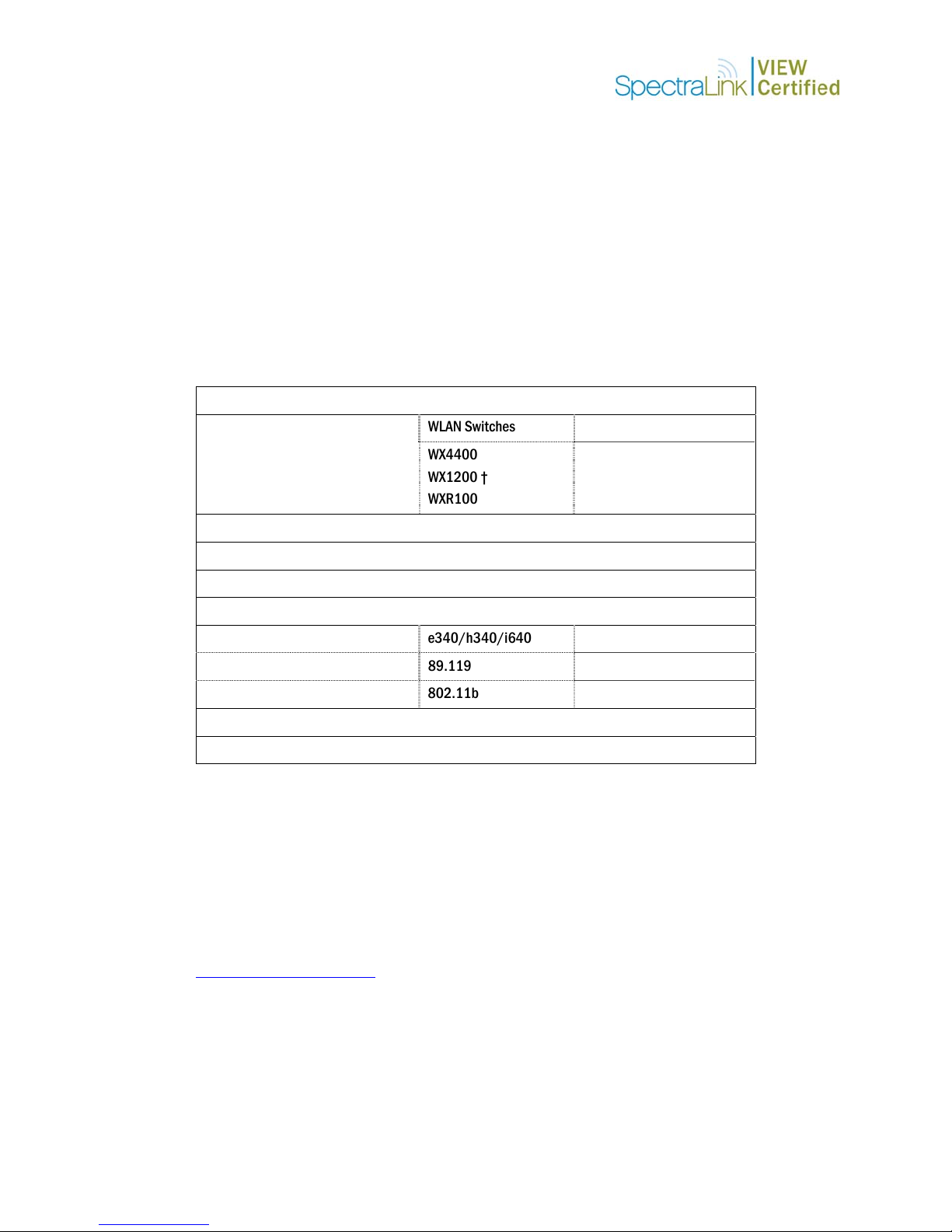
3
Com Wireless LAN Mobility System
C
onfiguration and Deployment Guide
SpectraLink's Voice Interoperability for Enterprise Wireless (VIEW) Certification
Program is designed to ensure interoperability and high performance between NetLink
Wireless Telephones and WLAN infrastructure products. The products listed below
have been thoroughly tested in SpectraLink’s lab and have passed VIEW Certification.
This document details how to configure the 3Com Wireless LAN Mobility System with
NetLink Wireless Telephones.
Certified Product Summary
VIEW Partner: 3Com: www.3com.com
WLAN Switches Managed Access Point Approved products:
WX4400
WX1200 †
WXR100
RF technology: 802.11b/g
Radio: 2.4 – 2.484 GHz
Security : WPA-PSK and WPA2-PSK
Switch/AP software version tested: Release 4.0.15
NetLink handset models tested: e340/h340/i640 8000 Series
NetLink handset software tested: 89.119 122.010 or greater
NetLink radio mode: 802.11b 802.11b
Maximum telephone calls per AP: 10
Recommended network topology: Switched Ethernet (required)
† Denotes products directly used in Certification Testing
3750 †
Service Information
The AP must support SpectraLink Voice Priority (SVP). Contact your AP
vendor if you need to upgrade the AP software.
If you encounter difficulties or have questions regarding the configuration process of the
Mobility System, please contact 3Com Corporation at 1-800-NET-3Com in the U.S., or
to find a local support telephone number at 3Com’s Global Support site, please visit:
http://www.3com.com/
Copyright © 2005 to 2007 SpectraLink Corporation. All rights reserved.
PN: 72-9966-00-D.doc Page 1
.
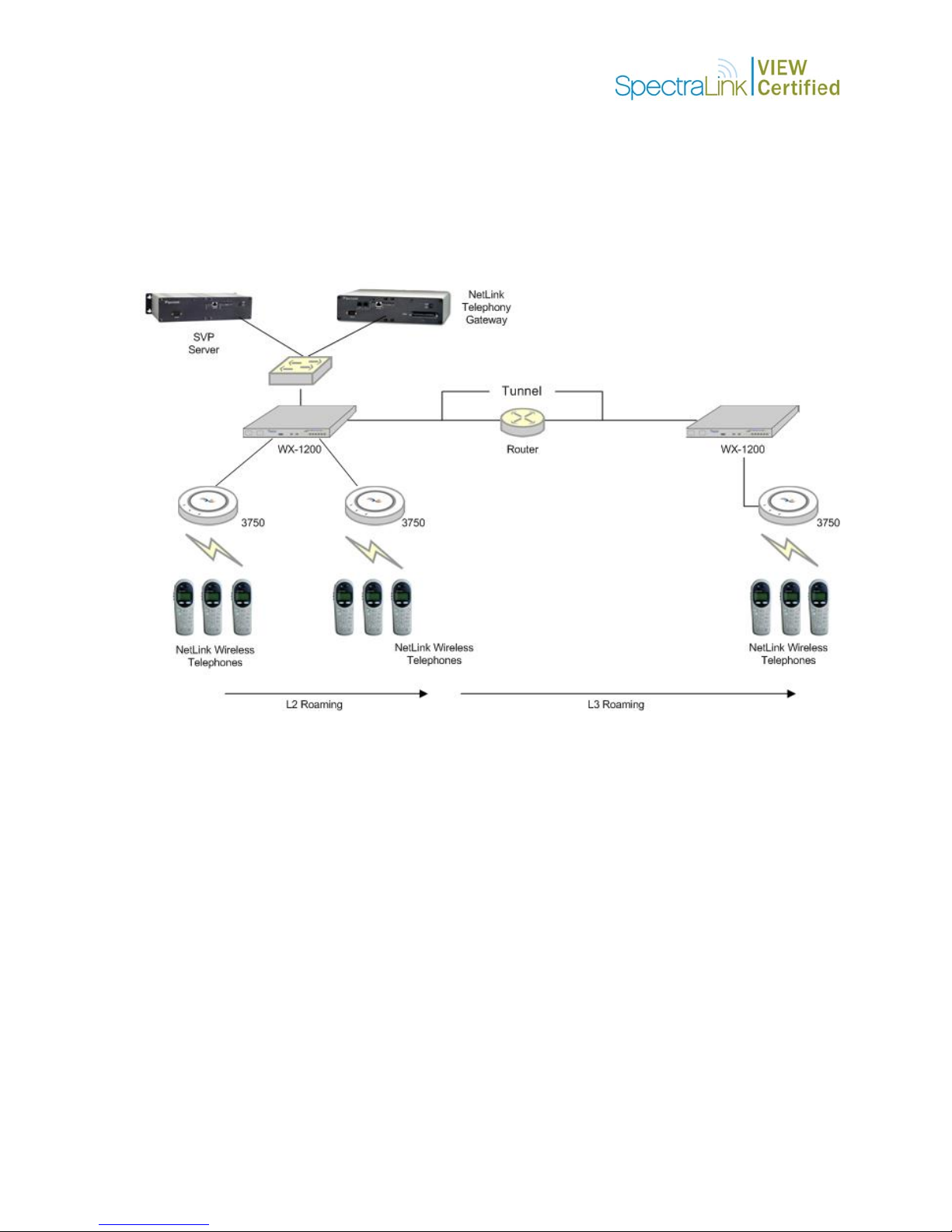
Network Topology
The following topology was tested during VIEW Certification. It is important to note
that these do not necessarily represent all “Certified” configurations.
Both Layer 2 and Layer 3 roaming were tested. Layer 3 roaming of NetLink Wireless
Telephones requires the use of a tunnel.
Known Limitations
During VIEW Certification testing, the following limitations were discovered.
1. You cannot have WPA-PSK and WPA2-PSK configured on handsets simultaneously
within the same ESSID. The phones will not check in.
2. You must disable IGMP snooping when running SpectraLink’s SRP protocol (used
with NetLink Telephony Gateways). SRP uses multicast packets to check-in which
are not forwarded through the Wireless Switch when IGMP snooping is enabled.
When a tunneled VLAN is configured over a Layer 3 network, IGMP snooping
must be disabled each time the tunnel is established, because the virtual VLAN is
established with IGMP snooping turned on by default.
3. RF Active Scan must be disabled on AP3750 radios that are providing voice services,
including NetLink Wireless Telephones.
PN: 72-9966-00-D.doc Page 2
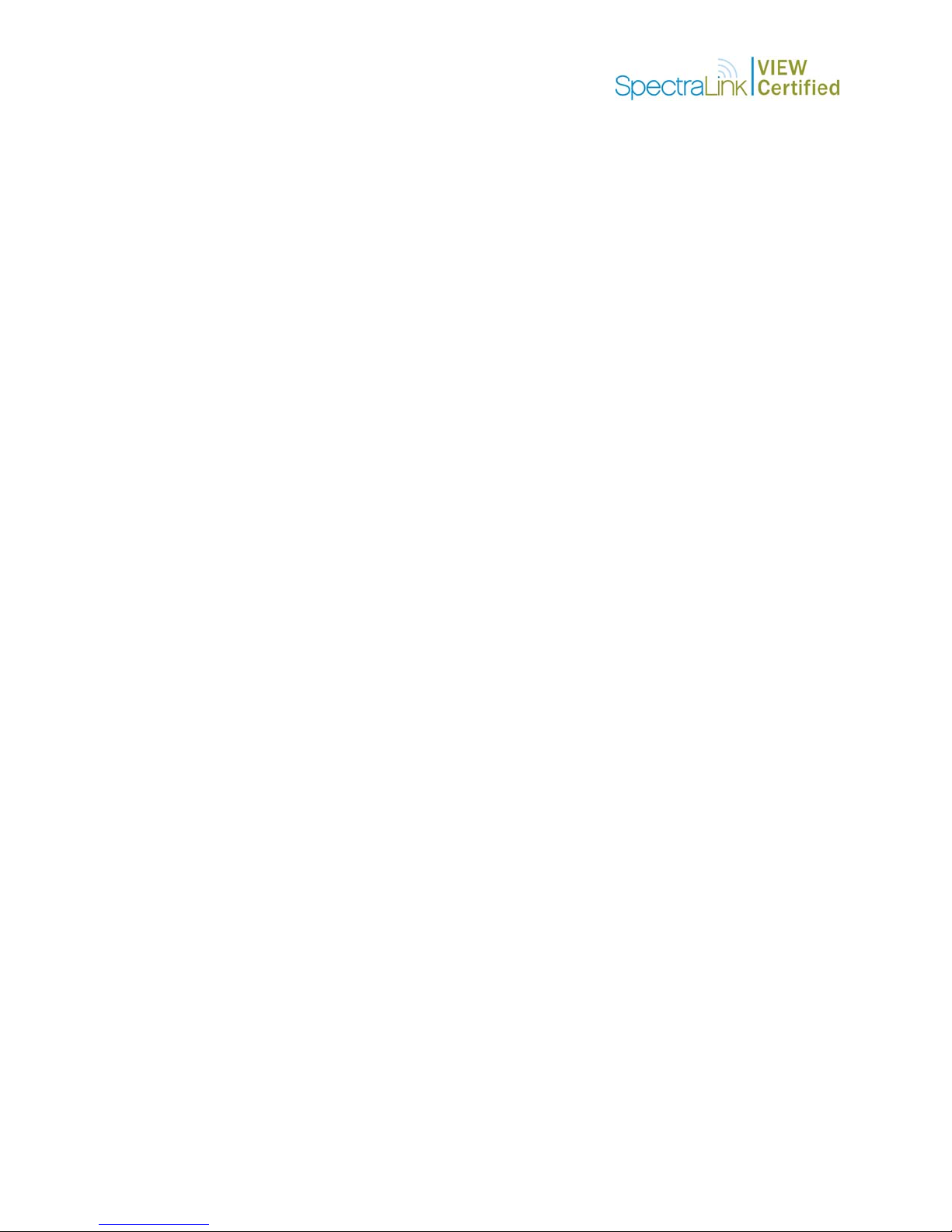
Access Point Capacity and Positioning
Each site is unique in its AP requirements. Therefore, please take the following points
into account when determining how many APs are needed and where they should be
placed in the facility:
Handset range
There must be wireless LAN coverage wherever the NetLink Wireless Telephones will
be used. Adequate coverage for a NetLink Wireless Telephone can be determined by
using the Site Survey mode on the Wireless Telephone that displays dB levels and
channel when the phones are in range of an access point (within approximately a 60dBM signal strength radius). Alternatively, you can make use of the planning
capabilities built into 3Com Wireless Switch Manager network management software to
perform a virtual site survey for voice services.
Number of handset calls per AP
The number of Wireless Telephones that can be in call simultaneously was determined
based on call quality within a lab environment. Since call quality is impacted by packet
retry rate and missed packets, test criteria was established for the maximum data rate
(11Mb/s) for phones in range of the AP.
As the Wireless Telephones move near the limits of optimal RF coverage from the AP,
they will automatically drop to lower Mb/s operation. NetLink Wireless Telephones
require approximately 15% of the available bandwidth per call for 1 Mb/s operation,
approximately 10% of the available bandwidth per call for 2 Mb/s operation,
approximately 7% of the available bandwidth for 5.5 Mb/s operation, and 5% of
available bandwidth for 11 Mb/s operations.
LAN bandwidth
Estimate anticipated peak call volume to ensure that the LAN has enough bandwidth to
handle the network traffic generated by all of the wireless devices.
WLAN bandwidth
The NetLink Wireless Telephones share bandwidth with other wireless devices. To
ensure adequate RF bandwidth availability, consider the number of wireless data devices
in use per AP when estimating the necessary number of devices.
PN: 72-9966-00-D.doc Page 3
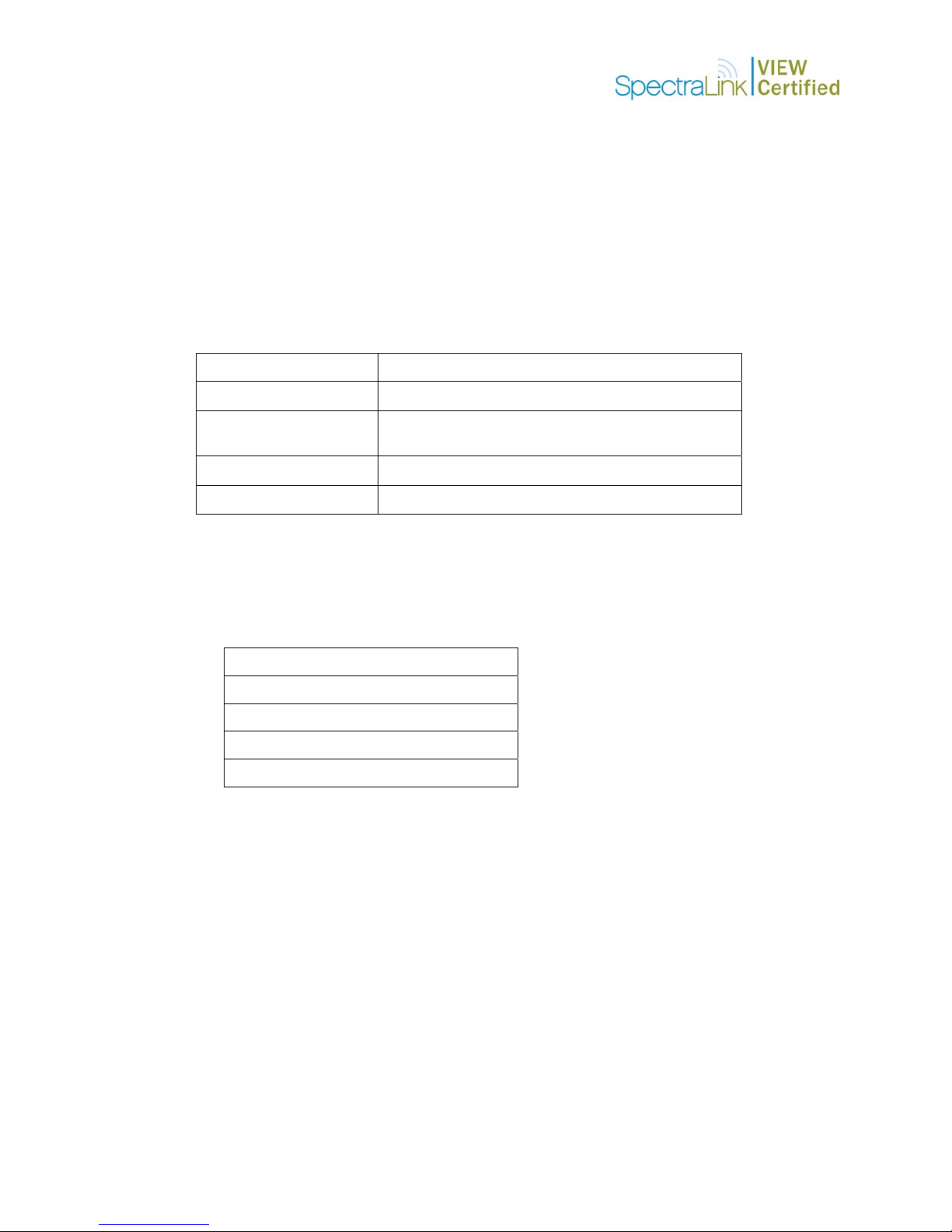
Access Point Setup and Configuration
Installing software
3Com Mobility System firmware cannot be downloaded from the SpectraLink Web site;
therefore, you must use the software that was shipped with your product, or contact
3Com for the latest software release.
Command, comment, and screen text key
In the sections below you will find commands, comments, prompts, system responses,
or other screen-displayed information involved in the configuration process. This key
explains the text styles and symbols used to denote them.
Text Style Denotes:
xxxxxxxx
<xxxxxxxx>
# xxxxxxxx
xxxxxxxx
Typed command
Encryption key, domain name or other information specific to
your system that needs to be entered
Comment about a command or set of commands
Prompt, system response or other displayed information
Configuring the Mobility Exchange Switch
1. Using a standard RS-232 cable, connect the Wireless Switch to the serial port of a
terminal or PC.
2. Run a terminal emulation program (such as HyperTerminal) or use a VT-100
terminal with the following configuration:
Bits per second: 9600
Data bits: 8
Parity: None
Stop bits: 1
Flow control: None
3. Press Enter three times to display the Wireless Switch login screen, and to get past
the username: prompt and the password: prompt. There are no default usernames
and passwords.
4. Type enable to enter privileged mode. There is no default password.
Service profile commands (SSID and security policy setup)
WPA2-PSK
Assume you are creating service profile “vowlan-wpa2” to define the ESSID “phones”,
as well as a WPA2-PSK security policy. The following commands are needed to set up
the service for AP3750s:
set service-profile vowlan-wpa2 ssid-name phones
set service-profile vowlan-wpa2 wpa-ie disable
set service-profile vowlan-wpa2 rsn-ie enable
PN: 72-9966-00-D.doc Page 4
