Page 1
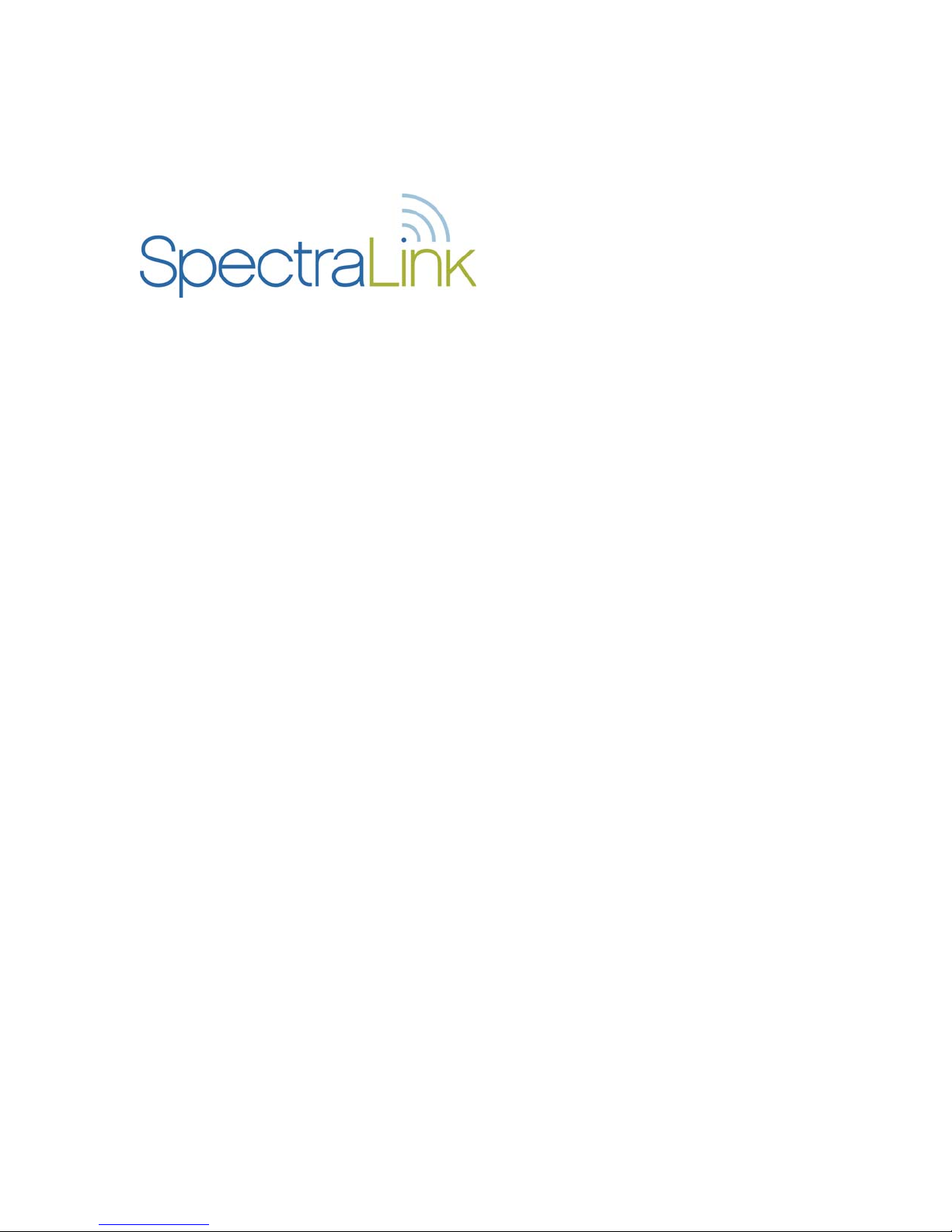
NetLink Telephony Gateway
Installation, Configuration, and Administration
Utilizing SpectraLink Radio Protocol (SRP)
Part Number: 72-0065-02
Issue R
Page 2
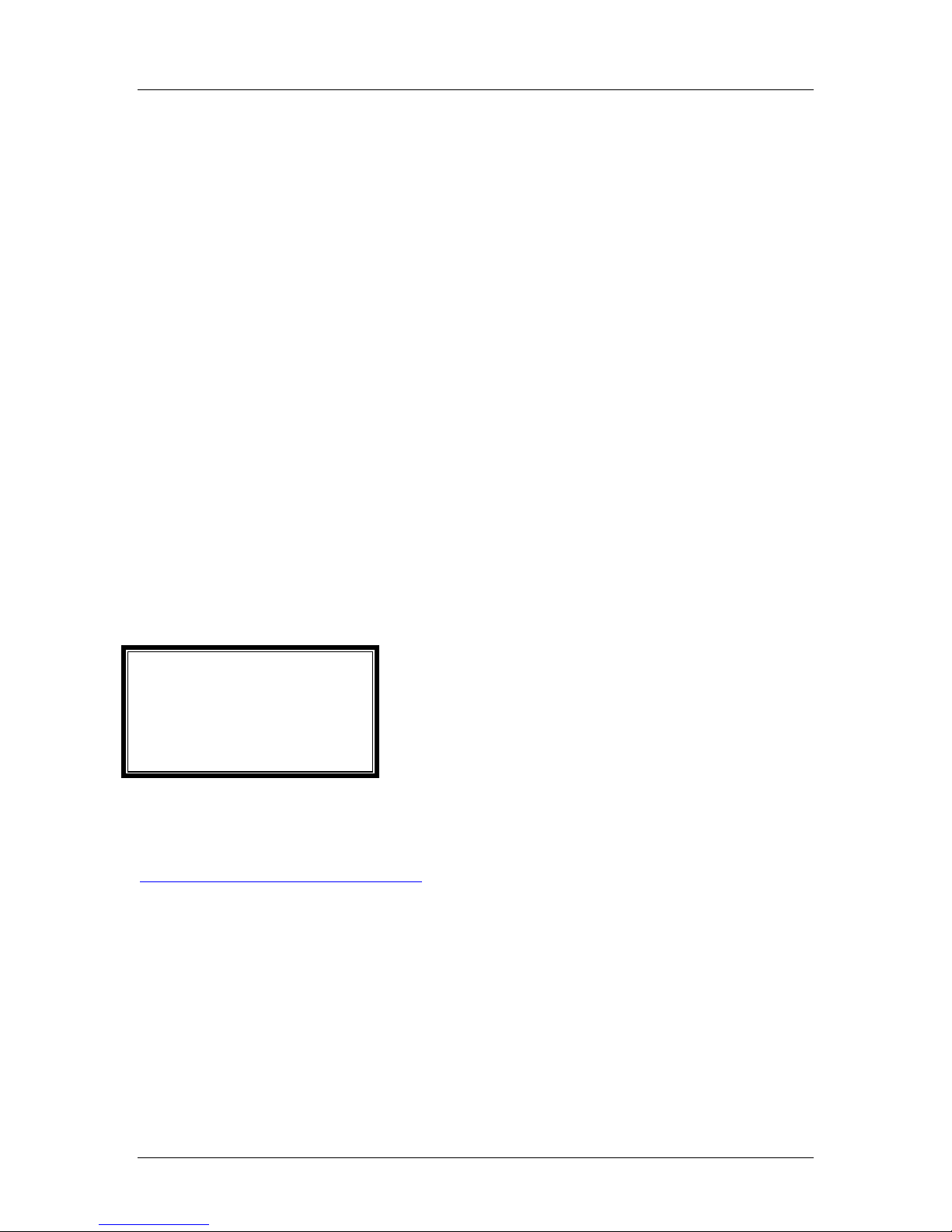
SpectraLink Corporation Installation, Configuration, and Administration
NetLink Telephony Gateway
Notice
SpectraLink Corporation has prepared this document for use by SpectraLink personnel and customers. The
drawings and specifications contained herein are the property of SpectraLink and shall be neither reproduced in
whole or in part without the prior written approval of SpectraLink, nor be implied to grant any license to make,
use, or sell equipment manufactured in accordance herewith.
SpectraLink reserves the right to make changes in specifications and other information contained in this
document without prior notice, and the reader should in all cases consult SpectraLink to determine whether
any such changes have been made.
The terms and conditions governing the sale of SpectraLink hardware products and the licensing of
SpectraLink software consist solely of those set forth in the written contracts between SpectraLink and its
customers. No representation or other affirmation of fact contained in this document including but not limited
to statements regarding capacity, response-time performance, suitability for use, or performance of products
described herein shall be deemed to be a warranty by SpectraLink for any purpose, or give rise to any liability of
SpectraLink whatsoever.
In no event shall SpectraLink be liable for any incidental, indirect, special, or consequential damages
whatsoever (including but not limited to lost profits) arising out of or related to this document, or the
information contained in it, even if SpectraLink has been advised, knew, or should have known of the
possibility of such damages.
Trademark Information
SpectraLink®
LinkPlus
Link
NetLink
SVP
Are trademarks and registered trademarks of SpectraLink Corporation.
The SpectraLink logo is a registered trademark in the United States of America and in other countries.
All other trademarks used herein are the property of their respective owners.
SpectraLink Corporation
5755 Central Avenue
Boulder, CO 80301
303 440 5330 or
800 676 5465
www.spectralink.com
Copyright © 2000 to 2007 SpectraLink Corporation. All rights reserved
Information in this document is subject to change without notice and does not represent a commitment on the
part of SpectraLink Corporation. The software described in this document is furnished under a license and
may only be used pursuant to the terms of (1) SpectraLink's software license agreement available at
http://www.spectralink.com/softwareUpdates
OR (2) the terms and conditions previously agreed to in writing
between the user and SpectraLink Corporation OR (3) the terms and conditions previously agreed to in writing
between the user and an authorized SpectraLink reseller (each, the “Agreement”). The software may be used
only in accordance with the terms of the Agreement. No part of this manual, or the software described herein,
may be reproduced or transmitted in any form or by any means, electronic or mechanical, including
photocopying and recording, for any purpose except for the sole intent to operate the product or without the
express written permission of SpectraLink Corporation.
Part Number: 72-0065-02-R.doc Page 2
Page 3
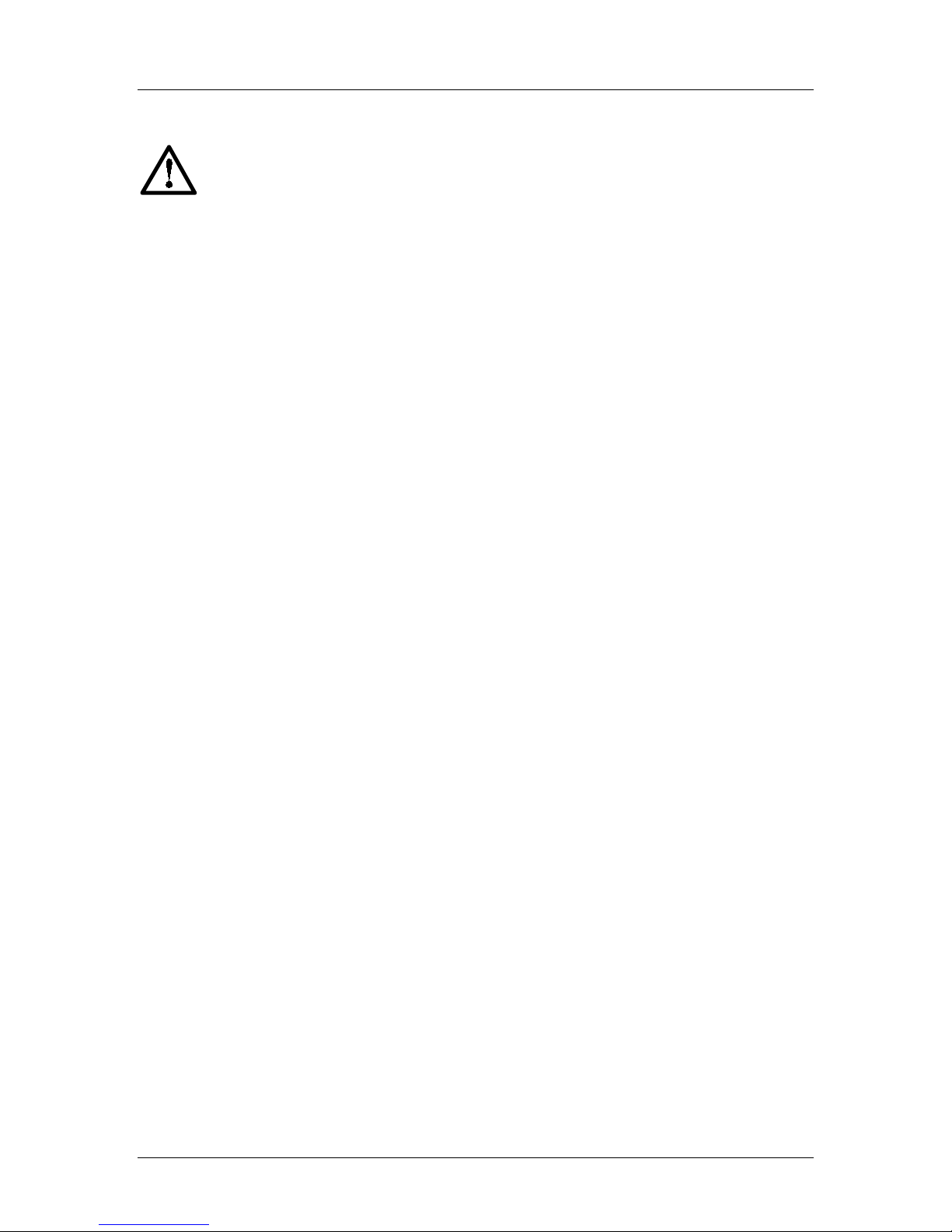
SpectraLink Corporation Installation, Configuration, and Administration
NetLink Telephony Gateway
Important Safety Information
Follow these general precautions while installing telephone equipment:
• Never install telephone wiring during a lightning storm.
• Never install telephone jacks in wet locations unless the jack is specifically designed for wet locations.
• Never touch uninsulated telephone wires or terminals unless the telephone line has been disconnected at
the network interface.
• Use caution when installing or modifying telephone lines.
Part Number: 72-0065-02-R.doc Page 3
Page 4
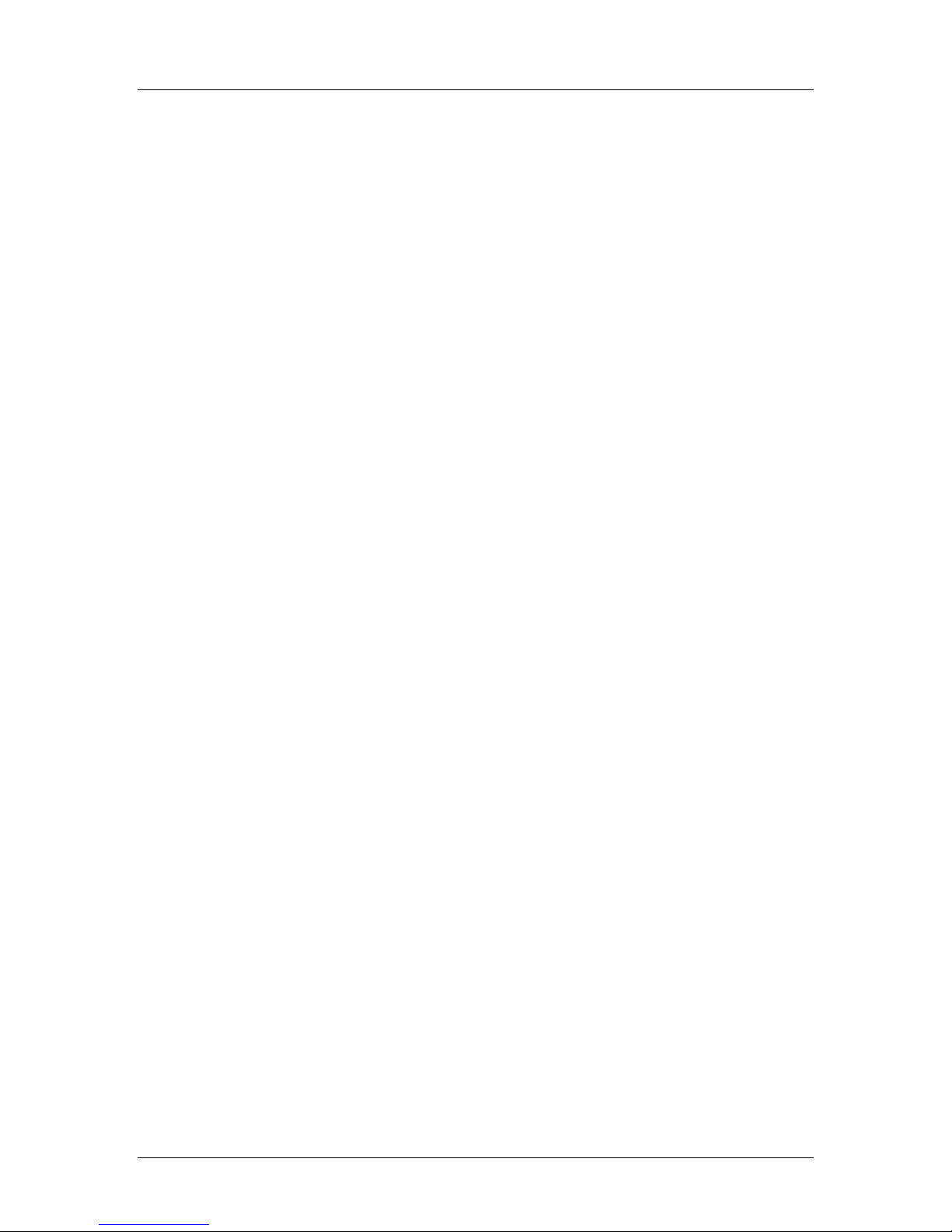
SpectraLink Corporation Installation, Configuration, and Administration
NetLink Telephony Gateway
Table of Contents
1. About This Document 6
1.1 SpectraLink Corporation Model Numbers 6
1.2 Referenced Documents 6
1.3 Customer Support Hotline 6
1.4 Icons and Conventions 6
2. NetLink Overview 7
2.1 System Architecture 7
2.2 SpectraLink Voice Priority (SVP) and Quality of Service 7
2.3 System Timing 8
2.4 System Speed 8
2.5 System Diagram 9
2.6 System Components 10
2.7 The Front Panel of the NetLink Telephony Gateway 12
3. Installation and Configuration Steps 13
4. Site Preparation 14
4.1 Required Materials 14
4.2 LAN Requirements 15
4.3 Location of NetLink Telephony Gateway and NetLink SVP Server 16
5. Telephone Interface Configuration 17
5.1 Prepare Demarcation (Demarc) Blocks 17
5.2 Install Telephone Demarc Blocks 17
5.3 Assign and Program Telephone Ports 17
5.4 Connect Telephone Lines to Demarc Blocks 18
6. Pre-Installation Verification 22
6.1 Verify Pre-Installation Requirements 22
6.2 Check Components 22
7. Install NetLink Telephony Gateway 24
7.1 Mount to Rack or Wall 24
7.2 Installing Multiple NetLink Telephony Gateways 25
7.3 Connect NetLink Telephony Gateway to demarc blocks 27
7.4 Connect NetLink Telephony Gateway to LAN 27
8. NetLink Telephony Gateway Administration Overview 28
8.1 NetLink Telephony Gateway Configuration Sequence 28
8.2 Send All 29
8.3 Navigating through the Administration Console Screens 30
9. Connecting to the NetLink Telephony Gateway 31
9.1 Connect via the Serial Port 31
9.2 Select a NetLink Telephony Gateway to Administer 31
9.3 Connecting Via Telnet 33
9.4 Connecting Via External Modem 33
9.5 Connecting via Internal Modem 34
10. Main Menu 35
11. Network Configuration 36
Part Number: 72-0065-02-R.doc Page 4
Page 5
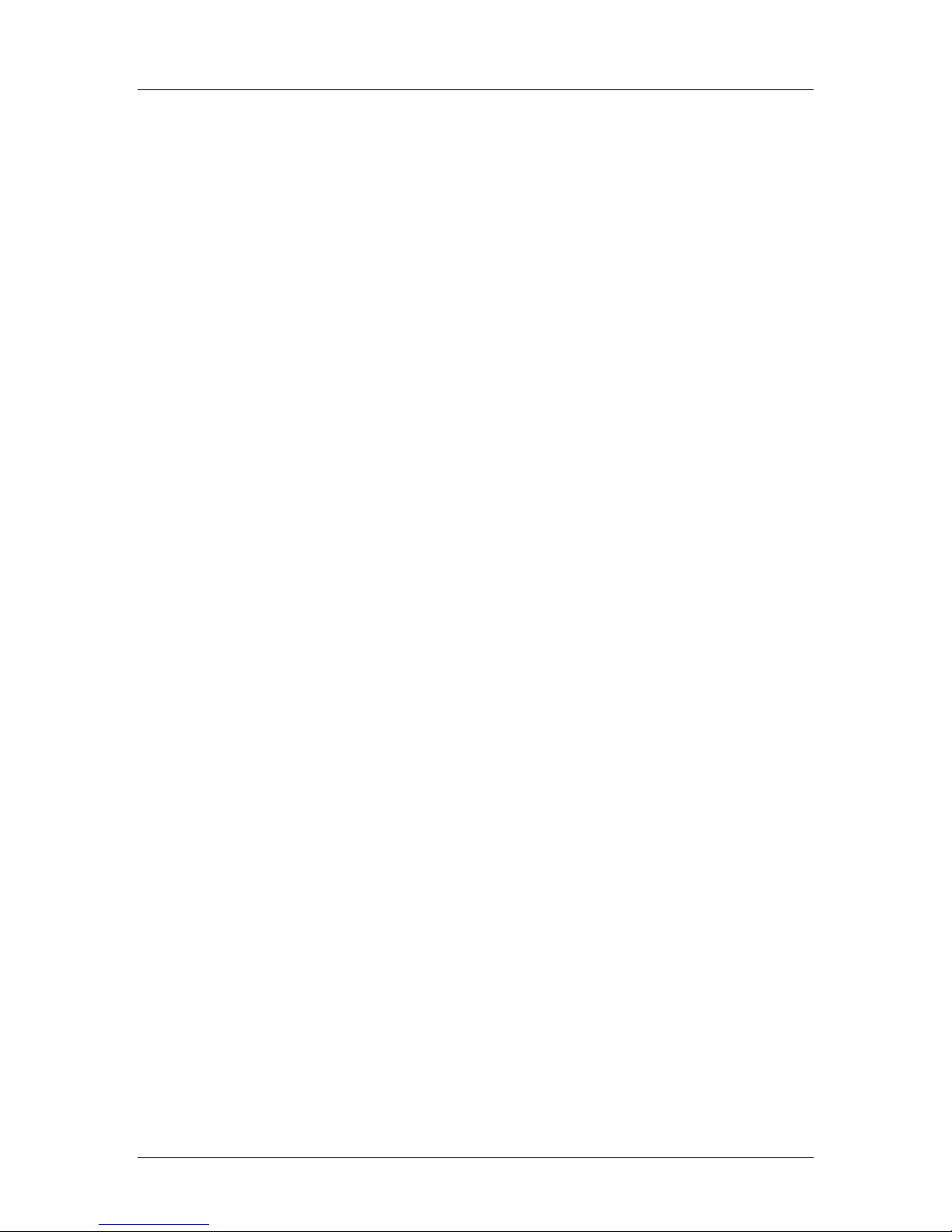
SpectraLink Corporation Installation, Configuration, and Administration
NetLink Telephony Gateway
12. Set or Change Password 39
13. NetLink Telephony Gateway Configuration 40
13.1 Reset the NetLink Telephony Gateway 44
14. Telephone Line Configuration 45
14.1 Adding or Changing a Handset 45
14.2 Deleting a Handset 46
15. Features Programming Menu 47
16. Feature Programming (no Softkeys) 48
16.1 Programming Digital PBX Features 49
16.2 Programming Analog PBX Features 49
16.3 Programming the ADMIN Feature 50
17. Menu Programming (no softkeys) 51
18. Softkey and Shortcut Key Programming 53
19. NetLink Docking Station Feature Keys Programming 57
20. Software Maintenance 60
20.1 Software Updates 60
20.2 Updating Larger Systems 61
20.3 Using FTP 61
20.4 Upgrading Wireless Telephones 62
20.5 Backup and Restore NetLink Telephony Gateway Configuration 64
21. Troubleshooting via the System Status Menu 65
21.1 Access Point Status 67
21.2 Error Status 69
21.3 Network Status 74
21.4 Telephone Line Status 76
21.5 Wireless Telephone Status 78
21.6 Software Version 80
22. Wireless Device Planning Worksheet 81
Part Number: 72-0065-02-R.doc Page 5
Page 6
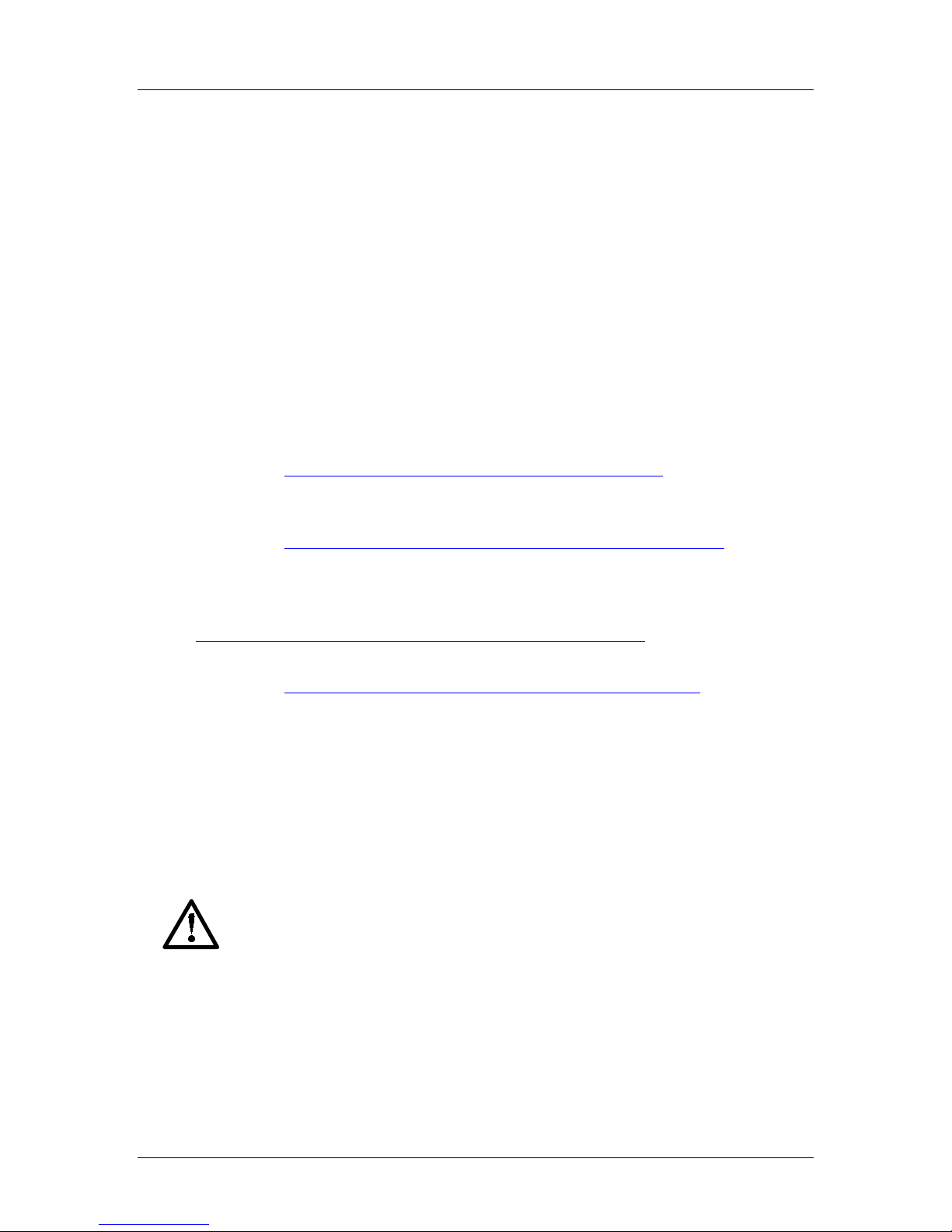
SpectraLink Corporation Installation, Configuration, and Administration
NetLink Telephony Gateway
1. About This Document
This document explains how to install, configure, administer, and troubleshoot the
NetLink Telephony Gateway.
1.1 SpectraLink Corporation Model Numbers
This document covers the following registered model numbers:
TGA108, TGA116, TGU108, TGU116
1.2 Referenced Documents
NetLink SVP Server: Installation, Configuration, and Administration
NetLink e340/h340/i640 Wireless Telephone: Configuration and Administration
(72-1065-09)
NetLink 8000 Series Wireless Telephone: Configuration and Administration
(72-1305-00)
Available at http://www.spectralink.com/resources/manuals.jsp.
LinkPlus Interface Guide
the type of PBX)
Available at http://www.spectralink.com/consumer/interface_guides.jsp.
NetLink Wireless Telephone WLAN Compatibility List (72-9000-00)
Access Point Configuration Note
corresponding to the type of access point.). Available at
http://www.spectralink.com/resources/wifi_compatibility.jsp.
Deploying Enterprise-Grade Wi-Fi Telephony
Available at http://www.spectralink.com/resources/white_papers.jsp.
(72-0171-xx where xx indicates a number corresponding to
1.3 Customer Support Hotline
SpectraLink wants you to have a successful installation. If you have questions please
contact the Customer Support Hotline at (800) 775-5330. The hotline is open
Monday through Friday, 6 a.m. to 6 p.m. Mountain time.
(72-0178-02)
(72-99xx-00 where xx indicates a number
white paper.
1.4 Icons and Conventions
This manual uses the following icons and conventions.
Caution! Follow these instructions carefully to avoid danger.
Note these instructions carefully.
NORM
Part Number: 72-0065-02-R.doc Page 6
This typeface indicates a key, label, or button on the NetLink Telephony
Gateway.
Page 7
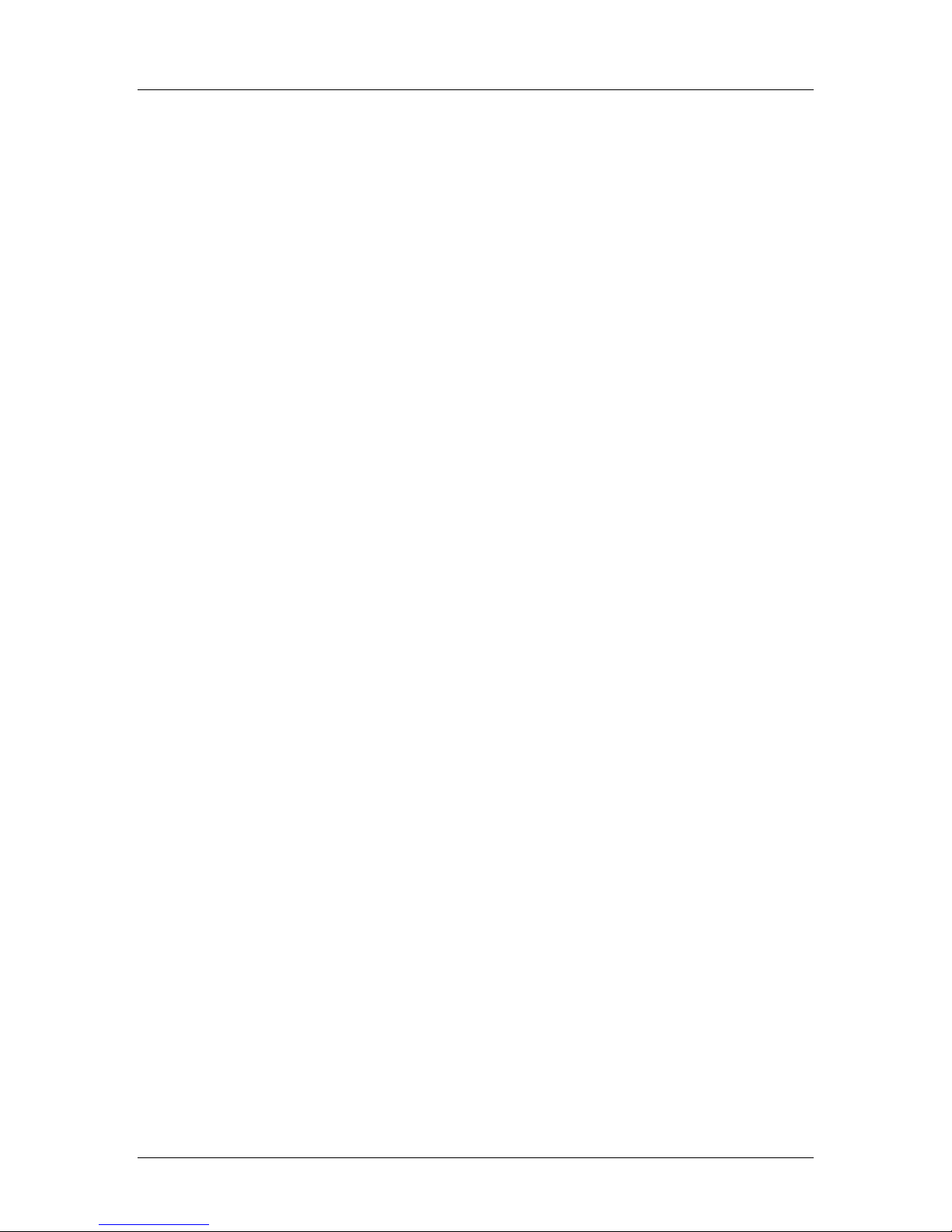
SpectraLink Corporation Installation, Configuration, and Administration
NetLink Telephony Gateway
2. NetLink Overview
The NetLink Telephony Gateway provides telephone functionality to NetLink
Wireless Telephones and NetLink Docking Stations over a wireless local area
network (LAN). The installation process connects the Gateway to an existing host
telephone system and LAN. The configuration process covers downloading current
software, setting network parameters, setting Gateway parameters, assigning wireless
telephones to the lines controlled by the Gateway, and establishing feature
programming. Maintenance covers adding and deleting handsets, upgrading software,
etc. The troubleshooting section provides directions for analyzing system
functioning via the System Status menu.
2.1 System Architecture
The NetLink Telephony Gateway and NetLink Wireless Telephone are SpectraLink's
wireless LAN-based telephony products. NetLink products operate in the 2.400-
2.483 GHz unlicensed band, using either the frequency hopping (FH) or direct
sequence (DS) spread spectrum technology which is compatible with the IEEE
802.11 wireless LAN standard. There are two models of the NetLink Telephony
Gateway: an 8-line model and a 16-line model.
Note that the 16-port Gateway and the 8-port Gateway are installed and configured
identically. Both support eight simultaneous calls. However, the 8-port Gateway will
be limited to eight line interfaces.
NetLink Wireless Telephones operate as clients on the wireless LAN, alongside
other mobile 802.11 devices. Wireless LAN fixed radios, called access points (APs),
receive IP voice packets from handsets and forward them to the NetLink Telephony
Gateway over the Ethernet LAN. The Telephony Gateway connects to the host
telephone switch using digital or analog line interfaces. Using SpectraLink’s exclusive
LinkPlus digital interface technology, handsets are able to emulate proprietary digital
telephone sets, making advanced switch features such as multiple line appearances
and display features available to mobile users.
Up to forty NetLink Telephony Gateways may be connected to the LAN for a
maximum capacity of 640 NetLink Wireless Telephones. When five or more
NetLink Telephony Gateways are installed, the NetLink SVP Server must also be
installed to manage the increased load.
2.2 SpectraLink Voice Priority (SVP) and Quality of Service
SVP is the SpectraLink quality of service (QoS) mechanism that is implemented in
the handset and an access point (AP) to enhance voice quality over the wireless
network. SVP gives preference to voice packets over data packets on the wireless
medium, increasing the probability that all voice packets are transmitted efficiently
and with minimum or no delay. SVP is fully compatible with the IEEE 802.11
standards.
The NetLink SVP Server is an Ethernet LAN device that works with the APs to
provide QoS on the wireless LAN. Voice packets to and from the handsets are
intercepted by the NetLink SVP Server and encapsulated for prioritization as they
are routed to and from the NetLink Telephony Gateway. See
Part Number: 72-0065-02-R.doc Page 7
NetLink SVP Server:
Page 8
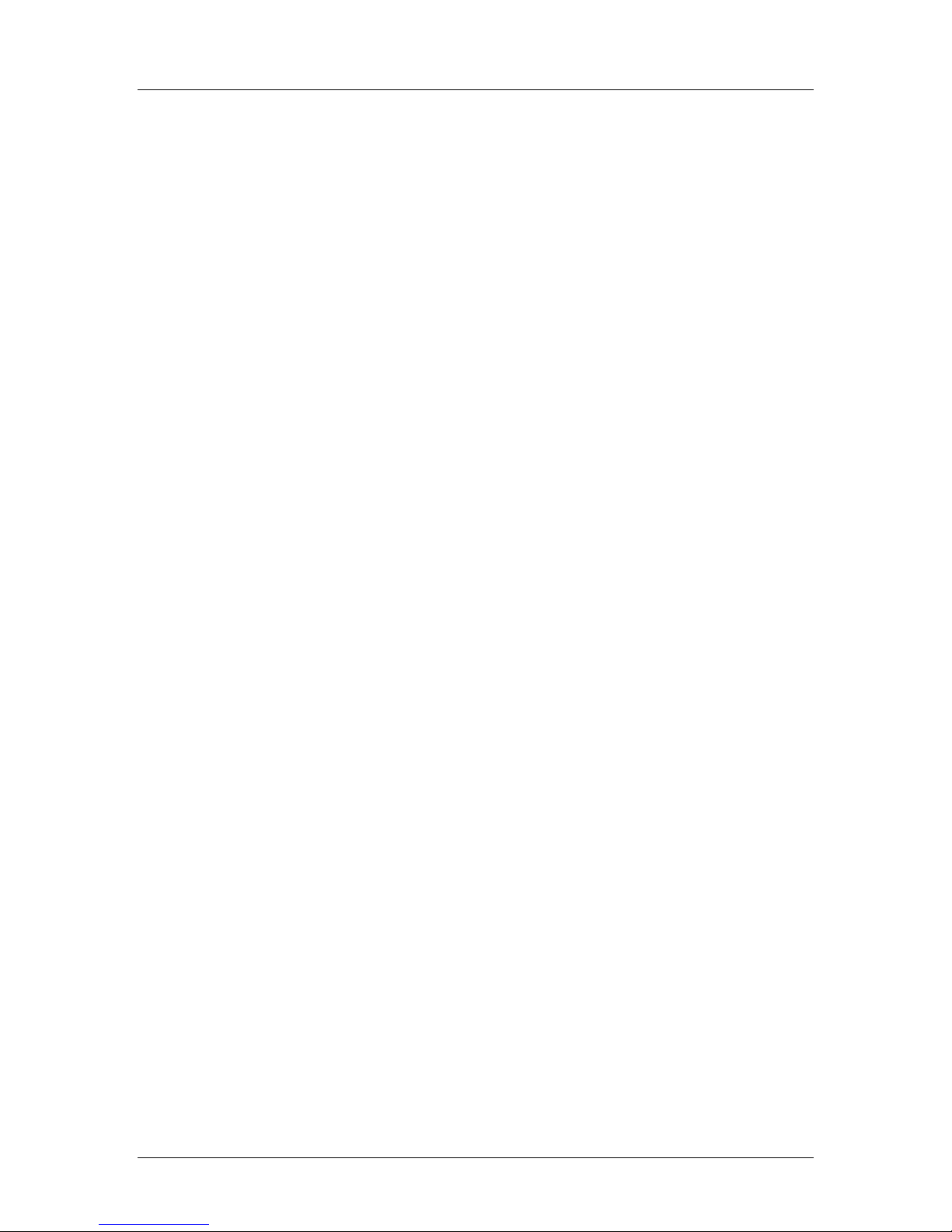
SpectraLink Corporation Installation, Configuration, and Administration
NetLink Telephony Gateway
Installation, Configuration, and Administration
device.
2.3 System Timing
The NetLink Telephony Gateways provide SVP when there are four or fewer
Gateways in the system. In this configuration, system timing is done through the IPC
cables between each Gateway. If a NetLink SVP Server is installed in a system with
four or fewer Gateways, the IPC cables are not required. If there are five or more
Gateways in the system, then one or more NetLink SVP Server must be installed to
handle the increased load and additional timing requirements. See NetLink SVP
Server: Installation, Configuration, and Administration.
2.4 System Speed
NetLink Wireless Telephones can operate up to 54 Mb/s in 802.11a and 802.11g
modes, and up to 11 Mb/s in 802.11b and b/g-mixed modes. In the b and b/gmixed modes, if certain versions of legacy NetLink Wireless Telephones are used in
the system, all handsets running in that mode will operate at the lowest common
capability.
for detailed information about this
Part Number: 72-0065-02-R.doc Page 8
Page 9
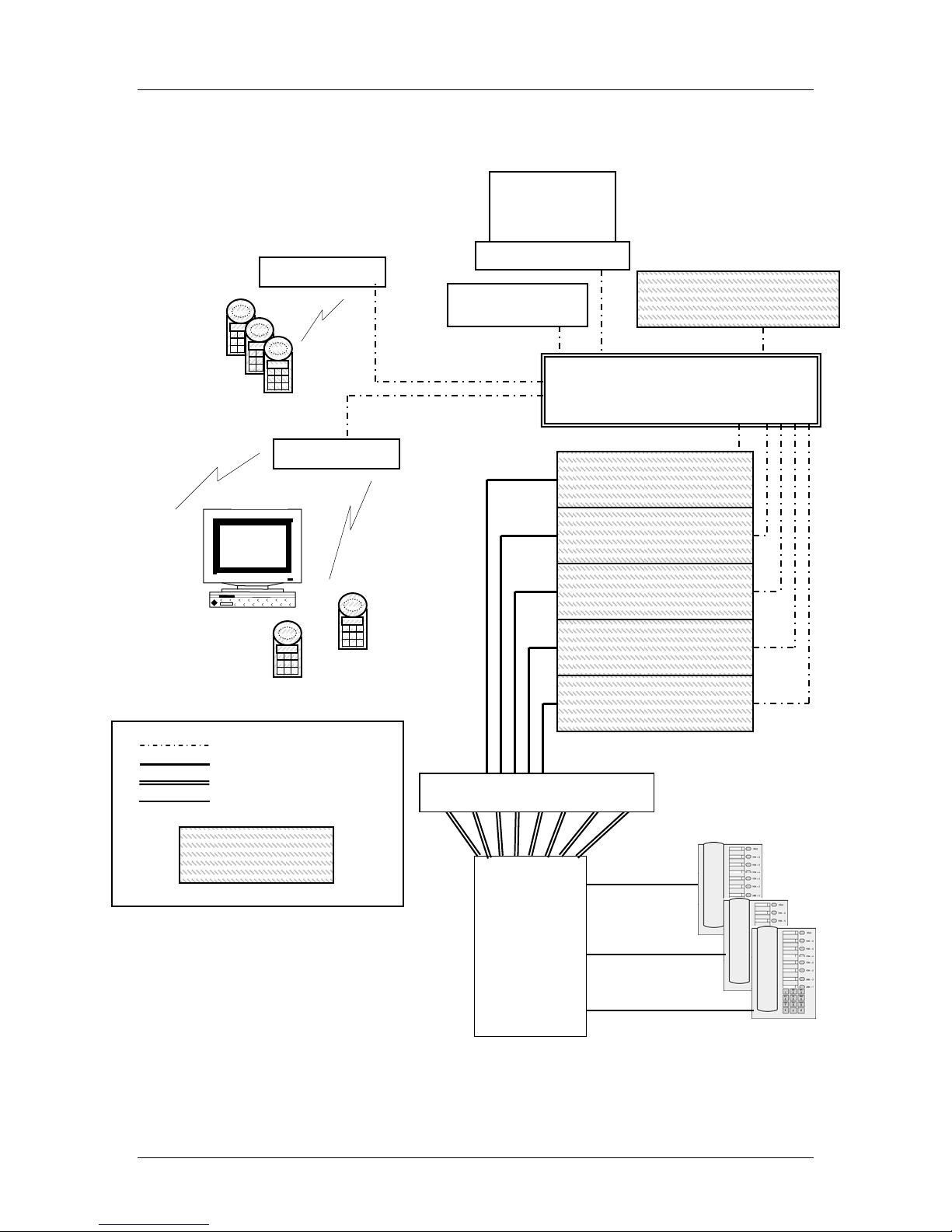
SpectraLink Corporation Installation, Configuration, and Administration
NetLink Telephony Gateway
2.5 System Diagram
Administrative
computer
access point
NetLink SVP Server
Ethernet Switch
Wireless
Telephones
TFTP Server
access point
optional
Wireless
POS
CAT 5 cable
25 pair cable
Multiple phone cables
Phone cable
Device supplied by
SpectraLink
NetLink Telephony
Gateway
NetLink Telephony
Gateway
NetLink Telephony
Gateway
NetLink Telephony
Gateway
NetLink Telephony
Gateway
Demarc Block
PBX
(Five NetLink Gateways with NetLink SVP Server example)
Part Number: 72-0065-02-R.doc Page 9
desksets
Page 10
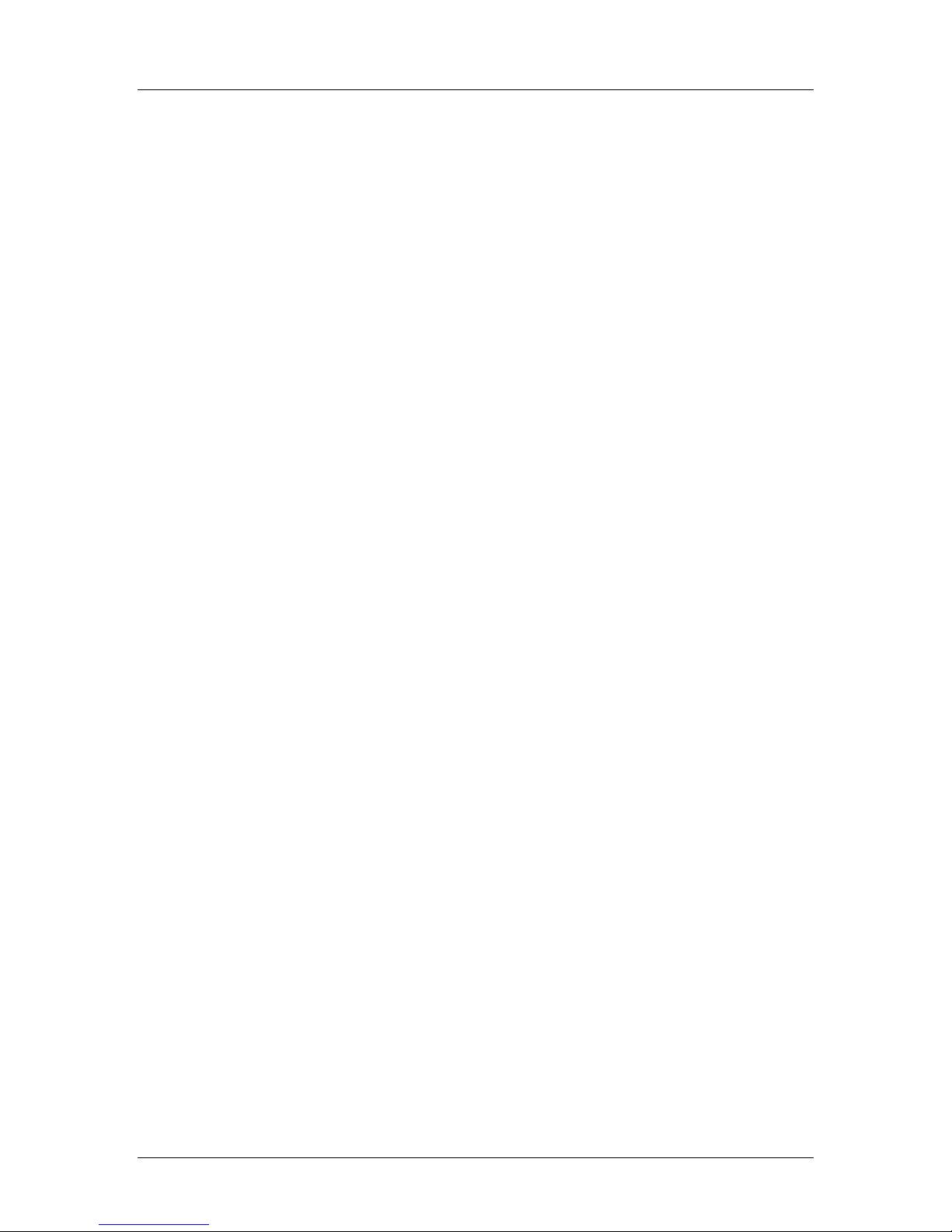
SpectraLink Corporation Installation, Configuration, and Administration
NetLink Telephony Gateway
2.6 System Components
NetLink Wireless Telephones
Employees can carry handsets to place and receive calls as they move throughout the
building. The handsets are to be used on-premises; they are not cellular or satellite
phones. They are connected to the facility's existing telephone system and to the
NetLink Telephony Gateway. Just like wired telephones, they can receive calls
directly, receive transferred calls, transfer calls to other extensions, and make outside
and long distance calls (subject to the restrictions applied in your facility.)
NetLink Telephony Gateway
The NetLink Telephony Gateway serves as the connecting point, or gateway,
between the LAN and the existing telephone system. One or more NetLink
Telephony Gateways are typically installed in the telephone equipment room. The
eight port model supports up to eight telephone lines and handsets and the 16 port
model supports up to 16 telephone lines and handsets. Up to 40 NetLink Telephony
Gateways can be connected to the LAN to support additional telephone lines. If five
or more NetLink Telephony Gateways are connected to the LAN, a NetLink SVP
Server must be installed to handle the increased call volume.
SpectraLink offers digital NetLink Telephony Gateways that work with the digital
ports on most common brands of telephone systems (PBX or key systems). We also
offer an analog NetLink Telephony Gateway that works with telephone systems
(CO, PBX, or Key Systems) with analog (loop start) ports.
Access points
Access points (APs) are supplied by third party vendors, APs provide the connection
between the wired Ethernet LAN and the wireless (802.11) LAN. APs must be
positioned in all areas where NetLink Wireless Telephones will be used. The number
and placement of APs will affect the coverage area and capacity of the wireless
system. Typically, the requirements for use of NetLink Wireless Telephones are
similar to that of wireless data devices. Contact SpectraLink, or a certified
SpectraLink distributor, for specific information about your facility’s needs.
The NetLink system must connect to APs that utilize SVP. Refer to the NetLink
Wireless Telephone WLAN Compatibility List for a list of APs that support SVP.
Ethernet switch
The Ethernet switch is a component in the wired Ethernet LAN infrastructure.
Switches interconnect multiple network devices, including APs and NetLink
Telephony Gateways. Ethernet switches are required to provide the higher
performance network connections needed to handle combined voice and data traffic.
Router
A router is an optional component in the wired Ethernet LAN infrastructure that
separates a wired LAN into segments so that network traffic is restricted to those
segments that are directly involved in the communication. Installation of a network
router is recommended in larger networks, where there may be significant network
traffic not related to the wireless LAN. A router will isolate the wireless LAN from
the associated wired LAN so that they are not impacted by each other’s traffic. The
NetLink Telephony Gateways, the APs, and their associated Ethernet switch must all
Part Number: 72-0065-02-R.doc Page 10
Page 11
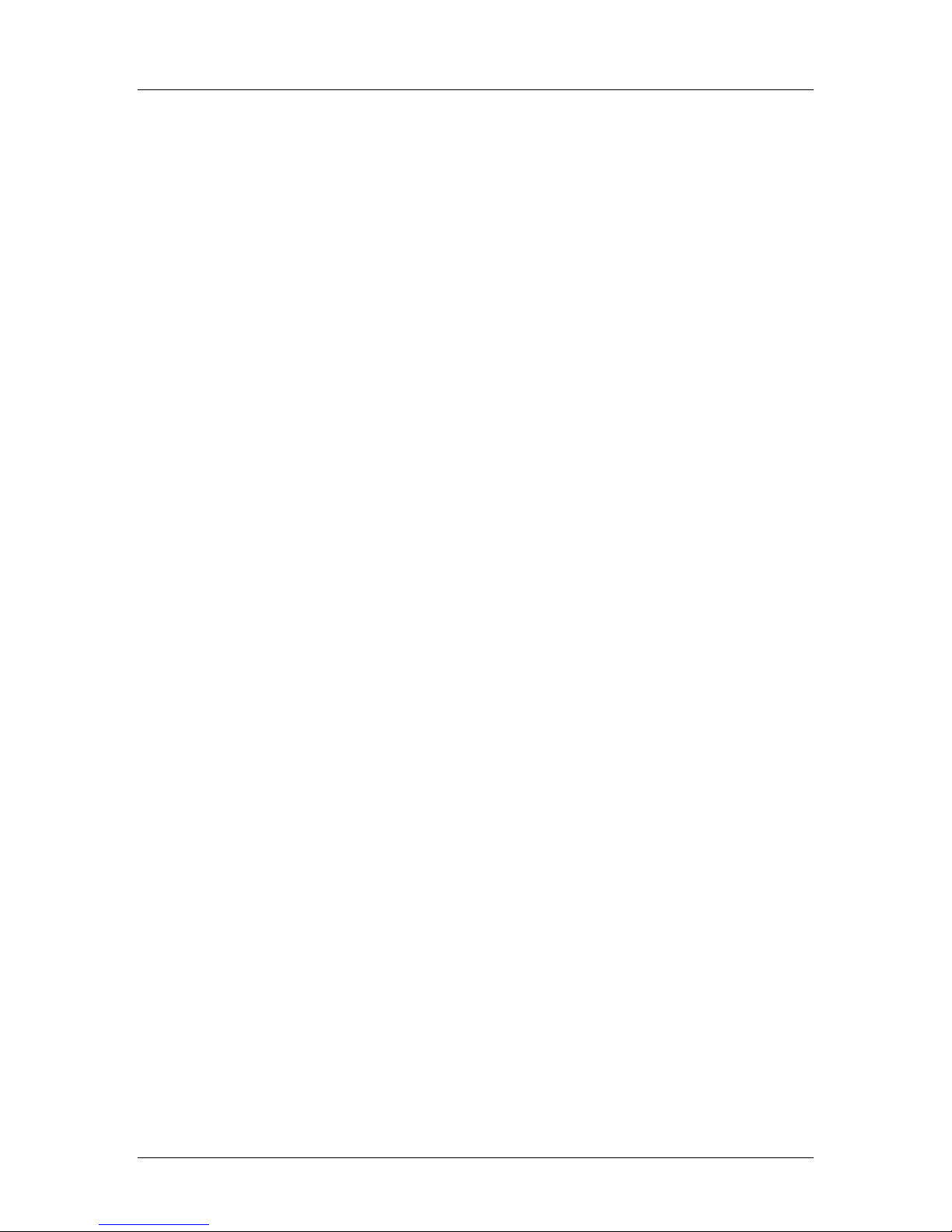
SpectraLink Corporation Installation, Configuration, and Administration
NetLink Telephony Gateway
be on the same subnet because certain network traffic, such as required multicast
events, will not be passed through a router.
NetLink SVP Server
The NetLink SVP Server manages call volume and speed. It is required in any system
when five or more NetLink Telephony Gateways are connected to the LAN. With
40 NetLink Telephony Gateways cabled together, a single NetLink SVP Server
supports 120 simultaneous handset calls. Multiple SVP Servers can be installed to
maximize system capacity.
TFTP server
Required in the system to distribute software to the handsets.
Administrative computer
An administrative computer is required for setup and maintenance of the NetLink
Telephony Gateway and the NetLink SVP Server. This computer may be only
temporarily connected to the Ethernet switch; a dedicated computer is not required.
Some installations use a laptop to configure and maintain system components. The
administrative computer can also be used to periodically upgrade the NetLink
Telephony Gateway software via FTP and the handset and SVP Server software via
TFTP.
Part Number: 72-0065-02-R.doc Page 11
Page 12
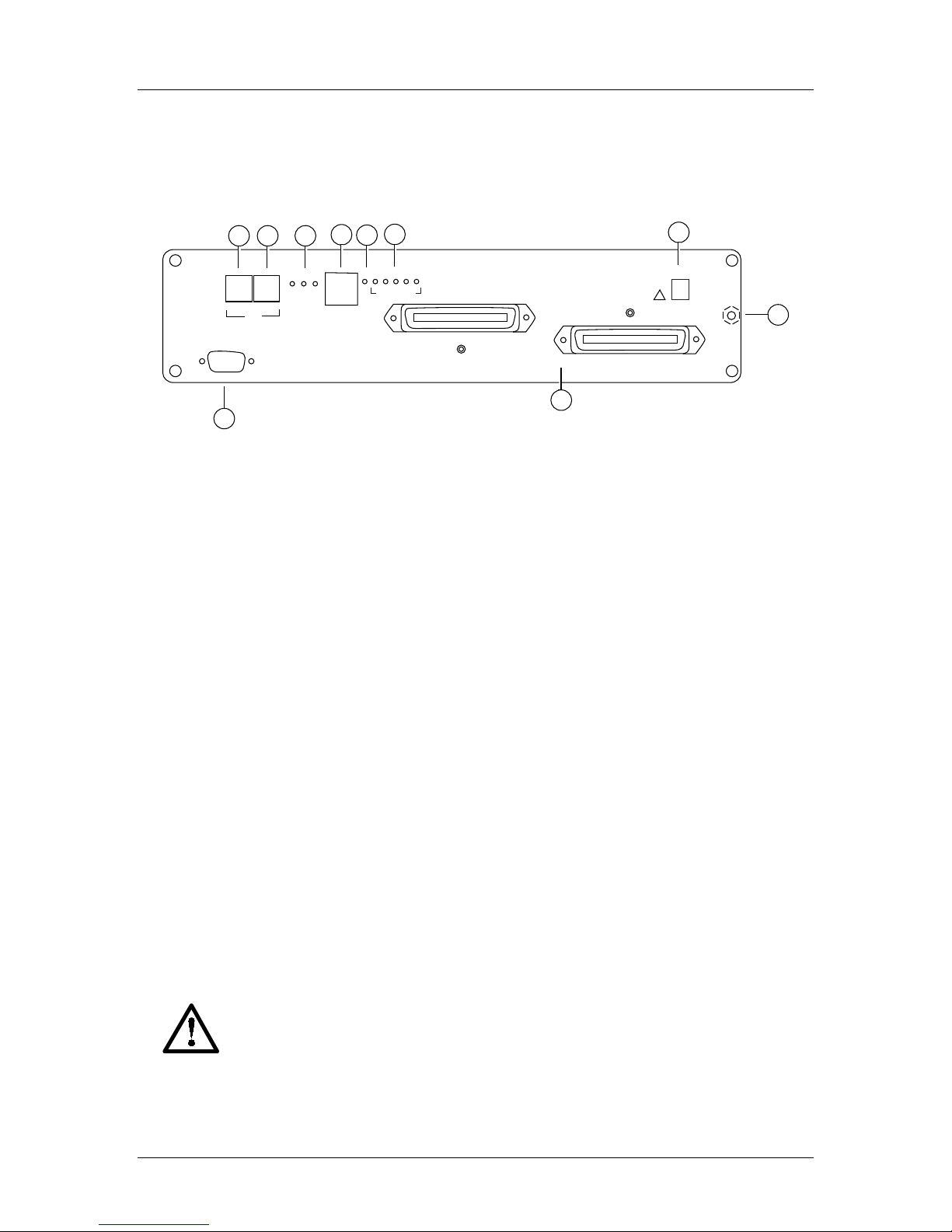
SpectraLink Corporation Installation, Configuration, and Administration
NetLink Telephony Gateway
2.7 The Front Panel of the NetLink Telephony Gateway
The NetLink Telephony Gateway's front panel contains the connections to other
NetLink Telephony Gateways, the telephone system and LAN, as well as status
LEDs.
PWR
!
CONN
9
A
10
RS-232
1
OUT
E
R
R
O
R
1
2345
STATUS
765
CONN
B
8
432
L
A
C
N
C
IN
IPC
O
K
T
L
NETWORK
O
K
1 = RS-232 Port: Male DB-9 connector (DTE) used for RS-232 connection to a
terminal, terminal emulator, or modem for system administration.
2 = IPC Out: Connects one NetLink Telephony Gateway to another.
3 = IPC In:Connects one NetLink Telephony Gateway to another.
4 = Link LEDs:
LNKOK: Lit when there is a network connection.
ACT: Lit if there is system activity.
COL: Lit if there are network collisions.
5 = Network: Connects to wired (Ethernet) LAN using a 10Base-T RJ-45 connector.
6 = Error LED: Lit when the system has detected an error.
7 = Status LEDs: Indicate system error messages and status.
1: Heartbeat that indicates gateway is running
2: Lit if line(s) in use
3: Currently unused
4: Timing Master
5: Lit if this gateway is the master gateway, used for timing only
8 = Conn A, Conn B: RJ-21 connector to the telephone cross-connect demarc block.
Connector B is used only with 4 wire interface Digital NetLink Telephony Gateways
that work with the most common brands of telephone systems' (PBX or key
systems) digital ports.
9 = PWR: Power jack that connects to the AC adapter supplying power to the
system.
Use only the SpectraLink-provided Class II AC Adapter with output
24VDC, 1A.
10 = Grounding Terminal: (on back panel) Used for grounding when installing
TGA116.
Part Number: 72-0065-02-R.doc Page 12
Page 13
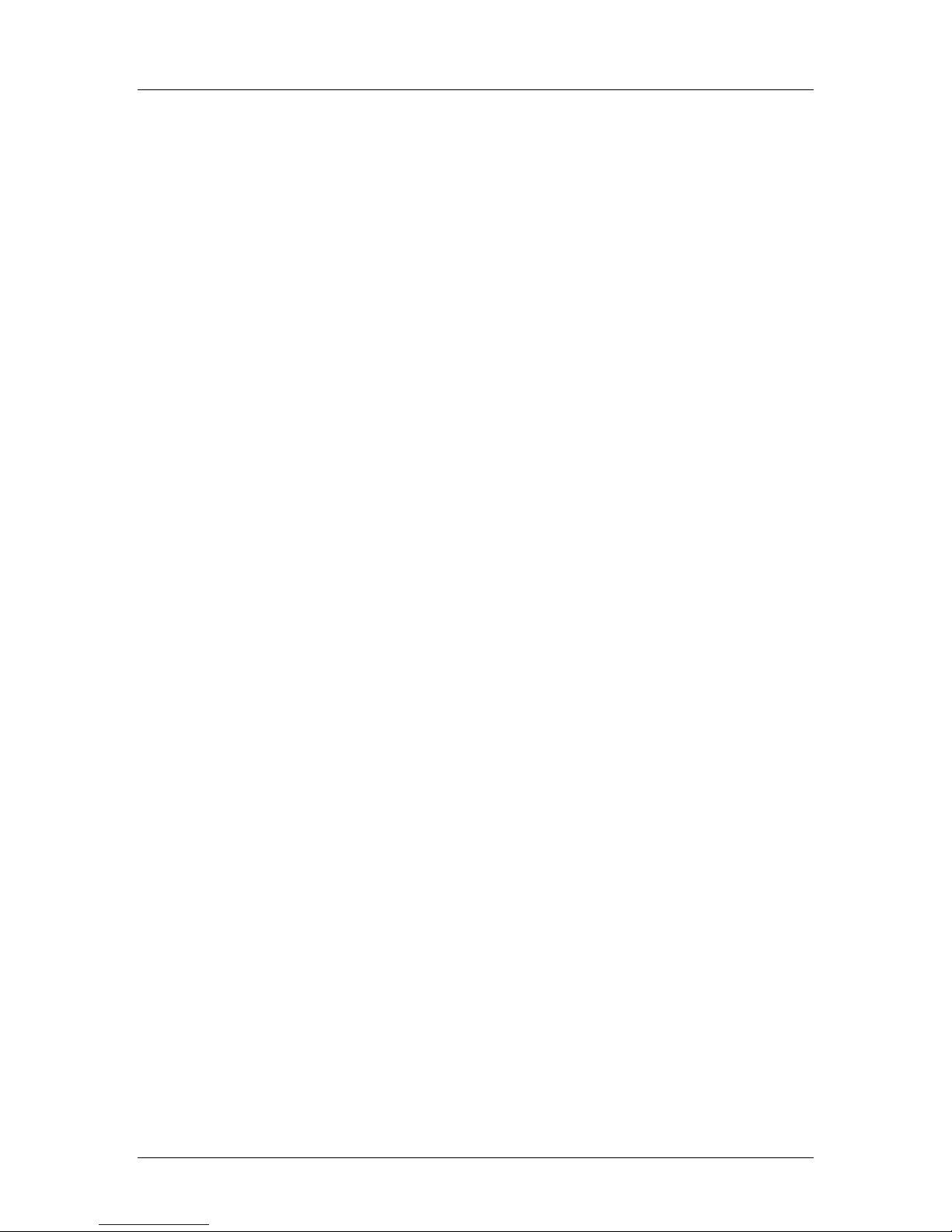
SpectraLink Corporation Installation, Configuration, and Administration
NetLink Telephony Gateway
3. Installation and Configuration Steps
Installation and configuration has several phases. In some cases, a separate person is
responsible for each phase. It is important to coordinate the activities among the
persons involved.
The customer or vendor installs the APs per the Configuration Note for the AP being
used. This is normally done before the NetLink Telephony Gateway installation, but
should be done before step 3 below.
The first two steps are usually done by the customer up to the point of installing and
connecting the NetLink Telephony Gateway(s) to the telephone demarc blocks and
LAN access device. At that point, a qualified SpectraLink installer assists the
customer in completing the remaining steps.
1. Site Preparation: Done by the customer or a wire technician/contractor.
2. NetLink Telephony Gateway Installation: Done by the customer or
SpectraLink.
If five or more NetLink Telephony Gateways are to be installed, a NetLink SVP
Server is required and would also be installed in this step.
3. NetLink Telephony Gateway Configuration: Done by the customer or
SpectraLink.
Conditional:
NetLink SVP Server Configuration: If a NetLink SVP Server has been
installed, its configuration would also be done in this step per NetLink SVP
Server: Installation, Configuration, and Administration.
4. NetLink Wireless Telephone Configuration: Done by the customer or
SpectraLink per NetLink Wireless Telephone: Configuration and Administration.
5. System Certification: Done after installation to confirm the system is working
properly per NetLink Wireless Telephone: Configuration and Administration.
Part Number: 72-0065-02-R.doc Page 13
Page 14
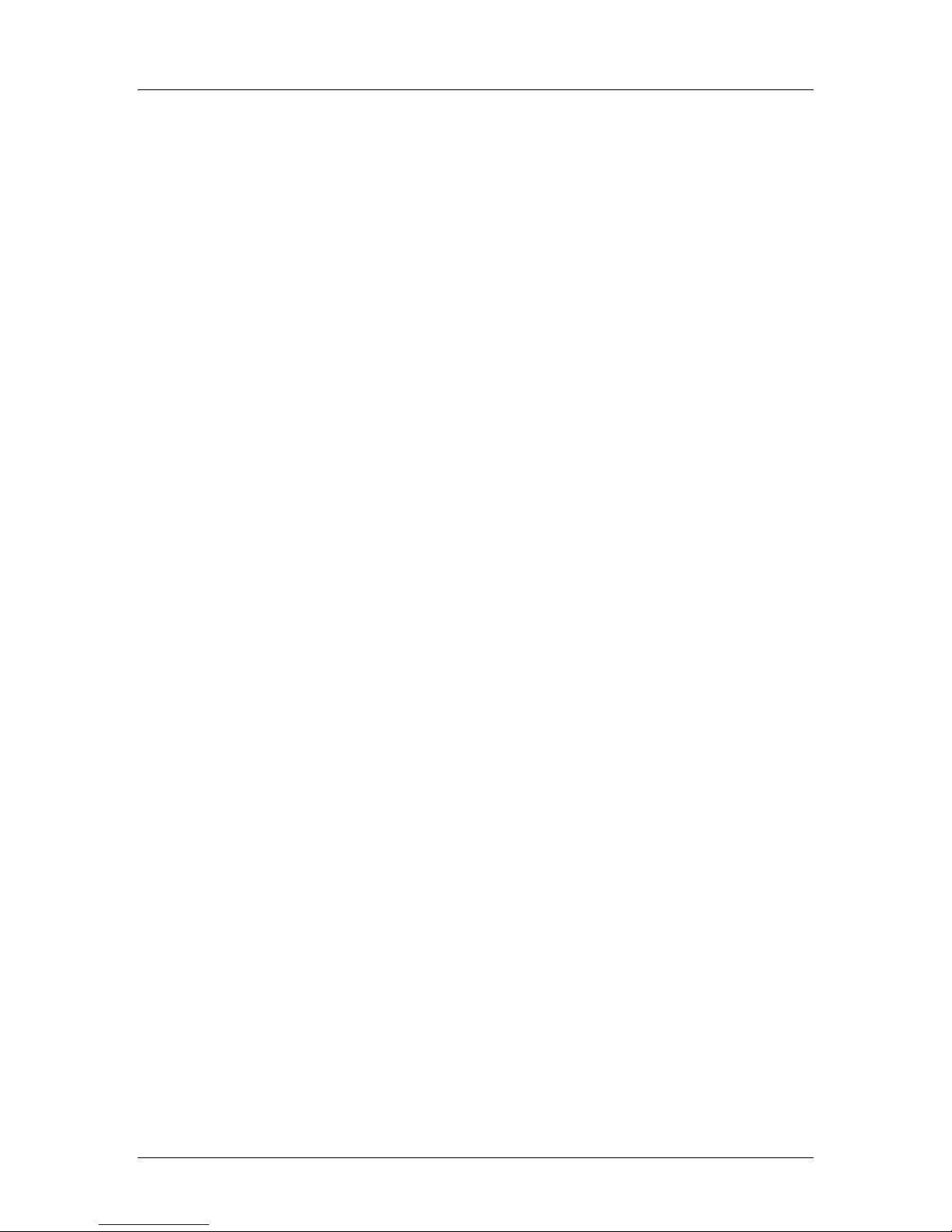
SpectraLink Corporation Installation, Configuration, and Administration
NetLink Telephony Gateway
4. Site Preparation
As shown in the system diagram in the previous section, the NetLink Telephony
Gateway is connected to both the Ethernet switch and the wired telephone system;
the NetLink SVP Server is connected to the Ethernet switch only. The specifications
covered here allow for great flexibility in physical placement of the components
within stated guidelines.
4.1 Required Materials
The customer must provide the following equipment.
• Power Outlet(s): Must accept SpectraLink provided AC adapter, one for
each NetLink Telephony Gateway and one for the NetLink SVP Server (if
required). For multiple NetLink Telephony Gateway installations, provide
power strips with sufficient outlets and built-in power switches to enable the
Telephony Gateways to be powered on and off at the same time.
• Cross-Connect Block: Required to connect the PBX ports to the NetLink
Telephony Gateway(s).
• 25 Pair Cables: RJ-21 male at NetLink Telephony Gateway end, required to
connect each NetLink Telephony Gateway to the cross-connect blocks.
• Backboard space: The NetLink Telephony Gateway and the NetLink SVP
Server are designed to be wall mounted to ¾” plywood securely screwed to
the wall.
• Screws: Required to mount the NetLink Telephony Gateway and the
NetLink SVP Server (if required) to the wall. Four #8 - ¾” panhead wood
screws (or similar device) are required for each component.
• 10BaseT Cables: RJ-45 connector at each NetLink Telephony Gateway.
Connection to Ethernet switch.
• CAT 5 Cable: RJ-45 connector at the NetLink SVP Server. Connection to
Ethernet switch.
• Modem Cable: DB-9 female, null-modem cable. Required for initial setup
of the NetLink Telephony Gateway and SVP Server.
• Outlet Strip: For installations with more than one NetLink Telephony
Gateway, use an outlet strip with a built in power switch to allow NetLink
Telephony Gateways to be turned on and off together.
Part Number: 72-0065-02-R.doc Page 14
Page 15
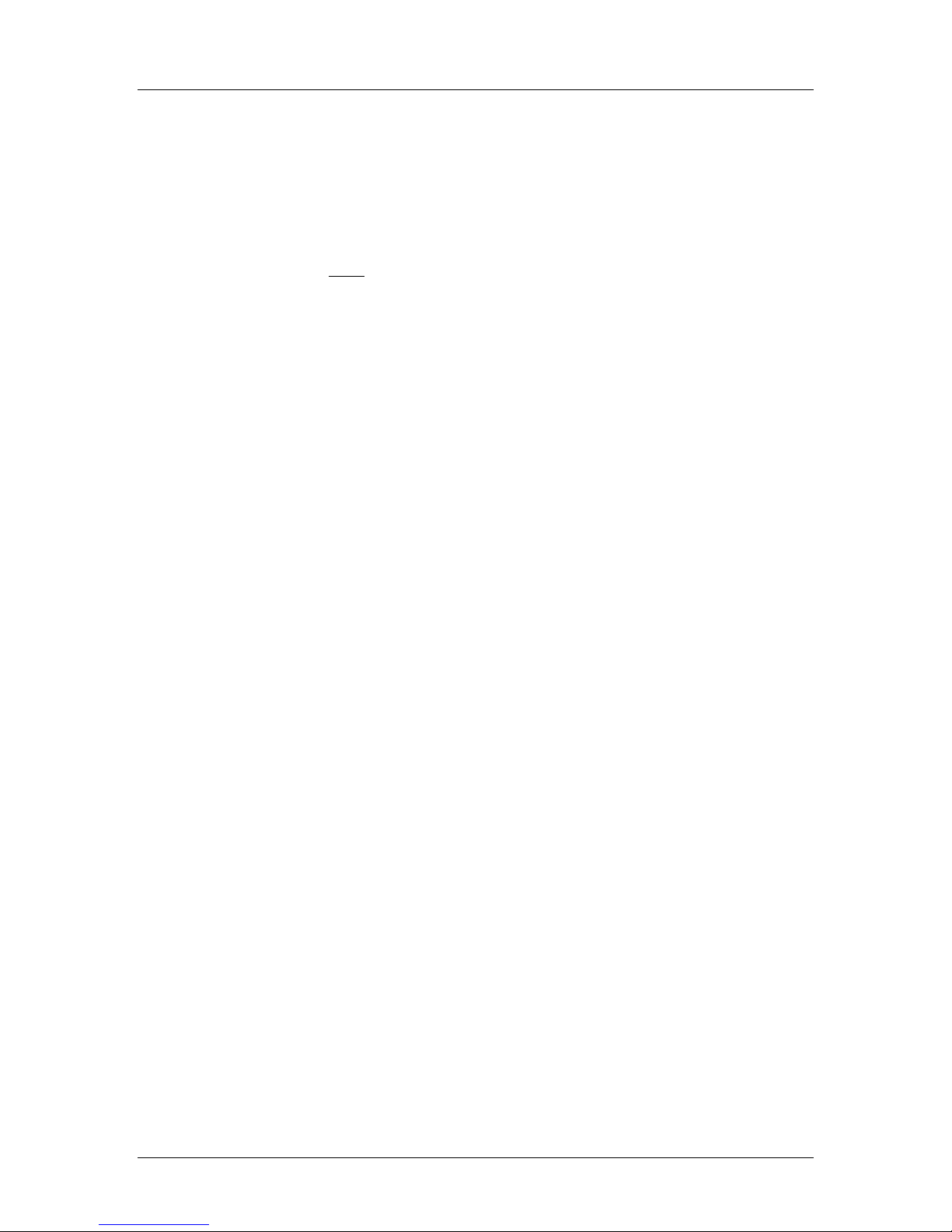
SpectraLink Corporation Installation, Configuration, and Administration
NetLink Telephony Gateway
4.2 LAN Requirements
Network Infrastructure
The NetLink Telephony Gateway connects to your local area network (LAN). To
provide adequate bandwidth and limit collisions, an Ethernet switch is required. The
traffic between the NetLink Telephony Gateway and wireless LAN APs should be
isolated as much as possible to avoid additional latency. The NetLink Telephony
Gateway and APs must be on the same logical IP subnet. Inter-subnet roaming is
not permitted for wireless devices.
Each NetLink Telephony Gateway to be installed requires a 10 Mb/s switched
Ethernet connection.
The NetLink Telephony Gateway and wireless telephones rely on wireless LAN APs
to transmit and receive packets from wireless telephone devices. The APs must be
compatible with the IEEE 802.11 standard for wireless LANs, either frequency
hopping or direct sequence spread spectrum radios. To configure a wireless LAN to
support NetLink Telephony Gateways and wireless telephones refer to Deploying
NetLink Wireless Telephones: Best Practices.
IP Addressing
The NetLink Telephony Gateway, along with each of the handsets associated with it,
requires an IP address. The system administrator must determine what IP addresses
are to be used by the NetLink Telephony Gateway and APs. Handsets can be
configured to use DHCP or Static IP addressing. Record IP address assignments on
the Wireless Device Planning Worksheets—one for each NetLink Telephony Gateway.
These worksheets may be started when the system is installed. The information
recorded on them is used in the configuration and continuing administration of the
system.
IP multicast addresses are used by the NetLink i640 Wireless Telephone.
This requires that multicasting be enabled on the subnet used for the
NetLink Wireless Telephones, SVP Server, and Telephony Gateways.
Routers are typically configured with filters to prevent multicast traffic
from flowing outside of specific domains. The wireless LAN can be placed
on a separate VLAN or subnet to reduce the effects of broadcast and
multicast traffic from devices in other network segments.
Part Number: 72-0065-02-R.doc Page 15
Page 16
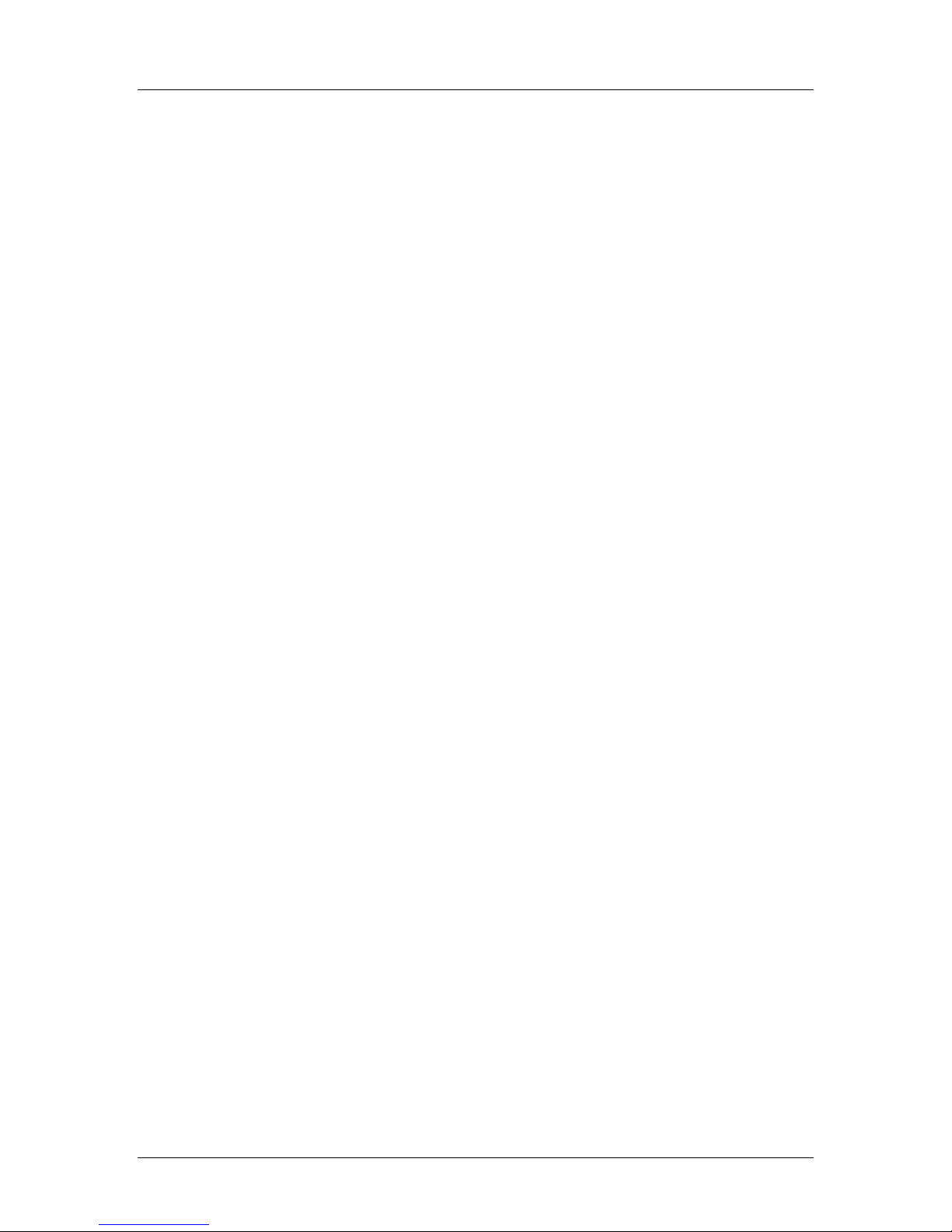
SpectraLink Corporation Installation, Configuration, and Administration
NetLink Telephony Gateway
4.3 Location of NetLink Telephony Gateway and NetLink SVP Server
The specifications covered here allow for great flexibility in physical placement of
the components within stated guidelines.
Each NetLink Telephony Gateway and NetLink SVP Server measures approximately
4 x 12.5 x 7 inches, and weighs about five pounds. The units are designed to be wall
mounted—vertically or horizontally—over ¾” plywood or mounted in a standard 19
inch rack mount cabinet with a Rack Mount Kit.
Locate the NetLink Telephony Gateway and NetLink SVP Server in a space with:
• Sufficient backboard mounting space and proximity to the LAN access
device (switched Ethernet switch), telephone switch, and power source.
• Easy access to the front panel, which is used for cabling.
• For the NetLink Telephony Gateway, a maximum distance of 250 feet from
the host telephone switch for a digital interface, and 325 feet (100 meters)
from the Ethernet switch.
• For the NetLink SVP Server, a maximum distance of 325 feet (100 meters)
from the Ethernet switch.
Part Number: 72-0065-02-R.doc Page 16
Page 17
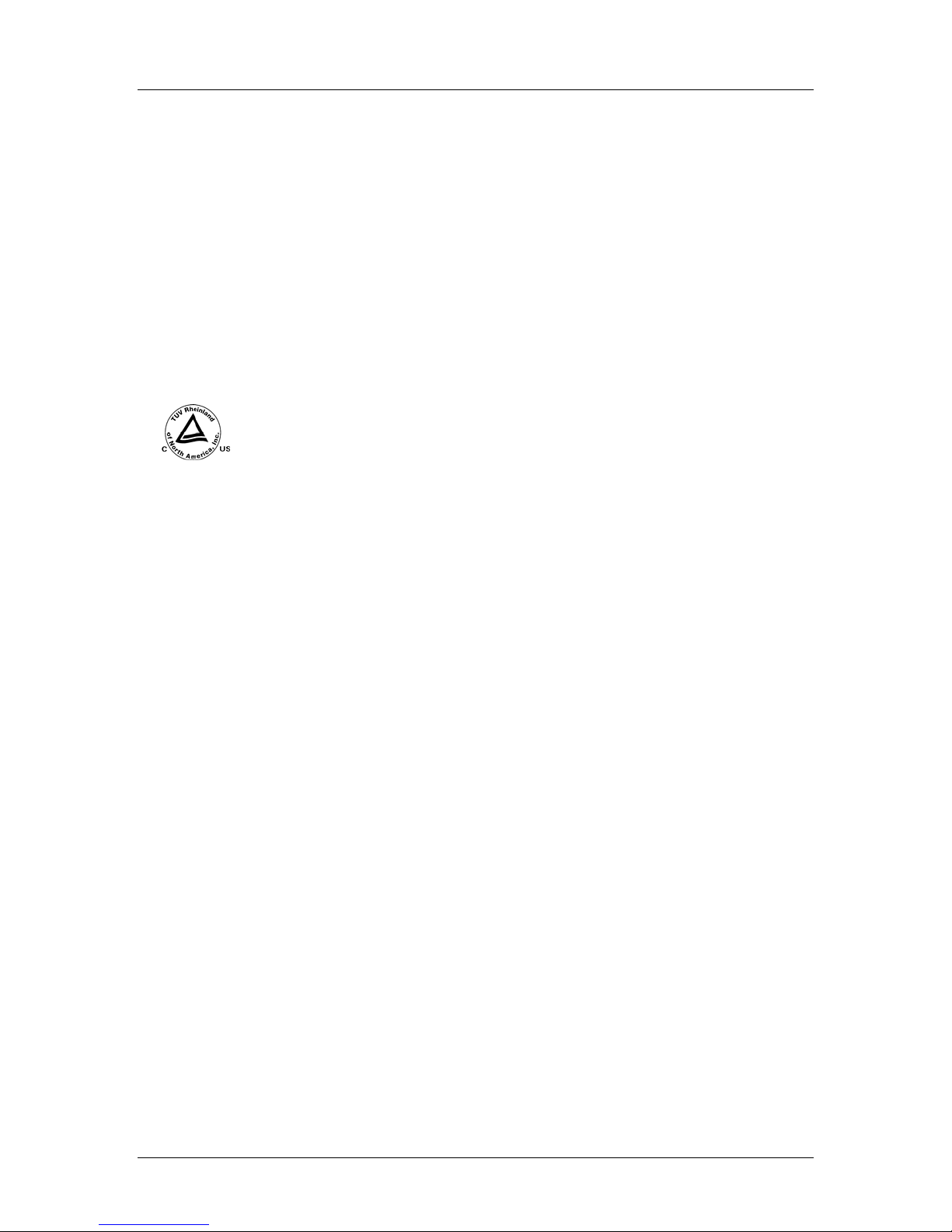
SpectraLink Corporation Installation, Configuration, and Administration
NetLink Telephony Gateway
5. Telephone Interface Configuration
The customer or the customer's wire contractor is responsible for adhering
5.1 Prepare Demarcation (Demarc) Blocks
The NetLink Telephony Gateway is connected to the existing telephone system
using RJ-21 connections. A NetLink Telephony Gateway is designed to operate with
a specific interface to the telephone system: two-wire digital, two-wire analog, or
four-wire digital. A four-wire system may require two demarc blocks.
Based on the number and type of interfaces in the system, determine the number of
25-pair cables required to connect telephone line ports to the demarcation blocks.
to all local codes for wiring.
If the wiring between the NetLink Telephony Gateway and the telephone
system leaves the building, consult your telephone system manual for
instructions on providing adequate lightning and other over-current
protection.
All NetLink Telephony Gateways (except the TGA116) are intended only
for connection to the isolated side of an on-premises PBX or key system.
The interfaces are intended to connect to digital PBX ports that provide
signals of 5Vp-p (max) AC components. Some PBXs provide a 48 V DC
offset.
Modem administration
The NetLink Telephony Gateway can also be accessed remotely using its internal
modem and a dedicated telephone line. If your site will use administration by
modem, this connection should be included in the wiring installation.
5.2 Install Telephone Demarc Blocks
The demarcation blocks used to connect the telephone system to the Telephony
Gateway should be installed on ¾ inch telephone facility backboard. Although this
manual uses 66-blocks as examples, any standard cross-connect blocks are
acceptable.
5.3 Assign and Program Telephone Ports
The wire contractor should inform the system administrator which telephone line
numbers have been designated for the wireless devices and the remote diagnostics
modem line.
The system administrator must assign extension numbers associated with the
wireless devices and plan the functions (trunk access, toll restrictions, system
features, ringing options, etc.) to be programmed. This programming will be done
after the wireless devices are assigned to the NetLink Telephony Gateway, but will
be faster if planned in advance by verifying the parameters and features on the
current telephone system and wired phones.
Part Number: 72-0065-02-R.doc Page 17
Page 18
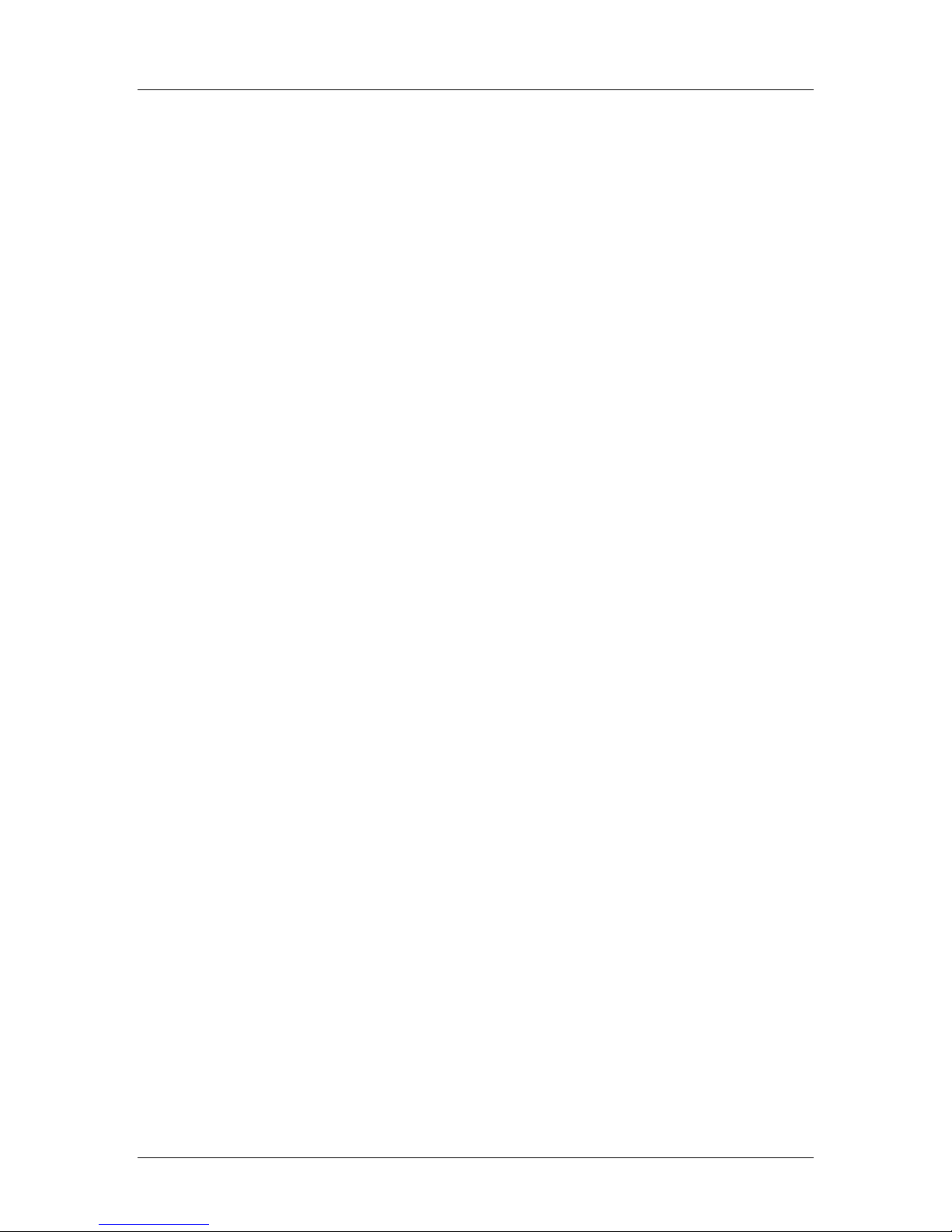
SpectraLink Corporation Installation, Configuration, and Administration
NetLink Telephony Gateway
For more detail, consult the SpectraLink LinkPlus Digital Interface document for the
type of telephone system in use at your location.
5.4 Connect Telephone Lines to Demarc Blocks
Telephone cables are punched down onto the cross-connect blocks as shown in the
following demarc block diagrams.
Photocopy the Wireless Device Planning Worksheets as needed. Use the forms to track
the telephone line assignments connected to each NetLink Telephony Gateway. As
the installer punches down each telephone connection, record the information on
the form to identify the user and extension assigned. A copy of this form should be
posted near the cross-connect block.
Part Number: 72-0065-02-R.doc Page 18
Page 19
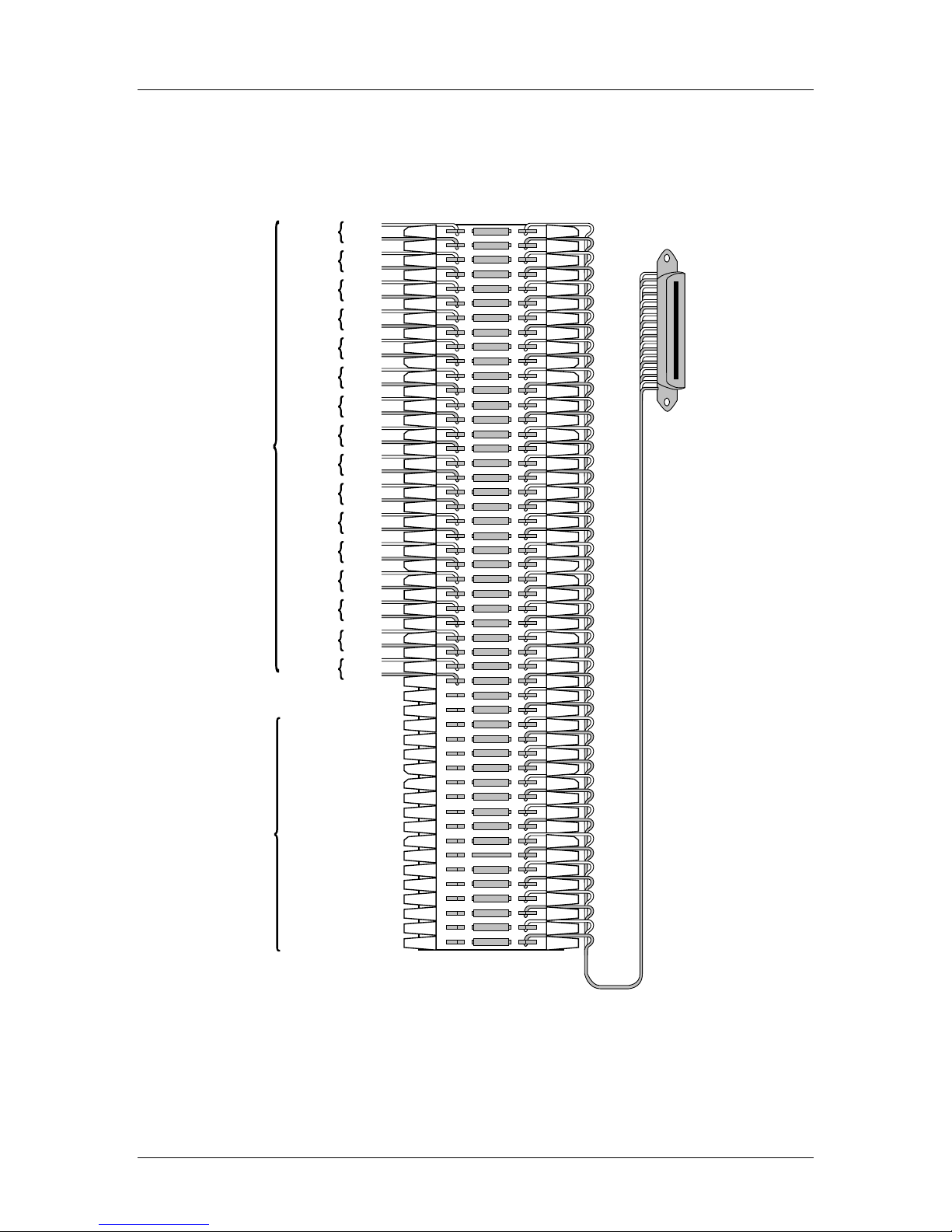
SpectraLink Corporation Installation, Configuration, and Administration
NetLink Telephony Gateway
Two Wire Analog or Digital Demarc Block
The demarc block for the two-wire analog or digital interface should be wired as
follows.
Telephone
Ports
LINE1
LINE 2
LINE 3
LINE 4
LINE 5
LINE 6
LINE 7
LINE 8
LINE 9
LINE 10
LINE 11
LINE 12
LINE 13
LINE 14
LINE 15
LINE 16
tip
ring
tip
ring
tip
ring
tip
ring
tip
ring
tip
ring
tip
ring
tip
ring
tip
ring
tip
ring
tip
ring
tip
ring
tip
ring
tip
ring
tip
ring
tip
ring
25 PAIR MALE
CONNECTOR
CABLE TO
GATEWAY
CONNECTOR A
UNUSED
PAIRS
DO NOT
USE
Part Number: 72-0065-02-R.doc Page 19
2-Wire Connector
Page 20

SpectraLink Corporation Installation, Configuration, and Administration
NetLink Telephony Gateway
Four Wire Digital Demarc Block (Connector A)
The four-wire digital interface requires two demarc blocks, one to Connector A and
one to Connector B on the NetLink Telephony Gateway. They should be wired as
follows.
Telephone
Por ts
Note:
TX denotes
data transmitted
from the telephone
system to the
Gateway
Line 1 TX
Line 2 TX
Line 3 TX
Line 4 TX
Line 5 TX
Line 6 TX
Line7 TX
Line 8 TX
Line 9 TX
Line 10 TX
Line 11 TX
Line 12 TX
Line 13 TX
Line 14 TX
Line 15 TX
Line 16 TX
tip
ring
tip
ring
tip
ring
tip
ring
tip
ring
tip
ring
tip
ring
tip
ring
tip
ring
tip
ring
tip
ring
tip
ring
tip
ring
tip
ring
tip
ring
tip
ring
25 PAIR MALE
CONNECTOR
CABLE TO
GATEWAY
CONNECTOR A
UNUSED
PAIRS
DO NOT
USE
Part Number: 72-0065-02-R.doc Page 20
4-Wire Connector A
Page 21
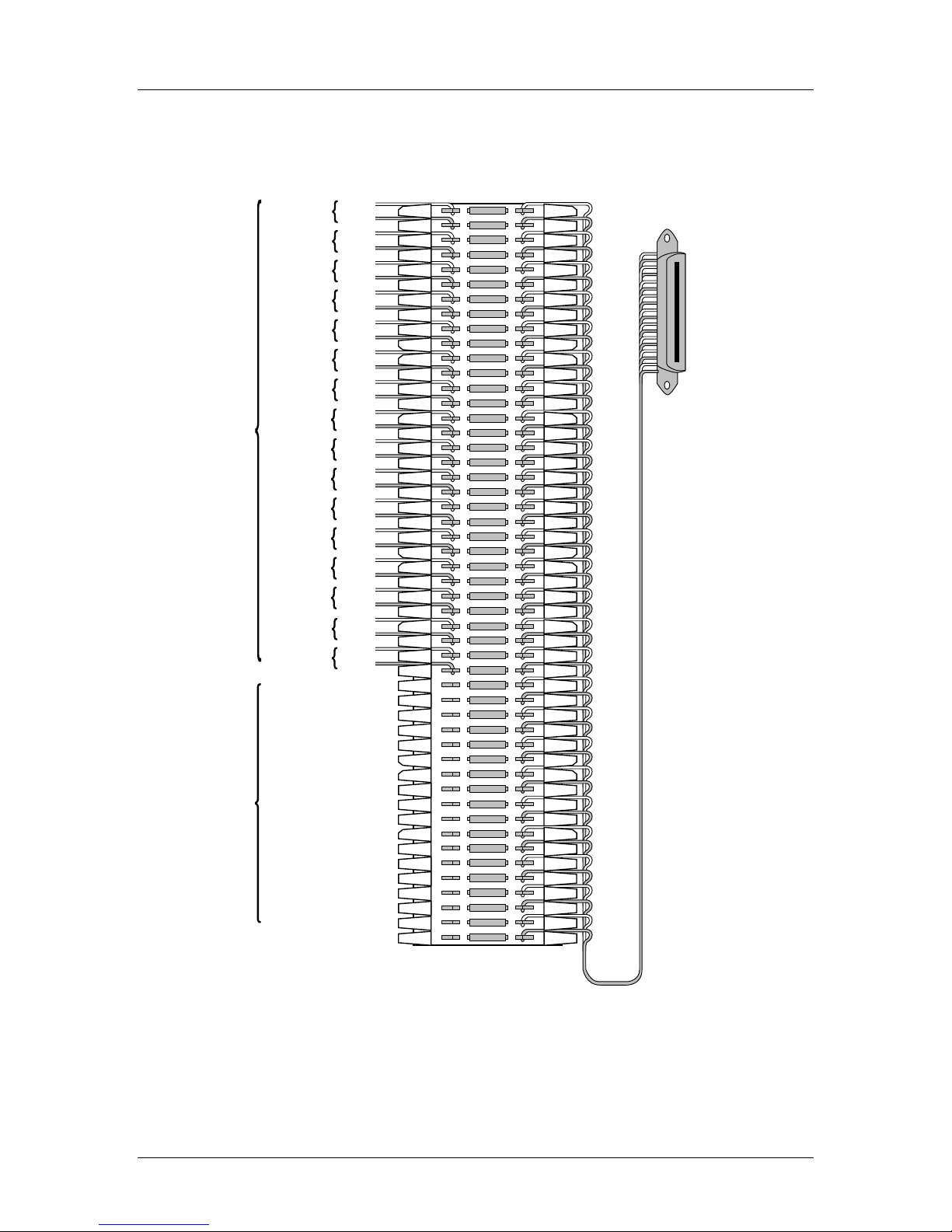
SpectraLink Corporation Installation, Configuration, and Administration
NetLink Telephony Gateway
Four Wire Digital Demarc Block (Connector B)
Telephone
Por ts
Note:
RX denotes
data received by
the telephone
system from
Gateway
Line 1 RX
Line 2 RX
Line 3 RX
Line 4 RX
Line 5 RX
Line 6 RX
Line 7 RX
Line 8 RX
Line 9 RX
Line 10 RX
Line 11 RX
Line 12 RX
Line 13 RX
Line 14 RX
Line 15 RX
Line 16 RX
tip
ring
tip
ring
tip
ring
tip
ring
tip
ring
tip
ring
tip
ring
tip
ring
tip
ring
tip
ring
tip
ring
tip
ring
tip
ring
tip
ring
tip
ring
tip
ring
25 PAIR MALE
CONNECTOR
CABLE TO
GATEWAY
CONNECTOR B
Unused
Pairs
DO NOT
USE
4-Wire Connector B
Part Number: 72-0065-02-R.doc Page 21
Page 22
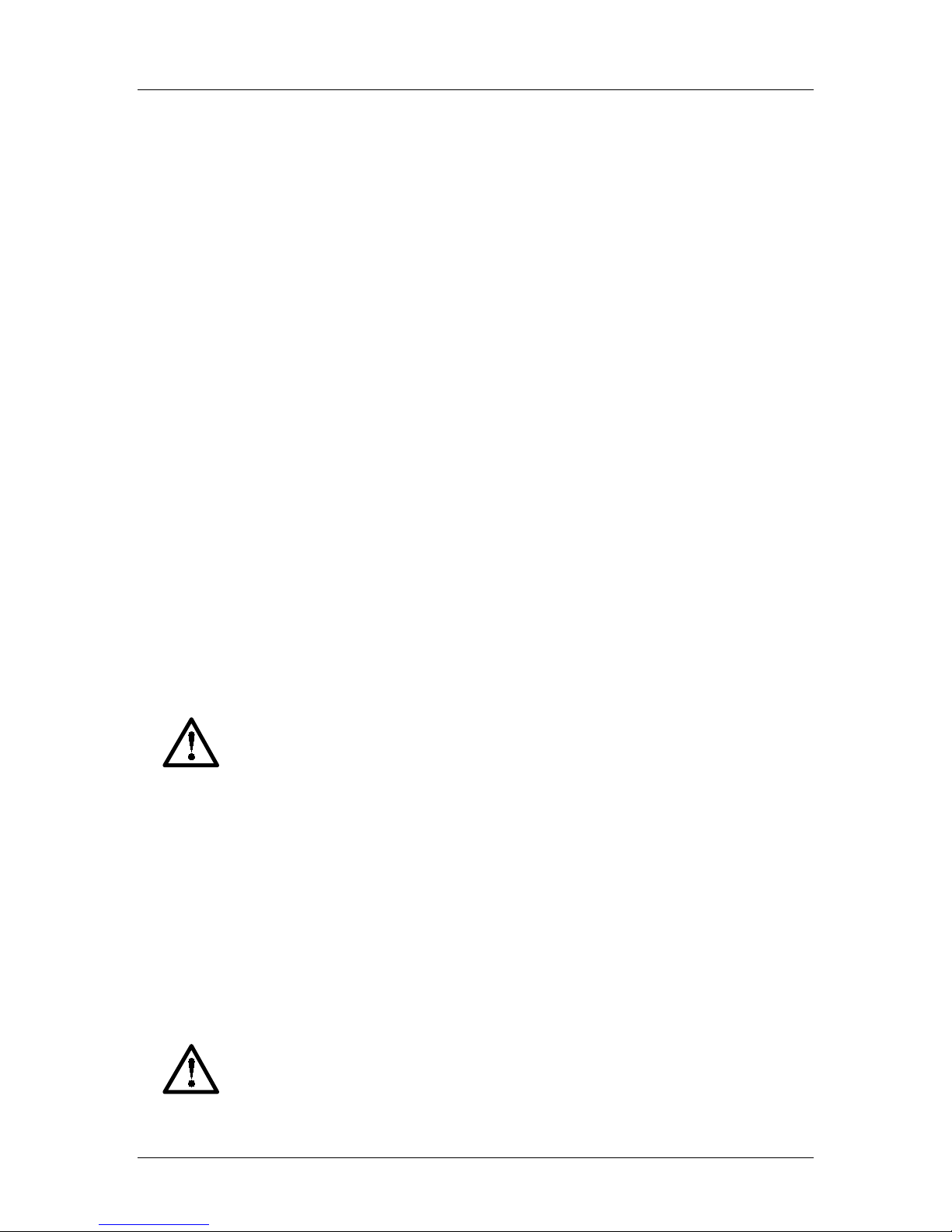
SpectraLink Corporation Installation, Configuration, and Administration
NetLink Telephony Gateway
6. Pre-Installation Verification
6.1 Verify Pre-Installation Requirements
Check the site to be sure pre-installation work has been completed correctly. This
includes:
• Location chosen for the NetLink Telephony Gateway is adequate and power
is available.
• APs are interoperable with SVP and coverage is adequate.
• Telephone lines for the wireless devices are installed and properly terminated.
• When installing a TGA116, the grounding terminal in the rear panel of each
unit must be electrically connected to earth ground. Consult NEC and local
codes for instructions on making the connection to the ground.
• Dedicated line is available for remote access to diagnostic modem.
• Telephone system administrator is on-site to program the existing telephone
system.
6.2 Check Components
The following items should be at the installation site.
• NetLink Telephony Gateway: Depending on the size of your system there
may be four or more NetLink Telephony Gateways which will be linked
together to support additional users.
• AC Adapter: Supplies power to the NetLink Telephony Gateway.
Use only the provided Class II AC Adapter with output 24VDC, 1A.
• Screws: Four, ¾ inch, #8 panhead screws for each NetLink Telephony
Gateway to be wall mounted.
• Star Washers: When installing multiple NetLink Telephony Gateways, two
per NetLink Telephony Gateway, to provide static protection.
• ESD Bonding Straps: When installing multiple NetLink Telephony
Gateways, one per NetLink Telephony Gateway, to provide static protection.
• IPC Cable: Each NetLink Telephony Gateway is shipped with one IPC
cable to carry signals between NetLink Telephony Gateways. It is used only
when four or fewer NetLink Telephony Gateways are linked together and no
NetLink SVP Server is installed.
You MUST use the IPC cable provided by SpectraLink when connecting
four or fewer NetLink Telephony Gateways without a NetLink SVP
Server.
Part Number: 72-0065-02-R.doc Page 22
Page 23
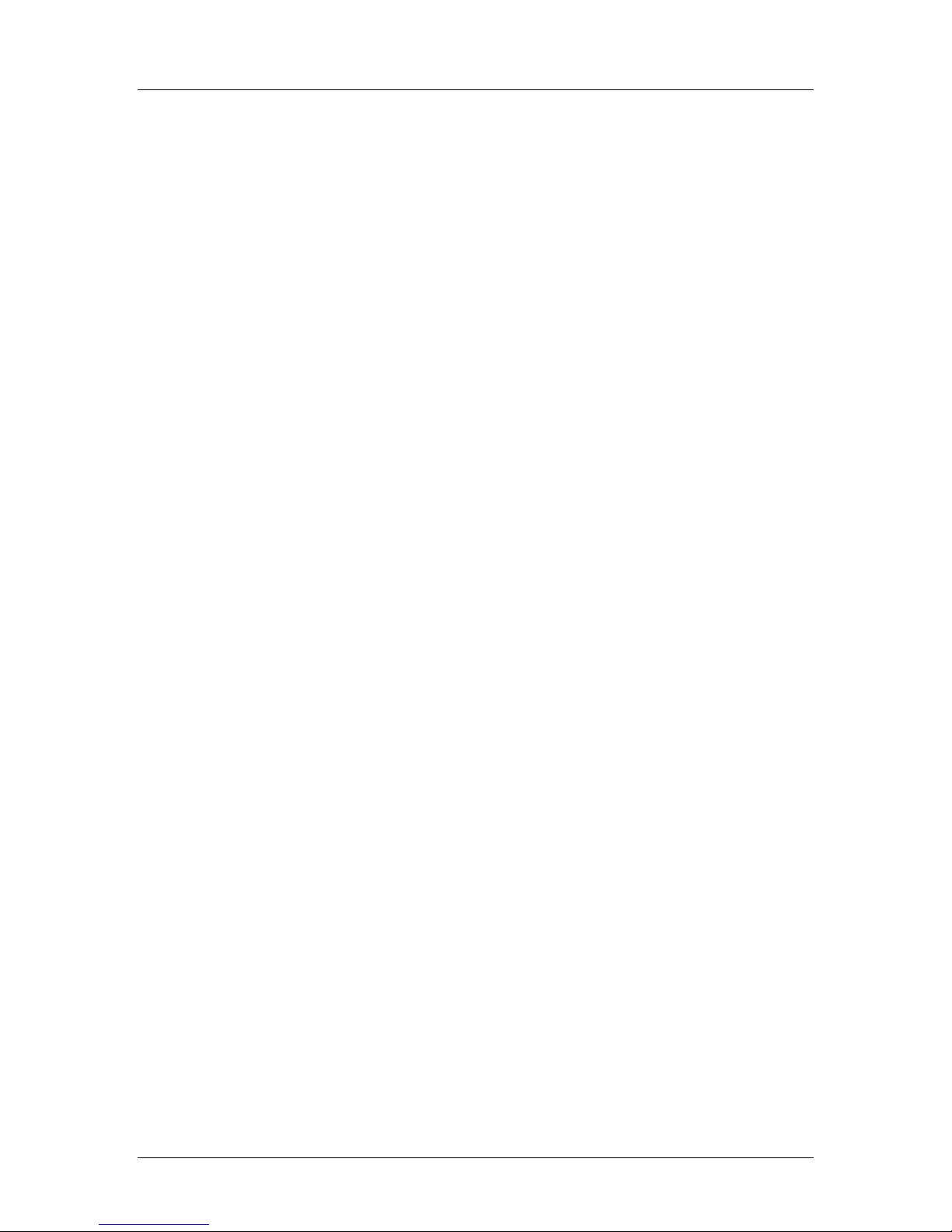
SpectraLink Corporation Installation, Configuration, and Administration
NetLink Telephony Gateway
• NetLink SVP Server: If required, see next section.
• Modem Cable: DB-9 female, null-modem cable. Required for initial setup
of the NetLink Telephony Gateway and SVP Server.
• Documentation: Provided on compact disk (CD): SpectraLink Installation
Manuals, User Documentation.
Part Number: 72-0065-02-R.doc Page 23
Page 24
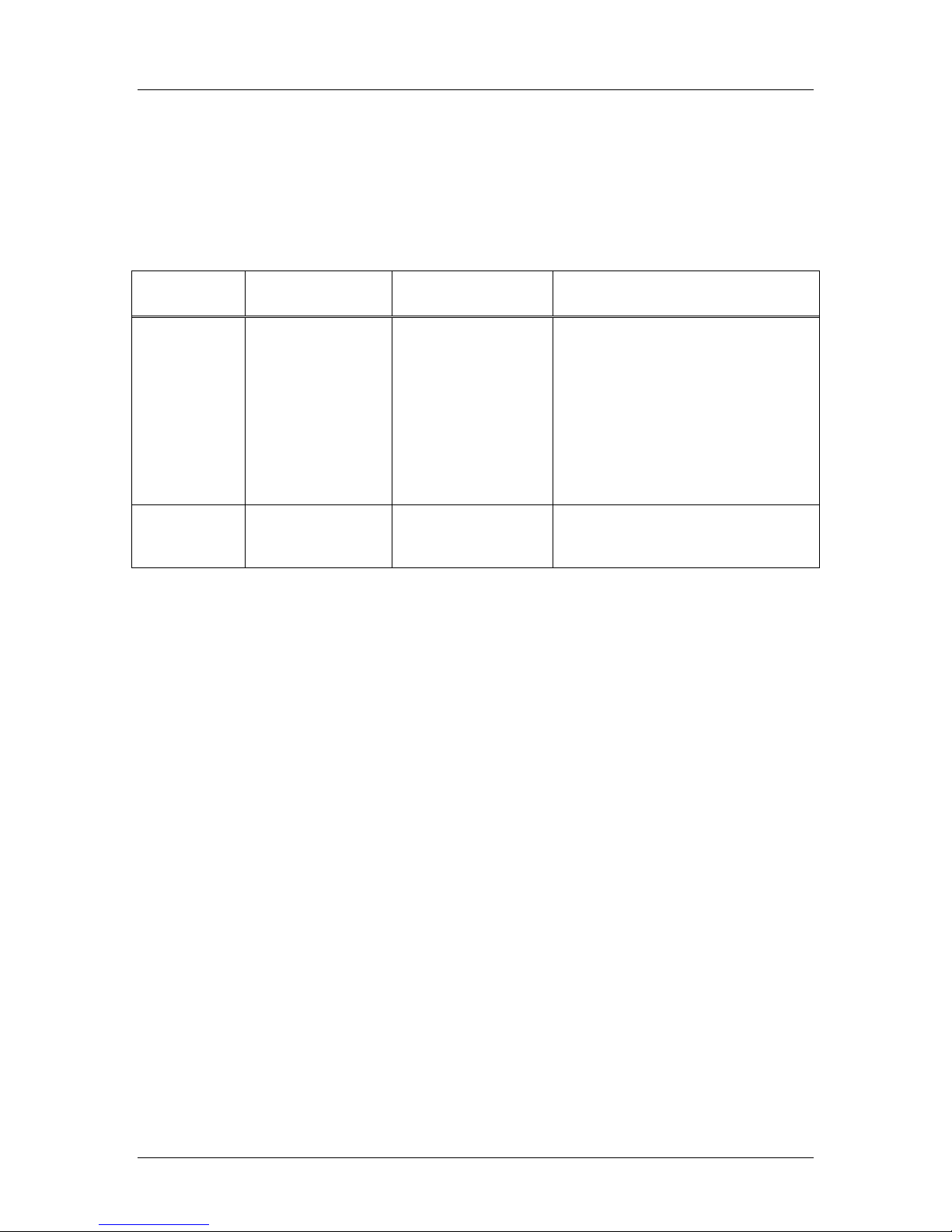
SpectraLink Corporation Installation, Configuration, and Administration
NetLink Telephony Gateway
7. Install NetLink Telephony Gateway
7.1 Mount to Rack or Wall
The NetLink Telephony Gateways can be wall mounted either horizontally or
vertically. Gateways may also be rack mounted in a standard 19 inch rack. A Rack
Mount Kit must be purchased separately for a rack mount installation.
To Mount
Gateways…
Horizontally To the right side of the
Vertically At the top of the
Connector A is… Mount the Units…. Clearance Between Gateways
NetLink Telephony
Gateway, with labels in
correct position.
NetLink Telephony
Gateway
Mount the NetLink Telephony Gateway to rack
The Rack Mount Kit is designed for mounting equipment in a standard 19-inch rack
and should contain the following equipment:
• Mounting plates: Two for each Gateway to be mounted.
• Screws: Four rack mount screws for each Gateway to be mounted.
Follow these steps to mount the Gateway to a rack:
On top of one another Leave a little more than ¼ inch between
adjacent units, allowing easy removal of
units via the keyhole openings on the rear
panel.
Do not leave more than ½ inch spacing or
the ESD bonding strap will not fit correctly.
To set the desired unit spacing, leave (0.9”
+ desired gap) between adjacent mounting
holes.
Side by side Adjacent units should be physically
touching
1. Remove the corner screws from the Gateway.
2. Screw the U-shaped end (round screw holes) of the two mounting plates to the
Gateway.
3. Screw the other end of the two mounting plates (oblong screw holes) to the rack.
Connector A should be to the right.
Mount NetLink Telephony Gateway to wall
Follow these steps to mount one NetLink Telephony Gateway to a wall:
1. Using a 1/8-inch drill bit, drill four pilot holes, on 1.84 by 12.1 inch centers
(approximately equivalent to 1-13/16 inch by 12-1/8 inch).
2. If installing only one NetLink Telephony Gateway, insert the #8 x 3/4 inch
screws in the pilot holes and tighten, leaving a 1/8 to 1/4 inch gap from the wall.
Position the NetLink Telephony Gateway with Connector A to the right
(horizontal) or bottom (vertical).
3. Slide the NetLink Telephony Gateway over the screws until the unit drops into
place in the keyhole opening.
Part Number: 72-0065-02-R.doc Page 24
Page 25
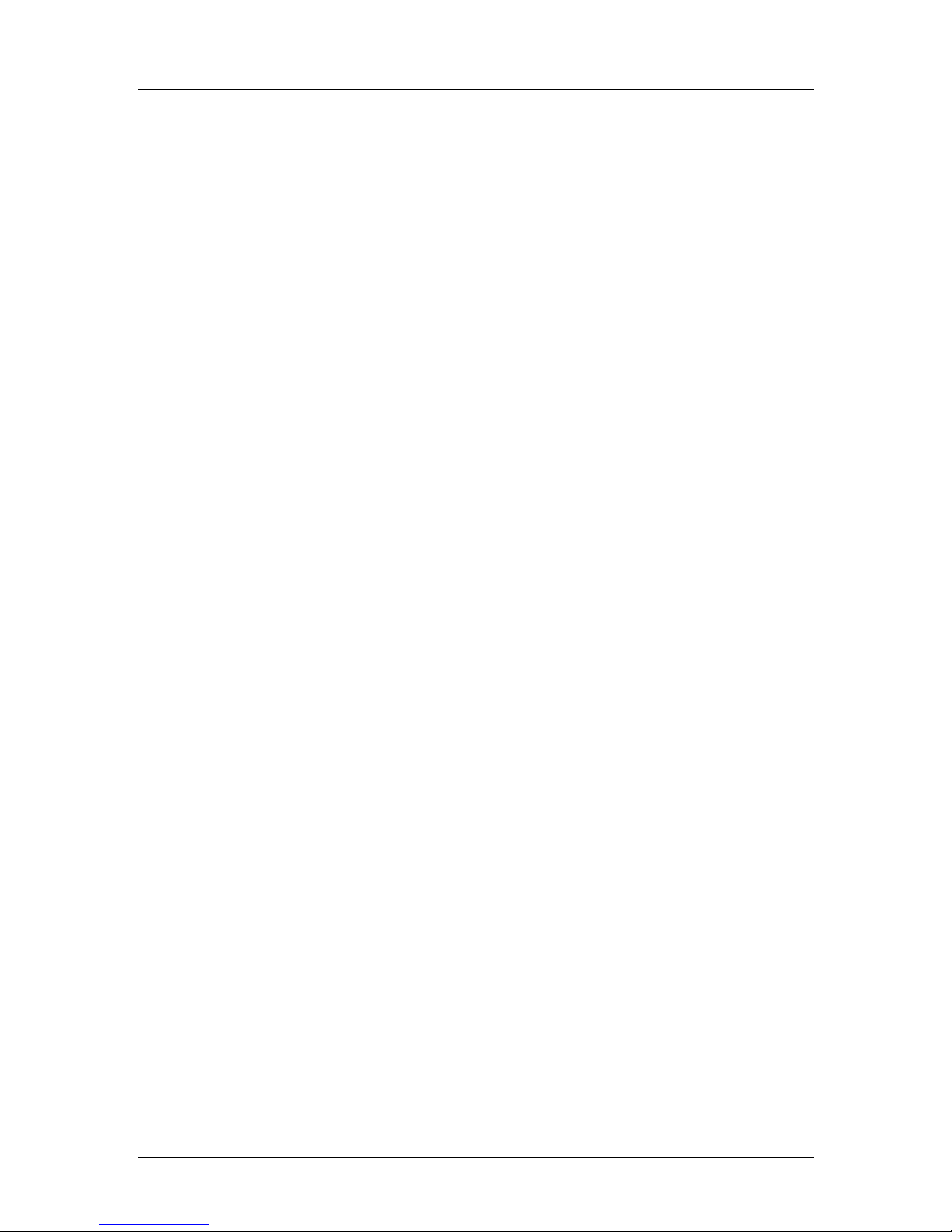
SpectraLink Corporation Installation, Configuration, and Administration
NetLink Telephony Gateway
7.2 Installing Multiple NetLink Telephony Gateways
If installing more than one NetLink Telephony Gateway, the ESD bonding strap(s)
must be installed between adjacent Gateways.
Mount Gateway
1. See directions for installing a single Gateway in previous section. Measure
carefully to allow no more than ½” between Gateways. Drill holes and place
screws.
2. Position each NetLink Telephony Gateway with Connector A to the right
(horizontal) or bottom (vertical). Slide the NetLink Telephony Gateway over the
screws until the unit drops into place in the keyhole opening.
3. Tighten screws fully.
Install bonding straps
1. Remove the screws from the bottom (vertical mount) or left (horizontal mount)
of adjacent units.
2. Place the ESD strap over the pilot holes that span two units and hold it against
the plywood backboard or rack.
3. Place the star washer on top of the ESD strap.
4. Insert the #8 x ¾ screw and tighten to leave 1/8 to 1/4 inch gap from the wall.
5. Repeat for all ESD straps.
When installing a TGA116, the grounding terminal in the rear panel of
Install IPC cables
To connect IPC cables on four or fewer NetLink Telephony Gateways (without a
NetLink SVP Server):
1. Mount the NetLink Telephony Gateways.
2. Connect the IPC cable from the IPC OUT Port of the first unit to the IPC IN Port
3. Repeat step 2 until all units are connected.
The following illustration shows a horizontally mounted system, with NetLink
Telephony Gateway number one at the bottom.
each unit must be electrically connected to earth ground. Consult the NEC
manual and local codes for instructions on making the connection to the
ground.
of the adjacent unit.
Part Number: 72-0065-02-R.doc Page 25
Page 26

SpectraLink Corporation Installation, Configuration, and Administration
NetLink Telephony Gateway
1
OUT
2345
L
A
C
N
C
IN
IPC
O
K
T
L
O
NETWORK
K
STATUS
E
R
R
O
R
CONN B
PWR
!
CONN A
RS-232
RS-232
RS-232
RS-232
OUT
OUT
OUT
Maximum
spacing
between units
1
2345
L
A
C
N
C
IN
IPC
IN
IPC
IN
IPC
O
K
T
L
NETWORK
O
K
L
A
C
N
C
O
K
T
L
O
NETWORK
K
L
A
C
N
C
O
K
T
L
O
NETWORK
K
E
R
R
O
R
E
R
R
O
R
E
R
R
O
R
STATUS
1
2345
STATUS
1
2345
STATUS
CONN B
CONN B
CONN B
PWR
!
CONN A
PWR
!
CONN A
PWR
!
CONN A
1/2 inch
Four-Unit NetLink Telephony Gateway
(Rack mount or horizontal wall mount formation, unit one is at the bottom)
No IPC cable is connected to the IN port of the first unit or to the OUT
port of the last unit.
When installing a system with four or fewer NetLink Telephony Gateways
and a NetLink SVP Server, no IPC cables are required. Follow the
directions for connecting five or more NetLink Telephony Gateways.
Part Number: 72-0065-02-R.doc Page 26
Page 27

SpectraLink Corporation Installation, Configuration, and Administration
NetLink Telephony Gateway
Connect five or more NetLink Telephony Gateways
To mount five or more NetLink Telephony Gateways:
1. Mount the NetLink Telephony Gateways on the backboard or rack.
2. No IPC cable connection is required for five or more NetLink Telephony
Gateways. Simply connect each NetLink Telephony Gateway to the local area
network via an Ethernet Switch per 7.4 below.
3. This system configuration requires a NetLink SVP Server. See the document
NetLink SVP Server: Installation, Configuration, and Administration.
7.3 Connect NetLink Telephony Gateway to demarc blocks
Connect the male RJ-21 connector from the appropriate demarcation block to the
designated RJ-21 connector (A or B) on each NetLink Telephony Gateway. Secure
the cables using the keeper.
7.4 Connect NetLink Telephony Gateway to LAN
Each Gateway requires a separate Ethernet connection on an Ethernet switch. Using
an RJ-45 cable, connect the NETWORK port on each NetLink Telephony Gateway to
the connecting port on the same Ethernet switch.
Connect power
1. Connect the power plug from the AC adapter to the jack labeled PWR on the
NetLink Telephony Gateway.
Use only the provided Class II AC Adapter with output 24VDC, 1A.
For proper operation, all NetLink Telephony Gateways must be powered
2. Plug the AC adapter into an 110VAC outlet or switch on the outlet strip to apply
3. The system will cycle through diagnostic testing and the LEDs will blink for
on and off at the same time.
For installations with more than one NetLink Telephony Gateway, use an
outlet strip with a built in power switch to allow NetLink Telephony
Gateways to be turned on and off together.
power to the NetLink Telephony Gateway.
about one minute. When the system is ready for use:
• The
•
•
E (error) LED should be off on each NetLink Telephony Gateway
Status 1 should be blinking on each NetLink Telephony Gateway
Status 5 should be lit on one and only one NetLink Telephony Gateway. If
Status 5 is lit on more than one NetLink Telephony Gateway, the NetLink
Telephony Gateways are not correctly connected to one another.
Part Number: 72-0065-02-R.doc Page 27
Page 28

SpectraLink Corporation Installation, Configuration, and Administration
NetLink Telephony Gateway
8. NetLink Telephony Gateway Administration Overview
The NetLink Telephony Gateway(s) and wireless telephones are administered and
maintained through a series of menu options for each NetLink Telephony Gateway
in the system. The NetLink SVP Server has a separate set of menus that are covered
in a separate document: NetLink SVP Server: Installation, Configuration, and
Administration.
System menus are usually viewed via an administrative computer that is connected to
a NetLink Telephony Gateway via the serial port or through a Telnet session on the
LAN. Alternately, an external modem may be used for viewing system menus. The
series of screens containing menus and options for configuring and maintaining the
NetLink components is called the Administration Console. Maintenance functions
include:
• Configuring the NetLink Telephony Gateway’s network parameters and its
interface to the host telephone system.
• Configuring each NetLink Telephony Gateway’s handsets, including adding
and deleting handsets.
• Programming the handset’s menu and features associated with PBX
functions.
• Reviewing system status to check usage and diagnose system problems.
Wireless telephones have a separate administration document that is used in
conjunction with this one for complete system configuration and administration. See
NetLink e340/h340/i640 Wireless Telephone: Configuration and Administration or NetLink
8000 Series Wireless Telephone: Configuration and Administration.
APs move information between the wireless local area network (LAN) and the wired
LAN. They are NOT configured from the Administration Console. They are
administered independently as covered in the Configuration Note for the specific type
of AP in use.
8.1 NetLink Telephony Gateway Configuration Sequence
This section covers the steps that must be taken to configure the NetLink Telephony
Gateway for operation. The usual course of setup procedures will follow these
general steps in the following order:
1. Configure the APs per the Configuration Note for the type of APs in use at the site.
Ensure the data rates are correctly set for your system design.
2. Download and install updates to the NetLink Telephony Gateway software per
section 20 Software Maintenance. Note that you may also download code for the
NetLink Wireless Telephone software and the SVP Server software (if used) at
this time. For the NetLink SVP Server code refer to NetLink SVP Server:
Installation, Configuration, and Administration document, section 6 Software
Maintenance. For NetLink Wireless Telephone updates, refer to the NetLink
e340/h340/i640 Wireless Telephone: Configuration and Administration document or
NetLink 8000 Series Wireless Telephone: Configuration and Administration.
Part Number: 72-0065-02-R.doc Page 28
Page 29

SpectraLink Corporation Installation, Configuration, and Administration
NetLink Telephony Gateway
3. Connect to the NetLink Telephony Gateway(s) per the instructions located in
section 9, Connecting to the NetLink Telephony Gateway, and select a NetLink
Telephony Gateway to administer. Initial configuring of the NetLink Telephony
Gateway(s) is done via a serial connection if a DHCP server is not available.
4. Set the network configuration options per section 11, Network Configuration.
5. Configure additional NetLink Telephony Gateways: Connect to each additional
NetLink Telephony Gateway in your system and use the
Network Configuration
and Change Password (if desired) screens to configure them. Reset each
Gateway as the last configuration step.
6. Reset all NetLink Telephony Gateways: After you have configured and reset the
last NetLink Telephony Gateway, do not unplug the serial cable. Log in again
and navigate to the Gateway Configuration screen. Use the arrow keys to
highlight Reset All Systems and press Enter. Respond with a Y to the reset
prompt.
7. For each Gateway, assign handsets to telephone lines controlled by each NetLink
Telephony Gateway per section 15, Telephone Line Configuration.
8. For each Gateway (using Send All as indicated): Establish feature programming
per section 16 Features Programming Menu and the LinkPlus Interface Guide for your
telephone system.
9. At this point, the NetLink Telephony Gateway is configured. The remaining
steps are done on the handsets. These steps are detailed in the handset
administration document: NetLink e340/h340/i640 Wireless Telephone: Configuration
and Administration or NetLink 8000 Series Wireless Telephone: Configuration and
Administration.
10. Configure, test and verify each handset.
11. Perform AP coverage test per Certifying the Wireless Telephones.
12. Call Customer Support at SpectraLink for Site Certification clearance.
8.2 Send All
Depending on your system configuration, each NetLink Telephony Gateway may
have identical settings. Relevant selections, such as DNS and WINS options, have an
S=Send All option allowing you to send that configuration parameter to every
NetLink Telephony Gateway on the LAN. Send All can only be used after the IP
address is established on EACH NetLink Telephony Gateway via the serial
connection. If you anticipate identical settings across the LAN, set just the IP
address and custom hostname (if desired) for each NetLink Telephony Gateway
using the initial serial connection. Then connect via the LAN and use Send All to set
identical configuration options for all NetLink Telephony Gateways.
If Send All is to be utilized in your system, all passwords must be identical. DO
NOT CHANGE THE PASSWORD AT THE INITIAL CONFIGURATION IF
THE SEND ALL OPTION IS DESIRED. Use the default password and change it
globally if desired after a LAN connection is established for all NetLink Telephony
Gateways.
Part Number: 72-0065-02-R.doc Page 29
Page 30

SpectraLink Corporation Installation, Configuration, and Administration
NetLink Telephony Gateway
If independent administration of each NetLink Telephony Gateway is desired, the
passwords may be set at initial configuration.
8.3 Navigating through the Administration Console Screens
Use the following keys to move around the Administration Console screens.
To Perform this Function: Press:
Select function from menu Use arrow keys to highlight selection, press Enter
Display menu associated with
highlighted field
Exit Screen Esc: the Esc key will take you to the previous screen.
Move one line up
Move one line down
Move one field to the left
Move one field to the right
Scroll If a screen has more lines of information than can be displayed
Enter: the Enter key will either display the options associated
with an item or allow you to type an entry into the field.
Corresponding arrow key
at once, the scroll feature uses the arrow keys and wraps.
Pressing the down arrow key at the last line will move the cursor
to the top line. Pressing the up arrow key at the top line will
move the cursor to the last line.
The top line of each administration screen displays the hostname and IP address of
the current NetLink Telephony Gateway connection.
Part Number: 72-0065-02-R.doc Page 30
Page 31

SpectraLink Corporation Installation, Configuration, and Administration
NetLink Telephony Gateway
9. Connecting to the NetLink Telephony Gateway
For the initial configuration of each NetLink Telephony Gateway, you should have
the Wireless Device Planning Worksheet(s) that was filled out during the installation of the
system. There should be one for each NetLink Telephony Gateway. The following
items included in the Worksheets must be known before proceeding with the setup:
• NetLink Telephony Gateway hostname (usually the default name is replaced
with a locally-designated identifier)
• PBX (Private Branch Exchange) type
• Active calls per AP (see the Configuration Note for the system’s APs for this
data)
• IP address (if static IP addresses are established by the LAN administrator)
If you have a DHCP Server, it will assign an IP address to the NetLink
Telephony Gateway. In this case, you can use Telnet to configure and
administer the Gateway and do not need an initial serial connection to
assign the IP address.
9.1 Connect via the Serial Port
The serial connection is used in lieu of DHCP in systems that choose not to assign
NetLink Telephony Gateway IP addresses via a DHCP Server, in which case a static
IP address is required.
1. Using a DB-9 female, null-modem cable, connect any NetLink Telephony
Gateway to the serial port of a terminal or PC.
2. Run a terminal emulation program (such as HyperTerminal™) or use a VT-100
terminal with the following configuration:
Bits per second: 9600
Data bits: 8
Parity: None
Stop bits: 1
Flow control: None
3. Press Enter to display the NetLink Telephony Gateway login screen.
4. Enter the default login: admin and default password: admin. These are case
sensitive.
9.2 Select a NetLink Telephony Gateway to Administer
After connecting to the NetLink Telephony Gateway, the first Administrative
Console screen is the
the NetLink Telephony Gateway to be administered. Once they are configured, this
screen lists all NetLink Telephony Gateways by hostname and IP address. The
hostname may either be the default name or a custom name established from the
Network Configuration screen. The following example shows just one NetLink
Telephony Gateway in a system:
Gateway Connection Selection screen. It allows you to select
Part Number: 72-0065-02-R.doc Page 31
Page 32

SpectraLink Corporation Installation, Configuration, and Administration
NetLink Telephony Gateway
If using a serial connection, only the NetLink Telephony Gateway that is connected
via the serial cable is shown.
1. From the NetLink Wireless Telephone System menu, navigate to the Network
Configuration
screen and set the IP address.
Note that the Allow Telnet Connections option must remain at the default Yes in
order to access this NetLink Telephony Gateway via the LAN.
2. You may optionally change the default host name, if desired. This is the name of
the NetLink Telephony Gateway to which you are connected, for identification
purposes only. This is the identifier that comes up on the initial connection
screen as shown above. You cannot enter spaces in this field.
3. After entering the static IP address, navigate to the Gateway Configuration
screen and reset the Gateway.
Once you have established the IP address via the Network Configuration
4. If you have multiple NetLink Telephony Gateways to configure with static IP
menu and reset the Gateway, you may use Telnet to continue the
configuration of the Gateway.
addresses, ensure each one is connected to the Ethernet Switch as shown in the
Installation sections of this document. Use the serial connection to set the IP
address for each one, resetting each before moving on to the next. After you
have configured and reset the last NetLink Telephony Gateway, do not unplug
the serial cable. Synchronize the Gateways by logging in again and navigating to
Gateway Configuration screen. Use the arrow keys to highlight Reset All
the
Systems
and press Enter. Respond with a Y to the reset prompt.
Note that after IP addresses are established and the NetLink Telephony
Gateways are functioning on the LAN, the
send configuration information to every NetLink Telephony Gateway in your
LAN.
5. Unplug the serial cable.
Part Number: 72-0065-02-R.doc Page 32
S=Send All command can be used to
Page 33

SpectraLink Corporation Installation, Configuration, and Administration
NetLink Telephony Gateway
9.3 Connecting Via Telnet
In addition to the serial connection described in the previous section, connection to
the NetLink Telephony Gateway may be done via the network using Telnet. Once
the IP addresses are configured, every NetLink Telephony Gateway is accessible
through a connection to any NetLink Telephony Gateway.
If you do not have a DHCP Server, Telnet can only be used after the
The Telnet method of connection is used for routine maintenance of the system for
both local and remote administration, depending on your network.
To connect via Telnet, run a Telnet session to the IP address of any NetLink
Telephony Gateway. Once you connect to any NetLink Telephony Gateway and log
in, the Gateway Connection Selection screen displays.
Select the NetLink Telephony Gateway you wish to administer and press Enter.
The top line of each administration screen displays the hostname and IP address of
the NetLink Telephony Gateway on which you are currently operating.
NetLink Telephony Gateway’s IP address is configured. See the previous
section.
9.4 Connecting Via External Modem
The external modem method of connection is most frequently used for routine
maintenance of the system when administration of the system is remotely done, and
the network itself is not remotely accessible.
You will need a standard analog phone line for the modem. (A digital line
If needed, the external modem generally should maintain its default settings, except
Hardware Flow Control must be disabled.
The following settings use the US Robotics® Sportster® modem. Other modem
models may be used, but the particular model’s settings will have to be adapted to
conform to those listed in the following table.
Configure Modem Internal Settings (US Robotics Sportster)
1. Connect the modem to a PC using a standard modem cable. Plug the 9-pin
2. Using a standard communications package such as ProComm Plus or
from a digital PBX will not work.) Consult with your telephone system
vendor or the Telephone Company for more information about dialing
into a modem.
connector into the RS-232 port on the PC, and the 25-pin connector into the
modem’s port.
HyperTerminal™, bring up the modem and type the following commands. Press
Enter after typing each command.
Part Number: 72-0065-02-R.doc Page 33
Page 34

SpectraLink Corporation Installation, Configuration, and Administration
NetLink Telephony Gateway
Command Description
AT&F1 Loads factory default settings
AT&H0 Sets Transmit Data Flow control to disabled
AT&R1 Sets modem to ignore Request to Send (RTS)
AT&W0 Saves the configuration
3. Power off the modem, and then turn it back on.
4. Type: ATI4 and press Enter. The settings should match those shown in the
following figure, which was taken from ProComm Plus.
Connect the Modem
Unplug the modem from the PC’s serial port and plug it into the NetLink Telephony
Gateway.
9.5 Connecting via Internal Modem
An internal 2400-baud modem is built into the NetLink Telephony
Gateway. Line one can be configured to connect via this modem. The
modem is only used by SpectraLink Customer Service to assist in
troubleshooting problems by remotely accessing the Gateway. If this is
required, Customer Service personnel will give instructions on how to
configure the modem.
Part Number: 72-0065-02-R.doc Page 34
Page 35

SpectraLink Corporation Installation, Configuration, and Administration
NetLink Telephony Gateway
10. Main Menu
The NetLink Wireless Telephone System menu provides a list of options for the
maintenance of the NetLink Telephony Gateway and the handsets it supports.
Menu Option Function
System Status Provides status of NetLink Telephony Gateway and its communications links. Used to
view the system operation and troubleshoot problem areas.
Telephone Line Configuration Used to add, delete, and maintain handsets
Gateway Configuration Used to enter and maintain configuration information for the operation of the NetLink
Telephony Gateway.
Network Configuration Used to enter and maintain configuration information for the NetLink Telephony
Gateway as a component on the LAN.
Features Programming Menu Features Programming associates telephone system features with FCN keys and/or
softkeys on the handset.
Change Password Used to change the administration password.
Part Number: 72-0065-02-R.doc Page 35
Page 36

SpectraLink Corporation Installation, Configuration, and Administration
NetLink Telephony Gateway
11. Network Configuration
IP address and additional LAN settings are set and changed in the Network
Configuration
screen, available from the NetLink Wireless Telephone System menu.
Scroll to remaining options:
The options listed below with the arrow bullet ¾are minimal settings required for
NetLink Telephony Gateway functioning. Additional settings may be required by
your system. Do not change settings until you have studied this section and are
familiar with the consequences any change will produce.
When the settings marked with an arrow bullet ¾ are changed, the
NetLink Telephony Gateway automatically goes into Maintenance Lock
and prevents any new calls from starting. Resetting terminates any active
calls and clears the Maintenance Lock.
Ethernet Address: The MAC address of the NetLink Telephony Gateway, set at the
factory and not user configurable.
Part Number: 72-0065-02-R.doc Page 36
Page 37

SpectraLink Corporation Installation, Configuration, and Administration
NetLink Telephony Gateway
¾IP Address: Established in the initial serial connection and may be changed as
needed. This is the IP address of the NetLink Telephony Gateway as defined by your
network administrator. Enter the complete address including digits and periods.
DHCP may be entered and if so, the S=Send All option allows you to configure all
NetLink Telephony Gateways with DHCP.
¾Hostname: The hostname identifies this particular NetLink Telephony Gateway
and is for identification purposes only. The default name may be changed to
something locally suitable. You cannot enter spaces in this field.
Subnet Mask: The network administrator must define the subnet mask.
Default Gateway: IP address of a router on the local subnet.
Allow Telnet Connections: Enter Yes to allow connection to the NetLink Telephony
Gateway via Telnet; enter No if you do not want to allow Telnet connection.
Allow FTP Connections: Enter Yes to allow the NetLink Telephony Gateway to
communicate via FTP; enter No if you do not want to allow this. FTP is used for
software updates as well as to backup and restore software configuration. See the
Software Maintenance section for more information about FTP.
The Allow Telnet and Allow FTP Connections options are security points. If
both of these are disabled, the only method for accessing the NetLink
Telephony Gateway will be via serial connection.
DNS server and DNS domain: These settings are used to configure Domain Name
services. Consult your system administrator for the correct settings. These can also
be set to DHCP. This will cause the DHCP client in the gateway to attempt to
automatically get the correct setting from the DHCP server. The DHCP setting is
only valid when the IP address is also acquired using DHCP.
WINS servers: These setting are used for Windows Internet Name Services. Consult
your system administrator for the correct settings. These can also be set to DHCP.
This will cause the DHCP client in the gateway to attempt to automatically get the
correct setting from the DHCP server. The DHCP setting is only valid when the IP
address is also acquired DHCP.
When the name services are set up correctly, the NetLink Telephony
Logging and Log server: Logging can be set to Syslog or NONE. The log server is the
IP address or hostname of the Syslog server on the network. The gateway will output
syslog format diagnostic messages. This is usually not needed.
SNTP: The SNTP (Simple Network Time Protocol) server provides a time stamp for
syslog messages. See the Configuration and Administration document for the NetLink
Wireless Telephone for detailed information about syslog messages. If syslog is being
used, then SNTP server should be set to the hostname or IP address of an SNTP
server.
Gateway can translate hostnames to IP addresses. Using Telnet, it is also
possible to access the NetLink Telephony Gateways using their hostname
instead of the IP address.
GMT Offset: Difference in hours from Greenwich Mean Time, used for time
stamping by SNTP. There is no automatic adjustment for Daylight Savings Time.
Part Number: 72-0065-02-R.doc Page 37
Page 38

SpectraLink Corporation Installation, Configuration, and Administration
NetLink Telephony Gateway
Enter –0 to –12 for zones that are earlier than GMT and +0 to +12 for zones that
are later than GMT. Example: Mountain Standard Time is –7, or –6 during DST.
SNMP: Simple Network Management Protocol: Enter the IP address of the SNMP
server to allow alarms and other simple events to be sent from the NetLink Gateway
to the SNMP server. More specific configuration information is not sent.
MIB Support:
SpectraLink currently supports SNMP V2c (also known as community-based V2).
The supported MIB is MIB2 and includes the following:
SNMP MIB
IP-MIB
TCP-MIB
UDP-MIB
IF-MIB (interfaces)
EtherLike-MIB (Ethernet interface)
The following custom MIB definitions are available on the SpectraLink website at
http://www.spectralink.com/softwareUpdates:
SPECTRALINK-ENTERPRISE.TXT
NETLINK-COMMON.TXT
NETLINK-CAPABILITIES.TXT
IGMP: Internet Group Management Protocol: Yes enables, No disables. This is used
for managing multicast traffic. It should typically be set to Yes.
Maintenance Lock: The system automatically sets this option to Yes after certain
maintenance activities that require reset. These are indicated in this list with an arrow
bullet. Maintenance Lock prevents any new calls from starting. Note that the
administrator cannot change this option. It is automatically set by the system. Reset
the system at exit to clear Maintenance Lock.
Press Esc to return to the NetLink Wireless Telephone System menu.
Note that resetting the NetLink Telephony Gateway(s) will terminate
any calls in progress on the NetLink Telephony Gateway(s) being reset.
All NetLink Telephony Gateways should be reset at the end of any
maintenance procedure that requires any one NetLink Telephony
Gateway to be reset either via
System
synchronized, which is important for proper system function.
. Resetting them all keeps the NetLink Telephony Gateways
Maintenance Lock or manually via Reset
Part Number: 72-0065-02-R.doc Page 38
Page 39

SpectraLink Corporation Installation, Configuration, and Administration
NetLink Telephony Gateway
12. Set or Change Password
Passwords may be set uniquely for each NetLink Telephony Gateway. If this is done,
each must be administered independently and the Send All command will not work.
If Send All is to be utilized in your system, all passwords must be identical. Once all
NetLink Telephony Gateways are on the LAN, a global password may be set.
If independent administration of each NetLink Telephony Gateway is desired, the
passwords must be set in each NetLink Telephony Gateway.
A password must meet the following requirements:
• It must be more than four characters, but cannot exceed 16 characters,
• The first character must be a letter,
• Numbers or letters are allowed,
• No dashes, spaces, or punctuation marks, etc. are allowed.
Select the Change Password option from the NetLink Wireless Telephone System
menu.
If you forget a password, call SpectraLink Customer Service for assistance.
In order for Send All to function across all NetLink Telephony Gateways,
Part Number: 72-0065-02-R.doc Page 39
all passwords must be identical. If one or more NetLink Telephony
Gateways are configured with different passwords, the Send All command
will not configure them and they must be administered independently.
Page 40

SpectraLink Corporation Installation, Configuration, and Administration
NetLink Telephony Gateway
13. NetLink Telephony Gateway Configuration
Select Gateway Configuration from the NetLink Wireless Telephone System menu.
Scroll to remaining option:
The options listed below with the arrow bullet ¾are minimal settings required for
NetLink Telephony Gateway functioning. Do not change settings until you have
studied this section and are familiar with the consequences any change will produce.
Where available, S=Send All may be used to send identical configuration settings to
every other NetLink Telephony Gateway in the system.
¾Telephone Switch Type: Press Enter to change this field. From the sub-menu of
PBX types, select the telephone switch type you are using.
¾Use SVP100 for QOS: This must be set to No when using four or fewer gateways
with the IPC cables and no NetLink SVP Server It must be set to Yes when using a
NetLink SVP Server.
Gateway ID Number: For a Norstar PBX, this should be set to a unique number for
each Gateway. Every other system should retain the default.
Flash Delay Time: (analog interface only) The time the system should wait after the
“on-hook” flash signal ends before allowing other keys to be transmitted to the host
telephone system. The allowed range is from .01 to 2 seconds. The value depends on
the requirements of the host telephone system.
Part Number: 72-0065-02-R.doc Page 40
Page 41

SpectraLink Corporation Installation, Configuration, and Administration
NetLink Telephony Gateway
Flash Disconnect Time: (analog interface only) The length of time the system should
be “on-hook” when the user presses the Start key during a call, or uses a macro that
includes a Flash code. The allowed range is from .01 to 2 seconds. The value
depends on the requirements of the host telephone system.
¾Calls Per Access Point: Maximum number of active handset calls per AP. Refer to
the Configuration Notes for your APs for this information or consult your wireless
LAN system administrator. This number should be the same on all NetLink
Telephony Gateways in the system.
¾Companding Type: Signal compression type. Mu-law is standard format in most
host telephone systems in North America. A-law is typically used in Mexico. If the
companding type of the NetLink Telephony Gateway does not match that of the
host telephone system the handsets will have distorted dial tone and unintelligible
voice quality.
OAI hostname: Valid entries:
Local: If the OAI Gateway is on the same subnet.
IP Address: If the OAI Gateway is on another subnet.
NONE: If no OAI Gateway is on the system.
TFTP Download Master: This entry indicates the source of software updates for the
handsets associated with this NetLink Telephony Gateway. Software updates
received from SpectraLink must be placed in this location. See section 20, Software
Maintenance, for more information. When the handset is turned on, it checks this
source for confirmation that it is running the correct software version. If there is any
discrepancy, the handset will download the software that resides in this source
location.
Valid source location entries are:
IP Address: The IP address of a network TFTP server that will be used to
transfer software updates to the handsets.
Hostname: The hostname of the network TFTP server that will be used to
transfer software updates to the handsets. DNS or WINS must be configured
correctly to use a hostname.
NONE: Disables the TFTP download of handsets.
DSCP tag not in call/in call: DSCP (Differentiated Services Code Point) is a QoS
mechanism for setting relative priorities. Packets are tagged with a DSCP field in the
IP header for type of service. The value may be set as a number from 0-255 and may
be different for in call/not in call modes. The default values are as shown in the
above screen – not in call = 16, in call = 48.
Part Number: 72-0065-02-R.doc Page 41
Page 42

SpectraLink Corporation Installation, Configuration, and Administration
NetLink Telephony Gateway
The DSCP value for the Telephony Gateway uses all 8 bits in the IP
Inactivity Timeout (min): Set the number of minutes the administrative module can
be left unattended before the system closes it. This number can be from 1 to 100. If
it is set to zero (0), the administrative module will not close due to inactivity.
header but DSCP values are calculated using only the first 6 bits. This will
affect the decimal value entered for the two call modes available. You will
need to multiply the DSCP tag that you wish to apply by 4 (to shift the
value to the upper 6 bits) The DSCP tag value being multiplied must be
less than 64.
For example, if you would like the DSCP tag for in-call to be 46, multiply
it by 4, which will give you the value 184. Enter this number into the
DSCP field in the Telephony Gateway.
Default DSCP settings will not mark traffic for prioritized handling under
normal circumstances. Please consider changing these values based on the
recommended QoS settings from your network hardware manufacturer to
achieve prioritization for your voice traffic.
System Locked: This option is used to take the system down for maintenance. The
default entry is No. Set it at Yes to prevent any new calls from starting. Return to No
to restore normal operation.
Maintenance Lock: The system automatically sets this option to Yes after certain
maintenance activities that require reset, and certain alarms that cause the system to
be inoperable. Such maintenance activities are indicated in this list with an arrow
bullet. Maintenance Lock prevents any new calls from starting. Note that the
administrator cannot change this option. It is automatically set by the system. Reset
the system at exit to clear Maintenance Lock.
The NetLink Telephony Gateway monitors the condition of any NetLink
SVP Server(s) on the system. In a single NetLink SVP Server system,
when the SVP Server goes into Maintenance Lock, the Telephony
Gateway will also lock and set an alarm. No new calls will be allowed but
calls in progress will not be affected.
In multiple SVP Server systems, when one SVP Server goes into
Maintenance Lock, it sends a message to the Telephony Gateway(s) which
will stop using the locked SVP Server. It may take up to 30 seconds for the
message to reach the Telephony Gateway. If all SVP Servers lock, then the
Telephony Gateway will also lock and set an alarm. No new calls will be
allowed but calls in progress will not be affected.
Checkout all phones: This command is used to upgrade all handsets without having
to reset the Gateway. It forces all the handsets on the system to check in with the
Gateway. In doing so, they will check their current software version vs. the version
stored on the TFTP server and download if needed. Any handsets in a call will
perform their checkout after the call is complete.
Reset System: If this option is selected, you will be prompted to reset this NetLink
Telephony Gateway.
Part Number: 72-0065-02-R.doc Page 42
Page 43

SpectraLink Corporation Installation, Configuration, and Administration
NetLink Telephony Gateway
Reset All Systems: If this option is selected, you will be prompted to reset all
NetLink Telephony Gateways.
Press Esc to return to the NetLink Wireless Telephone System menu.
Part Number: 72-0065-02-R.doc Page 43
Page 44

SpectraLink Corporation Installation, Configuration, and Administration
NetLink Telephony Gateway
13.1 Reset the NetLink Telephony Gateway
Note that resetting the NetLink Telephony Gateway(s) will terminate any calls in
progress on the NetLink Telephony Gateway(s) being reset.
All NetLink Telephony Gateways should be reset at the end of any
The NetLink Telephony Gateways are ready to operate. The next step is to configure
the lines used by the handsets. See the next section: Telephone Line Configuration.
Note that after the handsets are added and the system is running, additional
configuration options may be chosen to adjust the system for your usage situation.
maintenance procedure that requires any one NetLink Telephony Gateway
to be reset either via Maintenance Lock or manually via Reset System.
Resetting them all keeps the NetLink Telephony Gateways synchronized,
which is important for proper system functioning.
Part Number: 72-0065-02-R.doc Page 44
Page 45

SpectraLink Corporation Installation, Configuration, and Administration
NetLink Telephony Gateway
14. Telephone Line Configuration
Telephone line configuration is performed after the initial NetLink Telephony
Gateway installation is complete and the Gateway is configured. The configuration
procedure associates a handset with its telephone port in the NetLink Telephony
Gateway.
For the line configuration of handsets, please have the handsets to be configured and
the Wireless Device Planning Worksheet(s). There should be one worksheet per NetLink
Telephony Gateway that lists the port assignment, extension, and user name for each
handset. The steps to add a handset will need to be done for each handset on each
NetLink Telephony Gateway.
Note that an 8-port Gateway will only show eight line interfaces on the configuration
screen.
14.1 Adding or Changing a Handset
When adding or changing a handset, a MAC address must be entered. Handset
registration may be accomplished over the air by simply selecting the appropriate line
MAC address field with the arrow keys, typing R for On Air Register and powering
on the handset. The MAC address is automatically captured. Optionally, the party’s
name and extension number may be recorded. Use the arrow keys to navigate to the
name and extension fields and manually enter the associated data.
The system will not allow you to register the same handset to two different lines. Use
Esc to cancel out of any unwanted transaction.
1. Navigate to the NetLink Wireless Telephone System menu for the NetLink
Telephony Gateway that serves the port to be configured. Select Telephone Line
Configuration
.
2. Enter the following information for each assigned line. Use the arrow keys to
navigate through the fields.
MAC Address: The MAC address is printed on the sticker underneath the battery
on the handset. It can also be displayed on the handset by turning off the
Part Number: 72-0065-02-R.doc Page 45
Page 46

SpectraLink Corporation Installation, Configuration, and Administration
NetLink Telephony Gateway
handset, and then pressing and holding the Power On button. The MAC address
appears on the first line of the display (12 characters).
The MAC address can be manually entered by typing the entire address including
digits and colons.
The MAC address can be automatically entered by typing R and following the
prompts to turn on the handset.
Name: Enter the user name assigned to the telephone. This is for record keeping
only; it does not communicate the name to the PBX or the handset.
Extension: Enter the extension assigned to this telephone. This is for record
keeping only; it does not communicate the extension to the PBX or the handset.
3. Write the MAC address on the Wireless Planning Device Worksheet.
4. Repeat steps 2, 3, and 4 for each handset to be added or changed.
5. Press Esc to return to the NetLink Wireless Telephone System menu.
A handset may be associated with one and only one telephone line. The
same MAC address may not be assigned to two or more telephone lines.
14.2 Deleting a Handset
To delete a handset from the NetLink Telephony Gateway configuration:
1. Navigate to the NetLink Wireless Telephone System menu of the NetLink
Telephony Gateway that serves the port for the line being used by the handset.
Select Telephone Line Configuration.
2. Use the arrow keys to highlight the line to be deleted.
3. Press D to delete the handset information.
4. Press Y to accept changes.
5. Press Esc to return to the NetLink Wireless Telephone System menu.
If the NetLink Telephony Gateway has been programmed in the Feature
Programming
deleted via another handset. See the later section on Feature Programming for
information about programming and using this feature.
menu for the ADMIN function, a handset may be added or
Part Number: 72-0065-02-R.doc Page 46
Page 47

SpectraLink Corporation Installation, Configuration, and Administration
NetLink Telephony Gateway
15. Features Programming Menu
Two basic types of wired telephone systems exist—analog and digital. Both types
offer special features such as hold, transfer, conference, camp on, and speed dial. In
both types of systems, these features are activated in a telephone by pressing a series
of keys or a single programmed button on a deskset.
The Feature Programming option is used in systems that either do not have NetLink
Wireless Telephones that use softkeys, or in systems that have a combination of
NetLink Wireless Telephones: some models with softkeys and some without.
In systems that only use NetLink Wireless Telephones with softkeys—the NetLink
e340/h340/i640 and 8000 Series Wireless Telephones—all feature programming is
done via the Softkey Feature Programming option.
Systems that include the NetLink Docking Stations must program the feature keys
for the NetLink Docking Stations via the Docking Station Feature Keys
Programming
option.
Part Number: 72-0065-02-R.doc Page 47
Page 48

SpectraLink Corporation Installation, Configuration, and Administration
NetLink Telephony Gateway
16. Feature Programming (no Softkeys)
If your system is utilizing any NetLink Wireless Telephones that do not have
softkeys (PT800 series or earlier), Feature Programming is used to allow these
handsets to access system features.
Mute and optional OAI (Open Application Interface) must be programmed in the
Feature Programming screen for both analog and digital systems.
In digital systems, feature programming is done in the PBX. These features are also
programmed into the handsets according to the directions outlined in the LinkPlus
Interface Guide for your PBX.
In analog systems, the Feature Programming screen is used to program special
features. With Feature Programming you can access special features by pressing the
FCN key on the handset followed by another key. This shortcut is called a “macro”.
You may define macros for the digits 1-9, *, 0, and #. After programming, when you
press FCN followed by a digit or character, you will have access to the associated
feature.
The feature programming settings are usually the same for every NetLink Telephony
Gateway. Note that the settings done on one NetLink Telephony Gateway as
described below should be done on the rest of the NetLink Telephony Gateways
sharing the same PBX so that all handsets have access to the same special features.
You must use this screen to program all analog features and to program
Navigate to the NetLink Wireless Telephone System menu for the NetLink
Telephony Gateway and select Feature Programming. A screen similar to the
following displays:
the MUTE function to FCN 1 in all analog and digital systems.
Part Number: 72-0065-02-R.doc Page 48
Page 49

SpectraLink Corporation Installation, Configuration, and Administration
NetLink Telephony Gateway
16.1 Programming Digital PBX Features
The numbers and symbols along the left side of the screen indicate which number or
digit key is being pressed after the FCN key to activate the feature.
1. Navigate to key 1 and type MUTE.
2. If a NetLink OAI Gateway is part of the system, navigate to the key the OAI
function is to be assigned to and type OAI.
3. See below for programming the ADMIN feature.
All other digital features are programmed in the PBX per the LinkPlus Interface Guide
for your system.
16.2 Programming Analog PBX Features
For analog systems, follow the above steps for digital programming, then proceed
with the steps below:
1. The table below displays the default menu options that are programmed into the
handsets for an analog system. You may set these same functions here or change
them to something else. If you change them, be sure to enter the corresponding
changes in the Menu Programming screen in the next section.
Function Key Feature Key Sequence
FCN+1 Mute MUTE
FCN+2 Xfer
FCN+3 Conn
FCN+4 Conf
FCN+5 Fwd
FCN+6 Redial
FCN+7 Pick
FCN+8 Camp
FCN+9 Exit Menus (Leave Blank)
FCN+0
FCN+*
FCN+#
Consult your wired telephone system documents for the key sequence that
matches the feature in the above table. Blank cells are provided for your data.
Note that the zero (0), star (*), and pound (#) keys are not assigned by default,
but may be programmed here and in the default menus on the handsets.
2. Navigate to the function key, press Enter, and type the key sequence that
corresponds to the feature you want to activate for that function. Press Enter
after each entry.
3. Type F to assign the FLASH function.
Part Number: 72-0065-02-R.doc Page 49
Page 50

SpectraLink Corporation Installation, Configuration, and Administration
NetLink Telephony Gateway
Example: If the Transfer feature key sequence is “Flash Star 7” and you wish to
keep the default at FCN+2, navigate to key 2, press Enter, type F*7 and press
Enter.
4. Repeat for each feature you wish to program to a function key macro.
Remember to note the features and macros so that they can be edited in the handset
menu, if necessary, and programmed into any other NetLink Telephony Gateways
on the same PBX if Send All is not being used.
When you have finished programming the macros, press Esc to return to the
NetLink Wireless Telephone System menu.
16.3 Programming the ADMIN Feature
The ADMIN option allows the system administrator to add and delete handsets via
another handset, rather than via the NetLink Telephony Gateway. Any function key
sequence may be programmed to ADMIN by typing ADMIN next to the desired key.
The ADMIN feature may be programmed on only one NetLink Telephony Gateway
(the one that contains the line used by the system administrator) in order to limit its
accessibility system-wide.
When the ADMIN function is active, pressing the function key sequence on the
handset will open the ADMIN function. The following steps allow the administrator
to add or delete a handset:
1. Press FCN plus the assigned key. Once in the ADMIN function, pressing the FCN
key will cancel the action and return to the previous menu level.
2. Enter the NetLink Telephony Gateway password using the handset keypad.
Note that the password is case sensitive. The key steps through each letter and
number as it is repetitively pressed.
3. Once the password is accepted, the NetLink Telephony Gateways are listed. Use
the arrow keys to scroll through the list. Press 0 (the zero key) to select the
correct NetLink Telephony Gateway.
4. The handsets assigned to the selected NetLink Telephony Gateway are listed by
the last three byte numbers in the MAC address. If a line is not assigned to a
handset, not used will display. Use the arrow keys to scroll through the lines.
5. Display the line to add or delete a handset and follow the prompts displayed on
the handset.
6. If a name or extension must be associated with an added handset for record
keeping purposes, it must be entered on the NetLink Telephony Gateway
Telephone Line Configuration screen.
Part Number: 72-0065-02-R.doc Page 50
Page 51

SpectraLink Corporation Installation, Configuration, and Administration
NetLink Telephony Gateway
17. Menu Programming (no softkeys)
If your system is utilizing any NetLink Wireless Telephones that do not have
softkeys (PTB800 series or earlier), Menu Programming is used to enable these
handsets to display a list of system features that have been programmed for end user
access.
The handset displays a menu of functions when the FCN key is pressed. The menu
should match the feature programming established in the Feature Programming
screen for analog systems or in the PBX for digital systems per the LinkPlus Interface
Guide for your PBX.
The handset displays four menus as the FCN key is pressed repeatedly. Each menu
has two display lines that are programmed in the Menu Programming screen, which
displays all four menus at once. The default factory settings are for features most
commonly accessed by users of the type of PBX installed with the NetLink Wireless
Telephone System. The sample screen shows default menus:
All of the settings can be customized to conform to the feature programming
established at the site. Each NetLink Telephony Gateway should be programmed
with identical menus.
Part Number: 72-0065-02-R.doc Page 51
Page 52

SpectraLink Corporation Installation, Configuration, and Administration
NetLink Telephony Gateway
• For analog interfaces, the features defined for the custom menus should
match the features programmed in the Feature Programming screen. For
example, if you have defined FCN 2 on Feature Programming as Xfer, then
you should also define FCN 2 on Menu Programming as Xfer.
• For digital interfaces, the features defined for the custom menus should
match the programming assigned through the PBX. For example, if you have
assigned Xfer to the key that corresponds to FCN 2 on the digital telephone
that is being emulated by the handset, you should define FCN 2 on Menu
Programming
as Xfer. See the Link Plus Interface Guide for your PBX for
information on key assignments for your type of telephone system.
Note that some key assignments cannot be customized on certain types of
telephone systems.
Navigate to the NetLink Wireless Telephone System menu for the NetLink
Telephony Gateway and select Menu Programming. The screen will display the
defaults for your system.
Each of the four menus displays two lines. The numbers followed by the equal sign
indicate which key to press on the handset to activate the feature, such as 2=Xfer
(Transfer). These lines will display on the handset exactly as programmed here. All
NetLink Telephony Gateways should be programmed identically.
If any of the factory defaults have been changed via Feature Programming or in the
steps outlined in the LinkPlus Interface Guide for your PBX, the menu items here
should be changed so that they correspond to what has been programmed elsewhere.
The Delay function is utilized when the PBX uses softkeys. With Delay, when the
FCN key is pressed, the handset displays the features that are associated with the
softkeys so that one of these features can be selected first. If Delay is programmed,
pressing FCN twice will bring up the programmed menus immediately.
Restore Factory Defaults allows you to reset the menus. See the LinkPlus Interface
Guide for your PBX for the default menus programmed by SpectraLink.
To change the menu settings:
1. Navigate to the menu display screen number (1-4) to be edited.
2. Press Enter to change the information, then enter the information to be
displayed on each line of the menu.
3. Press Enter to save the entries.
4. Repeat for each menu as needed.
Part Number: 72-0065-02-R.doc Page 52
Page 53

SpectraLink Corporation Installation, Configuration, and Administration
NetLink Telephony Gateway
18. Softkey and Shortcut Key Programming
The softkeys on the NetLink e340/h340/i640 and 8000 Series Wireless Telephones
enable quick access to system features. The softkey programming screen establishes
the correspondence between the PBX features, the softkeys, and the shortcut keys.
There are 16 possible features displayed in the four levels of the softkey function
display area. The default softkeys are at level 0 (zero). The end user scrolls through
the softkey display levels by pressing the FCN key to move to the next level. The
softkeys are labeled A, B, C, and D and their corresponding display areas on the
handset are shown below.
The handset emulates a specific deskset in your vendor’s PBX system. See the
LinkPlus Interface Guide for your system for emulation information.
The shortcut keys are 1-9, 0, #, and *. Any shortcut key may be pressed by the user
while scrolling through the softkeys or while in the shortcut menu to activate a
feature. The feature will activate whether or not that feature is currently displayed or
highlighted.
The sample screens on the next page illustrate the programming required. The levels
are on the left side of the screen and are labeled Level 0, 1, 2, and 3. The softkeys
are labeled A, B, C, and D.
The Softkey Function display area displays level 0 features by default.
Use the following screen and the table to construct your correspondences.
Therefore Level 0 softkey features are sometimes not assigned a shortcut
key, as they are readily available.
Part Number: 72-0065-02-R.doc Page 53
Page 54

SpectraLink Corporation Installation, Configuration, and Administration
NetLink Telephony Gateway
Sample screen:
Scroll to remaining options:
The Action column indicates that the handset will perform the corresponding
function of the emulated desk set. Action field entries are described in the table on
the next page.
The Menu Label is a description of the feature. The Softkey Label is the up to fourletter feature abbreviation that is displayed on the handset.
Example
Xfer and with the #8 shortcut:
Level Softkey Shortcut Menu Label Softkey Label Action
0 C 8 Transfer Xfer F8
With the above programming, Xfer will appear in the Cccc display area at Level 0 and
the end user can use the FCN+8 shortcut or press the C softkey to transfer a call.
Use the LinkPlus Interface Guide for your system to determine what features to assign
to softkeys.
Speakerphone softkey programming (8000 Series only)
The NetLink 8000 Series Wireless Telephones have an internal speakerphone which
is activated through a softkey. SpectraLink recommends programming Level 0,
softkey A for the speakerphone as that position matches the standby position the
handset automatically assigns to the speakerphone.
: To assign FCN + 8 to the Transfer feature, Level 0, softkey C, displayed as
Part Number: 72-0065-02-R.doc Page 54
Page 55

SpectraLink Corporation Installation, Configuration, and Administration
NetLink Telephony Gateway
The speakerphone softkey will be blank on the e340/h340/i640 handsets. If the
speakerphone is disabled in the Admin menu, the Spkr softkey will not appear
during standby. However, if it has been programmed in the NetLink Telephony
Gateway, the Spkr softkey will appear during active mode but it will be nonfunctional.
Level Softkey Shortcut Menu Label Softkey Label Action
0 A Speakerphone Spkr SPKR
Action Entry Description Example
(blank) No action is assigned to softkey.
F Used with 0-9, #, *.
Sends a message to the PBX to activate the
feature programmed to this sequence.
L Used with 0-9, #, *.
Sends a message to the PBX to activate the
feature associated with this sequence.
MUTE Mutes handset Label: Mute
ADMIN Initiates Admin sequence Label: Admin
OAI Used with 0-9, #, *.
Initiates assigned application
FLASH Initiates hookflash
The FLASH action may have keys following for
feature activation
HOLD Places active call on hold Label: HOLD
Label: Mail
Action: F2
Activates message retrieval.
Label: ReleaseLine
Action: L0
Releases the current line appearance.
Action: MUTE
Activates Mute function in handset.
Action: ADMIN
Activates an administrative function in the PBX.
Label: Phone Book
Action: OAI7
Activates application that opens the OAI
application assigned to F7 in the OAI
configuration.
Label: Redial
Action: FLASH##4
Activates the redial feature.
Action: HOLD
Hold message to PBX.
SPKR Activates the speakerphone in the NetLink
8000 Series handsets
Part Number: 72-0065-02-R.doc Page 55
Label: Spkr
Action: SPKR
Activates the speakerphone
Page 56

SpectraLink Corporation Installation, Configuration, and Administration
NetLink Telephony Gateway
Use this table to develop your own programming correspondence:
Level Softkey Shortcut Menu Label Softkey Label Action
0 A
B
C
D
1 A
B
C
D
2 A
B
C
D
3 A
B
C
D
Part Number: 72-0065-02-R.doc Page 56
Page 57

SpectraLink Corporation Installation, Configuration, and Administration
NetLink Telephony Gateway
19. NetLink Docking Station Feature Keys Programming
The NetLink s340/s640 Docking Station has nine programmable Feature Keys along
the right side. These may be programmed for line appearances or features.
Additionally, there are three programmable keys along the bottom of the NetLink
Docking Station that are labeled CONF, TRNSFR, HOLD. These keys should be
programmed to match their labels. The LINE key cannot be programmed; it is hardcoded to activate line appearances. The four softkeys under the display are
programmed according to the previous section.
Part Number: 72-0065-02-R.doc Page 57
Page 58

SpectraLink Corporation Installation, Configuration, and Administration
NetLink Telephony Gateway
Sample screen:
The Menu Key labels Key 1 through Key 9 refer to the nine programmable line keys
on the right side of the NetLink Docking Station. Key 1 is the bottom key and Key 9
is the top key. The Menu Keys default to line appearances -- Line 1 through Line 9.
CONF, XFER, and HOLD refer to the three programmable feature keys under the
keypad. The Label column allows a convenient description if needed. The Action
column allows you to enter the key sequence that has been programmed in the PBX
to activate the feature you wish to assign to this key.
In the example above, Keys 1-6 remain at their default line appearance settings and
Keys 7, 8, and 9 have been programmed to features.
Note that these features may also be assigned to softkeys as described in the previous
section.
Part Number: 72-0065-02-R.doc Page 58
Page 59

SpectraLink Corporation Installation, Configuration, and Administration
NetLink Telephony Gateway
Use the following characters for programming lines and features in the Action field:
Action Entry Description Example
(blank) Default setting sends a line appearance to the
PBX that corresponds with the Key number.
F Used with 0-9, #, *.
Sends a message to the PBX to activate the
feature programmed to this sequence.
MUTE Mutes handset Key 6
ADMIN Initiates Admin sequence Key 5
OAI Used with 0-9, #, *.
Initiates assigned application
Key 1
Label: Line 1
Action: (blank)
Activates a line appearance on Line 1.
Key 9
Label: Mail
Action: F2
Activates message retrieval when Line 9 is
pressed.
Label: Mute
Action: MUTE
Activates Mute function in Docking Station
when Line 6 is pressed.
Label: Admin
Action: ADMIN
Activates an administrative function in the PBX
when Line 5 is pressed.
Key 7
Label: Phone Book
Action: OAI7
Activates application that opens an OAI
application (e.g. company phone book) when
Line 7 is pressed.
FLASH Initiates hookflash Key 4
label: Flash
Action: FLASH
Activates hookflash for PBX when Line 4 is
pressed.
HOLD Places active call on hold Hold button
Label: HOLD
Action: HOLD
Hold message to PBX.
In a system with multiple NetLink Telephony Gateways, use the Set Features in all
gateways
or Set Features in all gateways with [PBX type]. These two options enable
you to automatically configure the features programmed in this screen in all NetLink
Gateways or in all NetLink Gateways sharing the same PBX type.
Part Number: 72-0065-02-R.doc Page 59
Page 60

SpectraLink Corporation Installation, Configuration, and Administration
NetLink Telephony Gateway
20. Software Maintenance
The NetLink Telephony Gateways and the wireless telephones use proprietary
software programs written and maintained by SpectraLink Corporation. The
software versions that are running on the system components can be displayed via
the System Status screen.
Downloads for the NetLink Telephony Gateway are available from
http://www.spectralink.com/softwareUpdates.
20.1 Software Updates
After software updates are obtained from SpectraLink, they must be transferred to
the appropriate location in the LAN to update the component code. Three methods
of transfer are used: automatic; FTP (File Transfer Protocol); or TFTP (Trivial File
Transfer Protocol).
The following table shows which method is used by which NetLink component:
Device/update method File name
NetLink 150 Telephony Gateway
FTP file name to NetLink Telephony Gateway
OAI Telephony Gateway mog600.bin
Automatic from NetLink Telephony Gateway *
* as set in the TFTP Code Update screen for OAI
See NetLink Wireless Telephone: OAI Gateway Installation
NetLink Wireless Telephones
Automatic from network TFTP Server **
** as set in the Gateway Configuration screen, WT TFTP Download Master, IP
address.
NetLink e340/ h340/ i640 Wireless Telephones (w/softkeys)
Automatic from network TFTP Server***
*** as set in the Gateway Configuration screen, WT TFTP Download Master, IP
address.
NetLink 8000 Series Wireless Telephones
Automatic from networkTFTP Server***
*** as set in the Gateway Configuration screen, WT TFTP Download Master, IP
address.
fnctla.bin,
auxlry.bin
pdt02c.bin,
pft02c.bin,
phintl.bin
pdt06c.bin
pd11spc.bin
phintl24.bin
pd11gl3.bin
pd11spc3.bin
pd14udsp.bin
pd14csp.bin
pi1400sp.bin
pd14odsp.bin
slnk_cfg.cfg
NetLink SVP Server
Load the updates onto the TFTP server and reboot the NetLink SVP Server.
Part Number: 72-0065-02-R.doc Page 60
SVP100.toc
Flashfs
Zvmlinux
Page 61

SpectraLink Corporation Installation, Configuration, and Administration
NetLink Telephony Gateway
20.2 Using FTP
FTP Procedure
Navigate to the Gateway Configuration screen and place the system in
When using FTP, use a host system to connect to a remote system. In this example,
the host is the client and the server is the Telephony Gateway. The “put” command
means to copy the files from the host to the remote system. The “get” command
means to copy the files from the remote system to the host.
System Lock before proceeding with the FTP procedure. Note that this
will prevent new calls from starting. No calls may be in progress during the
FTP procedure.
Note that FTP commands vary with the program being used. Use the
following steps as a general guide but be aware that your FTP program
may use different terms to describe the procedure.
Note: You MUST delete unneeded handset image files on the NetLink
Telephony Gateway to create needed space for newer software. FTP
programs differ in how this is done but generally allow you to delete files
in the host and client location.
To transfer the software using FTP:
1. Connect to the Telephony Gateway using the command: FTP <hostname> or
FTP <IP address>.
2. Log in using the administrator login (“admin”) and password (default is
“admin”). A login confirmation message will display, followed by the FTP>
prompt.
3. At the FTP prompt, type binary. A confirmation message will display.
At the FTP prompt, type Hash. File transfer progress will be displayed during the
transfer.
4. At the FTP prompt, use the Put command to transfer the required files to the
client server or Telephony Gateway.
5. After files are transferred, use the Quit command to quit FTP.
6. Navigate to the main menu for the Telephony Gateway and select System Status.
Then select Software Versions to verify that software versions for the Telephony
Gateway are correct.
7. Reset the system via the Gateway Configuration screen in order to restore
Maintenance Lock to No.
Note: For all systems with multiple NetLink Telephony Gateways, ALL
upgradeable software files must match exactly (be the same version).
Note: A graphical user interface FTP client may be utilized in lieu of the
Part Number: 72-0065-02-R.doc Page 61
aforementioned command line FTP procedure.
Page 62

SpectraLink Corporation Installation, Configuration, and Administration
NetLink Telephony Gateway
20.3 Upgrading Wireless Telephones
NetLink allows over-the-air transfer of software updates from the designated
network TFTP server to the handsets.
The downloader function in the handset checks its software version every time the
handset is turned on. If there is any discrepancy in the functional code (pdt02c.bin or
pft02c.bin or pd11spc.bin or pdt06c.bin) or the image (phintl.bin or phintl24.bin) the
handset immediately begins to download the update.
You may use the Checkout all phones option in the Gateway Configuration menu to
update all handsets without having to reset the Gateway. This command forces all
the handsets on the system to check in with the Gateway. They will check their
current software version against the version stored on the TFTP server and
download if needed. Any handset in a call will perform their checkout after the call
has been completed.
Normal Download Messages
When the handset is powered on, it displays a series of messages indicating that it is
searching for new software, checking the versions, and downloading. The normal
message progression is:
Message Description
Checking Code Handset is contacting the Download Master to determine if it has a newer version of
software that should be downloaded.
Erasing Memory Handset has determined that a download should occur and is erasing the current
software from memory. This message also displays a progress bar. When the progress
bar fills the display line the erase operation is complete.
Updating Code Handset is downloading new software into memory. The number icons at the bottom of
the display indicate which file number is currently being downloaded. This message
also displays a progress bar. When the progress bar fills the display line the update
operation is complete on that file.
While the handset is updating, the NO SVC message displays, and the handset should
NOT be powered off.
When the update is complete, the handset displays the extension number, and is
ready for use.
Part Number: 72-0065-02-R.doc Page 62
Page 63

SpectraLink Corporation Installation, Configuration, and Administration
NetLink Telephony Gateway
Download Failure or Recovery Messages
The following display messages indicate a failure or recovery situation during the
download process.
Message Description
Server Busy Handset is attempting to download from a Download Master that is busy downloading
other phones and refusing additional downloads. The handset will automatically retry
the download every few seconds.
TFTP
ERROR(x):yy
Erase Failed Download process failed to erase the memory in the handset. This operation will retry.
Waiting Handset has attempted some operation several times and failed, and is now waiting for
(Internal Errors) OE = Error while writing the Flash (return handset to factory)
A failure has occurred during the TFTP download of one of the files. (x) = The file number
which was being downloaded; yy is an error code describing the particular failure.
Possible error codes are:
01 = TFTP server did not find the requested file.
02 = Access violation (reported from TFTP server).
07 = TFTP server reported "No such user" error. Check the TFTP server configuration.
81 = File put into memory did not CRC. The handset will attempt to download the file
again.
FF = Timeout error. TFTP server did not respond within a specified period of time.
a period of time before attempting that operation again.
OF = No functional code (return handset to factory)
Part Number: 72-0065-02-R.doc Page 63
Page 64

SpectraLink Corporation Installation, Configuration, and Administration
NetLink Telephony Gateway
20.4 Backup and Restore NetLink Telephony Gateway Configuration
Proper software maintenance activities include backing up the system to safeguard
the configuration of the NetLink Telephony Gateway. FTP is used to copy the
Gateway configuration (filename config.bin) from the NetLink Telephony Gateway
for backup purposes. The files can then be restored to the system as needed, also
using FTP.
The following is an example of software transfer using FTP. FTP
To copy the configuration from/to the NetLink Telephony Gateway:
1. Connect to the NetLink Telephony Gateway.
2. Log in using the administrator login and password. A login confirm message will
3. At the FTP prompt, type binary. A confirm message will display.
4. Use Get to backup the files and Put to restore files.
commands may vary depending on your FTP program.
display, followed by the FTP> prompt.
Backup: At the FTP prompt, use the get command to transfer the required files
from the NetLink Telephony Gateway to the server: get config.bin.
Restore: At the FTP prompt, use the put command to transfer the required files
from the server to the NetLink Telephony Gateway: put config.bin.
The get and put commands will copy files. If you have multiple NetLink
5. After files are transferred, use the Quit command to quit FTP.
6. Reset the system via the
Telephony Gateways, be careful not to overwrite the config.bin files. To
avoid this, you can:
• Change directories before you connect and copy each Gateway’s
config.bin file to its own directory.
• Use the local file name form of the get (or put) command to rename
the file when it is copied. For example,
get config.bin gateway1.bin
copies config.bin as gateway1.bin to the host.
• Remember to copy the correct files when restoring configuration files.
For example
put gateway1.bin config.bin
copies gateway1.bin as config.bin to the Telephony Gateway that you
have designated as gateway1.
Gateway Configuration screen in order to restore
Maintenance Lock to No.
7. Navigate to the Gateway Configuration and Telephone Line Configuration
screens to ensure all configuration information has been restored.
Part Number: 72-0065-02-R.doc Page 64
Page 65

SpectraLink Corporation Installation, Configuration, and Administration
NetLink Telephony Gateway
21. Troubleshooting via the System Status Menu
Troubleshooting requires full information about the components of the NetLink
Wireless Telephone System and the larger system, which includes both the host
telephone system and the LAN. NetLink Telephony Gateways provide a “window”
into the functioning of the various wireless components via the System Status
Menu
.
Additional essential information should be provided by a map, blueprint, or diagram
of the facility that clearly shows hardware components including AP position and
handset assignment. Wireless Telephone Assignment Worksheets should be maintained and
accessible to the wireless telephone system administrator.
A thorough understanding of the configuration of the system and the information
contained in this document is necessary for anyone who wishes to handle system
malfunction.
Information about telephone line status, system alarms, and network status displays
on various screens accessed through the System Status Menu screen, opened from
the NetLink Wireless Telephone System menu of each Telephony Gateway.
Access Point Status: Shows information about the APs that have been utilized by
the handsets.
Error Status: Displays alarm and error message information.
Network Status: Displays information about the Ethernet network to which the
NetLink Telephony Gateway is connected.
Telephone Line Status: Displays information about the PBX lines to which the
NetLink Telephony Gateway is attached and the handsets associated with these lines.
Wireless Telephone Status: Contains network communications statistics for each
handset.
Software Versions: Lists the software version for each component in the NetLink
Wireless Telephone System.
Part Number: 72-0065-02-R.doc Page 65
Page 66

SpectraLink Corporation Installation, Configuration, and Administration
NetLink Telephony Gateway
Options on the System Status Menu provide a window into the real time operation
of the components of the NetLink Wireless Telephone System. Use this data to
determine system function and to troubleshoot areas that may be experiencing
trouble.
Part Number: 72-0065-02-R.doc Page 66
Page 67

SpectraLink Corporation Installation, Configuration, and Administration
NetLink Telephony Gateway
21.1 Access Point Status
During a call, handsets send information about their APs to the NetLink Telephony
Gateway. The NetLink Telephony Gateway maintains information on the last 16
APs on which it has received reports and displays this information on the Access
Point Status
Support will use the data on this screen to troubleshoot AP problems.
From the System Status Menu, select Access Point Status. The screen displays a
maximum of 16 APs, one per row. If the list is full and a different AP is used by a
handset, the AP that has not been heard from for the longest time is replaced. A
sample screen is displayed here.
screen. Your wireless LAN vendor, and/or SpectraLink Customer
Access Point MAC: The MAC address of the AP.
NumWTs: The number of handsets currently in communication with this AP.
MaxWTs: The maximum number of handsets that have simultaneously used the AP
since last reset.
NotBest: The number of times a handset indicates that it is not using the best AP.
Last Heard: The time a report from a handset was received that included information
about the AP. A significant difference between Last Heard and System Uptime
indicates that the AP has not been used recently which might indicate that there has
been a break in communications.
System Uptime: Is the time elapsed since the NetLink Telephony Gateway was last
reset or power cycled. This indicator allows you to check AP activity against NetLink
Telephony Gateway functionality.
If the NetLink Telephony Gateway should be hearing from an AP due to an active
handset that should be using it, but isn’t, there will be a significant variation in the
APs
Last Heard time and the System Uptime.
Clear: Clearing the statistics sets Num WTS, Max WTS, and Not Best to zero. It does
not remove any APs from the displayed array. The Clear function allows you start
over and view AP activity from that point in time.
Part Number: 72-0065-02-R.doc Page 67
Page 68

SpectraLink Corporation Installation, Configuration, and Administration
NetLink Telephony Gateway
Unless noted otherwise, times are displayed using the format:
D - HH : MM : SS
D is day, HH is hours, MM is minutes, and SS is seconds.
Part Number: 72-0065-02-R.doc Page 68
Page 69

SpectraLink Corporation Installation, Configuration, and Administration
NetLink Telephony Gateway
21.2 Error Status
The Error Status screen displays any alarms that indicate some system malfunction.
Some of these alarms are easily remedied and others require a call to SpectraLink’s
Customer Support Department.
From the System Status Menu, select Error Status. The screen displays active alarms
on the NetLink Telephony Gateway. The following sample screen displays two Line
Sync alarms.
The tables on the following pages display the list of alarm types, display messages,
and description of the error.
Part Number: 72-0065-02-R.doc Page 69
Page 70

SpectraLink Corporation Installation, Configuration, and Administration
NetLink Telephony Gateway
Alarm Message Error Description Action
Config GW software version difference Conflicting software versions on two
Upgrade the down rev.
NetLink Telephony Gateways
Config No IP address No IP address set in configuration Set IP address for NetLink
Telephony Gateway.
Config No Ethernet address Bad software or bad flash memory Call SpectraLink Customer
Service.
Config No Flash1 data Bad software or bad flash memory
Config Too many wireless gateways More than five NetLink Telephony
Gateways on the network without
correct NetLink SVP Server setup
Check the NetLink SVP
Server for QOS setting in
NetLink Telephony Gateway
setup menu, or remove
NetLink Telephony
Gateways from the network.
Config Unexpected SVPII box found on
net
A NetLink SVP Server is on the
network, but the gateway is not
configured to use it.
Check the NetLink SVP
Server for QOS setting in
NetLink Telephony Gateway
setup menu
Config No SVPII box available on net System is setup to use a NetLink SVP
Server, but none is available.
Check the status of the
NetLink SVP Server.
Part Number: 72-0065-02-R.doc Page 70
Page 71

SpectraLink Corporation Installation, Configuration, and Administration
NetLink Telephony Gateway
Alarm Message Error Description Action
DAA PBX table unavailable Bad software load on NetLink
Telephony Gateway
DAA PBX type unavailable Bad software load on NetLink
Telephony Gateway
DAA DAA type Mismatch Installed PBX interface cannot be
used to attach to the specified PBX.
DAA Spoonfeed unavailable Bad software load on NetLink
Telephony Gateway
DAA Bootload unavailable Bad software load on NetLink
Telephony Gateway
DAA DSP code unavailable Bad software load on NetLink
Telephony Gateway
DAA DSP 1 keepalive Hardware problem on NetLink
Telephony Gateway
DAA DSP 2 keepalive Hardware problem on NetLink
Telephony Gateway
Call SpectraLink Customer
Service.
Change the specified PBX
or replace the NetLink
Telephony Gateway with a
model that supports the
desired PBX.
Call SpectraLink Customer
Service.
Reset
If problem persists, call
SpectraLink Customer
Service.
DAA DSP 1 download Hardware problem on NetLink
Telephony Gateway
DAA DSP 2 download Hardware problem on NetLink
Telephony Gateway
DAA AUX DAA Unknown Hardware problem on NetLink
Telephony Gateway. Auxiliary DAA
was detected but type is unknown.
DAA FPGA Download Bad software load on NetLink
Telephony Gateway
DAA FPGA Code Unavailable Bad software load on NetLink
Telephony Gateway
Line Sync Line [XX] out of sync (where XX
is 1-16)
The line from the host telephone
system is not communicating with the
NetLink Telephony Gateway.
Reset = reset NetLink Telephony Gateway
Call SpectraLink Customer
Service.
Check cabling from
telephone system to
NetLink Telephony
Gateway. Check PBX type to
be sure it is correctly
configured.
Part Number: 72-0065-02-R.doc Page 71
Page 72

SpectraLink Corporation Installation, Configuration, and Administration
NetLink Telephony Gateway
Alarm Message Error Description Action
CT Bootload unavailable Bad software load on NetLink
Telephony Gateway
CT DSP code unavailable Bad software load on NetLink
Call SpectraLink Customer
Service.
Telephony Gateway
CT DSP 1 keepalive Hardware problem on NetLink
Telephony Gateway
Reset
If problem persists, call
SpectraLink Customer
Service.
CT DSP 2 keepalive Hardware problem on NetLink
Telephony Gateway
CT DSP 1 download Hardware problem on NetLink
Telephony Gateway
CT DSP 2 download Hardware problem on NetLink
Telephony Gateway.
Alarm Message Error Description Action
Note: Module alarms listed below should only occur in conjunction with CT/DAA alarms, shown above. Correct the
CT/DAA alarms first and if the Module alarm persists, contact SpectraLink Customer Support.
Module Init data failed Internal software error, usually seen
in conjunction with other errors.
Module Verify NetLink Telephony
Gateway failed
Internal software error, usually seen
in conjunction with other errors.
Module Config hardware data failed Internal software error, usually seen
in conjunction with other errors.
Module Start hardware failed Internal software error, usually seen
in conjunction with other errors.
Module Init data failed Internal software error, usually seen
in conjunction with other errors.
Reset = reset NetLink Telephony Gateway
Part Number: 72-0065-02-R.doc Page 72
Page 73

SpectraLink Corporation Installation, Configuration, and Administration
NetLink Telephony Gateway
Alarm Message Error Description Action
Note: Radio alarms usually indicate internal software errors. Usually there will be no external indication of a problem.
Radio Invalid Free Level Internal software error Call SpectraLink Customer
Service.
Radio No IP Address Internal software error
Radio No IP Packet Internal software error
Radio IP Packet Error An IP packet with insufficient IP
header length
Radio SRP1 Packet Error Incompatible software between
handset and NetLink Telephony
Gateway
Possible network problem,
contact network vendor.
Call SpectraLink Customer
Service.
Provide software version
information.
Radio SRP Invalid AID Incompatible software between
handset and NetLink Telephony
Gateway.
Possible network error.
Call SpectraLink Customer
Service. Provide software
version information.
If versions are compatible,
contact network
administrator.
Radio SRP Invalid Hook State Incompatible software between
handset and NetLink Telephony
Gateway
Call SpectraLink Customer
Service.
Provide software version
information.
Radio Key Buffer Full Key presses are too fast to process. Slower key presses
Radio SRP Opcode Error Incompatible software between
handset and NetLink Telephony
Gateway
Call SpectraLink Customer
Service.
Provide software version
information.
Radio Unknown Timeout State Internal software error Call SpectraLink Customer
Service.
Radio Unknown line event Internal software error
Radio Unknown SRP event Internal software error
Radio SRP event alloc failed Too many network events queued for
handset. Possible network problem or
Contact network
administrator.
interference.
Radio Audio TX queue not empty Unable to process all transmissions
within 10 ms. Indicates high traffic on
network
Contact SpectraLink
Customer Service to
diagnose traffic problem.
1
SpectraLink Radio Protocol: See Network Status section.
Part Number: 72-0065-02-R.doc Page 73
Page 74

SpectraLink Corporation Installation, Configuration, and Administration
NetLink Telephony Gateway
21.3 Network Status
The NetLink Telephony Gateway is connected to the Ethernet network, referred to
as the LAN or Local Area Network. The information about that connection is
provided through the Network Status screen.
From the System Status Menu, select Network Status. The screen displays
information about the Ethernet network. This information can help troubleshoot
network problems. A sample screen is displayed here.
Three items display at the top of the screen:
Ethernet Address: MAC address of the NetLink Telephony Gateway (hexadecimal).
Stats Time Period: The length of time the statistics have been accumulating in the
Pkts and Bytes columns. This is either the system uptime, or the time since a user
pressed C=Clear while viewing this display.
User Time Period: The length of time (in seconds) statistics will accumulate in the
Userpkts column before resetting to zero. When troubleshooting a problem, use this
setting to isolate statistics for a given time period (for example, one hour). This is the
only field in this screen that can be changed by the user.
The rest of the display is a table of Ethernet statistics. The Pkts and UserPkts
columns list the count of Ethernet packets received or transmitted. The
column is the count of bytes received or transmitted during the amount of time
indicated by Stats Time.
Data is transmitted over the NetLink Wireless Telephone System by
proprietary technology developed by SpectraLink Corporation. The
SpectraLink Radio Protocol (SRP) packets and bytes can be differentiated
from other types of transmissions and are used to evaluate system
functioning by SpectraLink customer support and engineering personnel.
Bytes
RX SRP: Indicates the number of SRP (SpectraLink Radio Protocol) packets and
bytes received. (RX=“received”)
Part Number: 72-0065-02-R.doc Page 74
Page 75

SpectraLink Corporation Installation, Configuration, and Administration
NetLink Telephony Gateway
RX Not SRP: Number of packets and bytes received addressed to the NetLink
Telephony Gateway that are not SRP packets.
RX Broadcast: The number of broadcast packets and bytes received.
RX Multicast: The number of packets and bytes received with the SpectraLink
multicast address. (A “multicast” message is sent to more than one destination on
the network.)
RX Not For Us: The number of multicast packets and bytes received that were not for
the NetLink Telephony Gateway.
TX SRP: The number of SRP packets and bytes transmitted. (TX=“transmitted”)
TX Not SRP: The total number of packets and bytes transmitted that are not SRP
packets.
Interrupts: The number of times the Ethernet controller has signaled the
microprocessor that it has received or sent a packet.
Collisions: The number of times the Ethernet controller has attempted to send a
packet, but another device on the network transmitted at the same time, corrupting
the transmission.
Collision Drops: The number of packets the Ethernet controller has discarded
because there were over sixteen collisions. After sixteen collisions the Ethernet
controller hardware discards the current packet and attempts to send the next packet
in its buffer.
CRC Errors: The number of packets discarded by the Ethernet controller because of a
CRC (Cyclic Redundancy Check) error.
Frame Align: The number of packets the Ethernet controller discarded because of an
error in their frame alignment.
Missed Slots: Occurs when the NetLink Telephony Gateway does not have
sufficient time to process audio. This number should always be 0 or 1.
Buffer Overflow: Number of times Ethernet controller received more packets than it
had buffers to store them. Indicates extreme traffic.
Part Number: 72-0065-02-R.doc Page 75
Page 76

SpectraLink Corporation Installation, Configuration, and Administration
NetLink Telephony Gateway
21.4 Telephone Line Status
Each NetLink Telephony Gateway associates handsets with lines from the host
telephone system (PBX) as configured in the system setup. Operational information
about each handset connection is provided through the Telephone Line Status
screen. This information corresponds with the configuration information set up
from Telephone Line Configuration option on the NetLink Wireless Telephone
System
When the NetLink Telephony Gateway needs to be maintained, current call activity
can be checked on this screen to determine the level of service interruption a shut
down will involve.
From the System Status Menu, select Telephone Line Status. The NetLink
Telephony Gateway supports up to 16 lines.
A sample NetLink Telephony Gateway screen is displayed below.
menu.
Line: Telephone line number (1-16).
Name: Person or name associated with the line for identification purposes.
Extension: Extension number associated with the line for identification purposes.
Status: Status of the lines from the host telephone system (PBX) to the NetLink
Telephony Gateway.
In Sync: Indicates there is communication between the NetLink Telephony
Gateway and the PBX.
NoSync: Indicates there is no communication between the NetLink Telephony
Gateway and the PBX. Check to see if PBX ports are correctly configured.
Check connections between the PBX and the NetLink Telephony Gateway.
Unconf: The line is not configured.
Phone: Status or activity of the handset.
NoChkIn: The handset has not checked in with an AP. It is out of range or
powered off.
Part Number: 72-0065-02-R.doc Page 76
Page 77

SpectraLink Corporation Installation, Configuration, and Administration
NetLink Telephony Gateway
ChkIn: The handset has checked in and is in communication with an AP.
In Call: The handset is in use.
# Calls / Duration: The total number of calls made on this line since the system was
brought up, and the total duration of the calls.
System Uptime: Length of time the NetLink Telephony Gateway has been powered
on.
Part Number: 72-0065-02-R.doc Page 77
Page 78

SpectraLink Corporation Installation, Configuration, and Administration
NetLink Telephony Gateway
21.5 Wireless Telephone Status
Each NetLink Telephony Gateway tracks its handsets’ activity and provides this
information through the Wireless Telephone Status screen.
These stats are used to help determine the source of audio quality problems.
From the System Status Menu, select Wireless Telephone Status. The NetLink
Telephony Gateway displays up to 16 lines. A sample NetLink Telephony Gateway
screen is displayed here.
WT MAC: The MAC address of the handset.
Current AP: The MAC address of the AP the handset is using or last used. If the
handset is not checked in, the NetLink Telephony Gateway will display ‘none’.
The handset computes the “rate” for the following statistics by calculating
TX Retry: The rate at which packets the handset sent to the AP had to be retried. See
below for an extended explanation of TX and RX Retry.
RX Retry: The rate at which packets the handset sent to the AP had to be retried.
TX Miss: The rate at which audio packets were successfully transmitted by the
handset. There is usually a burst of missed packets at the start of a call; the number
should quickly drop to less than 100.
RX Miss: The rate at which audio packets were never received by the handset.
The three statistics across the bottom of the screen give the following information:
the number to increase quickly when retries begin. As retries lessen to zero
and the transmissions become more reliable, the number peaks and
decreases slowly.
Viewing speed of increase/decrease as well as total count reached will give
you an accurate picture of the Retry and Missed characteristics.
System Uptime: The time since the NetLink Telephony Gateway was power cycled
or reset.
Part Number: 72-0065-02-R.doc Page 78
Page 79

SpectraLink Corporation Installation, Configuration, and Administration
NetLink Telephony Gateway
Num Calls: The number of currently active calls on the NetLink Telephony Gateway.
Max Simul Calls: The maximum number of simultaneous active calls on the NetLink
Telephony Gateway.
Part Number: 72-0065-02-R.doc Page 79
Page 80

SpectraLink Corporation Installation, Configuration, and Administration
NetLink Telephony Gateway
21.6 Software Version
Each NetLink Telephony Gateway and wireless telephone runs SpectraLink’s
proprietary software that is controlled and maintained through versioning. The
Software Version screen provides information about the version currently running
on the components. This information will help you determine if you are running the
most recent version and will assist SpectraLink Customer Support in troubleshooting
software problems.
From the System Status Menu, select Software Version. A sample NetLink
Telephony Gateway screen is displayed below:
If obsolete versions are listed here, use your FTP program to delete them
The
801.11 rate in the SVP Server.
to make room for newer code. See the list of software filenames in section
20.1 Software Updates.
Gateway SVP Mode and Radio Speed items display information about the
Part Number: 72-0065-02-R.doc Page 80
Page 81

SpectraLink Corporation Installation, Configuration, and Administration
NetLink Telephony Gateway
Part Number: 72-0065-02-R.doc Page 81
22. Wireless Device Planning Worksheet
Copy and complete this worksheet to track parameters for each NetLink Telephony Gateway.
NetLink Telephony Gateway Hostname: ____________________________________________________
MAC: _________________________________ IP Address: _____________________________
Subnet Mask: __________________________ Host Switch Type: _______________________
Wireless Telephones per AP: _______ Telnet Port ID: __________________________
Gateway
Port
Dialing
Extension
MAC Address Switch Port ID IP Address User Name
1
2
3
4
5
6
7
8
9
10
11
12
13
14
15
16
Page 82

SpectraLink Corporation Installation, Configuration, and Administration
NetLink Telephony Gateway
Index
Access point
Configuration, 30
Description, 12
Status, 68
Administration Console Navigation, 32
Alarms, 70
Cabling, demarcation blocks, 19
Checking code, 63
Configuration
Access Point, 30
Feature Programming, 49
Initial setup, 31
Menus, 52
Telephone Lines, 46
Connection to Telephone System, 19
Customer Support Hotline, 8
Delete Wireless Telephone, 47
Demarcation blocks
Four wire digital, 22
Installing, 19
Two wire analog or digital, 21
Download master, 43
Download messages
Failure or Recover, 64
Normal, 63
Downloading Software Updates, 61
Erasing memory, 63
Error Status, 70
Ethernet switch, description, 12
External Modem, 35
Feature Programming, configuration of, 49
FTP Procedure, 62
Hotline, 8
Interface Modules, types, 19
IPC Cables, 24
MAC Address, 47
Macros, 49
Menus, configuration of, 52
Mute function, 49
NetLink Telephony Gateway
Alarms, 70
Components, 24
Description, 12
Front Panel, 14
Location, 18
Mounting, 26
Network Status, 75
Power, 16
Serial Connection, 33
Site Preparation, 16
Site Survey, 24
Software Updates, 61
Telephone Line Status, 77
Telephone Lines, configuration of, 46
Telephone System, connecting to, 19
Telnet, 35
Time format, 68
Updating code, 63
Wireless Device Planning Worksheet, 82
Wireless Telephone
Add, 46
Change, 46
Delete, 47
Description, 12
Software updates, 43
Wireless Telephone Status, 79
WT TFTP Download Master, 43
Part Number: 72-0065-02-R.doc Page 82
