Page 1
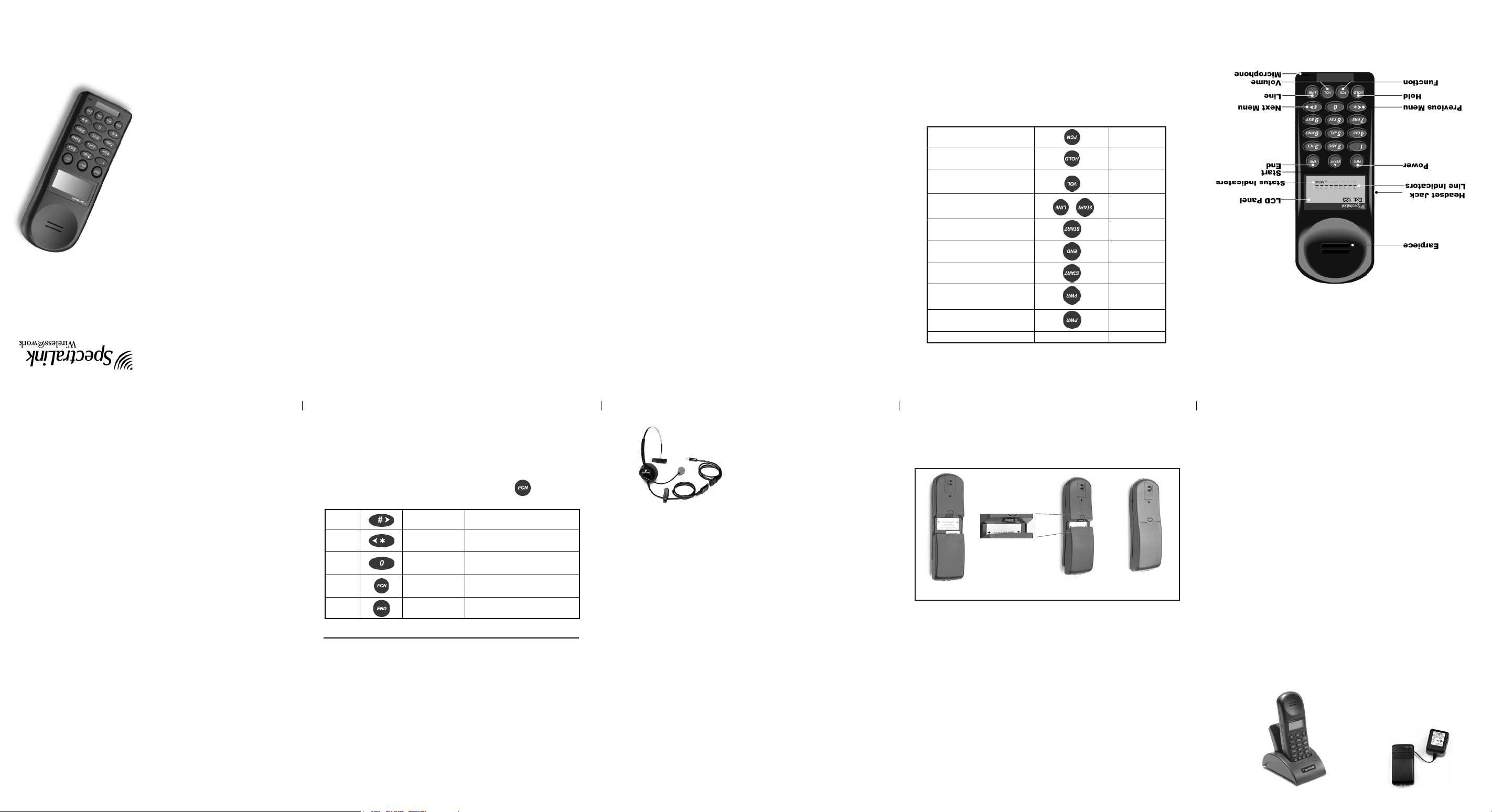
Using The NetLink
Wireless Telephone
The Wireless Telephone Headset
SpectraLink offers optional headsets for use in
noisy environments or if you need to have your
hands free while talking on the Wireless Telephone.
To use the headset, simply plug it into the jack on
the side of the Wireless Telephone. The headset
is specially designed to work properly with The
NetLink Wireless Telephone. We do not recommend using other headsets.
Answer A Call
To answer a call when your headset is plugged
in, press any key except PWR or END.
Low Headset Volume
The volume level can be adjusted separately for
headset use. Plug the headset in and press FCN
until VOLUME displays. Use the keypad to enter
a volume level from 1 (softest) to 8 (highest).
This sets the low volume. High volume is automatically set two levels higher than low volume.
Toggle between high and low volume by pressing the VOL key while in a call.
About Battery Packs
The Wireless Telephone will need to have its
Battery Pack recharged periodically. The Nickel
Metal Hydride (NiMH) rechargeable Wireless
Telephone Battery Pack gives you four hours of
talk time or 80 hours of stand-by time. Stand-by
time is when the Wireless Telephone is turned
on, but you are not using it.
The Wireless Telephone also supports a NickelCadmium (NiCd) battery pack, which supports
two hours talk time and 40 hours stand-by.
Indications of Low Battery
The Wireless Telephone will notify you when
the charge on the Battery Pack becomes low. If
the Wireless Telephone is in use, the BATT message will display and you will hear a soft beep
through the earpiece every six seconds. You
have two minutes to complete the call or change
the Battery Pack
The Battery Pack can be changed while the call is
still in progress. Do not press END. Quickly remove the discharged Battery Pack and replace
with a charged Battery Pack, press PWR, and
then press START to resume the call in progress.
If the Wireless Telephone is idle, you will hear a
brief modulated ring signal and the Low Battery
message will display. Your Wireless Telephone
will not operate until you replace the Battery
Pack. Depending on the charging equipment you
have purchased, you will either place the Wireless
Telephone in a Charging Stand to charge the Battery Pack, or you will remove the Pack from the
Wireless Telephone and install it in the charger.
Headset and Battery Packs
Removing and Replacing the Battery
Pack on the Wireless Telephone
To remove the Battery Pack, press down on the
oval button above the Battery Pack on the back
of the Wireless Telephone. Slide the Pack toward
the bottom of the Wireless Telephone until it
stops, then lift up.
To replace the Battery Pack, first properly align
the top of the Battery Pack with the arrows on
the label on the back of the Wireless Telephone.
Gently press and slide the Pack toward the top of
the Wireless Telephone until it snaps into place.
You should not have to force it against the Wireless Telephone.
Take care not to short the battery contacts on the
pack with metal objects such as coins, keys or
paper clips. Shorting the contacts can cause permanent damage.
Charging the Wireless Telephone
Chargers are shipped with the appropriate power
supply for the site's location. Connect the Stand
or Charger to an appropriate wall outlet via its
power supply and it's ready for use. Chargers operate in a 50° to 85° F (10° to 30° C) environment. Do not expose them to freezing temperatures or direct sunlight.
The Dual Charging Stand
The SpectraLink Dual Charging Stand is a twoslot desktop charger designed to charge the Nickel Metal Hydride (NiMH) Battery Packs required
to operate Wireless Telephones. Full charging is
accomplished in approximately two hours.
Only NiMH Battery Packs with a YELLOW
label on the handset contact side may be charged
in the Dual Charging Stand.
Older Battery Packs with a GREEN label will not
charge. If the indicator light is fast flashing with a
Battery Pack or handset in the slot, check to make
sure the Battery Pack has a YELLOW label.
• Before you use the Wireless Telephone,
the Battery Pack must be charged.
See Battery Packs.
• You can only use the Wireless
Telephone with your facility's
telephone system. It is not a public
cellular phone.
• The PWR key turns the Wireless
Telephone on and off. The START
and END keys begin and end calls.
When you finish a call, press the END
key, not the PWR key.
• Keep the Wireless Telephone away
from your ear when it is ringing.
• The microphone is in the Wireless Tele-
phone's lower right corner. This is a
sensitive microphone that works well
when the telephone is correctly posi-
tioned on your ear. There is no need to
speak directly into the microphone, but
do not cover it with your hand or
cheek when talking on the Wireless
Telephone.
• The Wireless Telephone's LCD panel
displays information about the status
of your Wireless Telephone and
prompts you about features.
• If the Wireless Telephone's Battery
Pack is low, you will hear a soft beep
and see the BATT or LOW BATTERY
message in the display.
• Improper disposal of Battery Packs can
damage the environment. Dispose of
batteries properly.
• You can control the Wireless Tele-
phone's volume level and the type of
ring. See Setting User Preferences.
• To protect the Wireless Telephone, use
a carrying case.
Tips For Use
This section applies to the Wireless
Telephone, Dual Charging Stand and
the Quick Charger equally.
The Wireless Telephone and Chargers
have been designed to withstand the wear
and tear of normal use; however, avoid
dropping the Wireless Telephone or
knocking it against hard surfaces.
Carrying the Wireless Telephone in a
holster or carrying case will help to
protect it.
There are no serviceable parts in the
Wireless Telephone or Chargers. You
should not open the Wireless Telephone
case nor disassemble the Chargers. Doing
so will void your warranty.
Turn off the Wireless Telephone and
unplug the Charger before you clean
them. Never immerse either in water.
Clean the exterior surfaces, including the
charging contacts, with a cloth that has
been slightly moistened with water. Take
care not to exert undue pressure on the
Charger electrical contacts while wiping.
Wiping the handset surface with a
water-dampened cloth or paper towel will
remove most films or residues. If the
soiling is too stubborn for plain water, a
mild detergent solution may be used. Be
sure to wipe away any detergent residue
with a clean water-dampened cloth.
The Wireless Telephone may be cleaned
with any general-purpose household glass
and surface-type cleaner. DO NOT
SPRAYTHE HANDSET DIRECTLY!
Isopropyl alcohol may be used
occasionally applied by a cloth or paper
towel. When using alcohol, do not rub
the keypad characters vigorously. Doing
so will significantly degrade legibility.
Do not use any chemical cleaners. They
can harm the plastic shell. If necessary, a
small amount of mild surface or window
cleaner can be applied to the cloth, but do
not spray the cleaner onto the Wireless
Telephone or Charger.
NetLink Wireless
Telephone Functions
NetLink WWireless TTelephone
Keypad && IIndicators
FCC Information
This device complies with part 15 of
the FCC Rules. Operation is subject to
the following two conditions: (1) This
device may not cause harmful inter-
ference, and (2) this device must
accept any interference received,
including interference that may cause
undesired operation.
NOTE:
It is recommended that standard
acceptance procedures be followed
prior to operating this equipment in
proximity of life-support systems.
To minimize risk of interference,
pacemaker users should not carry
the Wireless Telephone next to the
pacemaker.
Operation of the Wireless Telephone
may produce an audible noise notice-
able to hearing aid users. It is recom-
mended that a SpectraLink headset be
used by hearing aid users.
© 2001, SpectraLink Corporation
PN 72-0064-00 Rev. D
SpectraLink Corporation
Boulder, Colorado USA
www.spectralink.com
UUsseerr GGuuiiddee
NNeettLLiinnkk WWiirreelleessss
TTeelleepphhoonnee
Setting User
Preferences
Switch Volume Levels
The Wireless Telephone has two volume levels, low and high. Set the low volume level by pressing
FCN until VOLUME displays. Use keypad to select a level from 1 (softest) to 8 (loudest). High volume
is automatically set two levels higher than low volume. Toggle between high and low volume by
pressing the VOL key while in a call.
Maintenance
General Care of the
Wireless Telephone and Chargers
Turn the Wireless Telephone On
Press the PWR key for about 1 second. You will
hear a double chirp. Your extension will display. The
NO SVC message will display briefly. When it goes
out, you are ready to make and receive calls.
Answer A Call
The Wireless Telephone will ring or vibrate to alert
you. Additionally, a line indicator on the display may
flash, and the display may show information about
the call, such as caller's name and extension.
To answer a call, press the START key and hold the
earpiece to your ear.
If you are on a call and hear subdued ringing, a call
is coming in on a second line. To answer this call,
put your first call on hold and press the line key then
the line number of the second call.
Place A Call
Press the START key, wait for dial tone, then dial
the number. Dial calls with the Wireless Telephone
exactly as with your desk phone. Your telephone system may require you to select a line by pressing the
LINE key, followed by a line number.
To hang up when you've finished the call, press the
END key.
Do not use the PWR key to end a call, because that
will turn your Wireless Telephone off and you will
not receive calls until you turn the Wireless Telephone back on.
Turn the Wireless Telephone Off
Press the PWR key for about 1 second. You will
hear a single chirp.
If you accidentally turn your Wireless Telephone off
during a conversation, you can restore your conversation by pressing the PWR key and then the
START key, provided the person you are talking to
has not hung up.
Mute Microphone
To mute the microphone so you can hear but won't
be heard, press FCN then press 1. MUTED appears
on the Wireless Telephone display. Press FCN then
1 again to restore voice pickup. Note that this function is programmable and may be assigned to a different key sequence. Contact your system administrator for more information.
Access To Telephone
System Features
To access the features of your telephone system from
the Wireless Telephone, press FCN anytime while in
a call to display a menu of available features. Press
the key(s) for the desired feature, or press FCN
again to display more options. Select EXIT MENUS
to exit.
If your telephone system supports softkeys, pressing
FCN provides access to softkey functions. You will
need to press FCN twice to display the feature
menu.
Because softkey and system features vary, your system administrator will explain them for your telephone system.
1. Hold the pack above
the Wireless Telephone.
2. Position the pack so that the
top edge of the pack aligns
with label as shown.
3. Press down gently and
slide the pack upwards
to lock it in place.
The Dual Charging Stand should not be used to
charge Nickel-Cadmium (NiCd) Battery Packs.
When you are not using your Wireless
Telephone keep it turned off and in the Stand.
Do not place anything in the Dual Charging
Stand other than the Wireless Telephone. You
might damage the contacts. Bent contacts can
keep the Wireless Telephone from charging.
Using the Dual Charging Stand
Place the Dual Charging Stand on a flat, horizontal surface.
Place the Wireless Telephone in the front compartment facing forward. It may be on or off
during charging. A single spare Battery Pack
may be placed in the rear slot. Either slot can
be chosen to take priority. The first Battery
Pack placed into either slot is charged first.
There are two indicator lights, one for each
charging slot. A solid light indicates the Battery
Pack in the corresponding slot is charging. The
light turns off when the Charger is finished
charging the Battery Pack. A flashing light indicates the Battery Pack is not charging and must
be replaced. If the light is off, it indicates that
the slot is empty, not charging or the unit is
powered off.
Cleaning the Dual Charging Stand
Clean the Dual Charging Stand by wiping the
surface with a clean, water-dampened cloth or
paper towel. A mild detergent solution may be
used. Be sure to wipe away any detergent
residue with a plain water dampened cloth. DO
NOT IMMERSE THE DUAL CHARGING
STAND IN WATER OR OTHER LIQUID.
The Battery Pack contacts may be cleaned with
isopropyl (rubbing) alcohol applied with a Qtip, cloth, or paper towel. Do not push or pull
the exposed Battery Packs contacts. DO NOT
POUR LIQUIDS INTO THE SLOTS.
The Quick Charger
The Quick Charger holds a single Battery Pack
and can charge it in approximately one hour.
Place the Battery Pack on the Charger by gently
sliding the Pack upward into the Charger in a
manner similar to installing it on the Wireless
Telephone. If placed correctly, the light on the
Quick Charger will shine solid green. When the
Pack is fully charged, the green light will begin
to flash.
Every 11th charge the Quick Charger will automatically recondition the Battery Pack, as indicated by the flashing amber light. This may take
from three to six hours depending on the state
of the Battery Pack. To enter or exit the reconditioning mode, press the Mode button while
the Battery Pack is on the Quick Charger.
When the Wireless Telephone is on but not in use, press and briefly hold to display menus.
Check with your system administrator for specific features supported by your Wireless Telephone.
PRESS
RIGHT ARROW
to display next menu item.
to display previous menu item.
to select or change item.
to return to previous menu level.
to exit menus.
PRESS
PRESS
PRESS
PRESS
LEFT ARROW
ZERO
FCN
END
Menu
Volume level
Ring Type
High Noise Mode
Extension
Description
Sets audio volume level.
Select Telephone Ring to set the standard ring on the
Wireless Telephone. Normal is factory default. Vibrator
Ring works only if your Wireless Telephone has the
optional vibrating ringer.
Auxiliary Ring is used only by external applications.
Adjusts the Wireless Telephone to account for
background noise.
Sets extension number associated with your Wireless
Telephone.
User Entry
Use keypad to select a level from 1
(softest) to 8 (loudest).
Press 0 to select desired ring type.
The ring type currently set displays
with an asterisk.
Select an option that describes the
noise in your environment.
Use keypad to enter extension
number.
Function Button Action
Power on
Power off
Answer call
Hang up
Place call
Select line
Adjust volume
during call
Put call on hold
Mute/Unmute
microphone
Press and hold PWR until
double chirp, then release
Press and hold PWR until
single chirp, then release
Press START
Press END
Press START, dial number
Press START then press LINE
, then select line number (1-9)
Press VOL while you are
talking to toggle between base volume
level and a louder volume level
Press HOLD
Press FCN then 1
Indicator
NO SVC
Alarm/Restore
BATT
Beep
MSG
Description
The Wireless Telephone cannot receive or
place calls. You may be outside of the coverage
area. Walk back into the covered area. A re-
store tone indicates service is re-established.
Your Battery Pack charge is low. You will also
hear a beep in the earpiece. Your Battery Pack
needs to be recharged.
You have a voice mail message.
