Page 1
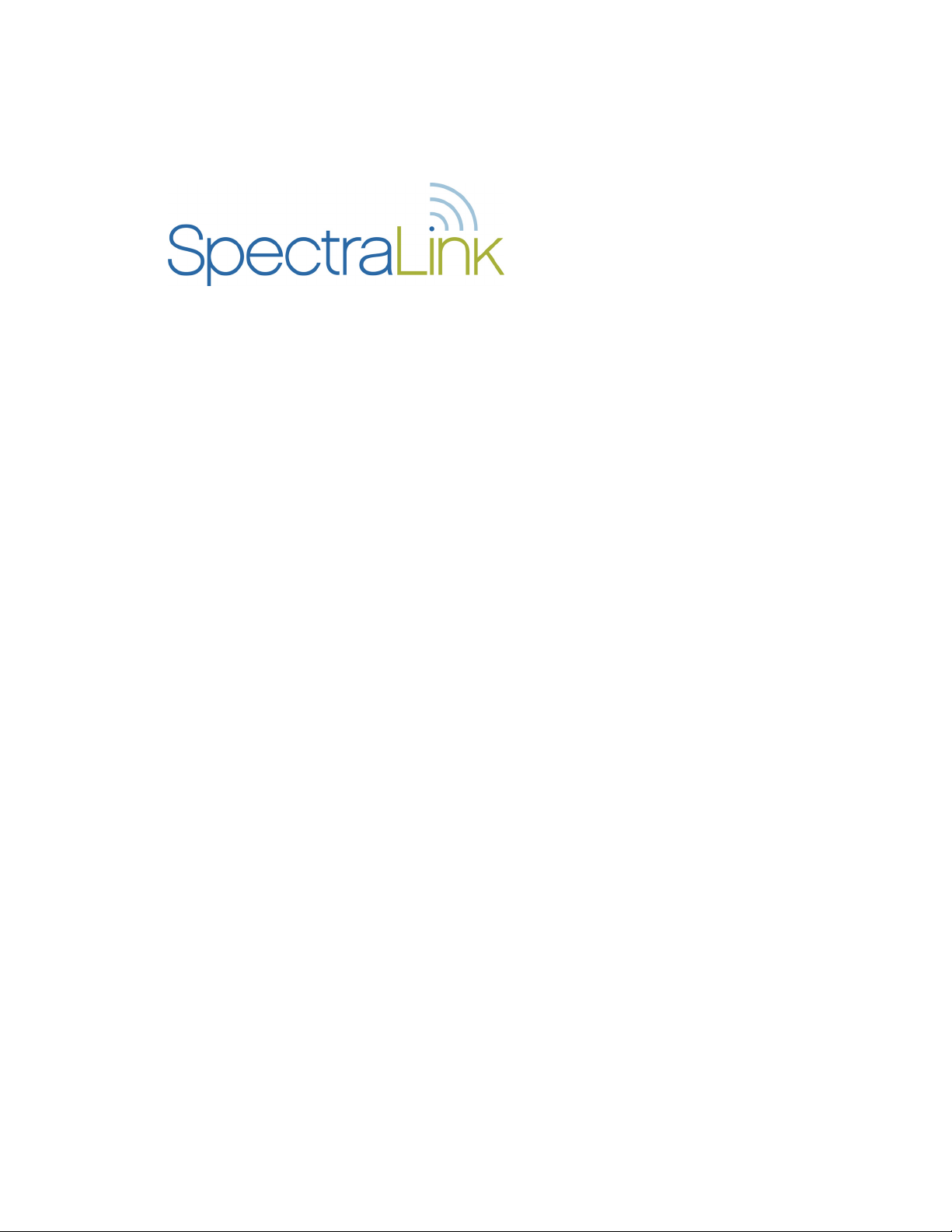
Link Wireless Telephone
Model PTB400/410
Model PTB450
User Guide
Part Number: 72-0035-51
Issue I
Page 2
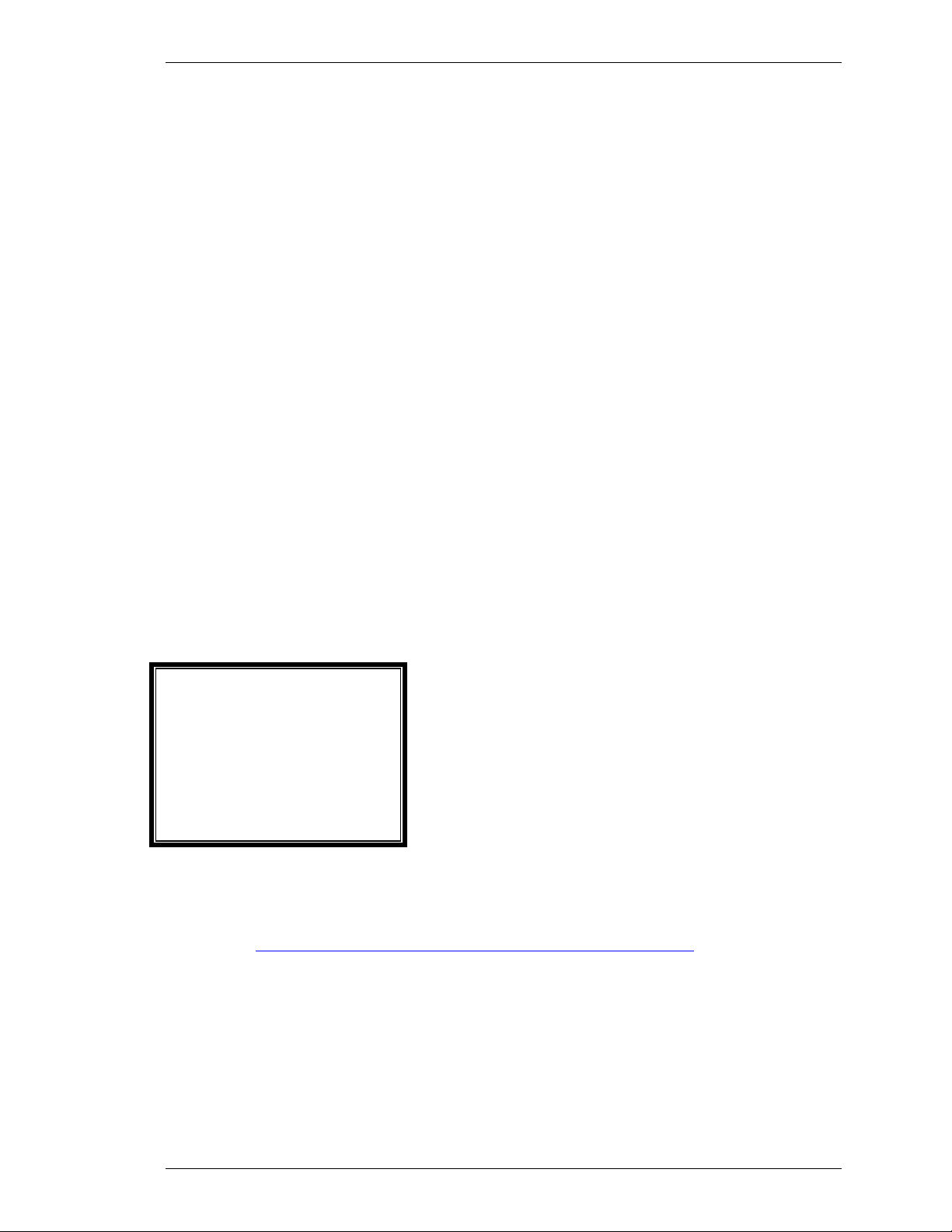
SpectraLink Corporation Link Wireless Telephones and Accessories User Guide
Notice
SpectraLink Corporation has prepared this document for use by SpectraLink personnel and customers. The
drawings and specifications contained herein are the property of SpectraLink and shall be neither reproduced in
whole or in part without the prior written approval of SpectraLink, nor be implied to grant any license to make,
use, or sell equipment manufactured in accordance herewith.
SpectraLink reserves the right to make changes in specifications and other information contained in this
document without prior notice, and the reader should in all cases consult SpectraLink to determine whether
any such changes have been made.
The terms and conditions governing the sale of SpectraLink hardware products and the licensing of
SpectraLink software consist solely of those set forth in the written contracts between SpectraLink and its
customers. No representation or other affirmation of fact contained in this document including but not limited
to statements regarding capacity, response-time performance, suitability for use, or performance of products
described herein shall be deemed to be a warranty by SpectraLink for any purpose, or give rise to any liability of
SpectraLink whatsoever.
In no event shall SpectraLink be liable for any incidental, indirect, special, or consequential damages
whatsoever (including but not limited to lost profits) arising out of or related to this document, or the
information contained in it, even if SpectraLink has been advised, knew, or should have known of the
possibility of such damages.
Trademark Information
SpectraLink
The SpectraLink logo
LinkPlus
Link
NetLink
SVP
Are trademarks and registered trademarks of SpectraLink Corporation.
All other trademarks used herein are the property of their respective owners.
SpectraLink Corporation
5755 Central Avenue
Boulder, CO 80301
Within the United States, dial
303.440.5330 or
toll free 800.676.5465
Outside the U.S., dial
+1.303.440.5330
www.spectralink.com
Copyright © 1998 to 2006 SpectraLink Corporation. All rights reserved
Information in this document is subject to change without notice and does not represent a commitment on the
part of SpectraLink Corporation. The software described in this document is furnished under a license and/or
copyright and may only be used with the terms of SpectraLink’s software license agreement as found in this
manual or at
used only in accordance with the terms of the agreement. No part of this manual, or the software described
herein, may be reproduced or transmitted in any form or by any means, electronic or mechanical, including
photocopying and recording, for any purpose except for the sole intent to operate the product or without the
express written permission of SpectraLink Corporation.
http://www.spectralink.com/consumer/resources/software_updates.jsp. The software may be
Part Number: 72-0035-51-I.doc Page 2
Page 3
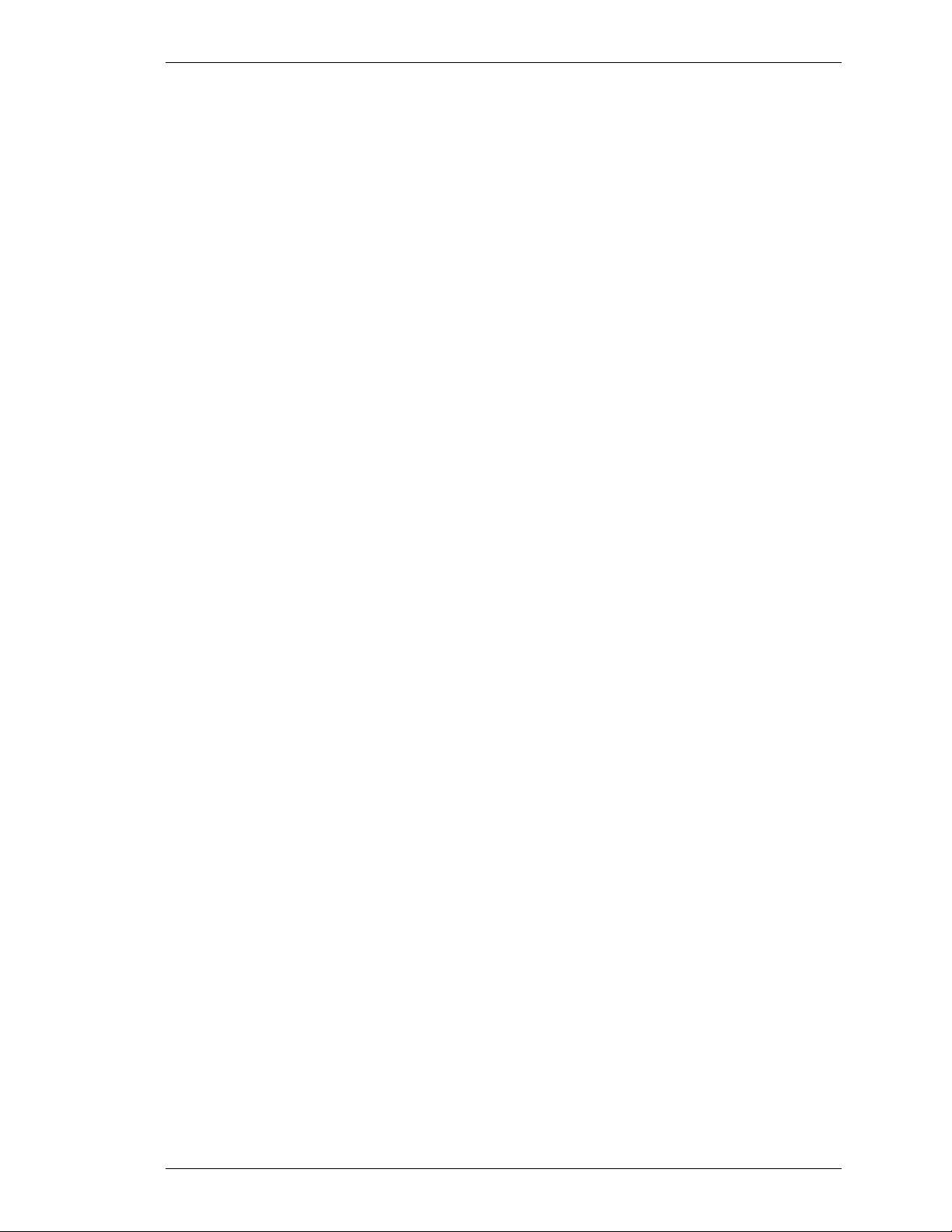
SpectraLink Corporation Link Wireless Telephones and Accessories User Guide
Table of Contents
The Link Wireless Telephone Model PTB450 4
The Link Wireless Telephone Model PTB400/410 5
Overview 6
Status Indicators 6
Quick Start Guide 6
Operating Instructions 7
Basic Operation 7
The Wireless Telephone Headset 8
Setting User Preferences 9
Menu Navigation 9
Menu Options 9
Link Wireless Telephone Accessories 10
Battery Packs 10
Link Dual Charger 11
Link Quick Charger 13
Link Quad Charger 15
Important Notes about Chargers and Battery Packs 17
General Care of the Wireless Telephone and Chargers 18
Tips For Use 19
PLEASE NOTE: 19
Regulatory Information 20
NOTE CONCERNING THE WIRELESS TELEPHONES: 20
RADIO FREQUENCY (RF) INFORMATION: 20
OPERATIONAL WARNINGS: 20
ELECTRO MAGNETIC INTERFERENCE/COMPATIBILITY: 21
Part Number: 72-0035-51-I.doc Page 3
Page 4
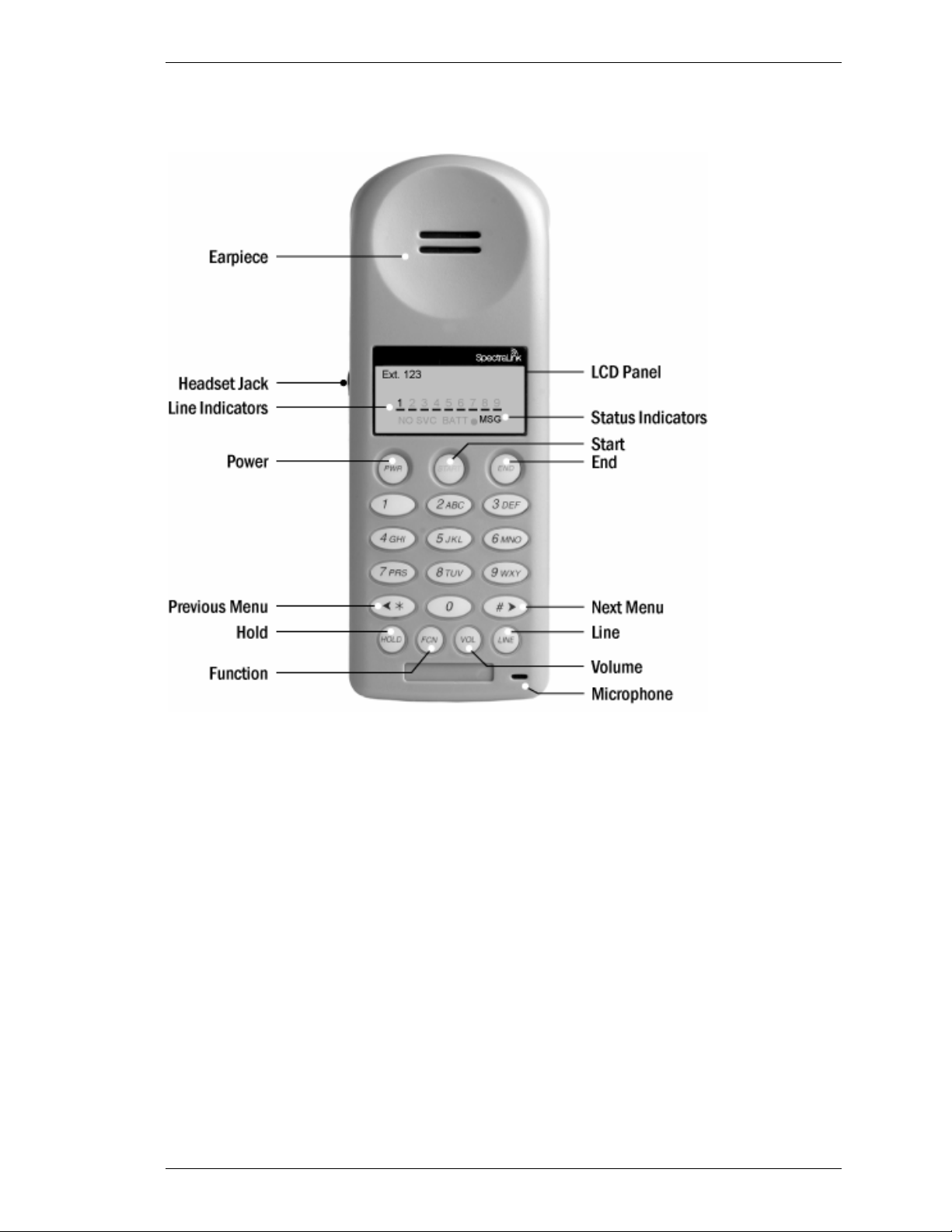
SpectraLink Corporation Link Wireless Telephones and Accessories User Guide
The Link Wireless Telephone Model PTB450
The Link Wireless Telephone supports a broad range of enterprise applications and is ideally
suited for the general office, finance or hospitality environments. This compact handset
offers a rich set of features including a high-resolution graphic display, menu-driven
functions and messaging capability – all within a lightweight ergonomic design. A full set of
accessories is available including headsets, chargers and carrying cases.
Model PTB450 features a taupe-colored face and a backlit keypad and display.
Part Number: 72-0035-51-I.doc Page 4
Page 5
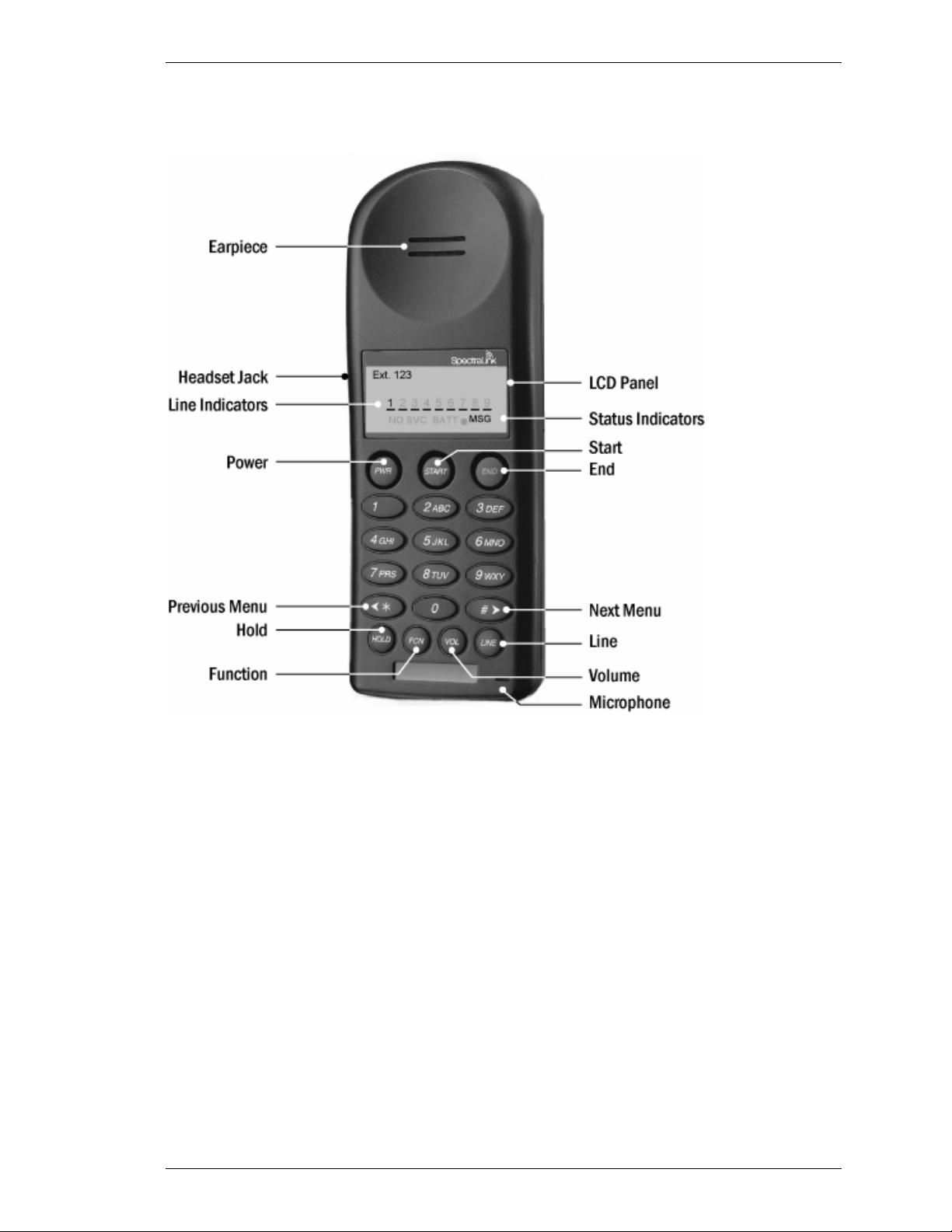
SpectraLink Corporation Link Wireless Telephones and Accessories User Guide
The Link Wireless Telephone Model PTB400/410
The Link Wireless Telephone supports a broad range of enterprise applications and is ideally
suited for the general office, finance or hospitality environments. This compact handset
offers a rich set of features including a high-resolution graphic display, menu-driven
functions and messaging capability – all within a lightweight ergonomic design. A full set of
accessories is available including headsets, chargers and carrying cases.
Both models are classic black. Model PTB410 supports a vibrating ringer option.
Part Number: 72-0035-51-I.doc Page 5
Page 6
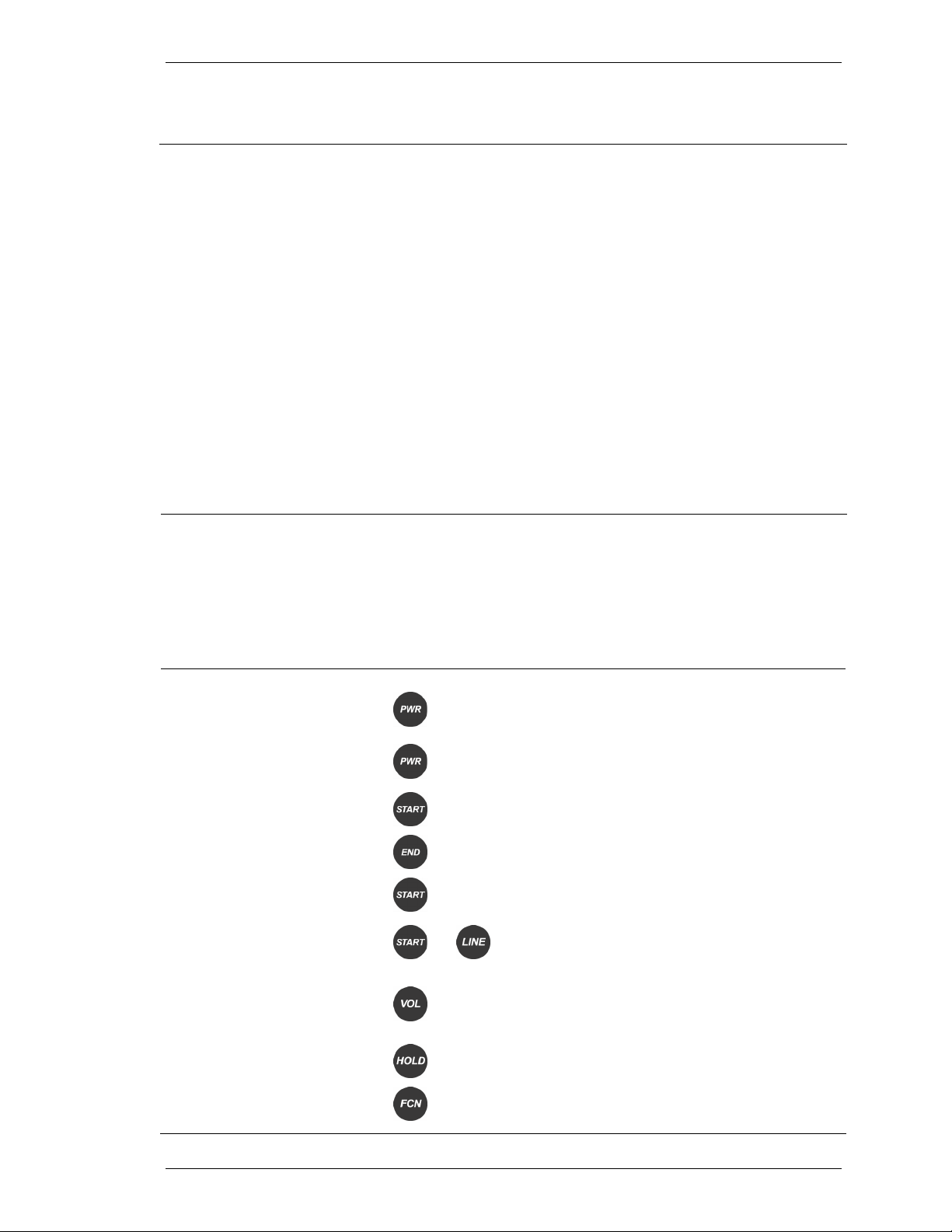
SpectraLink Corporation Link Wireless Telephones and Accessories User Guide
Overview
Your Link Wireless Telephone is a state of the art communication
device that utilizes radio wave technology to send and receive voice
transmissions. It is designed to operate like the familiar cell phone.
However, the Wireless Telephone utilizes the private telephone
system installed in your facility and will not operate outside the area
reached by this system.
Registered model numbers
Customer support hotline
The following guide is meant to provide general information about
your Wireless Telephone. Contact your system administrator for
additional information on how your Wireless Telephone functions
within your telephone system.
This document covers registered model number:
PTB400
SpectraLink wants you to have a successful installation. If you have
questions please contact our Customer Support Hotline at (800)
775-5330. The Hotline is open Monday through Friday, 6:00 a.m. to
6:00 p.m. Mountain Time.
Status Indicators
Quick Start Guide
Answer call
NO SVC
BATT
MSG
Power on
Power off
Hang up
Place call
Select line
The Wireless Telephone cannot receive or place calls. You may be
outside of the coverage area. Walk back into the covered area.
Your Battery Pack charge is low. You will also hear a beep in the
earpiece. Your Battery Pack needs to be recharged.
You have a voicemail message.
Press and hold PWR until double chirp, then
release
Press and hold PWR until single chirp, then
release
Press START
Press END
Press START, dial number
Press START then press LINE , then select line
number (
1-9)
Press VOL while you are talking to toggle
Adjust volume during call
Put call on hold
Mute/Unmute microphone
Part Number: 72-0035-51-I.doc Page 6
between base volume level and a louder volume
level
Press HOLD
Press FCN then 1
Page 7
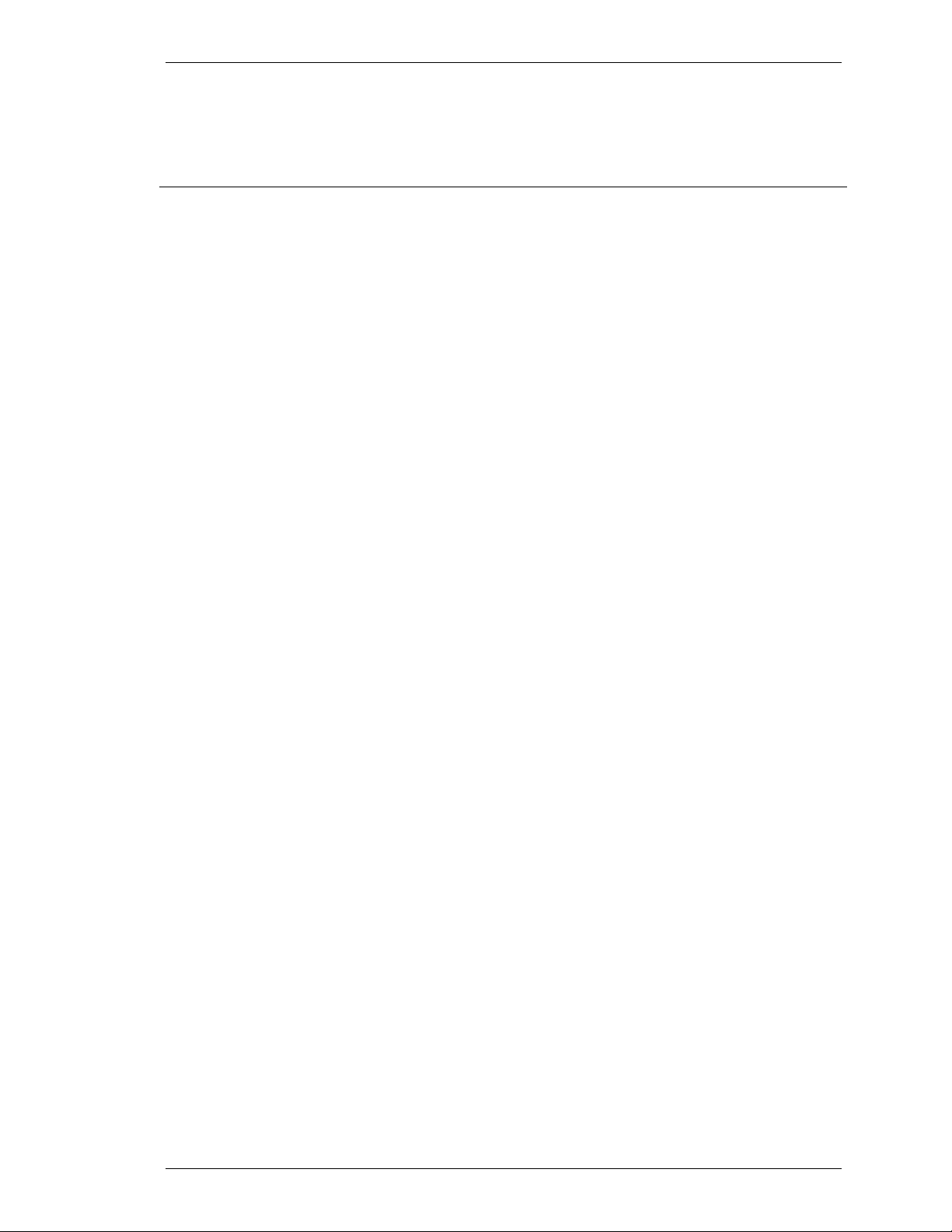
SpectraLink Corporation Link Wireless Telephones and Accessories User Guide
Operating Instructions
Basic Operation
Turn the Wireless Telephone on
Turn the Wireless Telephone off
Place a call
Mute microphone
Answer a call
Access telephone system
features
Change volume
Press the
chirp. Your extension will display. The
briefly. When it goes out, you are ready to make and receive calls.
Press the
chirp.
If you accidentally turn your Wireless Telephone off during a
conversation, you can restore your conversation by pressing the
PWR key and then the START key, provided the person you are
talking to has not hung up.
Press the
calls with the Wireless Telephone exactly as with your desk phone.
Your telephone system may require you to select a line by pressing
the
To hang up when you’ve finished the call, press the
Do not use the
Wireless Telephone off and you will not receive calls until you turn
the Wireless Telephone back on.
To mute the microphone so you can hear but won’t be heard, press
FCN then press 1. MUTED appears on the Wireless Telephone
display. Press
The Wireless Telephone will ring or vibrate to alert you.
Additionally, a line indicator on the display may flash, and the
display may show information about the call, such as caller’s name
and extension.
To answer a call, press the
ear.
If you are on a call and hear subdued ringing, a call is coming in on
a second line. To answer this call, put your first call on hold and
press the
To access the features of your telephone system from the Wireless
Telephone, press
available features. Press the key(s) for the desired feature, or press
FCN again to display more options. Select EXIT MENUS to exit.
If your telephone system supports softkeys, pressing
access to softkey functions. You will need to press
display the feature menu.
Because softkey and system features vary, your system administrator
will explain them for your telephone system.
The Wireless Telephone has two volume levels, low and high. Set
the low volume level by pressing
keypad to select a level from
is automatically set two levels higher than low volume. Toggle
between high and low volume by pressing the
call.
PWR key for about one second. You will hear a double
NO SVC message will display
PWR key for about one second. You will hear a single
START key, wait for dial tone, then dial the number. Dial
LINE key, followed by a line number.
END key.
PWR key to end a call, because that will turn your
FCN then 1 again to restore voice pickup.
START key and hold the earpiece to your
Line key then the line number of the second call.
FCN anytime while in a call to display a menu of
FCN provides
FCN twice to
FCN until VOLUME displays. Use
1 (softest) to 8 (loudest). High volume
VOL key while in a
Part Number: 72-0035-51-I.doc Page 7
Page 8

SpectraLink Corporation Link Wireless Telephones and Accessories User Guide
Backlight
(PTB450 only)
The backlight comes on when any key is pressed or when there is an
incoming call and stays on for ten seconds. It turns off after ten
seconds if another key is not pressed within that period.
The Wireless Telephone Headset
Ringing with headset
Answer a call
Low headset volume
SpectraLink offers optional headsets for use in noisy environments
or if you need to have your hands free while talking on the Wireless
Telephone.
To use the headset, simply plug it into the jack on the side of the
Wireless Telephone. The headset is specially designed to work
properly with The Link Wireless Telephone. We do not recommend
using other headsets.
To hear ringing through a headset, the ring type must be set to
SOFT.
To answer a call when your headset is plugged in, press any key
except
The speaker volume level can be adjusted separately for headset use.
Plug the headset in and press
keypad to enter a volume level from
sets the low volume. High volume is automatically set two levels
higher than low volume. Toggle between high and low volume by
pressing the
PWR or END.
FCN until VOLUME displays. Use the
1 (softest) to 8 (highest). This
VOL key while in a call.
Part Number: 72-0035-51-I.doc Page 8
Page 9

SpectraLink Corporation Link Wireless Telephones and Accessories User Guide
Setting User Preferences
When the Wireless Telephone is in standby mode (on but not in use),
press and briefly hold
FCN to display the Standby menu which allows
you to set user options. Check with your system administrator for
specific features supported by your Wireless Telephone.
Menu Navigation
Menu Options
High noise mode
Press
Press
Press
Press
Press
Volume level
Ring type
Extension
Language
Right arrow to display next menu item.
Left arrow to display previous menu item.
Zero to select or change item.
FCN
END
to return to previous menu level.
to exit menus.
Sets audio volume level.
Use keypad to select a level from
1 (softest) to 8 (loudest).
Select Ring type to set the standard ring on the Wireless Telephone.
Normal is factory default. Vibrator ring works only if your Wireless
Telephone has the optional vibrating ringer.
Auxiliary Ring is used only by external applications.
Press
0 to select desired ring type. The ring type currently set
displays with an asterisk.
Adjusts the Wireless Telephone to account for background noise.
Select an option that describes the noise in your environment.
Sets extension number associated with your Wireless Telephone.
Use keypad to enter extension number.
Sets the default language for Wireless Telephone menus.
Select the language to be used with your Wireless Telephone.
Part Number: 72-0035-51-I.doc Page 9
Page 10

SpectraLink Corporation Link Wireless Telephones and Accessories User Guide
Link Wireless Telephone Accessories
Battery Packs
Overview
Indications of low battery
Caution:
Battery Pack removal and
replacement
The Wireless Telephone will need to have its Battery Pack
recharged periodically. The Nickel Metal Hydride (NiMH)
rechargeable Wireless Telephone Battery Pack gives you four hours
of talk time or 80 hours of stand-by time. Stand-by time is when the
phone is turned on, but you are not using it.
The Wireless Telephone also supports a Nickel-Cadmium (NiCd)
Battery Pack, which supports two hours talk time and 40 hours
stand-by.
The Wireless Telephone will notify you when the charge on the
Battery Pack becomes low. If the Wireless Telephone is in use, the
BATT message will display and you will hear a soft beep through the
earpiece every six seconds. You have two minutes to complete the
call or change the Battery Pack.
The Battery Pack can be changed while the call is still in progress.
Do not press
replace with a charged Battery Pack, press
START to resume the call in progress.
If the Wireless Telephone is idle, you will hear a brief modulated
ring signal and the Low Battery message will display. Your Wireless
Telephone will not operate until you replace the Battery Pack.
Depending on the charging equipment you have purchased, you will
either place the Wireless Telephone in a Charging Stand to charge
the Battery Pack, or you will remove the Pack from the Wireless
Telephone and install it in the Charger.
Take care not to short the battery contacts on the Battery Pack with
metal objects such as coins, keys or paper clips. Shorting the
contacts can cause permanent damage.
To remove the Battery Pack, press down on the oval button above
the Battery Pack on the back of the Wireless Telephone. Slide the
Pack toward the bottom of the Wireless Telephone until it stops,
then lift up.
To replace the Battery Pack, first properly align the top of the
Battery Pack with the arrows on the label on the back of the
Wireless Telephone. Gently press and slide the Pack toward the top
of the Wireless Telephone until it snaps into place. You should not
have to force it against the Wireless Telephone.
END. Quickly remove the discharged Battery Pack and
PWR, and then press
Important:
Only use SpectraLink Battery Packs with SpectraLink Wireless
Telephones.
Do not dip the Battery Pack in water or throw into fire.
Do not throw away the Battery Pack with your domestic waste.
Take used Battery Packs to an appropriate collection point for
recycling or send them back to your supplier or servicing agent.
Part Number: 72-0035-51-I.doc Page 10
Page 11

SpectraLink Corporation Link Wireless Telephones and Accessories User Guide
Link Dual Charger
Link Wireless Telephone
In PTC400 Dual Charger
Overview
The Link Dual Charger is a two-slot desktop charger designed to
charge the model PTS360 Battery Pack. The handset is placed in the
front compartment and a single spare Battery Pack may be placed in
the rear slot. Either slot can be chosen to take priority (the first
Battery Pack placed into either slot is charged first) so that the
handset is always ready for use. Full charging is accomplished in
approximately two hours for each Battery Pack. The Link Dual
Charger will only charge Nickel Metal Hydride (NiMH) Battery
Packs; this charger will not charge Nickel-Cadmium (NiCd) Battery
Packs.
The Link Dual Charger will only successfully charge NiMH Battery
Packs with a YELLOW label on the handset contact side. Older
Battery Packs with a GREEN label will not charge in the Link Dual
Charger. If the indicator light is flashing with a Battery Pack or
handset in the slot, check to make sure the Battery Pack has a
YELLOW label.
Power supply
Four different models of the power supply for the Link Dual
Charger are available for regional power requirements. The correct
power supply must be ordered separately when the charger is
ordered. If any questions arise, please contact your service
representative.
Set up the Link Dual Charger by placing it on a flat, horizontal
surface in order to ensure proper contact with the Battery Pack
contacts. Connect the power supply to the charger and plug the
power supply into an appropriate wall outlet. The LEDs will light
only when a handset or Battery Pack is inserted into the slots.
Part Number: 72-0035-51-I.doc Page 11
Page 12

SpectraLink Corporation Link Wireless Telephones and Accessories User Guide
Operation
The user must end any call in progress by pressing the
END key on
the handset before placing the handset into the charger. The call
will not automatically terminate when the handset is placed in the
charger. The Battery Pack and handset will only fit into the charger
compartments one way. The handset should be inserted into the
front slot, facing forward. The Battery Pack alone should be
inserted into the rear slot with the side that attaches to the handset
facing to the rear. See the cover photo for the correct orientation.
Correct placement has been achieved when the charging light is
activated. Incorrect placement will not activate the charging light.
Indicator lights
The Link Dual Charger is designed to charge one Battery Pack at a
time. Each charging slot has a red light that indicates its current
mode. The charging lights have the following characteristics: When
both a Battery Pack and a handset are present at the same time, the
first one placed into the charger will begin charging. When it is fully
charged, the second Battery Pack will charge. When the LED
indicator light turns off, the charger is finished charging the Battery
Pack in its slot, indicating that the Battery Pack is ready for use. The
Link Dual Charger will recharge a single NiMH Battery Pack or a
single handset in two hours.
Indication Light Charging Characteristic
Solid On Charging.
Solid Dim Waiting to charge. Battery Pack in other slot is
charging.
Off Done charging, empty slot or unit is not
powered.
Flash Error. Battery Pack not charging. Try again or
replace Battery Pack.
Part Number: 72-0035-51-I.doc Page 12
Page 13

SpectraLink Corporation Link Wireless Telephones and Accessories User Guide
Link Quick Charger
Link Quick Charger
and power supply
Overview
Power supply
LED status indicators
The Link Quick Charger holds a single PTS360 Battery Pack and can
charge it in approximately one hour.
Four different models of the power supply for the Link Quick
Charger are available for regional power requirements. The correct
power supply must be ordered separately when the charger is
ordered. If any questions arise, please contact your service
representative.
Set up the Link Quick Charger by plugging the power supply into the
Link Quick Charger and into an appropriate wall outlet.
A solid red LED above the empty charger slot indicates that the slot
is idle and ready for use. If the LED does not light, check the power
supply and plug connection to the charger. If the charger appears to
be plugged in correctly, make sure the wall outlet has power.
Position the Battery Pack in the charging slot by aligning the top of
the Battery Pack with the tracks on the charging slot then gently
sliding the Battery Pack upward onto the charging slot. While the
Battery Pack is in the charging slot, the LED above the slot will
indicate the status of the charging process and/or the Battery Pack.
Solid Green—the Battery Pack is charging. The Link Quick Charger
takes 60-90 minutes to fully charge a Battery Pack. If the NiMH
Battery Pack is hot or cold when placed in the charger, it may take
longer to charge.
Flashing green—the Battery Pack is fully charged and ready for use.
You may leave a fully charged Battery Pack in the Link Quick
Charger. However, if you remove a fully charged Battery Pack then
replace it in the charger, the charger LED will be solid green until the
charger determines that this Battery Pack is fully charged. It may take
a few minutes to give the flashing green indication.
Solid red or flashing red—the Battery Pack in the charging slot is no
longer capable of retaining a charge and is not usable. If the Battery
Pack will not charge, do not continue to charge the Battery Pack.
Dispose of it properly and do not attempt to use it in the handset.
Part Number: 72-0035-51-I.doc Page 13
Page 14

SpectraLink Corporation Link Wireless Telephones and Accessories User Guide
Do not attempt to open or repair a defective Battery Pack.
Flashing red/green—there is a problem with either the Battery Pack
or Link Quick Charger. It may mean the Battery Pack being charged
is too hot or too cold. Allow the Battery Pack to stabilize at room
temperature and try again. If the Battery Pack will not charge, do not
continue to charge the Battery Pack. Dispose of it properly and do
not attempt to use it in the handset. Do not attempt to open or
repair a defective Battery Pack. If several different Battery Packs
cause the charger to show a flashing red or red/green LED, the
charger may not be working properly. To verify this, substitute
another Link Quick Charger and repeat the operation that caused the
failure. If the same Battery Pack lights a green LED when inserted in
a different charger, the Link Quick Charger is faulty. Contact your
service representative for assistance.
Flashing yellow—the Link Quick Charger is testing and conditioning
the Battery Pack. This test/condition mode is automatically started
every 11th cycle of the charger. Testing the NiCd standard Battery
Pack takes approximately four hours; testing the NiMH highcapacity Battery Pack takes approximately eight to ten hours. To
manually start the test, press the MODE button. To stop the test,
press the MODE button. However, it is highly recommended that
the test be allowed to complete.
Battery Pack bins
If a handset is to be used during the recharging cycle, fully charged
Battery Packs must always be available. Therefore, it is
recommended that a bin is available to collect discharged Battery
Packs and a second bin for charged Battery Packs. Users can quickly
replace their discharged Battery Pack with a charged one. An
assigned person can recharge the Battery Packs and move them to
the charged bin as they are recharged. It is also recommended that
the bins be non-metallic and clearly labeled to identify whether they
are intended for charged or discharged Battery Packs.
Part Number: 72-0035-51-I.doc Page 14
Page 15

SpectraLink Corporation Link Wireless Telephones and Accessories User Guide
Link Quad Charger
Link Quad Charger
Model GCL100
(shown with two empty charging bays)
Overview
Power supply
LED status indicators
The Link Quad Charger is designed to simultaneously charge four
PTS360 NiMH (Nickel Metal Hydride) Battery Packs. The Link
Quad Charger is only authorized for use in the U.S. and Canada.
The Link Quad Charger may be mounted on a horizontal or vertical
surface.
The power supply that is required for this unit is the SpectraLink
part number GCX100A. Set up the Link Quad Charger by plugging
the power supply into the Link Quad Charger and into an
appropriate wall outlet.
A solid red LED above an empty charger slot indicates that the slot
is idle and ready for use. If the LEDs do not light, check the power
supply and plug connection to the charger. If the charger appears to
be plugged in correctly, make sure the wall outlet has power.
Position the Battery Pack in a charging slot by aligning the top of
the Battery Pack with the tracks on the charging slot then gently
sliding the Battery Pack upward onto the charging slot. While the
Battery Pack is in the charging slot, the LED above the slot will
indicate the status of the charging process and/or the Battery Pack.
Solid Green—the Battery Pack is charging. The Link Quad Charger
takes 60-90 minutes to fully charge a Battery Pack. If the NiMH
Battery Pack is hot or cold when placed in the charger, it may take
longer to charge.
Flashing green—the Battery Pack is fully charged and ready for use.
You may leave a fully charged Battery Pack in the Link Quad
Charger. However, if you remove a fully charged Battery Pack then
replace it in the charger, the charger LED will be solid green until
the charger determines that this Battery Pack is fully charged. It may
take a few minutes to give the flashing green indication.
Solid red or flashing red—the Battery Pack in the charger is no
longer capable of retaining a charge and is not usable. If the Battery
Pack will not charge, do not continue to charge the Battery Pack.
Dispose of it properly and do not attempt to use it in the Wireless
Telephone. Do not attempt to open or repair a defective Battery
Pack.
Part Number: 72-0035-51-I.doc Page 15
Page 16

SpectraLink Corporation Link Wireless Telephones and Accessories User Guide
Flashing red/green—there is a problem with either the Battery Pack
or charger. It may mean the Battery Pack being charged is too hot
or too cold. Allow the Battery Pack to stabilize at room temperature
and try again. If the Battery Pack will not charge, do not continue to
charge the Battery Pack. Dispose of it properly and do not attempt
to use it in the Wireless Telephone. Do not attempt to open or
repair a defective Battery Pack. If several different Battery Packs
cause the charger to show a flashing red or red/green LED, the
charger may not be working properly. To verify this, check the
Battery Pack in a different slot or substitute another charger and
repeat the operation that caused the failure. If the same Battery
Pack lights a green LED when inserted in a different slot or
charger, the first charger is faulty. Contact your service
representative for assistance.
Part Number: 72-0035-51-I.doc Page 16
Page 17

SpectraLink Corporation Link Wireless Telephones and Accessories User Guide
Important Notes about Chargers and Battery Packs
Chargers operate in a 50° to 85° F (10° to 30° C) environment. Do
not expose them to freezing temperatures or direct sunlight.
Do not place anything in the charger other than the Wireless
Telephone. You might damage the contacts. Bent contacts can keep
the Wireless Telephone from charging.
It is normal for the Battery Pack to become warm when charging.
Only use SpectraLink Battery Packs with SpectraLink chargers.
Never use non-SpectraLink charging units as they could damage the
Battery Pack.
Only use the original plug-in power adapter for the chargers.
Do not dip the Battery Pack in water or throw into fire.
Do not throw away the Battery Pack with your domestic waste.
Take used Battery Packs to an appropriate collection point for
recycling or send them back to your supplier or servicing agent.
Replacement Battery Packs are available from your supplier or
servicing agent.
Part Number: 72-0035-51-I.doc Page 17
Page 18

SpectraLink Corporation Link Wireless Telephones and Accessories User Guide
General Care of the Wireless Telephone and Chargers
Do not drop
Do not disassemble
Cleaning tips
Headset cleaning
This section applies to all Link Wireless Telephones and all Link
chargers.
Avoid dropping the Wireless Telephone or knocking it against hard
surfaces. Carrying the Wireless Telephone in a holster or carrying
case will help to protect it.
There are no serviceable parts in the Wireless Telephone or
chargers. You should not open the Wireless Telephone case nor
disassemble the chargers. Doing so will void your warranty.
Turn off the Wireless Telephone before you clean it. Never
immerse in water. Clean the exterior surfaces, including the
charging contacts, with a cloth that has been slightly moistened with
water. Take care not to exert undue pressure on charger electrical
contacts while wiping.
Wiping the handset surface with a water-dampened cloth or paper
towel will remove most films or residues. If the soiling is too
stubborn for plain water, a mild detergent solution may be used. Be
sure to wipe away any detergent residue with a clean waterdampened cloth.
The Wireless Telephone may be cleaned with any general-purpose
household glass and surface-type cleaner. DO NOT SPRAY THE
HANDSET DIRECTLY!
Pre-treated cloths such as used for eyeglasses or cameras may be
used to clean the handset. Pre-moistened towelettes may also be
used to clean the handset, however, avoid those containing lanolin
or aloe as it will leave a slippery residue.
The surface of the handset may be cleaned occasionally with
disinfectants used for general cleaning in a medical environment.
Isopropyl alcohol may be used occasionally applied by a damp cloth
or paper towel. When using alcohol, do not rub the keypad
characters vigorously. Doing so will significantly degrade legibility.
Do not use furniture polishes, waxes or plasticizer-based cleaner
(Armor All™, etc.)
Do not use lanolin, aloe, glycerin or other skin care type products.
Do not apply any solvent such as acetone, mineral spirits etc.
Do not directly spray or immerse the handset.
Should the headset connector become dirty, a scratchy or
intermittent signal may be experienced. To clean the connector, dip
the non-padded end of either a wooden or paper handled cotton
swab in isopropyl alcohol. Gently insert in the connector and twist,
repeating several times. If available, blow compressed air into the
connector to clear debris.
Part Number: 72-0035-51-I.doc Page 18
Page 19

SpectraLink Corporation Link Wireless Telephones and Accessories User Guide
Tips for Use
• Before you use the Wireless Telephone, the Battery Pack
must be charged.
• You can only use the Wireless Telephone with your
facility’s telephone system. It is not a public cellular
handset.
• Keep the Wireless Telephone away from your ear when
it is ringing.
• The microphone is below the LINE key. This is a
sensitive microphone that works well when the Wireless
Telephone is correctly positioned on your ear. There is
no need to speak directly into the microphone, but do
not cover it with your hand or cheek when talking.
• The LCD panel displays information about the status of
your Wireless Telephone and prompts you about
features.
• If the Battery Pack is low, you will hear a soft beep and
see the
BATT message in the display.
• Improper disposal of Battery Packs can damage the
environment. Dispose of batteries properly.
• To protect the Wireless Telephone, use a carrying case.
PLEASE NOTE:
WARNING Changes or modifications to this equipment not approved by SpectraLink Corporation may cause
this equipment to not comply with part 15 of the FCC rules and void the user’s authority to operate this
equipment.
WARNING SpectraLink products contain no user-serviceable parts inside. Refer servicing to qualified service
personnel.
Handset Operation Normal Position: Hold the handset as you would any other telephone,
with the earpiece to your ear and speak into the microphone. The internal antenna is then
positioned properly.
It is recommended that standard acceptance procedures be followed
prior to operating this equipment in proximity of life-support
systems.
To minimize risk of interference, pacemaker users should not carry
the Wireless Telephone next to the pacemaker.
Earpiece may retain magnetic objects.
Operation of the Wireless Telephone may produce an audible noise
noticeable to hearing aid users. It is recommended that a hearing aid
compatible headset be used by hearing aid users.
Part Number: 72-0035-51-I.doc Page 19
Page 20

SpectraLink Corporation Link Wireless Telephones and Accessories User Guide
Regulatory Information
NOTE CONCERNING THE WIRELESS TELEPHONES:
This device complies with part 15 of the FCC Rules. Operation is subject to the following two conditions: (1)
This device may not cause harmful interference, and (2) this device must accept any interference received,
including interference that may cause undesired operation.
RADIO FREQUENCY (RF) INFORMATION:
This equipment generates, uses and can radiate radio frequency energy and, if not installed and used in
accordance with the instructions, may cause harmful interference to radio communications. However, there is
no guarantee that interference will not occur in a particular installation. If this equipment does cause harmful
interference to radio or television reception, which can be determined by turning the equipment off and on, the
user is encouraged to try to correct the interference by one or more of the following measures:
• Reorient or relocate the receiving antenna.
• Increase the separation between the equipment and receiver.
• Connect the equipment into an outlet on a circuit different from that to which the receiver is connected.
• Consult the dealer or an experienced radio/TV technician for help.
OPERATIONAL WARNINGS:
For Vehicles Equipped with an Air Bag: Do not place a portable radio product in the area over the air bag
or in the air bag deployment area. An air bag inflates with great force. If a portable radio is placed in the air bag
deployment area and the air bag inflates, the radio product may be propelled with great force and cause serious
injury to occupants of the vehicle.
Potentially Explosive Atmospheres: Turn off your radio product, prior to entering any area with a
potentially explosive atmosphere, unless it is a radio product type especially qualified for use in such areas (for
example, Factory Mutual Approved). Do not remove, install, or charge batteries in such areas. Sparks in a
potentially explosive atmosphere can cause an explosion or fire resulting in bodily injury or even death.
The areas with potentially explosive atmospheres referred to above include fueling areas
such as below decks on boats, fuel or chemical transfer or storage facilities, areas where the
air contains chemicals or particles, such as grain, dust or metal powders, and any other area
where you would normally be advised to turn off your vehicle engine. Areas with potentially
explosive atmospheres are often but not always posted.
Batteries: All batteries can cause property damage and/or bodily injury, such as burns if a conductive material
such as jewelry, keys, or beaded chains touches exposed terminals. The conductive material may complete an
electrical circuit (short circuit) and become quite hot. Exercise care in handling any charged battery, particularly
when placing it inside a pocket, purse, or other container with metal objects.
Cleaning and Drying Considerations Using a leather carry case may help protect the surfaces and help
prevent liquids (e.g., rain) from entering into the interior of the radio product. This product is not waterproof,
and exposing the unit to liquids may result in permanent damage to the unit.
If your Wireless Telephone interior gets wet, then do not try to accelerate drying with the use of an oven or a
dryer as this will damage the Wireless Telephone and void the warranty. Instead, do the following: 1.
Immediately power off the Wireless Telephone. 2. Remove Battery Pack from Wireless Telephone. 3. Shake
excess liquid from the Wireless Telephone. 4. Place the Wireless Telephone and Battery Pack in an area that is
at room temperature and has good airflow. 5. Let the Wireless Telephone and Battery Pack dry for 72 hours
before reconnecting the Battery Pack and/or powering on the Wireless Telephone. If the Wireless Telephone
does not work after following the steps listed above, contact your dealer for servicing information.
Part Number: 72-0035-51-I.doc Page 20
Page 21

SpectraLink Corporation Link Wireless Telephones and Accessories User Guide
ELECTRO MAGNETIC INTERFERENCE/COMPATIBILITY:
Nearly every electronic device is susceptible to electromagnetic interference (EMI) if
inadequately shielded, designed or otherwise configured for electromagnetic compatibility.
Facilities
To avoid electromagnetic interference and/or compatibility conflicts, turn off your radio product in any facility where
posted notices instruct you to do so. Hospitals or health care facilities may be using equipment that is sensitive to external
RF energy.
Medical Devices
Pacemakers: The Health Industry Manufacturers Association recommends that a minimum separation of 6 inches (15 cm)
be maintained between a handheld wireless radio product and a pacemaker. These recommendations are consistent with the
independent research by, and recommendations of, Wireless Technology Research. Persons with pacemakers should:
• ALWAYS keep the radio product more than 6 inches (15 cm) from their pacemaker when the radio
product is turned ON.
• Not carry the radio product in a breast pocket.
• Use the ear opposite the pacemaker to minimize the potential for interference.
• Turn the radio product OFF immediately if you have any reason to suspect that interference is taking
place.
Hearing Aids
Some digital wireless radio products may interfere with some hearing aids. In the event of such interference,
you may want to consult your hearing aid manufacturer to discuss alternatives.
Other Medical Devices
If you use any other personal medical device, consult the manufacturer of your device to determine if it is
adequately shielded from external RF energy. Your physician may be able to assist you in obtaining this
information.
Use While Driving
Campus installations and warehouse facilities that use vehicles such as forklifts or golf carts should abide by
these guidelines when using wireless telephones:
• Give full attention to driving and to the road, aisle, or path.
• Use hands-free operation, if available.
• Pull off the road, aisle, or path and park before making or answering a call if driving conditions so require.
INTERNATIONAL CERTIFICATIONS:
Canada
2128-K1374
United States
IEC 60950
United States
Part 15, part 68
Part Number: 72-0035-51-I.doc Page 21
