Page 1
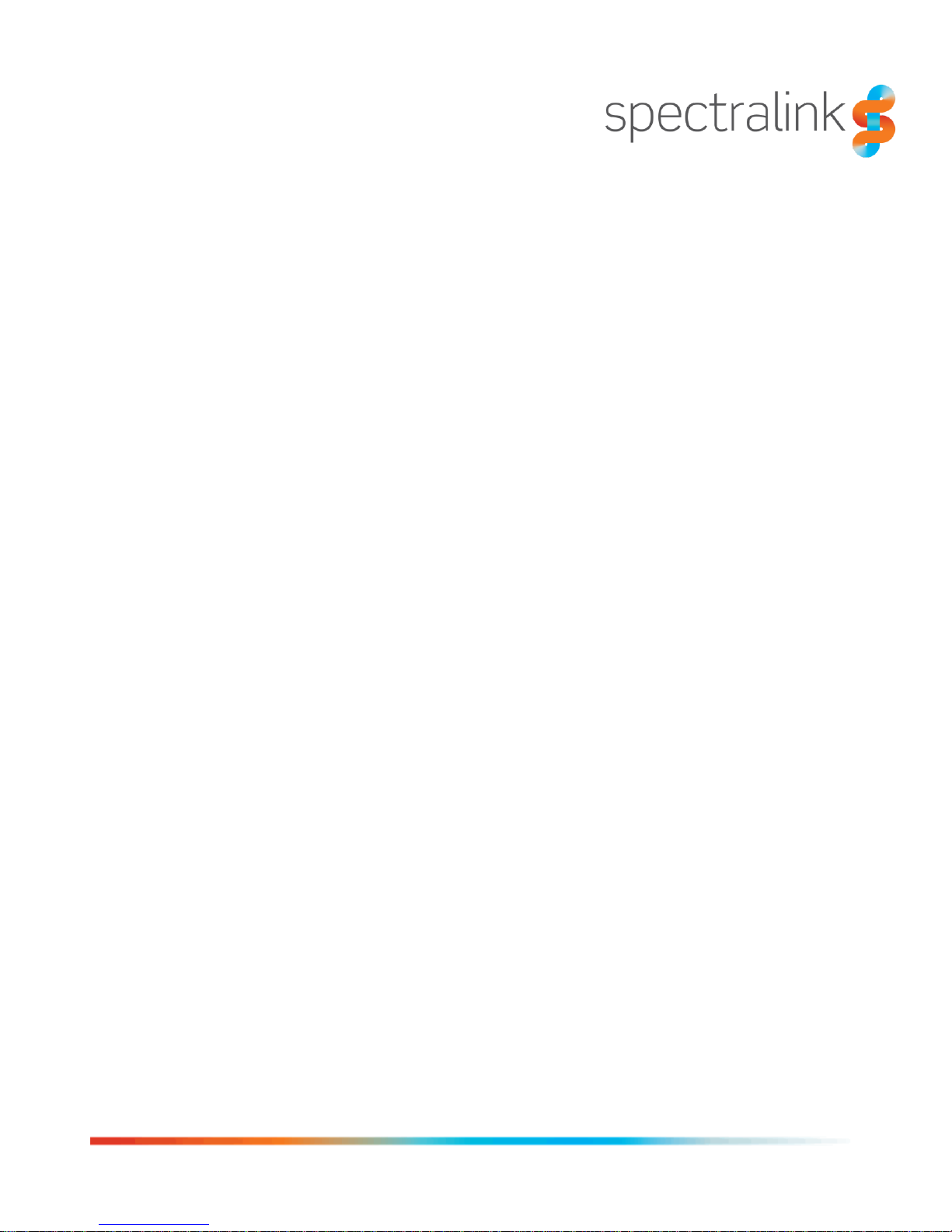
721-0045-000 Rev A
February 2017
Spectralink PIVOT 8744 Smartphone
Quick Barcode Connector
Administration Guide
For PIVOT:SC Smartphone Model 8744
Page 2
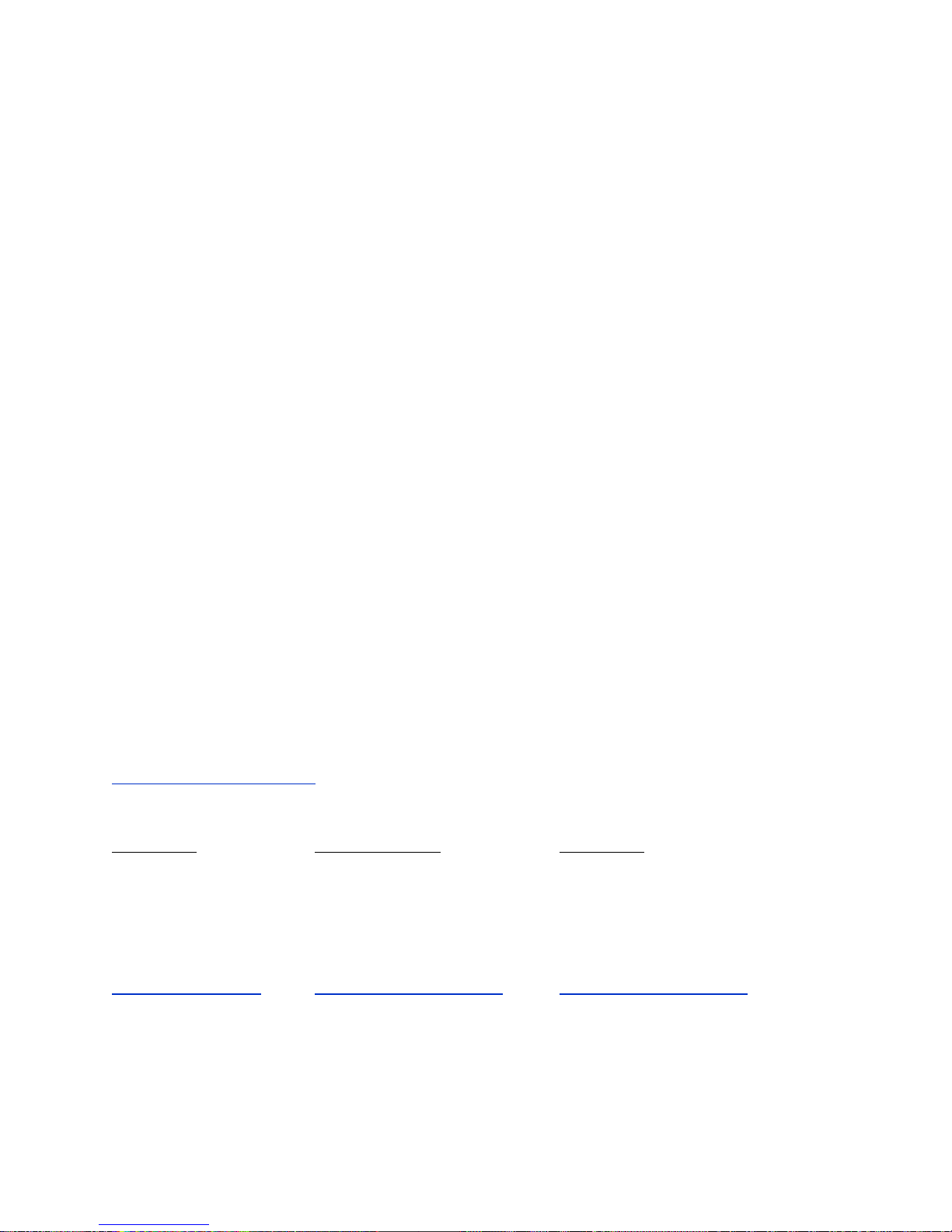
Spectralink PIVOT Smartphone Quick Barcode Connector Administration Guide
721-0045-000_A.docx
February 2017 2
Copyright Notice
© 2012-2017 Spectralink Corporation All rights reserved. SpectralinkTM, the Spectralink logo and the
names and marks associated with Spectralink’s products are trademarks and/or service marks of
Spectralink Corporation and are common law marks in the United States and various other countries. All
other trademarks are property of their respective owners. No portion hereof may be reproduced or
transmitted in any form or by any means, for any purpose other than the recipient’s personal use, without
the express written permission of Spectralink.
All rights reserved under the International and pan-American Copyright Conventions. No part of this
manual, or the software described herein, may be reproduced or transmitted in any form or by any
means, or translated into another language or format, in whole or in part, without the express written
permission of Spectralink Corporation.
Do not remove (or allow any third party to remove) any product identification, copyright or other notices.
Notice
Spectralink Corporation has prepared this document for use by Spectralink personnel and customers.
The drawings and specifications contained herein are the property of Spectralink and shall be neither
reproduced in whole or in part without the prior written approval of Spectralink, nor be implied to grant any
license to make, use, or sell equipment manufactured in accordance herewith.
Spectralink reserves the right to make changes in specifications and other information contained in this
document without prior notice, and the reader should in all cases consult Spectralink to determine
whether any such changes have been made.
NO REPRESENTATION OR OTHER AFFIRMATION OF FACT CONTAINED IN THIS DOCUMENT
INCLUDING BUT NOT LIMITED TO STATEMENTS REGARDING CAPACITY, RESPONSE-TIME
PERFORMANCE, SUITABILITY FOR USE, OR PERFORMANCE OF PRODUCTS DESCRIBED
HEREIN SHALL BE DEEMED TO BE A WARRANTY BY SPECTRALINK FOR ANY PURPOSE, OR
GIVE RISE TO ANY LIABILITY OF SPECTRALINK WHATSOEVER.
Warranty
The Product Warranty and Software License and Warranty and other support documents are available at
http://support.spectralink.com.
Contact Information
US Location Denmark Location UK Location
+1 800-775-5330 +45 7560 2850 +44 (0) 20 3284 1536
Spectralink Corporation Spectralink Europe ApS Spectralink Europe UK
2560 55th Street Bygholm Soepark 21 E Stuen 329 Bracknell, Doncastle Road
Boulder, CO 80301 8700 Horsens Bracknell, Berkshire, RG12 8PE
USA Denmark United Kingdom
info@spectralink.com infoemea@spectralink.com infoemea@spectralink.com
Page 3
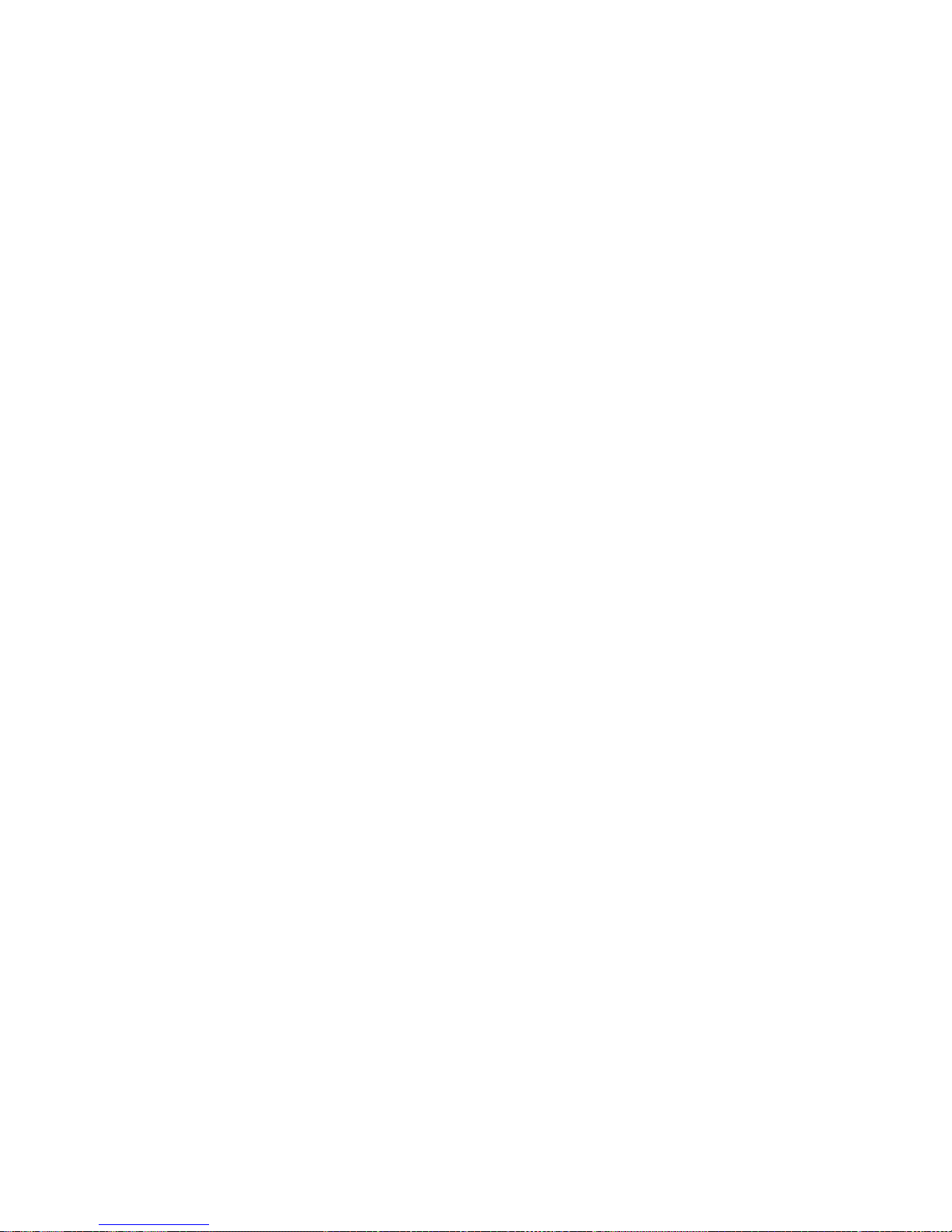
721-0045-000_A.docx
February 2017 3
Contents
Chapter 1: About this Guide ................................................. 5
Product Support ............................................................................................................... 5
Spectralink References .................................................................................................... 6
Specific Documents ..................................................................................................... 6
Conventions Used In This Document .............................................................................. 8
Icons ............................................................................................................................ 8
Typography .................................................................................................................. 9
Chapter 2: Introducing the Spectralink Quick Barcode Connector for
PIVOT ............................................................................ 10
Installing the Spectralink Quick Barcode Connector Software .....................................11
Chapter 3: Launching Spectralink Quick Barcode Connector and
Setting Options ................................................................ 14
Launching and Configuring Spectralink Quick Barcode Connector ............................14
Updating Spectralink Quick Barcode Connector Options .............................................16
Choosing IP Settings ...................................................................................................17
Setting Hotspots, Barcode, and Endpoint Type Options ..............................................18
Using Custom Characters ...........................................................................................20
Setting Your Administrative Password and Encryption Passphrase.............................21
Using Server Settings Options ....................................................................................23
Setting Log File Options ..............................................................................................24
Setting PIVOT:SC QBC Options ......................................................................................25
Chapter 4: Scanning Barcodes Using QBC .............................. 27
Configuring the PIVOT:SC for Scanning ........................................................................27
Connecting and Scanning ...............................................................................................27
Connecting and Scanning Using Multiple Endpoint Mode ...........................................27
Connecting and Scanning Using Single Endpoint Mode ..............................................28
Chapter 5: QBC Mass Deployment ........................................ 30
Further information on customizing the settings.ini file for your network ......................31
Multiple network deployment .......................................................................................31
Further information on the unattended install batch file ...............................................32
Appendix A: Open Source Information ................................... 33
OFFER for Source for GPL and LGPL Software ............................................................33
Page 4

Spectralink PIVOT Smartphone Quick Barcode Connector Administration Guide
721-0045-000_A.docx
February 2017 4
Contact Information for Requesting Source Code .......................................................33
Page 5
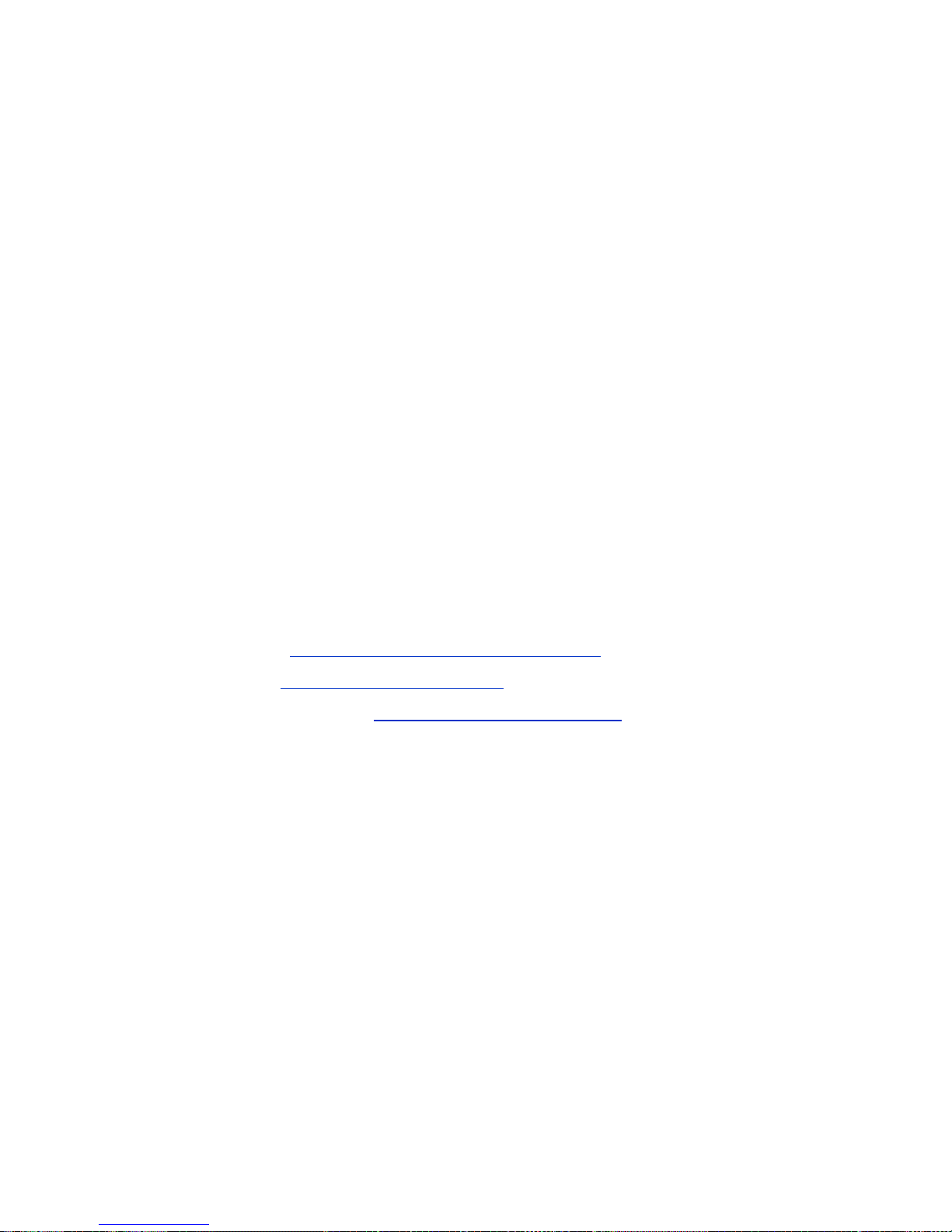
721-0045-000_A.docx
February 2017 5
Chapter 1: About this Guide
This guide includes reference information and describes procedures for administrators
configuring Spectralink Quick Barcode Connector™ (QBC) for use with Spectralink PIVOT:SC
smartphones. In this guide, you’ll learn:
What the Spectralink QBC is, and how you can use it
How barcode technology works
How to install the Spectralink QBC application
How to launch and configure the Spectralink QBC application
How to configure smartphones for the operational mode you’re using
How to scan barcodes
Optimal methods for scanning barcodes
Product Support
Spectralink wants you to have a successful installation. If you have questions please contact the
Customer Support Hotline at 1-800-775-5330.
The hotline is open Monday through Friday, 6 a.m. to 6 p.m. Mountain time.
For Technical Support: mailto:technicalsupport@spectralink.com
For Knowledge Base: http://support.spectralink.com
For Return Material Authorization: mailto:nalarma@spectralink.com
Page 6
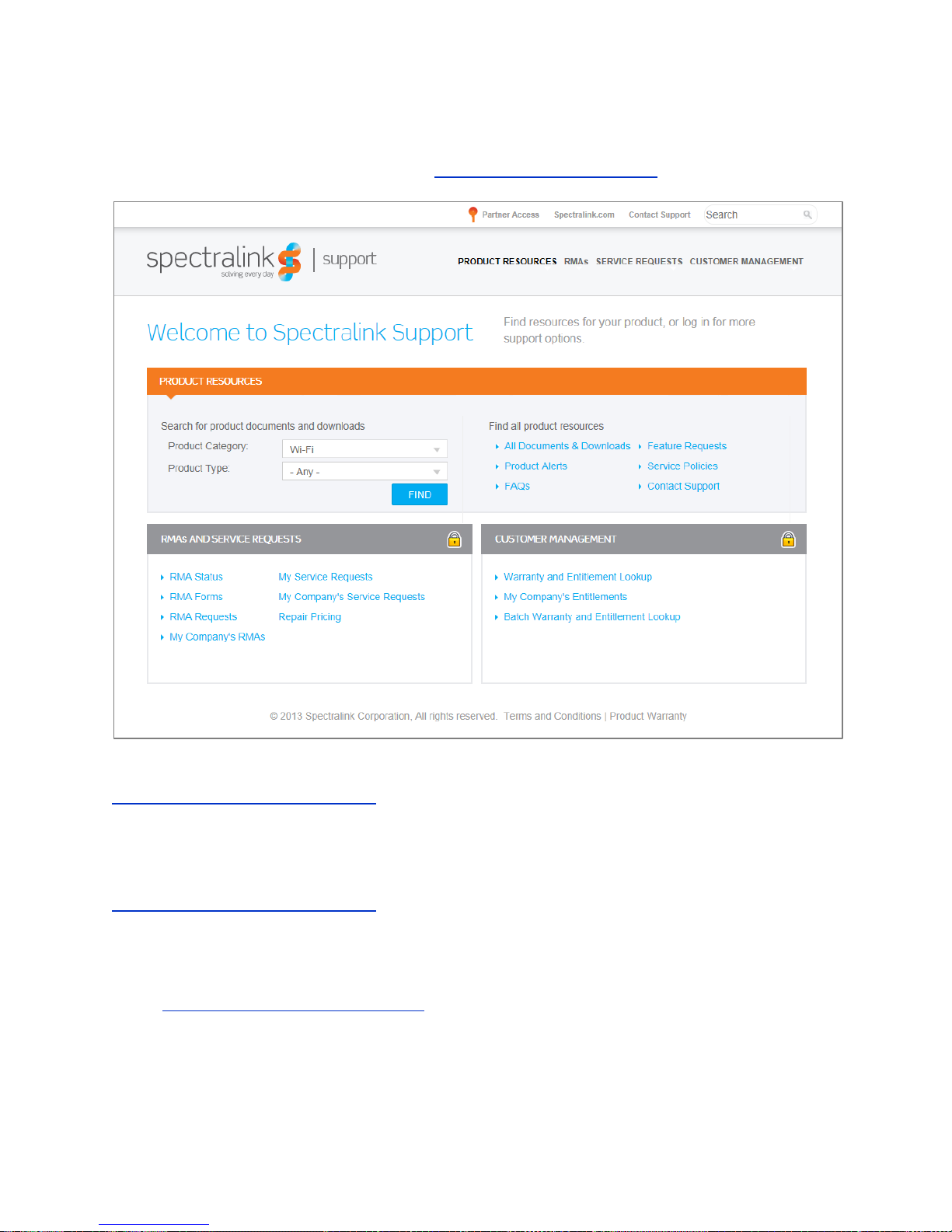
Spectralink PIVOT Smartphone Quick Barcode Connector Administration Guide
721-0045-000_A.docx
February 2017 6
Spectralink References
All Spectralink documents are available at http://support.spectralink.com.
PIVOT documents are available on the Spectralink support site at
http://support.spectralink.com/pivot.
Specific Documents
PIVOT documents are available on the Spectralink support site at
http://support.spectralink.com/pivot.
AP Configuration Guides show you how to correctly configure access points and WLAN
controllers (if applicable) and identify the optimal settings that support Spectralink 87-Series
smartphones. The guides are available on the View Certified page on the Spectralink support
site at http://support.spectralink.com/view.
Quick Network Connect Administration Guide QNC provides step-by-step instructions for
configuring wireless settings required for the smartphones to associate with the wireless LAN.
Page 7

Spectralink PIVOT Smartphone Quick Barcode Connector Administration Guide
721-0045-000_A.docx
February 2017 7
QNC software and documents are available on the Spectralink support site at
http://support.spectralink.com/products/wi-fi/qnc.
PIVOT by Spectralink CMS Administration Guide The CMS Admin Guide provides information
about every setting and option available to the administrator on CMS. Time-saving shortcuts,
troubleshooting tips and other important maintenance instructions are also found in this
document. CMS software and documents are available on the Spectralink support site at
http://support.spectralink.com/cms.
PIVOT by Spectralink Deployment Guide The Deployment Guide provides sequential
information for provisioning and deploying the smartphones. It covers deployment using QNC
and CMS as well as manual deployment.
PIVOT by Spectralink Configuration Guide The PIVOT Configuration Guide provides detailed
information about PIVOT menu items that have been developed specifically for the PIVOT
smartphone.
PIVOT by Spectralink Wi-Fi Security Implementation Guide Wi-Fi security prevents
unauthorized over-the-air access to network components and the sensitive data that resides
there. This Guide discusses the various method and explains how to implement each of them.
PIVOT 8744 Barcode Administration Guide This Administration Guide supports the PIVOT
8744 model which includes the onboard camera which can be configured to function as a
barcode scanner. It provides information about supported symbologies for this model.
PIVOT 8753 Barcode Administration Guide This Administration Guide supports the PIVOT
8753 model which incorporates a barcode reader. It provides detailed information about
supported symbologies for this model.
PIVOT by Spectralink Application Installation Guide The Applications Installation Guide
provides detailed information about deploying any type of application, using an app store or
MDM and manual processes for loading applications on the Spectralink 87-Series smartphone.
PIVOT by Spectralink User Guide The User Guide provides detailed information about using
the features of the 87-Series smartphones.
PIVOT by Spectralink Web Developer’s Guide The Web Developer’s Guide provides Web
application creators with information for developing and deploying Web applications that
interface with Spectralink smartphones.
For information on IP PBX and softswitch vendors, see PIVOT by Spectralink Call Server
Interoperability Guide.
Page 8
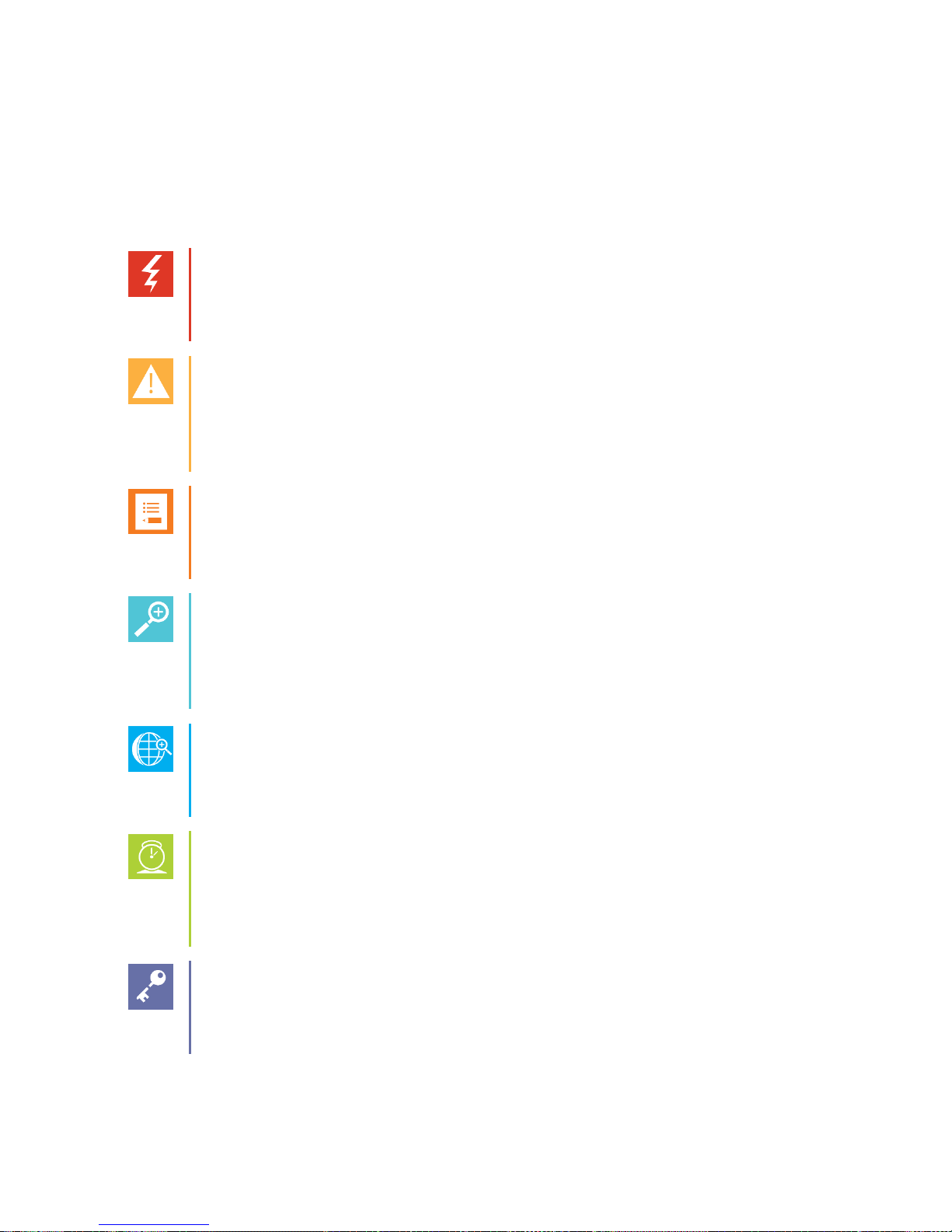
Spectralink PIVOT Smartphone Quick Barcode Connector Administration Guide
721-0045-000_A.docx
February 2017 8
Conventions Used In This Document
Icons
Icons indicate extra information about nearby text.
Warning
The Warning icon highlights an action you must perform (or avoid) to avoid
exposing yourself or others to hazardous conditions.
Caution
The Caution icon highlights information you need to know to avoid a hazard that
could potentially impact device performance, application functionality, successful
feature configuration and/or affect phone or network performance.
Note
The Note icon highlights information of interest or important information that will
help you be successful in accomplishing a procedure or understanding a concept.
Tip
The Tip icon highlights information that may be valuable or helpful for users to
know, such as special techniques, shortcut methods, or information that will make
user tasks easier to perform.
Web
The Web Info icon highlights supplementary information available online such as
documents or downloads on support.spectralink.com or other locations.
Timesaver
A time-saving tip is typically used to mention or highlight a faster or alternative
method for users who may already be familiar with the operation or method being
discussed.
Admin Tip
This tip advises the administrator of a smarter, more productive or alternative
method of performing an administrator-level task or procedure.
Page 9
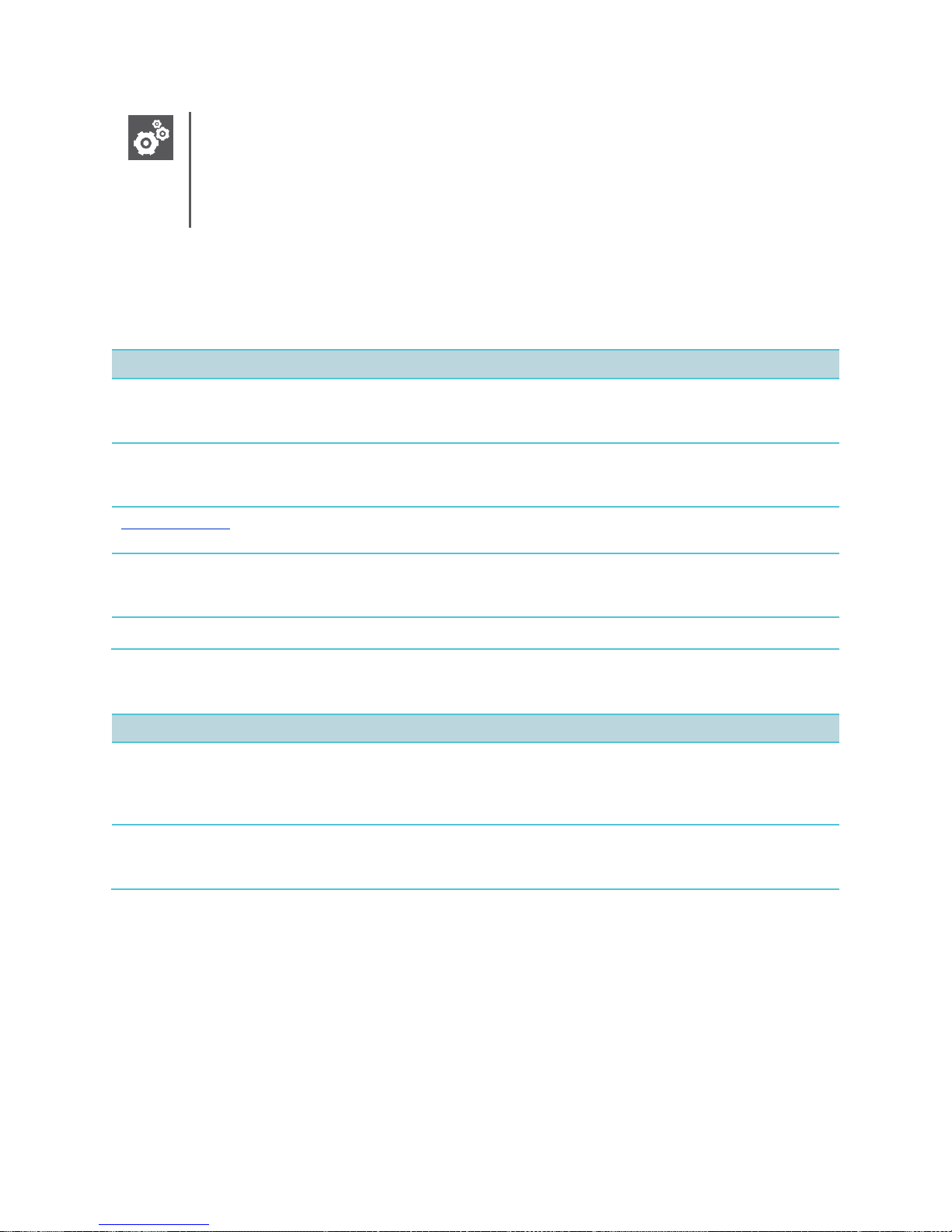
Spectralink PIVOT Smartphone Quick Barcode Connector Administration Guide
721-0045-000_A.docx
February 2017 9
Settings
The Settings icon highlights information to help you zero in on settings you need to
choose for a specific behavior, to enable a specific feature, or access
customization options.
Typography
A few typographic conventions, listed next, are used in this guide to distinguish types of in-text
information.
Convention
Description
Bold
Highlights interface items such as menus, soft keys, file names, and
directories. Also used to represent menu selections and text entry to the
phone.
Italics
Used to emphasize text, to show example values or inputs, and to show
titles of reference documents available from the Spectralink Support Web
site and other reference sites.
Underlined blue
Used for URL links to external Web pages or documents. If you click on
text in this style, you will be linked to an external document or Web page.
Bright orange text
Used for cross references to other sections within this document. If you
click on text in this style, you will be taken to another part of this
document.
Fixed-width-font
Used for code fragments and parameter names.
This guide also uses a few writing conventions to distinguish conditional information.
Convention
Description
<MACaddress>
Indicates that you must enter information specific to your installation,
phone, or network. For example, when you see <MACaddress>, enter
your phone’s 12-digit MAC address. If you see <installed-directory>, enter
the path to your installation directory.
>
Indicates that you need to select an item from a menu. For example,
Settings> Basic indicates that you need to select Basic from the
Settings menu.
Page 10
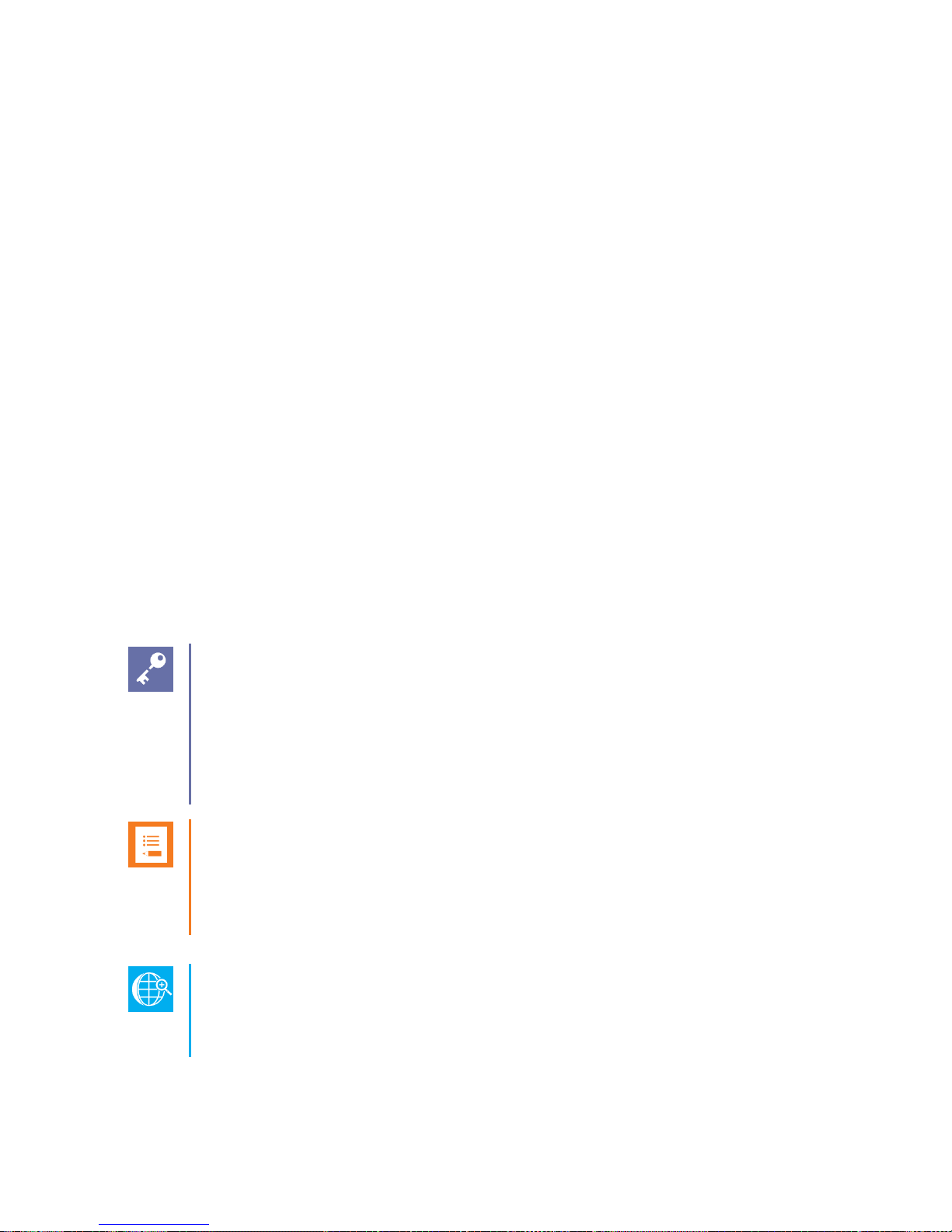
721-0045-000_A.docx
February 2017 10
Chapter 2: Introducing the Spectralink
Quick Barcode Connector for PIVOT
The Spectralink QBC is a software application that enables you to capture and decode barcode
patterns using one or more PIVOT:SC smartphones and transfer the data to the QBC
application running on one or more host computers. You can think of it as a wireless barcode
scanner connected to one or more host computers.
Depending on how you set up the environment, you can allow smartphones to transfer data to
one computer only (single endpoint mode), or to any computer in a group of computers (multiple
endpoint mode).
In single endpoint mode, the Spectralink QBC application automatically connects with the
smartphone. When a smartphone captures barcode data, the data automatically transfers to
that computer.
In multiple endpoint mode, the Spectralink QBC application is installed on a group of computers
so that a smartphone can connect and transfer barcode data to any computer in that group.
Before a smartphone can transfer barcode data, the user connects the smartphone to the
Spectralink QBC application by scanning a barcode on the target computer. Although you can
connect a smartphone to any computer in the group, you can only connect a smartphone to one
computer at a time.
Admin Tip: Setting Up a Multiple Endpoint Configuration
All computers and smartphones in a multiple endpoint configuration must be able to
communicate with each other. You can do this by placing all the computers and
smartphones in the same subnet, or by placing them in different subnets and
setting up routes between those subnets to allow Spectralink QBC traffic to flow
back and forth.
Note: Be Sure There is Wi-Fi Coverage Where the Smartphone Is Used
Communication between the smartphone and the Spectralink QBC application
running on the computer operates over the 802.11 Wi-Fi network. Ensure that there
is Wi-Fi coverage in all areas that the smartphone will be used.
Web Info: Finding Out About Supported Symbologies
For a complete list of supported symbologies, see the PIVOT Smartphone Barcode
Administration Guide.
Page 11

Spectralink PIVOT Smartphone Quick Barcode Connector Administration Guide
721-0045-000_A.docx
February 2017 11
Installing the Spectralink Quick Barcode Connector
Software
The Spectralink QBC application and associated Release Notes are available for download from
the PIVOT support page. The following table lists the site and the basic download and system
requirements.
Installation Requirements
Download Site
http://support.spectralink.com/pivot
System Requirements
Windows XP running SP3 or higher, Windows Vista running SP1 or
higher, or Windows 7.
Hardware Requirements
Active networking interface, 5MB of available hard drive space.
The following steps describe how to install the Spectralink QBC on a single, standalone
computer. Complete these steps regardless of whether you intend to install the software on one
computer only or on multiple computers in a network
If you plan to do a mass deployment, completing these steps on a representative computer
gives you a resulting configuration file (settings.ini) that you can tweak for use in an installation
package that runs in an unattended installation program for the other computers in the network.
See QBC Mass Deployment for details on how to customize the settings.ini file for your facility.
Admin Tip: Installing Newer Versions of Spectralink QBC
Before installing the Spectralink QBC on a computer that already has a previous
version installed, be sure to exit and uninstall the previous version. If you’re doing a
mass-deployment, use the included uninstall batch file to first uninstall a previous
version.
To install the Spectralink QBC application:
1 Download, save, and uncompress the Spectralink QBC file.
2 Open the resulting folder and review the information in the Release Notes document.
3 Double-click the file named QBC.MSI in the folder to launch the Quick Barcode
Connector Setup Wizard, as shown next.
Page 12

Spectralink PIVOT Smartphone Quick Barcode Connector Administration Guide
721-0045-000_A.docx
February 2017 12
Admin Tip: Repairing or Removing Spectralink QBC
If you’ve already installed the Spectralink QBC application on your system,
launching the setup wizard will enable you to repair or remove the application using
the Repair or Remove options.
1 Click Next to display the Select Installation Folder wizard screen, as shown next.
2 Accept the default installation folder location, or, if needed, click Browse to change the
location. Then, click Next to display the Confirm Installation wizard screen, as shown
next.
Page 13

Spectralink PIVOT Smartphone Quick Barcode Connector Administration Guide
721-0045-000_A.docx
February 2017 13
3 Click Next to install the application.
4 In the final wizard screen (shown next), you’ll be given the option to launch the
Spectralink QBC application. Select or clear the option, and then click Close to exit the
setup wizard. Your Spectralink QBC installation is complete.
Page 14

721-0045-000_A.docx
February 2017 14
Chapter 3: Launching Spectralink Quick
Barcode Connector and Setting Options
This chapter shows you how to launch and configure Spectralink QBC, update Spectralink QBC
options, and set your smartphone’s barcode configuration options.
Launching and Configuring Spectralink Quick Barcode
Connector
After you install the application on a standalone computer (for single endpoint mode) or on a
representative computer (for multiple endpoint mode), complete the following steps to launch
and configure the software on the standalone or representative computer. When you configure
the software, a new settings file, settings.ini, is created.
Settings: Creating a Settings File
If you plan to use multiple endpoint mode, the following steps will create a settings
file (settings.ini) that you can include when you push the Spectralink QBC
installation to the other computers in the network. The settings.ini file is stored in
the application folder you selected during the installation process described in the
preceding section. The default location using Windows XP is C:\Documents and
Settings\<User>\Application Data\Polycom\
QuickBarcodeConnector\settings.ini. To quickly access the folder: On the
taskbar, click Start, and then click Run. In the Open box, enter %APPDATA%, and
navigate to the Spectralink QBC folder.
You can launch the Spectralink QBC using the shortcut installed in your Start menu. The first
time you launch it, the application will prompt you to create a new settings file for using the
application.
To launch the Spectralink QBC and create a new settings file:
1 Choose Start> Programs> Polycom> Quick Barcode Connector> Start Quick
Barcode Connector and click Yes in the No Settings Found dialog that opens, as
shown next.
Page 15

Spectralink PIVOT Smartphone Quick Barcode Connector Administration Guide
721-0045-000_A.docx
February 2017 15
After clicking Yes, the application displays a tabbed dialog.
From the dialog, you can set IP Settings, Barcode Display, Custom Characters, Security,
Server Settings, and Log File options, as shown next.
2 Click each of the tabs to set the following options:
a Click the IP Settings tab to select the network adapter you want to use to communicate
with the smartphones.
b Click the Barcode Display tab to select your barcode hotspots and program mode
options.
c Click the Custom Characters tab to enter the custom characters you want to add before
or after each barcode scan.
d Click the Security tab to set and confirm your administrative password and data
encryption passphrase options.
e Click the Server Settings tab to enter your network port address and timeout settings.
f Click the Log File tab to set your logging options.
Note: Choosing Options
For information on choosing specific options, see Updating Spectralink Quick Barcode
Connector Options (discussed next).
3 Click OK to close the dialog and create the settings file.
After clicking OK, the application continues to run using your newly created settings.ini file.
Page 16

Spectralink PIVOT Smartphone Quick Barcode Connector Administration Guide
721-0045-000_A.docx
February 2017 16
Updating Spectralink Quick Barcode Connector
Options
If you’ve already installed and set up your Spectralink QBC for barcode scanning, you may
never need to change the existing settings. If you need to change options for whatever reason,
you can access them from the application icon located in your system tray. This icon is available
whenever Spectralink QBC is running.
Depending if the Spectralink QBC is connected to a smartphone, the application icon will either
display a red ‘x’ (no connection) or a green arrow (connection to a smartphone), as shown next.
To access the Spectralink QBC options:
1 Right-click the Spectralink QBC icon located in your system tray.
2 Choose Options from the popup menu, as shown next.
After choosing Options, the Quick Barcode Connector dialog opens. If an administrative
password is set, you’ll need to enter the password before you are able to proceed to the
Option dialog.
3 Choose the tab that corresponds to the settings you want to change, and then update
the settings.
4 Click OK to save the changes.
When you save the settings, Spectralink QBC will update your settings.ini file.
Page 17

Spectralink PIVOT Smartphone Quick Barcode Connector Administration Guide
721-0045-000_A.docx
February 2017 17
Tip: Closing Spectralink QBC
To close the application, right-click the Spectralink QBC icon in the system tray,
and choose Exit from the popup menu. If you’ve applied an administrative
password, you’ll need to enter this in the dialog that opens before you can close the
application.
The Quick Barcode Connector dialog includes tabbed areas for setting IP Settings, Barcode
Display, Custom Characters, Security, Server Settings, and Log File options. The sections that
follow describe the available options in each of the tabbed areas.
Choosing IP Settings
In this dialog, you can click to select your network adapter from the available list. You should
choose the adapter that has access to the wireless network that the smartphone(s) is on. After
selecting your network adapter, the network information automatically appears in the available
fields, as shown next.
When you select your network adapter from the list, the subnet IP information displays in the
lower list and the Set Network IP, Set Subnet Mask, and Set Hostname fields will automatically
populate with the relevant address values.
Page 18

Spectralink PIVOT Smartphone Quick Barcode Connector Administration Guide
721-0045-000_A.docx
February 2017 18
Setting Hotspots, Barcode, and Endpoint Type Options
The Barcode Display tab (shown next) enables you to choose your barcode hotspots and
configuration options for multiple endpoint mode. If you select the single endpoint type, the other
options are dimmed.
In the Endpoint type area, select either single endpoint or multiple endpoint:
Select the single endpoint type if the smartphone will connect to one computer only. When
using single endpoint mode, you cannot connect your smartphone to any computer other
than the one configured in the smartphone.
Select the multiple endpoint type to enable your smartphone to transmit barcode
information to any one of multiple computers that have been configured for Spectralink
QBC operation.
Timesaver: Benefits of Multiple Endpoint Mode
Using multiple endpoint mode, you can connect and/or disconnect your
smartphone to any configured computer as needed, providing you the freedom of
unrestricted mobility. A smartphone can only be connected to one computer at any
one time.
Tip: How Do I Recognize Multiple Endpoint Mode?
While your phone is set to multiple endpoint and connected to a computer, the
following icon is displayed on the smartphone’s screen:
Page 19

Spectralink PIVOT Smartphone Quick Barcode Connector Administration Guide
721-0045-000_A.docx
February 2017 19
In multiple endpoint mode, a smartphone must scan a Spectralink QBC barcode on a specific
computer screen before the smartphone can start downloading data to that particular computer.
You must select an area (a hotspot) on the computer screen to trigger the Spectralink QBC
barcode to display.
The check boxes on the figure below correspond to hotspots located in the corners of your
screen. Choose where you want the barcode to display. By toggling the selection state of a
check box, you enable or disable the corresponding hotspot on the screen.
When you move your cursor to a hotspot, a pop-out window containing a barcode pattern
displays, as shown next. If there isn’t a connection between a smartphone and the host
computer, No Connection displays on the barcode.
Scanning this barcode will complete the association process and establish a connection to the
host computer so that you can immediately use your smartphone to scan barcodes.
If there’s a connection between a smartphone and the host computer, Connected (ext.
<extension number>) displays on the barcode, as shown next.
Page 20

Spectralink PIVOT Smartphone Quick Barcode Connector Administration Guide
721-0045-000_A.docx
February 2017 20
Admin Tip: Choosing a Hotspot
Spectralink recommends that you avoid choosing a hotspot that is in the same
position as your Windows Start menu button. The default position for the Start
menu is the lower-left corner of your screen. If you activate this hotspot position,
your barcode display may conflict with the user trying to use the Start menu
display.
The remaining options in the Barcode Display tab enable you to choose Barcode Type and text
display options as follows:
IP Barcode Spectralink recommends that you choose this option (the default) to encode
the local computer’s IP address into the barcode and create a more compact barcode.
Hostname Barcode Choose this option to encode the local computer’s hostname into
the barcode. Choosing this option usually results in a less compact barcode and is not
recommended for typical operations.
Display barcode plain text Choose this option if you wish to display the hostname or IP
address encoded in the barcode when it displays on the screen. This does not affect the
program’s operation, but can be useful for diagnostic purposes.
Enable ISBT barcode Choose this option if you have enabled ISBT barcode scanning in
your smartphones that you will connect to Spectralink QBC.
Using Custom Characters
Use the Before and/or After fields in the Custom Characters tab (shown next) to insert custom
characters before or after the barcode values that you scan into the host computer application.
In addition to normal characters, you can enter the following custom characters to control the
cursor position in the host computer application before and/or after you scan each barcode:
Page 21

Spectralink PIVOT Smartphone Quick Barcode Connector Administration Guide
721-0045-000_A.docx
February 2017 21
\n Enter a backslash character (\) and an n character to move your cursor to a new
line.
\t Enter a backslash character (\) and a t character to tab your cursor to the next
available cell or field.
\b Enter a backslash character (\) and a b character to backspace over the previous
existing character. This is useful for eliminating unwanted or spurious characters.
\\ Enter two backslashes in sequence to enter a literal backslash character before
and/or after your decoded barcode.
Caution: Adding Control Characters After the Decoded Barcode
The effects of adding control characters before or after your decoded barcode may
differ among host computer applications that receive the character.
You can enter any characters in the ASCII character set (including a-z, A-Z, 0-9, and symbol
characters) into each of the before and after custom character fields. Both fields can handle a
maximum of 256 characters.
Setting Your Administrative Password and Encryption Passphrase
Options in the Security tab (shown next) enable you to specify your administrative password
and choose whether you wish to encrypt the decoded barcode information with your
Passphrase.
Set your security options as follows:
Enter and confirm an administrative password to use for accessing and quitting the
application in the Set Password and Confirm Password fields. The password enables
Page 22

Spectralink PIVOT Smartphone Quick Barcode Connector Administration Guide
721-0045-000_A.docx
February 2017 22
you to prevent unauthorized users from changing or closing the application by displaying
the dialog, as shown next. The password must be at least four characters.
Enter and confirm a passphrase in the Set Passphrase and Confirm Passphrase fields.
The passphrase must match the passphrase setting in the smartphone even if you don’t
intend to encrypt the data communications between your smartphone and the Spectralink
QBC application. To encrypt the data, you must select the Encryption Enabled option,
discussed next. The default passphrase is BcmaTestPassword1.
Caution: Ensure passphrase settings match
As described in
Setting , a matching passphrase must be set in the Admin menu QBC
configuration. Navigate to Admin menu> QBC> Passphrase.
Ensure that these two passphrases do match or PIVOT will not connect to the
QBC. If the passphrase must be changed, the phone must be rebooted before it will
recognize the new one.
Choose the Encryption Enabled option to encrypt all barcode data transactions.
Settings: About Password and Passphrase Fields
The Password and Passphrase fields are case sensitive. You can enter a
maximum of 256 characters (comprising the ASCII character set) including ! @ # $
% ^ & * ( _ ) + = ? <> \ / [ ] { }_ ’ ~ ” , - . and |. Spectralink QBC will support other 8bit code pages, including Cyrillic. The password and passphrase security do not
support Unicode.
Page 23

Spectralink PIVOT Smartphone Quick Barcode Connector Administration Guide
721-0045-000_A.docx
February 2017 23
Using Server Settings Options
Use the Server Settings tab fields (shown next) to enter your network settings.
Enter your settings in the available fields as follows:
Default port Enter the port number used by the Spectralink QBC to monitor incoming
connections from your smartphone. The default port number is 14394. Spectralink
recommends that you don’t change the default port number.
Admin Tip: Local Firewalls
If you’re running a local firewall on your computer, ensure that you haven’t blocked
the default port address that you’ve specified in the Server Settings tab by your
firewall settings. Open your Windows Firewall application by choosing Start>
Settings> Control Panel and double-clicking the Windows Firewall icon to enable,
disable, or configure your firewall settings. It is recommended that you add an
exception in the Windows Firewall for the BCConnect.exe executable, if possible.
You can do this from the Exceptions tab in the Windows Firewall dialog.
Retry timeout (seconds) Enter a value in seconds to set the time that the application
will wait for a resent message from the smartphone before closing the connection. The
default of 10 seconds is recommended.
Keep-alive timeout (seconds) Enter a value in seconds to specify the time that the
application will wait for a connection message—referred to as a keep-alive message—
from a smartphone before closing the connection. Spectralink QBC allows two
consecutive missed keep-alive messages before disconnecting the smartphone. The
default of 30 seconds is recommended.
Page 24

Spectralink PIVOT Smartphone Quick Barcode Connector Administration Guide
721-0045-000_A.docx
February 2017 24
Setting Log File Options
Options in the Log File tab (shown next) allow you to select your logging settings.
Enter your settings as follows:
In the Log level box, enter the amount of messages to log to the log file and/or Windows
event logging.
Select or clear the Enable log file logging option to enable or disable logging to a text
file. The default is disabled. Enable this option if Spectralink Technical Support instructs
you to do so.
You can find the log file at %APPDATA%\Polycom\QuickBarcodeConnector\logfile.txt.
Select or clear the Enable Windows event logging option to enable or disable Windows
event logging. The default is enabled. Windows Event logging can be used by
Administrators to diagnose issues remotely.
Page 25

Spectralink PIVOT Smartphone Quick Barcode Connector Administration Guide
721-0045-000_A.docx
February 2017 25
Setting PIVOT:SC QBC Options
Once QBC is installed on the host PC, you will need to configure QBC on the PIVOT:SC
smartphone.
Caution: Matching settings
The settings configured on the Admin menu for QBC must match the settings
configured in the QBC program.
1 Navigate to Admin menu> QBC. The configurable options are shown below.
2 Operation mode: Select the mode from the dropdown: Disabled, Single or Multi. See
Chapter 2: Introducing the Spectralink Quick Barcode Connector for full explanation.
Page 26

Spectralink PIVOT Smartphone Quick Barcode Connector Administration Guide
721-0045-000_A.docx
February 2017 26
3 Server: Enter the IP address or server name of the computer that hosts the QBC server.
4 Connection port: Default is 14394. Spectralink recommends that you do not change this
number.
5 Encryption: Enable/Disable
6 Passphrase: The same passphrase entered when QBC was installed on the host
computer. These must match.
7 Inactivity timeout (seconds): 300 second default
8 Keep-alive timeout (seconds): 5 second default
9 Response timeout (seconds): 10 second default
10 Connection timeout (seconds): 60 second default
Page 27

721-0045-000_A.docx
February 2017 27
Chapter 4: Scanning Barcodes Using QBC
This chapter shows you how to scan barcodes into your host computer. You’ll learn:
How to scan barcodes
How to scan barcodes into your host computer
How to set your smartphone’s barcode alert tone
Optimal methods for scanning barcodes
Configuring the PIVOT:SC for Scanning
As explained in the PIVOT User Guide, the user can program ringtones for connecting and
disconnecting from QBC and the trigger method to start a scan.
1 If using the QBC application, select the connect/disconnect ringtone.
2 Enable the scan trigger. This can be either the PTT button on the left side of the phone
or an on-screen button that will appear on the right side of the screen.
Connecting and Scanning
Connecting and scanning will vary depending on whether you’re using multiple endpoint or
single endpoint mode.
Connecting and Scanning Using Multiple Endpoint Mode
To connect and scan using multiple endpoint mode, you must first connect your smartphone to
your computer. Then, you can start scanning information into your computer’s application.
To connect and scan using multiple endpoint mode:
1 Move the pointer on the host computer to one of the barcode hotspots you selected in
the application to temporarily display the application barcode.
Page 28

Spectralink PIVOT Smartphone Quick Barcode Connector Administration Guide
721-0045-000_A.docx
February 2017 28
Admin Tip: What Do I Do if Other Applications Conflict with the Barcode
Display?
If other applications running on the host computer conflict with the barcode display,
do one of the following to show the QBC Connect barcode:
Right-click the Spectralink QBC icon in the system tray and choose Show
Barcode from the popup menu. Spectralink QBC will persistently display
the barcode pattern identifying the host computer until you select Hide
Barcode from the popup menu, or a Spectralink QBC connection is made
to the computer by scanning the barcode.
or
Left-click the Spectralink QBC icon in the system tray. The barcode will be
displayed for five seconds, and then disappear.
2 Scan the barcode on the computer monitor as discussed in the preceding section.
When your smartphone has scanned the barcode pattern and has connected to the
Spectralink QBC application running on the computer, the following will happen:
○ The smartphone will emit a confirmation tone to notify you that it’s connected (as
configured in Settings under the Barcode scanner menu).
○ The Spectralink QBC status icon on the smartphone will change.
○ The Spectralink QBC status icon on the computer will change.
○ The computer will display a ‘connected’ balloon, and, possibly, emit a notification
sound.
At this point, you’re ready to scan data into your target computer application.
3 Ensure that your cursor is in the correct position in the application you’re using to
capture the incoming data.
4 Scan the barcode(s) you want to enter into the target computer application.
After scanning your barcode(s), the smartphone will automatically disconnect from the
computer when the elapsed idle time has reached the inactivity timeout value configured
on the smartphone. The idle time is the time between barcode scans. The counter resets
after each successful barcode scan. A tone will sound when the phone disconnects (as
configured in Settings under the Barcode scanner menu).
Connecting and Scanning Using Single Endpoint Mode
If you’ve installed and configured Spectralink QBC to scan barcodes from your smartphone
using single endpoint mode, there is no need to scan the computer’s barcode as your
smartphone will automatically connect to your computer.
Page 29

Spectralink PIVOT Smartphone Quick Barcode Connector Administration Guide
721-0045-000_A.docx
February 2017 29
To scan using single endpoint mode:
1 Ensure that the smartphone is connected to your computer. You can tell if the
smartphone is connected by looking at the status of the Spectralink QBC application
icon on your computer’s system tray and smartphone.
2 Ensure that your cursor is in the correct position in the application you’re using to
capture the incoming data.
3 Scan the barcode(s) you want to enter into the target computer application.
Page 30

721-0045-000_A.docx
February 2017 30
Chapter 5: QBC Mass Deployment
In order to facilitate QBC deployment across the entire network, you can use a mass
deployment program such as Kace. These products require an installation package composed
of files that you will need to assemble. This installation package must contain a customized
settings.ini file and other files from the original QBC installation package downloaded from
Spectralink. Needed files are then assembled into an installation package and the mass
deployment program then performs the installation. The next time a user logs in, the program
will start and is ready to use.
How to find, customize and assemble these files is explained in this Appendix.
Procedure
1 Perform the installation on the representative computer as described in Chapter Two.
2 Configure per Chapter Three.
3 Locate the settings.ini file that was loaded onto the representative computer.
The settings.ini file is located in the directory that is created after the installation on the
representative computer and upon first start of the QBC program. The exact location
depends on your version of Windows. For example, in a Window XP system the
settings.ini file is installed in the following directory:
%ALLUSERSPROFILE%\Application Data\Polycom\QuickBarcodeConnector\
The ini file is loaded at program start and written to when settings in the options dialog
box are modified. Nothing is stored in the registry.
4 Make a copy of the settings.ini file for customization.
5 Open the settings.ini file copy. You will be changing the IP addresses of the first two
settings—Network and Subnet. See the further explanation below for additional
information about how and why this is done.
6 Customize the Network and Subnet IP addresses for the network where you want to
push the QBC program.
Caution: Change only the Network and Subnet IP addresses.
Do not change any other parameters in the settings.ini file. Only the Network and
Subnet IP address need to be changed for the mass deployment installation
package. Any other alteration may cause the installation to fail.
Your representative settings.ini file will contain a Network setting something like
10.232.16.14 and a Subnet setting something like 255.255.254.0, because the computer
you created it on had that IP address and subnet settings. While this network and subnet
combination will match all computers on the subnet of the representative computer it
Page 31

Spectralink PIVOT Smartphone Quick Barcode Connector Administration Guide
721-0045-000_A.docx
February 2017 31
may not match all the computers on the network where you want to deploy the QBC.
Therefore you will want to make the subnet setting general enough to match all the
computers in that network, remembering that the subnet setting here doesn’t have to
match the actual subnet setting of the network interface for the computers. (It’s only
used as a filter; you are not changing the subnet setting of the adapter on the computer
by setting this parameter so it doesn’t hurt to overgeneralize.)
7 Save the customized settings.ini file.
8 Package the following files according to the requirements of your mass deployment
program.
○ A customized setting.ini file per step 5
○ The qbc.msi file from the downloaded QBC installation package
○ The unattended_setup.bat file from the downloaded QBC installation package
○ Any other files as required by your mass deployment program or method.
9 Follow your mass deployment procedure for running the installation package.
The qbc.msi installer creates a startup shortcut in the allusers startup folder. The next
time a user logs in, the program will start and is ready to use.
10 Test the installation on the target computers by logging in and seeing that the QBC hot
spots are live.
Further information on customizing the settings.ini file for your network
Because QBC uses TCPIP to connect the smartphones and the computers, the computer must
present an IP address that is reachable by the smartphones. This information is encoded in the
barcode that slides out from the hotspots. The network and subnet settings tell the QBC
program which IP address (in case there is more than one active network interface) to present
to the smartphone.
Example excerpted from settings.ini file
[Network]
Network=10.0.0.0
Subnet=255.0.0.0
…
The network and subnet setting are used together as a filter to select the network interface/IP
addresses that the smartphone can reach. If for example all your computers in the network have
10.x.x.x as their IP addresses then the combination of network 10.0.0.0 and subnet 255.0.0.0
will match the 10.x.x.x IP address of your computers.
Multiple network deployment
If you want to deploy QBC on computers for which a single generalized network and subnet
combination will not match, for example some IP address are 10.x.x.x and some are 172.x.x.x,
Page 32

Spectralink PIVOT Smartphone Quick Barcode Connector Administration Guide
721-0045-000_A.docx
February 2017 32
you will need to create separate settings.ini files and separate installation packages for each
network of computers.
Further information on the unattended install batch file
Spectralink has supplied the file unattended_install.bat as an example for remote installing the
QBC program. You may use it as-is or you may modify it or use parts of it you see fit according
your mass deployment method.
As written, the unattended install batch file first attempts to uninstall any previous version of the
program. Then it installs the new version and copies the user-supplied settings.ini file if it exists
in the installation package location into the data directory according to the Windows version. For
example for Windows XP:
%ALLUSERSPROFILE%\Application Data\Polycom\QuickBarcodeConnector\
Page 33

721-0045-000_A.docx
February 2017 33
Appendix A: Open Source Information
OFFER for Source for GPL and LGPL Software
You may have received a Spectralink PIVOT smartphone from Spectralink that contains—in
part—free software (software licensed in a way that allows you the freedom to run, copy,
distribute, change, and improve the software).
A complete list of all open source software included in the Spectralink PIVOT smartphone, as
well as related license and copyright information, is available at http://support.spectralink.com.
You may also obtain the same information by contacting Spectralink by regular mail or email at
the addresses listed at the bottom of this notice.
For at least three (3) years from the date of distribution of the applicable product or software, we
will give to anyone who contacts us at the contact information provided below, for a charge of no
more than our cost of physically distributing, the items listed in “Spectralink OFFER of Source
for GPL and LGPL Software”, which is available at http://support.spectralink.com.
Contact Information for Requesting Source Code
Spectralink Open Source Manager
2560 55th Street
Boulder, CO 80301
OpenSource@Spectralink.com
