Page 1
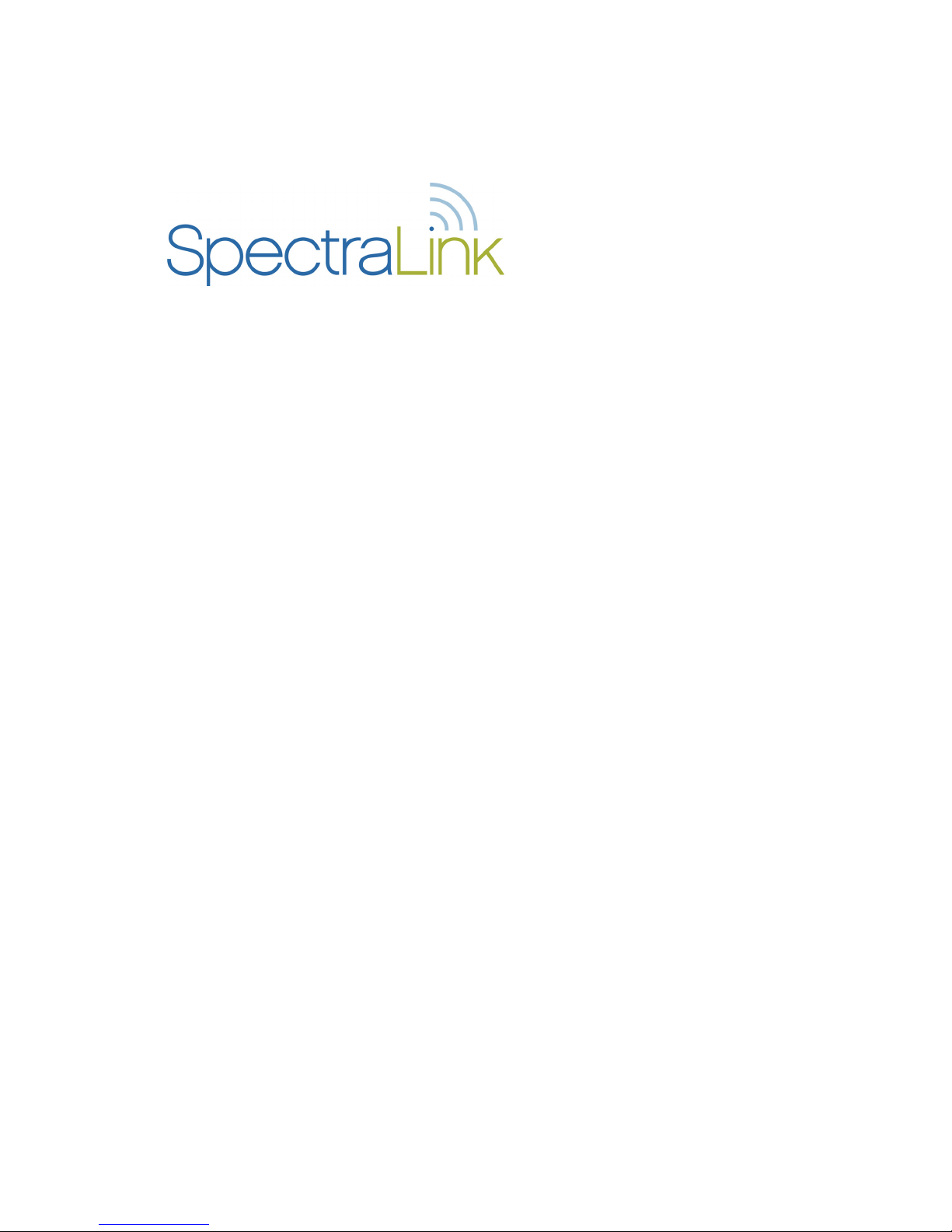
NetLink e340/h340/i640 Wireless Telephone
and Accessories
NetLink s340 Docking Station
NetLink s640 Docking Station
NetLink Desktop Charger
NetLink Dual Charger
NetLink Quad Charger
User Guide
SpectraLink Radio Protocol (SRP)
Cisco SCCP Protocol
ITU H.323 Protocol
MGCP Protocol
SIP Protocol
Part Number: 72-1004-01
Issue F
Page 2
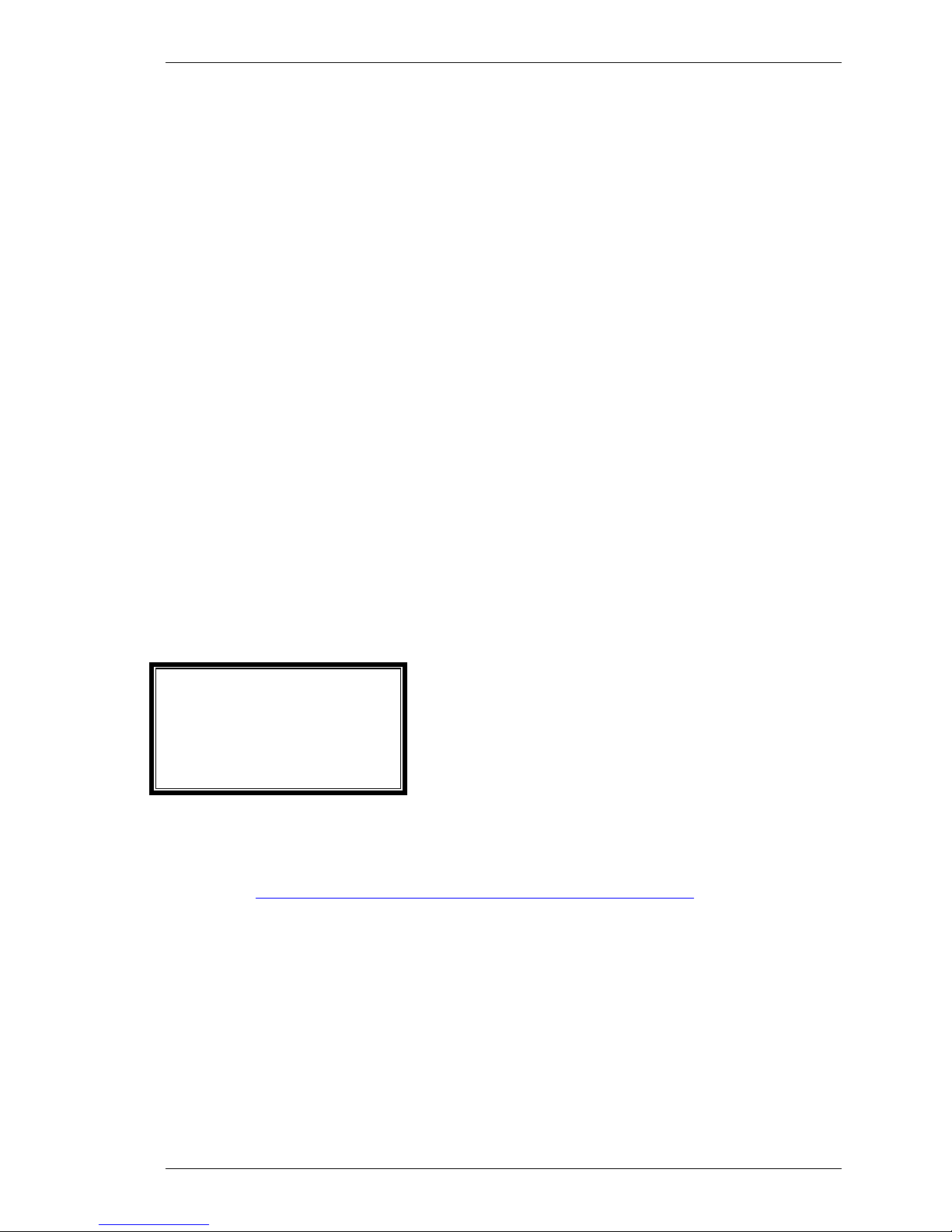
SpectraLink Corporation NetLink e340/h340/i640 Wireless Telephones and Accessories User Guide
Notice
SpectraLink Corporation has prepared this document for use by SpectraLink personnel and customers. The
drawings and specifications contained herein are the property of SpectraLink and shall be neither reproduced in
whole or in part without the prior written approval of SpectraLink, nor be implied to grant any license to make,
use, or sell equipment manufactured in accordance herewith.
SpectraLink reserves the right to make changes in specifications and other information contained in this
document without prior notice, and the reader should in all cases consult SpectraLink to determine whether
any such changes have been made.
The terms and conditions governing the sale of SpectraLink hardware products and the licensing of
SpectraLink software consist solely of those set forth in the written contracts between SpectraLink and its
customers. No representation or other affirmation of fact contained in this document including but not limited
to statements regarding capacity, response-time performance, suitability for use, or performance of products
described herein shall be deemed to be a warranty by SpectraLink for any purpose, or give rise to any liability of
SpectraLink whatsoever.
In no event shall SpectraLink be liable for any incidental, indirect, special, or consequential damages
whatsoever (including but not limited to lost profits) arising out of or related to this document, or the
information contained in it, even if SpectraLink has been advised, knew, or should have known of the
possibility of such damages.
Trademark Information
SpectraLink
The SpectraLink logo
LinkPlus
Link
NetLink
SVP
Are trademarks and registered trademarks of SpectraLink Corporation.
All other trademarks used herein are the property of their respective owners.
SpectraLink Corporation
5755 Central Avenue
Boulder, CO 80301
303 440 5330 or
800 676 5465
www.spectralink.com
Copyright © 1998 to 2006 SpectraLink Corporation. All rights reserved
Information in this document is subject to change without notice and does not represent a commitment on the
part of SpectraLink Corporation. The software described in this document is furnished under a license and/or
copyright and may only be used with the terms of SpectraLink’s software license agreement as found in this
manual or at http://www.spectralink.com/consumer/resources/software_updates.jsp
. The software may be
used only in accordance with the terms of the agreement. No part of this manual, or the software described
herein, may be reproduced or transmitted in any form or by any means, electronic or mechanical, including
photocopying and recording, for any purpose except for the sole intent to operate the product or without the
express written permission of SpectraLink Corporation.
Part Number: 72-1004-01-F.doc Page 2
Page 3
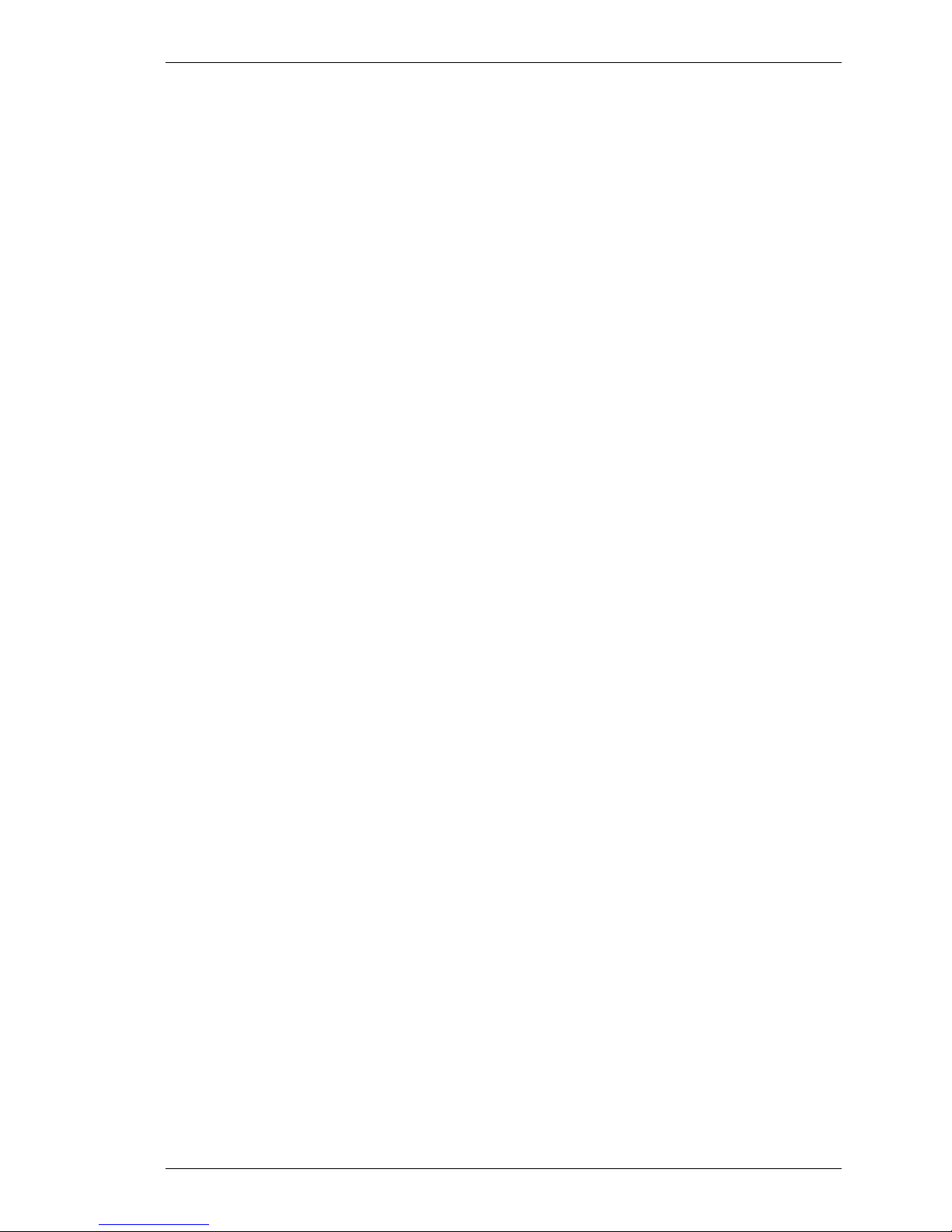
SpectraLink Corporation NetLink e340/h340/i640 Wireless Telephones and Accessories User Guide
Table of Contents
The NetLink e340 Wireless Telephone 4
The NetLink h340 Wireless Telephone 5
The NetLink i640 Wireless Telephone 6
Operating Instructions 7
Status Indicators 7
Modes of Operation 8
Basic Operation 9
The Wireless Telephone Headset 10
System Feature Activation 11
Using the Softkeys 12
Setting User Preferences 13
Navigation 14
Lock keys 14
Ring options 14
Phone options 15
System info 15
Extension 16
Push-to-talk (PTT) 16
Push-to-talk operation 16
NetLink e340/h340/i640 Wireless Telephone Accessories 19
The NetLink Docking Station 19
Battery Packs 27
NetLink Desktop Chargers 29
NetLink Dual Chargers 30
NetLink Quad Chargers 32
Important Notes about Chargers and Battery Packs 34
General Care of the Handsets and Chargers 35
Tips For Use 36
PLEASE NOTE: 36
Appendix A: Cisco SCCP Protocol 37
Overview 37
Feature Access 38
Appendix B: ITU H.323 Protocol 40
Overview 40
Feature Access 40
Appendix C: MGCP Protocol 42
Overview 42
Feature Access 42
Appendix D: Mitel Networks 43
Overview 43
Feature Access 45
Safety and Regulatory Information 46
NOTE CONCERNING THE WIRELESS TELEPHONES 49
OPERATIONAL WARNINGS 49
ELECTRO MAGNETIC INTERFERENCE/COMPATIBILITY 50
INTERNATIONAL CERTIFICATIONS: 51
SPECIFIC ABSORPTION RATE (SAR) INFORMATION: 52
Part Number: 72-1004-01-F.doc Page 3
Page 4
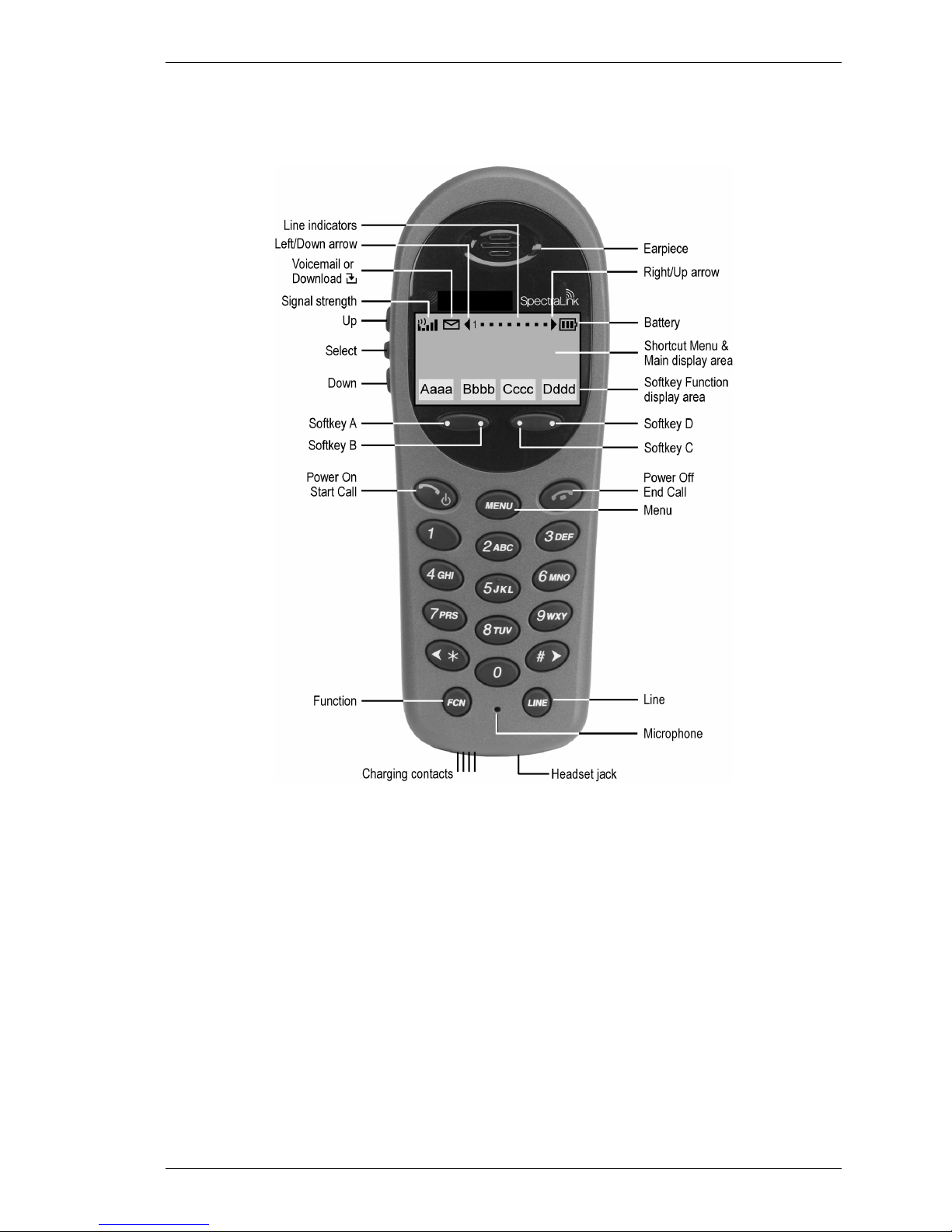
SpectraLink Corporation NetLink e340/h340/i640 Wireless Telephones and Accessories User Guide
The NetLink e340 Wireless Telephone
The NetLink e340 Wireless Telephone supports a broad range of enterprise applications and
is ideally suited for the general office, finance or hospitality environments. This compact
handset offers a rich set of features including a high-resolution graphic display, menu-driven
functions and messaging capability – all within a lightweight ergonomic design. A full set of
accessories is available including headsets, chargers and carrying cases.
Part Number: 72-1004-01-F.doc Page 4
(shown actual size)
Page 5
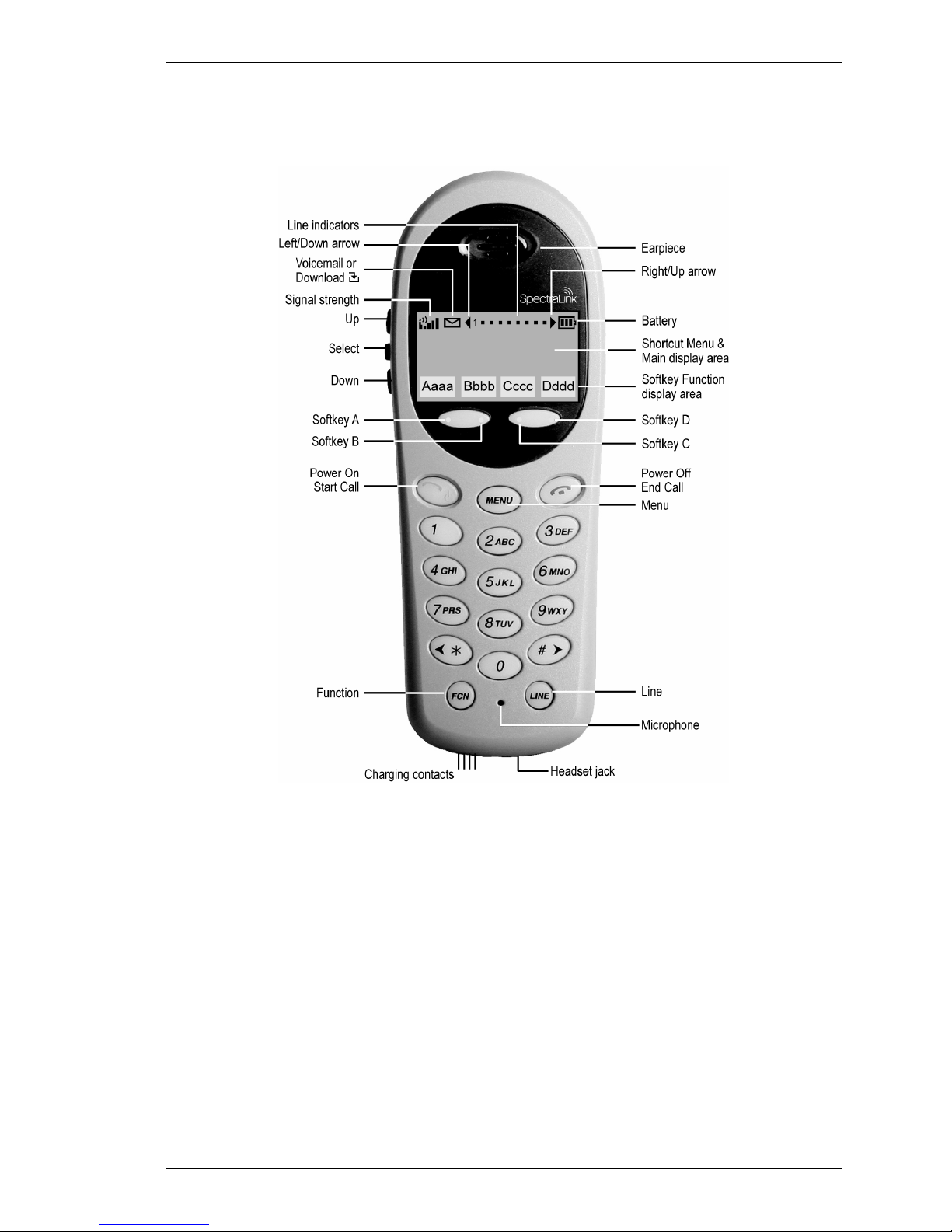
SpectraLink Corporation NetLink e340/h340/i640 Wireless Telephones and Accessories User Guide
The NetLink h340 Wireless Telephone
The NetLink h340 Wireless Telephone is a more durable version of the NetLink e340
Wireless Telephone and is ideally suited for healthcare environments. The handset offers the
same features as the NetLink e340 Wireless Telephone including optional interfacing to
nurse call systems and other applications commonly used in healthcare environments. A full
set of accessories is available including headsets, chargers and carrying cases.
Part Number: 72-1004-01-F.doc Page 5
(shown actual size)
Page 6
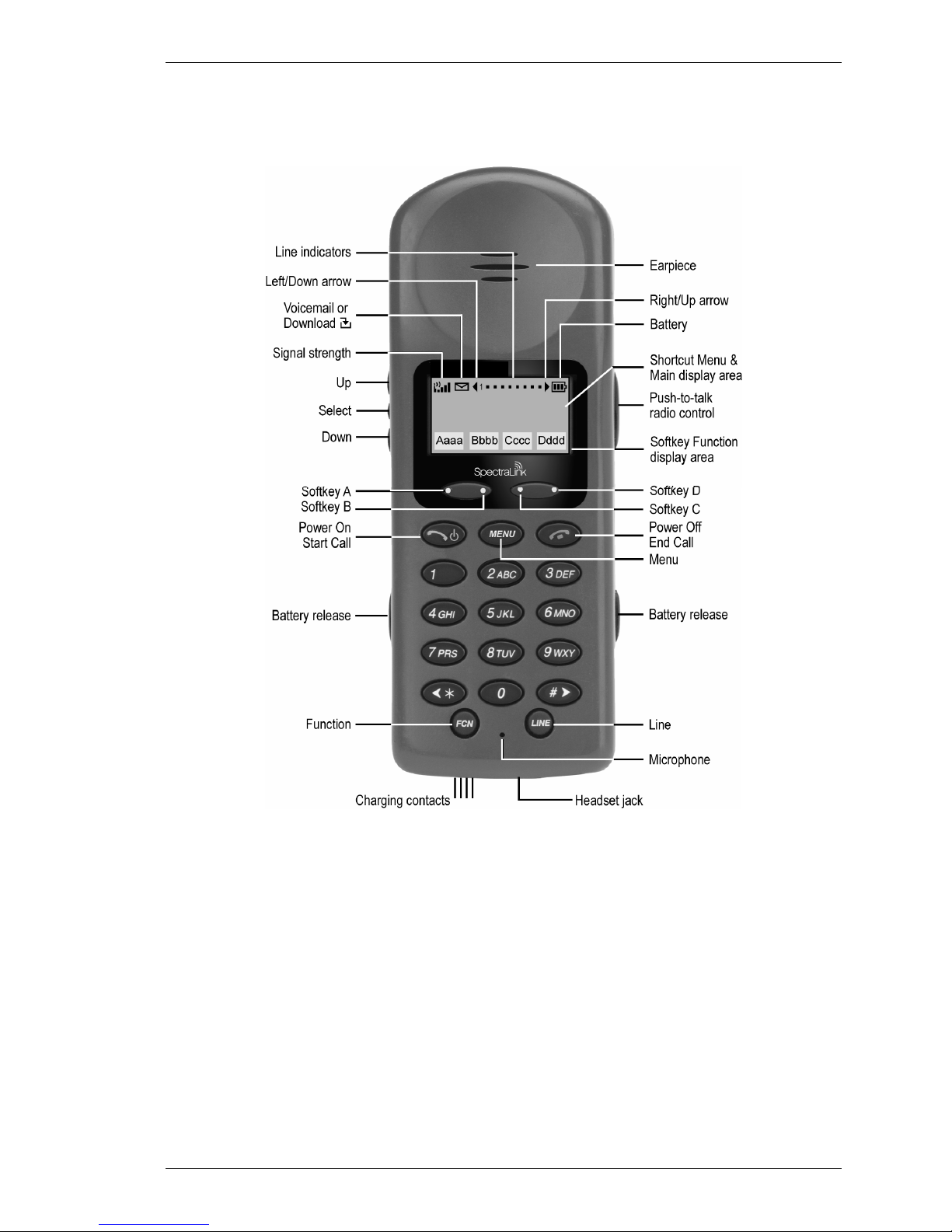
SpectraLink Corporation NetLink e340/h340/i640 Wireless Telephones and Accessories User Guide
The NetLink i640 Wireless Telephone
The NetLink i640 Wireless Telephone is the industry’s most durable handset for workplace
applications. All features available on the NetLink e340 Wireless Telephone are included.
Push-to-talk functionality is also available for broadcast communication among personnel,
eliminating the need for two-way radios or walkie-talkies. The large earpiece seals out
background noise and provides comfort for frequent or long calls. A full set of accessories is
available including headsets, chargers and carrying cases.
Part Number: 72-1004-01-F.doc Page 6
(shown actual size)
Page 7
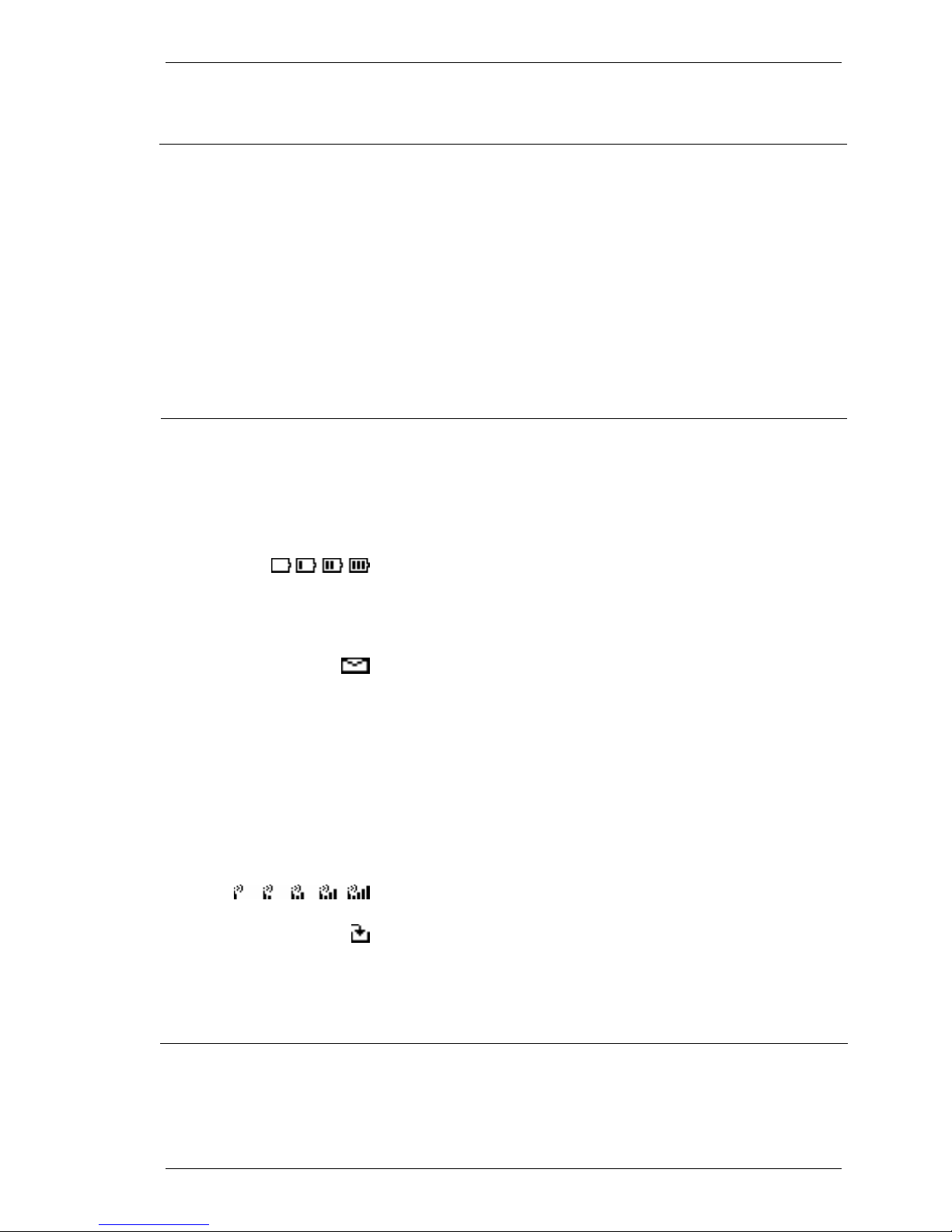
SpectraLink Corporation NetLink e340/h340/i640 Wireless Telephones and Accessories User Guide
Operating Instructions
Your NetLink Wireless Telephone is a state of the art
communication device that utilizes radio wave technology to send
and receive voice transmissions. It is designed to operate like the
familiar cell phone. However, the handset utilizes the private
telephone system installed in your facility and will not operate
outside the area reached by this system. Additionally, the features
that are available depend on how the handset has been programmed
by your system administrator.
Status Indicators
1 ▪ ▪ ▪ ▪ ▪ ▪ ▪
◄ ►
▲ ▼
Battery Low
[No Service message]
[Melody]
The following guide is meant to provide general information about
your handset. Contact your system administrator for additional
information on how your handset functions within your telephone
system.
The line indicators are associated with line access keys. In the
preceding diagram, line 1 is active.
A left or right arrow is displayed when the screen can be toggled
either left or right to display more characters as described above.
Up and down arrows are displayed when the menu has additional
options above or below what is shown in the display area.
The battery icon indicates the amount of charge remaining in the
Battery Pack. The level indications are approximations of the
remaining Battery Pack life. They do not indicate equal amounts of
Battery Pack Life. When only one level remains, the Battery Pack
needs to be charged.
The Voicemail icon is activated when a new voice mail message is
received if the feature is supported by the phone emulation. It
appears to the right of the Signal Strength icon.
This message displays and an alarm sounds when the handset is in
standby mode and the Battery Pack is critically low. The handset
cannot be used until the Battery Pack is charged.
If warning tones are not disabled, an alarm will sound and a
descriptive message displays when the handset cannot receive or
place calls. You may be outside of the covered area. Walk back into
the covered area. The in-service tone indicates service is reestablished.
The signal strength icon indicates the strength of the signal and can
assist the user in determining if the handset is moving out of range.
The download icon indicates that the handset is downloading code.
This icon only appears while the handset is running the over-the-air
downloader. It appears to the right of the Signal Strength icon in the
same location as the Voicemail icon.
A melody is played after the handset is powered on for the first time
following a completed charge (Charge Complete).
Part Number: 72-1004-01-F.doc Page 7
Page 8
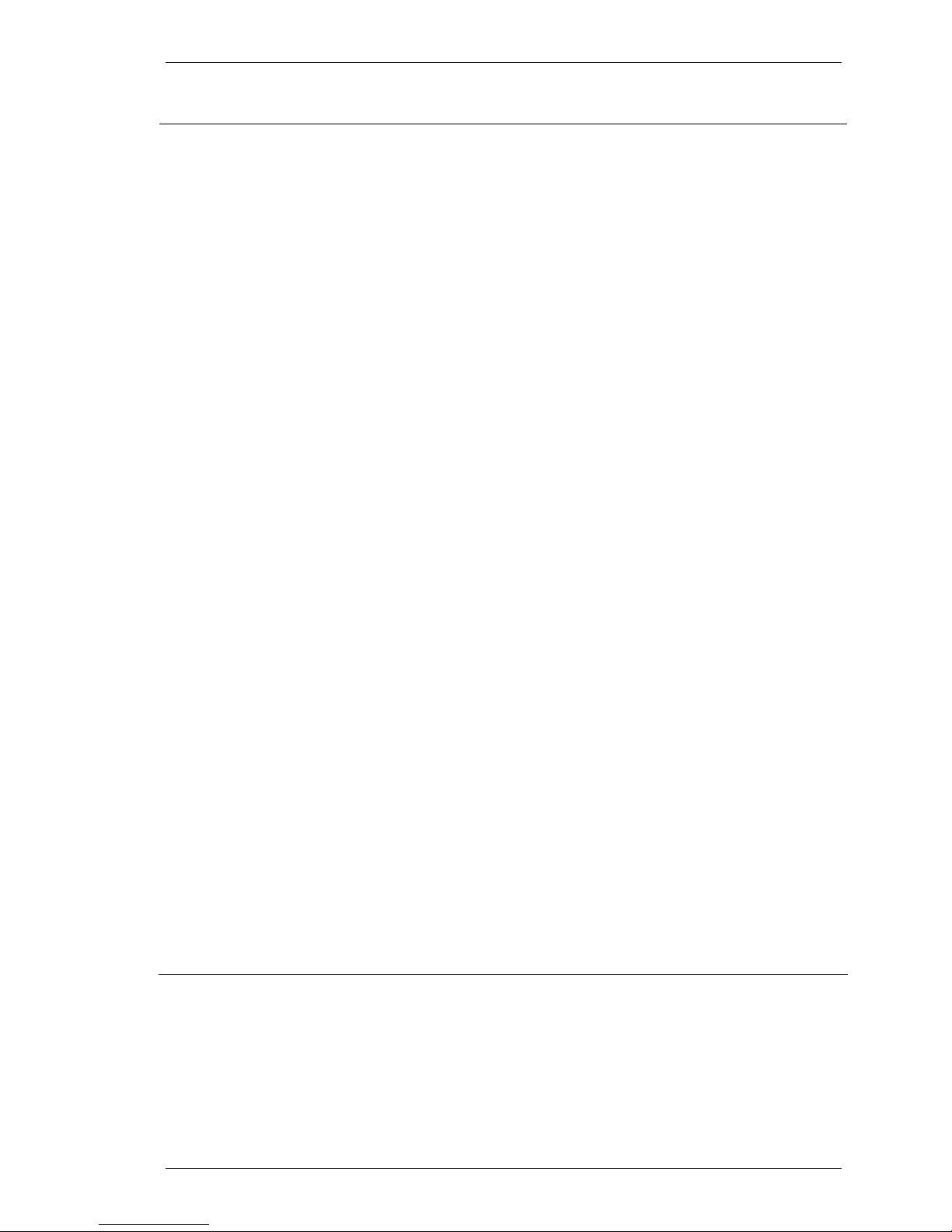
SpectraLink Corporation NetLink e340/h340/i640 Wireless Telephones and Accessories User Guide
Modes of Operation
Standby mode
Active mode
Push-to-talk mode
(NetLink i640 Wireless Telephone
The handset uses different amounts of power and bandwidth in
different modes of operation. Bandwidth is provided by access
points located throughout your facility. Bandwidth availability varies
by type of access point. The Battery Pack in your handset provides
about four hours of talk time or 80 hours in the Standby mode (see
below).
If push-to-talk (NetLink i640 Wireless Telephone only) is allowed in
the Admin menu and enabled by the user, standby Battery Pack life
is decreased to about 30 hours.
Conservation of battery life and bandwidth is possible when you
understand the modes and use them appropriately.
In the standby mode the handset is waiting for an incoming call or
for the user to place an outgoing call. The extension number is
shown on the display and there is no dial tone. In this mode, the
handset is conserving battery power and bandwidth.
You may set certain preferences in the user option menu described
later. This menu is accessed from the standby mode.
It is important to return to the standby mode after finishing a call by
pressing the
TEnd CallT key. Unless otherwise directed, the following
instructions for using the handset assume that it is in Standby mode.
To place a call, press the
TStart CallT key. This transitions the handset
to active off-hook mode. There is a dial tone, the handset is in
communication with the PBX, and the display shows information as
it is received from the PBX.
The handset is also in the active mode when you receive a call.
In certain PBX integrations, some features are designed to be
accessed from an active on-hook mode. To go on-hook while still
active, you may be directed to press the
TLineT key or a Release feature
key.
See the Appendices for information about on-hook dialing (cell
phone dialing).
Whenever you are in active mode, whether off-hook or not, the
handset requires the most bandwidth of any mode.
To conserve bandwidth and battery power, when you have
completed a call or are finished accessing active mode menus and
features, press the
TEnd CallT key to exit the active mode and return to
the standby mode.
The push-to-talk mode utilizes a common channel for incoming and
outgoing radio communication. Outgoing communication uses the
only)
same amount of bandwidth as the off-hook mode. Incoming
communication uses about half as much.
Part Number: 72-1004-01-F.doc Page 8
Page 9
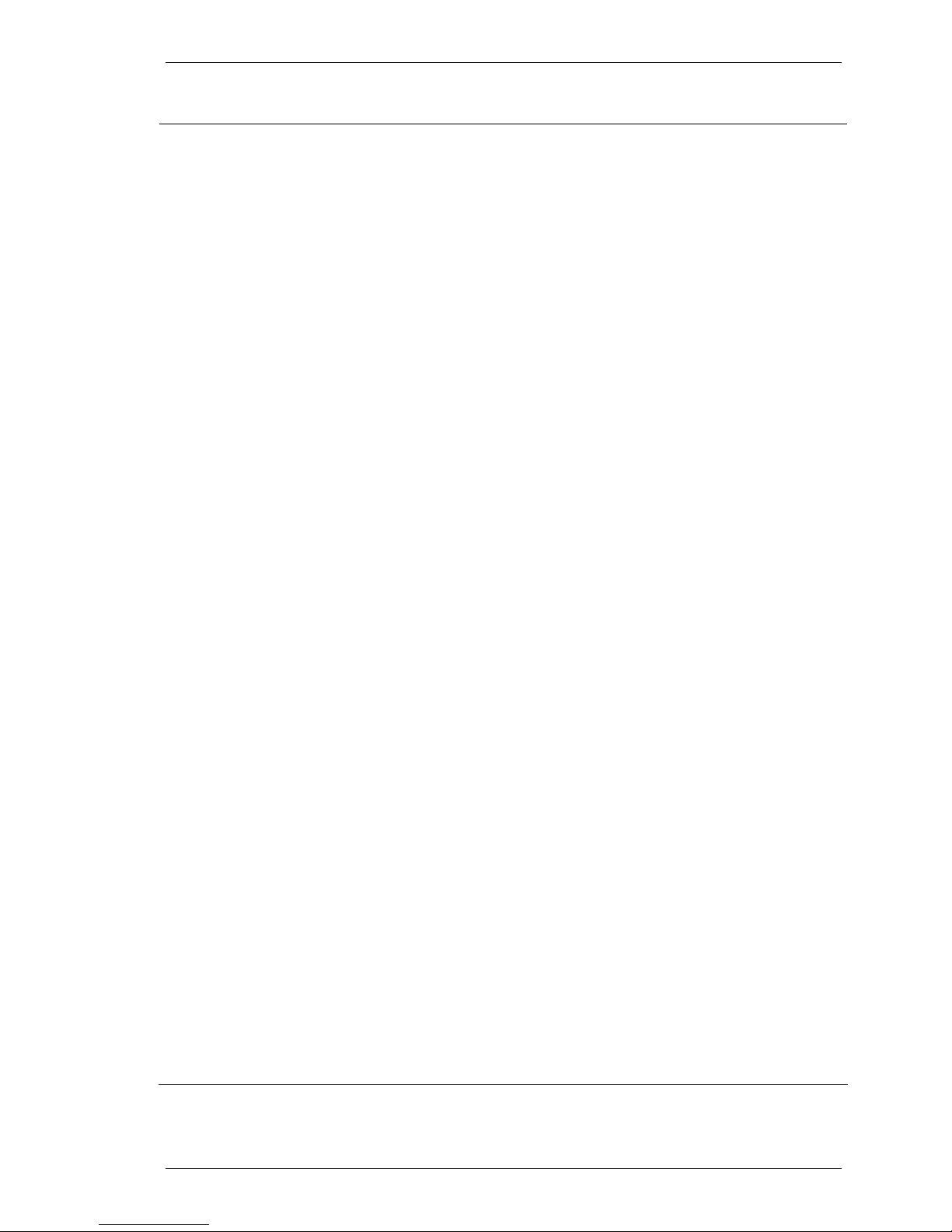
SpectraLink Corporation NetLink e340/h340/i640 Wireless Telephones and Accessories User Guide
Basic Operation
Turn the handset on
Press and hold the
chirps sound. Release the key. The in-service tone sounds and the
extension number displays. The handset is now in standby mode,
ready to make and receive calls.
Turn the handset off
While in standby mode, press and hold the
chirp sounds and the handset turns off. The handset cannot be
directly turned off during a call. End the call first and then turn the
handset off.
Make a call or
Press the
TStart CallT key and then dial the number.
go off hook
Select a line
If multiple lines are available, your telephone system may require
you to select a line before dialing a number. Press the
the number key of the line you wish to use. You may hear a dial
tone.
Dial a number
Dial calls with the handset exactly as with your desk phone. You
may dial extension numbers, internal numbers, or make external
calls, depending on the setup of your PBX. You may hear a dial
tone, then press the number keys to dial the number.
Answer a call
The handset will ring or vibrate to alert you to an incoming call.
Additionally, a line number on the display may flash, and the display
may show information about the call, such as caller’s name and
extension.
To answer a call, press the
ear and speak with a normal tone of voice.
If you are on a call and hear subdued ringing, a call is coming in on
a second line. The line number on the display may be flashing. To
answer this call, put your first call on hold and press the
then press the line number of the second call.
Headset answer
Hang up
When a headset is plugged into the handset, the
# key may be pressed to answer a call.
or
To hang up, press the
each call.
Unlock Keypad
Lock Keypad
Change speaker volume
Press the
Press
You may increase or decrease the volume of the speaker while in a
Unlk softkey, then #, to unlock the keypad.
FCN, then Select, to activate Lock Keys on the Standby Menu.
call by pressing the corresponding
the left side of the handset.
Change ring volume
You may increase or decrease the ring volume on the NetLink i640
Wireless Telephone by pressing the corresponding
buttons located on the left side of the handset while it is ringing.
Silence while ringing
You may silence a ringing handset by pressing the
This action does not interrupt the call and the caller may leave a
voicemail message.
Backlight
The backlight comes on when any key is pressed or when there is an
incoming call and stays on for ten seconds. It turns off after ten
seconds if another key is not pressed within that period.
TPower On Tkey for about one second, until two
TPower OffT key. One
TLINET key and
TStartT Call key, hold the earpiece to your
LINE key,
Start Call, 0 – 9, *
End Call key. Be sure to do this at the end of
Up and Down buttons located on
Up and Down
End Call button.
Part Number: 72-1004-01-F.doc Page 9
Page 10
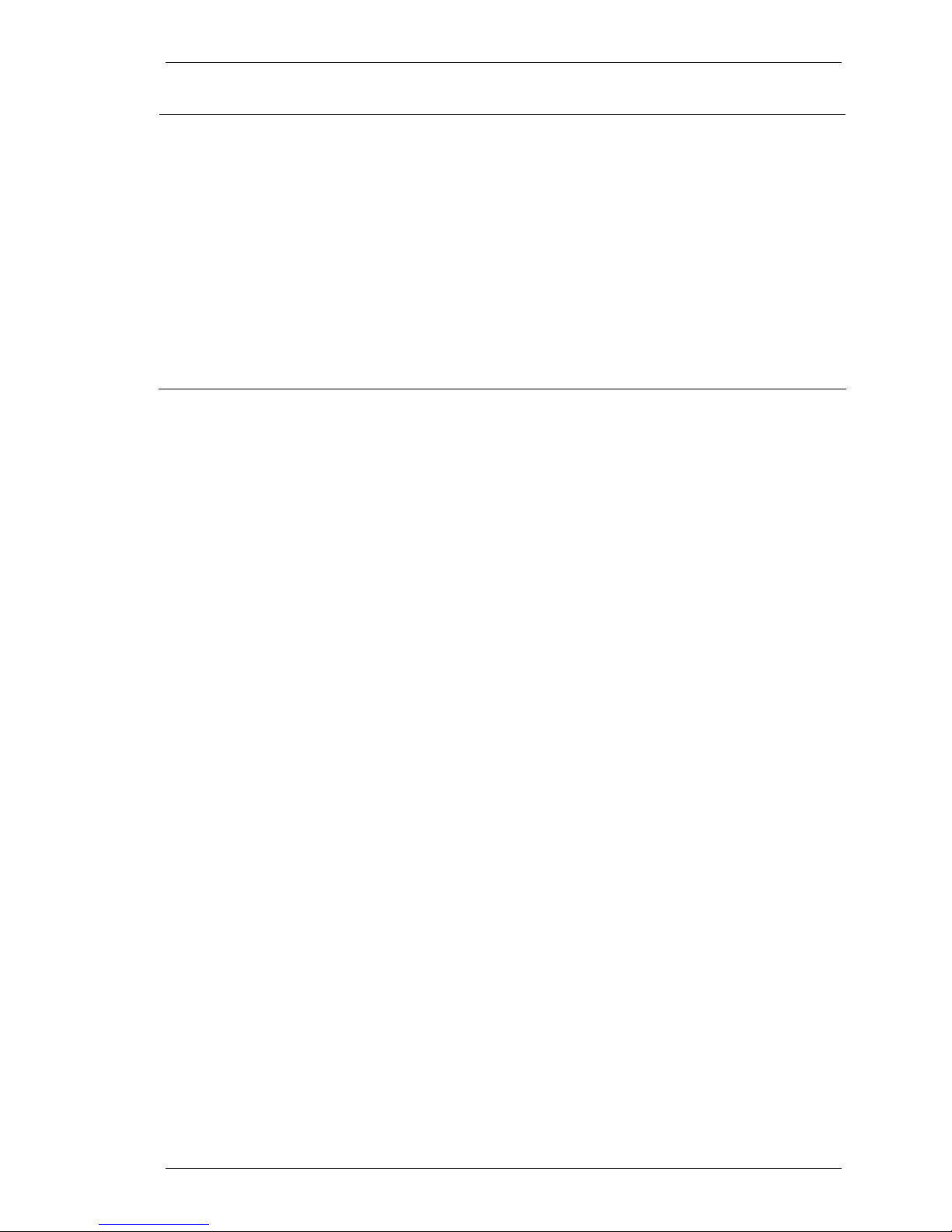
SpectraLink Corporation NetLink e340/h340/i640 Wireless Telephones and Accessories User Guide
The Wireless Telephone Headset
SpectraLink offers optional headsets for use in noisy environments
or if you need to have your hands free while talking on the handset.
To use the headset, simply plug it into the jack on the bottom of the
handset.
While using a headset, the handset will only ring externally for
NetLink e340/h340 Wireless Telephone models. There is no
internal headset ring for these models.
The NetLink i640 Wireless Telephone does have an internal headset
ring. An incoming call will ring in the earpiece. The handset will also
ring externally.
The headsets offered by SpectraLink are specially designed to work
properly with the NetLink Wireless Telephone. We do not
recommend using other headsets.
Part Number: 72-1004-01-F.doc Page 10
Page 11
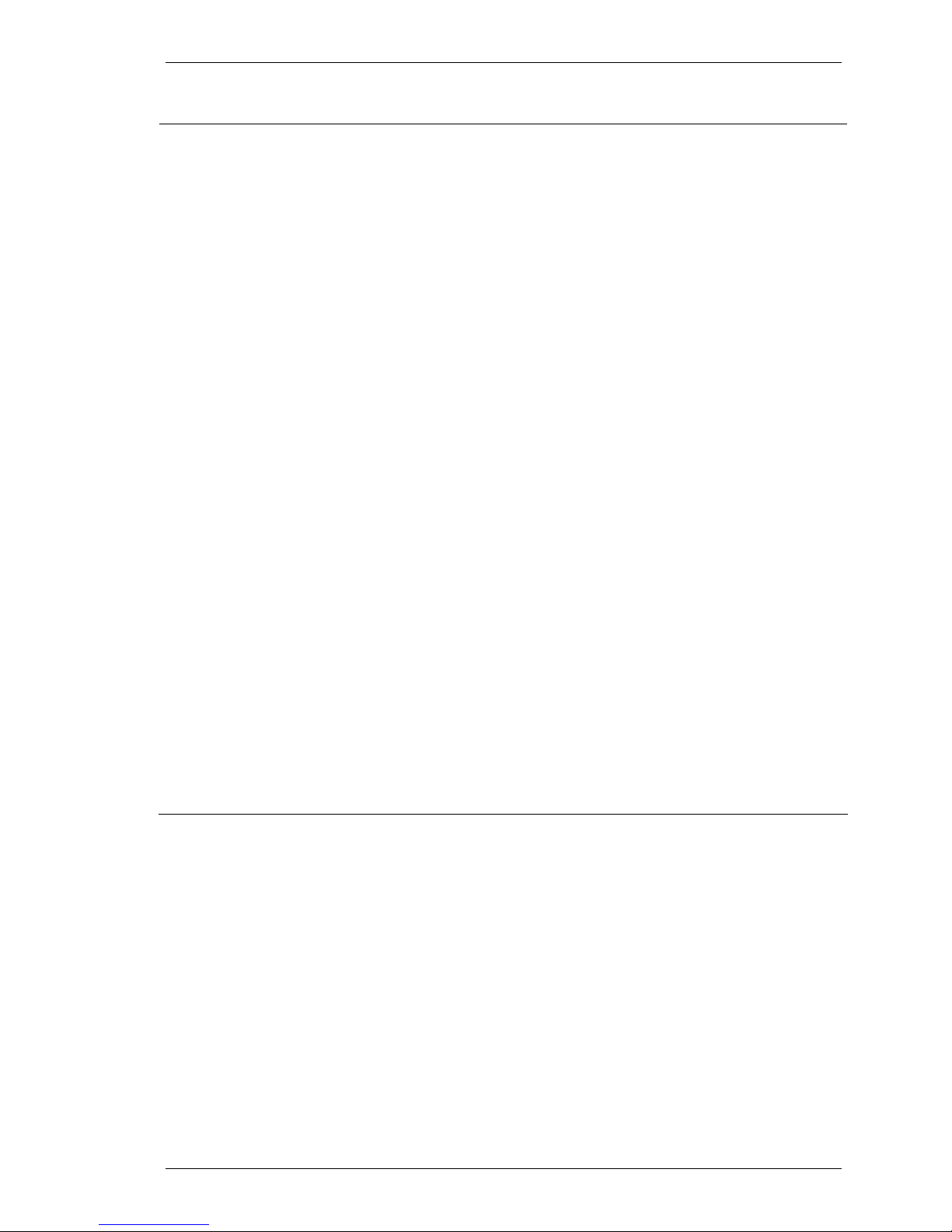
SpectraLink Corporation NetLink e340/h340/i640 Wireless Telephones and Accessories User Guide
System Feature Activation
View Shortcut menu*
Using the Select button
Using the Shortcut keys
Example:
* See the Appendices for variations when protocols other than SRP are used.
The features that have been programmed in your system may be
viewed and activated through the Shortcut Menu and Softkey
Functions. See the Appendices for variations when protocols other
than SRP are used.
System features that are accessible by the NetLink Wireless
Telephone may be viewed by going off hook (pressing the
key) and then pressing the
MENU key. A feature menu displays in
Start Call
the Main display area. This is the Shortcut Menu.
The Shortcut Menu lists the feature shortcut, if any, and the feature
description. As you scroll through the features by pressing the
Down buttons, the feature abbreviation is highlighted in the
and
Up
softkey function display area. To activate a feature, you may press its
softkey, its shortcut key, or the
Select button while the option is
highlighted.
To use the
press
Select key, press Up or Down to highlight an option, then
Select to activate the feature.
Programmed features may have the number 1-9, *, 0, or # in the
left column of the Shortcut Menu. This designates the shortcut key
that activates that feature. To activate the feature using its shortcut
key, press the shortcut key at any time while in the Shortcut Menu.
The feature will activate whether or not that feature is currently
displayed or highlighted. No shortcut indicates that the feature does
not have a shortcut and this is generally the case with primary level
softkey functions.
If the Transfer feature is programmed to shortcut key 2, the
Shortcut Menu will display
2 Transfer
When the Transfer option is highlighted in the menu,
Xfr will be
highlighted in the softkey function display area.
To activate the Transfer feature, press
2.
You may also press the corresponding softkey.
Alternately, you may scroll to the option and press
Select.
If you are not already scrolling through the Shortcut Menu, simply
MENU + 2 to activate the Transfer feature.
press
Part Number: 72-1004-01-F.doc Page 11
Page 12

SpectraLink Corporation NetLink e340/h340/i640 Wireless Telephones and Accessories User Guide
Using the Softkeys
View Softkey functions
Using the Shortcut keys
Example:
Note:
* See the Appendices for variations when protocols other than SRP are used.
The softkeys on your NetLink Wireless Telephone enable you to
quickly activate system features. There are four softkeys and up to
16 features programmed for softkey access. See the Appendices for
variations when protocols other than SRP are used. The display area
directly above each softkey is programmed with a feature
abbreviation to guide your access to the feature. The softkeys are
referred to from left to right as A,B,C,D. In our diagram, the
corresponding display area is labeled Aaaa, Bbbb, Cccc, Dddd.
The softkeys operate with a toggle function. Press the left or right
side of the key to activate the corresponding softkey feature.
The first four primary softkey features are displayed in the softkey
function display area by default. To view all of the features that can
be activated through the softkeys, go off hook (briefly press the
Start Call key) and then press the FCN key. The second set of feature
abbreviations will display in the softkey display area. Each time the
FCN key is pressed, a different set of features is displayed, until all 16
possible features have been displayed. The softkey features display
in the same sequence as they appear on the Shortcut Menu.
Activate any feature while its abbreviation is displayed by pressing
the corresponding softkey.
While scrolling through the softkey functions, a shortcut key may be
pressed to activate its corresponding feature, whether or not that
feature is currently displayed in the softkey function display area.
Because system features vary, your system administrator will explain
them in reference to your telephone system.
Using the previous example for the Transfer function: If the
Transfer function is assigned to softkey A in the second level row,
Xfr will display in the Aaaa softkey display area when the FCN
then
key is pressed. Therefore, while in a call press
FCN + (softkey A) to
transfer the call.
Alternately, you may use the shortcut key by pressing
may also press
MENU + 2 as described in the Shortcut Menu section
FCN + 2. You
above.
PBX systems function differently. If your handset does not conform
to these instructions, contact your system administrator for function
clarification.
Part Number: 72-1004-01-F.doc Page 12
Page 13
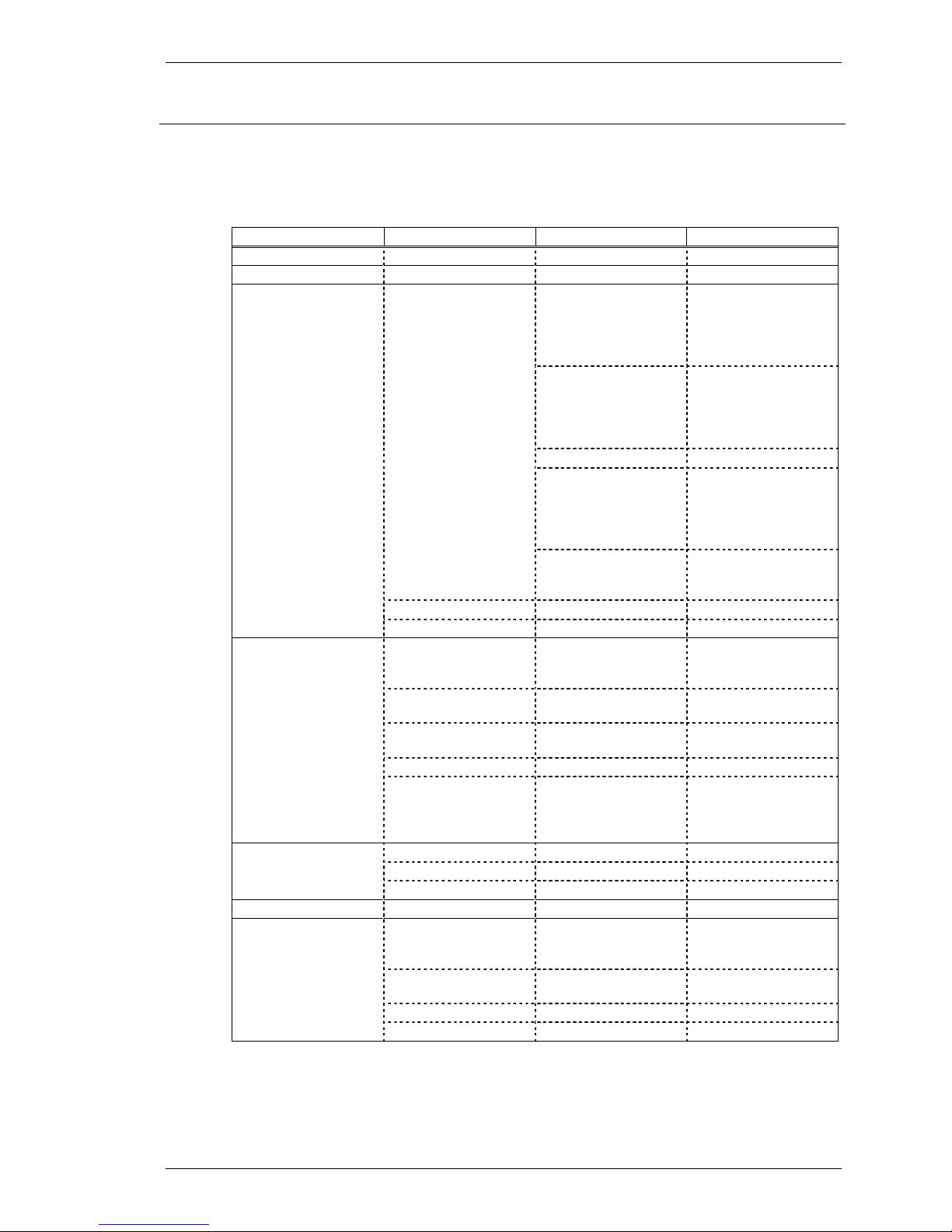
SpectraLink Corporation NetLink e340/h340/i640 Wireless Telephones and Accessories User Guide
Setting User Preferences
Standby menu item 2nd Level 3rd Level 4th Level
Lock Keys
Language [List per download]
Ring Options Telephone Ring Ring Cadence Off
Ring Tone *Tone 1
Ring Volume+ Bars
Vibrate Cadence *Off
Ring Delay** *No Delay
Auxiliary Ring 1
Auxiliary Ring 2
Phone Options Noise Mode *Normal
Key Tones *Enable Tones
Warning Tones *Enable warnings
Display Contrast Contrast %
Keypad Autolock *Disable
System Info Phone IP Addr
Gateway IP Addr
Firmware Version
Extension
Push-to-talk+ Channel Current Channel: X
Enable/Disable PTT Enabled
Audio Volume Bars
Tone Volume Bars
* Default setting
**shows up when Ring Cadence and Vibrate Cadence are both set to a value other than “Off”
+ These options are available only on the NetLink i640 Wireless Telephone
When the handset is in standby mode (on but not in use), press and
briefly hold
FCN to display the Standby menu which allows you to set
user options. Check with your system administrator for specific
features supported by your handset.
*PBX
Continuous
Short Pulse
Long Pulse
Tone 2
Tone 3
Tone 4
Tone 5
PBX
Continuous
Short Pulse
Long Pulse
5 Second Delay
10 Second Delay
High
Severe
Disable Tones
Disable warnings
5 seconds
10 seconds
20 seconds
1 2 3 4 5 6 7 8
New Channel = ?
*PTT Disabled
Part Number: 72-1004-01-F.doc Page 13
Page 14
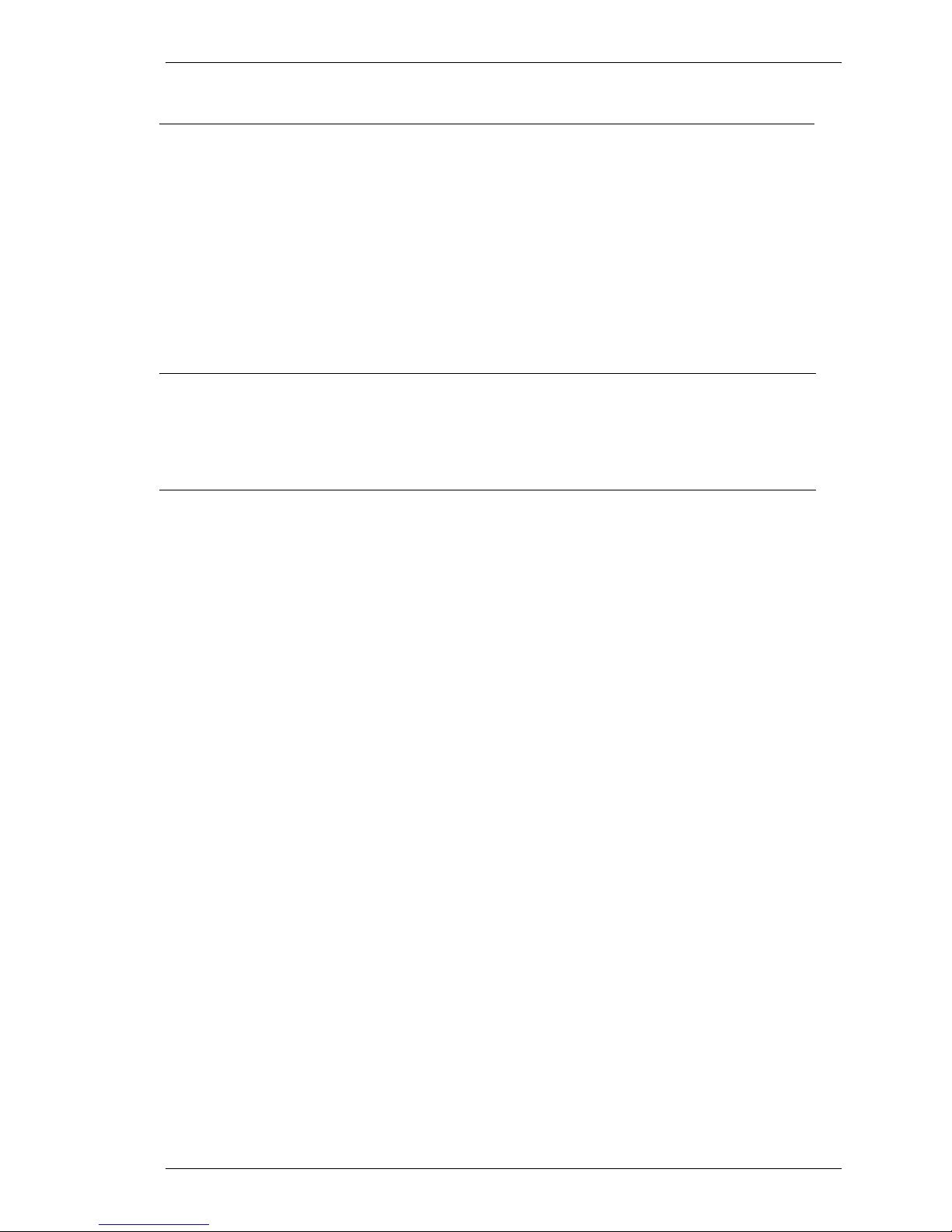
SpectraLink Corporation NetLink e340/h340/i640 Wireless Telephones and Accessories User Guide
Navigation
Up/Down buttons:
Select button:
OK softkey:
Save softkey:
Bksp softkey:
Cncl softkey:
Up softkey:
Exit softkey:
End Call key:
Lock keys
Ring options
Telephone ring
Ring cadence
Ring tone
Ring volume
(NetLink i640 Wireless Telephone
Vibrate cadence
display previous/next menu item.
selects the menu item or option.
selects the menu item or option.
saves the entry.
backspaces to allow editing of entry.
cancels edit and returns to previous menu level.
returns to previous menu level.
exits the menu (at the top level).
exits to standby state (from any level)
Locks/unlocks the keypad. When enabled, the Keypad Lock
option will lock the keypad immediately. If the keypad is
locked, it may be unlocked by the end user pressing the
softkey and then the # key.
Allows the user to set the ring for three separate functions.
Telephone Ring is used for usual telephony functions. The
Auxiliary Rings may be used to set ringing patterns for OAI
applications.
Allows the user to set a distinctive ring style, volume and
sequence. Select from an audible ring or a vibrate-only ring or a
vibrate ring along with or followed by an audible ring.
The cadence is the rhythm of the ring. It may be set to a preprogrammed ring cadence or it may be set to obtain its cadence
from the PBX. The
PBX option is designed to utilize any
distinctive rings sent by the PBX while allowing the user to set
unique rings for auxiliary applications.
Off: silent
PBX
: PBX determines ring cadence (e.g. the PBX may send
rings that differentiate between internal and external calls.)
Continuous: rings continually until answered
Short Pulse: rings in short bursts
Long Pulse: rings in long bursts
The
Play softkey allows the user to preview the tone before
selecting. If Ring Cadence is turned off, the Ring Tone option
will not appear on the menu. Select from five available tones
(scroll to
Tone 5 option).
The graduated volume bar indicates the levels. This setting may
be overridden by adjusting volume while the handset is ringing.
only)
Select a volume level by pressing the
and then pressing the
OK softkey. If Ring Cadence is turned
Up and Down side buttons
off, the Ring Volume option will not display.
The Vibrate cadence options are the same as for Ring Cadence.
Unlk
Part Number: 72-1004-01-F.doc Page 14
Page 15
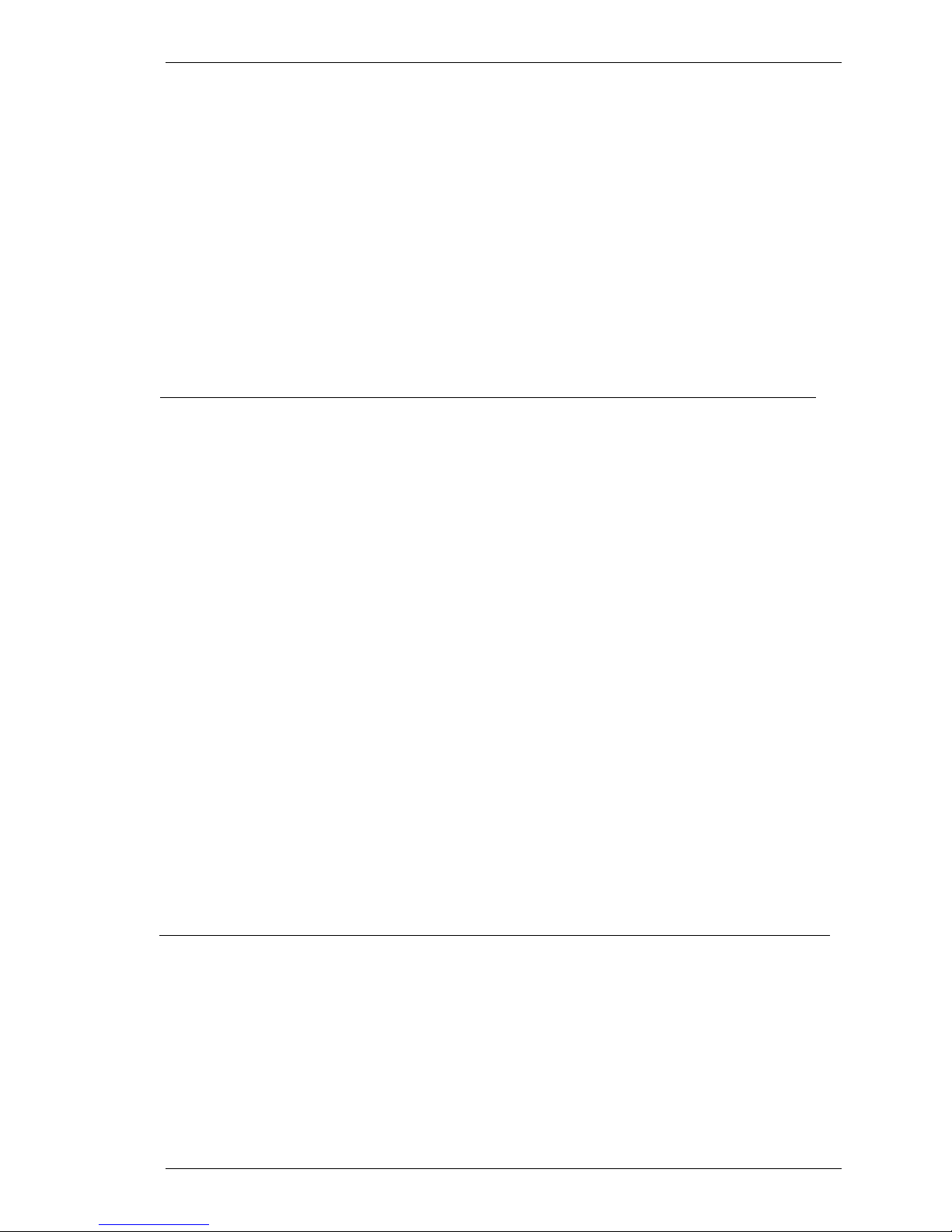
SpectraLink Corporation NetLink e340/h340/i640 Wireless Telephones and Accessories User Guide
Phone options
Display contrast
Keypad autolock
Ring delay
Auxiliary ring 1
Auxiliary ring 2
Noise mode
Key tones
Warning tones:
Determines how long the vibrate cadence will play before the
audible ring starts. If the Ring Cadence or Vibrate Cadence is
turned off, the Ring Delay option will not appear on the menu.
Select the desired length of Ring Delay:
No delay: the audible ring starts as soon as the handset starts to
vibrate.
5 second delay: the handset vibrates for five seconds before
the audible ring starts.
10 second delay: the handset vibrates for ten seconds before
the audible ring starts.
Designed to be utilized by OAI applications, enabling the user
to set a distinctive ring for these applications. Select the desired
Auxiliary Ring
Provides options that describe the noise level in your
environment. Selecting the correct option will adjust the
handset to account for background noise. Select
most office environments;
noise; or
Severe for extremely noisy conditions. Use of the
High for moderate background
Normal for
non-Normal modes is not recommended unless you are in a
loud environment or you may find it difficult to be heard on
your handset.
Determine if tones play when keys are pressed. Key tones are
enabled by default. Turn key tones on or off.
Play to alert user to various conditions, such as system up or
down, out of range, etc. These tones are enabled by default.
Turn warning tones on or off.
Adjusts the display for different lighting situations. Set contrast
by pressing the
contrast is displayed and then pressing the
Up and Down side buttons until the desired
OK softkey.
Locks the keypad automatically when in standby mode. The
automatic locking function of the keypad may be disabled (the
default) or adjusted for a delay before locking. Select desired
keypad autolock delay:
Disable: the keypad will not lock.
5 seconds: the keypad will lock in five seconds
10 seconds: the keypad will lock in ten seconds
20 seconds: the keypad will lock in 20 seconds
System info
Phone IP address
Gateway IP address or
Server IP address
Firmware version
Part Number: 72-1004-01-F.doc Page 15
Displays the IP address currently assigned to the handset. This
number may not be edited.
Displays the IP address currently assigned to the NetLink
Telephony Gateway (in SRP) or the SVP Server IP (in other
protocols—see appendices).
Displays the software version running the handset.
Page 16
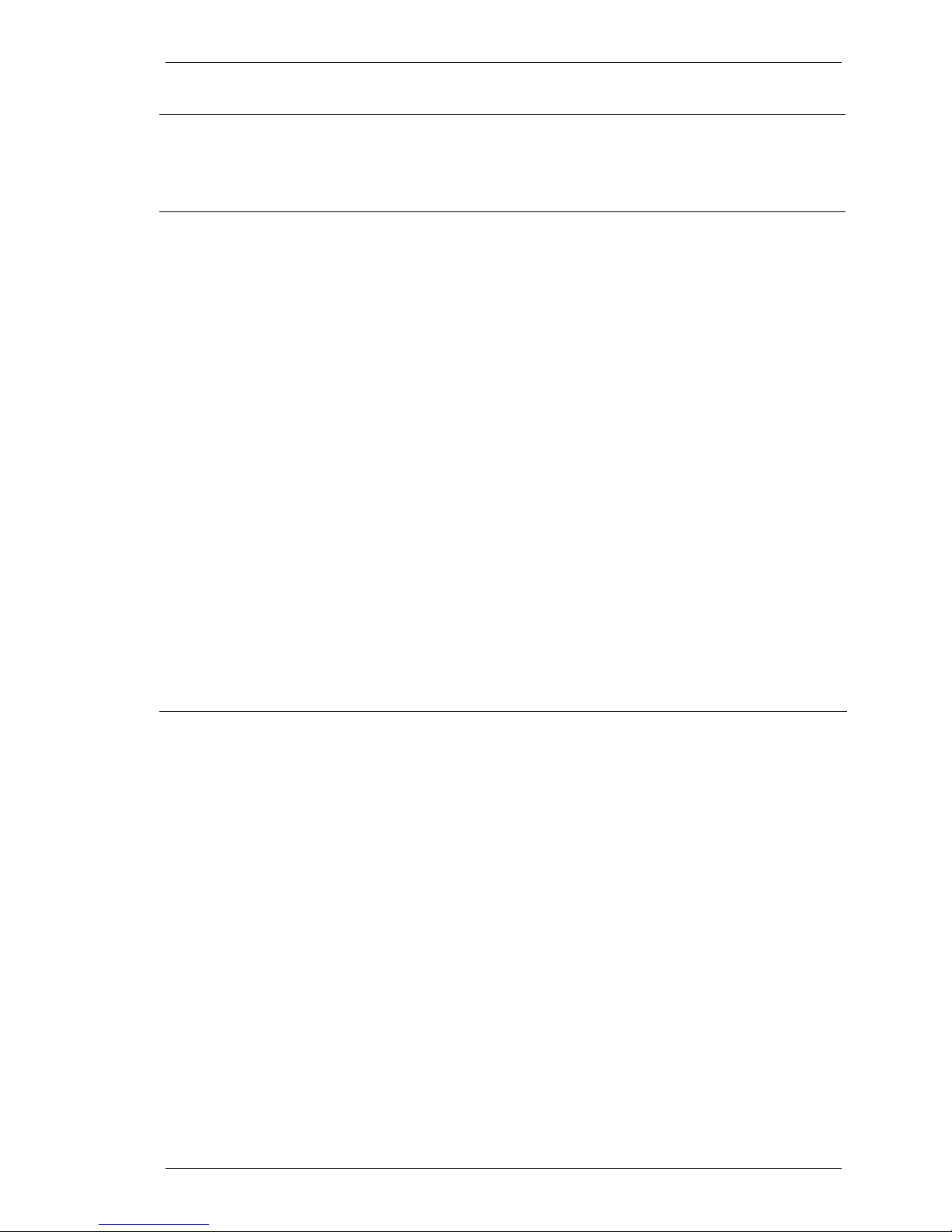
SpectraLink Corporation NetLink e340/h340/i640 Wireless Telephones and Accessories User Guide
Extension
Displays the extension currently assigned to the handset. This
number is for display purposes only; entering it does not assign the
extension in the host telephone system.
Push-to-talk (PTT)
The NetLink i640 Wireless Telephone incorporates push-to-talk
functionality. PTT may be allowed or disallowed in the Admin
menu. If allowed, the user may enable or disable locally, and may set
the channel, tone volume and audio volume. The menu for push-totalk does not appear if PTT is disallowed on the Admin menu or if
no channel is enabled on the Admin menu.
Channel
Enable/Disable
The current channel is displayed. The user may enable any PTT
channel that has been allowed in the Admin menu by entering the
corresponding number from the keypad. If PTT has been enabled
in this handset, the default channel is the lowest allowed channel as
set in the Admin menu.
Enable turns on PTT mode. Disable turns off PTT mode. PTT is
disabled by default.
If PTT is allowed in the Admin menu and enabled by the user,
standby Battery Pack life is decreased to about 30 hours.
Audio volume
Tone volume
(Additional options may be present. Contact your system administrator for information.)
Used to adjust volume of PTT audio and tones. The graduated
volume bar indicates the levels. The Audio Volume setting may be
overridden by adjusting volume while the handset is in a push-totalk call. Select a volume level by pressing the
buttons and then pressing the
OK softkey.
Push-to-talk operation
Overview
Selecting a channel
Call period
The push-to-talk feature allows NetLink i640 Wireless Telephones
to operate in a push-to-talk (PTT) group broadcast mode in
addition to the standard telephone operation.
The NetLink i640 Wireless Telephone supports eight multicast
channels with the current channel saved in memory on the handset.
A PTT call is initiated by pressing the
right side of the handset. All NetLink i640 Wireless Telephones
that are monitoring that channel will hear the transmission.
PTT dialogue is interrupted when you answer a PBX call. When the
PBX call is ended, PTT dialogue resumes if in an active call.
See Setting User Preferences above.
The two-way radio operates on the concept of a push-to-talk
session or call period. The push-to-talk call period begins with the
first transmission and ends when there has been no two-way radio
traffic on the channel for ten seconds.
The PTT mode controls the keypad during a push-to-talk call
period. Therefore it is not possible to use the keypad for any other
function such as accessing the on-hook menus or accessing an OAI
application unless the PTT call is Terminiated (see below).
However, it is possible to easily place a PBX call (see below).
Talk button located on the
Up and Down side
Part Number: 72-1004-01-F.doc Page 16
Page 17
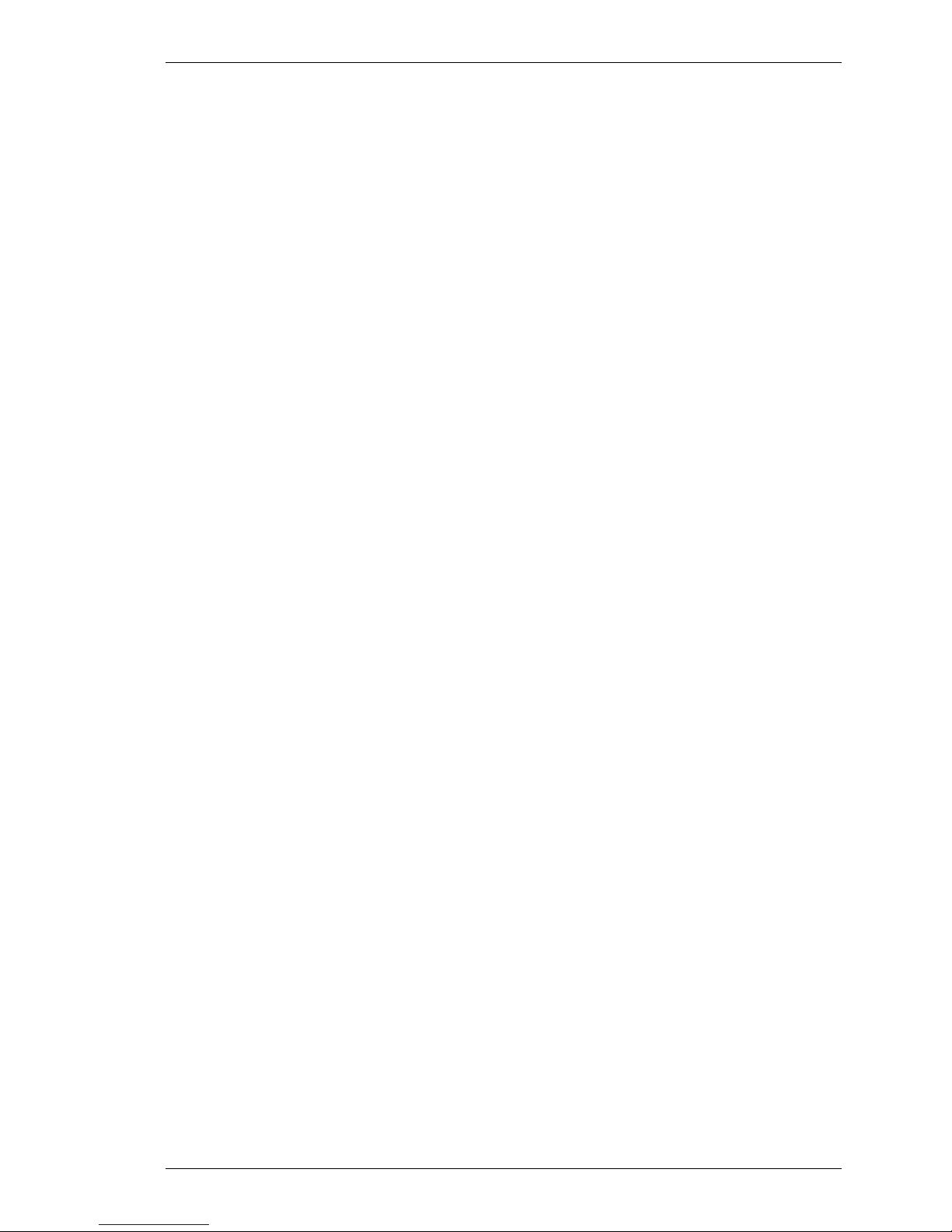
SpectraLink Corporation NetLink e340/h340/i640 Wireless Telephones and Accessories User Guide
Initiating a call
Transmitting
Receiving
Change PTT volume
Muting a PTT call
Early termination of a PTT call
Press the
Talk button and wait briefly to activate the channel before
talking. You may begin talking when the display shows
Transmitting.
Once a call has been initiated, hold the handset two inches from
your mouth and talk into the microphone. When the
Talk button is
released, the NetLink i640 Wireless Telephone then enters the
waiting state where it monitors the channel for up to ten seconds.
Initiate subsequent transmissions by pressing the
Talk button on
any NetLink i640 Wireless Telephone using the same channel. The
user can start talking immediately. The display screen shows the
current active channel..
If no transmission occurs during the ten-second countdown period,
the NetLink i640 Wireless Telephone reverts to the idle state.
Upon receiving a PTT transmission, the handset plays the
“receiving alert” sound and enters the receive state.
In this state the handset receives all conversations on the selected
channel. The handset will ignore the
Talk button while in the
receive state. The screen shows the current active channel, the
caller ID information of the current transmitter, and an indication
that the handset is receiving a broadcast transmission. The caller ID
is protocol specific. In most cases it is simply the extension number
programmed in the handset from the on-hook user menu.
At the end of a transmission, the handset enters the waiting state
where it monitors the channel for up to ten seconds and displays
“Waiting” on the screen. If no other transmission occurs within ten
seconds the handset reverts to idle state.
Use the
Up and Down buttons to raise or lower PTT volume. A
separate volume is maintained for PTT calls with the current
volume selection retained in memory.
To mute a current call, press the
Mute Two-Way Radio? prompt. Press the Yes or No soft key. The
Mute soft key. This brings up a
prompt disappears after three seconds if the user doesn’t confirm
Yes or No.
either
Mute only affects the current call and the handset will play
subsequent PTT calls. Mute does not allow the user to use the
handset’s keypad for anything else, including an OAI application.
The
Mute soft key turns into an Unmute soft key while in the mute
state and can be used to unmute the PTT call (the confirmation
prompt is displayed first).
When the next PTT call period starts the audio is automatically
unmuted.
In order to terminate incoming broadcasts, press the
key and answer
Yes to the confirmation prompt. Push-to-talk audio
Terminate soft
is immediately stopped and the handset exits the PTT session. No
other handset is affected. Only the current call is terminated for this
handset. When the next PTT call period starts, the handset is again
in the receive state. You may rejoin a still-active session by initiating
a PTT call.
Users should disable the PTT feature in the on-hook user menu if it
is desired to not receive any further PTT calls.
Part Number: 72-1004-01-F.doc Page 17
Page 18
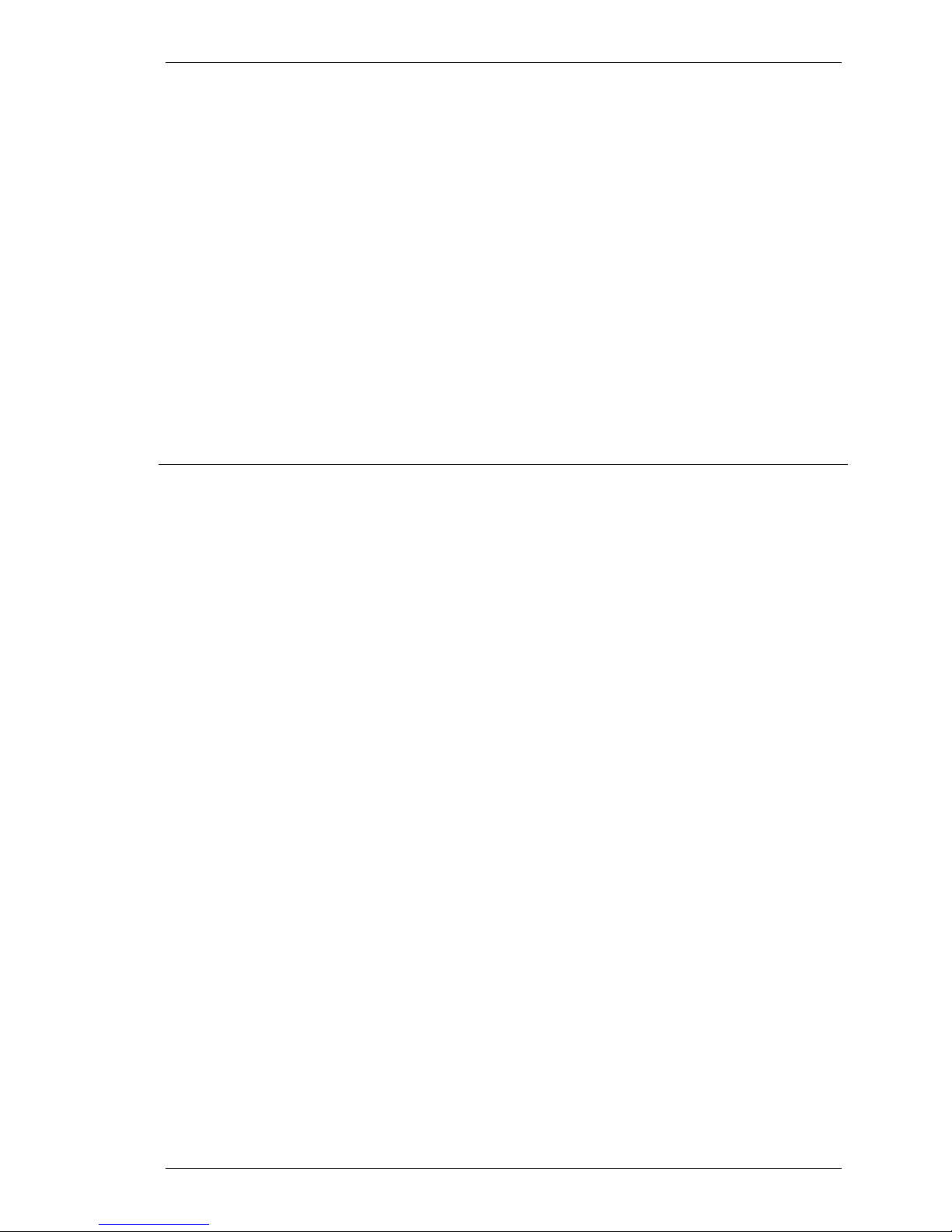
SpectraLink Corporation NetLink e340/h340/i640 Wireless Telephones and Accessories User Guide
Incoming PBX call during a PTT
call
Making a PBX call during a PTT
call
Incoming PTT call during a PBX
call
A telephone call may be answered while in a PTT call session. To
announce an incoming call, the handset will ring with a low-volume
ring and display the system message.
To answer the call, press
Start Call. The PTT call session will be
pre-empted and no PTT audio will be heard.
After the PBX call is over, press
End Call as usual to go back on
hook, at which time PTT goes out of pre-empted mode and
becomes active again. If an already active PTT call has not ended,
the PTT audio starts playing again.
If the user does not answer the telephone call by pressing
Start Call,
the PTT display will be shown after the ring has stopped.
To start a telephone call during a PTT call session, press the
Call
key. This causes the two-way radio to be pre-empted as
Start
described above.
The PTT “receiving alert” sound will play softly in the speaker
audio, if a PTT session is started during a PBX call. You may
continue your PBX call normally, or you may switch to the PTT call
by ending the PBX call by pressing the End Call button.
Part Number: 72-1004-01-F.doc Page 18
Page 19
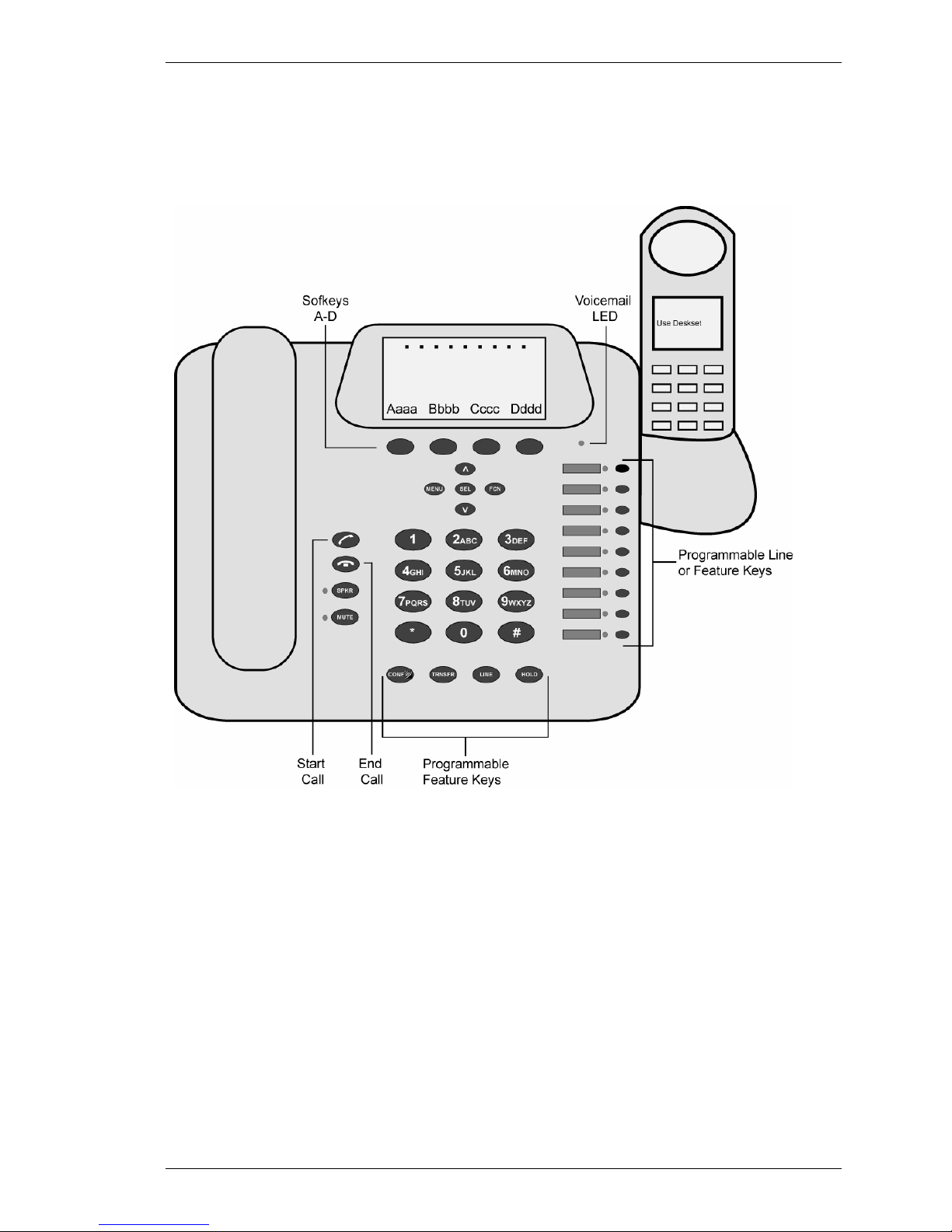
SpectraLink Corporation NetLink e340/h340/i640 Wireless Telephones and Accessories User Guide
NetLink e340/h340/i640 Wireless Telephone Accessories
The NetLink Docking Station
The NetLink s340/s640 Docking Stations are complementary to SpectraLink's existing handsets in a
NetLink Gateway system using SRP. The Docking Stations provide the convenience of a desktop
telephone set when docked with the existing NetLink e340, h340 or i640 Wireless Telephone. These
desktop telephones are designed for the worker that splits time between a desk location and wireless
roaming throughout the workplace.
The Docking Stations are available only in an SRP environment; they do not function with any other
protocol.
Only the SRP protocol used with the NetLink Telephony Gateway is supported on
Part Number: 72-1004-01-F.doc Page 19
the NetLink Docking Station.
Page 20
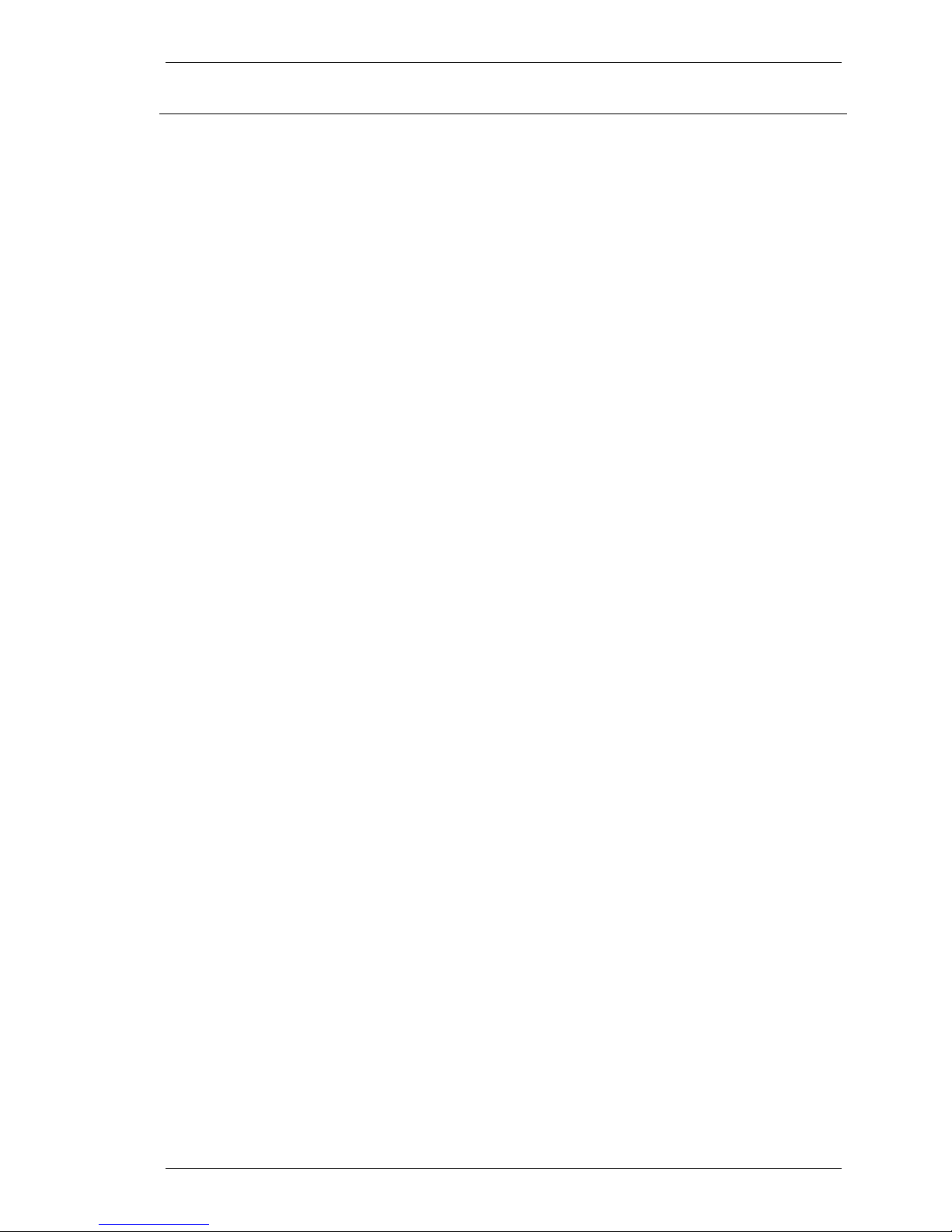
SpectraLink Corporation NetLink e340/h340/i640 Wireless Telephones and Accessories User Guide
Overview
Features • Four standard programmable feature keys (Conference,
NetLink s340 Docking Station
NetLink s640 Docking Station
Docking cradle
Using the handset
Note:
The NetLink s340 Docking Station and NetLink s640 Docking
Station add desktop functionality to the portable NetLink e340,
h340 and i640 Wireless Telephones. The NetLink Docking Stations
are designed for use by workers who require both mobile telephony
functions and the convenience of a deskset in a fixed location.
Transfer, Line, Hold)
• Four programmable softkeys supporting up to 16
programmable features.
• Nine programmable line/feature keys
• Integrated speakerphone and mute keys
• Integrated push-to-talk functionality (Not available on
NetLink s340 Docking Station)
• Charging cradle - provides full charge in approximately
1.5 hours.
• Menu and navigation buttons for simple feature
activation
• Volume control
• Corded handset and standard dial pad
Certain system setups will change functionality as described here.
Please consult your system administrator if the functions on your
Docking Stations are different from those listed here.
The NetLink s340 Docking Station emulates the NetLink
e340/h340 Wireless Telephone that is placed in the docking cradle.
When a NetLink e340/h340 Wireless Telephone is placed in the
docking cradle, the
Use Deskset display will show on the handset
and all functionality is transferred to the Docking Station.
NetLink s640 Docking Station emulates the NetLink i640 Wireless
Telephone that is placed in the docking cradle. When a NetLink
i640 Wireless Telephone is placed in the docking cradle, the
Deskset
display will show on the handset and all functionality is
Use
transferred to the Docking Station. It performs all the functions
described in this section and also supports the push-to-talk feature
described below.
Docking Stations are not interchangeable. The NetLink e340/h340
will not fit into the docking cradle of the NetLink s640 Docking
Station for the NetLink i640 Wireless Telephone and vice versa.
However, handsets are interchangeable. Any NetLink e340/h340
will work in any NetLink s340 Docking Station and any NetLink
i640 Wireless Telephone will work in any NetLink s640 Docking
Station.
The docking cradle acts as a charger for the handset, whether it is
powered on or off. While the handset is in the docking cradle, it is
being charged.
The handset is available for use and may be activated simply by
picking it up, at which time all functionality returns to the handset
and the Docking Station is inactivated. The handset cannot be
powered on or off while it is in the docking cradle.
Part Number: 72-1004-01-F.doc Page 20
Page 21
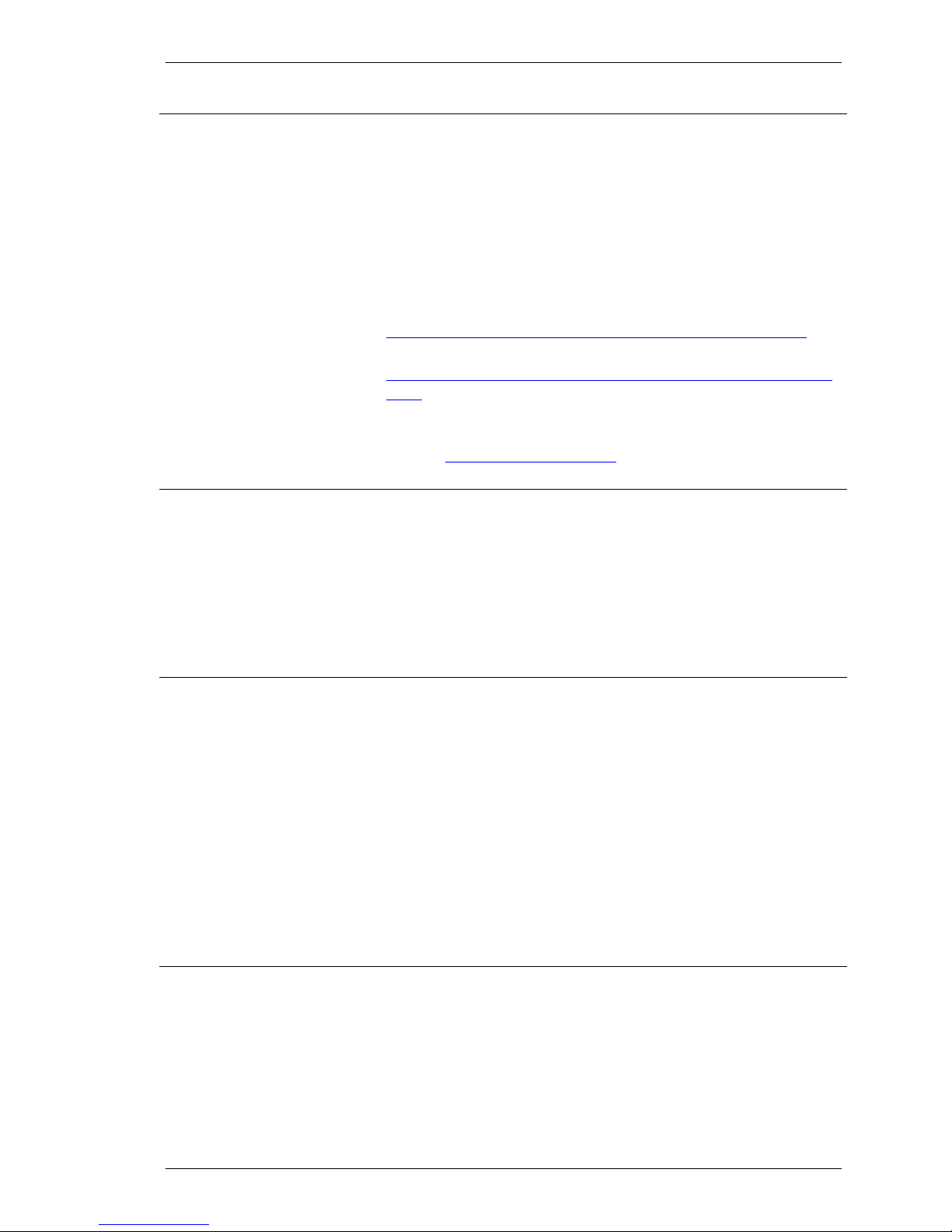
SpectraLink Corporation NetLink e340/h340/i640 Wireless Telephones and Accessories User Guide
Installation
Activate the Docking Station
Make a Call:
Go off hook
Select a
different line
Dial number
Answer a Call
The NetLink s340/s640 docking stations require the
synchronization of hardware and software components for proper
operation. In order to ensure a successful installation, please ensure
that your site is running at least the minimum supported version of
software listed below:
• NetLink 150 Gateway software version .085
• NetLink Wireless Telephone software e340/h340/i640
SRP version 89.102
For further instructions on how to identify your software version or
to install these software updates, please refer to
http://www.spectralink.com/consumer/resources/manuals.jsp
To download the latest version of NetLink software, please refer to
Hhttp://www.spectralink.com/consumer/resources/software_updat
es.jsp
For technical support or assistance, please contact your authorized
SpectraLink reseller or our customer support center at 1-800-7755330 or
HTsupport@spectralink.comTH.
The NetLink Docking Station is in standby mode when connected
to power but not in use. It is not designed to be turned on or off.
When the handset is powered on and placed in the docking cradle,
the Docking Station is activated and assumes the functionality of
the NetLink Wireless Telephone.
All instructions below assume that a powered on handset is seated
in the docking cradle and functionality is transferred to the Docking
Station. All directions refer to the buttons and features on the
Docking Station, not the handset.
Pick up the handset or press the
Start Call button or the SPKR
button. The dial tone indicates that you have an active line and may
dial a number. The line number may appear on the display,
replacing one of the nine “dots” at the top of the display (if
supported).
(If available) The programmable
9 starting at the bottom. Press the
Line keys are numbered 1 through
Line key of the line you wish to
use. A dial tone indicates the line is ready for use. You may also use
the
LINE button plus the number of the line you wish to activate.
Dial calls with the NetLink Docking Station exactly as with any
other desk handset. You may dial extension numbers, internal
numbers, or make external calls, depending on the setup of your
PBX.
The NetLink Docking Station will ring to alert you to an incoming
call. A line LED will flash (if supported), and the display may show
information about the call, such as caller’s name and extension.
To answer a call, pick up the handset, hold the earpiece to your ear
and speak with a normal tone of voice.
If the handset is not in its cradle, press the Start Call button to
answer the call using the handset.
Part Number: 72-1004-01-F.doc Page 21
Page 22
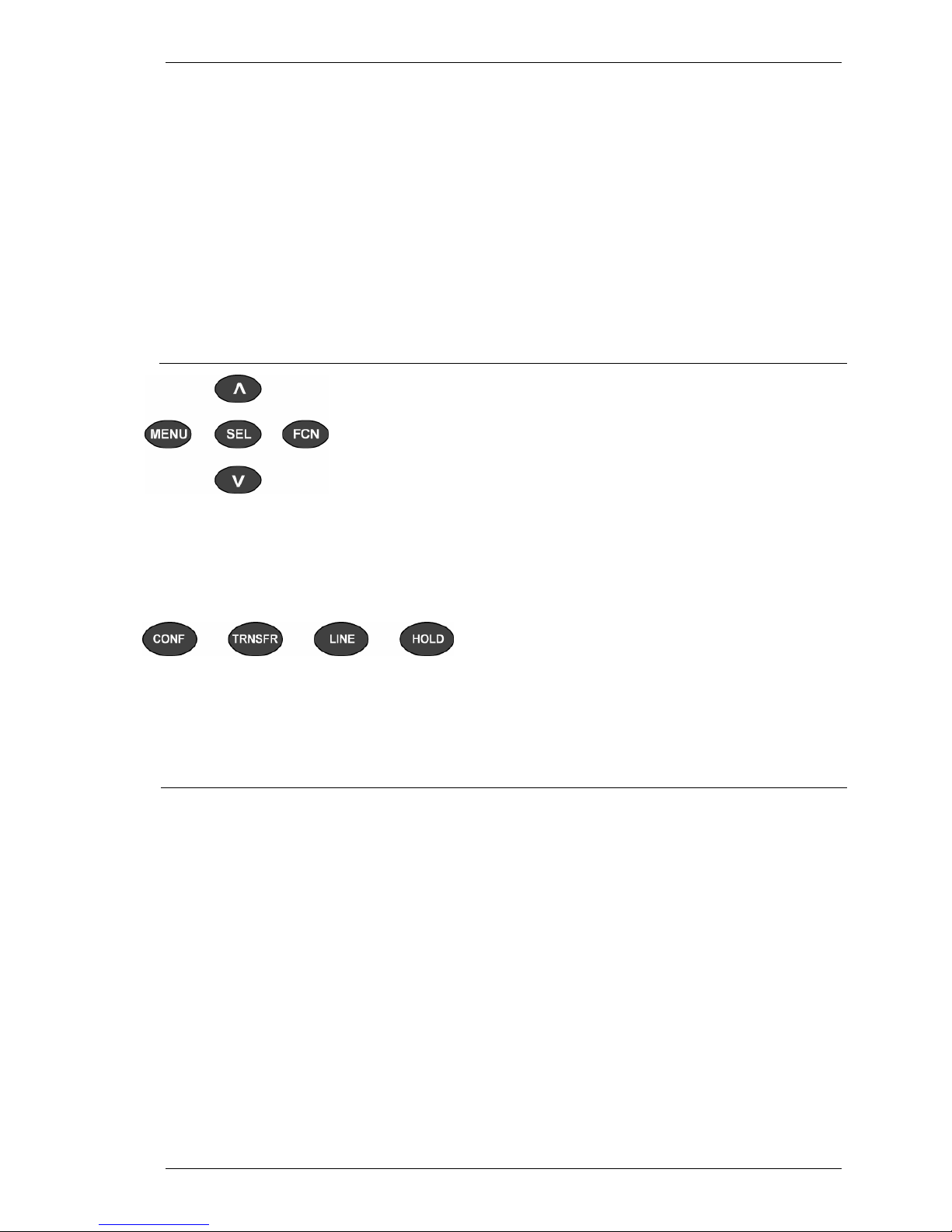
SpectraLink Corporation NetLink e340/h340/i640 Wireless Telephones and Accessories User Guide
Using the speakerphone
Answer a second line
Change speaker volume
System Feature Activation
Navigation, and
TRNSFR
The Shortcut Menu
Using the Shortcut keys
Hang up
Volume
buttons
CONF
LINE
HOLD
To answer a call by using the speakerphone, press the
or press or the
Start Call button and speak at the NetLink Docking
SPKR button
Station using a normal tone of voice.
If you are on a call and hear subdued ringing, a call is coming in on
a second line. The line number on the display and the LED of the
incoming line may be flashing. To answer this call, put your first call
on hold and press the
Line key of the second call.
At the end of each call, return the handset to the cradle or press the
SPKR or End Call button. Be sure to do this at the end of each call.
During a call, you may increase or decrease the volume of the
speaker by pressing the corresponding
Up or Down button located
below the softkeys.
The features that have been programmed in your system may be
viewed and activated through the Shortcut Menu and Softkey
Functions. Place the NetLink Docking Station in active mode by
picking up the handset or pressing the
Start Call button or SPKR
button The Shortcut Menu, softkeys and system features then
become available.
Press the ∧ and ∨ buttons to highlight feature descriptions in the
softkey function display area. To activate a feature, you may press its
softkey, its shortcut key, or the
SEL key while the option is
highlighted.
The four buttons below the keypad are programmed for
Conference, Transfer, Line and Hold. The functioning of these
feature keys varies according to system. Contact your system
administrator for information about using these buttons in your
system.
System features that are accessible by the NetLink Docking Station
may be viewed by pressing the
MENU button when you are off-
hook. A feature menu displays in the Main display area. This is the
Shortcut Menu.
Programmed features may have the number 1-9, *, 0, or # in the
left column of the Shortcut Menu. This is the shortcut key that
activates that feature. To activate the feature using its shortcut key,
press the shortcut key at any time while in the Shortcut Menu. The
feature will activate whether or not that feature is currently
displayed or highlighted. No shortcut indicates that the feature does
not have a shortcut key.
Part Number: 72-1004-01-F.doc Page 22
Page 23
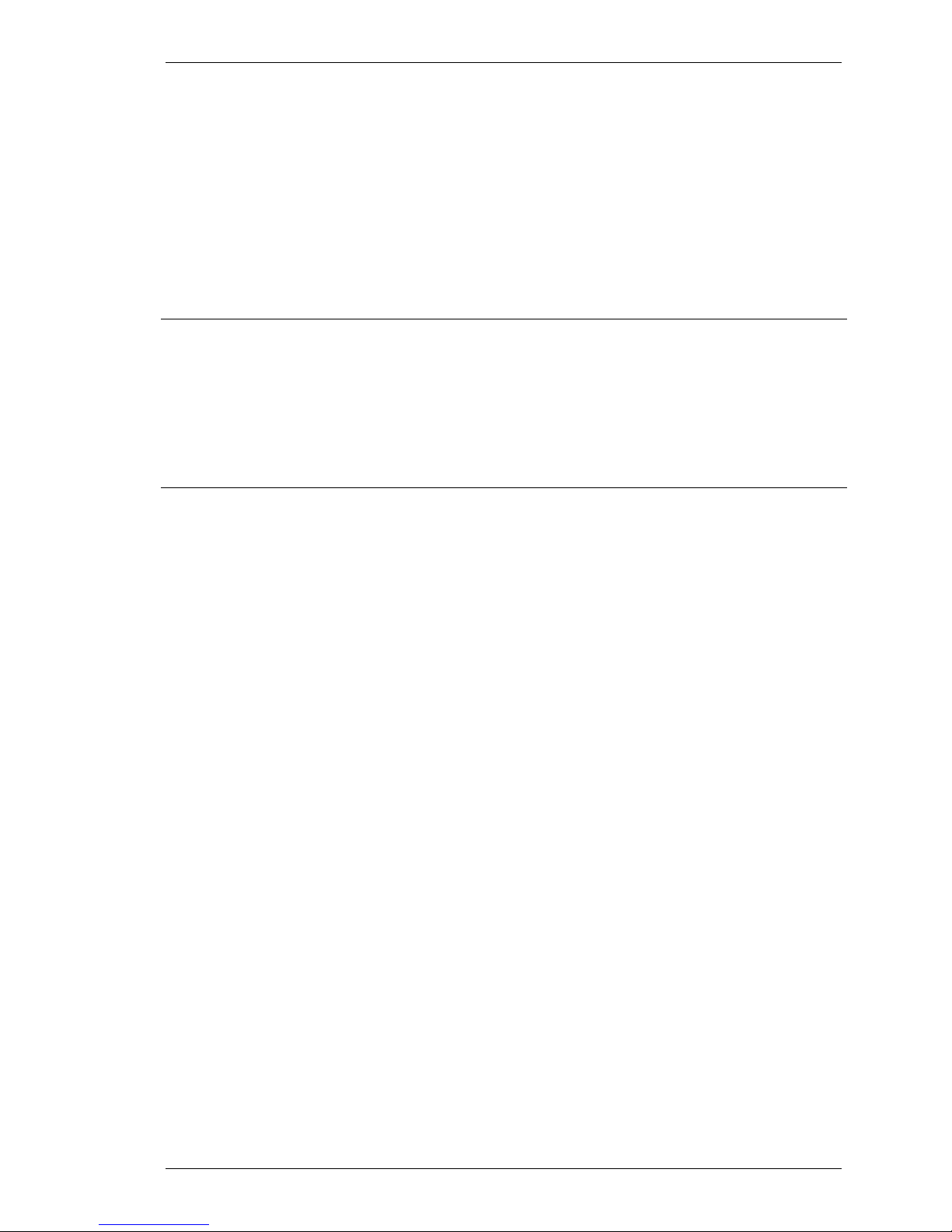
SpectraLink Corporation NetLink e340/h340/i640 Wireless Telephones and Accessories User Guide
The Line/Feature keys
Using the Softkeys
Using the Shortcut keys
Example:
Example:
If the Voicemail feature is programmed to shortcut key 2, the
Shortcut Menu will display
2 Voicemail
When the
Voicemail option is highlighted in the menu, Vcml will be
highlighted in the softkey function display area.
To activate the Voicemail feature, press
2.
You may also press the corresponding softkey.
Alternately, you may scroll to the option and press
SEL.
If you are not already scrolling through the Shortcut Menu, simply
MENU + 2 to activate the Voicemail feature.
press
There are nine line keys on the right side of the NetLink Docking
Station. They are numbered from the bottom up with key 1 at the
bottom and key 9 at the top. By default these keys are programmed
to line appearances.
These keys can also be programmed to access PBX and other
features of the telephone system. See you system administrator for
information on the programming of these keys in your system.
The softkeys on your NetLink Docking Station enable you to
quickly activate system features. The softkeys display and may be
activated when the NetLink Docking Station is off-hook. Pick up
the handset or press the
There are four softkeys and up to 16 features programmed for
SPKR key to go off-hook.
softkey access. The display area directly above each softkey is
programmed with a feature abbreviation to guide your access to the
feature. The softkeys are referred to from left to right as A,B,C,D.
In our diagram, the corresponding display area is labeled Aaaa,
Bbbb, Cccc, Dddd.
The first set of softkey features are displayed in the softkey function
display area by default. To view all of the features that can be
activated through the softkeys, go off hook and then press the
key. The second set of feature abbreviations will display in the
softkey display area. Each time the
FCN key is pressed, a different
set of features is displayed, until all configured features have been
displayed. The softkey features display in the same sequence as they
appear on the Shortcut Menu.
Activate any feature while its abbreviation is displayed by pressing
the corresponding softkey.
While scrolling through the softkey functions, a shortcut key may be
pressed to activate its corresponding feature, whether or not that
feature is currently displayed in the softkey function display area.
Using the previous example for the Voicemail function: If the
Voicemail function is assigned to softkey A in the second set, then
Vcml will display in the Aaaa softkey display area when the FCN key
is pressed. Therefore, to retrieve your voicemail messages, press the
FCN key + (softkey A).
Alternately, you may use the shortcut key by pressing
may also press
MENU + 2 as described in the Shortcut Menu section
FCN + 2. You
above.
FCN
Part Number: 72-1004-01-F.doc Page 23
Page 24
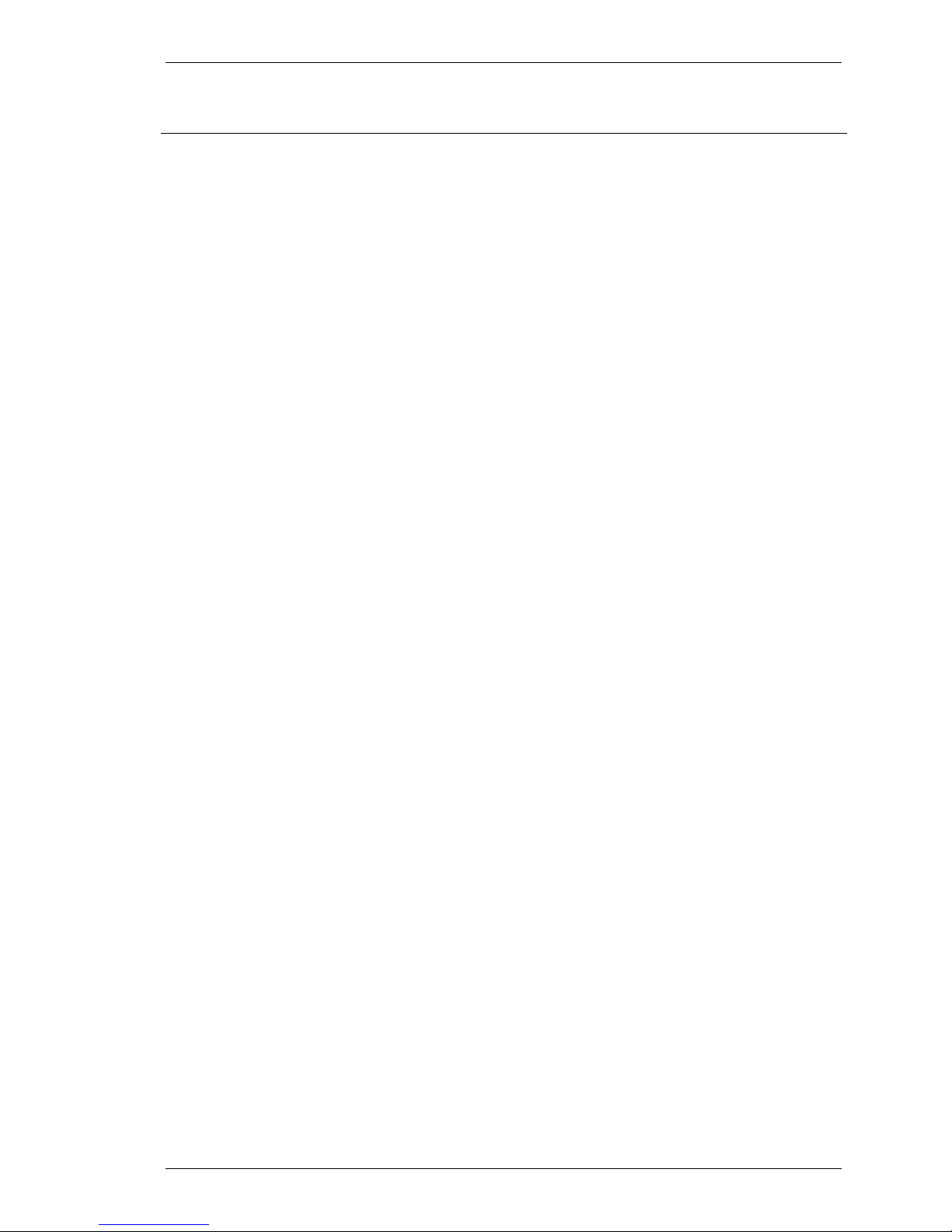
SpectraLink Corporation NetLink e340/h340/i640 Wireless Telephones and Accessories User Guide
Push-to-talk (PTT)
(NetLink s640 Docking Station only)
The push-to-talk feature allows NetLink i640 Wireless Telephones
to operate in a push-to-talk (PTT) group broadcast mode in
addition to the standard telephone operation.
Overview
This push-to-talk functionality is transferred to the NetLink s640
Docking Station when the NetLink i640 Wireless Telephone is
placed in the docking cradle. The instructions below that refer to
the Docking Station assume that there is an activated NetLink i640
Wireless Telephone in the docking cradle of the NetLink s640
Docking Station.
The NetLink i640 Wireless Telephone supports eight channels with
the current channel saved in memory on the NetLink i640 Wireless
Telephone. A PTT call is initiated by pressing the
CONF button
located at the bottom of the Docking Station keypad. All NetLink
i640 Wireless Telephones and Docking Stations that are monitoring
that channel will hear the transmission.
PTT dialogue is interrupted when you answer a PBX call. When the
PBX call is ended, PTT dialogue resumes if in an active call.
The PTT mode controls the keypad during a push-to-talk call
period. Therefore it is not possible to use the keypad for any other
function such as accessing the on-hook menus or accessing an OAI
application unless the PTT call is Terminated (see below). However,
it is possible to easily place a PBX call (see below).
Selecting a channel
The channel for the Docking Station is selected in the NetLink i640
Wireless Telephone per user guide instructions for that device. The
channel for the handset is set in the User Preference menu
described in the handset user guide.
Call period
The two-way radio operates on the concept of a push-to-talk
session or call period. The push-to-talk call period begins with the
first transmission and ends when there has been no two-way radio
traffic on the channel for ten seconds.
Initiating a call
Press and hold the
talking. The display will show
CONF button to activate the channel before
Transmitting and you may begin
talking.
Transmitting
Once a call has been initiated, continue to hold the
CONF button
and talk into the speakerphone (i.e. talk at the handset like you
would for a regular speakerphone call). When the
CONF button is
released, the NetLink Docking Station then enters the waiting state
where it monitors the channel for up to ten seconds.
Initiate subsequent transmissions by pressing the
CONF button on
any Docking Station or the PTT radio control button on any
NetLink i640 Wireless Telephone using the same channel. The user
can start talking immediately. The display screen shows the current
active channel.
If no transmission occurs during the ten-second countdown period,
the Docking Station reverts to the idle state.
Part Number: 72-1004-01-F.doc Page 24
Page 25
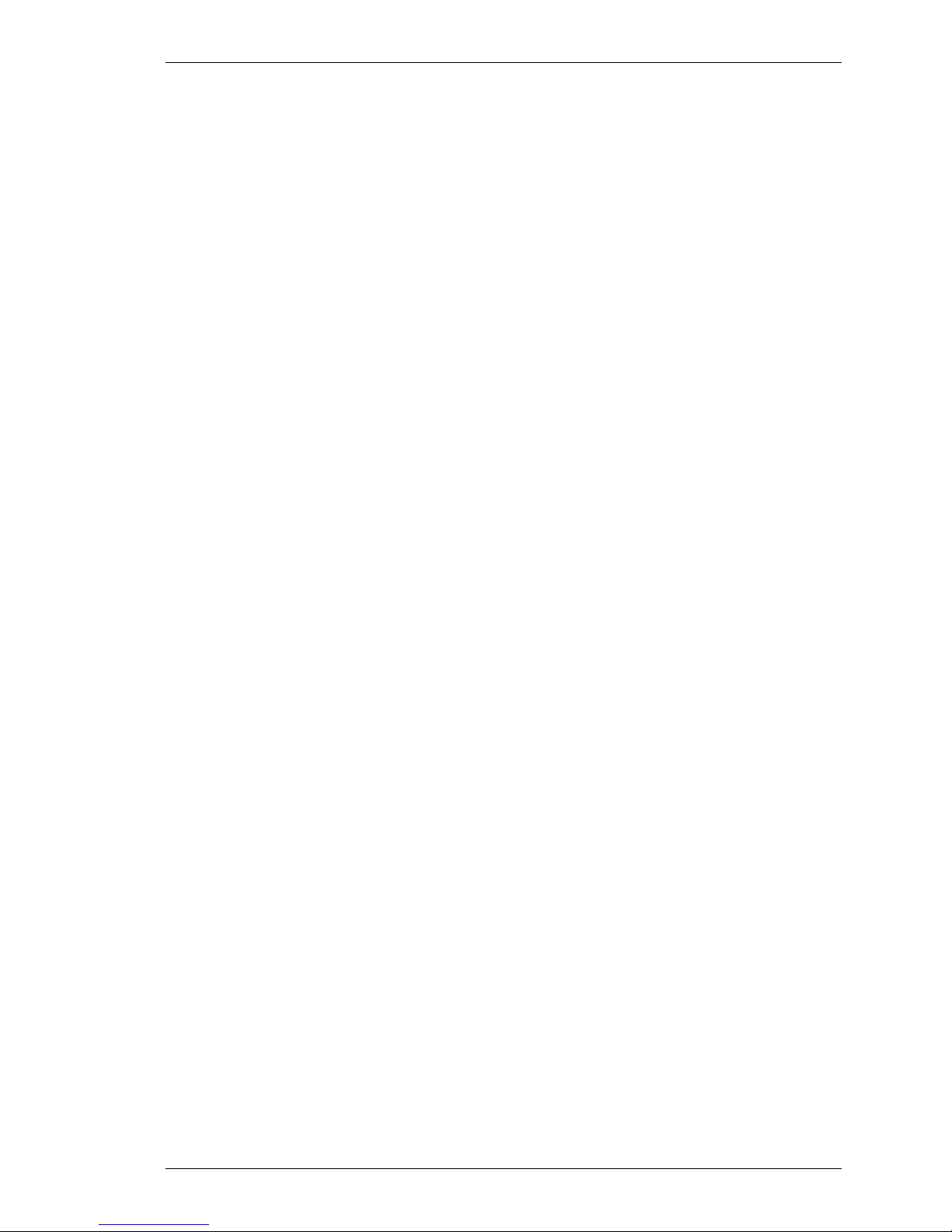
SpectraLink Corporation NetLink e340/h340/i640 Wireless Telephones and Accessories User Guide
Receiving
Change PTT volume
Muting a PTT call
Early termination
of a PTT call
Incoming PTT call
during a PBX call
Upon receiving a PTT transmission, the Docking Station plays the
“receiving alert” sound and enters the receive state.
In this state the handset receives all conversations on the selected
channel over the speakerphone. The NetLink Docking Station will
ignore the
CONF key while in the receive state.
At the end of a transmission, the Docking Station enters the waiting
state where it monitors the channel for up to ten seconds and
displays
Waiting on the screen. If no other transmission occurs
within ten seconds the Docking Station reverts to idle state.
While in PTT mode, use the
Volume keys to raise or lower PTT
volume. A separate volume is maintained for PTT calls with the
current volume selection retained in memory.
To mute a current call, press the
Mute Two-Way Radio? prompt. Press the Yes or No soft key. The
Mute soft key. This brings up a
prompt disappears after three seconds if the user doesn’t confirm
either
Yes or No.
Mute only affects the current call and the Docking Station will play
subsequent PTT calls. Mute does not allow the user to use the
Docking Station keypad for anything else, including an OAI
application.
The
Mute soft key turns into an Unmute soft key while in the mute
state and can be used to unmute the PTT call (the confirmation
prompt is displayed first).
When the next PTT call period starts the audio is automatically
unmuted.
In order to terminate an incoming PTT call, press the
soft key and answer
Yes to the confirmation prompt. Push-to-talk
Terminate
audio is immediately stopped and the Docking Station exits the PTT
session. No other handset or Docking Station is affected. Only the
current call is terminated for this Docking Station. When the next
PTT call period starts, the Docking Station is again in the receive
state. You may rejoin a still-active session by initiating a PTT call.
Users should disable the PTT feature in the on-hook user menu in
the NetLink i640 Wireless Telephone if no further PTT calls are
desired.
The PTT “receiving alert” sound will play softly in the speaker
audio, if a PTT session is started during a PBX call. You may
continue your PBX call normally, or you may switch to the PTT call
by ending the PBX call by pressing the
End Call button.
Part Number: 72-1004-01-F.doc Page 25
Page 26

SpectraLink Corporation NetLink e340/h340/i640 Wireless Telephones and Accessories User Guide
Incoming PBX call
during a PTT call
Making a PBX call
during a PTT call
Docking Station Charging Unit
Using the docking cradle
Charging indicator
Charge Complete
Melody
A telephone call may be answered while in a PTT call session. To
announce an incoming call, the NetLink Docking Station will ring
with a low-volume ring and display the system message.
To answer the call, press the
Start Call button, the SPKR button, or
lift the handset. The PTT call session will be pre-empted and no
PTT audio will be heard.
After the PBX call is over, press the
button,
or hang up the handset as usual to go back on hook, at
Start Call button, the SPKR
which time PTT goes out of pre-empted mode and becomes active
again. If an already active PTT call has not ended, the PTT audio
starts playing again.
If the user does not answer the telephone call by pressing the
Call
button, the SPKR button or lifting the handset, the PTT display
will be shown after the ring has stopped.
To start a telephone call during a PTT call session, press the
Call
button, the SPKR button, or lift the handset. This causes the
Start
two-way radio to be pre-empted as described above.
The docking cradle of the NetLink s340 Docking Station and
NetLink s640 Docking Station acts as a charger for the handset.
This docking cradle is designed to charge the Nickel Metal Hydride
(NiMH) Battery Packs. Full charging is accomplished in
approximately one and a half hours.
See the section Cleaning the Chargers for information on the care of
the docking cradle charging unit in the Docking Station.
Place the NetLink e340/h340/i640 Wireless Telephone into the
Docking Station slot facing forward. When the handset is turned on
and correctly inserted, the
Use Deskset display will appear and
functionality will be transferred to the NetLink Docking Station.
The handset will immediately begin charging.
You can place the handset in the docking cradle while in a call and
the call is transferred to the NetLink Docking Station, in
speakerphone mode (as shown by the
SPKR LED lighting up). You
can then lift the handset to continue the conversation over the
handset if desired.
If the handset is in standby mode, it will display
Charging. . .. If the handset is turned off, only Charging. . . will
Use Deskset and
display. The dots will be racing during the charging cycle. It is
normal for the Battery Pack to become warm when charging.
When the handset is fully charged,
Charging. . . indicator.
Charge Complete will replace the
If the handset is off when placed in the docking cradle, it will
charge. A melody is played after the handset is powered on for the
first time following a completed charge (Charge Complete).
Start
Part Number: 72-1004-01-F.doc Page 26
Page 27
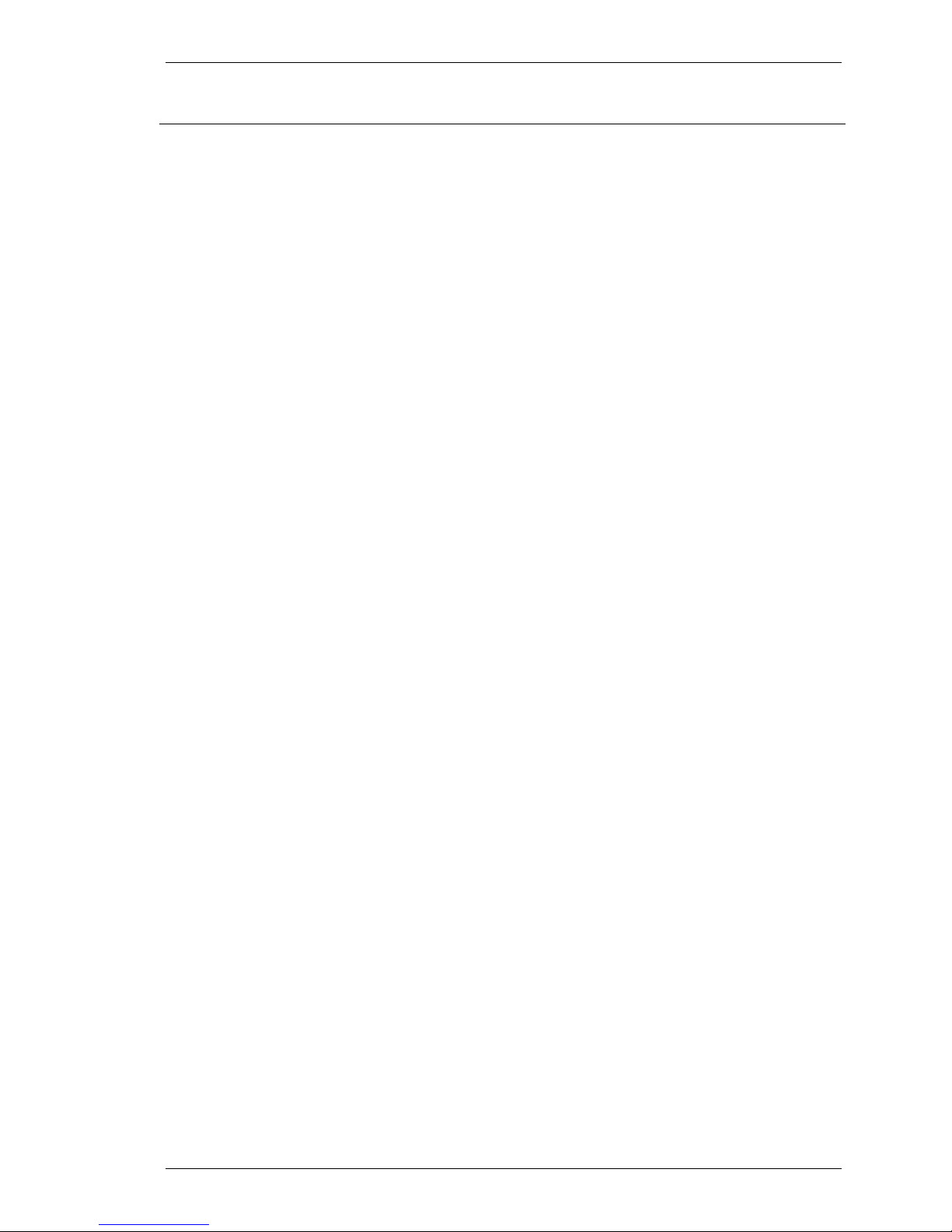
SpectraLink Corporation NetLink e340/h340/i640 Wireless Telephones and Accessories User Guide
Battery Packs
Overview
Indications of low battery
Caution:
NetLink e340, h340 Battery
Pack removal and replacement
NetLink i640
Battery Pack removal and
replacement
Changing the Battery Pack while
in a call
Battery Pack note
The handset will need to have its Battery Pack recharged
periodically. The Nickel Metal Hydride (NiMH) rechargeable
handset Battery Pack gives you four hours of talk time or 80 hours
of stand-by time (unless PTT is enabled in the NetLink i640
Wireless Telephone only). Stand-by time is when the handset is
turned on, but not in an active call.
The handset will notify you when the charge on the Battery Pack is
low by displaying the battery icon. If you are in a call you will hear a
soft beep through the earpiece every thirty seconds. User has 15–30
minutes of battery life left. The alerts will increase to every six
seconds when there is about one minute of battery life left.
Not in call: The message Low Battery and a loud beep indicate a
critically low Battery Pack charge. These occur when the user is not
in a call. The handset will not work until the Battery Pack is
charged.
Take care not to short the battery contacts on the Battery Pack with
metal objects such as coins, keys or paper clips. Shorting the
contacts can cause permanent damage.
To remove, press down on the latch on the Battery Pack on the
back of the handset. The Battery Pack releases outward.
To replace, slide the lip of the Battery Pack into the bottom of the
cavity. Push the top of the Battery Pack until it snaps into place.
You should not have to force it against the handset.
To remove, hold the handset in one hand with the keypad facing
up. Press both Battery Pack release buttons (on the left and right
sides of the handset) at the same time. The Battery Pack will release
downward. You may catch it with the palm of your other hand. If
the Battery Pack does not release, gently shake the handset while
pressing both release buttons. Do not pry.
To replace, slide the Battery Pack straight into the cavity until it
snaps into place. You should not have to force it against the
handset.
If you are using the NetLink Telephony Gateway, the Battery Pack
may be changed while the call is still in progress. Do not press
Call
on the handset. Quickly remove the discharged Battery Pack
and replace with a charged Battery Pack, then press
turn the handset back on. Press
Start Call to resume the call in
Power On to
End
progress.
Battery Packs are not interchangeable. The NetLink i640 Wireless
Telephone uses the distinctive square model BPX100 Battery Pack.
The Battery Packs for the NetLink e340 and h340 Wireless
Telephones are the same rounded shape but different colors. The
NetLink e340 model BPE100 Battery Pack is black; the NetLink
h340 model BPN100 Battery Pack is steel blue.
Part Number: 72-1004-01-F.doc Page 27
Page 28

SpectraLink Corporation NetLink e340/h340/i640 Wireless Telephones and Accessories User Guide
Important:
Only use SpectraLink Battery Packs with SpectraLink Wireless
Telephones.
Do not dip the Battery Pack in water or throw into fire.
Do not throw away the Battery Pack with your domestic waste.
Take used Battery Packs to an appropriate collection point for
recycling or send them back to your supplier or servicing agent.
Part Number: 72-1004-01-F.doc Page 28
Page 29

SpectraLink Corporation NetLink e340/h340/i640 Wireless Telephones and Accessories User Guide
NetLink Desktop Chargers
NetLink e340 Wireless Telephone NetLink i640 Wireless Telephone
In DCE100 Desktop Charger in DCX100 Desktop Charger
Overview
The NetLink Desktop Charger is a one-slot charger available in two
models. Model DCE100 is designed to charge the NetLink e340
Wireless Telephone with the BPE100 Battery Pack or the NetLink
h340 Wireless Telephone with the BPN100 Battery Pack. Model
DCX100 is designed to charge the NetLink i640 Wireless
Telephone with the BPX100 Battery Pack. The models are not
interchangeable.
Full charging is accomplished in approximately one and a half
hours.
Set up the Desktop Charger by first obtaining the appropriate
SpectraLink power supply for the country or region. Place the
Desktop Charger on a flat, horizontal surface. Plug the power
supply into the Desktop Charger and into an appropriate wall
outlet.
The user must end any call in progress by pressing the End Call
button on the handset before placing the handset into the Desktop
Charger. The handset may be off or in standby mode during
charging.
Indicator light
Place the NetLink Wireless Telephone into the Desktop Charger
slot facing forward. If the handset is placed correctly, the red
indicator light will come on. The indicator light will not come on
when the slot is empty, when the NetLink Wireless Telephone is
improperly seated, or when the Desktop Charger has no power
applied.
Charging indicator
While the handset is charging in standby mode, it will display its
extension number and Charging…. The battery icon will show
charging progress. The handset is fully operational and will ring if
called. When the handset is charging while turned off, only
Charging… will display and no calls will be received. The dots will
be racing during the charging cycle. It is normal for the Battery Pack
to become warm when charging.
Charge Complete
When the handset is fully charged,
The indicator light will remain on until the handset is removed.
Charge Complete will display.
Part Number: 72-1004-01-F.doc Page 29
Page 30

SpectraLink Corporation NetLink e340/h340/i640 Wireless Telephones and Accessories User Guide
NetLink Dual Chargers
NetLink e340 Wireless Telephone NetLink i640 Wireless Telephone
In DCE200 Dual Charger in DCX200 Dual Charger
Overview
The NetLink Dual Charger is a two-slot desktop charger. Model
DCE200 is designed to charge the NetLink e340 Wireless Telephone
and a spare BPE100 Battery Pack; Model DCX200 is designed to
charge the NetLink i640 Wireless Telephone and a spare BPX100
Battery Pack; Model DCN200 is designed to charge the NetLink
h340 Wireless Telephone and a spare BPN100 Battery Pack. The
models are not interchangeable.
Set up the Dual Charger by first obtaining the appropriate
SpectraLink power supply for the country or region. Place the Dual
Charger on a flat, horizontal surface and plug the power supply into
the Dual Charger and into an appropriate wall outlet.
The user must end any call in progress by pressing the
End Call key
on the handset before placing it into the Dual Charger. Do not
remove the Battery Pack. The handset may be off or in standby
mode during charging.
Place the handset face forward into the Dual Charger front slot.
Place a spare Battery Pack in the rear slot, charging contacts down.
The front slot takes charging precedence; the Battery Pack in the rear
slot will begin charging when the handset in the front slot is fully
charged or when the front slot is empty.
Indicator light
When the handset or Battery Pack is seated correctly, the
corresponding indicator light will come on. A bright indicator means
the Battery Pack is charging, a dim indicator means the Battery Pack
is waiting to charge. The indicator light will not come on when the
handset is incorrectly seated, the slot is empty or when the Dual
Charger has no power applied. If the indicator light is off or flashing,
it means the handset or Battery Pack is incorrectly seated. Remove
the handset or Battery Pack and reinsert. If the LED continues to
blink or starts blinking at any time during the charging process, it
indicates that there is a problem with the Battery Pack that makes it
unusable. Do not continue to charge the Battery Pack. Dispose of it
properly and do not attempt to use it in the handset. Do not attempt
Part Number: 72-1004-01-F.doc Page 30
Page 31

SpectraLink Corporation NetLink e340/h340/i640 Wireless Telephones and Accessories User Guide
to open or repair a defective Battery Pack. Contact your service
representative for assistance.
The indicator light will turn off when charging is complete. Full
charging is accomplished in approximately two hours for either slot.
Charging indicator
While the handset is charging in standby mode, it will display its
extension number and
Charging…. The battery icon will show
charging progress. The handset is fully operational and will ring if
called. When the handset is charging while turned off, only
Charging… will display and no calls will be received.
Charge Complete
When the handset is fully charged,
Charge Complete will display. If
the handset has been turned off, the charge complete melody will
play when it is turned on.
Part Number: 72-1004-01-F.doc Page 31
Page 32
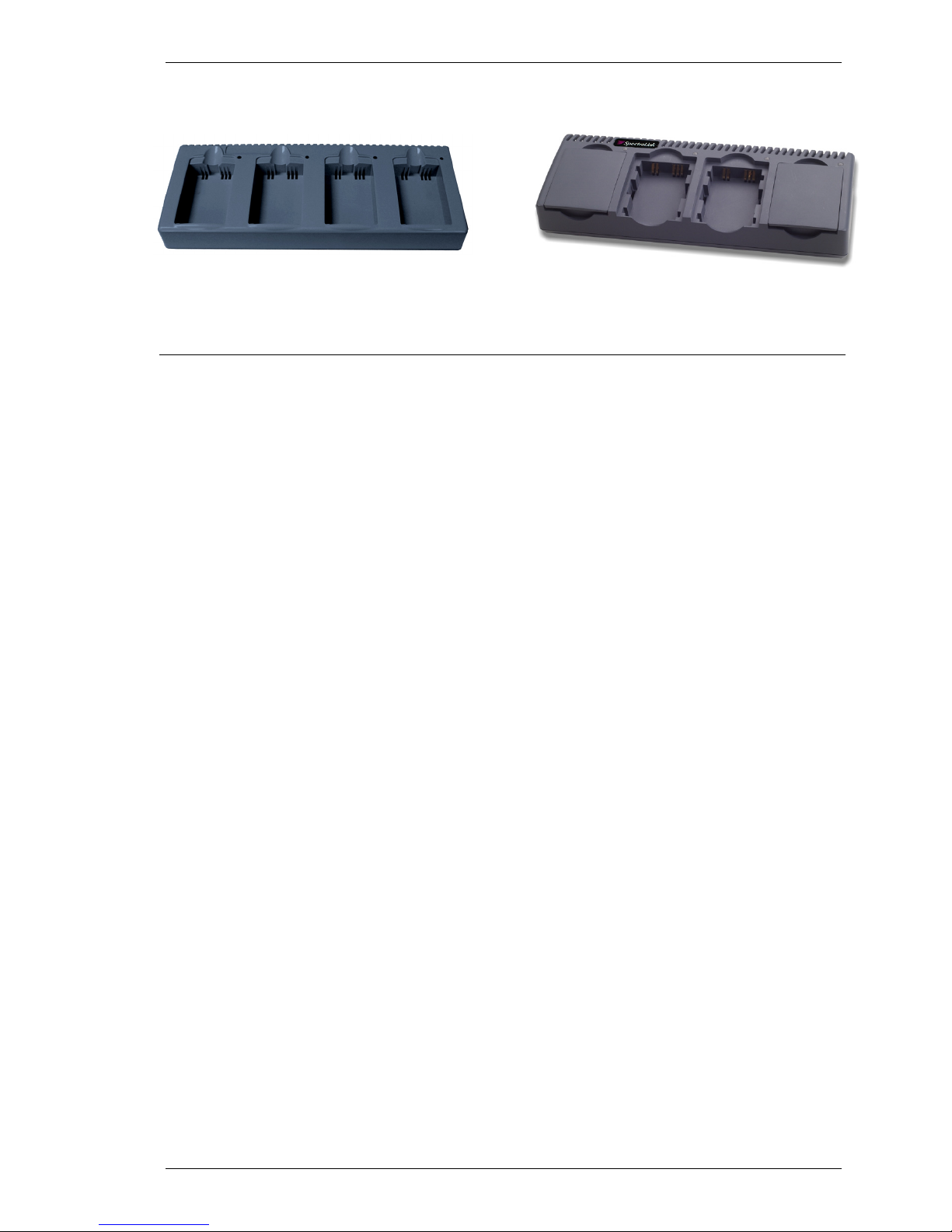
SpectraLink Corporation NetLink e340/h340/i640 Wireless Telephones and Accessories User Guide
NetLink Quad Chargers
NetLink Quad Charger NetLink Quad Charger
Model GCN100 Model GCX100
(shown with four empty charging bays) (shown with two empty charging bays)
Removing and replacing a
Overview
Power supply
Battery Pack
Blinking LED
The NetLink Quad Charger is designed to simultaneously charge
four Nickel Metal Hydride (NiMH) Battery Packs. Model GCX100
is designed to charge the BPX100 Battery Pack for the NetLink
i640 Wireless Telephone. Model GCN100 is designed to charge the
BPN100 Battery Pack in the NetLink h340 Wireless Telephone.
Full charging is accomplished in approximately one and a half
hours.
Set up the Quad Charger by first obtaining the appropriate
SpectraLink electrical supply for the country or region. Place the
Quad Charger on a flat, horizontal surface and plug the power
supply into the Quad Charger and into an appropriate wall outlet.
To remove the Battery Pack from the NetLink i640 Wireless
Telephone, hold handset in one hand with the keypad facing up.
Press both battery release buttons on the left and right sides of the
handset at the same time. The Battery Pack will release downward.
You may catch it with the palm of your other hand. If the Battery
Pack does not release, gently shake the handset while pressing both
release buttons. Do not pry.
Remove the Battery Pack from the NetLink h340 Wireless
Telephone by pressing down on the latch on the Battery Pack on
the back of the handset. The Battery Pack releases outward.
Insert the Battery Pack into one of the four charging bays so that
the Battery Pack contacts meet the charging bay contacts. The LED
above the charging bay will turn on to indicate that charging is in
progress. Complete charging occurs in one and a half to two hours.
When charging is complete, the LED will turn off. Lift the Battery
Pack out of the charging bay.
If the LED starts blinking as soon as the Battery Pack is inserted,
the Battery Pack may be improperly seated. Lift it out and reinsert.
If the LED continues to blink or starts blinking at any time during
the charging process, it indicates that there is a problem with the
Battery Pack that makes it unusable. Do not continue to charge the
Battery Pack. Dispose of it properly and do not attempt to use it in
the handset. Do not attempt to open or repair a defective Battery
Pack. Contact your service representative for assistance.
To place the Battery Pack into the NetLink i340 Wireless
Telephone, slide the Battery Pack straight into the cavity until it
snaps into place. You should not have to force it against the
handset.
Part Number: 72-1004-01-F.doc Page 32
Page 33
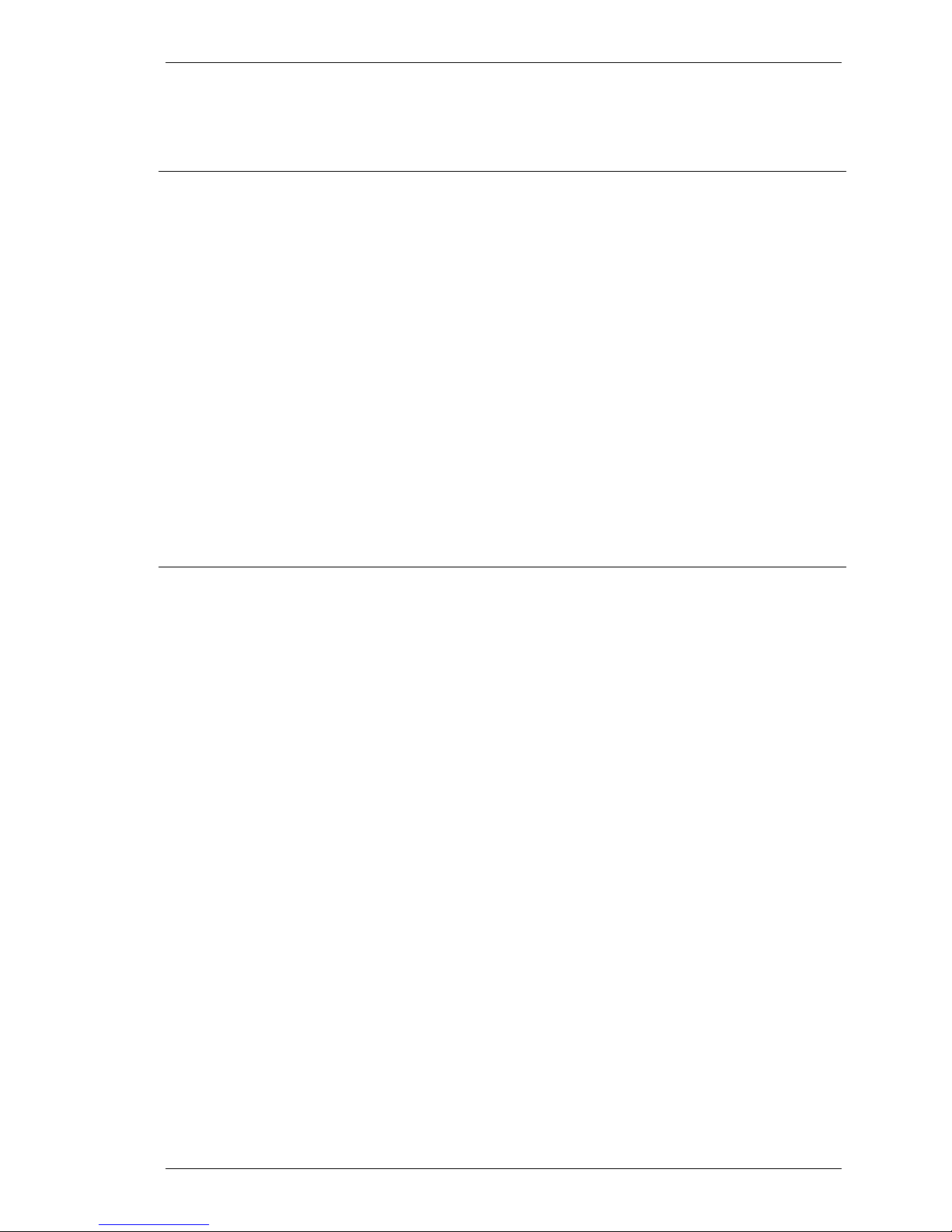
SpectraLink Corporation NetLink e340/h340/i640 Wireless Telephones and Accessories User Guide
To place the Battery Pack into the NetLink h340 Wireless
Telephone, slide the lip of the Battery Pack into the bottom of the
cavity. Push the top of the Battery Pack until it snaps into place.
You should not have to force it against the handset.
Note for Argentina
Power adaptors will not be supplied for products shipped to
Argentina. Power adaptors must be obtained within the country.
Therefore for Argentina, the following applies:
Only certified power adaptors with the following electrical
characteristic shall be used. The use of different adaptors could
damage the device, present hazards to the user, and declare the
product warranty void.
Input rating: 220 VAC, 50/60 Hz
Output rating: 12VDC, 2A
(With less than 1V peak to peak ripple at 2 amps)
• Output cable should not be any longer than two meters.
• Output plug must be the following dimensions (5.5 x 2.1 x 8 to
11 mm).
• The center pin of the DC output plug must be positive voltage.
The outer shell of the DC output plug must be negative.
Part Number: 72-1004-01-F.doc Page 33
Page 34
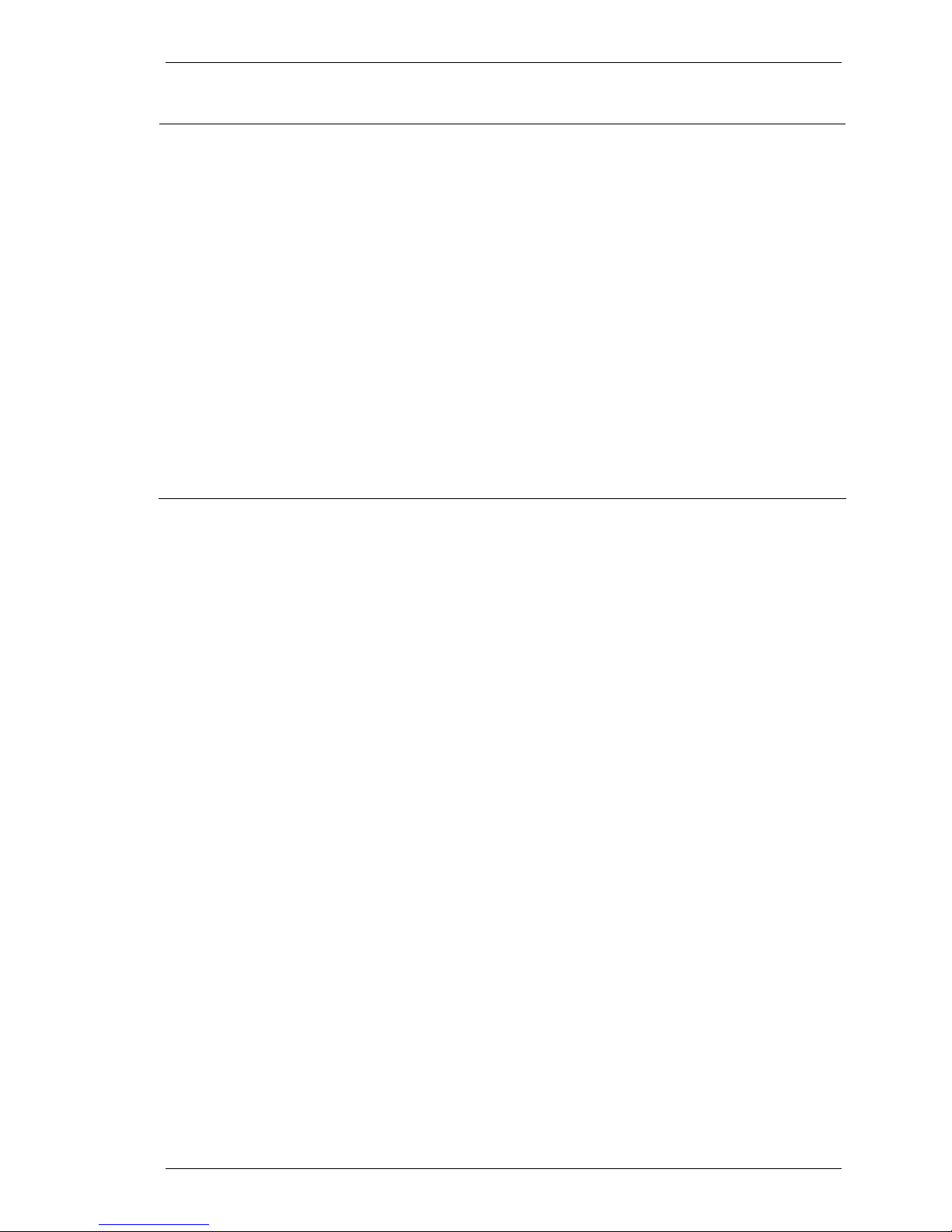
SpectraLink Corporation NetLink e340/h340/i640 Wireless Telephones and Accessories User Guide
Important Notes about Chargers and Battery Packs
Chargers operate in a 50° to 85° F (10° to 30° C) environment. Do
not expose them to freezing temperatures or direct sunlight.
Do not place anything in the charger other than the handset. You
might damage the contacts. Bent contacts can keep the handset
from charging.
It is normal for the Battery Pack to become warm when charging.
Only use SpectraLink Battery Packs with SpectraLink chargers.
Never use non-SpectraLink charging units as they could damage the
Battery Pack.
Only use the original plug-in power adapter for the chargers.
Do not dip the Battery Pack in water or throw into fire.
Do not throw away the Battery Pack with your domestic waste.
Take used Battery Packs to an appropriate collection point for
recycling or send them back to your supplier or servicing agent.
Replacement Battery Packs are available from your supplier or
servicing agent.
Part Number: 72-1004-01-F.doc Page 34
Page 35
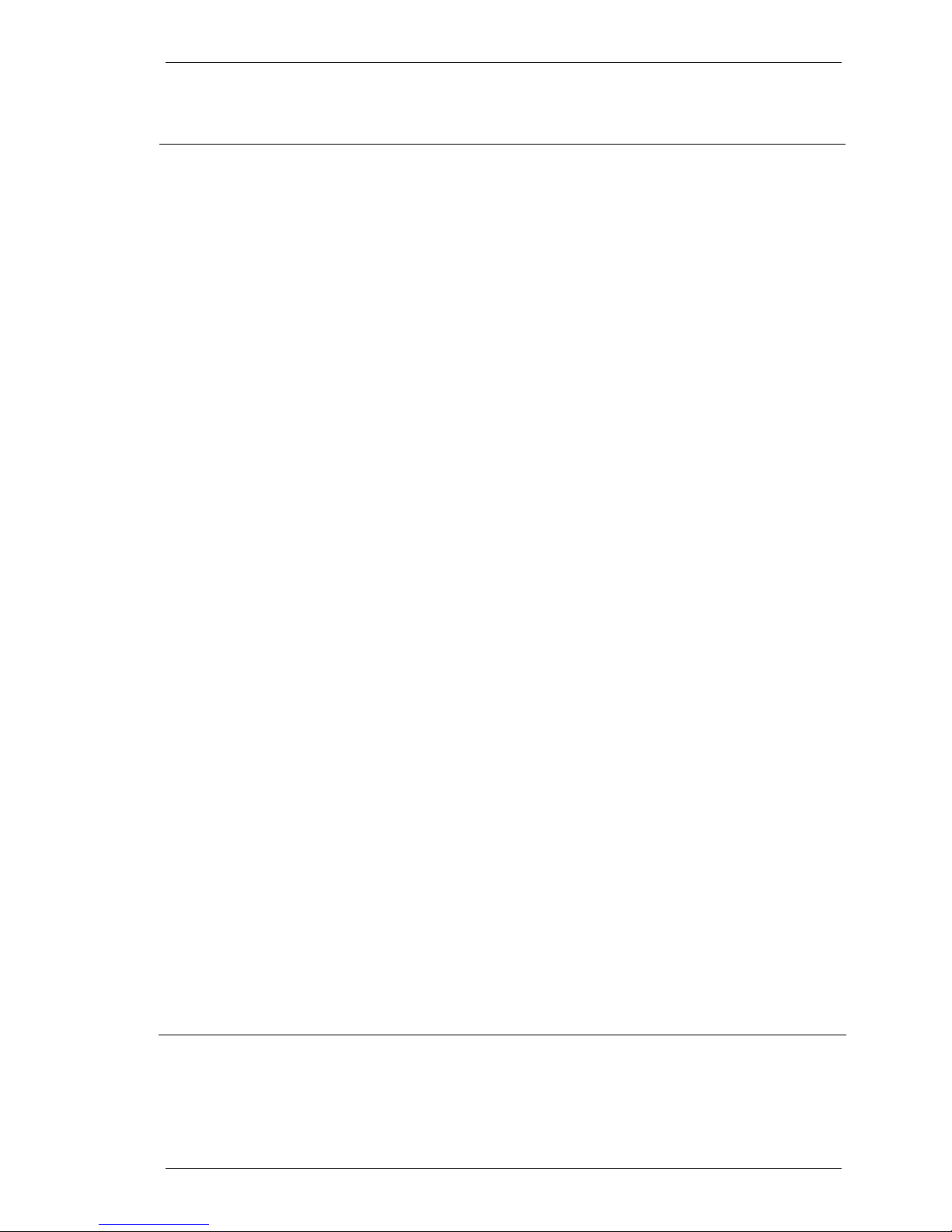
SpectraLink Corporation NetLink e340/h340/i640 Wireless Telephones and Accessories User Guide
General Care of the Handsets and Chargers
Do not drop
Do not disassemble
Cleaning tips
Headset cleaning
This section applies to all NetLink Wireless Telephones, the
Docking Station and all SpectraLink chargers.
Avoid dropping the handset or knocking it against hard surfaces.
Carrying the handset in a holster or carrying case will help to
protect it.
There are no serviceable parts in the handset, Docking Station or
chargers. You should not open the handset case nor disassemble
the Docking Station or the chargers. Doing so will void your
warranty.
Turn off the handset and unplug the Docking Station and chargers
before you clean them. Never immerse either in water. Clean the
exterior surfaces, including the charging contacts, with a cloth that
has been slightly moistened with water. Take care not to exert
undue pressure on charger electrical contacts while wiping.
Wiping the handset and Docking Station surface with a waterdampened cloth or paper towel will remove most films or residues.
If the soiling is too stubborn for plain water, a mild detergent
solution may be used. Be sure to wipe away any detergent residue
with a clean water-dampened cloth.
The handset and Docking Station may be cleaned with any generalpurpose household glass and surface-type cleaner. DO NOT
SPRAY THE HANDSET DIRECTLY!
Pre-treated cloths such as used for eyeglasses or cameras may be
used to clean the handset and Docking Station. Pre-moistened
towelettes may also be used to clean the handset, however, avoid
those containing lanolin or aloe as it will leave a slippery residue.
The surface of the handset and Docking Station may be cleaned
occasionally with disinfectants used for general cleaning in a medical
environment. Isopropyl alcohol may be used occasionally applied
by a damp cloth or paper towel. When using alcohol, do not rub
the keypad characters vigorously. Doing so will significantly
degrade legibility.
Do not use furniture polishes, waxes or plasticizer-based cleaner
(Armor All™, etc.)
Do not use lanolin, aloe, glycerin or other skin care type products.
Do not apply any solvent such as acetone, mineral spirits etc.
Do not directly spray or immerse the handset.
Should the headset connector become dirty, a scratchy or
intermittent signal may be experienced. To clean the connector, dip
the non-padded end of either a wooden or paper handled cotton
swab in isopropyl alcohol. Gently insert in the connector and twist,
repeating several times. If available, blow compressed air into the
connector to clear debris.
Part Number: 72-1004-01-F.doc Page 35
Page 36
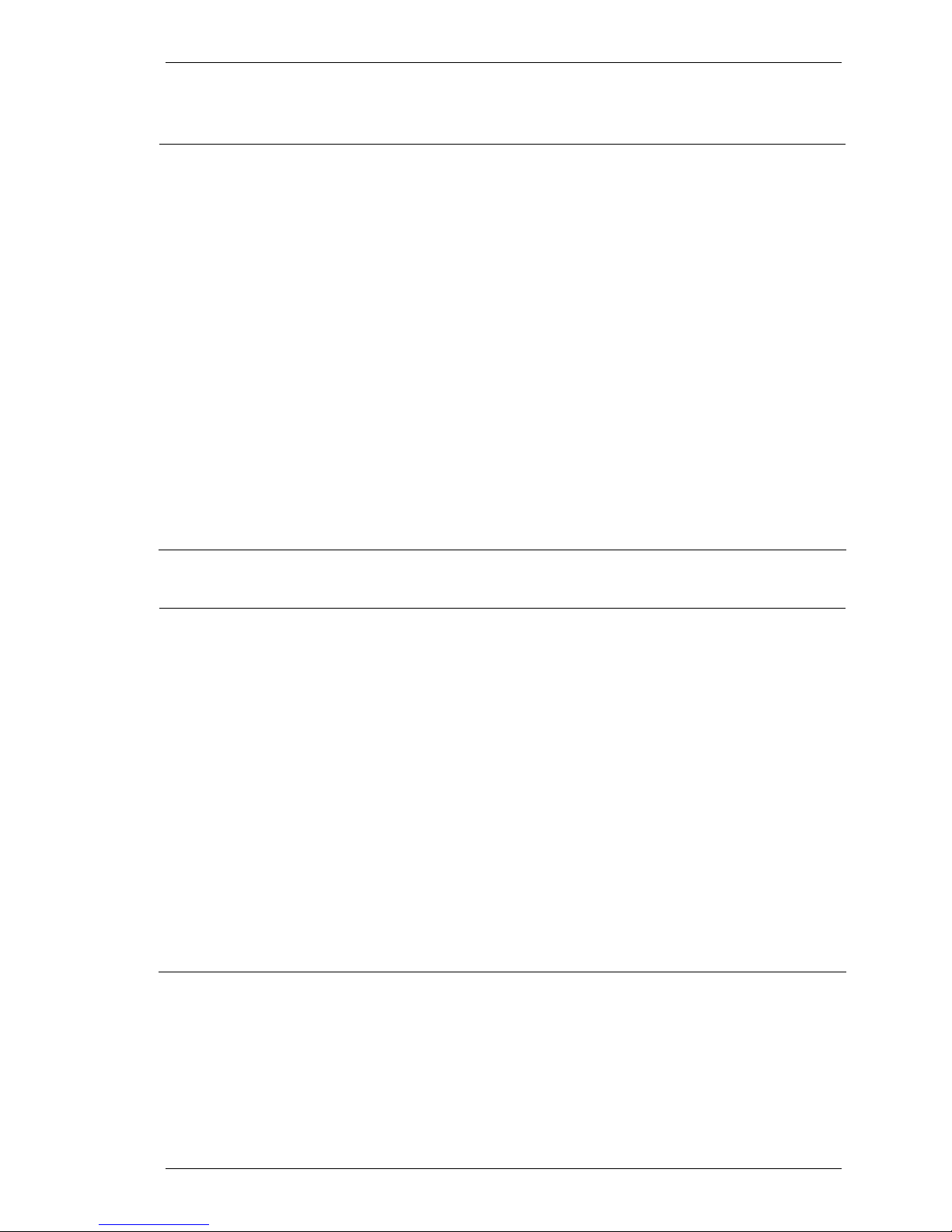
SpectraLink Corporation NetLink e340/h340/i640 Wireless Telephones and Accessories User Guide
Tips For Use
• Before you use the handset, the Battery Pack must be
charged.
• You can only use the handset with your facility’s
telephone system. It is not a public cellular handset.
• Keep the handset away from your ear when it is ringing.
• The microphone is between the
FCN and LINE keys. This
is a sensitive microphone that works well when the
handset is correctly positioned on your ear. There is no
need to speak directly into the microphone, but do not
cover it with your hand or cheek when talking.
• The LCD panel displays information about the status of
your handset and prompts you about features.
• If the Battery Pack is low, you will hear a soft beep and
see the empty battery icon in the display.
• Improper disposal of Battery Packs can damage the
environment. Dispose of batteries properly.
• You can control the handset volume level and the type
of ring.
• To protect the handset, use a carrying case.
PLEASE NOTE:
WARNING Changes or modifications to this equipment not approved by SpectraLink Corporation may cause
this equipment to not comply with part 15 of the FCC rules and void the user’s authority to operate this
equipment.
WARNING SpectraLink products contain no user-serviceable parts inside. Refer servicing to qualified service
personnel.
It is recommended that standard acceptance procedures be followed
prior to operating this equipment in proximity of life-support
systems.
To minimize risk of interference, pacemaker users should not carry
the handset next to the pacemaker.
Earpiece may retain magnetic objects.
Operation of the handset and Docking Station may produce an
audible noise noticeable to hearing aid users. It is recommended
that a hearing aid compatible headset be used by hearing aid users.
Part Number: 72-1004-01-F.doc Page 36
Page 37
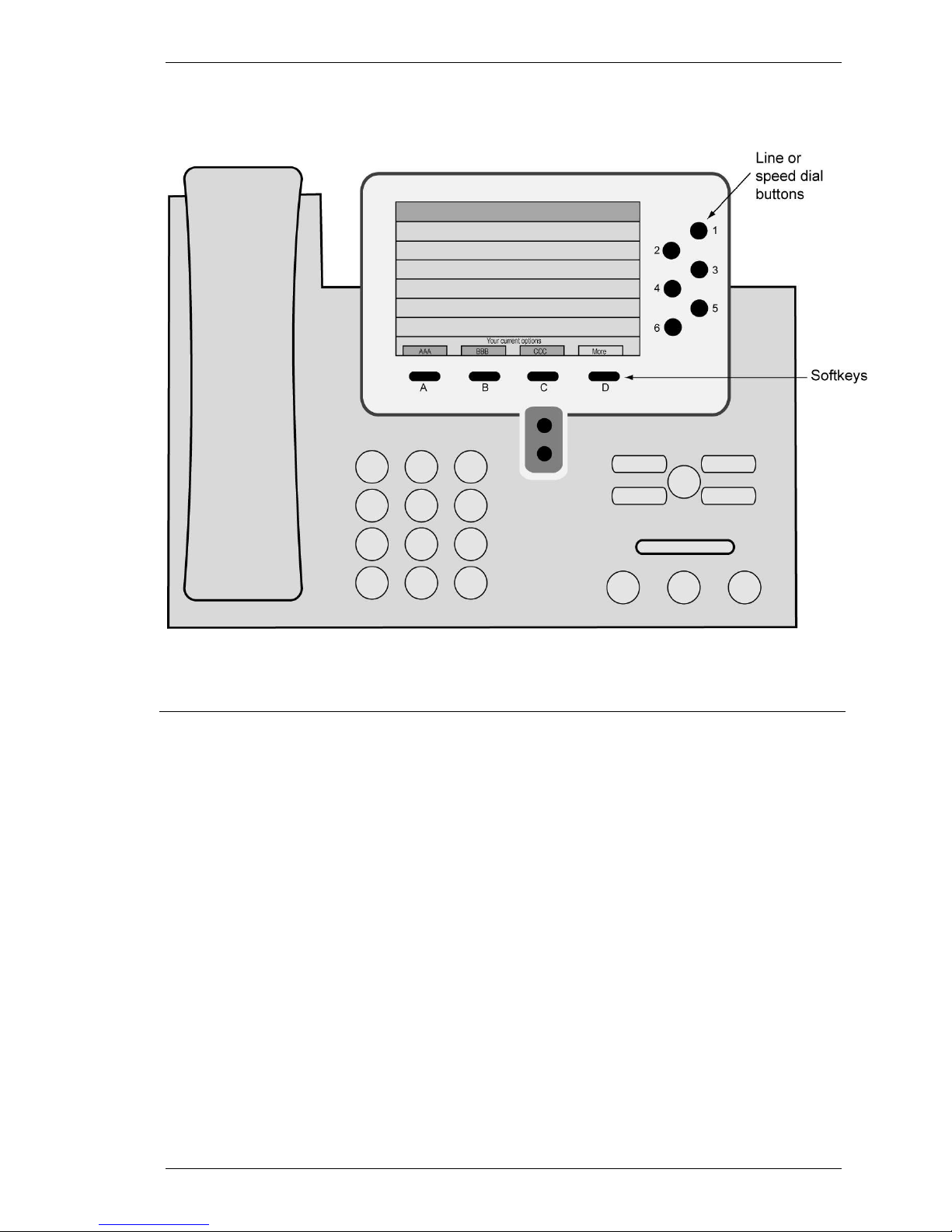
SpectraLink Corporation NetLink e340/h340/i640 Wireless Telephones and Accessories User Guide
Appendix A: Cisco SCCP Protocol
Cisco IP Phone 7960 – phone type emulated by the NetLink Wireless Telephone
Overview
Status display area
LINE display
FCN display
The NetLink Wireless Telephone emulates the Cisco IP Phone 7960,
shown above. Certain features and handset operations vary from the
SRP protocol. These variations are explained in this appendix.
When active, the handset displays a row of line icons at the top of
the screen. Information from the PBX is shown on the text row
above the softkeys. Note that text may be truncated to 16 to 19
characters on the handset.
row when local muting is activated.
Pressing the
appearances extracted from the programmable keys list. The line
appearances are also mapped to corresponding line icons.
Pressing the
Voicemail, OAI functions and the speed dial list.
LINE key from the active mode displays a list of line
FCN key from the active mode displays the Mute,
<Muted> is displayed on the second text
Part Number: 72-1004-01-F.doc Page 37
Page 38
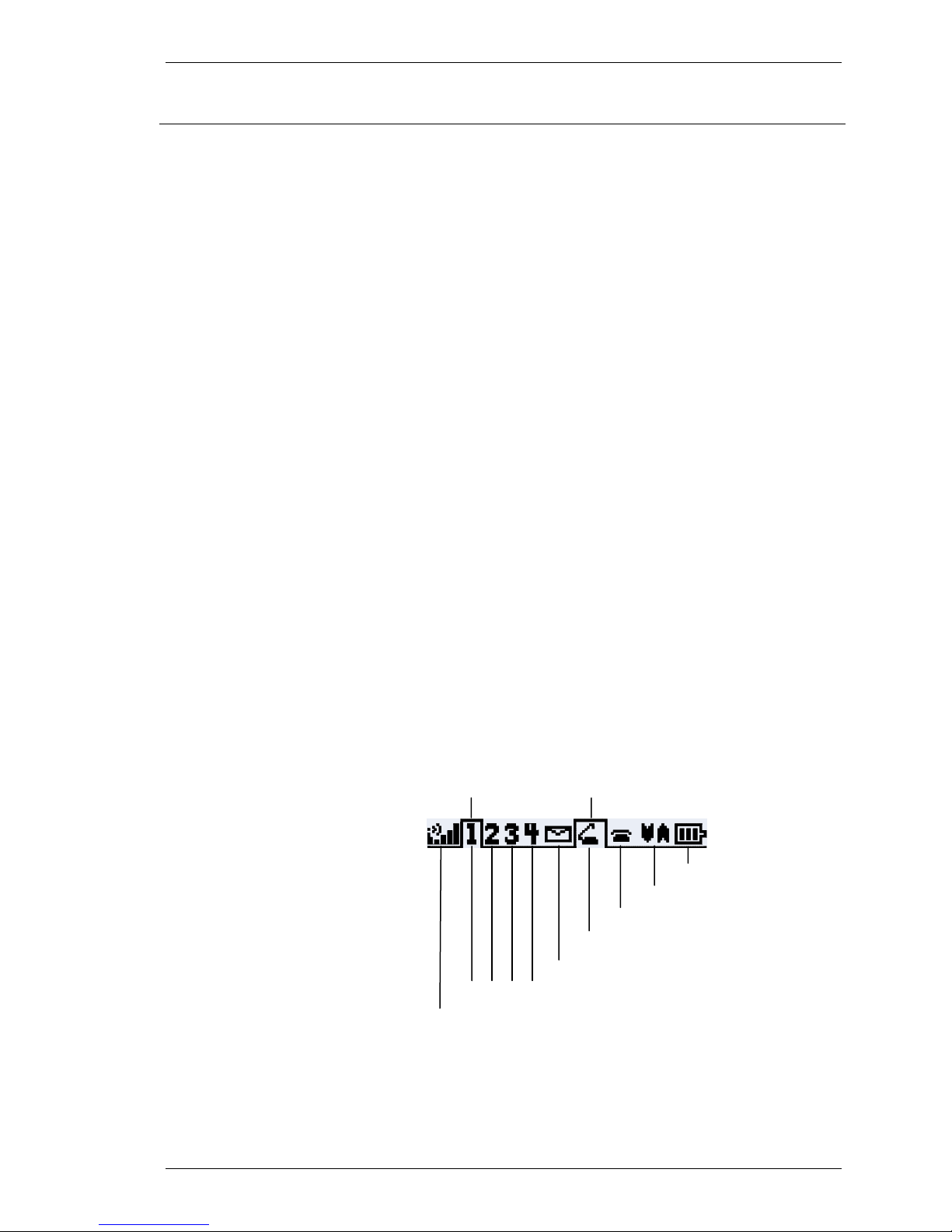
SpectraLink Corporation NetLink e340/h340/i640 Wireless Telephones and Accessories User Guide
Feature Access
Pre-dialing
Line appearances
Speed Dial, Mute, Voicemail
and OAI
Access programmed features
Multiple calls per line
Icons
All features are viewed with the handset off hook. Press the
Call
button to go off hook. To dial a call, you may use predialing by
dialing the number and then pressing
Press the
Line key to view a list of available line appearances and
Start Call.
their assigned extensions. To access a line and make a call, press the
corresponding key. Press the
End Call button to exit the Line
Appearance list.
Press the
FCN key while off hook to display the Mute, Voicemail
and OAI features and the first four items in the speed dial list.
Activate the feature by pressing the corresponding key as shown on
the display or by pressing the shortcut key. Press
through the programmed features. Press the
FCN again to scroll
End Call button to exit
the Function list.
Whenever the handset is active, the softkey abbreviations display.
Each feature abbreviation is shown above the corresponding
softkey. Pressing the feature’s corresponding softkey or pressing the
MENU key plus the shortcut key will activate the feature. Press the
MENU key for an expanded description of the softkey features. Use
the side buttons (
The
Select button will activate the selected feature. Pressing the
Up, Select, Down) to scroll through the features.
softkey or shortcut key will activate the feature even if it is not
selected or shown on the
MENU display. Press the More softkey to
display the next set of programmed features. Press the
button to exit the Feature list.
The handset supports two calls per line. Call icons display the status
of each call to help you keep track of the calls.
In order to accommodate four line appearances with two possible
calls on each, the handset display has been modified. The top row
displays the signal strength icon, the four line appearance numbers,
the voicemail indicator (replaced by the downloader icon when the
handset is downloading code), a call status icon for each call,
navigation arrows, and the battery icon as shown here:
Start
End Call
Part Number: 72-1004-01-F.doc Page 38
Tab Tab
Battery icon
Navigation arrows
Call two status
Call one status
Voicemail indicator
Line numbers
Signal strength icon
The tabs indicate which line and which call is active. In the above
display, line one is in an active call. The second call for line one is
on hook.
Page 39
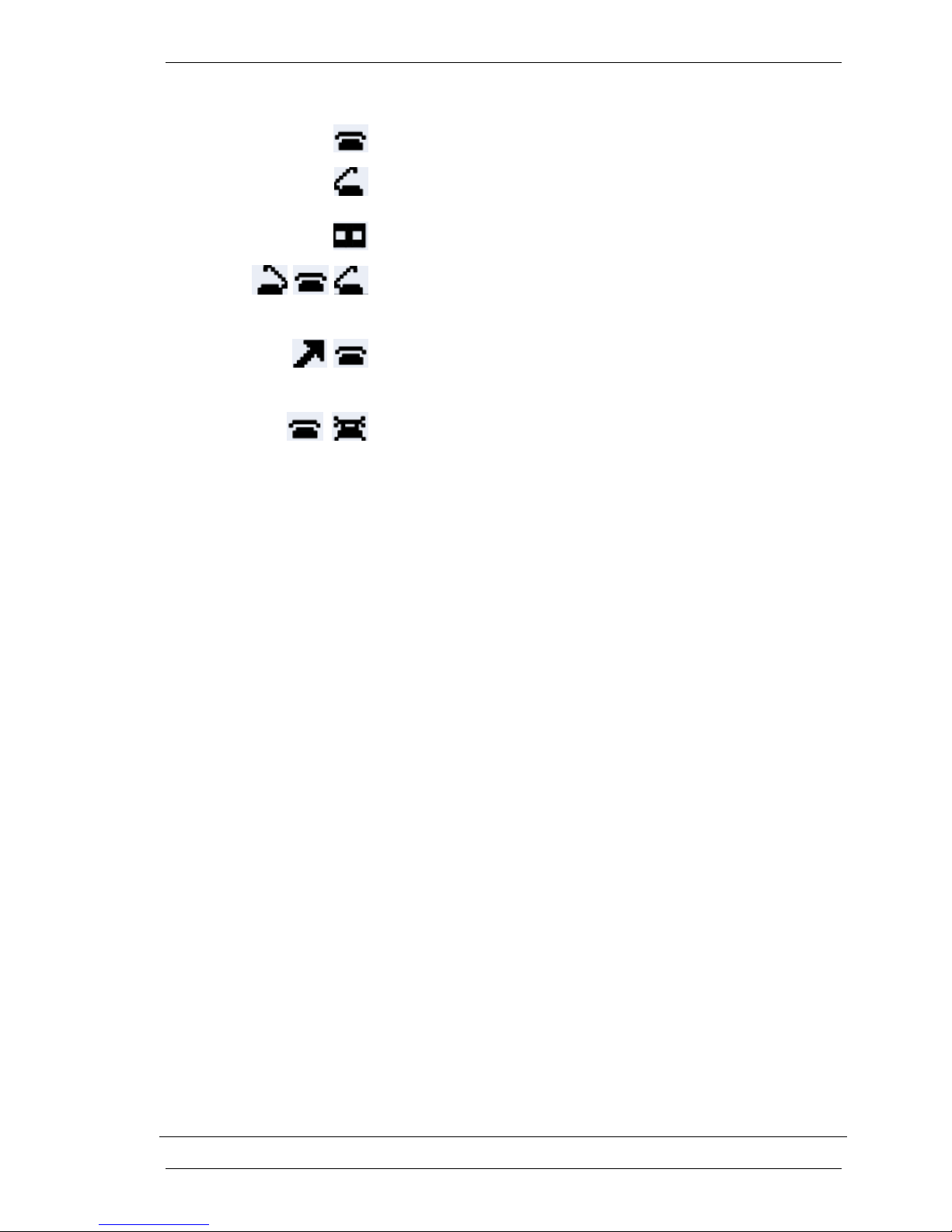
SpectraLink Corporation NetLink e340/h340/i640 Wireless Telephones and Accessories User Guide
Call Status Icon Call State Description
On Hook The line is not in use.
Off Hook The line is in use. There is a dial tone or
there is an active call.
Hold The call has been placed on hold.
If you want to… Then…
Make a second call on the
same line
Answer a second call on the
same line
Incoming call ringing.
The line is ringing.
Icons flash through three
views.
Outgoing call, ringing.
Icons flash between two
An outgoing call is ringing on the called
party’s line.
views.
Shared line is in use.
Icons flash between two
views.
Press the
Press the
Hold softkey to put the current call on hold.
Select button to switch to the second call. The tab moves
The shared line is in use by another
party and is not available for incoming
or outgoing calls.
to the second call icon, which is on-hook.
Press the
Nwcl softkey. A dialtone is heard and the off-hook icon
displays.
Dial the number. The outgoing call icon displays. The handset
display shows the information for the called party.
The incoming call icon displays for the second call and there is a
soft ringing in the ear.
Press the
Press the
Hold softkey to put the current call on hold.
Select button to switch to the second call. The tab moves
to the second call and caller information is displayed on the
handset.
The handset automatically answers the second call. Simply speak
into the handset.
Return to the first call
Press the
Press the
Hold softkey to put the second call on hold.
Select button to return to the first call. The tab moves to
the first call icon and the hold icon is displayed. The handset
displays information about the first call.
Resume softkey to activate the call.
End Call key. The first call terminates and the on-hook
Select button. The tab moves to the second call and the
End the first call and resume
the second call
Press the
Press the
icon displays.
Press the
call is automatically resumed.
Part Number: 72-1004-01-F.doc Page 39
Page 40
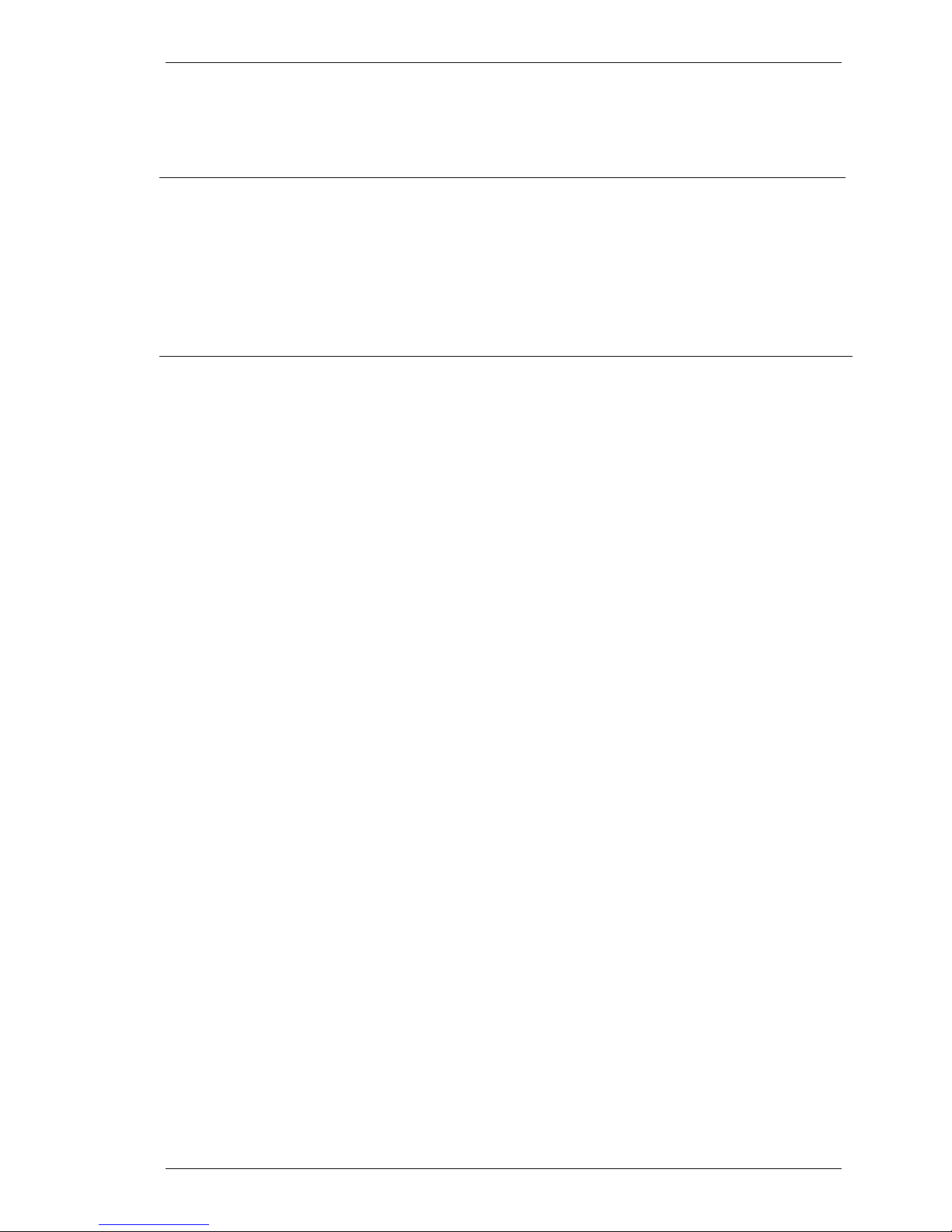
SpectraLink Corporation NetLink e340/h340/i640 Wireless Telephones and Accessories User Guide
Appendix B: ITU H.323 Protocol
Overview
H.323 is a basic interface that may permit limited feature
applications accessed via in-call dialing. Certain proprietary H.323
architectures use DISA (Direct Inwards Service Access) to access
telephony services. In these systems, the handset automatically dials
Feature Access
Custom feature programming
Language
Custom feature menus
Pre-dial menu
Post-dial menu
Mute
the DISA number when
Contact your system administrator for additional information about
the exact features available in your facility.
The Mute feature is assigned to
All other features in your H.323 system accessed via in-call dialing
are available by the appropriate dial sequence. The
send the hookflash (
If custom feature menus have been made available in multiple
languages, these will be listed on the Standby menu. Select the
desired language from the Standby menu.
When configured at the system level, two feature menus can be
activated, one from the standby state—the Pre-dial menu—and one
from the off-hook state—the Post-dial menu.
The Pre-dial menu is activated from the standby state by pressing the
MENU key. An option can then be selected from the Pre-dial menu
and the handset will dial the programmed sequence. There may be
up to 31 Pre-dial options in each programmed language.
The Post-dial menu is activated from the off-hook state by pressing
MENU key. An item may be selected from this menu which will
the
initiate the programmed dial sequence. There may be up to seven
Post-dial options per language.
If no option is selected from the menu within ten seconds, the
handset reverts to the previous standby or off-hook state. Any call in
progress when entering the Pre- or Post-dial menu will be
unaffected.
The Pre-dial menu is used when not in an active call. The Pre-dial
menu is accessed only when the handset is in standby mode.
The Post-dial menu is available only during the off-hook state or
while in an active call. If the handset is in standby mode and the user
presses the
off-hook state. In many cases the Post-dial code is not operational
before a phone number is dialed, but this is managed by the PBX.
Start Call key, the user will hear a dial tone, indicating the
Start Call is pressed.
FCN 1.
Start Call key will
!) signal.
Part Number: 72-1004-01-F.doc Page 40
Page 41
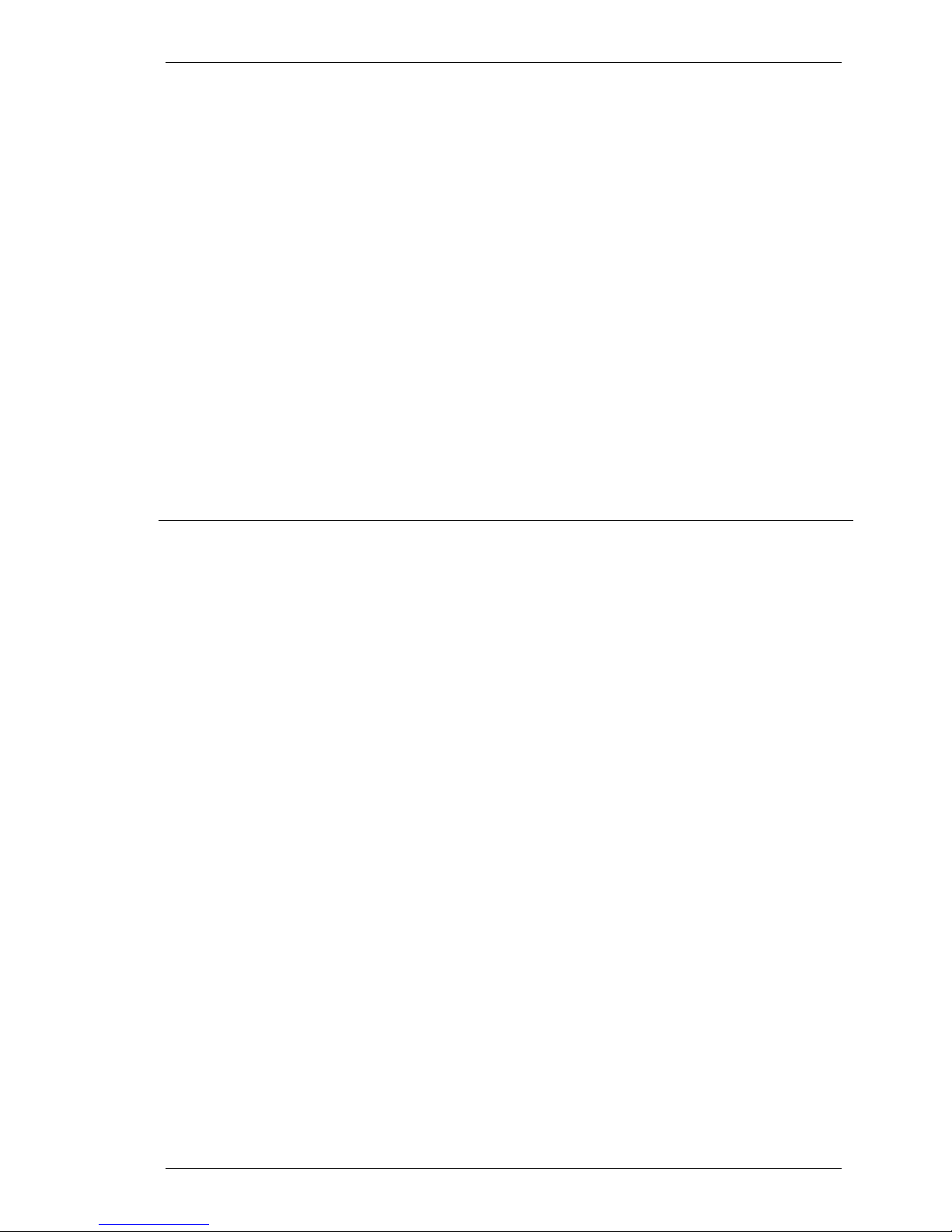
SpectraLink Corporation NetLink e340/h340/i640 Wireless Telephones and Accessories User Guide
Feature activation
1. Press the
Start Call button followed by the MENU key. The
Pre-dial labels and corresponding shortcut codes are
displayed.
2. Navigate the list using the side
list is circular. Alternatively, the
Up and Down buttons. The
MENU button may be
pressed repeatedly to display the next set of four options.
3. Select the feature by pressing the
press the
Select button or dial the shortcut, if available. The
OK soft key. Alternatively,
handset then sends the programmed codes to the PBX.
4. The
Exit soft key or End Call key can be used to terminate
prior to making a feature selection.
5. There is a ten second timeout which will return the handset
to the previous state if no additional keys are pressed while
in either Pre-dial menu or pre-dial mode.
6. The PBX could automatically release the call in some cases.
In this case the handset returns to the Standby mode.
7. There is a ten second timeout which will return the handset
to the previous state if no additional keys are pressed while
in the Post-dial menu.
Part Number: 72-1004-01-F.doc Page 41
Page 42

SpectraLink Corporation NetLink e340/h340/i640 Wireless Telephones and Accessories User Guide
Appendix C: MGCP Protocol
Overview
With the MGCP protocol, only Mute and Hold are preprogrammed
to a fixed series of key presses. All other all feature programming is
done in the Call Agent, the programmable component of the
MGCP system. The programmed features may be displayed on the
Feature Access
Line appearances,
Mute
Hold
Line features
Feature list
Softkeys
handset through the
Contact your system administrator for additional information about
the exact features available in your facility.
The Mute feature is assigned to
FCN and then press the 0 (zero) key.
press
The Hold feature is assigned to
FCN and then press the * (asterisk) key.
The handset supports up to nine line appearances and features
programmed to the
appearances and line features, press
then press the
second page of the list if more than four line keys have been
programmed. To activate, press the corresponding number key.
You may also use the
through the displays and activate the features or lines on this list.
Press the
End Call key to exit the Line Appearance list.
The handset supports up to nine features programmed to the
key. When
FCN is pressed, the display lists the features and the
assigned key. Pressing
Activate the features on the off-hook handset by pressing
the assigned number key. You may also use the
Select buttons to scroll through the screens and activate the
features on this list. Press the
The handset can display four softkey labels on the bottom row of
the display. These are activated by pressing the corresponding
softkey. The complete description of the softkey labels as
programmed in the Call Agent may be displayed by pressing the
MENU key while off-hook. You may use the Up, Down, and Select
buttons to scroll through and activate the features on this list. Each
item on this list also has a number key assigned to it. Pressing the
number key is another way to activate the feature. Press the
key to exit the list.
LINE, FCN and MENU keys as described below.
FCN 0. To mute the microphone,
FCN *. To put a call on hold, press
LINE key. To view the key labels for line
Start Call to go off hook, and
LINE key. Press the LINE key again to display the
Up, Down, and Select buttons to scroll
FCN
FCN again will display the second screen.
FCN +
Up, Down and
End Call key to exit the list.
End Call
Part Number: 72-1004-01-F.doc Page 42
Page 43
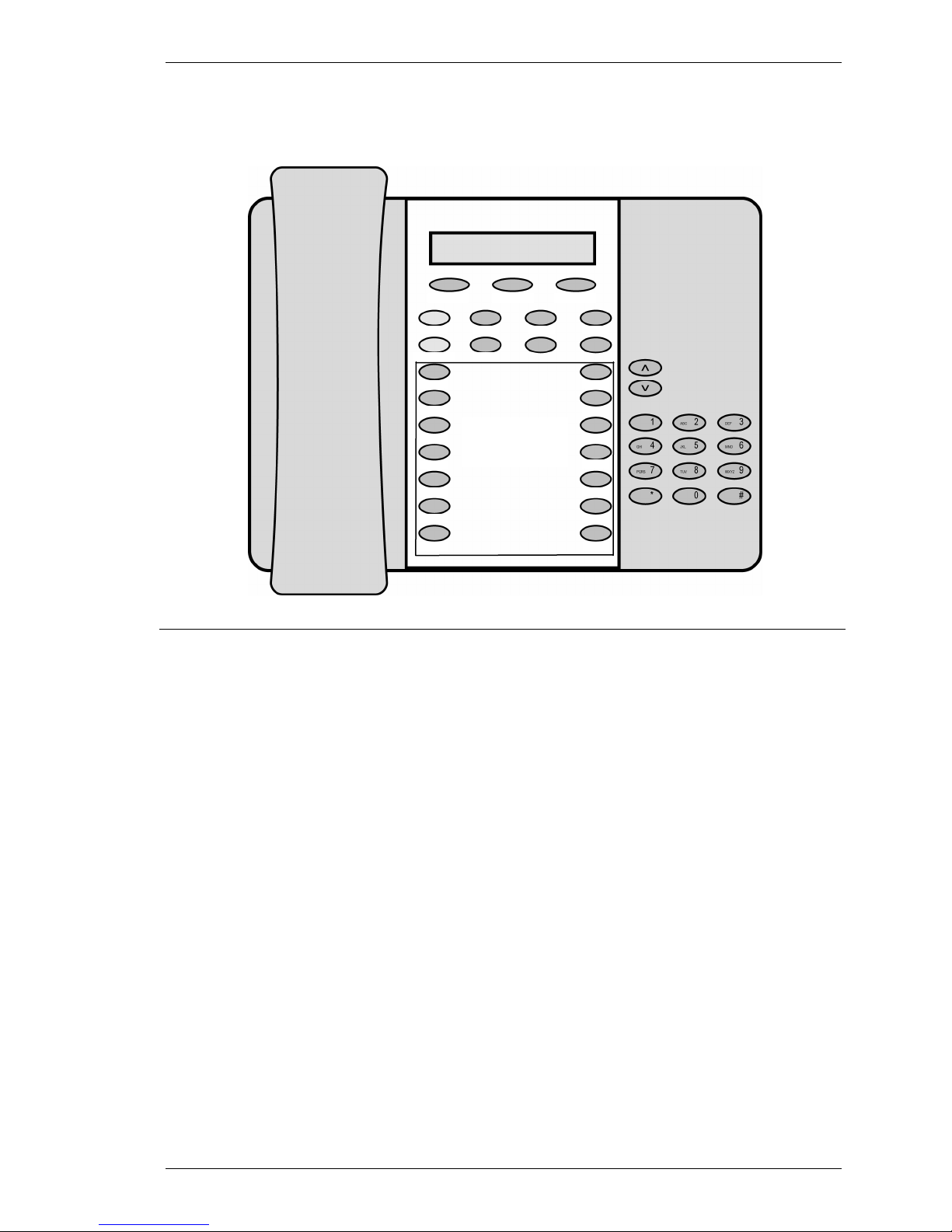
SpectraLink Corporation NetLink e340/h340/i640 Wireless Telephones and Accessories User Guide
Appendix D: Mitel Networks
Softkey A Softkey B Softkey C
Overview
Fcn6 Fcn1
Fcn2Softkey D
14
12
Programmable
10
Line or Feature
8
6
4
Fcn4
keys
Fcn3
13
11
9
7
5
3
Line12
The NetLink Wireless Telephone emulates the Mitel Networks 5220
IP Phone
, shown above, including: superkey, local muting, timed
reminder, ringer adjust (via superkey), forwarding (via superkey),
hot desk, auto answer (via superkey), and resiliency. Some or all of
these features may be implemented locally.
All telephone functions and messaging features are supported if
possible. Speakerphone functions are not supported.
Certain features and handset operations vary from the SRP protocol.
These variations are explained in this appendix.
In its standby state, the handset displays the extension assigned to
this handset. The active state is initiated by pressing either the
Call key or the MENU key. When the active state is initiated, the
handset contacts the PBX and displays the data provided – the time,
date, default line icon, any voicemail icon, and softkey and feature
key labels.
Start Call key has been pressed, the handset is off-hook and
If the
there is a dial tone.
MENU key is pressed, there is no dial tone; pressing MENU
If the
again will bring up the Menu display.
While in the active state, you may switch to any display – Line,
Feature, or Menu – by pressing its corresponding key. Pressing a
softkey will activate the feature displayed.
Start
Part Number: 72-1004-01-F.doc Page 43
Page 44

SpectraLink Corporation NetLink e340/h340/i640 Wireless Telephones and Accessories User Guide
Status display area
When active, the handset displays a row of line icons at the top of
the screen. Information from the PBX is shown on the text row
above the softkeys.
Muted is displayed when local muting is
activated. The PBX text may be truncated to 18 characters.
LINE display
While off hook, press the
LINE key to view the shortcut keys and
assigned extensions for line appearances. There are nine possible
line appearances that correspond to the nine indicators at the top of
the handset display. When a line is in use, the indicator converts to
the line number and a + will appear after the shortcut key on the
list, emulating a lit LED. Press the
LINE key again to display the
second page of the list if more than four line keys have been
programmed. To use an extension, press the corresponding
shortcut key. You may also use the
Up, Down, and Select side
buttons to scroll through the displays and activate the line
appearances on this list. Up and down arrows on the display
indicate additional items may be viewed by using the side buttons.
End Call key to exit the Line Appearance list.
MENU display
Press the
The softkey labels on the handset are truncated to four characters.
The complete text for each softkey may be displayed by pressing
the
MENU key from the standby state. The shortcut key assigned to
the softkey feature and the complete text for each of the softkeys
displays.
Activate the softkey features while in the Menu display by pressing
the softkey, pressing the shortcut key, or using the
Select side buttons to scroll through and activate the features on
Up, Down, and
this list. Up and down arrows on the display indicate additional
items may be viewed by using the side buttons. Press the
End Call
key to exit the Menu display.
FCN display
The NetLink implementation supports five fixed features that are
suitable to a mobile user through the Function (
handset. When
FCN is pressed, the display lists the first four fixed
features and the assigned shortcut key. Pressing
FCN) key on the
FCN repeatedly will
display the remaining items on the list, along with any shortcut key,
as available. A “+” will appear after the shortcut key, which
emulates a lit LED on the emulated desk phone, indicating that the
corresponding feature is turned on. OAI options appear at the end
of the list. All OAI keys will preempt shortcuts assigned to other
keys.
Activate the fixed features on the off-hook handset by pressing
+ the shortcut key. You may also use the
Up, Down and Select side
FCN
buttons to scroll through and activate the features on this list. Up
and down arrows on the display indicate additional items may be
viewed by using the side buttons. Press the
End Call key to exit the
list.
Part Number: 72-1004-01-F.doc Page 44
Page 45

SpectraLink Corporation NetLink e340/h340/i640 Wireless Telephones and Accessories User Guide
Feature Access
Shortcut keys
Press the
key per the table below to activate system features.
First screen 1 Trans/Conf
2 Cancel
3 Message
4 Redial
Second screen 5 Mute/Unmute
6 Superkey/Hold
7 [may be locally programmed]
8 [may be locally programmed]
Third screen 9
[may be locally programmed]
[may be locally programmed]
[may be locally programmed]
[may be locally programmed]
1
Fourth screen, etc.
*(OAI)
0 (OAI)
# (OAI)
See FCN Display above for explanation of OAI position.
Hold/Superkey
Hot Desking
Paging
The Hold feature is assigned to softkey D. To place a call on hold,
press the softkey on the far right.
The superkey and hold features swap places depending on the
mode of the handset. When in a call, the superkey is menu item
+
6 and the Hold feature is available through softkey Dddd. When
not in a call, the superkey (
the Hold feature is displayed as number 6 on the Feature list.
The Mitel PBX allows configuration of a hot desking feature which
allows a handset to register with the PBX as a different extension. If
so configured, a
handset in the active (on-hook) mode.
To change the extension on the handset and log in as a different
user, press the
the PBX displays
the Login softkey (
softkey. The display prompts for a PIN number. Enter the PIN and
press the
checks in with the PBX. Once registration is complete, the new
extension will display and the handset will be in standby mode.
The handset does not incorporate speakerphone capabilities and
therefore receiving a page is not supported. The user may send a
page if this feature has been programmed.
FCN key to scroll through the feature list. Press a shortcut
FCN
Skey) is available as softkey Dddd and
HDsk softkey in position Cccc will appear on the
HDsk softkey. When the hot desk softkey is pressed,
No user logged in and the current extension. Press
Logi) and enter the new extension. Press the OK
OK softkey. The handset will display Get button defs as it
1
Note: There may be more features programmed than there are available shortcut keys. In this situation, the
feature may be activated by using the Up, Down, Select buttons on the side of the Wireless Telephone.
Part Number: 72-1004-01-F.doc Page 45
Page 46

SpectraLink Corporation NetLink e340/h340/i640 Wireless Telephones and Accessories User Guide
Appendix E: SIP (Session Initiation Protocol)
Overview
Softkeys
Alphanumeric dialing
Default line appearance
LINE display
Push-to-talk caller ID
In the SIP environment, certain features and handset operations vary
from the SRP protocol. These variations are explained in this appendix.
Please contact your phone system administrator if you have questions
about handset features and functionality.
Softkey functions change as the state of the handset changes.
Softkeys are displayed only when they are available to be activated.
Softkeys make usual PBX functions available on the handset. For
example, a call may be placed on hold, the handset may be muted,
and a second line may be activated for an outgoing call or a second
call on the same line may be answered. Calls may also be transferred
to another number, either as a consulted transfer or without
consult. Other handset features (DND, Transfer) may be accessed
by pressing the
FCN key.
Number dialing may be specified as alpha or numeric code by
pressing
Start Call plus the MENU key. Select Alpha Dialing if letters
and symbols are to be entered in the dialing string.
When dialing, the carat (
^) indicates the insertion point for the next
character. Up to 80 characters may be entered with automatic
scrolling. While in alphanumeric mode, alphabetic characters can be
entered by repeatedly pressing the 1 through 9 keys. Punctuation
characters are available by repeatedly pressing the asterisk (
(0) or pound (
#) keys. Row 5 displays the available characters as the
*), zero
key is pressed. Pausing will enter the highlighted character in the
dial string. A space character is available on the pound key or by
pressing the
dial string. The
insertion point for editing the entry. Press the
>> softkey when the insertion point is at the end of the
<< and >> softkeys may be used to position the
Dele softkey to delete
the character prior to the insertion point. Insert a character by
pressing its key.
By default, the username assigned to the line one appearance is
displayed on the standby screen.
View the five line appearances by pressing the
LINE key. The line
number and extension number of the first four lines are displayed.
Press the
LINE key again to view the fifth line. Active lines are in
bold face. Defined but unregistered lines are faded. Lines that have
been forwarded are prefixed with the greater-than character (
>)
followed by the forwarding destination.
LINE menu will display a plus (+) indication when there is a new
The
voicemail for that line. See
Voicemail
below.
The line one appearance username is used as a caller ID for the
push-to-talk application. (NetLink i640 Wireless Telephone only)
Part Number: 72-1004-01-F.doc Page 46
Page 47

SpectraLink Corporation NetLink e340/h340/i640 Wireless Telephones and Accessories User Guide
Basic Operation
Making a call
Select a different line
Answering a call
Place call on hold
Mute the handset
Place a second call on the same
line
Call waiting
Answer a second call
Redial
Forward
When the
available idle line is activated. Enter the number and press the
softkey or the
From the standby mode or after pressing
key plus the line number.
When the handset rings, the line’s icon will flash and row 2 will
display the line number and your dial number. Row 4 will display
(From) and the caller ID of the incoming call.
Press the
When the call is answered an asterisk (
4 which indicates that this line is in an active call with established
audio connection.
Press the
character (
displays.
Press the
replaces the asterisk (
audio pickup.
Only outgoing calls are permitted as the second call on a given line.
To access the second call dial tone, press
Dial the number to place the second call. When a second call is
active on the same line appearance, the second call appears below
the first on the handset display. Use
toggle between calls. The selected call is in bold type the other call
is faded.
When another call comes in on a different line, the called line icon
flashes and a tone sounds in the audio stream.
To view the caller ID of the incoming call without interrupting the
active call, press
information about the incoming call and you will continue hearing
audio on the first call.
Press
active call on hold.
When available, the left
last number called.
Calls may be forwarded on a per-line basis. To forward calls on a
given line, press
and enter the forwarding destination. Press the
the forwarding destination. Cancel forwarding by pressing the
softkey again.
The
followed by the destination address.
If any line is forwarded, the standby screen will display forwarding
status. If the do-not-disturb feature is enabled, the forwarding status
will be pre-empted by the
If a given contact number has multiple appearances on the handset,
forward the lowest line appearance to forward all calls to that
number on any line appearance.
Start Call key is pressed from the standby mode, the first
Dial
Start Call key to initiate the call.
Start Call press the LINE
Fr
Start Call key or the Answ softkey to answer the call.
*) displays at the start of row
Hold softkey. When a call is placed on hold, an equal
=) replaces the asterisk (*) and the Rsme softkey
Mute softkey. When the handset is muted, an x character
*). Press the Mute softkey again to restore
LINE + [the line number].
LINE + [the line number] to
LINE + [the line number]. The display now shows
Answ or Start Call to answer the incoming call and place the
ReDl softkey may be pressed to redial the
LINE + [the line number], press the FWD softkey
SAVE softkey to save
FWD
LINE display will indicate if a line is forwarded by a > character
Do Not Disturb display.
Part Number: 72-1004-01-F.doc Page 47
Page 48
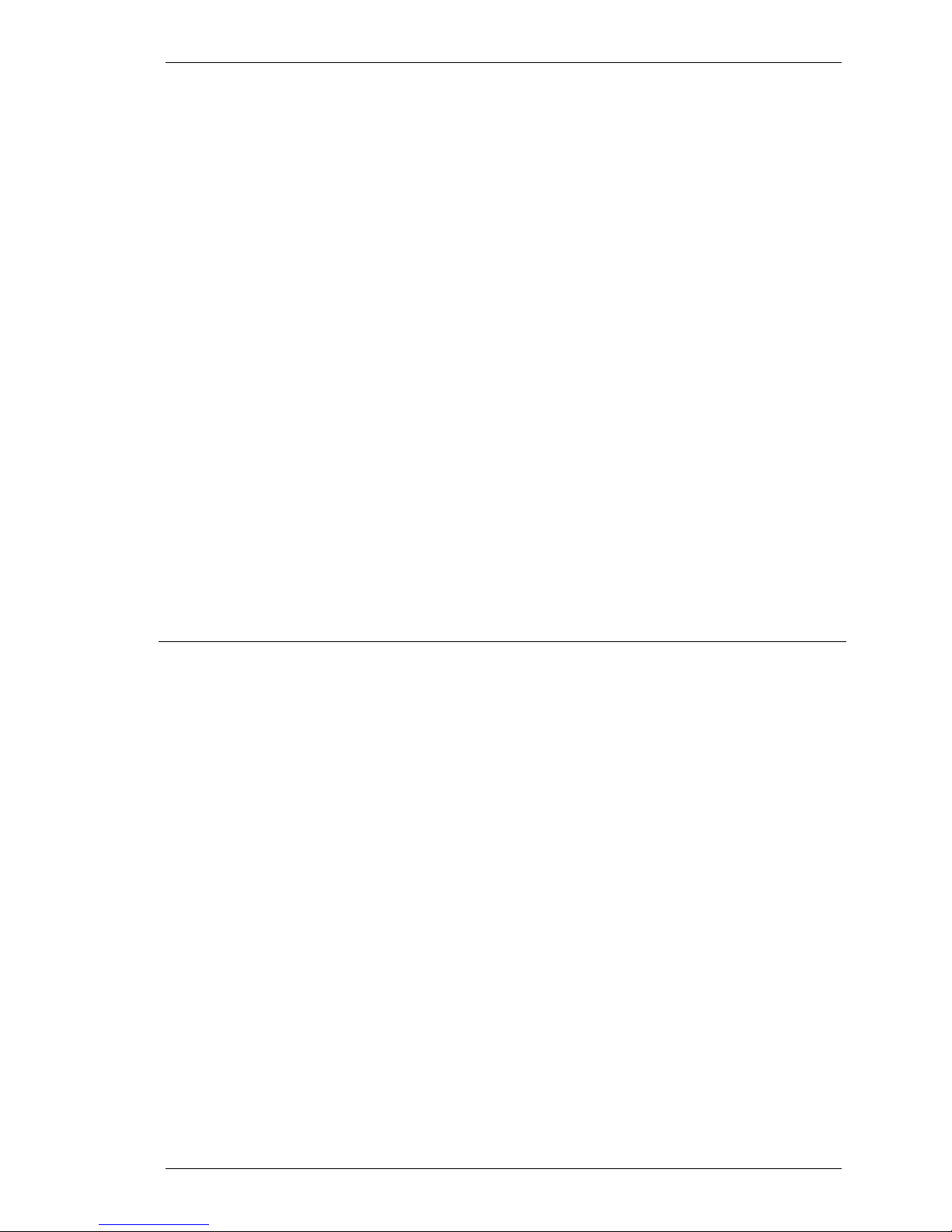
SpectraLink Corporation NetLink e340/h340/i640 Wireless Telephones and Accessories User Guide
Transfer
In order to transfer an active call, press
FCN 1. This places the call
on hold and gives you a dial tone for a second call on the same line
appearance. Dial the number that you want to forward the call to
and then press
FCN 1 again. The dialed number is called and your
call is disconnected. This is a blind transfer. For a consulted
transfer, press
FCN 1, dial the number, and then press the Dial
softkey. When the party answers, have your conversation and then
press
FCN 1 to transfer the held call and disconnect the first call.
If the second call on the active line appearance is already in use, a
consulted transfer is made to the party on that call. Press
FCN 1 to
place the first call on hold and converse with the second call. Press
FCN 1 again to transfer the held call and disconnect both calls.
Do not disturb
Activate the do-not-disturb feature to reject all incoming calls with a
busy indication by pressing
new incoming calls. Press
FCN 2. The handset will not ring for
FCN 2 again to resume ringing.
When the do-not-disturb feature is enabled, the standby screen will
display Do Not Disturb.
Voicemail
When the voicemail icon displays dial the number assigned to
message retrieval and follow system instructions to retrieve
messages.
Alternately, if configured, the voicemail system can also be accessed
by pressing the
Msg softkey, which will appear after selecting a line
and before beginning to dial.
The
LINE menu will display a plus (+) indication when there is a new
voicemail for that line. Indications are cleared when the handset
receives notification that all new voicemail messages have been
read.
Part Number: 72-1004-01-F.doc Page 48
Page 49
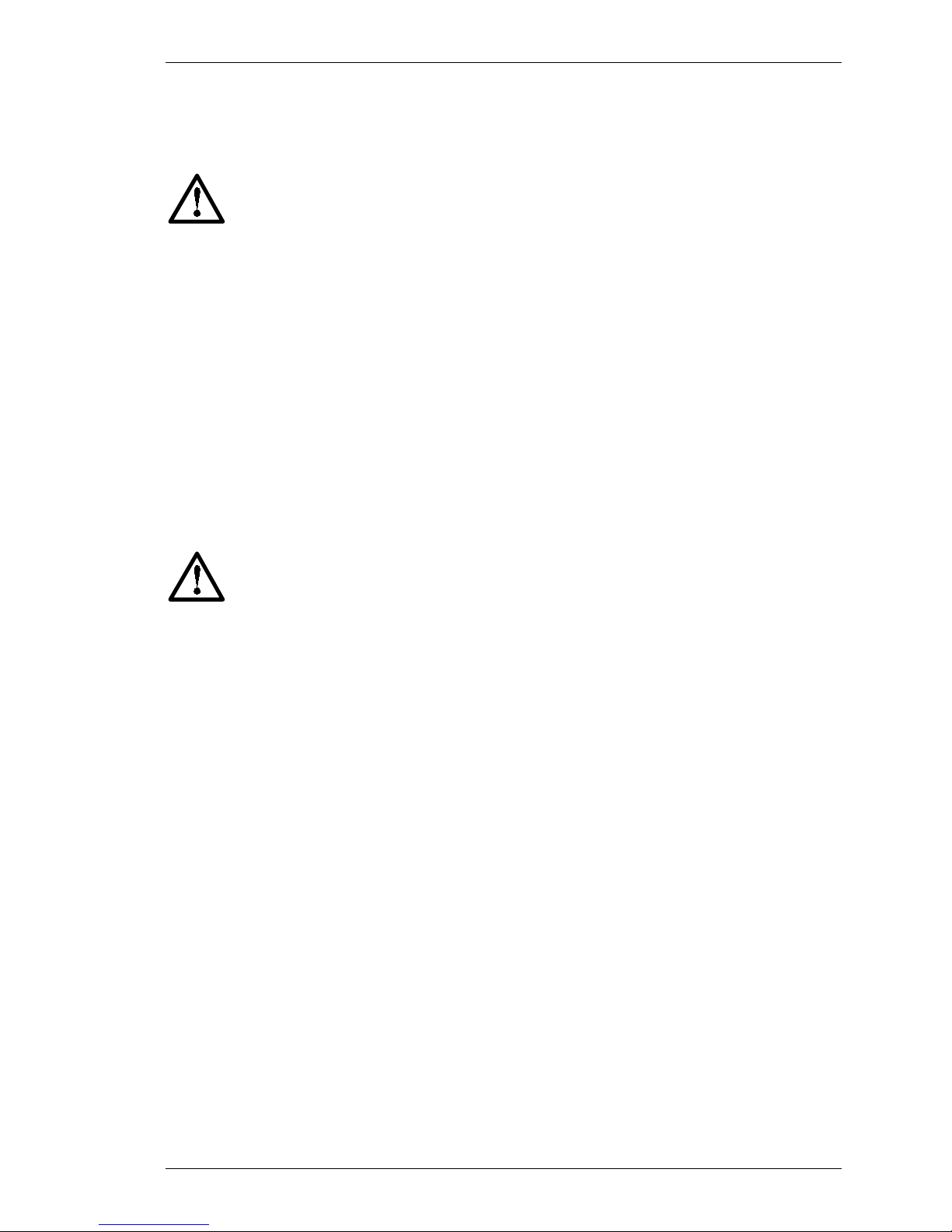
SpectraLink Corporation NetLink e340/h340/i640 Wireless Telephones and Accessories User Guide
Safety and Regulatory Information
WARNING: SpectraLink products contain no user-serviceable parts inside. Refer servicing
to qualified service personnel.
WARNING: Changes or modifications to this equipment not approved by SpectraLink
Corporation may cause this equipment to not comply with part 15 of the FCC rules and
void the user’s authority to operate this equipment.
NOTE CONCERNING THE WIRELESS TELEPHONES
This device complies with part 15 of the FCC Rules. Operation is subject to the following two conditions: (1)
This device may not cause harmful interference, and (2) this device must accept any interference received,
including interference that may cause undesired operation.
OPERATIONAL WARNINGS
For Vehicles Equipped with an Air Bag: Do not place a portable radio product in the area over the air bag
or in the air bag deployment area. An air bag inflates with great force. If a portable radio is placed in the air bag
deployment area and the air bag inflates, the radio product may be propelled with great force and cause serious
injury to occupants of the vehicle.
Potentially Explosive Atmospheres: Turn off your radio product, prior to entering any area with a
potentially explosive atmosphere. Do not remove, install, or charge batteries in such areas. Sparks in a
potentially explosive atmosphere can cause an explosion or fire resulting in bodily injury or even death.
The areas with potentially explosive atmospheres referred to above include fueling areas
such as below decks on boats, fuel or chemical transfer or storage facilities, areas where the
air contains chemicals or particles, such as grain, dust or metal powders, and any other area
where you would normally be advised to turn off your vehicle engine. Areas with potentially
explosive atmospheres are often but not always posted.
Batteries: All batteries can cause property damage and/or bodily injury, such as burns if a conductive material
such as jewelry, keys, or beaded chains touches exposed terminals. The conductive material may complete an
electrical circuit (short circuit) and become quite hot. Exercise care in handling any charged battery, particularly
when placing it inside a pocket, purse, or other container with metal objects.
Cleaning and Drying Considerations Using a leather carry case may help protect the surfaces and help
prevent liquids (e.g., rain) from entering into the interior of the radio product. This product is not waterproof,
and exposing the unit to liquids may result in permanent damage to the unit.
If your Wireless Telephone interior gets wet, then do not try to accelerate drying with the use of an oven or a
dryer as this will damage the Wireless Telephone and void the warranty. Instead, do the following: 1.
Immediately power off the Wireless Telephone. 2. Remove Battery Pack from Wireless Telephone. 3. Shake
excess liquid from the Wireless Telephone. 4. Place the Wireless Telephone and Battery Pack in an area that is
at room temperature and has good airflow. 5. Let the Wireless Telephone and Battery Pack dry for 72 hours
before reconnecting the Battery Pack and/or powering on the Wireless Telephone. If the Wireless Telephone
does not work after following the steps listed above, contact your dealer for servicing information.
Part Number: 72-1004-01-F.doc Page 49
Page 50
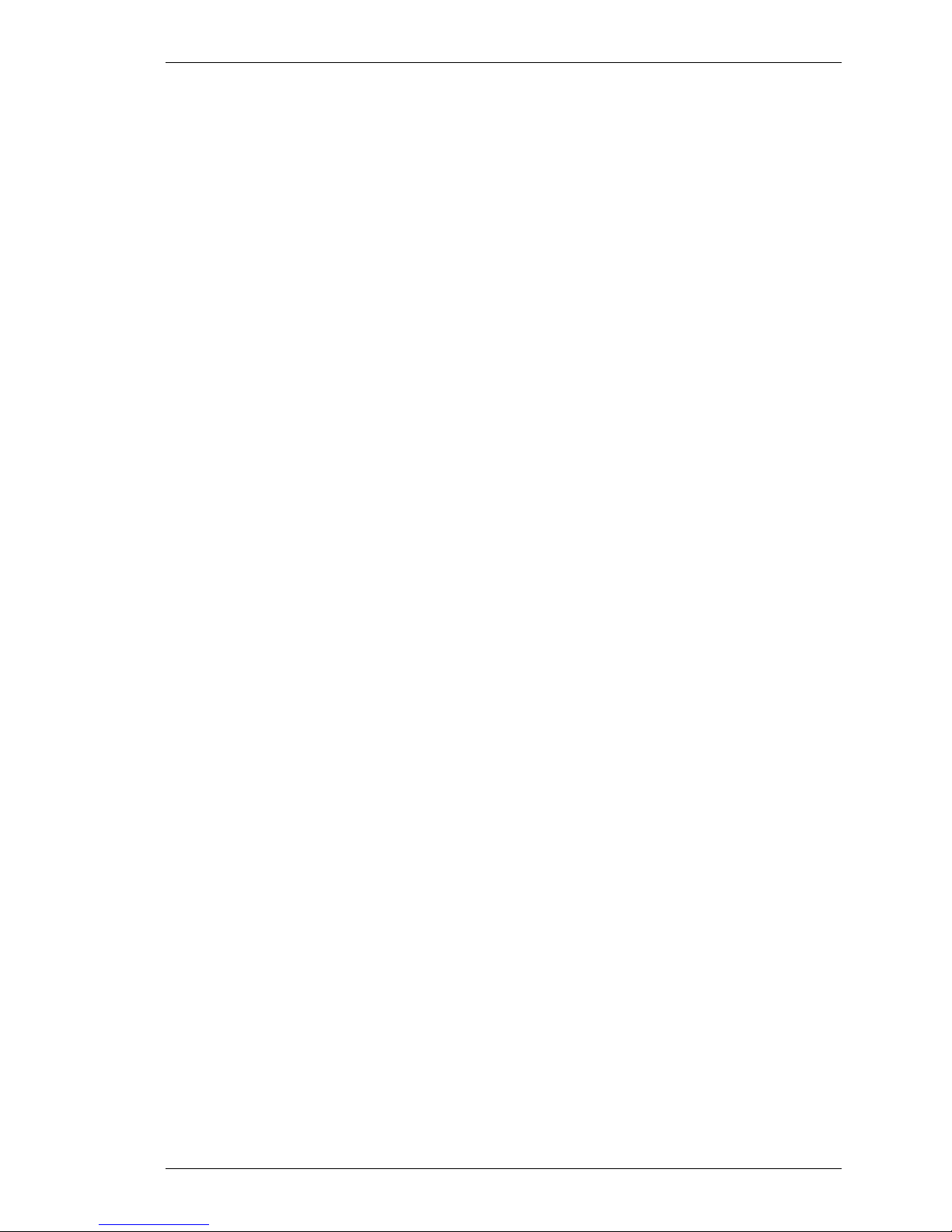
SpectraLink Corporation NetLink e340/h340/i640 Wireless Telephones and Accessories User Guide
ELECTRO MAGNETIC INTERFERENCE/COMPATIBILITY
Nearly every electronic device is susceptible to electromagnetic interference (EMI) if
inadequately shielded, designed or otherwise configured for electromagnetic compatibility.
Facilities
To avoid electromagnetic interference and/or compatibility conflicts, turn off your radio product in any facility where
posted notices instruct you to do so. Hospitals or health care facilities may be using equipment that is sensitive to external
RF energy.
Medical Devices
Pacemakers: The Health Industry Manufacturers Association recommends that a minimum separation of 6 inches (15 cm)
be maintained between a handheld wireless radio product and a pacemaker. These recommendations are consistent with the
independent research by, and recommendations of, Wireless Technology Research. Persons with pacemakers should:
• ALWAYS keep the radio product more than 6 inches (15 cm) from their pacemaker when the radio
product is turned ON.
• Not carry the radio product in a breast pocket.
• Use the ear opposite the pacemaker to minimize the potential for interference.
• Turn the radio product OFF immediately if you have any reason to suspect that interference is taking
place.
Hearing Aids
Some digital wireless radio products may interfere with some hearing aids. In the event of such interference,
you may want to consult your hearing aid manufacturer to discuss alternatives.
Other Medical Devices
If you use any other personal medical device, consult the manufacturer of your device to determine if it is
adequately shielded from external RF energy. Your physician may be able to assist you in obtaining this
information.
Use While Driving
Check the laws and regulations on the use of radio products in the area where you drive. Always obey them.
When using the radio product while driving, please:
• Give full attention to driving and to the road.
• Use hands-free operation, if available.
• Pull off the road and park before making or answering a call if driving conditions so require.
Part Number: 72-1004-01-F.doc Page 50
Page 51
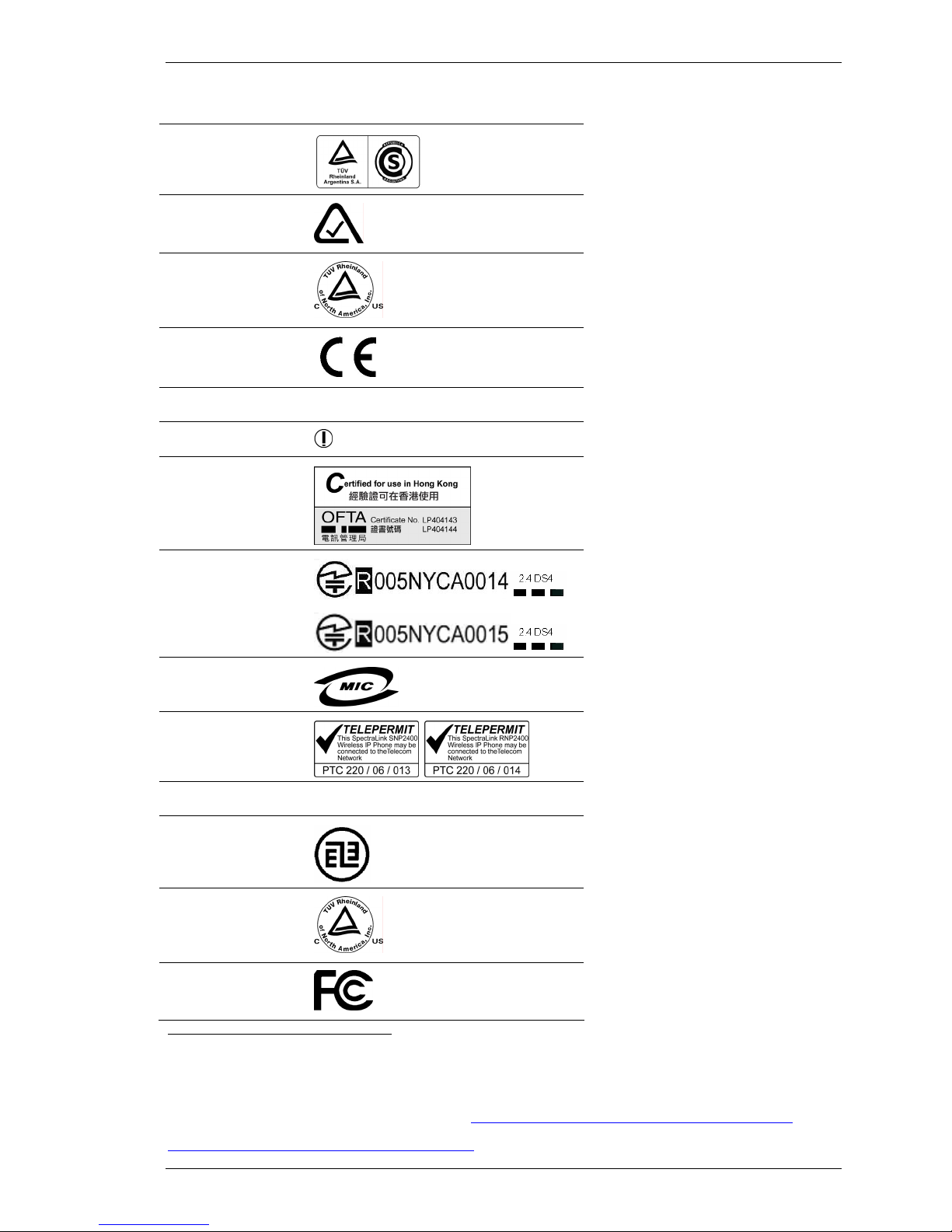
SpectraLink Corporation NetLink e340/h340/i640 Wireless Telephones and Accessories User Guide
INTERNATIONAL CERTIFICATIONS:
Argentina
CNC 16-4126
Australia
Canada2
European Union3
CNC 16-4127
N12047
CU 72032055 01
Norway
Switzerland
Switzerland
Hong Kong
Japan
Korea
New Zealand
Singapore IDA
Taiwan
United States
United States
2
TUV Rheinland of North America is a Nationally Recognized Testing Laboratory (NRTL) in the United States and is accredited by the
Standards Council of Canada to test and certify products to Canadian National Standards. Clients can demonstrate compliance for both
U.S. and Canadian markets through a single mark (cTUVus) on their product(s) which denotes compliance to U.S. and Canadian National
Standards.
3
SpectraLink Corporation declares that the NetLink e340/h340/i640 Wireless Telephone complies with the essential requirements and
other relevant provisions of Directive 1999/5/EC. Please visit http://www.spectralink.com/consumer/resources/compliance.jsp
the Declaration of Conformity as allowed by the European Commission Interpretation of Directive 1999/5/EC. (See)
http://europa.eu.int/comm/enterprise/rtte/tcam5.htm#tcam5
Part Number: 72-1004-01-F.doc Page 51
UL 60950
Part 15, Part 68
to view
.
Page 52
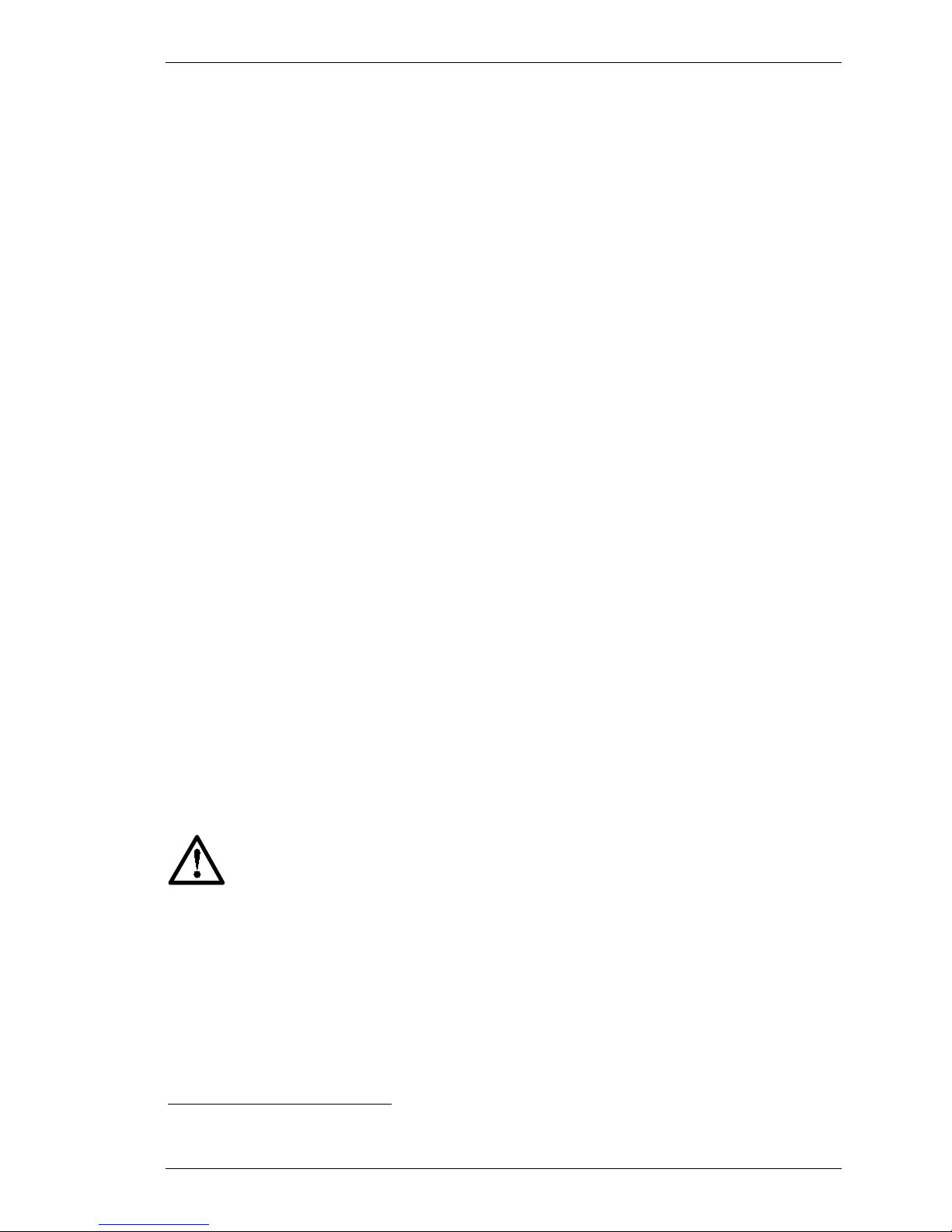
SpectraLink Corporation NetLink e340/h340/i640 Wireless Telephones and Accessories User Guide
SPECIFIC ABSORPTION RATE (SAR) INFORMATION:
Your wireless handheld portable telephone is a low power radio transmitter and receiver. When it is ON, it
receives and also sends out radio frequency (RF) signals. In August 1996, the Federal Communications
Commissions (FCC) adopted RF exposure guidelines with safety levels for hand-held wireless phones. Those
guidelines are consistent with the safety standards previously set by both U.S. and international standards
bodies:
• ANSI C95.1 (1992) American National Standards Institute
• NCRP - Report 86 (1986) National Council on Radiation Protection and Measurements
• ICNIRP (1996) International Commission on Non-Ionizing Radiation Protection;
• DHWC - Safety Code 6 Department of Health and Welfare Canada
Those standards were developed by independent scientific organizations through periodic and thorough
evaluation of scientific studies. The standards include a substantial safety margin designed to assure the safety
of all persons, regardless of age and health. The exposure standard for wireless mobile phones employs a unit
of measurement known as the Specific Absorption Rate, or SAR. The SAR limit set by the FCC is 1.6W/kg.
Tests for SAR are conducted using standard operating positions specified by the FCC with the phone
transmitting at its highest certified power level in all tested frequency bands. Although the SAR is determined at
the highest certified power level, the actual SAR level of the phone while operating can be well below the
maximum value. This is because the phone is designed to operate at multiple power levels so as to use only the
power required to reach the network. In general, the closer you are to a wireless base station antenna, the lower
the power output. Before a phone model is available for sale to the public, it must be tested and certified to the
FCC that it does not exceed the limit established by the government-adopted requirement for safe exposure.
The tests are performed in positions and locations (e.g., at the ear and worn on the body) as required by the
FCC for each model. While there may be differences between the SAR levels of various phones and at various
positions, they all meet the government requirement for safe exposure. The FCC has granted an Equipment
Authorization for this model phone with all reported SAR levels evaluated as in compliance with the FCC RF
emission guidelines. SAR information on this model phone is on file with the FCC and can be found under the
Display Grant section of http://www.fcc.gov/oet/fccid after searching on FCC ID IYGSNP2400 or FCC ID
IYGRNP2400. Additional information on Specific Absorption Rates (SAR) can be found on the Cellular
Telecommunications Industry Association (CTIA) web-site at
Hhttp://www.wow-com.comH.
4
The only authorized headsets that may be utilized with the SNP2400 and the RNP2400 are those obtainable
from SpectraLink or it’s reseller partners.
The measured SAR of the SNP2400 Wireless Telephone is
0.61W/kG @ 2462 MHz (head) 0.0379W/kG @ 2412 MHz (body).
The measured SAR of the RNP2400 Wireless Telephone is
0.166W/kG @ 2462 MHz (head) 0.0162W/kG @ 2412 MHz (body).
Handset Operation Normal Position: Hold the handset as you would any other telephone,
with the earpiece to your ear and speak into the microphone. The internal antenna is then
positioned properly.
4
In the United States and Canada, the SAR limit for mobile phones used by the public is 1.6 watts/kg (W/kg) averaged over one gram of
tissue. The standard incorporates a substantial margin of safety to give additional protection for the public and to account for any
variations in measurements.
Part Number: 72-1004-01-F.doc Page 52
