Page 1
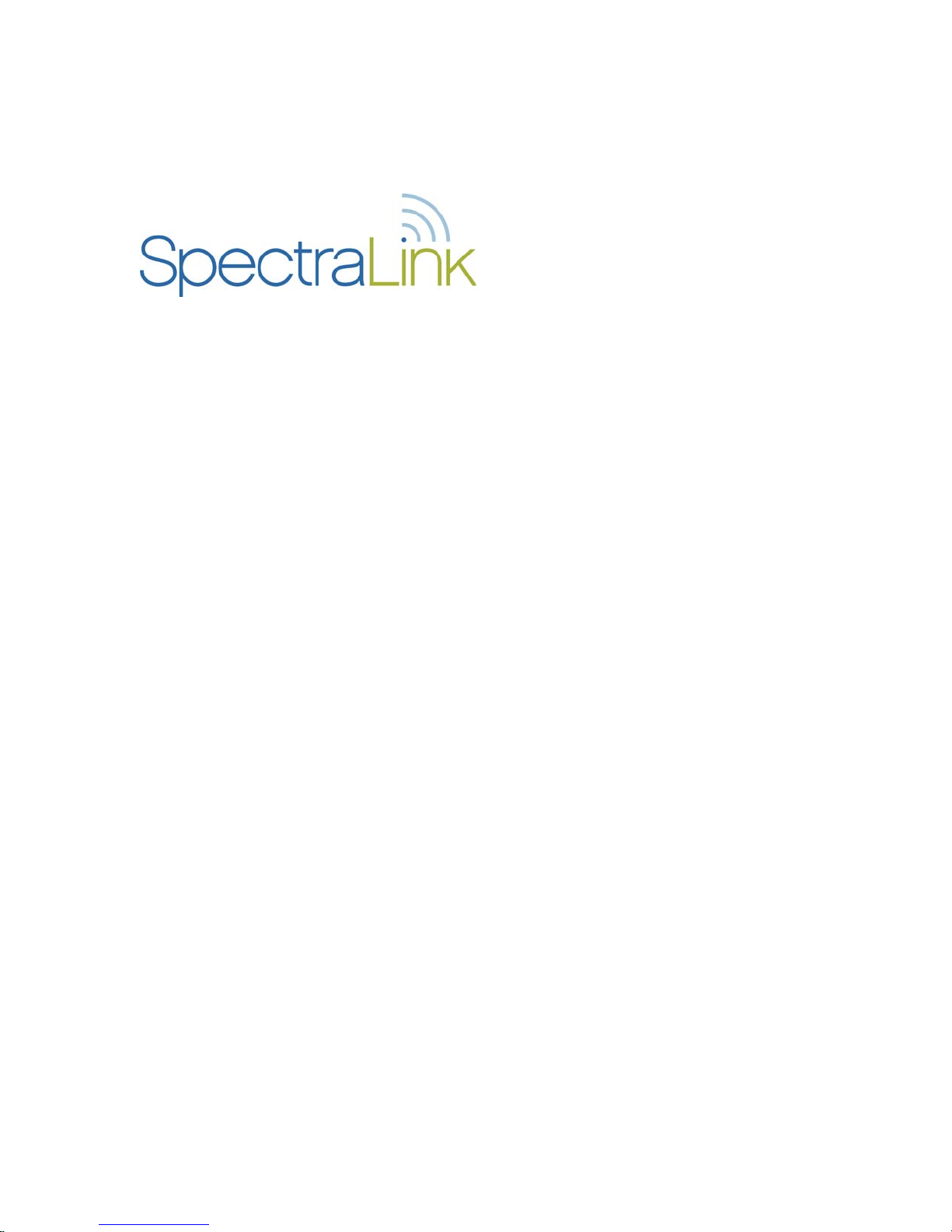
NetLink 8000 Series Wireless Telephone
NetLink Telephony Gateway and SpectraLink Radio Protocol (SRP)
Configuration and Administration
Part Number: 72-1305-00
Issue A
Page 2
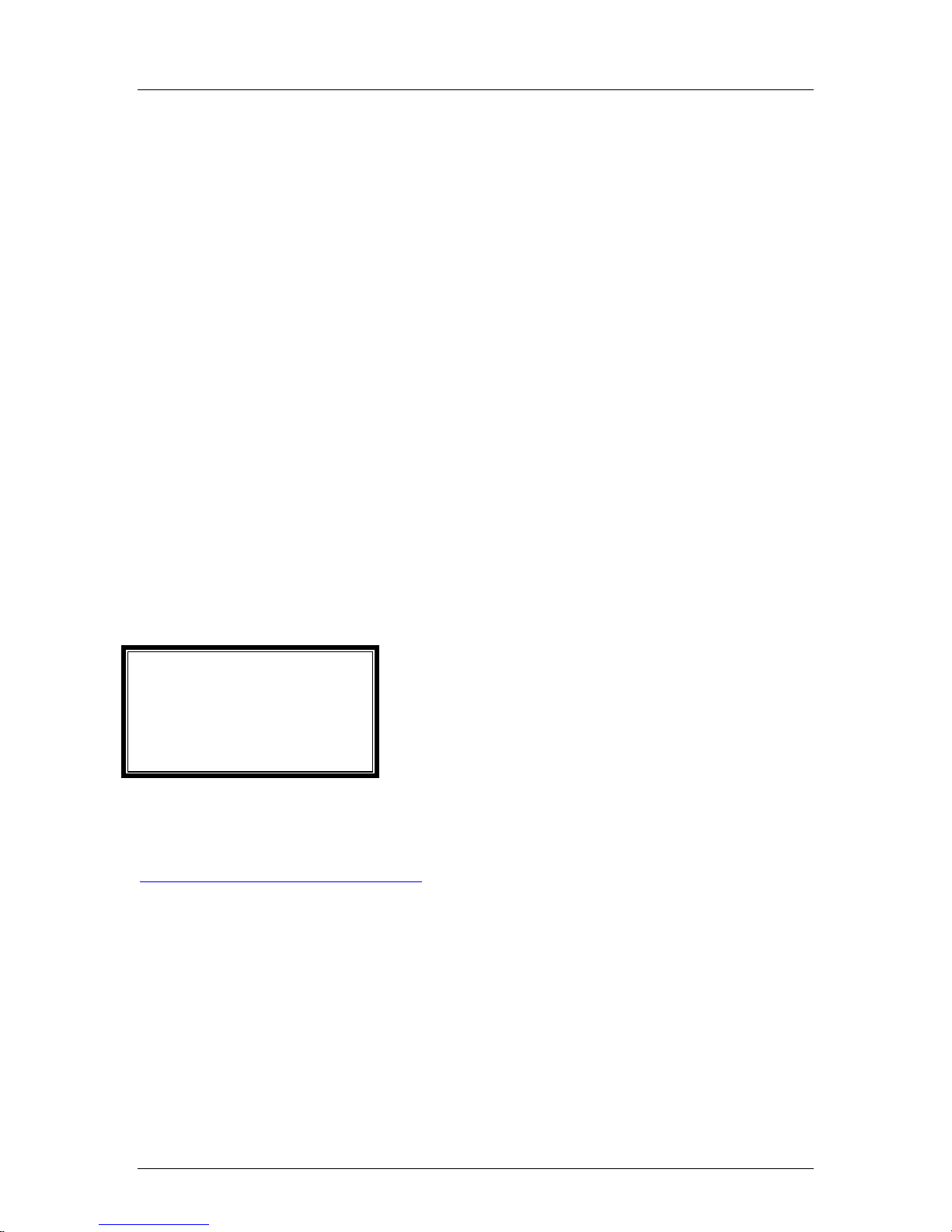
SpectraLink Corporation Configuration and Administration–NetLink 8000 Series Wireless Telephone
NetLink Telephony Gateway and SpectraLink Radio Protocol
Notice
SpectraLink Corporation has prepared this document for use by SpectraLink personnel and customers. The
drawings and specifications contained herein are the property of SpectraLink and shall be neither reproduced in
whole or in part without the prior written approval of SpectraLink, nor be implied to grant any license to make,
use, or sell equipment manufactured in accordance herewith.
SpectraLink reserves the right to make changes in specifications and other information contained in this
document without prior notice, and the reader should in all cases consult SpectraLink to determine whether
any such changes have been made.
The terms and conditions governing the sale of SpectraLink hardware products and the licensing of
SpectraLink software consist solely of those set forth in the written contracts between SpectraLink and its
customers. No representation or other affirmation of fact contained in this document including but not limited
to statements regarding capacity, response-time performance, suitability for use, or performance of products
described herein shall be deemed to be a warranty by SpectraLink for any purpose, or give rise to any liability of
SpectraLink whatsoever.
In no event shall SpectraLink be liable for any incidental, indirect, special, or consequential damages
whatsoever (including but not limited to lost profits) arising out of or related to this document, or the
information contained in it, even if SpectraLink has been advised, knew, or should have known of the
possibility of such damages.
Trademark Information
SpectraLink®
LinkPlus
Link
NetLink
SVP
Are trademarks and registered trademarks of SpectraLink Corporation.
The SpectraLink logo is a registered trademark in the United States of America and in other countries.
All other trademarks used herein are the property of their respective owners.
SpectraLink Corporation
5755 Central Avenue
Boulder, CO 80301
303 440 5330 or
800 676 5465
www.spectralink.com
Copyright © 2007 SpectraLink Corporation. All rights reserved
Information in this document is subject to change without notice and does not represent a commitment on the
part of SpectraLink Corporation. The software described in this document is furnished under a license and
may only be used pursuant to the terms of (1) SpectraLink's software license agreement available at
http://www.spectralink.com/softwareUpdates
OR (2) the terms and conditions previously agreed to in writing
between the user and SpectraLink Corporation OR (3) the terms and conditions previously agreed to in writing
between the user and an authorized SpectraLink reseller (each, the “Agreement”). The software may be used
only in accordance with the terms of the Agreement. No part of this manual, or the software described herein,
may be reproduced or transmitted in any form or by any means, electronic or mechanical, including
photocopying and recording, for any purpose except for the sole intent to operate the product or without the
express written permission of SpectraLink Corporation.
PN: 72-1305-00-A.doc Page 2
Page 3
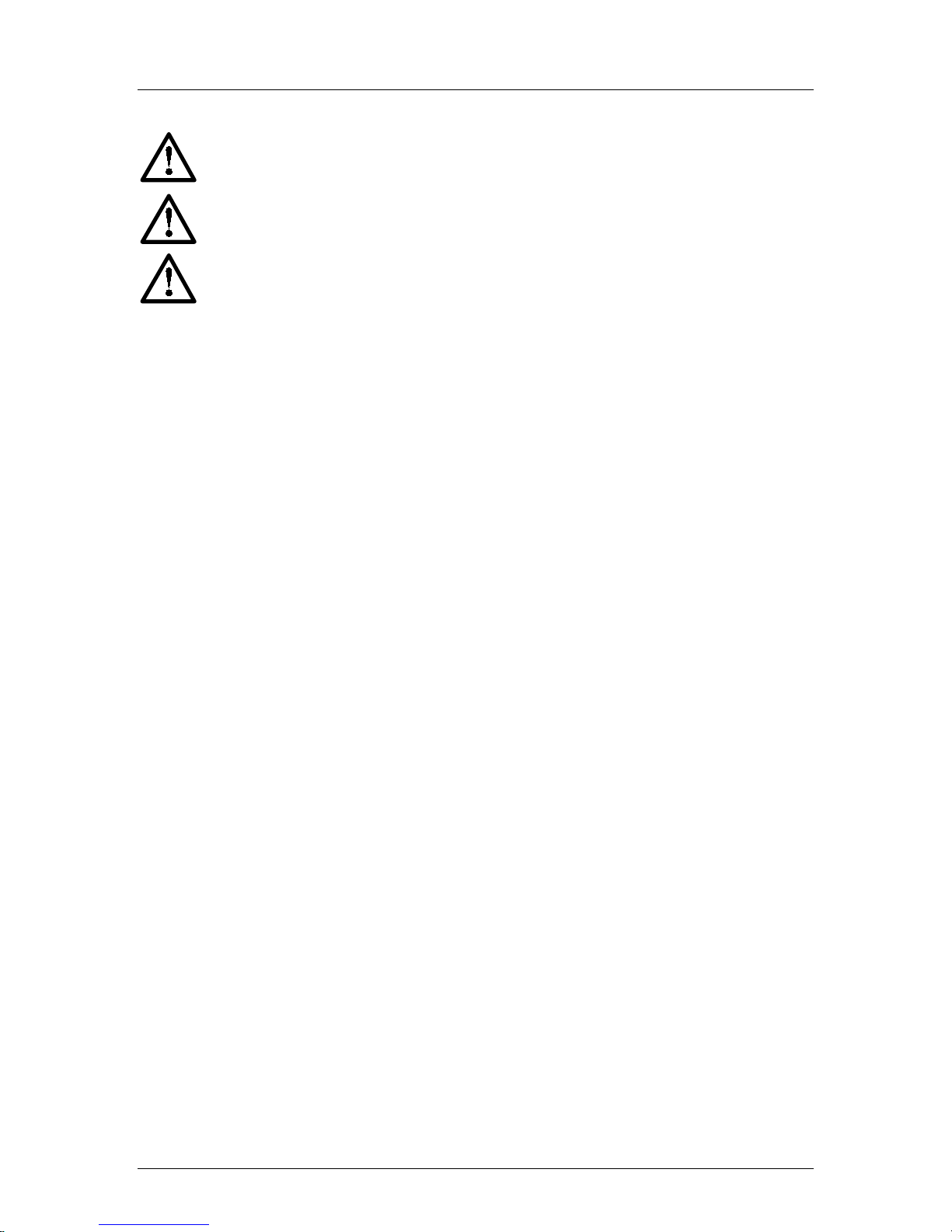
SpectraLink Corporation Configuration and Administration–NetLink 8000 Series Wireless Telephone
NetLink Telephony Gateway and SpectraLink Radio Protocol
WARNING: Changes or modifications to this equipment not approved by SpectraLink
Corporation may cause this equipment to not comply with part 15 of the FCC rules and
void the user’s authority to operate this equipment.
WARNING: SpectraLink products contain no user-serviceable parts inside. Refer servicing
to qualified service personnel.
IMPORTANT SAFETY INFORMATION
Follow these general precautions while installing telephone equipment:
• Never install telephone wiring during a lightning storm.
• Never install telephone jacks in wet locations unless the jack is specifically designed for
wet locations.
• Never touch uninsulated telephone wires or terminals unless the telephone line has
been disconnected at the network interface.
• Use caution when installing or modifying telephone lines
Please visit www.spectralink.com to view regulatory declarations.
PN: 72-1305-00-A.doc Page 3
Page 4

SpectraLink Corporation Configuration and Administration–NetLink 8000 Series Wireless Telephone
NetLink Telephony Gateway and SpectraLink Radio Protocol
Table of Contents
1. About This Document 5
1.1 SpectraLink Corporation Model Numbers 5
1.2 Related Documents 5
1.3 Contacting SpectraLink 5
1.4 Icons and Conventions 5
2. NetLink Wireless Telephone Overview 6
2.1 SpectraLink Voice Priority (SVP) and Quality of Service 6
2.2 NetLink Wireless Telephone Security 6
2.3 Quick Start Overview 7
2.4 NetLink Wireless Telephone Specifications 8
2.5 Handset Display 9
2.6 Startup Sequence 10
2.7 Handset Modes 11
3. NetLink Wireless Telephone Configuration 12
3.1 The Admin Menu 12
3.2 User-defined Preferences 21
4. Software License and Protocol Management 23
4.1 Requirements 23
4.2 Configuration Process 23
5. Testing the Handsets 25
6. Diagnostic Tools 26
6.1 Run Site Survey 26
6.2 Diagnostics Enabled 28
6.3 Syslog Mode 31
7. Certifying the Handsets 33
7.1 Conducting a Site Survey 33
8. Software Maintenance 34
9. Troubleshooting 35
9.1 Access Point Problems 35
9.2 Configuration Problems 35
9.3 Infrastructure Problems 36
9.4 Dial tone Problems 36
9.5 Handset Status Messages 37
PN: 72-1305-00-A.doc Page 4
Page 5
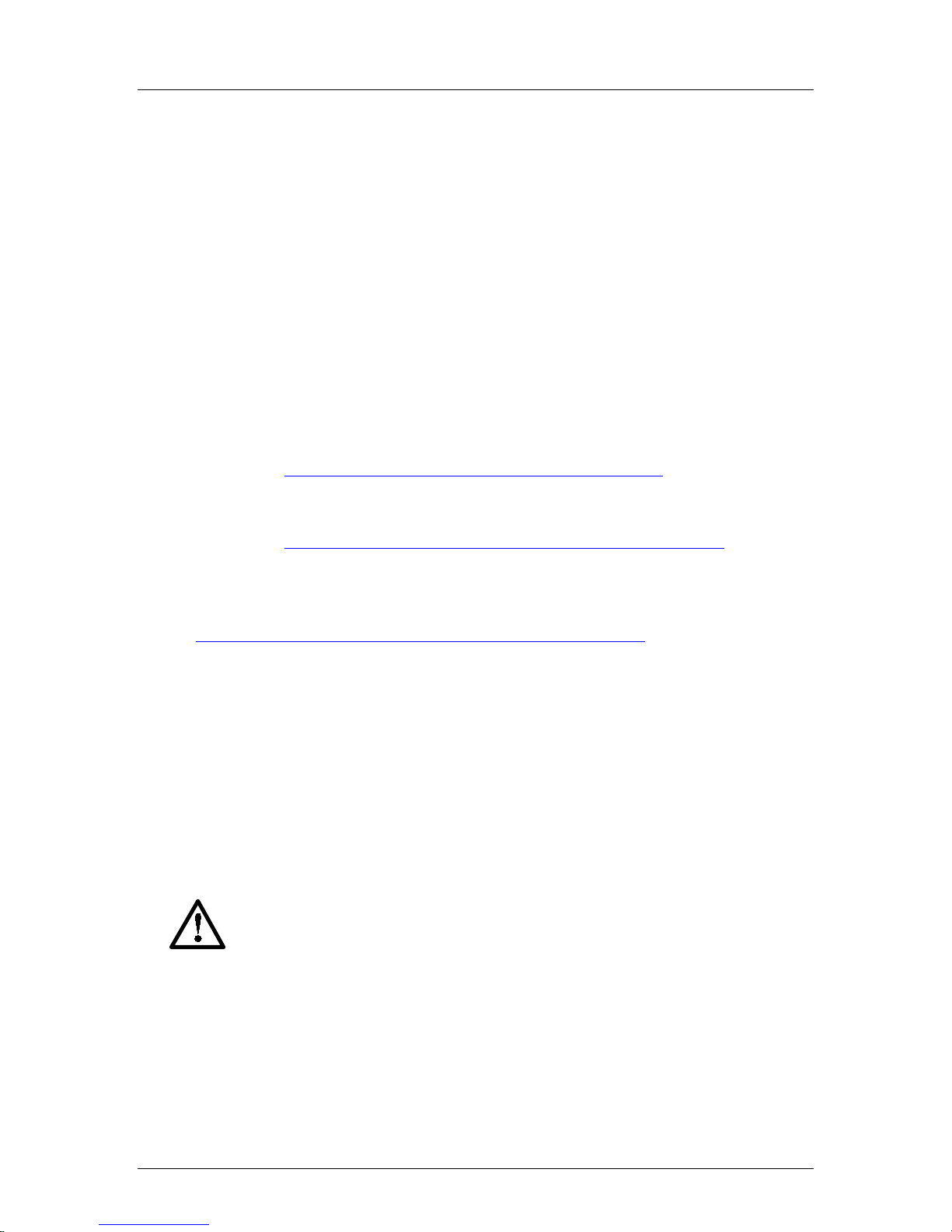
SpectraLink Corporation Configuration and Administration–NetLink 8000 Series Wireless Telephone
NetLink Telephony Gateway and SpectraLink Radio Protocol
1. About This Document
This document explains how to configure and maintain the NetLink 8000 Series
Wireless Telephones (handsets) when used with the NetLink Telephony Gateway.
1.1 SpectraLink Corporation Model Numbers
This document covers the following model numbers:
802X, 803X
1.2 Related Documents
NetLink Telephony Gateway: Installation, Configuration, and Administration
(72-0065-02)
NetLink SVP Server: Installation, Configuration, and Administration
NetLink 8000 Series Wireless Telephones Handset Administration Tool
NetLink 8000 Series Wireless Telephone and Accessories User Guide
Available at http://www.spectralink.com/resources/manuals.jsp.
LinkPlus Interface Guide
the type of PBX)
Available at http://www.spectralink.com/consumer/interface_guides.jsp.
NetLink Wireless Telephone WLAN Compatibility List (72-9000-00)
Access Point Configuration Note
corresponding to the type of access point.). Available at
http://www.spectralink.com/resources/wifi_compatibility.jsp.
Deploying NetLink Wireless Telephones: Best Practices paper. Available at
http://www.spectralink.com/resources/white_papers.jsp.
(72-0171-xx where xx indicates a number corresponding to
1.3 Contacting SpectraLink
SpectraLink wants you to have a successful installation. If you have questions please
contact the Customer Support Hotline at (800) 775-5330. The hotline is open
Monday through Friday, 6 a.m. to 6 p.m. Mountain time.
(72-0178-02)
(72-1304-00)
(72-1301-00)
(72-99xx-00 where xx indicates a number
1.4 Icons and Conventions
This manual uses the following icons and conventions.
Caution! Follow these instructions carefully to avoid danger.
NORM
PN: 72-1305-00-A.doc Page 5
Note these instructions carefully.
This typeface indicates a key, label, or button on the NetLink Wireless
Telephone (handset).
Page 6
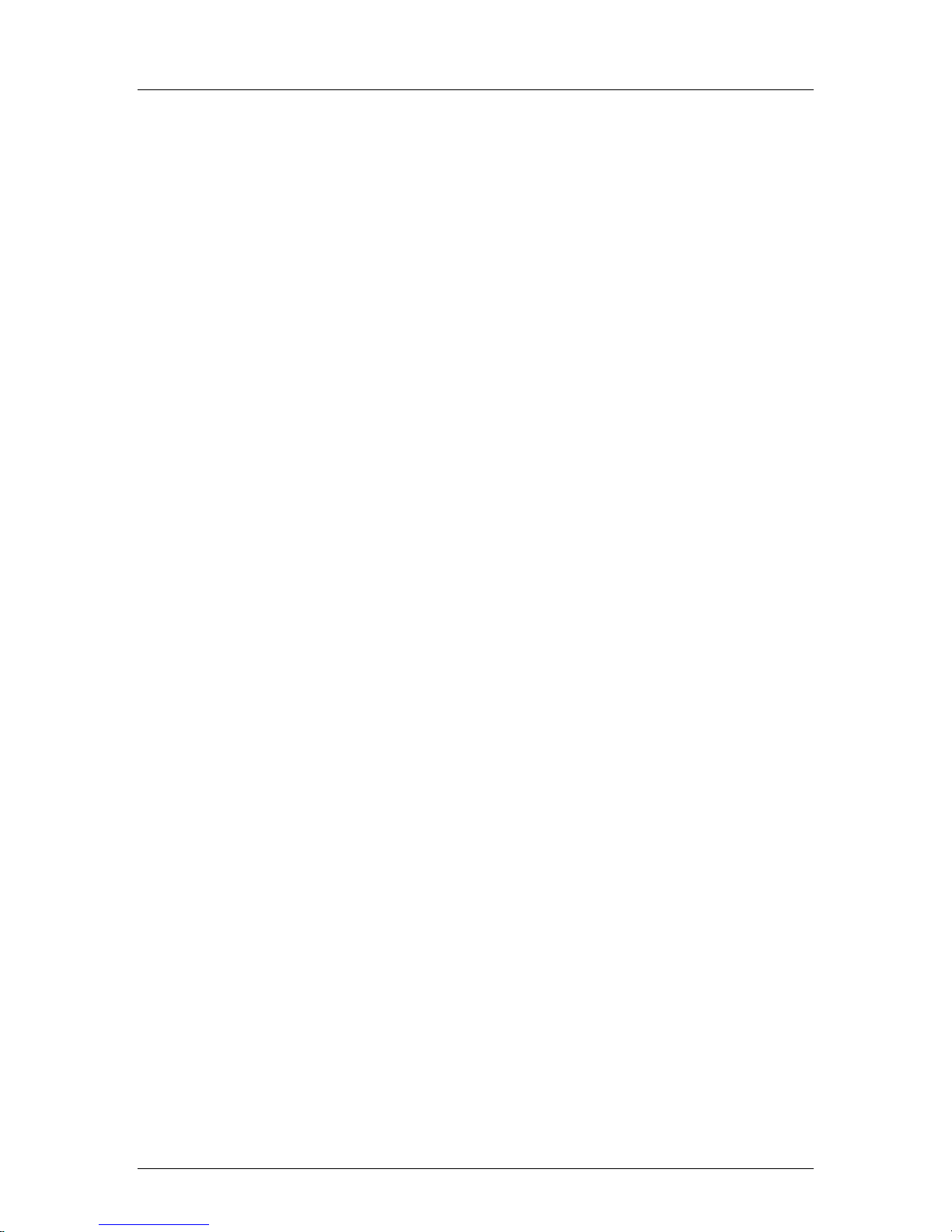
SpectraLink Corporation Configuration and Administration–NetLink 8000 Series Wireless Telephone
NetLink Telephony Gateway and SpectraLink Radio Protocol
2. NetLink Wireless Telephone Overview
NetLink 8000 Series Wireless Telephones are mobile handsets for workplace
telephone systems. The handset operates over an 802.11a/b/g wireless Ethernet
LAN providing users a wireless voice over IP (VoIP) extension. By seamlessly
integrating with the NetLink Telephony Gateway and the facility’s telephone system,
handset users are provided with high-quality mobile voice communications
throughout the workplace. The handset gives users the freedom to roam throughout
the workplace while providing all the features and functionality of a desk phone.
The handsets reside on the wireless LAN with other wireless devices using directsequence spread spectrum (DSSS) radio technology. The handset radio transmits and
receives packets at up to 54Mb/s.
All SpectraLink products use the company’s LinkPlus integration technology to
connect with various digital switch platforms. Using LinkPlus technology, handsets
emulate digital telephone sets to deliver advanced capabilities such as multiple line
appearances and LCD display features. See the
PBX for information about mapping the PBX features to the handset.
LinkPlus Interface Guide
for your
2.1 SpectraLink Voice Priority (SVP) and Quality of Service
SVP is the SpectraLink quality of service (QoS) mechanism that is implemented in
the handset and an access point (AP) to enhance voice quality over the wireless
network. SVP gives preference to voice packets over data packets on the wireless
medium, increasing the probability that all voice packets are transmitted efficiently
and with minimum or no delay. SVP is fully compatible with the IEEE 802.11
standards.
The NetLink SVP Server is an Ethernet LAN device that works with the APs to
provide QoS on the wireless LAN. Voice packets to and from the handsets are
intercepted by the NetLink SVP Server and encapsulated for prioritization as they
are routed to and from an IP telephony server or gateway. See
Installation, Configuration, and Administration
device.
When the system employs four or fewer NetLink Telephony Gateways without an
NetLink SVP Server, the NetLink Telephony Gateway(s) provide SVP’s QoS. In this
configuration, the handsets are limited to a maximum of 2Mb/s. If the 11Mb/s
transmission rate is desired, a NetLink SVP Server must be added to the system.
Note that if any 2Mb/s NetLink handsets are in use (PTB500’s) the NetLink 8000
Series Wireless Telephones will automatically limit speed to 2Mb/s to maintain
compatibility.
for detailed information about this
NetLink SVP Server:
2.2 NetLink Wireless Telephone Security
NetLink Wireless Telephones support basic Wi-Fi Multimedia (WMM) as part of the
802.11e protocol. If the AP supports WMM, the handset automatically discovers and
uses it. WMM does not replace the NetLink SVP Server as described in the following
paragraph. WMM settings must be configured on the NetLink Telephony Gateway
and on the NetLink SVP Server.
PN: 72-1305-00-A.doc Page 6
Page 7
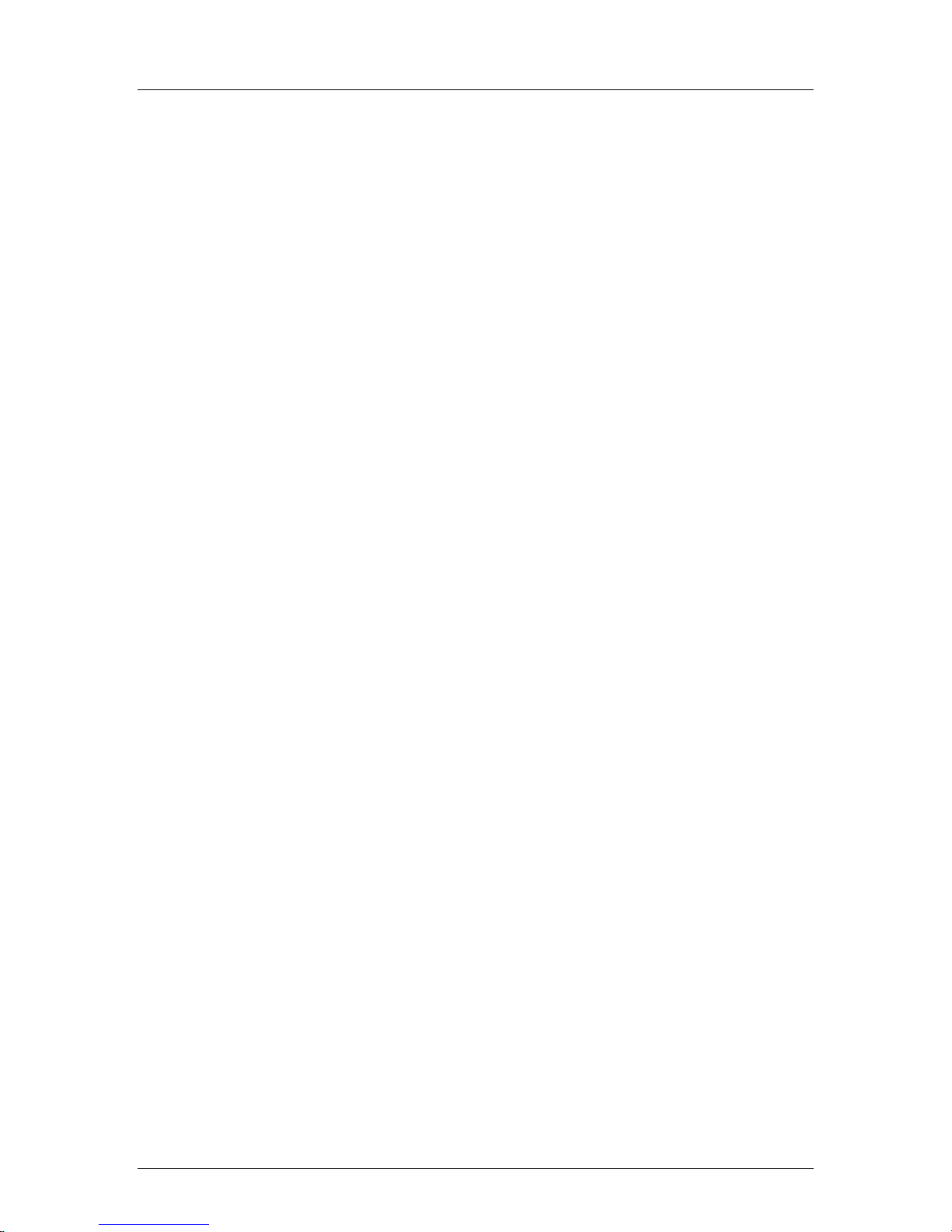
SpectraLink Corporation Configuration and Administration–NetLink 8000 Series Wireless Telephone
NetLink Telephony Gateway and SpectraLink Radio Protocol
NetLink Wireless Telephones also support the 802.11i protocol including Wi-Fi
Protected Access (WPA and WPA2) pre-shared key (PSK). As vendors introduce
APs that are eligible to become Wi-Fi Certified for WPA-PSK and/or WPA2-PSK,
SpectraLink will determine their compatibility with the handsets and include them on
the
NetLink Wireless Telephone WLAN Compatibility List.
The NetLink 8000 Series Wireless Telephones support Wired Equivalent Privacy
(WEP) as defined by the 802.11 specification. SpectraLink offers the product with
both 40-bit and 128-bit encryption.
The latest software versions are required to support the features described
in this document. See section 4
IP multicast addresses are used by the NetLink 8030 Wireless Telephone.
This requires that multicasting be enabled on the subnet used for the
NetLink Wireless Telephones, SVP Server, and Telephony Gateways.
Routers are typically configured with filters to prevent multicast traffic
from flowing outside of specific domains. The wireless LAN can be placed
on a separate virtual LAN (VLAN) or subnet to reduce the effects of
broadcast and multicast traffic from devices in other network segments.
Software License and Protocol Management.
2.3 Quick Start Overview
1. A wireless LAN must be properly configured and operational through the use of
802.11 wireless APs.
2. A NetLink Telephony Gateway must be available on the network and the
handset must be registered to it in order to load the appropriate software into the
handsets. Most installations choose to take advantage of the TFTP server that
accompanies the NetLink Telephony Gateway, making a separate TFTP server
unnecessary.
3. The NetLink Telephony Gateway or NetLink SVP Server, which controls the
QoS on the wireless LAN for the handsets, must be on the same subnet as the
handsets and have the proper versions of software.Download updates to the
NetLink SVP Server software (if the NetLink SVP Server is installed) per
NetLink SVP Server Installation, Configuration, and Administration
Software Updates
software per
Administration
4. Download the correct NetLink Wireless Telephone software per section 4.2
Configuration Process
Telephony Gateway, or a separate TFTP server.
5. Configure your handset to ensure that it associates with the wireless LAN, has
the appropriate software and is registered to the appropriate NetLink Telephony
Gateway. See section 3
. Download updates to the NetLink Telephony Gateway
NetLink Telephony Gateway Installation, Configuration, and
section 20
section 6
Software Maintenance
. Ensure the software is properly loaded on the NetLink
NetLink Wireless Telephone Configuration.
.
PN: 72-1305-00-A.doc Page 7
Page 8
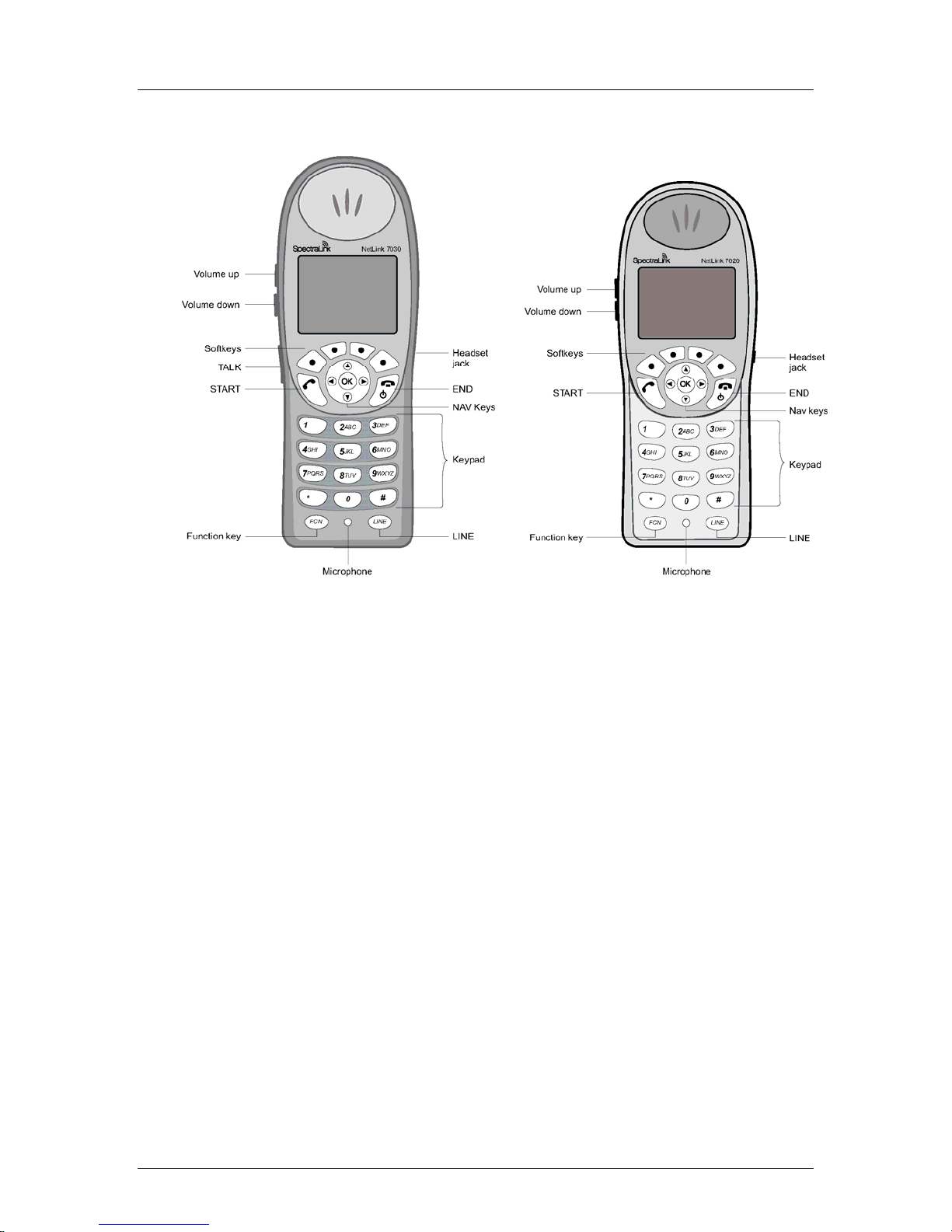
SpectraLink Corporation Configuration and Administration–NetLink 8000 Series Wireless Telephone
NetLink Telephony Gateway and SpectraLink Radio Protocol
2.4 NetLink Wireless Telephone Specifications
NetLink 8030 Wireless Telephone NetLink 8020 Wireless Telephone
(802.11b, 802.11g) 2.4–2.4835 GHz Radio mode
(selectable)
Transmission type Direct-sequence spread spectrum (DSSS)
Transmit data rate up to 54 Mb/s
Radio QoS SpectraLink Voice Priority (SVP), WMM
Wireless security Wired Equivalent Privacy (WEP), 40-bit and 128-bit; Cisco FSR; WPA-PSK,
FCC certification Part 15.247
Voice encoding ADPCM (Proprietary)
Transmit power See Admin menu
Display Up to five lines of text plus two icon status rows and one row for softkey
8020 Dimensions 5.7" x 2.0" x 0.9"
8030 Dimensions 5.4" x 2.0" x 0.9"
8020 Weight* 3.9 oz. ( 110.6 g) with Standard Battery Pack
8030 Weight* 4.2 oz. (119.1 g) with Standard Battery Pack
Standard Battery Pack capacity 4 hours talk, 80 hours standby
Extended Battery Pack capacity 6 hours talk, 120 hours standby
Ultra-Extended Battery Pack capacity 8 hours talk, 160 hours standby
(802.11a) 5.150–5.250 GHz
5.250–5.350 GHz
5.470–5.725 GHz
5.725–5.825 GHz
WPA2-PSK
labels.
(14.5 x 5.1 x 2.3 cm)
(13.7 x 5.1 x 2.3 cm)
PN: 72-1305-00-A.doc Page 8
Page 9
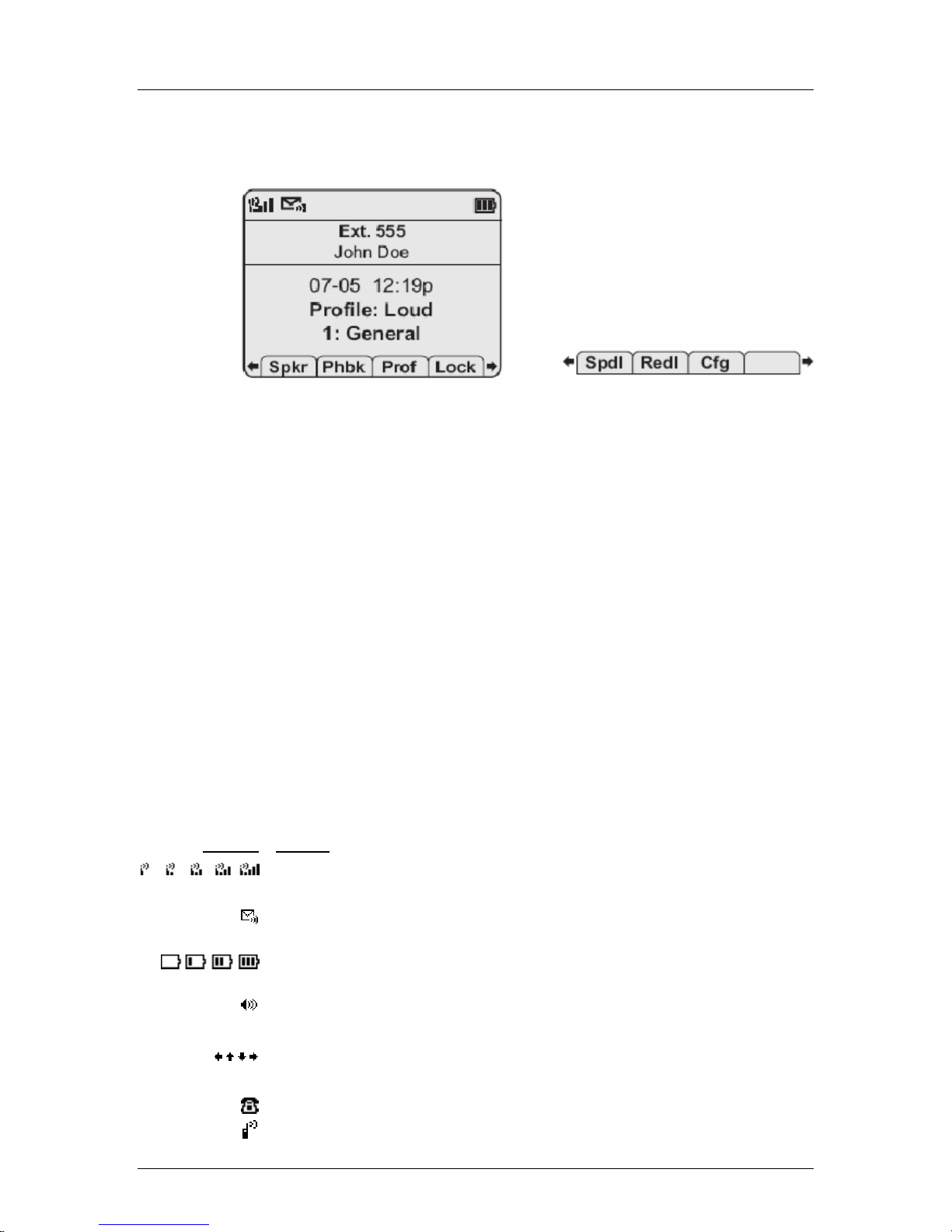
SpectraLink Corporation Configuration and Administration–NetLink 8000 Series Wireless Telephone
NetLink Telephony Gateway and SpectraLink Radio Protocol
2.5 Handset Display
Standby mode display Second set of softkeys
When more than four softkeys are available, arrows appear on either side of the
softkey labels as illustrated above. Use Nav◄ and Nav► to display additional softkey
sets.
In active mode, the softkeys will be determined by the programming of the NetLink
Telephony Gateway. Pressing the FCN key will display each set of programmed
softkeys. Pressing it repeatedly will scroll through all four sets, or as many softkeys as
have been programmed.
Display information provided by the PBX when the handset is off-hook will be
passed directly to the handset main display. Certain characters may be used by the
PBX that are not implemented in the handset, such as definable and special
characters. See the
LinkPlus Interface Guide
for your PBX for information about
how the handset emulates the features of the PBX utilized at your site.
LINE display
Most, but not all, PBXs allow for more than one line appearance. The line
appearances are mapped to corresponding line icons across the top of the handset
display. Press the
LINE key to display a list of available lines.
Indicators
Indicator Function
The signal-strength icon indicates the strength of the signal and can assist the user in
determining if the handset is moving out-of-range.
The voicemail icon is activated when a new voicemail message is received if the feature is
supported by the phone emulation.
The battery icon indicates the amount of charge remaining in the Battery Pack. When only
one level remains, the Battery Pack needs to be charged.
The speakerphone icon displays when the speakerphone is active.
1 ▪ ▪ ▪ ▪ ▪ ▪ ▪
The line indicators are associated with telephone line status and access.
Up and down arrows are displayed when the menu has additional options above or below.
Left or right arrows are displayed during editing when the cursor may be moved left or right.
PBX ring icon. A regular telephone call is coming in.
The Push-to-talk (PTT) ring icon. A PTT call is coming in.
PN: 72-1305-00-A.doc Page 9
Page 10
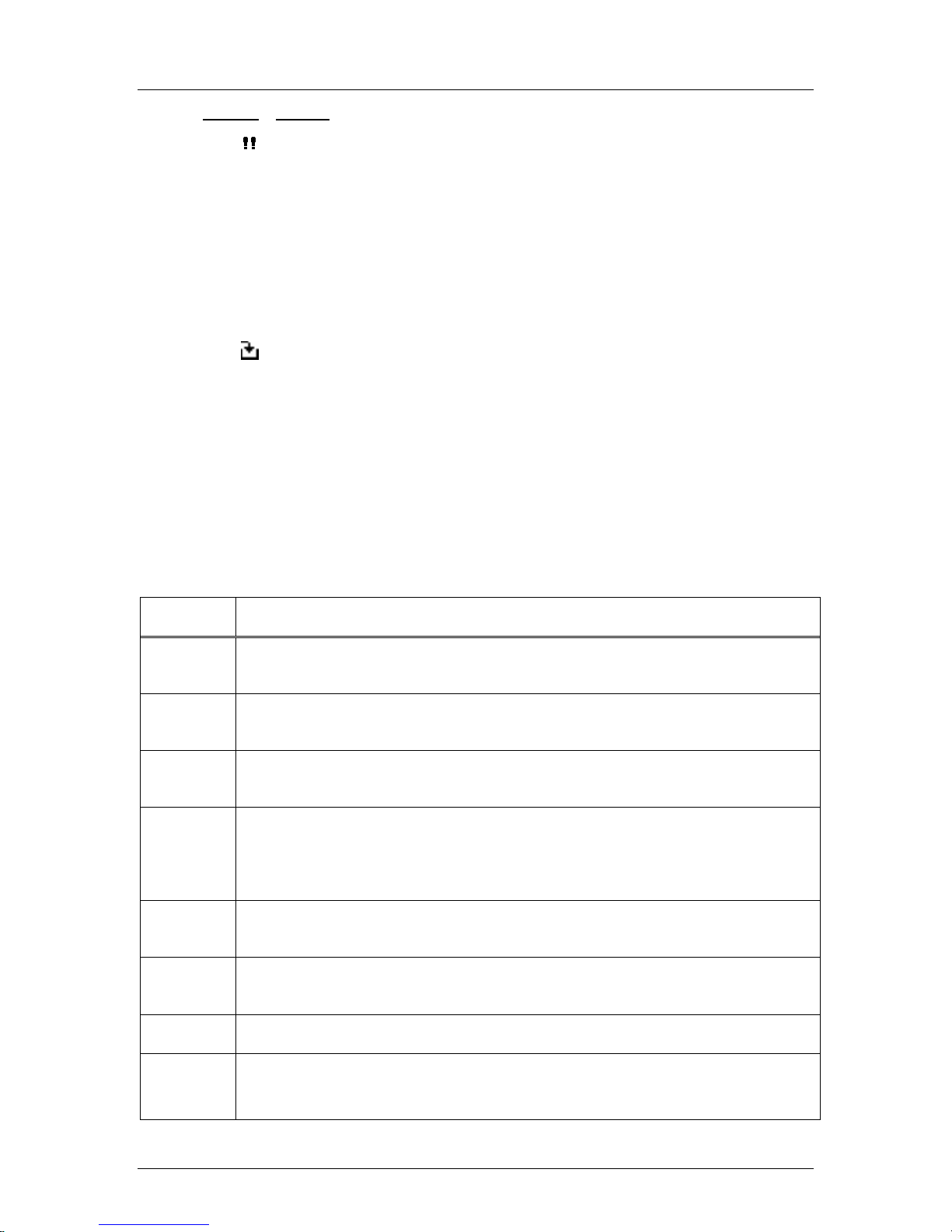
SpectraLink Corporation Configuration and Administration–NetLink 8000 Series Wireless Telephone
NetLink Telephony Gateway and SpectraLink Radio Protocol
Indicator Function
The priority PTT ring icon. A call is coming in on the priority PTT channel. This call will override
any other.
Muted
The muted indicator displays after the Mute softkey has been pressed. It indicates that the
microphone is not transmitting sound. Press the
microphone.
Mute softkey again to unmute the
Locked Locked indicates that the keypad is locked to prevent accidental activation. Use the Unlk
# key to unlock it.
[No Service
message]
softkey plus the
If warning tones are not disabled, an alarm will sound and a descriptive message displays
when the handset cannot receive or place calls. You may be outside of the covered area.
Walk back into the covered area. The in-service tone indicates service is reestablished.
The download icon indicates that the handset is downloading code. This icon only appears
while the handset is running the over-the-air downloader. It appears to the right of the Signal
Strength icon in the same location as the Voicemail icon.
2.6 Startup Sequence
The handset goes through an initialization sequence at startup. The line icons 1
through 9 display and count down as the handset steps through this sequence. This
is usually very rapid. If there is difficulty at any step that prevents initialization from
continuing, an error message will display and the related icon(s) will stay on. Please
see the
on how to handle error messages that occur during initialization.
Handset Status Messages
table at the back of this document for instructions
Icon The icon(s) shown in bold turns off when:
123456789 The handset has located and authenticated and associated with at least one AP,
and is proceeding to bring up higher-layer networking functions.
12345678
1234567 If DHCP is configured, a DHCP response was received which contains a good
123456 Note: Only valid on non-SRP protocol. Indicates one of the following:
12345 All networking functions are complete (notably, DHCP), and the handset is
1234 The SRP link is established, all network stack initialization is complete, proceeding
123 The link between the handset and the NetLink Telephony Gateway is established.
The handset is either configured for Static IP, or if configured for DHCP the DHCP discovery process
has started.
DNS server configuration.
Static IP configuration, or
SVP Server address found in DHCP response, or
SVP Server address found via DNS lookup.
proceeding with establishing the SRP link to the NetLink Telephony Gateway.
with application-specific initialization.
(no icons)
EXT. XXX
Initialization is complete. The handset is in standby mode ready to receive and place calls.
PN: 72-1305-00-A.doc Page 10
Page 11
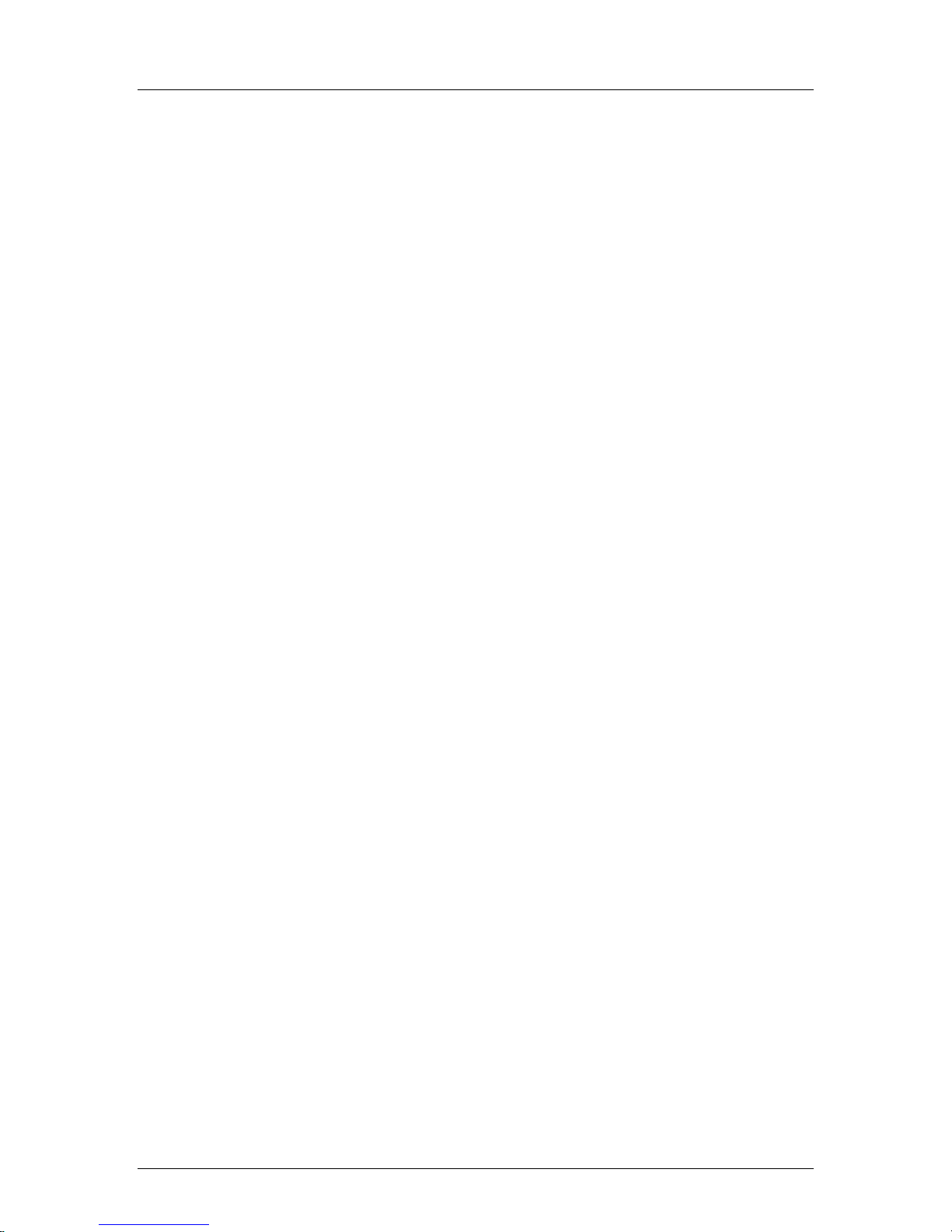
SpectraLink Corporation Configuration and Administration–NetLink 8000 Series Wireless Telephone
NetLink Telephony Gateway and SpectraLink Radio Protocol
2.7 Handset Modes
Standby Mode (on-hook)
In standby mode, the handset is waiting for an incoming call or for the user to place
an outgoing call. The extension number is shown on the display and there is no dial
tone. In this mode, the handset is conserving battery power and wireless LAN
bandwidth.
When an incoming call occurs, the handset enters a transitional state and will ring
until the call is answered by pressing the START key or the END key is pressed to
silence the ringing.
Active Mode (off-hook)
To place a call, press the START key. This transitions the handset to active off-hook
mode. There is a dial tone, the handset is in communication with the PBX, and the
display shows information as it is received from the PBX. The user may place a call
or press a softkey or the FCN or LINE key to access additional operations.
The handset is also in the active mode when an incoming call is answered.
When an incoming call occurs during an active call the handset will play the second
call ringing sound until the call is answered, the caller hangs up, or the call transfers
to voicemail. If END is pressed, the first call is terminated and the handset reverts to
a full ring.
The active modes utilize the most bandwidth and battery power. To conserve these
resources and allow the handset to receive new calls, return the handset to the
standby mode when a call is completed by pressing the END key.
Configuration Menu Mode
When user preferences are being configured in the Config menu, the handset is on
but is not active. It cannot receive calls while in the Config menu.
Push-to-talk (PTT) Mode
The NetLink 8030 Wireless Telephone utilizes channels for incoming and outgoing
radio communication. While PTT is active, the handset is in PTT mode. It can
receive regular phone calls in this mode. When a regular phone call is answered, the
handset enters active mode.
Messaging Mode
If text messaging functions have been programmed, as in a nurse call system, the
handset is able to receive text messages. While these messages are being accessed, the
handset is in messaging mode. Incoming calls will ring with the second call ringing
sound.
PN: 72-1305-00-A.doc Page 11
Page 12
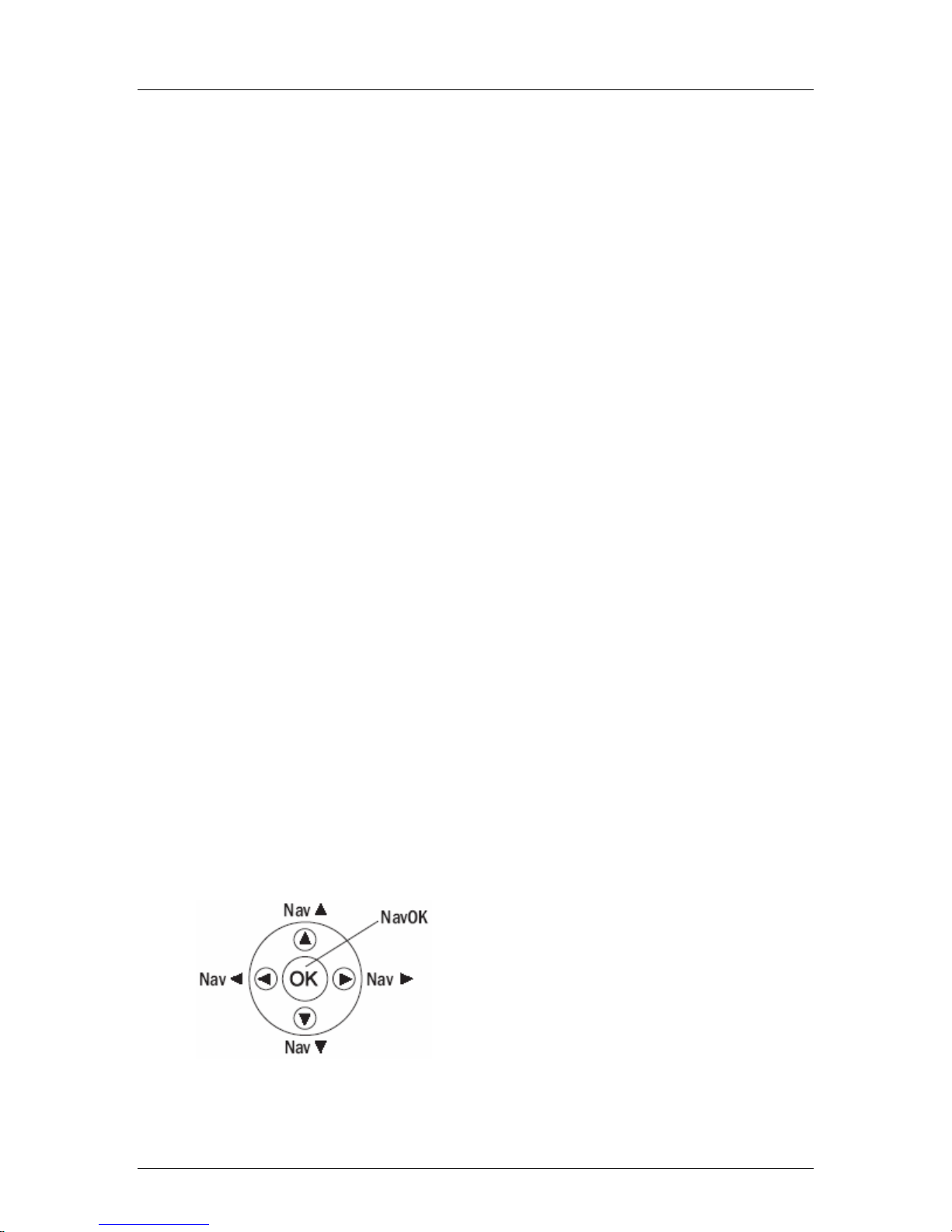
SpectraLink Corporation Configuration and Administration–NetLink 8000 Series Wireless Telephone
NetLink Telephony Gateway and SpectraLink Radio Protocol
3. NetLink Wireless Telephone Configuration
Prior to configuring a NetLink 8000 Series Wireless Telephone, it must be associated
with one and only one line on one of the NetLink Telephony Gateways. Then it
must be configured per the instructions in this section. The following instructions
assume that the handset has been properly associated with a line on a NetLink
Telephony Gateway. See
Administration
system will continue normal operation.
for additional information. While handsets are being associated, the
NetLink Telephony Gateway: Installation, Configuration, and
Use the
administrator to be sure you are correctly assigning telephone parameters.
The NetLink Handset Administration Tool is a software utility that enables rapid
configuration of handsets by utilizing the USB port on the Dual Charger. See the
Handset Administration Tool
service representative or contact SpectraLink customer service for more information
about this time-saving tool.
Wireless Device Planning Worksheets
3.1 The Admin Menu
The Admin menu contains configuration options that are stored locally (on each
handset). Every handset is independently configured and if the default settings are
not desired, the Admin menu options must be set in each handset requiring different
settings.
Opening the Admin menu
1. With the handset powered off, press and hold the START key. While holding the
START key, press and release the END key.
2. When the Admin menu appears, release the START key.
If an admin password has been set, the display will require its entry before
opening the Admin menu. The default password is 123456. If no
password is set, the display will proceed directly into the Admin menu.
filled out by the network or system
document for specific instructions. Please see your
Navigation
The navigation keys just below the softkeys are used to navigate through and select
menu options. These are referred to as
PN: 72-1305-00-A.doc Page 12
Nav▲, Nav▼, Nav◄, Nav►, and NavOK.
Page 13
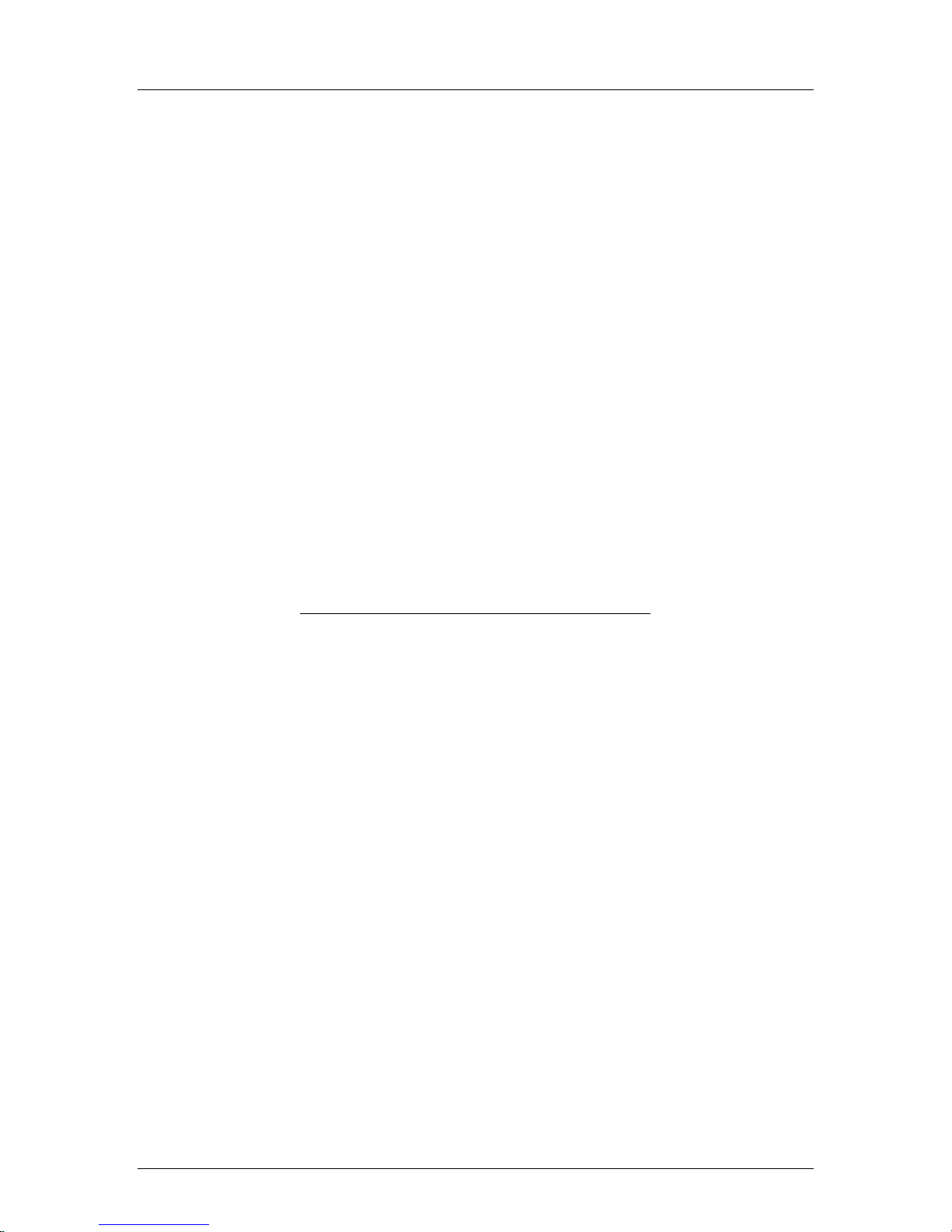
SpectraLink Corporation Configuration and Administration–NetLink 8000 Series Wireless Telephone
NetLink Telephony Gateway and SpectraLink Radio Protocol
Toggle Options
Some menu options that have only two possibilities operate on a toggle basis. The
current setting is shown on the second row of the display, called the info line. Press
NavOK to toggle between the settings. For example, when Enable PTT is the menu
option,
Enabled
PTT Disabled will show on the info line. If you select Enable PTT, PTT
will show on the info line and the menu option will toggle to Disable PTT.
Data Entry and Editing
An asterisk (*) next to an option on the display indicates that it is selected. Use the
Nav keys and the softkeys to navigate and select desired options.
Enter numbers by pressing the buttons on the keypad. The blinking underscore
identifies the current cursor position. When entering alphanumeric strings, the
CAPS/caps softkey will appear and may be pressed to toggle the case. Enter letters
by repeatedly pressing the corresponding key until the desired letter displays on the
screen. Use the CAPS softkey to change the case as needed.
To edit during entry, delete the character to the left of the cursor by pressing the
Del
softkey. To replace an entry, delete it by pressing the Clr softkey and then enter the
new data. To edit an existing entry, use Nav◄ and Nav► to move the cursor
position, and then press the Del softkey to delete the character to the left. Insert new
data by pressing the buttons on the keypad.
Alphanumeric entries:
Key caps CAPS
1
1
1
2 a b c 2 A B C
2
3 d e f 3 D E F
3
4 g h I 4 G H I
4
5 j k l 5 J K L
5
6 m n o 6 M N O
6
7 p q r s 7 P Q R S
7
8 t u v 8 T U V
8
9 w x y z 9 W X Y Z
9
0 0
0
* . ! $ % & ’ ( ) + , : ; / \ = @ ~
*
<space>
#
Admin menu
The following table lists the Admin menu items. The default settings have an * prior
to the option. Detailed descriptions of each item appear below the table.
PN: 72-1305-00-A.doc Page 13
Page 14

SpectraLink Corporation Configuration and Administration–NetLink 8000 Series Wireless Telephone
NetLink Telephony Gateway and SpectraLink Radio Protocol
Admin menu– 1st
level
Phone Config
Telephony Protocol *Type 030
Push-to-talk PTT Enable/*Disable
Allowed Channels *Channel 1
Name Channels [list ] Enter Name
Priority Channel Priority Channel
Name Channel [Enter Name]
Time Zone [list]
Daylight Savings *DST No Adjust
System Speed-dial Enter Number
Password
[If Password is enabled]
Speakerphone
Network Config
IP Addresses *Use DHCP
Static IP Phone IP
SS ID [enter]
Security *None
WEP Authentication *Open System
WEP Enable/Disable
Key Information Default Key
Rotation Secret
WPA2-PSK *Passphrase
WPA-PSK *Passphrase
Cisco FSR Username
2nd level 3rd level 4th level 5th level
*Channel 2
*….
*Channel 24
On/*Off
*GMT
DST Auto (USA)
DST Auto (AUS)
DST Auto (EURO)
*Enable/Disable
Change Password
Disable/*Enable
Default Gateway
Subnet Mask
TFTP Server IP
Syslog Server IP
Time Server IP
Shared Key
Key Length
Key 1-4
Pre-Shared Key
Pre-Shared Key
Password
PN: 72-1305-00-A.doc Page 14
Page 15

SpectraLink Corporation Configuration and Administration–NetLink 8000 Series Wireless Telephone
NetLink Telephony Gateway and SpectraLink Radio Protocol
Admin menu– 1st
level
Reg. Domain 01
a Æ [ 802.11a]
*b & b/g mixed
Diagnostics Run Site Survey
Diagnostics
Syslog Mode *Disabled
Error Handling Mode
Restore Defaults
2nd level 3rd level 4th level 5th level
02
[802.11 Config]
Æ
g only
Æ
Enable/*Disable
Errors
Events
Full
Halt on Error/
*Restart on Error
5.150–5.250
5.250–5.350 DFS
5.470–5.725 DFS
5.725–5.825 DFS
[Transmit Power]
5mW (7dbm)
10mW (10dbm)
20mW (13dbm)
30mW (15dbm)
40mW (16dbm)
50mW (17dbm)
100mW (20dbm)
* default setting
Phone Config
Telephony Protocol
Telephony Protocol lets you select the VoIP protocol that your site is licensed to
download and run. The SpectraLink Radio Protocol (SRP) used for the NetLink
8000 Series Wireless Telephones in a NetLink Telephony Gateway system requires
Telephony Protocol type
malfunction.
Push-to-talk
PTT is disabled by default. When enabled, all 24 PTT channels are allowed by
default. To toggle the allowed status of any channel, select
the channel to be disallowed and press NavOK. Enabled channels are displayed with
an asterisk (*) in the left column. Only those channels enabled in the Admin menu
will appear on the Config menu where they can be subscribed to by the end user.
The priority channel, labeled by default as channel 25, may be set and will be
available to all PTT handsets. When a PTT broadcast is made on the priority
channel, it will override any active PTT transmission on all other channels.
Time Zone
Worldwide time zone options are available. Greenwich Mean Time (GMT) is the
default.
Daylight Savings
The handset may be adjusted for daylight savings time.
030. Any other protocol will cause the handset to
Enable Channels, scroll to
PN: 72-1305-00-A.doc Page 15
Page 16

SpectraLink Corporation Configuration and Administration–NetLink 8000 Series Wireless Telephone
NetLink Telephony Gateway and SpectraLink Radio Protocol
System Speed-dial
The system speed-dial number appears as the first item on the speed-dial list and is
specially marked with a greater-than symbol (>) as the first character in its name. It is
usually programmed to a number that should be called in emergency situations.
Enter the number to be dialed, the name (e.g
Security), and scroll to assign to a key
press: 1-9, 0, *, #, ^. The carat represents the volume up and down buttons. This
number must be programmed in every handset to work system-wide. It cannot be
modified by the user.
Password Enable/Disable/Change
The password option controls access to the Admin menu. It is enabled by default
with the password 123456. The Password option operates as a toggle between
Enabled and Disabled. The info line will display the current state. Press NavOK to
change the password protection state. To modify the password requirement, the
default or previously set password must be entered to verify the change. Change
Password will appear only if the password is enabled. The password is disabled by
default. The password must be set in each handset for which controlled access is
desired.
Speakerphone Enable/Disable
The speakerphone may be disabled when quiet handset operation is required. The
current speakerphone setting is shown on the info line. Press NavOK to toggle to the
alternate setting.
Network Config
IP Address
There are two modes in which the handset can operate: DHCP enabled or Static IP.
Select the mode for operation from the IP address menu:
* Use DHCP Will use DHCP to assign an IP address each time the handset is
turned on. If DHCP is enabled, the handset also receives all other IP address
configurations from the DHCP server.
Static IP Allows you to manually set a fixed IP address. If selected, the handset
will prompt for the IP addresses for each configurable network component.
When entering addresses, enter the digits only, including leading zeroes. Do not
enter punctuation.
The speakerphone option must be programmed in the NetLink Telephony
Gateway for it to function as an off-hook softkey option. See
Telephony Gateway: Installation, Configuration, and Administration
NetLink
for more
information.
If the speakerphone is disabled in the Admin menu, the Spkr softkey will
not appear during standby. However, if it has been programmed in the
NetLink Telephony Gateway, the Spkr softkey will appear during active
mode but it will be non-functional.
Regardless of the mode in which the handset is operating, the following
components must be configured:
PN: 72-1305-00-A.doc Page 16
Page 17

SpectraLink Corporation Configuration and Administration–NetLink 8000 Series Wireless Telephone
NetLink Telephony Gateway and SpectraLink Radio Protocol
Phone IP The IP address of the handset. This is automatically assigned if DHCP
is used. If using Static IP configuration, you must obtain a unique IP address for
each handset from your network administrator.
Default Gateway and Subnet Mask Used to identify subnets, when using a
complex network which includes routers. Both of these must be configured
either with an IP address under Static IP (not set to 000.000.000.000 or
255.255.255.255) or with DHCP for the handset to contact any network
components on a different subnet. If configured on the DHCP server, use
option 3 for the Default Gateway and option 1 for the Subnet Mask. Contact
your network administrator for the proper settings for your network.
NetLink Wireless Telephones cannot roam with uninterrupted service
between subnets unless specific LAN components are present. Certain
AP/Ethernet switch combinations establish a layer-2 tunnel across subnets
that enables the handsets to roam. Without this capability, any call in
progress will be dropped when the user moves out of range and the
handset must be power cycled in order to resume functionality in the new
subnet area.
Ensure that all your APs are attached to the same subnet for proper
operation. The handset can change subnets if DHCP is enabled and the
handset is powered off then back on when within range of APs on the
new subnet.
SSID
Security
Please see
detailed configuration information.
TFTP Server IP – the IP address of a TFTP server on your network which holds
software images for updating the wireless telephones. If this feature is configured
(not set to 0.0.0.0 or 255.255.255.255) either via Static IP configuration or using
DHCP option 66 (TFTP Server), or the Boot server/next server (siaddr) field,
the wireless telephone will check for newer software each time it is powered on
or comes back into range of your network. This check takes only a second and
ensures that all wireless telephones in your network are kept up-to-date with the
same version of software.
Syslog Server IP The IP address of the syslog server. See section 6
Tools
for more information.
Time Server IP The IP address of the time server.
Enter the SSID.
*NONE
Disables any 802.11 encryption or security authentication mechanisms.
For WEP, WPA-PSK and WPA2-PSK set each of the following options to
match exactly the settings in your APs.
Deploying NetLink Wireless Telephones: Best Practices
for
Diagnostic
Encryption codes display as they are entered. For security reasons, codes
PN: 72-1305-00-A.doc Page 17
will not display when a user returns to encryption options in the Admin
menu.
Page 18

SpectraLink Corporation Configuration and Administration–NetLink 8000 Series Wireless Telephone
NetLink Telephony Gateway and SpectraLink Radio Protocol
WEP (Wired Equivalent Privacy) A wireless encryption protocol that encrypts data
frames on the wireless medium allowing for greater security in the wireless network.
If WEP is required at this site, you must configure each handset to correspond with
the encryption protocol set up in the access points. Select the entries from the
options below to enable the handset to acquire the system.
Authentication
Select either Open System or Shared Key.
WEP Enable/Disable
Select either Enable WEP or Disable WEP.
Key Information
Default Key Enter the key # specified for use by the handsets. This will be 1
through 4.
Key Length Select either 40-bit or 128-bit, depending on the key length
specified for use at this location.
Key 1-4 Scroll to the key option that corresponds to the Default Key that
was entered above. Enter the encryption key as a sequence of hexadecimal
characters. (Use the 2 and 3 keys to access hexadecimal digits A through F.
Rotation Secret This is used for proprietary WEP key rotation. Refer to your
custom document if this feature is supported in your system.
WPA2-PSK The security features of WPA2 using PSK are available and may be used
if supported by the access points in the facility. Select either Passphrase and enter a
passphrase between 8 and 63 characters in length or Direct Entry and enter the 256bit key code.
WPA-PSK The security features of WPA (Wi-Fi Protected Access) using PSK (pre-
shared key) are available and may be used if supported by the access points in the
facility. Select either Passphrase and enter a passphrase between 8 and 63 characters
in length or Direct Entry and enter the 256-bit key code.
Cisco FSR (Fast Secure Roaming) In order to provide the highest level of security
without compromising voice quality on Cisco Aironet wireless LAN APs,
SpectraLink and Cisco Systems have cooperated to implement the Fast Secure
Roaming mechanism. FSR is designed to minimize call interruptions for NetLink
handset users as they roam throughout a facility. Existing Aironet 350, 1100 and
1200 APs may require a firmware upgrade to support FSR. Cisco FSR requires
advanced configuration of the Cisco APs in your site. See your Cisco representative
for detailed documentation on configuring your APs and other required security
services on your wired network. To configure Cisco FSR in your NetLink Wireless
Telephone, you must enter a RADIUS server username and password into each
handset.
Username Enter a username that matches an entry on your RADIUS server
Usernames are alphanumeric strings and can be entered using the alphanumeric
string entry technique.
Password Enter the password that corresponds to this username.
PN: 72-1305-00-A.doc Page 18
Page 19

SpectraLink Corporation Configuration and Administration–NetLink 8000 Series Wireless Telephone
NetLink Telephony Gateway and SpectraLink Radio Protocol
Consult the
Regulatory Domain/802.11 Config/Transmit Power
Regulatory domain, 802.11 configuration and transmit power are interdependent
settings. Once the domain and 802.11 type are established, the transmit power may
be set.
FCC requirements dictate that the menu for changing the regulatory domain be
available by password, which in our case is the LINE key. To set the domain, press
LINE and then select the domain.
Once the regulatory domain is established, the 802.11 Config modes are displayed.
Only one may be chosen. 802.11(b & b/g mixed) is the default. If 802.11(a) is
selected, another menu opens so that you can select 802.11a transmission frequency
range(s). Only those ranges which are allowed in the selected domain are displayed.
Multiple ranges may be selected. Selected mode and ranges are marked with an
asterisk (*). Press the Done softkey when you are finished specifying the 802.11
mode.
information on which of the WPA versions are recommended by
SpectraLink. Configure the recommended version on the AP and select
the corresponding option on the Admin menu.
The 802.11 mode and the transmit power level must be set to match the
corresponding settings used by the APs in your facility.
01 - North America
02 - Europe
Configuration Note
for the APs installed in your facility for
The Transmit Power menu opens when the Done softkey is pressed. Only those
power levels which apply to the domain and 802.11 mode are listed. Only one level
may be selected. The default will vary with the domain and 802.11 mode. The
selected level is marked with an asterisk (*). Note that the bands labeled DFS may
vary depending on the selected regulatory domain.
Diagnostics
Run Site Survey
The Site Survey mode is activated by selecting this option. A site survey starts
running immediately upon selecting this option. See the
more information about site surveys.
Diagnostics Mode
See section 6.2
options.
Syslog Mode
See section 6.3
Error Handling Mode
The error handling mode determines how the handset will behave when an error
occurs. The
message is received. Unless the error is a fatal one, normal operation may be
resumed by power-cycling the handset. The Restart on Error option will cause the
Diagnostic Tools
Diagnostics Mode
Syslog Mode
Halt on Error option will cause the handset to stop operating if an error
for a detailed explanation of the Diagnostics Mode
for a detailed explanation of the syslog mode options.
section for
PN: 72-1305-00-A.doc Page 19
Page 20

SpectraLink Corporation Configuration and Administration–NetLink 8000 Series Wireless Telephone
NetLink Telephony Gateway and SpectraLink Radio Protocol
handset to make every effort to reboot quietly and quickly to standby mode. In either
scenario, a call in progress will be lost.
Error detail may be shown on the display, captured by the syslog server and may also
be available for downloading with the Handset Administration Tool.
Restore Defaults
The Restore Defaults option will set all user and administrative parameters except
Telephony Protocol to their factory defaults.
PN: 72-1305-00-A.doc Page 20
Page 21

SpectraLink Corporation Configuration and Administration–NetLink 8000 Series Wireless Telephone
NetLink Telephony Gateway and SpectraLink Radio Protocol
3.2 User-defined Preferences
The NetLink 8000 Series Wireless Telephone features a configuration menu
(“Config menu”) that is available to the user to configure user preferences and
display handset information. The Config menu is opened by pressing the Cfg softkey
from standby mode. See the
User Guide
Config menu 2nd level 3rd level 4th level 5th level 6th level
Lock Keys
User Profiles Silent
Vibrate
Loud
Soft
Custom
Set as Active
Ring Settings Telephone
Ring Cadence Off
Ring Tone Tones 1-10
Ring Volume Volume
Vibrate Cadence Off
Ring Delay No Delay
Noise Mode Normal
Ring in Headset
Warning Tones
Key Tones
PTT
Phone Settings Extension Info Extension Number
Extension Name
Keypad Autolock Disable
Display Contrast Set Contrast
Use Hearing Aid
Use No Hearing Aid
Startup Song
Play/Inhibit
.
NetLink 8000 Series Wireless Telephone and Accessories
Auxiliary Ring 1
Auxiliary Ring 2
PBX
Continuous
Short Pulse
Long Pulse
PBX
Continuous
Short Pulse
Long Pulse
5 Second Delay
10 Second Delay
High
Severe
Ring in Speaker
On/Off
Disable/Enable
Disable/Enable
5 seconds
10 seconds
20 seconds
PN: 72-1305-00-A.doc Page 21
Page 22

SpectraLink Corporation Configuration and Administration–NetLink 8000 Series Wireless Telephone
NetLink Telephony Gateway and SpectraLink Radio Protocol
Config menu 2nd level 3rd level 4th level 5th level 6th level
Predial
Disable/Enable
Push-to-talk Default Channel Channel 1
Subscribed Channels Channel 1
PTT Audio Volume Audio Volume
PTT Tone Volume Tone Volume
System Info Phone IP Address
Gateway IP Address
Firmware Version
….
Channel 24
Channel 2
Channel 3
Channel 4
….
Channel 24
Default Settings:
The profile options on the standby menu may be reset to their default values by the
Restore Defaults option in the Admin menu. These are the default settings:
Setting/profile Silent Vibrate Soft Loud Custom
Ring Cadence Off Off PBX PBX PBX
Ring Tone Tone 1 Tone 1 Tone 1 Tone 1 Tone 1
Ring Volume 1 1 3 7 5
Vibrate Cadence Off PBX Off Off PBX
Ring Delay 0 0 0 0 5
Noise Mode Normal Normal Normal Normal Normal
Headset/Speaker Speaker Speaker Speaker Speaker Speaker
Key Tones Off Off On On On
Warning Tones Off Off On On On
Push-to-talk Off Off On On On
PN: 72-1305-00-A.doc Page 22
Page 23

SpectraLink Corporation Configuration and Administration–NetLink 8000 Series Wireless Telephone
NetLink Telephony Gateway and SpectraLink Radio Protocol
4. Software License and Protocol Management
The NetLink Wireless Telephone System supports a number of different IP protocol
integrations. All NetLink 8000 Series Wireless Telephones are shipped from
SpectraLink with a generic software load that allows them to associate to a wireless
LAN and download their functional software from a TFTP server. The handsets
may not function properly without downloading appropriate software.
The following details the process to properly configure handsets and download
software via over-the-air file transfer.
4.1 Requirements
• A wireless LAN must be properly configured and operational through the use of
802.11a/b/g wireless APs.
• The NetLink Telephony Gateway must also be connected to your network and
completely operational, and the handset must be registered to it.
• The NetLink Telephony Gateways have a TFTP server and must be available on
the network in order to load the appropriate software into the handsets. Most
installations choose to take advantage of the TFTP server that accompanies the
NetLink Telephony Gateway, making a separate TFTP server unnecessary.
• Software versions required:
Component Version
NetLink Telephony Gateway 108 or higher
NetLink SVP Server 17x.028 or higher
OAI Server MOG 600 54.032 or higher
OAI Server MOG 700 82.017 or higher
• Finally, ensure that the Battery Pack on the handset is fully charged.
4.2 Configuration Process
1. Download the latest NetLink Wireless Telephone software from
http://www.spectralink.com/softwareUpdates
2. Place the latest version of the NetLink 8020 or 8030 Wireless Telephone SRP
code on the TFTP server and ensure the TFTP server is started. The five files
that are needed must be named:
usb downloader pd14udsp.bin
functional filename pd14csp.bin
phintl filename pi1400sp.bin
ota downloader pd14odsp.bin
config file slnk_cfg.cfg
3. See
NetLink Telephony Gateway: Installation, Configuration, and Administration
to set the TFTP server information and/or use the NetLink Telephony
Gateway’s built-in TFTP server.
PN: 72-1305-00-A.doc Page 23
Page 24

SpectraLink Corporation Configuration and Administration–NetLink 8000 Series Wireless Telephone
NetLink Telephony Gateway and SpectraLink Radio Protocol
4. Use the Handset Administration Tool to set up the configuration of each
handset to meet all essential requirements. If not using the Handset
Administration Tool, ensure the following parameters are correctly set in the
Admin menu for each handset: See section 3
Configuration
• If statically assigning IP addresses, ensure that the Phone IP, Subnet Mask,
and Default Gateway information are accurate. If using a DHCP Server,
ensure that the DHCP option is set.
• Ensure the handset has properly configured SSID
information.
• Ensure the Telephony Protocol menu option is set to 030
handset will check for the proper SRP files each time it powers on.
• Ensure security settings are properly programmed.
5. Power cycle the handset.
6. The SRP code will now download to the handset. The status bar will increment
fully across the display for each function that is being performed in the
download process and the filename will display. Upon completion of the update
process, the handset will re-boot with the new firmware.
for detailed configuration instructions.
NetLink Wireless Telephone
and
Reg Domain
.
This ensures the
For future software upgrades, simply update the files that are stored on
the TFTP server. Each time the handset is powered up, it will check with
the TFTP server to ensure it has the proper software version.
PN: 72-1305-00-A.doc Page 24
Page 25

SpectraLink Corporation Configuration and Administration–NetLink 8000 Series Wireless Telephone
NetLink Telephony Gateway and SpectraLink Radio Protocol
5. Testing the Handsets
Verify proper registration and operation of each handset by performing the
following tests on the handset in an active wireless area.
1. Power on the handset by pressing END. You will see a series of messages
displayed as the handset acquires the system. The handset should display the user
extension or dashes if no extension is programmed. Any error messages should
clear.
2. Press the START key. The extension number should clear and you should hear
dial tone. On some digital systems, depending on how the telephone system is
programmed, you may have to select a line to get dial tone. Place a call and listen
to the audio quality. End the call by pressing the END key.
3. Place a call to the handset and verify ring, answer, clear transmit and clear receive
audio.
4. Use the softkeys to verify all softkey programmed features on the handset.
5. Press the END key. Any line indicators should turn off and the extension number
display will return.
If any of these steps fails to operate as described, refer to section 9
for corrective action.
Troubleshooting
PN: 72-1305-00-A.doc Page 25
Page 26

SpectraLink Corporation Configuration and Administration–NetLink 8000 Series Wireless Telephone
NetLink Telephony Gateway and SpectraLink Radio Protocol
6. Diagnostic Tools
Run Site Survey, Diagnostics Enabled and Syslog Mode are three diagnostic tools
provided to assist the wireless LAN administrator in evaluating the functioning of
the NetLink 8000 Series handset and the system surrounding it. Diagnostic Tools are
enabled in the Admin menu.
6.1 Run Site Survey
Site survey is used to evaluate the facility coverage before certifying that an
installation is complete. It can also be used at any time to evaluate coverage by
testing signal strength, to gain information about an AP, and to scan an area to look
for all APs regardless of SSID. The information available through the site survey
includes:
• SSID
• Beacon Interval
• Information regarding support of 802.11d, 802.11g, 802.11h and other
802.11 amendment standards as required
• Current security configuration
Start the site survey by selecting Run Site Survey from the Admin menu. The mode
starts immediately.
When the test is started, it is by default in “single SSID” mode. When the Any soft
key is pressed (softkey A) all APs, regardless of SSID, are displayed and the softkey
changes to say MyID. Pressing the MyID soft key will revert to the “single SSID”
mode and change the softkey back to Any.
The display would look like the following for the multiple AP mode.
1 1 1 1 1 1
1 1 1 1 1 1
1 1 1 1 1 1
1 1 1 1 1 1
A n y
- 2 2
- 2 2
- 2 2
- 2 2
3 3
3 3
3 3 4 4 4
3 3
4 4 4
4 4 4
4 4 4
D e t l
Where:
• 111111 – the last three octets of the on-air MAC address for a discovered
AP.
• 22 – the signal strength for the specified AP.
• 33 – the channel number of the specified AP.
• 444 – the beacon interval configured on the specified AP.
• Any/MyID – softkey to toggle between “single SSID” and “any SSID”
mode.
• Detl/Smry – softkey to toggle between the multiple AP (summary) display,
and the single (detail) displays for each AP.
The following screen shows how the display would look when there are three APs
configured with an SSID that matches that of the handset. The first has a signal
strength of –28 dbm, is configured on channel 2, with a beacon interval of 100 ms.
PN: 72-1305-00-A.doc Page 26
Page 27

SpectraLink Corporation Configuration and Administration–NetLink 8000 Series Wireless Telephone
NetLink Telephony Gateway and SpectraLink Radio Protocol
The second has a signal strength of –48 dbm, is configured on channel 6, with a
beacon interval of 200 ms. The third has a signal strength of –56 dbm, is configured
on channel 11 with a beacon interval of 100 ms.
a b 7 b c 8
2 a e 5 7 8
2 a e 5 9 6
A n y
- 2 8
- 4 8
- 5 6
0 2
0 6
1 0 0
2 0 0
1 1 1 0 0
D e t l
When the Any SSID mode is selected, the summary display contains the first six
characters of the APs SSID instead of the beacon interval as in the example below.
a b 7 b
2 a e 5
2 a e 5
M y I D
- 2 8
- 4 8
- 5 6
0 2
0 6
1 1
A L P H A
W S M T E S
v o i c e
D e t l
In detail mode the display would appear as follows. The left/right arrow keys will
move between AP indices.
i : b b b b b b
e e e e e e e e e e e
s n
c h
D G H I
r r r r r r r r r r r r r + x x x x
m m m G : g g g g
A n y
P : p p p p
S m r y
b c n
Where:
• i – index of selected AP (value will be from 0 to 3 inclusive)
• bbbbbb – the last three octets of the BSSID for a discovered AP
• sn – signal strength in –dbm
• ch – channel
• bcn – beacon interval
• eeeeeeeeeee – SSID (up to first 11 characters)
• DGHI – standards supported
• rrrrrrrr – rates supported. Basic rates will have a “b” following the rate
• + – more rates are supported than those displayed
• xxxx – WMM or UPSD if those QoS methods are supported
• mmm – security mode
• G:gggg – group key security
• P:pppp – pairwise key security
• Any/MyID – softkey to toggle between “single SSID” and “any SSID”
modes
• Detl/Smry – softkey to toggle between the multiple AP display (summary),
and the single AP display (detail)
Numbers racing across the handset display indicate AP information is being
obtained. A
Waiting message indicates the system is not configured properly and the
handset cannot find any APs.
PN: 72-1305-00-A.doc Page 27
Page 28

SpectraLink Corporation Configuration and Administration–NetLink 8000 Series Wireless Telephone
NetLink Telephony Gateway and SpectraLink Radio Protocol
Solving Coverage Issues
Coverage issues are best resolved by adding and/or relocating APs.
Overlap issues may be resolved by reassigning channels to the APs or by relocating
them. See the Troubleshooting section Access Point Problems for more information.
6.2 Diagnostics Enabled
Diagnostics is used to evaluate the overall quality of the link between the handset,
AP, and infrastructure side equipment, such as IP PBX, NetLink SVP Server, and
gateways. Unlike Site Survey, Diagnostics is used while the functional code is
running, and during a call.
When Diagnostics is enabled in the Admin menu, the handset can display diagnostic
screens any time it is in active mode.
The display of information is instigated by pressing the Nav◄ or Nav► key. Only
four of the diagnostic counters listed below can be shown at a time. Pressing the Nav
keys multiple times will cycle through the various counters and the normal off-hook
(IP-PBX) display. The numeric icon at the top of the display indicates what screen
number is being displayed. For example: The first time the Nav key is pressed, the 1
icon is shown, and the first four counters are displayed. The next time it is pressed,
the 2 icon is shown, and the next four counters are displayed. The counters will be
cycled through in this fashion until there are no more counters to be displayed. After
all the counters have been displayed, the screen returns to the normal off-hook IPPBX screen.
The information provided by Diagnostics includes:
Screen 1
• Missed receive packet count since power up (MissedRcvCnt)
• Missed transmit packet count since power up (MissedXmtCnt)
• Receive retry count since power up (RxRetryCount)
• Transmit retry count since power up (TxRetryCount)
M i s s e d R c v C n t n n n n n
M i s s e d X m t C n t n n n n n
R x R e t r y C o u n t n n n n n
T x R e t r y C o u n t n n n n n
PN: 72-1305-00-A.doc Page 28
Page 29

SpectraLink Corporation Configuration and Administration–NetLink 8000 Series Wireless Telephone
NetLink Telephony Gateway and SpectraLink Radio Protocol
Screen 2
• Jitter – average error or “wobble” in received packet timing, in microseconds
• Last successful transmit data rate (LastRate)
• Gateway type (GatewyType)
J i t t e r
L a s t R a t e
G a t e w y T y p e
n n n n n
n n n n n
m n e m o
Where:
mnemo – a mnemonic that indicates what type of gateway is being used
• 11Mb – this system can run at full speed
Screen 3
Screen 3 contains a list of the APs that are heard and the following parameters from
each AP:
• Indicator as to whether this is the current AP or an index into the list of
other APs heard (C indicates current)
• Last 2 octets of the MAC address of the AP (mmmm)
• Channel number (ch)
• Signal strength (ss)
• Either the 802.11 Association ID from the current AP or a mnemonic for
the reason code indicating why the handset didn’t hand off to this other AP
C : m m m m
1 : m m m m
2 : m m m m
3 : m m m m
c h
c h
c h
c h
- s s
- s s
- s s
- s s
a i d
m n e m
m n e m
m n e m
Where:
AP mnem – a mnemonic indicating the reason code:
• Unkn – reason unknown
• Weak – signal strength too weak
• Rate – one or more basic rates not supported
• Full – AP can not handle bandwidth requirements
• AthT – authentication timeout
• AscT – association timeout
• AthF – authentication failure
• AscF – association failure
• SecT – security handshake timeout
• SecF – security handshake failure
• Cnfg – AP not configured correctly for security, QoS mode or infrastructure
network
Screen 4
• Association count since power up (AssocCount)
PN: 72-1305-00-A.doc Page 29
Page 30

SpectraLink Corporation Configuration and Administration–NetLink 8000 Series Wireless Telephone
NetLink Telephony Gateway and SpectraLink Radio Protocol
• Re-association count since power up (ReAssocCount)
• Association failures since power up (AssocFailure)
• Re-association failures since power up (ReAssocFail)
A s s o c C o u n t
n n n n n
R e A s s o c C o u n t n n n n n
A s s o c F a i l u r e
R e A s s o c F a i l
n n n n n
n n n n n
Screen 5
• Security error count since power up (Sec-ErrCount)
• MAC sequence number of frame with last security error (LstSecErrSeq)
S e c - E r r C o u n t n n n n n
L s t S e c E r r S e q
n n n n n
PN: 72-1305-00-A.doc Page 30
Page 31

SpectraLink Corporation Configuration and Administration–NetLink 8000 Series Wireless Telephone
NetLink Telephony Gateway and SpectraLink Radio Protocol
6.3 Syslog Mode
A syslog server must be present on the network in order for the handset to send the
log messages and have them saved. The syslog server will be found with DHCP
option 7 if the handset is using DHCP. If static addresses are configured, the syslog
server’s IP address can be configured statically in the Admin menu.
If the syslog server address is blank (000.000.000.000 or 255.255.255.255) or
the handset is using DHCP and no option 7 is received from the DHCP
server, the handset will not send any syslog messages.
Admin menu options:
• *Disabled – turns syslog off
• Errors – causes the handset to log only events that we consider to be an error
(see below)
• Events – logs all errors plus some other interesting events (see below).
Full – logs all the above plus a running stream of other quality information
•
(see below)
The table below lists the syslog messages and which level of logging will produce
them:
Message type Errors Events Full
Failed Handoff Yes Yes Yes
Successful Handoff No Yes Yes
Security Error Yes Yes Yes
Call Start/End No Yes Yes
Audio stats No No Yes (every 5 secs)
Audio error threshold exceeded Yes Yes Yes
Radio stats No No Yes (every 5 secs)
Radio error threshold exceeded Yes Yes Yes
Error Handling Mode Yes Yes Yes
All syslog messages will include:
• Date and time (to 1/100th of second) since handset power on (The handset
time is set when it is powered on to Jan-1 00:00.00 GMT adjusted. If it has
obtained a time from the network time server, that time will display instead.)
• Handset’s MAC address
• Handset’s IP address
• Sequence number
The table below lists the additional items in each message type:
Failed Handoff
(Sent whenever the handset attempted to
handoff, but failed trying.)
Failed AP MAC
Failed AP signal strength
Current AP MAC
Current AP signal strength
Failure reason
PN: 72-1305-00-A.doc Page 31
Page 32

SpectraLink Corporation Configuration and Administration–NetLink 8000 Series Wireless Telephone
NetLink Telephony Gateway and SpectraLink Radio Protocol
Successful Handoff New AP MAC
New AP signal strength
Old AP MAC
Old AP signal strength
Reason for handoff
Other candidate APs:
MAC
Signal strength
Reason not used
Security Error AP MAC
AP signal strength
Security mode
Error details (mode-dependent)
Call Start Call type (telephony, OAI, PTT)
AP MAC
AP signal strength
Call End AP MAC
AP signal strength
Audio stats AP MAC
AP signal strength
Payload size (in msec)
Payloads sent
Payloads received
Payloads missed (not received)
Payloads missed rate (over last 5 seconds)
Payloads late
Payloads late rate (over last 5 seconds)
Average jitter
Audio error threshold exceeded
Same as audio stats
(Sent if payloads missed rate or payloads late
rate exceeds 2%, or if the average jitter is over 2
msec)
Radio stats AP MAC
AP signal strength
Directed packets sent
Directed packets received
Multicast packets sent
Multicast packets received
Broadcast packets sent
Broadcast packets received
TX dropped count
TX drop rate (over last 5 seconds)
TX retry count
TX retry rate (over last 5 seconds)
RX retry count
RX retry rate (over last 5 seconds)
Radio error threshold exceeded
Same as radio stats
(Sent if TX drop rate exceeds 2% or TX or RX
retry rate exceeds 5%)
Messages are formatted like the following example:
Jan 1 00:01:26.72 0090.7a02.2a1b (172.16.0.46) [001a] RStat: AP 00:40:96:48:1D:0C (-56
dBm), Sent 783523, Recvd 791342, MSnt 245, MRcd 5674, BSnt 43, BRcd 10783, TX drop 43
(0.0%), TX retry 578 (1.2%), RX retry 1217 (1.6%)
PN: 72-1305-00-A.doc Page 32
Page 33

SpectraLink Corporation Configuration and Administration–NetLink 8000 Series Wireless Telephone
NetLink Telephony Gateway and SpectraLink Radio Protocol
7. Certifying the Handsets
Prior to determining that an installation is complete, test the handsets following the
sequence given in section 5
Testing a Handset
according to the directions given in section 6
The installation may need some adjustments. Note any areas where coverage is
conflicting or inadequate. Note any system difficulties and work with your wireless
LAN and/or LAN system administrator to determine the cause and possible remedy.
See section 9
Troubleshooting
for clues to possible sources of difficulties. If any
adjustments are made to the system, re-test the device in the same vicinity to
determine if the difficulty is resolved.
These tests must be performed in typical operating conditions, especially if heavy
loads occur. Testing sequence and procedure is different for every installation.
Generally, you should organize the test according to area and volume, placing
numerous calls to others who can listen while you perform coverage tests. Note any
areas with excessive static or clarity problems and report it to a SpectraLink service
engineer.
The coverage test will also require you to put the handset in Site Survey mode and
walk the entire coverage area to verify all APs.
and conduct a site survey mode test
Diagnostic Tools
.
7.1 Conducting a Site Survey
Conduct a site survey of the installation by walking the site looking for interfering
802.11 systems, adequate coverage and channel assignment and correct AP
configuration.
1. Referring to section 6.1
SSID mode, Smry display. Walk throughout the site checking for any expected
APs or other SSIDs.
2. Then walk the site again in MyID SSID mode, Smry display. This time check that
every location has adequate coverage (there should be at one AP stronger than 70dBm in all areas) and has good channel allocation (at any point, the strongest
AP shown should be on a different channel than the next best choice).
3. Finally, use the single AP (
configured for the proper data rates, beacon interval, 802.11 options enabled,
QoS method and security method.
4. Make any necessary adjustments to AP locations and configurations and repeat
steps 1 through 3 until the site survey shows adequate coverage and correct
configuration at every location.
The installation is not complete until these certification steps have been
performed. Do not hand out wireless telephones at a site that has not been
certified.
Run Site Survey
MyID) and Detl display to check each AP to ensure it is
, put a handset into site survey in the Any
PN: 72-1305-00-A.doc Page 33
Page 34

SpectraLink Corporation Configuration and Administration–NetLink 8000 Series Wireless Telephone
NetLink Telephony Gateway and SpectraLink Radio Protocol
8. Software Maintenance
The NetLink 8000 Series Wireless Telephones use proprietary software programs
written and maintained by SpectraLink Corporation. The software versions that are
running on the handsets can be displayed during power on by holding down the END
button. Firmware Version is also an option on the Config menu.
SpectraLink Customer Service or an authorized dealer will provide information
about software updates and how to obtain the software (for example, downloading
updates from a website).
Upgrading Handsets
After software updates are obtained from SpectraLink, they must be transferred to
the NetLink Telephony Gateway or other TFTP server. See
Gateway
:
Installation, Configuration, and Administration
update the NetLink Wireless Telephone software in the NetLink Telephony
Gateway so that it can then be downloaded into the handsets.
NetLink Wireless Telephones allow over-the-air transfer of software updates from
the NetLink Telephony Gateway to the handsets. The download function in the
handset checks its software version every time the handset is turned on. If there is
any discrepancy the handset immediately begins to download the update.
NetLink Telephony
for an explanation of how to
Normal Download Messages
When the handset is powered on, it displays a series of messages indicating that it is
searching for new software, checking the versions, and downloading. The normal
message progression is:
Message Description
Checking Code Handset is contacting the TFTP server to determine if it has a newer version of software that
should be downloaded.
Erasing Memory Handset has determined that a download should occur and is erasing the current software from
memory. This message also displays a progress bar. When the progress bar fills the display line
the erase operation is complete.
Updating Code Handset is downloading new software into memory. The number icons at the bottom of the
display indicate which file number is currently being downloaded. This message also displays a
progress bar. When the progress bar fills the display line the update operation is complete on
that file.
When the update is complete, the handset displays the extension number and is
ready for use.
Download Failure or Recovery Messages
The following display messages indicate a failure or recovery situation during the
download process. See section 9
Troubleshooting
for more information about each
message.
Server Busy
TFTP ERROR(x):yy
Erase Failed
Waiting
Internal Errors
PN: 72-1305-00-A.doc Page 34
Page 35

SpectraLink Corporation Configuration and Administration–NetLink 8000 Series Wireless Telephone
NetLink Telephony Gateway and SpectraLink Radio Protocol
9. Troubleshooting
On occasion, you may run into transmission problems due to any number of factors
originating from the wireless LAN. NetLink 8000 Series Wireless Telephones can
exhibit transmission problems in several ways. They can cease functioning properly,
display error messages or display incorrect data. When using and troubleshooting
handsets, consider the following problem sources to determine the best method of
approaching any specific situation.
9.1 Access Point Problems
Most, but not all, handset audio problems have to do with AP range, positioning and
capacity. Performing a site survey as described above can isolate the AP causing
these types of problems. If the handset itself is suspected, conduct a parallel site
survey with a handset that is known to be properly functioning.
In-range/Out-of-range
Service will be disrupted if a user moves outside the area covered by the APs. Service
is restored if the user moves back within range. If a call drops because a user moves
out–of-range, the handset will recover the call if the user moves back into range
within a few seconds.
Capacity
In areas of heavy use, the call capacity of a particular access point may be filled. If
this happens, the user will hear three chirps from the handset. The user can wait until
another user terminates a call, or move within range of another AP and try the call
again. If a user is on a call and moves into an area where capacity is full, the system
attempts to find another access point. Due to range limitations, this may be the same
as moving out of range.
Transmission Obstructions
Prior to system installation, the best location for APs for optimum transmission
coverage was determined. However, small pockets of obstruction may still be present
or obstructions may be introduced into the facility after system installation. This loss
of service can be restored by moving out of the obstructed area or by adding APs.
9.2 Configuration Problems
Certain problems are associated with improper configuration of the NetLink
Telephony Gateway, the NetLink Wireless Telephone or the NetLink SVP Server.
For instance, no extension displayed or wrong extension displayed on the handset
has no effect on its operation but serves to easily identify it. Other configuration
problems, like having incorrect menu items, or inability to connect or access
telephone system features, affect the handset’s functioning.
Configuration problems are generally corrected by changing the configuration at the
NetLink Telephony Gateway, the NetLink SVP Server or on the handset. See the
NetLink Telephony Gateway: Installation, Configuration, and Administration
document for specific configuration steps. There may also be incorrect programming
PN: 72-1305-00-A.doc Page 35
Page 36

SpectraLink Corporation Configuration and Administration–NetLink 8000 Series Wireless Telephone
NetLink Telephony Gateway and SpectraLink Radio Protocol
of the PBX or AP. See the appropriate
Configuration Note
for the AP in use at the site.
9.3 Infrastructure Problems
Calls ringing on the wrong handset or when multiple handsets are not working often
indicate faulty installation. The wires that connect the demarcation (demarc) block to
the NetLink Telephony Gateway may be installed incorrectly.
Contact your wireless LAN and/or PBX vendor for more information about
troubleshooting infrastructure problems.
9.4 Dial tone Problems
A dial tone problem exists if the handset has no dial tone or if the user is unable to
hear the other party’s voice, hears echo or hears dead air. Dial tone problems can be
caused by a number of different situations and should be investigated by following
these steps:
1. Power on the handset in an active service area. If the handset does not get a dial
tone in an active area, continue with the steps below. If the no dial tone problem
is limited to a certain area, see section 9.1
Any initialization or error messages should turn off a few seconds after the
handset is powered on.
LinkPlus Integration Guide
Access Point Problems
or the
.
2. Swap the Battery Pack with a Battery Pack from a functional handset, power the
handset back on and check for dial tone. If this corrects the problem, try
recharging the Battery Pack that was removed.
3. Turn the handset off, then on again, and then test again for dial tone. If
functioning, place a call and determine voice quality.
4. While maintaining an active call, walk through several AP areas. If fluctuation
occurs see section 9.1
Access Point Problems
.
5. Check for alarms on the NetLink Telephony Gateway or the NetLink SVP
Server (via System Status). If there are alarms, see
Installation, Configuration, and Administration or
NetLink Telephony Gateway:
NetLink SVP Server: Installation,
Configuration, and Administration for information.
6. Make sure the handset’s gateway port is connected to a working telephone line.
Check the line at the demarc block. You may need to contact your vendor to
perform this check.
7. Check the cabling between the gateway and the demarc block and between the
demarc block and the telephone system ports.
8. Move the handset to a different port location and test again.
PN: 72-1305-00-A.doc Page 36
Page 37

SpectraLink Corporation Configuration and Administration–NetLink 8000 Series Wireless Telephone
NetLink Telephony Gateway and SpectraLink Radio Protocol
9.5 Handset Status Messages
Handset status messages provide information about the NetLink 8000 Series
Wireless Telephone’s communication with the AP and host telephone system. The
following table summarizes the status messages, in alphabetical order.
Message Description Action
3 chirps (audio) Handset is not able to communicate with the
best AP, probably because that AP has no
bandwidth available.
Address Mismatch Handset software download files are
incorrect or corrupted.
Assoc Failed
xxxxxxxxxxxx
Assoc Timeout
xxxxxxxxxxxx
Auth Failed
xxxxxxxxxxxx
Auth Timeout
xxxxxxxxxxxx
Bad Code Type xx
Expected Code Type yy
x…x = AP MAC address.
Handset association was refused by AP;
displays MAC of failing AP.
x…x = AP MAC address.
Handset did not receive association
response from AP; displays MAC of failing
AP.
x…x = AP MAC address.
Handset authentication was refused by AP;
displays MAC of failing AP.
x…x = AP MAC address.
Handset did not receive authentication
response from AP; displays MAC of failing
AP.
xx, yy = software license types
Handset software does not match current
handset license selection.
None. This is only a warning, the call will
handoff to the best AP once it becomes
available.
Download new software from the
SpectraLink site per section 8
Maintenance
Check handset and AP security settings.
Ensure AP is configured per
.
Note
Try another AP.
Check handset and AP security settings.
Ensure AP is configured per
.
Note
Try another AP.
Check handset and AP security settings.
Ensure AP is configured per
.
Note
Try another AP.
Check handset and AP security settings.
Ensure AP is configured per
.
Note
Try another AP.
Download new software from the
SpectraLink site per section
Maintenance
.
.
Software
Configuration
Configuration
Configuration
Configuration
8 Software
Bad Config Some needed configuration type has not
been set.
Bad SSID No SSID has been entered. Enter an SSID in the Admin menu.
Bad Phintl File Handset software download files are
incorrect or corrupted.
Bad Program File Handset software download files are
incorrect or corrupted.
PN: 72-1305-00-A.doc Page 37
Check all required handset configuration
parameters for valid settings.
Download new software from the
SpectraLink site per section
Maintenance
Download new software from the
SpectraLink site per section
Maintenance
.
.
8 Software
8 Software
Page 38

SpectraLink Corporation Configuration and Administration–NetLink 8000 Series Wireless Telephone
NetLink Telephony Gateway and SpectraLink Radio Protocol
Message Description Action
(battery icon),
Battery Low,
beep (audio)
Low battery. In call: the battery icon displays and a soft
beep will be heard when the user is on the
handset and the battery charge is low. User
has 15–30 minutes of battery life left.
The Battery Pack can be changed while the
call is still in progress. Do not press the
END key. Quickly remove the discharged
Battery Pack and replace with a charged
Battery Pack, power on the handset and
press the START key to resume the call in
progress.
Not in call: The battery icon displays
whenever the Battery Pack charge is low
The message Low Battery and a loud beep
indicate a critically low battery charge
when user is not on the handset. The
handset will not work until the Battery Pack
is charged.
Battery Failure The Battery Pack is not functioning. Replace the Battery Pack with a new or
confirmed SpectraLink Battery pack. Any
non-SpectraLink Battery Packs will not
work.
Battery Failed Battery Pack is damaged or incompatible
with handset.
Replace the Battery Pack with a new or
confirmed SpectraLink Battery Pack. Any
non-SpectraLink Battery Packs will not
work.
Cant Renew DHCP
yyy.yyy.yyy.yyy
y…y = DHCP server IP address
DHCP server is not responding to initial
Configuration problem. Check the IP
address configuration in the DHCP server.
renewal attempt.
Charging … The handset is charging in the Desktop
No action needed.
Charger.
Charge Complete The handset is now fully charged No action needed.
Checking Code Handset is contacting the Download Master
to determine if it has a newer version of
software that should be downloaded.
None, this message should only last for
approximately one second. If message
remains displayed, power off and contact
customer support for a replacement
handset.
Checking DHCP IP The handset is retrieving DHCP information
None. This is informational only.
from the DHCP server.
CRC Code Error The software which has been TFTP
downloaded has a bad redundancy code
check.
Try the download again - it is possible the
software was corrupted during download. If
the error repeats, check that the download
image on the TFTP server is not corrupted.
Code Mismatch! The software loaded into the handset is
incorrect for this model handset.
Verify the License Management value is
correct. Replace the software image on the
TFTP server with software that is correct for
the handset model.
DHCP Error (1-5) DHCP Error 1 The handset cannot locate a DHCP server.
It will try every four seconds until a server is
located.
PN: 72-1305-00-A.doc Page 38
Page 39

SpectraLink Corporation Configuration and Administration–NetLink 8000 Series Wireless Telephone
NetLink Telephony Gateway and SpectraLink Radio Protocol
Message Description Action
DHCP Error 2 The handset has not received a response
from the server for a request for an IP
address. It will retry until a server is found.
DHCP Error 3 The server refuses to lease the handset an
IP address. It will keep trying.
DHCP Error 4 The server offered the handset a lease that
is too short. The minimum lease time is 10
minutes but SpectraLink recommends at
least one hour minimum lease time. The
handset will stop trying. Reconfigure the
server and power cycle the handset.
DHCP Error 5 Failure during WEP Key rotation process
(proprietary feature).
DHCP Lease Exp.
yyy.yyy.yyy.yyy
y…y = DHCP Server IP address
DHCP is not responding to renewal attempts
(at least one renewal succeeded).
DHCP NACK Error
yyy.yyy.yyy.yyy
y…y = DHCP server IP address
DHCP server explicitly refused renewal.
DL not on sector Handset software download files are
incorrect or corrupted.
DO NOT POWER OFF The handset is in a critical section of the
software update.
Duplicate IP The handset has detected another device
with its same IP address.
The handset failed to renew its DHCP
lease, either because the DHCP server is
not running, or because the configuration
has been changed by the administrator.
The handset will attempt to negotiate a
new lease, which will either work, or
change to one of the above DHCP errors (1-
4).
The DHCP lease currently in use by the
handset is no longer valid, which forces the
handset to restart. This problem should
resolve itself on the restart. If it does not,
the problem is in the DHCP server.
Download new software from the
SpectraLink site per section
Maintenance
.
8 Software
None. Do not remove the Battery Pack or
attempt to power off the handset while this
is displayed. Doing so may require the
handset to be returned to SpectraLink to
be recovered.
If using DHCP, check that the DHCP server
is properly configured to avoid duplicate
addresses.
Erase Failed Download process failed to erase the
memory in the handset. This operation will
retry.
Erasing Memory Handset has determined that a download
should occur and is erasing the current
software from memory. This message also
displays a progress bar. When the progress
bar fills the display line the erase operation is
complete.
PN: 72-1305-00-A.doc Page 39
If using Static IP, check that the handset
was assigned a unique address.
Operation will retry but may eventually
report the error "int. error: 0F." Power
cycle the handset.
None. When the progress bar fills the
display line the erase operation is
complete.
Do not turn the handset off during this
operation.
Page 40

SpectraLink Corporation Configuration and Administration–NetLink 8000 Series Wireless Telephone
NetLink Telephony Gateway and SpectraLink Radio Protocol
Message Description Action
Error!...
[error details]
A fatal software error is detected. All handset
operation is halted and any call is lost.
This message appears during Halt on Error
mode. An error message displays. Note the
message details and power cycle the
handset.
Fatal Error
Err Code ####
The handset has detected a fault from which
it cannot recover.
Record the error code so it can be
reported. Turn the handset off then on
again. If error persists, try registering a
different handset to this telephone port. If
error still persists, contact SpectraLink
technical support and report the error.
Files too big Handset software download files are
incorrect or corrupted.
Download new software from the
SpectraLink site per section
Maintenance
.
8 Software
Flash config error Handset internal configuration is corrupt. Perform "Restore Defaults" operation via
admin menu or reprogram with the
Handset Administration Tool.
Initializing … The handset is performing power on
None. This is informational only.
initialization.
Multiple GW Reg
yyy.yyy.yyy.yyy
y…y = Gateway IP address
Handset received responses from multiple
gateways; displays IP address of one
responding gateway.
Check each NetLink Telephony Gateway for
the handset’s MAC address on the
Telephone Line Configuration screen.
Delete any duplicate entries leaving only
one entry on the correct Telephone
Gateway and port for this handset.
Must Upgrade SW! Handset software is incompatible with
hardware.
Net Busy
xxxxxxxxxxxx
x…x = AP MAC address
Handset cannot obtain sufficient bandwidth
Download new software from the
SpectraLink site per section
Maintenance
.
8 Software
Try the call again later.
to support a call; displays MAC of failing AP.
No DHCP Server Handset is unable to contact the DHCP
server.
Check that DNCP is operational and
connected to wireless LAN or use Static IP
configuration in the handset.
No SSID Attempted to run site survey application
Configure an SSID in the Admin menu.
without an SSID set.
No Func Code Handset software download files are
incorrect or corrupted.
No GW Response
yyy.yyy.yyy.yyy
y…y = Gateway IP address
Handset has lost contact with the NetLink
Reconfigure the handset to gain access to
the wireless LAN and download new code.
Verify that the NetLink Telephony Gateway
is properly configured.
Telephony Gateway.
Handset cannot find a NetLink Telephony
Gateway.
Handset not registered on NetLink Telephony
Gateway.
NetLink Telephony Gateway is not working Verify that the NetLink Telephony Gateway
is powered on. If so, follow standard
NetLink Telephony Gateway
troubleshooting procedures.
PN: 72-1305-00-A.doc Page 40
Page 41

SpectraLink Corporation Configuration and Administration–NetLink 8000 Series Wireless Telephone
NetLink Telephony Gateway and SpectraLink Radio Protocol
Message Description Action
No LAN connection at the AP or NetLink
Telephony Gateway.
Verify NetLink Telephony Gateway
connection to LAN and all APs.
No IP Address Invalid IP. Check the IP address of the handset and
reconfigure if required.
No Net Access Cannot authenticate / associate with AP. Verify the AP configuration.
Verify that all the WEP settings in the
handset match those in the APs.
No Net Found
This indicates the handset cannot find any
access points due to:
No radio link. Verify that the AP is turned on.
No SSID – Auto-learn not supported (or)
Incorrect SSID.
Verify the SSID of the wireless LAN and
enter or Auto-learn it again if required. See
NetLink Wireless Telephone Configuration
section.
AP does not support appropriate data rates. Check the AP configuration against
Configuration Note
for AP.
Out of range. Try getting closer to an AP. Check to see if
other handsets are working within the
same range of an AP. If so, check the SSID
of this handset.
Incorrect Security settings. Verify that all the security settings in the
WT match those in the APs.
No Net Found
xxxxxxxxxxxx yy
x…x = AP MAC address
yy = AP signal strength
Handset cannot find a suitable access point;
displays MAC and signal strength of “best”
non-suitable AP found.
Check AP and handset network settings
such as SSID, Security, Reg domain and Tx
power. Ensure APs are configured per
Configuration Note
. Try Site Survey mode
to determine more specific cause.
No Reg Domain Regulatory Domain not set. Configure the Regulatory Domain of the
handset.
No PBX No communication with host telephone
system.
Displays before the system has
synchronized ports with the host telephone
system. Should disappear when the ports
are correctly wired and programmed.
Make sure the proper PBX switch has been
selected within the NetLink Telephony
Gateway.
No SW found A required software component has not been
identified.
Server Busy Handset is attempting to download from a
Download Master that is busy downloading
Check that the correct software has been
downloaded and is available.
None. The handset will automatically retry
the download every few seconds.
other handsets and refusing additional
downloads.
Service Unavailable.
Restarting …
An error has caused the handset to lose the
call. It is now making its best effort to restart
and return to standby mode.
Occurs during Restart on Error mode. The
handset is attempting to register with the
PBX and resume normal operation. Error
details may be available through the syslog
server and by download with the Handset
Administration Tool.
PN: 72-1305-00-A.doc Page 41
Page 42

SpectraLink Corporation Configuration and Administration–NetLink 8000 Series Wireless Telephone
NetLink Telephony Gateway and SpectraLink Radio Protocol
Message Description Action
Storing Config Handset is storing changes to handset
configuration.
System Busy
yyy.yyy.yyy.yyy
y…y = SVP Server/Telephony Gateway IP
Address
Gateway or SVP server has reached call
capacity; displays IP address of
Gateway/SVP Server.
System Locked
Gateway is locked. Try the call again, the system has been
(with Busy Tone)
TFTP ERROR(x):yy A failure has occurred during a TFTP software
download. (x) = The file number which was
being downloaded; yy is an error code
describing the particular failure. Possible
error codes are:
01 = TFTP server did not find the requested
file.
02 = Access violation (reported from TFTP
server).
07 = TFTP server reported "No such user"
error.
None. Informational only. The handset may
display this briefly following a
configuration change or software
download.
All call paths are in use. Try the call again
in a few minutes.
locked for maintenance.
Error code 01, 02 or 07 - check the TFTP
server configuration.
Error code 81, the handset will attempt to
download the file again.
For other messages, power off the handset,
then turn it on again to retry the download.
If the error repeats, note it and contact
SpectraLink technical support.
81 = File put into memory did not CRC.
FF = Timeout error. TFTP server did not
respond within a specified period of time.
Too many errors The handset continues to reset and cannot
be recovered.
Unknown
A phrase is missing from the phintl file. Download new software from the
xx:yy:zz
Updating … The handset is internally updating its
software images
Updating Code Handset is downloading new software into
memory. The number icons at the bottom of
the display indicate which file number is
currently being downloaded. This message
also displays a progress bar. When the
progress bar fills the display line the update
operation is complete on that file.
Wrong Code Type The software loaded into the handset is the
wrong type for this model handset.
Fatal error. Return handset to SpectraLink.
SpectraLink site per section
Maintenance
.
8 Software
None. The handset may do this briefly after
a download. This is informational only.
None. When the progress bar fills the
display line the update operation is
complete on that file.
Do not turn the handset off during this
operation.
Verify the license type is set correctly.
If the license type is correct, replace the
software image on the TFTP server with the
software that is correct for the handset
model.
Waiting Handset has attempted some operation
several times and failed and is now waiting
for a period of time before attempting that
operation again.
PN: 72-1305-00-A.doc Page 42
None. The handset is waiting for a
specified period of time before attempting
that operation again.
Page 43

SpectraLink Corporation Configuration and Administration–NetLink 8000 Series Wireless Telephone
NetLink Telephony Gateway and SpectraLink Radio Protocol
Index
Access point
Coverage, 28
Coverage test, 33
Audio problems, 37
Capacity, 36
Checking code, 34
Customer Support Hotline, 5
Dial tone, 37
Download messages
Failure or Recovery, 34
Normal, 34
Erasing memory, 34
Hotline, 5
Modes, Wireless Telephone, 11
No dialtone, 37
Obstructions, 36
Out of range, 36
Regulatory Domain, 19
Restore Defaults, 20
SpectraLink Voice Priority (SVP)
Description, 6
Status messages, 38
Transmission obstructions, 36
Updating code, 34
User Preferences, 12
Wireless Telephone
Audio problems, 37
Configuration problems, 36
Configure Preferences, 12
Dial tone problems, 37
Infrastructure problems, 37
Problems with, 36
Status messages, 38
PN: 72-1305-00-A.doc Page 43
