Page 1
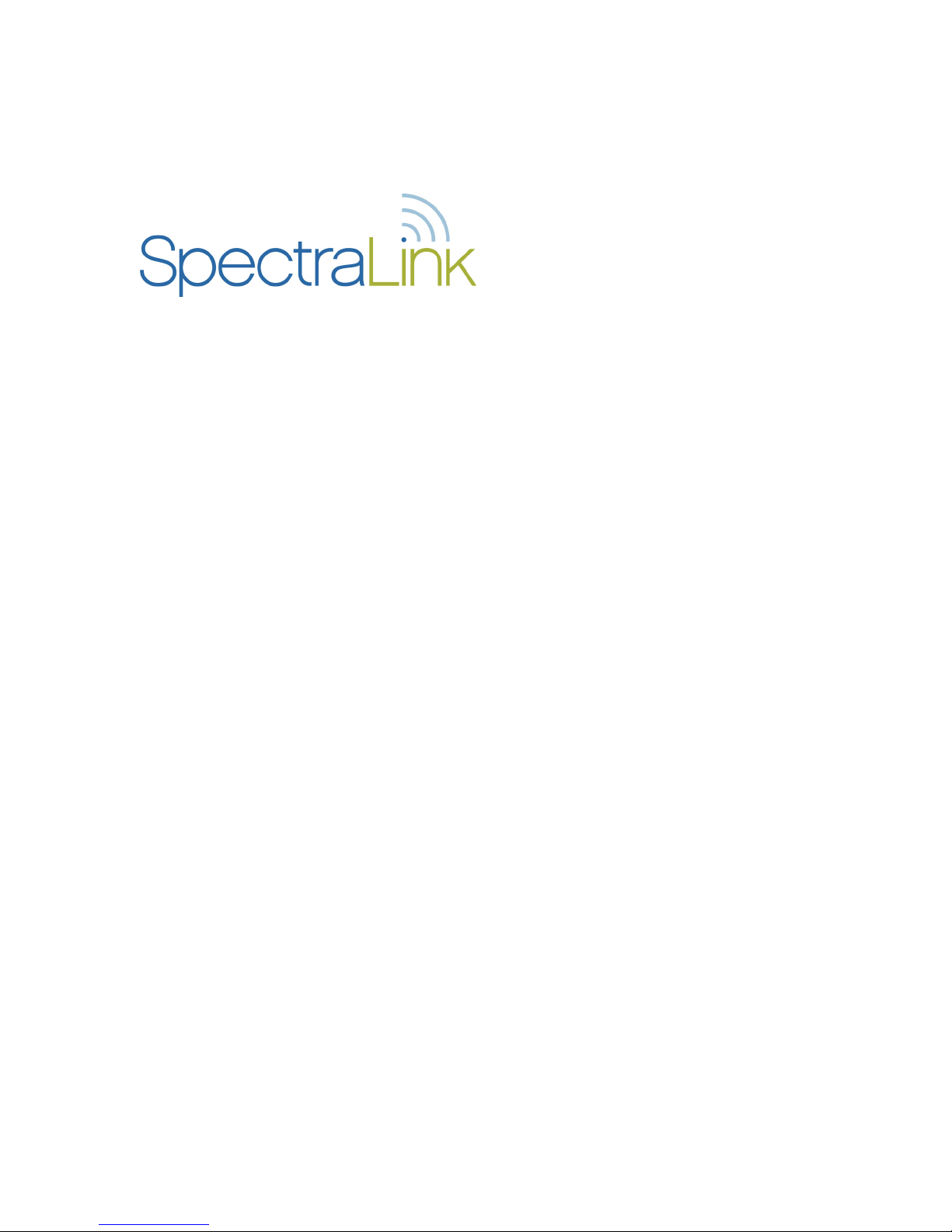
Siemens ROLM PBX System
LinkPlus Interface Guide
Link Wireless Telephone System
NetLink Wireless Telephone
Part Number: 72-0171-13
Issue C
Page 2
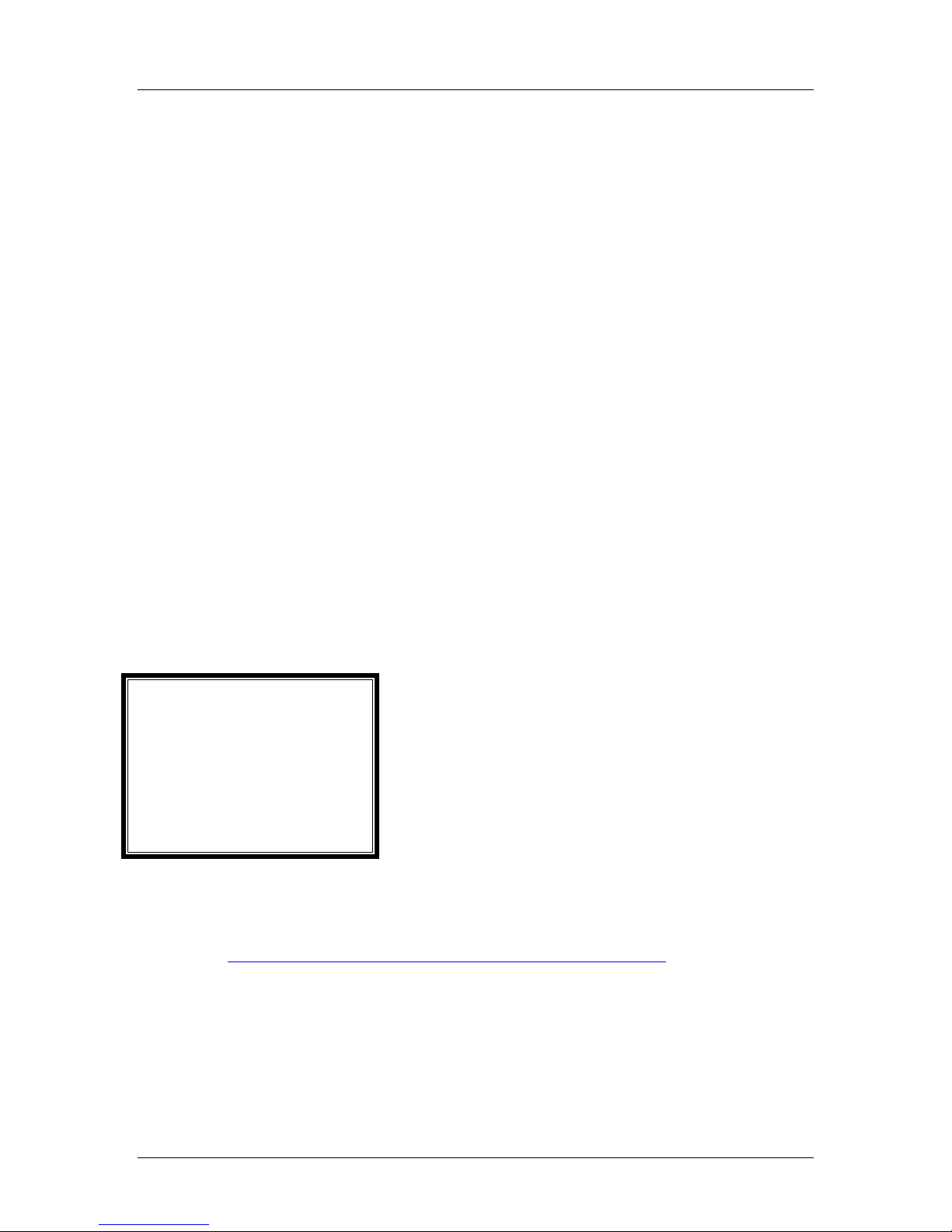
SpectraLink Corporation LinkPlus Interface Guide
Siemens ROLM PBX System
Notice
SpectraLink Corporation has prepared this document for use by SpectraLink personnel and customers. The
drawings and specifications contained herein are the property of SpectraLink and shall be neither reproduced in
whole or in part without the prior written approval of SpectraLink, nor be implied to grant any license to make,
use, or sell equipment manufactured in accordance herewith.
SpectraLink reserves the right to make changes in specifications and other information contained in this
document without prior notice, and the reader should in all cases consult SpectraLink to determine whether
any such changes have been made.
The terms and conditions governing the sale of SpectraLink hardware products and the licensing of
SpectraLink software consist solely of those set forth in the written contracts between SpectraLink and its
customers. No representation or other affirmation of fact contained in this document including but not limited
to statements regarding capacity, response-time performance, suitability for use, or performance of products
described herein shall be deemed to be a warranty by SpectraLink for any purpose, or give rise to any liability of
SpectraLink whatsoever.
In no event shall SpectraLink be liable for any incidental, indirect, special, or consequential damages
whatsoever (including but not limited to lost profits) arising out of or related to this document, or the
information contained in it, even if SpectraLink has been advised, knew, or should have known of the
possibility of such damages.
Trademark Information
SpectraLink
The SpectraLink logo
LinkPlus
Link
NetLink
SVP
Are trademarks and registered trademarks of SpectraLink Corporation.
All other trademarks used herein are the property of their respective owners.
SpectraLink Corporation
5755 Central Avenue
Boulder, CO 80301
Within the United States, dial
303.440.5330 or
toll free 800.676.5465
Outside the U.S., dial
+1.303.440.5330
www.spectralink.com
Copyright © 1998 to 2006 SpectraLink Corporation. All rights reserved
Information in this document is subject to change without notice and does not represent a commitment on the
part of SpectraLink Corporation. The software described in this document is furnished under a license and/or
copyright and may only be used with the terms of SpectraLink’s software license agreement as found in this
manual or at
http://www.spectralink.com/consumer/resources/software_updates.jsp. The software may be
used only in accordance with the terms of the agreement. No part of this manual, or the software described
herein, may be reproduced or transmitted in any form or by any means, electronic or mechanical, including
photocopying and recording, for any purpose except for the sole intent to operate the product or without the
express written permission of SpectraLink Corporation.
Part Number: 72-0171-13-C.doc Page 2
Page 3

SpectraLink Corporation LinkPlus Interface Guide
Siemens ROLM PBX System
1. About LinkPlus
SpectraLink is the market leader in multi-cellular wireless telephone systems for the
workplace. We manufacture a range of products to suit any size installation. All
SpectraLink products use our LinkPlus digital integration technology to integrate
with various digital switch platforms. Using LinkPlus technology, Wireless
Telephones (handsets) emulate digital telephone sets to deliver advanced capabilities
such as multiple line appearances and LCD display features. This document explains
the programming or administration required to use the host digital switch with the
following SpectraLink products:
Link Wireless Telephone System (Link WTS)– Link 3000 MCU
The Link WTS 3000 supports up to 3,200 handsets and up to 1,000 Base Stations.
Up to 25 shelves can be interconnected for maximum system capacity.
Link Wireless Telephone System (Link WTS) – Link 150 MCU
Designed for smaller installations supporting up to 64 handsets and up to 16 Base
Stations. Up to four MCU controllers can be interconnected for maximum system
capacity.
NetLink Telephony Gateway
The NetLink Telephony Gateway is a wireless telephony product that provides high
quality packetized voice communications using the Internet Protocol (IP).
1.1 Related Documents
Link 3000 MCU: Operator’s Console
Link 150 M3 MCU: Installation and Operation
NetLink Telephony Gateway: Installation, Configuration, and Administration
(72-0065-02)
NetLink e340/h340/i640 Wireless Telephone: Configuration and Administration
(72-1065-09)
Available at http://www.spectralink.com/consumer/resources/manuals.jsp.
Telephone Switch Interface Matrix
Available at: http://www.spectralink.com/consumer/resources/interface_guides.jsp.
1.2 Contacting SpectraLink
SpectraLink wants you to have a successful installation. If you have questions please
contact our Customer Support Hotline at (800) 775-5330. The hotline is open
Monday through Friday, 6:00 a.m. to 6:00 p.m. Mountain time.
(72-0059-02)
(72-0075-01)
(72-0070-10)
Part Number: 72-0171-13-C.doc Page 3
Page 4
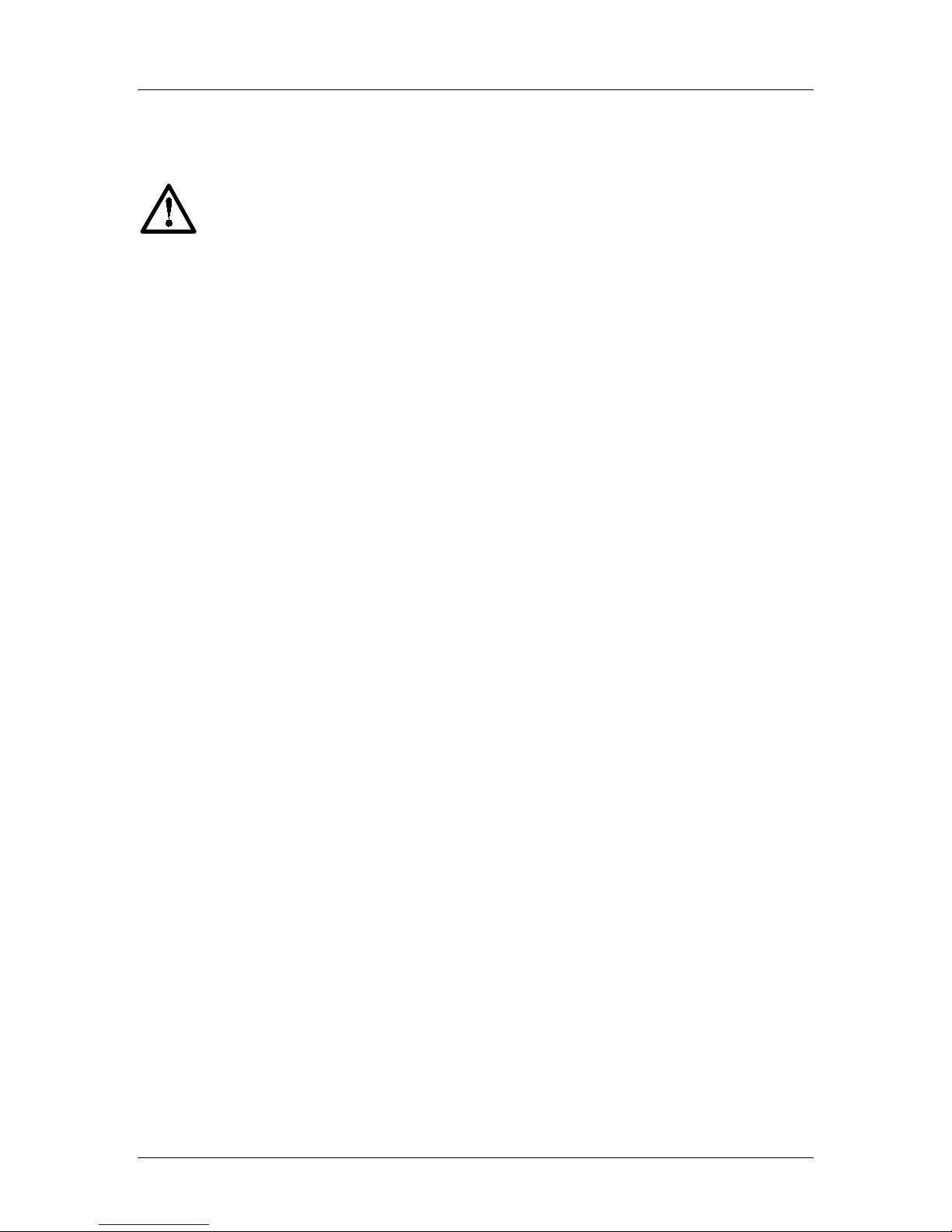
SpectraLink Corporation LinkPlus Interface Guide
Siemens ROLM PBX System
1.3 Icons and Conventions
This manual uses the following icons and conventions.
Caution! Follow these instructions carefully to avoid danger.
NORM
Note these instructions carefully.
This typeface indicates a key, label, or button on SpectraLink hardware.
Part Number: 72-0171-13-C.doc Page 4
Page 5
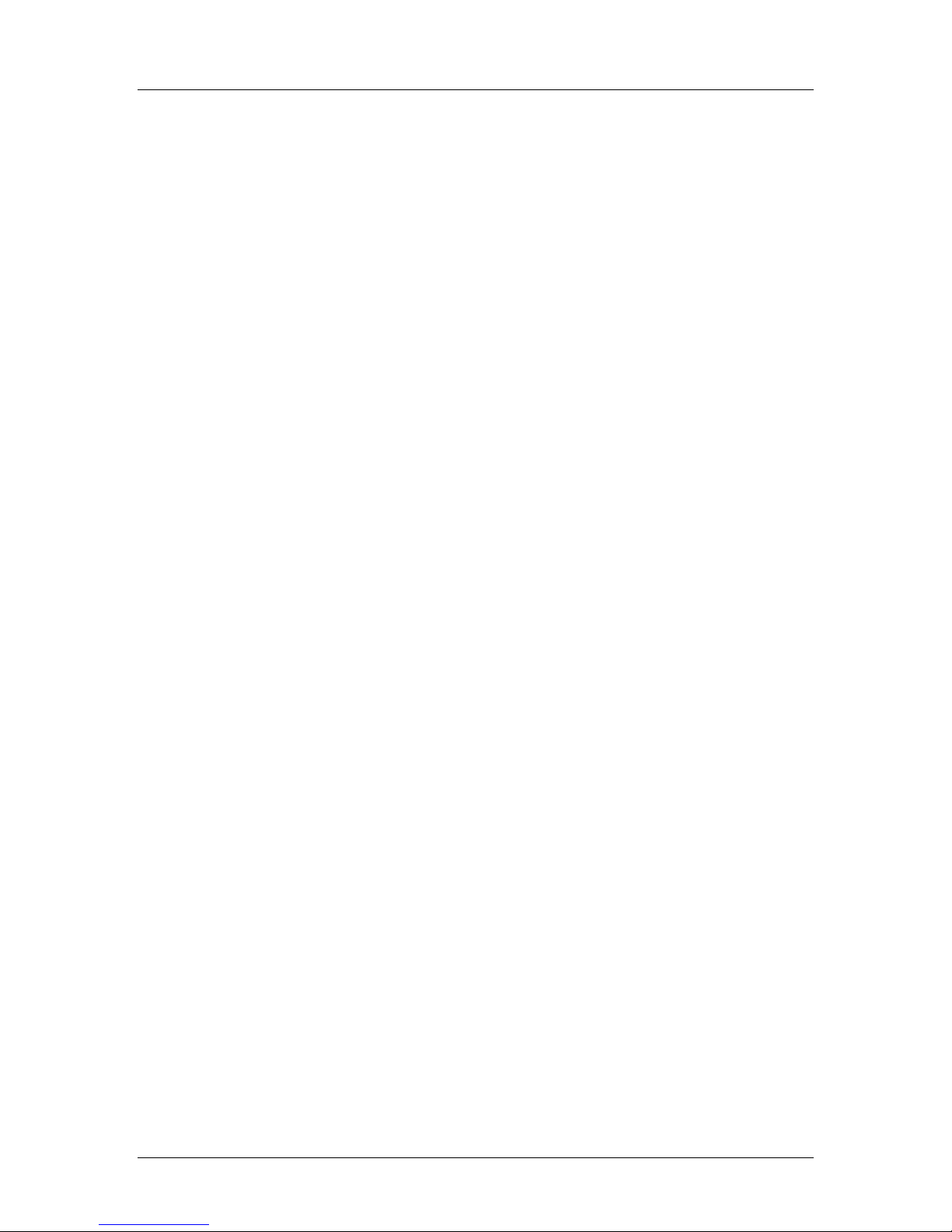
SpectraLink Corporation LinkPlus Interface Guide
Siemens ROLM PBX System
2. Plan the Interface
The system administrator programs the telephone system for use with the Wireless
Telephone System using the normal administration terminal or procedures.
Programming can be done after the handsets are registered.
Recommended programming includes assigning extension numbers to the handsets
and programming features on the telephone system so they are easily accessible from
the handsets.
For analog interfaces, macro codes are in the document relating to configuring the
system. See
and Operation,
Administration
The following information will help the system administrator set up the SpectraLink
handsets to operate in a way that feels familiar and comfortable to users.
2.1 Plan Programming
Digital Interface programming for the Wireless Telephone System will be faster if it
is planned in advance by verifying the parameters and features on the current
telephone system and wired phones. The system administrator must assign extension
numbers to the handsets and plan the functions (trunk access, toll restrictions,
system features, ringing options etc.) to be programmed for the handsets.
Link 3000 MCU: Operator’s Console, Link 150 M3 MCU: Installation
or
NetLink Telephony Gateway: Installation, Configuration, and
.
One of these scenarios concerning how the handsets are programmed should apply
to this site:
• All handsets are programmed alike – All handsets will be programmed exactly
the same. Depending on the capabilities of the switch, the system administrator
can often program one handset and use it as a model for all other handsets.
• Groups of handsets are programmed alike – Handsets are grouped into classes
that are programmed alike. Depending on the capabilities of the switch, the
system administrator can program “model” handsets then use the model as a
template to program the other handsets.
• All handsets are different – All handsets are programmed differently, so each
handset will be programmed individually.
Before the system is installed, verify the operating parameters and features on the
Rolm system and sets, and set up template tables to reflect the required parameters
and features for the handsets. Programming will be faster if you determine this
information in advance.
Line Assignment
The handset supports a total of nine line resources. Which lines should ring at this
handset?
Extensions
Which extensions will be assigned to the handsets?
Part Number: 72-0171-13-C.doc Page 5
Page 6

SpectraLink Corporation LinkPlus Interface Guide
Siemens ROLM PBX System
Message waiting
Does voicemail turn on a message waiting light for this handset?
Class of Service
To which Class of Service should handsets be assigned?
Extension Routing
Where is this handset forwarded on busy/no answer?
Pickup Group
To which group does this handset or group of phones belong?
Programmable Buttons
The handset supports nine features accessed through the FCN key. Determine which
features, if any, should be programmed on the handsets.The Siemens-ROLM
technician will create a template table for each unique button layout.
It may help to identify a wired ROLMPhone 400 set that is programmed exactly or
close to the way the handsets should be programmed. The feature table for this set
can be assigned to the handsets and modified accordingly.
2.2 Assign Extension Numbers
The wire contractor should inform the system administrator which port numbers
have been designated for the handsets.
The system administrator may use the
of this document to track the port numbers, extensions, users, and features assigned
to handsets.
Extension Assignments Worksheet
at the end
Part Number: 72-0171-13-C.doc Page 6
Page 7

SpectraLink Corporation LinkPlus Interface Guide
Siemens ROLM PBX System
2.3 The SpectraLink Wireless Telephone Display
The Link Wireless Telephone has a two-line, 16-character alphanumeric display.
Certain characters may be used by the system that are not implemented in the
handset. Flashing characters are not implemented on the handset, nor is rolling or
scrolling of text.
Handset Icons
The line indicators are associated with line access keys. The status indicators are
associated with voicemail (MSG), low battery function (BATT), and service interruption
(NO SVC). In addition, a left or right arrow is displayed when the screen can be
toggled either left or right to display more characters as described above.
Link PTB450 Display
When lines are programmed as shown on the key-map diagrams, the numeral icons
on the handset display will be mapped to any deskset LEDs associated with the
corresponding feature keys. The icons will be displayed as follows:
Line State Handset Line Status Icon State
On-hook Off
Off-hook On
Ringing Fast flash
On hold Slow flash
Part Number: 72-0171-13-C.doc Page 7
Page 8

SpectraLink Corporation LinkPlus Interface Guide
Siemens ROLM PBX System
2.4 Feature Programming Requirements
Line Sequences
The handset uses two types of key sequences to access PBX features and multiple
lines. Line sequences are those where the user presses the LINE button and then a
number button. The key-map design designates “line” keys that should be
programmed for line appearance so that they correspond to line sequences on the
handset.
The LINE icon on the handset will reflect activity on the corresponding deskset key.
For this reason, it is recommended that line appearance keys be used only for line
access. If only one line is assigned to a particular handset, leave the other designated
line keys identified on the key maps unassigned. The corresponding handset LINE+
key sequences will then have no function.
• Lines 10-19 are not supported on the handset.
Function Sequences
Function sequences are those where the handset user presses the
then a number button. Designated “function” deskset keys programmed to system
features such as Transfer and Conference may have their corresponding menu items
display on the handset function menu. See the key map diagram for the function
keys that are available for feature programming.
FCN button and
2.5 Function Menu Programming
Link 3000 MCU
The function menu text defaults for the handsets associated with the Link 3000
MCU can be changed via the SpectraLink Operator’s Console.
Link 150 MCU
For the Link 150 MCU, the handset function menu text can only be changed via
remote configuration through the services of SpectraLink’s Customer Support.
NetLink Telephony Gateways
Function menu text options can be changed in the Administration Console of the
NetLink Telephony Gateways.
Hold
The Hold feature should be programmed to the Hold key as shown on the Key-map
Diagrams so that when the HOLD button is pressed on the handset, the call is
placed on hold.
Mute
The handset Mute function is hard-coded in the Link WTS to
sequence is recommended, but the system administrator can assign the Mute
function to any available function key sequence or leave the function unassigned.
FCN +1. This function
Part Number: 72-0171-13-C.doc Page 8
Page 9

SpectraLink Corporation LinkPlus Interface Guide
Siemens ROLM PBX System
Voicemail
The message-waiting icon (MSG) on the handset is activated with the message
indication of the deskset. The voicemail feature on the deskset must be assigned to
the feature key as shown in the Key-map Diagrams. Do not assign any other feature
to this key, since the associated LED is directly mapped to the message-waiting icon
on the handset. This LED assignment must be used in order to support the messagewaiting icon. Using this key for any other feature or for line access could cause
unacceptable system performance.
Speaker Phone
Because the handset has no speaker, speaker-phone function and functions that
require the use of the volume keys will not be made available on the handset. Disable
all speaker-phone features, particularly any hands-free features that activate the
speaker with the telephone on-hook.
Ring Types
Handset ring types (soft, normal, vibrate, etc.) are programmed by the handset user
and are not accessible or changeable by the system switch. Whenever possible the
audible ringer on the handset will follow the cadence provided by the system switch.
Call progress tones provided by the host system will be passed through to the
handset.
Part Number: 72-0171-13-C.doc Page 9
Page 10

SpectraLink Corporation LinkPlus Interface Guide
Siemens ROLM PBX System
3. Interface Implementation
This section describes the recommended programming to use the Wireless
Telephone System with Siemens Rolm systems. The procedures assume:
• The Rolm 8000, 9000, 9200, 9751, or 9006, or a Siemens Hicom 300E is installed
and operational in an approved configuration. See the
Matrix
document for tested configurations.
• A trained Rolm technician or system administrator will be on site with the
Installer to program the system.
• The Link WTS or NetLink Telephony Gateway is installed and the handsets are
available for programming.
3.1 Set the Switch Interface Type
Link 150 MCU
The Link 150 Master Control Unit requires the switch interface type to be
configured using the front panel buttons. The configuration procedures are detailed
in
Link 150 M3 MCU: Installation and Operation
.
Telephone Switch Interface
Link 3000 MCU
When configuring the Link 3000 MCU, the PBX interfaces are available as sub-menu
selections when defining the Interface Module type using the Link 3000 MCU
Operator’s Console. Refer to
Link 3000 MCU: Operator’s Console
for details on
configuring the Interface Modules.
NetLink Telephony Gateways
Connect to the NetLink Telephony Gateway using the serial or modem interface.
From the Main Menu, choose Gateway Configuration. Scroll to Telephone Switch
Type and press enter to change this field, from the Submenu of PBX types, select
Siemens Rolm. Refer to
Administration
for details on configuring the Telephone Switch Type.
NetLink Telephony Gateway: Installation, Configuration, and
Part Number: 72-0171-13-C.doc Page 10
Page 11

SpectraLink Corporation LinkPlus Interface Guide
Siemens ROLM PBX System
3.2 Key-mapping the Handset to Emulate ROLMPhone 400 Functionality
LINE + 9
LINE + 8
LINE + 7
LINE + 6
LINE + 5
LINE + 4
LINE + 3
LINE + 2
LINE + 1
HOLD FCN + 3
FCN + 5
FCN + 9
FCN + #
FCN + 7
FCN +
FCN + 8
FCN + 4
START FCN + 1
FCN + 0
FCN + 6
MSG
*
FCN + 2
ROLMPhone 400 Key-mapping
FCN [number] and LINE [number] labels represent the key sequence on the
The
handset mapped to the corresponding key on the desk set. The FCN * label indicates
that pressing the FCN key on the handset followed by the * key and the [number] key
is the sequence equivalent to pressing the corresponding button on the desk set.
The handset function menu default settings are shown in the table below; these may
be changed as described above in
FCN + 1
FCN
+ 3
FCN + 5
FCN + 7
FCN + 9
Part Number: 72-0171-13-C.doc Page 11
MUTE
CONN
FWD
PICK
EXIT MENUS
Function Menu Programming
FCN + 2
FCN + 4
FCN + 6
FCN + 8
FCN + #
XFER
CONF
SV RPT
CAMP
STA SP
.
Page 12

SpectraLink Corporation LinkPlus Interface Guide
T
6
T
6
0
6
0
Siemens ROLM PBX System
3.3 Program Rolm
Each handset must be programmed so the Rolm switch will recognize the handset
and allow access to system facilities and features. The Rolm technician or local
system programmer should perform the necessary programming.
Create Template Table for handsets
Set up a template table with features assigned as shown below.
1
LINE 9 FORWD
LINE 8
2
3
LINE 7
LINE
4
5
LINE 5
LINE 4
LINE 3
7
8
LINE 2
LINE 1
9
1
HOLD
21
OPEN
SYSSP
STASP
OPEN
OPEN
CAMP
26
27
28
CONF
TRANS
29
3
CONNEC
22
23
24
25
CALL WAITI NG
SVRP
PHML
MUTE
TRANSFER
31
32
33
34
35
3
37
38
39
40
Note: On the Rolm 8000 and 9000 systems, the PHML button is MSGWT, and the
TRANS button is FLASH.
The technician can customize the table by assigning features to the unused buttons
in the upper quadrant (above Call Waiting, accessed by
FCN 0, FCN 7, and FCN *). Do
not change the assignments for Message Waiting, Hold, Connect, Mute or Transfer;
however, other features and the "Open" buttons can be re-assigned if desired.
Part Number: 72-0171-13-C.doc Page 12
Page 13

SpectraLink Corporation LinkPlus Interface Guide
Siemens ROLM PBX System
Set Up the handset
• For each handset, set up a ROLMPhone defined as RP_400.
• Associate this RP with the template table as displayed.
• Assign extensions (trunks and lines) to buttons as determined in planning
process.
Assign the Port
Assign the handset’s table and extension to the appropriate port.
The installer can now test the handsets.
Program Hicom 300E
To program the Hicom 300E to emulate a flashhook button on the handset,
program the Siemens button 29 as a XFER (Transfer) key.
This programming will enable users to access the following features.
Transfer START – dial number – END
Conference START – dial number – START
Conference – Drop Last Call START - ****4 – START
Conference – Drop Designated Call START - **4x – START
Hold HOLD
Hold Return START, LINE #
Part Number: 72-0171-13-C.doc Page 13
Page 14

SpectraLink Corporation LinkPlus Interface Guide
Siemens ROLM PBX System
4. Extension Assignments Worksheet
Shelf: _______ Interface Module: _______
Handset # Ext. # Name
Handset 1 1
Handset 2 2
Handset 3 3
Handset 4 4
Handset 5 5
Handset 6 6
Handset 7 7
Handset 8 8
Handset 9 9
Handset 10 10
Interface Module
Circuit #
Comment Handset Serial #
Handset 11 11
Handset 12 12
Handset 13 13
Handset 14 14
Handset 15 15
Handset 16 16
Part Number: 72-0171-13-C.doc Page 14
