Page 1
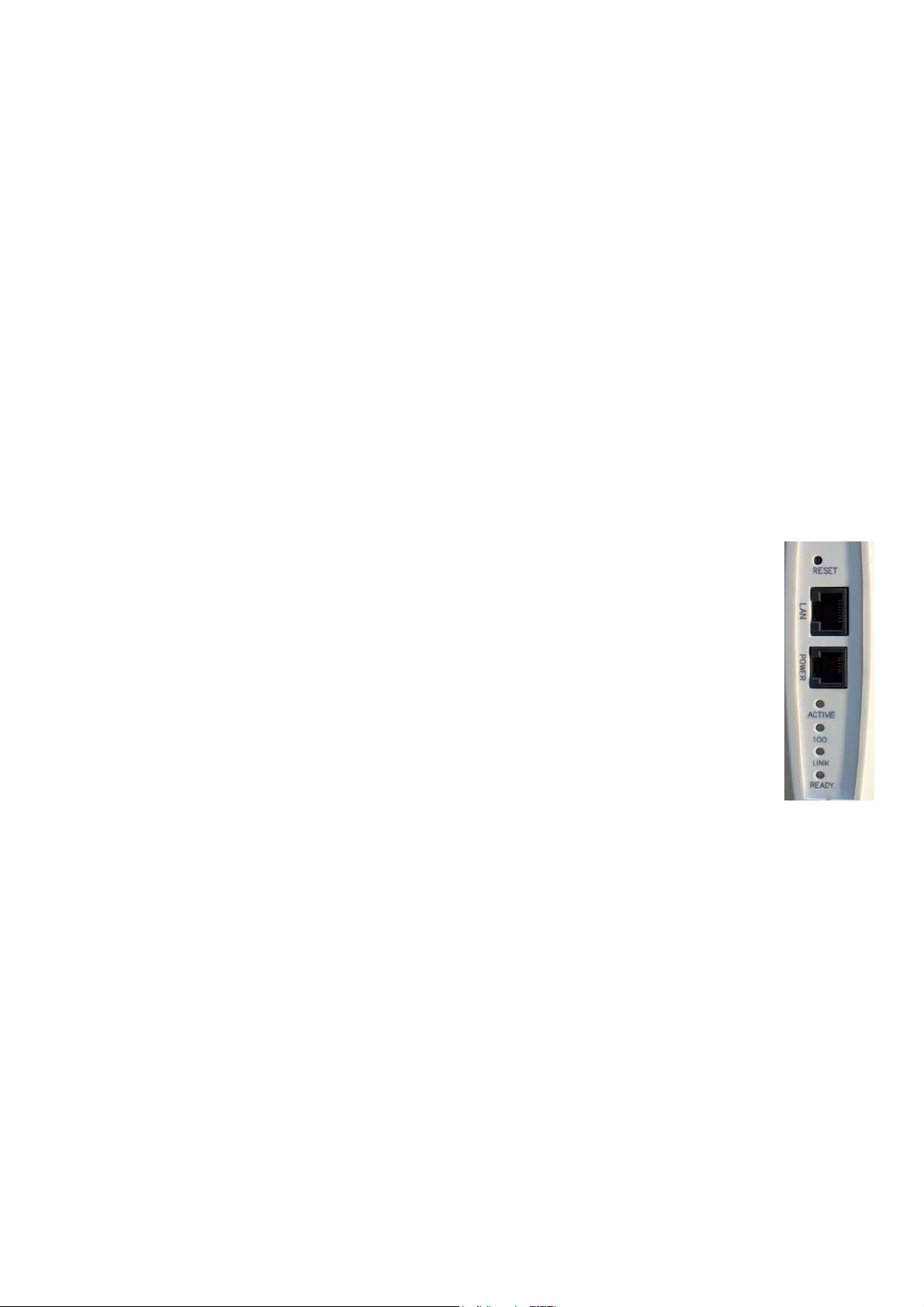
KIRK System IP600-ISM - User’s Guide
1. Introduction
This guide will help you set up the KIRK System IP600-ISM on a Cisco CallManager. Please refer to
your CallManager user’s manual for general information.
2. Installation
1. Mount the KIRK System IP600-ISM on a wall, where coverage is needed, using the mounting
KIT.
2. Connect the system to the Call Manager LAN network using a standard patch cable.
3. Connect the system to a power supply using only power supplies from KIRK telecom.
4. Verify that the LED’s are flashing as follows:
Active
In HTTP mode and when packets are transmitted on the Ethernet the Active LED is
turned on. In TFTP mode it will be turned on when the Interface Card has detected an
Ethernet connection.
100
In HTTP mode and when the Ethernet speed is 100mbps the 100 LED is turned on.
When 10mbps Ethernet is connected it will be off. In TFTP mode the 100 LED will be
turned on when the Interface Card has detected an Ethernet connection.
Link
When the Ethernet link layer is established the Link LED is turned on.
Ready
When the system is running and ready the Ready LED is turned on. If the system is not ready the
LED will start flashing.
Front LED
The front LED is green when the system is running and the subscriptions are read.
Software and help files are available at: http://www.kirktelecom.com/company/suk181.asp
Page 2
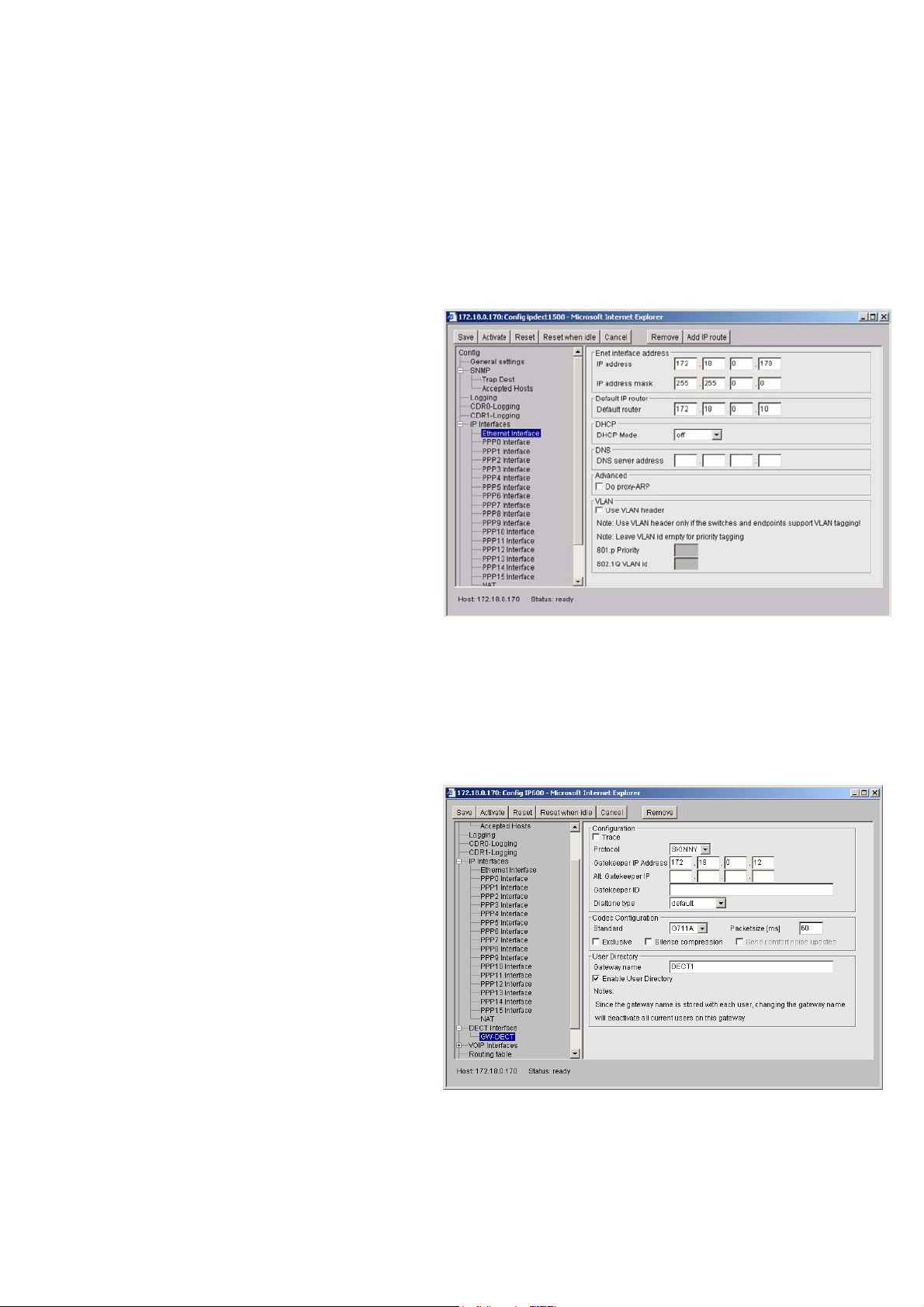
3. IP Addresses
The KIRK System IP600-ISM is pre-configured with the IP address: 192.168.0.1. This address has to
be changed for customizing the sub-net mask of the network. Start configuring a PC to the IP
system’s identical net mask, e.g. the address: 192.168.0.2 and sub-net mask: 255.255.255.0. The
system is now ready to be reached with a standard internet browser.
To change the address in the card to e.g. 172.180.0.170 please follow the steps below:
1. Start an Internet browser and address
the system with IP address
192.168.0.1
2. Select Gateway -> Config (user =
admin, password = IP600-ISM)
3. Select IP Interfaces -> Ethernet
Interface in the pop up window
4. It is now possible to change the IP
address of the card and the IP address
mask. Type the new IP address in the
”IP address” field and press save ->
activate.
5. Type the default router if applicable
6. No other fields are supported
7. Select IP Interfaces
8. Type off service must be set to 0xb8,
and press save -> activate.
4. Configuring the KIRK System IP600-ISM to the CallManager
1. Start an internet browser and address
the card
2. Select Gateway -> Config (user =
admin, password = IP600-ISM)
3. Select DECT Interface -> GW-DECT
4. Set protocol to “Skinny”
5. Type the IP address of the Gatekeeper.
(Primary Call Manager IP)
6. Type the IP address of the alternate
Gatekeeper. (Secondary CallManager
IP or SRST IP)
7. Type DECT1 in HW ID
8. Check the “enable user directory” box
9. Press Save -> Activate
10. No other fields are supported.
Page 3
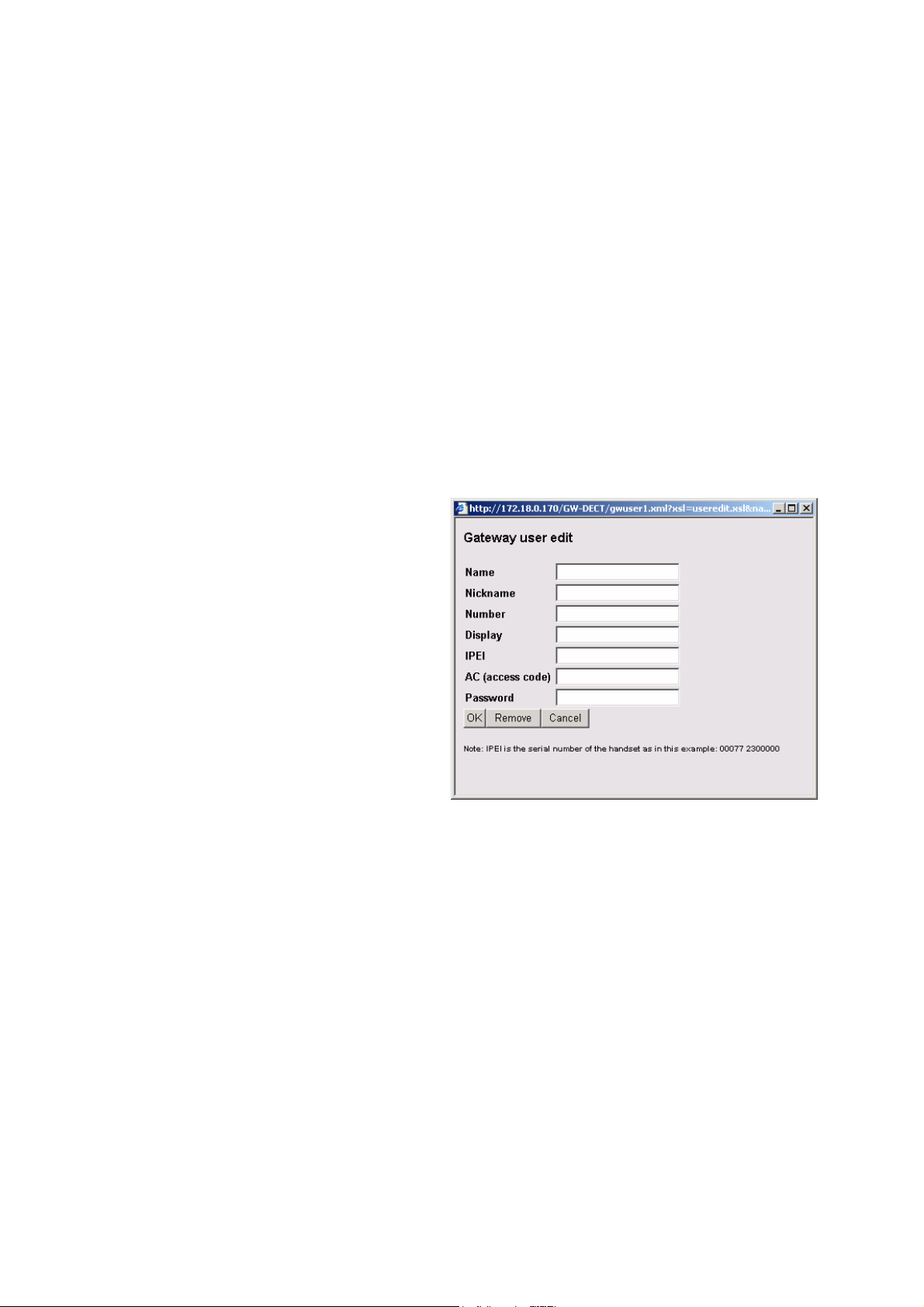
5. Registration of Users on the CallManager
Users must be registered on the CallManager as well as on the KIRK IP Interface Card. Please follow
the steps below to register users on the CallManager:
1. Start the CallManager software
2. Select "Device” -> ”phone”
3. Select ”add a new phone”
4. In the field “phone type” select “Cisco 7940” and press next
5. Type i.e. the handset serial number (without space) in the field ”MAC address”
6. Type a description of the handset in the field ”description”
7. Select ”Default” in device pool and press ”insert”
8. Type the extension number in the field ”directory number” and press ”insert”
9. Ensure that call waiting is turned off for all DECT Phones
10. Please note that the wireless system supports automatic registration
6. Subscription of Users on the KIRK IP
Interface Card
How to register users on the IP card:
1. Open the IP Interface Card with an
internet browser
2. Select Gateway -> users -> new user
Name: Some name you choose
Nickname: Prefix “SEP” and then the IPEI
number (without spaces), i.e.
SEP000770669569. This number must be the
same as the one given in the CallManager
Number: The extension you choose for the phone. The number must be unique, e.g. 320
Display: The stand-by display text of the handset
IPEI: The IPEI number of the handset is located in the battery casing of the handset. If the battery
compartment is not accessible i.e. on newer KIRK handsets, the IPEI number can be seen in the
display by typing *99984* ENTER (v).
AC (access code) optional: An access code can be defined for the handset login procedure.
Password: Not supported
Page 4

7. Subscription of Handsets
Before registering handsets on the
system, the system must be set to
“subscription allowed”. The subscription
setting can be changed in the info menu.
1. From the handset choose the
SUBSCRIPTION CREATE menu to
subscribe to the new system. Use
the < and > keys to scroll between
the IDs of the different systems if
there are more than one system
available. If the handset is already
subscribed to 10 systems you will
need to remove one of the existing
subscriptions.
2. Choose the system that you wish to
subscribe to. When a subscription is
available, enter the free system
using < or > and the AC if required.
3. If the subscription was successful,
the standby text and the RF icon are
shown in the display. If not, the
subscription has failed and the procedure must be repeated.
For re-subscription of a DECT handset that has previously been subscribed to the CallManager, it
4.
may be necessary to reset the handset from the CallManager after subscribing the handset.
Please refer to the KIRK Z-3040 or KIRK Z-40XX handset user’s guides for further reference.
8. Remove a Subscription from the System
If you wish to remove a subscription from the system, it is very important that the subscription is
removed FIRST on the KIRK IP Interface Card and then on the CallManager.
9. Firmware Upload
It is possible to upload new firmware to the system. Download the newest firmware from
www.kirktelecom.com
. Choose “firmware update” from the menu and locate the *.bin file. Do not
interrupt the system while the firmware is being uploaded. The system needs to be restarted for the
new firmware to function properly.
10. Note
Cisco charges users of the CallManager software a license fee for each IP Phone, soft phone or other
endpoint system (“IP Phone”) that connects into the Cisco CallManager software. This CallManager
user license fee applies regardless of the source (Cisco, Licensee or third party) or the functionality of
that IP phone.
Licensee must communicate to Licensee’s field, channels and customers, in a form and manner
approved in advance by Cisco, the following information about the program: How to make payment of
that CallManager User License Fee under a particular part ID number. (URL to be provided to Licensee
by Cisco or customers may contact their Cisco Field representative to make payment).
Page 5

Appropriate RF safety/installation information
The System IP600-ISM base is intended to be installed by authorized personal.
The base station shall be installed in accordance with FCC rules.
The System IP600-ISM shall be placed at a location in such way, that there is at
least 20 centimetres between the base transmitter and the users body or
any other nearby persons.
Safety Instructions
Important Safety Instructions and Product Information
Before using your telephone equipment, you should always follow basic safety instruction to reduce
the risk of fire, electrical shock and injury to persons, and damage to property.
1 Read and understand all instructions.
2 Follow all warnings and instructions including those marked on the product.
3 Unplug this product before cleaning. Do not use liquid cleaners or aerosol cleaners. Use damp cloth
for cleaning.
4 Do not install the telephone equipment in the bathroom or near a wash bowl, kitchen sink, or
laundry tub, in a wet basement, or near a swimming pool.
5 Slots or openings in the cabinet back and bottom of the equipment are provided for ventilation to
protect it from over-heating. These openings must not be blocked or covered.
6 The product should be operated only from the type of power source indicated on the instructions. If
you are not sure of the type of power supply, consult your dealer or local power company.
7 Do not overload wall outlets and extension cords as this can result in fire or electrical shock.
8 Never push objects of any kind into this product through cabinet slots as they may touch dangerous
voltage points or short out parts that could result in fire, electrical shock, or injury. Never spill liquid
of any kind into this product.
9 To reduce the risk of electrical shock or burns, do not disassemble this product. Opening or
removing covers may expose you to dangerous voltages, dangerous electrical current, or other risks.
Incorrect reassemble can cause electrical shock when the appliance is subsequently used. If the
product need repair, consult your dealer.
10 Refer servicing to qualified service personnel under the following conditions:
AQ If liquid has been spilled into the product
BQ If the product has been exposed to rain or water
CQ If the product does not operate normally when following the operating instructions in the manual.
Adjust only those controls that are covered by the operation instructions. Improper adjustment of
other controls may result in damage and will often require extensive work by qualified service
personnel to restore the product to normal operation.
DQ If the product has been dropped or cabinet has been damaged.
EQ If the product exhibits a distinct change in performance.
11 Avoid using telephone during an electrical storm. There may be a risk of electrical shock from
lightning.
12 Do not use the telephone to report a gas leak in the vicinity of the leak.
13 Do not place the base or charger near microwave ovens, radio equipment, or non-ground
connected televisions. These appliances may cause electrical interference to the base or handset
14 The charger must be placed on a hard, flat surface and connected to a functional 120 volt AC
power netadapter and plug the adapter into the power outlet.
15 This telephone will not operate in the event of a blackout. Please keep a backup phone for
emergencies.
Intrinsic safety
Do not use the standard KIRK handset in conditions where there is a danger of electrically ignited
explosions.
Page 6

Exposure to sunlight, heat and moisture
Do not expose the cordless phone to direct sunlight for long periods. Keep the cordless phone away
from excessive heat and moisture.
Battery disposal
Defective batteries must be returned to a collection point for chemical waste disposal.
Spare parts and accessories
Use only approved spare parts and accessories. The operation of non-approved parts cannot be
guaranteed and may even cause damage.
Power failure
In the event of a power failure or flat battery, you cannot use the handset to make or receive calls.
NOTICES
NOTICE: Before installing this equipment, users should ensure that it is permissible to be connected
to the facilities of the local telecommunications company. The equipment must also be installed using
an acceptable method of connection. The customer should be aware that compliance with the above
conditions may not prevent degradation of service in some situations. Repairs to certified equipment
should be coordinated by a representative designated by the supplier. Any repairs or alterations made
by the user to this equipment, or equipment malfunctions, may give the telecommunications company
cause to request the user to disconnect the equipment. Users should ensure for their own protection
that the electrical ground connections of the power utility, telephone lines and internal metallic water
pipe system, if present, are connected together. This precaution may be particularly important in rural
areas.
CAUTIONS: Users should not attempt to make such connections themselves, but should contact the
appropriate electric inspection authority, or electrician, as appropriate. If your telephone equipment
causes harm to the telephone network, the telephone company may ask you to disconnect the system
from the line until the problem has been corrected or they may discontinue your service temporarily.
If possible, they will notify you in advance, But if advance notice is not practical, you should be
notified as soon as possible. You will be informed of your right to file a complaint with the FCC. Your
telephone company may make changes in its facilities, equipment, operations, or procedures that
could affect the proper functioning of your telephone system, If they do and it is possible, you will be
notified in advance to give you an opportunity to maintain uninterrupted telephone service. If you
experience trouble with this telephone system, disconnect it from the network until the problem has
been corrected or until you are sure that the equipment is not malfunctioning.
Note: This equipment has been tested and found to comply with the limits for a class B digital device,
pursuant to Part 15 of the FCC Rules. These limits are designed to provide reasonable protection
against harmful interference in a residential installation. This equipment generates, uses and can
radiate radio frequency energy and, if not installed and used in accordance with the instructions, may
cause harmful interference to radio communications. However, there is no guarantee that interference
will not occur in a particular installation. If this equipment does cause harmful interference to radio or
television reception, which can be determined by turning the equipment off and on, the user is
encouraged to try to correct the interference by one or more of the following measures:
- Reorient or relocate the receiving antenna.
- Increase the separation between the equipment and receiver.
- Connect the equipment into an outlet on a circuit different from that to which the receiver is
connected.
- Consult the dealer or an experienced radio/TV technician for help.
Power Outage: In the event of a power outage, your cordless telephone will not operate. The
cordless telephone requires electricity for operation. You should have a telephone which does not
require electricity available for use during power outages.
Information to user: The users manual or instruction manual for an intentional or unintentional
radiator shall caution the user that changes or modifications not expressly approved by the party
responsible for compliance could void the user’s authority to operate the equipment.
LIMITED WARRANTY
This limited, non-transferable warranty is provided to the original purchaser. The product
Page 7

is warranted to be free from defects in materials and workmanship under normal installation, use and
service for a period of one (1) year from the date of purchase as shown on the purchaser’s receipt.
Our obligation under this warranty is limited to repair or replacement (at our option) of the product or
any part(s) which are defective provided that the product is returned to the original place of purchase
or an authorized service location during the warranty period. Products returned must be accompanied
by a copy of the purchase receipt. In the absence of a purchase receipt, the warranty period shall be
one (1) year from the date of manufacture. Repair or replacement of the product is your sole and
exclusive remedy. If the product is repaired, reconditioned component parts or materials may be
used. same or similar design. The repaired product will be warranted for either (a) 90 days or (b) the
remainder of the original one (1) year warranty period, whichever is longer. This warranty does not
apply to the defects outside of our control, including but not limited to acts of God, fire, flood and
damage while in transit to service facility. We do not warranty that the product will be compatible
with any telephone equipment, systems or party lines. This warranty shall be void of the product is
damaged as a result of defacement, misuse, abuse, neglect, accident, destruction or alteration of the
serial number, improper electrical voltages or currents, repair, alteration or maintenance by any
person or party other than our authorized service facility, or any violation of instructions furnished by
us. This warranty is also void if this product is removed from the country in which it was purchased by
the original purchaser, if it is used in a country in which it is not registered for use, or if it is used in a
country for which it was not designed. Due to variations in telephone systems and communications
laws, this product may be illegal for use in some countries. We assume no responsibilities for
damages or penalties incurred resulting from the use of this product in a manner or location other
than that for which it was intended.
THIS LIMITED WARRANTY IS IN LIEU OF ALL OTHER WARRANTIES EXPRESS OR IMPLIED. ANY
IMPLIED WARRANTIES INCLUDING BUT NOT LIMITED TO THE IMPLIED WARRANTIES OF
MERCHANTABILITY AND FITNESS FOR A PARTICULAR PURPOSE, SHALL BE LIMITED TO THE
DURATION OF THIS WRITTEN LIMITED WARRANTY. WE DISCLAIM ANY LIABILITY FOR DAMAGES FOR
LOSS OF USE OF THE PRODUCTS, LOSS OF TIME, INCONVENIENCE, INJURY TO ANY PERSON, OR
DAMAGE TO PROPERTY CAUSED BY THE PRODUCT, LOSS OF REVENUE OR PROFIT OR DAMAGES FOR
ANY FAILURE TO PERFORM. IN NO EVENT SHALL WE BE LIABLE FOR ANY SPECIAL, INCIDENTAL,
PUNITIVE OR CONSEQUENTIAL DAMAGES EVEN IF WE ARE ADVISED OF THE POSSIBILITY OF SUCH
DAMAGES.
Some states do not allow limitations on how long an implied warranty lasts, so the above limitations
may not apply to you. This warranty is the sole and exclusive warranty provided for the product.
There are no other express warranties. This warranty gives you specific legal rights, and you
may also have other rights, which vary from state to state.
FCC approval
This device complies with part 15 of the FCC rules. Operation is subject to the following two
conditions: (1) This device may not cause harmful interference, and (2) this device must accept any
interference received, including interference that may cause undesired operation. The term "IC:"
before the certification/registration number only signifies that the Industry Canada technical
specifications were met.
CAUTION: Privacy and communication may not be ensured when using this phone.
