Page 1
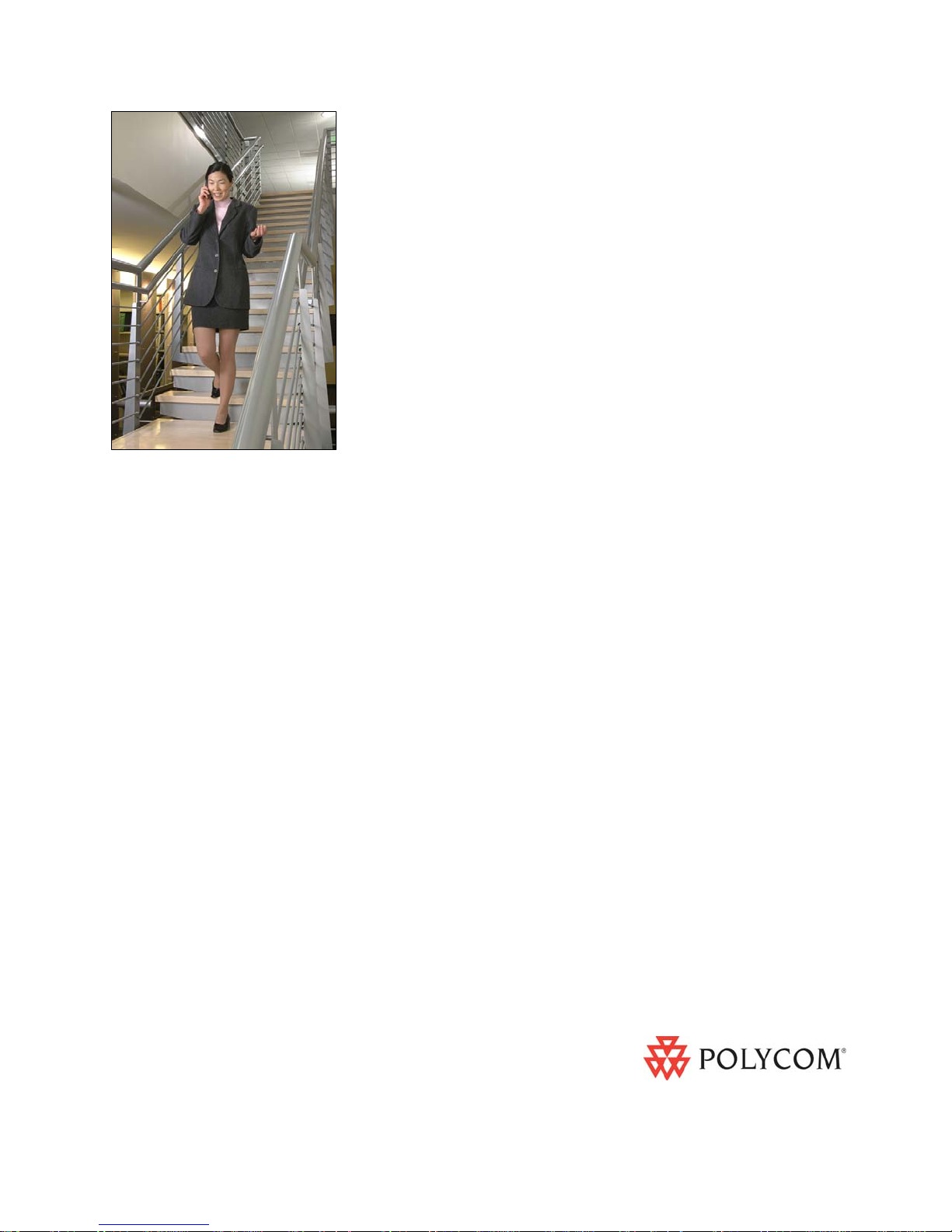
SpectraLink 8002 Wireless Telephone
and Accessories
User Guide
Session Initiation Protocol (SIP)
July 2008 Edition
1725-36027-001
Version C
Page 2
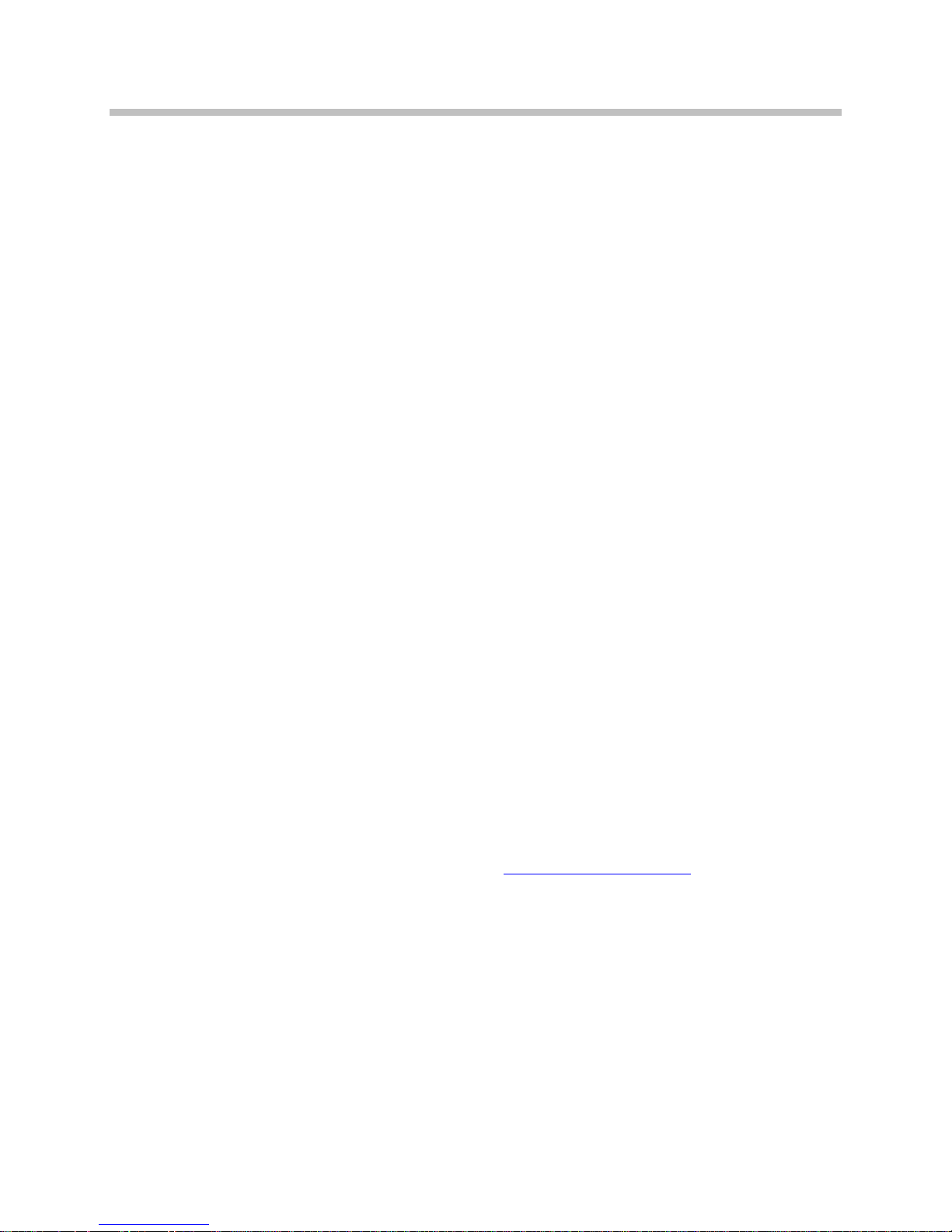
SpectraLink 8002 Wireless Telephone User Guide
Trademark Information
Polycom® and the logo designs
SpectraLink®
LinkPlus
Link
NetLink
SVP
Are trademarks and registered trademarks of
Polycom, Inc. in the United States of America
and various countries. All other trademarks
used herein are the property of their respective
owners.
Patent Information
The accompanying product is protected by one
or more US and foreign patents and/or pending
patent applications held by Polycom, Inc.
Copyright Notice
Copyright © 2008 Polycom, Inc.
All rights reserved under the International and
pan-American copyright Conventions.
Notice
Polycom, Inc. has prepared this document for
use by Polycom personnel and customers. The
drawings and specifications contained herein
are the property of Polycom and shall be neither
reproduced in whole or in part without the prior
written approval of Polycom, nor be implied to
grant any license to make, use, or sell equipment
manufactured in accordance herewith.
Polycom reserves the right to make changes in
specifications and other information contained
in this document without prior notice, and the
reader should in all cases consult Polycom to
determine whether any such changes have been
made.
No representation or other affirmation of fact
contained in this document including but not
limited to statements regarding capacity,
response-time performance, suitability for use,
or performance of products described herein
shall be deemed to be a warranty by Polycom
for any purpose, or give rise to any liability of
Polycom whatsoever.
No part of this manual, or the software
described herein, may be reproduced or
transmitted in any form or by any means, or
translated into another language or format, in
whole or in part, without the express written
permission of Polycom, Inc.
Do not remove (or allow any third party to
remove) any product identification, copyright or
other notices.
Every effort has been made to ensure that the
information in this document is accurate.
Polycom, Inc. is not responsible for printing or
clerical errors. Information in this document is
subject to change without notice and does not
represent a commitment on the part of Polycom,
Inc.
2 1725-36027-001_C.doc
Contact Information
Please contact your Polycom Authorized
Reseller for assistance.
Polycom, Inc.
4750 Willow Road,
Pleasanton, CA 94588
http://www.polycom.com
Page 3
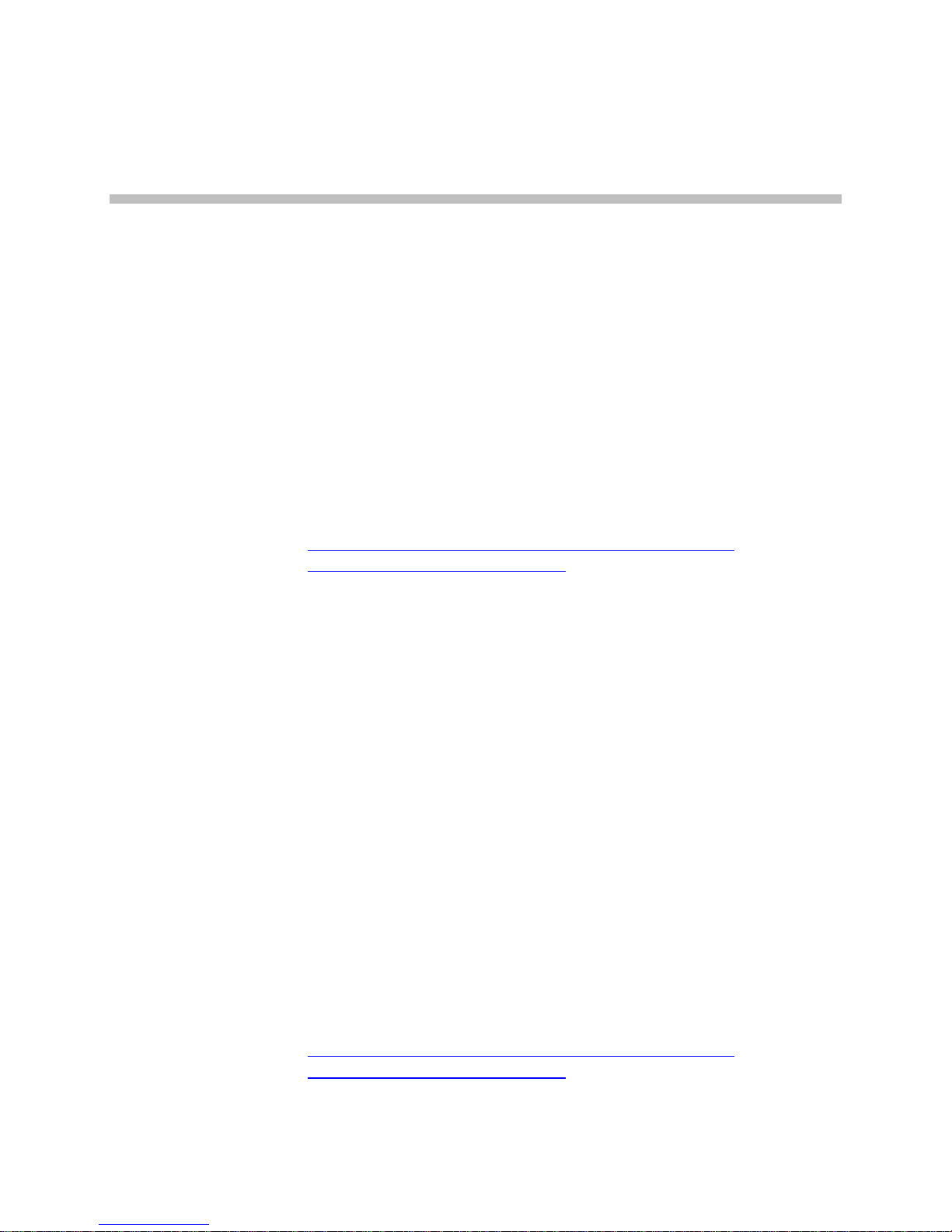
About this Guide
Thank you for choosing the SpectraLink 8002 Wireless Telephones
with Session Initiation Protocol (SIP). This unit provides business
telephony features and functions such as multiple call appearances,
call hold, transfer, and conference over an IP network.
In this User Guide, you will find everything you need to quickly use
your new handset. Be sure to verify with your system administrator
that your network is prepared for configuring your SpectraLink 8002
Wireless Telephones. As well, be sure to read the Parts List and Safety
sections in this guide before you set up and use the SpectraLink 8002
Wireless Telephone. This information can also be found at
http://www.polycom.com/usa/en/support/voice/wifi/spectralink_8002_wireless.html.
Polycom Model Numbers
This document covers the following registered model numbers:
SNP2400 (wireless telephone)
BPE100 (Battery Pack)
DCE100 (Desktop Charger)
TDE200 (Dual Charger)
Related Documents
SpectraLink 8002 Quick Reference Guide (1725-36026-001)
SpectraLink 8002, e340, h340, i640 Regulatory Information
(1725-36086-001)
Available at
http://www.polycom.com/usa/en/support/voice/wifi/spectralink_8002_wireless.html
1725-36027-001_C.doc 3
Page 4
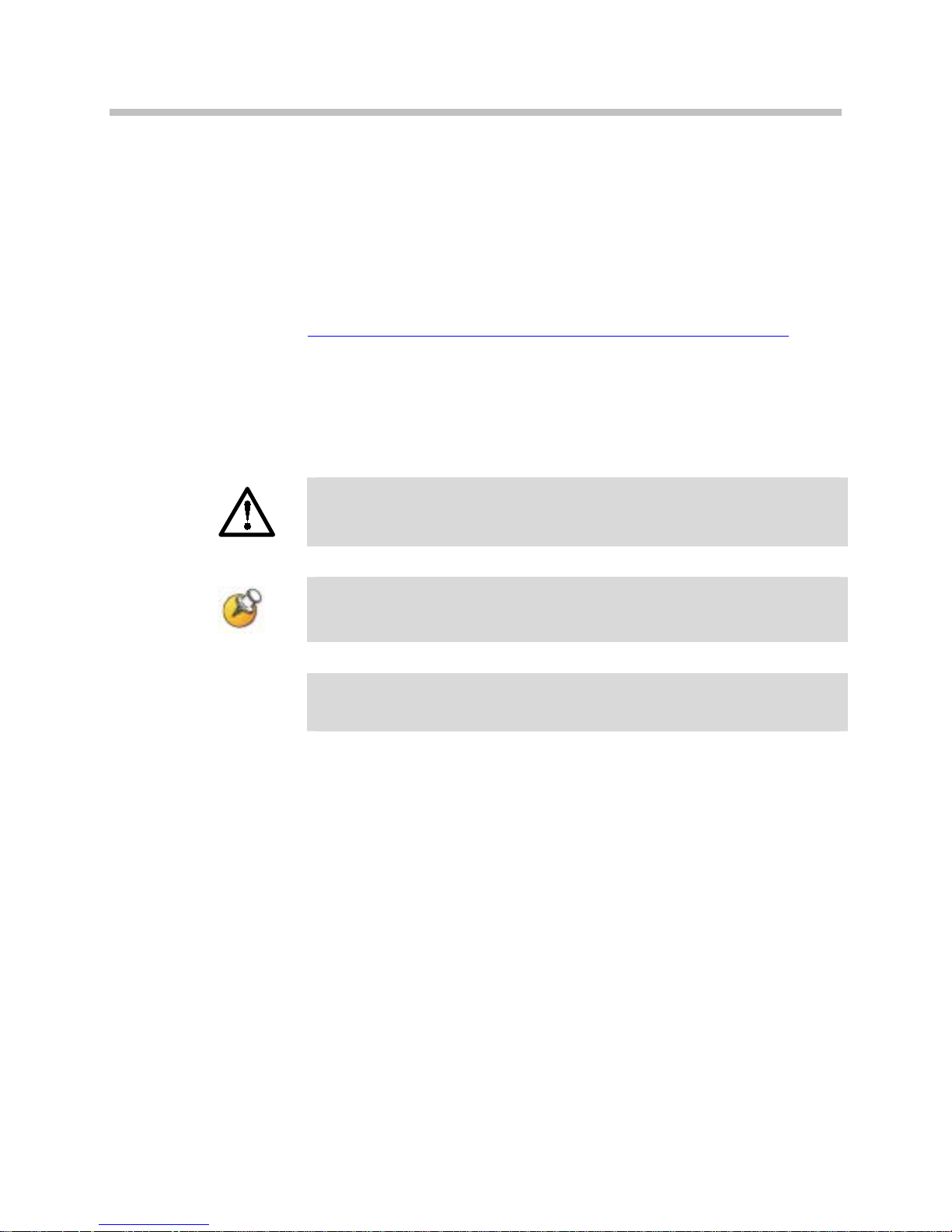
SpectraLink 8002 Wireless Telephone User Guide
Customer Support
Please contact your facility’s Network Administrator for support.
You may also access the Polycom Knowledge Base at:
http://www.polycom.com/usa/en/
Icons and Conventions
This manual uses the following icons and conventions.
Caution! Follow these instructions carefully to avoid danger.
support/voice/voice.html
Note these instructions carefully.
Label
This typeface indicates a key, label, or button on SpectraLink
hardware.
4 1725-36027-001_C.doc
Page 5
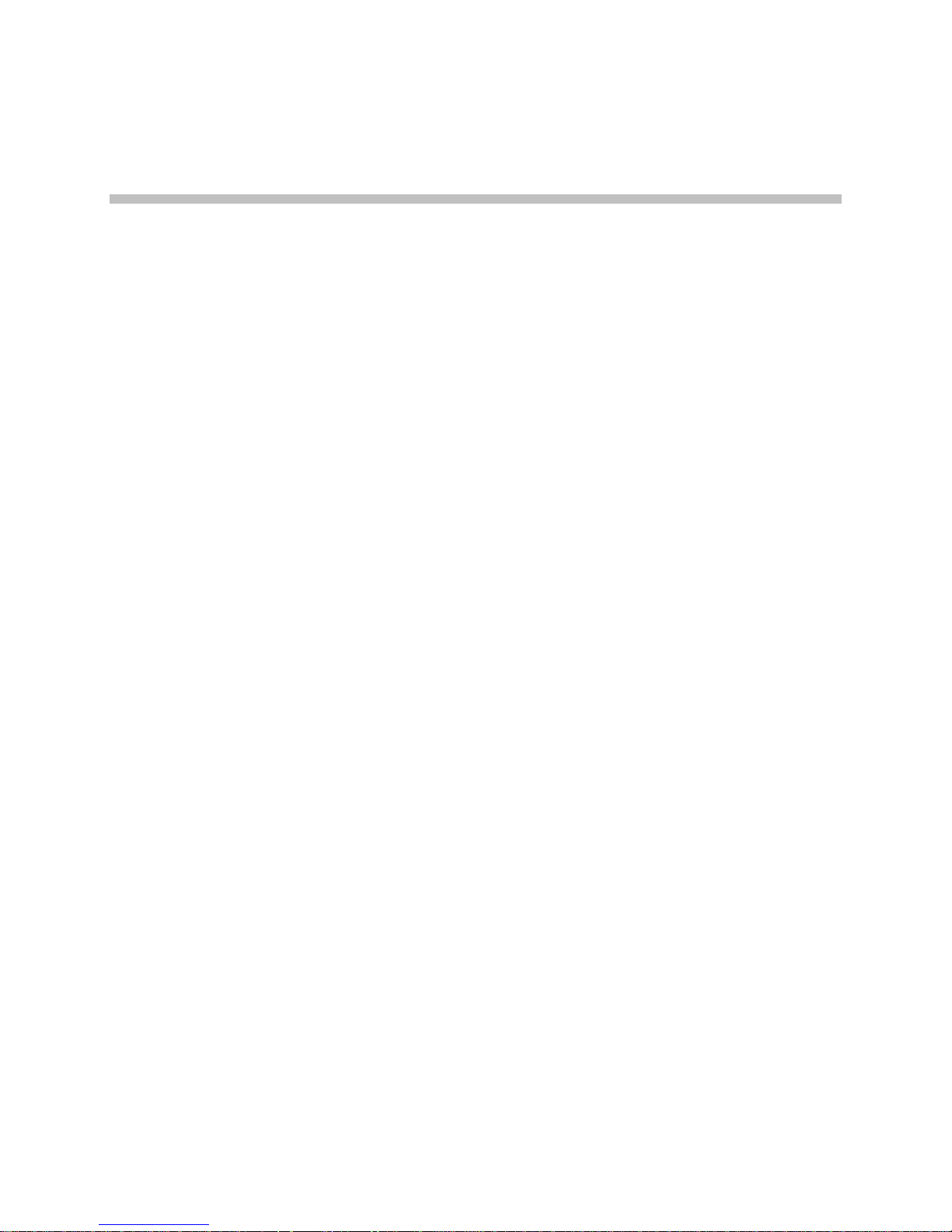
Contents
0 About this Guide ......................................................................3
1 Getting Started .........................................................................9
Polycom Model Numbers..................................................................3
Related Documents.............................................................................3
Customer Support...............................................................................4
Icons and Conventions.......................................................................4
SpectraLink 8002 Wireless Telephone Overview...........................9
Parts List.............................................................................................10
Battery Packs......................................................................................10
Installing the Charger.......................................................................12
Features of your SpectraLink 8002 Wireless Telephone..............13
The Handset Display ..................................................................15
Handset Modes ...........................................................................17
Handset Icons ..............................................................................18
Softkeys.........................................................................................19
Menus ...........................................................................................21
Using the Navigation Keys........................................................23
Alphanumeric Dialing................................................................24
2 Customizing your SpectraLink 8002 Wireless Telephone ..........25
The Standby Menu............................................................................25
1725-36027-001_C.doc 5
Lock Keys .....................................................................................26
Ring Options................................................................................26
Page 6
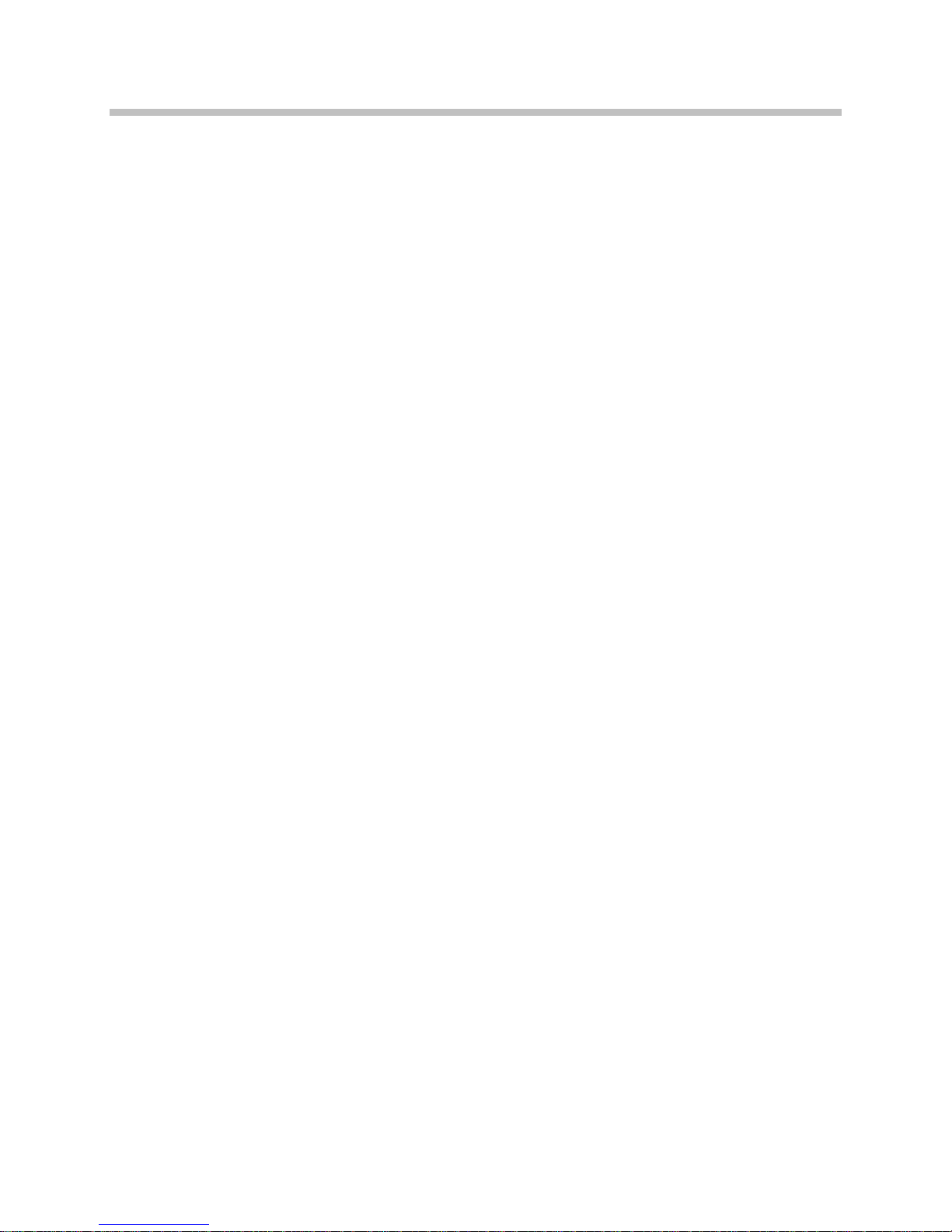
SpectraLink 8002 Wireless Telephone User Guide
Phone Options .............................................................................28
System Info...................................................................................29
3 Using the Basic Features of Your SpectraLink 8002 Wireless
Telephone ..............................................................................31
Turn the handset on....................................................................32
Turn the handset off ...................................................................32
Unlock the keypad......................................................................32
Lock the keypad ..........................................................................32
Place a call ....................................................................................32
Answer a call ...............................................................................33
Place a call on hold .....................................................................33
Mute/Unmute a call...................................................................34
Silence the ring ............................................................................34
Forward all calls ..........................................................................34
Clear forwarding on a line.........................................................35
Do Not Disturb (reject all incoming calls) ...............................35
Clear Do Not Disturb .................................................................35
Redial the last number you dialed ...........................................35
Adjust the headset volume........................................................35
End the call...................................................................................35
Turn on the backlight .................................................................36
4 Using the Advanced Features of Your SpectraLink 8002
Wireless Telephone.................................................................37
Place a second call on the same line .........................................37
Place a call on a different line....................................................38
Place a call from Favorites menu..............................................38
Answer a call on a second line ..................................................38
Transfer a call (blind)..................................................................39
6 1725-36027-001_C.doc
Page 7
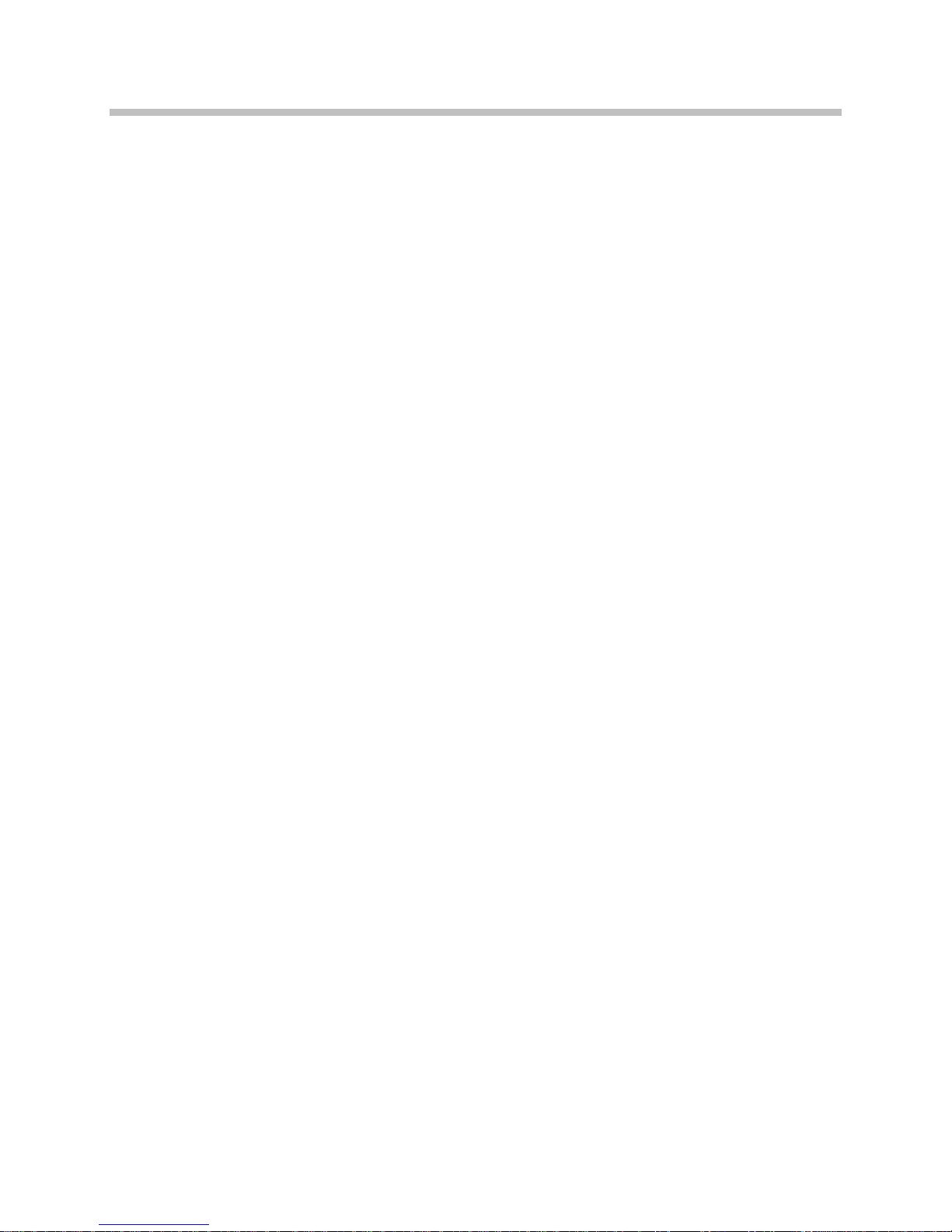
Contents
Transfer a call (consulted)..........................................................39
Transfer a call to another call already on Hold ......................40
Listen to voicemail ......................................................................40
Activate a registered OAI application on an OAI server ......40
5 Charger Options.....................................................................41
Overview......................................................................................41
Desktop Charger ...............................................................................42
Indicator light ..............................................................................42
Charging indicator......................................................................42
Charge Complete ........................................................................42
Dual Charger .....................................................................................43
Indicator light ..............................................................................43
Charging indicator......................................................................44
Charge Complete ........................................................................44
Important Notes about Chargers and Battery Packs ..................45
6 Safety Information..................................................................47
FCC Statement...................................................................................47
Operational Warnings ......................................................................47
Cleaning and Drying the Handset..................................................48
Electromagnetic Interference/Compatibility................................49
Use While Driving ............................................................................50
Specific Absorption Rate (SAR) Information................................50
7 Index .....................................................................................53
1725-36027-001_C.doc 7
Page 8
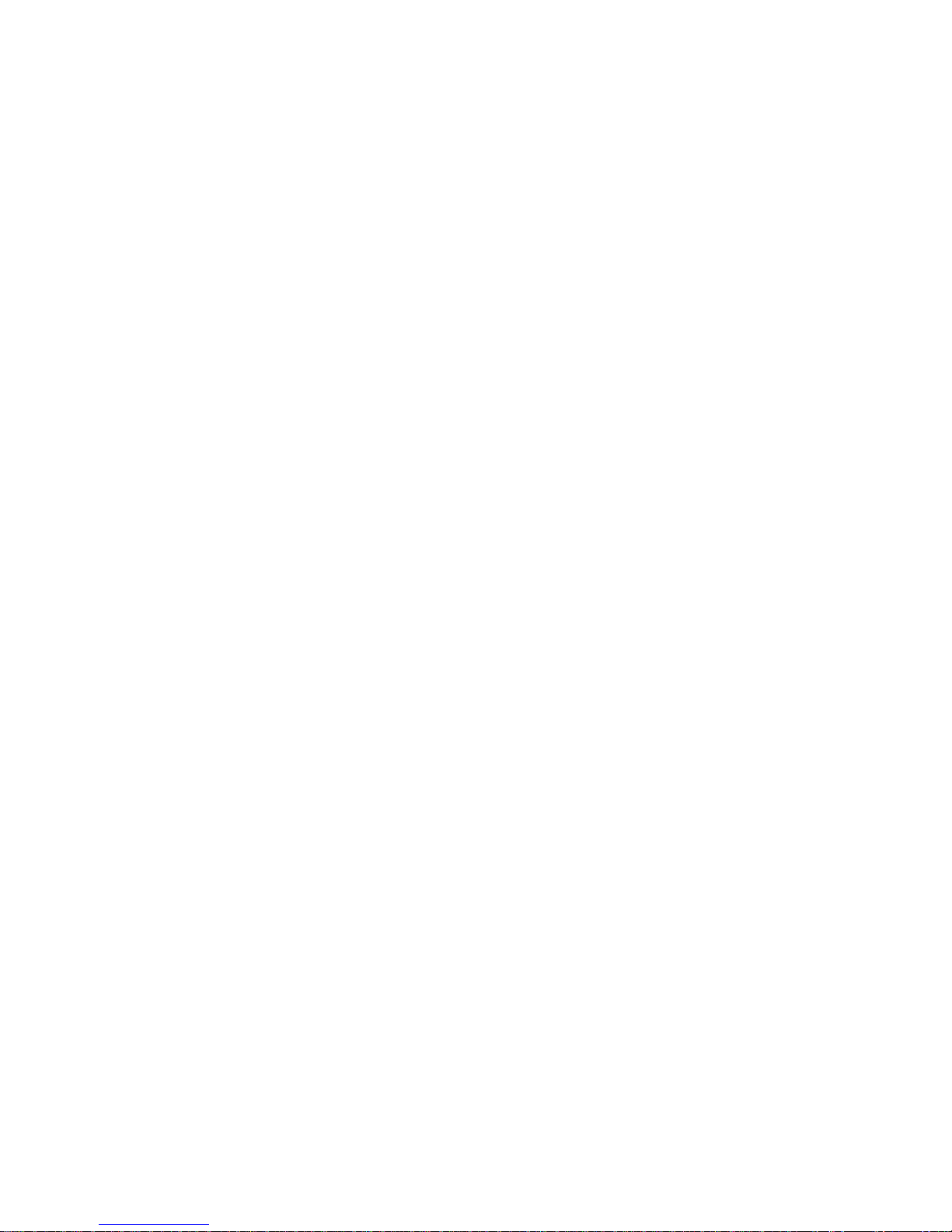
Page 9
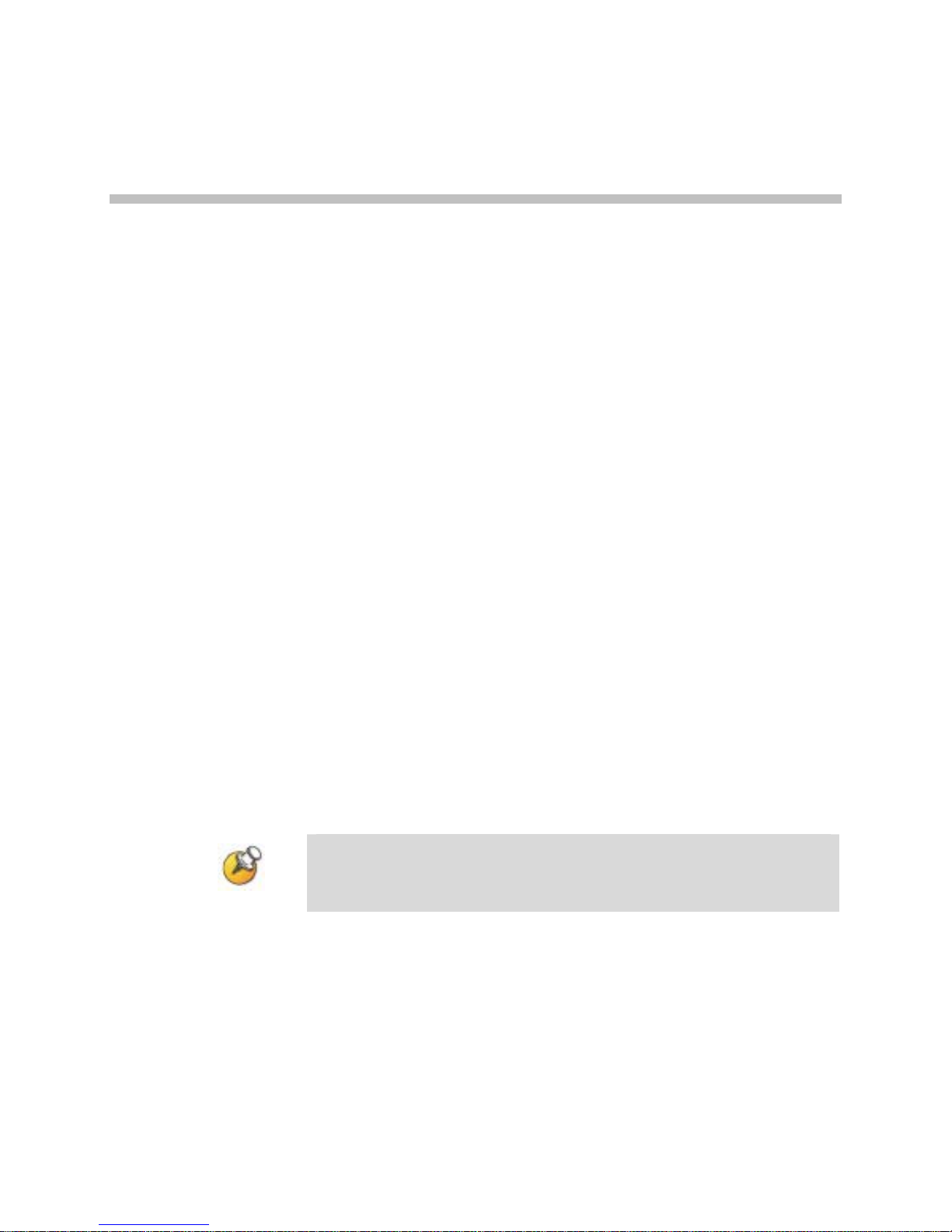
Getting Started
SpectraLink 8002 Wireless Telephone Overview
SpectraLink 8002 Wireless Telephones are mobile handsets for
workplace IP telephone systems. The handsets operate over an
802.11b wireless Ethernet LAN providing users a wireless voice over
IP (VoIP) extension. By seamlessly integrating into a SIP environment,
handset users are provided with high-quality mobile voice
communications throughout the workplace. The handset gives users
the freedom to roam throughout the workplace while providing the
features and functionality of a SIP desk phone.
1
The handsets reside on the wireless LAN with other wireless devices
using direct sequence spread spectrum (DSSS) radio technology. The
handset radio transmits and receives packets at up to 11 Mb/s.
In the SIP environment, the handsets support up to three proxy
servers, sometimes referred to as PBX’s. Each handset may have five
line appearances and two calls per line. Each handset may have
multiple sets of credentials to identify itself by current user.
The SpectraLink 8002 Wireless Telephone is a lightweight, durable
handset specifically designed for mobile workplace use within a
facility using SIP and an 802.11 wireless LAN. The handsets are to be
used on-premises; they are not cellular or satellite phones.
Install and charge the Battery Pack before using the SpectraLink
8002 Wireless Telephone. See Battery Packs and Chargers
sections below.
1725-36027-001_C.doc 9
Page 10
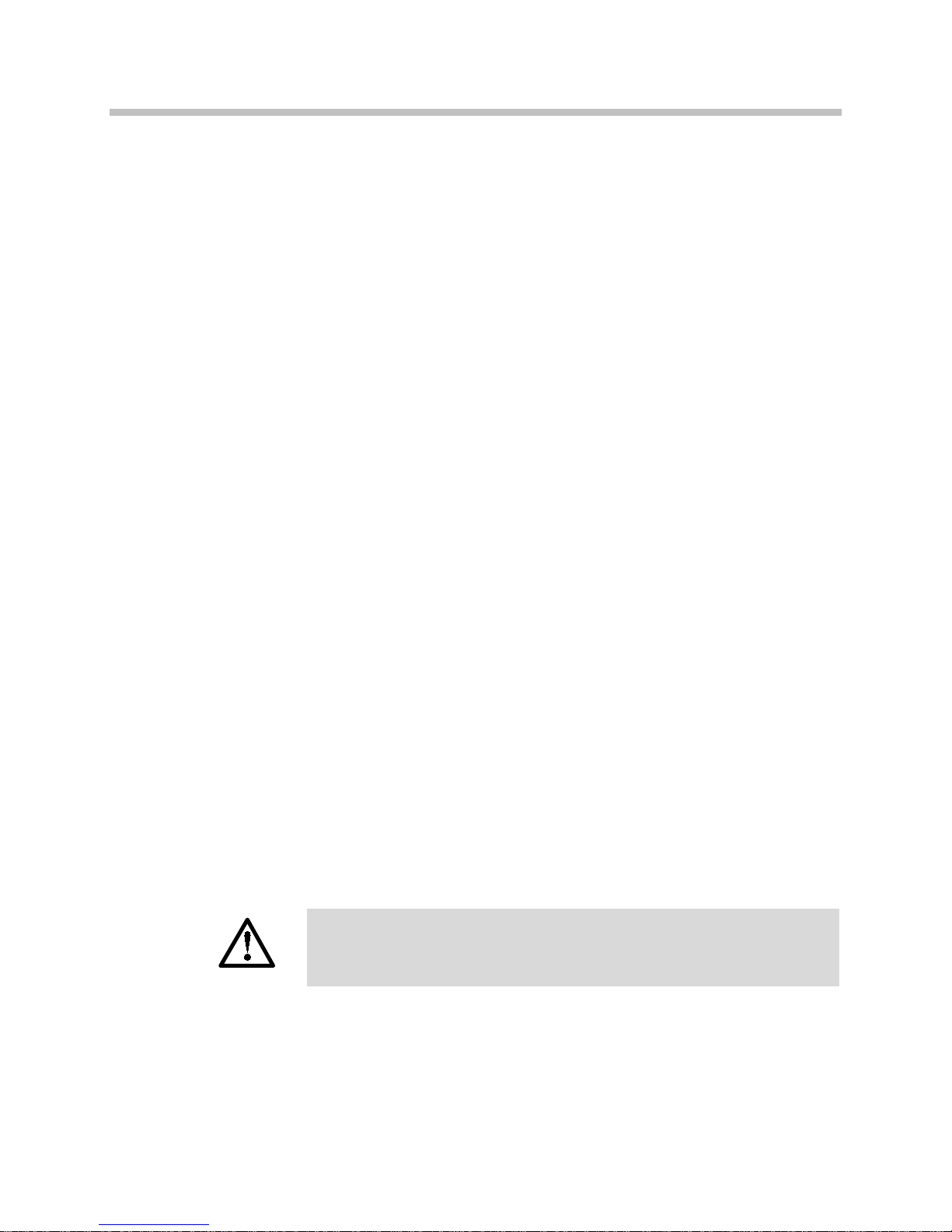
SpectraLink 8002 Wireless Telephone User Guide
Parts List
The following components are included in your SpectraLink 8002
Wireless Telephone package:
• SpectraLink 8002 Wireless Telephone
• Battery Pack model BPE101
• Desktop Charger model DCE101 [or]
Dual Charger model DCE201
• Power supply for Charger
Battery Packs
The handset will need to have its Battery Pack recharged periodically.
The Nickel Metal Hydride (NiMH) rechargeable handset Battery Pack
gives you four hours of talk time or 80 hours of stand-by time. Standby time is when the handset is turned on, but not in an active call.
Indications of low battery
The handset will notify you when the charge on the Battery Pack is
low by displaying the battery icon. If you are in a call you will hear a
soft beep through the earpiece every thirty seconds. User has 15–30
minutes of battery life left. The alerts will increase to every six
seconds when there is about one minute of battery life left.
Not in call: The message Low Battery and a loud beep indicate a
critically low Battery Pack charge. These occur when the user is not in
a call. The handset will not work until the Battery Pack is charged.
Take care not to short the battery contacts on the Battery Pack with
metal objects such as coins, keys or paper clips. Shorting the
contacts can cause permanent damage.
Battery Pack removal and replacement
To remove, press down on the latch on the Battery Pack on the back of
the handset. The Battery Pack releases outward.
10 1725-36027-001_C.doc
Page 11
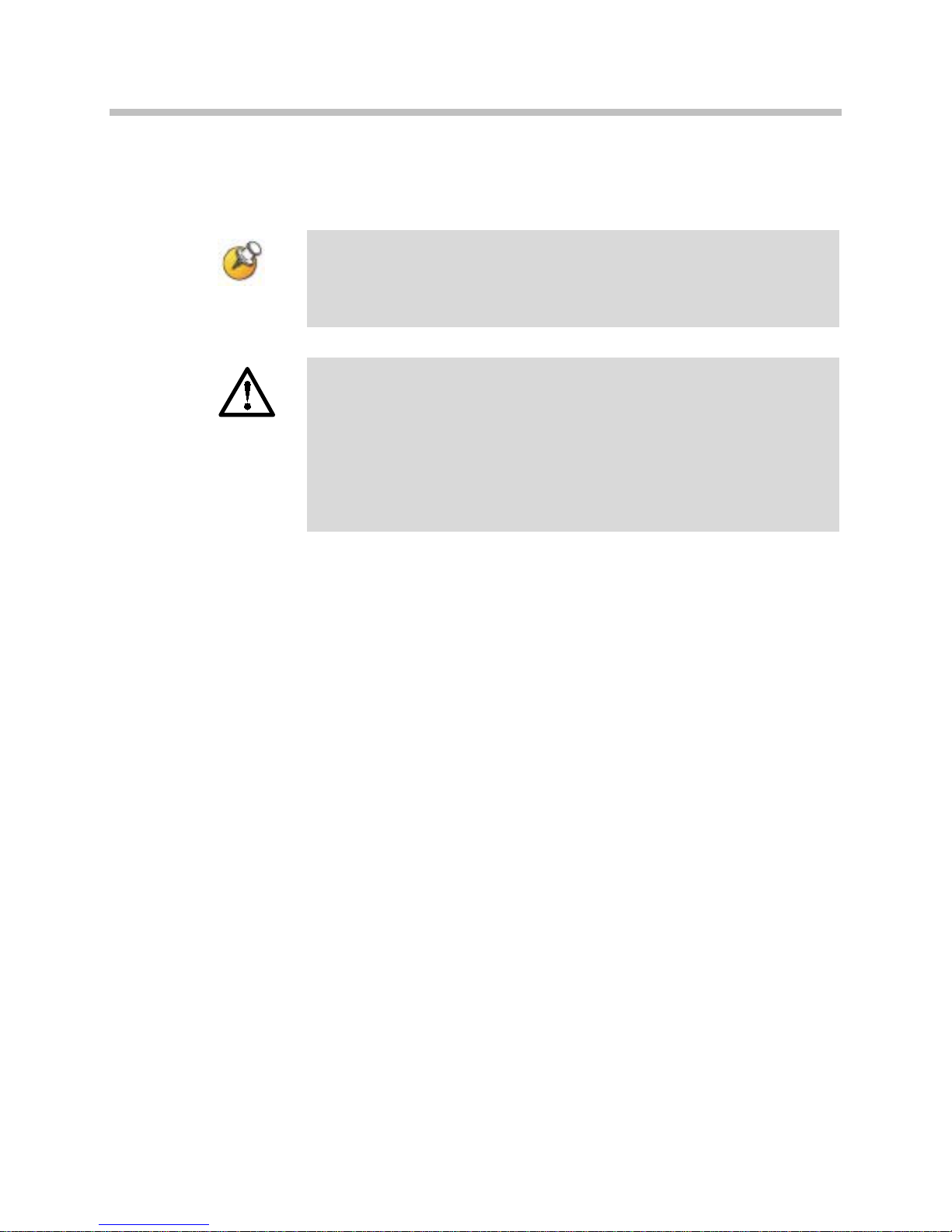
To replace, slide the lip of the Battery Pack into the bottom of the
cavity. Push the top of the Battery Pack until it snaps into place. You
should not have to force it against the handset.
The Battery Pack for the SpectraLink 8002 Wireless Telephones
has a rounded shape and is black, catalog number BPE101. Use
only this model Battery Pack in the SpectraLink 8002 Wireless
Telephone.
Only use Polycom Battery Packs with SpectraLink 8002 Wireless
Telephones.
Do not dip the Battery Pack in water or throw into fire.
Do not throw away the Battery Pack with your domestic waste.
Take used Battery Packs to an appropriate collection point for
recycling or send them back to your supplier or servicing agent.
Getting Started
1725-36027-001_C.doc 11
Page 12
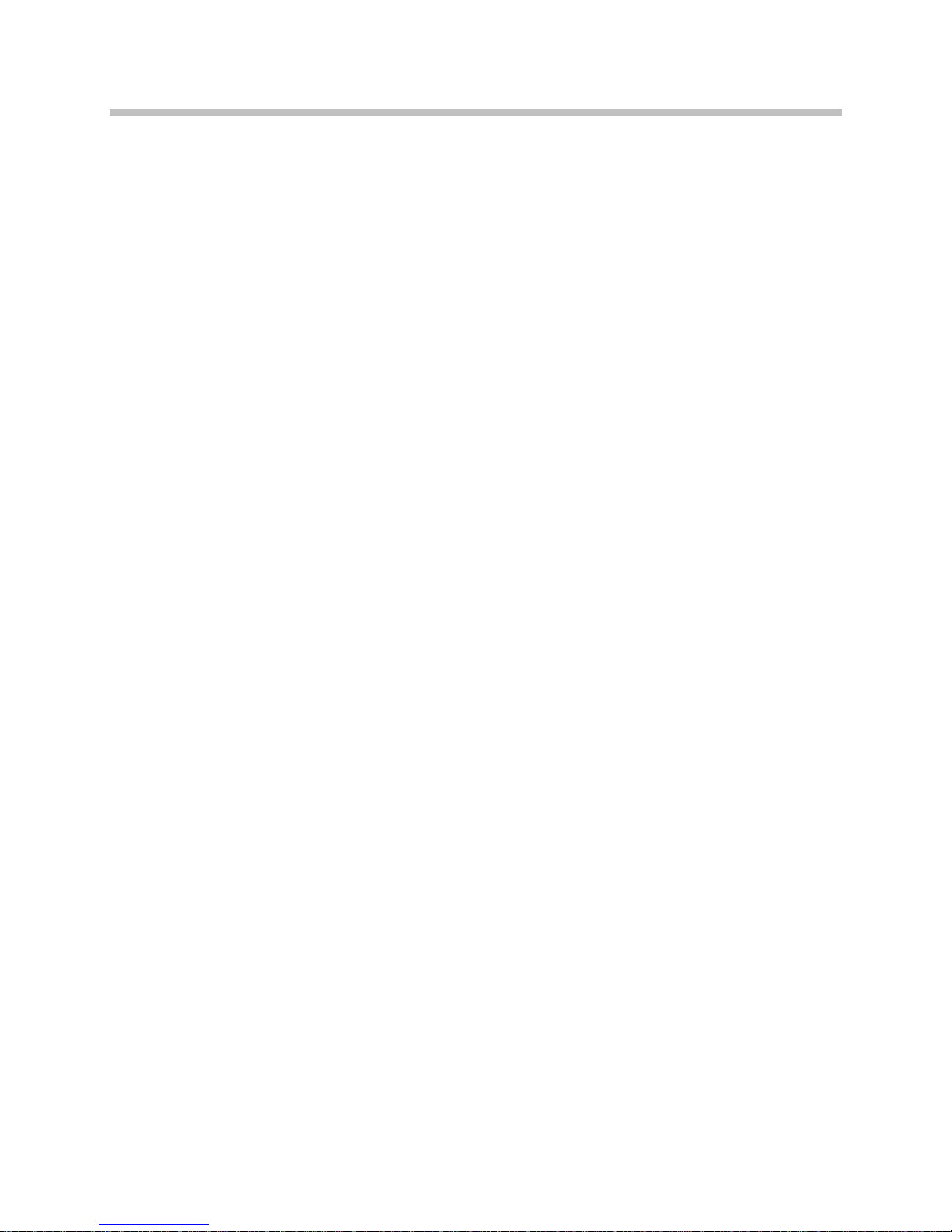
SpectraLink 8002 Wireless Telephone User Guide
Installing the Charger
Your SpectraLink 8002 Wireless Telephone is packaged with one of
two Charger models. The Desktop Charger will charge a single
handset with an installed Battery Pack. The Dual Charger will charge
the handset and a spare Battery Pack.
Place the Charger on a flat, horizontal surface. Plug the power supply
into the Charger and into an appropriate wall outlet. The user must
end any call in progress by pressing the
before placing it into the Charger. Handsets may be charged while on
hook or while turned off.
While the handset is charging while on hook, it will display its
extension number and
in the display’s upper right corner. The handset is fully operational
and will ring if called. When the handset is charging while turned off,
Charging… and the animated battery icon will display and no
only
calls will be received. Note that during the handset charging cycle, the
Charging... dots will be racing. When the handset is fully charged,
Charge Complete will display.
End Call key on the handset
Charging… as well as an animated battery icon
Desktop Charger
Dual Charger
The Desktop Charger will charge a single handset with an installed
Battery Pack. Place the handset in the Desktop Charger facing
forward. When the handset is placed correctly, the red indicator light
will come on. The indicator light will not come on when the slot is
empty, when the handset is improperly seated, or when the Desktop
Charger has no power applied. The indicator light will remain on
until the handset is removed.
The Dual Charger is designed to charge the Battery Pack in the
handset and also charge an additional Battery Pack in the rear
charging bay. The handset has charging priority when both slots are
occupied. Place the handset in the front slot, facing forward. The
Battery Pack alone snaps into the rear charging bay. The LED
indicates the status of the Battery Pack in the rear bay.
When the handset is fully charged or is removed, the Battery Pack
will begin charging. Note that the time it takes for the Battery Pack to
charge will be lengthened if its charging cycle is interrupted by the
placement of a handset in the front slot.
12 1725-36027-001_C.doc
Page 13

Getting Started
Features of your SpectraLink 8002 Wireless
Telephone
1. Earpiece — Delivers audio to the ear.
2. Display — Offers a top row of icons showing the status of the
3. Softkeys — Four softkeys in two rocker-style softkey buttons. A
4. On hook — Also referred to as Power Off and End Call.
1725-36027-001_C.doc 13
handset, two 16-character lines of text and a bottom row for
available softkey labels.
softkey label appears in the display area just above the
corresponding softkey when the function assigned to that softkey
is available.
Page 14
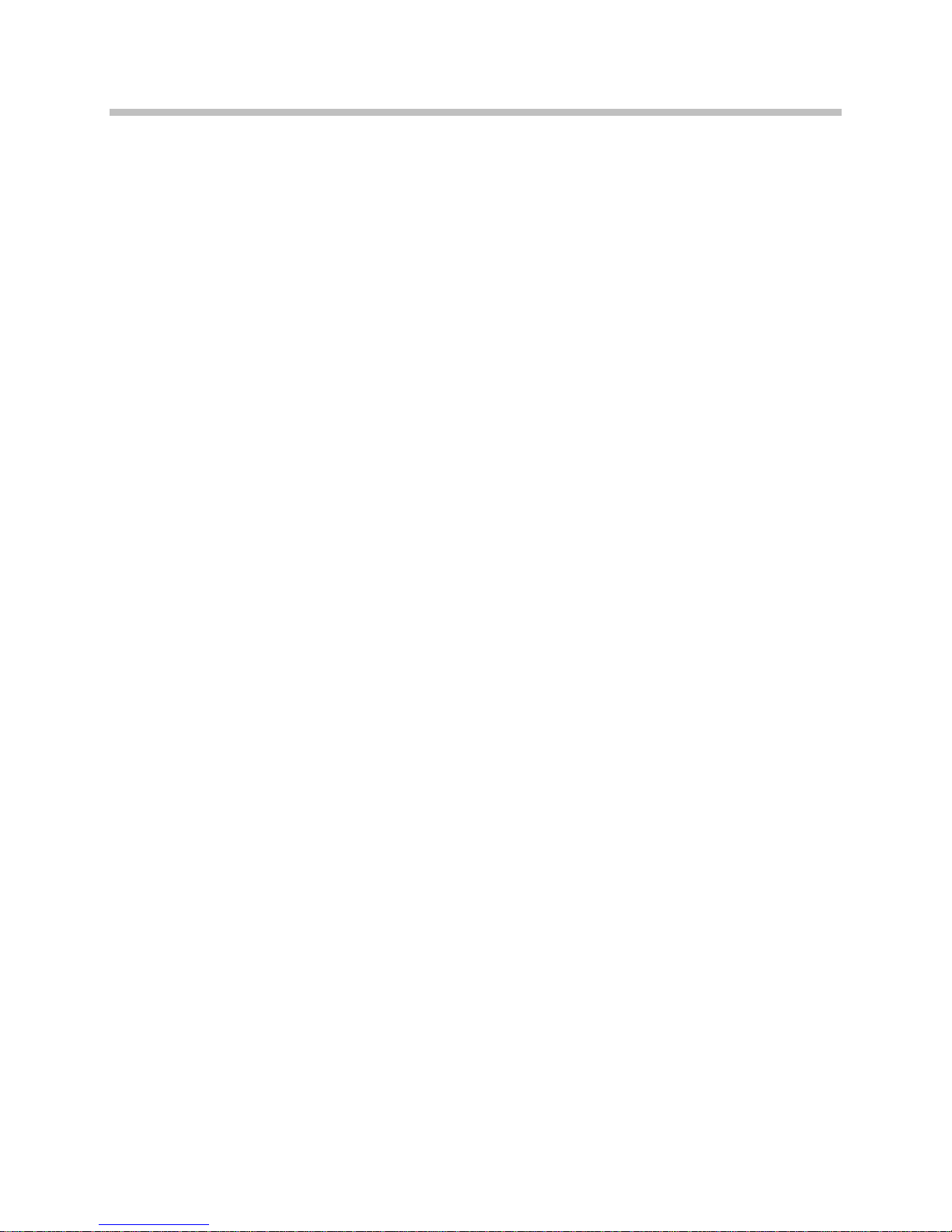
SpectraLink 8002 Wireless Telephone User Guide
5. Microphone — Sensitive microphone transmits voice accurately
and without distortion.
6. Battery contacts —Located along the bottom edge, the battery
contacts enable the handset to be charged in the Desktop Charger
and in the front slot of the Dual Charger. They should be kept
clean and free of debris.
7. Keypad —12 keys provide the 10 digits 0-9, the alphabetic
characters, and special characters available in context-sensitive
applications.
8. Off hook — Also referred to as Power On and Start Call.
9. Up/Down and Select
— Up/Down — Use these buttons to scroll through menu
options. Use to adjust speaker volume while in a call.
— Select — Use the middle button to select menu options.
10. Headset jack — Allows you to place and receive calls through an
optionally connected headset.
11. Left/Right scroll —Used when entering text or in custom
applications.
12. FCN — Press to access system functions.
13. LINE — Press to access additional line appearances.
14. MENU — Press to open a menu of special options.
14 1725-36027-001_C.doc
Page 15
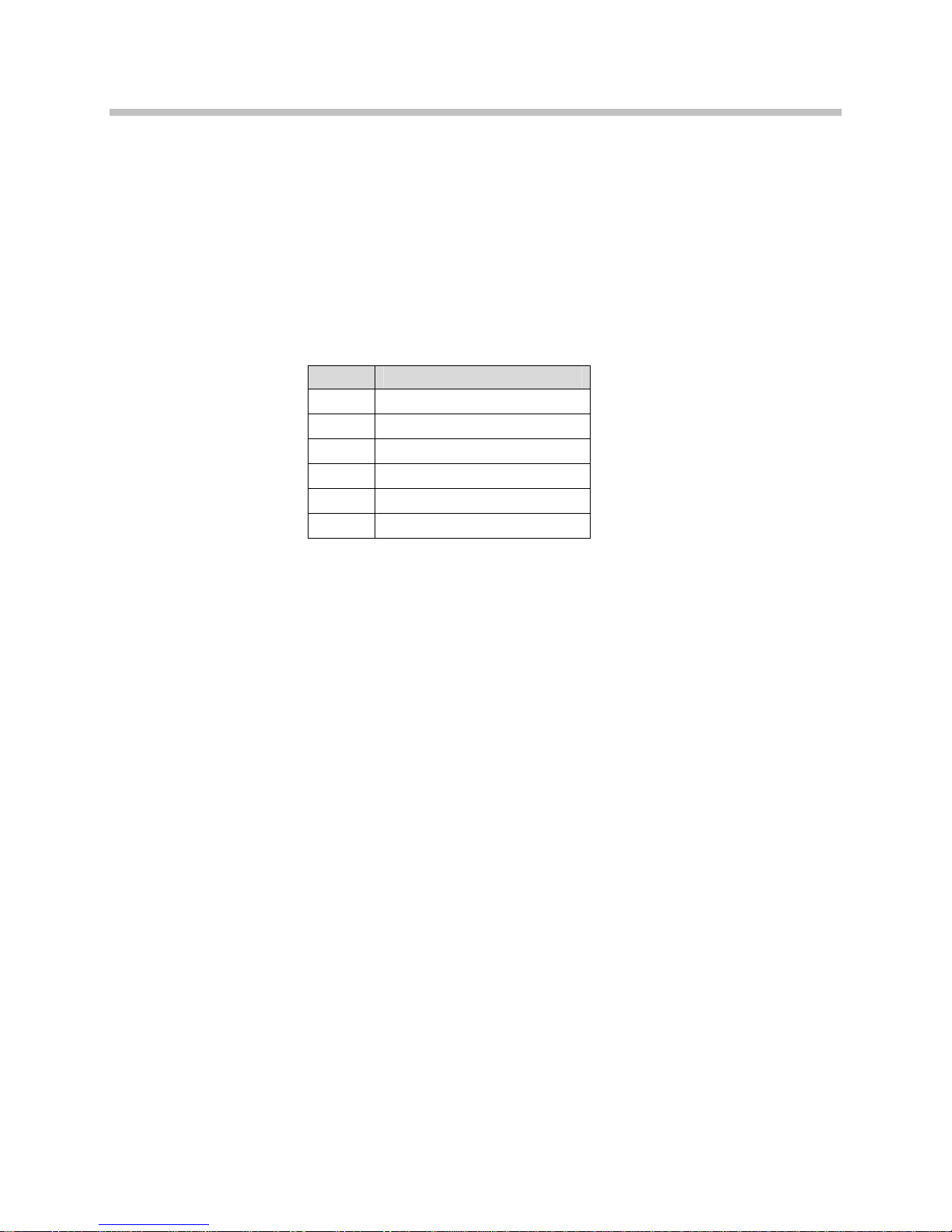
The Handset Display
Overview
When active, the handset screen has six rows that display information
in this format:
Row # Information provided
Getting Started
1 Icons
2 Line number
3 Instructions
4 Call one info
5 Call two info or dial aids
6 Softkeys
Row 1 displays signal, battery, voicemail and line number icons. Row
2 displays the line number of the line for which information is being
displayed. Row 3 displays instructions where needed. Two calls are
permitted on each line. Row 4 displays information for call one and
row 5 displays information for call two. Row 5 is also used to provide
dialing aid for call one. Row 6 displays available softkeys.
Alphanumeric
The SpectraLink 8002 Wireless Telephones support a two to four line
display of up to 19 alphanumeric characters. Display information
provided by the proxy server when the handset is off-hook, such as
calling party identification, will be processed and put on the handset
display.
Line indicators
The line indicators on the handset will convert to a solid or flashing
number to indicate the line is in use or ringing. The number or text
associated with the line is displayed on the handset by pressing the
LINE key.
1725-36027-001_C.doc 15
Page 16
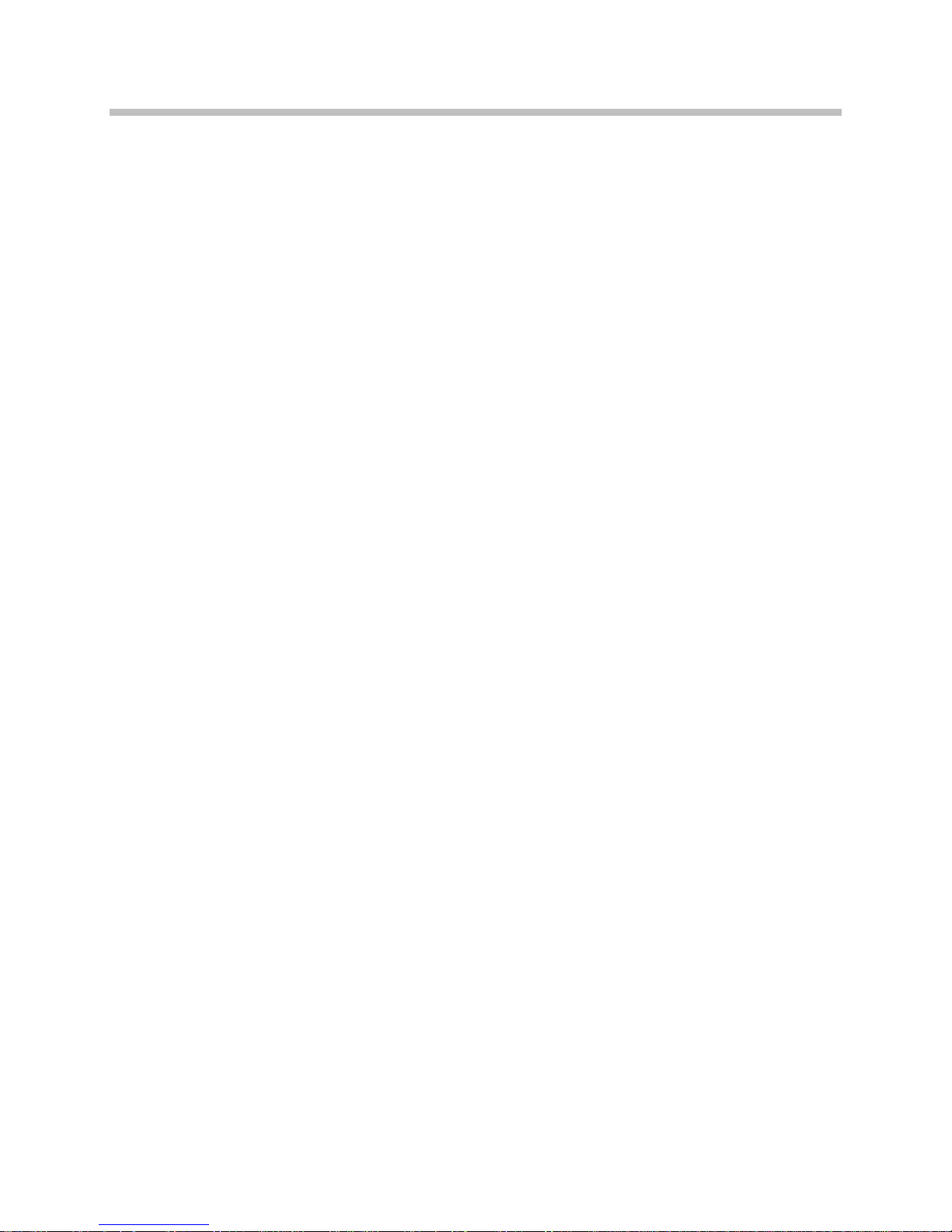
SpectraLink 8002 Wireless Telephone User Guide
Signal strength
The signal-strength icon indicates the strength of the signal from the
AP and can assist the user in determining if the handset is moving out
of range. It is always present on the display in the upper left corner.
Battery charge
The battery icon indicates the amount of charge remaining in the
Battery Pack. There are three levels and when only one level remains,
the Battery Pack needs to be charged. It is always present on the
display in the upper right corner.
Voicemail
The voicemail icon is activated whenever any of the specified mail
contacts (see SIP configuration files) sends notification to the handset
that new messages are available. By activating the
observing which lines are flagged with a plus (
determine which proxy has outstanding mail.
LINE menu, and
+) sign, the user can
The system administrator defines access to voicemail.
Download
Indicates that the handset is checking for or downloading code. This
icon only appears while the handset is running the over-the-air
downloader. It appears to the right of the signal-strength icon in the
same location as the voicemail icon.
Ringing and tones
The ringing type (normal or vibrate) is selected by the handset user.
The audible and vibrating ringer on the handset will follow the
protocol command provided by the PBX via the proxy server if the
user selects
section.
PBX cadence described in the User-defined Preferences
Audio features
Speakerphone features are not available on the 8002 handset.
16 1725-36027-001_C.doc
Page 17
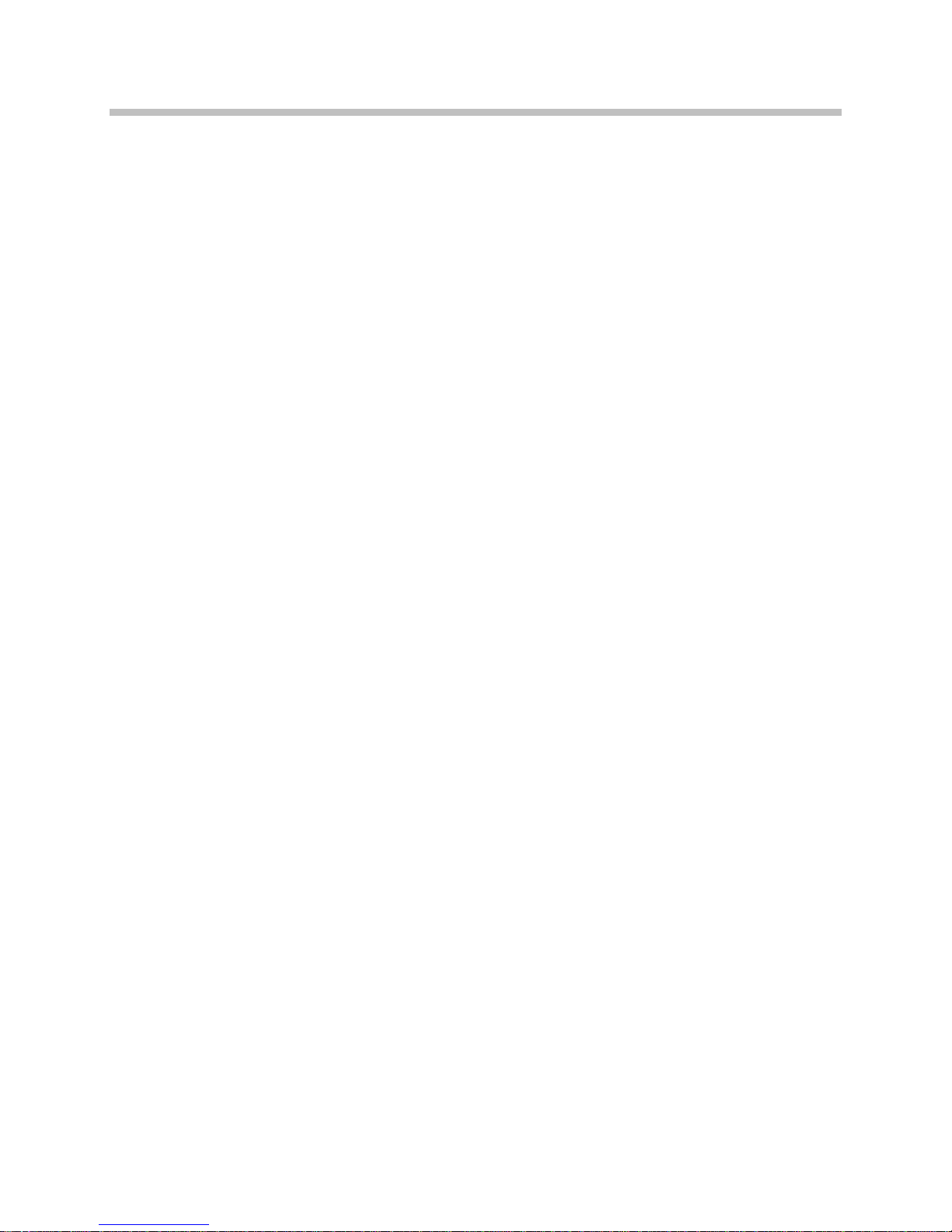
Handset Modes
Getting Started
Standby mode (on-hook)
In standby mode, the handset is waiting for an incoming call or for
the user to place an outgoing call. The extension number is shown on
the display and there is no dial tone. In this mode, the handset is
conserving battery power and wireless LAN bandwidth.
When an incoming call occurs, the handset will ring, and the handset
enters the active mode until the call is answered by pressing the
Call key or the Answ softkey. The handset will ring according to user
preference as specified in the standby menus. The ringing can be
silenced by pressing the
call, press the
Rej softkey. The SIP server (if present) will redirect the
End Call key. If you do not wish to accept the
call as configured by the system administrator, often to voicemail.
(Treated like the handset is busy.)
Start
Active mode (off-hook)
The handset is in the active mode when an incoming call is answered
or when it is in communication with the SIP server without being in
an active call.
When an incoming call occurs during an active call, the handset will
play the second call ringing sound until the call is answered, the caller
hangs up, or the call transfers to voicemail. If
End Call is pressed, the
first call is terminated and the handset reverts to a full ring.
The active modes utilize the most bandwidth and battery power. To
conserve these resources, return the handset to the standby mode
when a call is completed by pressing the
End Call key.
Messaging mode
If text messaging functions have been programmed, as in a nurse call
system, the handset is able to receive text messages. While these
messages are being accessed, the handset is in messaging mode.
Incoming calls will ring with the second call ringing sound.
1725-36027-001_C.doc 17
Page 18

SpectraLink 8002 Wireless Telephone User Guide
Handset Icons
Indicator Function
The signal-strength icon indicates the strength of the signal and can assist the
user in determining if the handset is moving out-of-range.
Locked
[No Service
message]
The voicemail icon is activated when a new voicemail message is received if the
feature is supported by the proxy server.
The battery icon indicates the amount of charge remaining in the Battery Pack.
When only one level remains, the Battery Pack needs to be charged.
Up and down arrows are displayed when the menu has additional o ptions above
or below.
Left or right arrows are displayed during editing when the cursor may be moved
left or right.
Locked indicates that the keypad is locked to prevent accidental activation. Use
the Unlk softkey plus the # key to unlock it.
If warning tones are not disabled, an alarm will sound and a descriptive message
displays when the handset cannot receive or place calls. You may be outside of
the covered area. Walk back into the covered area. The in-service tone indicates
service is reestablished.
The download icon indicates that the handset is downloading code. This icon
only appears while the handset is running the over-the-air downloader. It
appears to the right of the signal strength icon in the same location as the
voicemail icon.
18 1725-36027-001_C.doc
Page 19
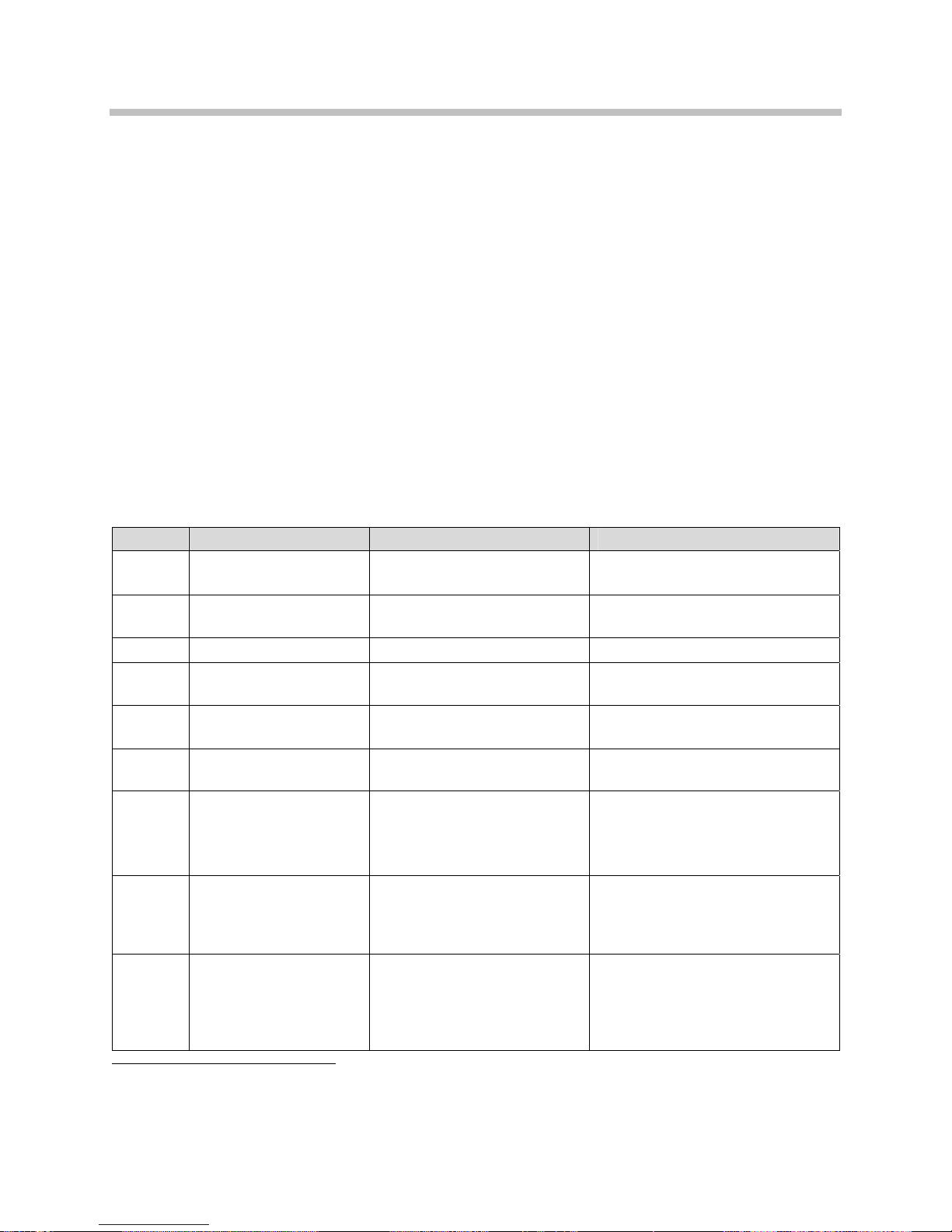
Getting Started
Softkeys
Softkey functions change as the state of the handset changes. Softkeys
are displayed only when they are available to be activated. Softkeys
make usual PBX functions available on the handset. For example, a
call may be placed on hold, the handset may be muted, and a second
line may be activated for an outgoing call or a second call on the same
line may be answered. Calls may also be transferred to another
number, either as a consulted transfer or without consult. Other
handset features (DND, Transfer) may be accessed by pressing the
FCN key.
Number dialing may be specified as alpha or numeric code by
pressing
symbols are to be entered in the dialing string.
Softkey Name Displayed during… Press to…
Answ Answer
Bksp Backspace character Entering a dial number.
Back Back one screen Displaying a menu. Exit the menu.
Dial Dial Call
End End Call
Favr Favorites
Fwd Forward Definition
Hold Hold In an active call.
Msg Message
1
Appears only if the PROXYn_MAIL_NOTIFY is configured. A message center contact address must be defined for the proxy used by the selected
line.
Start Call plus the MENU key. Select Alpha Dialing if letters and
Incoming call on the selected
line.
A dial number is being
entered on the selected line.
An active call on the selected
line.
Prior to entering the first
character of a dial number.
Prior to entering the first
character of a dial number.
Initial dial screen when new
line is selected and a dial
tone is active prior to
entering first character of the
number to be dialed
1
.
Answer the call (equivalent to
START key).
Delete the character prior to the
cursor position.
Initiate a phone call to the
entered dial number.
Terminate the call without going
back to standby mode.
Activate the Favorites menu.
Delete a previously defined
forward destination.
Or initiate definition of a new
forward destination.
Place the call on hold. The line
status shows x when the call is
on hold or * when audio is
flowing.
Initiate a call to the specified
message center contact address
for retrieval or administration of
voicemail.
1725-36027-001_C.doc 19
Page 20

SpectraLink 8002 Wireless Telephone User Guide
Softkey Name Displayed during… Press to…
Mute Toggle muting In an active call.
Toggle audio transmission to the
far end. The line status shows *
when not muted or x when
muted.
OK OK
Power up registration if
username is not configured
in admin menu.
Send the username and
password to the SIP server for
authorization to register the
handset.
Redl Redial
Rej Reject
Prior to entering the first
character of a dial number.
Incoming call on the selected
line.
Redial the last number that was
dialed.
Reject the incoming call. The SIP
server will then redirect the call
elsewhere.
Resm Resume
Save Save
In an active call and you
have placed the call on hold
or in standby mode if any call
is on hold.
Entering a dial number as a
forward destination.
Resume a call that was
previously placed on hold or that
went on hold when another line
was activated.
Save the dial number as the
forwarding destination for the
selected line.
20 1725-36027-001_C.doc
Page 21

Menus
Getting Started
Menus are lists of options that appear when its activation key is
pressed. There are five menus: Line, Favorites, Function (FCN),
MENU display, and Standby.
Line menu
The Line menu allows you to activate a call on a selected line or to
view the status of lines.
View the five line appearances by pressing the
LINE key. The line
number and extension number of the first four lines are displayed.
Press the
LINE key again to view the fifth line. Active lines are in bold
face. Defined but unregistered lines are faded. Lines that have been
forwarded are prefixed with the greater-than character (
>) followed
by the forwarding destination.
Pressing the
LINE key from the active mode displays a menu of line
appearances as programmed in the SIP TFTP configuration file. The
LINE key can be pressed while the handset is in the standby mode to
activate the handset and to activate a new call on the selected line.
The currently selected line is indicated by an asterisk (
*). Lines for
which the corresponding proxy server has outstanding new mail are
flagged with plus (
+) characters. Lines that should be registered to a
proxy but have failed registration for any reason are displayed in
faded text and are not selectable from the menu.
Exit the
LINE display by pressing a line number key to start a new call
on the selected line and put any other call on hold, or by pressing the
End Call key to exit without starting a new call. Press the More softkey
to page through additional items on the Line menu.
Pressing the
LINE key from the active mode displays a list of line
appearances as programmed in the SIP TFTP configuration file. The
line appearances are mapped to corresponding line icons. The
LINE
key can be pressed while the handset is in the standby mode to
activate the handset.
The currently selected line is indicated by an asterisk (
which the corresponding proxy server has outstanding new mail are
flagged with plus (
line number key or by pressing the
be used during a call to examine the status of other lines while you
1725-36027-001_C.doc 21
*). Lines for
+) characters. Exit the LINE display by pressing a
End Call key. The LINE display may
Page 22
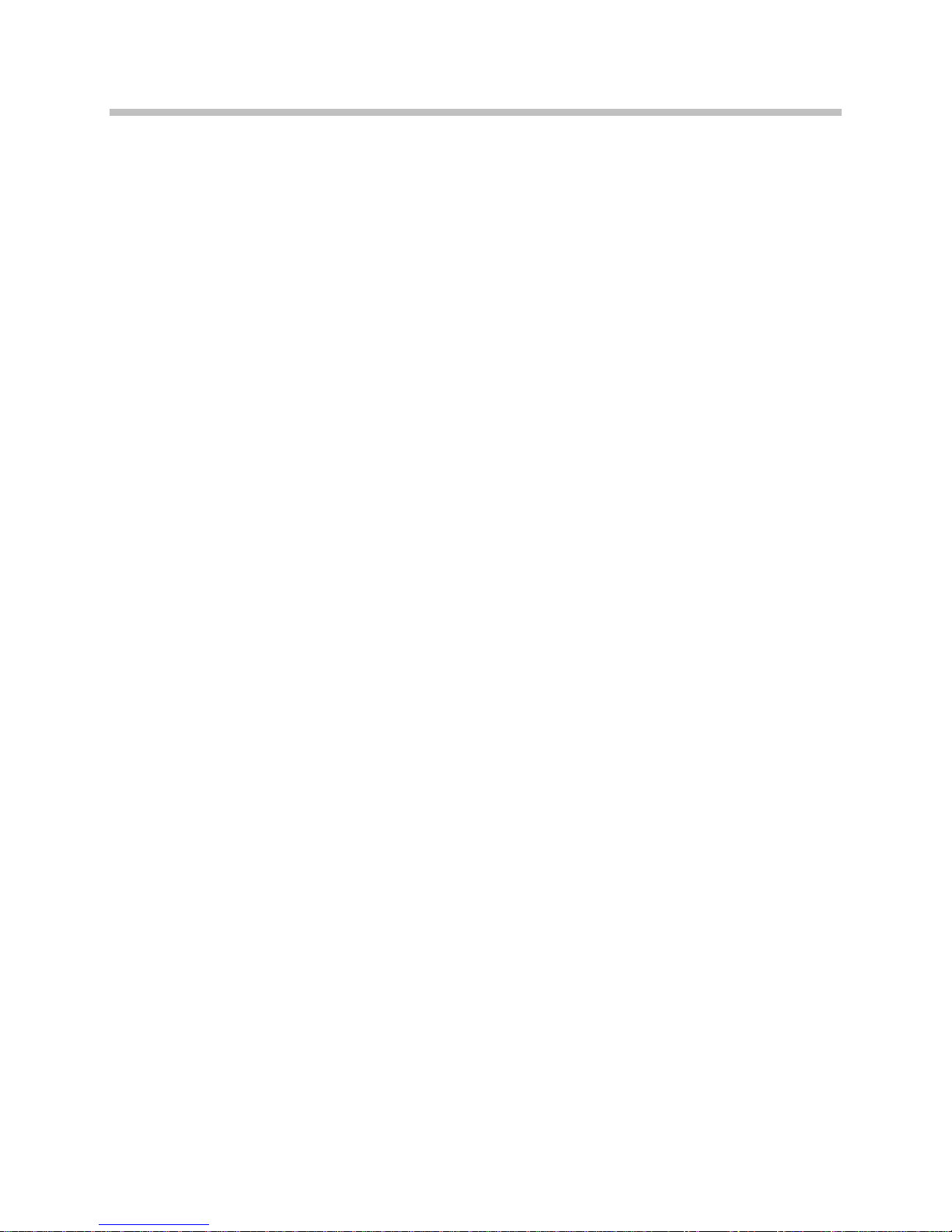
SpectraLink 8002 Wireless Telephone User Guide
are participating in a voice call on another line. If the Rsme (resume)
softkey is pressed to activate a call on a newly selected line, any
previous active call is placed on hold status.
Favorites menu
The Favorites menu provides access to a predefined list of dial
numbers. The list is programmed by the system administrator and
may include generic or specific entries. For specific entries, the user
must provide a list of numbers to the system administrator for
programming. Numbers on the Favorites list cannot be programmed
in or through the handset by the end user.
The Favorites list can include either complete dial numbers for named
parties or partial numbers that need additional data entry. Here is a
partial entry example: If a PBX feature access code for call forwarding
is defined in the Favorites list but you need to add the forwarding
destination information before sending the call to the PBX to activate
the feature.
To access the Favorites list, while in a dialing state press the
Favr
softkey to display a menu of pre-defined numbers or names that can
be dialed (as programmed in the SIP TFTP configuration file.) When
an item is selected from the list, the dial number is displayed. You
may edit or add digits to the displayed number if necessary before
pressing
START to place the call. When using the Favorites menu to
perform a blind transfer to someone on the list, select an entry from
the Favorites menu and then press
FCN and select Transfer.
FCN menu
Pressing the FCN key from the active mode displays a list of telephony
options available to the user. Included here are transfer and do-notdisturb functions.
The FCN menu is accessible while in the active mode and provides
these features:
Transfer
Do Not Disturb
Set/Clear Forward
<OAI>
<OAI>
<OAI>
22 1725-36027-001_C.doc
Page 23
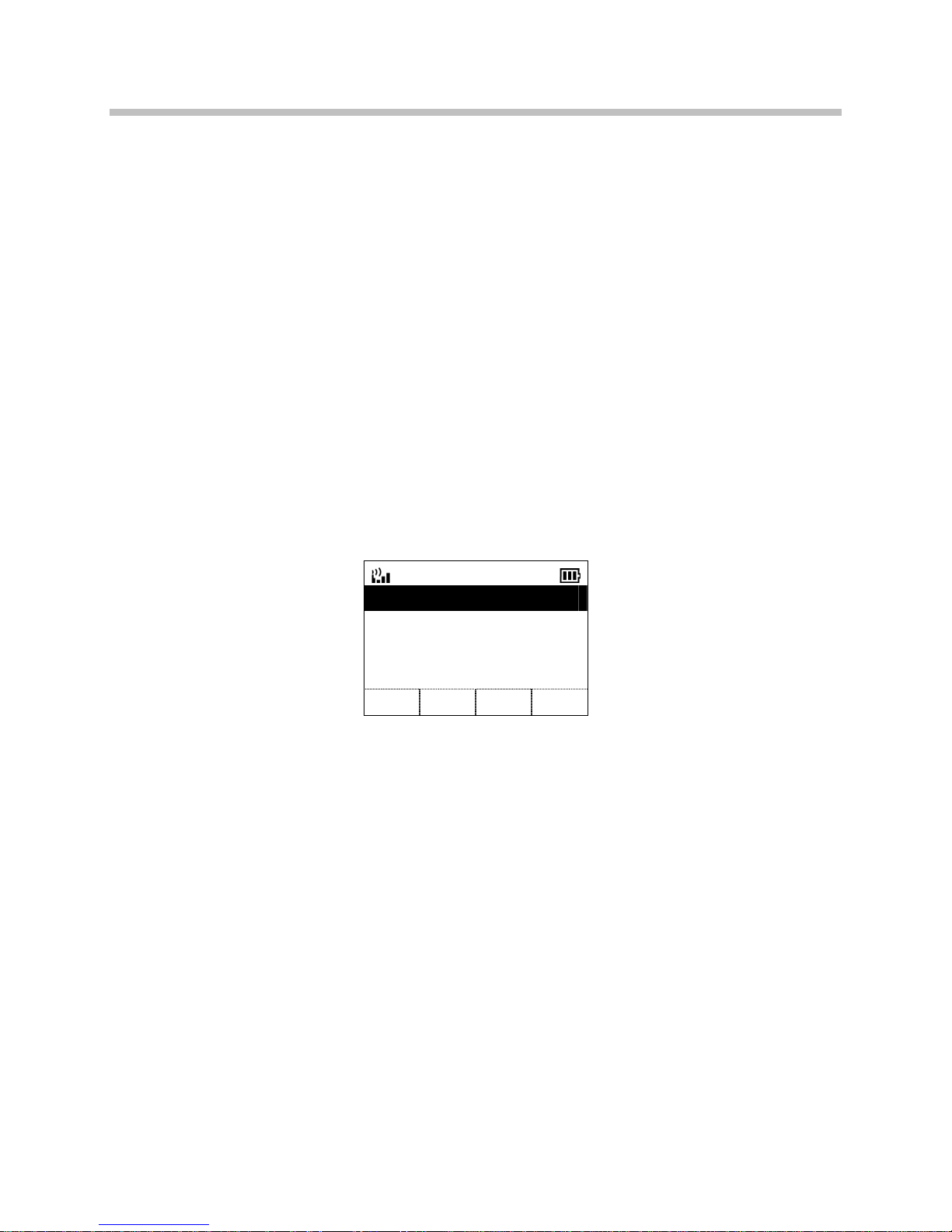
Getting Started
Items on this menu are accessible through navigation and selection
keys or through short-cut keys as displayed with the menu items.
OAI functions are automatically added as items at the end of this
menu when defined on an OAI server.
MENU display
Pressing the MENU key from the active mode displays options
available for the operating mode of the handset. The currently
available options set the data entry mode during dialing (and during
entry of a forwarding number) to either numeric only or
alphanumeric mode.
Standby menu
While in the standby mode, press and hold FCN briefly to open the
user options menu. See Chapter 2 for full information about this
menu.
Lock Keys
Ring Options
Phone Options
System Info
OK Exit
Using the Navigation Keys
A combination of navigation buttons and softkeys allows you to
navigate easily in the menus.
Up/Down buttons:
Select button:
OK softkey:
Save softkey:
Bksp softkey:
Cncl softkey:
Up softkey:
Exit softkey:
End Call key:
display previous/next menu item.
selects the menu item or option.
selects the menu item or option.
saves the entry.
backspaces to allow editing of entry.
cancels edit and returns to previous menu level.
returns to previous menu level.
exits the menu (at the top level).
exits to standby state (from any level)
1725-36027-001_C.doc 23
Page 24
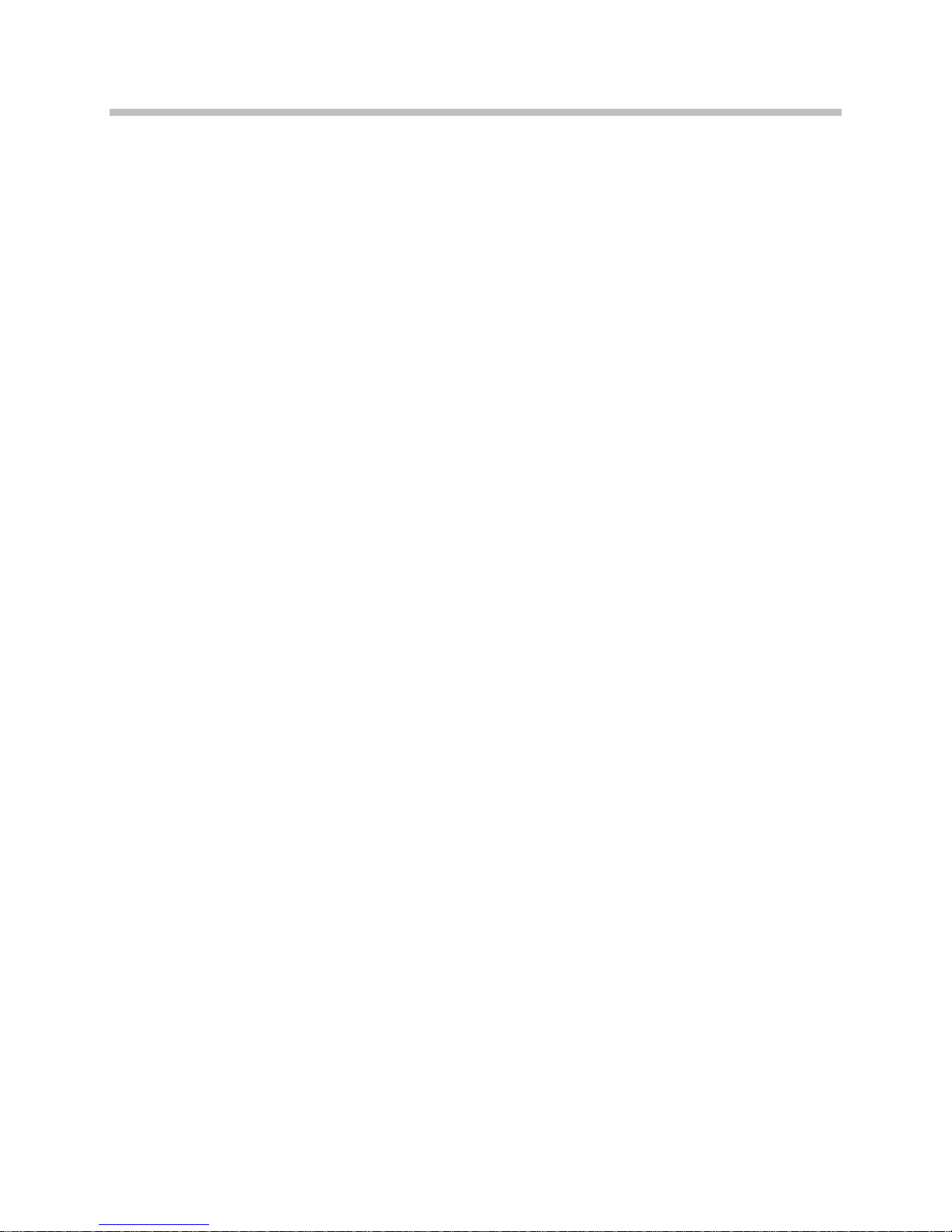
SpectraLink 8002 Wireless Telephone User Guide
Alphanumeric Dialing
The carat (^) indicates the insertion point for the next character. Up to
80 characters may be entered with automatic scrolling. While in
alphanumeric mode, alphabetic characters can be entered by
repeatedly pressing the 1 through 9 keys. Punctuation characters are
available by repeatedly pressing the asterisk (
keys. Row 5 displays the available characters as the key is pressed.
Pausing will enter the highlighted character in the dial string. A space
character is available on the pound key or by pressing the
when the insertion point is at the end of the dial string. The
softkeys may be used to position the insertion point for editing the
entry. Press the
insertion point. Insert a character by pressing its key.
By default, the username assigned to the line one appearance is
displayed on the standby screen.
*), zero (0) or pound (#)
>> softkey
<< and >>
Dele softkey to delete the character prior to the
24 1725-36027-001_C.doc
Page 25
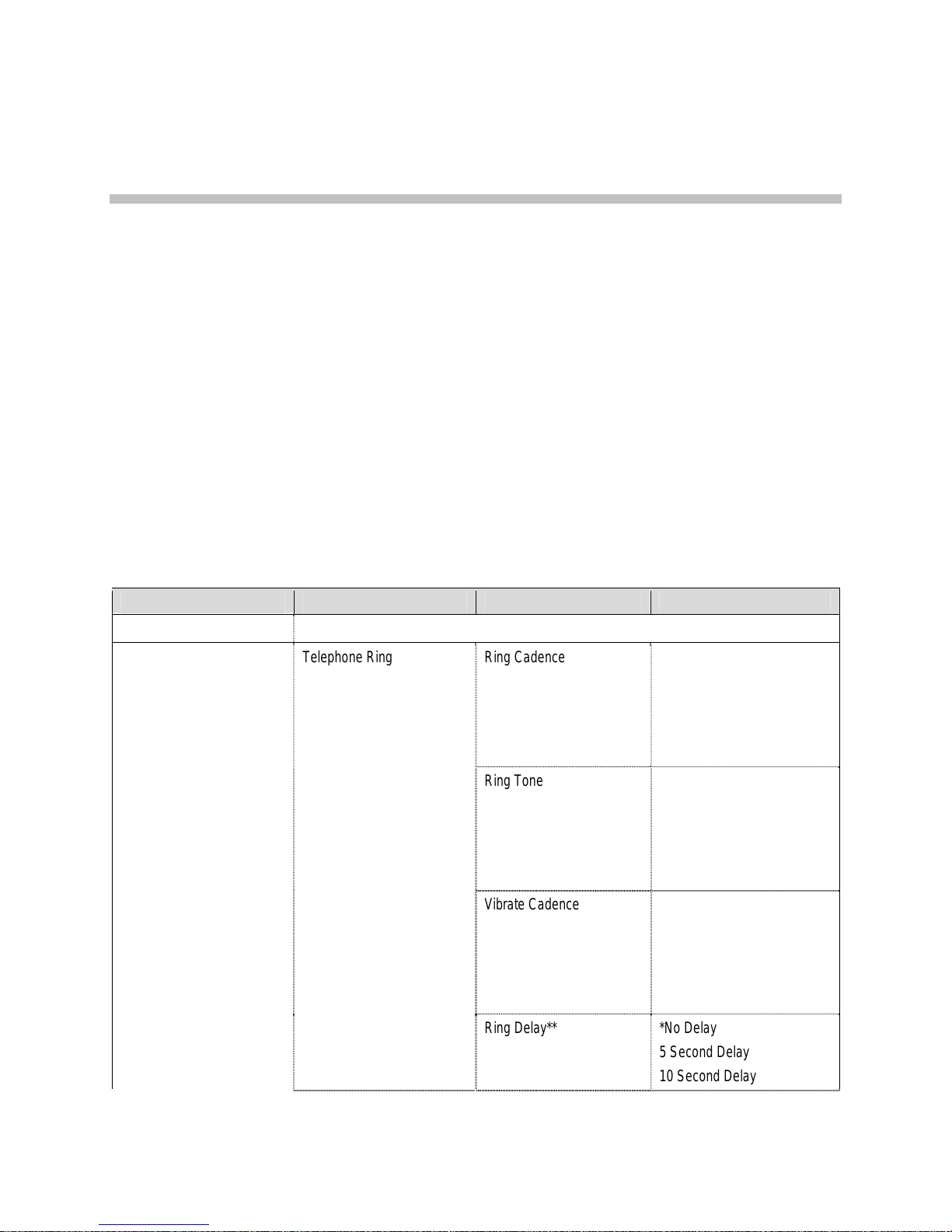
Customizing your SpectraLink
8002 Wireless Telephone
When the handset is in standby mode (on but not in use), press and
briefly hold
user options.
Check with your system administrator for specific features supported
by your handset.
FCN to display the standby menu which allows you to set
2
The Standby Menu
Standby Menu Items 2nd Level 3rd Level 4th Level
Lock Keys
Ring Options Telephone Ring Ring Cadence Off
*PBX
Continuous
Short Pulse
Long Pulse
Ring Tone *Tone 1
Tone 2
Tone 3
Tone 4
Tone 5
Vibrate Cadence *Off
PBX
Continuous
Short Pulse
Long Pulse
Ring Delay** *No Delay
1725-36027-001_C.doc 25
5 Second Delay
10 Second Delay
Page 26

SpectraLink 8002 Wireless Telephone User Guide
Standby Menu Items 2nd Level 3rd Level 4th Level
Auxiliary Ring 1 [same as Telephone Ring]
Auxiliary Ring 2
Phone Options Noise Mode *Normal
High
Severe
Key Tones *Enable Tones
Disable Tones
Warning Tones *Enable warnings
Disable warnings
Display Contrast Contrast %
Keypad Autolock *Disable
5 seconds
10 seconds
20 seconds
System Info Phone IP Addr
Server IP Addr
Firmware Version
* Default setting.
**Option appears when Ring Cadence and Vibrate Cadence are both set to a value other than “Off”.
(Additional options may be present. Contact your service representative for information.)
Lock Keys
When enabled, the Keypad Lock option will lock the keypad
immediately. If the keypad is locked, it may be unlocked by the end
user pressing the
Unlk softkey and then the # key.
Ring Options
The Ring Option allows the user to set the ring for three separate
functions. Telephone ring is used for usual telephony functions. The
Auxiliary Rings may be used to set different ringing patterns for OAI
2
applications.
2
OAI applications are custom features that vary by facility. Please contact your system administrator for more information about
custom features available in your facility.
26 1725-36027-001_C.doc
Page 27

Customizing Your SpectraLink 8002 Wireless Telephone
Telephone Ring
Telephone Ring allows the user to set a distinctive ring style, volume
and sequence. Select from an audible ring or a vibrate-only ring or a
vibrate ring along with or followed by an audible ring.
Ring Cadence The Ring Cadence is the rhythm of the ring. It may be set
to a pre-programmed ring cadence, or it may be set to obtain its
cadence from the proxy server. The PBX option is designed to utilize
any distinctive rings sent by the proxy server while allowing the user
to set unique rings for auxiliary applications.
Off: Silent
PBX: Proxy server determines ring cadence (e.g. the proxy server
may send rings that differentiate between internal and external
calls)
Continuous
Short Pulse: Rings in short bursts
Long Pulse: Rings in long bursts
Ring Tone Select from five available tones (scroll to Tone 5 option). The
: Rings continually until answered
Play softkey allows the user to preview the tone before selecting. If
Ring Cadence is turned off, the Ring Tone option will not appear on
the menu.
Vibrate Cadence
Vibrate Cadence options are the same as for Ring
Cadence (see above).
Ring Delay Ring Delay determines how long the vibrate cadence will
play before the audible ring starts. If Ring Cadence and Vibrate
Cadence are turned off, the Ring Delay option will not appear on the
menu.
Auxiliary Ring 1 and Ring 2
Auxiliary rings are designed to be utilized by OAI applications,
enabling the user to set a distinctive ring for these applications.
1725-36027-001_C.doc 27
Page 28
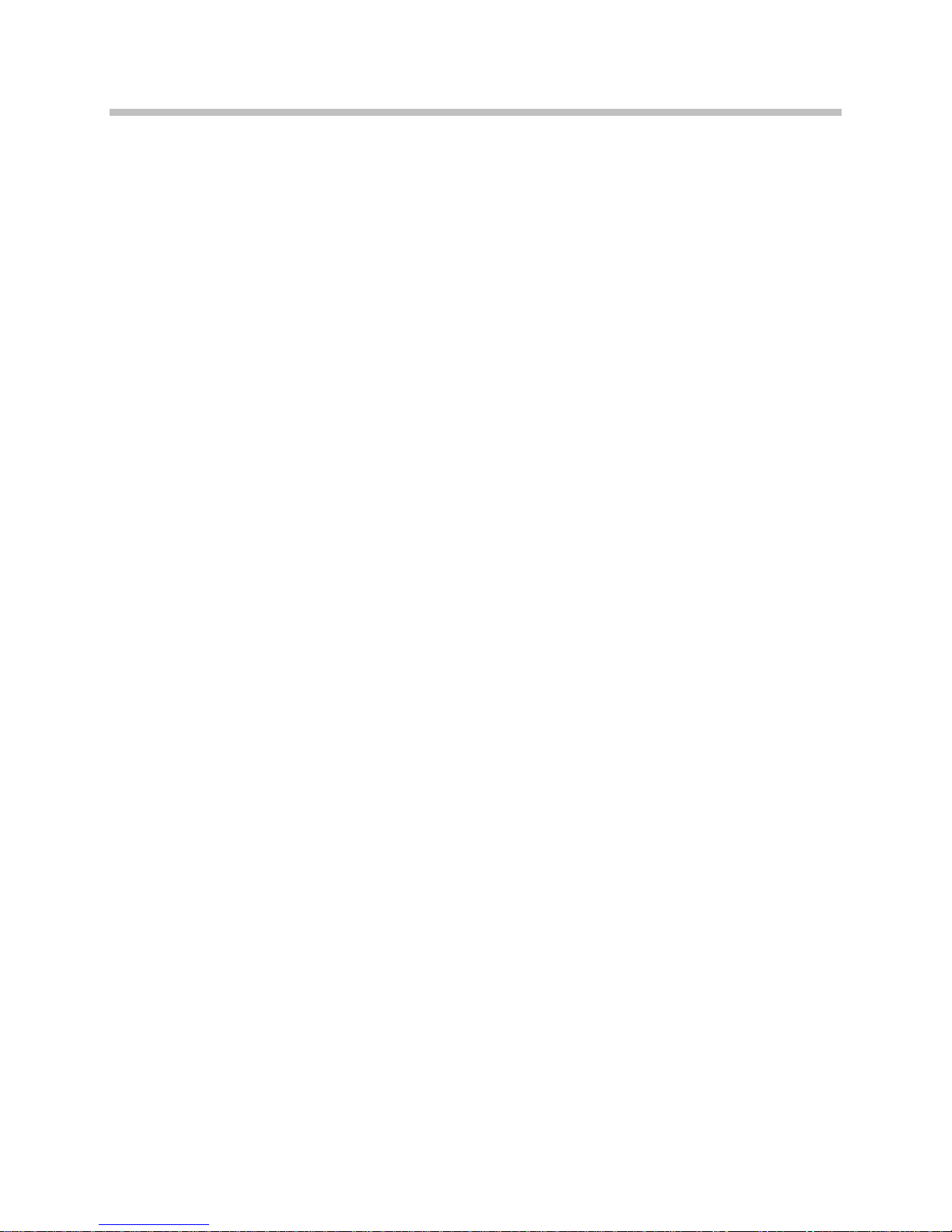
SpectraLink 8002 Wireless Telephone User Guide
Phone Options
Noise Mode
Provides options that describe the noise level in your environment.
Changing this mode to
microphone and in-ear speaker volume to account for background
noise. Select
background noise; or
High or Severe modes in a quiet environment, the person on the other
end of the line may find it difficult to hear your voice.
Key Tones
Key Tones may be turned on or off and determine whether tones play
when keys are pressed. Key Tones are enabled by default.
High or Severe adjusts the handset’s
Normal for most office environments; High for moderate
Severe for extremely noisy conditions. If you use
Warning Tones
The handset plays various Warning Tones such as system up or
down, out of range, etc. These tones may be turned on or off and are
enabled by default.
Display Contrast
The display may need to be adjusted for different lighting situations.
Contrast may be set by pressing the
the desired contrast is displayed and then pressing the
Up and Down side buttons until
OK softkey.
Keypad Autolock
The handset may be set to lock the keypad automatically when in
standby mode. The automatic locking function of the keypad may be
disabled (the default) or adjusted for a 5, 10 or 20-second delay before
locking.
28 1725-36027-001_C.doc
Page 29

System Info
Customizing Your SpectraLink 8002 Wireless Telephone
Phone IP Addr
Displays the IP address currently assigned to the handset.
Server IP Addr
Displays the IP address of the SpectraLink OAI Server (if installed).
Firmware Version
Displays the software version running the handset. The MAC address
is the hardware identification number and is set at the factory. Three
code numbers correspond to the three files that each version uses.
Downloader: pd11gl3.bin
Functional: pd11wsd3.bin
Phintl: pi110001.bin
1725-36027-001_C.doc 29
Page 30

Page 31

3
Using the Basic Features of Your
SpectraLink 8002 Wireless
Telephone
Your SpectraLink 8002 Wireless Telephone is designed to be used like
a cell phone on a public switched telephone network (PSTN). You can
place calls, transfer a call to someone else, or conduct a conference
3
call.
At any time, at most one active call may be in progress on your
phone. The active call is the one that has audio associated with it.
There may be multiple other calls:
• On hold
• In an “Incoming call” or “Ringing” state
This chapter provides basic operating instructions for the SpectraLink
8002 Wireless Telephone. This chapter contains instructions on:
• Turn the handset on and off
• Lock and unlock the keypad
• Place and answer a call
• Place a call on hold
• Mute/unmute a call
• Silence the ring
• Set and clear Call Forwarding
• Set and clear Do Not Disturb
• Redial last number dialed
• Adjust headset volume
• End the call
3
The SpectraLink 8002 Wireless Telephone requires the infrastructure of your facility to operate. Contact your system administrator
if you have questions about your facility’s boundaries.
1725-36027-001_C.doc 31
Page 32

SpectraLink 8002 Wireless Telephone User Guide
Turn the handset on
Press and hold the END key until two chirps sound.
Turn the handset off
Press and hold the END key. One chirp will sound. If you are in a call,
hang up first, then turn off the handset.
Unlock the keypad
Press the Unlk softkey, then #.
Lock the keypad
Place a call
While in standby mode press FCN, then Select.
1. Press the START key and wait for a dial tone.
2. Dial the numbers and press the
indicate the alerting of the called party.
Note: Line 1 is the default line
Example:
1
Line 1 [your dial number]
*To: [dialed number]
Hold Rej Mute
START key. Listen for the ring to
32 1725-36027-001_C.doc
Page 33

Answer a call
Using the Basic Features of Your SpectraLink 8002 Wireless Telephone
When the handset rings, the line’s icon will flash and row 2 will
display the line number and your dial number. Row 4 will display
(From) and the caller ID of the incoming call.
Fr
1. Press the
or
2. Press
call elsewhere, usually to voicemail.
Example:
Start Call key or the Answ softkey to answer the call.
Rej to reject the call and allow the SIP server to redirect the
1
Line 1 [your dial number]
Fr: [caller ID]
Answ Rej
When the call is answered an asterisk (*) displays at the start of row 4
which indicates that this line is in an active call with established audio
connection. The softkeys for
Example:
Hold and Mute appear.
1
Line 1 [your dial number]
*Fr: [caller ID]
Hold Mute End
Place a call on hold
Press the Hold softkey.
When a call is placed on hold, an equal character (
asterisk (
1725-36027-001_C.doc 33
=) replaces the
*) and the Rsme softkey displays.
Page 34

SpectraLink 8002 Wireless Telephone User Guide
Example:
1
Line 1 [your dial number]
=Fr: [caller ID]
Rsme Mute End
Mute/Unmute a call
Press the Mute softkey. When the handset is muted, an x character
replaces the asterisk (
pickup.
Silence the ring
*). Press the Mute softkey again to restore audio
Forward all calls
Press the END key to silence the loud ring and convert to in-ear
ringing.
Loud ringing will resume when the next incoming call is received
while the handset is in standby mode.
Calls may be forwarded on a per-line basis. The LINE display will
indicate if a line is forwarded by a
destination address. If any line is forwarded, the standby screen will
display forwarding status. If the do-not-disturb feature is enabled, the
forwarding status will be pre-empted by the
1. Press
2. Press the
3. Press the
If a given contact number has multiple appearances on the handset,
forward the lowest line appearance to forward all calls to that number
on any line appearance.
LINE + [the line number].
Fwd softkey and enter the forwarding destination.
Save softkey to save the forwarding destination.
> character followed by the
Do Not Disturb display.
34 1725-36027-001_C.doc
Page 35

Clear forwarding on a line
1. Press LINE + [the line number],
Using the Basic Features of Your SpectraLink 8002 Wireless Telephone
2. Press the
3. Press the
Fwd softkey and enter the forwarding destination.
Fwd softkey again.
Do Not Disturb (reject all incoming calls)
Press FCN 2. The handset will not ring for new incoming calls.
When the do-not-disturb feature is enabled, the standby screen will
display
Do Not Disturb.
Clear Do Not Disturb
Press FCN 2 again to resume ringing.
Redial the last number you dialed
1. Press START.
2. Press
3. Verify that the displayed number is the one you want and the line
4. Press
Redl.
# is valid.
START.
Adjust the headset volume
While the headset is plugged in, press the up/down volume buttons
on the side of the handset during the call.
End the call
Press the END key to return to the standby mode.
1725-36027-001_C.doc 35
Page 36

SpectraLink 8002 Wireless Telephone User Guide
Turn on the backlight
The backlight comes on when any key is pressed or when there is an
incoming call, and stays on for 10 seconds. It turns off if another key is
not pressed within that period.
36 1725-36027-001_C.doc
Page 37

4
Using the Advanced Features of
Your SpectraLink 8002 Wireless
Telephone
This chapter provides operating instructions for the advanced
features of the SpectraLink 8002 Wireless Telephone. This chapter
contains instructions on:
• Multiple line appearances
• Using the Favorites menu
• Transferring calls (blind and consulted)
• Listening to voicemail
• Activating OAI custom feature applications
Place a second call on the same line
Only outgoing calls are permitted as the second call on a given line. If
there is an incoming call to the number assigned to the line, the caller
will get a busy tone and be routed to voicemail or to the second
appearance of that call number if defined.
1. To access the second call dial tone, press
2. Dial the number to place the second call. When a second call is
active on the same line appearance, the second call appears below
the first on the handset display.
3. Use
LINE + [the line number] to toggle between calls. The selected
call is in bold type the other call is faded.
LINE + [the line number].
Example:
The following example shows an active incoming call as call one on
line 1 (Fr or From) and an outgoing call on hold as call two on line 1
(To). The bold text on row 4 indicates that call one is the currently
selected call and that any softkeys or menu functions will apply to call
1725-36027-001_C.doc 37
Page 38
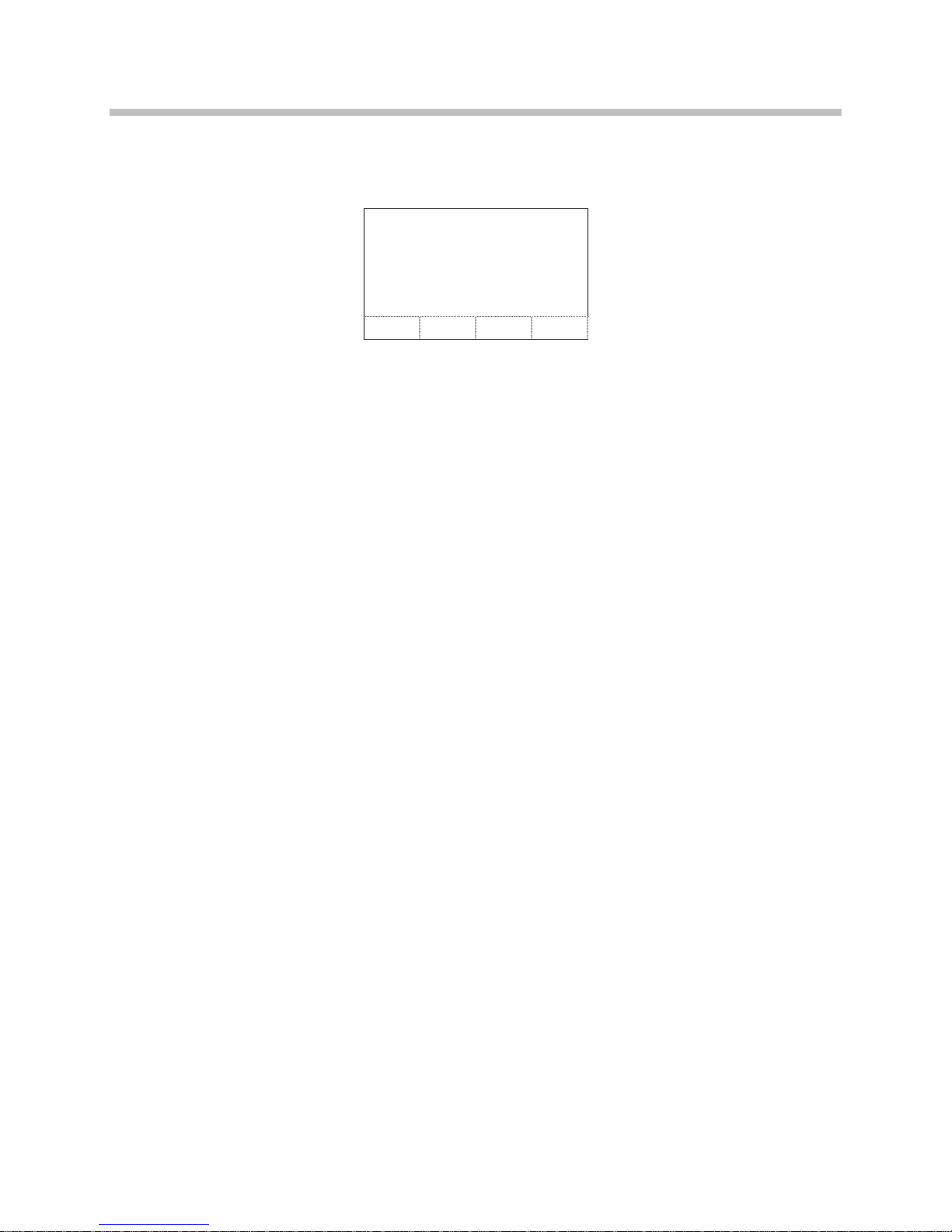
SpectraLink 8002 Wireless Telephone User Guide
one. The asterisk (*) on row 4 indicates that audio is currently flowing
for call one.
1
Line 1 [your dial number]
*Fr: [caller ID of caller]
=To: [number you dialed]
Hold Mute End
Place a call on a different line
1. Press START and listen for dial tone and then press LINE.
or to predial the number just press the
LINE key
2. Navigate to desired line and press
3. Dial the number.
4. Press the
Dial softkey or START to initiate the call.
Place a call from Favorites menu
1. Press START.
2. Listen for dial tone.
3. Press
4. Use the side buttons to find and select desired entry.
5. Edit entry if needed.
6. Press
Favr softkey.
START to place the call.
Answer a call on a second line
If another call comes in on a different line, the called line icon flashes
and a tone sounds in the audio stream. In this example, a call is
coming in on line 2 and the line 2 icon is flashing.
Select.
Example:
In this example, a call is coming in on line 2 and the line 2 icon is
flashing.
38 1725-36027-001_C.doc
Page 39
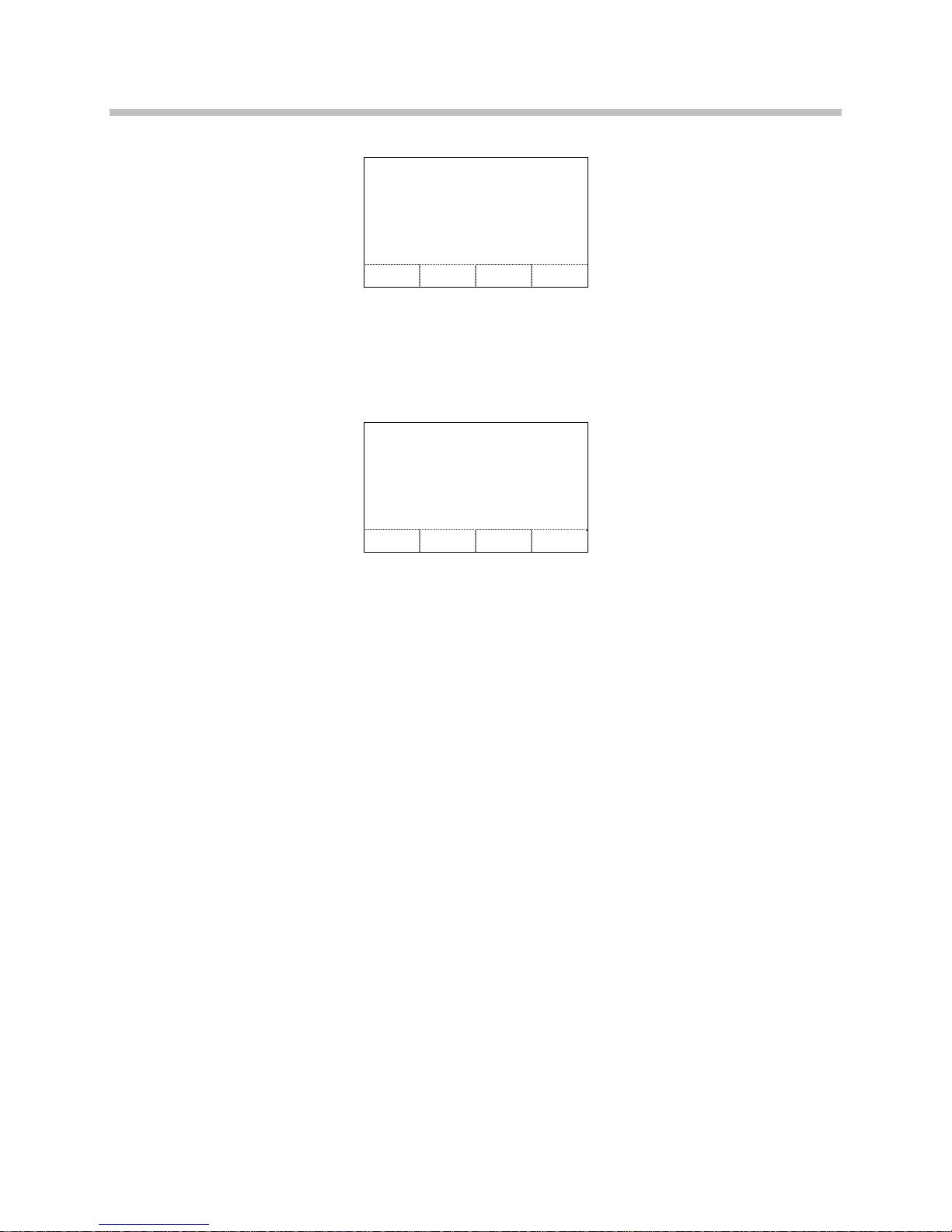
Using the Advanced Features of Your SpectraLink 8002 Wireless Telephone
1 2
Line 1 [your dial number]
*Fr: [caller ID]
Hold Mute End
1. To view the caller ID of the incoming call without interrupting the
active call, press
information about the incoming call and you will continue
hearing audio on the first call.
Example:
LINE + [the line number]. The display now shows
1 2
Line 2 [your dial number]
Fr: [caller ID]
Answ Rej
2. Press Answ or START to answer the incoming call and place the
active call on hold. Pressing the
incoming call to voicemail or as otherwise programmed.
Transfer a call (blind)
1. While in a call, press FCN and then select Transfer (or press the
shortcut key 1). (The current call will be placed on hold]. A new
call will be started and you will hear a dial tone.)
2. Press the digits for the number to which you wish to transfer the
call or press the
menu.
3. Press
you have entered and your call will be disconnected.
Transfer a call (consulted)
1. While in a call, press FCN and then select Transfer (or press the
shortcut key 1). (The current call will be placed on hold. A new
call will be started and you will hear a dial tone.)
Rej softkey will redirect the
Favr softkey and select an entry from the Favorites
FCN 1 again. The call will be transferred to the number that
1725-36027-001_C.doc 39
Page 40

SpectraLink 8002 Wireless Telephone User Guide
2. Press the digits for the number to which you wish to transfer the
call or press the
menu.
Favr softkey and select an entry from the Favorites
3. Press
Dial to establish a second call.
4. When the party answers, have your conversation and then press
FCN 1 to transfer the held call and disconnect the first call and
return to standby mode.
Transfer a call to another call already on Hold
1. While in a call, press FCN and then select Transfer (or press the
shortcut key 1). The current call will be placed on hold and you
can converse with the party on the second line.
2. Have your conversation and then press
call and disconnect the first call and return to standby mode.
Listen to voicemail
When any proxy has outstanding messages, the voicemail icon will
display. The
a new voicemail for that line. Indications are cleared when the
handset receives notification that all new voicemail messages have
been read.
LINE menu will display a plus (+) indication when there is
FCN 1 to transfer the held
1. Dial the number assigned to message retrieval and follow system
instructions to retrieve messages.
2. Alternately, if a PROXYn_MAIL_ACCESS value has been
configured for the corresponding proxy, the voicemail system can
also be accessed by pressing the
Msg softkey, which will appear
after selecting a line and before beginning to dial.
Activate a registered OAI application on an OAI server
1. Press START.
2. Press
3. Navigate to desired OAI function using
4. Select the OAI function using the
40 1725-36027-001_C.doc
FCN.
Up and Down buttons.
Select button or shortcut key.
Page 41
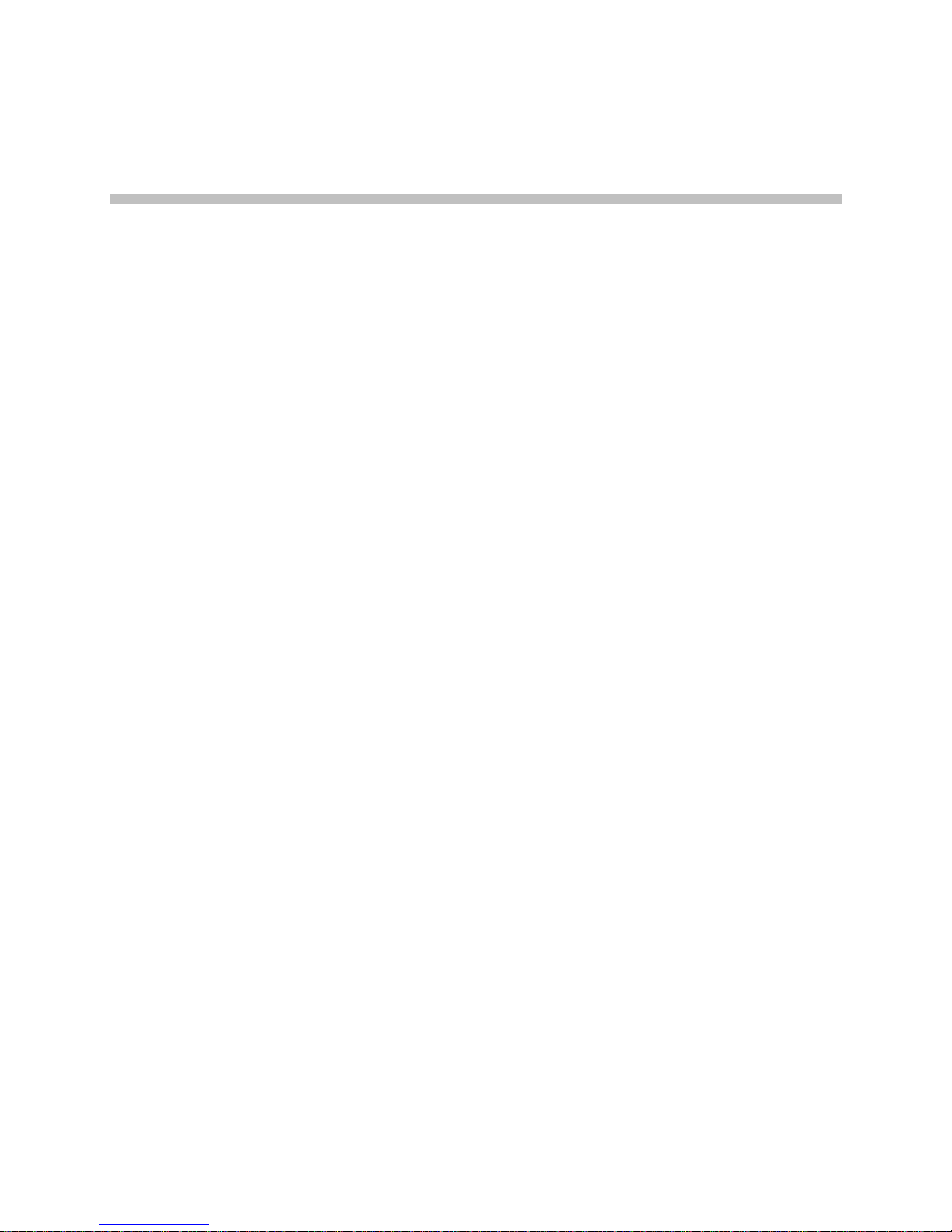
Charger Options
Overview
The SpectraLink 8002 Desktop Charger is a one-slot charger designed
to charge the SpectraLink 8002 Wireless Telephone with the BPE101
Battery Pack. The SpectraLink 8002 Dual Charger has two charging
slots. The front slot charges the handset with an installed Battery
Pack, the rear slot charges a spare Battery Pack.
Set up the Charger by first obtaining the appropriate Polycom power
supply for the country or region. Place the Charger on a flat,
horizontal surface and plug the power supply into the Charger and
into an appropriate wall outlet.
The user must end any call in progress by pressing the
on the handset before placing the handset into the Desktop Charger
or the front slot of the Dual Charger. The handset may be off or in
standby mode during charging.
Full charging is accomplished in approximately one and a half hours.
End Call button
1725-36027-001_C.doc 41
Page 42

SpectraLink 8002 Wireless Telephone User Guide
Desktop Charger
Indicator light
Place the SpectraLink 8002 Wireless
Telephone into the Desktop Charger
slot facing forward. If the handset is
placed correctly, the red indicator light
will come on. The indicator light will
not come on when the slot is empty,
when the SpectraLink 8002 Wireless Telephone is improperly seated,
or when the Desktop Charger has no power applied.
Charging indicator
Charge Complete
While the handset is charging in standby mode, it will display its
extension number and
charging progress. The handset is fully operational and will ring if
called. When the handset is charging while turned off, only
will display and no calls will be received. The dots will be racing
during the charging cycle. It is normal for the Battery Pack to become
warm when charging.
When the handset is fully charged, Charge Complete will display. The
indicator light will remain on until the handset is removed.
Charging…. The battery icon will show
Charging…
42 1725-36027-001_C.doc
Page 43

Dual Charger
Charger Options
Place the handset face forward
into the Dual Charger front slot.
Place a spare Battery Pack in the
rear slot, charging contacts down.
The front slot takes charging
precedence; the Battery Pack in the
rear slot will begin charging when
the handset in the front slot is fully
charged or when the front slot is
empty.
When the handset or Battery Pack
is seated correctly, the corresponding indicator light will come on. A
bright indicator means the Battery Pack is charging, a dim indicator
means the Battery Pack is waiting to charge. The indicator light will
not come on when the handset is incorrectly seated, the slot is empty
or when the Dual Charger has no power applied. If the indicator light
is off or flashing, it means the handset or Battery Pack is incorrectly
seated. Remove the handset or Battery Pack and reinsert. If the LED
continues to blink or starts blinking at any time during the charging
process, it indicates that there is a problem with the Battery Pack that
makes it unusable. Do not continue to charge the Battery Pack.
Dispose of it properly and do not attempt to use it in the handset. Do
not attempt to open or repair a defective Battery Pack. Contact your
service representative for assistance.
The indicator light will turn off when charging is complete. Full
charging is accomplished in approximately two hours for either slot.
Indicator light
Place the SpectraLink 8002 Wireless Telephone into the Desktop
Charger slot facing forward. If the handset is placed correctly, the red
indicator light will come on. The indicator light will not come on
when the slot is empty, when the SpectraLink 8002 Wireless
Telephone is improperly seated, or when the Desktop Charger has no
power applied.
1725-36027-001_C.doc 43
Page 44
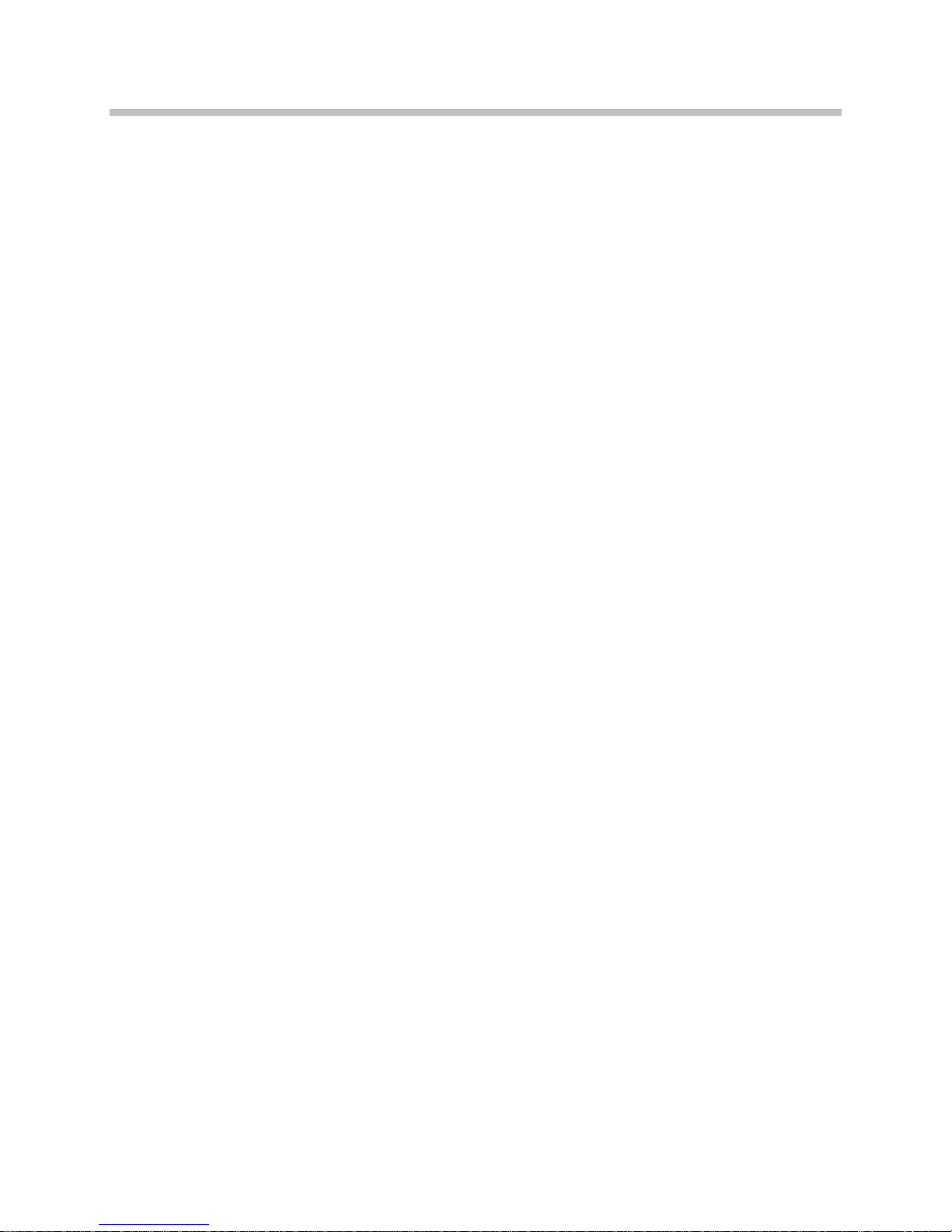
SpectraLink 8002 Wireless Telephone User Guide
Charging indicator
While the handset is charging in standby mode, it will display its
extension number and
charging progress. The handset is fully operational and will ring if
called. When the handset is charging while turned off, only
will display and no calls will be received. The dots will be racing
during the charging cycle. It is normal for the Battery Pack to become
warm when charging.
Charge Complete
When the handset is fully charged, Charge Complete will display. The
indicator light will remain on until the handset is removed.
Charging…. The battery icon will show
Charging…
44 1725-36027-001_C.doc
Page 45
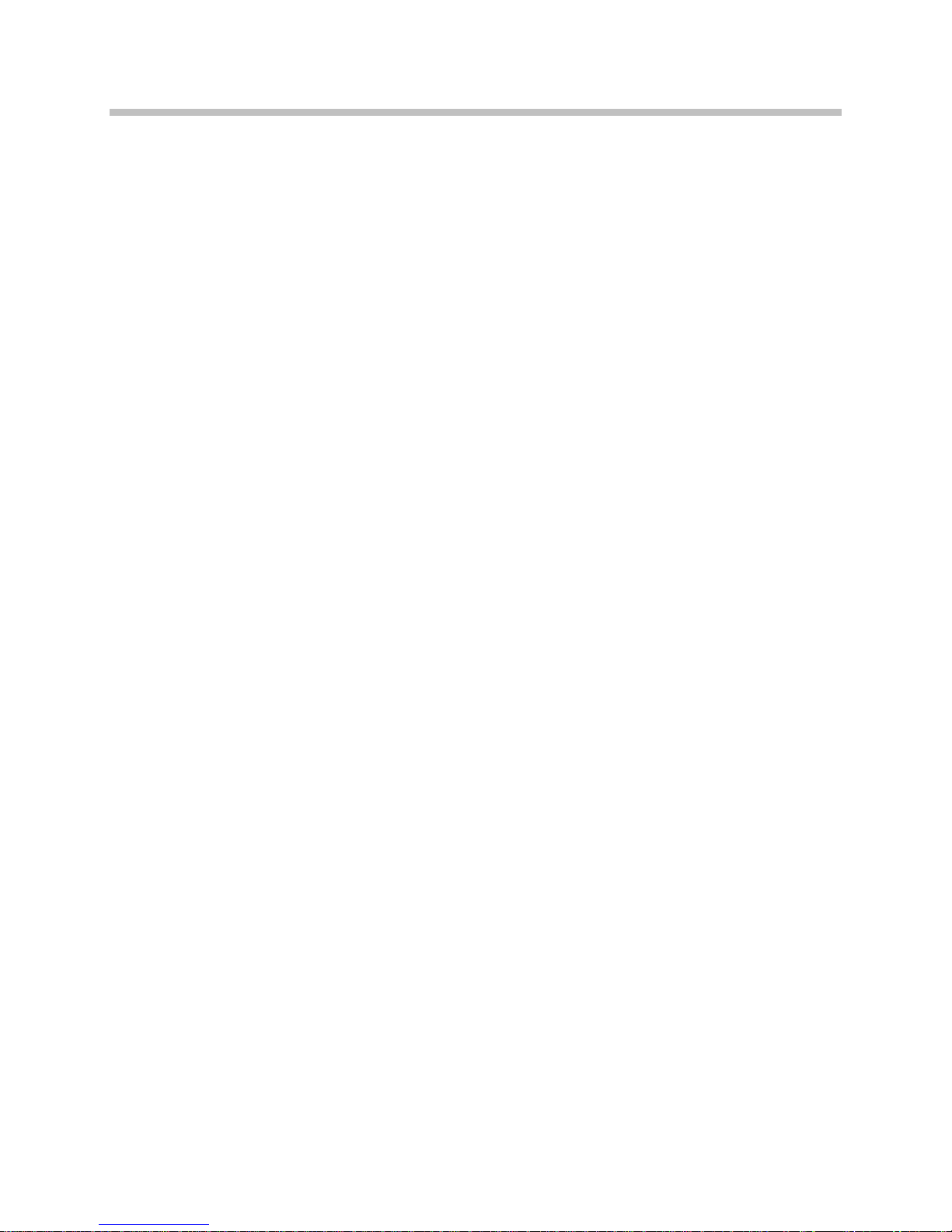
Important Notes about Chargers
and Battery Packs
• Chargers operate in a 50° to 85° F (10° to 30° C) environment. Do
not expose them to freezing temperatures or direct sunlight.
• Do not place anything in the charger other than the handset. You
might damage the contacts. Bent contacts can keep the handset
from charging.
• It is normal for the Battery Pack to become warm when charging.
• Only use SpectraLink Battery Packs with SpectraLink chargers.
• Never use non-SpectraLink charging units as they could damage
the Battery Pack.
Charger Options
• Only use the original plug-in power adapter for the chargers.
• Do not dip the Battery Pack in water or throw into fire.
• Do not throw away the Battery Pack with your domestic waste.
Take used Battery Packs to an appropriate collection point for
recycling or send them back to your supplier or servicing agent.
Replacement Battery Packs are available from your supplier or
servicing agent.
1725-36027-001_C.doc 45
Page 46

Page 47

Safety Information
WARNING: SpectraLink products contain no user-serviceable parts
inside. Refer servicing to qualified service personnel.
WARNING: Changes or modifications to this equipment not
approved by SpectraLink Corporation may cause this equipment to
not comply with part 15 of the FCC rules and void the user’s
authority to operate this equipment.
FCC Statement
5
This device complies with part 15 of the FCC Rules. Operation is
subject to the following two conditions: (1) This device may not cause
harmful interference, and (2) this device must accept any interference
received, including interference that may cause undesired operation.
Operational Warnings
For Vehicles Equipped with an Air Bag
Do not place a portable radio product in the area over the air bag or in
the air bag deployment area. An air bag inflates with great force. If a
portable radio is placed in the air bag deployment area and the air bag
inflates, the radio product may be propelled with great force and
cause serious injury to occupants of the vehicle.
Potentially Explosive Atmospheres
Turn off your radio product, prior to entering any area with a
potentially explosive atmosphere. Do not remove, install, or charge
batteries in such areas. Sparks in a potentially explosive atmosphere
can cause an explosion or fire resulting in bodily injury or even death.
1725-36027-001_C.doc 47
Page 48
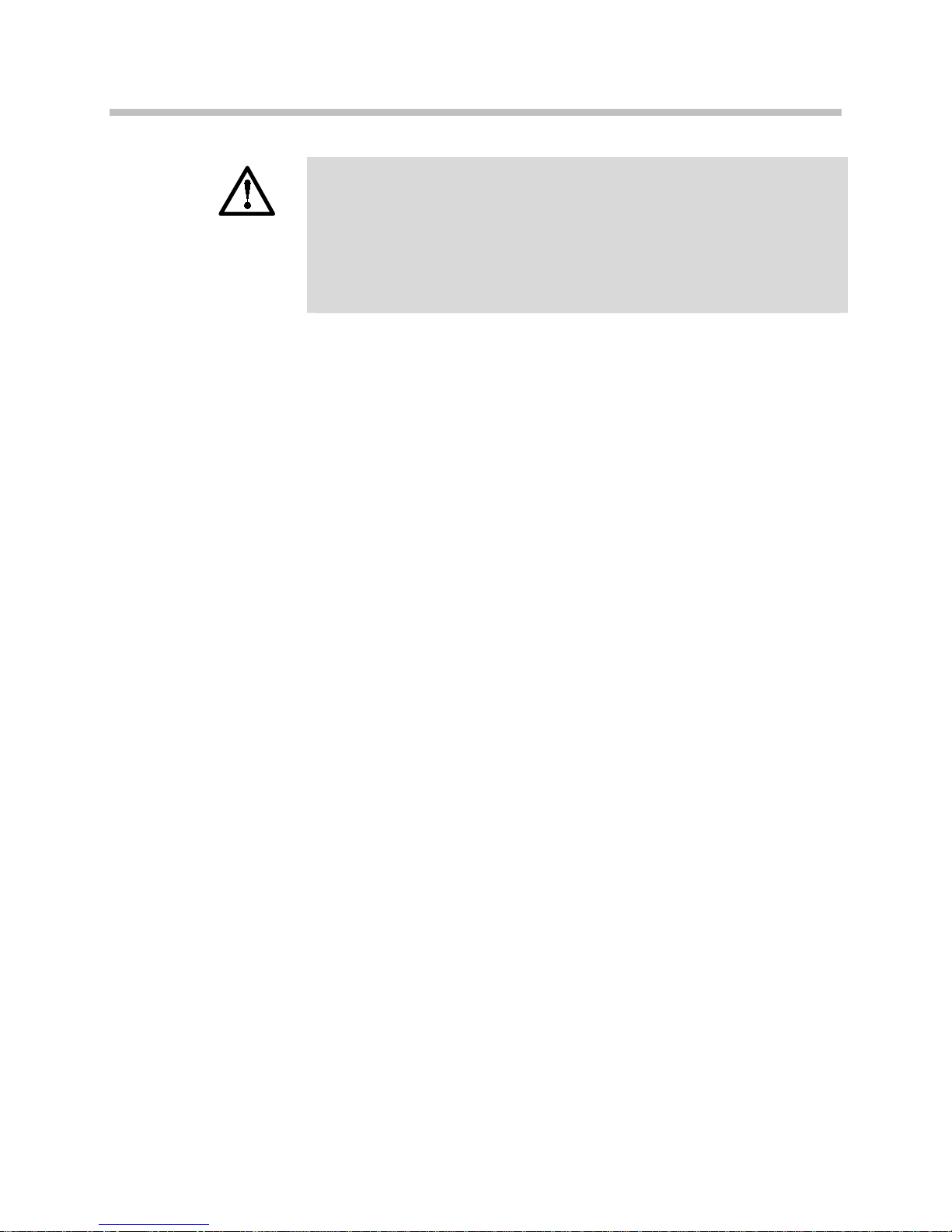
SpectraLink 8002 Wireless Telephone User Guide
The areas with potentially explosive atmospheres referred to above
include fueling areas such as below decks on boats, fuel or chemical
transfer or storage facilities, areas where the air contains chemicals
or particles, such as grain, dust or metal powders, and any other
area where you would normally be advised to turn off your vehicle
engine. Areas with potentially explosive atmospheres are often but
not always posted.
Batteries
All batteries can cause property damage and/or bodily injury, such as
burns if a conductive material such as jewelry, keys, or beaded chains
touches exposed terminals. The conductive material may complete an
electrical circuit (short circuit) and become quite hot. Exercise care in
handling any charged battery, particularly when placing it inside a
pocket, purse, or other container with metal objects.
Cleaning and Drying the Handset
Using a leather carry case may help protect the surfaces and help
prevent liquids (e.g., rain) from entering into the interior of the radio
product. This product is not waterproof, and exposing the unit to
liquids may result in permanent damage to the unit.
If your wireless telephone interior gets wet, then do not try to
accelerate drying with the use of an oven or a dryer as this will
damage the wireless telephone and void the warranty. Instead, do the
following:
1. Immediately power off the wireless telephone.
2. Remove Battery Pack from wireless telephone.
3. Shake excess liquid from the wireless telephone.
4. Place the wireless telephone and Battery Pack in an area that is at
room temperature and has good airflow.
5. Let the wireless telephone and Battery Pack dry for 72 hours
before reconnecting the Battery Pack and/or powering on the
wireless telephone.
If the wireless telephone does not work after following the steps listed
above, contact your dealer for servicing information.
48 1725-36027-001_C.doc
Page 49
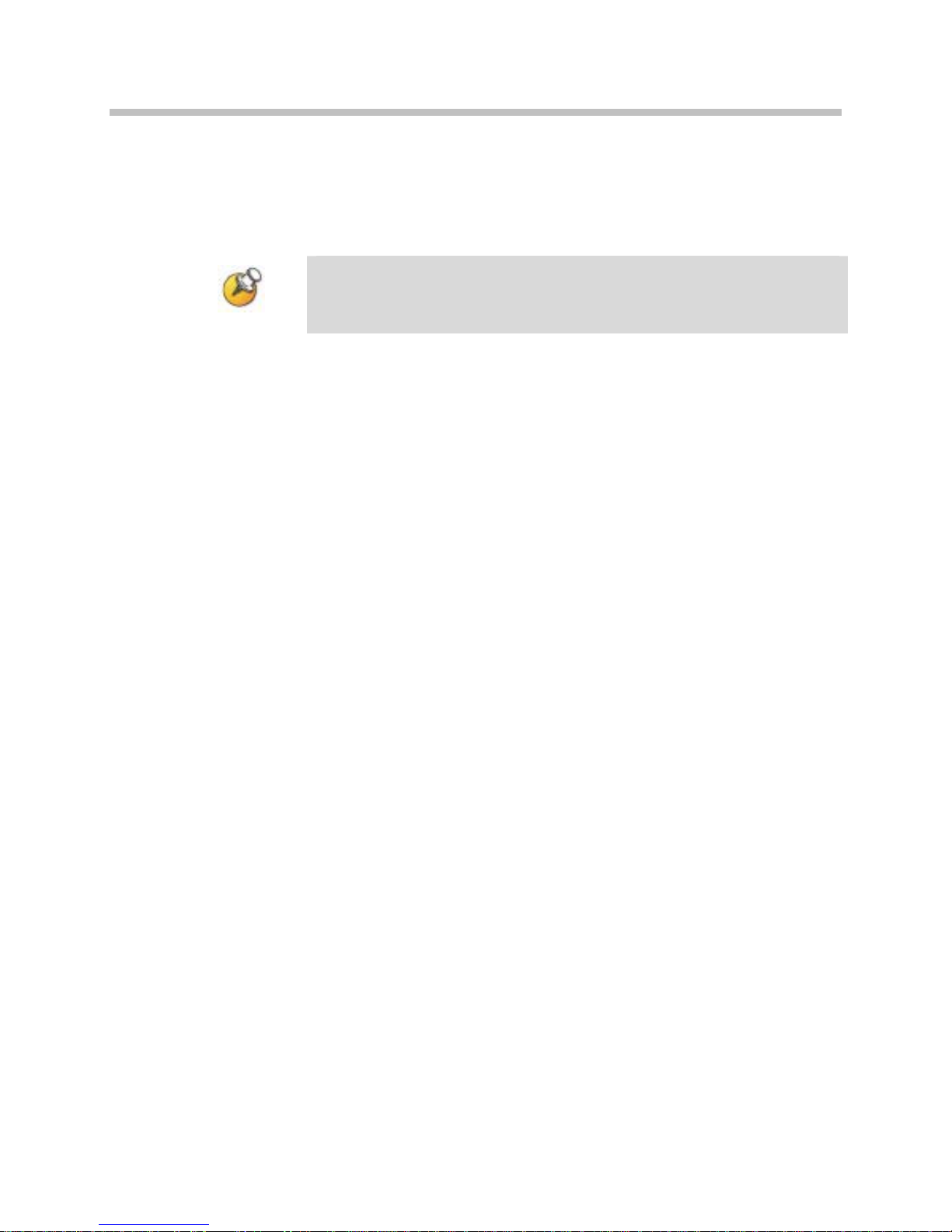
Safety Information
Electromagnetic Interference/Compatibility
Nearly every electronic device is susceptible to electromagnetic
interference (EMI) if inadequately shielded, designed or otherwise
configured for electromagnetic compatibility.
Facilities
To avoid electromagnetic interference and/or compatibility conflicts,
turn off your radio product in any facility where posted notices
instruct you to do so. Hospitals or health care facilities may be using
equipment that is sensitive to external RF energy.
Medical Devices
Pacemakers: The Health Industry Manufacturers Association
recommends that a minimum separation of 6 inches (15 cm) be
maintained between a handheld wireless radio product and a
pacemaker. These recommendations are consistent with the
independent research by, and recommendations of, Wireless
Technology Research. Persons with pacemakers should:
• ALWAYS keep the radio product more than 6 inches (15 cm) from
their pacemaker when the radio product is turned ON.
• Not carry the radio product in a breast pocket.
• Use the ear opposite the pacemaker to minimize the potential for
interference.
• Turn the radio product OFF immediately if you have any reason
to suspect that interference is taking place.
Hearing Aids
Some digital wireless radio products may interfere with some hearing
aids. In the event of such interference, you may want to consult your
hearing aid manufacturer to discuss alternatives.
Other Medical Devices
If you use any other personal medical device, consult the
manufacturer of your device to determine if it is adequately shielded
1725-36027-001_C.doc 49
Page 50

SpectraLink 8002 Wireless Telephone User Guide
from external RF energy. Your physician may be able to assist you in
obtaining this information.
Use While Driving
Check the laws and regulations on the use of radio products in the
area where you drive. Always obey them. When using the radio
product while driving, please:
• Give full attention to driving and to the road.
• Use hands-free operation, if available.
• Pull off the road and park before making or answering a call if
driving conditions so require.
Specific Absorption Rate (SAR) Information
Your wireless handheld portable telephone is a low power radio
transmitter and receiver. When it is ON, it receives and also sends out
radio frequency (RF) signals. In August 1996, the Federal
Communications Commissions (FCC) adopted RF exposure
guidelines with safety levels for hand-held wireless phones. Those
guidelines are consistent with the safety standards previously set by
both U.S. and international standards bodies:
• ANSI C95.1 (1992) American National Standards Institute
• NCRP - Report 86 (1986) National Council on Radiation Protection
and Measurements
• ICNIRP (1996) International Commission on Non-Ionizing
Radiation Protection;
• DHWC - Safety Code 6 Department of Health and Welfare
Canada
Those standards were developed by independent scientific
organizations through periodic and thorough evaluation of scientific
studies. The standards include a substantial safety margin designed to
assure the safety of all persons, regardless of age and health. The
exposure standard for wireless mobile phones employs a unit of
measurement known as the Specific Absorption Rate, or SAR. The
50 1725-36027-001_C.doc
Page 51
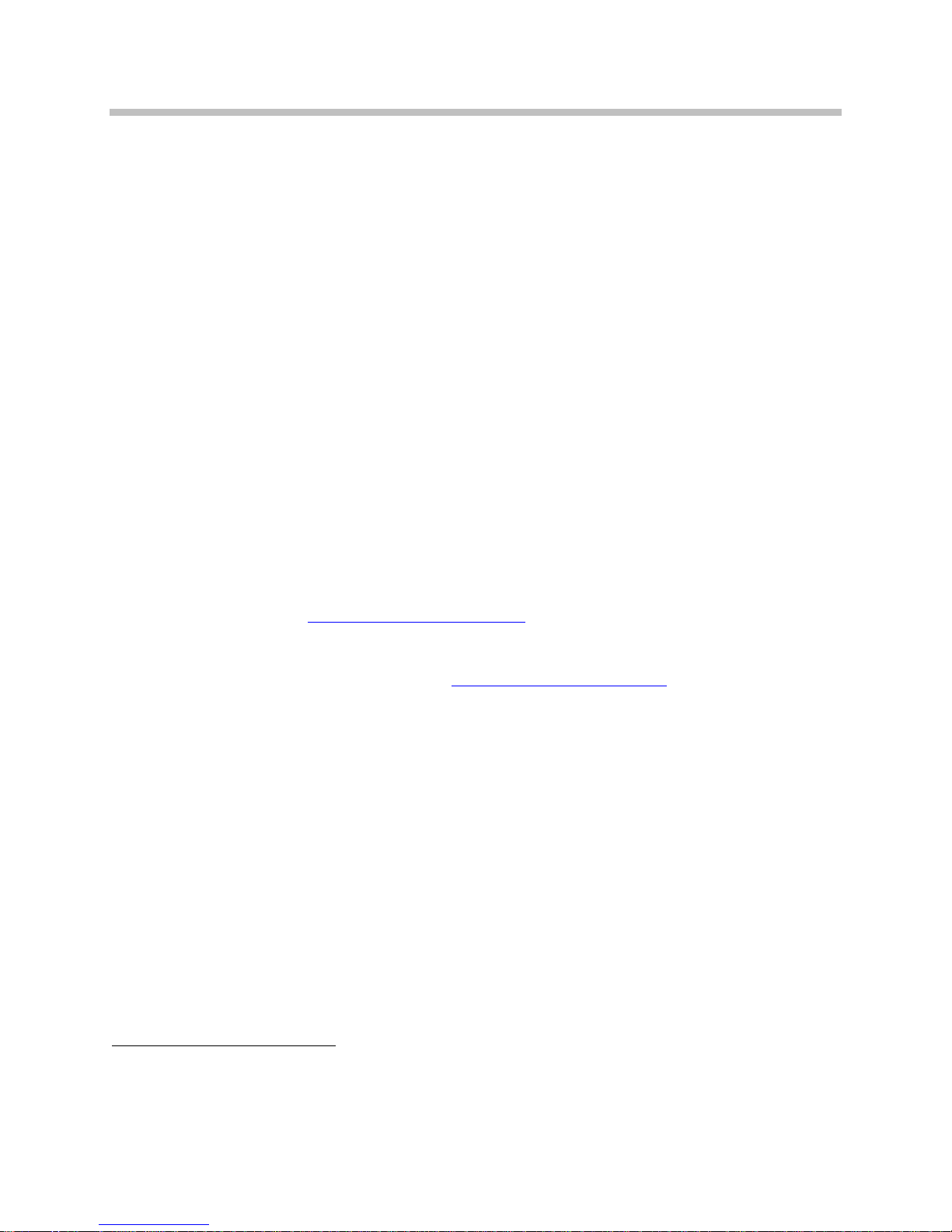
Safety Information
SAR limit set by the FCC is 1.6W/kg.4 Tests for SAR are conducted
using standard operating positions specified by the FCC with the
phone transmitting at its highest certified power level in all tested
frequency bands. Although the SAR is determined at the highest
certified power level, the actual SAR level of the phone while
operating can be well below the maximum value. This is because the
phone is designed to operate at multiple power levels so as to use
only the power required to reach the network. In general, the closer
you are to a wireless base station antenna, the lower the power
output. Before a phone model is available for sale to the public, it
must be tested and certified to the FCC that it does not exceed the
limit established by the government-adopted requirement for safe
exposure. The tests are performed in positions and locations (e.g., at
the ear and worn on the body) as required by the FCC for each model.
While there may be differences between the SAR levels of various
phones and at various positions, they all meet the government
requirement for safe exposure. The FCC has granted an Equipment
Authorization for this model phone with all reported SAR levels
evaluated as in compliance with the FCC RF emission guidelines. SAR
information on this model phone is on file with the FCC and can be
found under the Display Grant section of
http://www.fcc.gov/oet/ea
after searching on FCC ID IYGSNP2400.
Additional information on Specific Absorption Rates (SAR) can be
found on the Cellular Telecommunications Industry Association
(CTIA) web-site at http://www.wow-com.com
.
The only authorized headsets that may be utilized with the SNP2400
are those obtainable from SpectraLink or its reseller partners.
The measured SAR of the SNP2400 wireless telephone is
0.61W/kG @ 2462 MHz (head) 0.0379W/kG @ 2412 MHz (body).
Handset operation normal position
Hold the handset as you would any other telephone, with the
earpiece to your ear and speak into the microphone. The internal
antenna is then positioned properly.
4
In the United States and Canada, the SAR limit for mobile phones used by the public is 1.6 watts/kg (W/kg) averaged over one
gram of tissue. The standard incorporates a substantial margin of safety to give additional protection for the public and to account
for any variations in measurements.
1725-36027-001_C.doc 51
Page 52

Page 53

Index
B
Battery Pack
capacity..............................................................10
low battery ........................................................10
removal..............................................................10
replacement.......................................................10
warnings............................................................11
IP address
phone .................................................................29
server .................................................................29
M
Menus
list of ..................................................................21
navigation in.....................................................23
C
Characters
description ........................................................24
Chargers, important notes...................................45
Customer Support ..................................................4
D
Desktop Charger
description ........................................................12
DSSS..........................................................................9
Dual Charger
description ........................................................12
F
Feature Access, Advanced...................................37
Feature Access, basic............................................31
H
Handset Features ..................................................13
Handset Icons........................................................18
Hotline......................................................................4
O
Options
display contrast ................................................28
key tones............................................................28
keypad autolock...............................................28
lock keys............................................................26
noise mode........................................................28
ring.....................................................................26
standby menu...................................................25
warning tones...................................................28
P
Parts List ................................................................10
S
Softkey
list.......................................................................19
Software filenames ...............................................29
V
VOIP .........................................................................9
I
Indicator light
desktop charger................................................42
dual charger......................................................43
1725-36027-001_C.doc 53
W
Wireless Telephone
Description..........................................................9
