Page 1
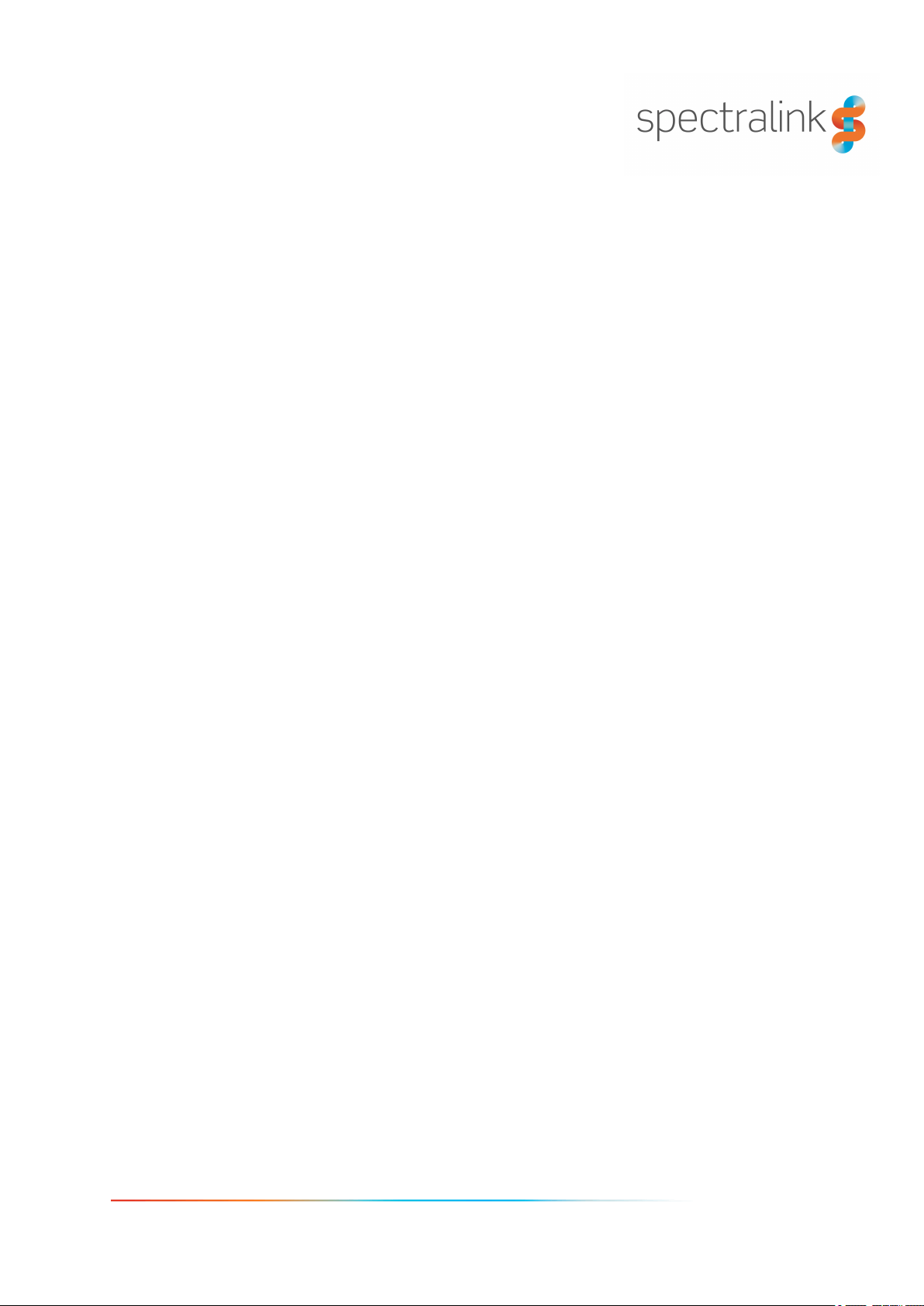
Spectralink Butterfly Handset
User Guide
14211600-IG, Edition 7.0
February 2017, Originaldocument
Page 2
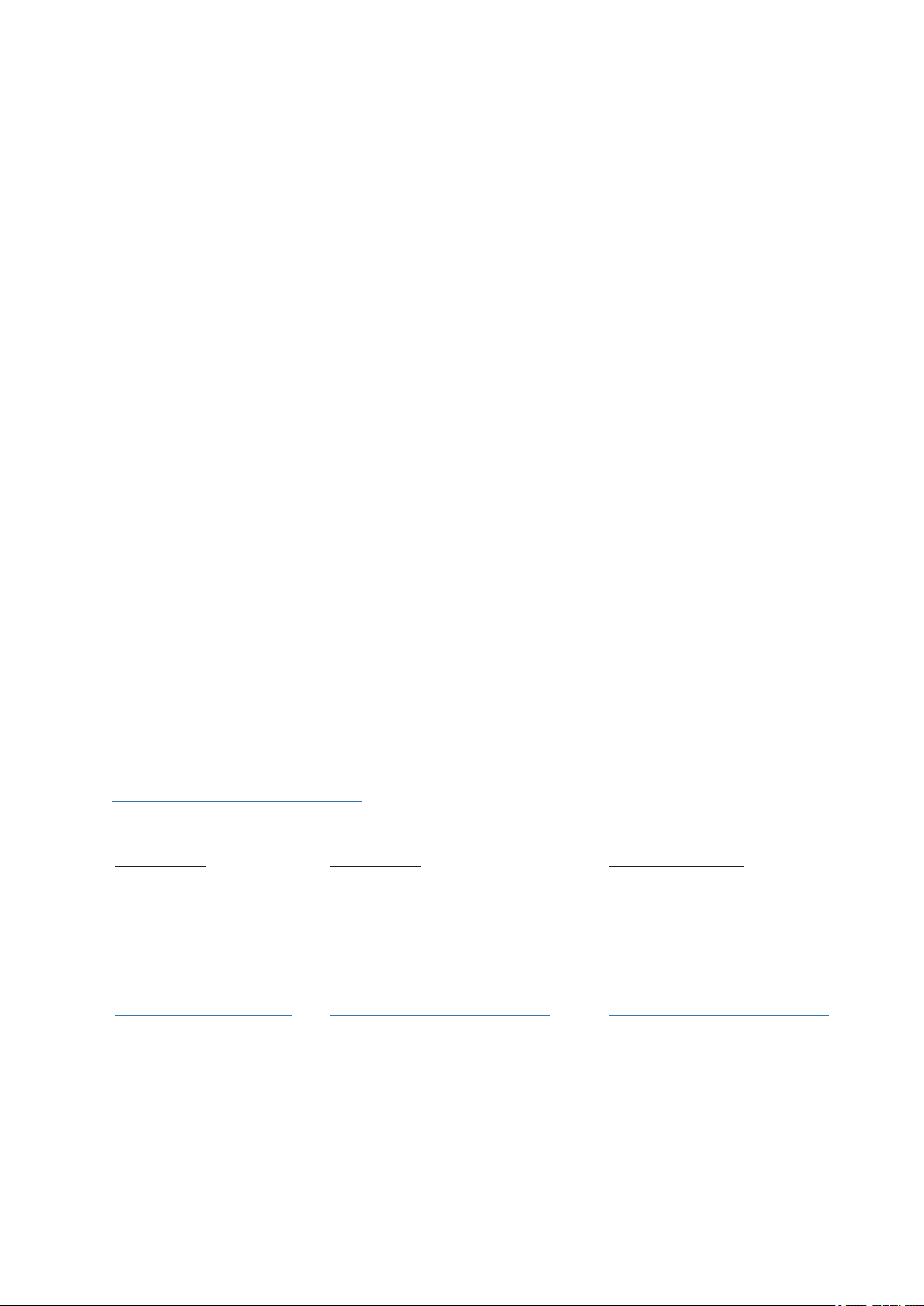
Copyright Notice
© 2013 - 2017 SpectralinkCorporation All rights reserved. SpectralinkTM, the Spectralink logo and the
namesand marks associatedwith Spectralink’s products are trademarks and/or service marks of SpectralinkCorporation and are common law marks in the United States and various other countries. All other
trademarks are propertyof their respective owners. No portionhereof may be reproduced or transmitted
in any form or by any means, for anypurpose other than the recipient’s personal use, without the express
written permission of Spectralink.
All rights reserved under the International and pan-AmericanCopyright Conventions. No part of this
manual, or the software described herein, maybe reproduced or transmitted in any form or by any
means, or translated into another language or format, in whole or in part, without the express written permission of Spectralink Corporation.
Do not remove (or allow any third party to remove) anyproduct identification, copyright or other notices.
Notice
Spectralink Corporation has prepared this document for use by Spectralink personneland customers.
The drawings and specificationscontained herein are the propertyof Spectralink and shall be neither
reproduced in whole or in part without the prior written approval of Spectralink, nor be implied to grant
any license to make, use, or sellequipment manufactured in accordance herewith.
Spectralink reserves the right to make changes in specifications and other information contained in this
document without prior notice, and the reader should in all cases consult Spectralink to determine
whether any such changes have been made.
NO REPRESENTATION OR OTHER AFFIRMATION OF FACT CONTAINED IN THIS DOCUMENT
INCLUDING BUT NOT LIMITED TO STATEMENTS REGARDING CAPACITY, RESPONSE-TIME
PERFORMANCE, SUITABILITY FOR USE, OR PERFORMANCE OF PRODUCTS DESCRIBED
HEREIN SHALL BE DEEMED TO BE A WARRANTY BY SPECTRALINK FOR ANY PURPOSE, OR
GIVE RISE TO ANY LIABILITY OF SPECTRALINK WHATSOEVER.
Warranty
The Product Warranty and Software License and Warranty and other support documentsare available at
http://support.spectralink.com/.
Contact Information
US Location
+ 1 800-775-5330
Spectralink Corporation
2560 55th Street
Boulder, CO 80301
USA
info@spectralink.com
UK Location
+44 (0) 20 3769 9800
Spectralink Europe UK
329 Bracknell, Doncastle Road
Brancknell, Berkshire, RG12 8PE
United Kingdom
infoemea@spectralink.com
Denmark Location
+45 75602850
Spectralink Europe ApS
BygholmSøpark 21 E Stuen
8700 Horsens
Denmark
infoemea@spectralink.com
Page 3
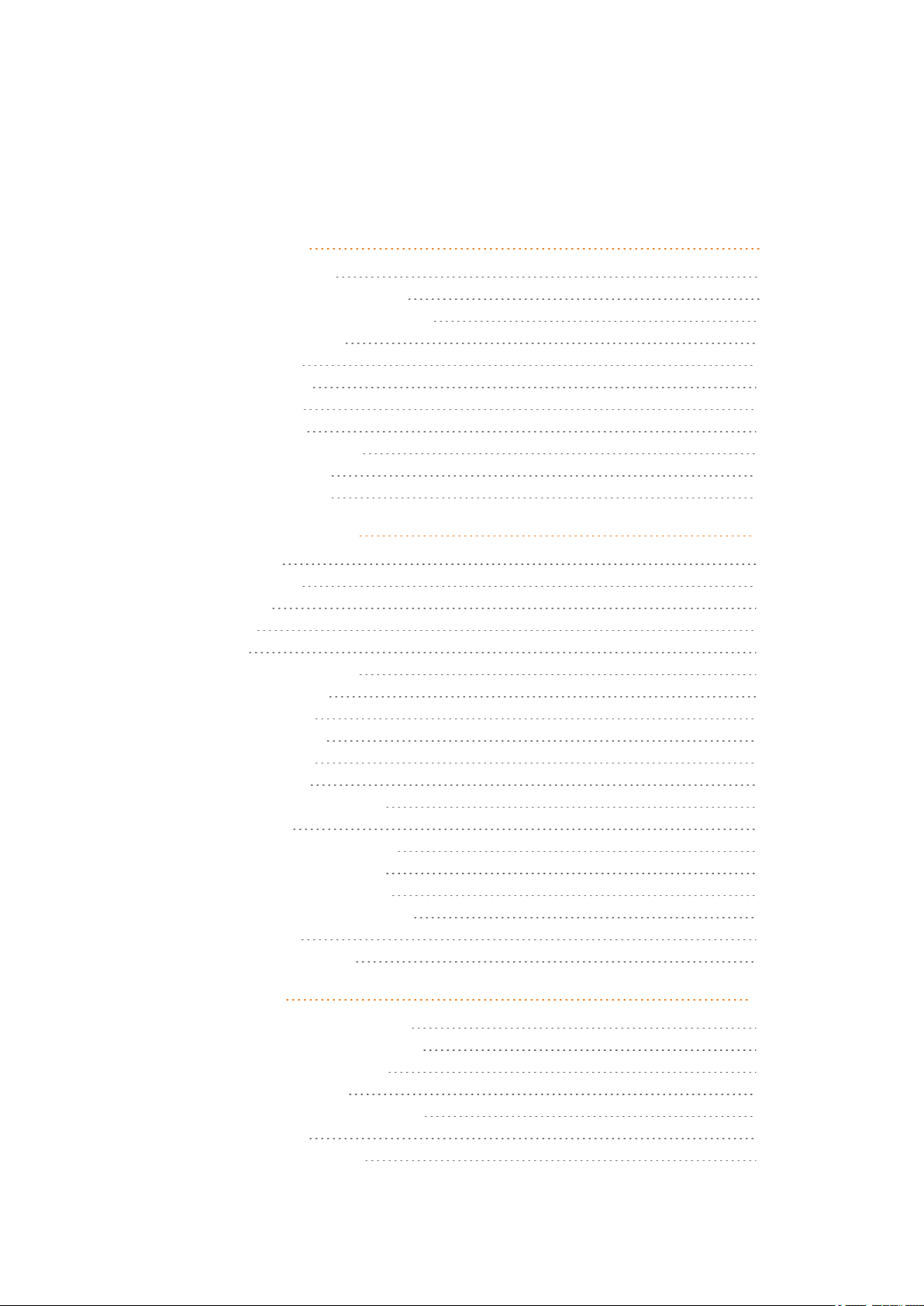
Contents
Getting Started 8
Handset Information 8
Handset Operational Warnings 9
Battery and Charger Information 9
Battery Safety Notices 10
Battery Disposal 10
Replacing Battery 11
Charger Options 12
Charging Battery 12
Turning Handset On/Off 13
To Turn Handset On 13
To Turn Handset Off 13
About Your Handset 14
Handset Keys 14
Handset Display 15
Status Icons 15
Voice Mail 17
Backlight 17
Navigating the Handset 19
Entering Main Menu 19
Scrolling in Menus 19
Confirming Choices 20
Navigating Cursor 20
Adjusting Volume 20
Returning to Previous Menu 20
Leaving Menus 20
Software Update Over the Air 20
Adjusting Speaker Volume 20
To Turn Speaker Volume Up 20
To Turn Speaker Volume Down 21
Locking Keypad 21
To Lock/Unlock Keypad 21
Making Calls 22
Making Internal/External Calls 22
Off Hook Dialling (Dial Directly) 22
On Hook Dialling (Pre-Dial) 22
Dial from Phone Book 22
Dial from CallList/Call Register 23
Dial from Call List 23
Dial from Missed Call List 23
14211600-IG, Edition 7.0
February 2017, Originaldocument
Page 4
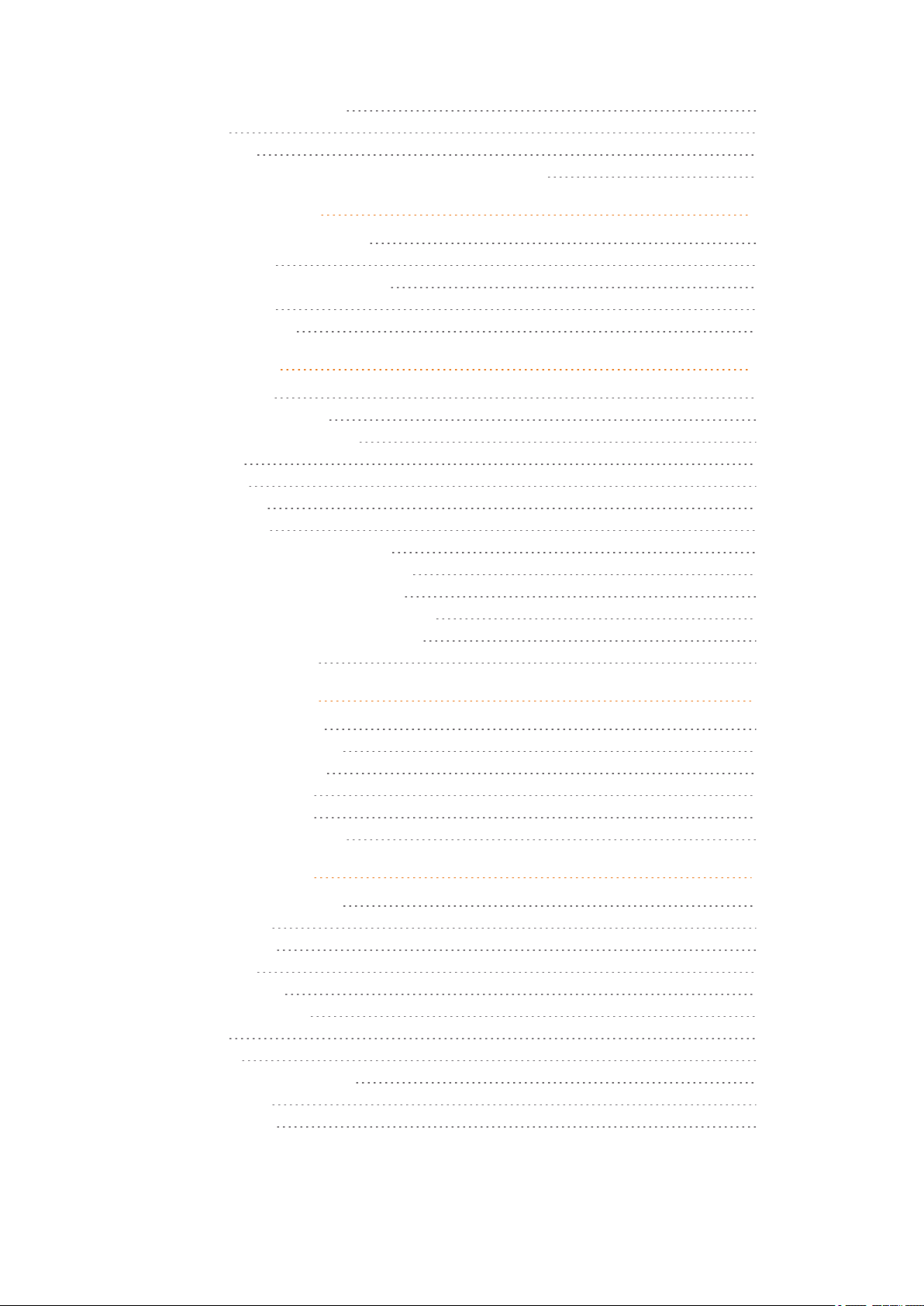
Dial from Call Register 24
Redial 24
Speed Dial 25
Corporate Directory Calls (System Dependant) 25
Answering Calls 26
Answering/Ending a Call 26
Auto Answer 26
To Turn Auto Answer On/Off 26
Muting a Call 27
Rejecting a Call 27
During Calls 28
Call Transfer 28
Call Transfer (Blind) 28
Call Transfer (Attended) 28
Call Hold 29
Call Hold 29
Call Waiting 29
Call Waiting 29
Call Forward Unconditional 30
Turning Speakerphone On/Off 30
To Turn Speakerphone On/Off 30
Turning Microphone Mute On/Off 30
To Turn Microphone Mute On/Off 30
Enter Phone Book 30
Using Shortcuts 31
Types of Shortcuts 31
Predefined Shortcuts 31
Personal Shortcuts 32
To Add a Shortcut 32
To Use a Shortcut 32
To Remove a Shortcut 32
Using the Menu 33
Description of Menus 33
Phone Book 33
Call Register 33
Messages 33
MSF Function 34
External Services 34
Status 34
Settings 34
List of Menu Functions 35
Phone Book 35
Call Register 35
14211600-IG, Edition 7.0
February 2017, Originaldocument
Page 5
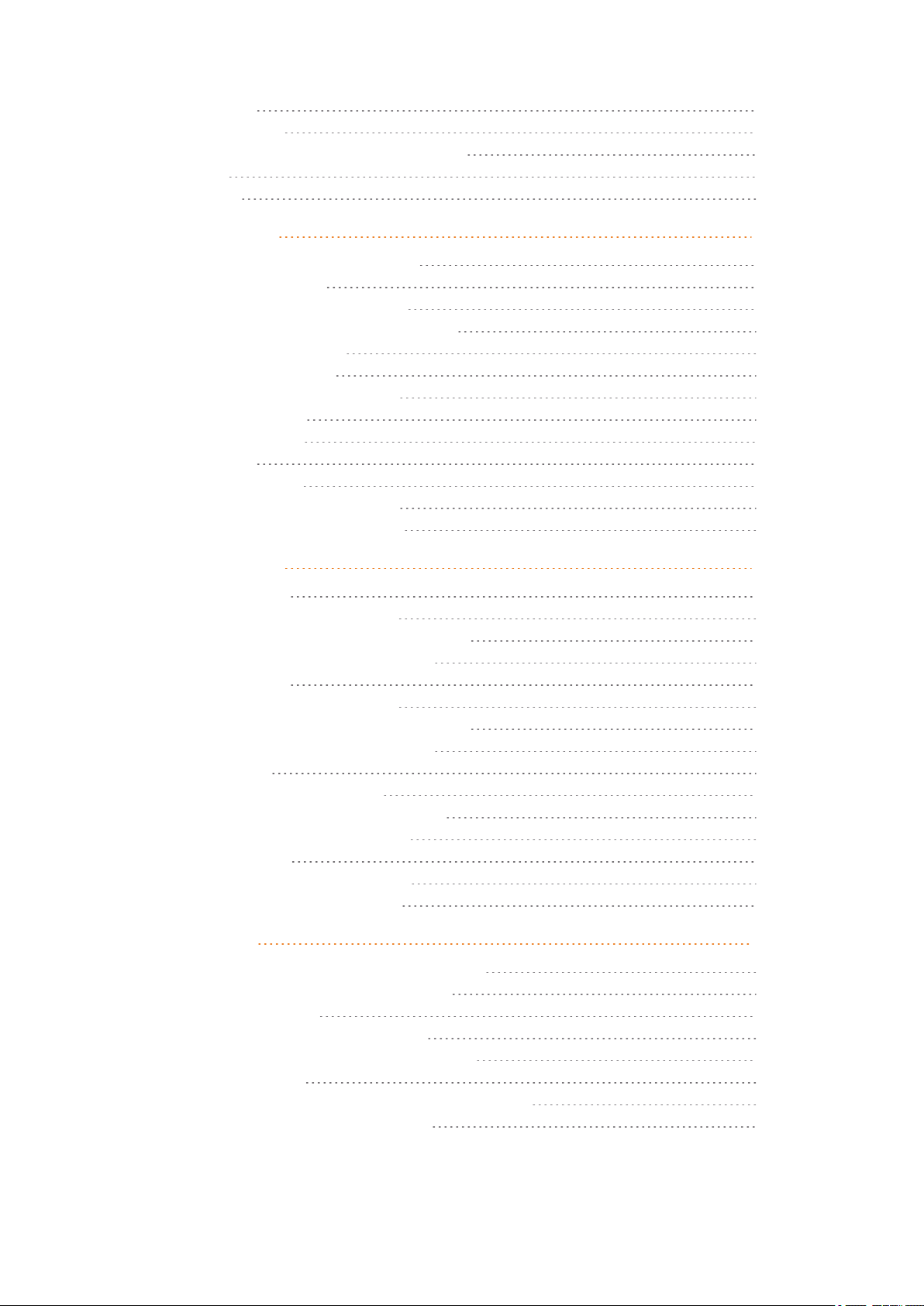
Messages 35
MSF Function 35
External Services (System Dependant) 35
Status 35
Settings 36
Phone Book 37
Using Alphanumeric Keyboard 37
Managing Contacts 37
Finding Contact in Phone Book 37
Adding a New Contact to Phone Book 37
Editing Name/Number 38
Adding New Number 38
Adding Number to Speed Dial 39
Deleting Number 39
Deleting Contact 39
Speed Dial 40
Speed Dial Calls 40
Adding Number to Speed Dial 40
Deleting a Speed Dial Number 41
Call Register 42
Incoming Calls 42
Viewing List of Incoming Calls 42
Adding an Incoming Call to Phone Book 42
Deleting an Incoming Call from List 43
Outgoing Calls 43
Viewing List of Outgoing Calls 43
Adding an Outgoing Call to Phone Book 43
Deleting an Outgoing Call from List 44
Missed Calls 44
Viewing List of Missed Calls 44
Adding a Missed Call to Phone Book 45
Deleting a Missed Call from List 45
Delete Call List 46
Deleting All Entries in a Call List 46
Deleting All Calls from All Lists 46
Messages 47
Writing, Sending and Saving Messages 47
Writing and Sending a New Message 47
Clearing Text Field 48
Saving a New Message in Outbox 48
Edit a Message That Has Not Been Sent 48
Using Templates 48
To Use a Template When You Begin a Message 48
To Insert a Template in a Message 49
14211600-IG, Edition 7.0
February 2017, Originaldocument
Page 6
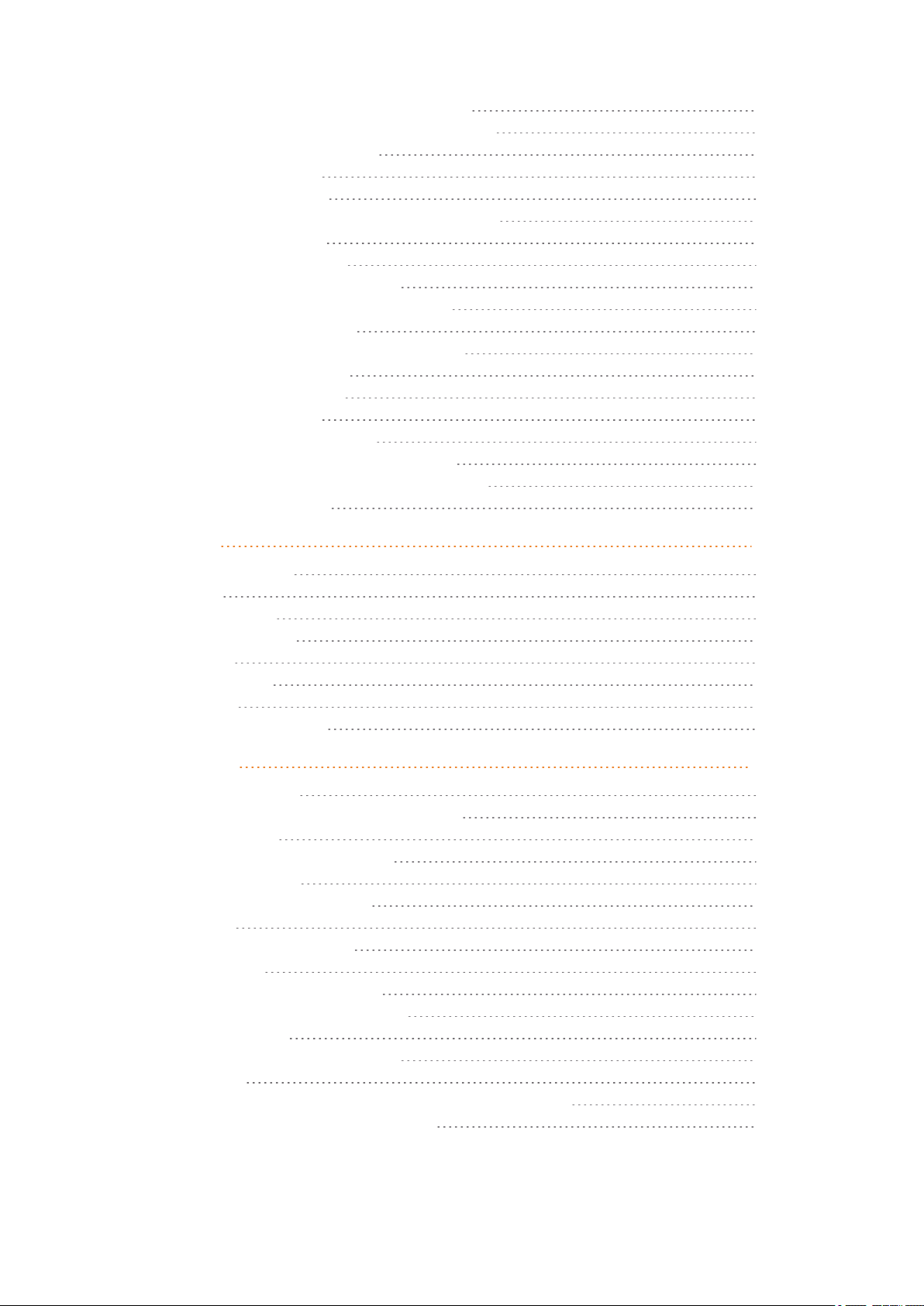
To Save a New Message as a Template 49
Saving a Received Message as a Template 49
Deleting a Single Template 50
Reading Messages 50
To Read a Message 50
To Save a Message (Remove from Display) 50
Replying Messages 50
Replying to a Message 50
Reply Using an Empty Screen 51
Reply in Continuation of Original Text 51
Reply Using a Template 51
Calling the Phone that Sent a Message 52
Forwarding a Message 52
Resending a Message 52
Deleting Messages 53
Deleting a Single Message 53
Delete All Read Messages from Inbox 53
Delete All Messages from Inbox or Outbox 53
Delete All Messages 53
Status 55
Status Settings 55
Silent 55
Auto Answer 56
Economy Mode 56
Battery 56
Ringer Tone 56
Volume 57
General Information 57
Settings 58
Ringing Volume 58
To Adjust the Volume of the Ring Tone 58
Ringing Tone 58
To Choose a New Ring Tone 58
Alerting Volume 58
To Adjust Alerting Volume 59
Vibrator 59
To Turn Vibrator On/Off 59
Silent Mode 59
To Turn Silent Mode On/Off 59
Changing Silent Mode Settings 60
Auto Key Lock 60
To Turn Auto Key Lock On/Off 60
Backlight 60
Setting Backlight Automatically at Dimmed (On) or Off 61
Turning Backlight Automatically On 61
14211600-IG, Edition 7.0
February 2017, Originaldocument
Page 7
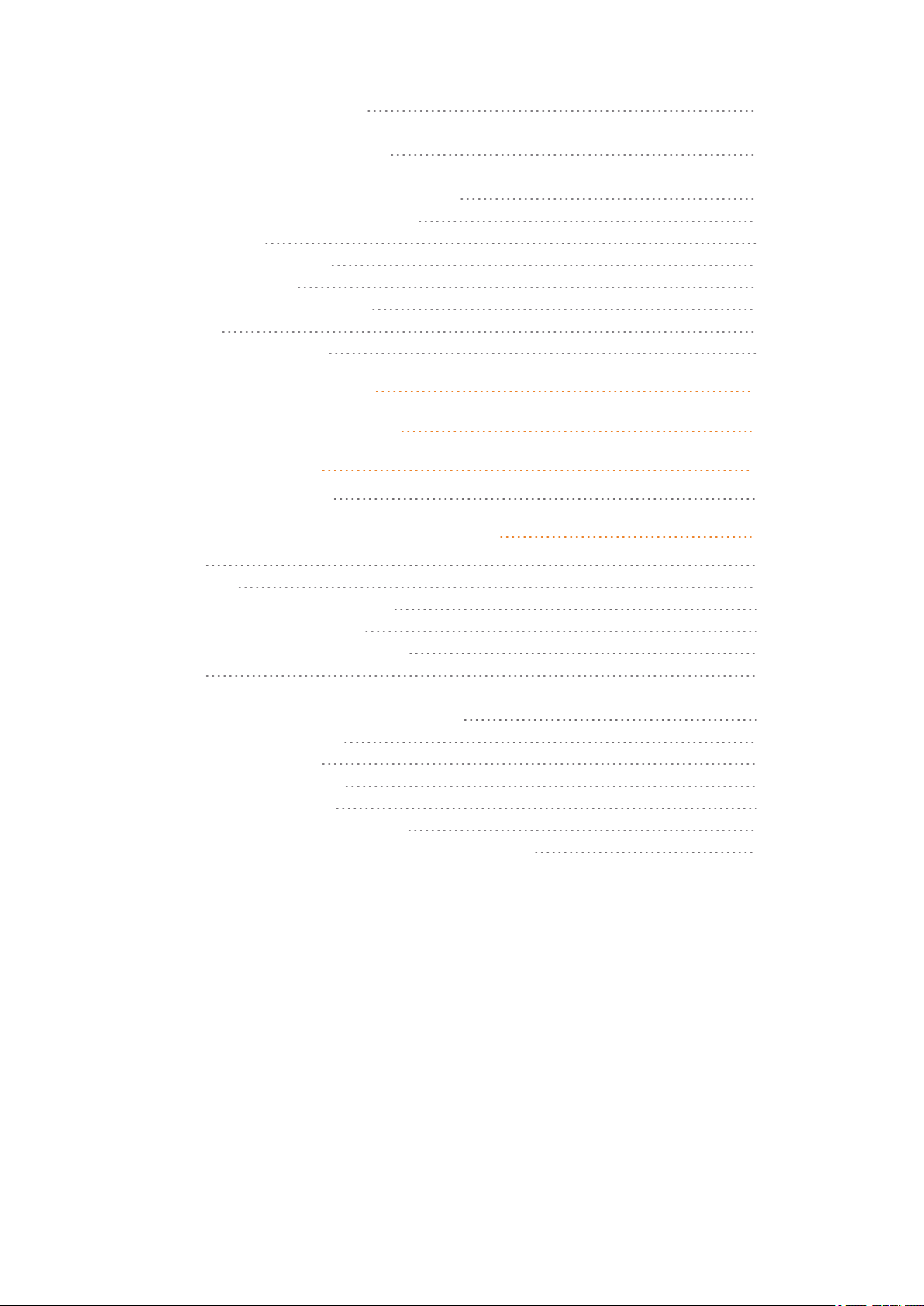
Adjusting Backlight Delay 61
Auto Answer 62
To Turn Auto Answer On/Off 62
Out of Range 62
To Turn Out of Range Indicator On/Off 63
Changing Out of Range Settings 63
Advanced... 63
Changing Language 63
Using Long Key 64
Changing Economy Mode 64
Login 64
Setting Time & Date 66
Product Compatibility 68
Technical Specifications 70
Troubleshooting 72
Spectralink Handset 72
Regulatory and Safety Information 73
FCC 73
FCC ID 73
IC Notice (Industry Canada) 74
IC Numbers/Numéros IC 74
CE Declaration of Conformity 74
CE 74
WEEE 77
Explosive Device Proximity Warning 78
Chargers and Battery 79
Battery Information 79
Battery Safety Notices 79
Handset Information 79
Handset Operational Warnings 80
Specific Absorbation Rate (SAR) Information 81
14211600-IG, Edition 7.0
February 2017, Originaldocument
Page 8
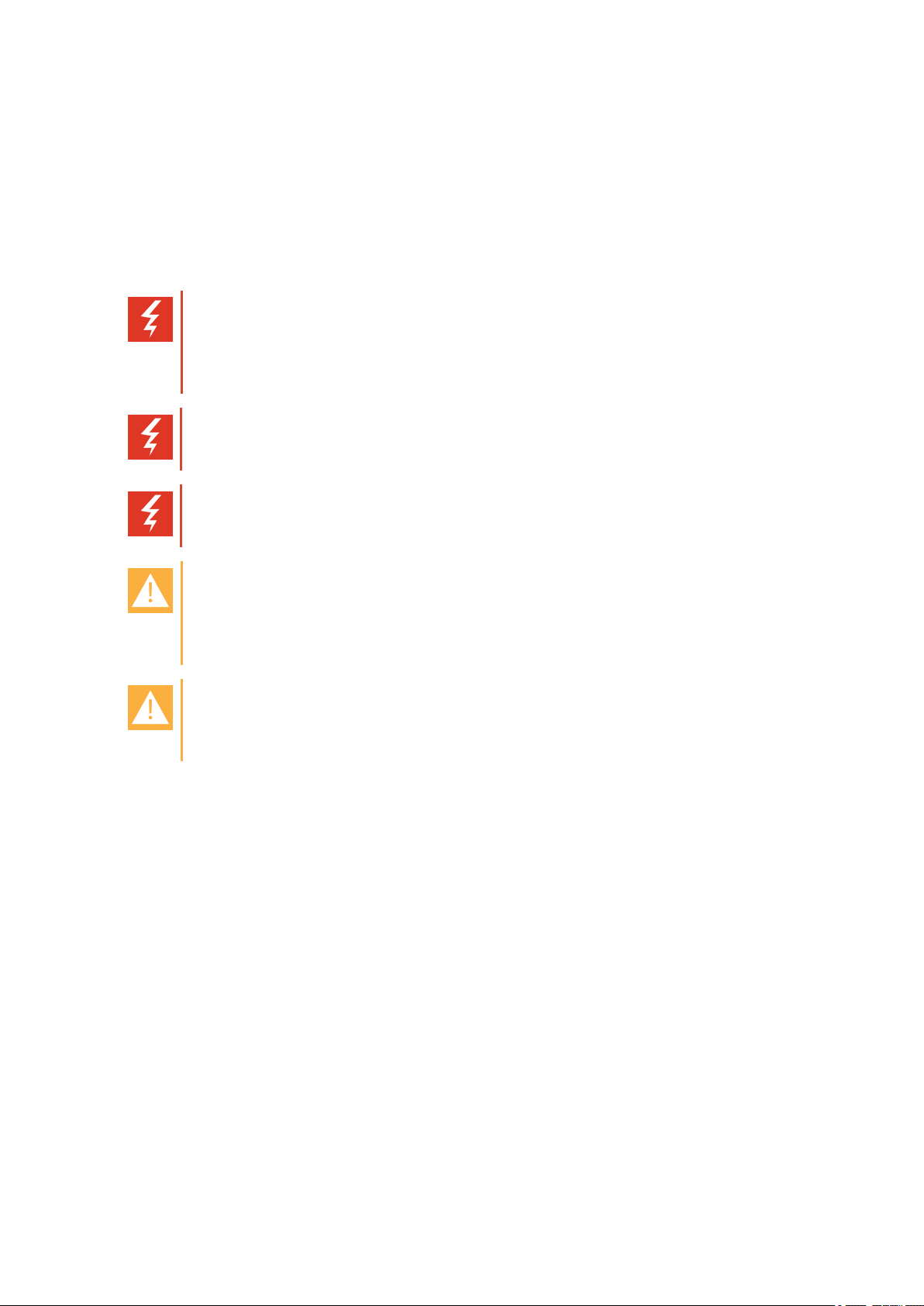
SpectralinkButterfly Handset User Guide
Getting Started
It is recommended that you read allinformation in this sectionbefore you use your handset.
Handset Information
Warning:
Ensure that the adapter voltage is the same as the electrical outlet voltage. The handset uses radio signals and does not guarantee a connection in all circumstances. Do
not rely on a cordless handset to make emergency calls.
Warning: Magnetic earpiece
The earpiece may retain magnetic objects.
Warning: Hearing loss
Excessive use of earphones and headphones can cause hearing loss.
Caution: Authorityto operate this equipment
Changes or modifications to this equipment that are not approved by Spectralink may
cause this equipment to fail to comply with part 15 of the FCC rules, voiding the user’s
authorityto operate this equipment.
Caution: Not user serviceable
Spectralink products contain no user-serviceable parts inside. Refer servicing to qual-
ified service personnel.
l Never use your handset under the following conditions:
o
in the vicinityof electrical detonators
o
in shielded rooms
o
in areas where radio transmission isforbidden
l Do not place a handset near:
o
water, moisture or damp areas
o
heat sources, direct sunlight or unventilated areas
o
devices which generate strong magneticfields
o
areas where the handset can be covered, its ventilation impaired, liquid spilled on the
unit or objects inserted into the handset through any openings.
o
areas with temperature extremes
l Check for small metal objects in the handset earpiece/mouthpiece before using the hand-
set.
14211600-IG, Edition 7.0
February 2017, Originaldocument
8
Page 9
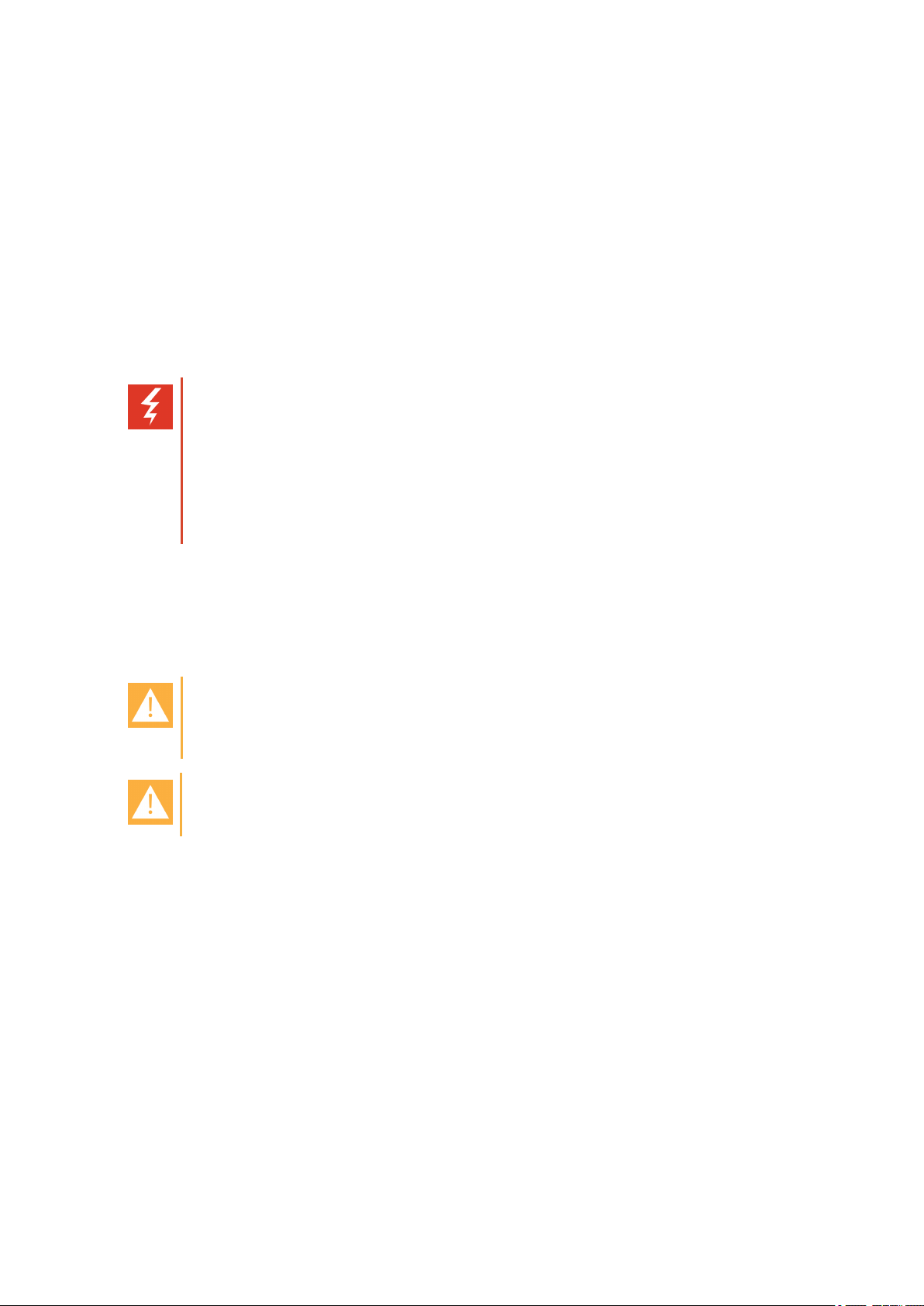
SpectralinkButterfly Handset User Guide
l Do not store or locateflammable liquids, gases, or explosive materials in the same com-
partment or vicinity as the cordless handset, its parts or accessories.
Handset Operational Warnings
Certain operationalenvironmentsare potentially hazardous. Please read the followingtext carefullyto ensure that you understand the handset’s operating conditions.
Potentially Explosive Atmospheres
Do not take your handset into any area with a potentiallyexplosive atmosphere. Do not remove,
install, or charge batteries in such areas. Sparks in a potentially explosive atmosphere can cause
an explosion or fire resulting in bodily injury or even death.
Warning: Explosive Atmospheres
Avoid areas with potentially explosive atmospheres include fueling areas such as
lower decks on boats, fuel, or chemical transfer or storage facilities, areas where the
air containschemicals or particles such as grain, dust, or metalpowders, and any
other area where you would normallybe advised to turn off your vehicle engine.
Areas with potentially explosive atmospheres are often marked with signs, but not
always.
Battery and Charger Information
Your handset is powered by a removable battery that you will need to fully chargebefore first
using the handset and then recharge periodically.
Caution: Battery and charger compatibility
Onlyuse batteries and chargers compatible with your handset. For more information,
see "Product Compatibility" on page68.
Caution: Overheated battery
If an overheated battery is detected, charging will suspend.
l Periodically clean the charge contacts on both the charger and handset.
l Do not leave a battery where it could be subjected to extremely high temperatures.
l Do not charge battery when the ambient room temperature is above 40°C/104°F or below
0°C/32°F.
l Do not replace batteries in potentiallyexplosive environments, such as rooms where flam-
mable liquids or gases are present.
l Do not charge batteriesunless you use the approved power adaptor and the proper bat-
teries.
l Use only rechargeableNi-MH AAA 1.2 V Batteriesin the Spectralink Butterfly Handset.
l Do not disassemble, short circuit or dispose of in fire.
l Do not mix with different battery types.
14211600-IG, Edition 7.0
February 2017, Originaldocument
9
Page 10
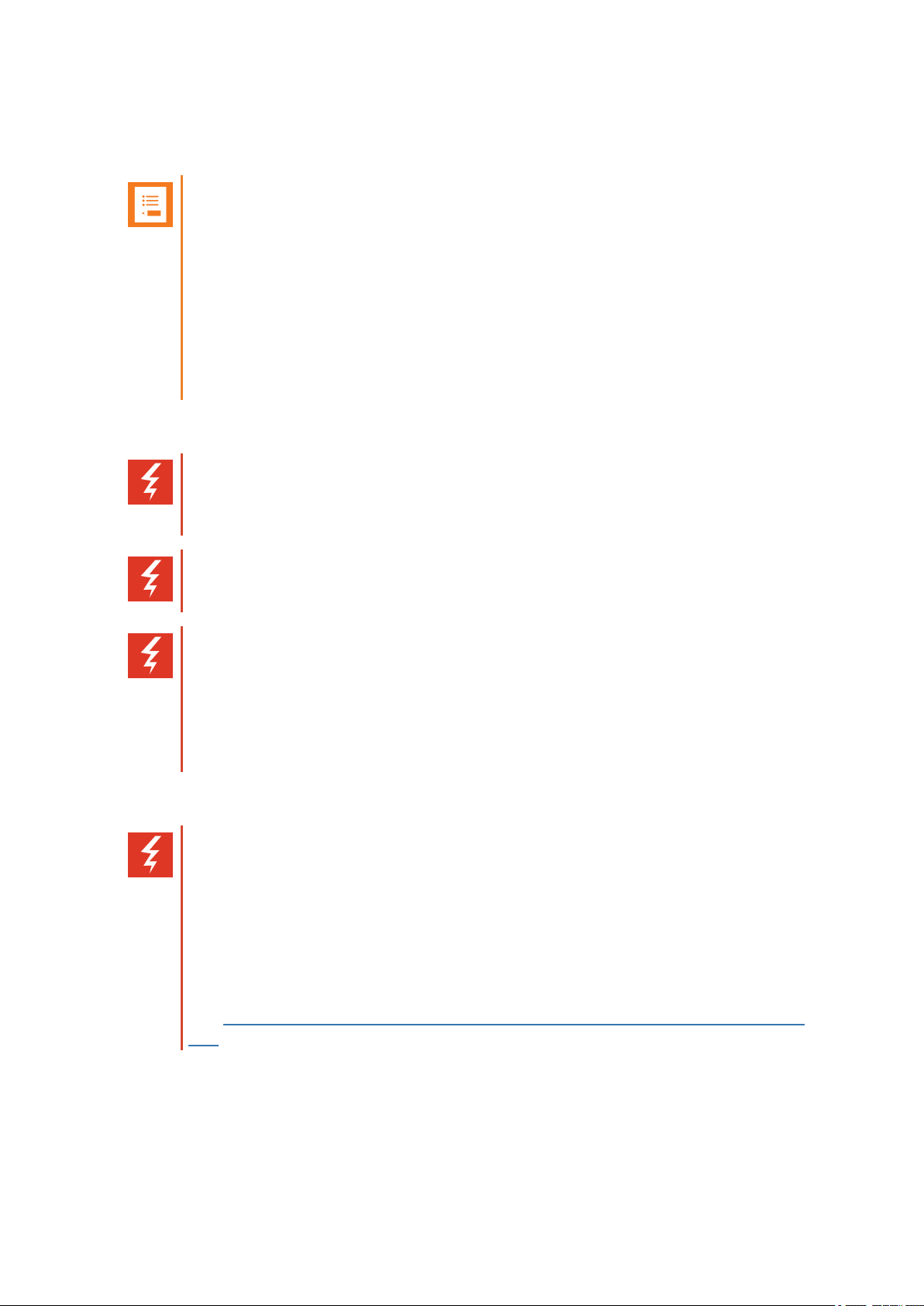
SpectralinkButterfly Handset User Guide
l Do not let battery or power adaptor come into contact with conductive metal objects.
l Power handset off before removing the battery.
Note: Battery life
How intensively you use your handset determineshow frequentlythe battery will
need to be charged. Under intensive use, battery replacement maybe needed during
a normal shift.
Certain handset features require more battery capacity than others. Any battery life
estimates are highly dependent on phone usage and the features that are deployed
as well as the environment itself.
After a length of time, batteries will lose the ability to maintain a charge and to perform
at maximumcapacity and will need to be replaced. This is normal for all batteries.
Battery Safety Notices
Warning: Risk of explosion or fire
THERE IS A RISK OF EXPLOSION ORFIREIF YOU REPLACE THE BATTERY
PACK WITH AN INCORRECT TYPE. USE ONLY RECHARGEBLE BATTERIES.
Warning: Shock risk
Risk of electric shock. Do not expose charger or battery to liquid, vapor, or rain.
Warning: Handle batterieswith care
All batteries can cause property damage and/or bodily injury, such asburns, if a con-
ductive material such as jewelry, keys, or beaded chains touches exposed terminals.
The conductive material may complete an electricalcircuit (short circuit) and become
quite hot. Exercise care in handling any chargedbattery, particularlywhen placingit
inside a pocket, purse, or other container with metal objects.
Battery Disposal
Warning: Proper disposalof batteries and recycling
Do not throw away the battery with your domestic waste. Return usedbatteries to
your supplier or servicing agent. The battery must be discarded according to instructions for battery collection for each local area.
The batteries are recyclable. You can help preservethe environment by returning
your unwanted batteries to your nearest recycling center for recycling or proper disposal.
Visit www.spectralink.com/products/dect/waste-equipment-and-battery-recyc-
ling for further guidance on battery recycling.
14211600-IG, Edition 7.0
February 2017, Originaldocument
10
Page 11
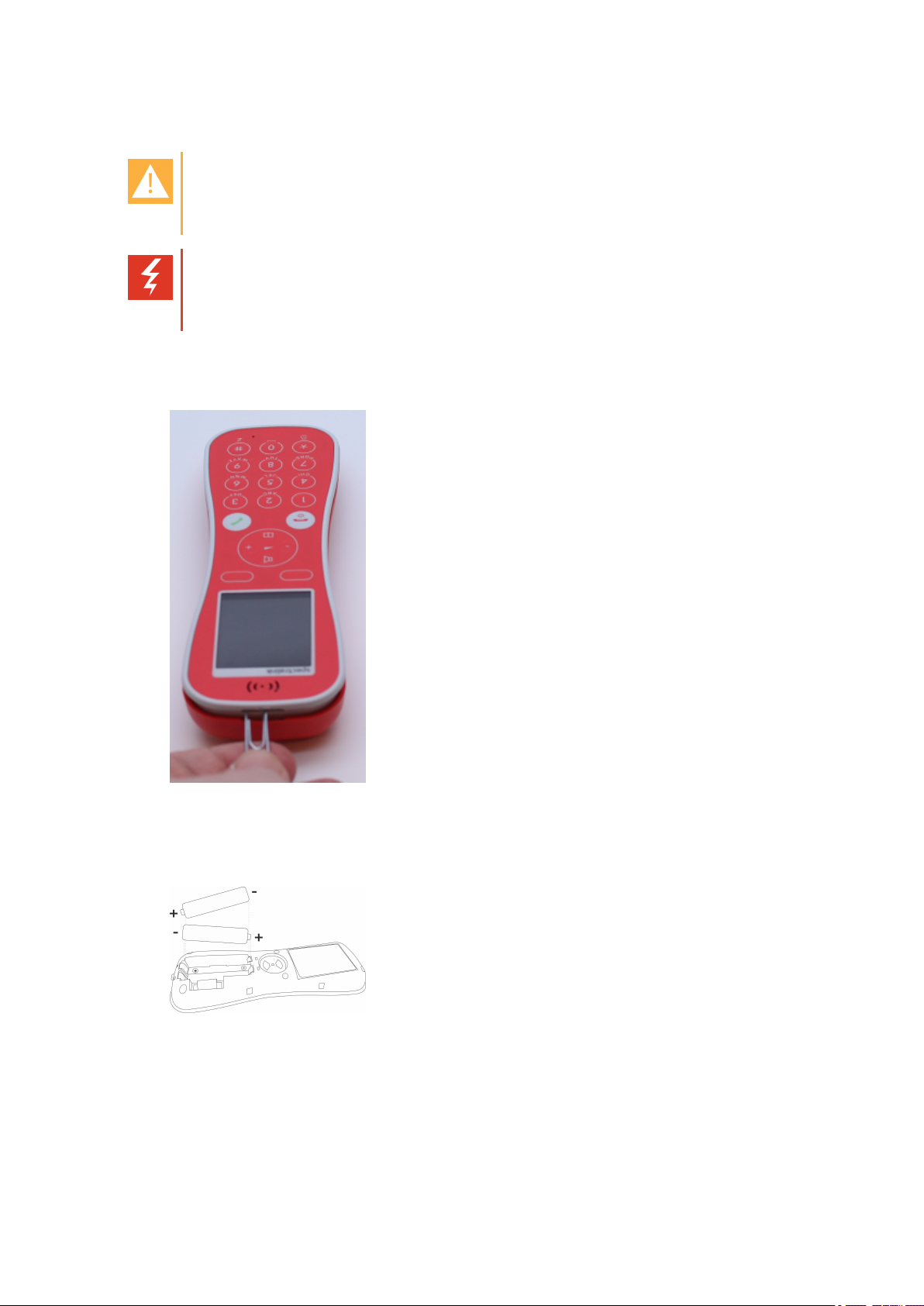
SpectralinkButterfly Handset User Guide
Replacing Battery
Caution: Battery and charger compatibility
Onlyuse batteries and chargers compatible with your handset. For more information,
see "Product Compatibility" on page68.
Warning: Risk of explosion or fire
THERE IS A RISK OF EXPLOSION ORFIREIF YOU REPLACE THE BATTERY
PACK WITH AN INCORRECT TYPE. USE ONLY RECHARGEBLE BATTERIES.
1. To install/replace the batteries, first remove the battery cover by using the small opening
on top of the handset. Use a paperclip or a wide screwdriver.
2. When the gap at the top opens, lift off the battery cover.
3. Insert/replace the batteries. Tilt the battery and position it in the battery compartment with
the (+) terminal first. Press the battery into place so that the (-) terminal is also connected.
4. Press the backcover in locked position (when you hear a click, the back cover is in position).
14211600-IG, Edition 7.0
February 2017, Originaldocument
11
Page 12
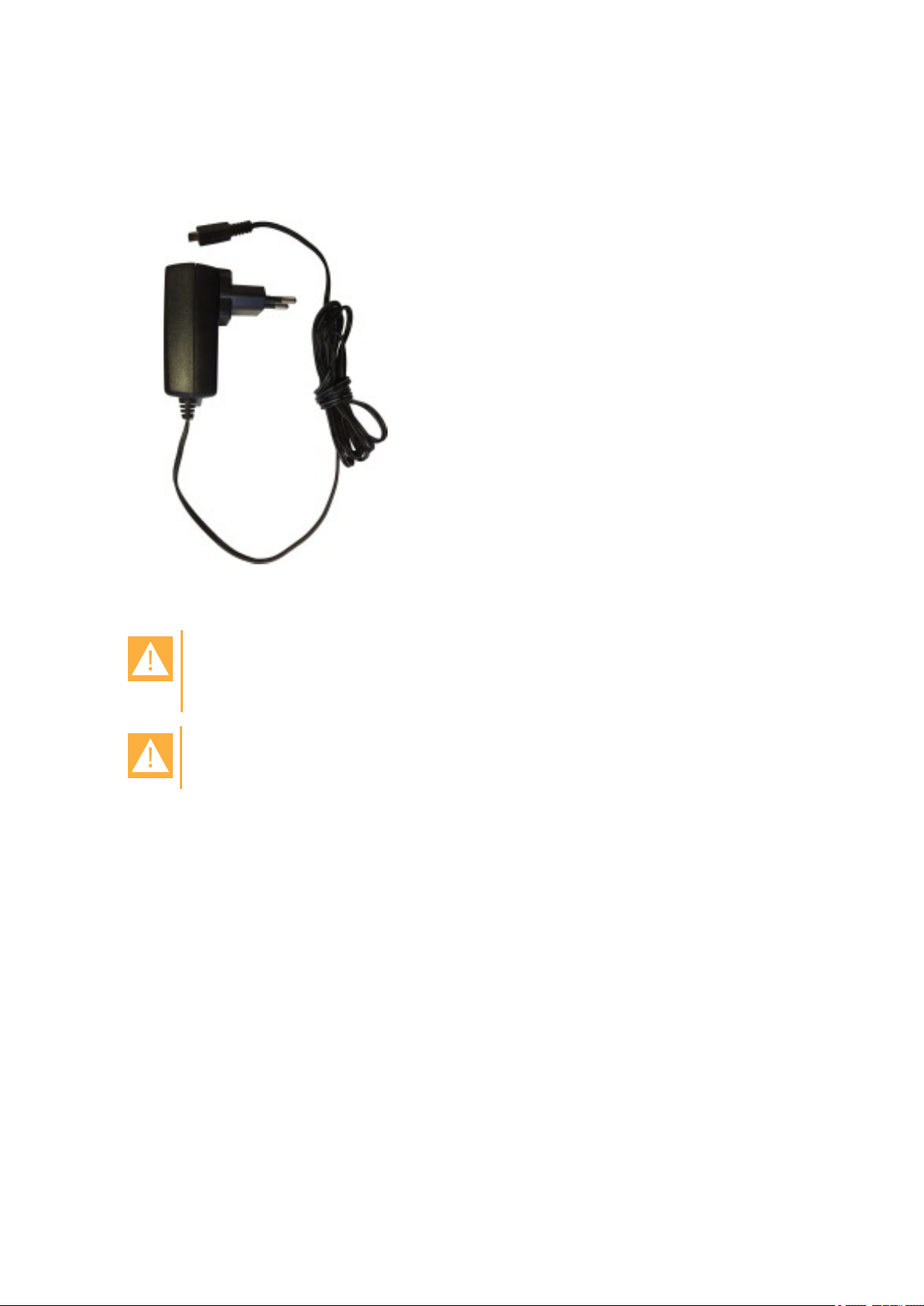
SpectralinkButterfly Handset User Guide
Charger Options
The following types of chargers are available:
l Micro USB Charger
Charging Battery
Caution: Battery and charger compatibility
Onlyuse batteries and chargers compatible with your handset. For more information,
see "Product Compatibility" on page68.
Caution: Overheated battery
If an overheated battery is detected, charging will suspend.
You must fully charge and discharge your handset’s battery 4 times before you use it for the first
time in order to maximize the battery's storage capacity and lifespan.
When charging battery for the first time, it is necessary to leave handset in charger for 14-16
hours for the batteryto be fully charged. The battery is fully charged when the battery indicator
becomes solid. For more information, see "Charging Battery", "Handset Display" on page15 and
"Status Icons" on page15.
During normal operation, it takes approximately 7 hours to chargethe handset from fullydischargedto its full capacity. The batterydrains slowly even while the handset is turned off.
l Connect handset to microUSB charger.
For correct charging, be sure the room temperature is between 0°C/32°F and 40°C/104°F. Do
not place the handset in direct sunlight. The battery has a built-in heat sensor which will stop charging if the battery temperature is too high.
14211600-IG, Edition 7.0
February 2017, Originaldocument
12
Page 13
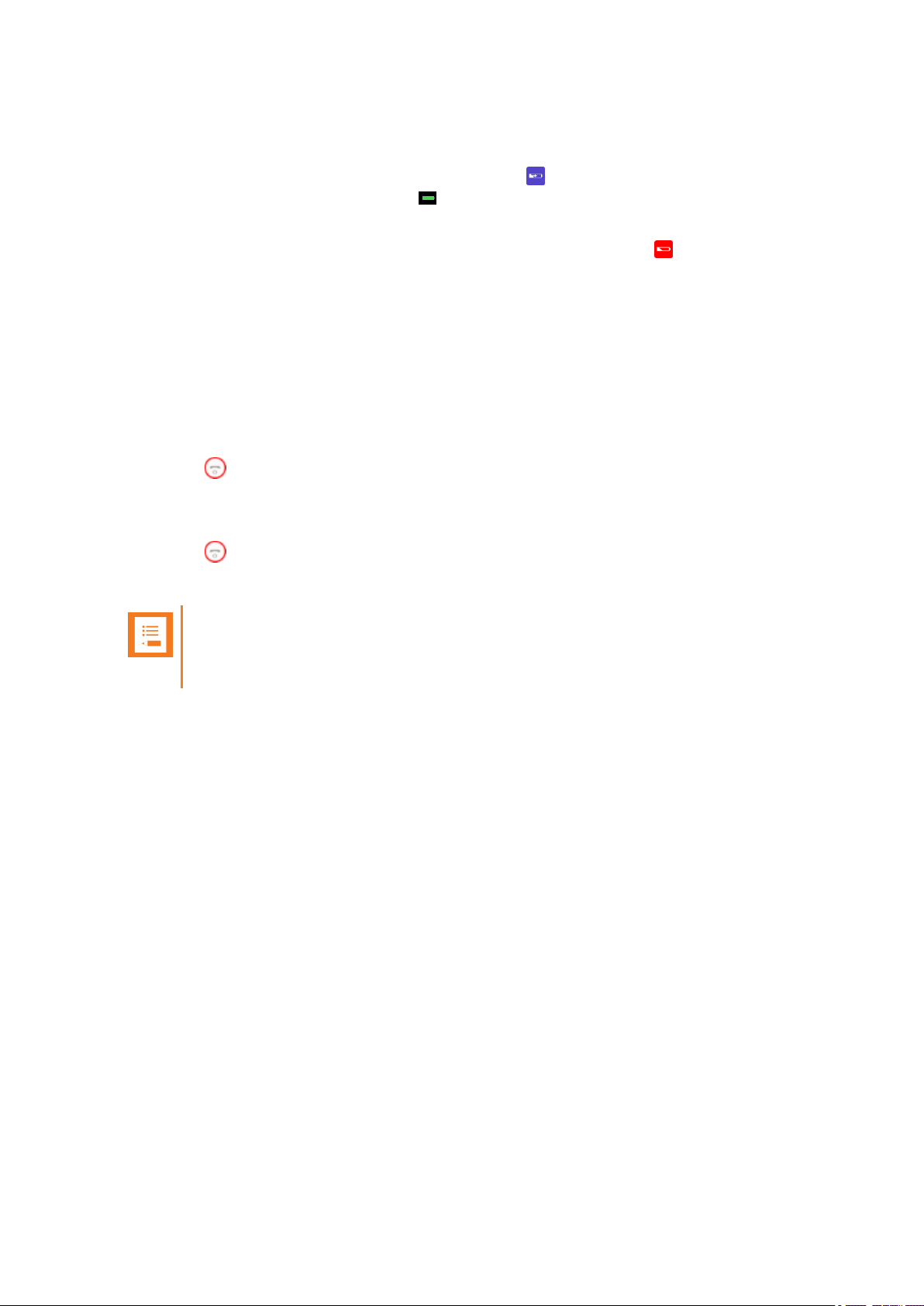
SpectralinkButterfly Handset User Guide
If the handset is turned off, when connected to micro USB charger the handset automatically
turns on.
When charging, the display shows the blue charging icon in the status bar. The charging icon
is replaced bythe green fully charged icon , when the battery is fully charged (when handset is
removed from charger, the charging icon disappears).
It is necessaryto recharge battery when display shows the battery low icon , or if the handset
cannot be turned on.
Turning Handset On/Off
For more information about the handset keys and display, see "Handset Keys" on page14 and
"Handset Display" on page15.
To Turn Handset On
l
Press to turn on handset.
To Turn Handset Off
1.
Press until the question ‘Turn off?’ appears in display.
2. Press Yes to confirm.
Note:
When you turn handset off, all content of call register and settings of time and date
are deleted.
14211600-IG, Edition 7.0
February 2017, Originaldocument
13
Page 14
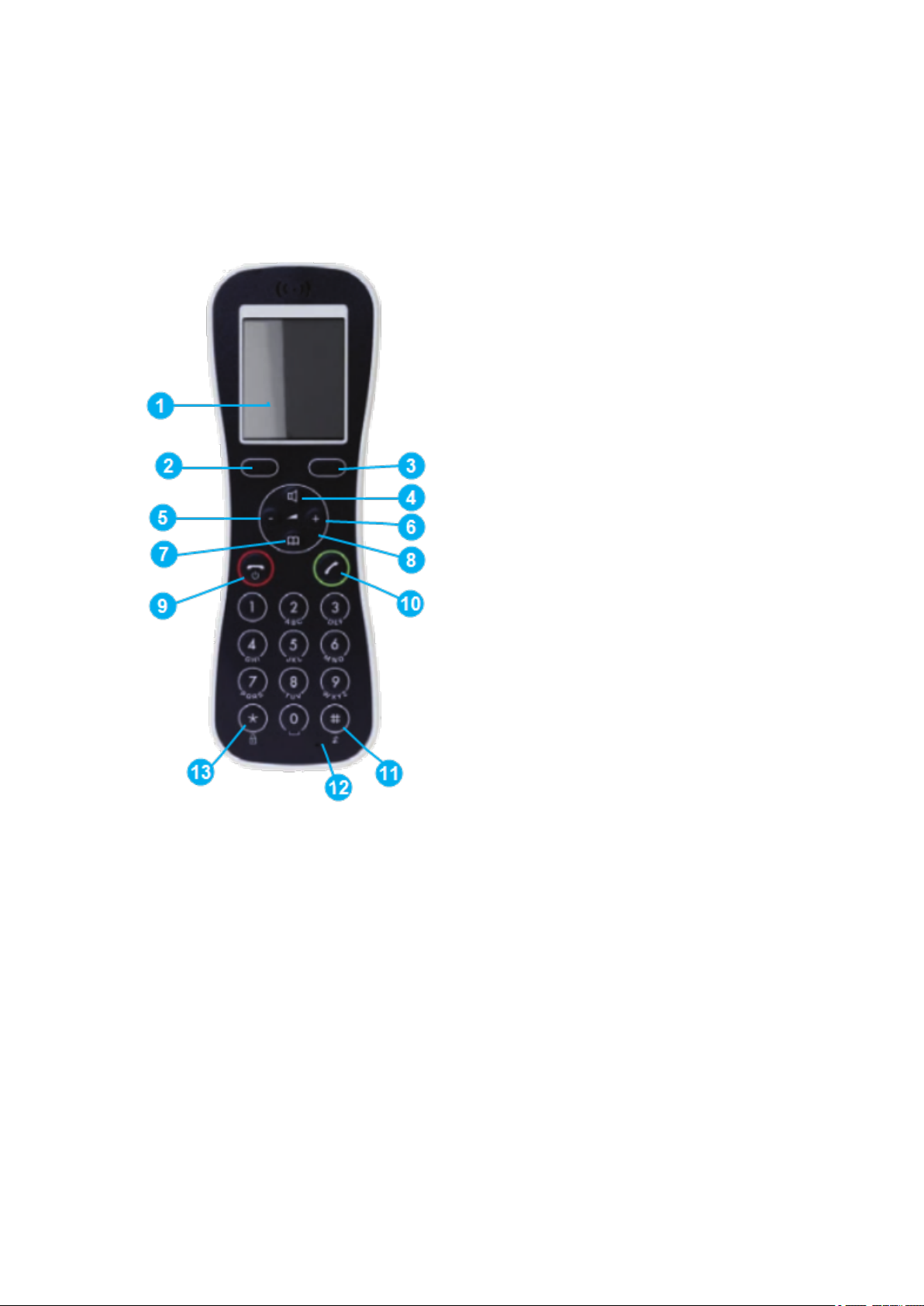
SpectralinkButterfly Handset User Guide
About Your Handset
Handset Keys
1 Display
2 Left Softkey
3 RightSoftkey
4 Speakerphone On/Off
5 CallList/Volume Control
6 MissedCallList/VolumeControl
7 PhoneBook
8 Four WayNavigationKey
9 On Hook
10 Off Hook
11 SilentMode
12 Microphone
13 KeypadLocks
14211600-IG, Edition 7.0
February 2017, Originaldocument
14
Page 15
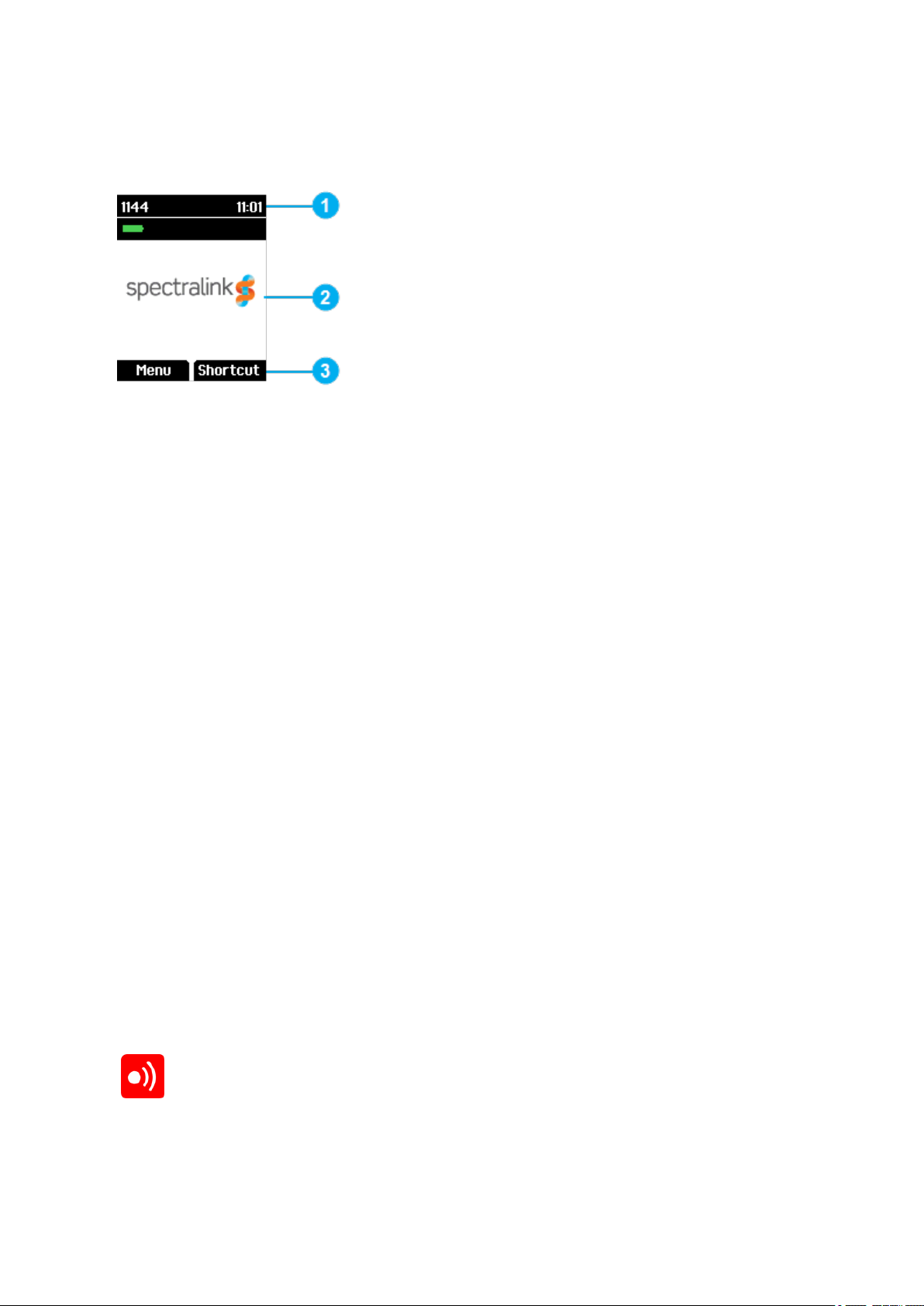
SpectralinkButterfly Handset User Guide
Handset Display
The displayis divided in three parts:
1 Status Bar
Information shown:
l on hook (idle) - display shows user ID, personal settings and time.
l off hook - display shows actions (“calling”, “connected”, etc.)
2 DisplayCenter
Information shown:
l on hook (idle) - display shows standby logo or call informationwhen receiving an
incoming call.
l off hook - display shows a telephone icon.
3 Softkey Text
Information shown:
l on hook (idle) - display shows Menu and Shortcut.
o
Menu: givesaccess to the different functionsof the handset. For more information, see "List of Menu Functions" on page35.
o
Shortcut: personalshortcuts consist of functions you have chosen to add to a list
of shortcuts. For more information, see "PersonalShortcuts" on page32.
l off hook - display shows Mic Mute function.
Status Icons
The following iconsmay appear in Status Bar or Display Center:
Indicates that the handset will soon be out of range.
14211600-IG, Edition 7.0
February 2017, Originaldocument
15
Page 16
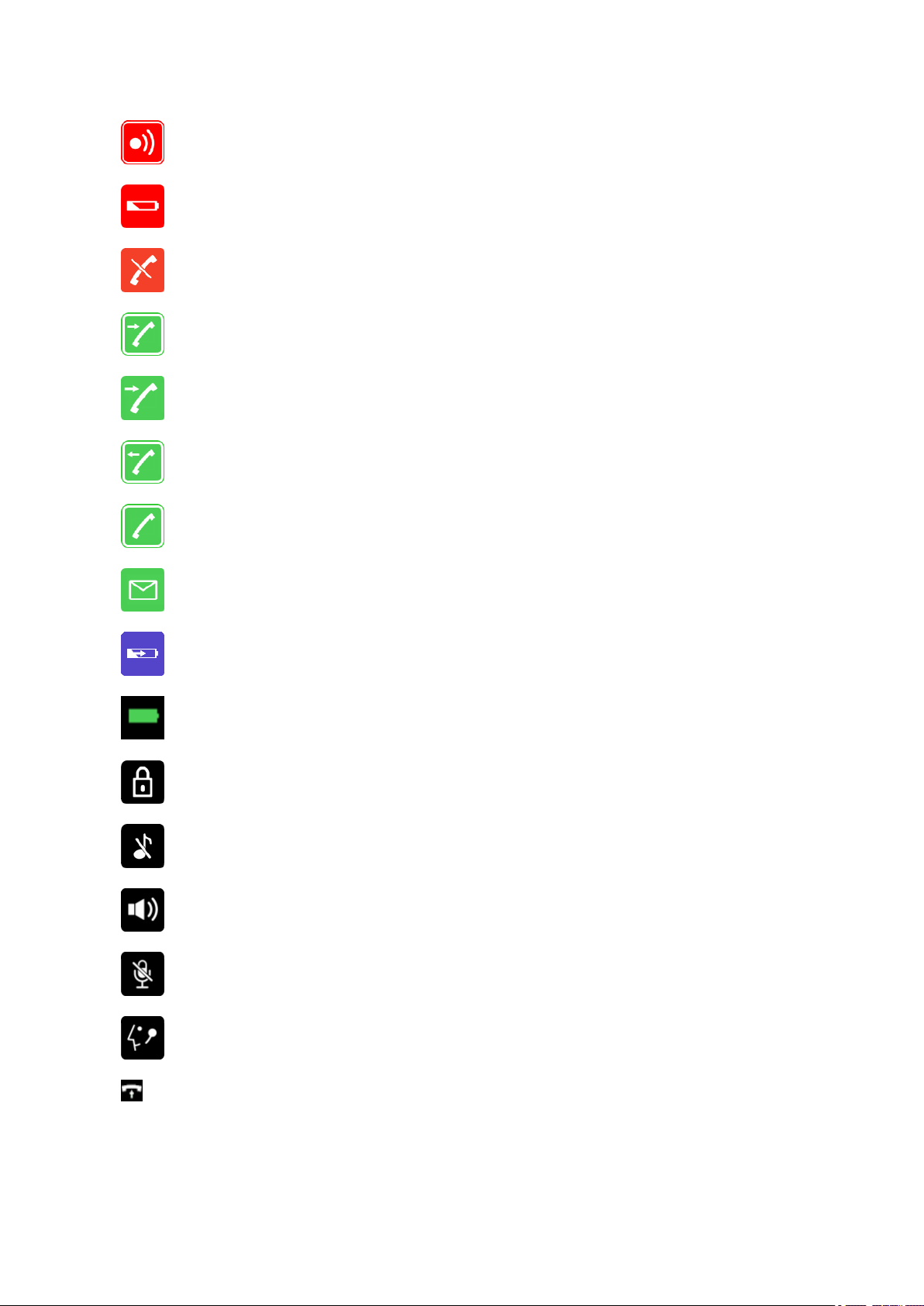
SpectralinkButterfly Handset User Guide
Indicates that the handset is out of range or that the system is busy (no speech channels available).
Indicates that battery capacityis low.
Appears when you miss a call.
Appears when an external incoming call arrives.
Appears when an internalincoming callarrives.
Appears when you make a call.
Appears when the handset is off hook or a callis connected.
Appears when you receive a message.
Appears when the handset is placed in charger.
Appears when the battery is fullycharged.
Indicates that the keypad is locked.
Appears when all sounds are disabled.
Appears when loadspeaker is turned on.
Appears when mic mute is turnedon. Mic mute is a abbreviation of microphone mute.
Appears when a wireless headset is connected.
Appears when auto answer is turned on.
14211600-IG, Edition 7.0
February 2017, Originaldocument
16
Page 17
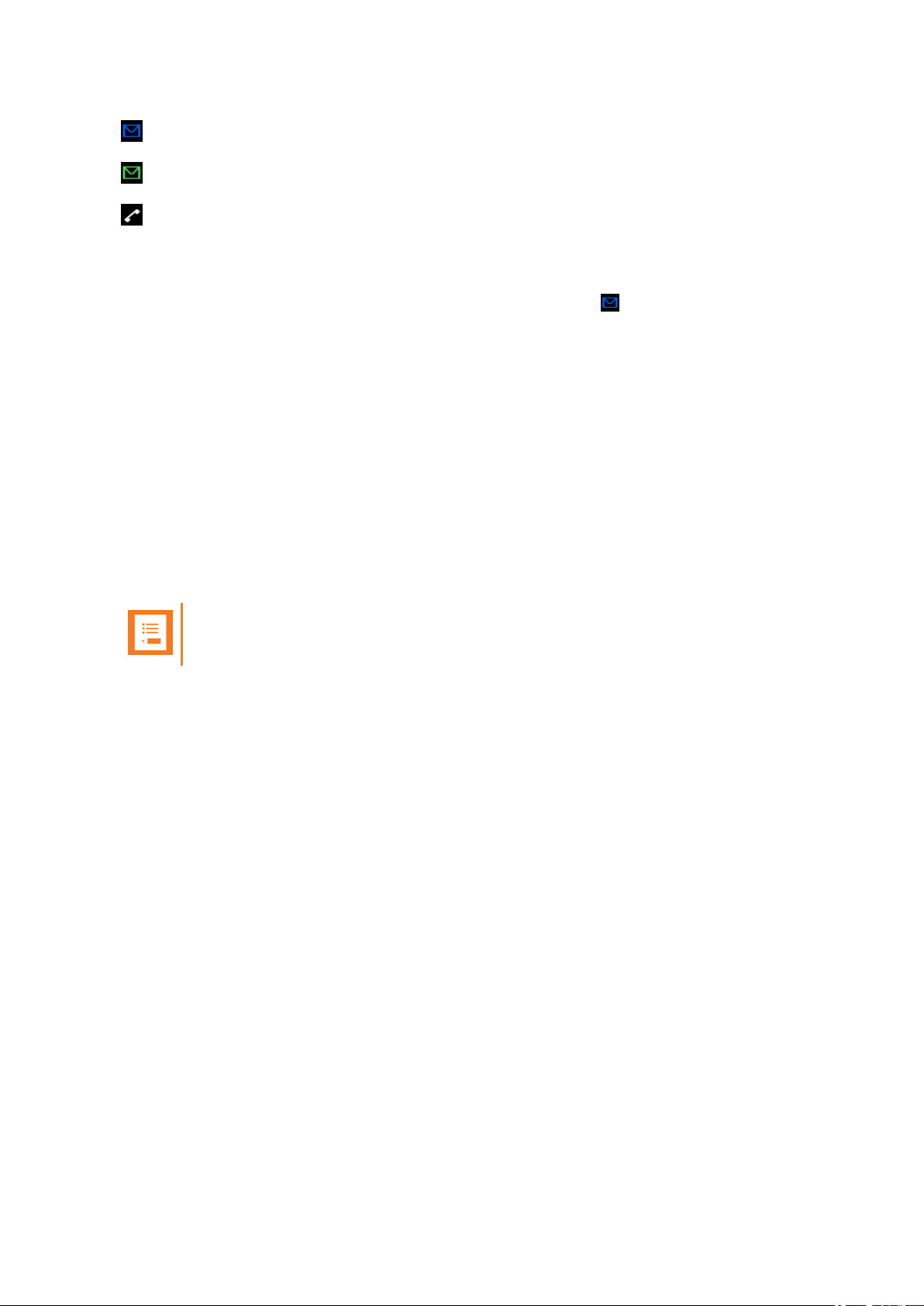
SpectralinkButterfly Handset User Guide
Appears when a voice mail message arrives.
Appears when there isan unread message in the inbox.
Appears when you can call back to the personwho has sent you a message.
Voice Mail
If you have a new voice mail message waiting, a blue envelopeicon appears in the display.
The procedure for retrieving voice mail is system dependant. Contact your system administrator
for more information.
Backlight
To save power the backlight can be set to automaticallyeither dim or turn off. This will happen
after the handset has been idle for a configurable time delay.
The displaybacklight automatically turns on again when e.g. an incoming call or message
arrives, or if a key is pressed.
The backlight turns off when handset is idle after a preset period of time delay.
The time delay can be adjusted between eight levels. The highest level will result in infinite time
delay, and the backlight will never dim or turn off. If the backlight isset to dim, and the lowest time
delaylevel is chosen, the backlight will always stay dimmed.
Note:
Turning display backlight off when handset is idle will save battery power.
Setting Backlight Automatically at Dimmed (On) or Off
When setting display backlight at dimmed, display information can stillbe seen vaguely when
handset is idle. If set to off, backlight turnsoff.
1. Press Menu to enter main menu.
2. Scroll to Settings and pressSelect.
3. Scroll to Backlight and press Select.
4. Press Change to set backlight to Dimmed or Off.
Turning Backlight Automatically On
1. Press Menu to enter main menu.
2. Scroll to Settings and pressSelect.
3. Scroll to Backlight and press Select.
4. Press Change to set backlight to Dimmed. Backlight is now turned on.
Adjusting Backlight Delay
You can adjust the period of time before backlight turns off or dimms when handset is idle.
14211600-IG, Edition 7.0
February 2017, Originaldocument
17
Page 18
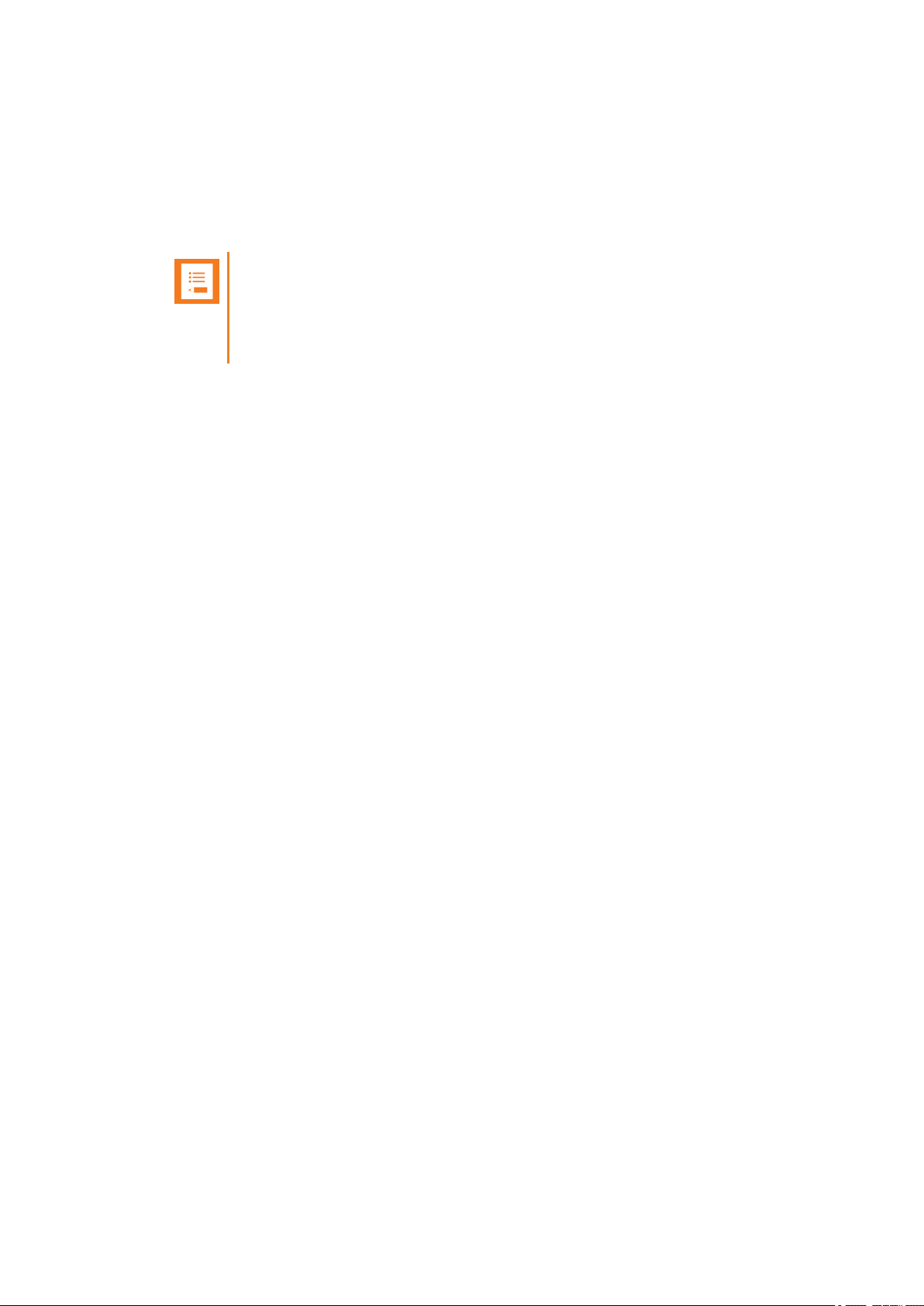
SpectralinkButterfly Handset User Guide
1. Press Menu to enter main menu.
2. Scroll to Settings and pressSelect.
3. Scroll to Backlight and press Select.
4. Scroll to Delay and press Change.
5. Press the left and right side of the navigation key to adjust backlight delay.
Note:
If adjustingbacklight delayto maximum, then the backlight never turnsoff!
If backlight is set to Dimmed, and backlight delayis adjusted to minimum, then
backlight is always dimmed.
6. Press Set.
14211600-IG, Edition 7.0
February 2017, Originaldocument
18
Page 19
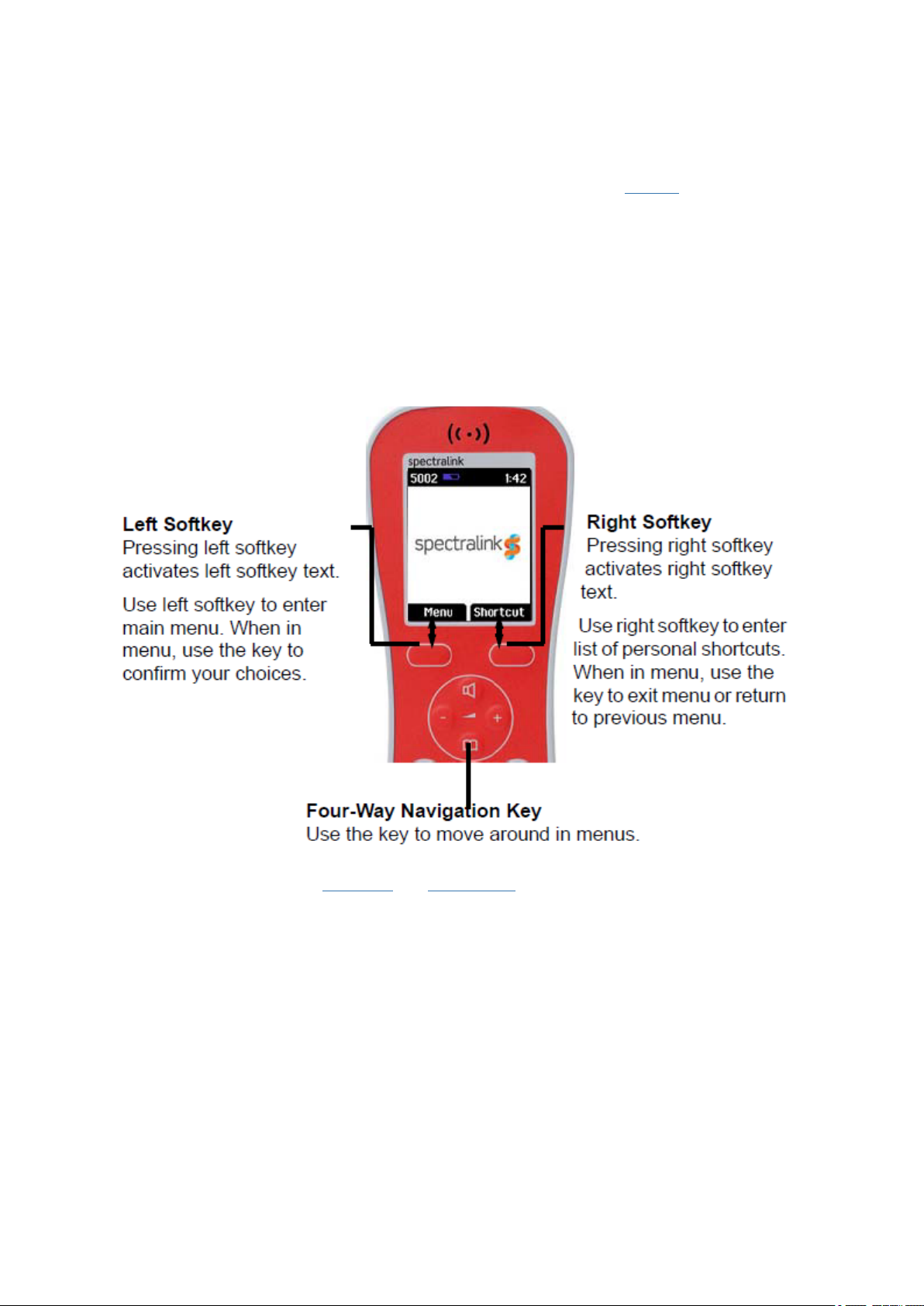
SpectralinkButterfly Handset User Guide
Navigating the Handset
The main part of the functionsof the handset are grouped into different menus. In the following
sections you will find a description of how to navigate these menus.
You navigate the handset usingtwo softkeysand a four-way navigation key. The following figure
illustrates the connection between these keys and the text shown in display.
The handset also offers both personal and predefined shortcuts to selected functions in the
menu.
Entering Main Menu
l To enter main menu press left softkey to activate Menu.
Scrolling in Menus
l When in Menu, press top or bottom of navigation key to scroll up and down in menu.
14211600-IG, Edition 7.0
February 2017, Originaldocument
19
Page 20
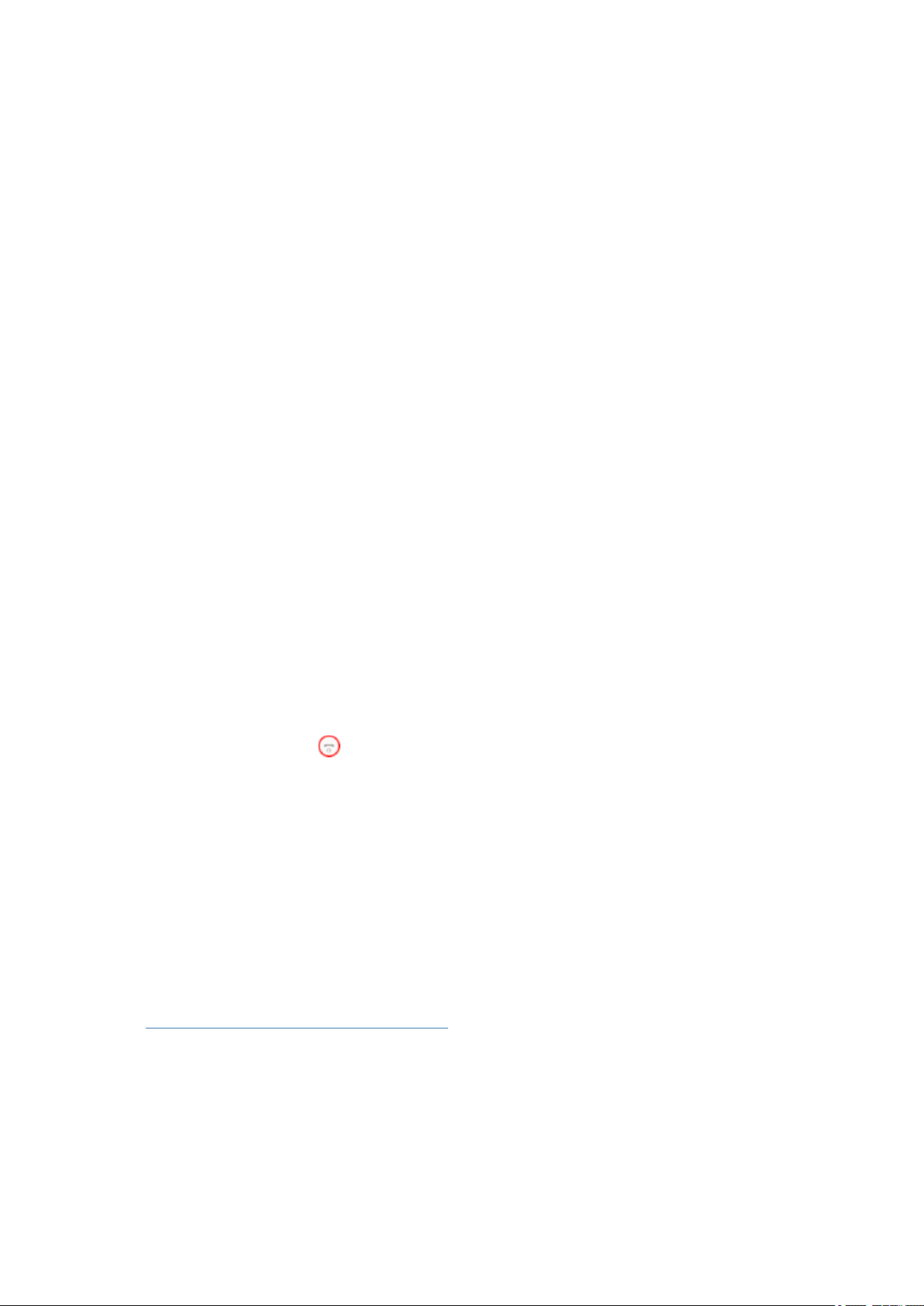
SpectralinkButterfly Handset User Guide
Confirming Choices
l When in the relevant menu, press Select to confirm your choices. Variousterms are
being used in the softkey text according to the context of the specific function.
Navigating Cursor
l When in the relevant menu, press left or right side of navigation key to move cursor
from side to side. This is especially relevant when you are writing/editing words or entering/editing numbers and want to delete a letter or digit.
l To delete, simplyplace cursor behind letter or digit and press right softkey to activate
Delete.
Adjusting Volume
l Press top or bottom of volume key to adjust ringing, alertingand speaker volumes.
l Press top or bottom of volume key in idle mode to adjust the ringing and alerting
volume.
l Press top or bottom of volume key in active mode to adjust the speaker volume.
l Press bottom of volume key to turn the volume down, or press top of volume key to
turn the volume up.
Returning to Previous Menu
l When in menu, press right softkey to activate Back or Exit. You now return to previous
menu.
Leaving Menus
l
To leave menu, press . This key will exit menu at once.
Software Update Over the Air
l This is handled through the Server.
Adjusting Speaker Volume
Adjusting speaker volumecan onlybe done when handset is off hook. The handset will remember the speaker volume untilyou make a new adjustment.
During a telephone conversion you can adjust the speaker volume at any time in relation to the
noise level of the surrounding environment.
Use left or right side of the navigation key for volume control.
To Turn Speaker Volume Up
l While off hook, press the right side (+) of the navigation key to turn volume up.
14211600-IG, Edition 7.0
February 2017, Originaldocument
20
Page 21
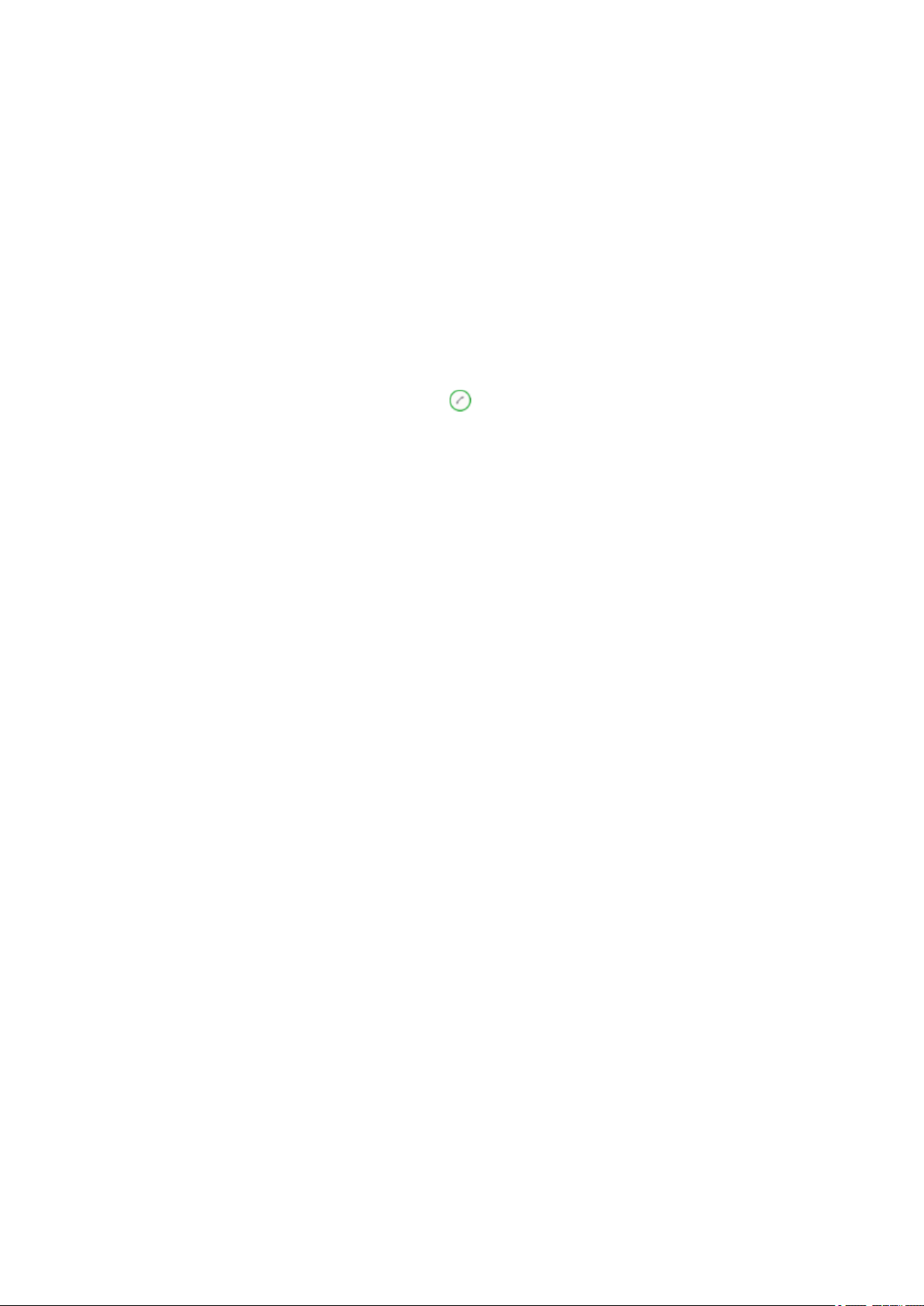
SpectralinkButterfly Handset User Guide
To Turn Speaker Volume Down
While off hook, press the left side (-) of the navigation key to turn volume down.
Locking Keypad
You can lock keypad to prevent keys from being accidentally pressed.
To Lock/Unlock Keypad
l Press Menu followed by * to lockkeypad.
l Press Unlock followed by * to unlock keypad.
To answer a call when keypad is locked, press . When you end the call, the keypad automatically locks.
14211600-IG, Edition 7.0
February 2017, Originaldocument
21
Page 22
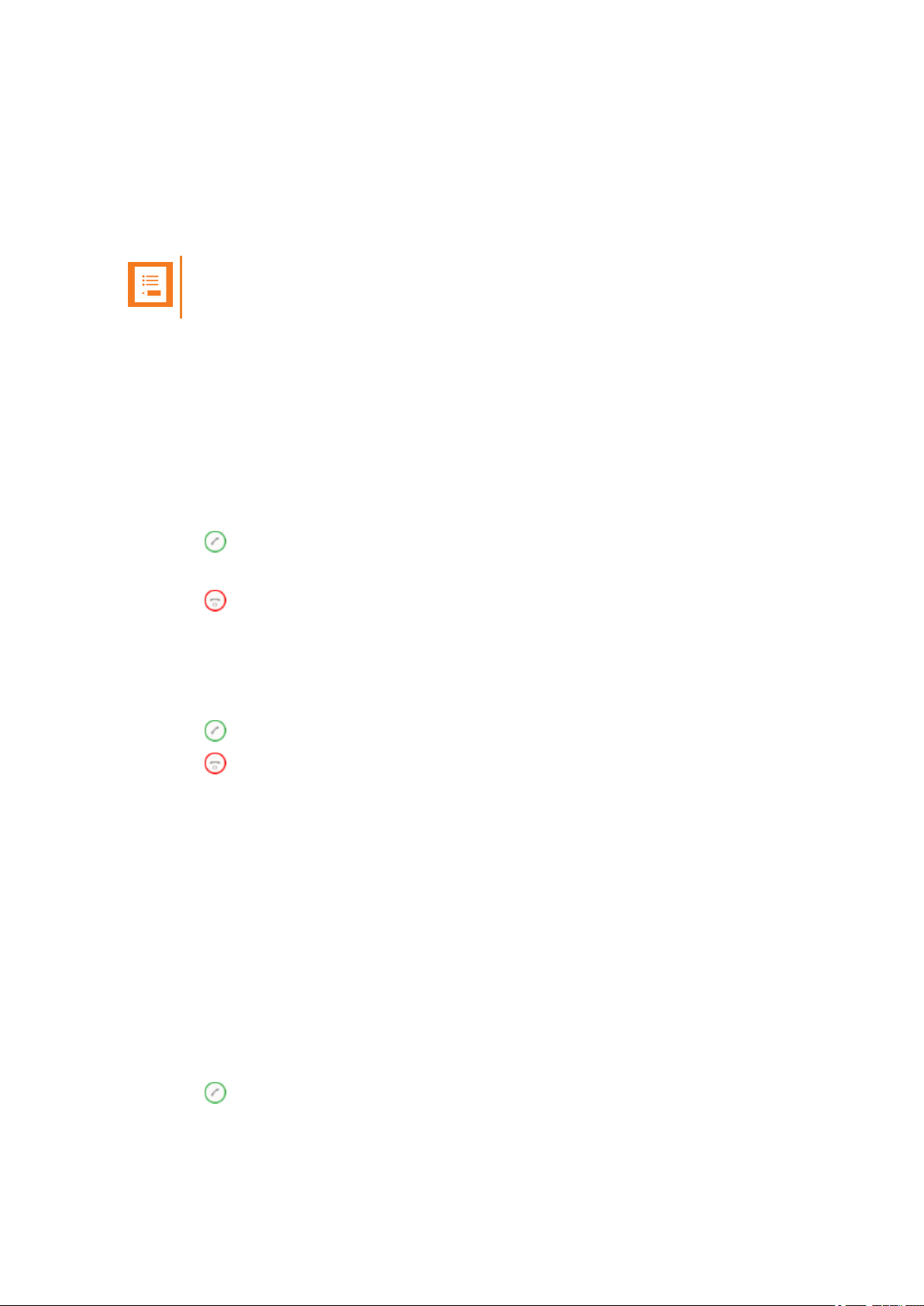
SpectralinkButterfly Handset User Guide
Making Calls
Making Internal/External Calls
Note:
The handset must be subscribed and registered to make/answer a call.
l For internal calls, dial extension number. Contact your system administrator for a list of
these extension numbers.
l For external calls, dialexternal code (or line pool code) to access an external line, then dial
external number. Contact your system administrator to confirm what external code or line
pool code to use.
Off Hook Dialling (Dial Directly)
1.
Press .
2. Dial number.
3.
Press to end the call.
On Hook Dialling (Pre-Dial)
1. Dial number.
2.
Press .
3.
Press to end the call.
Dial from Phone Book
The Find Name function of the handset’s phone book makes it easy for you to find a contact.
1. Press Menu to enter main menu.
2. Scroll to Phone Book and press Select.
3. Scroll to Find name and press Select.
4. To find a name you can:
l Scroll until you reach the desired name. To scroll through the names quickly press the
navigation key continuously.
l Use quick search by pressing the first letter(s) (max. 5 letters) of the desired name.
5.
Press .
14211600-IG, Edition 7.0
February 2017, Originaldocument
22
Page 23
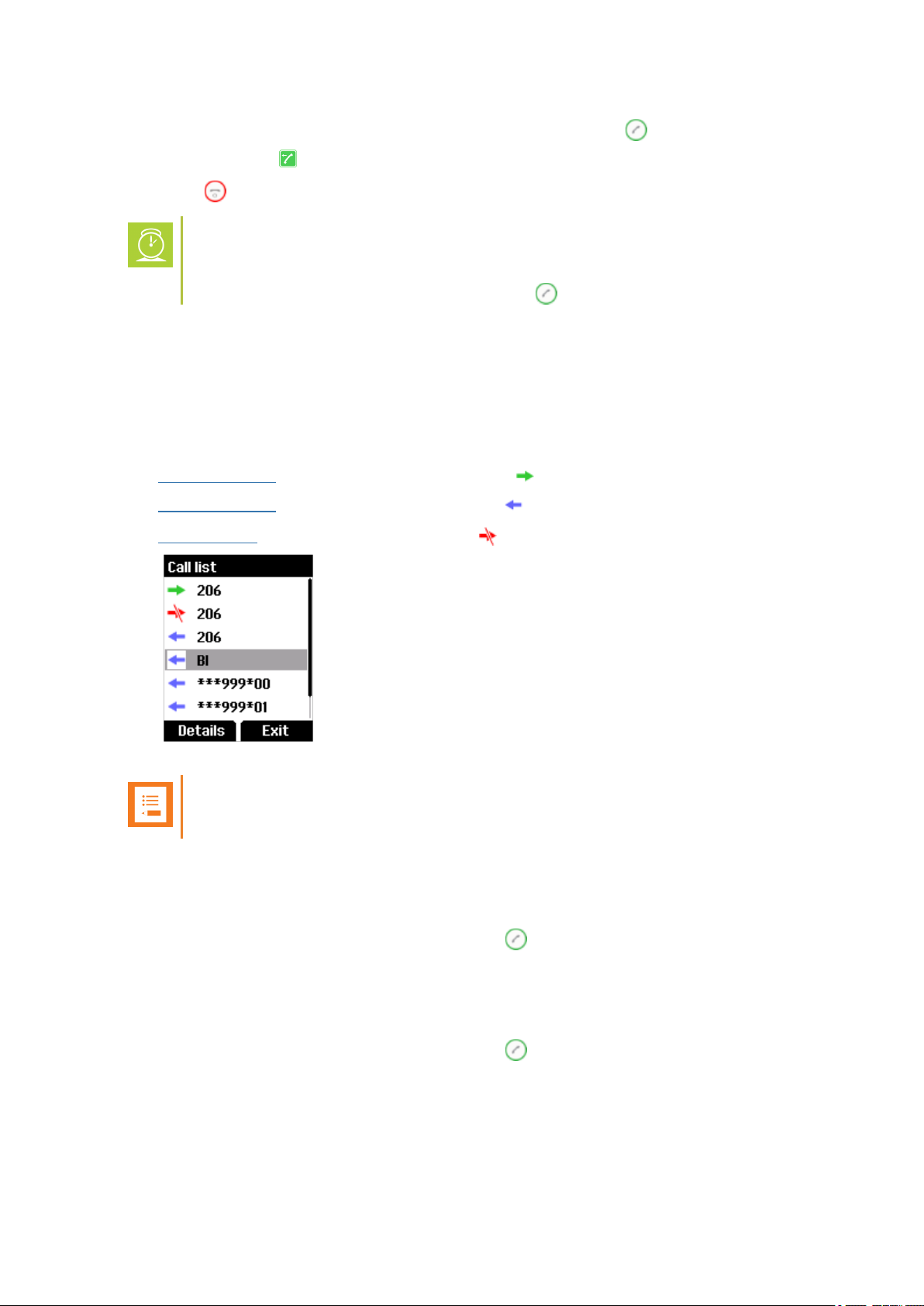
SpectralinkButterfly Handset User Guide
6.
If more than one number: scrollto the desired number and press .
7.
The displayicon appears until callis connected.
8.
Press to end the call.
Timesaver:
Alternatively, press the bottom of the navigation key to enter the phone book.
Scroll to the desired name or number and press .
Dial from CallList/Call Register
Call list/call register shows up to 40 of your latest incoming, outgoing and missed calls(system
dependent feature). When the call list/call register memory is full, the handset automatically
erasesthe oldest call when a new call is received in call list.
l
Incoming calls are illustrated with green arrows .
l
Outgoing calls are illustrated with blue arrows .
l
Missed calls are illustrated with red arrows .
Note:
When the handset is turned off, allcontent in the calllists and call register is deleted.
Dial from Call List
1. While on hook, press left side of navigation key to enter call list.
2.
Scroll to the desired name or number and press .
Dial from Missed Call List
1. While on hook, press right side of navigation key to enter missed call list.
2.
Scroll to the desired name or number and press .
14211600-IG, Edition 7.0
February 2017, Originaldocument
23
Page 24
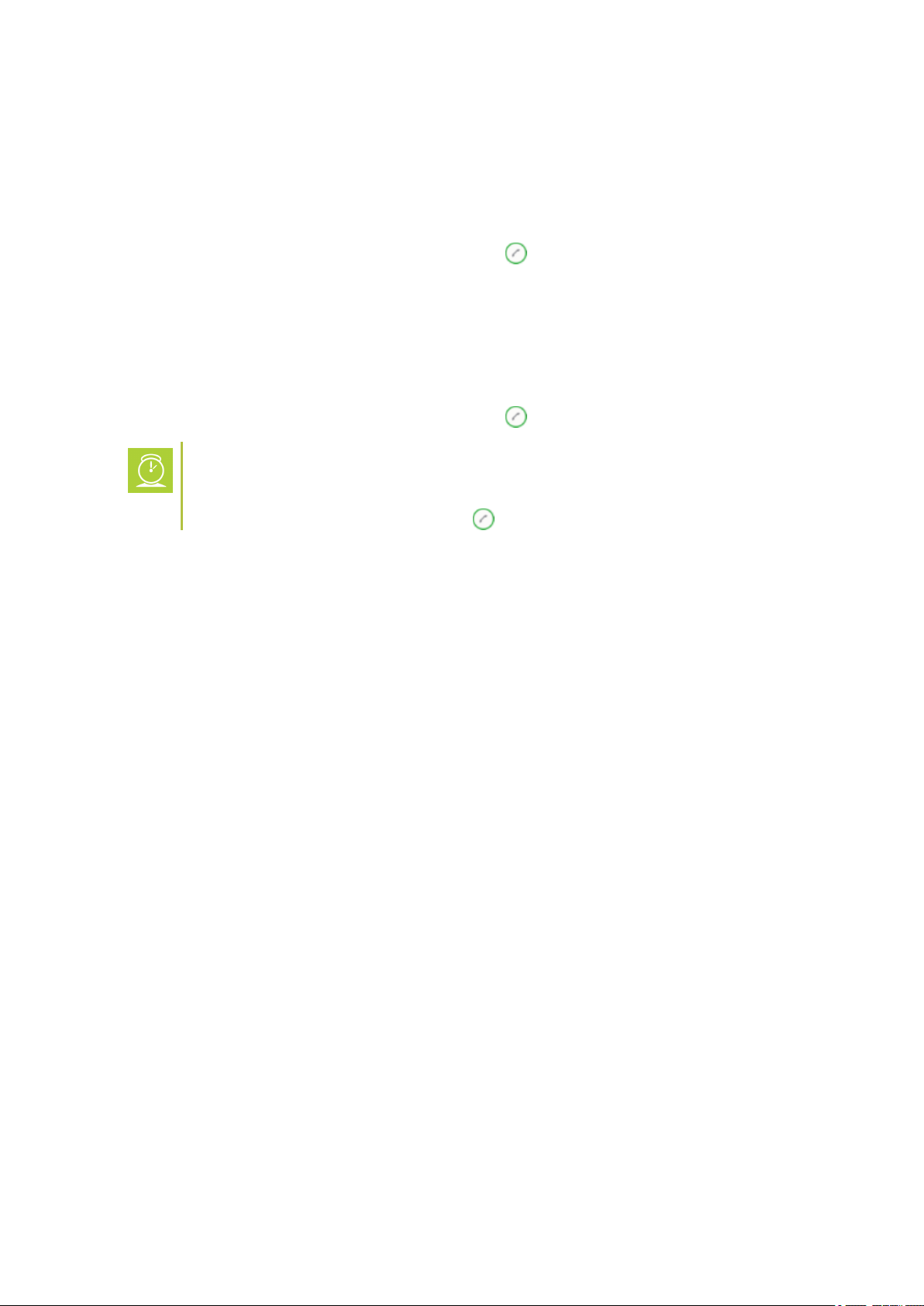
SpectralinkButterfly Handset User Guide
Dial from Call Register
1. Press Menu to enter main menu.
2. Scroll to Call register and press Select.
3. Scroll to the desired list and pressSelect.
4.
Scroll to the desired name or number and press .
Redial
1. Press Menu to enter main menu.
2. Scroll to Call register and press Select.
3. Scroll to Outgoing Calls and pressSelect.
4.
Scroll to the desired name or number and press .
Timesaver:
Alternatively, press the left side of the navigation key to enter the call list. Scroll to
the desired name or number and press .
14211600-IG, Edition 7.0
February 2017, Originaldocument
24
Page 25
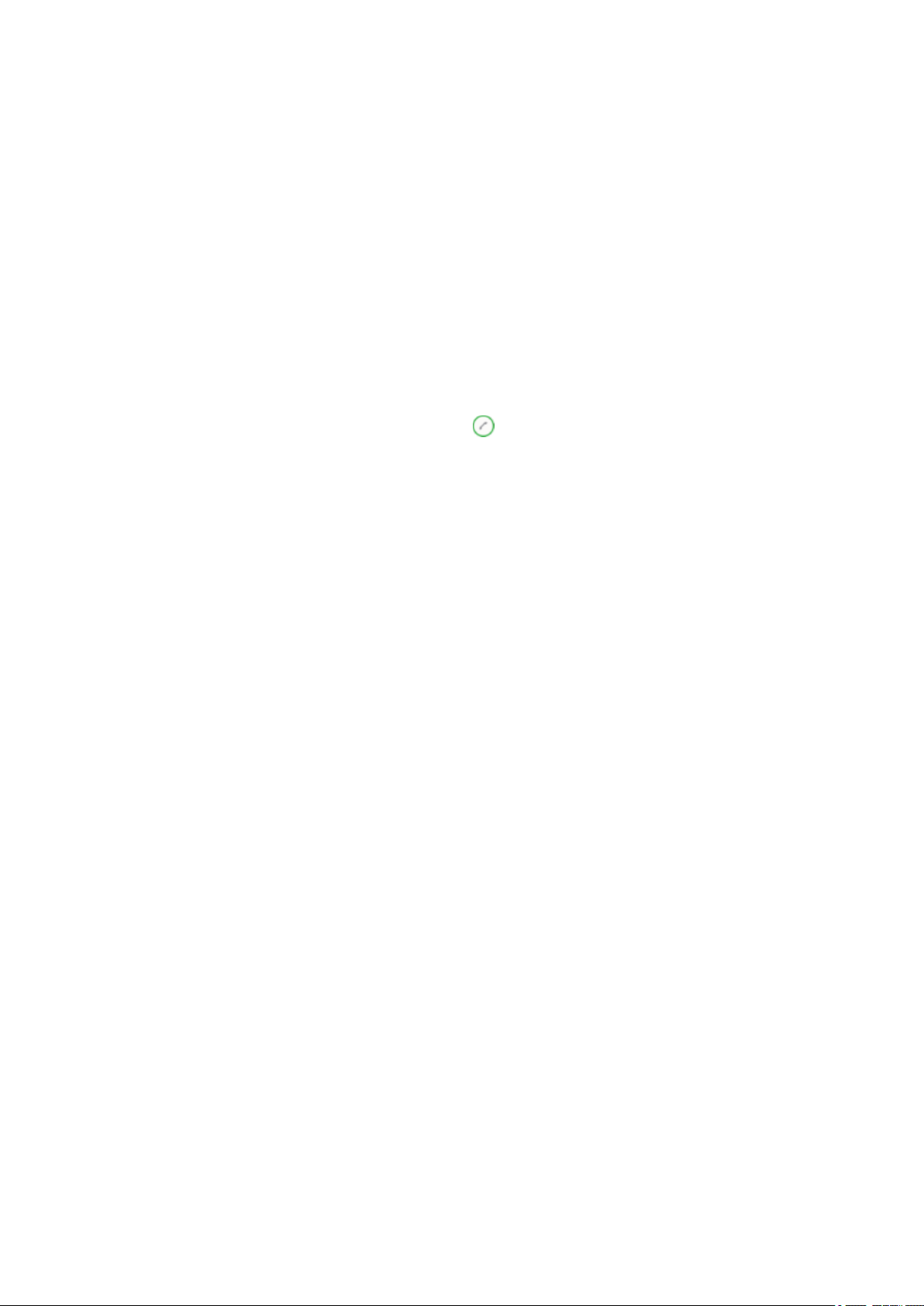
SpectralinkButterfly Handset User Guide
Speed Dial
If you have assigned a number to one of the speed-dialing keys 0-9, do the following:
l Press and hold a key (0-9) for three seconds, until the call is initiated.
Corporate Directory Calls (System Dependant)
1. Press Menu to enter main menu.
2. Scroll to External services and then press Select.
3. Press the left or right side of the navigation key to scroll to find the name or spell the
name out using the keys (0-9).
4.
When the desired name is displayed, press to dial the number.
14211600-IG, Edition 7.0
February 2017, Originaldocument
25
Page 26

SpectralinkButterfly Handset User Guide
Answering Calls
Answering/Ending a Call
Note:
The handset must be subscribed and registered to make/answer a call.
When handset rings, display shows the icon for incoming callsand the caller information appears
below if supported by the subscribed system.
l
To answer a call, press . To end a call, press .
Note:
You can distinguish between an internal and external call by the ring tone. This is a
system dependant feature.
Auto Answer
When auto answer is turned on , the handset automaticallygoes off hook when an incoming
callarrives.
If subscribed to a Spectralinkwireless solution, the handset automatically goes on hook when
calls are ended.
To Turn Auto Answer On/Off
1. Press Menu to enter main menu.
2. Scroll to Settings and pressSelect.
3. Scroll to Auto answer and press Select.
4. Press Change to select between On or Off.
Note:
Auto answer is always inactive when the handset is charging.
For more information about auto answer settings, see "Auto Answer" on page62.
14211600-IG, Edition 7.0
February 2017, Originaldocument
26
Page 27

SpectralinkButterfly Handset User Guide
Muting a Call
l When the handset rings, press Silence to mute the ring signal.
Rejecting a Call
Rejecting a call is system dependent. If supported by the subscribedsystem, do the following:
l When the handset rings, press Reject to refuse the call. The rejected call is registered as a
missed call.
14211600-IG, Edition 7.0
February 2017, Originaldocument
27
Page 28

SpectralinkButterfly Handset User Guide
During Calls
Call Transfer
Call Transfer is a system dependant feature.
Call Transfer (Blind)
1.
While on a call, press .
2. Dial the extension or external number.
3.
Press to send the call through and to hang up.
If handset is subscribed to a SIP IPBX, you can also do the following:
1.
While on a call, press , and then dial the extension or externalnumber.
2. Press Transfer to send the call through and to hang up.
Call Transfer (Attended)
1.
While on a call, press .
2. Dial the extension or external number.
3.
When the other caller answers, press to send the call through and to hang up.
If handset is subscribed to a SIP IPBX, you can also do the following:
1.
While on a call, press , and then dial the extension or externalnumber.
2.
Press .
3. When the other caller answers, press Transfer to send the call through and to hang up.
14211600-IG, Edition 7.0
February 2017, Originaldocument
28
Page 29

SpectralinkButterfly Handset User Guide
Call Hold
Call Hold is a system dependant feature. When an active call is on hold, the icon is shown in
the display.
Call Hold
1.
To place an active call on hold, press .
2.
To retrieve the call, press .
If handset is subscribed to a SIP IPBX, you can also do the following:
1. To place an active call on hold, press Hold.
2. To retrieve the call, press Resume.
Call Waiting
Call Waiting is a system dependant feature.
Call Waiting
l
While on a call, press to answer a second incoming call. The first call is automatically
put on hold.
l To reject a second incoming call, press left side of the navigation key for three
seconds.
l
To disconnect the active call and return to the waiting call, press .
l
To end both calls, press twice.
l
To swap between two calls, press .
If handset is subscribed to a SIP IPBX, you can also do the following:
l While on a call, press Accept to answer a second incomingcall. The first callis auto-
matically put on hold.
l To reject a second incoming call, press Reject.
l
To disconnect the active call and return to the waiting call, press .
l
To end both calls, press twice.
l
To swap between two calls press .
14211600-IG, Edition 7.0
February 2017, Originaldocument
29
Page 30

SpectralinkButterfly Handset User Guide
Call Forward Unconditional
Call forward unconditional (CFU) is a system dependant feature.
l To enable CFU press*21* followed by a number, then press #.
l
Press to enable CFU. Confirmation in display and a tone indicatesthat the feature has
been activated.
l
Press to hang up.
l
To disable CFU, press #21#, then press .
l
Press to hang up.
Note:
It is possible to change the code *21* on the Spectralink IP-DECT/DECT Server to fit
your standard. For more information, see the relevant documentation available at
http://support.spectralink.com/
Turning Speakerphone On/Off
Turning speakerphone on allows other people in the room to listen to and participate in the conversation. You mayset the handset on a desk and leave your hands free.
To Turn Speakerphone On/Off
1. While on a call, press the top of the navigation key to enable/disable speakerphone.
2. While idle, press the top of the navigation key to hookoff and to turn speakerphone on.
Turning Microphone Mute On/Off
You can mute the microphone so that you can hear the other party but they cannot hear you.
To Turn Microphone Mute On/Off
1. While on a call, press Mic Mute to turn microphone mute on.
2. To turn microphone mute off, pressMic on.
Enter Phone Book
l While on a call, you can access the find name function to scroll through names and num-
bers by pressing top or bottom of the navigation key.
For more information, see "Managing Contacts" on page37.
14211600-IG, Edition 7.0
February 2017, Originaldocument
30
Page 31

SpectralinkButterfly Handset User Guide
Using Shortcuts
Types of Shortcuts
The handset contains two typesof shortcuts:
l Personal Shortcuts
l Predefined Shortcuts
Predefined Shortcuts
Predefined shortcuts are unchangeable and assigned to different keys.
In the following you find a list of predefined shortcuts and a description of how to accessand use
them.
l Call list (system dependent feature) While on hook, press left side of navigation key to
enter call list.
o
Incoming calls are illustrated with green arrows .
o
Outgoing calls are illustrated with blue arrows .
o
Missed calls are illustrated with red arrows .
l Exit menu: When in menu, press Exit.
l Phone Book Search: While on or off hook, press the bottom of the navigation key.
l Keypad locked/unlocked: While on hook, press Menu followed by * (Display shows the
key lockicon ).
l Missed calls: While on hook, press right side of navigation key to enter a list of missed
call.
l Save Contact: While on hook, enter number and press Save.
l Silent on/off: Press Menu, followed by the # button to turn the handset silent mode
on/off. In silent mode there is no sound for incoming calls and notifications.
(Display shows the silent icon followed by the text Silent mode on/of, and a small icon
is placedin statusline).
l Speed dial: While on hook, press and hold digit equivalent to number of the contact in the
speed diallist until call is started.
14211600-IG, Edition 7.0
February 2017, Originaldocument
31
Page 32

SpectralinkButterfly Handset User Guide
Personal Shortcuts
Personal shortcuts consist of functions you have chosento add to a list of shortcuts. The list is
assigned to the right softkey. Personal shortcutsgive you easy accessto the functions you use
most often. You can only use personal shortcutswhen the handset is in standby mode (on hook).
To Add a Shortcut
1. While on hook, press Shortcut to enter the shortcut function.
2. Scroll to Edit shortcuts and press Select.
3. Scroll to the function, you want to make a shortcut to.
4. Press Select to add the functionto the list of personal shortcuts.
To Use a Shortcut
1. While on hook, press Shortcut to enter the shortcut function.
2. Scroll to the desired shortcut and press Select.
To Remove a Shortcut
1. While on hook, press Shortcut to enter the shortcut function.
2. Scroll to Edit shortcuts and press Select.
3. Scroll to the desired shortcut and press Select to removethe function from the list of shortcuts.
14211600-IG, Edition 7.0
February 2017, Originaldocument
32
Page 33

SpectralinkButterfly Handset User Guide
Using the Menu
Description of Menus
The handset offers a range of functions that are grouped into menus. The main menu consists of
the following menus: Phone Book, Call Register, Messages, MSF Function, External Services,
Status and Settings.
Note:
If the handset is in menu mode, and an incoming call arrives, then menu will be
dropped and the call handled as usual. When call is terminated, the handset returns
to menu mode.
In the following you will find a short description of the menus.
Phone Book
You can store numbers and names in your phone book.
The Phone Book can store up to 50 names with up to four numbers each. A maximum of 24
digits, including spaces, is allowed for each number. Names are sorted alphabeticallystarting
with their first character.
If the display shows Memory full, it is necessary to delete one or more names from the phone
book.
Call Register
The Call Register keeps track of all your recent calls. It can store a total of 40 incoming, outgoing
or missed calls.
Messages
Messaging is a system dependant feature.
If supported by the subscribed system, you can send and receive messages from the Messages
menu. You write messages using the alphanumerickeyboard.
All messages are automatically stored in inbox or outbox.
The inbox is a list of all received messages, while the outbox is a list of all sent messages. Both
lists are sorted by time and date, starting with the most recent.
If the nameand number of a message already exist as a contact in your phone book, the mes-
sage in the inbox or outboxwill display the name of the sender or recipient. If the name and number do not exist in your phone book, the message will display the number of the sender or
recipient.
Messages that have not yet been sent, will display an excerpt of the text.
Inbox and outbox can store up to 8 messages in total. A maximum of 72 letters, including spaces,
is allowed for each message.
14211600-IG, Edition 7.0
February 2017, Originaldocument
33
Page 34

SpectralinkButterfly Handset User Guide
Note:
If the memory of inbox and outbox is full, the handset will automatically erase the oldest message when a new messageneedsto be stored.
MSF Function
MSF Function is based on MSF (Message ServiceFunction).
The MSF Function is system dependant and requiresspecial software in the main system.
Contact your system administrator for more information.
External Services
The External Services function is system dependant and requires specialsoftware in the main
system. To dialfrom the corporate directory list, the External Services in the handset menu must
be selected.
External Servicesare featuresplaced in the main system, and only available if the handset is subscribed to a Spectralinksolution. The corporate directory is a common phone book for allhandsets subscribed to the actual system, and allhandsets subscribed to the system are listed in this
corporate directory. Additional numbers can be added to the phone book by the system administrator.
Contact your system administrator for more information.
Status
The Status menu provides a quick overview of some of the handset settings and works asa shortcut, which makes it easy to change the basic settings according to your needs. The Statusmenu
also provides information about battery capacity.
Settings
Settings offer you the opportunity to customize the handset according to your needs. The settings can be changed at any time.
14211600-IG, Edition 7.0
February 2017, Originaldocument
34
Page 35

SpectralinkButterfly Handset User Guide
List of Menu Functions
In the following you will find a list of the different menu functions. The list gives a quick overview
where to find the desired function of the handset.
Phone Book
1. Find name
2. Add name/number
3. Speed dial
4. Delete
Call Register
1. Incoming calls
2. Outgoing calls
3. Missed calls
4. Delete
Messages
1. New message
2. Inbox
3. Outbox
4. Erase messages
5. Templates
MSF Function
1. Number: system dependant
External Services (System Dependant)
Status
1. Silent
2. Auto answer
3. Economy mode
4. Battery
5. Ringer tone
6. Volume
7. General Information
14211600-IG, Edition 7.0
February 2017, Originaldocument
35
Page 36

SpectralinkButterfly Handset User Guide
Settings
1. Ringing volume
2. Ringing tone
3. Alerting volume
4. Vibrator
5. Silent mode
6. Auto keylock
7. Backlight
8. Auto answer
9. Out of range
10. Advanced...
l Language
l Long key
l Economy mode
l Login
l Time & date
14211600-IG, Edition 7.0
February 2017, Originaldocument
36
Page 37

SpectralinkButterfly Handset User Guide
Phone Book
You can store numbers and names in your phone book.
The Phone Book can store up to 50 names with up to four numbers each. A maximum of 24
digits, including spaces, is allowed for each number. Names are sorted alphabeticallystarting
with their first character.
If the display shows Memory full, it is necessary to delete one or more names from the phone
book.
Using Alphanumeric Keyboard
The normal dialling keys (0-9) are used for writing the name to be placed in the phone book. By
pressing the keys a certain number of times the related letters will appear in the display.
l Spaces are made by using the 0-key.
l Key * changesbetween uppercase and lowercase letters, which is indicated on the top
left-hand corner of the display.
l Pressing left or right side of navigation key will move the cursor.
l To delete letters, place cursor behind letter and press Delete.
Managing Contacts
The phone book menu offers a range of possibilitiesto manage existing contactsand makes it
easyto add, edit or delete name and number. It ispossible to add up to four numbers to a contact.
Finding Contact in Phone Book
1. Press Menu to enter main menu.
2. Scroll to Phone Book and press Select.
3. Scroll to Find name and press Select.
4. To find a name you can:
l Scroll until you reach the desired name. To scroll through the names quickly press the
navigation key continuously.
l Use quick search by pressing the first letter(s) (max. 5 letters) of the desired name.
5. It is also possible to reach phone book by pressing the bottom of the navigation key.
Adding a New Contact to Phone Book
Use the Add name/number function when youwant to add a new contact to phone book.
It is possible to add up to four numbers to a contact.
14211600-IG, Edition 7.0
February 2017, Originaldocument
37
Page 38

SpectralinkButterfly Handset User Guide
1. Press Menu to enter main menu.
2. Scroll to Phone Book and press Select.
3. Scroll to Add name/number and press Select.
4. Type the nameof the contact using the keys 0-9.
5. Scroll to number and enter the number of the contact (max 24 digits).
6. Press Save to store name and number.
If the display shows Memory full, it is necessary to delete one or more contactsfrom phone
book.
Editing Name/Number
You can edit name and number of a contact in phone book at any time.
1. Press Menu to enter main menu.
2. Scroll to Phone Book and press Select.
3. Scroll to Find name and press Select.
4. To find a name you can:
l Scroll until you reach the desired name. To scroll through the names quickly press the
navigation key continuously.
l Use quick search by pressing the first letter(s) (max. 5 letters) of the desired name.
5. Press Details.
6. If more than one number: scroll to the desired number and press Select.
7. Scroll to Edit name/number and press Select.
8. Edit Name using the digits 0-9.
9. Scroll to Number and edit number using the digits 0-9.
10. Press Save to store your changes.
Adding New Number
You can add a new number to a contact in phone book at any time. It is possible to add up to four
numbersto a contact.
1. Press Menu to enter main menu.
2. Scroll to Phone Book and press Select.
3. Scroll to Find name and press Select.
4. To find a name you can:
l Scroll until you reach the desired name. To scroll through the names quickly press the
navigation key continuously.
l Use quick search by pressing the first letter(s) (max. 5 letters) of the desired name.
5. Press Details.
6. If more than one number, press Select.
7. Scroll to Add new number and press Select.
14211600-IG, Edition 7.0
February 2017, Originaldocument
38
Page 39

SpectralinkButterfly Handset User Guide
8. Enter the new number using the digits 0-9 and press Save.
9. Repeat step 7- 8 to add another number to the contact.
Adding Number to Speed Dial
You can assign a number to one of the speed-dialing keys 0-9. Thisway you only need to press a
single digit to find the name and number of the contact, you want to call. You can assign up to 10
speed dialnumbers.
1. Press Menu to enter main menu.
2. Scroll to Phone Book and press Select.
3. Scroll to Find name and press Select.
4. To find a name you can:
l Scroll until you reach the desired name. To scroll through the names quickly press the
navigation key continuously.
l Use quick search by pressing the first letter(s) (max. 5 letters) of the desired name.
5. Press Details.
6. If more than one number: scroll to the desired number and press Select.
7. Scroll to Add to speed dial and press Select.
8. Scroll to the desired position and press Add name.
9. If position is occupied, press Yes to replace existing speed dial.
Deleting Number
You can delete a single number at any time and still keep the rest of the belonging numbers of a
contact.
1. Press Menu to enter main menu.
2. Scroll to Phone Book and press Select.
3. Scroll to Find name and press Select.
4. To find a name you can:
l Scroll until you reach the desired name. To scroll through the names quickly press the
navigation key continuously.
l Use quick search by pressing the first letter(s) (max. 5 letters) of the desired name.
5. Press Details.
6. If more than one number: scroll to the desired number and press Select..
7. Scroll to Delete number and press Select.
8. Press OK to confirm.
Deleting Contact
Use the delete name and number function if you want to delete a contact and allthe belonging
numbers.
14211600-IG, Edition 7.0
February 2017, Originaldocument
39
Page 40

SpectralinkButterfly Handset User Guide
1. Press Menu to enter main menu.
2. Scroll to Phone Book and press Select.
3. Scroll to Delete and press Select.
4. Scroll to Name & Number and press Select.
5. To find a name you can:
l Scroll until you reach the desired name. To scroll through the names quickly press the
navigation key continuously.
l Use quick search by pressing the first letter(s) (max. 5 letters) of the desired name.
6. Press Select.
7. Press Yes to confirm.
OR
1. Press Menu to enter main menu.
2. Scroll to Phone Book and press Select.
3. Scroll to Find name and press Select.
4. To find a name you can:
l Scroll until you reach the desired name. To scroll through the names quickly press the
navigation key continuously.
l Use quick search by pressing the first letter(s) (max. 5 letters) of the desired name.
5. Press Details.
6. If more than one number, press Select.
7. Scroll to Delete name/number and pressSelect.
8. Press OK to confirm.
Speed Dial
Speed Dial Calls
l Press and hold a key (0-9) for three seconds, until the call is initiated. You can set the keys
0-9 to longpressSpeed dial or Send MSF. For more information, see"Using Long Key"
on page64.
Adding Number to Speed Dial
You can assign a number to one of the speed-dialing keys 0-9. Thisway you only need to press a
single digit to find the name and number of the contact, you want to call. You can assign up to 10
speed dialnumbers.
1. Press Menu to enter main menu.
2. Scroll to Phone Book and press Select.
3. Scroll to Speed dial and press Select.
14211600-IG, Edition 7.0
February 2017, Originaldocument
40
Page 41

SpectralinkButterfly Handset User Guide
4. Scroll to the desired speed dial and press Add name.
5. Scroll to desired number and press Ok.
Deleting a Speed Dial Number
Use this function to delete a speed dial number.
1. Press Menu to enter main menu.
2. Scroll to Phone Book and press Select.
3. Scroll to Delete and press Select.
4. Scroll to Speed dial number and press Select.
5. Scroll to the desired speed dial number and press Delete.
14211600-IG, Edition 7.0
February 2017, Originaldocument
41
Page 42

SpectralinkButterfly Handset User Guide
Call Register
The Call Register menu can store a total of 40 incoming, outgoing and missed calls. Call Register
is divided into lists of: incoming calls, outgoing calls and missed calls.
If the memory of call register is full, the handset will automatically erase the oldest call when a
new call is received in call register.
When you turn off the handset, all content of call register is deleted if the subscribed system does
not resend the information to the handset.
Incoming Calls
Incoming call is a list of all your incoming calls sorted by date and time of the call, starting with the
latest call. Incoming calls are illustrated with greenarrows .
If name and number of incoming call alreadyexist in your phone book, the incoming callwill be
represented with the name of the contact. If name and number do not exist in your phone book,
the handset cannot recognize the number and the incoming callwill only be represented by the
calling number.
In both cases, incoming call register provides details about incoming calls, such as time, dateand
length of conversation.
It is possible to add name and number of an incoming call to phonebookor to delete an incoming
callfrom the list.
Viewing List of Incoming Calls
1. Press Menu to enter main menu.
2. Scroll to Call register and press Select.
3. Scroll to Incoming Calls and pressSelect.
4.
To call a number from the list, scrollto the desired number and press .
Adding an Incoming Call to Phone Book
If you have an incoming call and the number is not in the phone book it is possible to add it to the
phone book from the incoming calllist.
1. Press Menu to enter main menu.
2. Scroll to Call register and press Select.
3. Scroll to Incoming Calls and pressSelect.
4. Scroll to the desired calland press Details.
5. Press Options.
6. Scroll to Add to phone book and press Select.
7. Write the name of the contact using the digits 0-9 and then pressSave.
14211600-IG, Edition 7.0
February 2017, Originaldocument
42
Page 43

SpectralinkButterfly Handset User Guide
Deleting an Incoming Call from List
1. Press Menu to enter main menu.
2. Scroll to Call register and press Select.
3. Scroll to Incoming Calls and pressSelect.
4. Scroll to the desired calland press Details.
5. Press Options and scrollto Delete from list.
6. Press Select to confirm.
Timesaver:
Alternatively, while on hook, press the left side of the navigation key to enter call
list. To call a number from the list, scroll to the desired number and press . By
pressing Details and Options it is possible to add number to phone book or delete
number from list.
Outgoing Calls
Outgoing calls is a list of all your outgoing calls sorted by date and time of the call, starting with the
latest call. Outgoing calls are illustrated with blue arrows .
If name and number of the outgoing callalready exist in your phone book, the outgoing call will be
represented with the name of the contact. If name and number do not exist in your phone book,
the outgoing callis onlyrepresented by the calling number.
In both cases, outgoingcall register provides details about outgoing calls, such as time, date and
length of conversation.
It is possible to add name and number of an outgoing call to your phone book, or to delete an outgoing callfrom the list.
Viewing List of Outgoing Calls
1. Press Menu to enter main menu.
2. Scroll to Call register and press Select.
3. Scroll to Outgoing Calls and pressSelect.
4.
To call a number from the list, scrollto the desired number and press .
Adding an Outgoing Call to Phone Book
If you have made a call and the number is not in the phone book, it ispossible to add it to the
phone book from the outgoing call list.
1. Press Menu to enter main menu.
2. Scroll to Call register and press Select.
3. Scroll to Outgoing Calls and pressSelect.
4. Scroll to the desired calland press Details.
14211600-IG, Edition 7.0
February 2017, Originaldocument
43
Page 44

SpectralinkButterfly Handset User Guide
5. Press Options.
6. Scroll to Add to phone book and press Select.
7. Write the name of the contact using the digits 0-9 and then pressSave.
Deleting an Outgoing Call from List
1. Press Menu to enter main menu.
2. Scroll to Call register and press Select.
3. Scroll to Outgoing Calls and pressSelect.
4. Scroll to the desired calland press Details.
5. Press Options and scrollto Delete from list.
6. Press Select to confirm.
Timesaver:
Alternatively, while on hook, press the left side of the navigation key to enter call
list. To call a number from the list, scroll to the desired number and press . By
pressing Details and Options it is possible to add number to phone book or delete
number from list.
Missed Calls
Missed calls is a list of all your missed calls sorted by date and time of the call, starting with the
latest call. Missed calls are illustrated with red arrows .
If the nameand number of the missed call alreadyexist in your phone book, the missed call is represented with the name of the contact. If the name and number do not exist in your phone book,
the missedcall is only represented by the calling number.
In both cases, missed call register providesdetails about missedcalls, such as time and date.
It is possible to add name and number of a missed callto your phone book or to delete a missed
callfrom the list.
Viewing List of Missed Calls
1. Press Menu to enter main menu.
2. Scroll to Call register and press Select.
3. Scroll to Missed Calls and press Select.
4.
To call a number from the list, scrollto the desired number and press .
Timesaver:
Alternatively, while on hook, press right side of navigation key to enter missed call
list. To call a number from the list, scroll to the desired number and press . By
pressing Details and Options it is possible to add number to phone book or delete
number from list.
14211600-IG, Edition 7.0
February 2017, Originaldocument
44
Page 45

SpectralinkButterfly Handset User Guide
Adding a Missed Call to Phone Book
If you have made a call and the number is not in the phone book, it ispossible to add it to the
phone book from the outgoing call list.
1. Press Menu to enter main menu.
2. Scroll to Call register and press Select.
3. Scroll to Missed Calls and press Select.
4. Scroll to the desired missed call and press Details.
5. Press Options.
6. Scroll to Add to phone book and press Select.
7. Write the name of the contact using the digits 0-9 and then pressSave.
Deleting a Missed Call from List
1. Press Menu to enter main menu.
2. Scroll to Call register and press Select.
3. Scroll to Missed Calls and press Select.
4. Scroll to the desired missed call and press Details.
5. Press Options and scrollto Delete from list.
6. Press Select to confirm.
Timesaver:
Alternatively, while on hook, press the left side of the navigation key to enter call
list. To call a number from the list, scroll to the desired number and press . By
pressing Details and Options it is possible to add number to phone book or delete
number from list.
14211600-IG, Edition 7.0
February 2017, Originaldocument
45
Page 46

SpectralinkButterfly Handset User Guide
Delete Call List
The call register menu can store a total of 40 incoming, outgoing and missed calls. If the memory
of call register is full, the handset automatically erasesthe oldest call when a new call needs to be
stored in the call register.
Use the following delete functions to emptythe listsin the call register manually.
Deleting All Entries in a Call List
1. Press Menu to enter main menu.
2. Scroll to Call register and press Select.
3. Scroll to Delete and press Select.
4. Scroll to the incoming, outgoing or missed call list, and then press Select.
5. Press Yes to empty list.
Deleting All Calls from All Lists
1. Press Menu to enter main menu.
2. Scroll to Call register and press Select.
3. Scroll to Delete and press Select.
4. Scroll to All calls and press Select.
5. Press Yes to empty all folders.
14211600-IG, Edition 7.0
February 2017, Originaldocument
46
Page 47

SpectralinkButterfly Handset User Guide
Messages
Messaging is a system dependant feature.
If supported by the subscribed system, you can send and receive messages from the Messages
menu. You write messages using the alphanumerickeyboard.
All messages are automatically stored in inbox or outbox.
The inbox is a list of all received messages, while the outbox is a list of all sent messages. Both
lists are sorted by time and date, starting with the most recent.
If the nameand number of a message already exist as a contact in your phone book, the mes-
sage in the inbox or outboxwill display the name of the sender or recipient. If the name and number do not exist in your phone book, the message will display the number of the sender or
recipient.
Messages that have not yet been sent, will display an excerpt of the text.
Inbox and outbox can store up to 8 messages in total. A maximum of 72 letters, including spaces,
is allowed for each message.
Note:
If the memory of inbox and outbox is full, the handset will automatically erase the oldest message when a new messageneedsto be stored.
Writing, Sending and Saving Messages
Writing and Sending a New Message
1. Press Menu to enter main menu.
2. Scroll to Messages and press Select.
3. Scroll to New message and press Select.
4. Write a message.
Optionally, you can use a template:
l Press Options, scroll to Use template, press Select.
l Scroll to desired template, press Options, scrollto Select and pressSelect.
5. Press Options, scroll to Send, and then pressSelect.
6. Enter the recipient’s number or press Search to find the recipient’s number.
7. To find a name you can:
l Scroll until you reach the desired name. To scroll through the names quickly press the
navigation key continuously.
l Use quick search by pressing the first letter(s) (max. 5 letters) of the desired name.
8. Press Select.
14211600-IG, Edition 7.0
February 2017, Originaldocument
47
Page 48

SpectralinkButterfly Handset User Guide
9. If more than one number: scroll to the desired number and press Select.
10. Press Send.
11. When the message has been sent, the envelope icon appears. Press OK to accept.
Clearing Text Field
Use the clear text function, when you are writing a new message andwant to start all over.
1. Press Options.
2. Scroll to Clear text and press Select.
Saving a New Message in Outbox
You can write a message and then save it in outboxfor later handling.
1. Press Menu to enter main menu.
2. Scroll to Messages and press Select.
3. Scroll to New message and press Select.
4. Write a message and pressOptions.
5. Scroll to Save message and press Select.
6. Scroll to Outbox and press Select.
Edit a Message That Has Not Been Sent
1. Press Menu to enter main menu.
2. Scroll to Messages and press Select.
3. Scroll to Outbox and press Select.
4. Scroll to the message you want to edit, and press Select.
5. Press Options and press Select.
6. Scroll to Resend and press Select.
7. Edit text.
8. Press Options and press Send.
Using Templates
You can create up to 8 templates. When using a template in a message you have two options:
l Use a templatewhen you begin the process.
l Insert a template in a message when you are in the process of writing a message.
To Use a Template When You Begin a Message
1. Press Menu to enter main menu.
2. Scroll to Messages and press Select.
3. Scroll to Templates and press Select.
14211600-IG, Edition 7.0
February 2017, Originaldocument
48
Page 49

SpectralinkButterfly Handset User Guide
4. Scroll to the desired template and press Option.
5. Scroll to Select and press Select.
6. If relevant, write additional text.
7. Press Options.
8. Scroll to Send and pressSelect.
9. Press Search to enter number or findthe recipient.
10. To finda name you can:
l Scroll until you reach the desired name. To scroll through the names quickly press the
navigation key continuously.
l Use quick search by pressing the first letter(s) (max. 5 letters) of the desired name.
11. Press Select.
12. If more than one number: scroll to the desired number and press Select.
13. Press Send.
To Insert a Template in a Message
1. While in a message, press Options.
2. Scroll to Use template, press Select.
3. Scroll to the desired template and press Option.
4. Scroll to Select and press Select.
To Save a New Message as a Template
1. Press Menu to enter main menu.
2. Scroll to Messages and press Select.
3. Scroll to New message and press Select.
4. Write a message and pressOptions.
5. Scroll to Save message and press Select.
6. Scroll to Templates and press Select.
7. If memory is full, press OK to replace an old template.
8. Scroll to the templateyou want to replace and press Select.
Saving a Received Message as a Template
You can save a message from inbox as a template for later use.
1. Press Menu to enter main menu.
2. Scroll to Messages and press Select.
3. Scroll to Inbox and press Select.
4. Scroll to desired message and press Select.
5. Press Options.
6. Scroll to Forward and pressSelect.
14211600-IG, Edition 7.0
February 2017, Originaldocument
49
Page 50

SpectralinkButterfly Handset User Guide
7. Press Options.
8. Scroll to Save message and press Select.
9. Scroll to Templates and press Select.
10. If memory is full, press OK to replace an old template.
11. Scroll to the template you want to replace and press Select.
Deleting a Single Template
Use this function to delete a template, or replace the template with a new template when the
memory is full.
1. Press Menu to enter main menu.
2. Scroll to Messages and press Select.
3. Scroll to Templates and press Select.
4. Scroll to the desired template and press Option.
5. Scroll to Erase and press Select.
6. Press Yes to erasethe template.
Reading Messages
To Read a Message
When a message arrives, a green envelope icon , the text message and the contact information (if available) appear in the display.
l Scroll up anddown pressing top or bottom of the navigation key to read the entire
message.
If you have an unread message in your inbox, a green envelope icon is displayed in the status
line.
To Save a Message (Remove from Display)
When appears in the display do one of the following:
l Press OK. The message is stored in the inbox as read.
Replying Messages
Replying to a Message
When you want to replya message from your inbox, you have the following options:
l Write a new message in an empty screen
l Write in continuationof originaltext (received message)
14211600-IG, Edition 7.0
February 2017, Originaldocument
50
Page 51

SpectralinkButterfly Handset User Guide
l Insert a template
l
Call back by pressing .
Reply Using an Empty Screen
1. Press Menu to enter main menu.
2. Scroll to Messages and press Select.
3. Scroll to Inbox and press Select.
4. Scroll to the desired received message and pressSelect.
5. Press Options.
6. Scroll to Reply and press Select.
7. Scroll to Empty screen and pressSelect.
8. Write a message and pressOptions.
9. Scroll to Send and pressSelect.
10. Press Send.
Reply in Continuation of Original Text
Original text refers to the received text message.
1. Press Menu to enter main menu.
2. Scroll to Messages and press Select.
3. Scroll to Inbox and press Select.
4. Scroll to the desired received message and pressSelect.
5. Press Options.
6. Scroll to Reply and press Select.
7. Scroll to Original text and press Select.
8. Write a message in continuation of received messageand press Options.
9. Scroll to Send and pressSelect.
10. Press Send.
Reply Using a Template
1. Press Menu to enter main menu.
2. Scroll to Messages and press Select.
3. Scroll to Inbox and press Select.
4. Scroll to the desired message and press Select.
5. Press Options.
6. Scroll to Reply and press Select.
7. Scroll to Templates and press Select.
8. Scroll to the desired template and press Option.
9. Scroll to Select and press Select.
14211600-IG, Edition 7.0
February 2017, Originaldocument
51
Page 52

SpectralinkButterfly Handset User Guide
10. If relevant, write additional text.
11. Press Options.
12. Scroll to Send and press Select.
13. Press Send.
Calling the Phone that Sent a Message
You can call back the phone that sent a message, when a is displayed in the status bar. You
can do this when a message arrives, and when you are in the message inbox:
1. Press Menu to enter main menu.
2. Scroll to Messages and press Select.
3. Scroll to Inbox and press Select.
4. Scroll to the desired message and press Select.
5.
Press .
Forwarding a Message
If you want to forward a message to a contact, do the following:
1. Press Menu to enter main menu.
2. Scroll to Messages and press Select.
3. Scroll to Inbox and press Select.
4. Scroll to the desired message and press Select.
5. Press Options.
6. Scroll to Forward and pressSelect.
7. Press Send and then press Search.
8. To find a name you can:
l Scroll until you reach the desired name. To scroll through the names quickly press the
navigation key continuously.
l Use quick search by pressing the first letter(s) (max. 5 letters) of the desired name.
9. Press Select.
10. Press Select and then press Send.
Resending a Message
If you want to resend a message to a contact, do the following:
1. Press Menu to enter main menu.
2. Scroll to Messages and press Select.
3. Scroll to Outbox and press Select.
4. Scroll to the desired message and press Select.
5. Press Options.
14211600-IG, Edition 7.0
February 2017, Originaldocument
52
Page 53

SpectralinkButterfly Handset User Guide
6. Scroll to Resend and press Select.
7. Press Options.
8. Scroll to Send and pressSelect.
9. Press Send.
Deleting Messages
Deleting a Single Message
The handset automatically deletes the oldest message when the inbox and outbox memory is
full.
If you want to delete a message manually, do the following:
1. Press Menu to enter main menu.
2. Scroll to Messages and press Select.
3. Scroll to Inbox or Outbox and press Select.
4. Scroll to the desired message and press Select.
5. Press Options.
6. Scroll to Erase and press Select.
7. Press Yes to delete the message.
Delete All Read Messages from Inbox
Use this function to delete all read messagesfrom inbox. This way you do not risk deleting
unread messages.
1. Press Menu to enter main menu.
2. Scroll to Messages and press Select.
3. Scroll to Erase messages and press Select.
4. Scroll to All read and press Select.
5. Press Yes to delete all read messages from inbox.
Delete All Messages from Inbox or Outbox
Use this function to delete all messagesfrom your outbox.
1. Press Menu to enter main menu.
2. Scroll to Messages and press Select.
3. Scroll to Erase messages and press Select.
4. Scroll to Inbox or Outbox and press Select.
5. Press Yes to delete all messagesfrom inbox or outbox.
Delete All Messages
Use this function to delete all messagesfrom inbox and outbox.
14211600-IG, Edition 7.0
February 2017, Originaldocument
53
Page 54

SpectralinkButterfly Handset User Guide
1. Press Menu to enter main menu.
2. Scroll to Messages and press Select.
3. Scroll to Erase messages and press Select.
4. Scroll to All and pressSelect.
5. Press Yes to delete all messagesfrom all folders.
14211600-IG, Edition 7.0
February 2017, Originaldocument
54
Page 55

SpectralinkButterfly Handset User Guide
Status
The Status menu provides a quick overview of some of the handset settings and works asa shortcut, which makes it easy to change the basic settings according to your needs. The Statusmenu
also provides information about battery capacity.
Status Settings
Silent
When silent mode is turned on, there is no sound for incoming calls and notifications. However,
you will still be able to see an incoming call and notifications in the display.
To Turn Silent Mode On/Off
1. Press Menu to enter main menu.
2. Scroll to Status and pressSelect.
3. Scroll to Silent mode and pressSelect.
4. Press Change to select between On or Off.
Timesaver:
Alternatively, you can also turn silent mode on/off by pressing Menu followed by #,
while on hook.
Changing Silent Mode Settings
When silent mode is turned on, you can select other ways of indicating incoming calls or messages:
l Display flashing: When turned on, the display flashes when an incoming call arrives.
l Vibrator: When turned on, the handset vibrates when an incoming call arrives.
l Short ring: When turned on, a short ring sounds when an incoming call arrives.
To Change Silent Mode Settings:
1. Press Menu to enter main menu.
2. Scroll to Status and pressSelect.
3. Scroll to Silent mode and pressSelect.
4. Scroll to Settings and pressChange.
5. Scroll to the desired setting and press Select.
14211600-IG, Edition 7.0
February 2017, Originaldocument
55
Page 56

SpectralinkButterfly Handset User Guide
Auto Answer
When auto answer is turned on , the handset automaticallygoes off hook when an incoming
callarrives.
If subscribed to a Spectralinkwireless solution, the handset automatically goes on hook when
calls are ended.
To Turn Auto Answer On/Off
1. Press Menu to enter main menu.
2. Scroll to Status and pressSelect.
3. Scroll to Auto answer and press Select.
4. Press Change to select between On or Off.
Note:
Auto answer is always inactive when the handset is charging.
Economy Mode
When economymode is turned on, the handset dynamicallycontrols the transmitted power to
increase talk time.When economymode isturned off, the transmitted power is at a fixed level.
To Change Economy Mode
1. Press Menu to enter main menu.
2. Scroll to Status and pressSelect.
3. Scroll to Economy mode and pressSelect.
4. Press Change to select between On or Off.
Battery
The battery function shows remaining battery capacity.
The indication on the display is not necessarily an exact reflectionof the remaining speech time,
but only an indication of the voltage on the battery.
To Check Remaining Battery Capacity
1. Press Menu to enter main menu.
2. Scroll to Status and pressSelect.
3. Checkthe battery indicator.
Ringer Tone
The ring tone is followed by a number indicating the chosen tone of the ringer. It ispossible to
choose between 12 different ring tones. The last two ring tones are suitable for noisy environments. You can distinguish between an internal and external call by the ringtone. The ring
tone of an internal call is followed by three short beeps (system dependent feature).
14211600-IG, Edition 7.0
February 2017, Originaldocument
56
Page 57

SpectralinkButterfly Handset User Guide
To Choose a New Ring Tone
1. Press Menu to enter main menu.
2. Scroll to Status and pressSelect.
3. Scroll to Ringing tone and press Select.
4. Scroll to the desired ring tone and press the right side of the navigation key to listen to
the ring tone. Repeat the process if you want listen to other ring tones.
5. Press the left side of the navigation key to listen to the internalcalls ring tone (system
dependant feature).
6. Scroll to the desired ring tone and press Change to select the new ring tone.
Note:
To listen to the ring tone, Silent mode must be set to off.
Volume
Adjustsringing volume according to the noise level of the surrounding environment.
To Adjust the Volume of the Ring Tone
1. Press Menu to enter main menu.
2. Scroll to Status and pressSelect.
3. Scroll to Volume and press Select.
4. Press the left or right side of navigation key to adjust the volume of the ring tone.
5. Press Set.
General Information
You will find general handset information about:
l Model type/name (if available)
l IPEI number of the handset (International Portable Equipment Identity)
l Firmware version
l Hardware version
l Unique Product ID (P-ID)
To Check General Information
1. Press Menu to enter main menu.
2. Scroll to Status and pressSelect.
3. Scroll to General Information and pressSelect.
14211600-IG, Edition 7.0
February 2017, Originaldocument
57
Page 58

SpectralinkButterfly Handset User Guide
Settings
Settings offer you the opportunity to customize the handset according to your needs. The settings can be changed at any time.
Ringing Volume
To Adjust the Volume of the Ring Tone
1. Press Menu to enter main menu.
2. Scroll to Settings and pressSelect.
3. Scroll to Ringing volume and press Select.
4. Press the left or right side of the navigation key to adjust the volume of the ring tone.
5. Press Set.
Ringing Tone
The ring tone is followed by a number indicating the chosen tone of the ringer. It ispossible to
choose between 12 different ring tones. The last two ring tones are suitable for noisy environments. You can distinguish between an internal and external call by the ringtone. The ring
tone of an internal call is followed by three short beeps (system dependent feature).
To Choose a New Ring Tone
1. Press Menu to enter main menu.
2. Scroll to Settings and pressSelect.
3. Scroll to Ringing tone and press Select.
4. Scroll to the desired ring tone and press the right side of the navigation key to listen to
the ring tone. Repeat the process if you want listen to other ring tones.
5. Press the left side of the the navigation key to listen to the internal calls ring tone(system dependant feature).
6. Scroll to the desired ring tone and press Change to select the new ring tone.
Note:
If you cannot hear the ring tones, checkthat Silent mode isturned off.
Alerting Volume
Alerts are different tones that appear during notifications and events, e.g.:
14211600-IG, Edition 7.0
February 2017, Originaldocument
58
Page 59

SpectralinkButterfly Handset User Guide
l You receive a new message.
l You send a message.
l The handset is moving out of range.
l The handset is out of range.
l The battery capacityis low.
l You create a login.
To Adjust Alerting Volume
1. Press Menu to enter main menu.
2. Scroll to Settings and pressSelect.
3. Scroll to Alerting volume and press Select.
4. Press the left or right side of the navigation key to adjust the alerting volume.
5. Press Set.
Note:
You cannot set the vibrator to work with alerts.
Vibrator
When vibrator is turned on, the handset vibrates when an incoming call arrives. The handset
does not vibrate when you receive a message or when the handset is charging.
To Turn Vibrator On/Off
1. Press Menu to enter main menu.
2. Scroll to Settings and pressSelect.
3. Scroll to Vibrator and press Select.
4. Press Change to select between On or Off.
Silent Mode
When silent mode is turned on, there is no sound for incoming calls and notifications. However,
you will still be able to see an incoming call and notifications in the display.
To Turn Silent Mode On/Off
1. Press Menu to enter main menu.
2. Scroll to Settings and pressSelect.
3. Scroll to Silent mode and pressSelect.
4. Press Change to select between On or Off.
14211600-IG, Edition 7.0
February 2017, Originaldocument
59
Page 60

SpectralinkButterfly Handset User Guide
Timesaver:
Alternatively, you can also turn silent mode on/off by pressing Menu followed by #,
while on hook.
Changing Silent Mode Settings
When silent mode is turned on, you can select other ways of indicating incoming calls or messages:
l Display flashing: When turned on, the display flashes when an incoming call arrives.
l Vibrator : When turned on, the handset vibrates when an incoming call arrives.
l Short ring: When turned on, a short ring sounds when an incoming call arrives.
To Change Silent Mode Settings:
1. Press Menu to enter main menu.
2. Scroll to Settings and pressSelect.
3. Scroll to Silent mode and pressSelect.
4. Scroll to Settings and pressChange.
5. Scroll to the desired setting and press Select.
Auto Key Lock
Use auto key lock to prevent keys from being accidentally pressed.
With auto keylockturned on the handset will automatically lockkeypad after 30 seconds.
To Turn Auto Key Lock On/Off
1. Press Menu to enter main menu.
2. Scroll to Settings and pressSelect.
3. Scroll to Auto key lock and press Select.
4. Press Change to select between On or Off.
5.
To answer a call when Auto key lockis on, press . When you end the call, keypad automatically locks.
Note:
Alternatively, you can also turn auto key lock on/off by pressing Menu followed by *,
while on hook.
Backlight
To save power the backlight can be set to automaticallyeither dim or turn off. This will happen
after the handset has been idle for a configurable time delay.
14211600-IG, Edition 7.0
February 2017, Originaldocument
60
Page 61

SpectralinkButterfly Handset User Guide
The displaybacklight automatically turns on again when e.g. an incoming call or message
arrives, or if a key is pressed.
The backlight turns off when handset is idle after a preset period of time delay.
The time delay can be adjusted between eight levels. The highest level will result in infinite time
delay, and the backlight will never dim or turn off. If the backlight isset to dim, and the lowest time
delaylevel is chosen, the backlight will always stay dimmed.
Note:
Turning display backlight off when handset is idle will save battery power.
Setting Backlight Automatically at Dimmed (On) or Off
When setting display backlight at dimmed, display information can stillbe seen vaguely when
handset is idle. If set to off, backlight turnsoff.
1. Press Menu to enter main menu.
2. Scroll to Settings and pressSelect.
3. Scroll to Backlight and press Select.
4. Press Change to set backlight to Dimmed or Off.
Turning Backlight Automatically On
1. Press Menu to enter main menu.
2. Scroll to Settings and pressSelect.
3. Scroll to Backlight and press Select.
4. Press Change to set backlight to Dimmed. Backlight is now turned on.
Adjusting Backlight Delay
You can adjust the period of time before backlight turns off or dimms when handset is idle.
1. Press Menu to enter main menu.
2. Scroll to Settings and pressSelect.
3. Scroll to Backlight and press Select.
4. Scroll to Delay and press Change.
5. Press the left and right side of the navigation key to adjust backlight delay.
Note:
If adjustingbacklight delayto maximum, then the backlight never turnsoff!
If backlight is set to Dimmed, and backlight delayis adjusted to minimum, then
backlight is always dimmed.
6. Press Set.
14211600-IG, Edition 7.0
February 2017, Originaldocument
61
Page 62
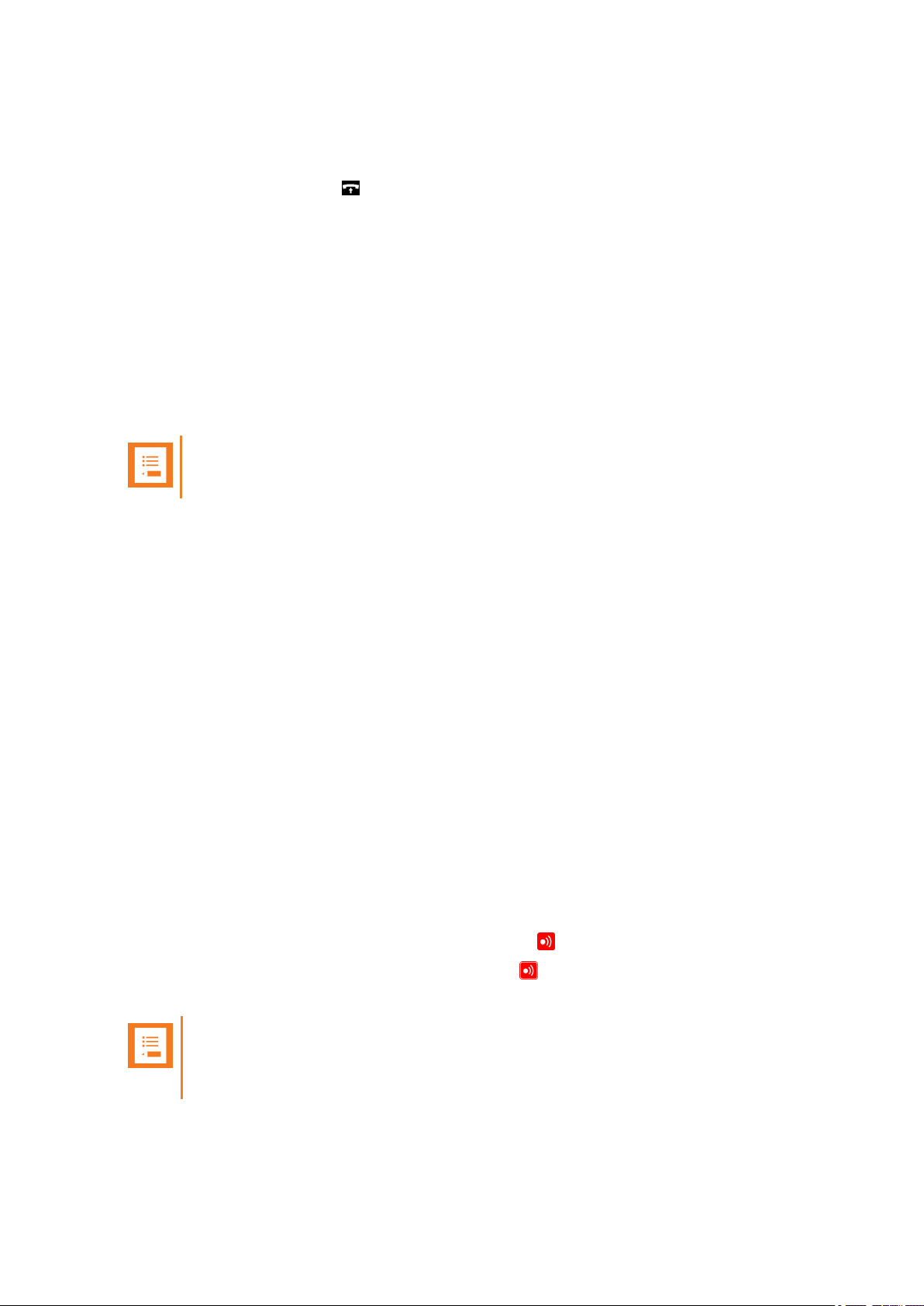
SpectralinkButterfly Handset User Guide
Auto Answer
When auto answer is turned on , the handset automaticallygoes off hook when an incoming
callarrives.
If subscribed to a Spectralinkwireless solution, the handset automatically goes on hook when
calls are ended.
To Turn Auto Answer On/Off
1. Press Menu to enter main menu.
2. Scroll to Settings and pressSelect.
3. Scroll to Auto answer and press Select.
4. Press Change to select between On or Off.
Note:
Auto answer is always inactive when the handset is charging.
Auto Answer Settings
l Loudspeaker on : the handset automaticallyanswers the calland turns on loudspeaker.
To Change Auto Answer Settings
1. Press Menu to enter main menu.
2. Scroll to Settings and pressSelect.
3. Scroll to Auto answer and press Select.
4. Scroll to Settings and pressChange.
5. Scroll to the desired setting and press Select.
Out of Range
The out of range indicator appears when handset is moving out of range or already is out of
range of base station.
With the out of range indicator turned on, the following appears in the display:
l
If handset is moving out of range, the low signal icon appears in the display.
l
If the handset gets out of range, the no signal icon appears in the display. If tone + icon
is selected, beeps soundswhen the handset comes out of range.
Note:
When the handset has been outside the range area, it can take up to 30 seconds
before the handset is back on the system after re-entering range area.
14211600-IG, Edition 7.0
February 2017, Originaldocument
62
Page 63

SpectralinkButterfly Handset User Guide
To Turn Out of Range Indicator On/Off
1. Press Menu to enter main menu.
2. Scroll to Settings and pressSelect.
3. Scroll to Out of range and press Select.
4. Press Change to select between On or Off.
Changing Out of Range Settings
When out of range is turned on, the handset offers two types of out of range alerts:
l Icon only
l Tone (beep) + icon
To Change Out of Range Settings
1. Press Menu to enter main menu.
2. Scroll to Settings and pressSelect.
3. Scroll to Out of range and press Select.
4. Scroll to Settings and pressChange.
5. Scroll to the desired alert and press Select.
Advanced...
In the Settings menu it is possible to define the following advancedsettings:
l Language
l Long key
l Economy mode
l Login
l Time & date
Changing Language
There are 14 predefined languages in the handset: English, Spanish, French, German, Dutch,
Czech, Italian, Danish, Norwegian, Swedish, Polish, Finnish, Russian andPortuguese.
1. Press Menu to enter main menu.
2. Scroll to Settings and pressSelect.
3. Scroll to Advanced and press Select.
4. Scroll to Language and press Select.
5. Scroll to the desired language and press Select.
14211600-IG, Edition 7.0
February 2017, Originaldocument
63
Page 64

SpectralinkButterfly Handset User Guide
Using Long Key
The long key function supports system features and definesa long key press to digits between 0-
9. The long key press can be defined as speed dials or as predefined MSF signals.
MSF signals are system dependent. The MSF signal is sent to a server and not a specificnum-
ber. If supported by the subscribed system, a MSF signalsent to the system could for example
return system featuresto the handset. Contact your systemadministrator for more information.
Speed dials are phone calls. For speed dials you can define Push to talk, meaning that talking
requirespressing left softkey while talking. When not pressing the left softkey you are muted. For
more information, see "Handset Keys" on page14.
To Change Long Key Definition:
1. Press Menu to enter main menu.
2. Scroll to Settings and pressSelect.
3. Scroll to Advanced and press Select.
4. Scroll to Long key and press Select.
5. If you want to have all digits between 0-9 set as either Speed dial or MSF, press Change
to select either Speed dial or MSF.
l If Speed dial is selected, you can also define Push to talk for the relevant digit under
Individual Settings. Scroll to Individual Settings, select relevant Speed dial and
press Change, scroll to Push to talk and press Change again.
6. If you want to define individual settingsfor each digit (a mixof Speed dial and MSF), scroll
to Individual Settings and define the relevant action for each digit.
l If Speed dial is selected, you can also define Push to talk by scrolling to Push to talk
and pressing Change.
Changing Economy Mode
In economy mode, the transmitted power is dynamicallycontrolled to increase talk time.
To Change Economy Mode Settings
1. Press Menu to enter main menu.
2. Scroll to Settings and pressSelect.
3. Scroll to Advanced and press Select.
4. Scroll to Economy mode and pressSelect.
5. Press Change to select between On or Off.
Login
Before you can use the registered handset it is necessaryto subscribe the handset to a system
(login). The handset can be subscribed to up to 2 different systems.
Selecting a Login
If you want to change to another system manually, do the following:
14211600-IG, Edition 7.0
February 2017, Originaldocument
64
Page 65

SpectralinkButterfly Handset User Guide
1. Press Menu to enter main menu.
2. Scroll to Settings and pressSelect.
3. Scroll to Advanced and press Select.
4. Scroll to Login and press Select.
5. Scroll to Select Login andpressSelect.
6. Scroll to the desired login and pressSelect.
Removing a Login
Loginscan be removed from the system in use and from the other stystem (if connected). A password isrequiredto remove a login. The default password is factory set at 0000.
1. Press Menu to enter main menu.
2. Scroll to Settings and pressSelect.
3. Scroll to Advanced and press Select.
4. Scroll to Login and press Select.
5. Scroll to Remove login andpressSelect.
6. Scroll to the desired login and pressSelect.
7. Enter your password and press Ok.
8. If the system in useis removed, it is necessary to select one of the remaining systemsor to
subscribe to a new one.
Creating a Login
To create a login, the system must allow subscriptions to be made. Some systems also require
an Authentication Code (AC). You can create a loginby entering the ARI of the system directly or
by performing a search for a system. If more than one system currentlypermits subscription, you
will need to know the ID of the system to which you want to subscribe. Authentication Codes and
system ID’s will be provided by the system administrator.
You can subscribe up to 2 systems, meaningthat you can create 2 logins.
To Create Login by Searching for System
1. Press Menu to enter main menu.
2. Scroll to Settings and pressSelect.
3. Scroll to Advanced and press Select.
4. Scroll to Login and press Select.
5. Scroll to Create login and press Select.
6. Scroll to the relevant system and press Select.
7. If required, enter an AC Code and pressOk to connect to the system.
8. Press Ok.
14211600-IG, Edition 7.0
February 2017, Originaldocument
65
Page 66

SpectralinkButterfly Handset User Guide
Note:
If the handset is already subscribed to 2 systems, you will have to remove a subscription before creating a new subscription.
Activating Automatically Login
Note:
To activate auto login your handset must be subscribed to at least two systems.
Auto login should only be used when systems are separate, with no overlaps.
When auto login is turned on, the handset automatically change to another system when necessary.
1. Press Menu to enter main menu.
2. Scroll to Settings and pressSelect.
3. Scroll to Advanced and press Select.
4. Scroll to Login and press Select.
5. Scroll to Auto login and press Select.
6. If Off is selected, press Change to select On.
The handset automatically selects a system. The selected systemis marked with an A.
Setting Time & Date
When you turn off the handset, time and date settings are deleted if the subscribed system does
not resend the information to the handset.
Choose Time Format
You can choose between the two formats: 24 hours or 12 hours.
1. Press Menu to enter main menu.
2. Scroll to Settings and pressSelect.
3. Scroll to Advanced and press Select.
4. Scroll to Time & date and press Select.
5. Scroll to Time format and press Select.
6. Press Change to select between the options.
Change Time
1. Press Menu to enter main menu.
2. Scroll to Settings and pressSelect.
3. Scroll to Advanced and press Select.
4. Scroll to Time & date and press Select.
5. Scroll to Change time and press Select.
14211600-IG, Edition 7.0
February 2017, Originaldocument
66
Page 67

SpectralinkButterfly Handset User Guide
6. Place cursor on the digit, you want to change bypressing the left or right side of the
navigation key.
7. Press a digit. The cursor will then automatically jump to the next digit.
8. Press Change.
Choose Date Format
You can choose between the date formats: MM/DD/YYYY or DD/MM/YYYY.
1. Press Menu to enter main menu.
2. Scroll to Settings and pressSelect.
3. Scroll to Advanced and press Select.
4. Scroll to Time & date and press Select.
5. Scroll to Date format and press Select.
6. Press Change to select between the options.
Change Date
1. Press Menu to enter main menu.
2. Scroll to Settings and pressSelect.
3. Scroll to Advanced and press Select.
4. Scroll to Time & date and press Select.
5. Scroll to Change date and press Select.
6. Scroll to desired date format and pressChange.
7. Place cursor on the digit, you want to change bypressing the left or right side of the
navigation key.
8. Press a digit. The cursor will then automatically jump to the next digit.
9. Press Change.
14211600-IG, Edition 7.0
February 2017, Originaldocument
67
Page 68

Spectralink 7202/7212, 7622/7642, 7722/7742
Spectralink 7202 Handset K023
Spectralink 7212 Handset K023
Spectralink 7622 Handset K023
Spectralink 7642 Handset K023
Spectralink 7722 Handset K023
Spectralink 7742 Handset K023
Single Charger (6.0V DC, 350mA) 8464 2488 / 84642493
Dual Charger (6.0V DC, 1.0A) K024 (8464 2500)
Dual Charger (6.0V DC, 1.0A) K024 (8484 2501)
Power Supply(6.0V DC, 1.0A) 8464 2601
Charger Rack (Multi Charger) (6.0V DC, 5.0A) K004
Power Supplyfor Charger Rack:EU version 0250 9500
Power Supplyfor Charger Rack:UK version 0250 9501
Power Supplyfor Charger Rack:AU version 0250 9502
Power Supplyfor Charger Rack:US version 0250 9503
Management Cradle (6.0V DC, 350mA) 8464 2489 / 84642494
Power Supply(6.0V DC, 1.0A) 8464 2601
USB cable for Management Cradle 8471 8504
Power Supply(6.0V DC, 1.0A) 8464 2601
LI-Ion Battery Pack DM322
SpectralinkButterfly Handset User Guide
Product Compatibility
If you have any questionsabout product compatibility, contact your system administrator.
Use only Spectralink Handset with other Spectralink productsas identified by the type approval
model ID and/or part number located on the label of the product.
14211600-IG, Edition 7.0
February 2017, Originaldocument
68
Page 69

Spectralink 7522/7532
Spectralink 7522 Handset K022
Spectralink 7532 Handset K022
Single Charger (6.0V DC, 350mA) 8464 2472
Maintenance Cradle (8.0V DC, 350mA) 8464 2473
Power Supply(6.0V DC, 1.0A) 8464 2601
USB cable for Management Cradle 8471 8504
LI-Ion Battery Pack DM322
Spectralink Butterfly
Spectralink Butterfly K001
Micro USB Charger/Power Supply (5.0V DC, 1.0A) 8464 2604
Ni-MH AAA 1.2 V Battery
SpectralinkButterfly Handset User Guide
14211600-IG, Edition 7.0
February 2017, Originaldocument
69
Page 70

SpectralinkButterfly Handset User Guide
Technical Specifications
Approvals
l EMC: EN 301 489 - 1
l EMC: EN 301 489 - 6
l Radio: EN 301 406
l Safety: EN 60950 - 1
l SAR:EN 50360
Size and weight
l Size: 150 x 50 x 20 mm/5.9 x 1.96 x 0.78 in
l Weight incl. batteries: 105 g ± 10 g/3.70 oz ± 0.35 oz
CapacitySpectralink Butterfly
l Active talking time up to 15 hours.
l Economy mode up to 20 hours.
l Standby time up to 150 hours.
Temperature
l Operating temperature: 0° - 40°C/32° - 104°F
14211600-IG, Edition 7.0
February 2017, Originaldocument
70
Page 71

SpectralinkButterfly Handset User Guide
Air pressure
l Air pressure: Normal atmosphere condition
14211600-IG, Edition 7.0
February 2017, Originaldocument
71
Page 72

Problem Action Reference
The handset freezes. Remove and replace batteries.
Press to turn on handset.
"Replacing Battery" on
page11
The handset does not ring. Checkwhether Silent mode is
turned On.
"Silent Mode" on page59
The handset cannot find a
system ID at Create Login.
Check whether the system is set to
allow subscriptions.
The handset cannot subscribe even if system ID has
been found.
Check if AuthenticationCode is
necessary.
Check if Authentication
Code is necessary.
Not possible to turn on the
handset.
Check if battery is connected. If
yes, charge the battery.
"Charging Battery" on
page12
The handset turns off when
it receivesa call or goes offhook.
Charge the battery. If the problem
continues, changethe battery as it
might be defective.
"Charging Battery" on
page12
"Replacing Battery" on
page11
Getting error information If the handset is not functioning
properly, the infrastructure that the
handset is connected to may not
be working properly.
Therefore, before you return a
handset for repair ensure that the
main system is operating properly.
SpectralinkButterfly Handset User Guide
Troubleshooting
In general, always checkif there is newer software to be downloaded.
Spectralink Handset
14211600-IG, Edition 7.0
February 2017, Originaldocument
72
Page 73

SpectralinkButterfly Handset User Guide
Regulatory and Safety Information
FCC
This device complieswith part 15 of the FCC rules. Operation is subject to the following two conditions: (1) This device may not cause harmful interference, and(2) this device must accept any
interference received, including interference that may cause undesired operation.
Modifications not expresslyapproved by this company could void the user’s authority to operate
the equipment.
FCC ID
Spectralink 7202/7212:
PXA-K023B
Spectralink 7522:
PXA-K022B
Spectralink 7532:
PXA-K022A
Spectralink 7622:
PXA-K023B
Spectralink 7642:
PXA-K023A
Spectralink 7722:
PXA-K023B
Spectralink 7742:
PXA-K023A
14211600-IG, Edition 7.0
February 2017, Originaldocument
73
Page 74

SpectralinkButterfly Handset User Guide
IC Notice (Industry Canada)
Operation is subject to the following two conditions: (1) This device may not cause interference,
and (2) thisdevice must accept any interference, including interference that may cause
undesired operation of the device.
The Term “IC“: before the certification/registration number only signifies that the Industry
Canada technical specifications were met.
Privacyof communications may not be ensuredwhen using this telephone.
The Class[B] digital apparatus complies with Canadian ICES-003. Cet appareil numérique de la
class [B] est conforme à la norme NMB-003 du Canada.
IC Numbers/Numéros IC
Spectralink 7202/7212:
4604A-K023B
Spectralink 7522:
4604A-K022B
Spectralink 7532:
4604A-K022A
Spectralink 7622:
4604A-K023B
Spectralink 7642:
4604A-K023A
Spectralink 7722:
4604A-K023B
Spectralink 7742:
4604A-K023A
CE Declaration of Conformity
CE
This Spectralink Butterfly Handset hasbeen marked with the CE mark. This
mark indicates compliance with EEC Directive1999/5/EC. The handset also
complies with EEC directives 2006/95/EC (LV), 2004/108/EC EMC and 2011/65
EC (RoHS II). A full copy of the Declaration of Conformity can be obtained from
Spectralink Europe ApS, Bygholm Søpark 21 E Stuen, 8700 Horsens, Denmark.
14211600-IG, Edition 7.0
February 2017, Originaldocument
74
Page 75

SpectralinkButterfly Handset User Guide
1999/5/EC
Cesky
[Czech]:
Spectralink tímto prohlašuje, žetento Spectralink Butterfly Handset je ve shode se základními
požadavky a dalšími príslušnýmiustanoveními smernice 1999/5/ES.
Dansk
[Danish]:
Undertegnede Spectralink erklærer herved, at følgende udstyr Spectralink ButterflyHandset
overholder de væsentligekrav og øvrige relevante krav i direktiv1999/5/EF.
Deutsch
[German]:
Hiermit erklärt Spectralink, dass sich das Gerät SpectralinkButterfly Handset in Übere-
instimmung mit den grundlegenden Anforderungen und den übrigen einschlägigen Bestimmungen der Richtlinie 1999/5/EGbefindet.
Eesti
[Estonian]:
Käesolevaga kinnitab Spectralink seadme Spectralink Butterfly Handset vastavust direktiivi
1999/5/EÜ põhinõuetele ja nimetatud direktiivist tulenevatele teistele asjakohastele sätetele.
English:
Hereby, Spectralink. declares that this SpectralinkButterflyHandset is in compliance with the
essential requirements and other relevant provisions of Directive 1999/5/EC.
Español
[Spanish]:
Por medio de la presente Spectralink declara que el Spectralink Butterfly Handset cumple con
los requisitos esenciales y cualesquiera otras disposiciones aplicables o exigiblesde la Directiva
1999/5/CE.
Ελληνική
[Greek]:
ΜΕ ΤΗΝ ΠΑΡΟΥΣΑ Spectralink ΔΗΛΩΝΕΙ ΟΤΙ SpectralinkButterfly Handset
ΣΥΜΜΟΡΦΩΝΕΤΑΙ ΠΡΟΣ ΤΙΣ ΟΥΣΙΩΔΕΙΣ ΑΠΑΙΤΗΣΕΙΣ ΚΑΙ ΤΙΣ ΛΟΙΠΕΣ ΣΧΕΤΙΚΕΣ
ΔΙΑΤΑΞΕΙΣ ΤΗΣ ΟΔΗΓΙΑΣ 1999/5/ΕΚ.
Français
[French]:
14211600-IG, Edition 7.0
February 2017, Originaldocument
75
Page 76

SpectralinkButterfly Handset User Guide
Par la présente Spectralink déclare que l'appareil Spectralink Butterfly Handset est conforme
aux exigences essentielles et aux autres dispositions pertinentesde la directive1999/5/CE.
Italiano
[Italian]:
Con la presente Spectralink dichiara che questo SpectralinkButterflyHandset è conforme ai
requisiti essenziali ed alle altre disposizioni pertinenti stabilite dalla direttiva 1999/5/CE.
Íslenska
(Icelandic):
Hér með lýsir Spectralink yfir því að Spectralink Butterfly Handset er í samræmi við grunnkröfur
og aðrar kröfur, sem gerðar eru í tilskipun 1999/5/EC
Latviski
[Latvian]:
Ar šo Spectralink deklare, ka SpectralinkButterfly Handset atbilst Direktivas 1999/5/EK butiska-
jam prasibam un citiem ar to saistitajiem noteikumiem.
Lietuviu
[Lithuanian]:
Šiuo Spectralinkdeklaruoja, kad šis Spectralink Butterfly Handset atitinka esminius reikalavimus
ir kitas 1999/5/EB Direktyvos nuostatas.
Nederlands
[Dutch]:
Hierbij verklaart Spectralink dat het toestel SpectralinkButterfly Handset in overeenstemming is
met de essentiële eisen en de andere relevante bepalingenvan richtlijn 1999/5/EG.
Malti
[Maltese]:
Hawnhekk, Spectralink, jiddikjara li dan [il-mudel tal-prodott] jikkonforma mal-htigijiet essenzjali u
ma provvedimenti ohrajn relevanti li hemm fid-Dirrettiva 1999/5/EC.
Magyar
[Hungarian]:
Alulírott, Spectralink nyilatkozom, hogy a Spectralink Butterfly Handset megfelel a vonatkozó
alapvetõ követelményeknek és az 1999/5/EC irányelv egyéb elõírásainak.
Norsk
[Norwegian]:
Spectralink erklærer herved at utstyret Spectralink Butterfly Handset er i samsvar med de
grunnleggende krav og øvrige relevante krav i direktiv 1999/5/EF.
14211600-IG, Edition 7.0
February 2017, Originaldocument
76
Page 77

SpectralinkButterfly Handset User Guide
Polski
[Polish]:
Niniejszym Spectralink oswiadcza, ze Spectralink Butterfly Handset jest zgodne z zasadniczymi
wymaganiami oraz innymi stosownymi postanowieniami Dyrektywy 1999/5/WE
Português
[Portuguese]:
Spectralink declara que este SpectralinkButterflyHandset está conforme com os requisitos
essenciais e outras disposições da Directiva 1999/5/CE.
Slovensko
[Slovenian]:
Spectralink izjavlja, da je ta SpectralinkButterfly Handset v skladu z bistvenimi zahtevami in
ostalimi relevantnimi dolocili direktive 1999/5/ES.
Slovensky
[Slovak]:
Spectralink týmto vyhlasuje, že SpectralinkButterflyHandset splna základné požiadavky a
všetky príslušné ustanovenia Smernice 1999/5/ES.
Suomi
[Finnish]:
Spectralink vakuuttaa täten että Spectralink Butterfly Handset tyyppinen laite on direktiivin
1999/5/EY oleellisten vaatimustenja sitä koskevien direktiivinmuiden ehtojen mukainen.
Svenska
[Swedish]:
Härmed intygar Spectralinkatt denna Spectralink Butterfly Handset står I överensstämmelse
med de väsentliga egenskapskrav och övriga relevanta bestämmelser som framgår av direktiv
1999/5/EG.
WEEE
The WEEE Marking on thisequipment indicates that the product must not be
disposed of with unsorted waste, but must be collected separately.
Visit www.spectralink.com/products/dect/waste-equipment-and-battery-
recycling for further guidance on battery recycling.
14211600-IG, Edition 7.0
February 2017, Originaldocument
77
Page 78

SpectralinkButterfly Handset User Guide
Explosive Device Proximity Warning
Warning:
Do not operate your wireless network device near unshielded blasting caps or in
an explosive environment unless the devicehas been modified to be especially
qualified for such use.
Waarschuwing
Gebruik dit draadloos netwerkapparaat alleen in de buurt van onbeschermde ont-
stekers of in een omgeving met explosieven indien het apparaat speciaal is aangepast om aan de eisen voor een dergelijk gebruik te voldoen.
Varoitus
Älä käytä johdotonta verkkolaitetta suojaamattomienräjäytysnallien lähe-
isyydessä tai räjäytysalueella, jos laitetta ei ole erityisesti muunnettu sopivaksi sellaiseen käyttöön.oen.
Attention
Ne jamais utiliser un équipement de réseau sans fil à proximité d'un détonateur
non blindé ou dans un lieu présentant des risques d'explosion, sauf si
l'équipement a été modifié à cet effet.
Warnung
Benutzen Sie Ihr drahtloses Netzwerkgerät nicht in der Nähe ungeschützter
Sprengkapseln oder anderer explosiver Stoffe, es sei denn, Ihr Gerät wurde
eigensfür diesen Gebrauch modifiziert und bestimmt.
Avvertenza
Non utilizzare la periferica di rete senza fili in prossimità di un detonatore non pro-
tetto o di esplosivi a meno che la periferica non sia stata modificata a tale proposito.
Advarsel
Ikke bruk den trådløse nettverksenhetennært inntil uisolerte fenghetter eller i et
eksplosivt miljø med mindre enheten er modifisert slik at den tåler slik bruk.
Aviso
Não opere o dispositivo de rede sem fios perto de cápsulas explosivasnão pro-
tegidas ou num ambiente explosivo, a não ser que o dispositivo tenha sido modificado para se qualificar especialmente para essa utilização.
Varning!
Använd inte den trådlösa nätverksenheten i närheten av oskyddade tändhattar
eller i en explosivmiljö om inte enheten modifieratsför att kunna användas i
sådana sammanhang.
14211600-IG, Edition 7.0
February 2017, Originaldocument
78
Page 79

SpectralinkButterfly Handset User Guide
Chargers and Battery
Battery Information
l Periodically clean the charge contacts on both the charger and handset.
l Do not leave a battery where it could be subjected to extremely high temperatures.
l Do not charge battery when the ambient room temperature is above 40°C/104°F or below
0°C/32°F.
l Do not replace batteries in potentiallyexplosive environments, such as rooms where flam-
mable liquids or gases are present.
l Do not charge batteriesunless you use the approved power adaptor and the proper bat-
teries.
l Use only rechargeableNi-MH AAA 1.2 V Batteriesin the Spectralink Butterfly Handset.
l Do not disassemble, short circuit or dispose of in fire.
l Do not mix with different battery types.
l Do not let battery or power adaptor come into contact with conductive metal objects.
l Power handset off before removing the battery.
Battery Safety Notices
Warning: Risk of explosion or fire
THERE IS A RISK OF EXPLOSION ORFIREIF YOU REPLACE THE BATTERY
PACK WITH AN INCORRECT TYPE. USE ONLY RECHARGEBLE BATTERIES.
Warning: Shock risk
Risk of electric shock. Do not expose charger or battery to liquid, vapor, or rain.
Warning: Handle batterieswith care
All batteries can cause property damage and/or bodily injury, such asburns, if a con-
ductive material such as jewelry, keys, or beaded chains touches exposed terminals.
The conductive material may complete an electricalcircuit (short circuit) and become
quite hot. Exercise care in handling any chargedbattery, particularlywhen placingit
inside a pocket, purse, or other container with metal objects.
Handset Information
Warning:
Ensure that the adapter voltage is the same as the electrical outlet voltage. The handset uses radio signals and does not guarantee a connection in all circumstances. Do
not rely on a cordless handset to make emergency calls.
14211600-IG, Edition 7.0
February 2017, Originaldocument
79
Page 80

SpectralinkButterfly Handset User Guide
Warning: Magnetic earpiece
The earpiece may retain magnetic objects.
Warning: Hearing loss
Excessive use of earphones and headphones can cause hearing loss.
Caution: Authorityto operate this equipment
Changes or modifications to this equipment that are not approved by Spectralink may
cause this equipment to fail to comply with part 15 of the FCC rules, voiding the user’s
authorityto operate this equipment.
Caution: Not user serviceable
Spectralink products contain no user-serviceable parts inside. Refer servicing to qual-
ified service personnel.
l Never use your handset under the following conditions:
o
in the vicinityof electrical detonators
o
in shielded rooms
o
in areas where radio transmission isforbidden
l Do not place a handset near:
o
water, moisture or damp areas
o
heat sources, direct sunlight or unventilated areas
o
devices which generate strong magneticfields
o
areas where the handset can be covered, its ventilation impaired, liquid spilled on the
unit or objects inserted into the handset through any openings.
o
areas with temperature extremes
l Check for small metal objectsin the handset earpiece/mouthpiece before using the hand-
set.
l Do not store or locate flammableliquids, gases, or explosive materials in the same com-
partment or vicinity as the cordless handset, its parts or accessories.
Handset Operational Warnings
Certain operationalenvironmentsare potentially hazardous. Please read the followingtext carefullyto ensure that you understand the handset’s operating conditions.
Potentially Explosive Atmospheres
Do not take your handset into any area with a potentiallyexplosive atmosphere. Do not remove,
install, or charge batteries in such areas. Sparks in a potentially explosive atmosphere can cause
an explosion or fire resulting in bodily injury or even death.
14211600-IG, Edition 7.0
February 2017, Originaldocument
80
Page 81

SpectralinkButterfly Handset User Guide
Warning: Explosive Atmospheres
Avoid areas with potentially explosive atmospheres include fueling areas such as
lower decks on boats, fuel, or chemical transfer or storage facilities, areas where the
air containschemicals or particles such as grain, dust, or metalpowders, and any
other area where you would normallybe advised to turn off your vehicle engine.
Areas with potentially explosive atmospheres are often marked with signs, but not
always.
Specific Absorbation Rate (SAR) Information
Device has been tested for SAR compliance for head and body worn configurations.
IC Note: Operation is subject to the following two conditions: (1) This device may not cause inter-
ference, and (2) this device must accept anyinterference, including interference that maycause
undesired operation of the device.
The Term “IC“: before the certification/registration number only signifies that the Industry
Canada technical specifications were met.
Privacyof communications may not be ensuredwhen using this telephone.
The deviceshave been tested for SAR compliance.
Spectralink Butterfly: head 0.00981 W/kg and bodyworn 0.020 W/kg.
14211600-IG, Edition 7.0
February 2017, Originaldocument
81
