
VMware Fusion
CalMAN Setup Guide
CalMAN calibration software can be run under Microsoft Windows® within a VMware Fusion
virtual machine, on a Mac computer. This enables CalMAN to be used to calibrate external
video displays and monitors with the same functionality as if CalMAN were installed on a
dedicated Windows PC.
Also, any calibration of the host Mac computer that could be performed from CalMAN installed
on a remote dedicated Windows PC can be performed from CalMAN installed on a Windows
virtual machine, within VMware Fusion on the host Mac computer.
Required CalMAN version:
5.2.0 or newer
VMware Fusion version:
Fusion 6 or newer recommended
Note: CalMAN can also be run in a Parallels virtual machine, but due to occasional USB device driver
issues, Parallels is not currently recommended.
VMware Fusion configuration
To optimize VMware Fusion for CalMAN with a Windows 7 or Windows 8 virtual machine.
1. Close Windows in the Fusion virtual machine (Start, Shut down).
2. Click the VMware Settings button (wrench icon) at the top of the Fusion screen to open the
Settings page, as shown in the following figure.
Corporate: +1 206 420 7514 | Tech Support: +1 206 457 8949 | www.spectracal.com
17544 Midvale Ave. N. Ste 100, Shoreline, WA 98133 USA
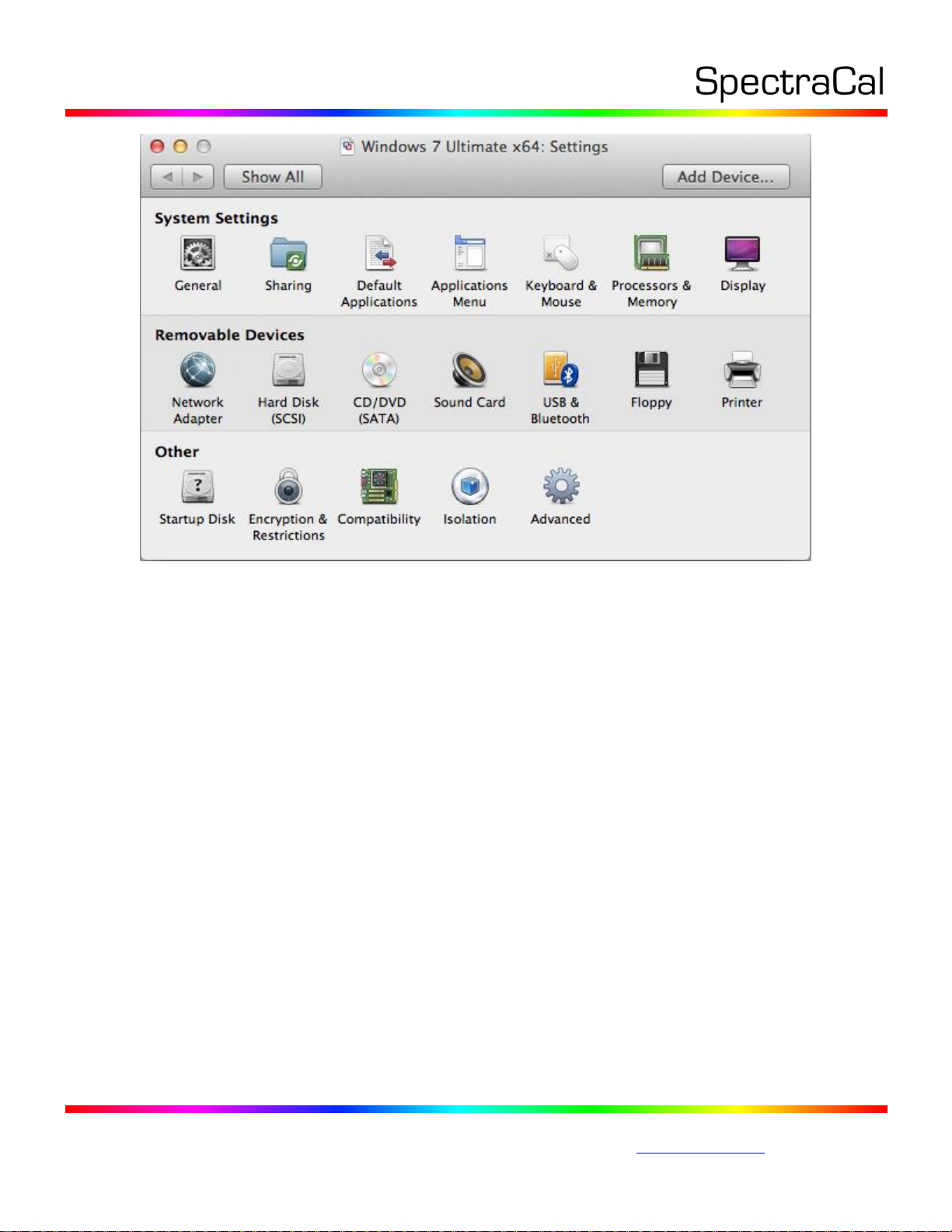
On the Fusion Settings page:
Click Processors & Memory.
A. Select one-half the total number of available processor cores. This leaves half of the
processor cores available to the Mac side to handle the IO and GPU.
B. Select at least half of the available RAM, with a minimum of 4 GB (4000 MB).
C. Under the Advanced Options, don't enable any options.
Click Display.
Set Accelerate 3D Graphics to ON.
Click Network Adapter.
Under Bridged Networking, select Autodetect.
Click Hard Disk.
Make your virtual disks a fixed size, not auto sized (avoids auto sizing performance
penalty).
Note: When using a Bootcamp virtual machine, the disk is always a fixed size.
Corporate: +1 206 420 7514 | Tech Support: +1 206 457 8949 | www.spectracal.com
17544 Midvale Ave. N. Ste 100, Shoreline, WA 98133 USA

3. On Fusion screen, click the Play button to start Windows in the Fusion virtual machine.
4. Connect any USB calibration device hardware to the Mac computer.
On the Fusion Settings page:
Click USB & Bluetooth.
A. Under Connect USB Devices, check the box for each USB device you wish to connect to
Windows.
B. For those same USB devices, under Plug In Action, select Connect to Windows.
C. Under Advanced USB Options / USB Compatibility, select USB 2.0.
Additional Notes
1. To allow external IP connections from CalMAN, disable any Windows firewall on the
CalMAN virtual Windows machine. A firewall should be enabled, however, on the host
computer (Mac or Linux OS).
2. After you have the Windows virtual machine properly configured, you may wish to save
a snapshot of the virtual machine configuration. To do this, click the Snapshots button
on the Fusion Virtual Machine Library page.
3. When you wish to connect CalMAN to Client 3 that is installed on the host Mac
computer, or on another computer that you wish to calibrate, be sure that you don’t
accidentally connect to Client 3 within the Windows virtual machine.
To avoid this mistake, Client 3 should not be installed on the Windows virtual machine.
Corporate: +1 206 420 7514 | Tech Support: +1 206 457 8949 | www.spectracal.com
17544 Midvale Ave. N. Ste 100, Shoreline, WA 98133 USA
