Page 1
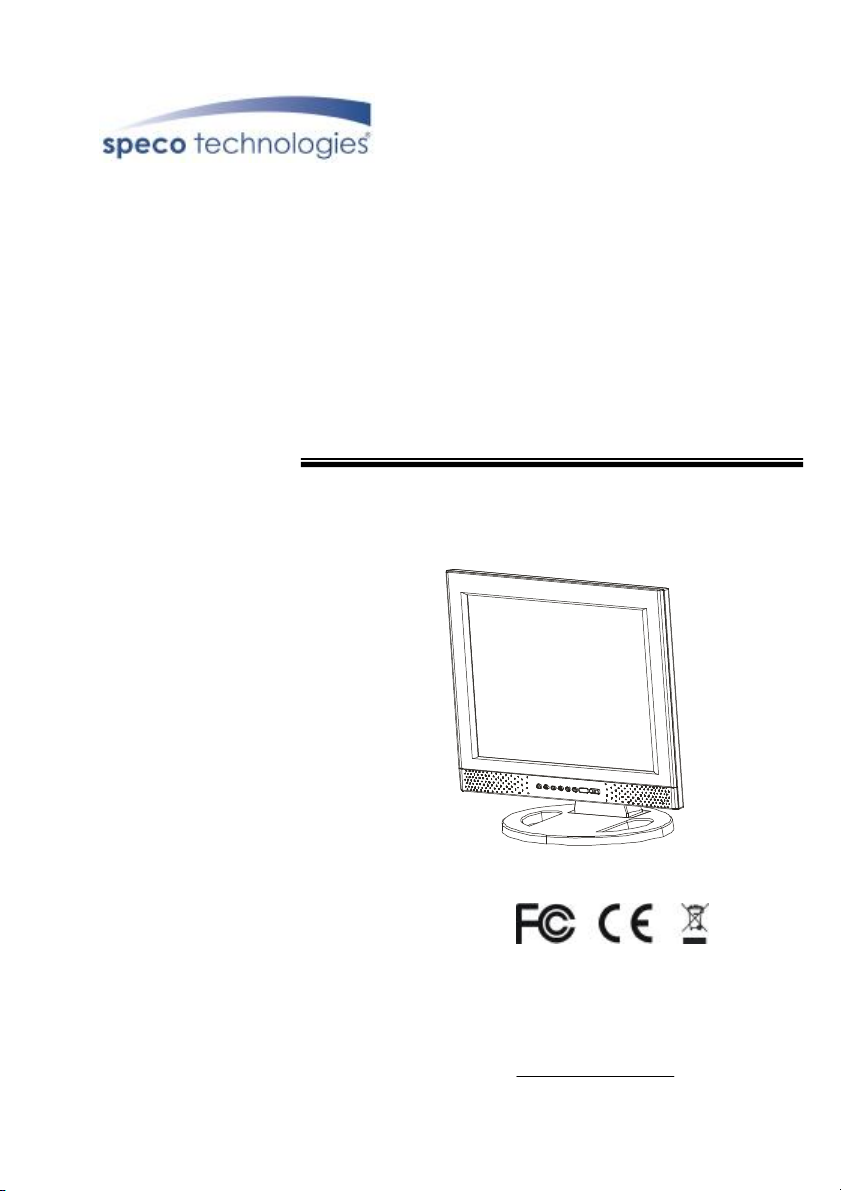
VGA17LCD
VGA19LCD
17” AND 19” TFT LCD VGA MONITORS
USER MANUAL
Speco Technologies
200 New Highway
Amityville, NY 11701
800-645-5516
www.specotech.com
Page 2
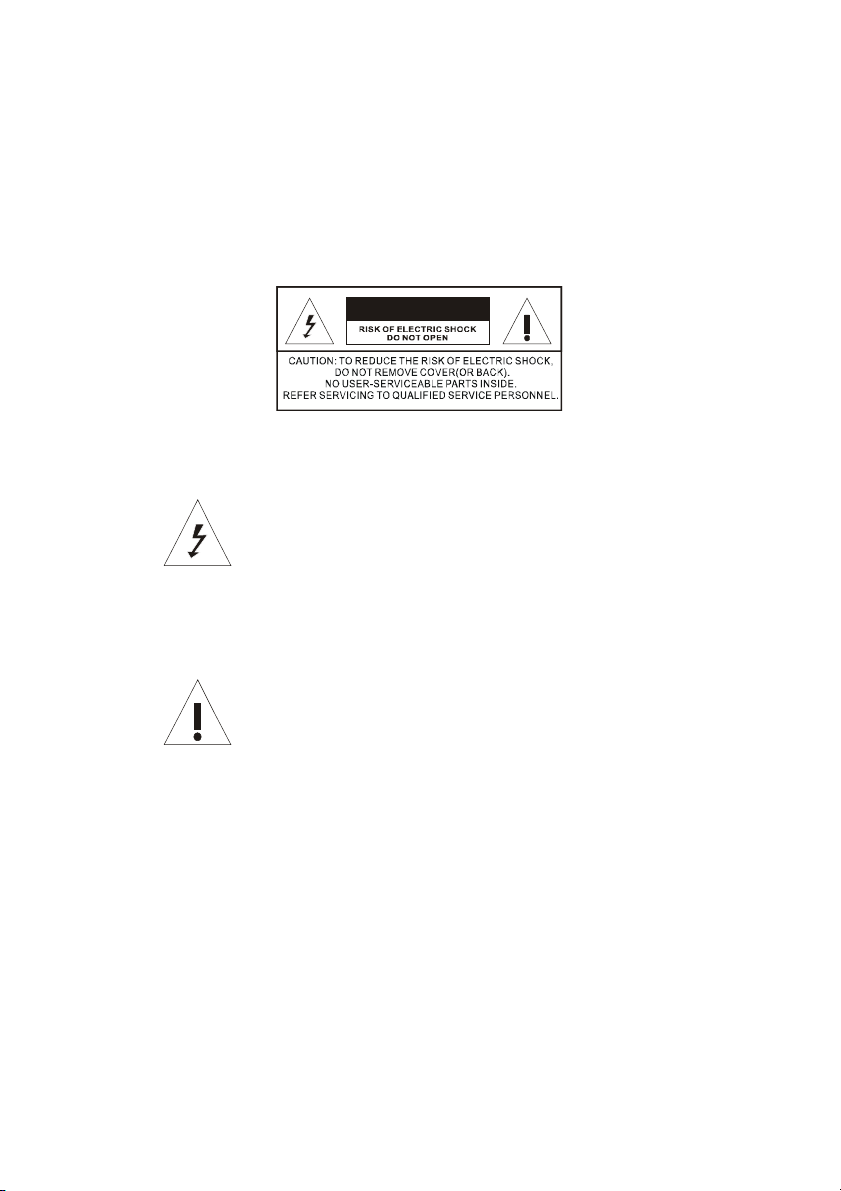
2
WARNING:
TO REDUCE THE RISK OF FIRE OR ELECTRIC SHOCK, DO NOT EXPOSE THIS
PRODUCT TO RAIN OR MOISTURE.
DO NOT INSERT ANY METALLIC OBJECT THROUGH VENTILATION GRILLS.
CAUTION:
CAUTION
Explanation of Graphical Symbols
The lightning flash with arrowhead symbol, within an equilateral
triangle, is intended to alert the user to the presence of uninsulated
"dangerous voltage" within the product's enclosure that may be of
sufficient magnitude to constitute a risk of electric shock to persons.
The exclamation point within an equilateral triangle is intended to alert
the user to the presence of important operating and maintenance
(servicing) instructions in the literature accompanying the product.
Page 3
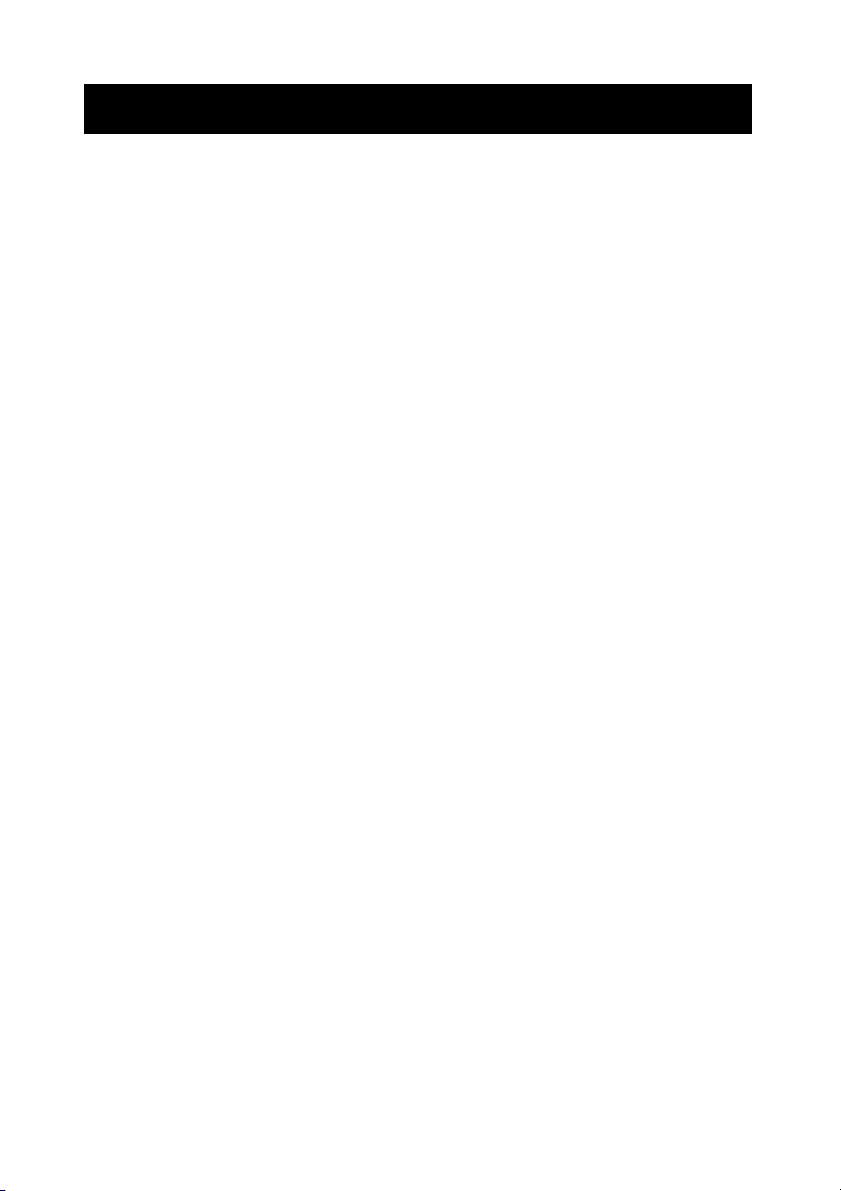
3
Important safeguards
Risk of electric shock – Do not open
To reduce the risk of electric shock, do not remove the back cover. There are no
user-serviceable parts inside.
Removing the back cover voids the warranty.
Have your LCD repaired by qualified service personnel only.
Warnings and precautions
l Do not place your hands, face, or objects close to the ventilation openings of you LCD.
The top of your LCD gets very hot from exhaust air that is released through the
ventilation openings. Burns or personal injuries may occur if you are too close the LCD.
Damage may occur if you place any object near the top of your LCD.
l Disconnect all cables before moving you LCD. Moving you LCD with its cables attached
may damage the cables and cause fire or electric shock danger.
l Do not expose you LCD to rain or moisture.
l Keep your LCD away from excessive dust, high temperatures, moisture, or direct
sunlight.
l Use your LCD in a well-ventilated area and do not cover the ventilation openings.
l Do not modify your LCD or use an unshielded power cord or video input source cable, or
you may experience excessive interference.
l Disconnect your LCD and unplug the power cord when the LCD is not used for a long
period of time.
l If the picture displayed is in any way abnormal, turn off your LCD, then disconnect it from
the electrical outlet. Make sure that your video input source cable is connected correctly,
then reconnect your LCD to the electrical outlet.
l Disconnect your LCD from the electrical outlet before cleaning or performing
maintenance. Do not use liquid or aerosol cleaners. Use only a slightly damp cloth for
cleaning.
l Do not place your LCD on an unstable cart, stand, or table. Your LCD may fall, causing
serious damage.
Page 4
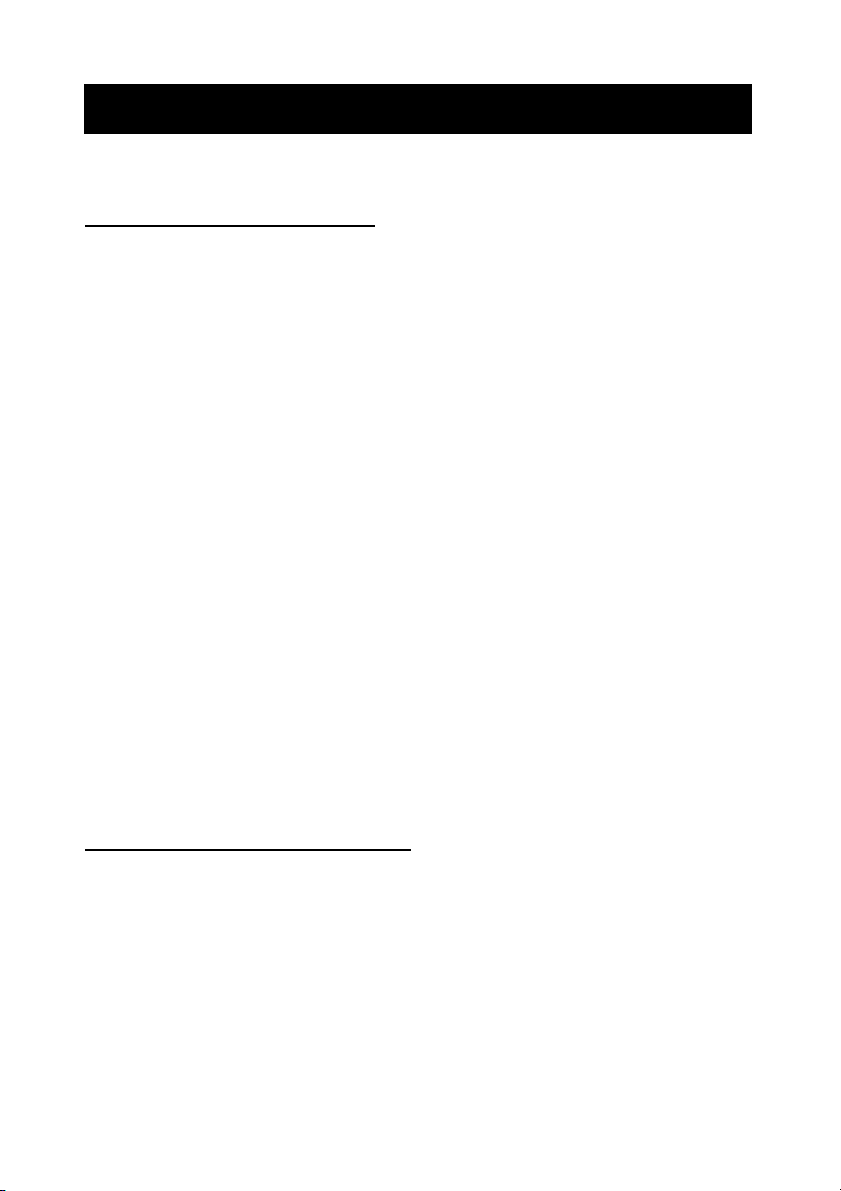
4
Safety Precautions
Chapter 6 Safety, Regulatory and Legal Information
US Regulatory compliance statements
Your LCD VGA has been tested and found to comply with the limits for a Class B digital devices,
pursuant to Part 15 of the FCC Rules. These limits are designed to provide reasonable
protection against harmful interference in a residential installation. Your LCD generates, uses,
and can radiate radio frequency energy, and if not installed and used in accordance with the
instruction, may cause harmful interference to radio communication. However, there is no
guarantee that interference with not occur in a particular installation. If your LCD does cause
harmful interference to radio or television reception, which can be determined by turning your
LCD off and on, the user is encouraged to try to correct the interference by one or more the
following measures:
l Reorient or relocate the receiving antenna.
l Increase the separation between the equipment and the receiver
l Connect the equipment into an outlet on a circuit different from that to which the receiver
is connected.
l Consult the dealer or an experienced radio/LCD technician for help.
Warning: Use only shielded signal cables to connect I/O devices to your LCD. You are
cautioned that changes or modifications not expressly approved by the party
responsible for compliance could void your authority to operate the LCD.
FCC STATEMENT
This LCD complies with part 15 FCC Rules. Operation is subject to the following two
conditions (1) This device may not cause harmful interference. (2) This LCD must
accept and interference received, including interference that may cause undesired
operation.
Canada Regulatory compliance statements
This LCD does not exceed the Class B limits for radio noise emissions from digital apparatus as
set out in the radio interference regulations of Industry Canada.
Page 5
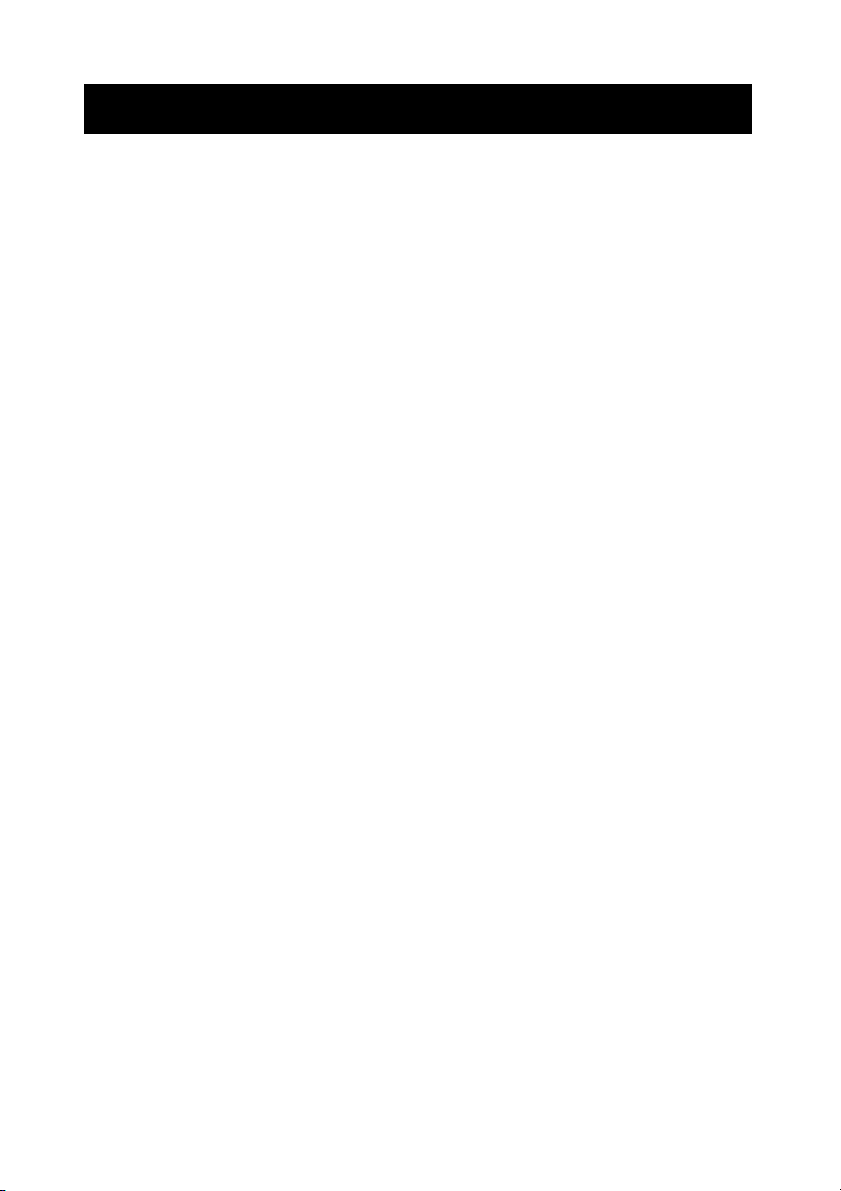
5
Tabl
e of Contents
Warning…………………………………………………………………………………………… 2
Important Safeguards…………………………………………………………………………… 3
Safety Precautions……………………………………………………………………………….. 4
Table of Contents………………………………………………………………………………… 5
Components………………………………………………….. …………………………………. 5
Feature……………………………………………………………………………………………. 6
Exploring Your New Monitor…………………………………………………………………….. 7
Function Keys Instruction for LCD………………………………………………………….…. 8
I/O Connection……………………….…………………………………………………………… 9
OSD (On Screen Display)……………………………………………………………………… 10
Applicable Timing………………………………………………………………………………. 13
Wall mountable…………………………………………………………………..……………... 14
Dimension………………………………………………………………………..……………... 15
Specification……………………………………………………………………..……………... 16
Components
(1) LCD Color Monitor 1
(2) Accessories
(a) Power cord 1
(b) User Manual 1
(c) Audio PC line 1
(d) VGA Cable 1
(e) Power Adapter 1
Page 6
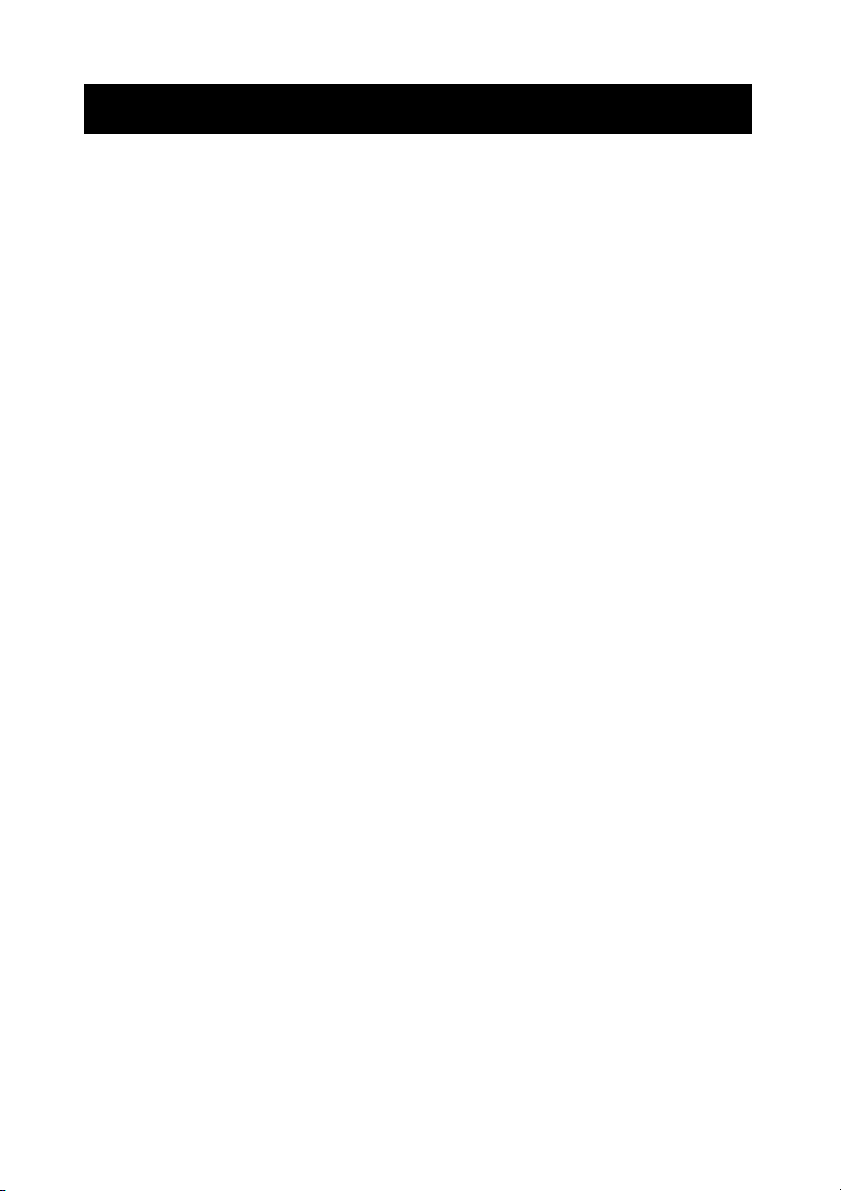
6
Feature
★ Zoom and shrink scaling
★ Integrated 8-bit triple-channel ADC/PLL
★ Built-in internal amplifier and speakers
★ 1280*1024 SVGA support for computer input (17”/19”)
★ Support multiple language selections
★ 2D comb filter and 2D de-interlace
Page 7

7
Exploring Your New Monitor
You can operate your monitor by using the buttons on the front panel.
Front Panel
15” 17”
Back Side
19”
Page 8
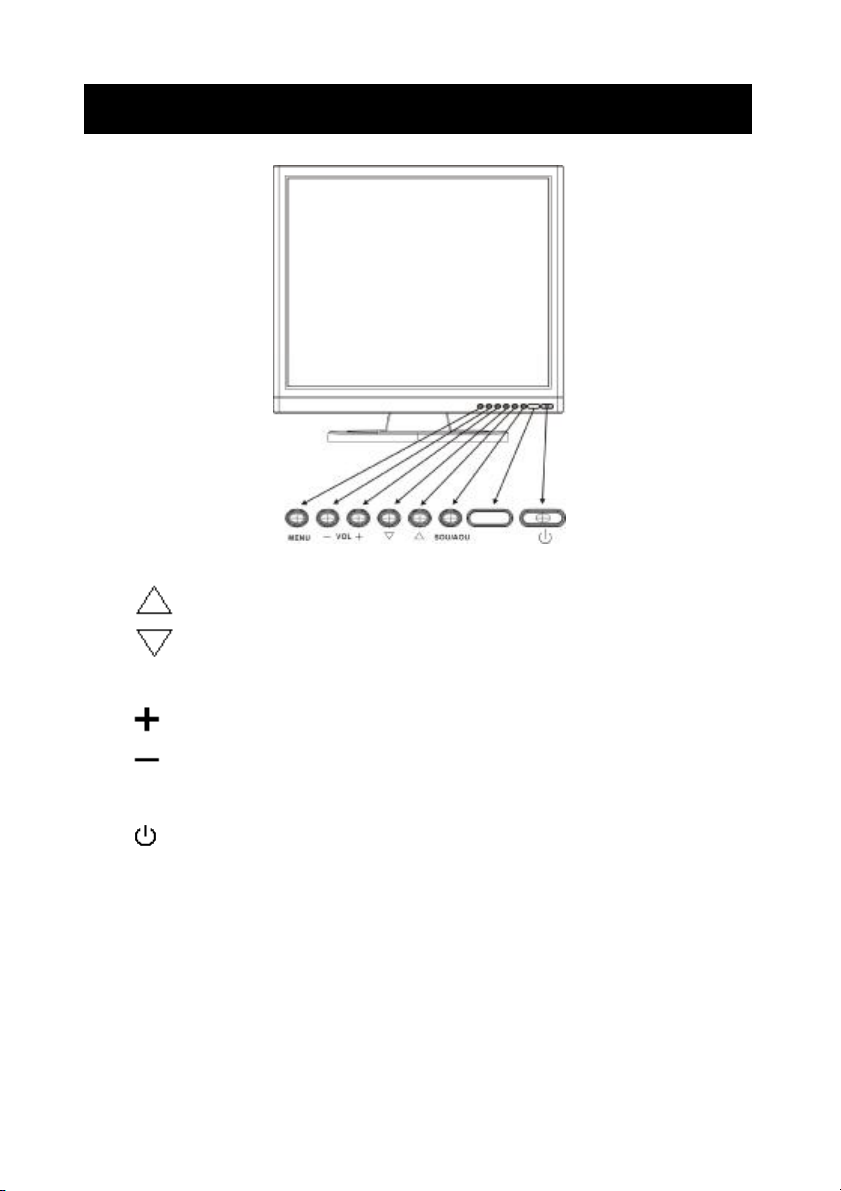
8
Function Keys Instruction for LCD
Up: Scroll up the menu bar, hot key to adjust channel up
Down: Scroll down the menu bar, hot key to adjust channel down
MENU Menu: Activate OSD menu
Right : Increase setting the menu bar, hot key to adjust volume up
Left : Decrease setting the menu bar, hot key to adjust volume down
SOU/AOU Source: Change input source / Auto adjust
Power: Turn on or off the main board
Page 9
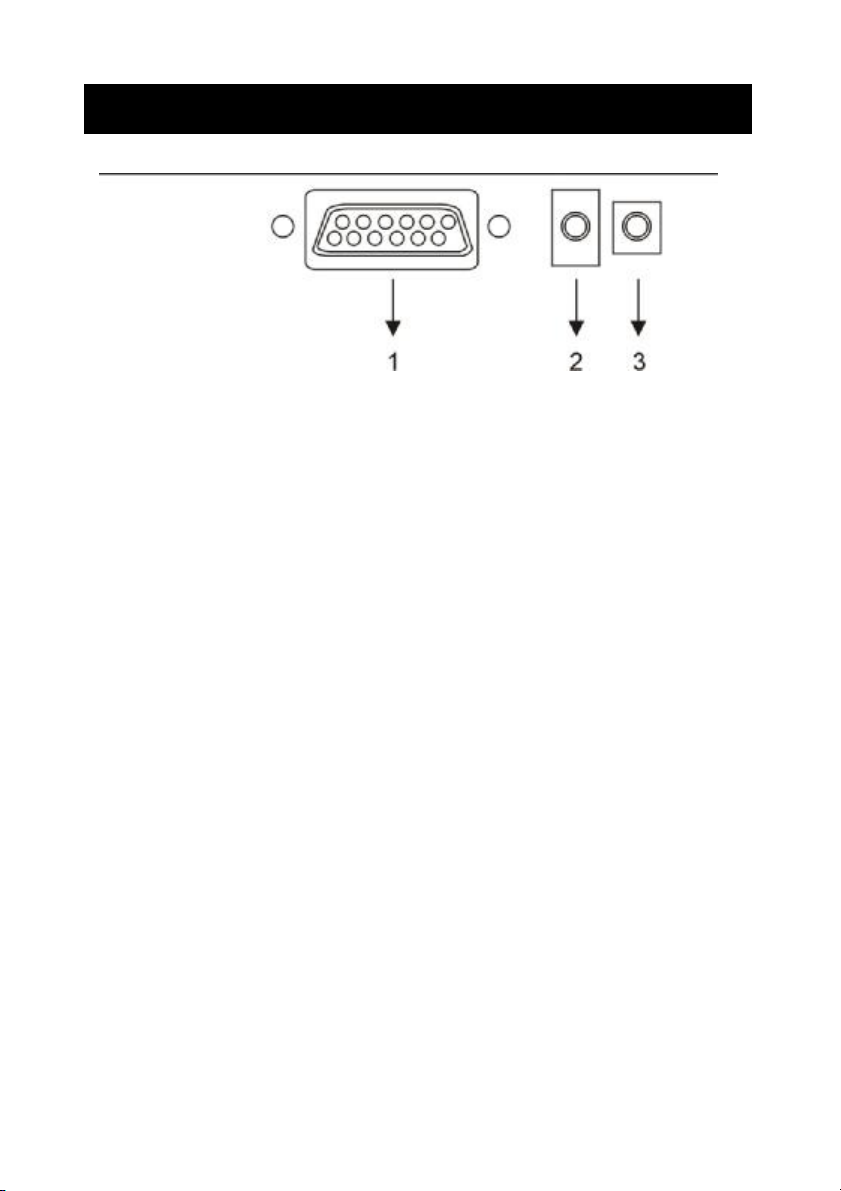
9
I/O Connection:
1. VGA input
2. PC Audio input
3. DC / 12V input
Page 10
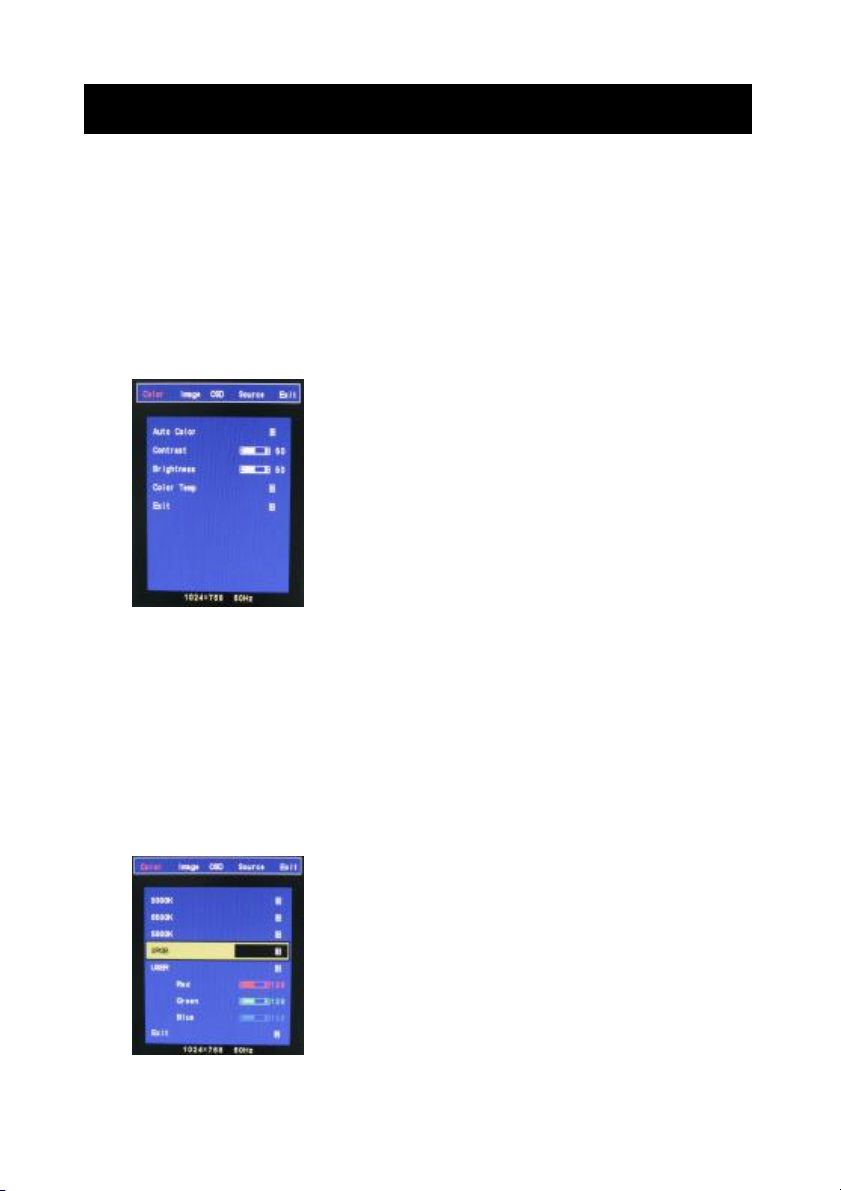
10
OSD (On Screen Display)
OSD (On Screen Display) menu enables user to manipulate the image and settings OSD
main menu consists of source:
OSD Menu Contrast, Brightness, Gamma Correct, Color Adjust, , Exit of Color, H. Position, V.
Position, Sharpness, Phase, Clock, Exit of Picture, Language, OSD H. Position, OSD V.
Position, OSD Time, Exit of OSD, Reset, Volume, Exit of Miscellaneous, Exit.
LCD OSD Setting
Color
Auto Color:Auto Color adjustment (Only for RD engineer mode)
Contrast:Adjust light and dark level of the TFT display. Setting value from 0 ~ 100.
Default value is 50.
Brightness:Adjust shade and brightness level of TFT display. Setting value from 0 ~ 100.
Default value is 50.
Color Temp:This function will adjust color temperature; more details please refer to below
menu.
Exit:Back to main menu.
Color temperature
Page 11
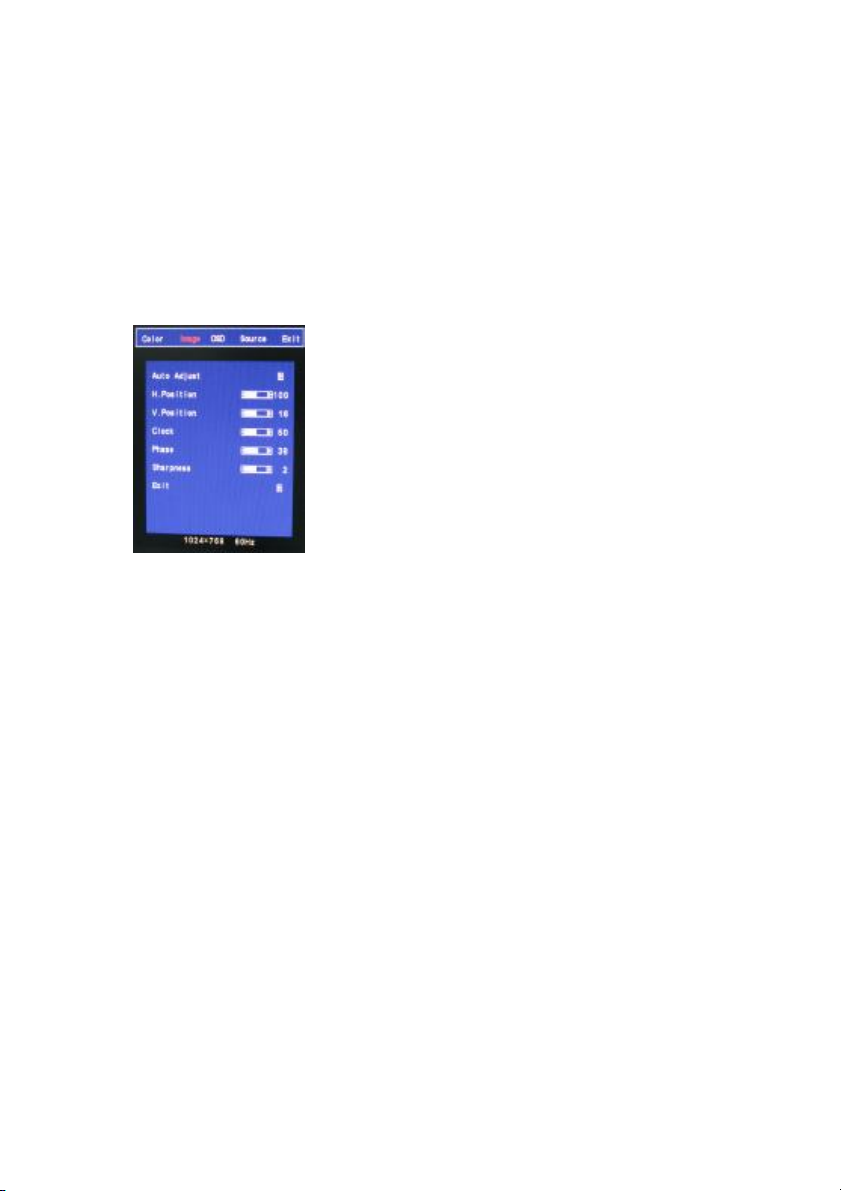
11
9300K:Select cold color temperature (White and Blue color bias).
6500K:Select normal temperature (Comprehensive color).
5800K:Select warm color temperature (Yellow bias).
SRGB:Special application for computer source (R=G=B=128) that setting would be display
true color faithfully.
USER:This function will provide user to adjust Red, Green and Blue gain level.
Exit:Back to main menu.
Image
Auto Adjust:This function will adjust the optimal parameters automatically.
H. Position:This function will provide user to adjust the horizontal position of display screen.
Setting value from 0 ~ 200. Default value is 100.
V. Position:This function will provide user to adjust the vertical position of display screen.
Setting value from 0 ~ 18. Default value is 9.
Clock:This function will provide user to adjust the clock of display screen.
Setting value from 0 ~ 100. Default value is 50.
Phase:This function will provide user to adjust the Phase of display screen.
Setting value from 0 ~ 63. Default value is 15.
Sharpness:This function will provide user to adjust the sharpness of display screen.
Setting value from 0 ~ 4. Default value is 2.
Exit:Back to main menu.
Page 12
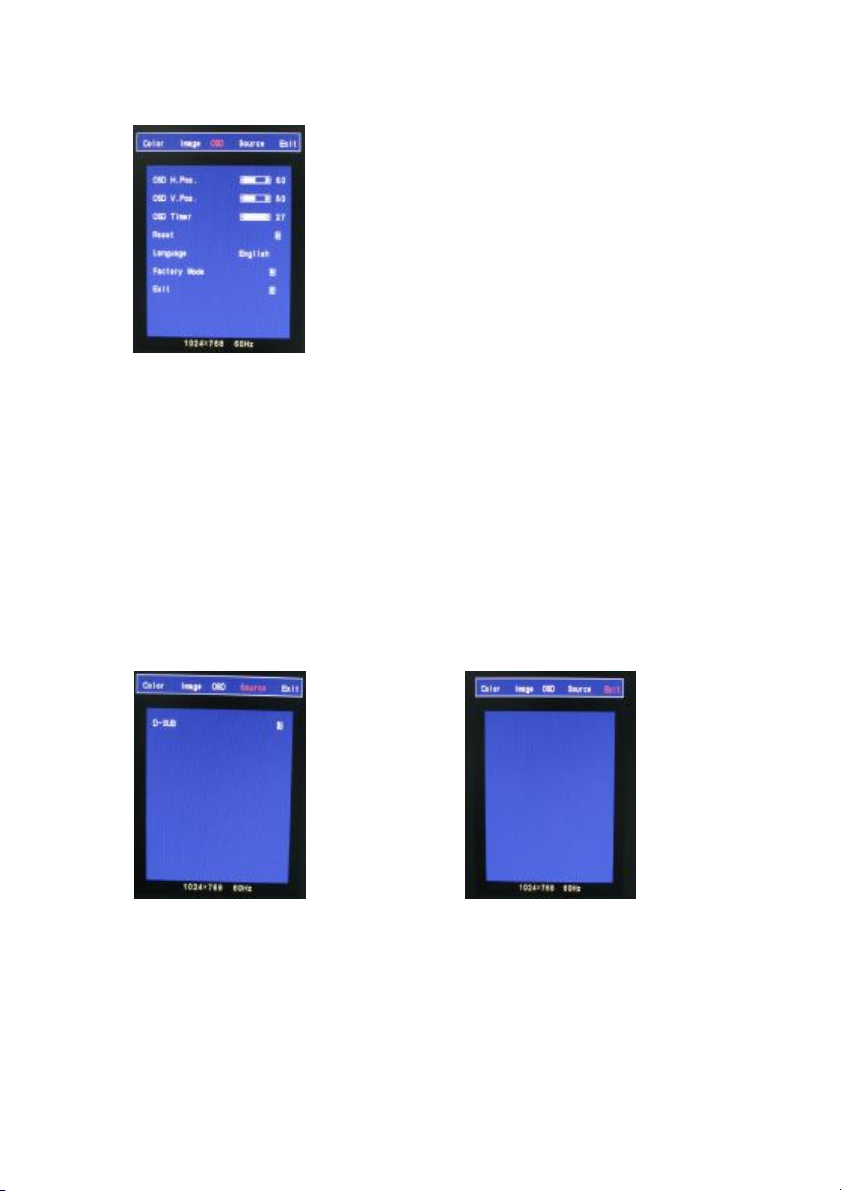
12
OSD
OSD H. Pos.:This function will provide user to adjust the horizontal position of OSD area.
Setting value from 0 ~ 100. Default value is 50.
OSD V. Pos.:This function will provide user to adjust the vertical position of OSD area.
Setting value from 0 ~ 100. Default value is 50.
OSD Timer:This function will provide user to setup OSD appearance time. (Unit is second)
Setting value from 0 ~ 27. Default value is 7.
Reset:Recover to default setup.
Language:This function will provide user to select 7 types of OSD languages, including English,
Japanese, Simplified Chinese, Tradition Chinese, Italic, German and French.
Exit:Back to main menu.
Source EXIT
D-SUB:Remind user the VGA connector is D-SUB 15pin type.
Page 13
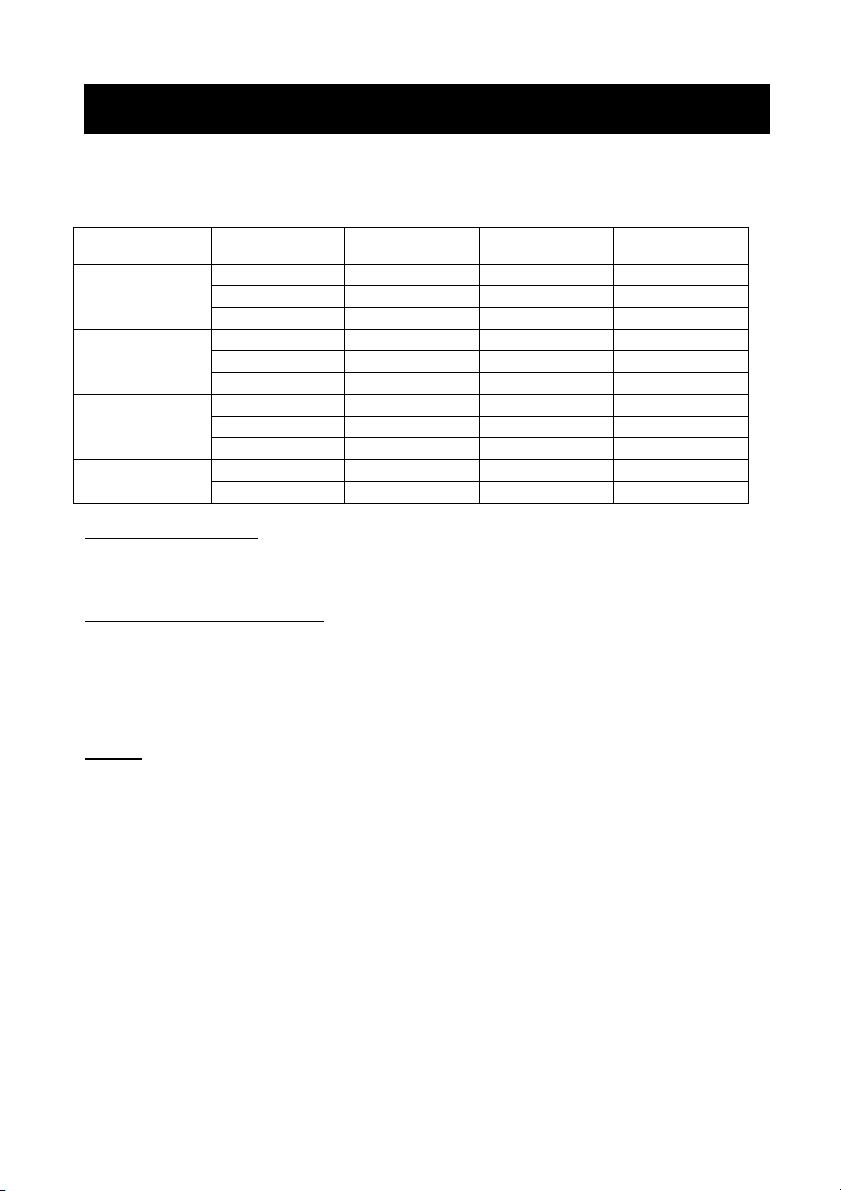
13
Applicable Timing
VGA Timing
There are totally 11 timing modes that can be saved in memory by FIFO detecting architecture.
VGA Support Timing
Resolution Refresh Rate
640 x 480
VGA
800 x 600
SVGA
1024 x 768
XGA
1280 x 1024
SXGA (17’’& 19’’only)
Horizontal
60 Hz 31.50 KHz 25.175 MHz Industrial Standard
72 Hz 37.90 KHz 31.500 MHz
75 Hz 37.50 KHz 31.500 MHz
60 Hz 37.90 KHz 40.000 MHz
72 Hz 48.10 KHz 50.000 MHz
75 Hz 46.90 KHz 49.500 MHz
60 Hz 48.40 KHz 65.000 MHz
70 Hz 56.50 KHz 75.000 MHz
75 Hz 60.00 KHz 78.750 MHz
60 Hz 64.00 KHz 108.000 MHz
75 Hz 80.00 KHz 135.000 MHz VESA Standard
Frequency
Pixel
Frequency
Standard Type
VESA Standard
VESA Standard
VESA Guideline
VESA Standard
VESA Standard
VESA Guideline
VESA Standard
VESA Standard
VESA Standard
Analog RGB Input port
n Support for Sync-on-Green (SOG)
Auto Detection/Auto calibration
n Input format detection
n Compatibility with standard VESA mode and support user-defined mode
n Smart engine for Phase/Image position/Color calibration
Scaling
n Fully programmable zoom ratios
n Independent Horizontal/Vertical scaling
n Sharpness/Smooth filter enhancement
Other Option:Audio (1W) x 2
Control key: Menu_KEY, Up_KEY, Down_KEY, Left_KEY, Right_KEY, Auto_KEY and
Power_KEY.
Page 14
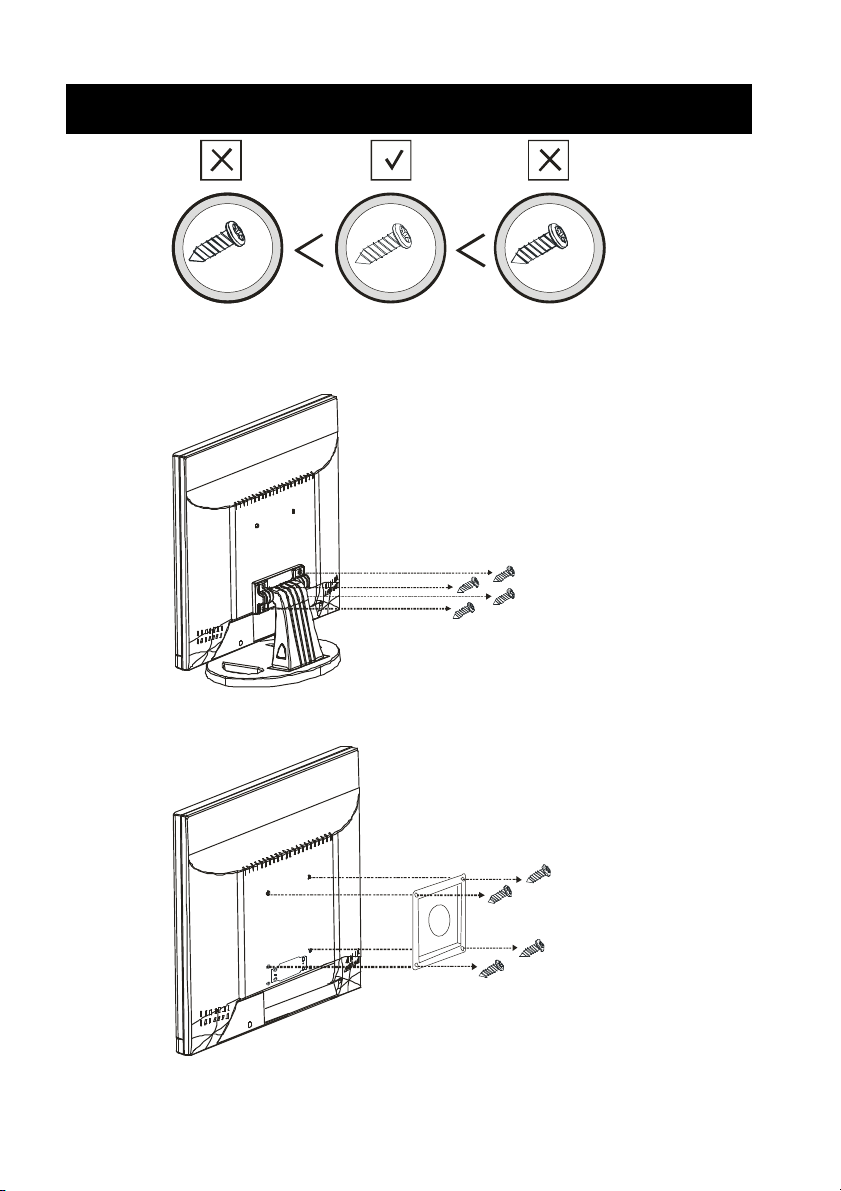
14
M4 x 16L
Wall mountable
M4
User please use the correct screw type when installation.
M4
1.61 2
M4
The desktop bracket and mount type bracket could use the same screw
Page 15
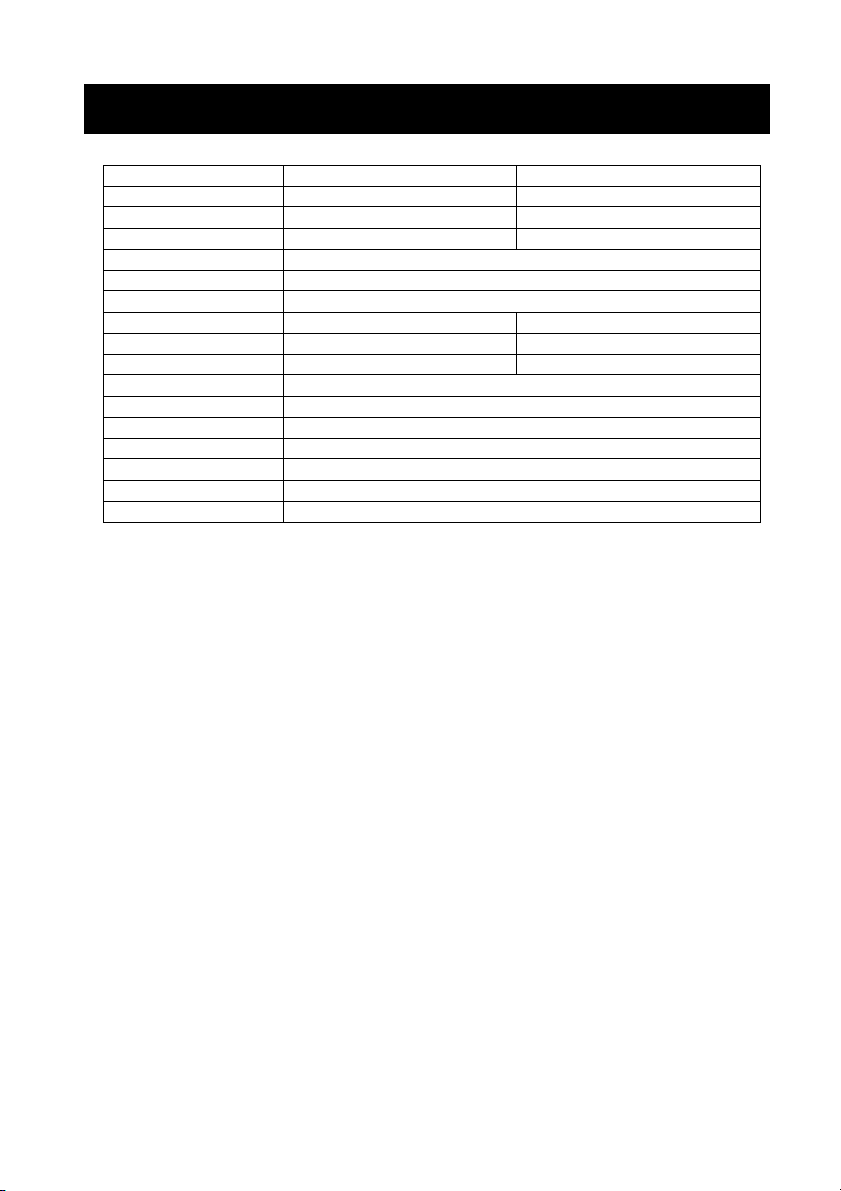
15
Specification
Model 17” 19”
Display Resolution (Panel) 1280 x 1024@75Hz 1280 x 1024@75Hz
Active Area (mm) 337.920 (H) x 270.336 (V)mm 376.32(H) x 301.056 (V)mm
Pixel Pitch 0.264mm 0.294mm
LCD Profile Ratio 5:4
Display Color 16.7M colors
Brightness (Central) 300 cd/㎡ (TYP *)
Contrast Ratio 800 : 1 (TYP *) 1000 : 1(TYP *)
Viewing Angle Left 80°/Right 80°/Up 80°/Down 80° Left 85°/Right 85°/Up 85°/Down 85°
Response Time 5ms(TYP *) 5ms(TYP *)
Input Voltage 96-256Vac, 60Hz/50Hz
VGA Input 15pin D-SUB connector x 1
Audio Input 3.5mm stereo jack
Speaker 1W + 1W
Power Consumption 35W
Operation Temperature -10 to 50℃ (14 to 122℉)
Storage Temperature -20 to 60℃ (-4 to 140℉)
PS. 1.(TYP *) The brightness spec. is from panel spec.
2. Design and Spec. are subject to change without notice.
Page 16
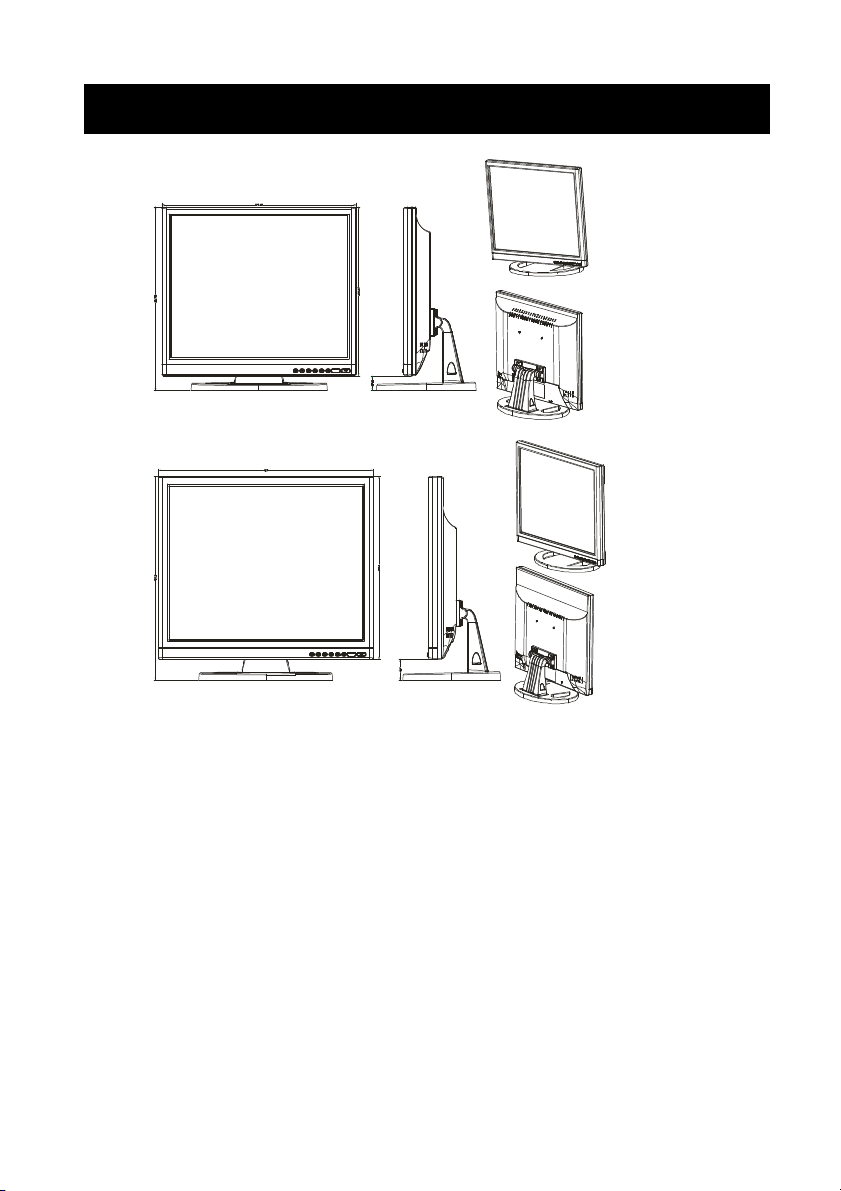
16
Dimension
17” LCD
19” LCD
Page 17
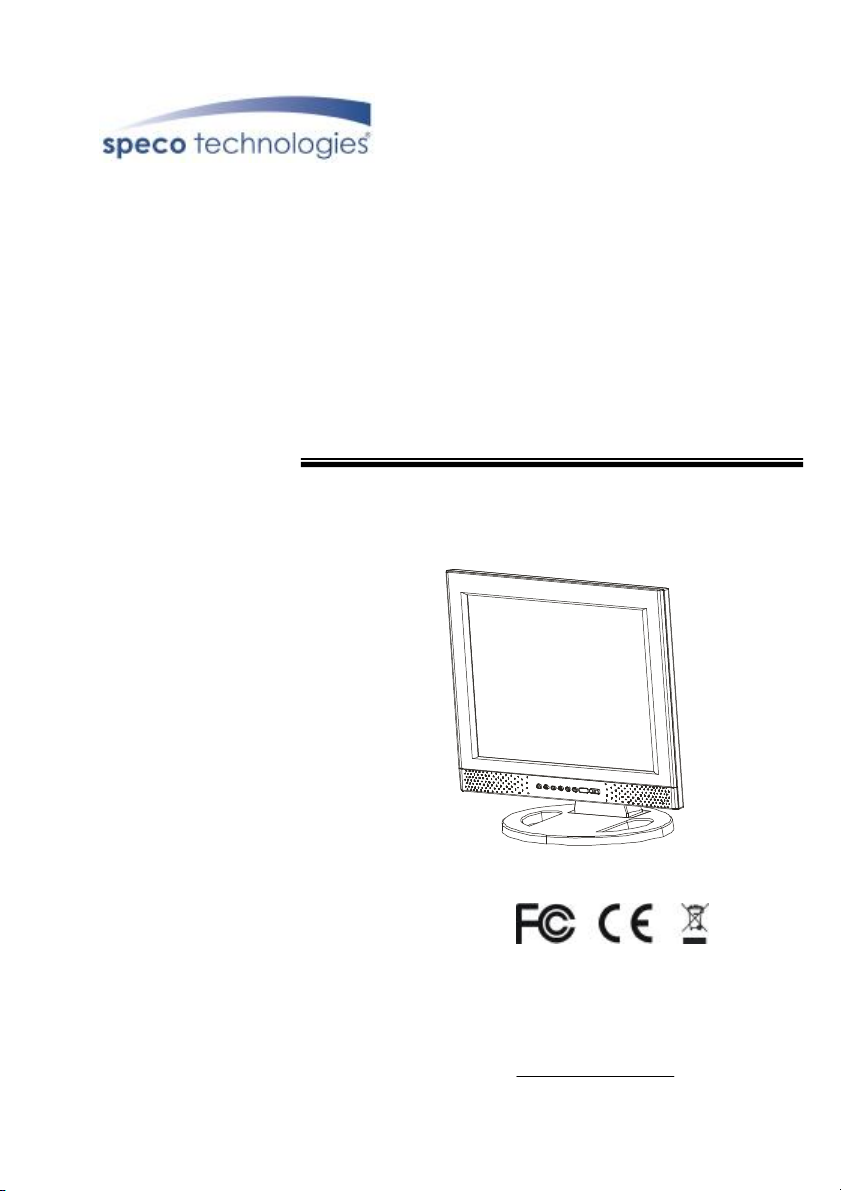
VGA17LCD
VGA19LCD
17” AND 19” TFT LCD VGA MONITORS
USER MANUAL
Speco Technologies
200 New Highway
Amityville, NY 11701
800-645-5516
www.specotech.com
Page 18
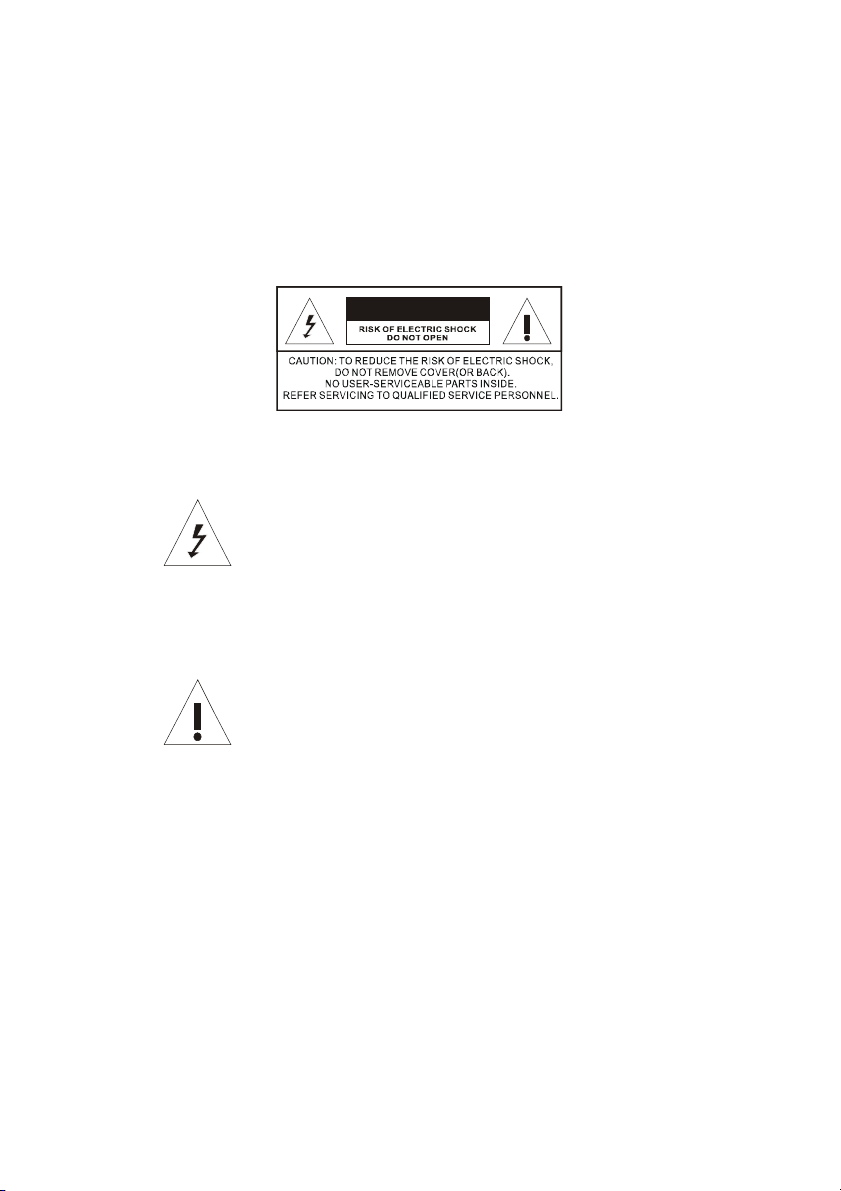
2
WARNING:
TO REDUCE THE RISK OF FIRE OR ELECTRIC SHOCK, DO NOT EXPOSE THIS
PRODUCT TO RAIN OR MOISTURE.
DO NOT INSERT ANY METALLIC OBJECT THROUGH VENTILATION GRILLS.
CAUTION:
CAUTION
Explanation of Graphical Symbols
The lightning flash with arrowhead symbol, within an equilateral
triangle, is intended to alert the user to the presence of uninsulated
"dangerous voltage" within the product's enclosure that may be of
sufficient magnitude to constitute a risk of electric shock to persons.
The exclamation point within an equilateral triangle is intended to alert
the user to the presence of important operating and maintenance
(servicing) instructions in the literature accompanying the product.
Page 19
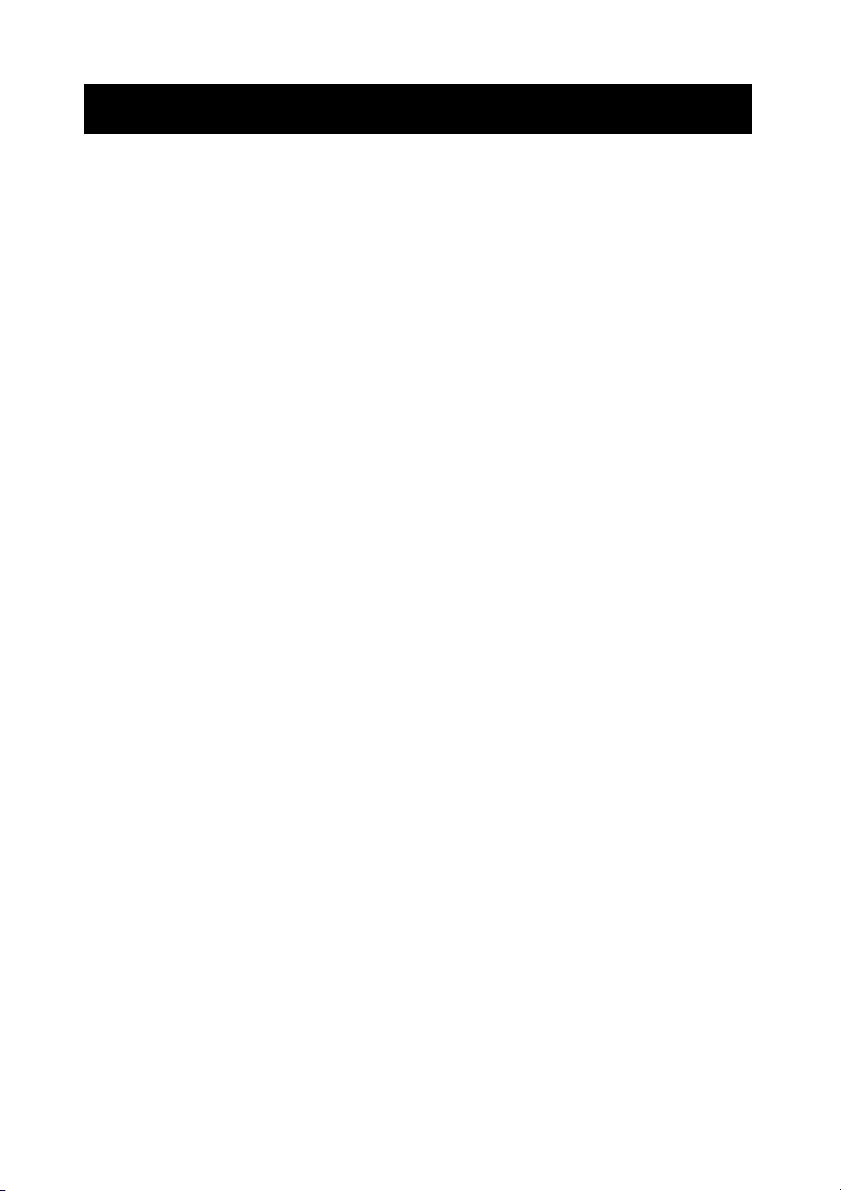
3
Important safeguards
Risk of electric shock – Do not open
To reduce the risk of electric shock, do not remove the back cover. There are no
user-serviceable parts inside.
Removing the back cover voids the warranty.
Have your LCD repaired by qualified service personnel only.
Warnings and precautions
l Do not place your hands, face, or objects close to the ventilation openings of you LCD.
The top of your LCD gets very hot from exhaust air that is released through the
ventilation openings. Burns or personal injuries may occur if you are too close the LCD.
Damage may occur if you place any object near the top of your LCD.
l Disconnect all cables before moving you LCD. Moving you LCD with its cables attached
may damage the cables and cause fire or electric shock danger.
l Do not expose you LCD to rain or moisture.
l Keep your LCD away from excessive dust, high temperatures, moisture, or direct
sunlight.
l Use your LCD in a well-ventilated area and do not cover the ventilation openings.
l Do not modify your LCD or use an unshielded power cord or video input source cable, or
you may experience excessive interference.
l Disconnect your LCD and unplug the power cord when the LCD is not used for a long
period of time.
l If the picture displayed is in any way abnormal, turn off your LCD, then disconnect it from
the electrical outlet. Make sure that your video input source cable is connected correctly,
then reconnect your LCD to the electrical outlet.
l Disconnect your LCD from the electrical outlet before cleaning or performing
maintenance. Do not use liquid or aerosol cleaners. Use only a slightly damp cloth for
cleaning.
l Do not place your LCD on an unstable cart, stand, or table. Your LCD may fall, causing
serious damage.
Page 20
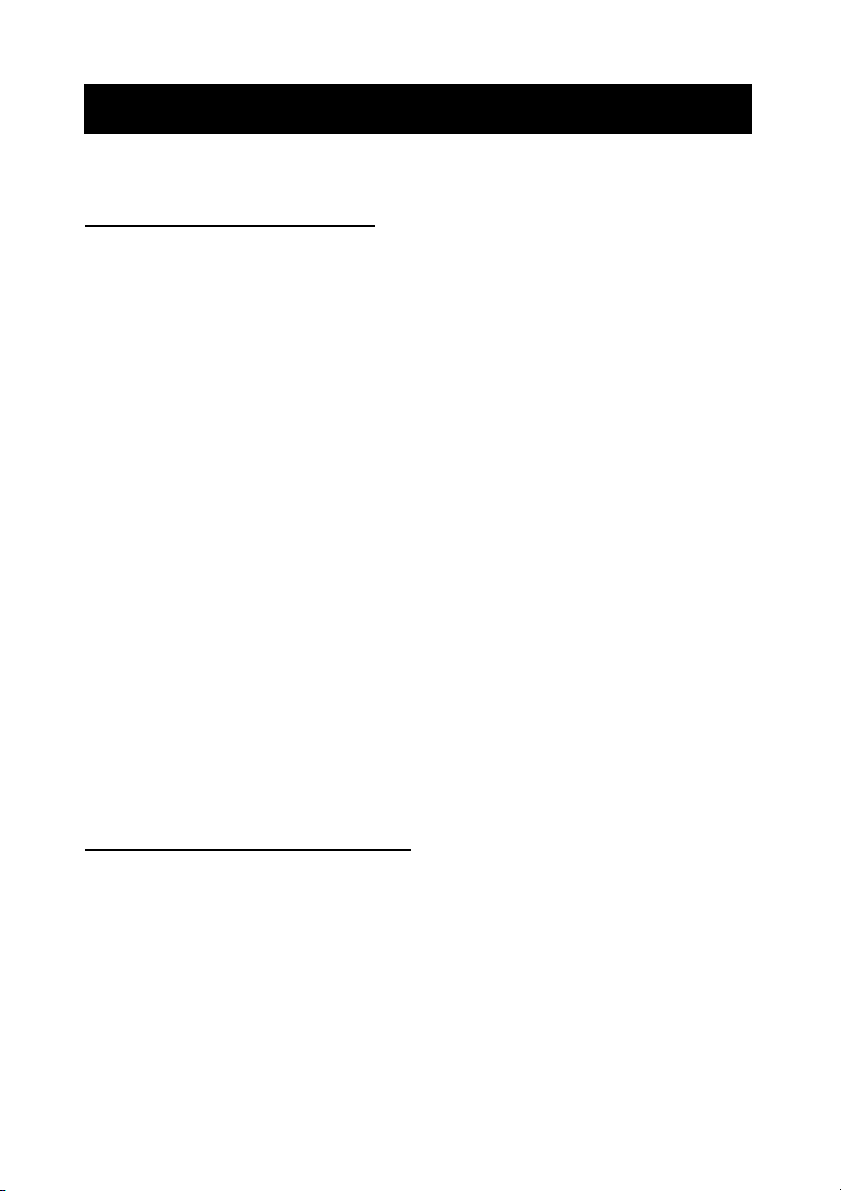
4
Safety Precautions
Chapter 6 Safety, Regulatory and Legal Information
US Regulatory compliance statements
Your LCD VGA has been tested and found to comply with the limits for a Class B digital devices,
pursuant to Part 15 of the FCC Rules. These limits are designed to provide reasonable
protection against harmful interference in a residential installation. Your LCD generates, uses,
and can radiate radio frequency energy, and if not installed and used in accordance with the
instruction, may cause harmful interference to radio communication. However, there is no
guarantee that interference with not occur in a particular installation. If your LCD does cause
harmful interference to radio or television reception, which can be determined by turning your
LCD off and on, the user is encouraged to try to correct the interference by one or more the
following measures:
l Reorient or relocate the receiving antenna.
l Increase the separation between the equipment and the receiver
l Connect the equipment into an outlet on a circuit different from that to which the receiver
is connected.
l Consult the dealer or an experienced radio/LCD technician for help.
Warning: Use only shielded signal cables to connect I/O devices to your LCD. You are
cautioned that changes or modifications not expressly approved by the party
responsible for compliance could void your authority to operate the LCD.
FCC STATEMENT
This LCD complies with part 15 FCC Rules. Operation is subject to the following two
conditions (1) This device may not cause harmful interference. (2) This LCD must
accept and interference received, including interference that may cause undesired
operation.
Canada Regulatory compliance statements
This LCD does not exceed the Class B limits for radio noise emissions from digital apparatus as
set out in the radio interference regulations of Industry Canada.
Page 21
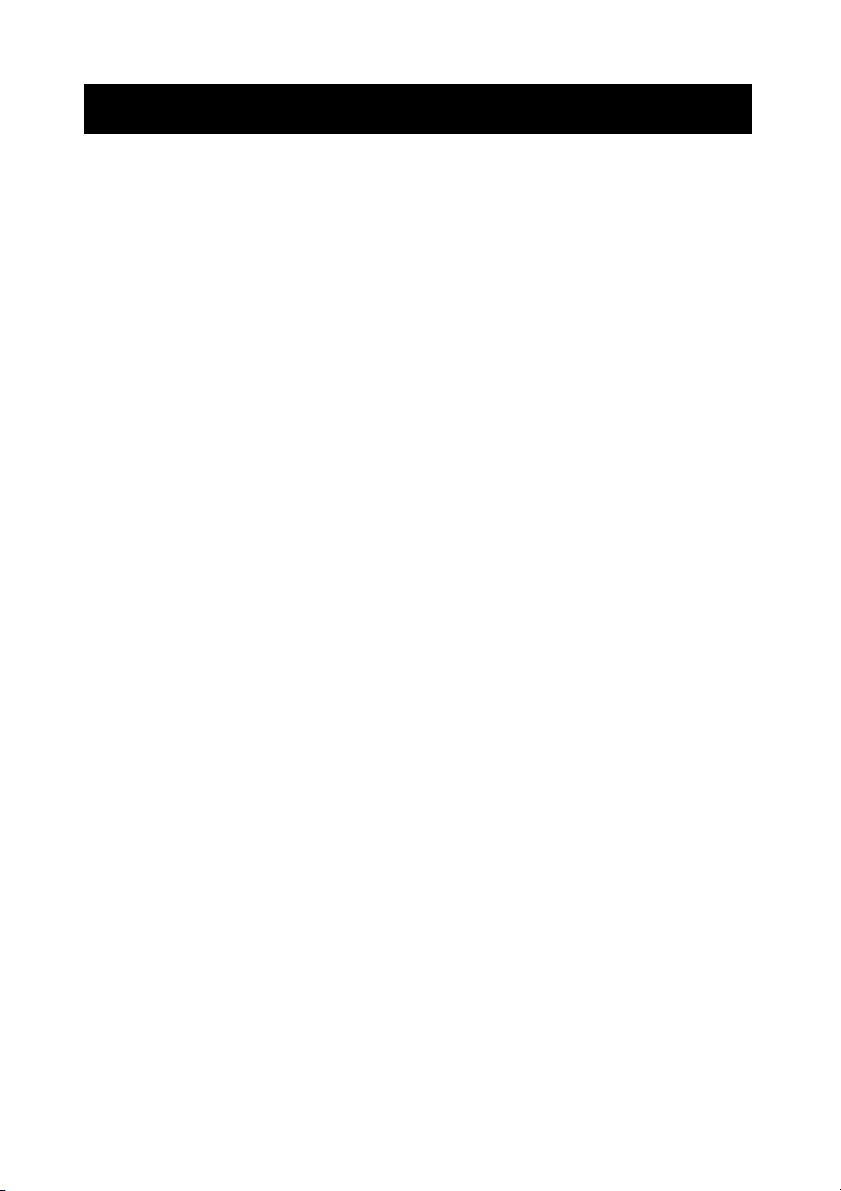
5
Tabl
e of Contents
Warning…………………………………………………………………………………………… 2
Important Safeguards…………………………………………………………………………… 3
Safety Precautions……………………………………………………………………………….. 4
Table of Contents………………………………………………………………………………… 5
Components………………………………………………….. …………………………………. 5
Feature……………………………………………………………………………………………. 6
Exploring Your New Monitor…………………………………………………………………….. 7
Function Keys Instruction for LCD………………………………………………………….…. 8
I/O Connection……………………….…………………………………………………………… 9
OSD (On Screen Display)……………………………………………………………………… 10
Applicable Timing………………………………………………………………………………. 13
Wall mountable…………………………………………………………………..……………... 14
Dimension………………………………………………………………………..……………... 15
Specification……………………………………………………………………..……………... 16
Components
(1) LCD Color Monitor 1
(2) Accessories
(a) Power cord 1
(b) User Manual 1
(c) Audio PC line 1
(d) VGA Cable 1
(e) Power Adapter 1
Page 22
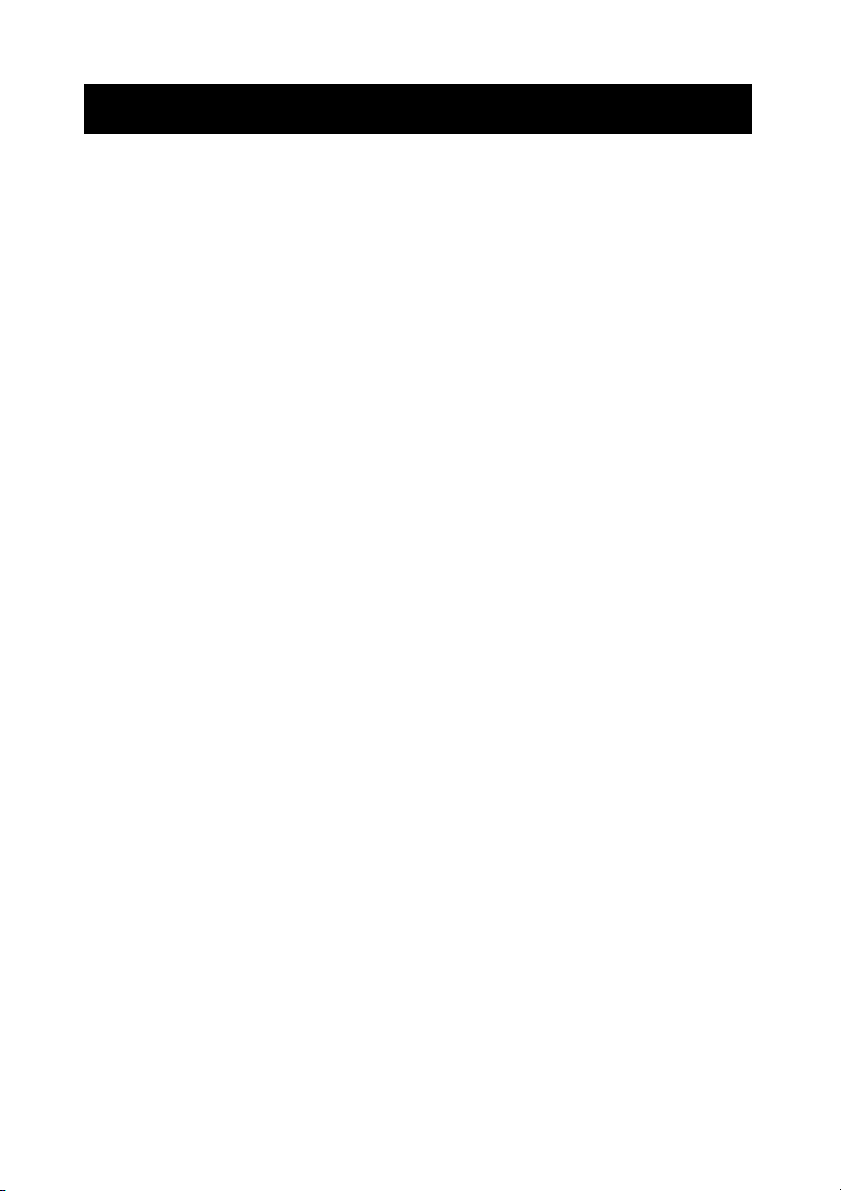
6
Feature
★ Zoom and shrink scaling
★ Integrated 8-bit triple-channel ADC/PLL
★ Built-in internal amplifier and speakers
★ 1280*1024 SVGA support for computer input (17”/19”)
★ Support multiple language selections
★ 2D comb filter and 2D de-interlace
Page 23
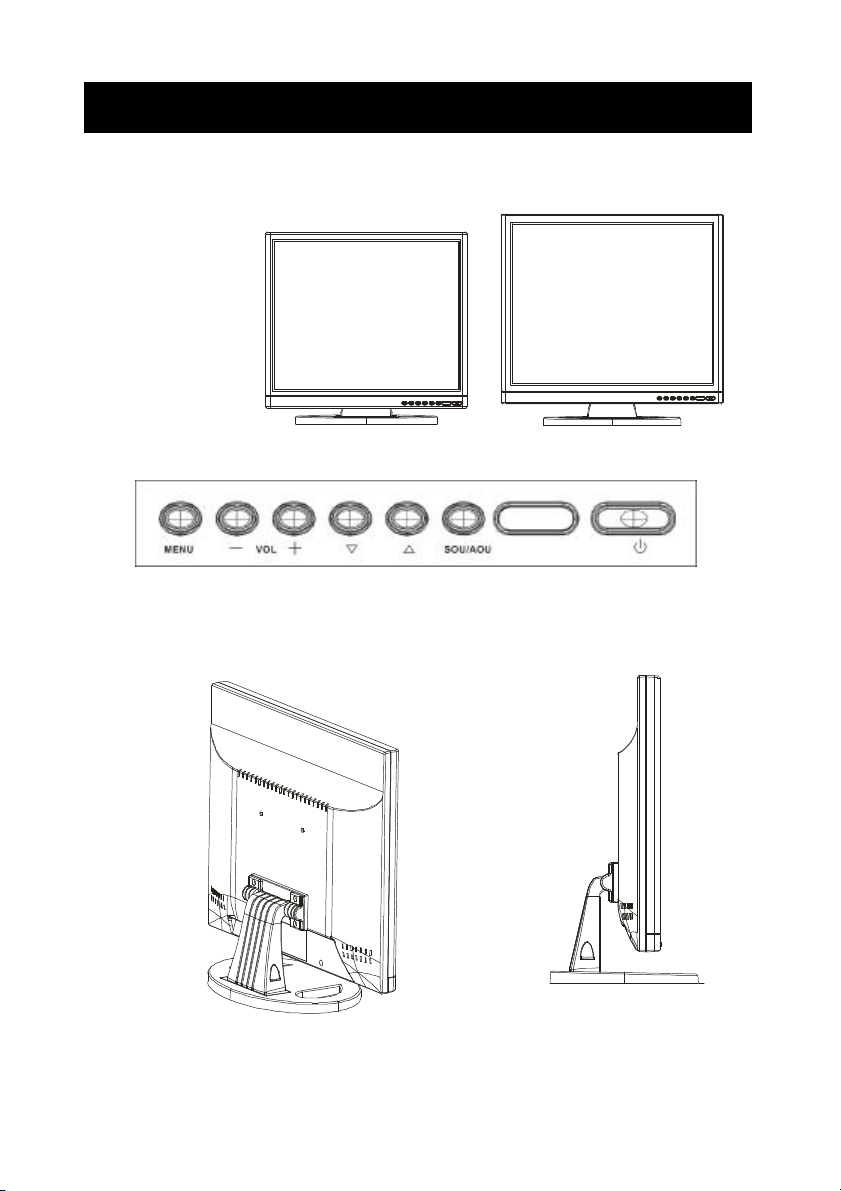
7
Exploring Your New Monitor
You can operate your monitor by using the buttons on the front panel.
Front Panel
15” 17”
Back Side
19”
Page 24
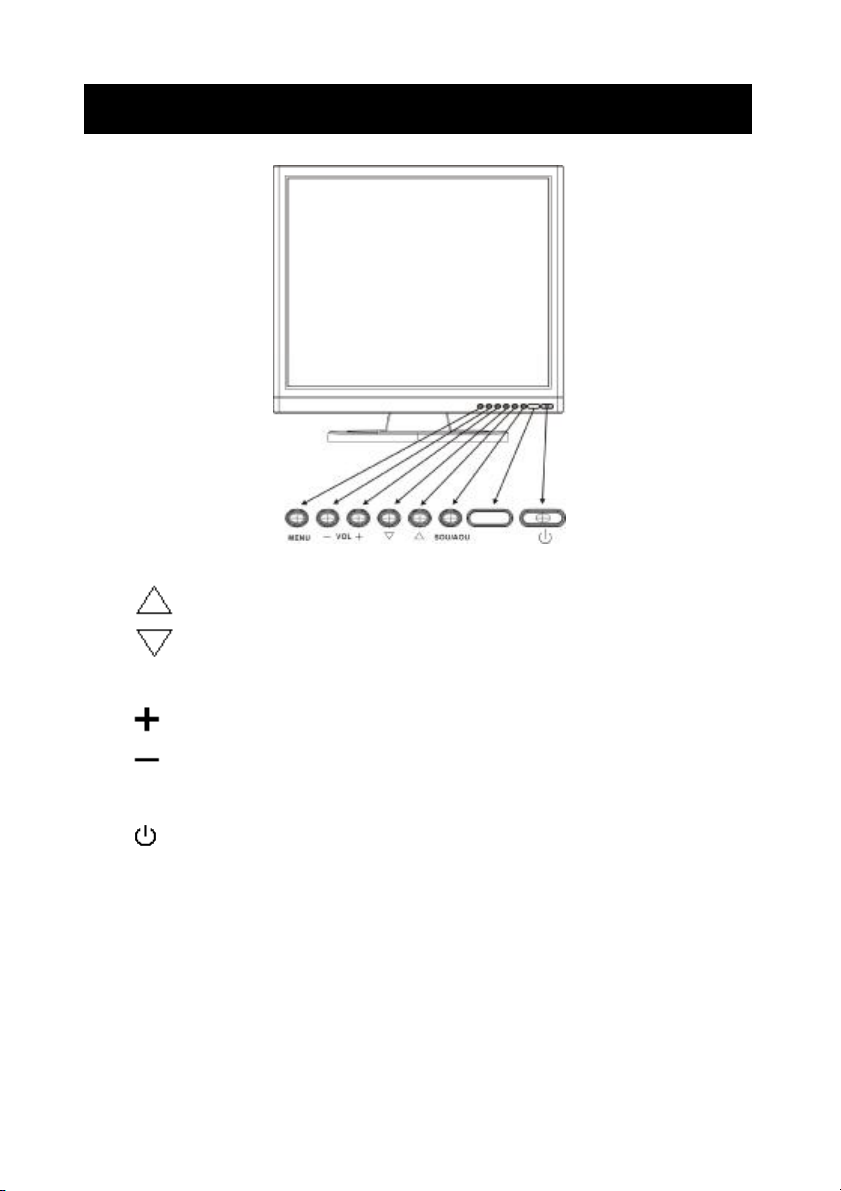
8
Function Keys Instruction for LCD
Up: Scroll up the menu bar, hot key to adjust channel up
Down: Scroll down the menu bar, hot key to adjust channel down
MENU Menu: Activate OSD menu
Right : Increase setting the menu bar, hot key to adjust volume up
Left : Decrease setting the menu bar, hot key to adjust volume down
SOU/AOU Source: Change input source / Auto adjust
Power: Turn on or off the main board
Page 25
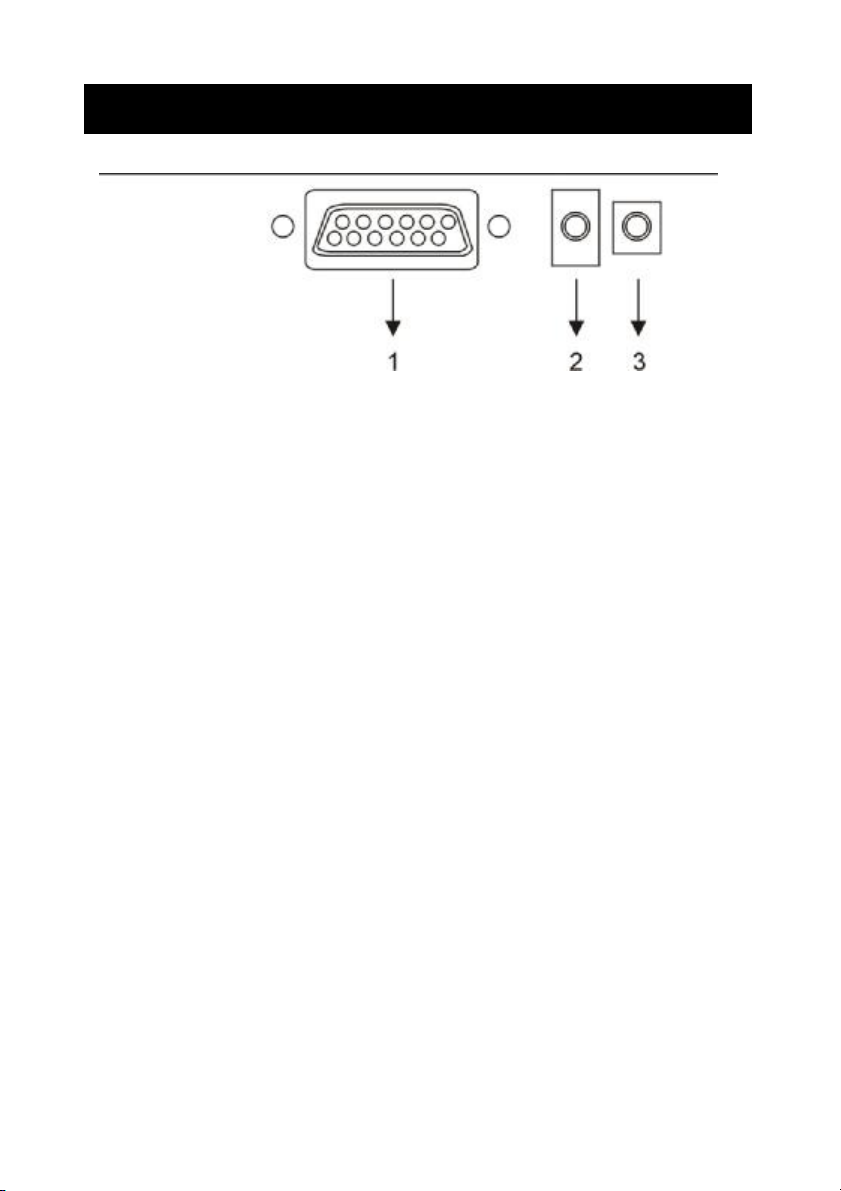
9
I/O Connection:
1. VGA input
2. PC Audio input
3. DC / 12V input
Page 26
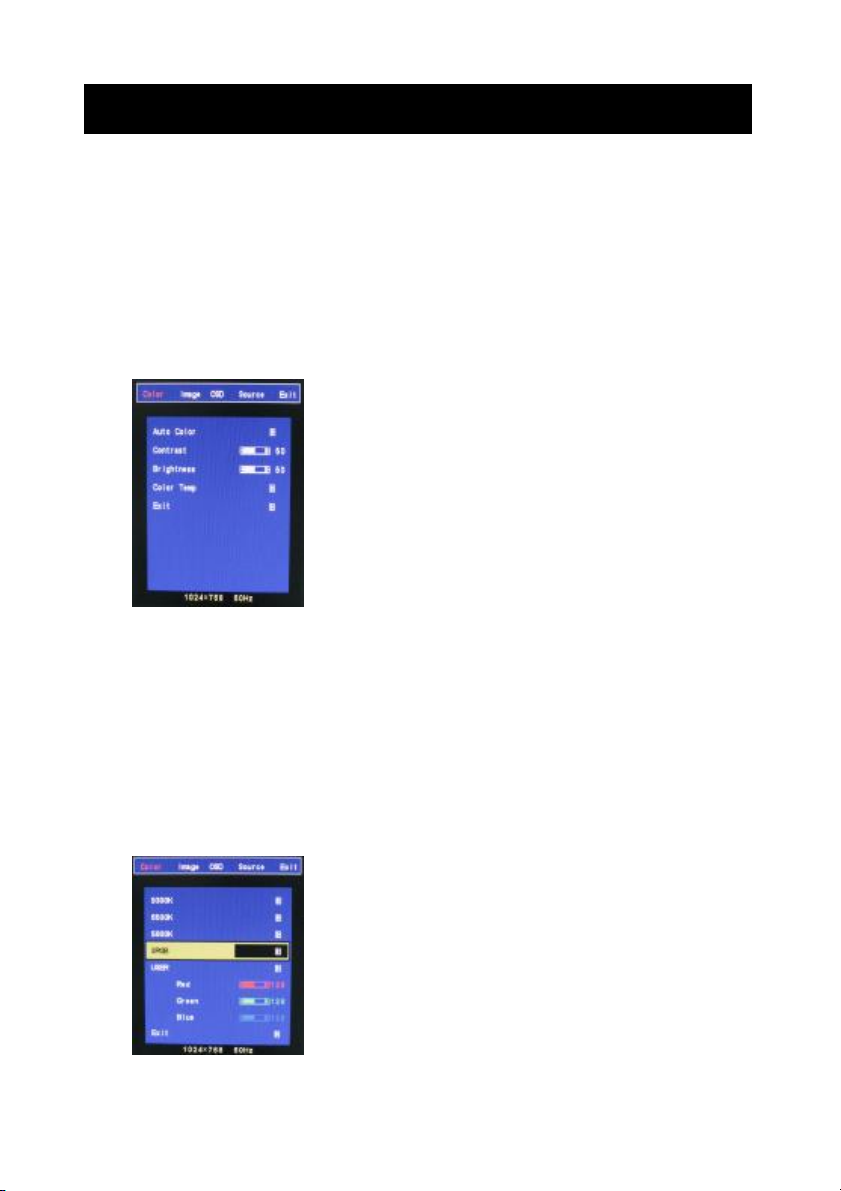
10
OSD (On Screen Display)
OSD (On Screen Display) menu enables user to manipulate the image and settings OSD
main menu consists of source:
OSD Menu Contrast, Brightness, Gamma Correct, Color Adjust, , Exit of Color, H. Position, V.
Position, Sharpness, Phase, Clock, Exit of Picture, Language, OSD H. Position, OSD V.
Position, OSD Time, Exit of OSD, Reset, Volume, Exit of Miscellaneous, Exit.
LCD OSD Setting
Color
Auto Color:Auto Color adjustment (Only for RD engineer mode)
Contrast:Adjust light and dark level of the TFT display. Setting value from 0 ~ 100.
Default value is 50.
Brightness:Adjust shade and brightness level of TFT display. Setting value from 0 ~ 100.
Default value is 50.
Color Temp:This function will adjust color temperature; more details please refer to below
menu.
Exit:Back to main menu.
Color temperature
Page 27
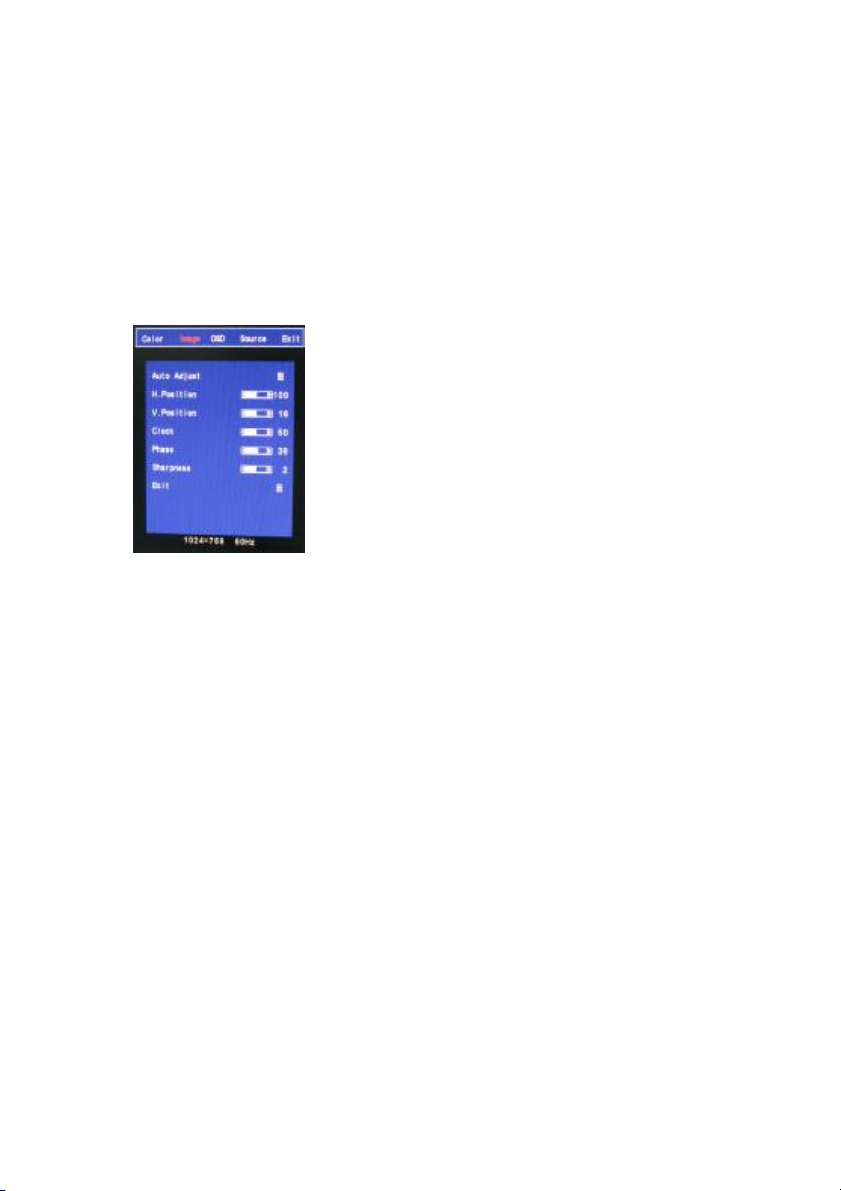
11
9300K:Select cold color temperature (White and Blue color bias).
6500K:Select normal temperature (Comprehensive color).
5800K:Select warm color temperature (Yellow bias).
SRGB:Special application for computer source (R=G=B=128) that setting would be display
true color faithfully.
USER:This function will provide user to adjust Red, Green and Blue gain level.
Exit:Back to main menu.
Image
Auto Adjust:This function will adjust the optimal parameters automatically.
H. Position:This function will provide user to adjust the horizontal position of display screen.
Setting value from 0 ~ 200. Default value is 100.
V. Position:This function will provide user to adjust the vertical position of display screen.
Setting value from 0 ~ 18. Default value is 9.
Clock:This function will provide user to adjust the clock of display screen.
Setting value from 0 ~ 100. Default value is 50.
Phase:This function will provide user to adjust the Phase of display screen.
Setting value from 0 ~ 63. Default value is 15.
Sharpness:This function will provide user to adjust the sharpness of display screen.
Setting value from 0 ~ 4. Default value is 2.
Exit:Back to main menu.
Page 28
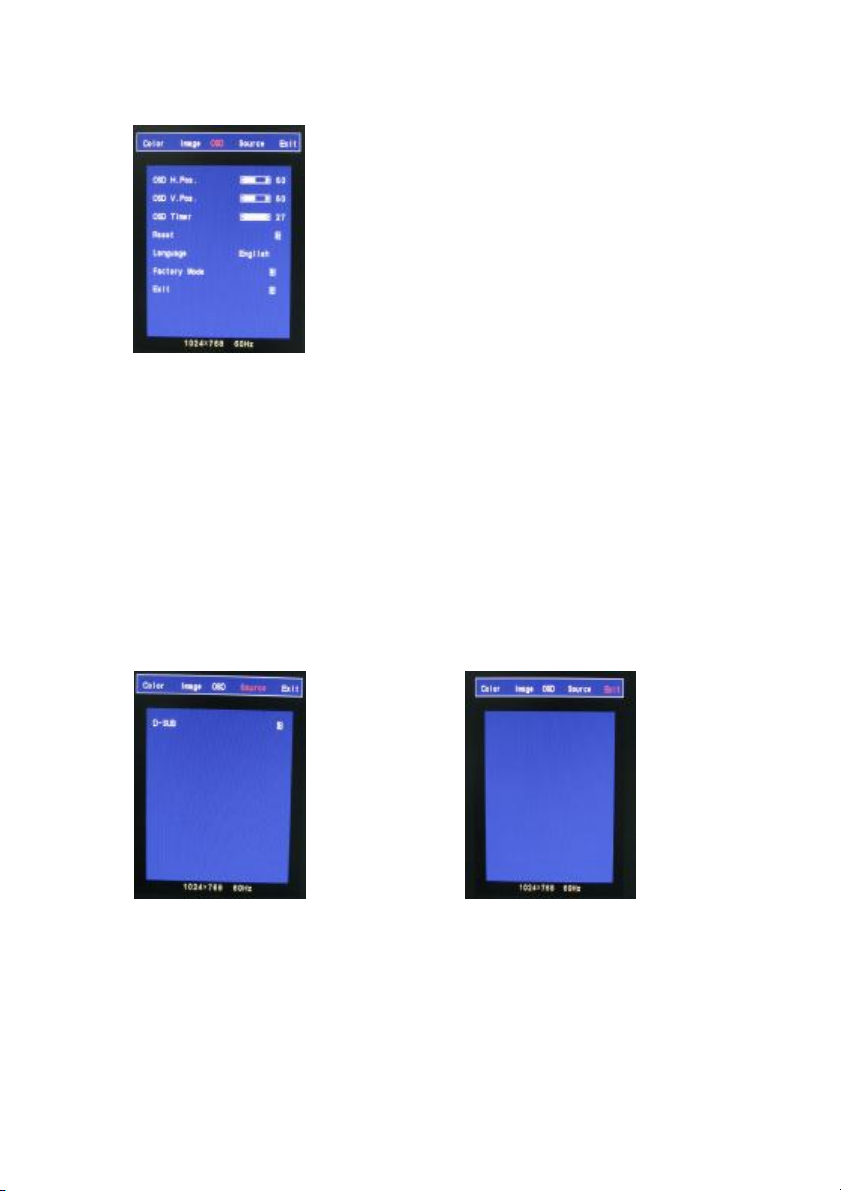
12
OSD
OSD H. Pos.:This function will provide user to adjust the horizontal position of OSD area.
Setting value from 0 ~ 100. Default value is 50.
OSD V. Pos.:This function will provide user to adjust the vertical position of OSD area.
Setting value from 0 ~ 100. Default value is 50.
OSD Timer:This function will provide user to setup OSD appearance time. (Unit is second)
Setting value from 0 ~ 27. Default value is 7.
Reset:Recover to default setup.
Language:This function will provide user to select 7 types of OSD languages, including English,
Japanese, Simplified Chinese, Tradition Chinese, Italic, German and French.
Exit:Back to main menu.
Source EXIT
D-SUB:Remind user the VGA connector is D-SUB 15pin type.
Page 29
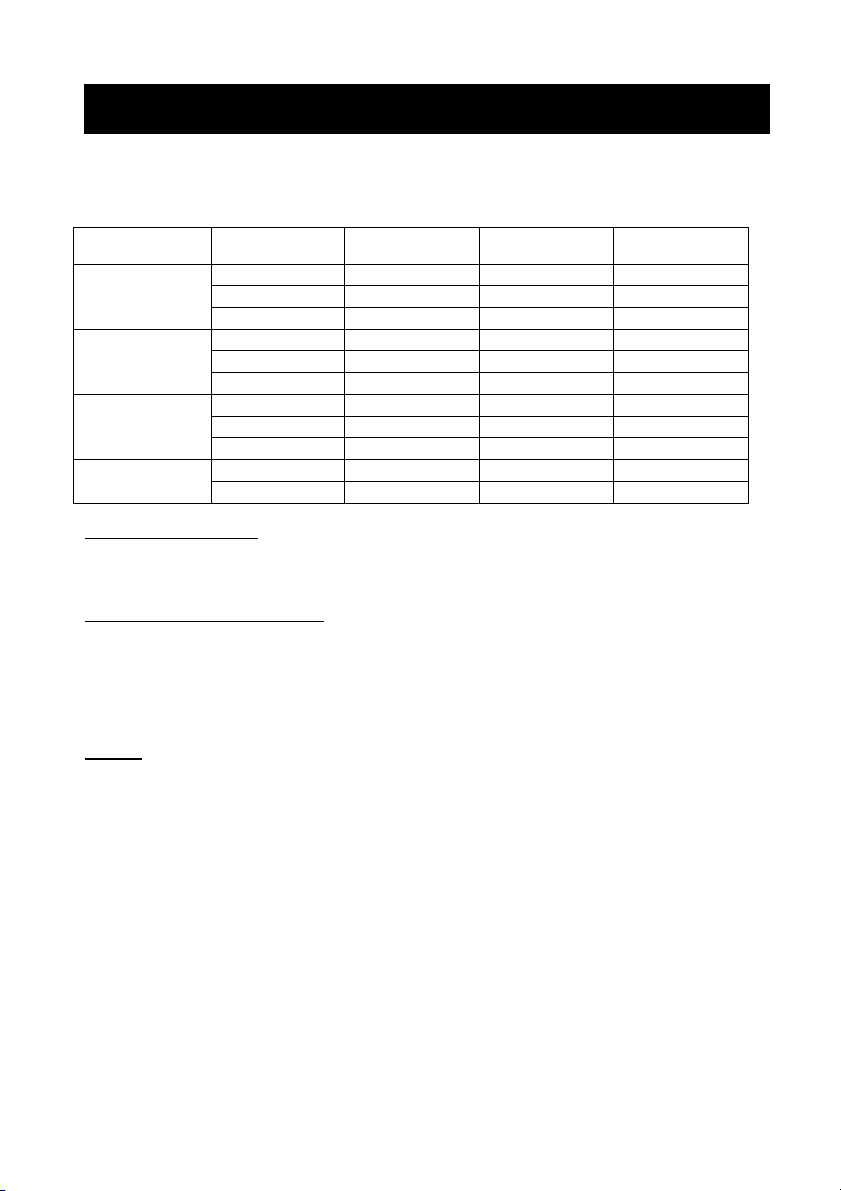
13
Applicable Timing
VGA Timing
There are totally 11 timing modes that can be saved in memory by FIFO detecting architecture.
VGA Support Timing
Resolution Refresh Rate
640 x 480
VGA
800 x 600
SVGA
1024 x 768
XGA
1280 x 1024
SXGA (17’’& 19’’only)
Horizontal
60 Hz 31.50 KHz 25.175 MHz Industrial Standard
72 Hz 37.90 KHz 31.500 MHz
75 Hz 37.50 KHz 31.500 MHz
60 Hz 37.90 KHz 40.000 MHz
72 Hz 48.10 KHz 50.000 MHz
75 Hz 46.90 KHz 49.500 MHz
60 Hz 48.40 KHz 65.000 MHz
70 Hz 56.50 KHz 75.000 MHz
75 Hz 60.00 KHz 78.750 MHz
60 Hz 64.00 KHz 108.000 MHz
75 Hz 80.00 KHz 135.000 MHz VESA Standard
Frequency
Pixel
Frequency
Standard Type
VESA Standard
VESA Standard
VESA Guideline
VESA Standard
VESA Standard
VESA Guideline
VESA Standard
VESA Standard
VESA Standard
Analog RGB Input port
n Support for Sync-on-Green (SOG)
Auto Detection/Auto calibration
n Input format detection
n Compatibility with standard VESA mode and support user-defined mode
n Smart engine for Phase/Image position/Color calibration
Scaling
n Fully programmable zoom ratios
n Independent Horizontal/Vertical scaling
n Sharpness/Smooth filter enhancement
Other Option:Audio (1W) x 2
Control key: Menu_KEY, Up_KEY, Down_KEY, Left_KEY, Right_KEY, Auto_KEY and
Power_KEY.
Page 30
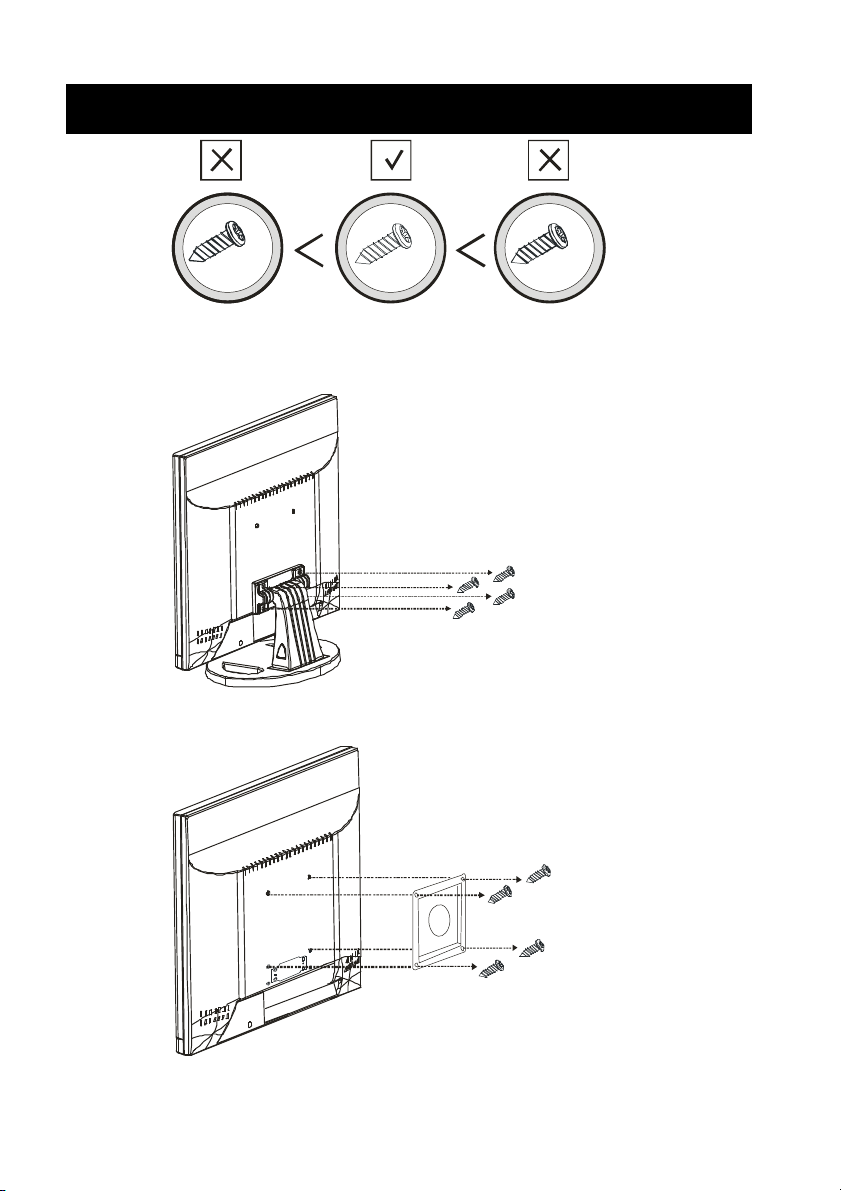
14
M4 x 16L
Wall mountable
M4
User please use the correct screw type when installation.
M4
1.61 2
M4
The desktop bracket and mount type bracket could use the same screw
Page 31
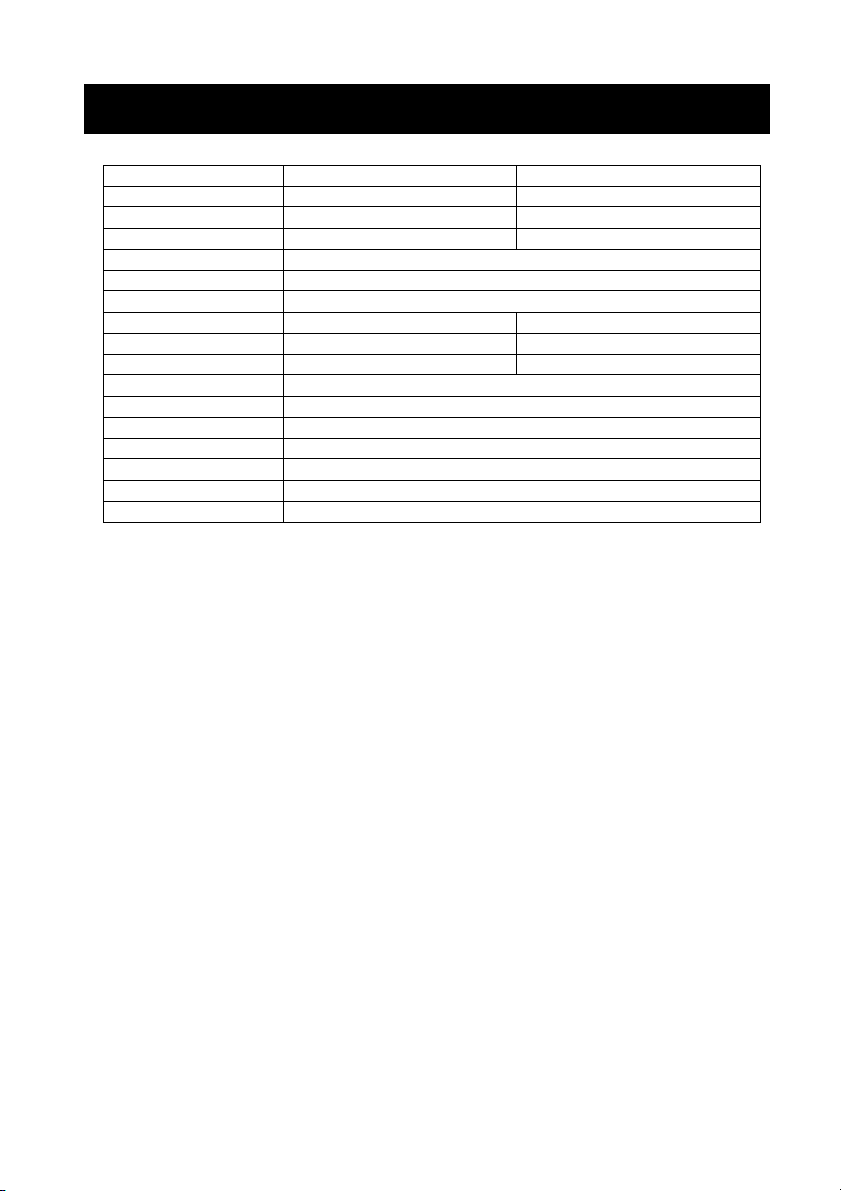
15
Specification
Model 17” 19”
Display Resolution (Panel) 1280 x 1024@75Hz 1280 x 1024@75Hz
Active Area (mm) 337.920 (H) x 270.336 (V)mm 376.32(H) x 301.056 (V)mm
Pixel Pitch 0.264mm 0.294mm
LCD Profile Ratio 5:4
Display Color 16.7M colors
Brightness (Central) 300 cd/㎡ (TYP *)
Contrast Ratio 800 : 1 (TYP *) 1000 : 1(TYP *)
Viewing Angle Left 80°/Right 80°/Up 80°/Down 80° Left 85°/Right 85°/Up 85°/Down 85°
Response Time 5ms(TYP *) 5ms(TYP *)
Input Voltage 96-256Vac, 60Hz/50Hz
VGA Input 15pin D-SUB connector x 1
Audio Input 3.5mm stereo jack
Speaker 1W + 1W
Power Consumption 35W
Operation Temperature -10 to 50℃ (14 to 122℉)
Storage Temperature -20 to 60℃ (-4 to 140℉)
PS. 1.(TYP *) The brightness spec. is from panel spec.
2. Design and Spec. are subject to change without notice.
Page 32

16
Dimension
17” LCD
19” LCD
Page 33

VGA17LCD
VGA19LCD
17” AND 19” TFT LCD VGA MONITORS
USER MANUAL
Speco Technologies
200 New Highway
Amityville, NY 11701
800-645-5516
www.specotech.com
Page 34

2
WARNING:
TO REDUCE THE RISK OF FIRE OR ELECTRIC SHOCK, DO NOT EXPOSE THIS
PRODUCT TO RAIN OR MOISTURE.
DO NOT INSERT ANY METALLIC OBJECT THROUGH VENTILATION GRILLS.
CAUTION:
CAUTION
Explanation of Graphical Symbols
The lightning flash with arrowhead symbol, within an equilateral
triangle, is intended to alert the user to the presence of uninsulated
"dangerous voltage" within the product's enclosure that may be of
sufficient magnitude to constitute a risk of electric shock to persons.
The exclamation point within an equilateral triangle is intended to alert
the user to the presence of important operating and maintenance
(servicing) instructions in the literature accompanying the product.
Page 35
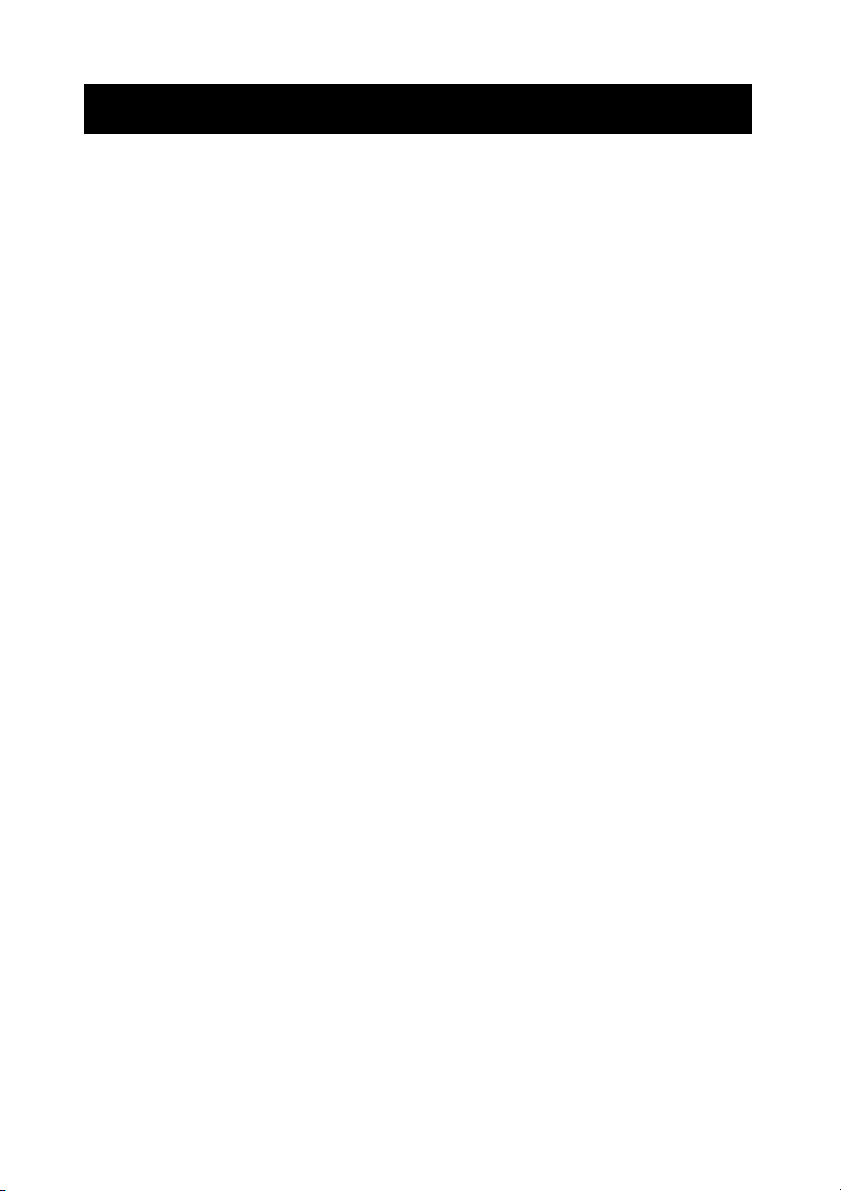
3
Important safeguards
Risk of electric shock – Do not open
To reduce the risk of electric shock, do not remove the back cover. There are no
user-serviceable parts inside.
Removing the back cover voids the warranty.
Have your LCD repaired by qualified service personnel only.
Warnings and precautions
l Do not place your hands, face, or objects close to the ventilation openings of you LCD.
The top of your LCD gets very hot from exhaust air that is released through the
ventilation openings. Burns or personal injuries may occur if you are too close the LCD.
Damage may occur if you place any object near the top of your LCD.
l Disconnect all cables before moving you LCD. Moving you LCD with its cables attached
may damage the cables and cause fire or electric shock danger.
l Do not expose you LCD to rain or moisture.
l Keep your LCD away from excessive dust, high temperatures, moisture, or direct
sunlight.
l Use your LCD in a well-ventilated area and do not cover the ventilation openings.
l Do not modify your LCD or use an unshielded power cord or video input source cable, or
you may experience excessive interference.
l Disconnect your LCD and unplug the power cord when the LCD is not used for a long
period of time.
l If the picture displayed is in any way abnormal, turn off your LCD, then disconnect it from
the electrical outlet. Make sure that your video input source cable is connected correctly,
then reconnect your LCD to the electrical outlet.
l Disconnect your LCD from the electrical outlet before cleaning or performing
maintenance. Do not use liquid or aerosol cleaners. Use only a slightly damp cloth for
cleaning.
l Do not place your LCD on an unstable cart, stand, or table. Your LCD may fall, causing
serious damage.
Page 36

4
Safety Precautions
Chapter 6 Safety, Regulatory and Legal Information
US Regulatory compliance statements
Your LCD VGA has been tested and found to comply with the limits for a Class B digital devices,
pursuant to Part 15 of the FCC Rules. These limits are designed to provide reasonable
protection against harmful interference in a residential installation. Your LCD generates, uses,
and can radiate radio frequency energy, and if not installed and used in accordance with the
instruction, may cause harmful interference to radio communication. However, there is no
guarantee that interference with not occur in a particular installation. If your LCD does cause
harmful interference to radio or television reception, which can be determined by turning your
LCD off and on, the user is encouraged to try to correct the interference by one or more the
following measures:
l Reorient or relocate the receiving antenna.
l Increase the separation between the equipment and the receiver
l Connect the equipment into an outlet on a circuit different from that to which the receiver
is connected.
l Consult the dealer or an experienced radio/LCD technician for help.
Warning: Use only shielded signal cables to connect I/O devices to your LCD. You are
cautioned that changes or modifications not expressly approved by the party
responsible for compliance could void your authority to operate the LCD.
FCC STATEMENT
This LCD complies with part 15 FCC Rules. Operation is subject to the following two
conditions (1) This device may not cause harmful interference. (2) This LCD must
accept and interference received, including interference that may cause undesired
operation.
Canada Regulatory compliance statements
This LCD does not exceed the Class B limits for radio noise emissions from digital apparatus as
set out in the radio interference regulations of Industry Canada.
Page 37
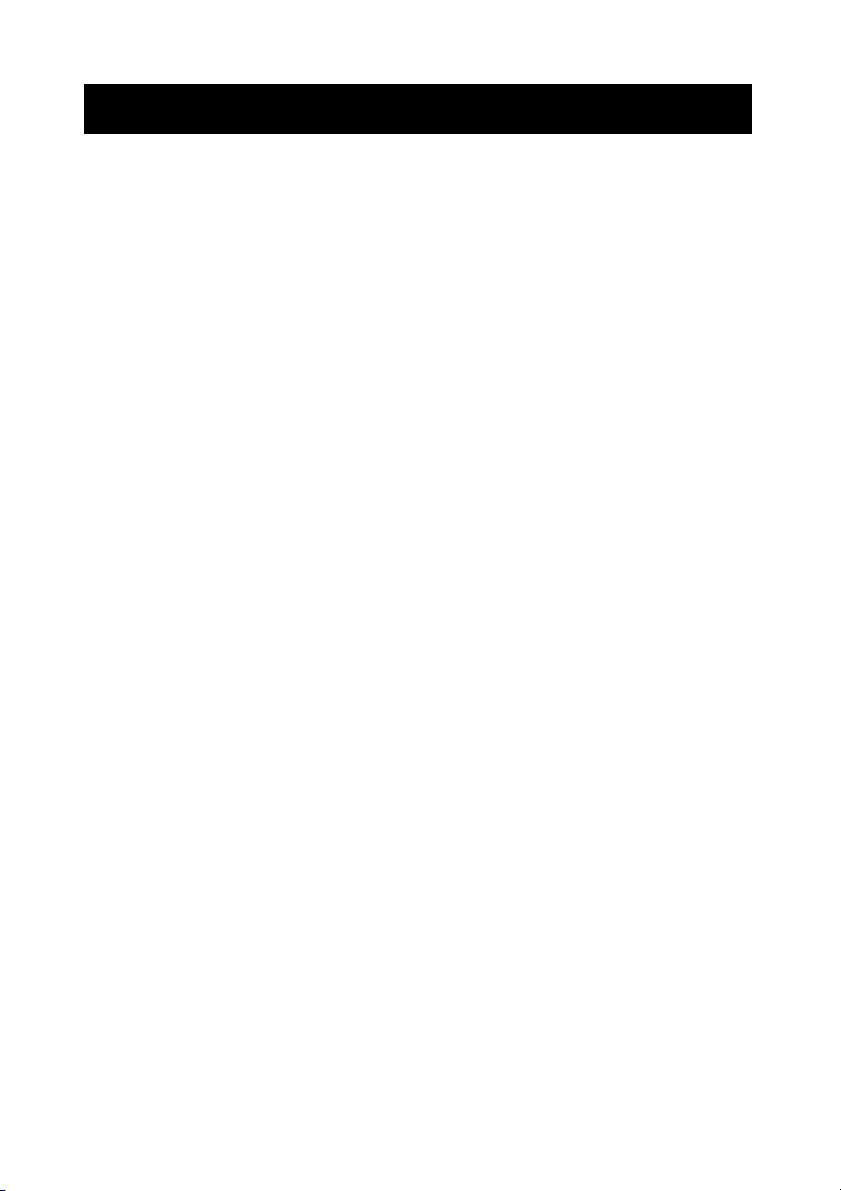
5
Tabl
e of Contents
Warning…………………………………………………………………………………………… 2
Important Safeguards…………………………………………………………………………… 3
Safety Precautions……………………………………………………………………………….. 4
Table of Contents………………………………………………………………………………… 5
Components………………………………………………….. …………………………………. 5
Feature……………………………………………………………………………………………. 6
Exploring Your New Monitor…………………………………………………………………….. 7
Function Keys Instruction for LCD………………………………………………………….…. 8
I/O Connection……………………….…………………………………………………………… 9
OSD (On Screen Display)……………………………………………………………………… 10
Applicable Timing………………………………………………………………………………. 13
Wall mountable…………………………………………………………………..……………... 14
Dimension………………………………………………………………………..……………... 15
Specification……………………………………………………………………..……………... 16
Components
(1) LCD Color Monitor 1
(2) Accessories
(a) Power cord 1
(b) User Manual 1
(c) Audio PC line 1
(d) VGA Cable 1
(e) Power Adapter 1
Page 38
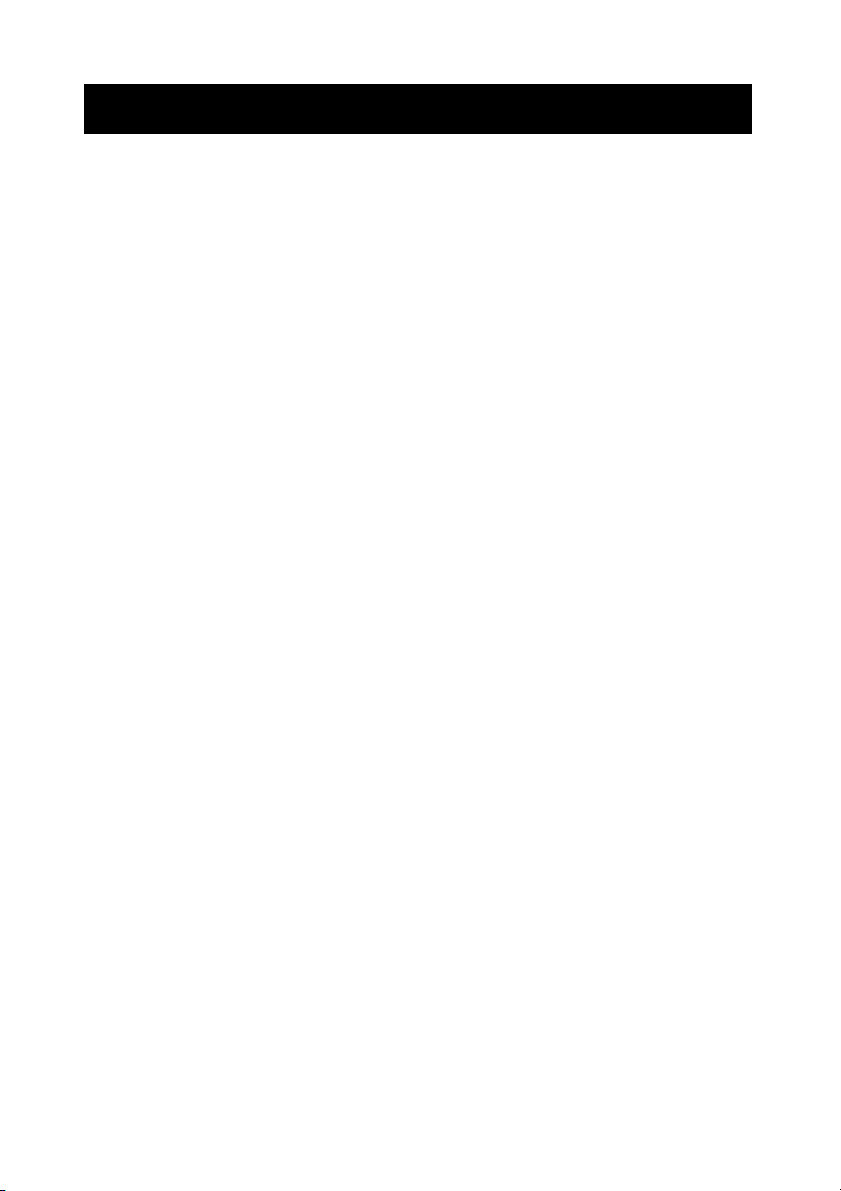
6
Feature
★ Zoom and shrink scaling
★ Integrated 8-bit triple-channel ADC/PLL
★ Built-in internal amplifier and speakers
★ 1280*1024 SVGA support for computer input (17”/19”)
★ Support multiple language selections
★ 2D comb filter and 2D de-interlace
Page 39

7
Exploring Your New Monitor
You can operate your monitor by using the buttons on the front panel.
Front Panel
15” 17”
Back Side
19”
Page 40
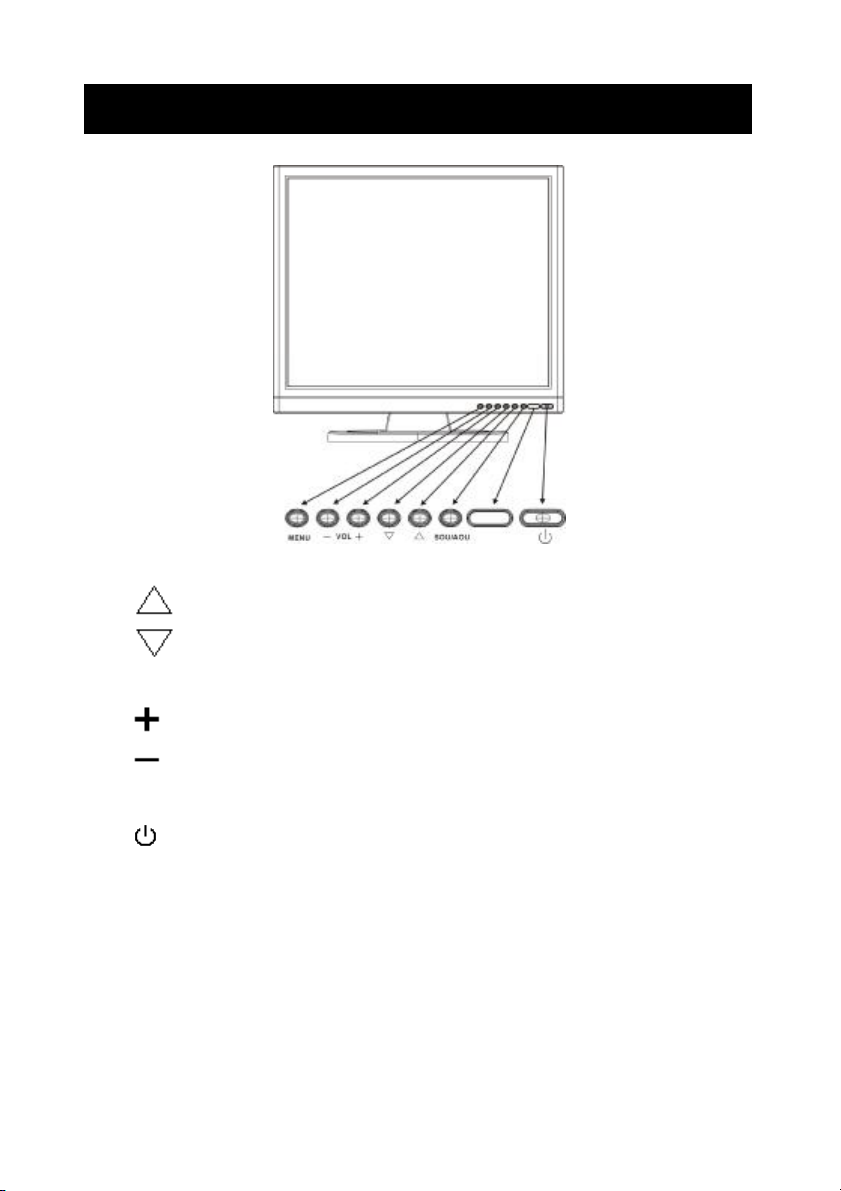
8
Function Keys Instruction for LCD
Up: Scroll up the menu bar, hot key to adjust channel up
Down: Scroll down the menu bar, hot key to adjust channel down
MENU Menu: Activate OSD menu
Right : Increase setting the menu bar, hot key to adjust volume up
Left : Decrease setting the menu bar, hot key to adjust volume down
SOU/AOU Source: Change input source / Auto adjust
Power: Turn on or off the main board
Page 41

9
I/O Connection:
1. VGA input
2. PC Audio input
3. DC / 12V input
Page 42
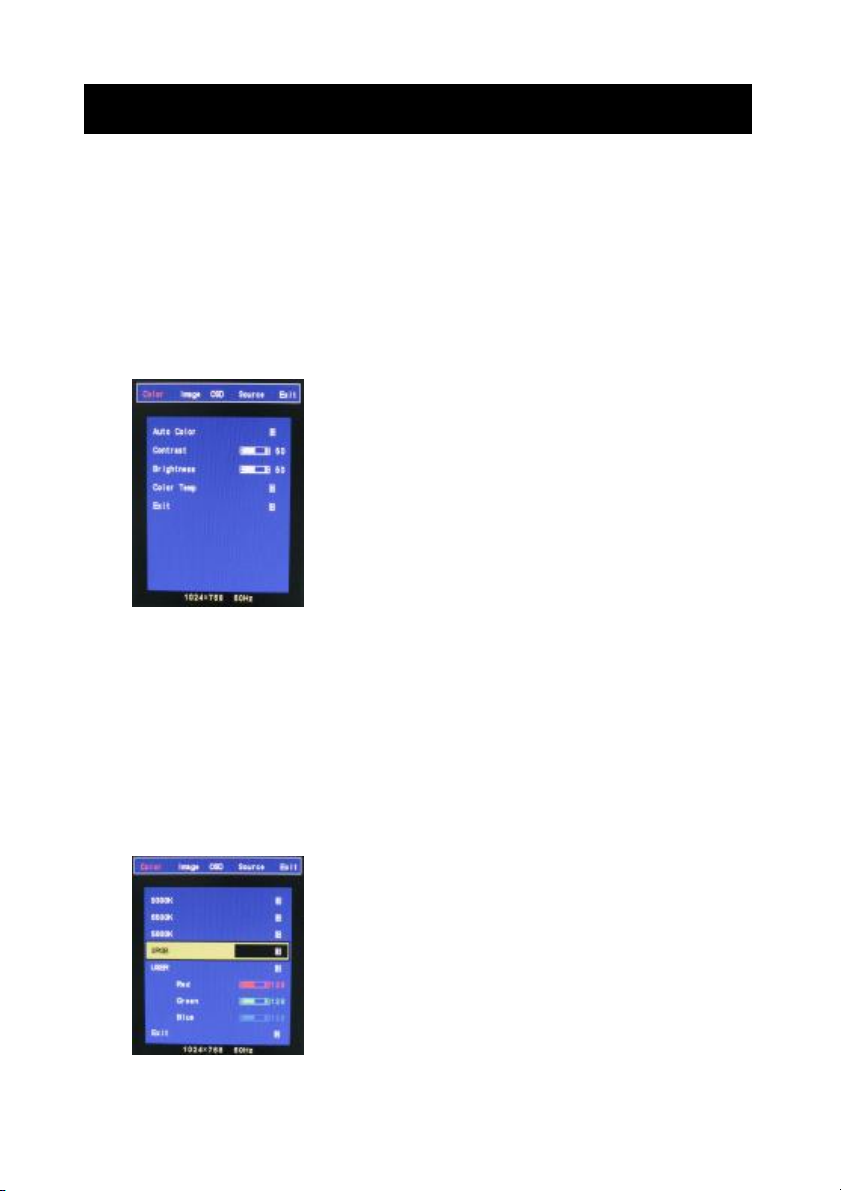
10
OSD (On Screen Display)
OSD (On Screen Display) menu enables user to manipulate the image and settings OSD
main menu consists of source:
OSD Menu Contrast, Brightness, Gamma Correct, Color Adjust, , Exit of Color, H. Position, V.
Position, Sharpness, Phase, Clock, Exit of Picture, Language, OSD H. Position, OSD V.
Position, OSD Time, Exit of OSD, Reset, Volume, Exit of Miscellaneous, Exit.
LCD OSD Setting
Color
Auto Color:Auto Color adjustment (Only for RD engineer mode)
Contrast:Adjust light and dark level of the TFT display. Setting value from 0 ~ 100.
Default value is 50.
Brightness:Adjust shade and brightness level of TFT display. Setting value from 0 ~ 100.
Default value is 50.
Color Temp:This function will adjust color temperature; more details please refer to below
menu.
Exit:Back to main menu.
Color temperature
Page 43
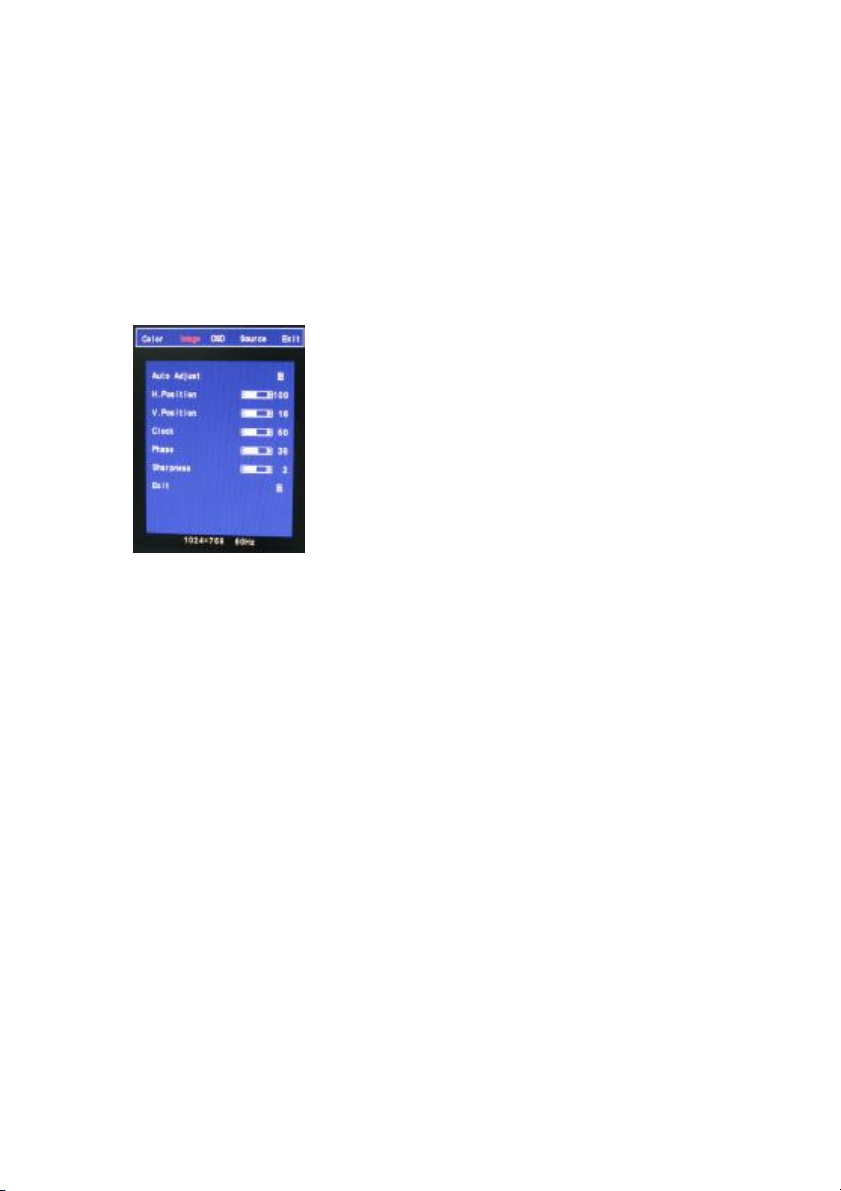
11
9300K:Select cold color temperature (White and Blue color bias).
6500K:Select normal temperature (Comprehensive color).
5800K:Select warm color temperature (Yellow bias).
SRGB:Special application for computer source (R=G=B=128) that setting would be display
true color faithfully.
USER:This function will provide user to adjust Red, Green and Blue gain level.
Exit:Back to main menu.
Image
Auto Adjust:This function will adjust the optimal parameters automatically.
H. Position:This function will provide user to adjust the horizontal position of display screen.
Setting value from 0 ~ 200. Default value is 100.
V. Position:This function will provide user to adjust the vertical position of display screen.
Setting value from 0 ~ 18. Default value is 9.
Clock:This function will provide user to adjust the clock of display screen.
Setting value from 0 ~ 100. Default value is 50.
Phase:This function will provide user to adjust the Phase of display screen.
Setting value from 0 ~ 63. Default value is 15.
Sharpness:This function will provide user to adjust the sharpness of display screen.
Setting value from 0 ~ 4. Default value is 2.
Exit:Back to main menu.
Page 44

12
OSD
OSD H. Pos.:This function will provide user to adjust the horizontal position of OSD area.
Setting value from 0 ~ 100. Default value is 50.
OSD V. Pos.:This function will provide user to adjust the vertical position of OSD area.
Setting value from 0 ~ 100. Default value is 50.
OSD Timer:This function will provide user to setup OSD appearance time. (Unit is second)
Setting value from 0 ~ 27. Default value is 7.
Reset:Recover to default setup.
Language:This function will provide user to select 7 types of OSD languages, including English,
Japanese, Simplified Chinese, Tradition Chinese, Italic, German and French.
Exit:Back to main menu.
Source EXIT
D-SUB:Remind user the VGA connector is D-SUB 15pin type.
Page 45

13
Applicable Timing
VGA Timing
There are totally 11 timing modes that can be saved in memory by FIFO detecting architecture.
VGA Support Timing
Resolution Refresh Rate
640 x 480
VGA
800 x 600
SVGA
1024 x 768
XGA
1280 x 1024
SXGA (17’’& 19’’only)
Horizontal
60 Hz 31.50 KHz 25.175 MHz Industrial Standard
72 Hz 37.90 KHz 31.500 MHz
75 Hz 37.50 KHz 31.500 MHz
60 Hz 37.90 KHz 40.000 MHz
72 Hz 48.10 KHz 50.000 MHz
75 Hz 46.90 KHz 49.500 MHz
60 Hz 48.40 KHz 65.000 MHz
70 Hz 56.50 KHz 75.000 MHz
75 Hz 60.00 KHz 78.750 MHz
60 Hz 64.00 KHz 108.000 MHz
75 Hz 80.00 KHz 135.000 MHz VESA Standard
Frequency
Pixel
Frequency
Standard Type
VESA Standard
VESA Standard
VESA Guideline
VESA Standard
VESA Standard
VESA Guideline
VESA Standard
VESA Standard
VESA Standard
Analog RGB Input port
n Support for Sync-on-Green (SOG)
Auto Detection/Auto calibration
n Input format detection
n Compatibility with standard VESA mode and support user-defined mode
n Smart engine for Phase/Image position/Color calibration
Scaling
n Fully programmable zoom ratios
n Independent Horizontal/Vertical scaling
n Sharpness/Smooth filter enhancement
Other Option:Audio (1W) x 2
Control key: Menu_KEY, Up_KEY, Down_KEY, Left_KEY, Right_KEY, Auto_KEY and
Power_KEY.
Page 46
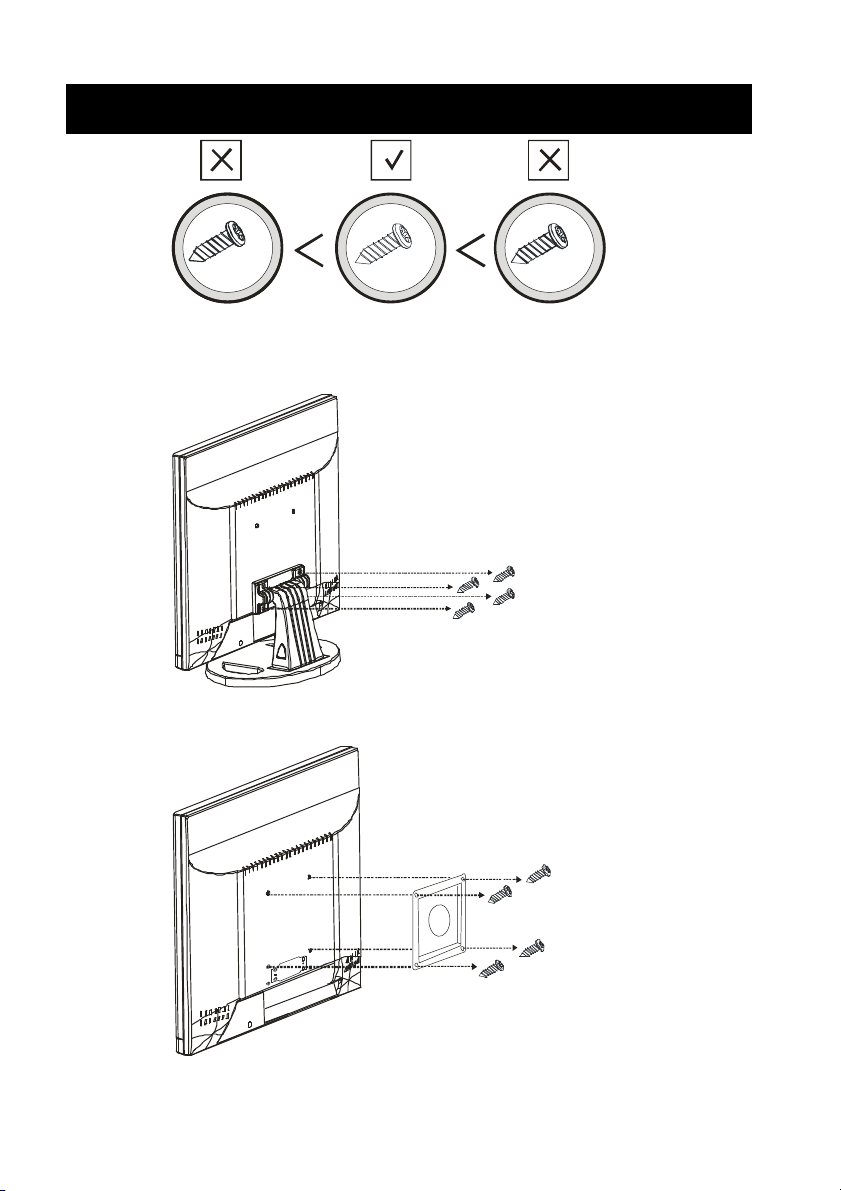
14
M4 x 16L
Wall mountable
M4
User please use the correct screw type when installation.
M4
1.61 2
M4
The desktop bracket and mount type bracket could use the same screw
Page 47

15
Specification
Model 17” 19”
Display Resolution (Panel) 1280 x 1024@75Hz 1280 x 1024@75Hz
Active Area (mm) 337.920 (H) x 270.336 (V)mm 376.32(H) x 301.056 (V)mm
Pixel Pitch 0.264mm 0.294mm
LCD Profile Ratio 5:4
Display Color 16.7M colors
Brightness (Central) 300 cd/㎡ (TYP *)
Contrast Ratio 800 : 1 (TYP *) 1000 : 1(TYP *)
Viewing Angle Left 80°/Right 80°/Up 80°/Down 80° Left 85°/Right 85°/Up 85°/Down 85°
Response Time 5ms(TYP *) 5ms(TYP *)
Input Voltage 96-256Vac, 60Hz/50Hz
VGA Input 15pin D-SUB connector x 1
Audio Input 3.5mm stereo jack
Speaker 1W + 1W
Power Consumption 35W
Operation Temperature -10 to 50℃ (14 to 122℉)
Storage Temperature -20 to 60℃ (-4 to 140℉)
PS. 1.(TYP *) The brightness spec. is from panel spec.
2. Design and Spec. are subject to change without notice.
Page 48

16
Dimension
17” LCD
19” LCD
Page 49
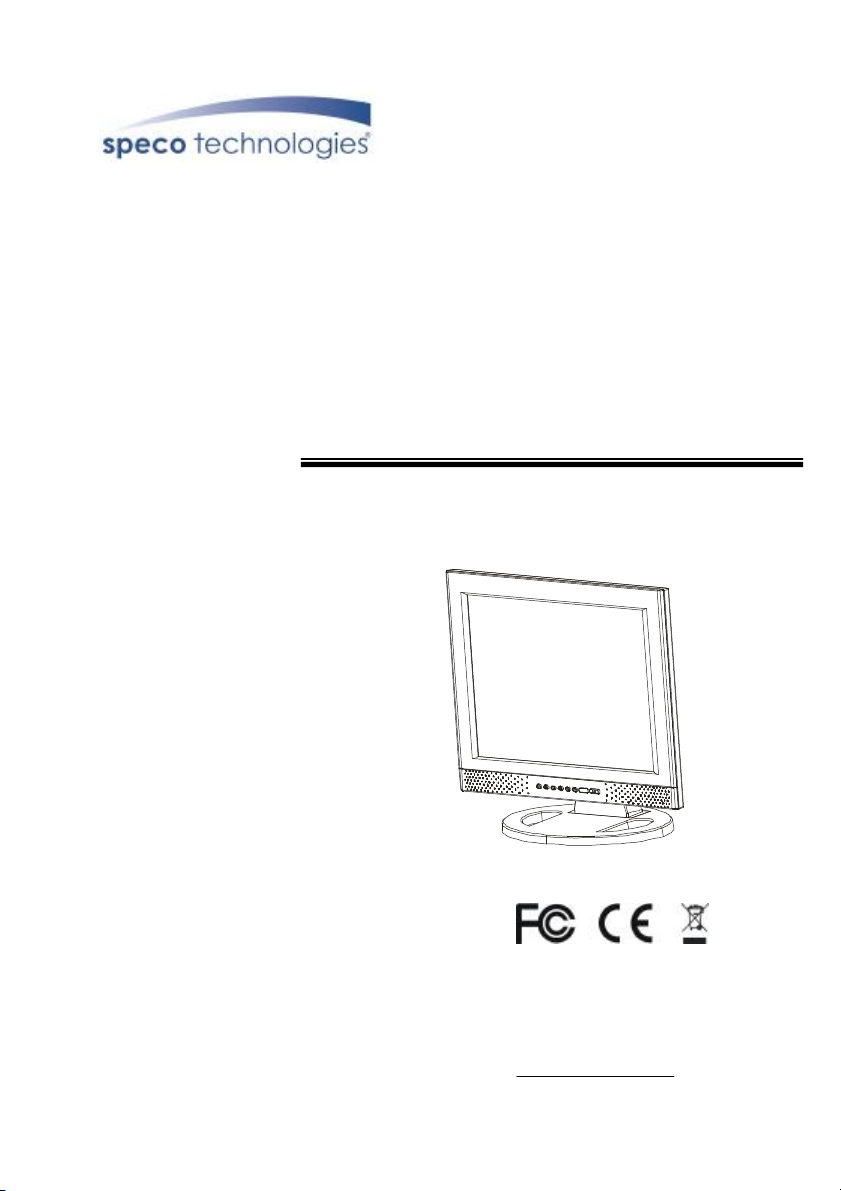
VGA17LCD
VGA19LCD
17” AND 19” TFT LCD VGA MONITORS
USER MANUAL
Speco Technologies
200 New Highway
Amityville, NY 11701
800-645-5516
www.specotech.com
Page 50

2
WARNING:
TO REDUCE THE RISK OF FIRE OR ELECTRIC SHOCK, DO NOT EXPOSE THIS
PRODUCT TO RAIN OR MOISTURE.
DO NOT INSERT ANY METALLIC OBJECT THROUGH VENTILATION GRILLS.
CAUTION:
CAUTION
Explanation of Graphical Symbols
The lightning flash with arrowhead symbol, within an equilateral
triangle, is intended to alert the user to the presence of uninsulated
"dangerous voltage" within the product's enclosure that may be of
sufficient magnitude to constitute a risk of electric shock to persons.
The exclamation point within an equilateral triangle is intended to alert
the user to the presence of important operating and maintenance
(servicing) instructions in the literature accompanying the product.
Page 51
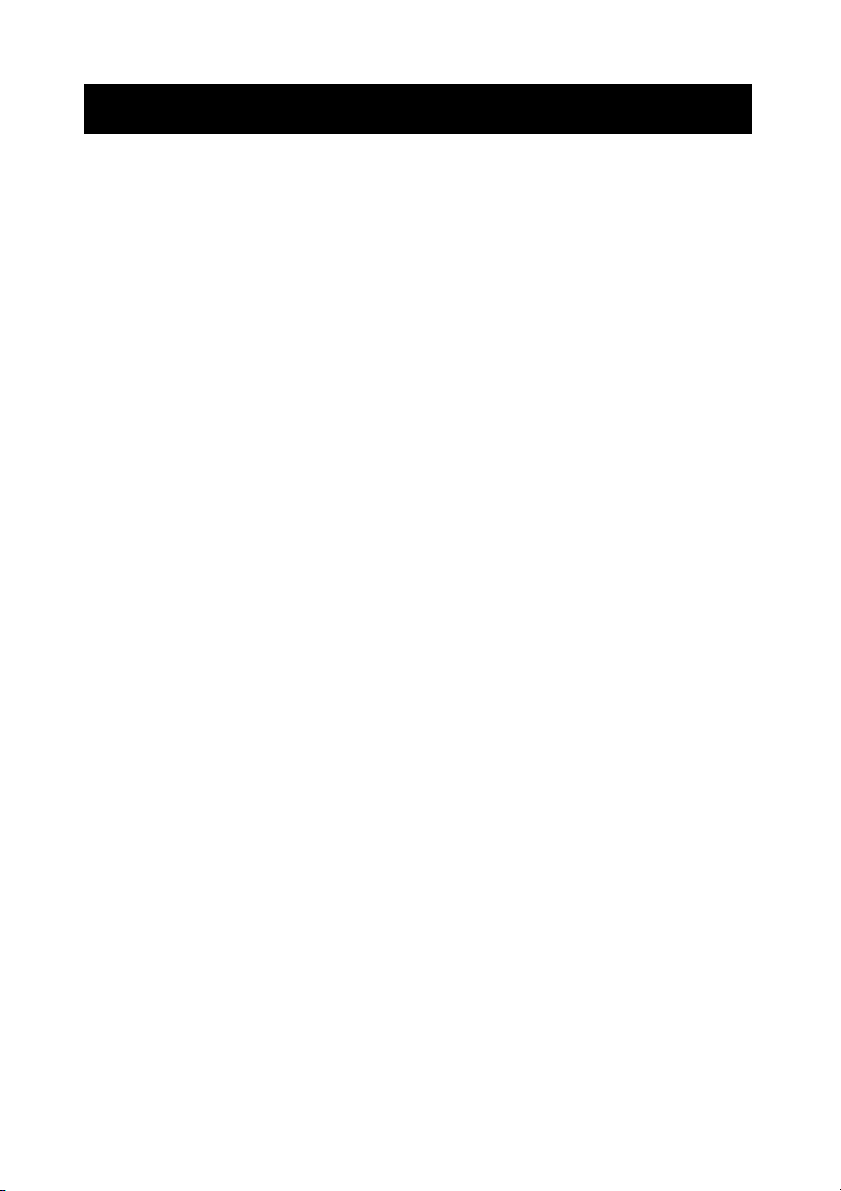
3
Important safeguards
Risk of electric shock – Do not open
To reduce the risk of electric shock, do not remove the back cover. There are no
user-serviceable parts inside.
Removing the back cover voids the warranty.
Have your LCD repaired by qualified service personnel only.
Warnings and precautions
l Do not place your hands, face, or objects close to the ventilation openings of you LCD.
The top of your LCD gets very hot from exhaust air that is released through the
ventilation openings. Burns or personal injuries may occur if you are too close the LCD.
Damage may occur if you place any object near the top of your LCD.
l Disconnect all cables before moving you LCD. Moving you LCD with its cables attached
may damage the cables and cause fire or electric shock danger.
l Do not expose you LCD to rain or moisture.
l Keep your LCD away from excessive dust, high temperatures, moisture, or direct
sunlight.
l Use your LCD in a well-ventilated area and do not cover the ventilation openings.
l Do not modify your LCD or use an unshielded power cord or video input source cable, or
you may experience excessive interference.
l Disconnect your LCD and unplug the power cord when the LCD is not used for a long
period of time.
l If the picture displayed is in any way abnormal, turn off your LCD, then disconnect it from
the electrical outlet. Make sure that your video input source cable is connected correctly,
then reconnect your LCD to the electrical outlet.
l Disconnect your LCD from the electrical outlet before cleaning or performing
maintenance. Do not use liquid or aerosol cleaners. Use only a slightly damp cloth for
cleaning.
l Do not place your LCD on an unstable cart, stand, or table. Your LCD may fall, causing
serious damage.
Page 52

4
Safety Precautions
Chapter 6 Safety, Regulatory and Legal Information
US Regulatory compliance statements
Your LCD VGA has been tested and found to comply with the limits for a Class B digital devices,
pursuant to Part 15 of the FCC Rules. These limits are designed to provide reasonable
protection against harmful interference in a residential installation. Your LCD generates, uses,
and can radiate radio frequency energy, and if not installed and used in accordance with the
instruction, may cause harmful interference to radio communication. However, there is no
guarantee that interference with not occur in a particular installation. If your LCD does cause
harmful interference to radio or television reception, which can be determined by turning your
LCD off and on, the user is encouraged to try to correct the interference by one or more the
following measures:
l Reorient or relocate the receiving antenna.
l Increase the separation between the equipment and the receiver
l Connect the equipment into an outlet on a circuit different from that to which the receiver
is connected.
l Consult the dealer or an experienced radio/LCD technician for help.
Warning: Use only shielded signal cables to connect I/O devices to your LCD. You are
cautioned that changes or modifications not expressly approved by the party
responsible for compliance could void your authority to operate the LCD.
FCC STATEMENT
This LCD complies with part 15 FCC Rules. Operation is subject to the following two
conditions (1) This device may not cause harmful interference. (2) This LCD must
accept and interference received, including interference that may cause undesired
operation.
Canada Regulatory compliance statements
This LCD does not exceed the Class B limits for radio noise emissions from digital apparatus as
set out in the radio interference regulations of Industry Canada.
Page 53

5
Tabl
e of Contents
Warning…………………………………………………………………………………………… 2
Important Safeguards…………………………………………………………………………… 3
Safety Precautions……………………………………………………………………………….. 4
Table of Contents………………………………………………………………………………… 5
Components………………………………………………….. …………………………………. 5
Feature……………………………………………………………………………………………. 6
Exploring Your New Monitor…………………………………………………………………….. 7
Function Keys Instruction for LCD………………………………………………………….…. 8
I/O Connection……………………….…………………………………………………………… 9
OSD (On Screen Display)……………………………………………………………………… 10
Applicable Timing………………………………………………………………………………. 13
Wall mountable…………………………………………………………………..……………... 14
Dimension………………………………………………………………………..……………... 15
Specification……………………………………………………………………..……………... 16
Components
(1) LCD Color Monitor 1
(2) Accessories
(a) Power cord 1
(b) User Manual 1
(c) Audio PC line 1
(d) VGA Cable 1
(e) Power Adapter 1
Page 54
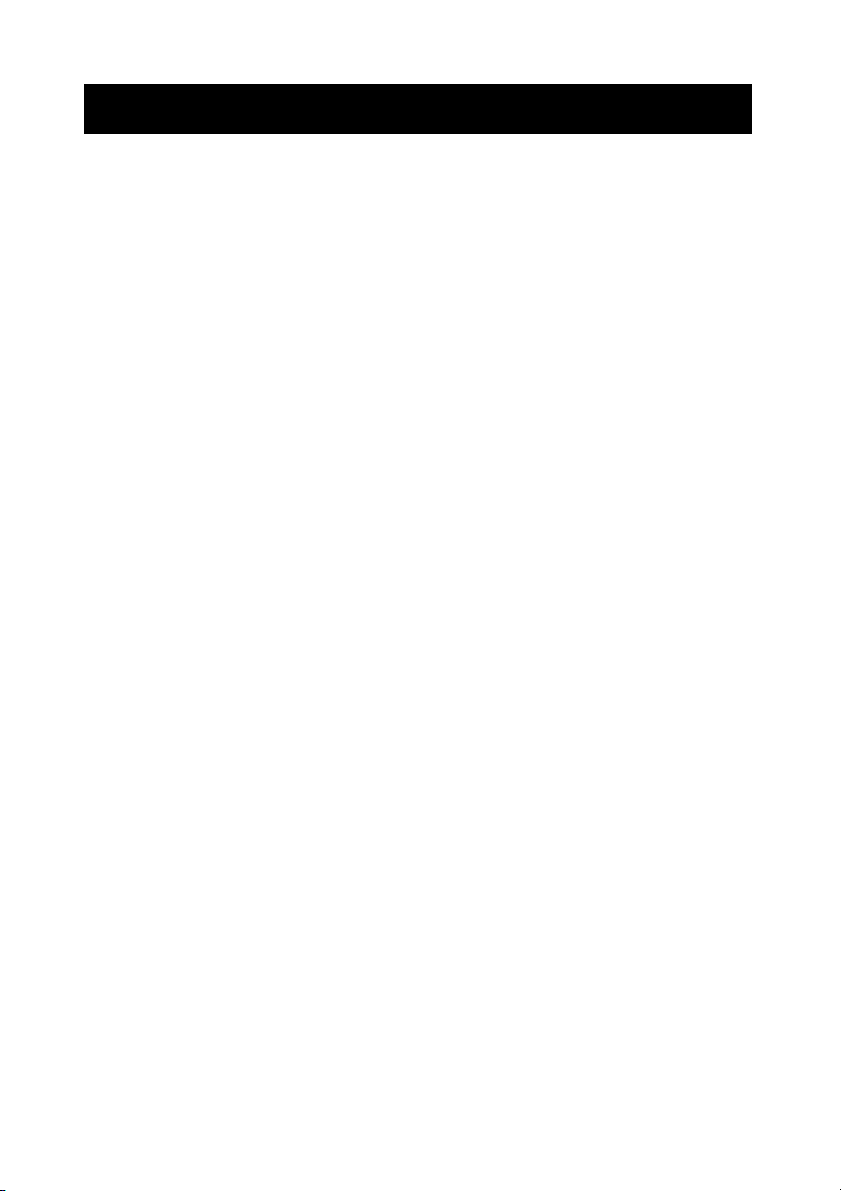
6
Feature
★ Zoom and shrink scaling
★ Integrated 8-bit triple-channel ADC/PLL
★ Built-in internal amplifier and speakers
★ 1280*1024 SVGA support for computer input (17”/19”)
★ Support multiple language selections
★ 2D comb filter and 2D de-interlace
Page 55

7
Exploring Your New Monitor
You can operate your monitor by using the buttons on the front panel.
Front Panel
15” 17”
Back Side
19”
Page 56

8
Function Keys Instruction for LCD
Up: Scroll up the menu bar, hot key to adjust channel up
Down: Scroll down the menu bar, hot key to adjust channel down
MENU Menu: Activate OSD menu
Right : Increase setting the menu bar, hot key to adjust volume up
Left : Decrease setting the menu bar, hot key to adjust volume down
SOU/AOU Source: Change input source / Auto adjust
Power: Turn on or off the main board
Page 57
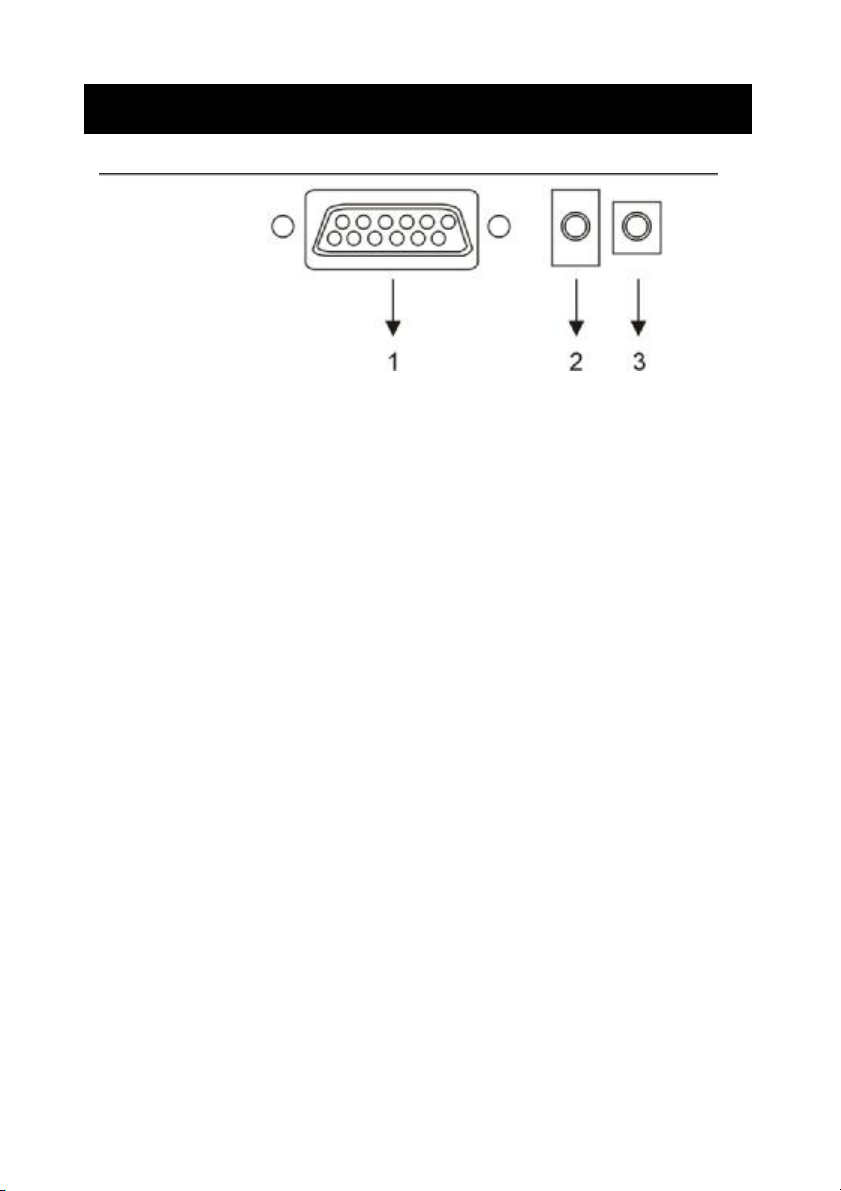
9
I/O Connection:
1. VGA input
2. PC Audio input
3. DC / 12V input
Page 58

10
OSD (On Screen Display)
OSD (On Screen Display) menu enables user to manipulate the image and settings OSD
main menu consists of source:
OSD Menu Contrast, Brightness, Gamma Correct, Color Adjust, , Exit of Color, H. Position, V.
Position, Sharpness, Phase, Clock, Exit of Picture, Language, OSD H. Position, OSD V.
Position, OSD Time, Exit of OSD, Reset, Volume, Exit of Miscellaneous, Exit.
LCD OSD Setting
Color
Auto Color:Auto Color adjustment (Only for RD engineer mode)
Contrast:Adjust light and dark level of the TFT display. Setting value from 0 ~ 100.
Default value is 50.
Brightness:Adjust shade and brightness level of TFT display. Setting value from 0 ~ 100.
Default value is 50.
Color Temp:This function will adjust color temperature; more details please refer to below
menu.
Exit:Back to main menu.
Color temperature
Page 59

11
9300K:Select cold color temperature (White and Blue color bias).
6500K:Select normal temperature (Comprehensive color).
5800K:Select warm color temperature (Yellow bias).
SRGB:Special application for computer source (R=G=B=128) that setting would be display
true color faithfully.
USER:This function will provide user to adjust Red, Green and Blue gain level.
Exit:Back to main menu.
Image
Auto Adjust:This function will adjust the optimal parameters automatically.
H. Position:This function will provide user to adjust the horizontal position of display screen.
Setting value from 0 ~ 200. Default value is 100.
V. Position:This function will provide user to adjust the vertical position of display screen.
Setting value from 0 ~ 18. Default value is 9.
Clock:This function will provide user to adjust the clock of display screen.
Setting value from 0 ~ 100. Default value is 50.
Phase:This function will provide user to adjust the Phase of display screen.
Setting value from 0 ~ 63. Default value is 15.
Sharpness:This function will provide user to adjust the sharpness of display screen.
Setting value from 0 ~ 4. Default value is 2.
Exit:Back to main menu.
Page 60
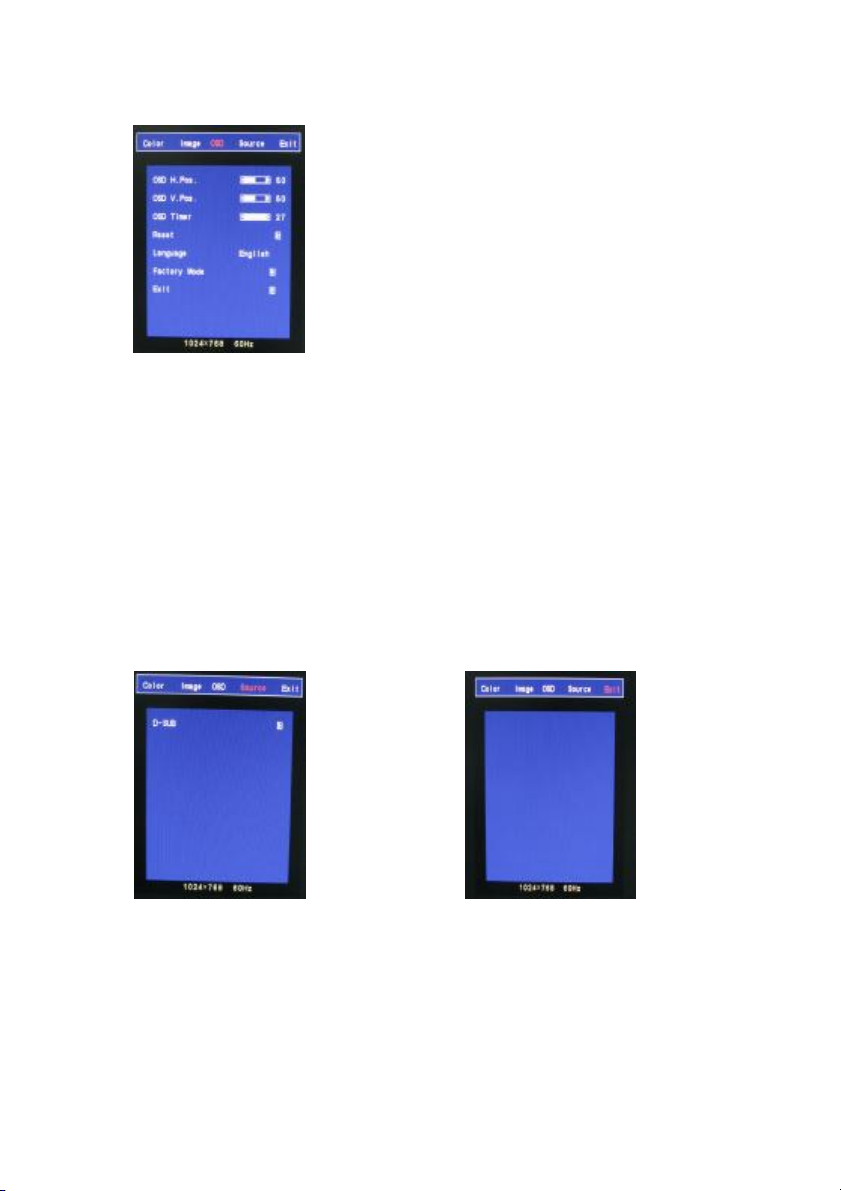
12
OSD
OSD H. Pos.:This function will provide user to adjust the horizontal position of OSD area.
Setting value from 0 ~ 100. Default value is 50.
OSD V. Pos.:This function will provide user to adjust the vertical position of OSD area.
Setting value from 0 ~ 100. Default value is 50.
OSD Timer:This function will provide user to setup OSD appearance time. (Unit is second)
Setting value from 0 ~ 27. Default value is 7.
Reset:Recover to default setup.
Language:This function will provide user to select 7 types of OSD languages, including English,
Japanese, Simplified Chinese, Tradition Chinese, Italic, German and French.
Exit:Back to main menu.
Source EXIT
D-SUB:Remind user the VGA connector is D-SUB 15pin type.
Page 61
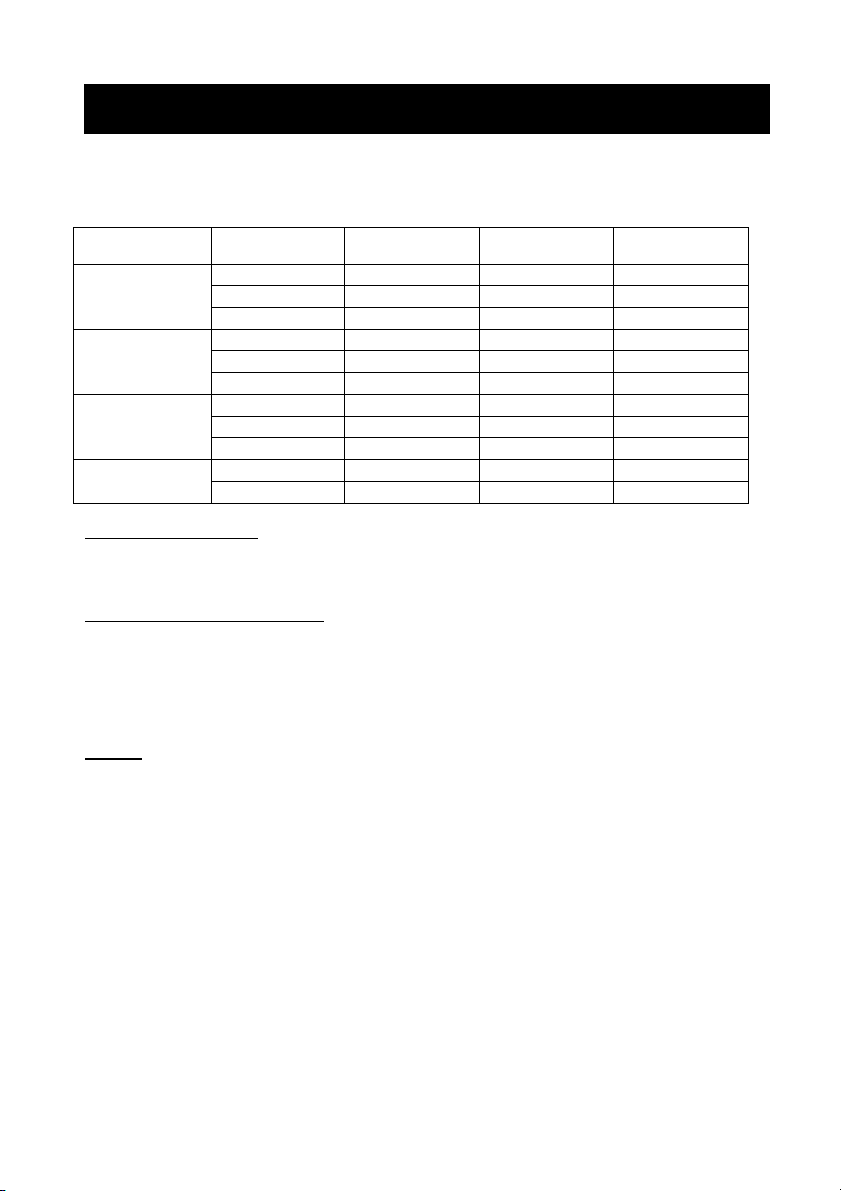
13
Applicable Timing
VGA Timing
There are totally 11 timing modes that can be saved in memory by FIFO detecting architecture.
VGA Support Timing
Resolution Refresh Rate
640 x 480
VGA
800 x 600
SVGA
1024 x 768
XGA
1280 x 1024
SXGA (17’’& 19’’only)
Horizontal
60 Hz 31.50 KHz 25.175 MHz Industrial Standard
72 Hz 37.90 KHz 31.500 MHz
75 Hz 37.50 KHz 31.500 MHz
60 Hz 37.90 KHz 40.000 MHz
72 Hz 48.10 KHz 50.000 MHz
75 Hz 46.90 KHz 49.500 MHz
60 Hz 48.40 KHz 65.000 MHz
70 Hz 56.50 KHz 75.000 MHz
75 Hz 60.00 KHz 78.750 MHz
60 Hz 64.00 KHz 108.000 MHz
75 Hz 80.00 KHz 135.000 MHz VESA Standard
Frequency
Pixel
Frequency
Standard Type
VESA Standard
VESA Standard
VESA Guideline
VESA Standard
VESA Standard
VESA Guideline
VESA Standard
VESA Standard
VESA Standard
Analog RGB Input port
n Support for Sync-on-Green (SOG)
Auto Detection/Auto calibration
n Input format detection
n Compatibility with standard VESA mode and support user-defined mode
n Smart engine for Phase/Image position/Color calibration
Scaling
n Fully programmable zoom ratios
n Independent Horizontal/Vertical scaling
n Sharpness/Smooth filter enhancement
Other Option:Audio (1W) x 2
Control key: Menu_KEY, Up_KEY, Down_KEY, Left_KEY, Right_KEY, Auto_KEY and
Power_KEY.
Page 62

14
M4 x 16L
Wall mountable
M4
User please use the correct screw type when installation.
M4
1.61 2
M4
The desktop bracket and mount type bracket could use the same screw
Page 63

15
Specification
Model 17” 19”
Display Resolution (Panel) 1280 x 1024@75Hz 1280 x 1024@75Hz
Active Area (mm) 337.920 (H) x 270.336 (V)mm 376.32(H) x 301.056 (V)mm
Pixel Pitch 0.264mm 0.294mm
LCD Profile Ratio 5:4
Display Color 16.7M colors
Brightness (Central) 300 cd/㎡ (TYP *)
Contrast Ratio 800 : 1 (TYP *) 1000 : 1(TYP *)
Viewing Angle Left 80°/Right 80°/Up 80°/Down 80° Left 85°/Right 85°/Up 85°/Down 85°
Response Time 5ms(TYP *) 5ms(TYP *)
Input Voltage 96-256Vac, 60Hz/50Hz
VGA Input 15pin D-SUB connector x 1
Audio Input 3.5mm stereo jack
Speaker 1W + 1W
Power Consumption 35W
Operation Temperature -10 to 50℃ (14 to 122℉)
Storage Temperature -20 to 60℃ (-4 to 140℉)
PS. 1.(TYP *) The brightness spec. is from panel spec.
2. Design and Spec. are subject to change without notice.
Page 64

16
Dimension
17” LCD
19” LCD
Page 65
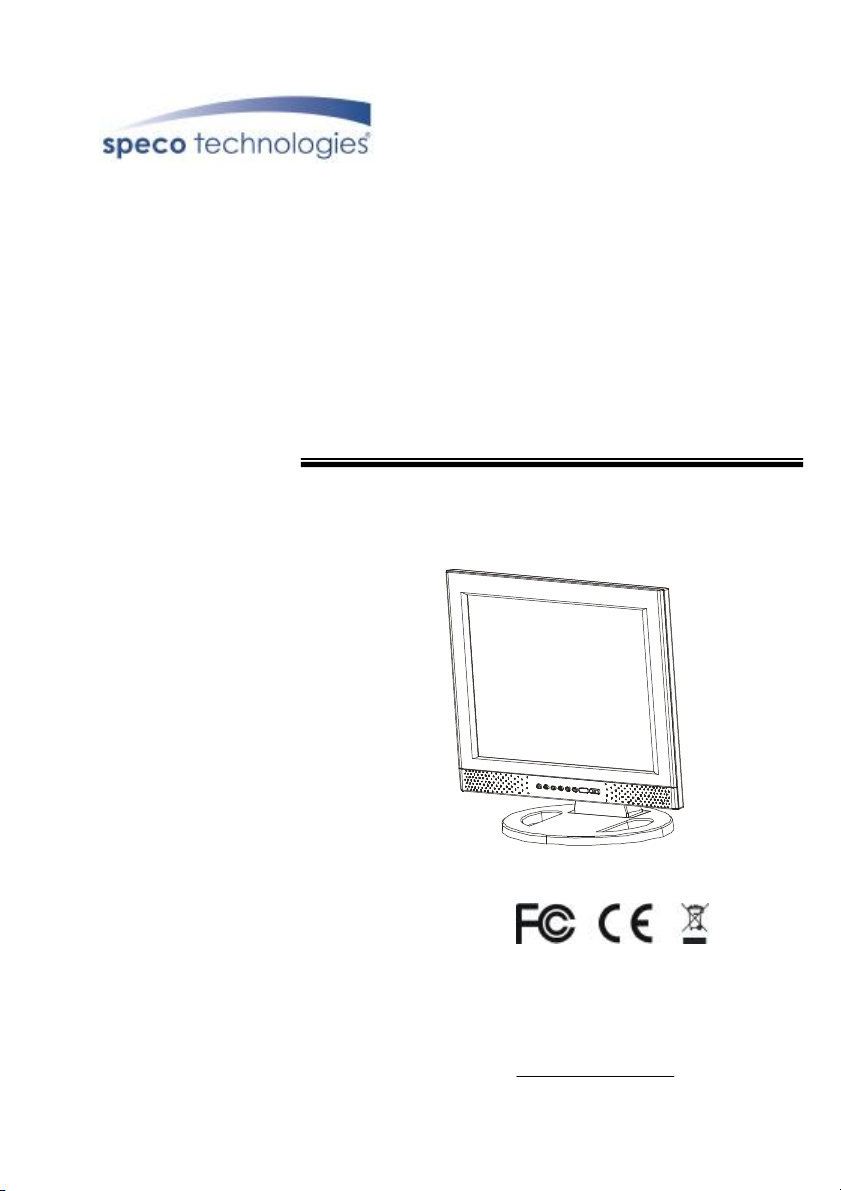
VGA17LCD
VGA19LCD
17” AND 19” TFT LCD VGA MONITORS
USER MANUAL
Speco Technologies
200 New Highway
Amityville, NY 11701
800-645-5516
www.specotech.com
Page 66

2
WARNING:
TO REDUCE THE RISK OF FIRE OR ELECTRIC SHOCK, DO NOT EXPOSE THIS
PRODUCT TO RAIN OR MOISTURE.
DO NOT INSERT ANY METALLIC OBJECT THROUGH VENTILATION GRILLS.
CAUTION:
CAUTION
Explanation of Graphical Symbols
The lightning flash with arrowhead symbol, within an equilateral
triangle, is intended to alert the user to the presence of uninsulated
"dangerous voltage" within the product's enclosure that may be of
sufficient magnitude to constitute a risk of electric shock to persons.
The exclamation point within an equilateral triangle is intended to alert
the user to the presence of important operating and maintenance
(servicing) instructions in the literature accompanying the product.
Page 67

3
Important safeguards
Risk of electric shock – Do not open
To reduce the risk of electric shock, do not remove the back cover. There are no
user-serviceable parts inside.
Removing the back cover voids the warranty.
Have your LCD repaired by qualified service personnel only.
Warnings and precautions
l Do not place your hands, face, or objects close to the ventilation openings of you LCD.
The top of your LCD gets very hot from exhaust air that is released through the
ventilation openings. Burns or personal injuries may occur if you are too close the LCD.
Damage may occur if you place any object near the top of your LCD.
l Disconnect all cables before moving you LCD. Moving you LCD with its cables attached
may damage the cables and cause fire or electric shock danger.
l Do not expose you LCD to rain or moisture.
l Keep your LCD away from excessive dust, high temperatures, moisture, or direct
sunlight.
l Use your LCD in a well-ventilated area and do not cover the ventilation openings.
l Do not modify your LCD or use an unshielded power cord or video input source cable, or
you may experience excessive interference.
l Disconnect your LCD and unplug the power cord when the LCD is not used for a long
period of time.
l If the picture displayed is in any way abnormal, turn off your LCD, then disconnect it from
the electrical outlet. Make sure that your video input source cable is connected correctly,
then reconnect your LCD to the electrical outlet.
l Disconnect your LCD from the electrical outlet before cleaning or performing
maintenance. Do not use liquid or aerosol cleaners. Use only a slightly damp cloth for
cleaning.
l Do not place your LCD on an unstable cart, stand, or table. Your LCD may fall, causing
serious damage.
Page 68

4
Safety Precautions
Chapter 6 Safety, Regulatory and Legal Information
US Regulatory compliance statements
Your LCD VGA has been tested and found to comply with the limits for a Class B digital devices,
pursuant to Part 15 of the FCC Rules. These limits are designed to provide reasonable
protection against harmful interference in a residential installation. Your LCD generates, uses,
and can radiate radio frequency energy, and if not installed and used in accordance with the
instruction, may cause harmful interference to radio communication. However, there is no
guarantee that interference with not occur in a particular installation. If your LCD does cause
harmful interference to radio or television reception, which can be determined by turning your
LCD off and on, the user is encouraged to try to correct the interference by one or more the
following measures:
l Reorient or relocate the receiving antenna.
l Increase the separation between the equipment and the receiver
l Connect the equipment into an outlet on a circuit different from that to which the receiver
is connected.
l Consult the dealer or an experienced radio/LCD technician for help.
Warning: Use only shielded signal cables to connect I/O devices to your LCD. You are
cautioned that changes or modifications not expressly approved by the party
responsible for compliance could void your authority to operate the LCD.
FCC STATEMENT
This LCD complies with part 15 FCC Rules. Operation is subject to the following two
conditions (1) This device may not cause harmful interference. (2) This LCD must
accept and interference received, including interference that may cause undesired
operation.
Canada Regulatory compliance statements
This LCD does not exceed the Class B limits for radio noise emissions from digital apparatus as
set out in the radio interference regulations of Industry Canada.
Page 69

5
Tabl
e of Contents
Warning…………………………………………………………………………………………… 2
Important Safeguards…………………………………………………………………………… 3
Safety Precautions……………………………………………………………………………….. 4
Table of Contents………………………………………………………………………………… 5
Components………………………………………………….. …………………………………. 5
Feature……………………………………………………………………………………………. 6
Exploring Your New Monitor…………………………………………………………………….. 7
Function Keys Instruction for LCD………………………………………………………….…. 8
I/O Connection……………………….…………………………………………………………… 9
OSD (On Screen Display)……………………………………………………………………… 10
Applicable Timing………………………………………………………………………………. 13
Wall mountable…………………………………………………………………..……………... 14
Dimension………………………………………………………………………..……………... 15
Specification……………………………………………………………………..……………... 16
Components
(1) LCD Color Monitor 1
(2) Accessories
(a) Power cord 1
(b) User Manual 1
(c) Audio PC line 1
(d) VGA Cable 1
(e) Power Adapter 1
Page 70

6
Feature
★ Zoom and shrink scaling
★ Integrated 8-bit triple-channel ADC/PLL
★ Built-in internal amplifier and speakers
★ 1280*1024 SVGA support for computer input (17”/19”)
★ Support multiple language selections
★ 2D comb filter and 2D de-interlace
Page 71

7
Exploring Your New Monitor
You can operate your monitor by using the buttons on the front panel.
Front Panel
15” 17”
Back Side
19”
Page 72
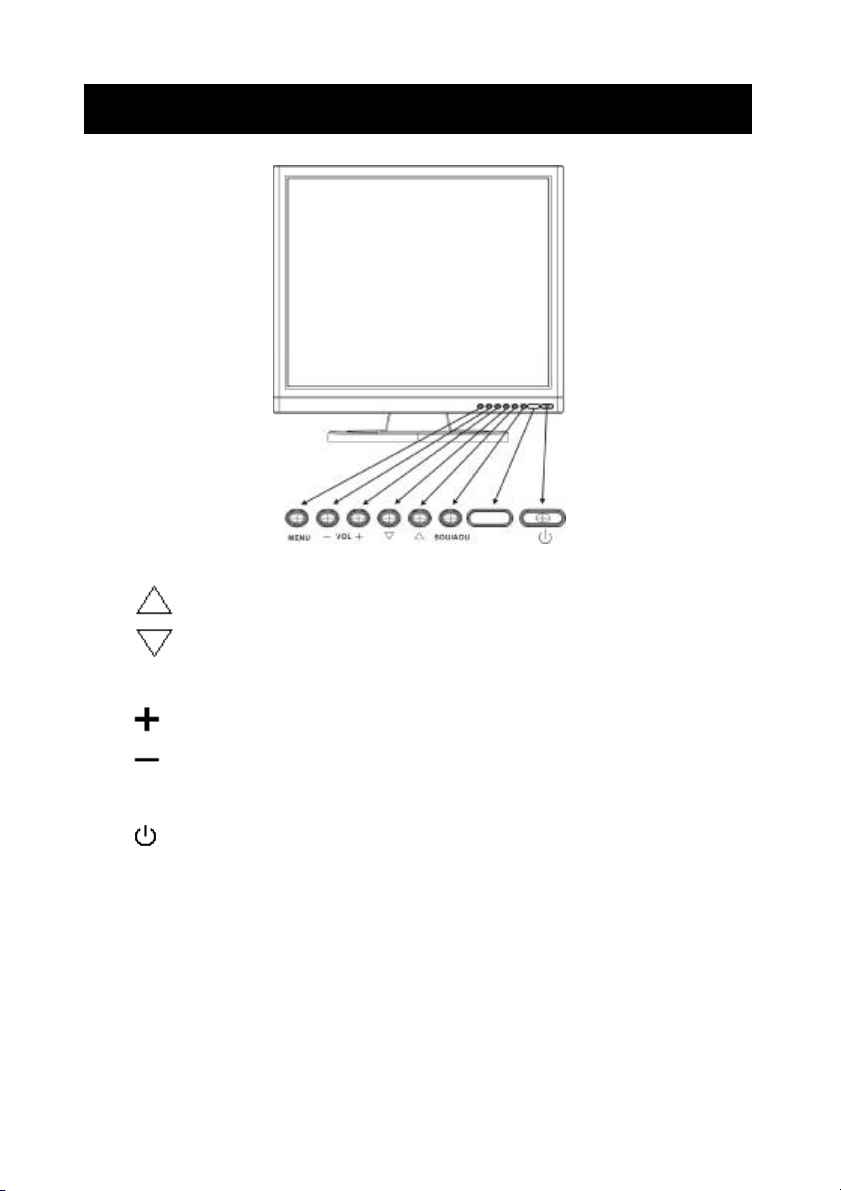
8
Function Keys Instruction for LCD
Up: Scroll up the menu bar, hot key to adjust channel up
Down: Scroll down the menu bar, hot key to adjust channel down
MENU Menu: Activate OSD menu
Right : Increase setting the menu bar, hot key to adjust volume up
Left : Decrease setting the menu bar, hot key to adjust volume down
SOU/AOU Source: Change input source / Auto adjust
Power: Turn on or off the main board
Page 73

9
I/O Connection:
1. VGA input
2. PC Audio input
3. DC / 12V input
Page 74
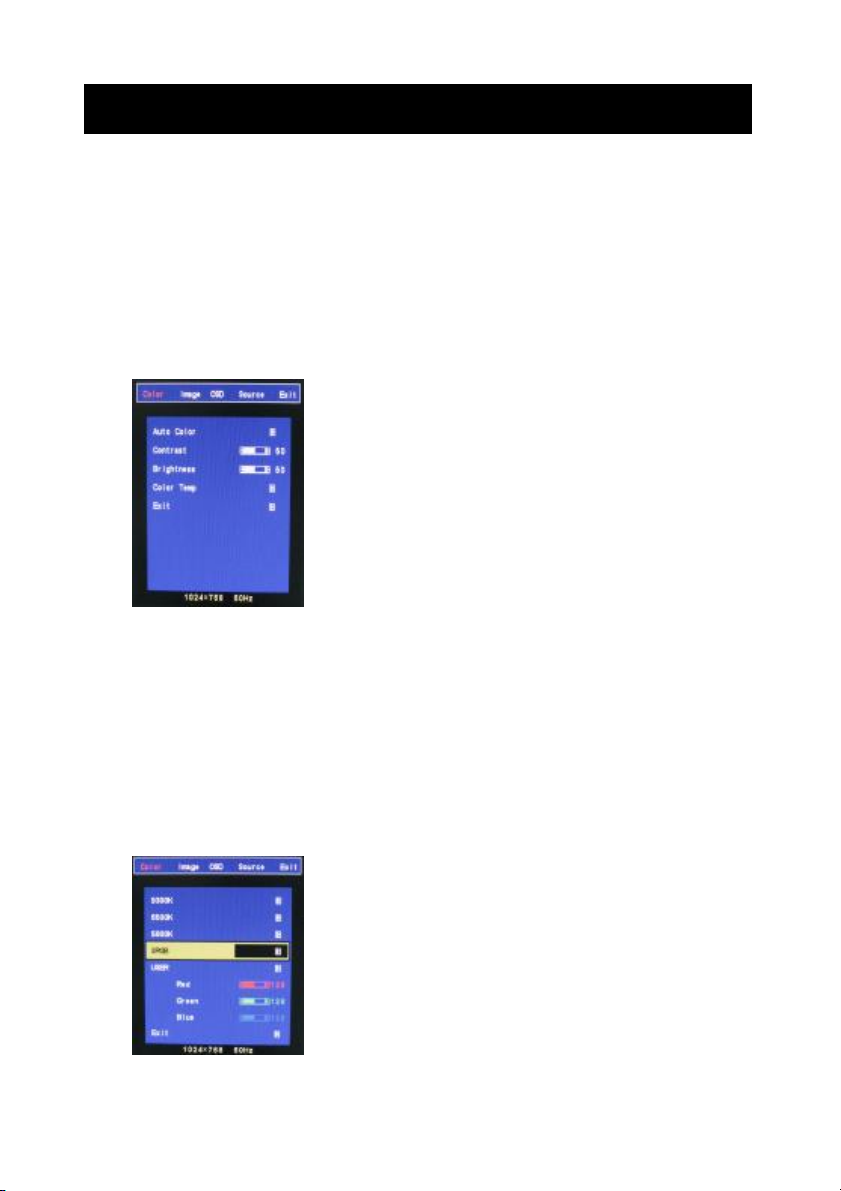
10
OSD (On Screen Display)
OSD (On Screen Display) menu enables user to manipulate the image and settings OSD
main menu consists of source:
OSD Menu Contrast, Brightness, Gamma Correct, Color Adjust, , Exit of Color, H. Position, V.
Position, Sharpness, Phase, Clock, Exit of Picture, Language, OSD H. Position, OSD V.
Position, OSD Time, Exit of OSD, Reset, Volume, Exit of Miscellaneous, Exit.
LCD OSD Setting
Color
Auto Color:Auto Color adjustment (Only for RD engineer mode)
Contrast:Adjust light and dark level of the TFT display. Setting value from 0 ~ 100.
Default value is 50.
Brightness:Adjust shade and brightness level of TFT display. Setting value from 0 ~ 100.
Default value is 50.
Color Temp:This function will adjust color temperature; more details please refer to below
menu.
Exit:Back to main menu.
Color temperature
Page 75

11
9300K:Select cold color temperature (White and Blue color bias).
6500K:Select normal temperature (Comprehensive color).
5800K:Select warm color temperature (Yellow bias).
SRGB:Special application for computer source (R=G=B=128) that setting would be display
true color faithfully.
USER:This function will provide user to adjust Red, Green and Blue gain level.
Exit:Back to main menu.
Image
Auto Adjust:This function will adjust the optimal parameters automatically.
H. Position:This function will provide user to adjust the horizontal position of display screen.
Setting value from 0 ~ 200. Default value is 100.
V. Position:This function will provide user to adjust the vertical position of display screen.
Setting value from 0 ~ 18. Default value is 9.
Clock:This function will provide user to adjust the clock of display screen.
Setting value from 0 ~ 100. Default value is 50.
Phase:This function will provide user to adjust the Phase of display screen.
Setting value from 0 ~ 63. Default value is 15.
Sharpness:This function will provide user to adjust the sharpness of display screen.
Setting value from 0 ~ 4. Default value is 2.
Exit:Back to main menu.
Page 76

12
OSD
OSD H. Pos.:This function will provide user to adjust the horizontal position of OSD area.
Setting value from 0 ~ 100. Default value is 50.
OSD V. Pos.:This function will provide user to adjust the vertical position of OSD area.
Setting value from 0 ~ 100. Default value is 50.
OSD Timer:This function will provide user to setup OSD appearance time. (Unit is second)
Setting value from 0 ~ 27. Default value is 7.
Reset:Recover to default setup.
Language:This function will provide user to select 7 types of OSD languages, including English,
Japanese, Simplified Chinese, Tradition Chinese, Italic, German and French.
Exit:Back to main menu.
Source EXIT
D-SUB:Remind user the VGA connector is D-SUB 15pin type.
Page 77

13
Applicable Timing
VGA Timing
There are totally 11 timing modes that can be saved in memory by FIFO detecting architecture.
VGA Support Timing
Resolution Refresh Rate
640 x 480
VGA
800 x 600
SVGA
1024 x 768
XGA
1280 x 1024
SXGA (17’’& 19’’only)
Horizontal
60 Hz 31.50 KHz 25.175 MHz Industrial Standard
72 Hz 37.90 KHz 31.500 MHz
75 Hz 37.50 KHz 31.500 MHz
60 Hz 37.90 KHz 40.000 MHz
72 Hz 48.10 KHz 50.000 MHz
75 Hz 46.90 KHz 49.500 MHz
60 Hz 48.40 KHz 65.000 MHz
70 Hz 56.50 KHz 75.000 MHz
75 Hz 60.00 KHz 78.750 MHz
60 Hz 64.00 KHz 108.000 MHz
75 Hz 80.00 KHz 135.000 MHz VESA Standard
Frequency
Pixel
Frequency
Standard Type
VESA Standard
VESA Standard
VESA Guideline
VESA Standard
VESA Standard
VESA Guideline
VESA Standard
VESA Standard
VESA Standard
Analog RGB Input port
n Support for Sync-on-Green (SOG)
Auto Detection/Auto calibration
n Input format detection
n Compatibility with standard VESA mode and support user-defined mode
n Smart engine for Phase/Image position/Color calibration
Scaling
n Fully programmable zoom ratios
n Independent Horizontal/Vertical scaling
n Sharpness/Smooth filter enhancement
Other Option:Audio (1W) x 2
Control key: Menu_KEY, Up_KEY, Down_KEY, Left_KEY, Right_KEY, Auto_KEY and
Power_KEY.
Page 78
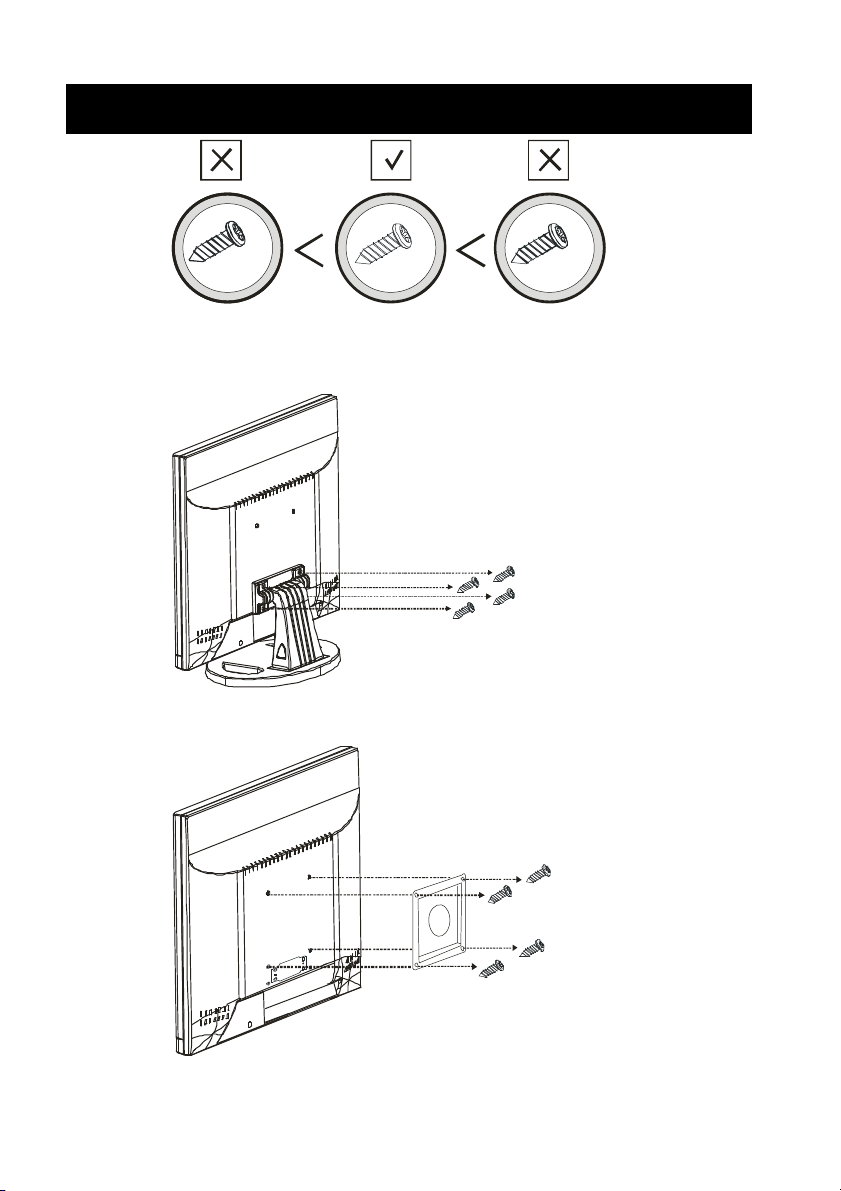
14
M4 x 16L
Wall mountable
M4
User please use the correct screw type when installation.
M4
1.61 2
M4
The desktop bracket and mount type bracket could use the same screw
Page 79

15
Specification
Model 17” 19”
Display Resolution (Panel) 1280 x 1024@75Hz 1280 x 1024@75Hz
Active Area (mm) 337.920 (H) x 270.336 (V)mm 376.32(H) x 301.056 (V)mm
Pixel Pitch 0.264mm 0.294mm
LCD Profile Ratio 5:4
Display Color 16.7M colors
Brightness (Central) 300 cd/㎡ (TYP *)
Contrast Ratio 800 : 1 (TYP *) 1000 : 1(TYP *)
Viewing Angle Left 80°/Right 80°/Up 80°/Down 80° Left 85°/Right 85°/Up 85°/Down 85°
Response Time 5ms(TYP *) 5ms(TYP *)
Input Voltage 96-256Vac, 60Hz/50Hz
VGA Input 15pin D-SUB connector x 1
Audio Input 3.5mm stereo jack
Speaker 1W + 1W
Power Consumption 35W
Operation Temperature -10 to 50℃ (14 to 122℉)
Storage Temperature -20 to 60℃ (-4 to 140℉)
PS. 1.(TYP *) The brightness spec. is from panel spec.
2. Design and Spec. are subject to change without notice.
Page 80

16
Dimension
17” LCD
19” LCD
Page 81

VGA17LCD
VGA19LCD
17” AND 19” TFT LCD VGA MONITORS
USER MANUAL
Speco Technologies
200 New Highway
Amityville, NY 11701
800-645-5516
www.specotech.com
Page 82

2
WARNING:
TO REDUCE THE RISK OF FIRE OR ELECTRIC SHOCK, DO NOT EXPOSE THIS
PRODUCT TO RAIN OR MOISTURE.
DO NOT INSERT ANY METALLIC OBJECT THROUGH VENTILATION GRILLS.
CAUTION:
CAUTION
Explanation of Graphical Symbols
The lightning flash with arrowhead symbol, within an equilateral
triangle, is intended to alert the user to the presence of uninsulated
"dangerous voltage" within the product's enclosure that may be of
sufficient magnitude to constitute a risk of electric shock to persons.
The exclamation point within an equilateral triangle is intended to alert
the user to the presence of important operating and maintenance
(servicing) instructions in the literature accompanying the product.
Page 83

3
Important safeguards
Risk of electric shock – Do not open
To reduce the risk of electric shock, do not remove the back cover. There are no
user-serviceable parts inside.
Removing the back cover voids the warranty.
Have your LCD repaired by qualified service personnel only.
Warnings and precautions
l Do not place your hands, face, or objects close to the ventilation openings of you LCD.
The top of your LCD gets very hot from exhaust air that is released through the
ventilation openings. Burns or personal injuries may occur if you are too close the LCD.
Damage may occur if you place any object near the top of your LCD.
l Disconnect all cables before moving you LCD. Moving you LCD with its cables attached
may damage the cables and cause fire or electric shock danger.
l Do not expose you LCD to rain or moisture.
l Keep your LCD away from excessive dust, high temperatures, moisture, or direct
sunlight.
l Use your LCD in a well-ventilated area and do not cover the ventilation openings.
l Do not modify your LCD or use an unshielded power cord or video input source cable, or
you may experience excessive interference.
l Disconnect your LCD and unplug the power cord when the LCD is not used for a long
period of time.
l If the picture displayed is in any way abnormal, turn off your LCD, then disconnect it from
the electrical outlet. Make sure that your video input source cable is connected correctly,
then reconnect your LCD to the electrical outlet.
l Disconnect your LCD from the electrical outlet before cleaning or performing
maintenance. Do not use liquid or aerosol cleaners. Use only a slightly damp cloth for
cleaning.
l Do not place your LCD on an unstable cart, stand, or table. Your LCD may fall, causing
serious damage.
Page 84

4
Safety Precautions
Chapter 6 Safety, Regulatory and Legal Information
US Regulatory compliance statements
Your LCD VGA has been tested and found to comply with the limits for a Class B digital devices,
pursuant to Part 15 of the FCC Rules. These limits are designed to provide reasonable
protection against harmful interference in a residential installation. Your LCD generates, uses,
and can radiate radio frequency energy, and if not installed and used in accordance with the
instruction, may cause harmful interference to radio communication. However, there is no
guarantee that interference with not occur in a particular installation. If your LCD does cause
harmful interference to radio or television reception, which can be determined by turning your
LCD off and on, the user is encouraged to try to correct the interference by one or more the
following measures:
l Reorient or relocate the receiving antenna.
l Increase the separation between the equipment and the receiver
l Connect the equipment into an outlet on a circuit different from that to which the receiver
is connected.
l Consult the dealer or an experienced radio/LCD technician for help.
Warning: Use only shielded signal cables to connect I/O devices to your LCD. You are
cautioned that changes or modifications not expressly approved by the party
responsible for compliance could void your authority to operate the LCD.
FCC STATEMENT
This LCD complies with part 15 FCC Rules. Operation is subject to the following two
conditions (1) This device may not cause harmful interference. (2) This LCD must
accept and interference received, including interference that may cause undesired
operation.
Canada Regulatory compliance statements
This LCD does not exceed the Class B limits for radio noise emissions from digital apparatus as
set out in the radio interference regulations of Industry Canada.
Page 85

5
Tabl
e of Contents
Warning…………………………………………………………………………………………… 2
Important Safeguards…………………………………………………………………………… 3
Safety Precautions……………………………………………………………………………….. 4
Table of Contents………………………………………………………………………………… 5
Components………………………………………………….. …………………………………. 5
Feature……………………………………………………………………………………………. 6
Exploring Your New Monitor…………………………………………………………………….. 7
Function Keys Instruction for LCD………………………………………………………….…. 8
I/O Connection……………………….…………………………………………………………… 9
OSD (On Screen Display)……………………………………………………………………… 10
Applicable Timing………………………………………………………………………………. 13
Wall mountable…………………………………………………………………..……………... 14
Dimension………………………………………………………………………..……………... 15
Specification……………………………………………………………………..……………... 16
Components
(1) LCD Color Monitor 1
(2) Accessories
(a) Power cord 1
(b) User Manual 1
(c) Audio PC line 1
(d) VGA Cable 1
(e) Power Adapter 1
Page 86
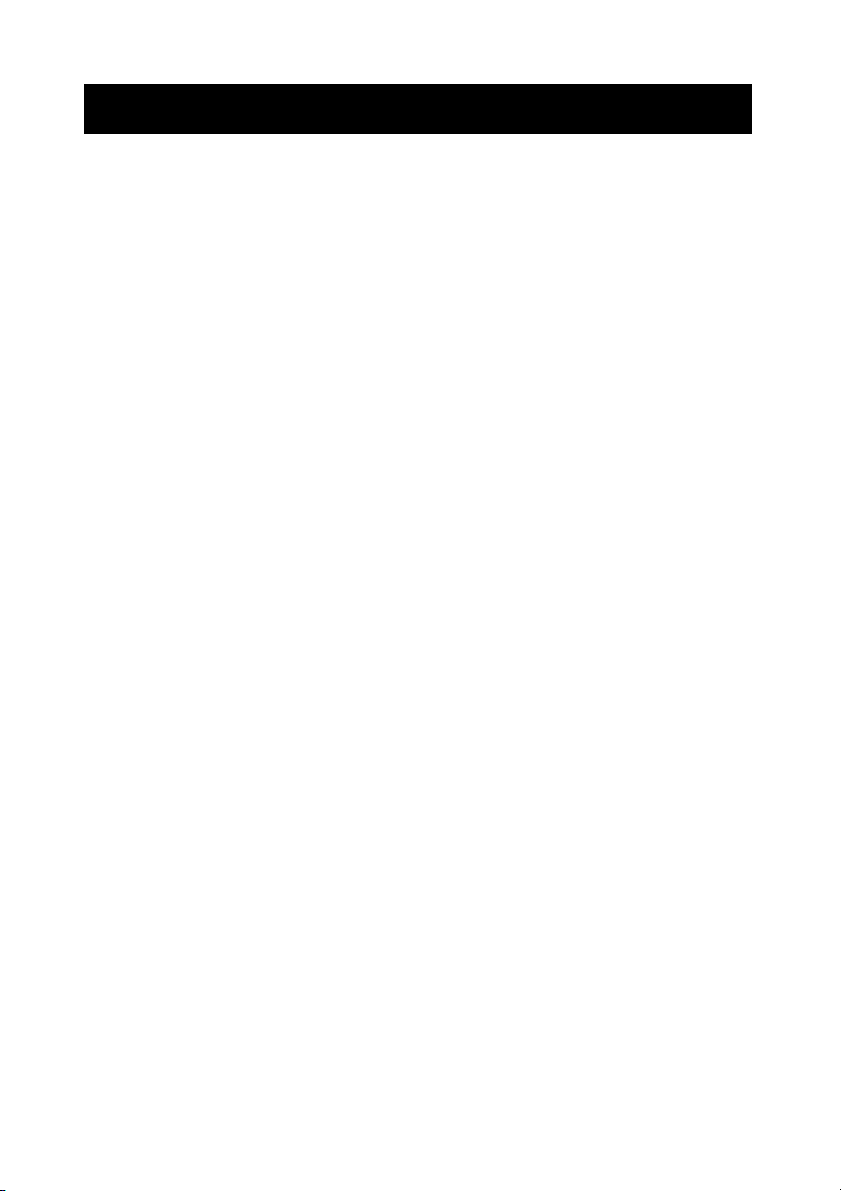
6
Feature
★ Zoom and shrink scaling
★ Integrated 8-bit triple-channel ADC/PLL
★ Built-in internal amplifier and speakers
★ 1280*1024 SVGA support for computer input (17”/19”)
★ Support multiple language selections
★ 2D comb filter and 2D de-interlace
Page 87

7
Exploring Your New Monitor
You can operate your monitor by using the buttons on the front panel.
Front Panel
15” 17”
Back Side
19”
Page 88

8
Function Keys Instruction for LCD
Up: Scroll up the menu bar, hot key to adjust channel up
Down: Scroll down the menu bar, hot key to adjust channel down
MENU Menu: Activate OSD menu
Right : Increase setting the menu bar, hot key to adjust volume up
Left : Decrease setting the menu bar, hot key to adjust volume down
SOU/AOU Source: Change input source / Auto adjust
Power: Turn on or off the main board
Page 89

9
I/O Connection:
1. VGA input
2. PC Audio input
3. DC / 12V input
Page 90
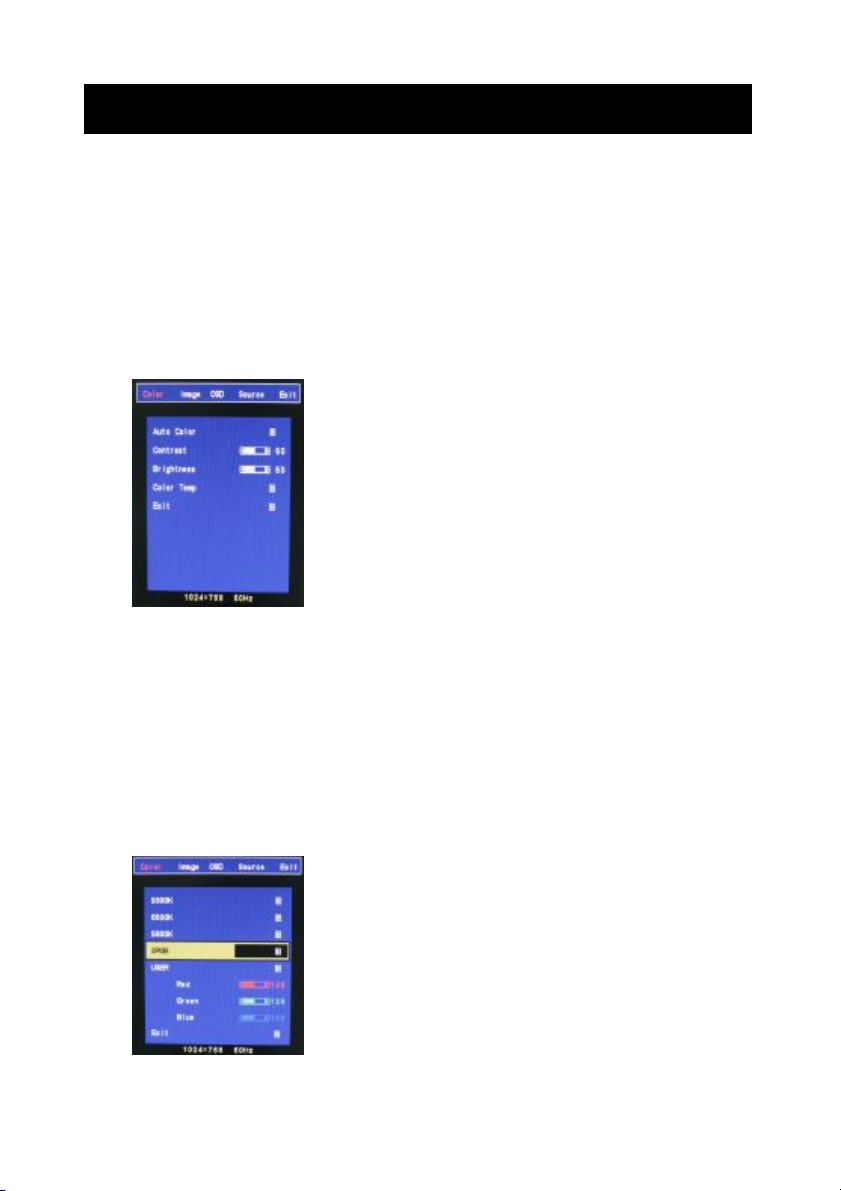
10
OSD (On Screen Display)
OSD (On Screen Display) menu enables user to manipulate the image and settings OSD
main menu consists of source:
OSD Menu Contrast, Brightness, Gamma Correct, Color Adjust, , Exit of Color, H. Position, V.
Position, Sharpness, Phase, Clock, Exit of Picture, Language, OSD H. Position, OSD V.
Position, OSD Time, Exit of OSD, Reset, Volume, Exit of Miscellaneous, Exit.
LCD OSD Setting
Color
Auto Color:Auto Color adjustment (Only for RD engineer mode)
Contrast:Adjust light and dark level of the TFT display. Setting value from 0 ~ 100.
Default value is 50.
Brightness:Adjust shade and brightness level of TFT display. Setting value from 0 ~ 100.
Default value is 50.
Color Temp:This function will adjust color temperature; more details please refer to below
menu.
Exit:Back to main menu.
Color temperature
Page 91

11
9300K:Select cold color temperature (White and Blue color bias).
6500K:Select normal temperature (Comprehensive color).
5800K:Select warm color temperature (Yellow bias).
SRGB:Special application for computer source (R=G=B=128) that setting would be display
true color faithfully.
USER:This function will provide user to adjust Red, Green and Blue gain level.
Exit:Back to main menu.
Image
Auto Adjust:This function will adjust the optimal parameters automatically.
H. Position:This function will provide user to adjust the horizontal position of display screen.
Setting value from 0 ~ 200. Default value is 100.
V. Position:This function will provide user to adjust the vertical position of display screen.
Setting value from 0 ~ 18. Default value is 9.
Clock:This function will provide user to adjust the clock of display screen.
Setting value from 0 ~ 100. Default value is 50.
Phase:This function will provide user to adjust the Phase of display screen.
Setting value from 0 ~ 63. Default value is 15.
Sharpness:This function will provide user to adjust the sharpness of display screen.
Setting value from 0 ~ 4. Default value is 2.
Exit:Back to main menu.
Page 92
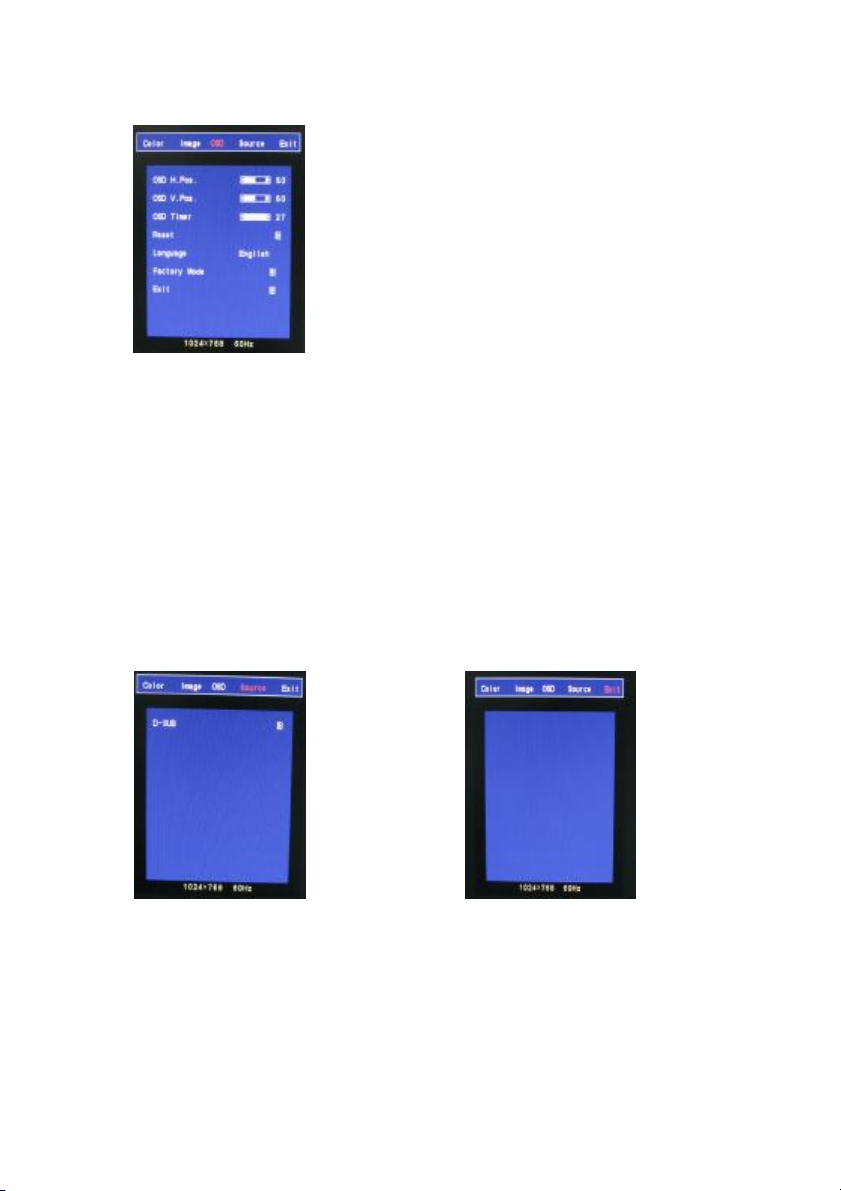
12
OSD
OSD H. Pos.:This function will provide user to adjust the horizontal position of OSD area.
Setting value from 0 ~ 100. Default value is 50.
OSD V. Pos.:This function will provide user to adjust the vertical position of OSD area.
Setting value from 0 ~ 100. Default value is 50.
OSD Timer:This function will provide user to setup OSD appearance time. (Unit is second)
Setting value from 0 ~ 27. Default value is 7.
Reset:Recover to default setup.
Language:This function will provide user to select 7 types of OSD languages, including English,
Japanese, Simplified Chinese, Tradition Chinese, Italic, German and French.
Exit:Back to main menu.
Source EXIT
D-SUB:Remind user the VGA connector is D-SUB 15pin type.
Page 93
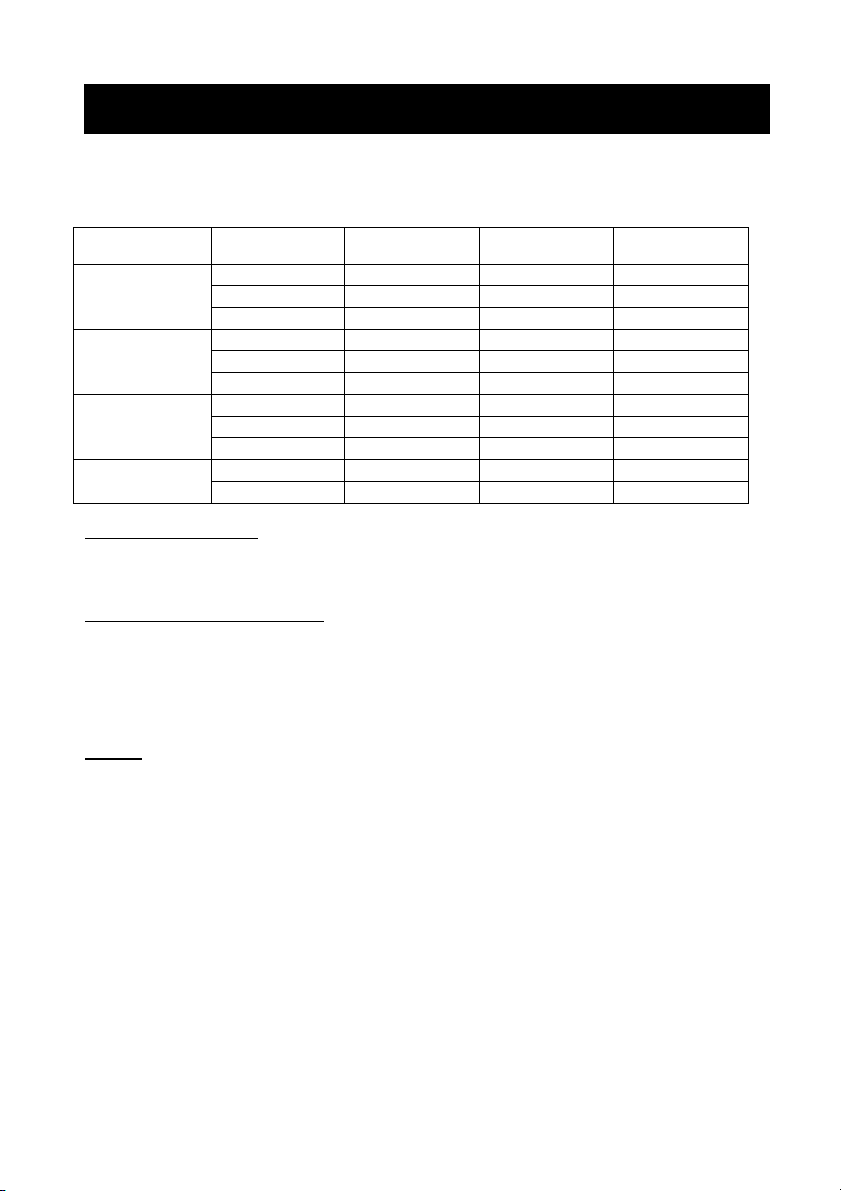
13
Applicable Timing
VGA Timing
There are totally 11 timing modes that can be saved in memory by FIFO detecting architecture.
VGA Support Timing
Resolution Refresh Rate
640 x 480
VGA
800 x 600
SVGA
1024 x 768
XGA
1280 x 1024
SXGA (17’’& 19’’only)
Horizontal
60 Hz 31.50 KHz 25.175 MHz Industrial Standard
72 Hz 37.90 KHz 31.500 MHz
75 Hz 37.50 KHz 31.500 MHz
60 Hz 37.90 KHz 40.000 MHz
72 Hz 48.10 KHz 50.000 MHz
75 Hz 46.90 KHz 49.500 MHz
60 Hz 48.40 KHz 65.000 MHz
70 Hz 56.50 KHz 75.000 MHz
75 Hz 60.00 KHz 78.750 MHz
60 Hz 64.00 KHz 108.000 MHz
75 Hz 80.00 KHz 135.000 MHz VESA Standard
Frequency
Pixel
Frequency
Standard Type
VESA Standard
VESA Standard
VESA Guideline
VESA Standard
VESA Standard
VESA Guideline
VESA Standard
VESA Standard
VESA Standard
Analog RGB Input port
n Support for Sync-on-Green (SOG)
Auto Detection/Auto calibration
n Input format detection
n Compatibility with standard VESA mode and support user-defined mode
n Smart engine for Phase/Image position/Color calibration
Scaling
n Fully programmable zoom ratios
n Independent Horizontal/Vertical scaling
n Sharpness/Smooth filter enhancement
Other Option:Audio (1W) x 2
Control key: Menu_KEY, Up_KEY, Down_KEY, Left_KEY, Right_KEY, Auto_KEY and
Power_KEY.
Page 94

14
M4 x 16L
Wall mountable
M4
User please use the correct screw type when installation.
M4
1.61 2
M4
The desktop bracket and mount type bracket could use the same screw
Page 95

15
Specification
Model 17” 19”
Display Resolution (Panel) 1280 x 1024@75Hz 1280 x 1024@75Hz
Active Area (mm) 337.920 (H) x 270.336 (V)mm 376.32(H) x 301.056 (V)mm
Pixel Pitch 0.264mm 0.294mm
LCD Profile Ratio 5:4
Display Color 16.7M colors
Brightness (Central) 300 cd/㎡ (TYP *)
Contrast Ratio 800 : 1 (TYP *) 1000 : 1(TYP *)
Viewing Angle Left 80°/Right 80°/Up 80°/Down 80° Left 85°/Right 85°/Up 85°/Down 85°
Response Time 5ms(TYP *) 5ms(TYP *)
Input Voltage 96-256Vac, 60Hz/50Hz
VGA Input 15pin D-SUB connector x 1
Audio Input 3.5mm stereo jack
Speaker 1W + 1W
Power Consumption 35W
Operation Temperature -10 to 50℃ (14 to 122℉)
Storage Temperature -20 to 60℃ (-4 to 140℉)
PS. 1.(TYP *) The brightness spec. is from panel spec.
2. Design and Spec. are subject to change without notice.
Page 96
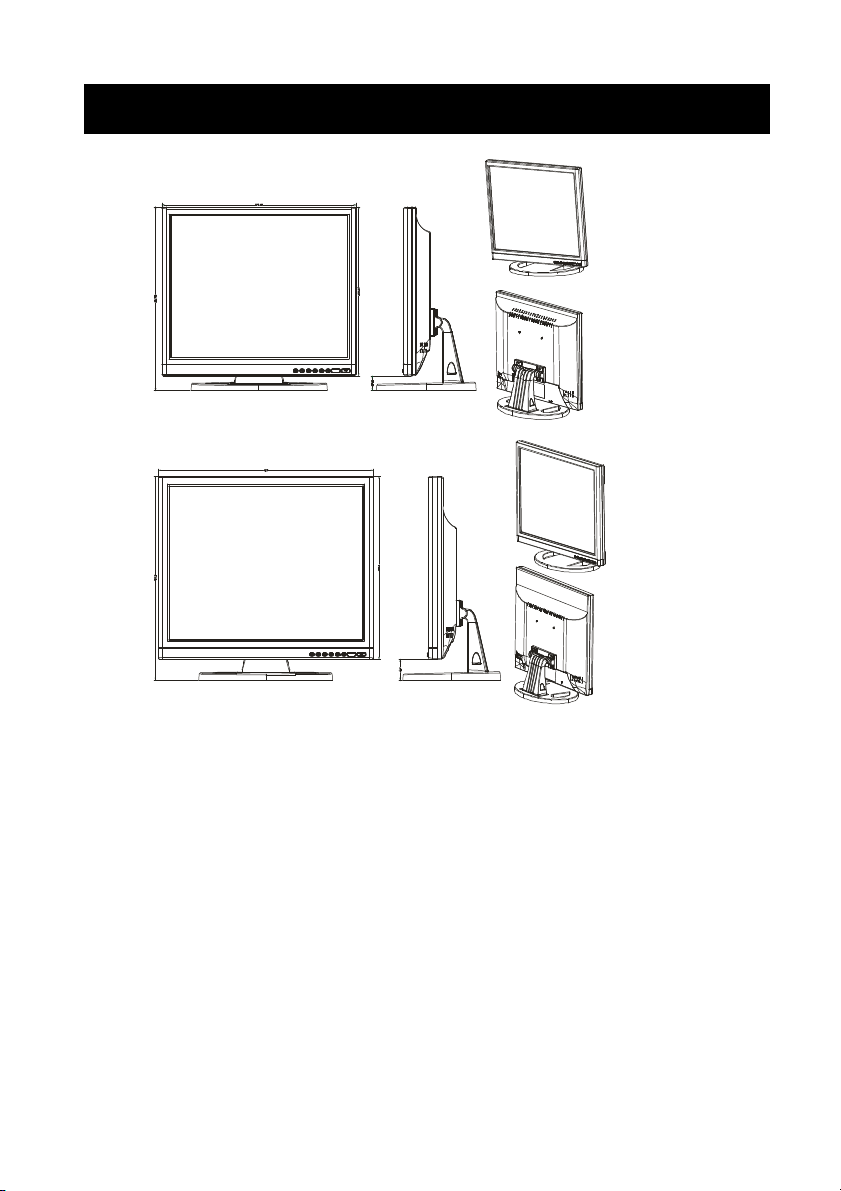
16
Dimension
17” LCD
19” LCD
Page 97
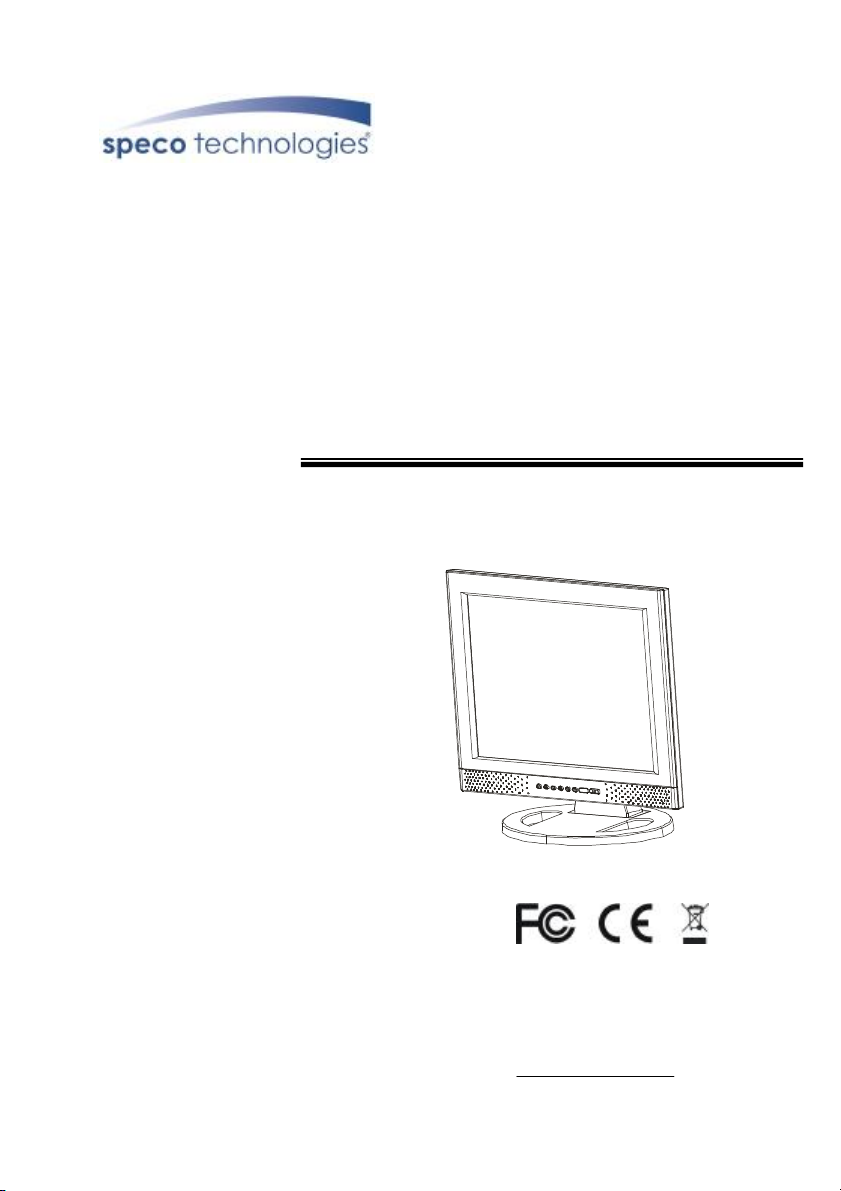
VGA17LCD
VGA19LCD
17” AND 19” TFT LCD VGA MONITORS
USER MANUAL
Speco Technologies
200 New Highway
Amityville, NY 11701
800-645-5516
www.specotech.com
Page 98

2
WARNING:
TO REDUCE THE RISK OF FIRE OR ELECTRIC SHOCK, DO NOT EXPOSE THIS
PRODUCT TO RAIN OR MOISTURE.
DO NOT INSERT ANY METALLIC OBJECT THROUGH VENTILATION GRILLS.
CAUTION:
CAUTION
Explanation of Graphical Symbols
The lightning flash with arrowhead symbol, within an equilateral
triangle, is intended to alert the user to the presence of uninsulated
"dangerous voltage" within the product's enclosure that may be of
sufficient magnitude to constitute a risk of electric shock to persons.
The exclamation point within an equilateral triangle is intended to alert
the user to the presence of important operating and maintenance
(servicing) instructions in the literature accompanying the product.
Page 99

3
Important safeguards
Risk of electric shock – Do not open
To reduce the risk of electric shock, do not remove the back cover. There are no
user-serviceable parts inside.
Removing the back cover voids the warranty.
Have your LCD repaired by qualified service personnel only.
Warnings and precautions
l Do not place your hands, face, or objects close to the ventilation openings of you LCD.
The top of your LCD gets very hot from exhaust air that is released through the
ventilation openings. Burns or personal injuries may occur if you are too close the LCD.
Damage may occur if you place any object near the top of your LCD.
l Disconnect all cables before moving you LCD. Moving you LCD with its cables attached
may damage the cables and cause fire or electric shock danger.
l Do not expose you LCD to rain or moisture.
l Keep your LCD away from excessive dust, high temperatures, moisture, or direct
sunlight.
l Use your LCD in a well-ventilated area and do not cover the ventilation openings.
l Do not modify your LCD or use an unshielded power cord or video input source cable, or
you may experience excessive interference.
l Disconnect your LCD and unplug the power cord when the LCD is not used for a long
period of time.
l If the picture displayed is in any way abnormal, turn off your LCD, then disconnect it from
the electrical outlet. Make sure that your video input source cable is connected correctly,
then reconnect your LCD to the electrical outlet.
l Disconnect your LCD from the electrical outlet before cleaning or performing
maintenance. Do not use liquid or aerosol cleaners. Use only a slightly damp cloth for
cleaning.
l Do not place your LCD on an unstable cart, stand, or table. Your LCD may fall, causing
serious damage.
Page 100

4
Safety Precautions
Chapter 6 Safety, Regulatory and Legal Information
US Regulatory compliance statements
Your LCD VGA has been tested and found to comply with the limits for a Class B digital devices,
pursuant to Part 15 of the FCC Rules. These limits are designed to provide reasonable
protection against harmful interference in a residential installation. Your LCD generates, uses,
and can radiate radio frequency energy, and if not installed and used in accordance with the
instruction, may cause harmful interference to radio communication. However, there is no
guarantee that interference with not occur in a particular installation. If your LCD does cause
harmful interference to radio or television reception, which can be determined by turning your
LCD off and on, the user is encouraged to try to correct the interference by one or more the
following measures:
l Reorient or relocate the receiving antenna.
l Increase the separation between the equipment and the receiver
l Connect the equipment into an outlet on a circuit different from that to which the receiver
is connected.
l Consult the dealer or an experienced radio/LCD technician for help.
Warning: Use only shielded signal cables to connect I/O devices to your LCD. You are
cautioned that changes or modifications not expressly approved by the party
responsible for compliance could void your authority to operate the LCD.
FCC STATEMENT
This LCD complies with part 15 FCC Rules. Operation is subject to the following two
conditions (1) This device may not cause harmful interference. (2) This LCD must
accept and interference received, including interference that may cause undesired
operation.
Canada Regulatory compliance statements
This LCD does not exceed the Class B limits for radio noise emissions from digital apparatus as
set out in the radio interference regulations of Industry Canada.
