Page 1
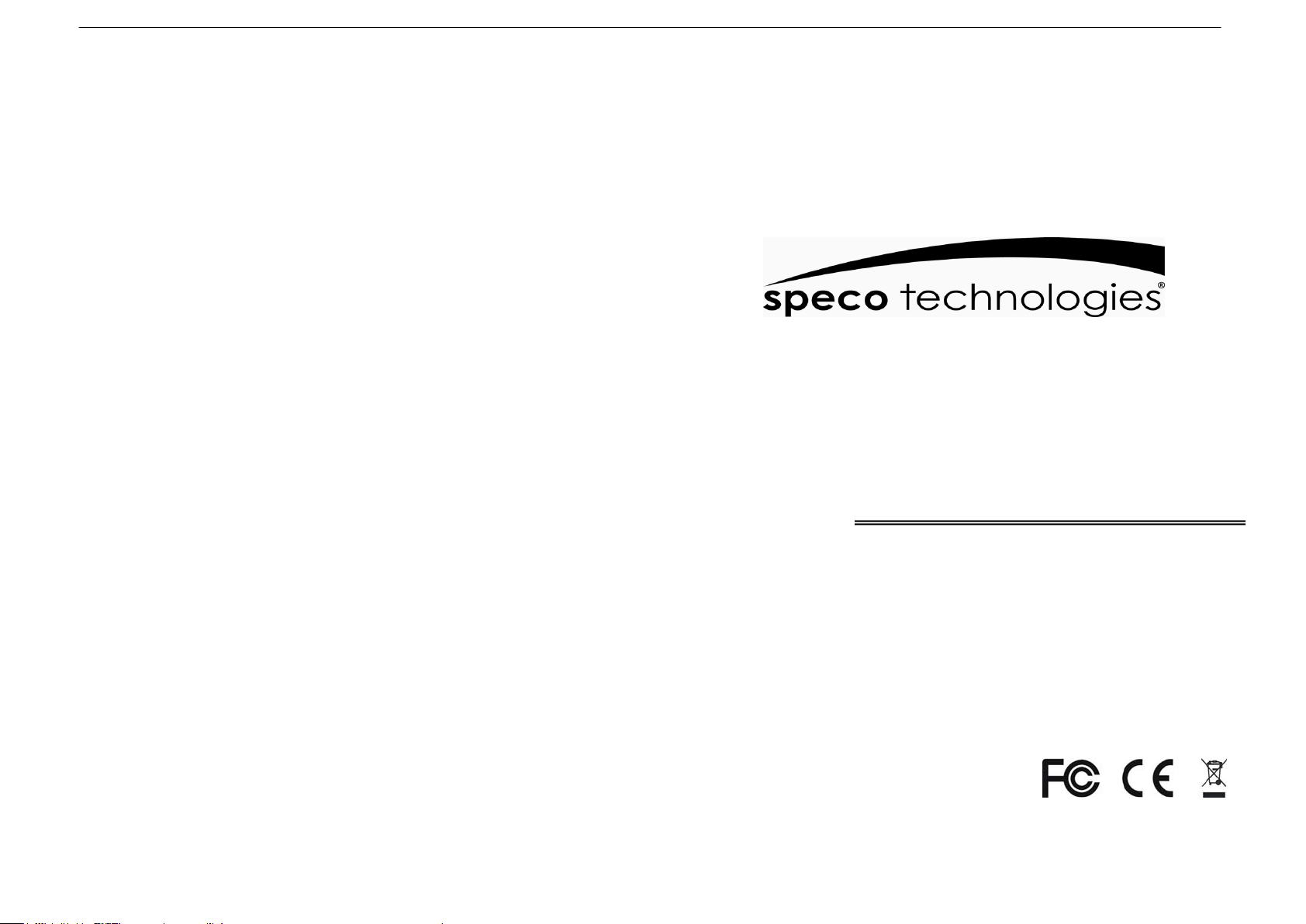
Thank you for purchasing our product
Please read this User’s Manual before
using the product. Changes may be made
without notice.
.
M17LCBVH3 M19LCBVH3
LCD MONITOR
User manual
Page 2
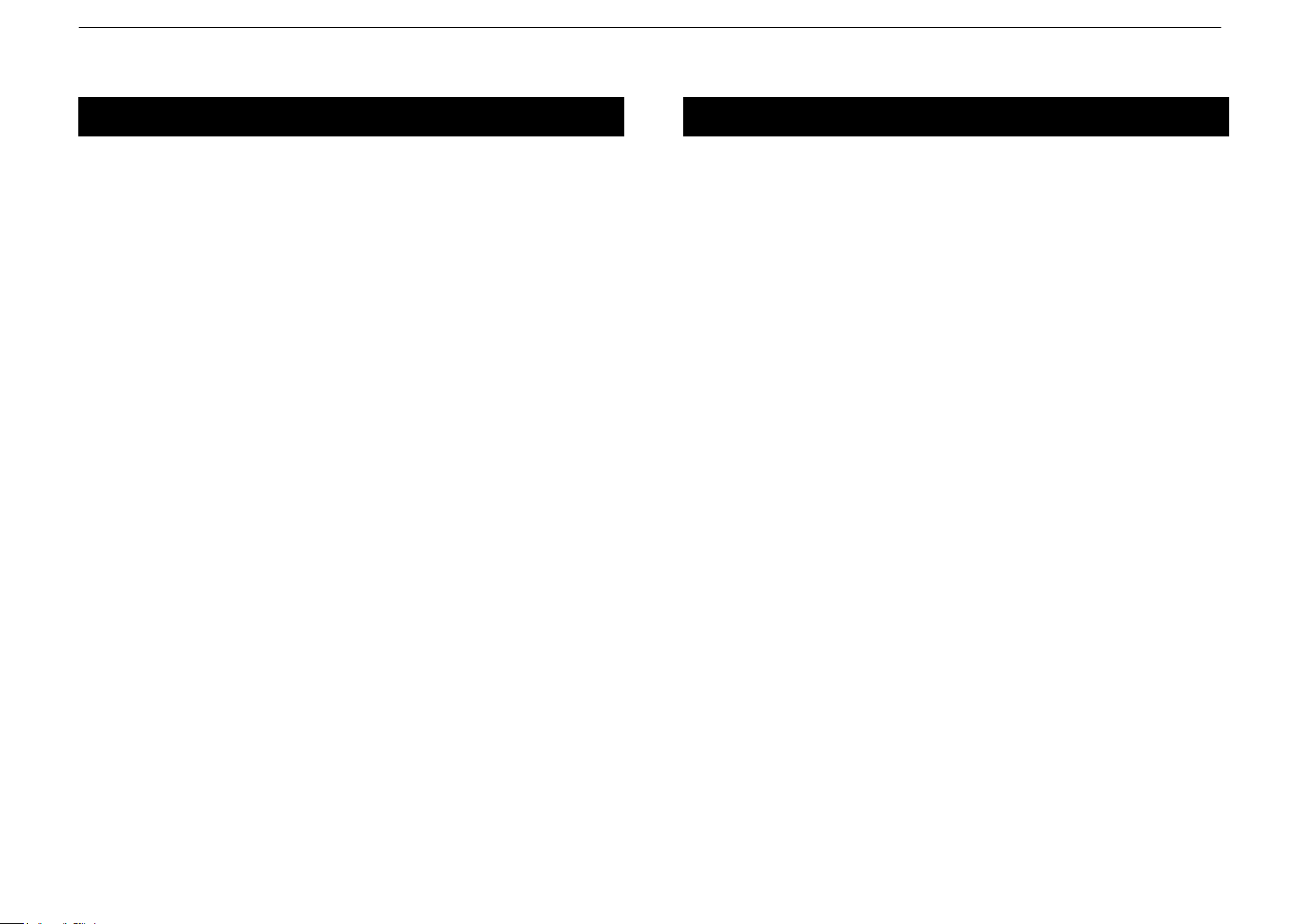
Table of Contents
Safety Information
2
3
Table of Contents ----------------------------------------------------------------------------- 2
Safety Information ------------------------------------------------------------------------- 3~5
Connection ---------------------------------------------------------------------------------- 6~8
Controls ----------------------------------------------------------------------------------------- 9
Menu Setup ----------------------------------------------------------------------------------- 10
(1)VGA INPUT MODE --------------------------------------------------------- 10~12
(2)AV INPUT MODE ----------------------------------------------------------- 13~14
(3)HDMI INPUT MODE -------------------------------------------------------- 15~17
Specifications --------------------------------------------------------------------------- 18~19
Product Warranties and Information
-------------------------------------------------- 20~23
CONTENTS
A
.
LCD Color Monitor
B
.
AC Adapter x1
C. VGA Cord
D. PC Audio Cord
E
.
User Manual x1
x1
x1
x1
The power supply cord is used as the main disconnect device. Ensure that
an outlet is located near the monitor and is easily accessible.
ENVIRONMENT
● Do not install the monitor outdoors or in any hostile environment. To
prevent fire or electric shock, do not expose monitor to rain or moisture.
Avoid placing the monitor in places subject to extreme temperature such
as direct sunlight or near a heating appliance/equipment (such as
amplifiers, etc) as this may result to overheating and damage.
● This monitor is designed to be used in the office or home. Do not subject it
to vibrations, dust, or corrosive gases.
● To obtain a clear picture, do not expose screen to direct illumination
or sunlight. Using the monitor against a bright background or where
sunlight or other light sources shines directly on the monitor can increase
eye discomfort.
WIRING
● Unplug the main cord from the socket when wiring cables for safety. Take
care not to catch your feet on the cables.
POWER CORD
● Neither the monitor itself nor any other heavy object should rest on
the power cord.
● Protect the power cord from being walked on or pinched. Especially
at the plugs, convenience receptacles and the point where they exit
from the monitor.
● Firmly grasp the plug when disconnecting the power cord. Do not pull the
power cord itself.
● Do not modify or damage the cord. Damage to a power cord can cause fire
or electric shock.
● Do not defeat the safety purpose of the grounding type plug. A grounding
type plug has two blades and a third grounding prong.
● This monitor is designed to operate on 100-240V AC supply. Do not
connect too many appliances to the same outlet as this can cause electric
shock.
Page 3
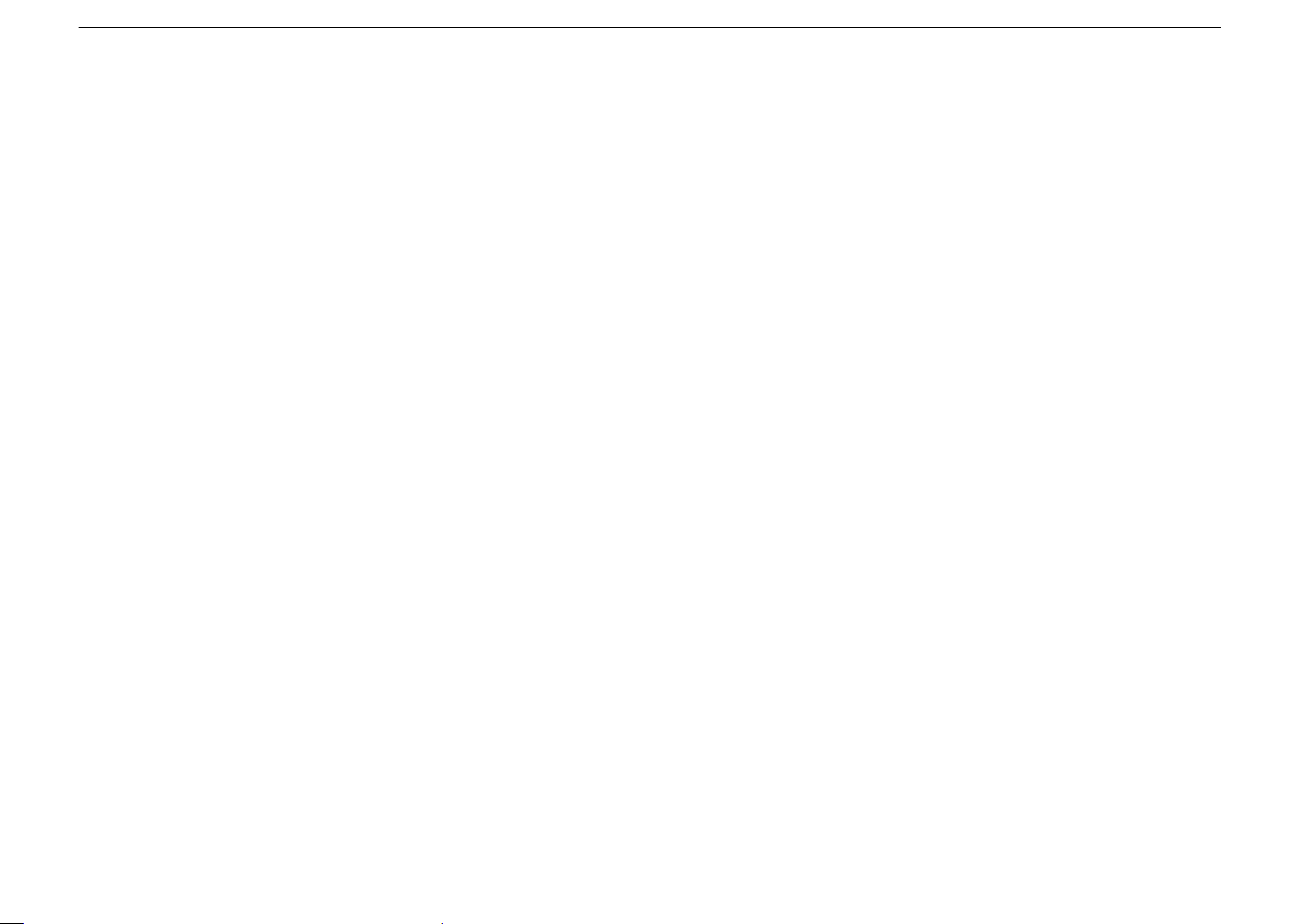
4
5
MOUNTING
● Place the monitor on a secure table or have it properly mounted to the wall.
Do not hang anything on the monitor.
Caution: The wall mount must bear a minimum of five times the monitor’s net
weight without causing damage. To mount your monitor to the wall,
you will need to remove the base before attaching the wall mount.
A. Place the monitor face down on a surface that is soft, yet strong enough
to hold the monitor.
B. Use a screwdriver to remove the screws from the four holes on each side
of the bottom of the monitor’s base (only use with base)
C. Make sure all cables are already connected to the monitor.
D. Follow the directions included with the wall mount to mount the monitor
to the wall.
INACTIVE
● Unplug the monitor when unused for long periods of time.
VENTILATION
● Never cover or block the ventilation slits in the monitor. Ventilation slits
are provided to prevent the temperature from rising. A minimum distance
of at least 10 cm should be maintained around the unit for sufficient
ventilation.
● Never insert any foreign object, metal or liquid into the ventilation slits, as
this could result in fire or electric shock.
● Do not install the DVR or other equipment too close to the monitor.
Keep equipment at least 30 cm away from the monitor.
WATER AND MOISTURE
● The monitor should not be exposed to dripping or splashing. No
objects filled with liquids should be placed on the monitor.
● Do not use the monitor near water.
● Do not touch the monitor or cable with wet hands as this may cause
electric shock or damage.
CLEANING
● Unplug the unit from the wall outlet before cleaning.
● Do not use liquid or aerosol cleaners. Use a dry soft lint-free cloth for
cleaning. If the dust is persistent, wipe with a slightly damp cloth.
SERVICE
● Use only the power source and connections appropriate for the monitor as
indicated on the marking label.
● If the power cord or plug is damaged, liquid has been spilled, objects
have fallen into the apparatus, apparatus has been exposed to rain or
moisture, does not operate manually, or has been dropped, the product
needs servicing.
Page 4
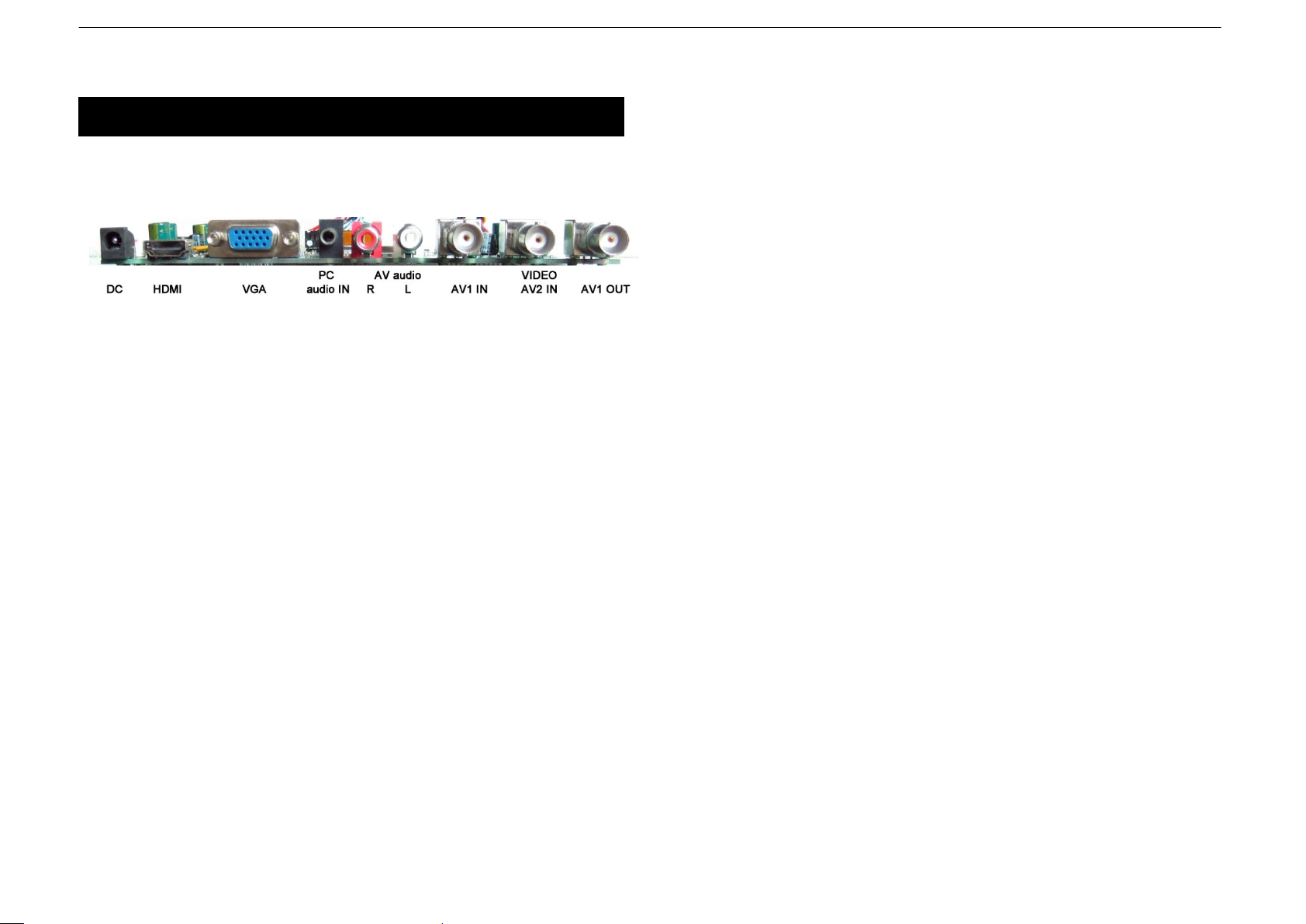
Connection
6
7
1. Rear interface
Explanation of connectors
This section describes the jacks on the back panel of your monitor. There
are several ways to connect devices.
DC12V: Use only the power supply included with the monitor
HDMI: (High-Definition Multimedia Interface) This is an external interface for
transmitting digital audio and video data.
VGA: Connect your computer, or other device with a VGA output, to this jack
using a 15 pin D-sub cable.
PC AUDIO IN: (Stereo mini jack) Use to obtain sound when a PC is
connected to the VGA jack. Use a 3.5 mm stereo mini pin cable
(sometimes referred to as 1/8” stereo mini pin) to connect a PC to your
monitor.
VIDEO INPUT (AV1/AV2 IN): Lets you connect a device that has composite
video jacks, such as a DVR or Camera
VIDEO OUTPUT (AV OUT): Composite video loop though (to another
monitor or recorder)
AUDIO L and R: AV audio interface. The left audio connector is usually
white. The right audio connector is usually red.
2. Connection under various signal input mode
(Ⅰ)Connecting with PC, DVR at VGA
This connection allows you to connect to a PC or DVR. Connect one end
of a 15-pin monitor cable to the VGA VIDEO jack on the monitor and the
other end to the PC or the DVR's video output jack. Note, if your PC's
video output isn't 15-pin, you'll need an adapter that can connect to a 15pin monitor cable.
Connect your audio cable.
Connect a 3.5 mm stereo mini pin cable (sometimes referred to as 1/8"
stereo mini pin) to the PC AUDIO jack on the back of the monitor and the
other end to the Audio Output jack on the PC or DVR.
Viewing the PC or DVR
1. Plug in the monitor and the PC, if they aren't already plugged in.
2. Turn on the monitor and the PC.
3. Repeatedly press the SOURCE button to switch the display channel
until you see VGA displayed at the top of the monitor's screen. To go
back to viewing AV video, press the SOURCE button to enter AV mode.
(Ⅱ)Connecting the Device with Video
This connection allows you to connect a device that has a Video Output,
like, a camera or DVR etc.
Note: If the device you're connecting also has Component Video jack and
you have component video cables, we recommend you use the
Component Video (Advanced) Connection instead.
Connect your video cable (BNC).
Connect a video cable to the BNC INPUT jack on the back of the monitor.
Connect your red and white audio cables.
Connect the audio (red and white) cables to the AUDIO INPUT R and L
jacks on the back of the monitor and to the Audio Output jacks on the DVR.
Page 5

SOURCE MENU - + POWER
Controls
8
Viewing the Picture From the Connected Device
1. Plug in the monitor and the device if they aren't already plugged in.
2. Turn on the monitor and the device you want to view, for example a
camera.
3. Repeatedly press the SOURCE button until you see AV displayed at
the top of the monitor's screen.
Note: If the picture from the DVR is blue and your device is connected to
the VIDEO Input, you might be tuned to the wrong input. Make sure you
press Source until you see AV displayed at the top of the monitor's screen.
3. Connecting the Monitor Cables to your Computer
Make sure all cable connections are fastened -- tighten all cable screws.
Shaking and vibration may dislodge cables that are improperly connected.
Route all wiring and cabling away from heat sources and sharp metal
edges to avoid damage.
4. Testing the Monitor
After connecting, turn on the power switch located at the rear (or side) of
the bezel. Before you test your monitor, make sure all cables are connected
properly and routed through the cable management system. Be sure to
tighten all cable screws. To test that the monitor is working properly:
1. Turn on your pc or DVR.
2. Make sure the video image is displayed. If it is not, turn on your monitor.
Ensure the LED indicator is blue – red indicates power but no signal.
3. Make sure the video image is centered within the screen area. Use the
monitor controls to adjust the image, if necessary. Perform an Auto
Configuration first, then if you wish you can adjust the horizontal and
vertical position, contrast, and brightness to better suit your video card and
your personal preferences. Refer to Basic OSD setup for more information
on using the on-screen menu to adjust the video display.
Front Controls
(a) 5 Key Series
1. POWER: Turn the monitor on or off.
2. SOURCE: Press this button to switch between input modes AV, HDMI ,
and VGA. On-screen OSD mode, press this button (move up or down)
to select a sub menu.
3. MENU:Press to view the On-screen OSD of the unit. Sub-menus,
features, and settings differ according to input mode on the on-screen
display, press this button to exit from main menu, sub-menus, features
and settings.
4. + and -: Press + button to Increase or - button to decrease volume
from 1-100,on-screen OSD , press + or -to adjust the settings.
5. Remote indicator: red when standby mode and blue when on display.
(b) Choose the input source
If you want to use an external input source, before to select the source, you
need to connect the devices, otherwise when you select the source, the
none or no signal will appear on the screen. Press the source button on the
monitor or remote control and the menu will appear on the screen. Then
press source to select the monitor item and press“ +/- ” to save it.
VGA: The input source from VGA terminal output.
HDMI: The input source from HDMI terminal output.
AV: The input source from AV or video camera terminal output.
Page 6

PICTURE
Color Temp.
CONTRAST: Adjusts the difference
between the light and dark areas of the
picture. (Adjustment range:0-100)
BRIGHTNESS: Adjusts the brightness of
the picture. (Adjustment range:0-100)
COLOR TEMP: Press + or - button to
go into the Color Temp sub menu. Press
the “+” button to change the color intensity
of the temperature selected (Normal,
Warm, Cool, S-RGB, User)
USER : USER-R: 0~255
USER-G: 0~255
USER-B: 0~255
OSD
LANGUAGE: Lets you select your
preferred language for the menus:
(English, Chinese, German, French,
Spanish, Italian, Portuguese, and
Russian)
H-POSITION: Adjust the OSD image
horizontally by pressing the + or – buttons.
V-POSITION: Adjust the OSD image
vertically by pressing the + or - buttons.
DURATION: 5-60
HALFTONE: 0-100
BACKLIGHT: HIGH MID LOW
MEMORY RECALL: Pressing the + or -
buttons will be reset all settings to the
factory default settings.
FUNCTION
SLEEP-TIMER: Adjusts the amount of
time until the screen goes to sleep. (OFF,
15min, 30min, 45min, 60min)
DLC: ON / OFF
NOISE REDUCTION:
Function unavailable
HSTART、HSIZE、VSTART、VSIZE:
Function unavailable
Controls Menu Setup
9
10
11
BASIC ON-SCREEN DISPLAY SETUP
(1) Press the MENU button to see the menu.
(2) Press + or - to select the menu item and press SOURCE button to
select the Sub menu.
(3) Press + or - to adjust the settings.
(4) Press the MENU button to return to the previous menu.
1. VGA Input Mode
Page 7

GEOETRY
H-POSITION: Moves the image on screen
either left (-) or right (+).
V-POSITION: Moves the image on screen
either up (+) or down (-).
CLOCK: If the clock is not fine-tuned, you
may observe periodic vertical bars of
video noise on your image. These bars of
noise are usually adjusted out when an
Auto Configuration is performed. If the
bars of noise are still present, this setting
can be adjusted manually.
PHASE: Adjusts the signal phase to
improve sharpness when the image is
fuzzy.
AUTO ADJUST: Performs automatic
configuration of the Phase, Clock, vertical,
and horizontal position settings.
AUDIO
BASS: Adjustment range:0-100
TREBLE: Adjustment range:0-100
BALANCE: Adjusts how much audio is
sent to the left and right (-50 to +50).
The intermediate value is 0. When
indication value of balance increases
toward +50, the volume of the right and
left speaker increase and decrease. When
the indication value of balance decreases
toward -50 the volume of the right and left
speaker increase and decrease.
SOUND MODE: Provides special
processing through your speakers
(depending on the setting you chose as
your Sound Type). The available audio
modes are: Standard, User, Movie, Music)
AVC: (Automatic Volume Control)
ON & OFF
PICTURE
CONTRAST: Adjusts the difference
between the light and dark areas of the
picture.
BRIGHTNESS: Adjusts the brightness of
the picture.
HUE: -50 to +50 (only available on AV
PAL)
SATURATION: 0-100
SHARPNESS: 0-100
COLOR TEMP: Press the “+” button to
change the color intensity of the
temperature selected (Normal, Warm,
Cool, S-RGB, User)
SCALE: Full, Normal, or Center
PICTURE MODE: User, Standard, Soft, or
Vivid
OSD
LANGUAGE: Lets you select your
preferred language for the menus:
(English, Chinese, German, French,
Spanish, Italian, Portuguese, or Russian)
OSD H-POSITION: Adjust the OSD image
horizontally by pressing the + or – buttons.
OSD V-POSITION: Adjust the OSD image
vertically by pressing the + or – buttons.
DURATION: 5-60
HALFTONE: 0-100
BACKLIGHT: HIGH MID LOW
MEM-RECALL: Pressing the + key will be
reset all settings to the factory default
settings.
12
13
2. AV Input Mode
Page 8

FUNCTION
SLEEP-TIMER: Lets you set the monitor to
turn off after a given amount of time (OFF,
15min, 30min, 45min, 60min)
DLC: ON / OFF
NOISE REDUCTION:(OFF、 LOW 、
HIGH)
HSTART、HSIZE、VSTART、VSIZE:
Only available under AV Mode.
Adjust the OSD image horizontally or
vertically by pressing the “-“/ “+” button.
AUDIO
BASS: Adjustment range:0-100
TREBLE: Adjustment range:0-100
BALANCE: Adjusts how much audio is
sent to the left and right (-50 to +50).
The intermediate value is 0. When
indication value of balance increases
toward +50, the volume of the right and left
speaker increase and decrease. When the
indication value of balance decreases
toward -50 the volume of the right and left
speaker increase and decrease.
SOUND MODE: Provides special
processing through your speakers
(depending on the setting you chose as
your Sound Type). The available audio
modes are: User, Standard, Movie, and
Music.
AVC: (Automatic Volume Control)
ON & OFF
PICTURE
CONTRAST: Adjusts the difference
between the light and dark areas of the
picture.
BRIGHTNESS: Adjusts the brightness of
the picture.
HUE: -50 to +50 (only available on AV
PAL)
SATURATION: 0-100
SHARPNESS: 0-100
COLOR TEMP: Press the “+” button to
change the color intensity of the
temperature selected (Normal, Warm,
Cool, S-RGB, User)
SCALE: Full, Normal, or Center
PICTURE MODE: User, Standard, Soft, or
Vivid
OSD
LANGUAGE: Lets you select your
preferred language for the menus:
(English, Chinese, German, French,
Italian, Spanish, Portuguese, or Russian)
H-POSITION: Adjust the OSD image
horizontally by pressing the + or – buttons.
V-POSITION: Adjust the OSD image
vertically by pressing the + or – buttons.
DURATION: 5-60
HALFTONE: 0-100
BACKLIGHT: HIGH MID LOW
MEM-RECALL: Pressing the + or – key
will reset all settings back to the factory
default settings.
14
15
3. HDMI Input mode
Page 9

FUNCTION
SLEEP-TIMER: Lets you set the monitor
to turn off after a given amount of time
(OFF, 15min, 30min, 45min, 60min)
DLC: ON / OFF
NOISE REDUCTION:
Function unavailable
HSTART、HSIZE、VSTART、VSIZE:
Function unavailable
AUDIO
BASS: Adjustment range:0-100
TREBLE: Adjustment range:0-1
BALANCE: Adjusts how much audio is
sent to the left and right (-50 to +50).
The intermediate value is 0. When
indication value of balance increases
toward +50, the volume of the right and left
speaker increase and decrease. When the
indication value of balance decreases
toward -50 the volume of the right and left
speaker increase and decrease.
SOUND MODE: Provides special
processing through your speakers
(depending on the setting you chose as
your Sound Type). The available audio
modes are: User, Standard, Movie, and
Music.
AVC: (Automatic Volume Control)
ON & OFF
16
17
Page 10
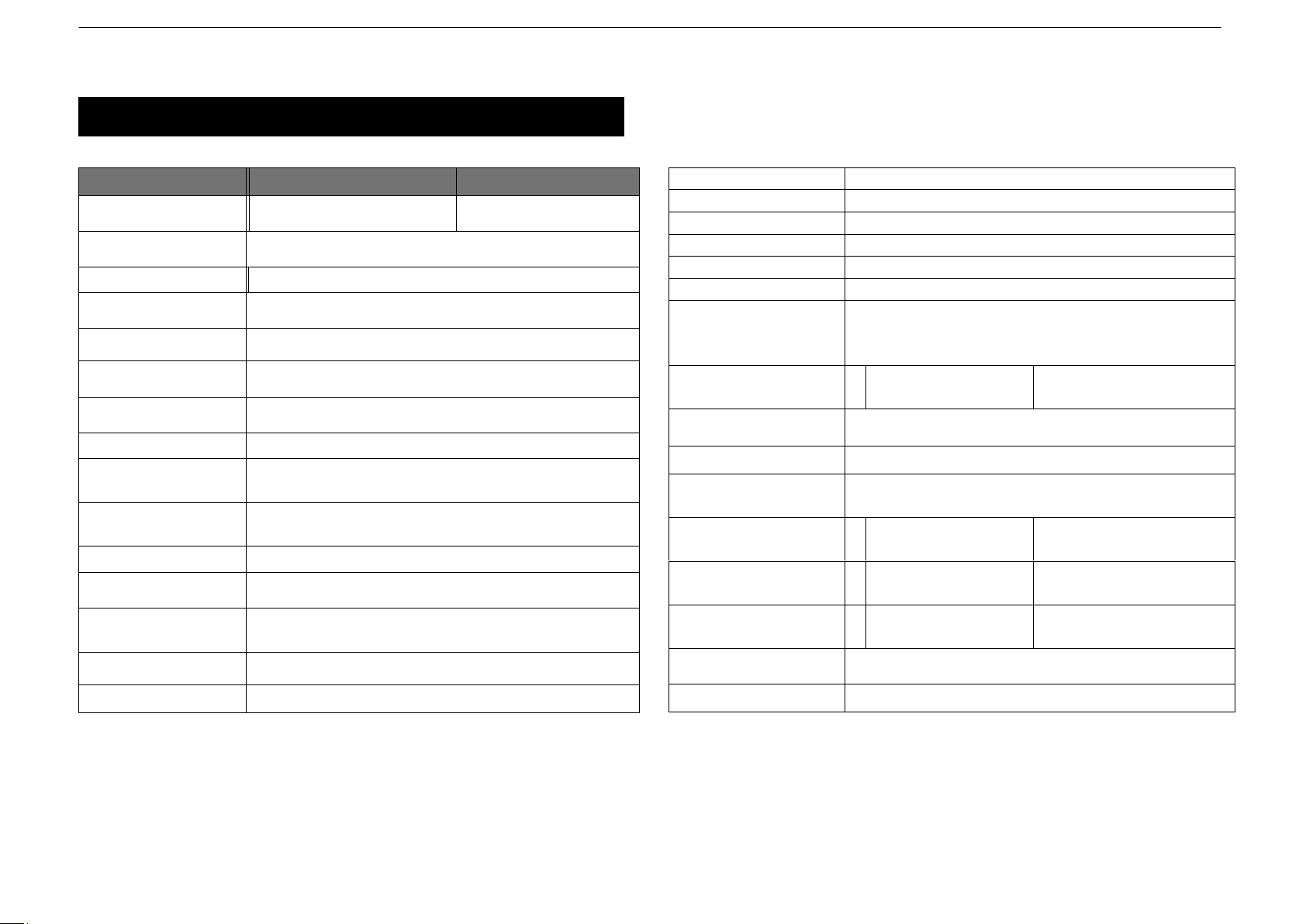
Audio Inputs
Stereo PC / Audio R and L
Auto Adjustment
Yes
Wall Hanging
VESA Standard
VESA Size
100 x 100 mm
Stand
Yes (Plastic)
Bezel
Plastic
OSD Language
English, Spanish, French, German,
Portuguese, Russian, Italian, and Simplified
Chinese
Power
Consumption
<30W
<30W
Power Supply
DC12V / 3A
OSD Control
Yes
Accessories
Power Cord, Adapter, User’s Guide, and
Audio Cable
Packaging (mm3)
(L x D x W)
450 x 150 x 450
480 x 165 x 500
Packaging (inch3)
(L x D x W)
17 3/4 x 6 x 17 3/4
18 7/8 x 6 1/2 x 19 11/16
Weight (Kg / lb)
4.9 Kg
10.8 lb
5.5 Kg
12.1 lb
Operating Temp
0 oC - 50 oC / 32o F - 122o F
Safety
Energy Star, FCC-DOC, CE, RoHS
Model
M17LCBVH3
M19LCBVH3
Size 17 inch
19 inch
Aspect Ratio
4:3
Resolution (H x V) 1280 x 1024
Colors
16.7M
Viewing Angle
H: 170º V: 160º
Viewing Lines
500 TV Lines
Contrast Ratio
800:1
Response Time
6ms
3D Comb Filter
with De-interlace
2D
3D Noise
Reduction
3D
Brightness
270 cd/m2
Speakers
2 each (2.5 watts)
Composite
Inputs / Outputs
BNC x 1 / BNC x 1
VGA
VGA x 1
HDMI
HDMI x 1
Specifications
19
Page 11

VIDEO
Cameras 5 Years
Monitors & IR LEDs 1 Year
DVRs / EZVR Series VDRs 3 Years
PCPro/ PCL Series DVRs 2 Years
AUDIO
Indoor Speakers Lifetime
Outdoor/Weatherproof Speakers
5 Years
Amplifiers 5 Years
PA Horns, Microphones, 2 Years
Volume Controls
Megaphones,
Speaker Distribution Centers 1 Year
and Speaker Selectors
Electrical Equipment Not Listed
Above & Balance of Line 90 Days
20
21
PRODUCT WARRANTIES AND INFORMATION
EFFECTIVE JULY 8, 2008
POLICY, TERMS AND CONDITIONS OF SALE
This statement of policy is in lieu of any other policy, expressed or implied, and no
representative or person is authorized to assume for us any other liability or policy without
our written consent. We cannot be held responsible for typographical errors.
TERMS OF PAYMENT
2%, 10 days, net 30 from invoice date of merchandise for qualified accounts or
Visa/MasterCard/Amex net at time of order placement only, other payment discounts do not
apply ($300 credit card minimum). We reserve the right to charge 1-1/2% interest per
month on past due balances. New orders will not be shipped while there is a past due
balance. We will also ship net C.O.D. or C.I.A.
PRICING POLICY
This price sheet reflects current published price. All prices are subject to change without
notice. All items will be billed at current prices.
CREDIT
Companies that have not established credit with our company should allow a sufficient
period of time for credit approval. Please be sure to provide complete credit information,
bank and trade references, plus financial statements, if available with your first order. To
expedite first shipment, a certified or bank check with the order or use of
Visa/MasterCard/Amex will avoid delays, while we are checking credit and waiting for bank
clearance.
FREIGHT POLICY
All shipments are F.O.B. our New York warehouse. All orders totaling $2000 or more will
be shipped freight allowed to any point in zones 1,2,3,4,5 and 1/2 freight allowed in zones
6,7,8, providing invoice is paid within 30 days from receipt of merchandise, catalogs or
exceptions from regular pricing. All UPS and USPS shipments will be insured with insurance
fee plus shipping and handling charges added to the invoice.
MINIMUM OPENING ORDER $1500
We reserve the right to refuse reorders under $250. PLEASE REQUEST CONFIRMATION
OF ALL FAXED PURCHASE ORDERS.
WARRANTY
We warranty all products to be free from any manufacturing or material defects. This
warranty will not extend to any products which have been subjected to misuse, neglect,
accident, or improper installation, used in violation of instructions furnished by us; or to units
which have been repaired or altered outside of the factory. This limited warranty does not apply
to broken cases, batteries, or other physically damaged parts. Upon request by the customer,
the company will at the customer's expense repackage merchandise in new cartons, replace
missing accessories, and return in resalable condition. Unless requested, the company will
replace and return all merchandise in the packaging in which it was received. This warranty is in
lieu of all expressed warranties, expressed or implied, and of all obligations or liability
on our part, and we neither assume nor authorize any representative or other person to
assume for us any obligation or liability. In no event shall we be liable for incidental or
consequential damages arising from the use of the product, or for any delay in the use of this
product do to causes beyond our control. Some states do not allow limitations of how long an
implied warranty lasts and/or do not allow the exclusion or limitation of consequential damages.
The above limitations on implied warranty and consequential damages may not apply to you.
This warranty gives you specific legal rights. You may have other rights which vary from state
to state. See actual warranty statement included with product for limitations and exclusions
where applicable.
RETURNS
A written return authorization must be obtained prior to shipment. Label(s) must appear on
all packages and return must be ship prepaid. Defective in-warranty products will be
returned prepaid. Defective out-of-warranty products will be repaired at a nominal charge
for parts and labor and returned with shipping charges added to the invoice. If you require
an estimate before repair, please request.
Page 12

22
23
RETURNED GOODS POLICY
1
. RETURNS SENT WITHOUT PRIOR APPROVAL WILL NOT BE ACCEPTED. CREDIT WILL
BE ISSUED UPON INSPECTION OF RETURNED UNITS.
2
. No discounted item may be returned for credit or exchange.
3
. An order of $3.00 for every $1.00 to be returned must accompany a request for return for
stock adjustment.
4
. There will be a minimum charge of 15% for handling and repacking where necessary.
Merchandise returned for credit or exchange with missing or damaged packaging or
accessories will be charged accordingly. Merchandise returned for repair will be shipped back
repaired but in the same physical condition as when received by us. If repacking or
refurbishing is requested, where possible, you will be charged accordingly.
5
. If a credit is issued, current best quantity price or price when purchased, whichever is lower,
will prevail.
BACK ORDERS
Products not immediately available for shipment will be back ordered and shipped as soon as
available, unless we are advised to cancel back orders. The original order will determine basis of
shipment. If the original order is freight allowed, back orders will be freight allowed. If the original
order does not qualify for freight allowance, back orders will be shipped freight collect or shipping
and handling charges added to the invoice.
PROMOTIONAL MATERIAL
Requests for nominal amounts of catalogs, brochures, promotional sheets, etc. will be supplied at no
charge. Requests for bulk quantities of promotional materials will be billed on a cooperative 50-50 basis.
CLAIMS
Claims for shortage must be presented within thirty days of date of invoice. Freight damage claims
and freight shortages should be filed directly with the carrier within seven days of receipt of
shipment. No liability will be accepted for damages directly or indirectly caused from the use of our
products or from any other cause. Our liability shall be limited to the repair and/or replacement of
our products, at our option of found to be defective.
NOTE: All units priced and packaged individually unless specified. Not responsible for printer
errors.
We now accept Visa/MasterCard/AMEX at time of order placement. (See terms of Payment & Credit Terms)
For more information contact us at: Speco Technologies 200 New Highway •
P.O. Box 726 • Amityville, N.Y. 11701-0726
Tel. 631-957-8700 Outside Metro N.Y. 1-800-645-5516 • Fax 631-957-9142 or 631-9573880 • Web: www.specotech.com
200 New Highway
Amityville, NY 11701
631-957-8700
1 800 645 5516
www.specotech.com
