Page 1

SPECO TECHNOLOGIES KEYBOARD CONTROLLER
Please read this manual thoroughly before use and keep it handy for future reference.
KBD-927
L
Instruction Manual
Rev.040130
Page 2
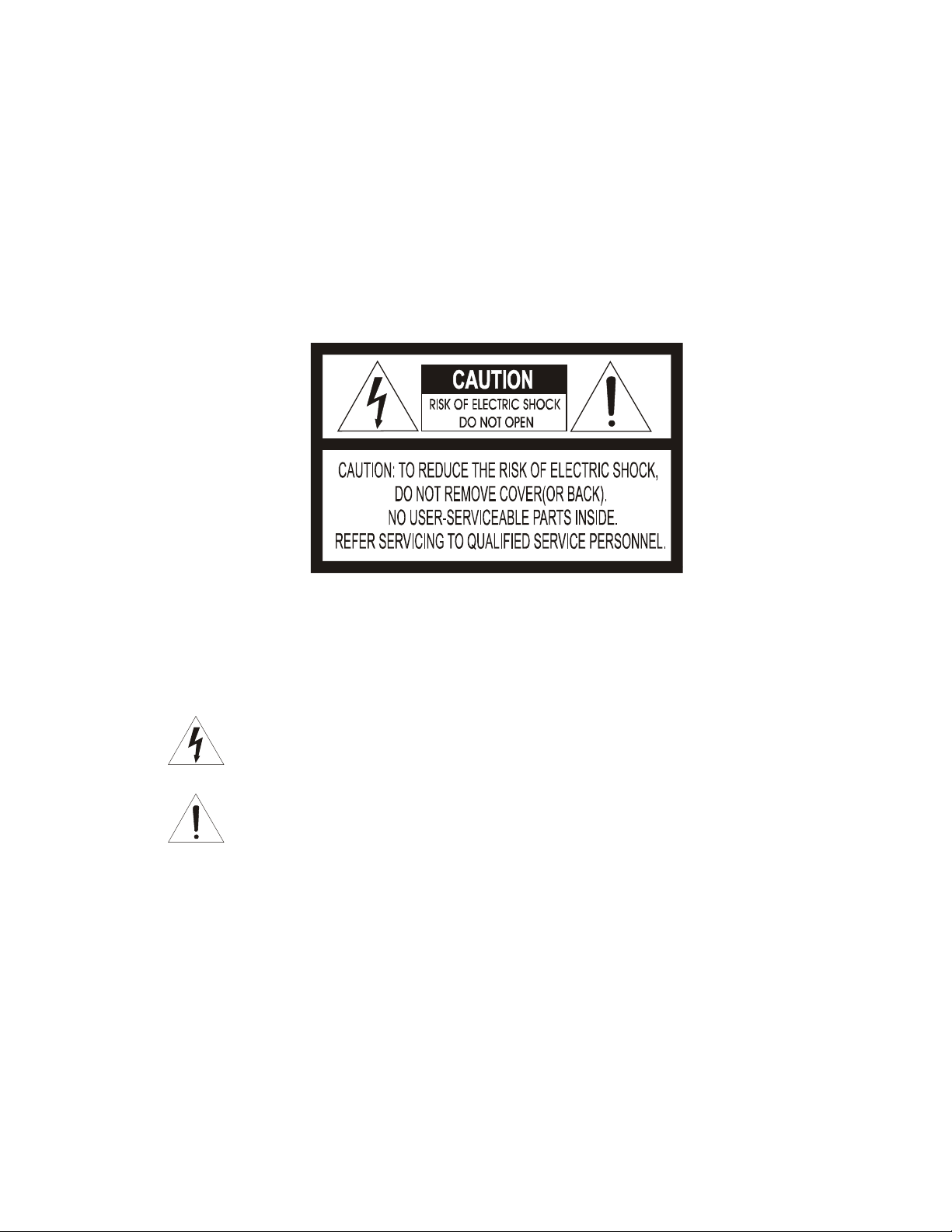
WARNING AND CAUTION
G
WARNIN
TO REDUCE THE RISK OF FIRE OR ELECTRIC SHOCK, DO NOT EXPOSE THIS PRODUCT TO RAIN
OR MOISTURE. DO NOT INSERT ANY METALLIC OBJECTS THROUGH THE VENTILATION GRILLS OR
OTHER OPENINGS ON THE EQUIPMENT.
CAUTION
EXPLANATION OF GRAPHICAL SYMBOLS
The lightning flash with arrowhead symbol, within an equilateral triangle, is intended to
alert the user to the presence of uninsulated "dangerous voltage" within the product's
enclosure that may be of sufficient magnitude to constitute a risk of electric shock to
persons.
The exclamation point within an equilateral triangle is intended to alert the user to the
presence of important operating and maintenance (servicing) instruction in the literature
accompanying the product.
2
Page 3
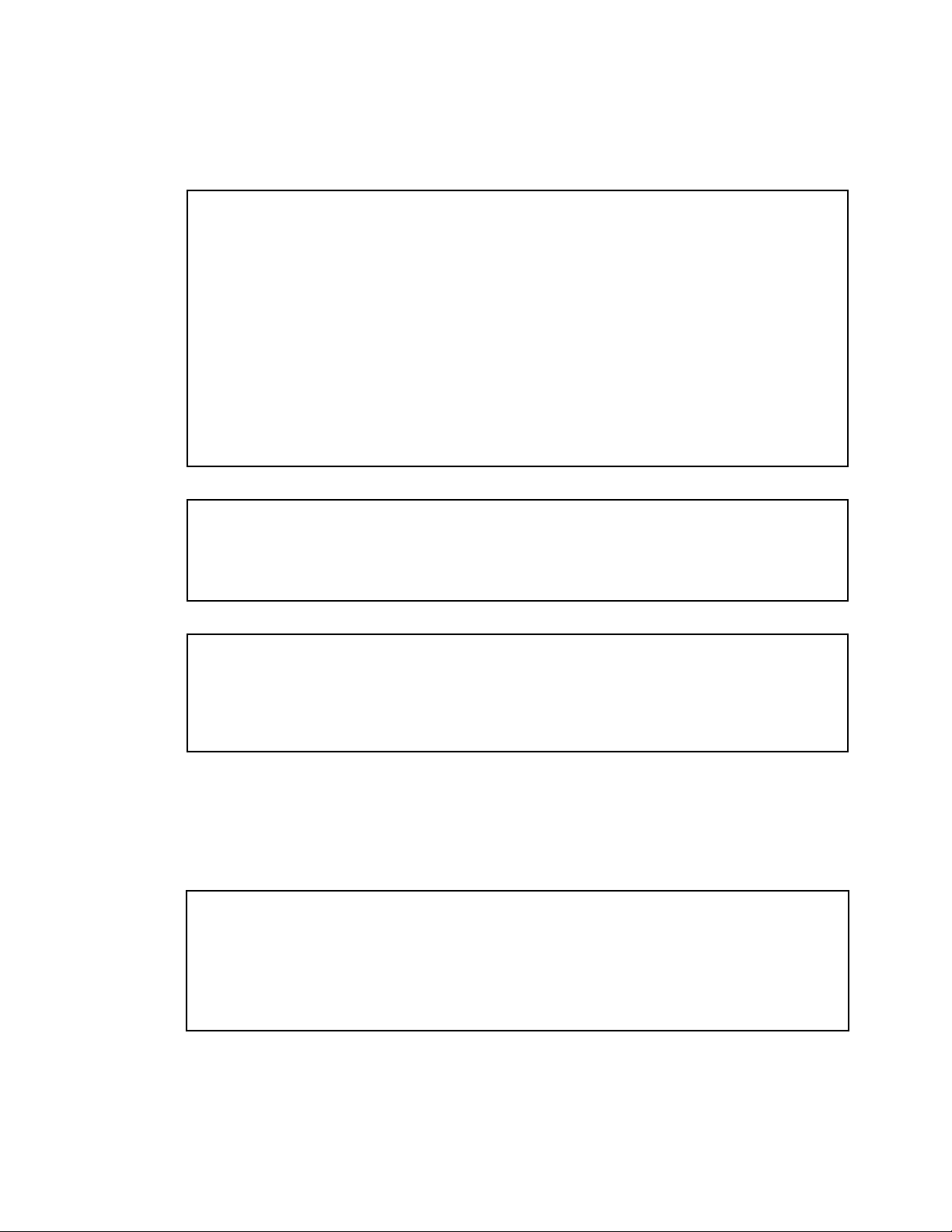
FCC COMPLIANCE STATEMENT
FCC INFORMATION: THIS EQUIPMENT HAS BEEN TESTED AND FOUND TO
COMPLY WITH THE LIMITS FOR A CLASS A DIGITAL DEVICE, PURSUANT TO
PART 15 OF THE FCC RULES. THESE LIMITS ARE DESIGNED TO PROVIDE
REASONABLE PROTECTION AGAINST HARMFUL INTERFERENCE WHEN
THE EQUIPMENT IS OPERATED IN A COMMERCIAL ENVIRONMENT. THIS
EQUIPMENT GENERATES, USES, AND CAN RADIATE RADIO FREQUENCY
ENERGY AND IF NOT INSTALLED AND USED IN ACCORDANCE WITH THE
INSTRUCTION MANUAL, MAY CAUSE HARMFUL INTERFERENCE TO RADIO
COMMUNICATIONS. OPERATION OF THIS EQUIPMENT IN A RESIDENTIAL
AREA IS LIKELY TO CAUSE HARMFUL INTERFERENCE IN WHICH CASE THE
USER WILL BE REQUIRED TO CORRECT THE INTERFERENCE AT HIS OWN
EXPENSE.
CAUTION: CHANGES OR MODIFICATIONS NOT EXPRESSLY APPROVED BY
THE PARTY RESPONSIBLE FOR COMPLIANCE COULD VOID THE USER'S
AUTHORITY TO OPERATE THE EQUIPMENT.
THIS CLASS A DIGITAL APPARATUS COMPLIES WITH CANADIAN ICES-003.
CET APPAREIL NUMÉRIQUE DE LA CLASSE A EST CONFORME À LA NORME
NMB-003 DU CANADA.
CE COMPLIANCE STATEMENT
WARNING
THIS IS A CLASS A PRODUCT. IN A DOMESTIC ENVIRONMENT THIS
PRODUCT MAY CAUSE RADIO INTERFERENCE IN WHICH CASE THE USER
MAY BE REQUIRED TO TAKE ADEQUATE MEASURES.
3
Page 4
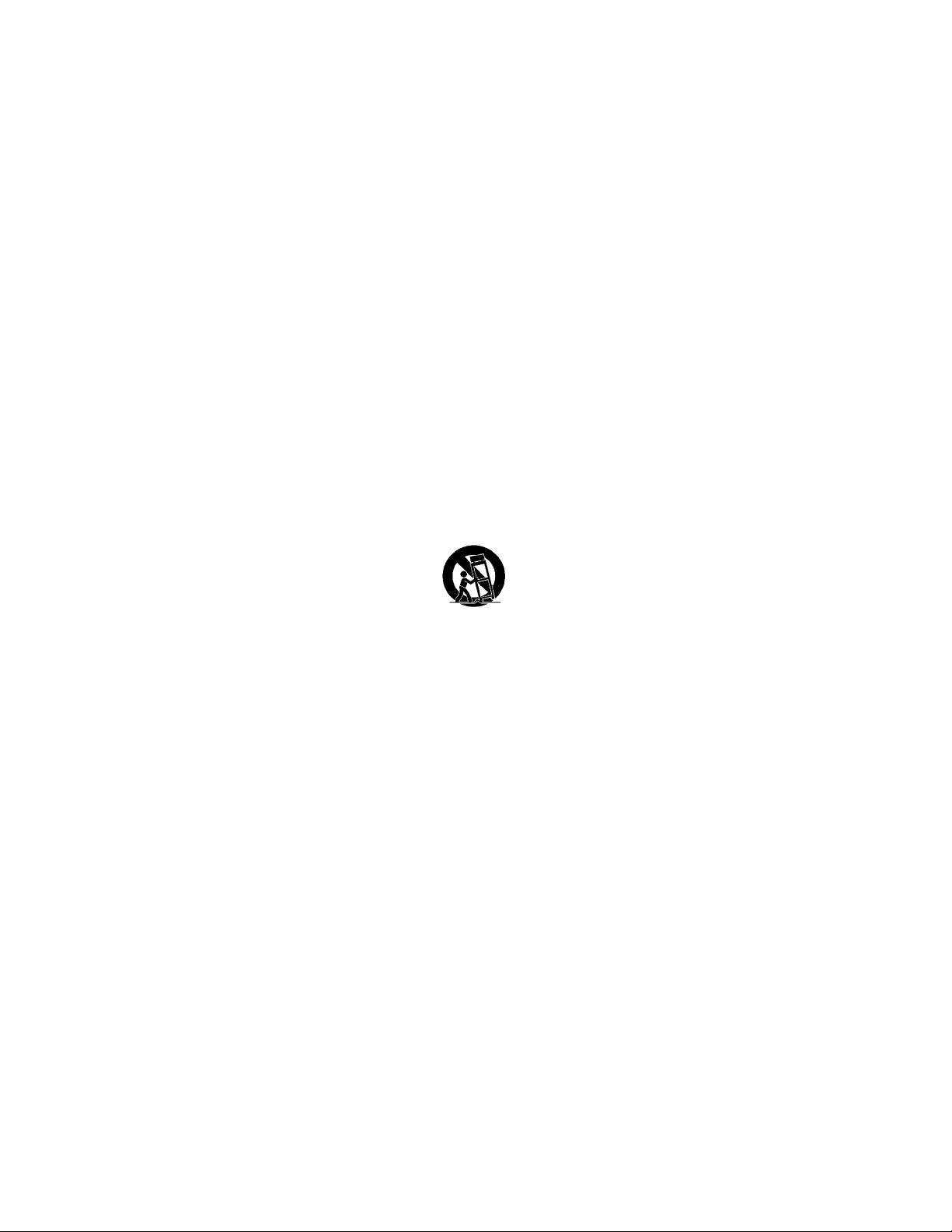
IMPORTANT SAFEGUARDS
READ INSTRUCTIONS -- All the safety and operating
1.
instructions should be read before the appliance is operated.
RETAIN INSTRUCTIONS -- The safety and operating
2.
instructions should be retained for future reference.
CLEANING -- Unplug video monitor or equipment from the
3.
wall outlet before cleaning. Do not use liquid cleaners or
aerosol cleaners. Use a damp cloth for cleaning.
ATTACHMENTS -- Do not use attachments not
4.
recommended by the video monitor or equipment
manufacturer as they may result in the risk of fire, electric
shock or injury to persons.
WATER AND MOISTURE -- Do not use video monitor or
5.
equipment near water -- for example, near a bathtub,
washbowl, kitchen sink, laundry tub, in a wet basement, or
near a swimming pool, or the like.
ACCESSORIES -- Do not place video monitor or equipment
6.
on an unstable cart, stand or table. The video monitor or
equipment may fall, causing serious injury to a child or adult,
and se rious dam age to th e equipm ent. Wall or shelf mou nting
should follow the manufacturer's instructions, and should
use a mou nting kit approve d by the manufacturer.
Video monitor or equipment and cart
6A.
combin ations sh ould be m oved w ith
care. Quick st ops, excessive force,
and uneven surfaces may cause the
equipment and cart combination to overturn.
VENTILATION -- Slots and openings in the cabinet and the
7.
back or bottom are provided for ventilation, and to ensure
reliable operation of the video monitor or equipment and to
protect it from overheating. These openings must not be
blocked or covered. The openings should never be blocked
by placing the video monitor or equipment on a bed, sofa,
rug, or other similar surface. Video monitor or equipment
should never be placed near or over a radiator or heat
register. Video monitor or equipment receiver should not be
placed in a built-in installation such as a bookcase unless
proper ventilation is provided.
POWER SOURCES -- Video monitor or equipment should
8.
be operated only from the type of power source indicated on
the marking label. If you are not sure of the type of power
supplied to your home, consult your video monitor or
equipment dealer or local power company. For video monitor
or equipment designed to operate from battery power refer to
the operating instructions.
GROUNDING OR POLARIZATION -- This video monitor
9.
may be equipped with a polarized alternating - current line
plug (a plug having one blade wider than the other). This plug
will fit into the power outlet only one way. This is a safety
feature. If yo u are unab le to insert the plug fully into the outlet ,
try reversing the plug. If the plug should still fail to fit, contact
your electrician to replace your obsolete outlet. Do not defeat
the safety pu rpose of the po larized plu g.
Alternate Warnings - This video monitor is equipped with a
three-wire grounding-type plug, a plug having a third
(grounding) pin. This plug will only fit into a grounding-type
power outlet. This is a safety feature. If you are unable to
insert the plug into the outlet, contact your electrician to
replace your obsolete outlet. Do not defeat the safety
purpose of the grounding-type plug.
POWER CORDS -- Do not allow anything to rest on the
10.
power cord. Do not locate video monitor or equipment where
the cord will b e abused by pe rs ons walking on it.
HEED WARNINGS -- Follow all instructions marked on the
11.
video monitor or equipment.
LIGHTNING -- For added protection for video monitor or
12.
equipment during a lightning storm, or when it is left
unattended and unused for long periods of time, unplug it
from the wall outlet and disconnect the antenna or cable
system. This will prevent damage to the video product due to
lightning and power-line surges.
OVERLOADING --Do not overload wall outlets and
13.
extension cords as this can result in a risk of fire or electric
shock.
OBJECT AND LIQUID ENTRY -- Never push objects of any
14.
kind into video monitor or equipment through openings as
they may touch dangerous voltage points or short-out parts
that could result in a fire or electric shock. Never spill liquid of
any kind on the product.
SERVICING -- Do not attempt to service video monitor or
15.
equipment yourself as opening or removing covers may
expose you to dangerous voltage or other hazards. Refer all
servicing to qualified service personnel.
DAMAGE REQUIRING SERVICE -- Unplug video monitor or
16.
equipment from the wall outlet and refer servicing to qualified
service personnel under the following conditions:
A. When the power-supply cord or the plug has been
damaged.
B. If liquid has spilled, or objects have fallen into the video
product.
C. If the v ideo product has been exposed to rain or water.
D. If the video product does not operate normally by
following the operating instructions, adjust only those
controls that are covered by the operating instructions as an
improper adjustment of other controls may result in damage
and will often require extensive work by a qualified technician
to restore the video product to its normal operation.
E. If the video product has been dropped, or the cabinet
damaged.
F. When the video product exhibits a distinct change in
performance -- this indicates a need for service.
REPLACEMENT PARTS -- When replace ment parts are
17.
required, be sure the service technician has used
replacement parts specified by the manufacturer or that have
the same characteristics as the original part. Unauthorized
substitutions may result in fire, electric shock or other
hazards.
SAFETY CHECK -- Upon completion of any service or
18.
repairs to this video product, ask the service technician to
perform safety checks to determine that the video product is
in proper operating condition.
FIELD INSTALLATION -- This installation should be made by
19.
a qualified service person and should conform to all local
codes.
4
Page 5
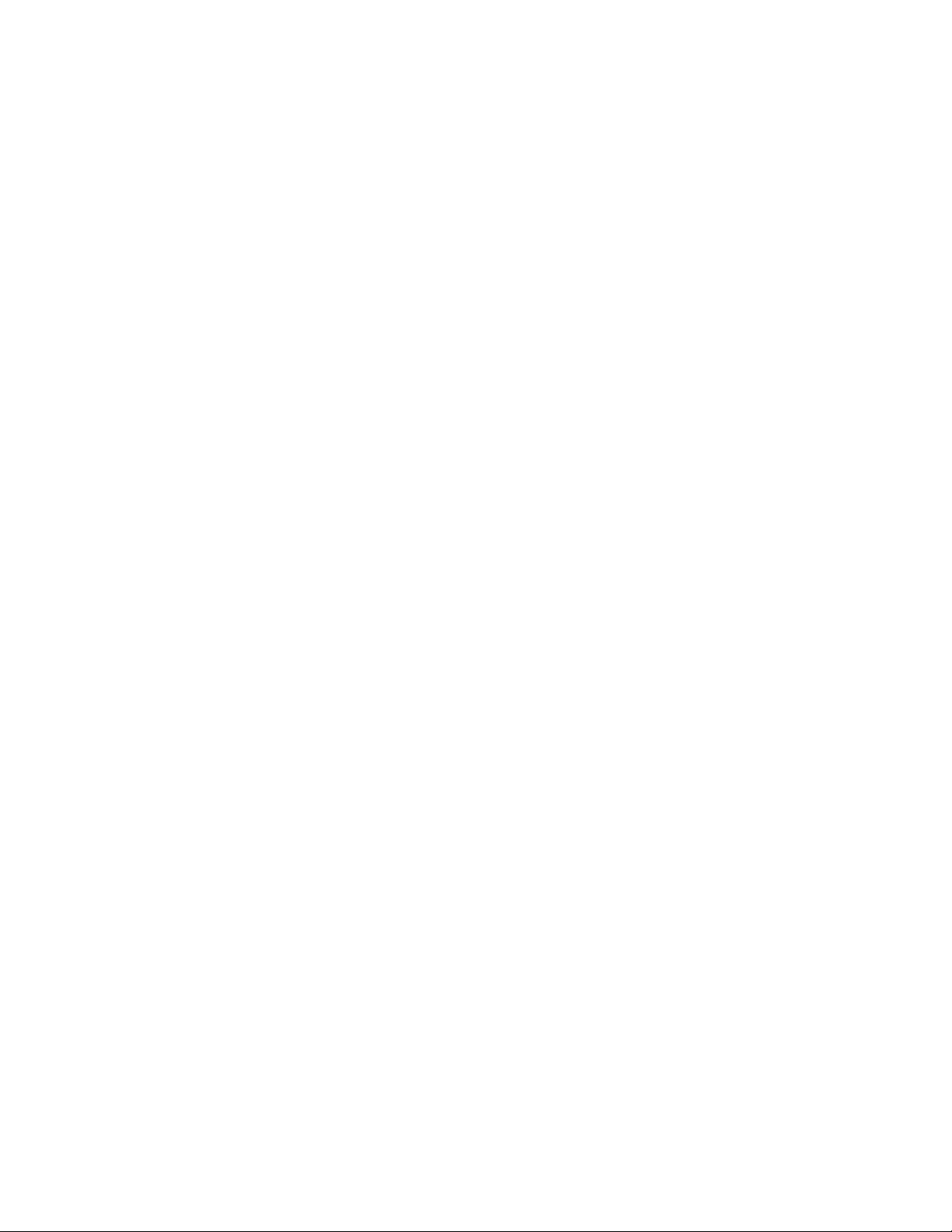
Table of Contents
Chapter 1.0 INTRODUCTION
1.1 Features
1.2 Unpacking
Chapter 2.0 INSTALLATION
2.1 Connection Diagram
2.2 Dip Switch Setting
2.3 Keyboard Setup
2.4 Install with ADR series
2.5 Install with SDR series
2.6 Install with IDR series
Chapter 3.0 OPERATION
3.1 Multiplexer Control
3.2 Keyboard Lock/Unlock
3.2 Summary of Keyboard Control
Appendix A Trouble Shooting
Appendix B SPECIFICATION
5
Page 6
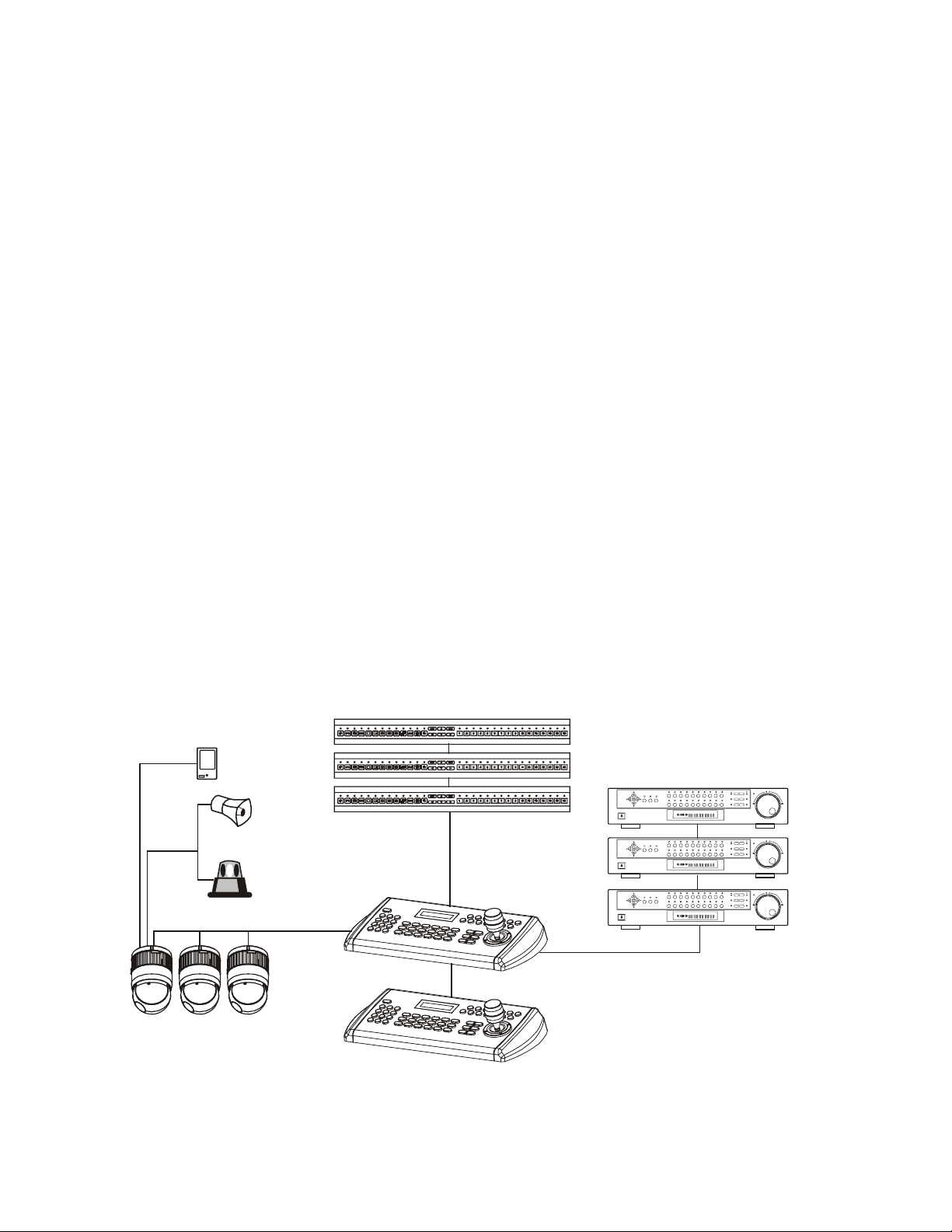
Chapter 1
INTRODUCITON
1.1 Features
This keyboard controller is capable to control 32 FastraxII dome cameras and remote control functions for
variety of external switching devices like Multiplexer(max 255), Digital Video Recorder(max 99) etc…
The keyboard controller features:
• The capability of control a camera’s panning and tilting movement with variable speed from 0.5 °/sec
to 90°/sec as well as its zoom, focus, and iris command. Normal speed is inversely proportional to
the current zoom ratio. Turbo speed is Max 380°/sec when Ctrl key pressed.
• The ability to define and recall up to 240 presets, which are immediate camera call-ups of preset
position view, with automatic zoom and focus.
• The ability to define and run up to 8 patterns, which comprise a sequential series of pan, tilt, zoom,
and focus movements from a single camera.
• The ability to define and run up to 8 scans, which scan between two limits.
• The capability to incorporate up to 300 of the presets, patterns, scan and tour itself in up to 8 tours,
where the presets, patterns and scan automatically displayed one after the other on the Main monitor.
• Global preset recalls preset of all dome cameras.
• Auto Iris mode activated by moving the joystick slightly.
• Auto Focus mode is activated by twisting the zoom handle slightly.
• Programmable user preferences (alarm, preset, title, etc.).
• Administrator and user, two levels of password are supported for higher security.
• One Master and slave Keyboard is supported to control in a distant place.
• Multiplexers (Max 255) and DVR system (Max 99) can be controlled remotely.
• Up to two programmed data from domes can be downloaded to none volatile memory space in KBD,
and uploads to a new dome.
• There are two type of controller which has professional joystick with zoom handle or simple
economic joystick.
UP TO 255 MULTIPLEXER
Alarm Input
UP TO 8
Alarm
Output
UP TO 4
UP TO 32 CAMERA
<Sensor>
UP TO 99 DVR
<Siren>
<Flashing Light>
<Master Keyboard>
<Slave Keyboard>
Figure 1 – Typical system Configuration
6
Page 7
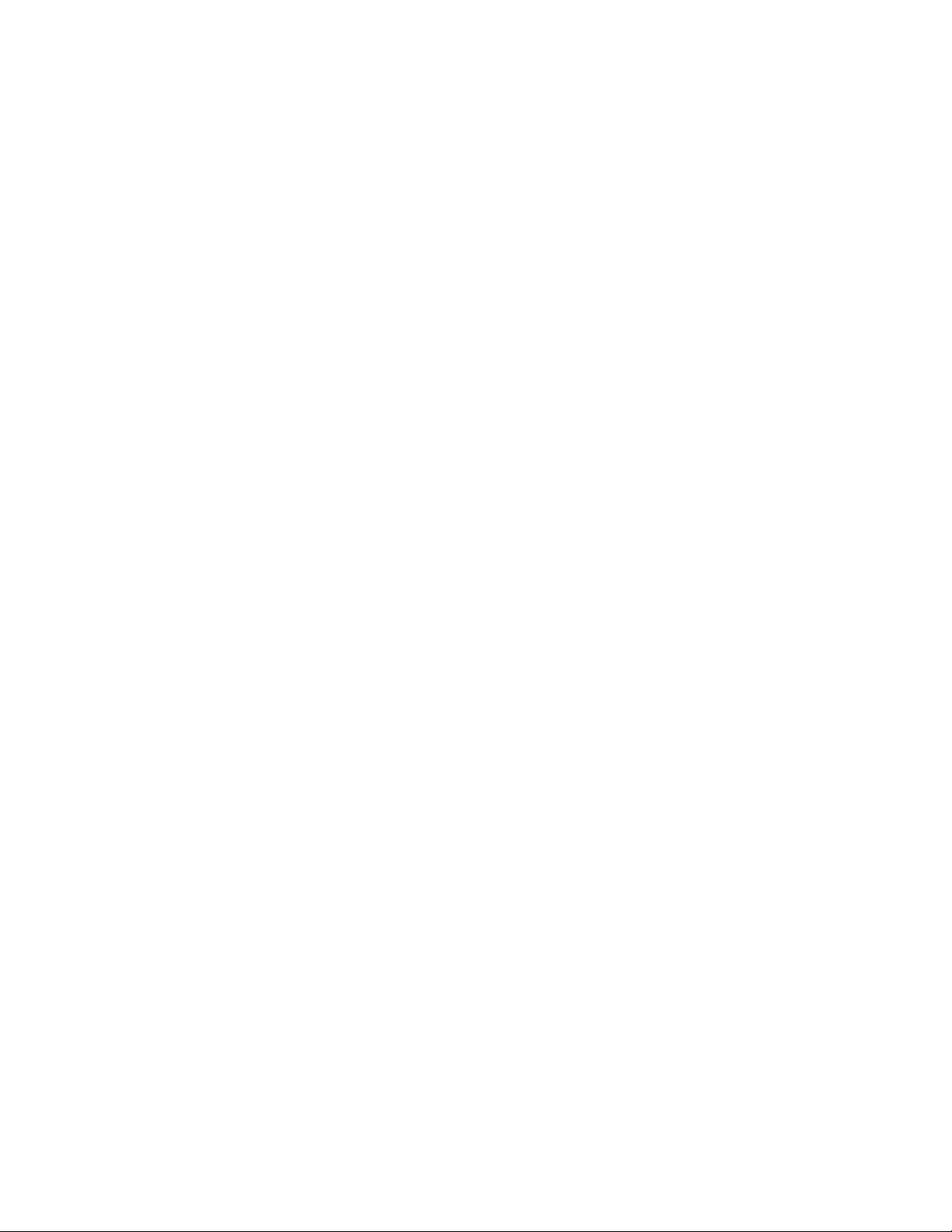
1.2 Unpacking
Unpack the equipment and make sure all listed items are included in the box.
Contents of Keyboard box
Keyboard controller ------------------------------- 1
Junction box --------------------------------------- 1
3m cable -------------------------------------------- 2
M4 Self tapping screws ------------------------- 4
Instruction manual --------------------------------- 1
12VDC SMPS -------------------------------------- 1
7
Page 8
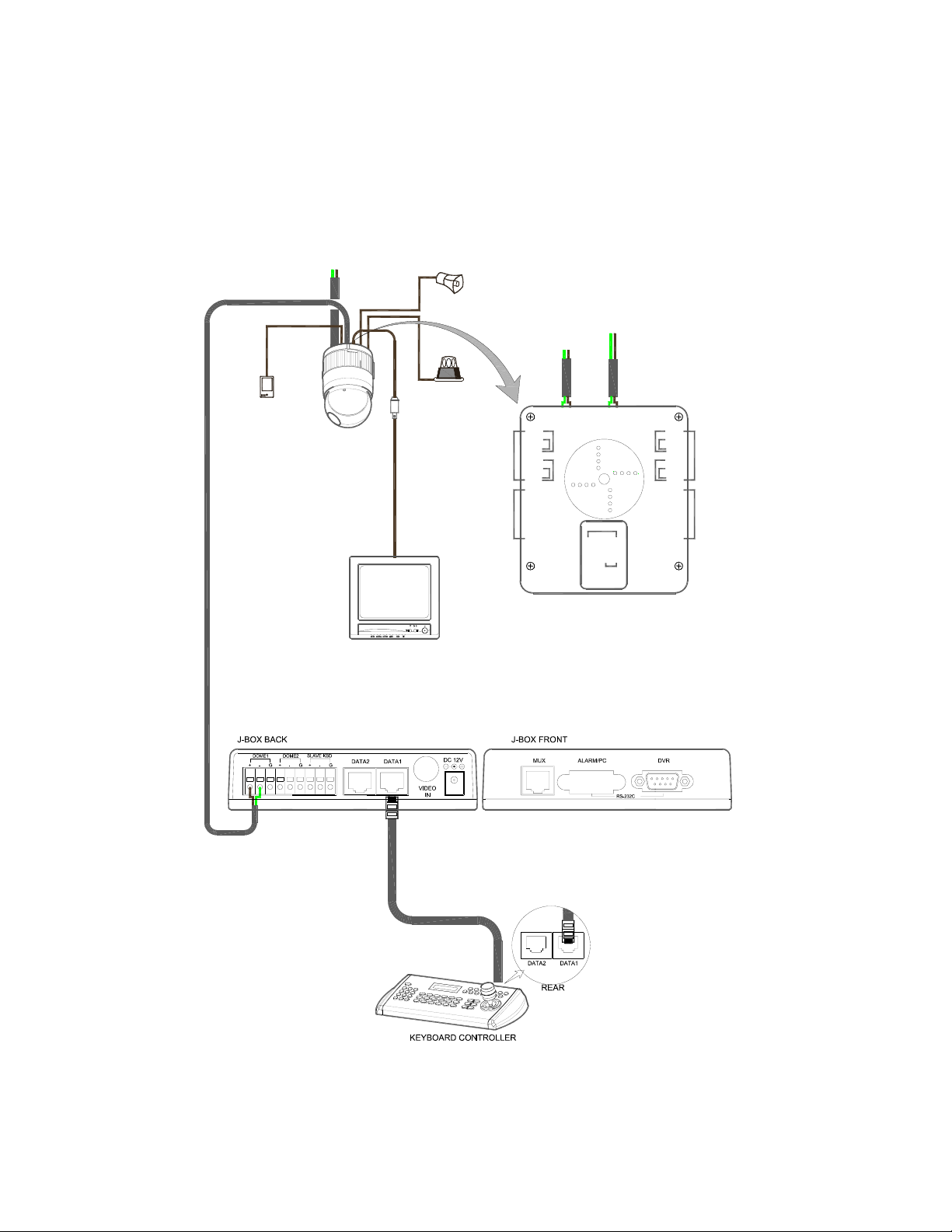
INSTALLATION
2.1 Connection Diagram
2.1.1 Basic Installation Diagram
POWER
AC 24V
Chapter 2
AWG # 24
ALARM INPUT
SENSOR
UP TO 8
BNC
MONITOR
SIREN
POWER
AC 24V
LIGHT
ALARM OUTPUT
UP TO 4
ALARM INPUT
1~4
ALARM OUTPUT ALARM OUTPUT
1~2
AC-
AC+
AL1
AL2
GND
AL3
AL4
GND
COM1
NC1
NO1
COM2
NC2
NO2
RS-422
SIMPLEX MODE : TX+,TXDUPLEX MODE : TX+,TX-,RX+,RX-
DOME1 -
DOME1 +
RS-485
HALF DUPLEX MODE : TX+,TX-
AC-
AC+
GND
(RX-)
(RX+)
FGND
RX-(TX-)
RX+(TX+)
(RS-422)
(RX-)
(RX+)
RX-(TX-)
RX+(TX+)
RS-485
AL5
AL6
GND
AL7
ALARM INPUT
AL8
GND
COM3
NC3
NO3
COM4
NC4
NO4
BNC
5~8
3~4
Figure 2 – Basic installation diagram
8
Page 9
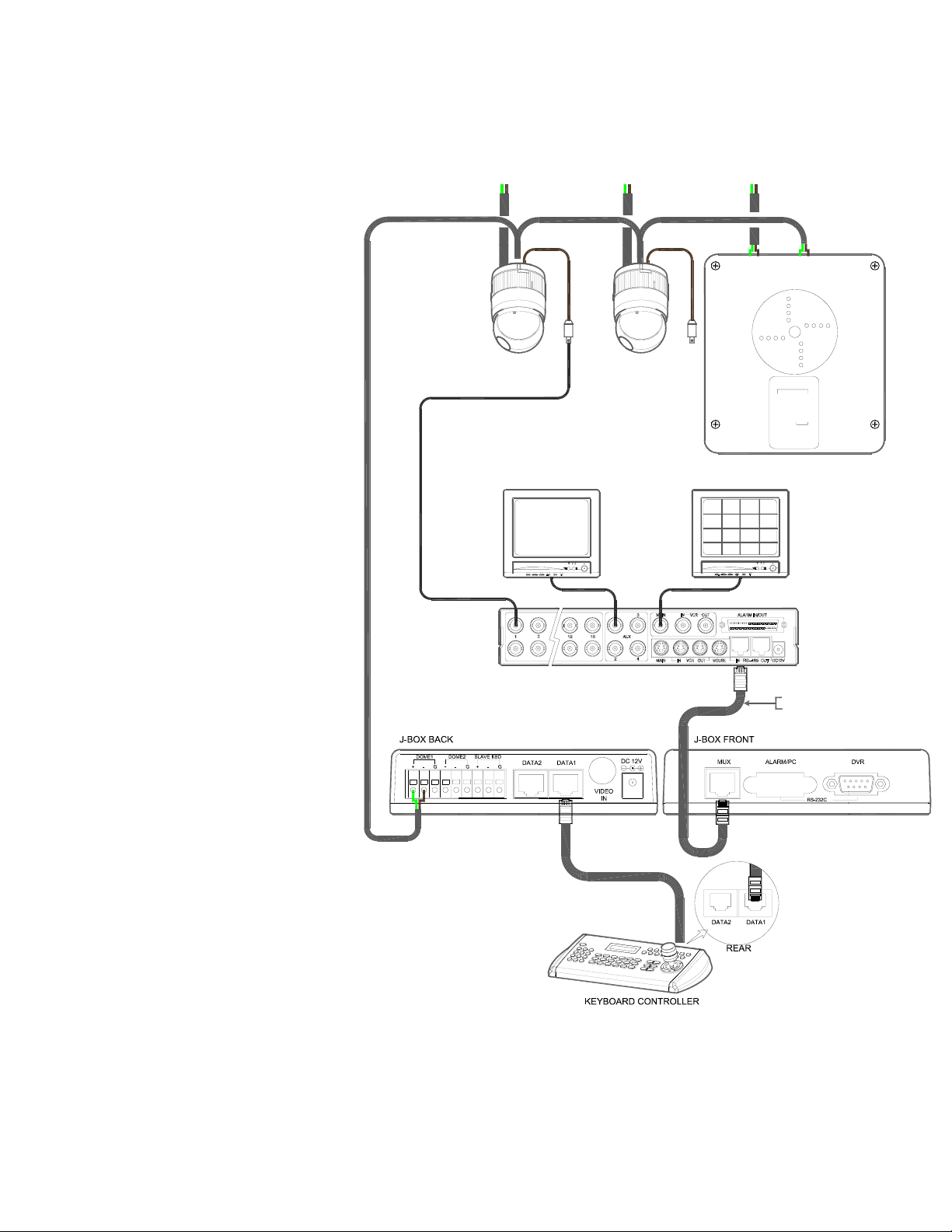
2.1.2 Single Multiplexer
POWERPOWER
AC 24V
AC 24V
24AWG #
POWER
AC 24V
BNC
AL1
AL2
GND
AL3
AL4
GND
COM1
NC1
NO1
COM2
NC2
NO2
SPOT MONITOR MAIN MONITOR
BNC
BNC
MULTIPLEXER
AC-
AC+
(RX+)
FGND
(RS-422)
(RX+)
RS-485(+) PIN No.4
RS-485(-) PIN No.5
AC-
AC+
GND
(RX-)
RX-(TX-)
RX+(TX+)
(RX-)
RX-(TX-)
RX+(TX+)
RS-485
AL5
AL6
GND
AL7
AL8
GND
COM3
NC3
NO3
COM4
NC4
NO4
Figure 3 – Single Multiplexer
9
Page 10
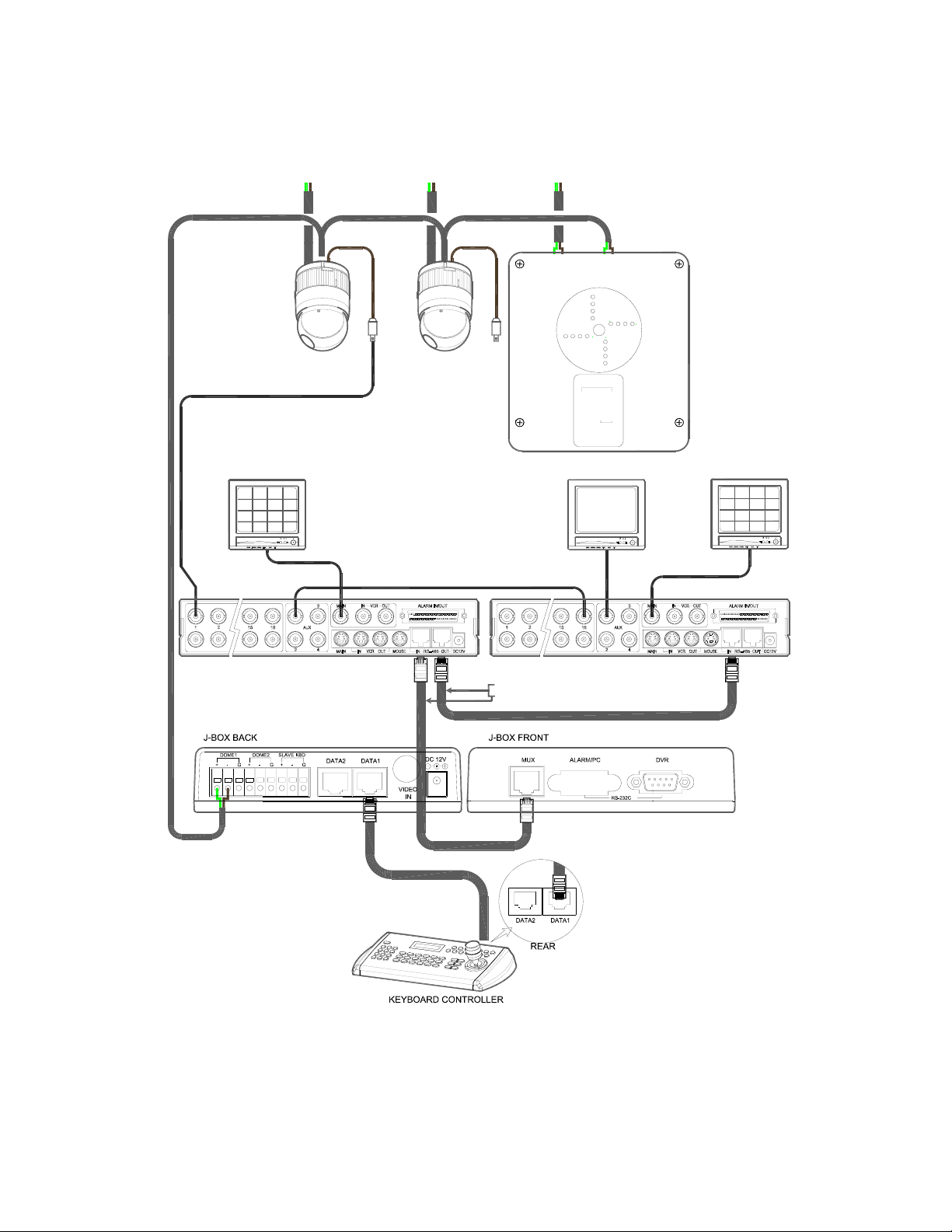
2.1.3 Single User with Two Multiplexer
AWG # 24
POWER POWER
AC 24V
AC 24V
POWER
AC 24V
BNC
1ST MAIN MONITOR
1ST MULTIPLEXER
BNC
BNC
AC-
AC+
AL1
AL2
GND
AL3
AL4
GND
COM1
NC1
NO1
COM2
NC2
NO2
SPOT MONITOR 2ND MAIN MONITOR
2ND MULTIPLEXER
RS-485(+) PIN No.4
RS-485(-) PIN No.5
FGND
(RX+)
(RS-422)
(RX+)
AC-
AC+
GND
(RX-)
RX-(TX-)
RX+(TX+)
(RX-)
RX-(TX-)
RX+(TX+)
RS-485
AL5
AL6
GND
AL7
AL8
GND
COM3
NC3
NO3
COM4
NC4
NO4
BNC
Figure 4 – Two Multiplexer
10
Spot output of the first multiplexer to be
connected to 16th input of the second
multiplexer.
And first spot output of the 2nd multiplexer to
be connected to the spot monitor. You will see
the picture of the selected camera (1~31) on
+
Page 11

2.1.4 Two Multiplexer with Slave Keyboard Controller
POWER
AC 24V
AWG # 24
AC 24V
POWERPOWER
AC 24V
BNC
1ST MULTIPLEXER
BNC
BNC
FOR SLAVE K/B1ST MAIN MONITOR
AC-
AC+
AL1
AL2
GND
AL3
AL4
GND
COM1
NC1
NO1
COM2
NC2
NO2
SPOT MONITORSPOT MONITOR
FOR MASTER K/B
2ND MULTIPLEXER
RS-485(+) PIN No.4
RS-485(-) PIN No.5
FGND
(RX-)
(RX+)
(RS-422)
(RX-)
(RX+)
AC-
AC+
GND
RX-(TX-)
RX+(TX+)
RX-(TX-)
RX+(TX+)
RS-485
AL5
AL6
GND
AL7
AL8
GND
COM3
NC3
NO3
COM4
NC4
NO4
2ND MAIN MONITOR
BNC
Spot output 1 of the first multiplexer to be connected to 16th input of the second multiplexer.
n: User, Spot out of n
out of the 2nd multiplexer to be connected to the nth use spot monitor. Each user will see the
picture of the selected camera (1~(31-n)) on n
th
to be connected to (15-n)
th
camera input of the 2nd multiplexer. nth spot
th
spot monitor of the Mux 2 by selecting camera
No.+Cam.
Figure 5 – Two Multiplexer with Slave Keyboard Controller
11
Page 12

2.2 Termination & Dip Switch Setting
The first and last devices in an installation (dome and keyboard controller) must have the data
line terminated by setting the DIP switch. Without proper termination, there is potential for
control signal errors. Total length of the cable for communication should not exceed 1 mile.
Refer to Figure 7 for setting the dome camera and keyboard controller termination.
Cable for communication
More than two branches require repeater
(HID2404SR) which allows additional branches.
Termination should be On
Termination should be On
Cable for communication
Figure 7 – Termination and ID Switches.
Termination and Master/Slave: Set the switches according to your configuration.
ON
9J 1 2 3 4 5 6 7 8
S2
Figure 8 – Keyboard DIP Switches
12
Page 13

Termination
ON ON ON ON SLAVE ON
OFF OFF OFF OFF
DOME
1
Multi-
plexer
2 3 4 5 6
Sub-
controll
er
Table 1 - S1 Switch Setting
reserved
Controller
7 8
MASTER OFF
Factory
Use
2.3 Multiplexer Control
Duplex setup:
NOTE: Multiplexers require a new ROM version to be controlled by the keyboard controller. The new
multiplexer ROM accepts control instructions from the keyboard controller. If your multiplexer’s serial
number is M104xxxx or higher, then it is ready to accept control instructions. Alternately, you can
check the status of your multiplexer by pressing the Menu key of the multiplexer and then selecting
item 9. If you see the “** Protocol” option line in the Communication Setup menu, your multiplexer has
the new ROM, and you do not need to replace the ROM. If your multiplexer has the old ROM version,
contact your distributor on how to get new a ROM.
CAUTION: Before opening the multiplexer, make certain you are working on an antistatic work
surface and that you are wearing a grounding wrist strap. Also, be very careful to
orient the ROM chip correctly and not bend any of the pins.
NOTE: Replace the multiplexer firmware with the new multiplexer ROM (U45) as follows;
Remove the top cover of the multiplexer, and locate the ROM (U45). Before removing the ROM, note
the orientation of the ROM. After removing the old ROM from the socket, insert the new ROM.
Be careful to orient the new ROM the same as the old ROM.
(Refer to the Multiplexer instruction manual.)
Set the multiplexer functions as follows:
(Press the Menu key of the multiplexer to enter the Unit Options menu.)
9. Unit Options
Unit Number: 001 (first Mux) or 002 (second Mux)
Communication Type: RS 485
Baud rate: 9600 bps
PORT: ON
** Protocol:** B (If you see this line, the multiplexer has the new ROM)
** The old ROM version does not show Protocol selection option.
Multiplexer alarm inputs will function normally, but the Dome controller has no way of knowing about
alarms wired to the Multiplexer. If a Dome preset is required for such an alarm, you must connect the
same alarm input to both the multiplexer and Dome.
Triplex setup: Unit setup
Network Type: RS 485
Baud Rate: 9600 bps
13
Page 14
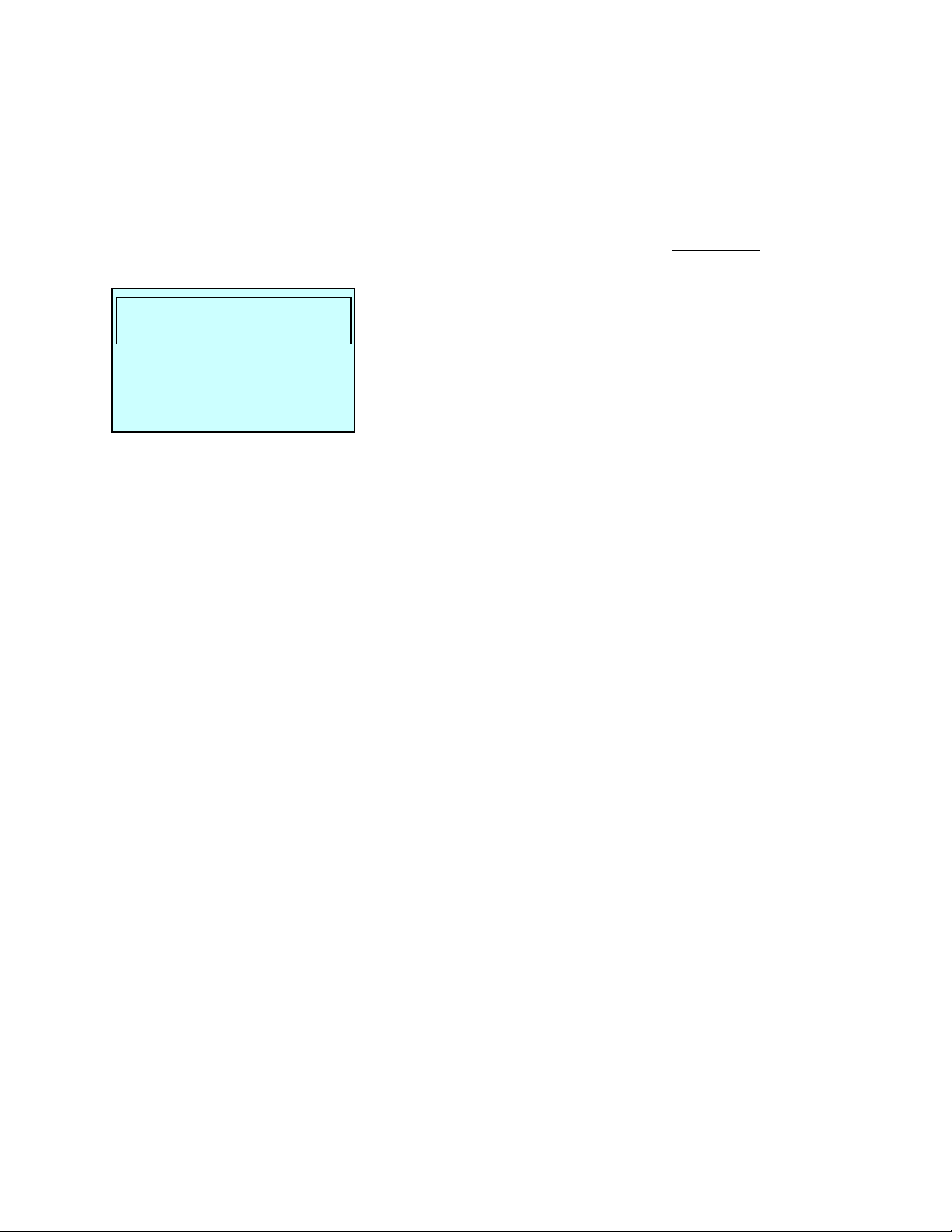
Unit address: 001 ~ 128
Protocol: B1
2.4 Keyboard Setup
User need to setup network, passwords and special functions such as Uploading and Downloading
programmed data from the dome cameras. To enter the Keyboard menu, press Ctrl + Menu. You will see
the following menu. Joystick Up/Down scrolls menu items, push the stick to Right to enter the sub-menu.
Configuration
Network
Data Bank
Alarm
Exit
Configuration
- Key Beep : ON - enable key beep sound,
OFF - Disable beep sound.
- Key-Lock : OFF~60Min - After elapsed setup time, keyboard lock automatically.
OFF - Disable Auto Key-Lock function.
User needs login password to operate Keyboard again.
- Chg User Pin - Change 4digit of user password.
CurrentPin : Enter 4 digits of current user’s password.
NewPin : Enter 4 digits of new password.
ConfirmPin : Confirm 4 digits of new password.
- Chg Admin Pin - Change 4 digits of administrator’s password.
CurrentPin : Enter 4 digits of new password.
NewPin : Enter 4 digits of new password.
ConfirmPin : Confirm 4 digits of new password.
Note) Factory default Administrator’s password is 9999+Enter and user password is 1111+Enter.
If you forgot your own password, contact service personnel or distributor.
- Rescan Domes Scan newly installed dome cameras without turn off the Keyboard power.
- Save and Exit Save the programmed data and return to the previous Menu
(Exit without saving if you press ESC key)
Network Setup properties of devices to be connected.
- Set Baud rate
Dome : 2400~230K Correspond with dome setting (9600bps)
MUX : 2400~230K
DVR485 : 2400~230K
DVR232 : 2400~230K
Save and Exit
14
Page 15

-
Com Ports Select the device to be connected on selected port.
Dome : None/Dome …
MUX : None/DUPLEX/TRIPLEX/AUX IN/AUX I/O…
DVR485 : None/ADR/SDR/IDR/AUX IN/AUX I/O…
DVR232 : None/ADR/SDR/IDR/AUX IN/AUX I/O…
Save and Exit Save the programmed data and return to the previous Menu
Note) AUX IN : auxiliary signal input ( simplex mode)
AUX I/O : when auxiliary signal input , respond to the signal (Half duplex mode)
(Exit without saving if you press ESC key)
- Set Slave kbd
Slave kbd : ON/OFF ON- Slave KBD exit, OFF- Not exist.
MUX control : ON/OFF Set accessibility of the multiplexer menu at slave keyboard
Dome Menu: ON/OFF Set accessibility of the dome camera menu at slave keyboard
Release :INF/001~200s INF (Infinite) - Slave Keyboard user never have the control right of the
dome which is selected by master Keyboard users
1 ~ 200s( Second) - After elapse of programmed time since master
Keyboard user use the dome, slave Keyboard user can get the control
right of the dome.
Save and Exit Save the programmed data and return to the previous Menu
- Exit
- Data Bank - Up/Download saved data of the dome
DataBank 1 : 001 001— Data from Dome ID 001 is exist on Bank 1
Upload If you are sure to upload or clear data to the selected dome then
Clear Data press Enter key, ESC key to cancel and exit.
DataBank 2 : Empty
DownLoad If you are sure to download data from the selected dome then
Exit Press Enter key, ESC key to cancel and exit.
- Alarm
- Alarm Check : ON/OFF Whether K/B check the alarm input of domes or not.
On : 32 domes, Off : 64 dome cameras supported.
- Alarm Beep : ON/OFF When dome’s alarm, beep sound on or off
- Exit
2.4 Maser & Slave Keyboard setting
You can use two keyboards at distant site.
Master keyboard should be setup as following procedure.
1. Check for dip switch the 7
2. Press Ctrl + Menu. Check Slave KBD setting “ON”. (Network Set Slave Kbd Slave kbd:ON/OFF)
Slave keyboard need to setup as following procedure.
1. Check for dip switch the 7
2. If you setup all connection correctly (See Figure 4) and turn on slave keyboard, you can see
following screen.
th
of S2 “OFF”.
th
of S2 “ON”.
15
Page 16

FASTRAX-2L Vxxx
Slave ID = 1
← Current Device ID = 1
Input Password : xxxx
CAM:000
← Default setting is 9999 for administrator 1111 for user
ress Ctrl + Menu. Set the Slave ID to 01
3. P
4. Set Slave Node to “B” in case that master keyboard model is KBD-927(N : NTSC,P : PAL)
Slave ID = 1
Slave Node : A/B
2.5 Install with ADR series
22 AWG UTP CABLE
← A : KBD-927
WIRE CONNECTION
DOME
JUNCTION BOX
R(T)X+
DOME1 +
R(T)X-
DOME1 -
JUNCTION BOX
ADR
TX+
DOME2 +
DOME2 -
TX-
RS485 Protocol
Half duplex mode Tx-,Tx+
GND
Tx-
Tx+
NO4
NC 4
COM4
NO3
NC 3
COM3
GND
AL8
AL7
GND
AL6
GND
(Rx-)
(Rx+)
FGND
Rx-( Tx-)
AL5
R x +( Tx +)
NO2
NC 2
COM2
NO2
NC 2
COM1
GND
AL4
AL3
GND
AC-
AL2
AC+
AC-
AC+
AL1
J-BOX(FRONT)
J-BOX(REAR)
Remote Control
RS-232 CABLE
TX+ TX-RX-RX+
RS-485
Remote Control
ADR SERIES
DATA2 DATA1
PTZ Control from DVR
Figure 9 – ADR Connection Diagram
If user wants to connect with ADR, proceed as the following order.
1) Connect RS232 cable between RS-232 Port of ADR and DVR port of the J-box. ( This connection
enables ADR control remotely from KBD controller)
2) Connect wires between the TX(+/-) of ADR and Data2(+/-) of J-Box.
(This connection enables ADR PTZ control from the keyboard controller)
3) How to setup the controller.
16
Page 17

A. Switch the keyboard controller ON
B. Input password (Factory setting is 9999)
C. Open the menu of the keyboard controller by pressing Ctrl + Main
D. Set as below in Network menu.
Set Baud Rate
Dome : 9600
Mux : 9600
DVR485 : 9600
DVR232 : 9600
Com Port
Dome : Dome
Mux : None
DVR485 : AUX IN
DVR232 : ADR
4) How to setup ADR
- Switch the ADR on.
- Press the Menu button. Input password according to the instruction. (Factory setting is 4321)
- If the below screen is appeared, set “Quick Setup” to “Off”.
Key.
Press “OK”, and the below screen will be appeared.
Select “System Information” on the system menu and change UNIT ID.
17
Page 18
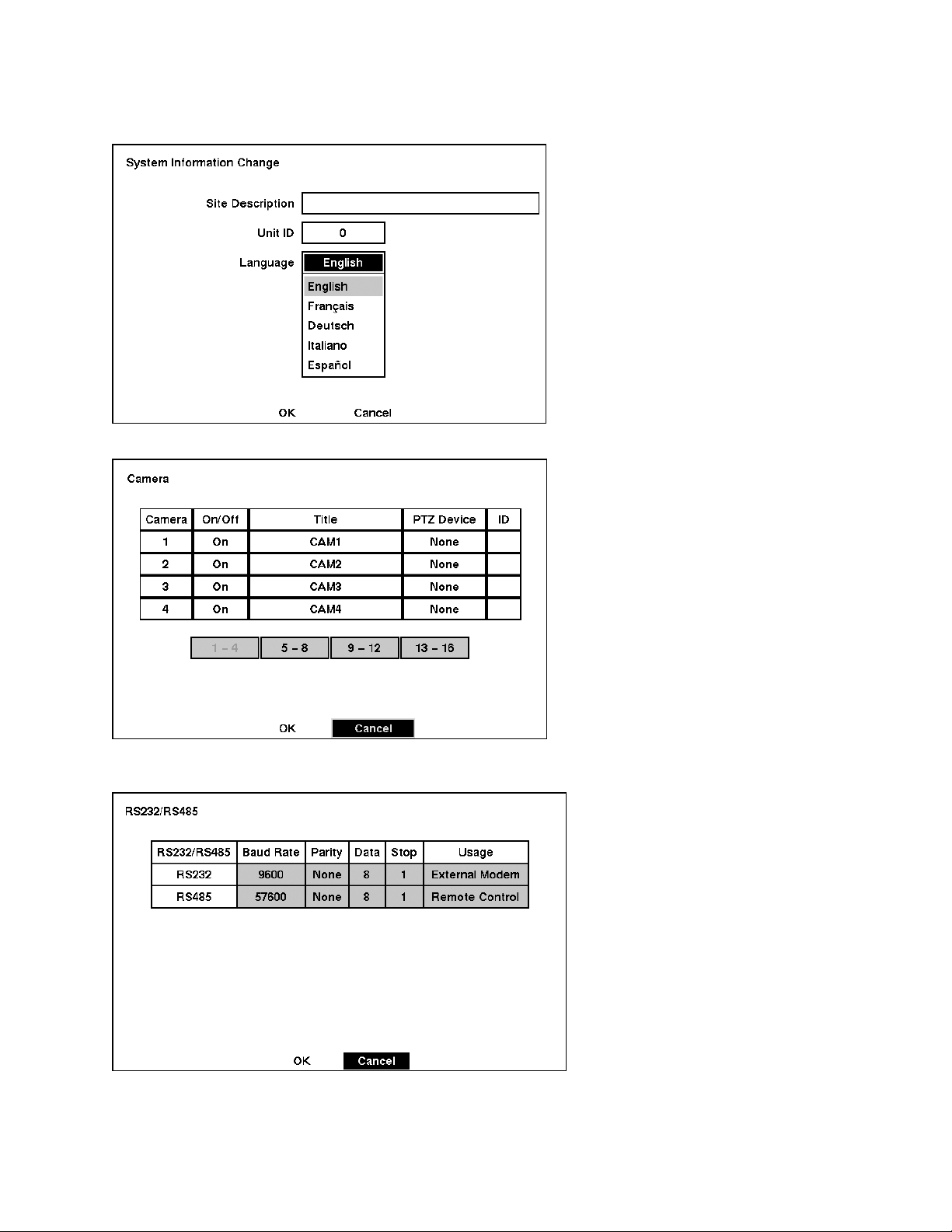
Select “Camera” on the Device menu.
Unit ID should be 1 up to 99. Unit ID is not allowed number “0”.
Set “PTZ Device” and “ID” of the dome camera.
Select RS232/RS485 after PTZ is installed, and then set-up as below table.
18
Page 19
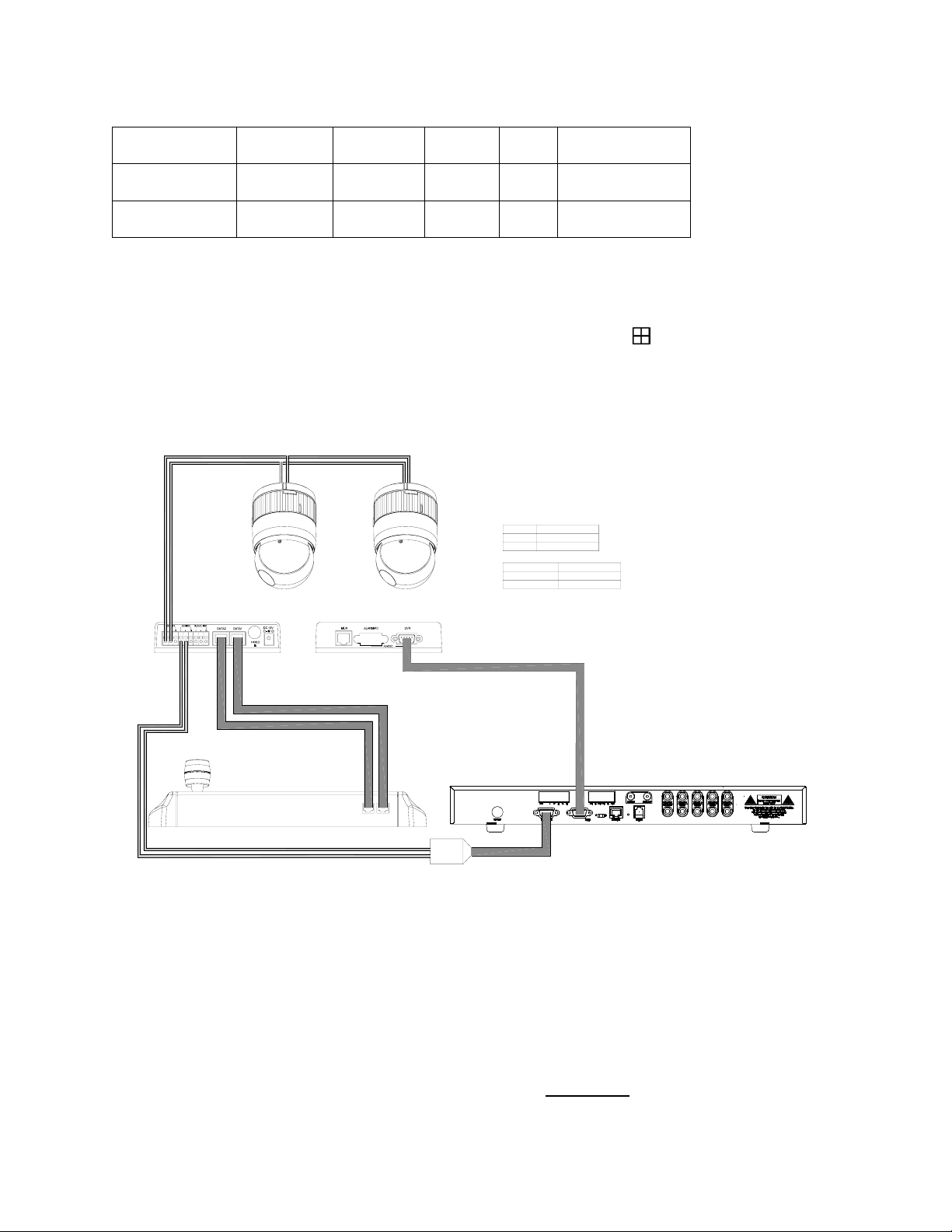
RS232/RS485 Baud Rate Parity Data Stop Usage
RS232 9600 None 8 1 Remote Control
RS485 9600 None 8 1 PTZ Control
5) After setting Unit ID, Camera, and RS232/RS485, installing dome camera is basically completed.
Please refer to the manual of ADR for the other installation.
6) Press the related number of the controller which is correspondent to unit ID of ADR. Then press
DVR button and adjust unit ID of the controller
7) Make sure if any change is appeared on screen when you press button of the controller for
basic testing. If there’s no change appeared, verify cable connection and setting of installation.
2.6 Install with SDR series
22 AWG UTP CABLE
J-BOX(FRONT)
J-BOX(REAR)
WIRE CONNECTION
DOME
JUNCTION BOX
R(T)X+
DOME1 +
R(T)X-
DOME1 -
CONVERTER
TX+(RS-485)
TX-(RS-485)
RS-232 CABLE
JUNCTION BOX
DOME2 +
DOME2 -
SDR SERIES
DATA2 DATA1
RS-232C to RS-485
CONVERTER
Figure 10 – SDR Connection Diagram
If user wants to connect with SDR, proceed as the following order.
1) Connect RS-232 cable between RS-232C Port of SDR and DVR port of the J-box. ( This
connection enables SDR control remotely from KBD controller)
2) Plug the RS-232C TO RS-485 converter in the RS-232C Port of SDR. Connect wires between the
TX(+/-) of converter and Data2(+/-) of J-Box.
(This connection enables ADR PTZ control from KBD controller)
3) How to setup the controller.
A. SWITCH THE KBD controller ON
B. INPUT PASSWORD (Factory Setting is 9999)
C. Open the menu of the KBD controller by pressing Ctrl + Main
Key.
19
Page 20

D. Set as below in Network menu.
Set Baud Rate
Dome : 9600
Mux : 9600
DVR485 : 9600
DVR232 : 9600
Com Ports
Dome : Dome
Mux : None
DVR485 : AUX IN
DVR232 : SDR
4) How to setup SDR
- Switch the SDR on.
- Press the Menu button. Input password according to the instruction. (Factory setting is 4321)
- If the below screen is appeared, set “Quick Setup” to “Off”.
If press OK after putting Quick Setup to off status, the below screen will be appeared.
Besides, the below screen will be appeared according to installation status.
20
Page 21
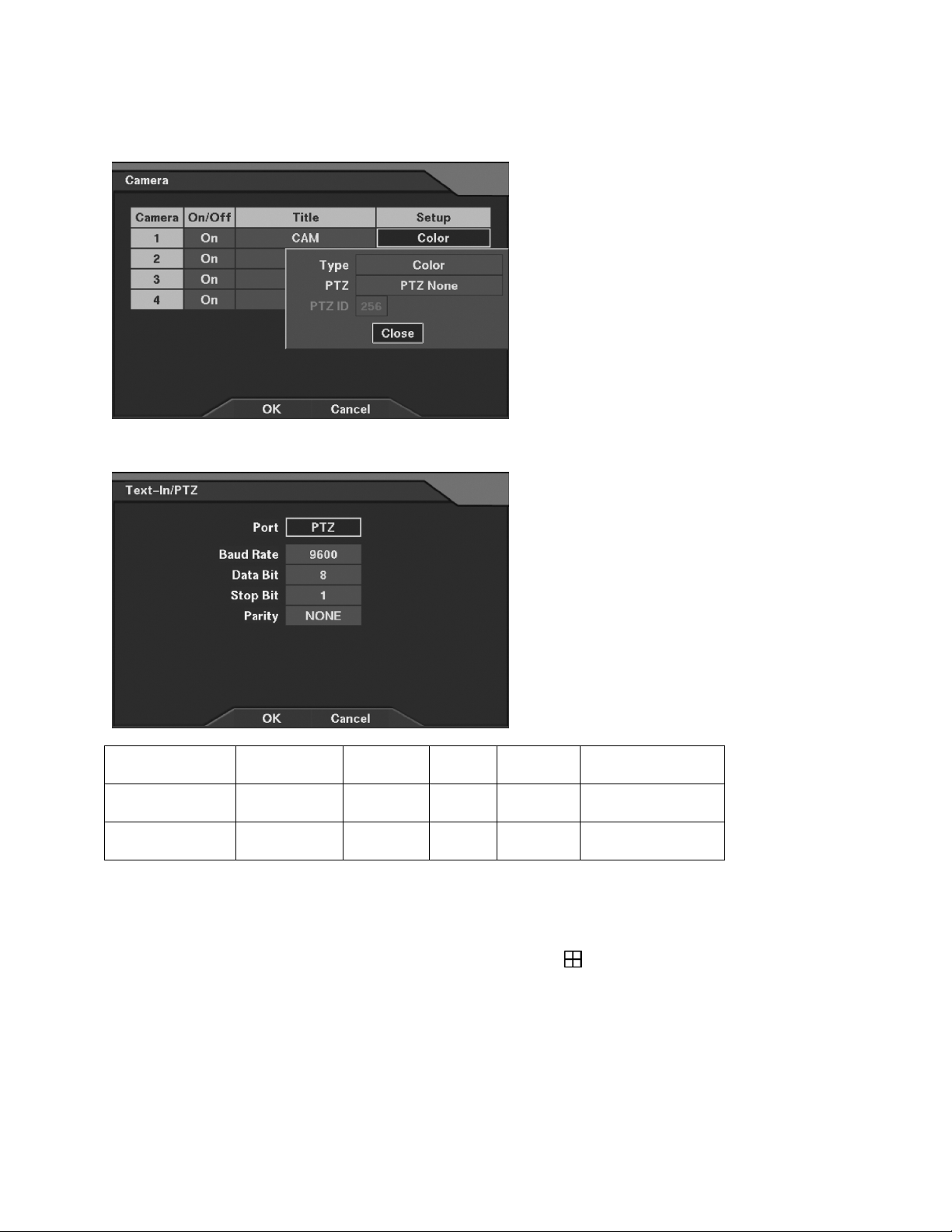
Select Camera of Device menu on the above menu.
PTZ set up on the above Setup menu
Select TEXT IN/PTZ after PTZ is installed, and then set-up as below
RS232/TEXT IN Baud Rate Parity Data Stop Usage
RS232 9600 None 8 1 Remote Control
TEXT IN/PTZ 9600 None 8 1 PTZ Control
1) After installing Camera, and RS232 & TEXT IN/PTZ setup, the installation with dome camera is
basically completed. Please refer to manual of SDR for the other installation.
2) Press the related number of a controller which correspondent to unit ID of SDR. Then press DVR
button and adjust unit ID of a controller. Unit ID is not allowed number “0”.
3) Make sure if any change is appeared on screen to press button of a controller for basic testing.
If there’s no change appeared, check cable connection and installation again.
21
Page 22

2.7 Install with IDR series
22 AWG UTP CABLE
WIRE CONNECTION
DOME
JUNCTION BOX
R(T)X+
DOME1 +
R(T)X-
DOME1 -
CONVERTER
TX+(RS-485)
TX-(RS-485)
JUNCTION BOX
DOME2 +
DOME2 -
J-BOX(FRONT)
J-BOX(REAR)
DATA1DATA2
RS-232C to RS-485
CONVERTER
RS-232 CABLE
Figure 11 – IDR Connection Diagram
If user wants to connect with IDR, please proceed as the following order.
1) Connect RS-232C cable between RS-232C Port of IDR and DVR port of the J-box. ( This
connection enables IDR control remotely from KBD controller)
2) Plug the RS-232C TO RS-485 converter in the RS-232C Port of IDR. Connect wires between
the TX(+/-) of converter and Data2(+/-) of J-Box.
(This connection enables IDR PTZ control from KBD controller)
3) How to setup the controller.
A. SWITCH THE KBD controller ON
B. INPUT PASSWORD (Factory Setting is 9999)
C. Open the menu of the KBD controller by pressing Ctrl + Menu
D. Set as below in Network menu.
Set Baud Rate
Dome : 9600
Mux : 9600
DVR485 : 9600
DVR232 : 9600
Com Ports
Dome : Dome
Mux : None
DVR485 : AUX IN
DVR232 : IDR
4) How to setup IDR
IDR SERIES
Key.
22
Page 23

- Switch the IDR on.
If press setup button on the above screen, the below screen will be appeared.
Select camera input number that dome camera connected. Then install as below to select set-up PTZ after
checking PTZ box.
Port : COM2
RX Device : Fastrax….
Baud Rate : 9600
Data : 8
Parity : None
Stop Bit : 1
23
Page 24

If PTZ is not necessary for IDR, cable and installation here is not needed. (IDR is able to be controlled
remotely and there’s no PTZ function)
8) How to IDR Remote setup
- If selects Setup on main menu, the below screen will be appeared.
After selecting System and checking Remote control box, please install as below to select Setup remote
control. Device ID is not allowed number “0”.
Port : COM1
Baud Rate : 9600
Date : 8
Parity : None
Stop Bit : 1
Device ID : XX
3) Make sure if any change is appeared on screen to press Ctrl + 9
controller for basic testing. If there’s no change appeared, check cable connection and installation
again.
(Next Screen) button of a
24
Page 25

Chapter 3
OPERATION
3.1 Keyboard Lock/Unlock
When the user leaves the control desk, he may wish to lock the keyboard controller to prevent unauthorized
use.
Pressing 777 + Enter will lock the keyboard controller. Pressing 777 + Enter while the keyboard is locked
will open the password screen. If the correct password is entered, the keyboard controller will return to
normal operation.
If the power is turned OFF and ON while the keyboard is locked, it will ask for the password. Entering the
correct password will cause the keyboard controller to return to normal operation.
** If you forget your own passwords, turn off the keyboard controller, contact distributor to get 4-digit back door
password. This will change the passwords to the factory default 1111 and 9999. Contact your service
personnel to get 4-digit back door password.
(Hidden command)
3.2 Controlling Multiplexer
Using a multiplexer allows more flexibility in the types of cameras that can be used in a full system. Dome
cameras and regular cameras can be mixed.
The keys PIP, 2x2, 3x3, 4x4, Zoom, Set, etc., are keys that are used to operate the multiplexer.
See Figure x for details.
3.2.1 Selecting Multiplexer
Duplexer : Press Macro/Menu key to enter Multiplexer set up menu and hold down the Enter
Key while navigating using the joystick. (Enter+Joystick)
Triplexer : Push the Jostick to upward with Enter pressed (Enter+Joystick )will show the Mux menu.
It will act like a mouse. Rotatingthe handle clockwise will act like the set key of the
multiplexer. Rotating counterclockwise will act like the ESC key of the Multiplexer.
3.2.2 Dome Camera Selection
There are three types of dome camera selection, No.+Cam, No.+Main and Prev or Next. And with these
selections, the keyboard controller has full control of the selected camera if it is a dome camera.
Single multiplexer configuration
By pressing the camera No. 1 to 16+ Cam, you will see the picture of the selected camera through the spot
monitor which connected to the spot output of the multiplexer.
Two multiplexer configurations
By pressing the camera No. 1 to 31 + Cam, you can see the picture of the selected camera through the spot
monitor which is connected to the spot output of the second multiplexer.
Spot output of the first multiplexer is connected to the 16
For example, 1 + Cam will switch the camera 1 to second multiplexer spot output. If the selected camera is
a dome, the keyboard controller has control of it, and you can control all functions of the selected camera
using the keyboard controller.
Pressing the Next or Prev keys will scroll through all connected dome cameras and display them on the
Spot output.
Viewing full screen mode ( m + Mux, n + Main)
th
camera input of the second multiplexer.
25
Page 26

Select cameras 1 to 16 by pressing the camera number and then Main. The selected camera will appear in
the full screen mode and is under control if it was dome camera.
Even if no camera is connected to the multiplexer input, the screen will show the camera input (see
following example).
To select first multiplexer under control, press 1 + Mux ( m: ID of Mux – up to 128)successively
Multiplexer 1 Keyboard controller
1 1+ Main
2 2+ Main
.
.
15 15+ Main
16 16+ Main
This sequence (No.+Main) is same as pressing the 1, 2, 3…16 buttons on the multiplexer.
To select second multiplexer under control, press 2 + Mux
when a second multiplexer is connected:
Multiplexer 2 Keyboard controller
1 1+ Main
2 2+ Main
3 3+ Main
.
.
16 16+Main
When using two multiplexer configuration, connect the main or spot output of the first multiplexer to the
Camera 16 input of the second multiplexer.
If the spot output of the first multiplexer is connected to the Camera 16 input of the second multiplexer, you
can see selected camera output through the spot output of second multiplexer by pressing camera No. (1 to
31) + Cam Successive camera call is valid on two Mux configuration only.
For example: 1+Cam will switch camera 1 to the second multiplexer spot output and you can control all
functions of the selected camera using the keyboard controller.
If you install more than two Multiplexers, the unit number (ID : up to 128) of the Multiplexer and selection of
the Multiplexer must be the same in order to control the Multiplexer with the Keyboard.
Example: If the unit address (number, see page 15) of the Multiplexer is 128, you should press
128 + Mux to control the 128
th
Multiplexer.
Picture on Spot output monitor (Camera No.1~16+Aux1~4)
Pressing Camera No. 1 to16 + Aux1~ 4 will switch the selected camera number to the specific spot monitor
output of the multiplexer. The selected camera can be a dome camera or a standard camera. The Keyboard
controller maintains control of the previously selected dome camera. It does not change the main output of
the multiplexer.
Example: m+Mux, n+AuxN m: ID of Mux, n: input No. of camera, N: spot output No.
1+MUX, 2+Aux1(~4) will switch camera 2 on multiplexer 1 to the spot output of multiplexer 1.
2+MUX, 3+Aux1(~4) will switch camera 3 on multiplexer 2 to spot output of multiplexer 2.
1+Cam will switch camera 1 to the spot output of multiplexer 1 and the keyboard controller has
control of the selected camera.
In a two multiplexer configuration, 18+Cam will switch camera 18 (second camera on Multiplexer
26
Page 27

2) to the spot output of multiplexer 2 and the keyboard controller has control of the selected
R
camera.
31+Cam = camera 15 of the second multiplexer.
3.3 Summary of Keyboard Controls
MULTIPLEXER
MULTIPLEXERIDR CONTROL
DVR CONTROL
Cam:001E
ZOOM WIDE ZOOM TELE
IRIS OPENIRIS CLOSE
FOCUS NEAR FOCUS FA
Figure 12 – Keyboard Key map
Figure 13 – J-box Front & Rear
27
Page 28
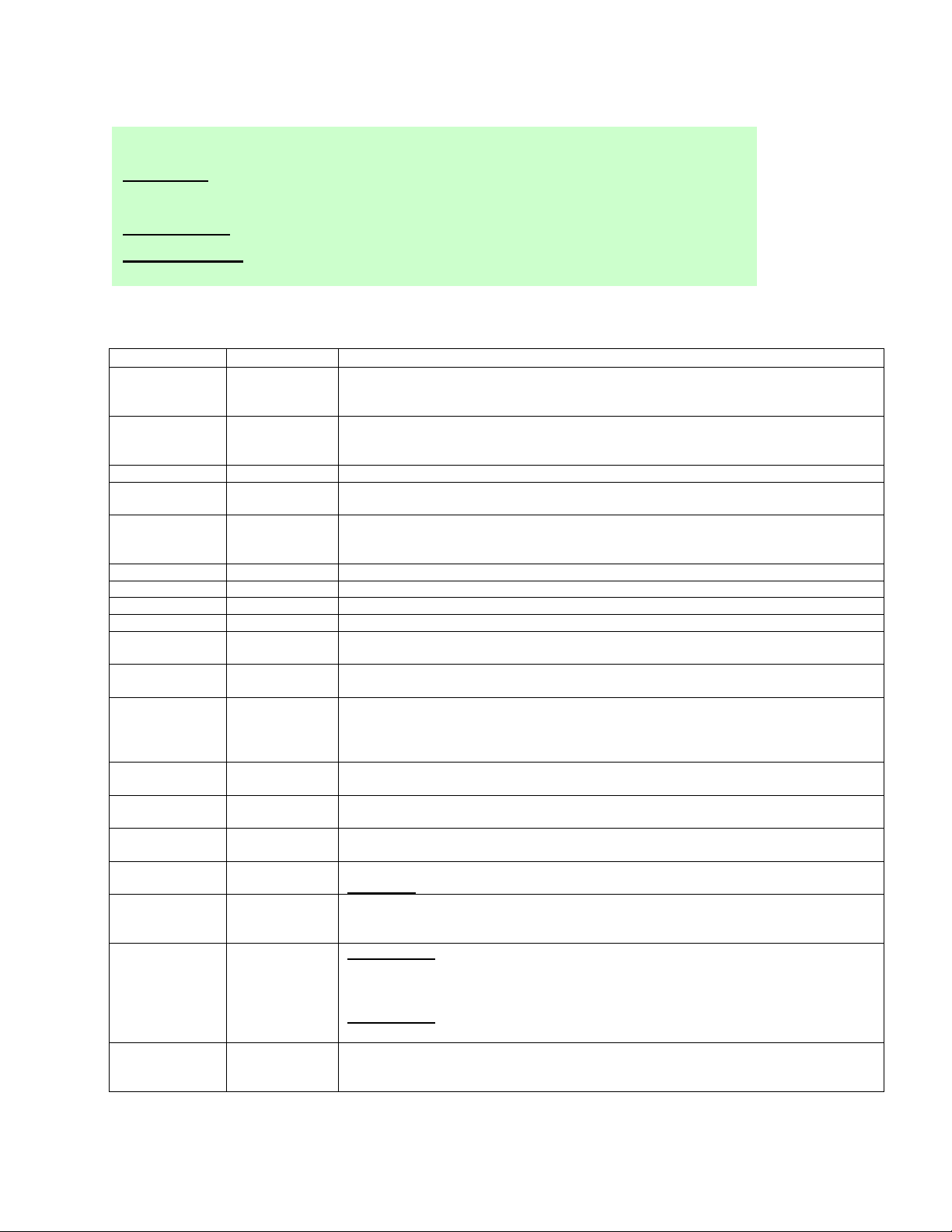
Key operation example
Ctrl + Menu : Press and hold down Ctrl Key and press Menu Key
1 + Cam : Press 1 Key, Cam Key sequentially
Ctrl + Joystick
Enter + Joystick
: Press and hold down Ctrl Key while manipulate Joystick Handle
: Press and hold down Enter Key while manipulate Joystick Handle
3.3.1 Keys for Dome camera
Function Key Label Descriptions
Camera selection with Cam key.
1,2, ... 9,0 1,2, ... 9,0
Camera CAM
Full MAIN Camera No. 1~16+Main will display the selected camera full screen
Cancel ESC
Alarm ALRM
Relay ON ON Relay No. 1~4+ ON will activate the selected relay.
Relay OFF OFF Relay No. 1~4+ OFF will disable the selected relay.
Previous PREV Allows the previous dome camera to be controlled manually.
Next NEXT Allows the next higher number dome camera to be controlled manually.
Home HOME
Global GLBL
Call Preset
position
Tour TOUR
Pattern PTRN
Auto Scan SCAN
Configuration MENU
Program PGM
Control CTRL
Enter ENTER
PRST
Function number selection with function keys.
(e.g., 1+Cam, 3+Tour, 5+Scan, 6+Prst)
Displays the selected camera on the spot out of the multiplexer and allows the
camera to be controlled by the keyboard controller, if the selected camera is a dome
camera.
Cancels current inputs.
Exits from currently running functions or menu, error status, etc.
Disregards all currently activated alarms and turns off the beep temporarily. If alarm
is activated again within the programmed hold time, the timer will restart and beep
again.
Immediately calls Home function.
Deletes selected value or function in programming mode
Sends all cameras to preset (e.g., 1, 2… 55 + Enter/Glbl).
888+Enter/Glbl: Night shot mode, 999+Enter/Glbl: Normal mode
Pressing Prst will bring up the preset programming menu.
Recalls preset; e.g.; 1, 2… 31… 240 + Prst
In the preset or tour programming mode, the operator can review the exiting preset
(selected by cursor) by pressing this key.
Pressing Tour will bring up the tour programming menu directly
Recalls programmed presets or functions sequentially. (e.g., 1 ~ 8+Tour)
Pressing Ptrn will bring up the pattern programming menu directly.
Repeats the selected pattern of the current dome camera. (e.g., 1 ~ 4+Ptrn)
Pressing Scan will bring up the Auto Scan programming menu.
Calls Auto panning function (e.g., 2+Scan repeats Auto Scan 2).
Enters programming menu.
Ctrl+Menu
No.+Pgm+Prst will store current view as a preset directly.
No.+Pgm+Tour will open programming menu
No.+Pgm+Scan will open programming menu
Ctrl+Joystick
joystick operates as if in the normal control mode.
While pressing and holding down the Ctrl key, all movements of the joystick will start
recording when in the pattern programming menu.
Ctrl+Joystick
be operated in turbo mode. (Max. speed = 380
Completes entering data for the password or title
ENTER+Joystick : Direction key in DVR remote mode or Mux ( PTZ, Mouse,
Cursor)
will invoke Keyboard set up menu
: In a programming mode (Preset, Pattern, Scan, Privacy….) the
:, In normal operation mode, manual speed of the joystick control will
º /sec)
28
Page 29

Manual Focus
Manual Iris
Zoom
Joystick
Twist
Up / Down
Left / Right
Press(Toggle)
Overrides auto focus. Moving the Zoom handle reactivates Auto Focus mode.
Overrides auto iris. Moving the joystick reactivates Auto Iris mode.
Zoom control.
Zoom control (proportional to position).(HID2404CZx model only).
Tilt control, Cursor Up / Down in the PGM. menu
Pan control, Cursor Left / Right or Page scroll in the PGM. Menu
Pressing the joystick toggles between zoom control mode on and off. When zoom
control mode is on, you can see “Z” letter at LCD right down corner.
(joystick up : zoom in & joystick down : zoom out) (HID2404CLx model only).
3.3.2 Keys for Multiplexer
Function
PiP PIP Picture-in-Picture mode
2 by 2 Display 2X2
3 by 3 Display 3X3
4 by 4 Display 4X4 Displays view of 16 cameras in 1/16-size pictures.
2ND
L.REC Put a camera in the Panic Record Mode.
MACRO
Key Label Descriptions
Displays view of four cameras. The remaining cameras can be sequenced in the
lower-right window.
Displays view of nine cameras. The remaining cameras can be sequenced in the
lower-right window.
Second mode of PIP multiplexer. Pressing 2nd+Enter again will return to normal
mode.
Same as Menu key in the Duplexer model.
Same as Macro key in the Triplexer model.
Select or
Alarm
Freeze FRZ Freeze the video from the currently selected camera.
Digital Zoom ZOOM Enter the Zoom Mode.
Sequence SEQ Put the multiplexer in the Sequence Mode.
VCR VCR Switch the multiplexer into VCR playback mode.
SET SET
Spot output AUX1 (~4)
Select Mux ID MUX Select Multiplexer (e.g.; 1 or 2+Mux)
Cursor
movement
SEL
Enter +
Joystick
Same as Select key in the Duplexer model.
Same as Alarm key in the Triplexer model.
This button has several functions. It brings up a Popup Menu, sets selections on the
OSD menus and decreases numbers in the number setup function.
Displays selected camera as spot output of the current Multiplexer.
(e.g., 2+Aux1 will display camera 2 as a spot output of the current Multiplexer)
Up / Down / Left / Right control in the ZOOM and SET UP mode.
Handle turn clockwise for SET mode.
Handle turn counterclockwise for ESC mode.
29
Page 30

3.3.3 Keys for DVR
Function Key Label Descriptions
Id Selection
PTZ
Play/Pause
Rewind
Fast Forward
Stop/Preset Save
Record/Preset Call
Menu
Alarm
Freeze
Search
Sequence
Display Mode
DVR ID Selection. (e.g.:1 or 2+DVR).
Open a Pan/Tilt/Zoom screen which allows you to control properly
configured cameras.
Play recorded data / Pause playing.
Play video backward at high speed. Pressing the button again toggles
the playback speed
Play video forward at high speed. Pressing the button again toggles the
playback speed from
During Playback mode returns the DVR to the Live Monitoring mode.
Set the DVR so that it is ready to record video.
Enter the Quick Setup screen. You will need to enter the administrator
password to access the Quick Setup. Pressing the button also closes
the current menu or setup dialog box.
First, it will reset the DVR’s outputs including the internal buzzer during
an alarm. Second, it will display the event log when you are in the live
monitoring mode unless there is an active alarm.
Freeze the current live screen.
Display the Search menu. Pressing the button again will exit the Search
menu.
When in the live mode, pressing the SEQUENCE button displays
another full live channel sequentially. When in one of the multi-view
formats, pressing this button will cause the DVR to sequence cameras in
two sequence modes: “Page” and “Cameo”. In the Page mode, the DVR
sequences through user-defined screen layouts (pages). In the Cameo
mode, the bottom, right screen to display live cameras sequentially.
Pressing the SEQUENCE button while in the Sequence mode will exit
the Sequence mode.
Toggle between different display formats. The available formats are: full,
4x4, 3x3, 2x2 and PIP.
Enter
Display Mode CTRL+1-7,9 IDR screen mode.
Go last
Go First
X times Backward
play
CTRL +
CTRL +
No.+
Select a highlighted item or completes an entry that you have made.
Go last in IDR
Go first in IDR
Fast play at x(No.) times speed in IDR
30
Page 31

X times Forward
play
Shuttle ring
Jog dial
No.+
CTRL+ENTR+
Joystick
CTRL+ENTR+Zoom
of Joystick
Fast rewind at x(1~8) times speed in IDR
The Shuttle Ring only functions in the Playback mode. Turning the ring
clockwise plays video forward. Turning the ring counterclockwise plays
video backward.
The Jog Dial only functions when playback video has been paused. By
turning the jog dial clockwise, you can play video forward image-byimage.
31
Page 32
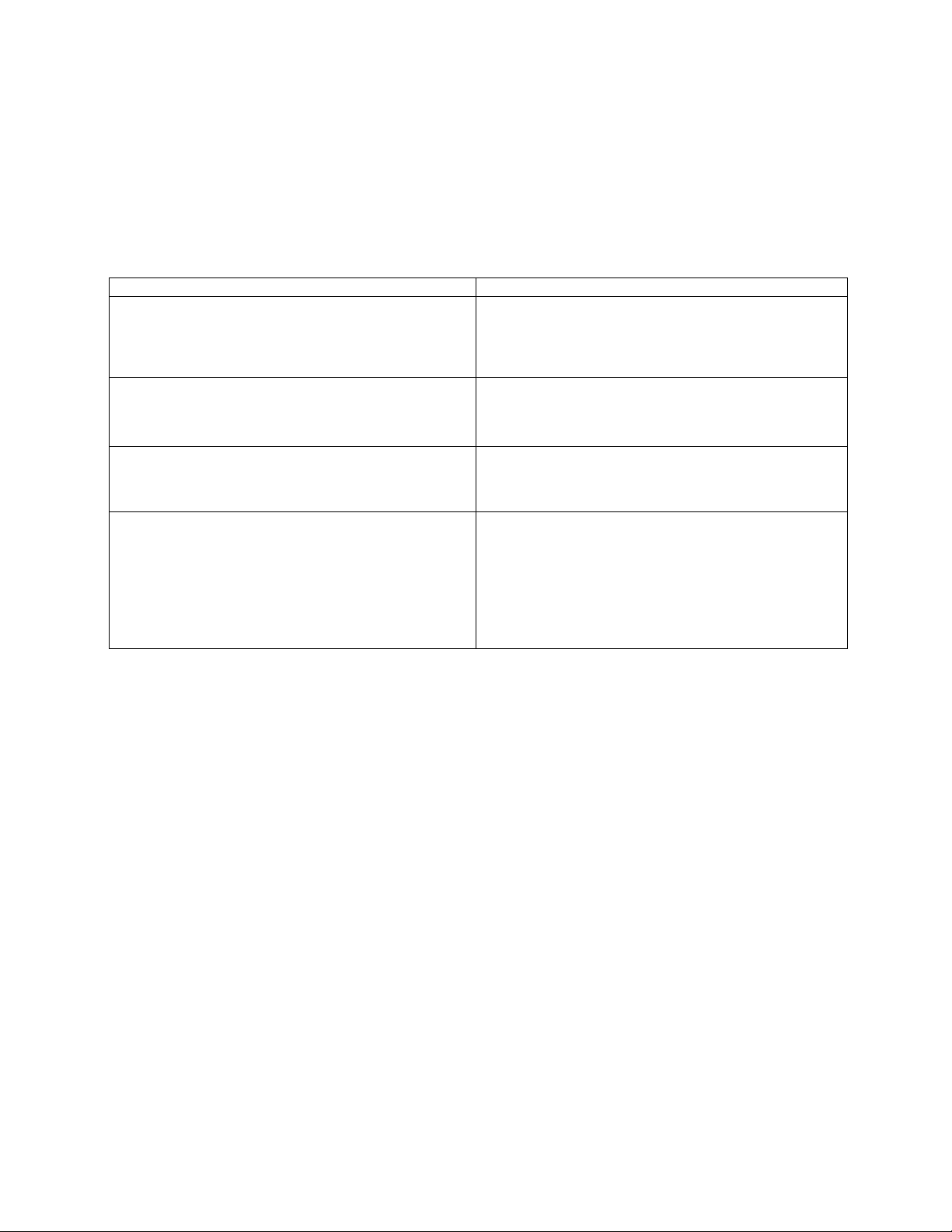
Appendix A
Trouble Shooting
If problems occur, verify the installation of the camera with the instructions in this manual and with other
operating equipment. Isolate the problem to the specific piece of equipment in the system and refer to the
equipment manual for further information.
Problem Possible Solution
1. Check that the dome camera IDs are set
Joystick can’t control system.
properly (See Figures 1 to 6).
Check the polarity of the data line
Camera number does not match the multiplexer
number.
Forgot password
Multiplexer & DVR can’t work with the Joystick
controller.
1. Check the camera ID and insert the BNC
cable into the proper input of the multiplexer.
1. Consult your supplier, distributor or service
Center
1. Check that the data cable for the multiplexer
has the correct Pin configuration (1=1, 2=2,
3=3 .... 8=8).
2. Check the communication menu of Multiplexer
as per Pages 15 (setting Multiplexer)
32
Page 33

Appendix B
SPECIFICATION
Power Consumption
Control Method
Baud Rates
Operating Temperature
Humidity
Storage temperature
Dimension
Weight
Communication
(Design and Product specifications subject to change without notice)
SPECO TECHNOLOGIES
12VDC, 0.5W
RS-485, RS-232C
2400~230K bps
0°C to 50°C(32
0 to 90%RH(non-condensing)
-20°C to 60°C(-40
380x168x70
Professional Joystick : 1.2k
Economic Joystick : 1.1kg
Dome Connection : Max 32
Multiplexer Connection : Max 255
DVR Connection : Max 99
o
F to 122oF)
o
F to 122oF)
KEYBOARD CONTROLLER
33
