Page 1
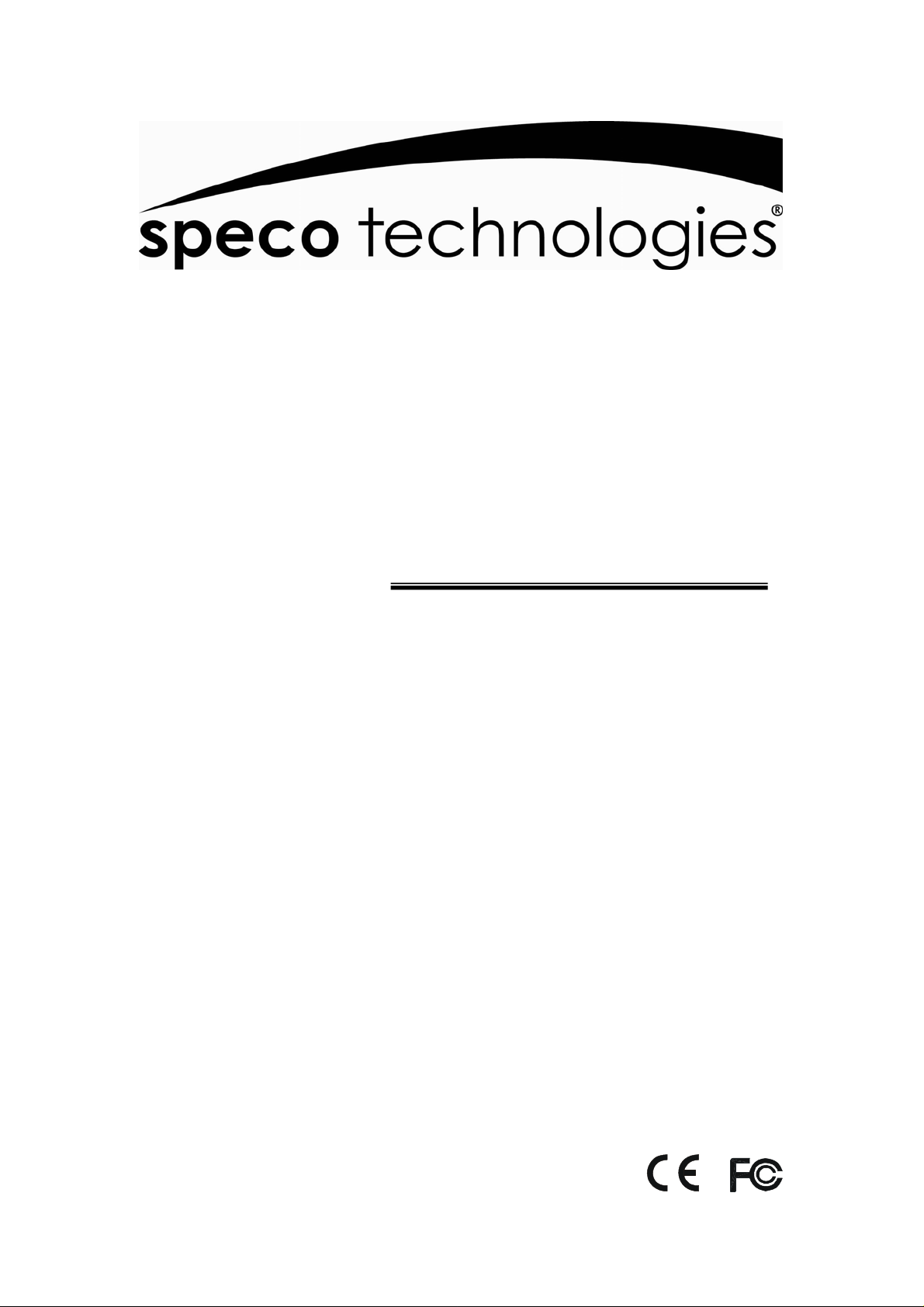
EZVR4/8 DVR
SATA HDD
User’ s Manual
Speco Technologies
200 New Highway
Amityville, NY 11701
800-645-5516
www.specotech.com
Page 2
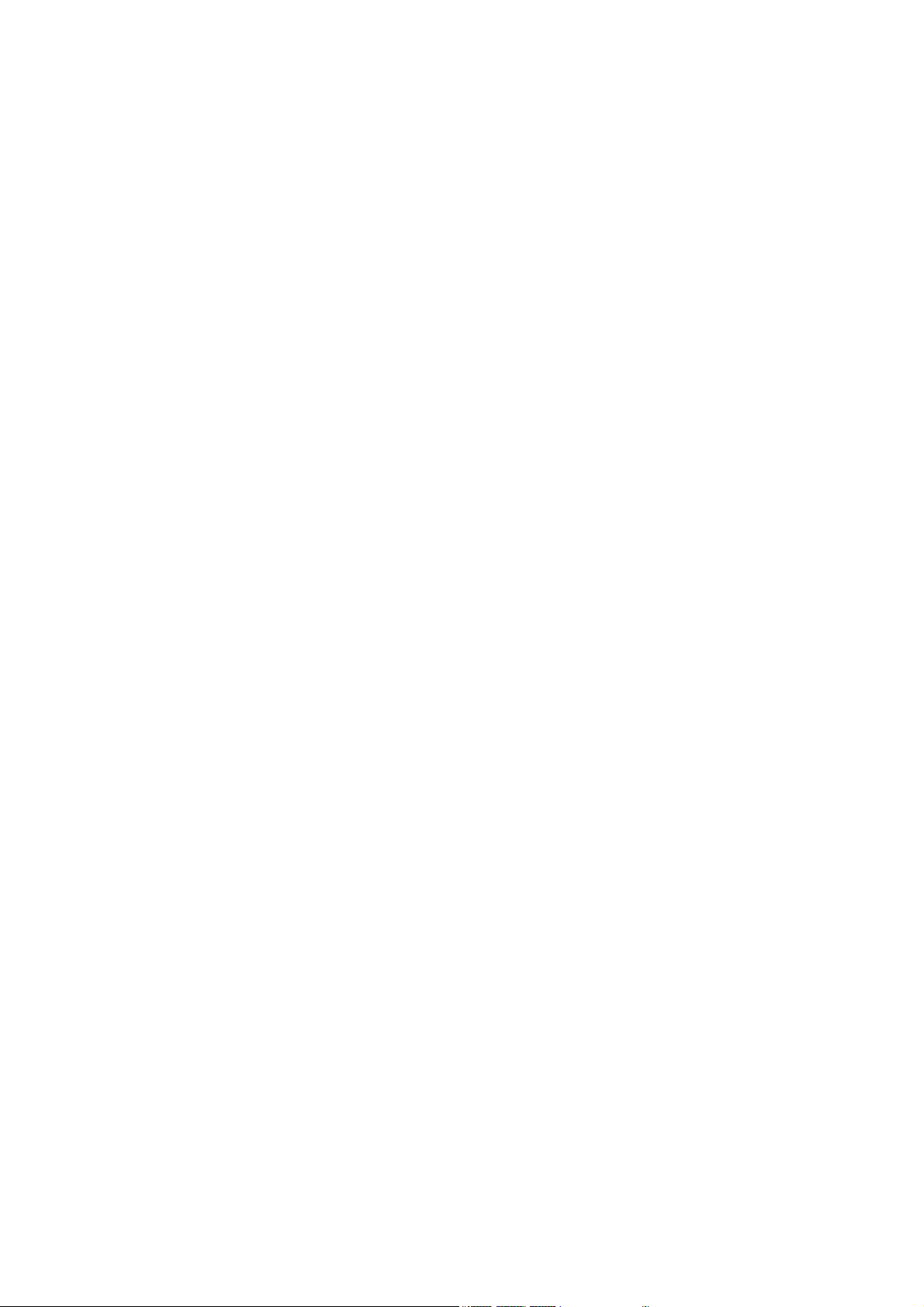
2
Page 3
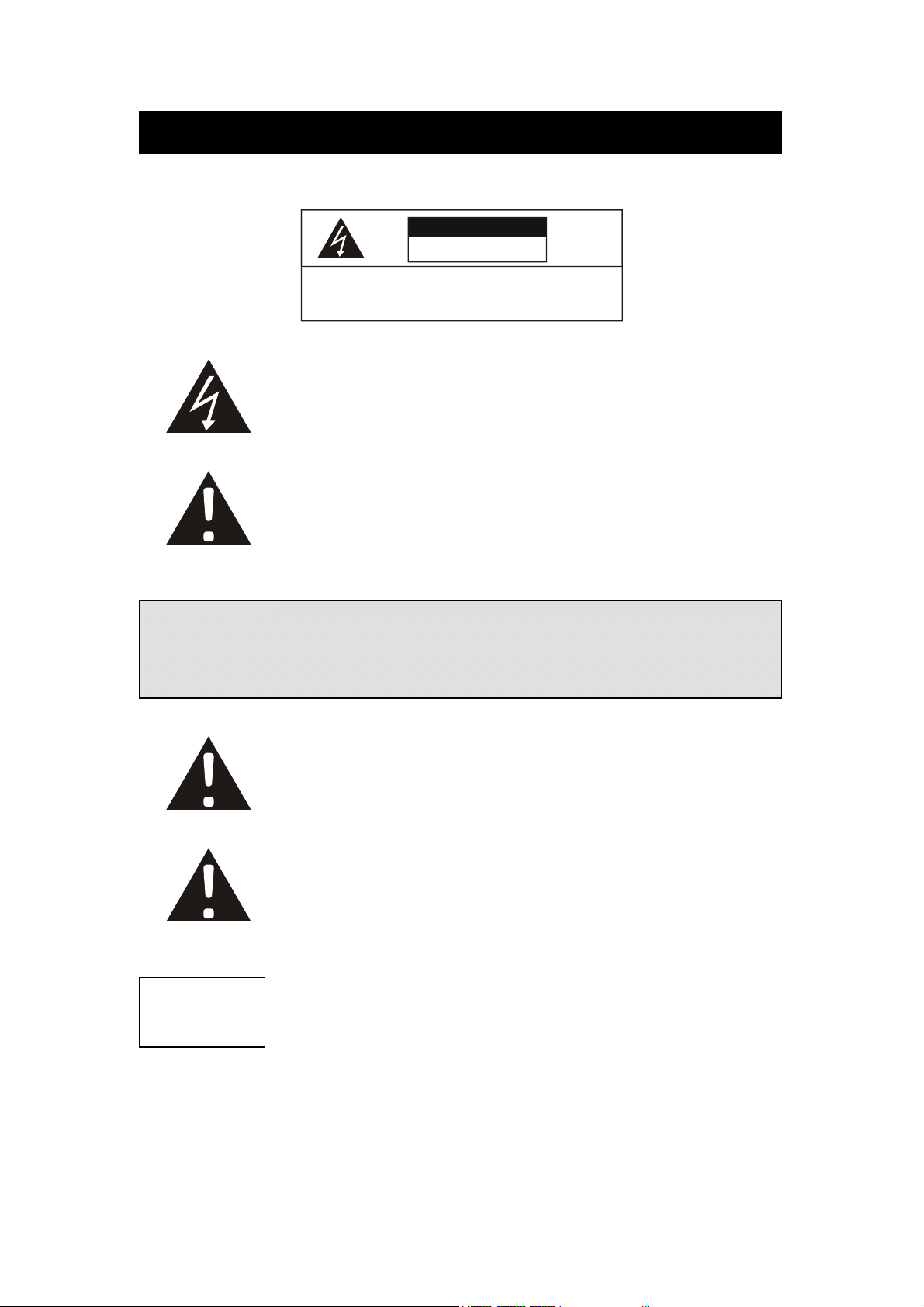
Safety Precautions
CAUTION
RISK OF ELECTRICAL
SHOCK. DO NOT OPEN !
CAUTION: TO REDUCE THE RIS K OF ELECTRICAL SHOCK,
DO NOT REMOVE COVER (OR BACK), NO USER
SER VICEABLE PARTS REFER SERVICIN G TO
QUALIFIED SER VICE PERSONNEL.
The lightning flash with arrowhead symbol, within an equilateral
triangle, is intended to alert the user to the presence of insulated
dangerous Voltage within the product’s enclosure that may be of
sufficient magnitude to constitute risk of electrical shock to persons.
The exclamation point within an equilateral triangle is intended to alert
the user to the presence of important operational and maintenance
(servicing) instructions in the literature accompanying the appliance.
Warranty
and Service
WARNING: TO PREVENT FIRE OR SHOCK HAZARD, DO NOT
EXPOSE UNITS NOT SPECIFICALLY DESIGNED FOR
OUTDOOR USE TO RAIN OR MOISTURE.
Attention: Installation should be performed by qualified service
Personnel only in accordance with the National Electrical Code or
applicable local codes.
Power Disconnect. Units with or without ON-OFF switches have
power supplied to the unit whenever the power cord is inserted into
the power source, however, the unit is operational only when the
ON-OFF switch is the ON position. The power cord is the main power
disconnect for all units.
There are no user serviceable parts for this unit, call the factory for
service details.
3
Page 4
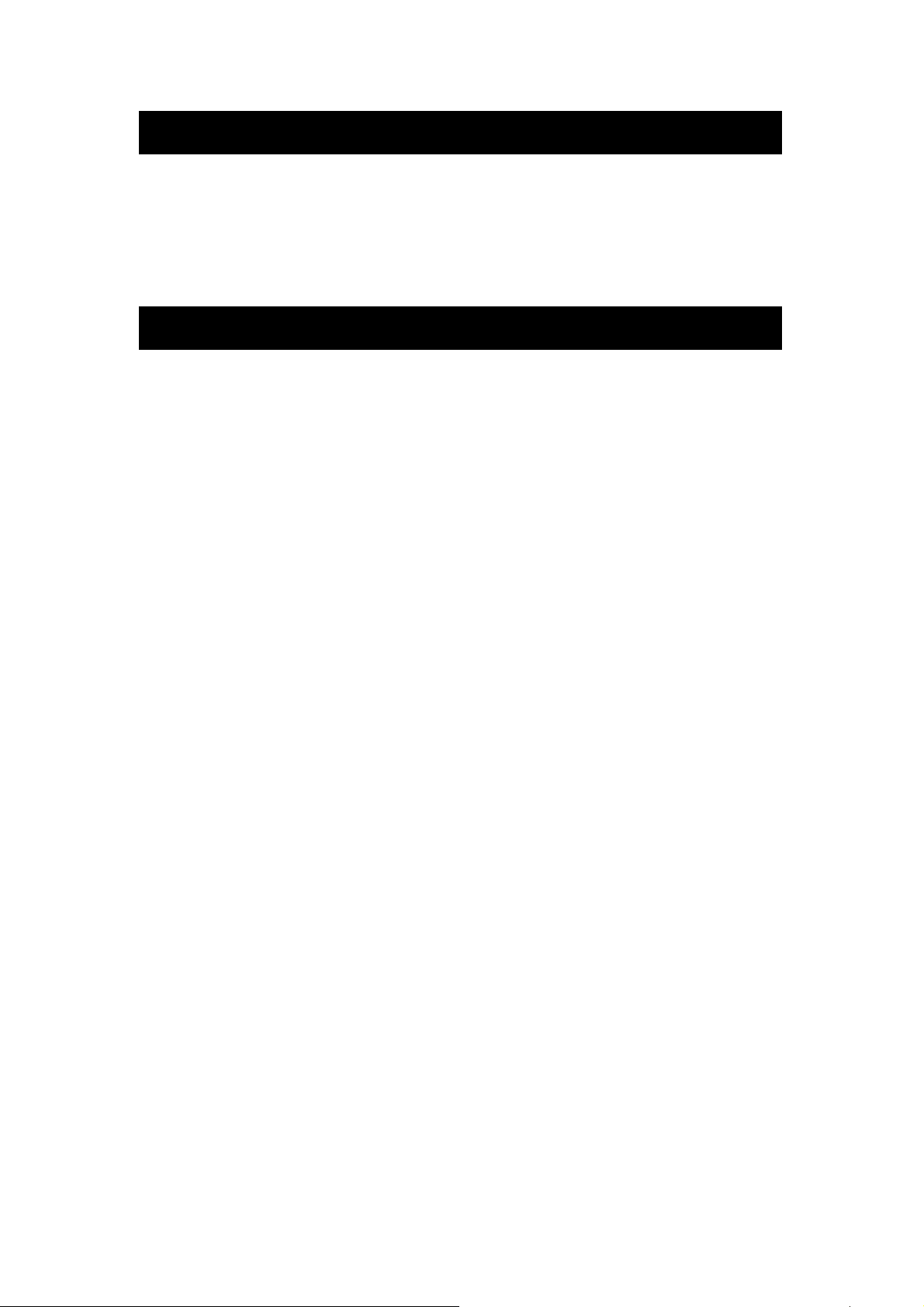
About this document
Before installing the unit, be sure to thoroughly review and follow the instructions in this User’s
Manual. Pay particular attention to the parts that are marked NOTICE.
When connecting with external application, first turn the power OFF and follow manual
instructions for appropriate installation.
Before reading this document
1. This manual contains information for configuring, managing and using the EZVR DVR.
2. To prevent fire or electrical shock, do not expose the product to heat or moisture
4. Be sure to read this manual before operating the unit.
5. For questions and technical assistance of this product contact your local dealer.
►Strong recommendation on installation of the unit
1. Confirm that electricity at the place you want to install the EZVR DVR is stable and
meets the electrical requirements. Unstable electricity can cause malfunctions of the
unit or give critical damage to the unit.
2. Several chips on the main board of the unit and hard disk drive inside the unit generate
heat which must be properly discharged. Do not place any objects adjacent to the
ventilation openings on the sides of the unit.
3. Put the EZVR DVR in a well-ventilated place and do not put heat-generating objects
on the unit.
4
Page 5
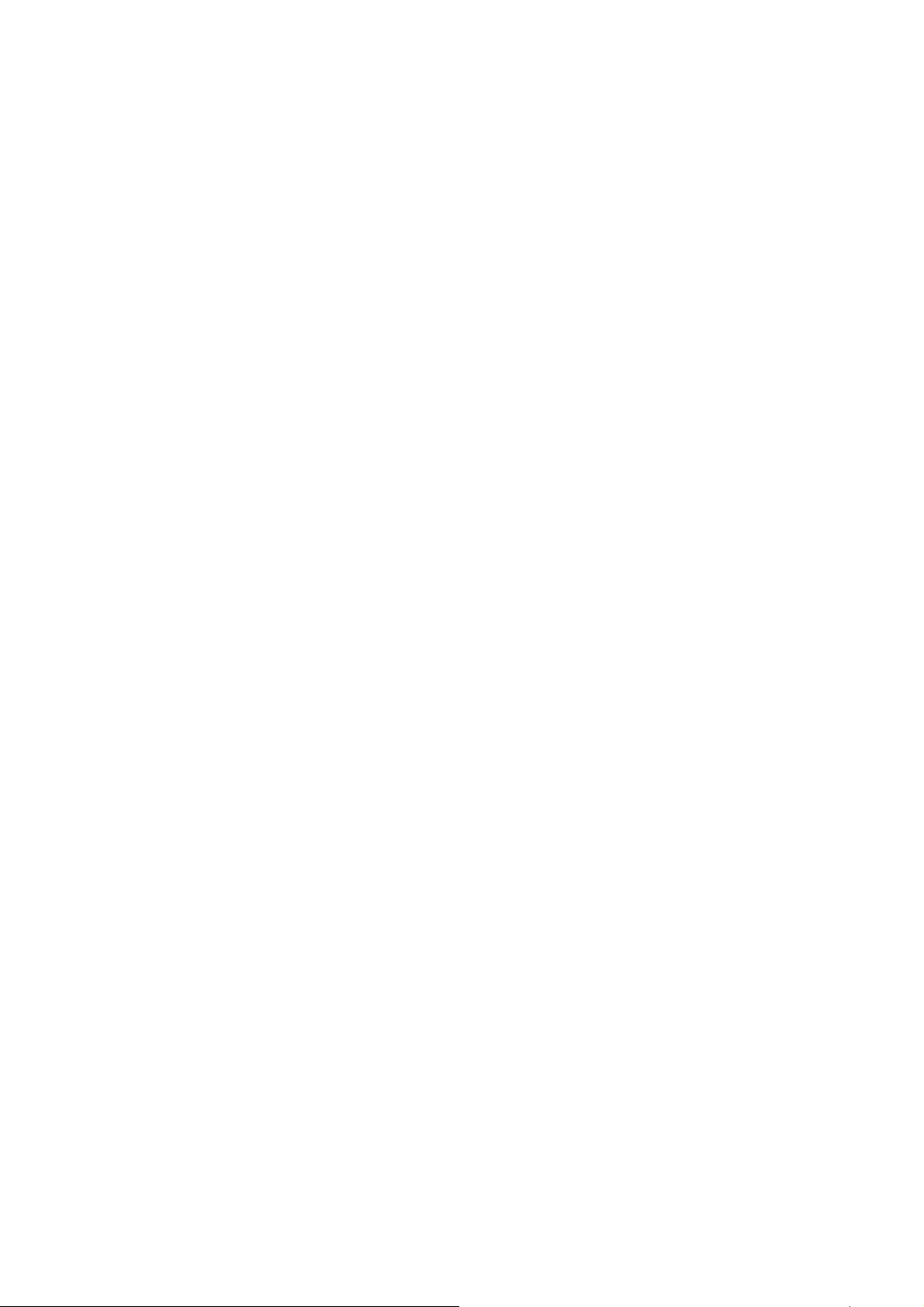
FCC Statement:
WARNING
This device complies with Part 15 of the FCC Rules. Operation is subject to the following
two conditions: (1) This device may not cause harmful interference. (2) This device must
accept any interference received including interference that may cause undesired
operation."
* Federal Communications Commission (FCC) Statement
WARNING
This Equipment has been tested and found to comply with the limits for a Class B digital
device, pursuant to Part 15 of the FCC rules. These limits are designed to provide
reasonable protection against harmful interference in a residential installation. This
equipment generates, uses and can radiate radio frequency energy and, if not installed
and used in accordance with the instructions, may cause harmful interference to radio
communications. However, there is no guarantee that interference will not occur in a
particular installation. If this equipment does cause harmful interference to radio or
television reception, which can be determined by turning the equipment off and on, the
user is encouraged to try to correct the interference by one or more of the following
measures:
- Reorient or relocate the receiving antenna.
- Increase the separation between the equipment and receiver.
- Connect the equipment into an outlet on a circuit different from
that to which the receiver is connected.
- Consult the dealer or an experienced radio/TV technician for help.
* You are cautioned that changes or modifications not expressly approved by the party
responsible for compliance could void your authority to operate the equipment.
5
Page 6

INSTALLATION
1. The package 2. Un-packed
M
O
E
D
L
N
O
.
:
S
E
R
N
O
.
:
M
A
D
E
I
N
T
A
W
I
A
N
M
O
D
L
E
N
O
.
:
E
S
N
R
:
O
.
M
A
D
E
N
I
T
A
W
I
A
N
3. Take the unit out from the package 4. Put on a flat desk
5. Connect your camera cables to the BNC
connectors on the rear.
6. Connect your monitor cable to the BNC
connector labeled “Monitor” on the rear.
7. Connect the power adaptor.
8. Turn on the “Power” switch after the
cameras are installed. The EZVR will
then “boot” up and begin recording.
6
Page 7
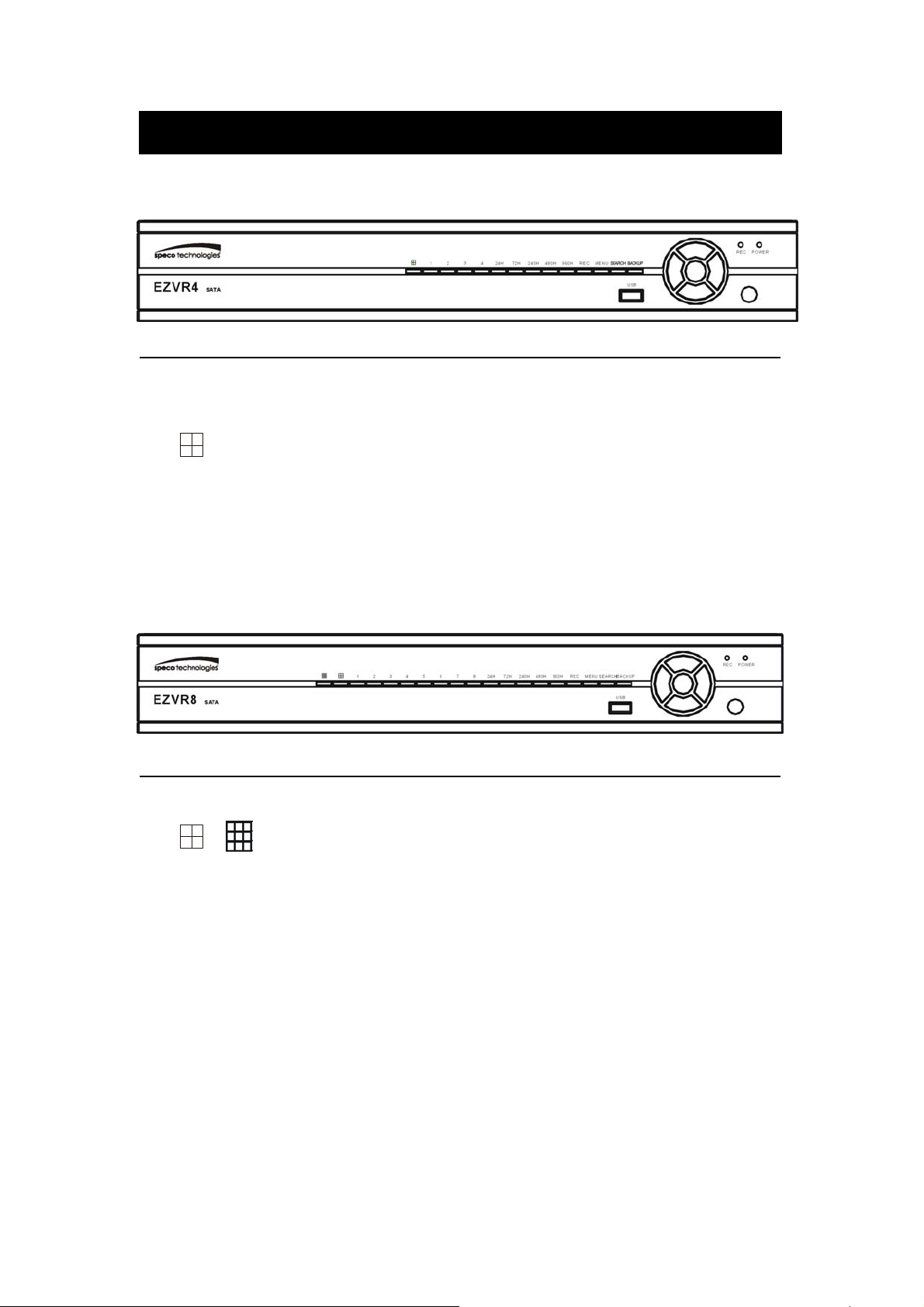
FRONT P ANEL KEYPAD
Please operate the keypad function according to the DVR model that you purchased
Screen mode
EZVR4
1.
2. CHANNEL 1 : Channel 1 full screen button
3. CHANNEL 2 : Channel 2 full screen button
4. CHANNEL 3 : Channel 3 full screen button
5. CHANNEL 4 : Channel 4 full screen button
Screen mode
EZVR8
: Quad screen mode button
1.
2. CHANNEL 1 : Channel 1 full screen button
3. CHANNEL 2 : Channel 2 full screen button
4. CHANNEL 3 : Channel 3 full screen button
5. CHANNEL 4 : Channel 4 full screen button
6. CHANNEL 5 : Channel 5 full screen button
7. CHANNEL 6 : Channel 6 full screen button
8. CHANNEL 7 : Channel 7 full screen button
9. CHANNEL 8 : Channel 8 full screen button
/ : Split screen mode button
7
Page 8

Record mode
EZVR4 / EZVR8
1. 24H : 24 hour recording mode
2. 72H : 72 hour recording mode
3. 240H : 240 hour recording mode
4. 480H : 480 hour recording mode
5. 960H : 960 hour recording mode
6. REC : Press this button to start recording. Press again to stop.
Miscellaneous
EZVR4 / EZVR8
1. MENU : Press this button to display the menu setup
2. SEARCH : Press this button to search for a specific playback time
3. BACKUP : Copies Playback video onto a USB device
4. UP / STOP : Move cursor UP - Stop button in Playback /
Also: In live mode Press the UP button for 5 seconds to lock the
front panel buttons. Repeat to unlock.
5. DOWN / PAUSE : Move Cursor down - Pause in Playback /
6. REW : Reverse playback – Playback speed – Frame by frame /
7. FF : Forward playback – Playback speed – Frame by frame /
8. ENTER : Enter button - Value change in menus
8
Page 9
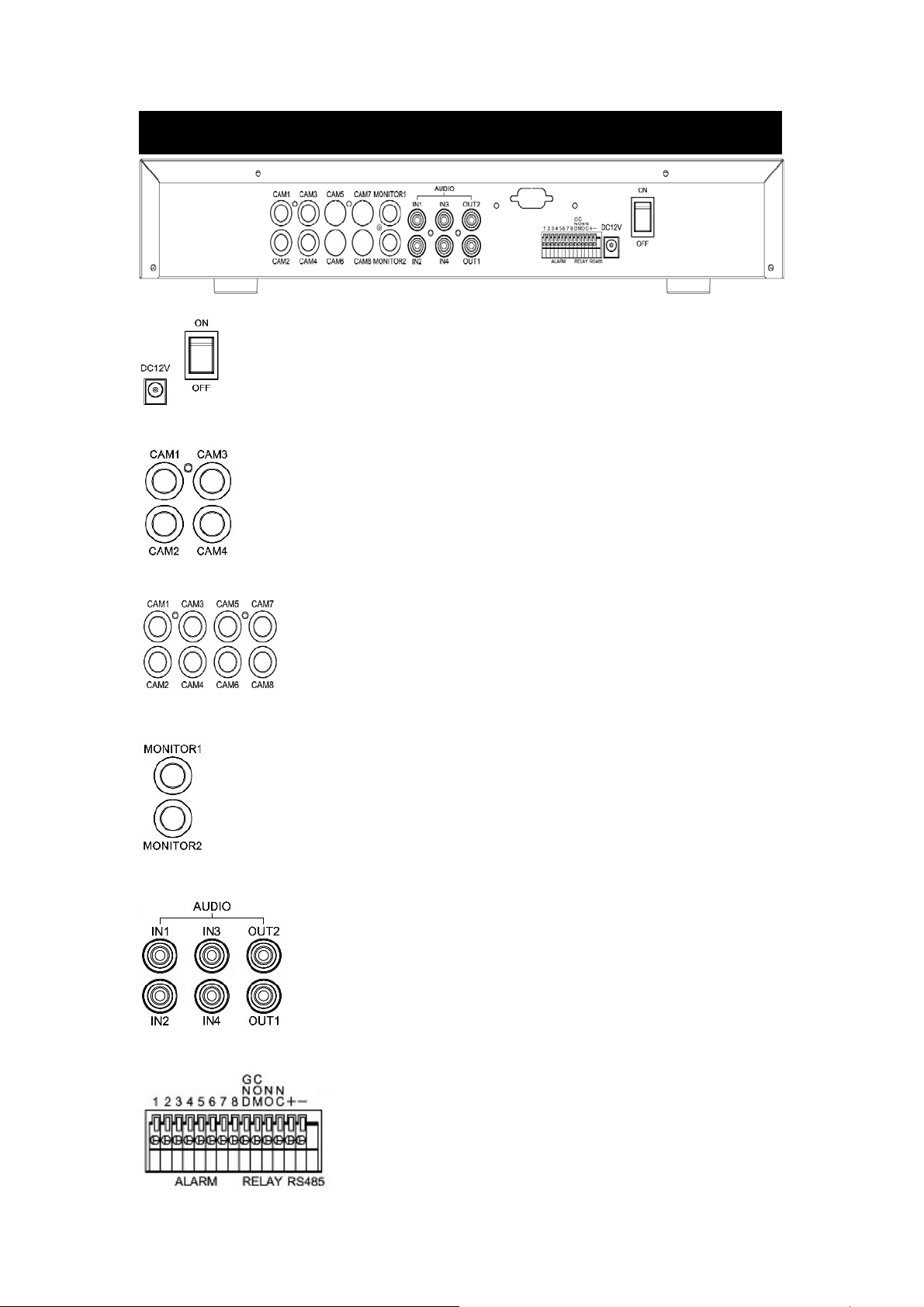
REAR PANEL CONNECTOR
Power cord in 12VDC / 5A, Power Switch (ON / OFF)
EZVR4: Camera 1 ~ 4 input BNC type
EZVR8: Camera 1 ~ 8 input BNC type
Main monitor output x 2
Audio channel input x 4 and output x 2 – RCA Type
Alarm / Relay / RS485 connector
9
Page 10
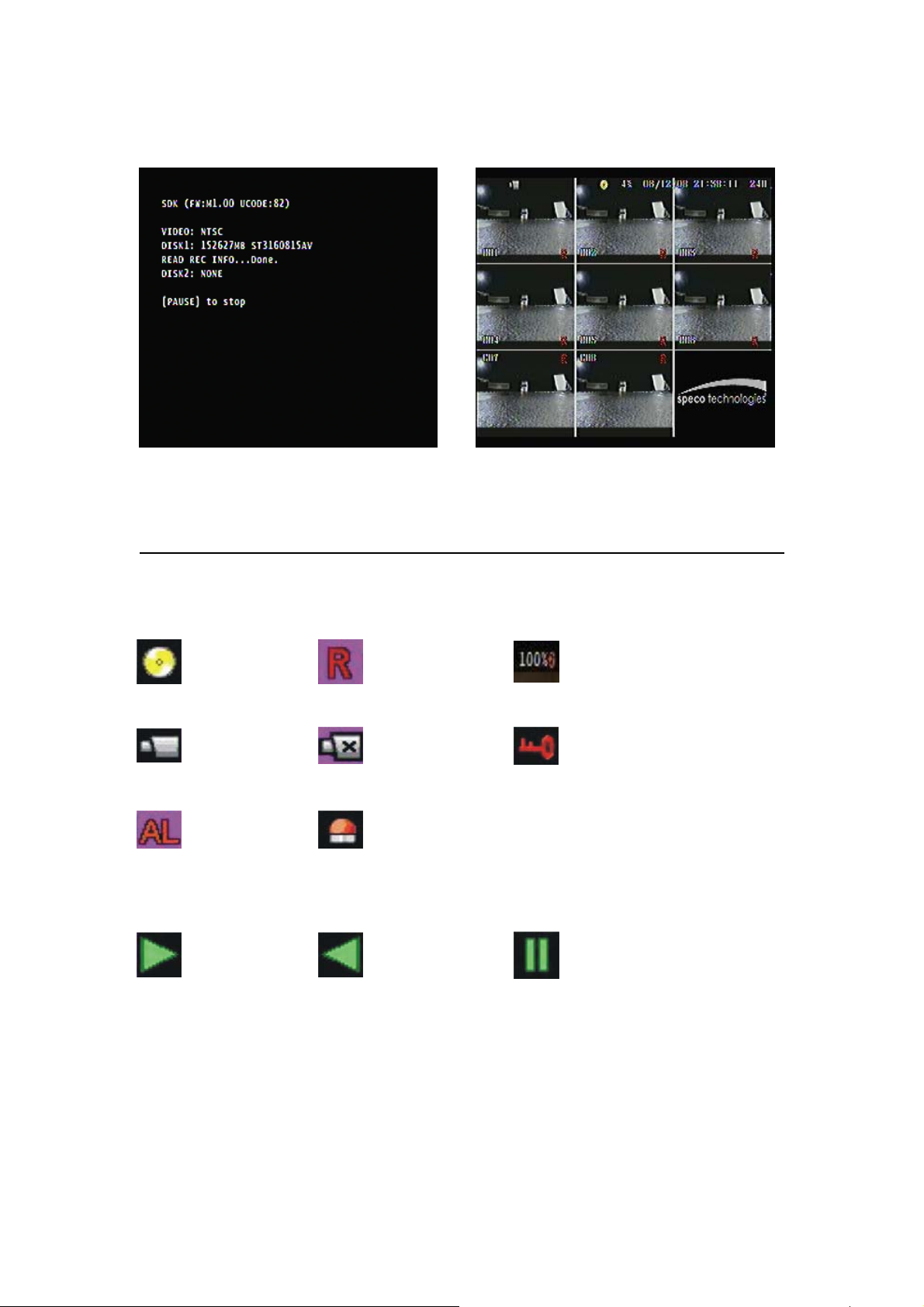
Booting Up Detecting the hard disk
Live screen
Indicator:
Live:
Playback:
HDD installed
Live mode Video loss Key lock
Alarm Input Alarm Output
Forward Reverse Pause
Recording
Overwrite
10
Page 11

Remote controller
The keys on the remote control have the same functions as the front keyboard of the unit.
User please operate according to the DVR model that you purchased
4CH 8CH
11
Page 12
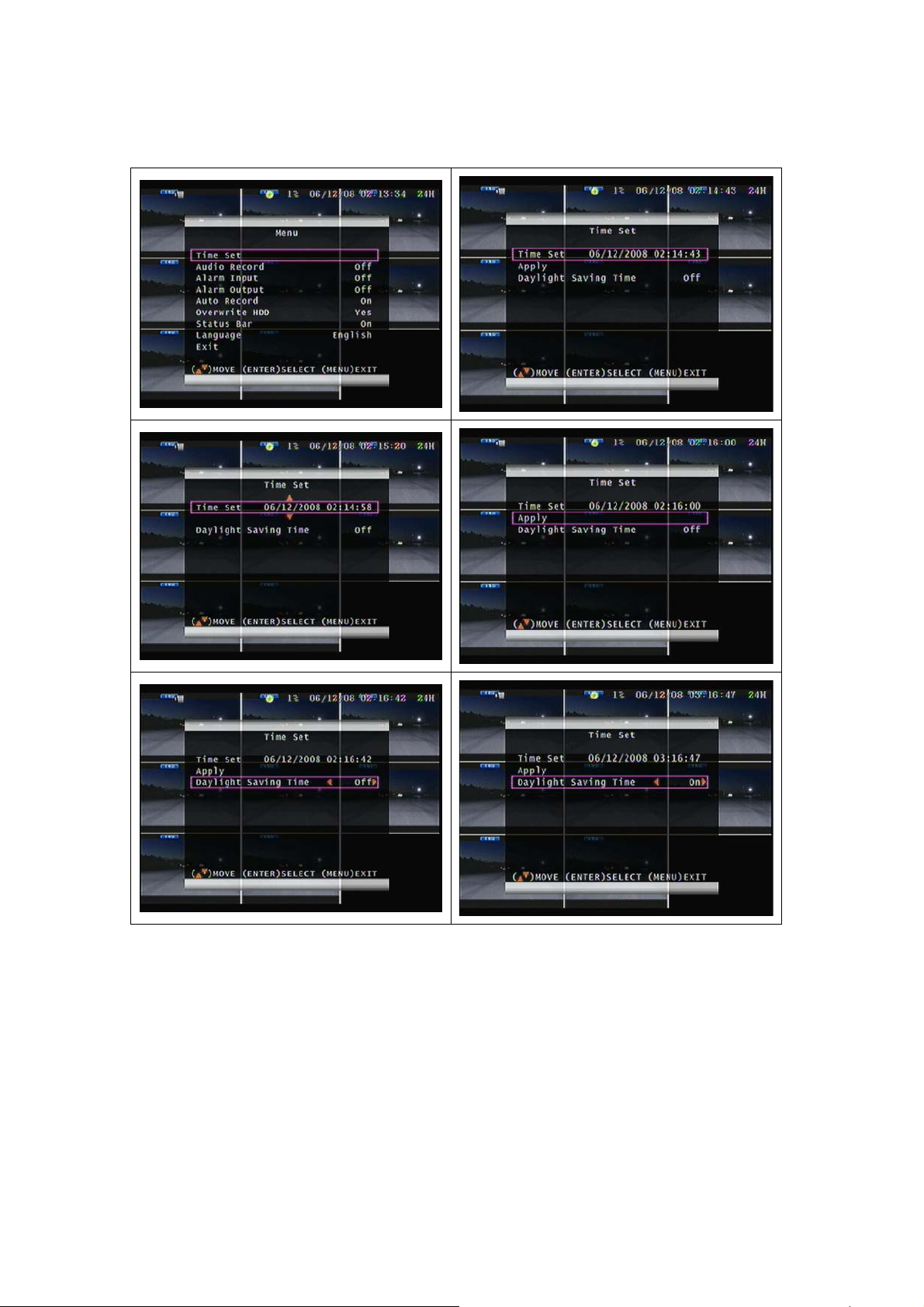
Main MENU – Time Setup
1. Press ENTER to select Time Set. Press ENTER again to display the cursor.
2. Use the left or right buttons to select the item you wish to adjust, then press ENTER to
change the value.
3. Press MENU to return to the previous screen and move the cursor to Apply.
4. Press ENTER to confirm.
5. Select On or Off for Daylight Savings Time. Once the time is initially set, changing the
DST mode will adjust the time appropriately.
12
Page 13
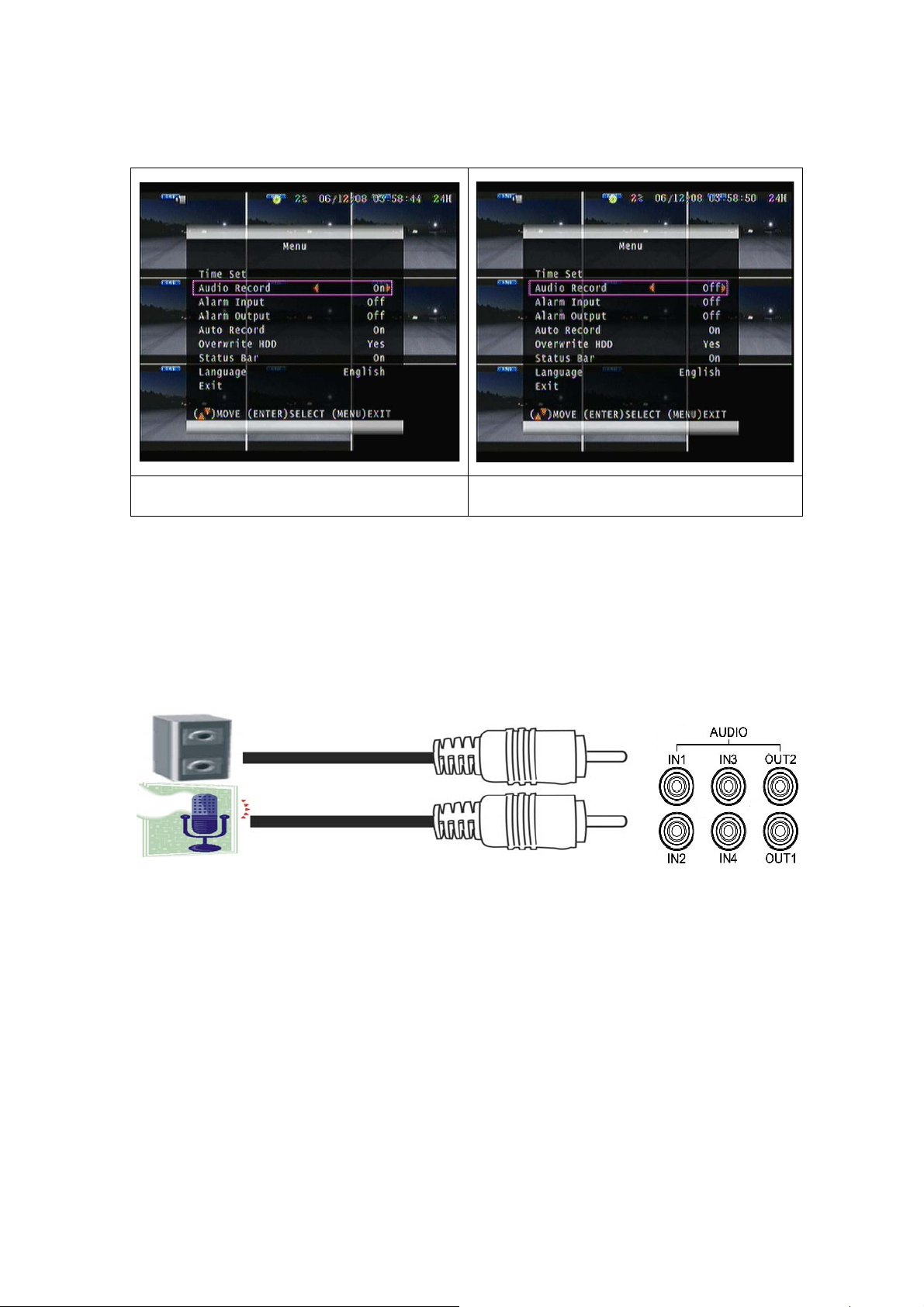
Main MENU – Audio Record
Use direction buttons to select Audio Record. Press ENTER to select On or Off.
Diagram
Speaker
RCA Cable
RCA
Audio Out (Line Level)
Microphone
Notice:
1. Audio channel input x 4 and output x 2
2. Audio is always on input 1 when DVR is on QUAD screen of live/playback mode
RCA
Audio In (Line Level)
3. To hear audio input 1 ~ 4, please select full screen 1 ~ 4 on live/playback mode
4. When 960H is selected in the 8CH(EZVR8), the Audio Record will automatically shut
down
13
Page 14

Main MENU – Alarm Input
Use direction buttons to select Alarm Input.
Press the Enter button to choose the type of
sensor input (Normally Open - NO or
Normally Closed - NC).
Main MENU – Alarm Output
To disable the alarm mode switch to the Off
position..
Use direction buttons to select Alarm Output.
Press the Enter button to turn the output
relay on or off.
When switched to Off the alarm output is
disabled.
14
Page 15

Alarm Input
Door closed Door open
The Alarm Signal type depends upon the Alarm Sensor polarity defined as NO (Normal Open)
or NC (Normal Close).
Alarm Output:
Relay: NO + COM or NC + COM
Relay: NO (Normal open) Alarm trigger
Relay: NC (Normal Close)
NO COM NC COM
15
Page 16

Main MENU – Auto Record
Use direction buttons to select Auto Record.
Press the Enter button to choose On or Off.
If switched to OFF then Auto Record is
disabled.
Main MENU – Overwrite HDD
When Auto Record is set to On, the EZVR4/8
will start recording again after 2 minutes of
inactivity after being manually stopped.
Use direction buttons to select Overwrite
Enable. Press the Enter button to choose
Yes or No.
YES – Recording continues to overwrite the
oldest information after the Hard Disk is full
NO - Recording stops when the Hard
Disk is full
16
Page 17

Main MENU – Status Bar
Use direction buttons to select Status Bar .
Then press ENTER to select ON or Off .
Main MENU – Language
If set ON, the status bar will show date-time
and status icons .
If set Off the status bar will hide date-time
and status icons .
Use direction buttons to select Language.
Press Enter button to choose a language.
Supported Languages:
English / French / Spanish
17
Page 18

Main MENU – Exit
Use direction buttons to select Exit.
Press Enter button to leave the menu.
Playback mode – Note: Instructions appear on the screen after selecting “Search”
Press SEARCH to enter the playback mode. Press ENTER to select a date and time.
Use the left or right arrows to select the item
you wish to change, then press ENTER to
change the value
Press MENU to return to the previous screen
and move cursor to Search.
18
Page 19

Press ENTER to start the searching. Wait until the unit starts to playback.
Backup mode
Note: Plug in a USB device before starting the backup
You must first playback an event using
When the event you wish to backup appears
instructions from the previous page.
on the screen, press the BACKUP button to
select the start time.
Press the BACKUP button a second time to
select the end of the copy. The unit will detect
the USB drive and copy the data to the USB
device. After the backup procedure is
completed you will be returned to the live
screen. The viewer and .avi conversion
software will be saved to the USB driver at the
same time.
19
Page 20

Player Software Main Screen
Please operate the player software according to the DVR model that you purchased
Click icon to select the file to play. It will be in .vvf format
20
Page 21

Starts to play;
p
1 2 3 4 5 6 7 8 9 10 11 12 13
Open File
1
Fast Reverse
2
Play Reverse
3
Previous Frame
4
Pause
5
Next Frame
6
Play
7
AVI Button: .vvf file export to .avi format
8
9
10
11
12
13
Select export channel(s) and click audio if included.
Fast Forward
Capture (Save to C:\ Capture & Clipboard)
Full Screen mode
Quad Screen mode
Split Screen mode (Only EZVR8 included)
Export to AVI format
Browse for the source file
Browse a path for file output
Select a com
ression codec
Percentage of the export AVI progress
21
Page 22

Specifications
Model
Input
Output Main monitor composite video (BNC type) x 2
S/N Ratio More than 40dB
Color 6.7 Million
Monitoring Method
Channel Display 1 / 4 channel display 1 / 4 / 8 channel display
Live Screen Resolution
Display Rate 120 fps (NTSC) / 100 fps (PAL) 240 fps (NTSC) / 200 fps (PAL)
Recording/ Play Function
Compressed Picture M - JPEG
Recording Control Auto / manual
Playback Mode Date & Time search
Miscellaneous
EZVR4 EZVR8
4 CH Inputs 1.0Vp-p, 75ohm
(BNC Type)
720(H) x 448(V) Active Pixels(NTSC);
720(H) x 544(V) Active Pixels (PAL)
8 CH Inputs 1.0Vp-p, 75ohm
(BNC Type)
Operation Mode Record / Playback / Backup
Alarm Alarm in x 4 / Relay out x 1 Alarm in x 8 / Relay out x 1
Back-Up USB 1.1/2.0 Flash drive or HDD
Storage HDD x 1 , SATA
Audio Input RCA x 4 Line Level
Audio Output RCA x 2 Line Level
HDD Record Mode Full stop / overwrite
Front Panel Keylock Yes
Power Supply DC 12V / 5A Included
Weight N.W./G.W. 6.75 pounds / 8.25 pounds
Dimension 16.75”(W) x 13”(D) x 2.6”(H)
Operating Temperature
Operating Humidity Less than 90%
41 ºF~104 ºF
22
Page 23
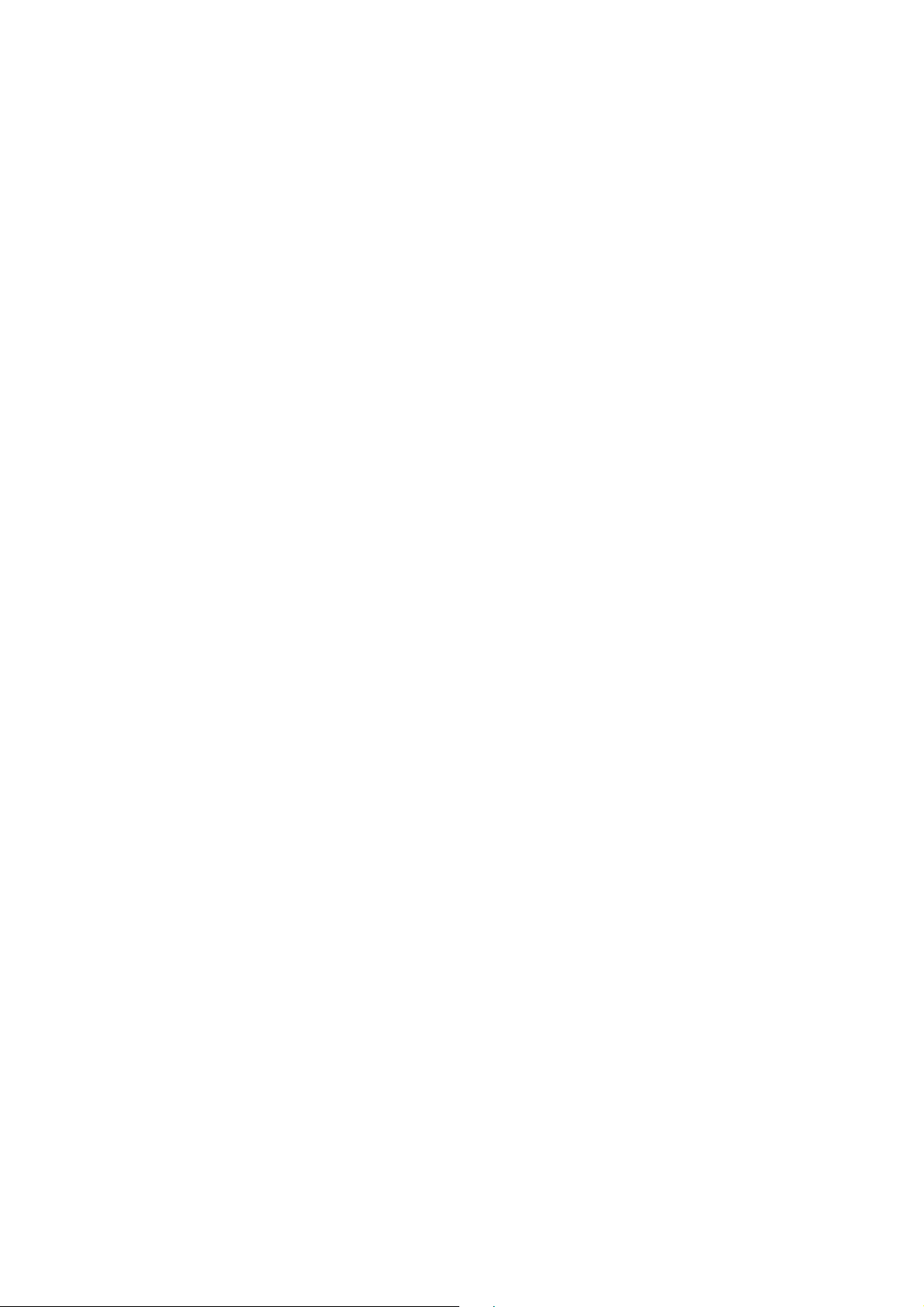
23
Page 24

85-DM4063-A004G B
24
