Page 1

USER MANUAL
4-CHANNEL TRIPLEX
NETWORK DVR
DVR-T4IP
* Default system password: 111111
(for RAMS, Record stop, Menu setup, System off, Auto key lock)
* Default ID: admin (for RAMS)
Speco Technologies, 200 New Highway Amityville, N.Y. 11701
Toll Free : 1-800-645-5516 In Metro NY : 631-957-8700
Fax:631-957-9142 or 631-957-3880 Web:www.specotech.com
Page 2
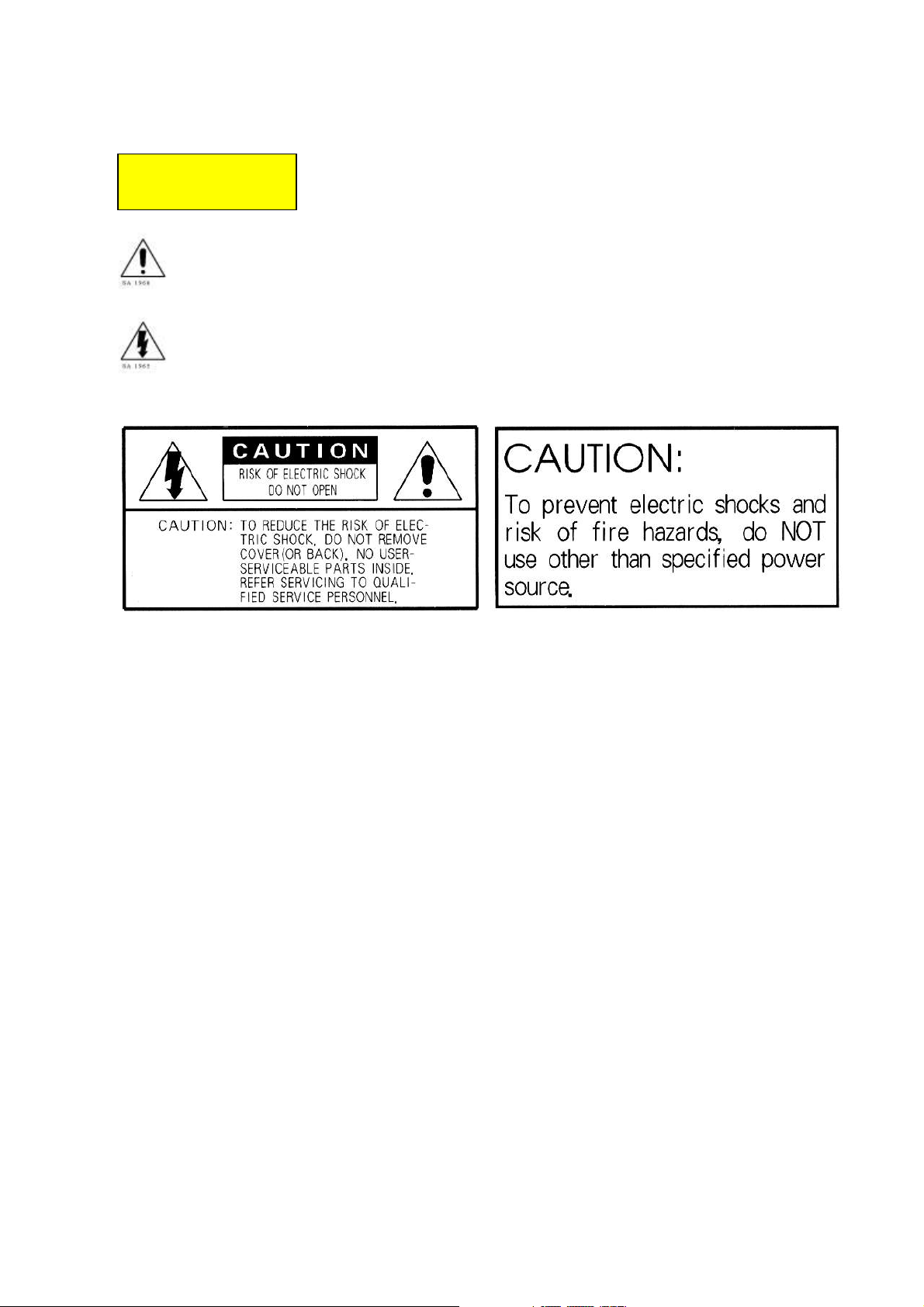
2
WARNING
The symbol is intended to alert the user to the presence of important operating and
maintenance (servicing) instructions in the literature accompanying the unit.
The symbol is intended to alert the user to the presence of uninsulated "dangerous
voltage" within the product's enclosure that may be of sufficient magnitude to constitute a
risk of electric shock to persons.
To prevent fire or shock hazard, do not expose the unit to rain
or moisture.
Warning -- This equipment has been tested and found to comply with the limits for a Class A digital
device, pursuant to part 15 of the FCC Rules. These limits are designed to provide reasonable
protection against harmful interference when the equipment is operated in a commercial environment.
This equipment generates, uses, and can radiate radio frequency energy and, if not installed and used
in accordance with the instruction manual, may cause harmful interference to radio communications.
Operation of this equipment in a residential area is likely to cause harmful interference in which case
the user will be required to correct the interference at its own expense.
Warning – If TIMEKEEPER NVRAM IC that is consist of RTC, SRAM, POWER-FAIL CONTROL
CIRCUIT and BATTERY is replaced, the replacement is to be done by a trained technician with the
same type of component.
Caution -- Any changes or modifications in construction of this device which are not expressly
approved by the party responsible for compliance could void the user's authority to operate the
equipment.
Warranty will be made void if the product is disassembled or manipulated by the user.
Page 3
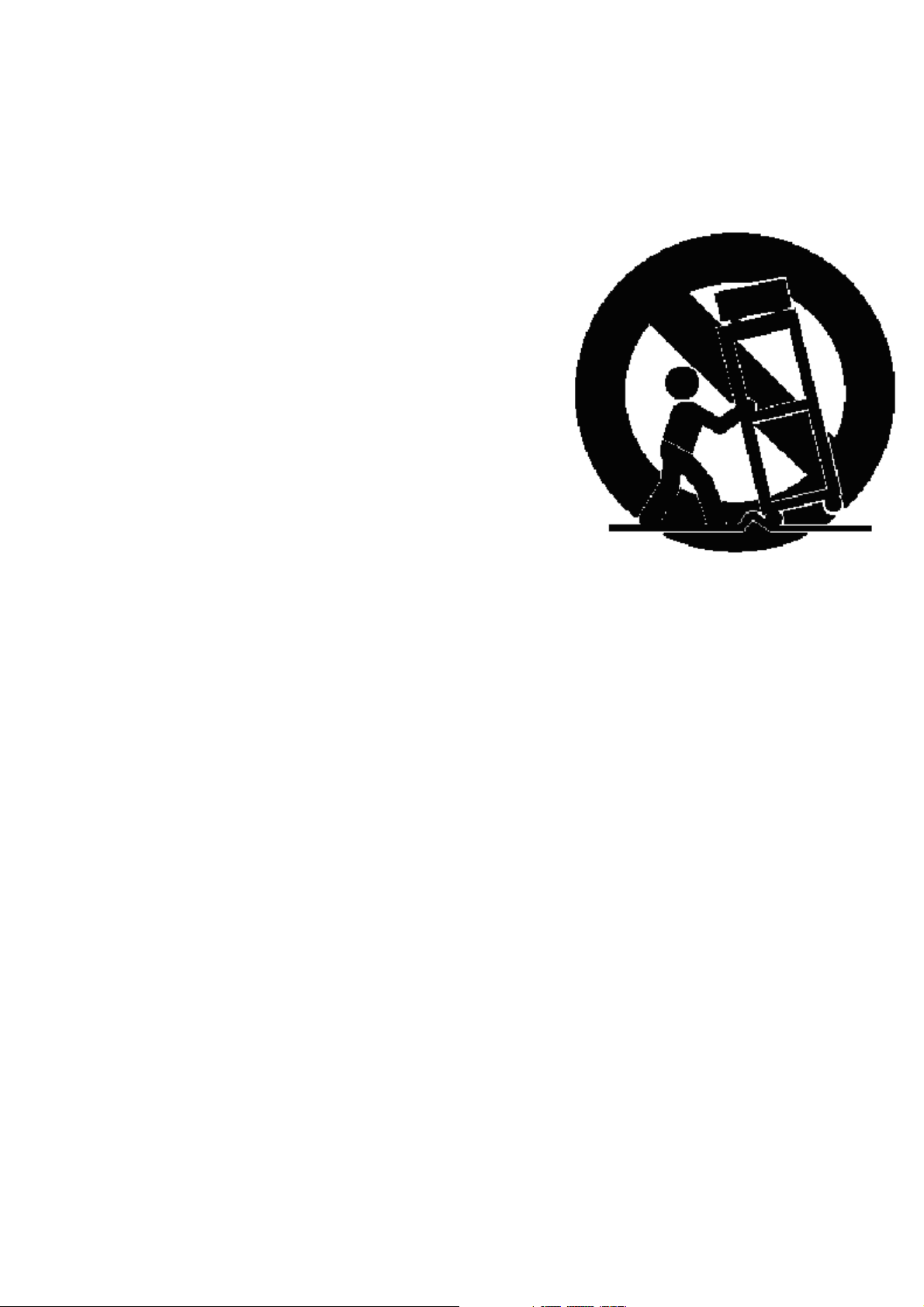
3
Safety Instructions
1) Read these instructions.
2) Keep these instructions.
3) Heed all warnings.
4) Follow all instructions.
5) Do not use this apparatus near water.
6) Clean only with dry cloth.
7) Do not block any ventilation openings.
Install in accordance with the manufacturer’s instructions.
8) Do not install near any heat sources such as radiators,
heat registers, stoves, or other apparatus (including amplifiers)
that produce heat.
9) Do not defeat the safety purpose of the polarized or groundingtype plug. A polarized plug has two blades with one wider than the other. A grounding type plug has
two blades and a third grounding prong. The wide blade or the third prong is provided for your safety.
If the provided plug does not fit into your outlet, consult an electrician for replacement of the
obsolete outlet.
10) Protect the power cord from being walked on or pinched particularly at plugs, convenience
receptacles, and the point where they exit from the apparatus.
11) Only use attachments/accessories specified by the manufacturer.
12) Use only with the cart, stand, tripod, bracket, or table specified by the manufacturer, or sold
with the apparatus. When a cart is used, use caution when moving the cart/apparatus
combination to avoid injury from tip-over.
13) Unplug this apparatus during lightning storms or when unused for long periods of time.
14) Refer all servicing to qualified service personnel. Servicing is required when the apparatus
has been damaged in any way, such as power-supply cord or plug is damaged, liquid has been
spilled or objects have fallen into the apparatus, the apparatus has been exposed to rain or
moisture, does not operate normally, or has been dropped.
Page 4
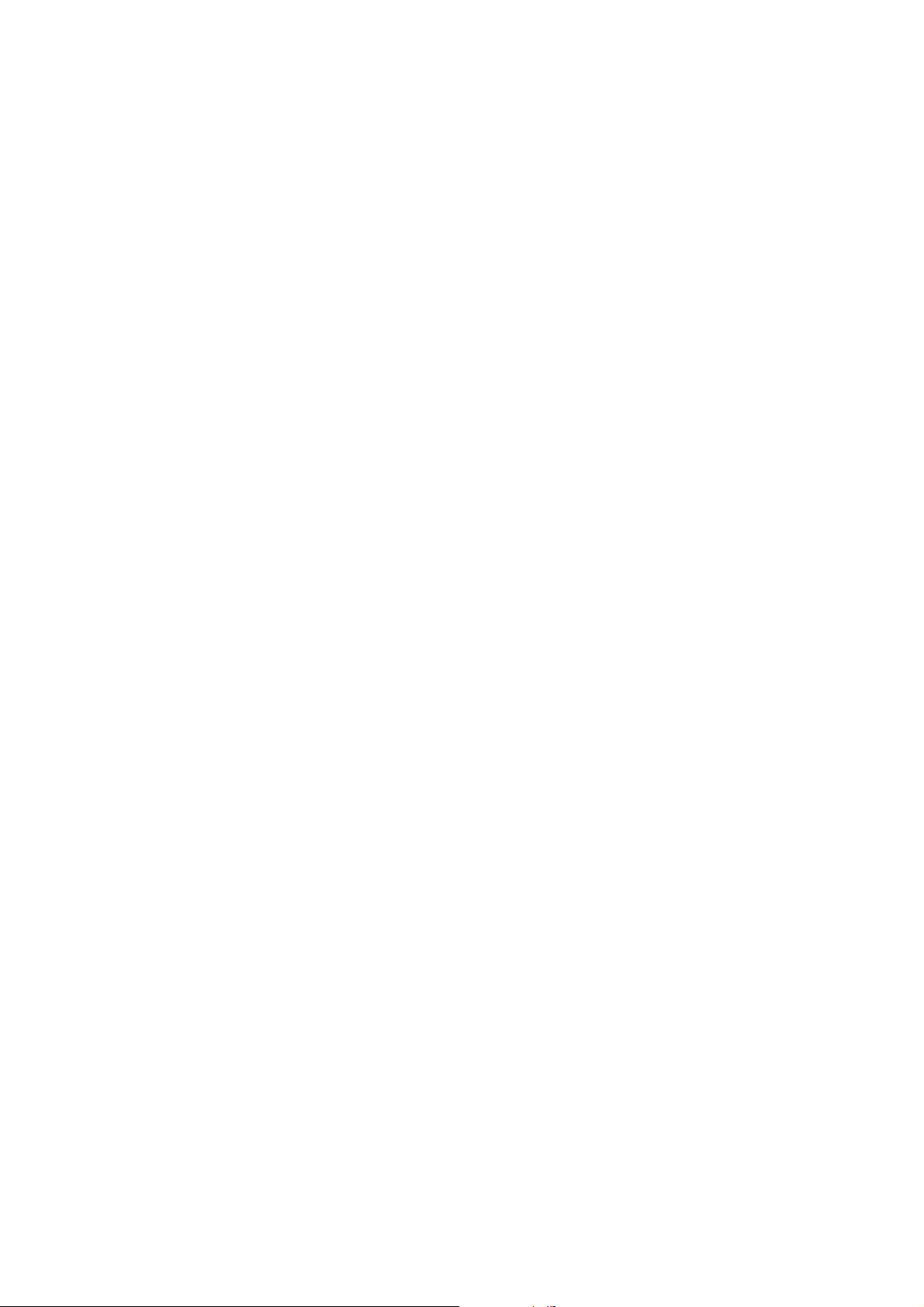
4
Table of contents
1. SYSTEM OVERVIEWS ..........................................................13
1.1 PACKING LIST ....................................................................................................................... 13
1.1.1 Components......................................................................................................................... 13
1.1.2 Options................................................................................................................................ 13
1.2 FEATURES & SPECIFICATIONS............................................................................................... 14
1.2.1 Features............................................................................................................................... 14
1.2.2 Specifications...................................................................................................................... 15
1.3 NAME, FUNCTION & CONNECTIONS ..................................................................................... 16
1.3.1 Front view ........................................................................................................................... 16
1.3.2 Rear panel view................................................................................................................... 18
1.3.3 Remote controller function.................................................................................................. 20
1.4 INSTALLATION................................................................................................................. 21
1.4.1 Installation and connection.................................................................................................. 21
1.4.1.1 Camera................................................................................................................................................ 21
1.4.1.2 Video Out............................................................................................................................................ 21
1.4.1.3 Audio.................................................................................................................................................. 22
1.4.1.4 RS-232................................................................................................................................................ 22
1.4.1.5 PTZ/AUX/ALARM............................................................................................................................ 22
1.4.1.6 Network .............................................................................................................................................. 23
1.4.1.7 USB flash memory.............................................................................................................................. 23
2. BASIC OPERATION PROCEDURES...................................24
2.1 POWER ON/OFF.................................................................................................................... 24
2.1.1 Power on.............................................................................................................................. 24
2.1.2 Power OFF.......................................................................................................................... 24
2.2 DATE & TIME SETTING ......................................................................................................... 24
2.3 PASSWORD SETTING PROCEDURE.......................................................................................... 24
2.4 NETWORK SETTING .............................................................................................................. 24
2.5 RECORDING.......................................................................................................................... 24
2.5.1 Recording types................................................................................................................... 25
2.5.2 Recording modes................................................................................................................. 25
2.6 PLAYBACK ........................................................................................................................... 25
Page 5
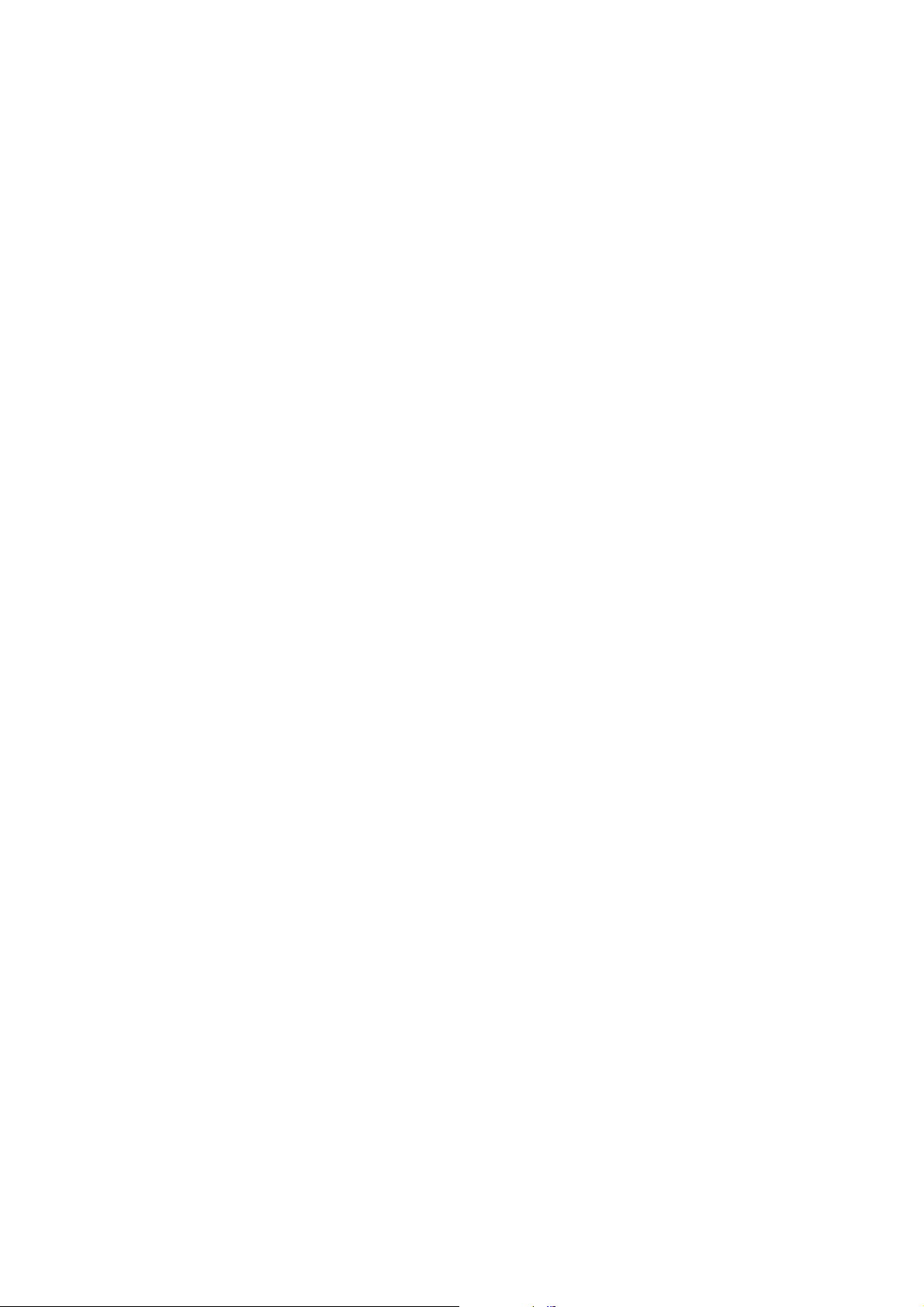
5
2.6.1 Press the Play button........................................................................................................... 25
2.6.2 Audio files........................................................................................................................... 25
2.7 SEARCH................................................................................................................................ 25
2.7.1 Search mode........................................................................................................................ 25
2.7.2 Search method..................................................................................................................... 25
2.8 BACKUP ............................................................................................................................... 26
2.8.1 Removable HDD (DVR-T4IP)............................................................................................ 26
2.8.2 CD-RW .............................................................................................................................. 26
2.8.3 USB flash memory.............................................................................................................. 26
2.8.4 Network............................................................................................................................... 26
2.9 CLIENT PROGRAM................................................................................................................ 27
2.9.1 RAMS (Remote Access & Monitoring System).................................................................. 27
2.9.2 UniPlayer............................................................................................................................. 27
2.9.3 MultiViewer........................................................................................................................ 27
2.9.4 Quick Installer..................................................................................................................... 27
3. MAIN SETUP SCREEN...........................................................28
3.1 CAMERA SETUP MENU.......................................................................................................... 28
3.1.1 Channel number................................................................................................................... 29
3.1.2 Camera Name Edit.............................................................................................................. 29
3.1.3 Camera hide ........................................................................................................................ 29
3.1.4 PTZ setup............................................................................................................................ 30
3.1.4.1 Model Number.................................................................................................................................... 30
3.1.4.2 PTZ ID................................................................................................................................................ 30
3.1.4.3 Reverse Control .................................................................................................................................. 30
3.1.4.4 RS-485 Setting.................................................................................................................................... 31
3.1.4.5 TEST................................................................................................................................................... 31
3.1.5 Picture Setting..................................................................................................................... 31
3.1.5.1 Contrast, Brightness, Hue, Sharpness................................................................................................. 32
3.1.5.2 Default................................................................................................................................................ 32
3.1.6 Sequence time ..................................................................................................................... 32
3.2 RECORD SETUP MENU .......................................................................................................... 33
3.2.1 Record T ype........................................................................................................................ 33
3.2.2 MUX T ype...........................................................................................................................33
3.2.2.1 Resolution........................................................................................................................................... 33
3.2.2.2 Audio Sync ......................................................................................................................................... 34
Page 6
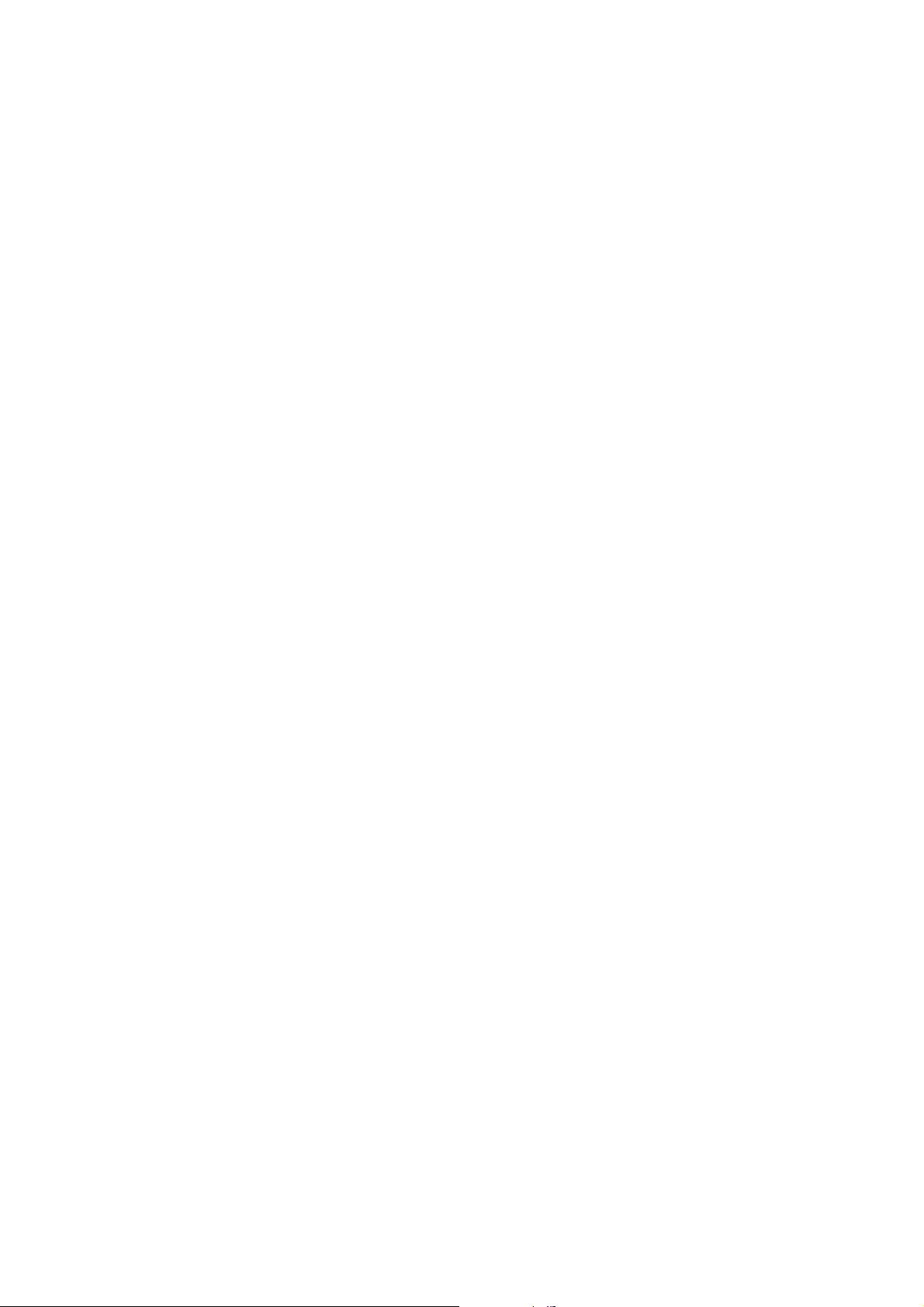
6
3.2.2.3 Channel number.................................................................................................................................. 34
3.2.2.4 Quality................................................................................................................................................ 34
3.2.2.5 Frame rate........................................................................................................................................... 34
3.2.2.6 Record mode....................................................................................................................................... 34
3.2.3 QUAD T y pe........................................................................................................................ 35
3.2.3.1 Resolution........................................................................................................................................... 35
3.2.3.2 Quality................................................................................................................................................ 35
3.2.3.3 Audio ON/OFF................................................................................................................................... 36
3.2.3.4 Frame rate........................................................................................................................................... 36
3.2.3.5 Record mode....................................................................................................................................... 36
3.2.4 Record Schedule setting...................................................................................................... 36
3.3 EVENT SETUP MENU............................................................................................................ 37
3.3.1 Motion Detection Setting .................................................................................................... 38
3.3.1.1 Channel............................................................................................................................................... 38
3.3.1.2 Sensitivity........................................................................................................................................... 38
3.3.1.3 Detection Zone.................................................................................................................................... 39
3.3.2 Sensor Setting...................................................................................................................... 40
3.3.2.1 Sensor Ty pe......................................................................................................................................... 40
3.3.2.2 Channel Link....................................................................................................................................... 40
3.3.3 Alarm Output ...................................................................................................................... 41
3.3.3.1 Sensor ................................................................................................................................................. 41
3.3.3.2 Motion ................................................................................................................................................ 41
3.3.3.3 Relay Time.......................................................................................................................................... 41
3.3.4 Post Alarm Record Time..................................................................................................... 41
3.3.5 FTP Setting.......................................................................................................................... 42
3.3.5.1 FTP Server IP address......................................................................................................................... 42
3.3.5.2 ID........................................................................................................................................................ 43
3.3.5.3 Password............................................................................................................................................. 43
3.3.5.4 Target Path.......................................................................................................................................... 44
3.3.6 FTP T rigger Setting............................................................................................................. 44
3.3.6.1 Sensor ................................................................................................................................................. 45
3.3.6.2 Motion ................................................................................................................................................ 45
3.3.7 E-Mail Address Setting ....................................................................................................... 45
3.3.8 E-Mail Setting..................................................................................................................... 46
3.3.8.1 Send (Period) ...................................................................................................................................... 46
3.3.8.2 Prohibition setting............................................................................................................................... 47
Page 7
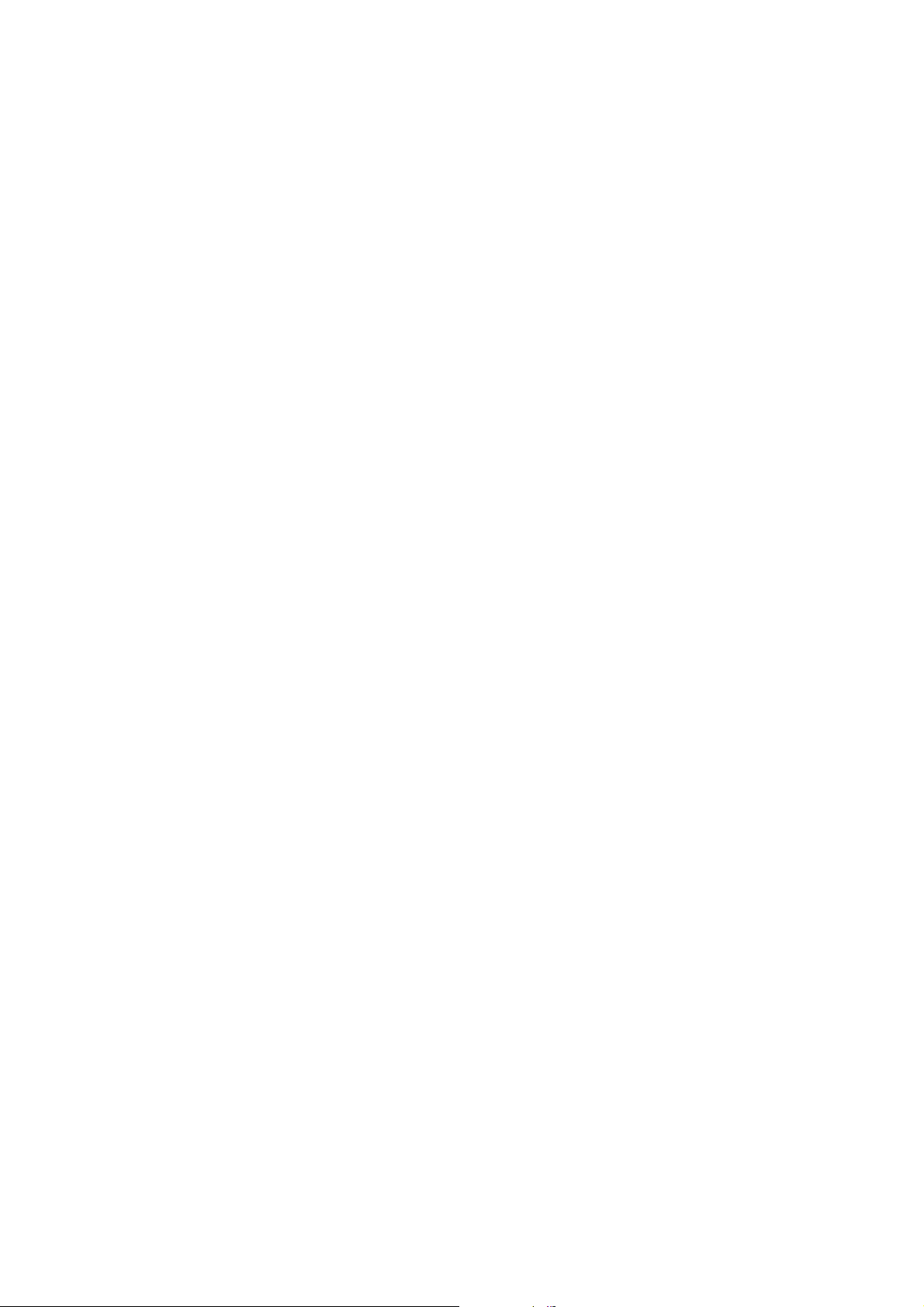
7
3.3.8.3 SMTP Server IP address ..................................................................................................................... 47
3.3.8.4 Authentication..................................................................................................................................... 47
3.3.9 Event Log............................................................................................................................ 48
3.4 PLAYBACK SETUP ................................................................................................................ 49
3.4.1 Channel ............................................................................................................................... 49
3.4.2 Starting Point....................................................................................................................... 49
3.4.3 Audio................................................................................................................................... 49
3.5 DISPLAY SETUP SCREEN....................................................................................................... 50
3.6 NETWORK SETUP SCREEN .................................................................................................... 51
3.6.1 DDNS setting...................................................................................................................... 51
3.6.2 Remote Connection Login Password.................................................................................. 53
3.6.3 Network T y pe...................................................................................................................... 53
3.6.4 Static.................................................................................................................................... 54
3.6.4.1 DDNS On/off...................................................................................................................................... 54
3.6.4.2 Port...................................................................................................................................................... 54
3.6.4.3 IP Address........................................................................................................................................... 54
3.6.4.4 Subnet Mask ....................................................................................................................................... 54
3.6.4.5 Gateway.............................................................................................................................................. 54
3.6.5 DHCP.................................................................................................................................. 55
3.6.5.1 Port...................................................................................................................................................... 55
3.6.6 PPPoE.................................................................................................................................. 55
3.6.6.1 Port...................................................................................................................................................... 56
3.6.6.2 ID........................................................................................................................................................ 56
3.6.6.3 Password............................................................................................................................................. 56
3.6.7 Changing the Network configuration.................................................................................. 57
3.7 SYSTEM SETUP SCREEN........................................................................................................ 57
3.7.1 DVR Name.......................................................................................................................... 58
3.7.2 System Password................................................................................................................. 58
3.7.2.1 Password Setting................................................................................................................................. 59
3.7.2.2 Password Apply................................................................................................................. ................. 59
3.7.2.3 Auto Key Lock.................................................................................................................................... 60
3.7.3 Time / Date.......................................................................................................................... 60
3.7.3.1 Set up Time / Date............................................................................................................................... 60
3.7.3.2 Time / Date Format............................................................................................................................. 60
3.7.3.3 Day Light Saving Time....................................................................................................................... 60
3.7.4 Buzzer ................................................................................................................................. 61
Page 8
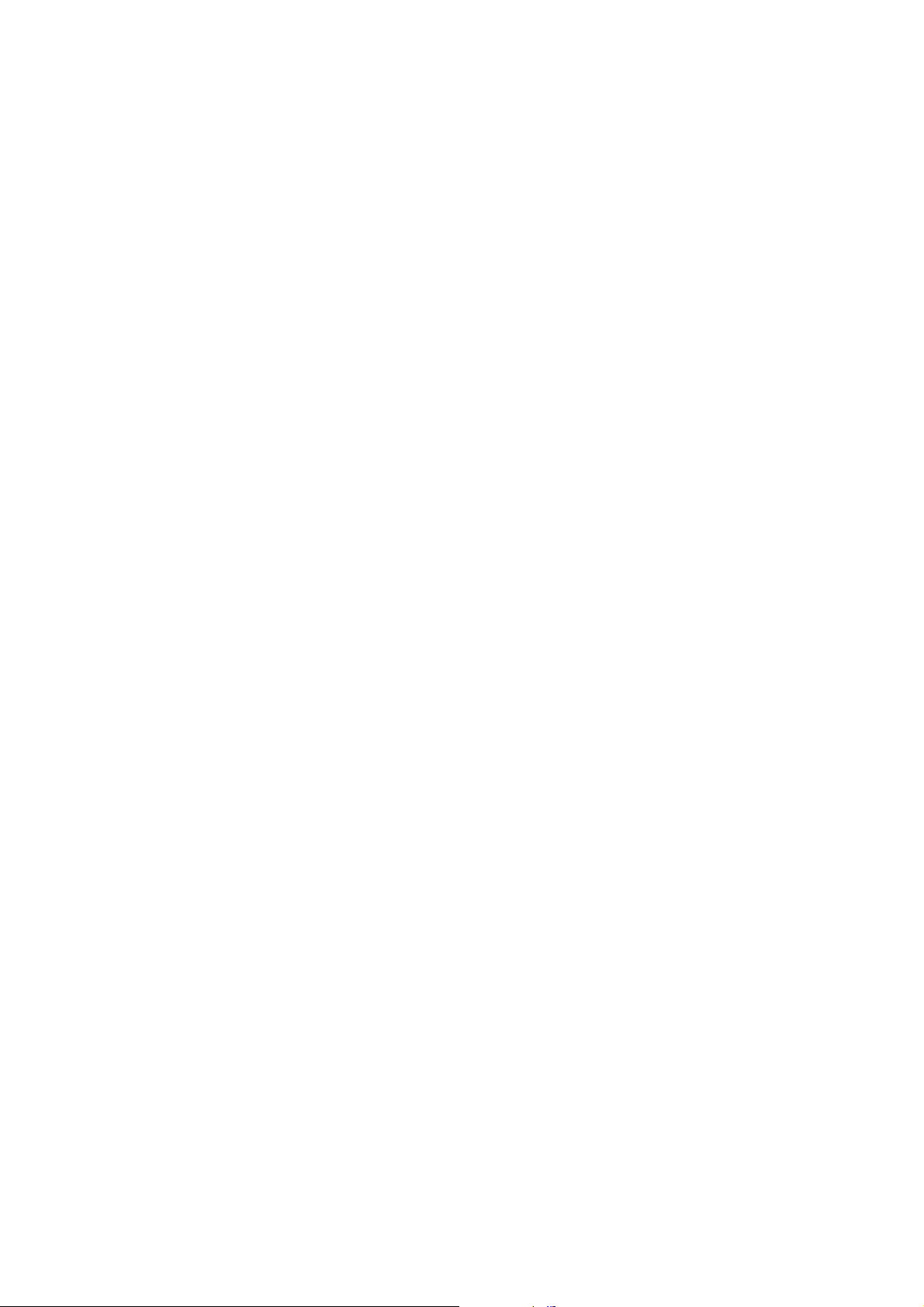
8
3.7.5 Language............................................................................................................................. 62
3.7.6 System Log.......................................................................................................................... 62
3.7.7 HDD Setup.......................................................................................................................... 62
3.7.7.1 The number of HDD........................................................................................................................... 63
3.7.7.2 Write Mode......................................................................................................................................... 63
3.7.7.3 Forced erasure..................................................................................................................................... 63
3.7.7.4 Internal HDD...................................................................................................................................... 63
3.7.7.5 Removable HDD................................................................................................................................. 63
3.7.8 Aux Port.............................................................................................................................. 64
3.7.8.1 Active.................................................................................................................................................. 65
3.7.8.2 Function.............................................................................................................................................. 65
3.7.9 Factory Default.................................................................................................................... 66
3.8 BACKUP ............................................................................................................................... 67
3.8.1 Backup Device.................................................................................................................... 68
3.8.2 Start Tim e............................................................................................................................ 68
3.8.3 End Time............................................................................................................................. 68
3.8.4 Channel ............................................................................................................................... 68
3.8.5 Event ................................................................................................................................... 68
3.8.6 Backup Start........................................................................................................................ 68
3.8.7 Format................................................................................................................................. 68
3.9 SYSTEM INFORMATION......................................................................................................... 69
3.9.1 Video type ........................................................................................................................... 69
3.9.2 H/W version........................................................................................................................ 69
3.9.3 S/W version......................................................................................................................... 69
3.9.4 KERNEL version................................................................................................................ 69
3.9.5 Mac Address........................................................................................................................ 69
3.10 SEARCH MENU ..................................................................................................................... 70
3.10.1 Search by Time.................................................................................................................... 70
3.10.1.1 Starting Tim e.......................................................................................................................................70
3.10.1.2 Ending Time........................................................................................................................................ 71
3.10.1.3 Channel............................................................................................................................................... 71
3.10.1.4 Event................................................................................................................................................... 71
3.10.1.5 Example of Search Result....................................................................................................... ............ 71
3.10.2 Search of still image............................................................................................................ 71
3.10.2.1 Screen of search.................................................................................................................................. 72
3.10.3 Search of back up HDD....................................................................................................... 72
Page 9
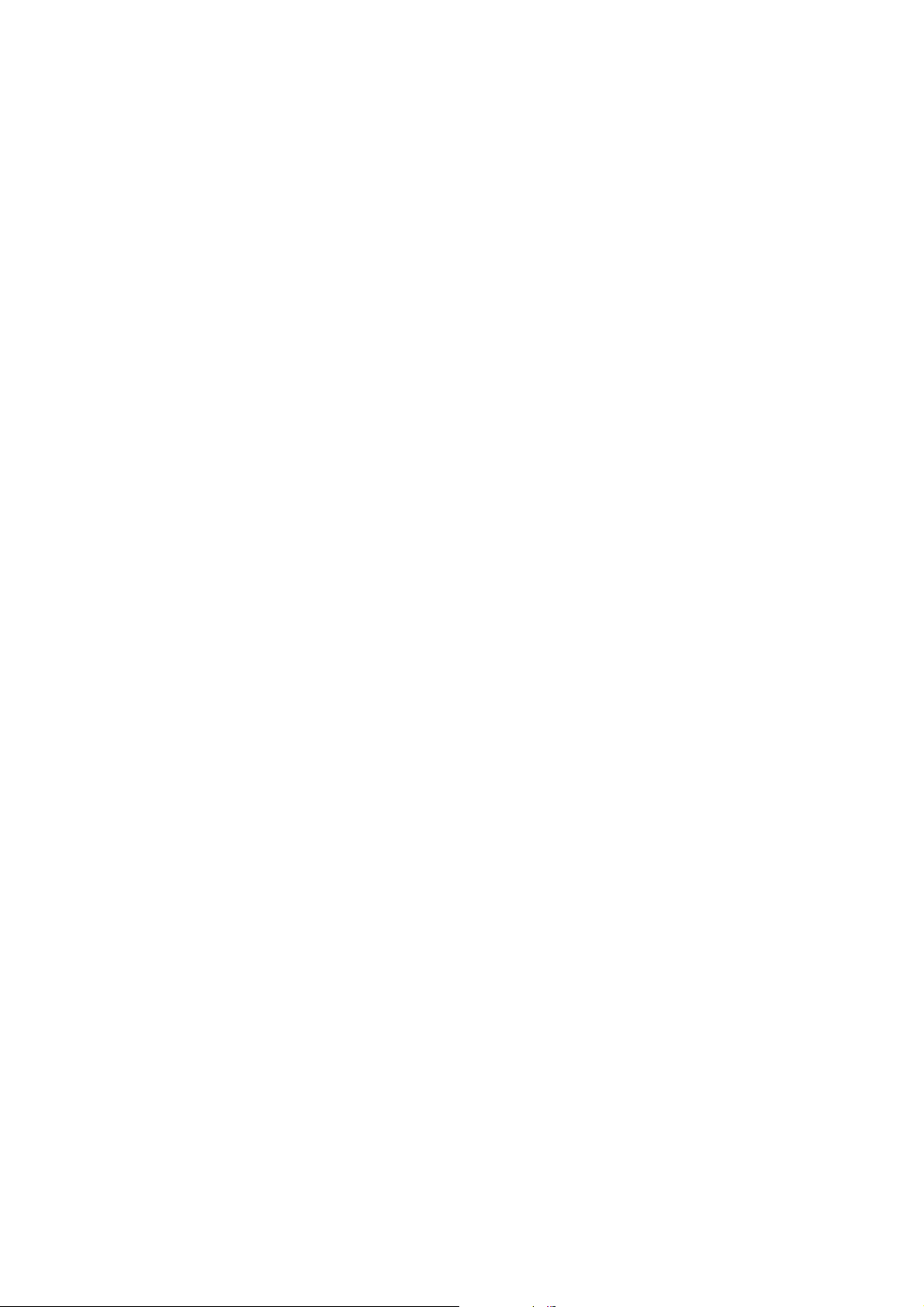
9
3.11 PLAYBACK........................................................................................................................ 73
3.11.1 PLAYBACK of recorded Images........................................................................................ 73
3.11.1.1 Method of playback............................................................................................................................ 73
3.11.1.2 Screen of played back......................................................................................................................... 73
3.11.1.3 Control during play back.....................................................................................................................73
3.11.2 Playback of still image........................................................................................................ 75
3.11.2.1 Method of playback............................................................................................................................ 75
3.11.2.2 Screen of playing back........................................................................................................................ 75
3.11.2.3 Control during Play back....................................................................................................... ............. 75
3.11.3 Playback the backed up-image............................................................................................ 76
4. DVR-T4IP CLIENT PROGRAM............................................78
4.1 OVERVIEW OF DVR-T4IP.................................................................................................... 78
4.1.1 PC requirement (minimum).................................................................................................78
4.2 INSTALLATION & EXECUTION OF PROGRAM.......................................................................... 78
4.3 RAMS (REMOTE ACCESS & MONITORING SYSTEM)........................................................... 79
4.3.1 Screen and button................................................................................................................ 79
4.3.2 Connecting to DVR............................................................................................................. 80
4.3.3 Channel On/Off................................................................................................................... 81
4.3.4 UniPlayer link ..................................................................................................................... 81
4.3.5 Full-screen display .............................................................................................................. 82
4.3.6 Program setup...................................................................................................................... 82
4.3.7 DVR recording.................................................................................................................... 83
4.3.8 DVR playback search.......................................................................................................... 84
4.3.9 DVR playback search.......................................................................................................... 85
4.3.10 DVR backup........................................................................................................................ 87
4.3.11 DVR Setting........................................................................................................................ 88
4.3.12 Still image Capture.............................................................................................................. 88
4.3.13 Watermark insertion............................................................................................................ 89
4.3.14 Printing still image.............................................................................................................. 89
4.3.15 Motion picture recording..................................................................................................... 89
4.3.16 D-Zoom............................................................................................................................... 90
4.3.17 PAN/TILT, ZOOM/FOCUS ................................................................................................ 90
4.3.18 HDD Information................................................................................................................ 91
4.3.19 Check the program version.................................................................................................. 91
4.3.20 S/W upgrade of DVR.......................................................................................................... 92
Page 10
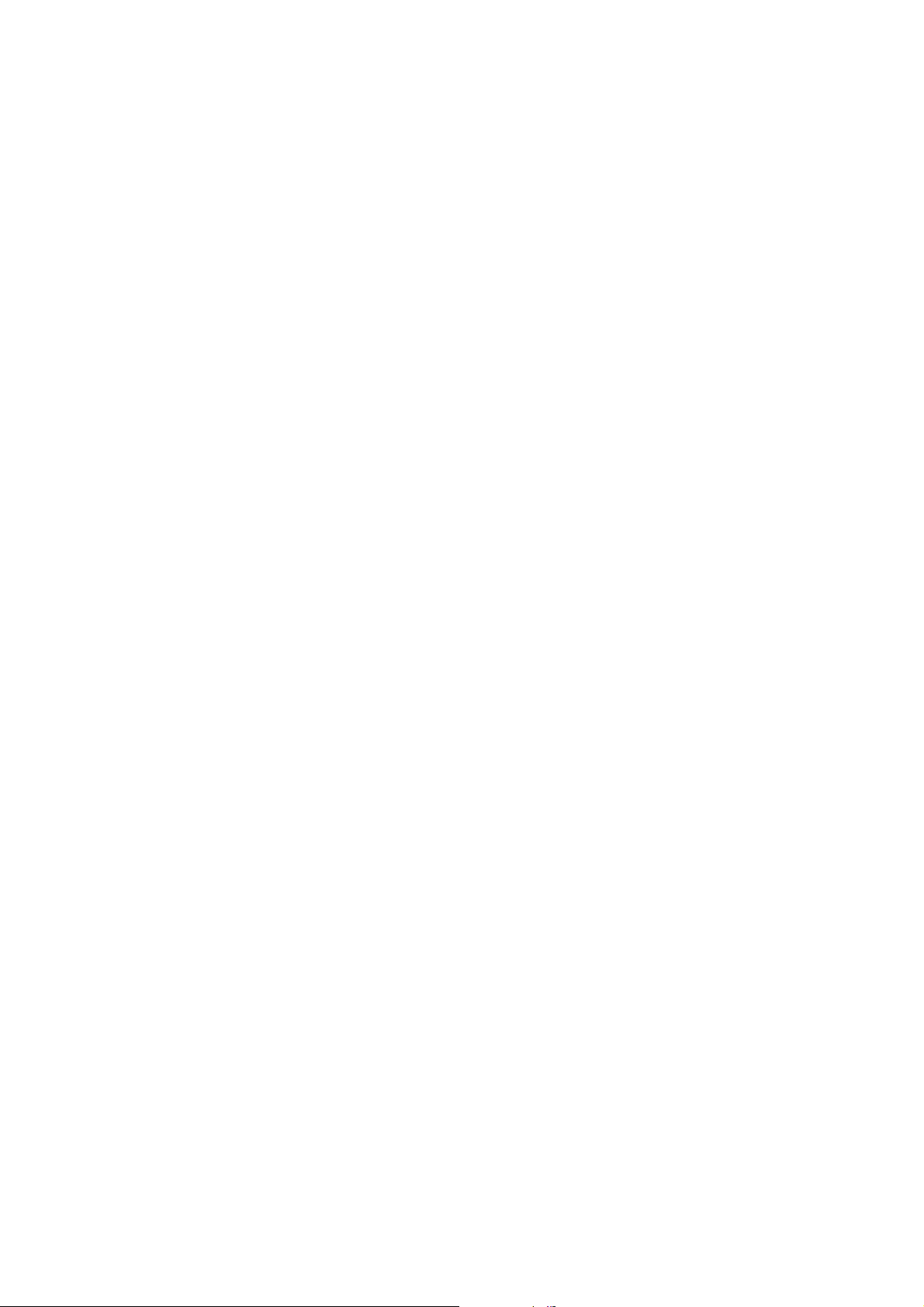
10
4.3.21 Close program..................................................................................................................... 93
4.4 UNIPLA YER.......................................................................................................................... 93
4.4.1 Screen and button................................................................................................................ 93
4.4.2 Search.................................................................................................................................. 94
4.4.2.1 Search option from video image & backup file...................................................................................94
4.4.2.2 Search option for still image............................................................................................................... 96
4.4.3 Searching by directory ........................................................................................................ 97
4.4.4 Still Image Capture.............................................................................................................. 98
4.4.5 Input water mark................................................................................................................. 99
4.4.6 Printing still image.............................................................................................................. 99
4.4.7 D-Zoom Function................................................................................................................ 99
4.4.8 Moving picture file playback, playing, pause, temporarily pause, move by i nt erval of frame,
fast forward Playing......................................................................................................................................
4.4.9 Water mark drawing.......................................................................................................... 100
4.4.10 Panorama........................................................................................................................... 101
4.4.11 Check the program version................................................................................................ 103
4.4.12 Close Program................................................................................................................... 103
4.5 MULTIVIEWER ................................................................................................................... 104
4.5.1 Program login.................................................................................................................... 104
4.5.2 Screen and Button............................................................................................................. 105
4.5.3 DVR LIST management & connection............................................................................. 105
4.5.4 Camera On/Off.................................................................................................................. 107
4.5.5 Full Screen ........................................................................................................................ 108
4.5.6 Program Setup................................................................................................................... 108
4.5.7 Link with UniPlayer.......................................................................................................... 109
4.5.8 PAN/TILT, ZOOM/FOCUS .............................................................................................. 109
4.5.9 HDD Information.............................................................................................................. 109
4.5.10 Confirmation of Version of Program..................................................................................110
4.5.11 Closing of Program ............................................................................................................110
99
4.6 QUICK INSTALLER...............................................................................................................111
4.6.1 Select model.......................................................................................................................111
4.6.2 System parameter setting....................................................................................................111
4.6.3 Communication over Network or serial port......................................................................112
5. APPENDIX..............................................................................113
5.1 INSTALLING HDD...............................................................................................................113
Page 11
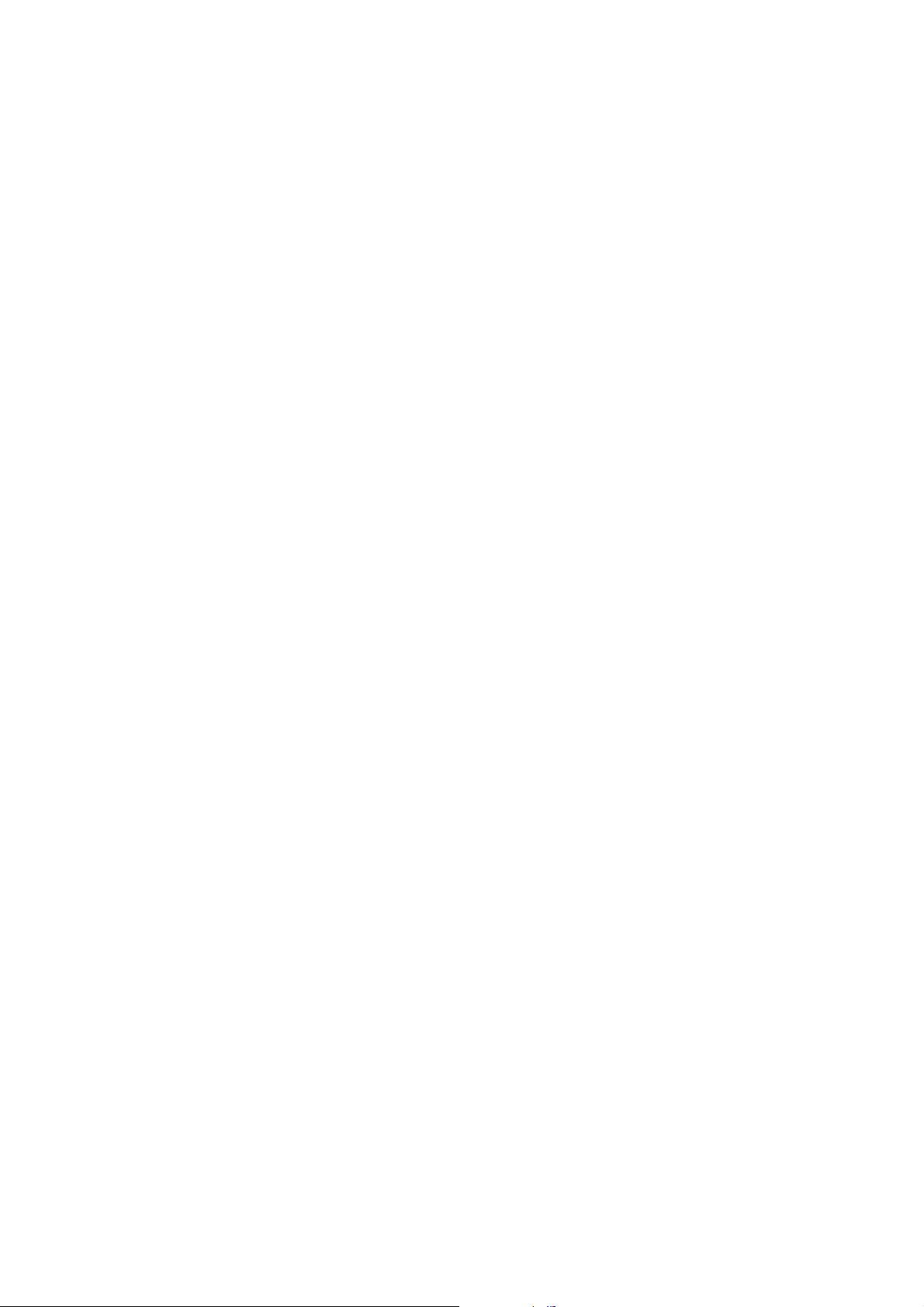
11
5.1.1 Installing single hard disk drive.........................................................................................113
5.1.2 Installing two hard disk drives. ..........................................................................................114
5.1.3 Installing CD-RW drive......................................................................................................115
5.2 TERMINAL INFORMATION ....................................................................................................117
5.2.1 DSUB-9P (RS-232)............................................................................................................117
5.2.2 DSUB-15P (PTZ / AUX / ALARM / SENSOR)................................................................117
5.3 FACTORY DEFAULT VALUE ..................................................................................................118
5.3.1 Main Menu.........................................................................................................................118
5.3.2 Search Menu...................................................................................................................... 121
5.4 PROTOCOL ......................................................................................................................... 122
5.4.1 Code table.......................................................................................................................... 122
5.4.2 Usage................................................................................................................................. 123
5.5 HDD RECORDING TIME T ABLE ........................................................................................... 124
Page 12
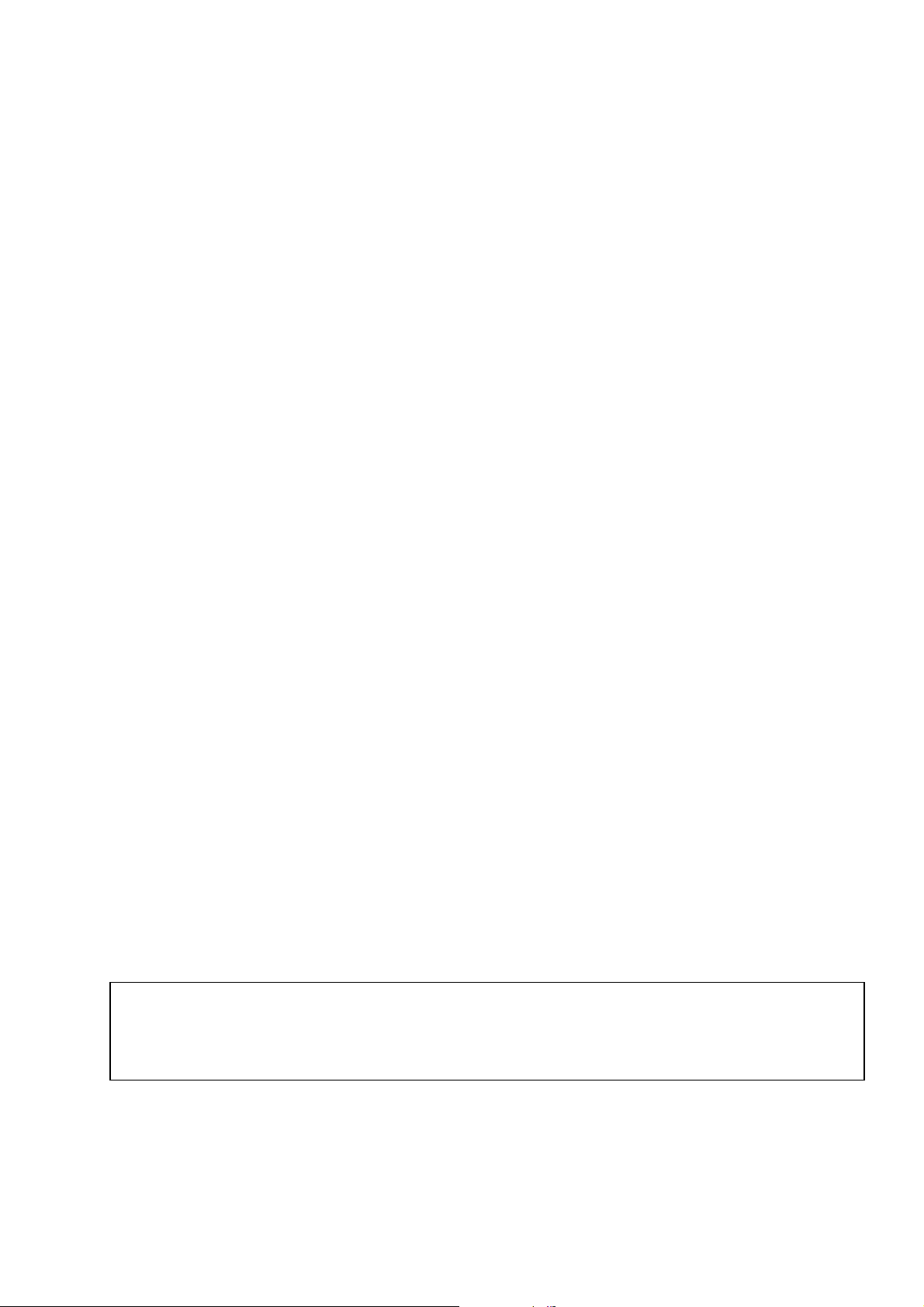
12
All rights reserved. No part of this publication may be reproduced or transmitted in any form or any means,
electronic or mechanical, including photocopy, recording, or any information storage and retrieval system,
without prior permission.
Page 13
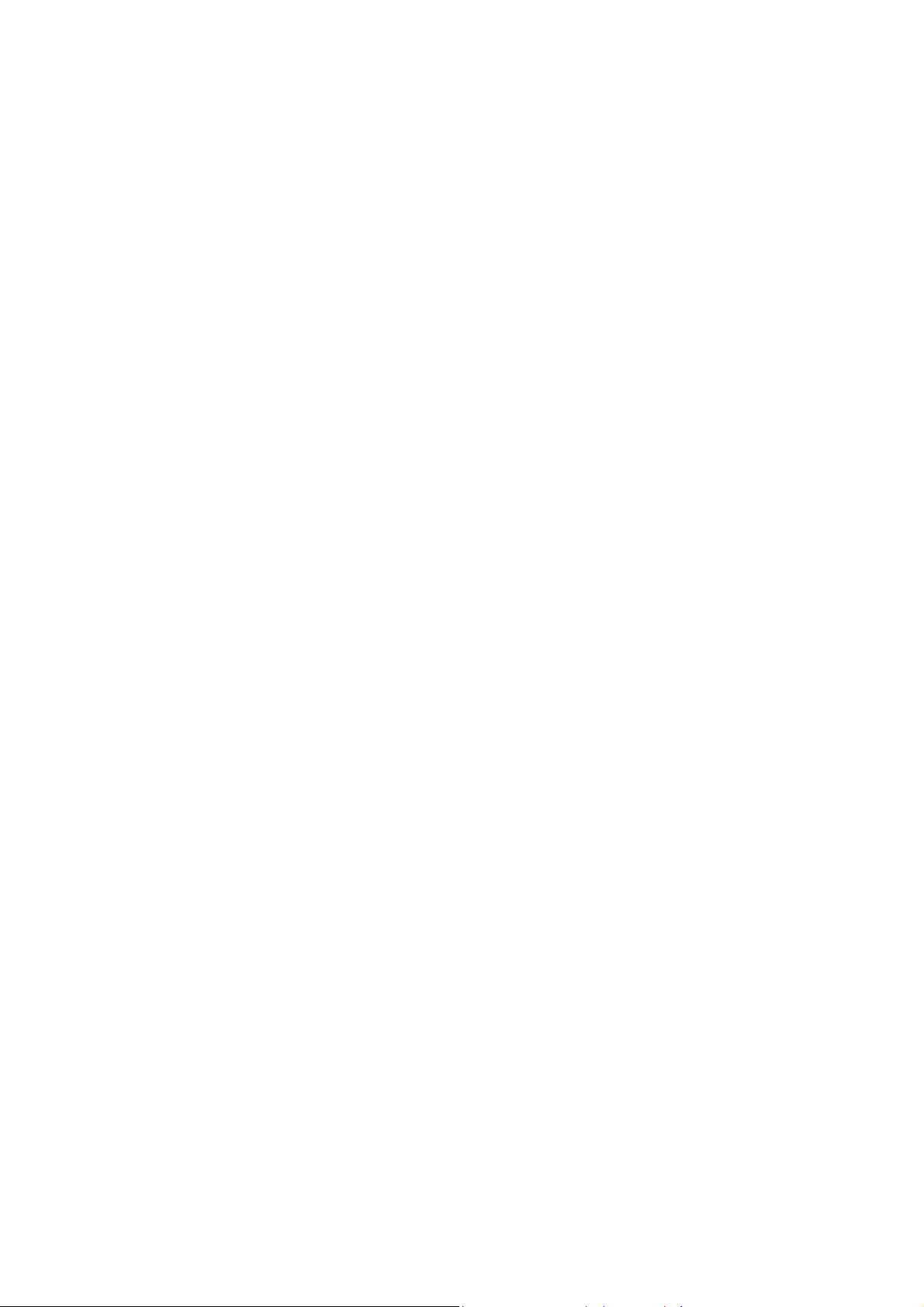
13
1. SYSTEM OVERVIEWS
1.1 Packing list
The following items are included with the DVR-T4IP . Please be certain that all items are included as
soon as you open the box:
1.1.1 Components
DVR-T4IP (Main Assembly)
Power cable
Rack mount brackets
DSUB-15 connector for PTZ /AUX / ALARM
Quick Manual
Software CD (RAMS, UniPlayer, MultiViewer, QuickInstaller and Operation Manual)
Removable external Hard disk drive rack key & screw
1.1.2 Options
Remote controller (two battery included)
Hard disk drive (Option or included)
Page 14
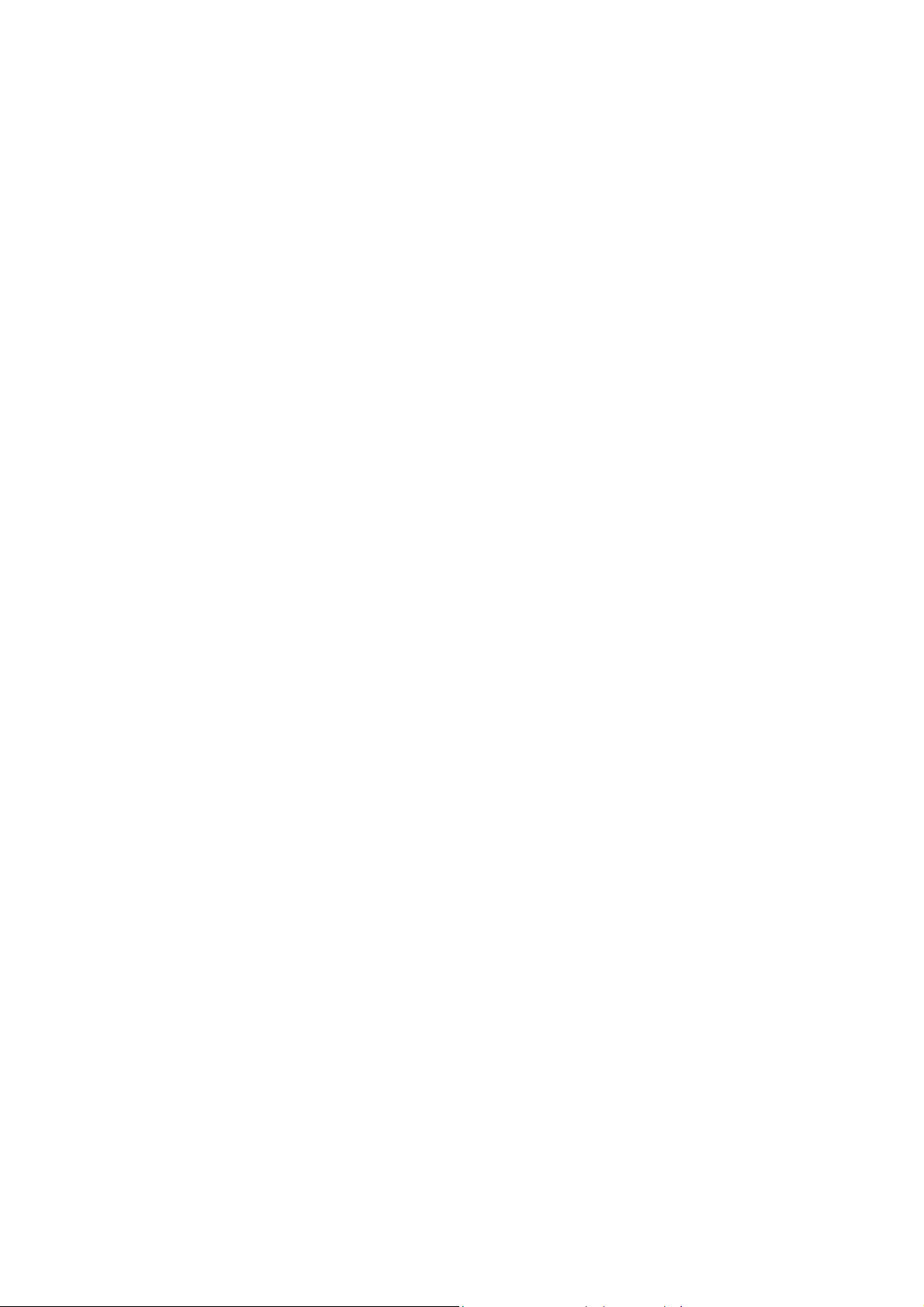
14
1.2 Features & specifications
1.2.1 Features
4-channel Embedded Digital Video Recorder
MPEG-2 compression
Quadplex mode for simultaneous recording, playback, backup, and networking
Live remote viewing, on-the-fly recording, and control over the network
Dynamic IP support (DHCP & PPPoE)
Alarm triggered FTP and E-mail alert function
Motion detection, Video loss, and sensor alarm function
User defined setting for recording frame rate & resolution
Various backup method support
( Removable HDD , CD-RW , USB, Network)
Selectable Quad/MUX recording
Audio recording available
Multiple recording modes: Time lapse, video loss alarm, schedule, manual, & continuous
recording
Still image capture and search function
Convenient search by alarm, time, or date
Quick and responsive playback & field-by-field viewing with the Jog/Shuttle dial
Watermarking (Backup)
PTZ control through RS-485
Quick & easy setup through RS-232
Remote controller available (optional)
Dual video modes: Selectable NTSC & PAL
Rack mountable : 2U
Free voltage power input (100 - 240VAC, 50Hz/60Hz, 50W)
Page 15
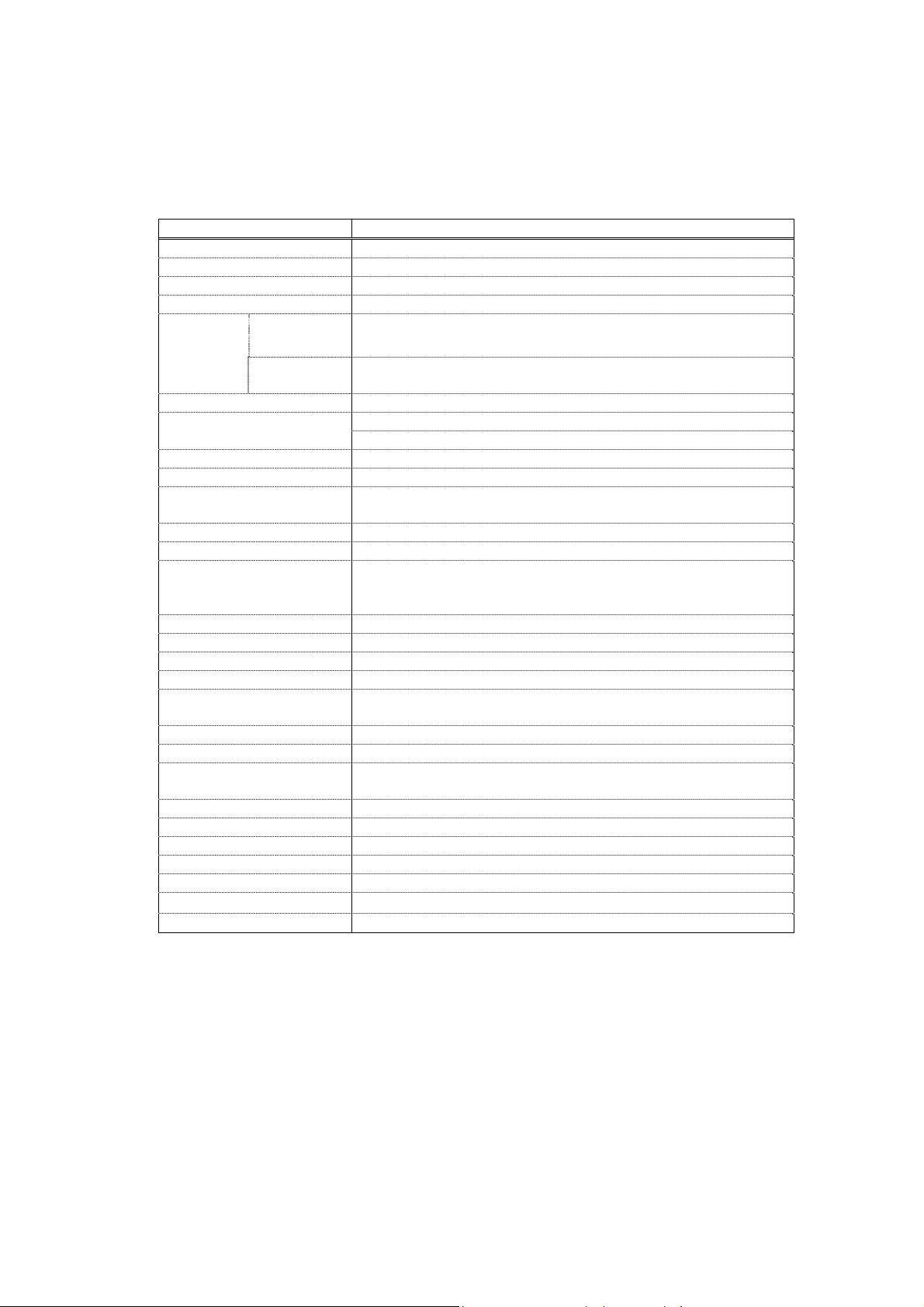
15
1.2.2 Specifications
Item Description
Image System NTSC, PAL selectable
Video Input 4CH Composite, 4CH Loop through, BNC
Video Output 1CH Composite, BNC, 1CH S-Video
Video Compression MPEG-2
Recording
Resolution
Recording Quality 4 Levels (Normal, Enhanced, Fine, Super Fine)
Recording Speed
Playback Type Quad / Mux
Playback Search Date/Time, Event (Alarm, Motion detection)
Playback Speed x1/4,x1/2,x1, x2, x4, x8, x16, x32, x64, x128, Field by Field
Sensor Input 4 (NO/NC Selectable)
Alarm Output 1 (NO/NC)
Aux Control In/Out 2/3 (Selectable Function Menu)
Audio 1CH, mono, mute or NOT SUPPORT
Network 10Base-T (STATIC,DHCP, PPPoE, E-mail, & FTP)
Motion Detection 11x8, 8 Level Sensitivity
Hard Disk Removable+ Internal
Backup Method Removable HDD , CD-RW ,
Watermarking Backup
PTZ Control RS-485
System Log Video Loss, Power On, Power Off, Menu Called, HDD Full,
Password Function Power ON/OFF, MENU, Record OFF, Key Lock
Digital Zoom x 2
Timer Built-in Real time clock
Power Source Free Voltage (100 - 240VAC, 50Hz/60Hz, 50W)
Dimension 433(W) x 385(D) x 88(H)
Operating Temperature
Weight 5.5Kg (w/o HDD)
Quad
MUX NTSC: 720x480 (30fps), 360x240 (120fps)
NTSC: 720x480 (30fps)
PAL : 720x576 (25fps)
PAL : 720x576 (25fps), 360x288 (100fps)
NTSC: 1/30,1/15,1/10,1/7,1/5,1/3,1/2,1 (8 Steps)
PAL: 1/25,1/12,1/10,1/6,1/5,1/3,1/2,1 (8 Steps)
(Forward/Backward)
Alarm Reset In, Record Start In, Record ON/OFF, Alarm Out,
Error Out, Record Start Out, Disk Full Out, Record Status Out
USB Memory, Network
FTP Fail, E-mail Fail, etc
5℃ ~ 40℃
Design and specifications are subjected to change without notice.
Page 16

16
1.3 Name, function & connections
1.3.1 Front view
12345678
Description:
1. Removable HDD Rack or CD-RW Rack
Removable Hard Disk Drive or CD RW Drive
2. LED indicator
POWER: Power Off status is indicated by a Red light and ON status is indicated by a Green
light.
REC: Green light (Recording)
ALARM: Green light (Alarm triggered)
HDD FULL: Green light (No more disk space for recording)
PTZ: Pan, Tilt, Zoom, Focus status is indicated by Green
3. Numeric button - Live Viewing mode button
1, 2, 3, 4: Channel selection for Live Viewing and Playback mode. Used to input password.
MULTI: Multi-view. View all four channels in the same window in live viewing or quad
playback. Select all sections for Motion Detection Zone
SEQ: Sequential view. View all active channels sequentially. Release all sections for
Motion Detection Zone
4. Function button
POWER: Press this button to power ON/OFF
LOCK: Press this button to lock/unlock the buttons of DVR
Page 17
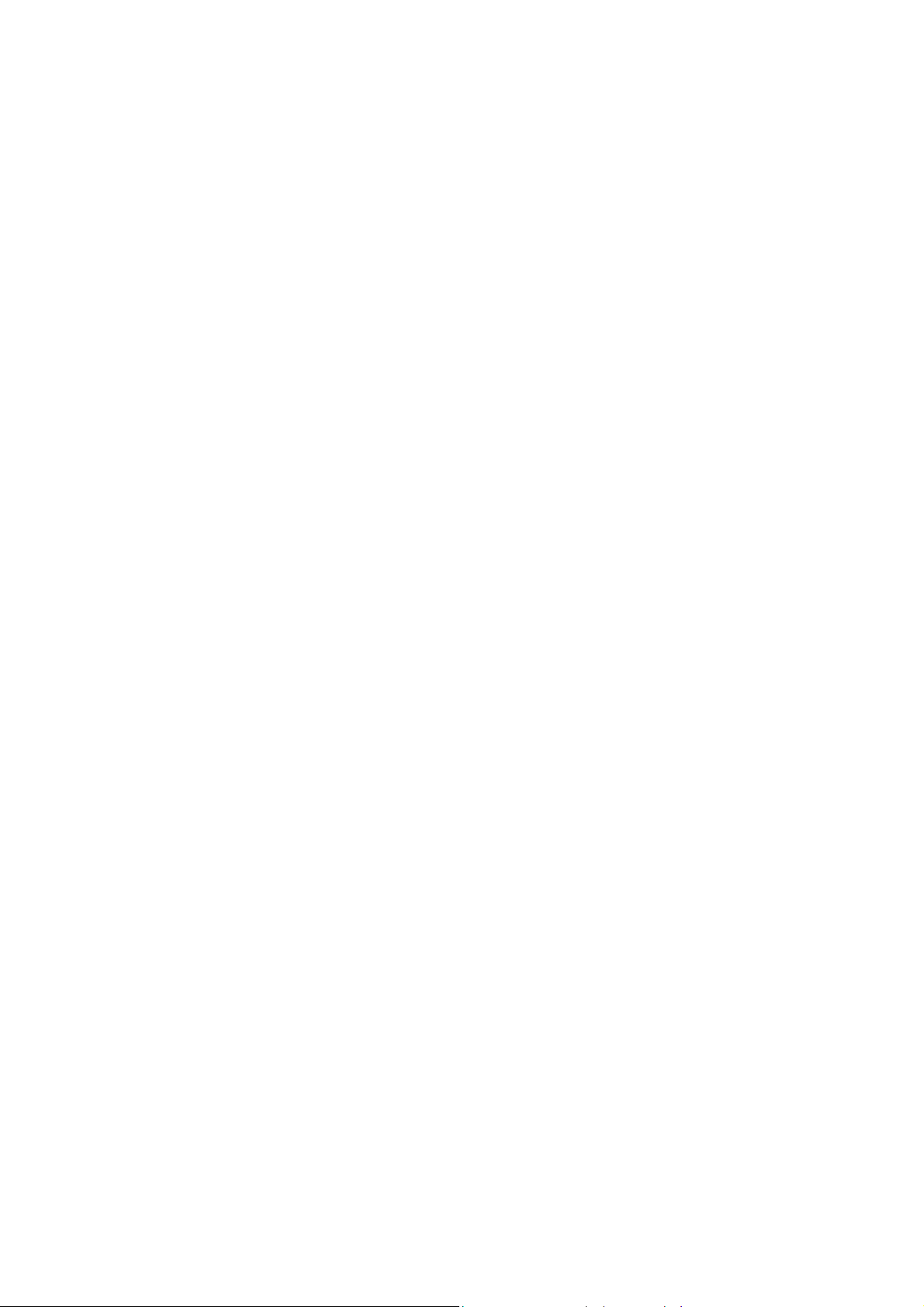
17
ZOOM: Zoom In/Out on the images during Live Viewing.
FRZ : Freeze.
- Press button once to freeze the frame at live mode. Press again to return.
- To take a still image capture at playback mode.
-Exchange of video input type : Press power button with FRZ button from NTSC to Pal or
PAL to NTSC.
MISC/SH: Miscellaneous functions or Shuttle Hold.
- MISC: To substitute for the five buttons that are placed on the remote control but on the
keypad (NET, OSD, Audio Mute, HDD, LOG).
- SH: Press button while using the Shuttle to hold the speed.SEARCH: Press once to open
the menu to search for recorded files.
PTZ: Pan/Tilt/Zoom. Press once to access the Pan/Tilt/Zoom/Focus control mode.
Press again to exit.
MENU: Press button to access Main Menu. Press again to return.
5. Direction/select button
UP: Used to move the cursor up; change possible values in the setup menu; under
PTZ control sub menu, used to move camera; or used to adjust focus.
DOWN: Used to move the cursor up; change possible values in the setup menu; under
PTZ control sub menu, used to move camera; or used to adjust focus.
LEFT: Used to change possible values in the setup menu. Under PTZ control menu,
used to move the camera left or used to do Zoom Out; At playback mode, used to
decrease playback speed.
RIGHT: Used to change possible values in the setup menu. Under PTZ control menu,
used to move the camera left or used to do Zoom In; At playback mode, used to
increase playback speed.
OK: Used as a selection key. Under PTZ control menu, used to be interchanged P/T
mode with Z/F mode
6. Jog/Shuttle
Shuttle: Multi-speed forward/reverse playback. Under Network Setup sub menu,
used to input parameters fast.
Jog: Frame by frame search.
7. IR receiver
Remote control signal receiver
Page 18

18
8. Recording/Playback buttons
RECORD: Press once to begin recording all active channels. Press again to end recording.
R-PLAY: Reverse Playback. Press to begin reverse playback. Under PTZ control menu,
used to decrease the speed of Pan, Tilt, Zoom, Focus.
STOP: Stop playback.
PLAY: Access to playback.
- Playback button will activate assigned starting position and Channel at playback setup of
menu.
- At pause mode, it will release pause mode.
- Under PTZ control menu, used to increase the speed of Pan, Tilt, Zoom, Focus.
PAUSE: Press to freeze the picture at playback mode..
1.3.2 Rear panel view
12 345 6 7 8 9
1. USB
Connect USB flash drives for backing up stored video files.
2. ETHERNET
Network terminal for 10Base-T (RJ-45)
3. PTZ/AUX/ALARM
Terminal for PTZ, sensor, alarm, and AUX IN/OUT (DB-15 Male Connector)
4. SERIAL
Serial terminal for RS-232C (PC) for console or quick installation
(DB-9 Male Connector)
5. AUDIO : support or not support
IN: Audio line input
OUT: Audio line output
Page 19
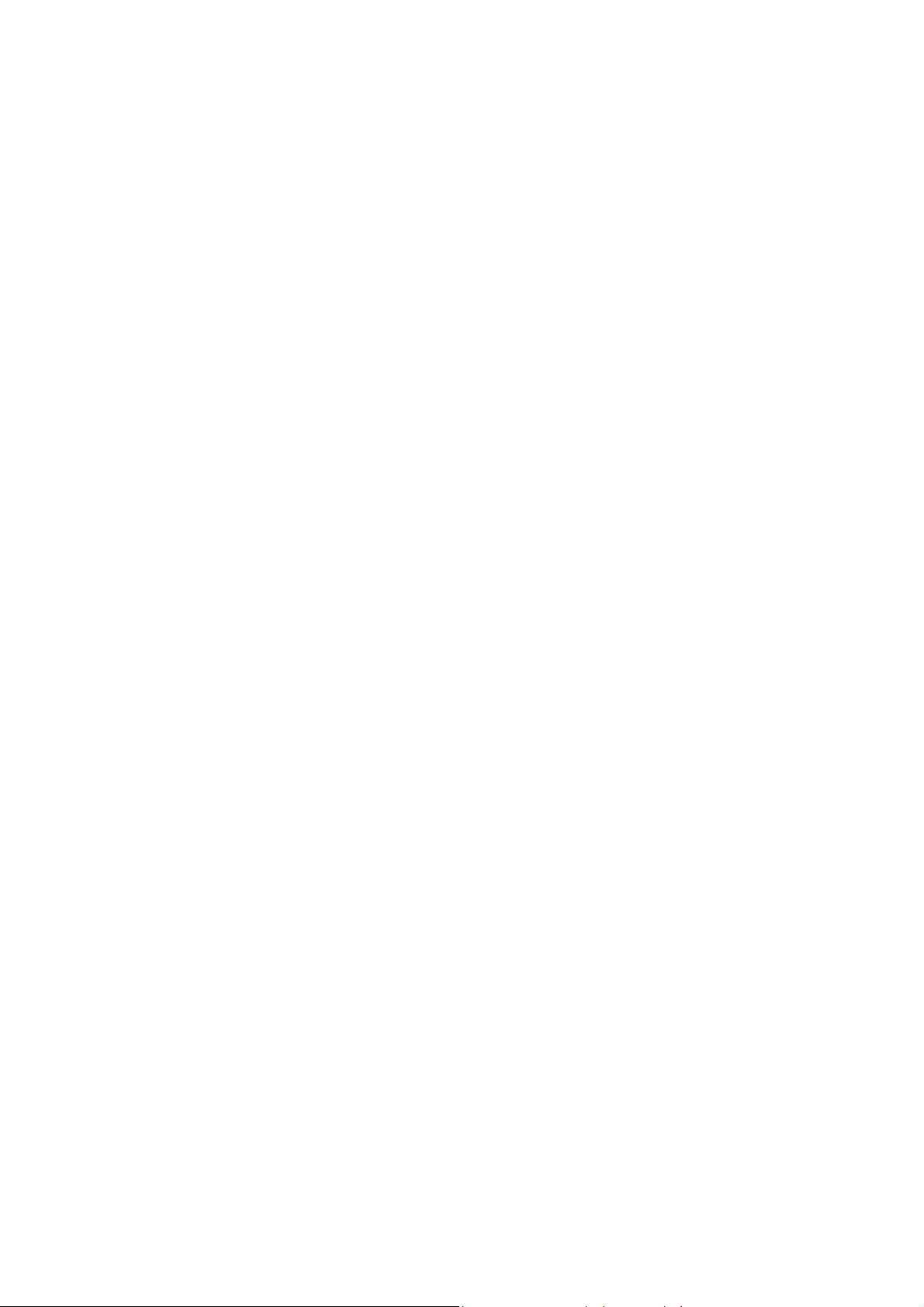
19
6. VIDEO OUT
Terminals for composite video and s-video to connect with monitor
7. CAMERA
IN: Video input (to connect with camera output)
OUT: Video output (Loop-through output for video input)
8. FAN
Heat protection fan to reduce heat in the unit
9. POWER INPUT
Power cord terminal (free voltage, 100 - 240VAC, 50Hz/60Hz)
Page 20

20
1.3.3 Remote control function
MUTE
POWER
HDD
NET
NUMBER
SEQ
DIRECTION / OK
REVERSE PLAY
STOP
FRZ
PTZ
4 Division
REC
INFO
LOG
LOCK
DVR
SEARCH
MULTI
MENU
PAUSE
PLAY
ZOOM
OSD
MUTE: Voice Mute support or not support
HDD: HDD status information
NET: Network connection status & user connection information
INFO: Hardware & Software version
Page 21
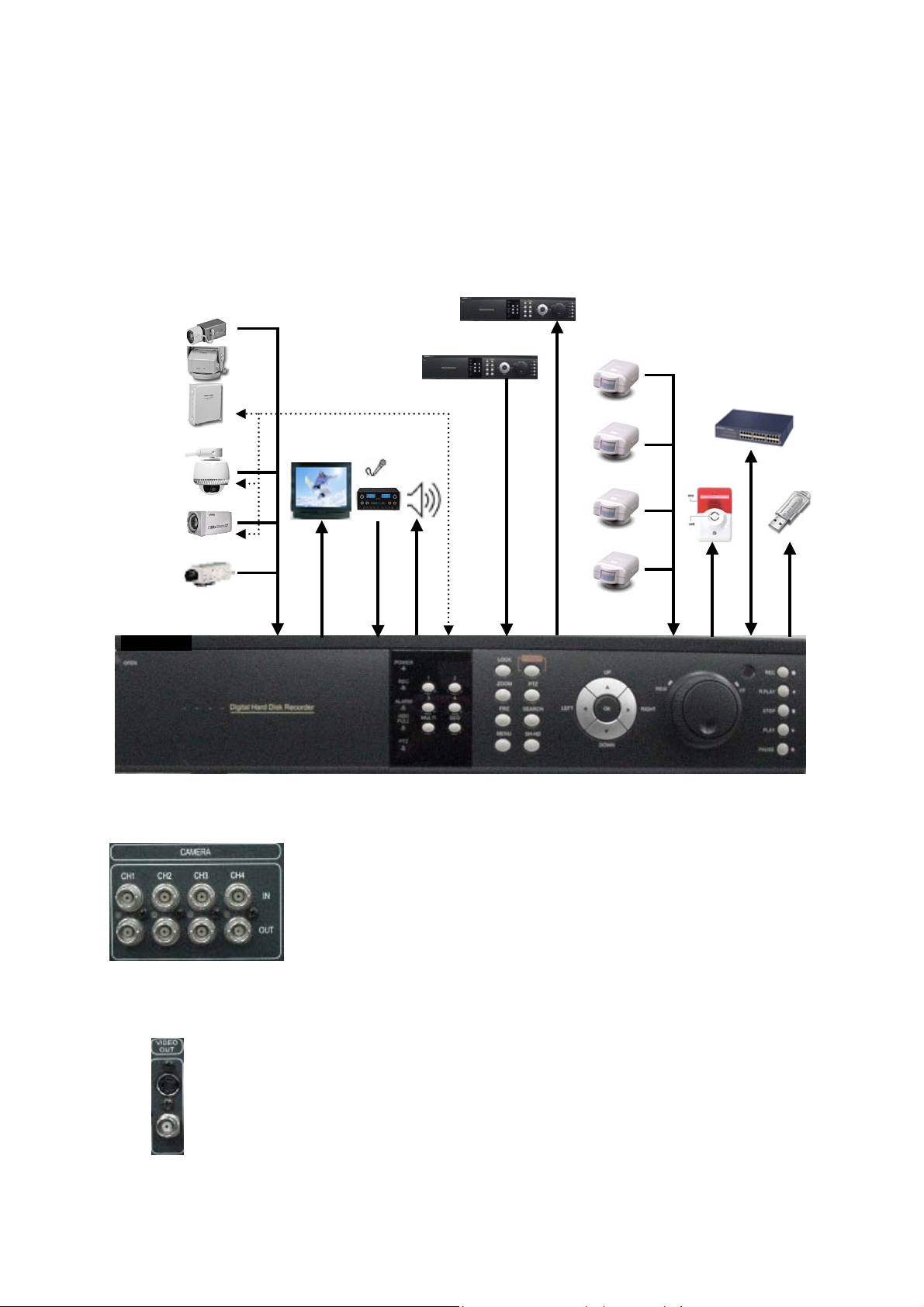
21
1.4 INSTALLATION
1.4.1 Installation and connection
Camera 1
PTZ
Reciever
Camera 2
Camera 3
Camera 4
Monitor
RS-485
Mic
Speak
AUX IN
AUX OUT
Sensor 1
Sensor 2
Sensor 3
Sensor 4
Alarm
Network
USB
1.4.1.1 Camera
1.4.1.2 Video Out
The unit has one composite video output and one S-video output.
Use either output for display monitors.
The unit comes with 4 video IN and 4 video OUT for up to four camera
connection. Connect to 'IN' terminal for video input and to 'OUT' for loopthrough output.
When connecting the BNC cable to 'OUT', be sure that the BNC
cable connects to a display monitor or other types of video equipment for
termination.
Page 22
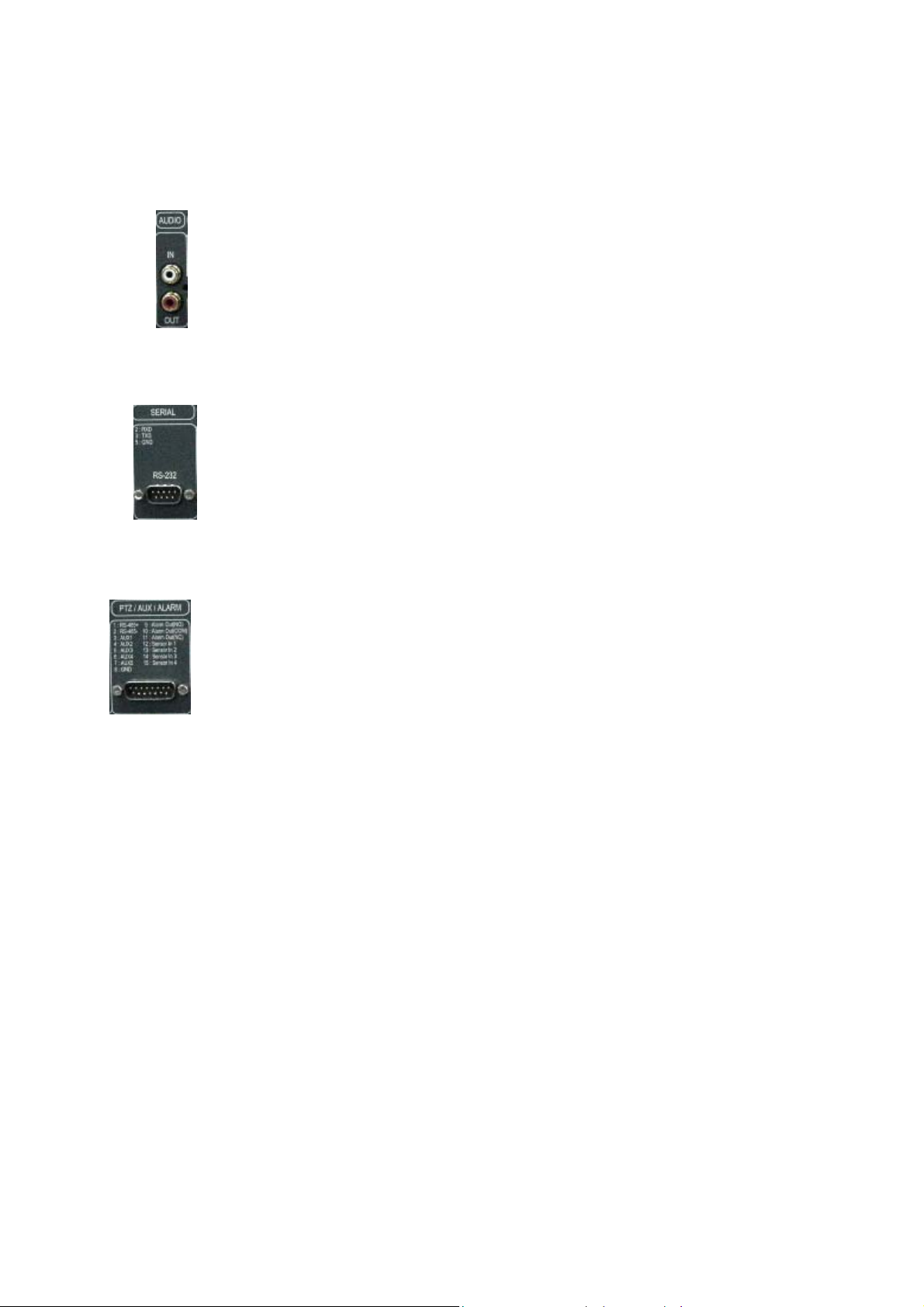
22
1.4.1.3 Audio : support or not support
Use IN for a Line input and OUT for speaker output.
1.4.1.4 RS-232
Use this connector to connect RS-232 cable to the serial port on your PC to control the
DVR or to perform Quick Installation.
1.4.1.5 PTZ/AUX/ALARM
1.4.1.5.1 RS-485+, RS-485-
DVR-T4IP uses RS-485 protocol to control PTZ Receiver, Speed Dome, and Auto-focus
camera. Be sure to match the polarity.
1.4.1.5.2 AUX 1~5
AUX Port consists of 2 input ports (AUX 1,2) and 3 output ports (AUX 3,4,5) and the function
of each port is selectable according to user’s purpose, user’s access to external DVR, or
controllers using the supplied DB-15 connector.
1.4.1.5.3 Alarm Out (NO, COM, NC)
The Alarm output is activated using a relay contact point when an alarm event occurs for the
duration of the alarm event.
Select from Normal Open Relay or Normal Close Relay.
N.O. (Normal Open) is disconnected from COM during normal status and connected to COM
during alarm event. N.C (Normal Close) is connected from COM during normal status and
disconnected to COM during alarm event.
Page 23
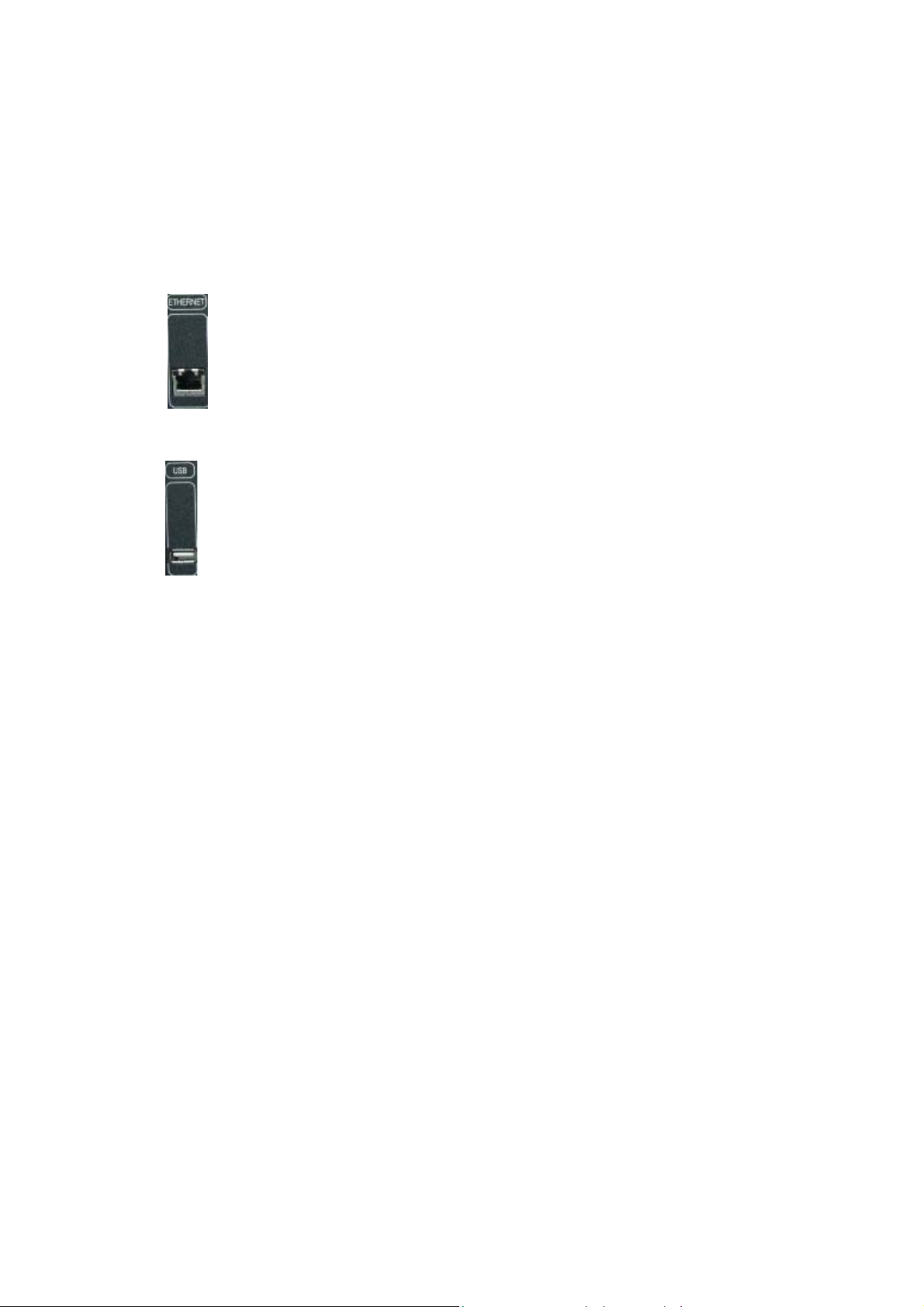
23
1.4.1.5.4 Sensor 1~4
Users can connect up to four N.O./N.C. type sensors and configure them within Main Menu,
Sensor Setting.
1.4.1.6 Network
Connect RJ-45 Ethernet cable.
1.4.1.7 USB flash memory
Perform backup of recorded video files from DVR system to USB flash memory
manually.
Page 24
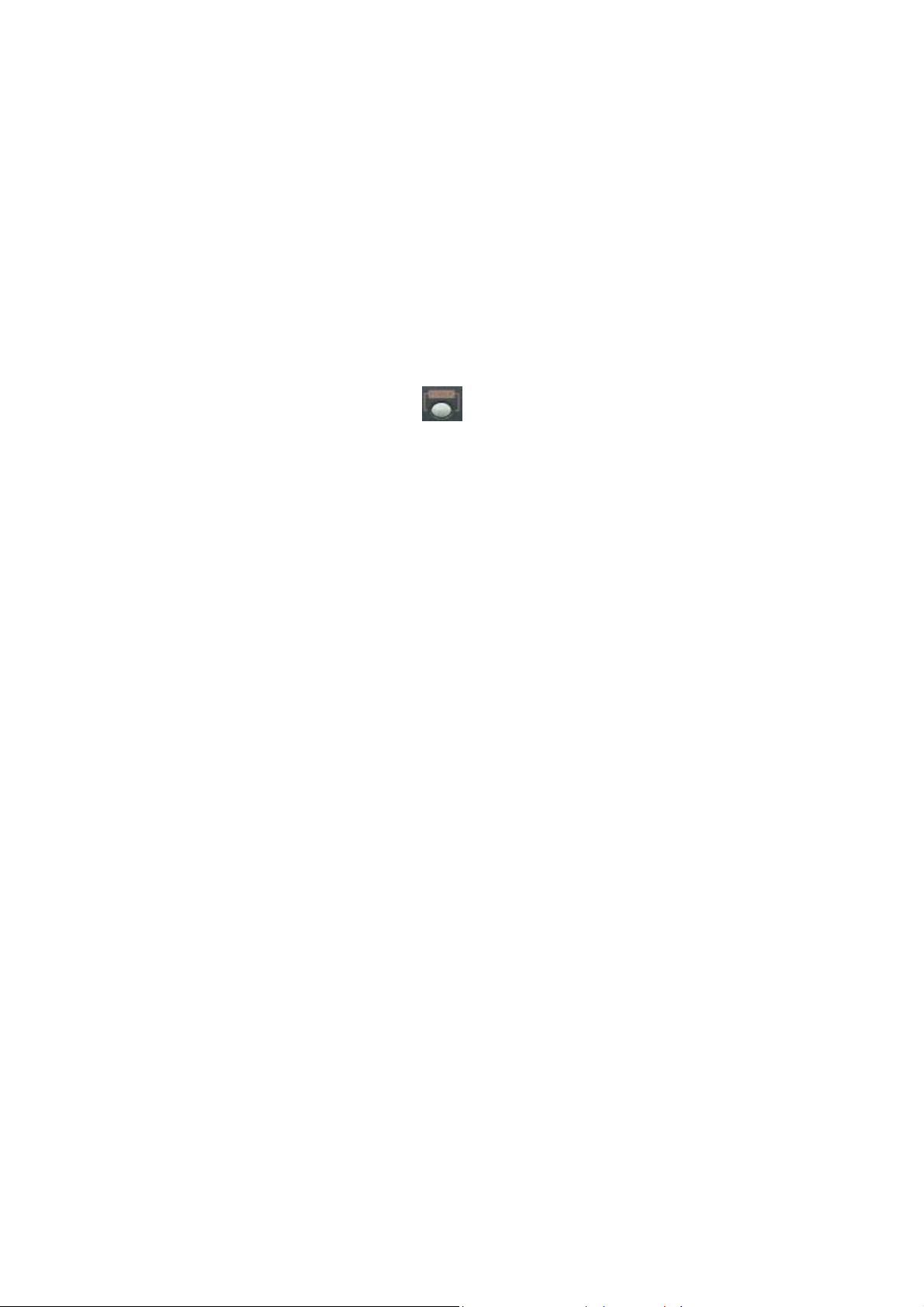
24
2. Basic operation procedures
2.1 Power On/Off
2.1.1 Power on
Using either the keypad or the remote control, press the “Power” button. (Note: In case of
power outage or rare instance of system failure, the DVR will reboot automatically)
The Power LED light will turn from red to green when it has turned on properly.
In a standby mode, the LED is red.
2.1.2 Power OFF
In order to shutdown the system, you must type in the password. The default password for
shutdown is “111111”.
2.2 Date & time setting
Set the date and time for the DVR.
(System Setup in Main Menu Time/Date)
2.3 Password setting procedure
Select or change your password for the DVR. The password must be a 6-digit number
consisting of numbers 0 ~ 4.
(System Setup in Main Menu System Password)
2.4 Network setting
There are three types of network setting for the DVR: Static, DHCP, or PPPoE. Please set
the network type. (Network Setup in Main Menu)
2.5 Recording
Select recording related parameters in the Record Setup in the main menu.
Page 25
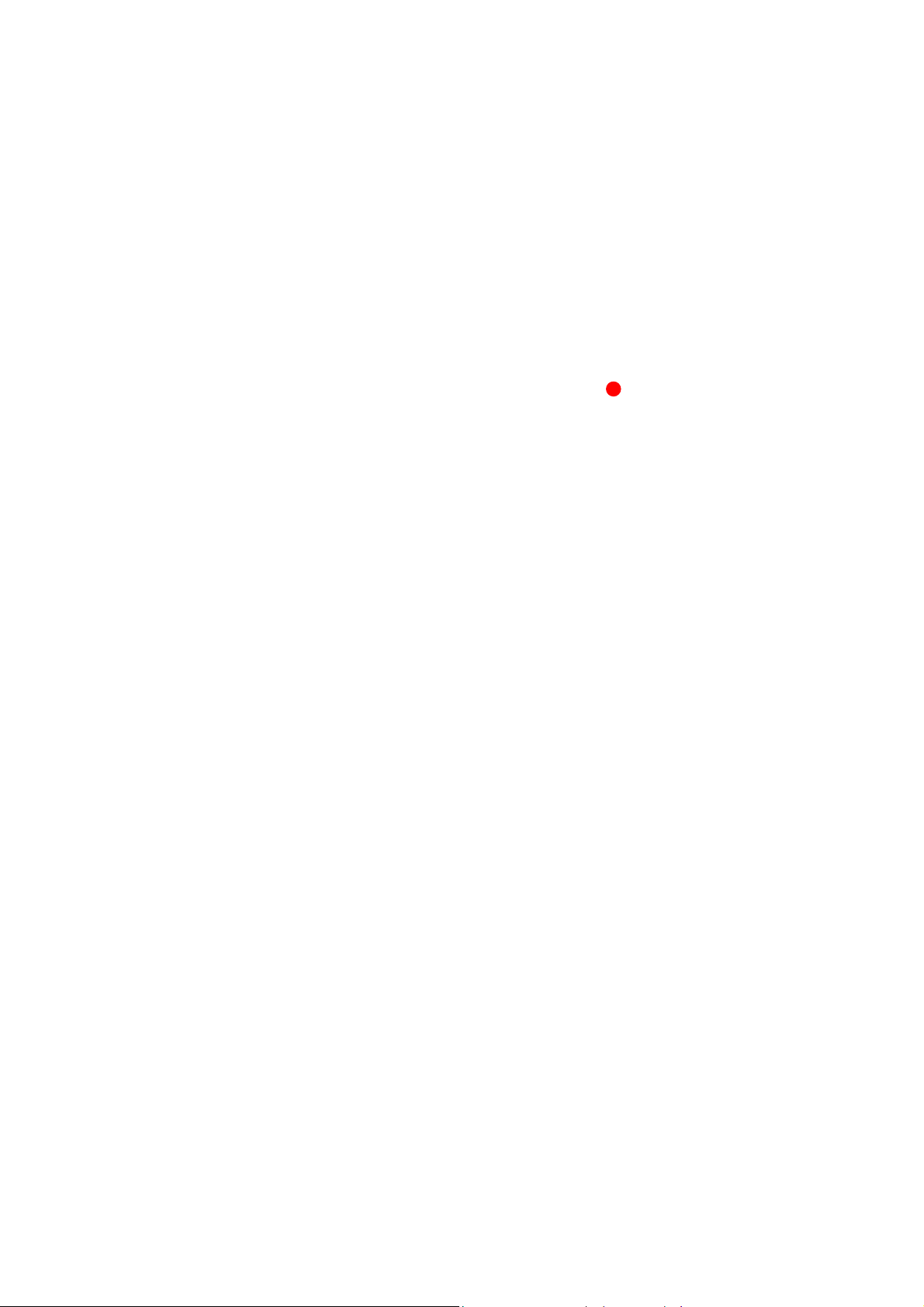
25
2.5.1 Recording types
There are two types of recording: MUX or QUAD type. For resolution, select either D1
(720*480 (NTSC), 720*576 (PAL)) or CIF (360*240 (NTSC), 360*288 (PAL)). Audio channel is
synchronized with the selected video signal. Select Video input quality, Frame rate, and
recording mode.
2.5.2 Recording modes
Recording mode are made up of MANUAL, CONTINUOUS, MOTION, SENSOR,
MOTION+SENSOR, and SCHEDULE mode. A red record light ( ) on the top right corner of
each channel will indicate DVR recording.
In the MANUAL mode, the DVR starts to record on/off whenever the RECORD button is pressed.
2.6 Playback
2.6.1 Press the Play button
The DVR will playback either the first recorded file or the last recorded file according to the
setting in the Playback Setup menu.
2.6.2 Audio files
You will hear audio when video files containing audio is selected for playback.
2.7 Search
2.7.1 Search mode
The DVR-T4IP has 3 types of search modes:
SEARCH BY TIME: Displays recorded data by recording time and camera number.
STILL IMAGE SEARCH: Displays recorded still images.
BACKUP HDD SEARCH: Displays data list from the backup Hard Disk drive.
2.7.2 Search method
When you press Search, select from three options listed: Search by Time, Still Image
Search, & Backup HDD Search. A detailed search list will open. Press OK button to view
the selected file.
Use the Left/Right key to move page by page. The Up/Down key is used to move between
items on the same page.
Page 26
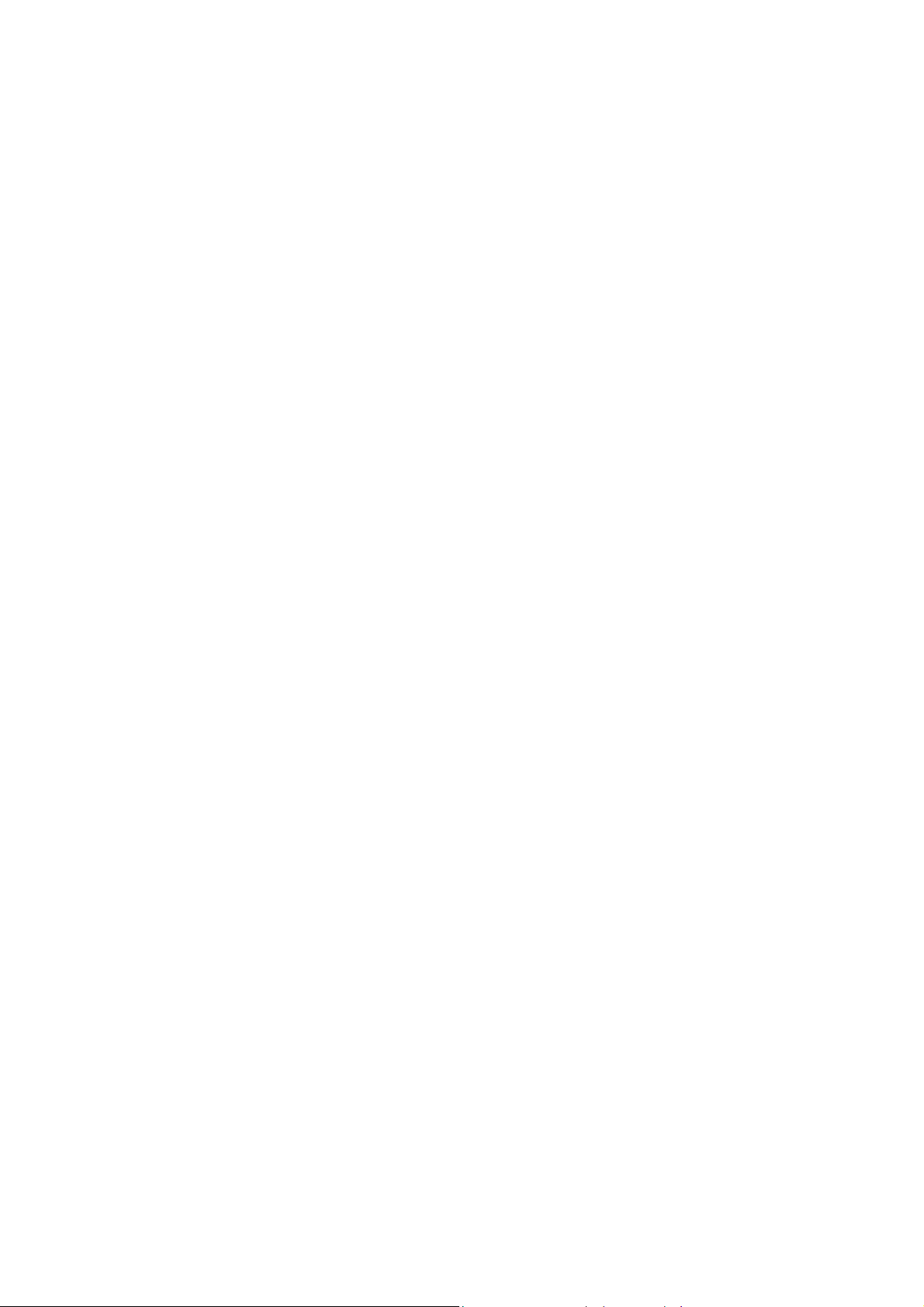
26
2.8 Backup
The DVR-T4IP has various types of backup methods:
2.8.1 Removable HDD
If there are two hard disk drives equipped in the DVR, the removable HDD will be used as a
backup drive. MANUAL BACKUP, AUTO BACKUP will be selectable for backup.
MANUAL BACKUP: Execute backup during user’s preferable setting.
AUTO BACKUP: Execute backup accordingly whenever new recording file was made.
2.8.2 CD-RW
After inserting CD-Rom into CR-RW Drive, push Menu button & go to Backup menu, and
back up the moving picture of HDD by CD-RW for the selected time.
In the backup menu, select backup time
The backed-up files can be play-backed by general Media player or by Uniplayer
start backup, and backup for capacity of CD RW.
2.8.3 USB flash memory
User can backup manually from internal HDD to USB memory stick by connecting one to
USB port equipped at rear side of DVR
Connect USB Memory Stick into USB port Input the start of backup date and time at
backup menu Input the end of backup date and time at backup menu Select the
channel Select event condition.
USB flash memory will save backup to be used..
Backup by USB flash memory supports video data only.
User can replay backup files at proprietary UniPlayer client program.
2.8.4 Network
At remote sites, users will access to backup audio & video files recorded in local H.D.D to user’s
PC through network.
Page 27
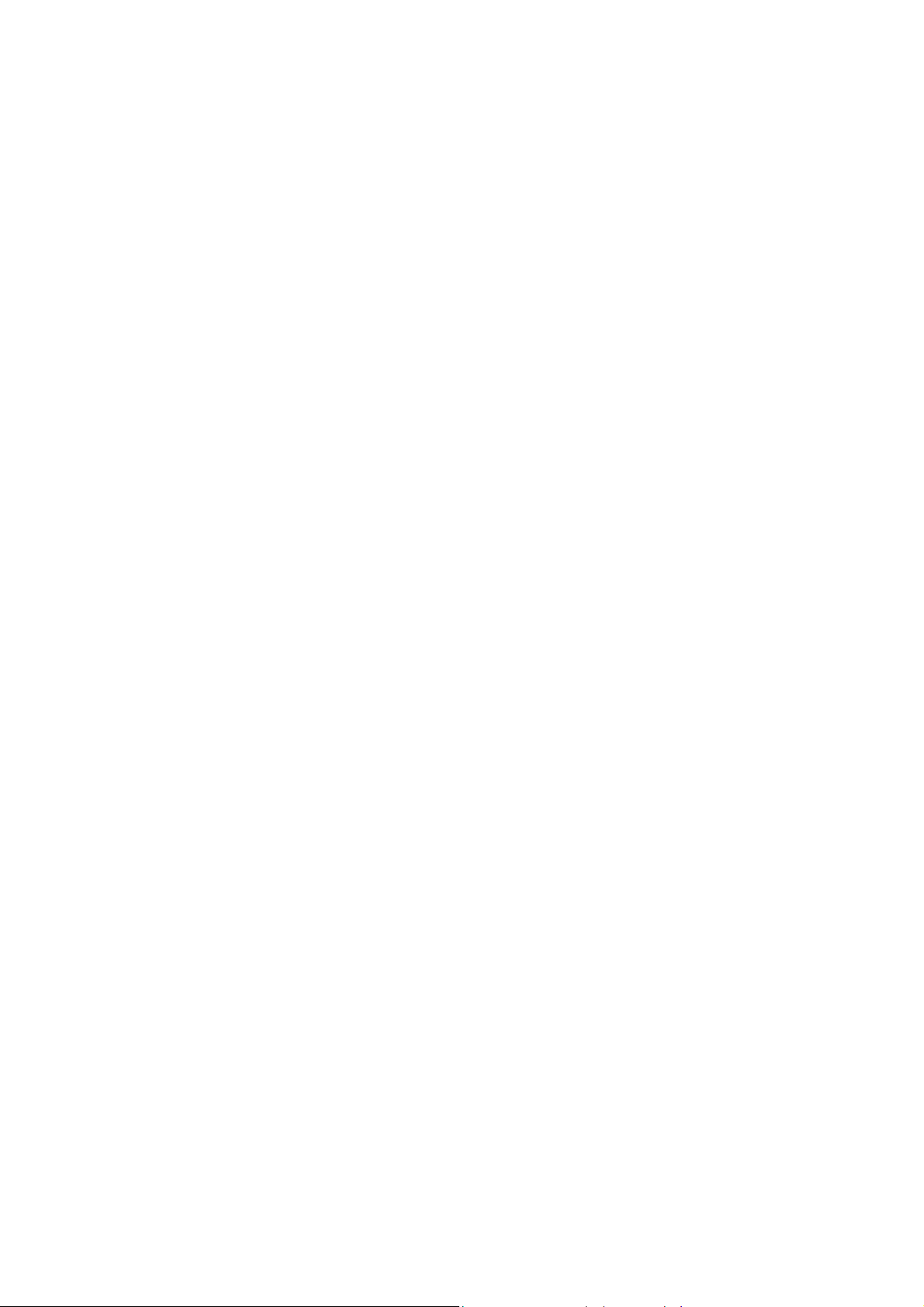
27
2.9 Client Program
2.9.1 RAMS (Remote Access & Monitoring System)
Remotely access, monitor, and operate the DVR for real-time live viewing, playback, backup,
on-the-fly recording, and control over the LAN/WAN
Upgrade the S/W(Kernel, Ramdisk) of DVR
Install the RAMS program as referred to in section 4.2 of Operation Manual.
Execute RAMS program and register selected DVR’s IP address & Port number from the DVR
list.
After selecting the target DVR, enter “admin” for ID and “111111” for default password. This
will enable you to access the DVR.
2.9.2 UniPlayer
A viewer with functions for recording, capturing, & backing up files.
2.9.3 MultiViewer
To monitor multiple DVR, both locally and remotely. (Up to 16 Channels: for example,
4x4CH DVR, or 16x1CH DVR)
2.9.4 Quick Installer
To setup configuration template for quick & easy, multiple unit setup using RS-232 or network
To upload/download DVR menu setting from/to DVR as file form using pc.
Page 28
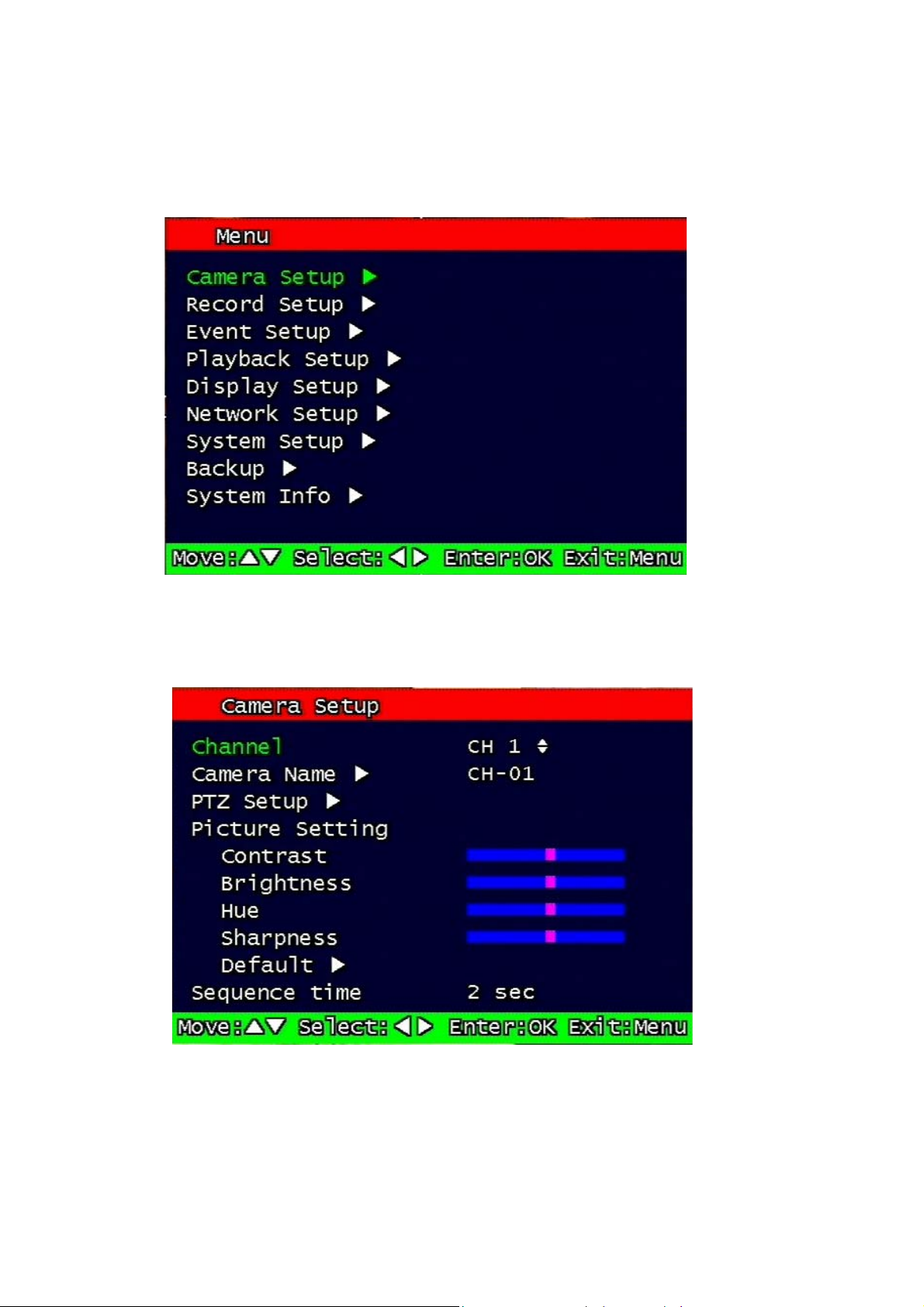
28
3. Main Setup screen
Figure 3-1 Main Setup screen
3.1 Camera Setup menu
Figure 3-2 Camera setup screen
Page 29
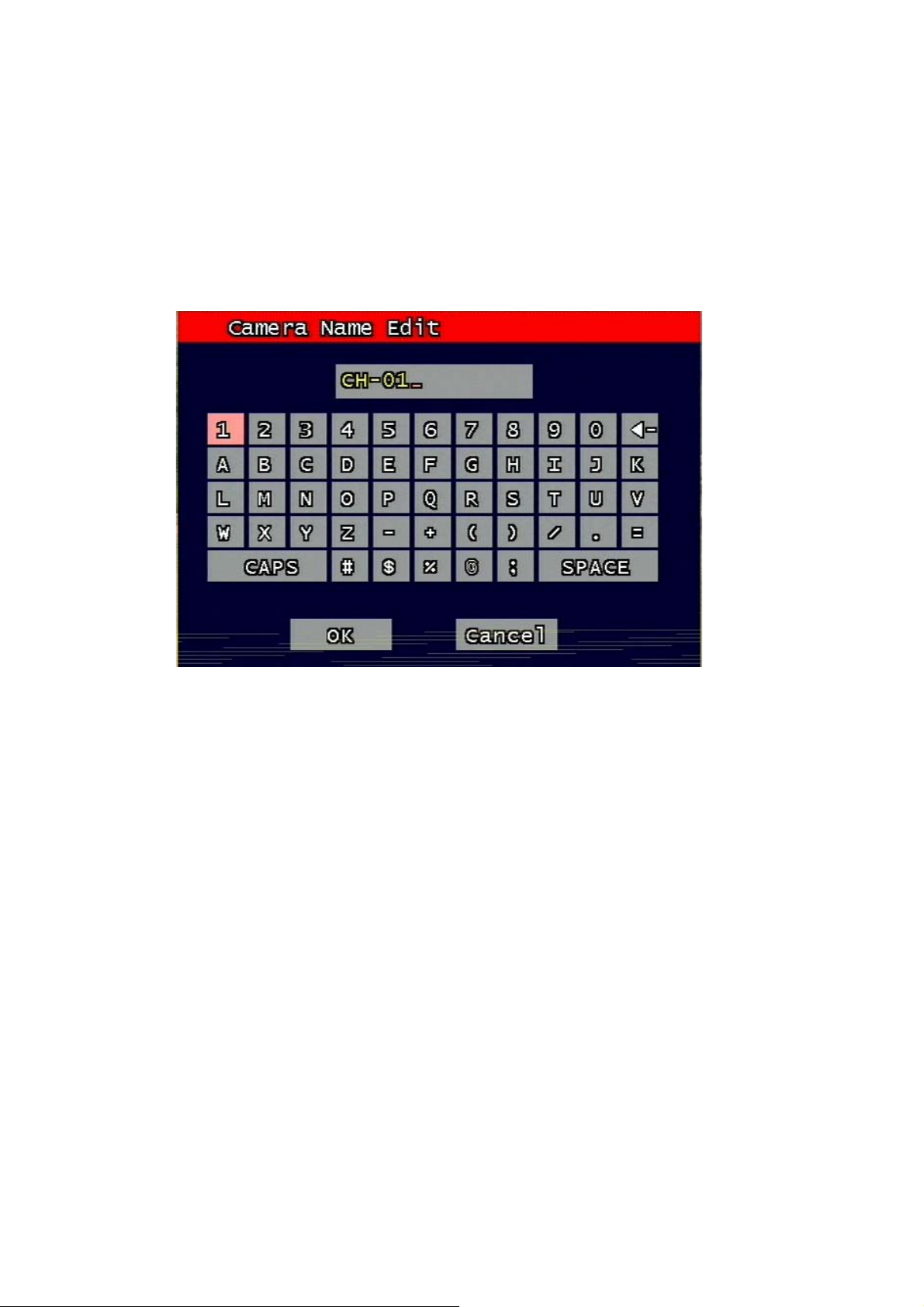
29
3.1.1 Channel number.
A user can select targeted camera from CH #1 ~ CH # 4. After setting, this, live viewing
picture will be changed to selected channel automatically.
3.1.2 Camera Name Edit
User can edit camera name indicated button part of each channel. as explained paragraph
2.1.1. According to above picture 1-2, after keyboard type’s window which is enterable or
editable as displayed, user can set channel name with entering new letters and it is available
12 letters at maximum. Selected name at this paragraph will be displayed at the left side of
top portion on window.
By using “CAPS” button, user can shift a letter to capital one and/or inversion.
By using “◀ㅡ” button, user can delete miss-entered characters .
If you enter “OK” button, entered name will be applied after that and revert to previous menu.
If user enter “cancel” button, entered name will be discharged and maintain the present
name & reverted to prior menu.
3.1.3 Camera hide
User can make the live screen appear or not by channel with this function.
Figure 3-3 Camera name edit screen
If user sets up “On” in this function, the live screen of the selected channel does not appear.
In case of recording, the recording continues, although screen does not appear.
Page 30
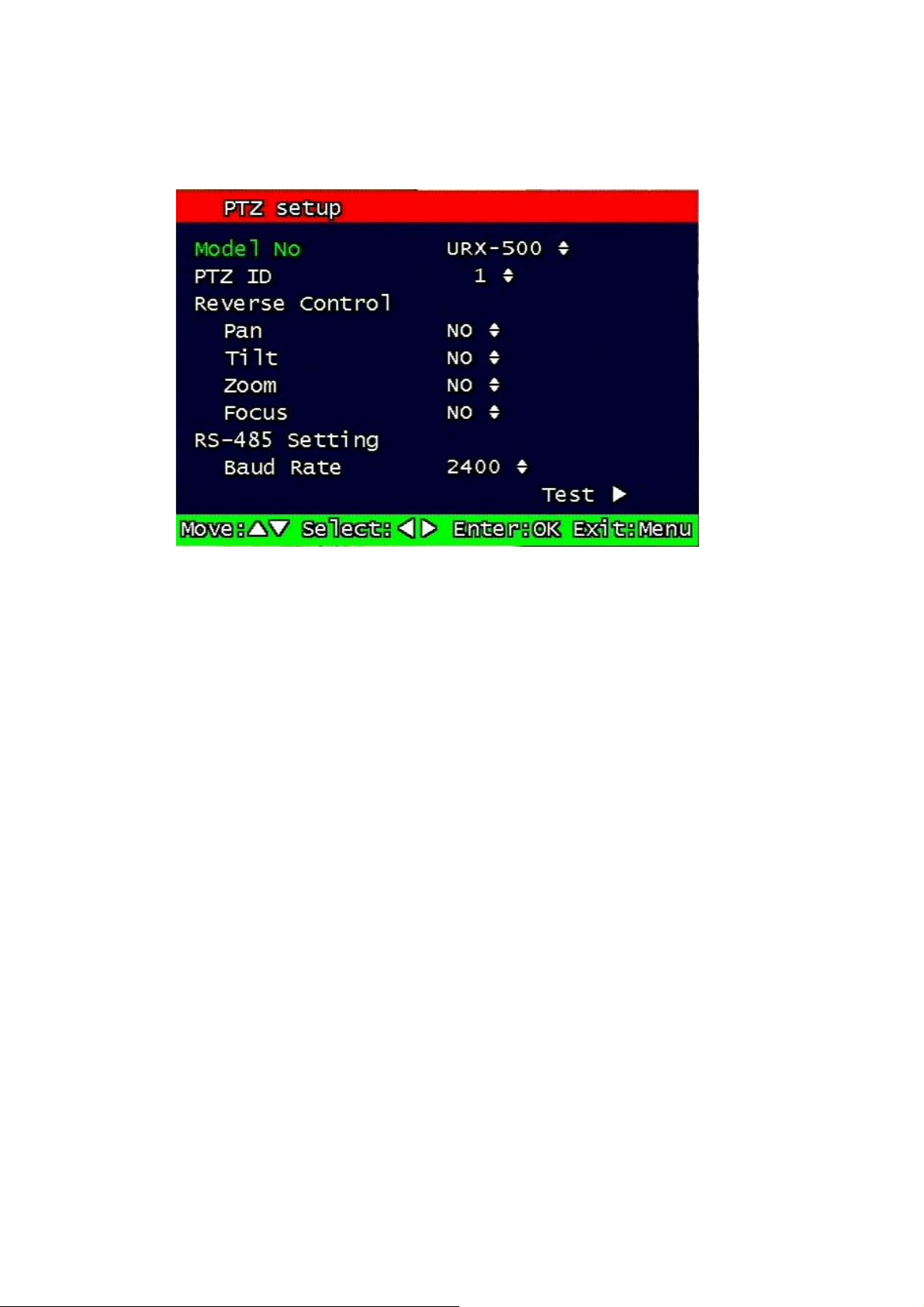
30
3.1.4 PTZ setup
It sets PTZ protocol of targeted channel in the Camera Setup. (Please refer to paragraph
3.1.1 for channel selection)
3.1.4.1 Model Number
Select the PTZ model or choose “NONE”.
3.1.4.2 PTZ ID
Set the PTZ ID: 0 ~ 255
The PTZ ID must match the ID number that has been set by the PTZ Controller. Please
verify the ID on the Controller first before setting the PTZ ID.
3.1.4.3 Reverse Control
Figure 3-4 PTZ setup screen
Without any further changing of cable connection, user can control PTZ controller by
changing reverse direction of PTZ. Each PAN, TILT, ZOOM, FOCUS will be selectable to
reverse direction and each parameter will be selectable ON /OFF.
Page 31

31
3.1.4.4 RS-485 Setting
Choose from the following to set PTZ RS-485 baud rate: 2400, 4800, 9600, 19200, 38400,
57600, 115200 bps.
3.1.4.5 TEST
Users can test the PTZ control after setting the parameters. After clicking the TEST button,
PTZ control will be available and tested by up/down key. Pan/tilt and Zoom/Focus mode will
be controlled after entering OK key button.
PTZ control speed will be controlled by PLAY button for higher speed or by R-PLAY button
for precision control
Users can access prior menu with PTZ key entering after finishing test.
3.1.4.6 Additional PTZ Menus
Users can access additional PTZ menu after pressing Menu button in the PTZ mode.
Figure 3-5 Additional PTZ Menu
- Set Preset: To preset the position of the Pan/Tilt drive. Users can preset 4 positions
selected by Left/Right buttons and save the preset by pressing OK button.
- Go to Preset: To move the Pan/Tilt drive to the position preset in Set Preset mode.
Page 32

32
Preset numbers are selected by Left/Right buttons and the Pan/Tilt drive
moves to the preset position after pressing OK button.
- Light : To turn on/off the camera lighting selected by Left/Right and OK buttons.
- Camera : To turn on/off the camera itself selected by Left/Right and OK buttons.
- Aux : To turn on/off the AUX (two) connected to the camera. On/off are selected
by Left/Right and OK buttons.
- Auto Pan : To automatically pan the camera. On/off are selected by Left/Right and OK
buttons.
3.1.5 Picture Setting
3.1.5.1 Contrast, Brightness, Hue, Sharpness
Contrast, Brightness, Hue, Sharpness will be managed & each parameter has 16
level steps adjustable.
3.1.5.2 Default
Users can restore the factory default setting of Contrast, Brightness, Hue, & Sharpness.
Confirmation box on picture setting default will appear after entering default. User can
restore the factory default setting after entering ‘yes’ key button.
Figure 3-6 Confirmation box on Picture Setting Default
3.1.6 Sequence time
It can set sequential display time of each channel during Live Viewing mode.
Choose from 2, 4, 5, 8, 10, 15, 30 second sequential display time.
Page 33

33
3.2 Record Setup menu
3.2.1 Record Type
Users can select either Quad mode or MUX mode for recording type.
MUX Recording records full size recording sequentially from each channel.
Quad recording records 4 channel video signal as one same picture and each channel has
quad sliced size.
Under MUX Recording mode, resolution will be applicable to all channel. Picture quality,
recording time, and recording mode can be selected channel by channel.
Under QUAD Recording mode, Resolution, picture quality, and recording rate will be applied
to all channel equally.
3.2.2 MUX Type
3.2.2.1 Resolution
Figure 3-7 MUX Record setup screen
Under MUX Recording mode, Resolution for NTSC is “360 x 240” or “720 x 480”. PAL is
“360 x 288” or “720 x 576” selectable and selected resolution will be applicable to four
channels simultaneously.
Page 34

34
3.2.2.2 Audio Sync
As audio input port is one channel available, user should synchronize audio signal with
targeted video signal. With synchronized channel will record audio as well as video. But
others will only record video input signal only.
3.2.2.3 Channel number
Under MUX recording mode, quality, frame rate will be selected per channel. So users can
choose targeted channel.
3.2.2.4 Quality
Under MUX recording mode, recording quality of each channel will be selectable & Normal,
Enhanced, Fine, Super Fine 4 steps are available now.
3.2.2.5 Frame rate
3.2.2.5.1 NTSC
Under MUX recording mode, User select channel’s recording frame rate and none (no
recording), 1, 2, 3, 5, 7, 10, 15, 30 fps will be available.
But, with 720 x 480 resolution, user should not set to exceed 30 frame per second with
accumulated total channel recording.
3.2.2.5.2 PAL
Under MUX recording mode, User select channel’s recording frame rate and none (no
recording), 1, 2, 3, 5, 6, 10, 12, 25 fps will be available.
But, with 720 x 576) resolution, user should not set to exceed 25 frame per second with
accumulated total channel recording.
3.2.2.6 Record mode
Under MUX recording mode, user will choose recording mode channel by channel and
selectable parameters and meaning are below.
• Manual: Manual recording function that starts record and/or stop recording
manually by pushing REC key on remote controller or on front key.
• Continuous: Continuous recording mode that starts to recording automatically after
turning on the systems.
• Motion: Start to record under motion detection. Under Motion, it starts pre-
alarm recording around 2 or 3 second and maintains it until no of motion event. Post-
Page 35

35
alarm recording will be controlled at Post alarm recording time on Event Setup Menu.
(Refer to paragraph 3.3.4)
• Sensor: Start to record under sensor input. As same as motion mode, it starts
pre alarm recording around 2 or 3 second and maintain it until no of sensor input.
Post-alarm recording will be controlled at Post alarm recording time on Event Setup
Menu. (Refer to paragraph 3.3.2)
• Motion + Sensor: Start to recording under motion detection or Sensor
occurrence. The detailed will be referred to previous motion detection & sensor
occurrence.
• Schedule: This mode supply user defined time and date schedule
recording in advance detailed recording schedule will be referred to paragraph 3.2.4
record schedule.
3.2.3 QUAD Type
3.2.3.1 Resolution
Only 720 x 480 for NTSC (or 720 x 576 for PAL) is used at Quad recording.
3.2.3.2 Quality
Normal, Enhanced Fine, Fine, Super Fine 4 quality level will be selectable for quality mode
at Quad Recording and those are applicable to each channel.
Figure 3-8 Quad record setup screen
Page 36

36
3.2.3.3 Audio ON/OFF
User can set audio on/off function. If used Audio On mode, audio signal will be recorded
simultaneously with video and used audio off mode, audio signal not be recorded.
3.2.3.4 Frame rate
3.2.3.4.1 NTSC
User can set the recording Frame rate at Quad Recording, none (Non recording), 1, 2, 3, 5,
7, 10, 15, 30 fps will be selectable. This setting is applicable to all channels as equal forms.
3.2.3.4.2 PAL
User can set the recording Frame rate at Quad Recording, none (Non recording), 1, 2, 3, 5,
6, 10, 12, 25 fps will be selectable. This setting is applicable to all channels as equal forms.
3.2.3.5 Record mode
Please refer to terms on Record mode 3.2.2.6 as it is same..
3.2.4 Record Schedule setting
Figure 3-9 Recording schedule setting screen
Page 37

37
User can select to set recording schedule targeted date, time based week & 24Hours.
Move the cursor to the desired position of time by pressing up/down key and set the
recording mode at the desired position of time by pressing the OK button with referring to the
Help Message per Record Mode on the right position. After the setup, store the set schedule
and exit to the top menu by pressing the Menu button.
3.3 Event Setup Menu
Figure 3-10 Event Setup screen
Page 38

38
3.3.1 Motion Detection Setting
Sets up the motion detecting area and sensitivity. It sets up all 4 channels when it is set on
the Quad recording.
3.3.1.1 Channel
Sets up the motion detecting area and sensitivity for each channel. It sets up all 4 channels
when it is set on the Quad recording.
Under Quad recording mode, multi-channel is setup as same as one channel when user
setup motion detection areas & sensitivities.
3.3.1.2 Sensitivity
Sets up the motion detecting sensitivity. The lower the sensitivity gets the closer to the left
the red bar gets.
Figure 3-11 Motion Detecting Setup screen
Page 39

39
3.3.1.3 Detection Zone
Figure 3-12 Motion Detecting Area Setup screen
Selects the motion detecting area. The sky blue square implies the current cursor and the
yellow square implies the area that was already selected as the motion detecting area.
When the cursor positions on the area that was selected as the motion detecting area, it
turns green. Above screen is for MUX motion detection set-up and for QUAD motion
detection set-up all four screens appear together.
Full screen shall be as the motion detecting areas after entering MULTI button. The reverse
key button is SEQ erasing motion detecting area.
Page 40

40
3.3.2 Sensor Setting
3.3.2.1 Sensor Type
N.O.: Normal Open. Operation mode for the installed sensor’s contact point is usually open
in normal condition and changed from open to close at sensor’s detect event.
N.C.: Normal Close. Operation mode for the installed sensor’s contact point is usually close
in normal condition and changed from close to open at sensor’s detect event.
3.3.2.2 Channel Link
Assign sensors to designated Camera Channels.
Figure 3-13 Sensor Setting screen
Page 41

41
3.3.3 Alarm Output
Figure 3-14 Alarm Output Setting:
3.3.3.1 Sensor
Configure the alarm out on/off activated by the sensor.
3.3.3.2 Motion
Configure the alarm out on/off triggered by the motion detection.
3.3.3.3 Relay Time
Configure the alarm duration time. It can be set up from 1 second to 60 seconds in the unit of
5 seconds.
3.3.4 Post Alarm Record Time
Configure the recording continuation time after starting an event recording. It can be set up
from 10 seconds to 60 seconds in the unit of 10 seconds.
Page 42

42
3.3.5 FTP Setting
Figure 3-15 FTP Setting
Enables the unit to transmit an assigned FTP Length of Motion picture to an FTP Server over
network when an event occurs. The event will be transmitted 15 seconds after the event
occurs.
3.3.5.1 FTP Server IP address
Configure the IP address of the FTP server. The number changes by moving left and right,
and then it moves to the next digit by pressing the OK button for setting up the next number.
Change the IP address of the FTP server to fast forward or backward by using
shuttle equipped in front panel.
Page 43

43
3.3.5.2 ID
Configure the FTP ID. The ID can contain maximum of 31 characters.
3.3.5.3 Password
Configure the FTP password. The password can contain maximum of 12 characters.
Figure 3-16 FTP ID
Figure 3-17 FTP Password input
Page 44

44
3.3.5.4 Target Path
Configure the path to transmit to an FTP server. The path can contain maximum of 31
characters.
Figure 3-18 FTP Target Path
3.3.5.5 FTP Length of Image (second)
Select FTP length of image by second (5 to 10 seconds are selectable)
to transmit image files for selected seconds.
3.3.6 FTP Trigger Setting
Selects on/off for transmitting the video file to FTP for each channel.
Page 45

45
Figure 3-19 FTP Trigger Setting
3.3.6.1 Sensor
Configure sensor events.
3.3.6.2 Motion
Configure motion events.
3.3.7 E-Mail Address Setting
Transmits the content of an event log periodically through e-mail. Configure up to four e-mail
address to transmit under event status simultaneously. The e-mail address can contain
maximum of 31 characters, and the event logs transmitted through e-mail will be deleted in
the DVR unit.
Page 46

46
Figure 3-20 E-Mail Address setting
3.3.8 E-Mail Setting
Figure 3-21 E-Mail Setting
3.3.8.1 Send (Period)
Configure the e-mail transmitting cycle. It does not transmit when it is set to NO. The setting
time can be set up at the units of within 2 minutes after event, 30minutes, 1, 2, 5, 12, 24
hours.
Page 47

47
3.3.8.2 Prohibition setting
Set up prohibition time to transmit the e-mail. Users can enter prohibition time from the
starting time and the ending time of transmitting the e-mail
3.3.8.3 SMTP Server IP address
Configure the IP address of the SMTP server to transmit the e-mail.
If you do not know your SMTP server IP address then go to Command Prompt in Windows,
then use ping and SMTP name address eg mail.specotech.com as below to get your SMTP IP
address. (Same method also applies to finding FTP server IP address from FTP name
address).
(Please note IP 209.35.183.211 is only for
Speco T echnologies' employees and will not work for
your set-up).
C:\>ping specotech.com
Pinging specotech.com [209.35.183.211] with 32 bytes of data:
Reply from 209.35.183.211: bytes=32 time=342ms TTL=114
Reply from 209.35.183.211: bytes=32 time=344ms TTL=114
Reply from 209.35.183.211: bytes=32 time=347ms TTL=114
Reply from 209.35.183.211: bytes=32 time=350ms TTL=114
Ping statistics for 209.35.183.211:
Packets: Sent = 4, Received = 4, Lost = 0 (0% loss),
Approximate round trip times in milli-seconds:
Minimum = 342ms, Maximum = 350ms, Average = 345ms
Users can select authentication process dependent on SMTP server requirement.
Selects on/off for authentication process do authentication process whenever transmitting email messages through SMTP server.
3.3.8.4 Authentication
Users can select authentication process dependent on SMTP server requirement.
Selects on/off for authentication process do authentication process whenever transmitting email messages through SMTP server.
Page 48

48
3.3.8.4.1 Password
Enter sender’s mail password for authentication
3.3.9 Event Log
Shows the event log of the selected channel. It can reset periodically by setting e-mail as
described in paragraph 3.3.7.
Figure 3-22 Event Log Display screen
Page 49

49
3.4 Playback Setup
Figure 3-23 Playback setup screen
3.4.1 Channel
Designate the channel to be viewed when the “Replay” button is pressed and Channel 1 ~
Channel 4 can be selectable.
This option is only available when the MUX mode has been selected. (Please refer to paragraph 3.2.1
for Record type)
3.4.2 Starting Point
This starting point configures the starting position when the “Replay” button is pressed.
FIRST: This can search for and replay the oldest recorded images from the selected
channel.
LAST: This can search for and replay the latest recorded images from the selected channel.
3.4.3 Audio
If the recorded files contain audio, choose whether to turn the sound ON/OFF when the
“Play” button is pressed.
Page 50

50
3.5 Display Setup screen
Figure 3-24 Display setup screen
Determine whether to have the following be shown on the monitor: Camera name, Time/Date, HDD
status, Borders (Quad View). Select either ON/OFF for each item.
Page 51

51
3.6 Network Setup screen
3.6.1 DDNS setting
Set up DDNS (Dynamic Domain Name System) server address & port number.
Users can set up two DDNS server address and port.
Figure 3-25 Network Setup screen
Figure 3-26 DDNS setup screen
Page 52

52
Under DHCP or PPPoE configuration using IP Router, the DVR will receive an IP address
periodically, and each time, the IP address can be different. Therefore, in order for users to
access the DVR over the network, it must update its IP address to the DDNS Server.
Under IP router configuration, IP of DVR must be setup as static IP address and it must
update its IP address to the DDNS server. Therefore DDNS Link on NETWORK SETUP
menu should be on. (When IP router is connected from static IP, it is no necessary to setup
DDNS link on)
By indicating the address of a DDNS Server, the DVR will update its IP address and its MAC
address periodically. Therefore, when users access the DVR over the network, the same
URL can be used. For example, if the DVR has a MAC address of “00:09:F8:12:34:56” and
the domain name of the DDNS server is “ns.udrdns.net ”, the users can access the DVR with
the URL “u123456.udrdns.net” The DDNS will know which machine to resolve the URL
because it would contain an updated IP address and MAC address list.
The factory default value of the DDNS server address from speco Technologies . is as
follows:
DDNS address: 211.104.85.235
DDNS connection port: 7100
If users wish to operate the DDNS server by themselves, please contact us.
Page 53

53
3.6.2 Remote Connection Login Password
There are two levels of access that can be set up in the RAMS program.
- Admin (Highest), User (Normal)
- By default, the password is 111111 when the software is first installed.
Users can use any numeric number from 0~4, combined 6 units.
Figure 3-27 Remote Connection Login Password screen
3.6.3 Network Type
Choose one type from the following: Static, DHCP, & PPPoE.
Static mode uses fixed assigned IP address in the network.
DHCP (Dynamic Host Configuration Protocol) receives an IP address from the DHCP Server,
and it may change according to the lease period.
PPPoE (PPP over Ethernet) mode is used for network using PSTN such as ADSL.
Please refer to paragraph 3.6.4, 3.6.5, 3.6.6 for detailed network type setup process
Page 54

54
3.6.4 Static
3.6.4.1 DDNS On/off
3.6.4.2 Port
Configure the Port number to be used to connect to the DVR system using RAMS (Remote
Access & Monitoring System). The default Port number is port 80. Change easily by using
Jog/shuttle equipped in front panel.
3.6.4.3 IP Address
Assign a fixed IP address to the DVR. Change easily by using Jog/shuttle equipped in front
panel.
3.6.4.4 Subnet Mask
Assign the Subnet Mask. Change easily by using Jog/shuttle equipped in front panel.
Figure 3-28 Static Network setting
3.6.4.5 Gateway
Assign the Gateway address
Change easily by using Jog/shuttle equipped in front panel.
Page 55

55
3.6.5 DHCP
3.6.5.1
Port
Please refer to paragraph 3.6.4.1for Port setting of Static/ DHCP/ PPPoE)
3.6.6 PPPoE
Figure 3-29 DHCP setup screen
Figure 3-30 PPPoE setting
Page 56

56
3.6.6.1 Port
Please refer to the port setting in paragraph 3.6.4.
3.6.6.2 ID
Type in your user ID for the ADSL account (PPPoE).
The password can contain maximum of 31 characters.
3.6.6.3 Password
Type in your user Password for the ADSL account (PPPoE),
The password can contain maximum of 12 characters.
Figure 3-31 ID input screen
Figure 3-32 Password input screen
Page 57

57
3.6.7 Changing the Network configuration
If users want to change network type of DVR-T4IP, users must reboot the system. User can
restart the new network mode setting after entering ‘yes’ key button.
Figure 3-33 Changing the Network setting screen
3.7 System Setup screen
DVR-T4IP
Figure 3-34 System Setup screen
Page 58

58
3.7.1 DVR Name
Type in the name of the DVR you wish to assign. The name can contain maximum of 12
digits.
DVR-T4IP
Using the arrow, type in the DVR name.
Click “OK” when finished.
3.7.2 System Password
Figure 3-35 DVR name screen
Figure 3-36 System password set up
Page 59

59
Set up part for system password, related function and application.
This is a part of installation, actual system password, related function and password
application.
3.7.2.1 Password Setting
To change system password:
First, type-in the current password, confirm. Then if it is correct, type-in the new password
twice. If they match, the password has been changed.
Users can use any numeric number from 0~4, combined 6 units.
Password input screen (present, new, confirm, if it is wrong -twice, confirm to change)
3.7.2.2 Password Apply
Determine whether the system password has to be applied to power On/Off. The applicable
Figure 3-37 Password input screen
features are recording close, enter menu, system off. Users can set up password ON/OFF
for each feature.
Setting to On, when each feature starts, users have to confirm password for each step.
Setting to Off, users can use any confirmation of password.
Page 60

60
3.7.2.3 Auto Key Lock
Possible Setting time is every 30sec, 1 min, 3min, 5min, 10 minutes. If users choose setting
time among them, auto key lock function will start exactly after the setting time and lock key
type icon will be displayed at the bottom of window.
release from key lock state by entering right current password..
3.7.3 Time / Date
Users can configure the view of time & date on the system, as well as, Day Light Saving
Time.
Users can access system operation after
3.7.3.1 Set up Time / Date
Set up date and time on the system
3.7.3.2 Time / Date Format
Set up format for date and time. There are two types of time: 24hr circle/ 12hr circle. Date
format can be set up as the following: YYYY/MM/DD, MM/DD/YYYY, DD/MM/YYYY.
3.7.3.3 Day Light Saving Time
Set up Start Day and End Day in Day Light Saving Time mode
Figure 3-38 Set up Time/Date
Page 61

61
For example, if users adopt day light saving time from May 01 to Oct.31, input the dates
accordingly.
3.7.3.3.1 Apply
Configure Day Light Saving Time.
3.7.3.3.2 Start date (m/d)
Set up start day in Day Light Saving T ime mode.
3.7.3.3.3 End date (m/d)
Set up end date in Day Light Saving Time mode.
3.7.3.3.4 Apply hour
Set up the duration time in Day Light Saving Time mode.
3.7.4 Buzzer
Users can turn the buzzer On/Off depending on the situations. Usable situation is Sensor,
Motion, & Video Loss. When users activate the buzzer, buzzer will make a sound when there
any event occurs. There would be no sound if the buzzer is turned Off.
Figure 3-39 Set up buzzer
Page 62

62
3.7.5 Language
English, Korean, Japanese and Spanish are available.
3.7.6 System Log
It is for displaying major system events.
The items that manage by Log are Video Loss, Power On, Power Off, Menu entry, HDD Full,
failure of FTP transmission, failure of E-mail transmission.
3.7.7 HDD Setup
Set up for Internal HDD and Removable HDD, See the information.
Figure 3-40 System Log screen
Figure 3-41 HDD Setup image
Page 63

63
3.7.7.1 The number of HDD
Show the HDD quantity that is built –in.
3.7.7.2 Write Mode
Set up writing type in recording.
Types are ‘Once’ and ’Overwrite’. If set up by ‘Once’, HDD can record until the Full state. If
set by ‘Overwrite’, HDD will record continuously by start overwrite oldest data.
3.7.7.3 Forced erasure
The images recorded earlier than specific date can be erased by force.
The number of dates for erasure can be selected from 1 ~ 100.
In case that “off” is setup, the recorded images shall not be erased,.
In case that “30” is setup, the images recorded 30 days earlier than today shall be erased.
3.7.7.4 Internal HDD
3.7.7.4.1 Capacity
Indicate the used part and total capacity of Internal HDD.
Used part of HDD (GB) / Full capacity of HDD (GB)
3.7.7.4.2 Format
This is function for internal HDD formatting and you must reboot the system after this
instruction. Confirmation box on format will appear after entering format key. User can format
and erase all information of HDD, after entering ‘yes’ key button.
Figure 3-42 Confirmation box for HDD format
3.7.7.5 Removable HDD
If one Hard disk drive is equipped in system, removable HDD doesn’t appear.
Page 64

64
3.7.7.5.1 Capacity
Please refer to paragraph 3.7.3.1.
3.7.7.5.2 Function
Set up for Removable HDD usage. Users can fix it for manual Backup, Auto backup,
Extension. If it is fixed to manual backup, users can use for manual backup. It is fixed to auto
backup, system will automatically backup recording image. If it is fixed by extension, it will be
the same as Internal HDD.
If backup mode (Manual, Auto backup) is changed to extension mode, warning box on HDD
function change will appear after entering ‘yes’ key button and it can erase all information of
Removable HDD.
3.7.7.5.3 Format
Please refer to paragraph 3.7.7.3.2.
3.7.8 Aux Port
Set up for Aux Port
Figure 43 Change of HDD Function mode
Page 65

65
Figure 3-44 Set up AUX port screen
3.7.8.1 Active
Set up Active st ate. Low/High will be different depend on machine..
3.7.8.2 Function
The following list contains a brief description of each function.
3.7.8.2.1 Direction : IN
• UNUSED: Do not use the AUX port.
• ALARM RESET IN: Pause alarm or buzzer when event occurred
• RECORD START IN: Record image during user push the button
• RECORD ON/OFF: Recording start/stop during user push the button & same as
3.7.8.2.2
Direction : OUT
• ALRAM OUT: Notice the assigned port when event occurred
• ERROR OUT: Notice the assigned port when system error occurred
• RECORD START OUT: HDD of DVR is full, send signal to DVR which is connect with
AUX port. During receiving recording signal through AUX port,
pushing remote controller or DVR machine
(Mark system error)
it can record it and the mode of DVR AUX in port is RECORD
START IN.
• DISK FULL: If HDD is full, send signal to the AUX port.
• RECORD STATUS: Indicate whether it is recording or not
Page 66

66
3.7.9 Factory Default
All of set-up date of system comes back to Factory default.
Confirmation box on picture setting default will appear after entering default. User can
restore the factory default setting after entering ‘yes’ key button.
Please refer to paragraph 5.3 for factory default.
Figure 3-45 Confirmation box for Factory Default
3.7.10 Software Upgrade
Users can upgrade the software of Ramdisk and Kernel using the USB flash drive
(thumb drive) by the following steps.
- Download the latest version of software (Ramdisk/Kernel) from the following address.
*
ftp://ftp.udrdns.net/ “user name” /”user model name”/Software/
- Copy the downloaded files from the PC to the USB memory.
- Connect the USB memory to the USB port at the rear panel.
- Go to 'System Setup' then 'S/W Upgrade' then select Ramdisk or Kernel to upgrade.
Page 67

67
Figure 3-46 Software Upgrade
- After the unit recognizes the USB flash drive and upgrading end, the unit will reboot.
Figure 3-47 Ramdisk Upgrade
3.8 Backup
Backup recording data to HDD or USB Flash Drives
Figure 3-48 Backup image
Page 68

68
3.8.1 Backup Device
Set up the device for backup. HDD / USB/ CD-RW are available
In order to use HDD for backup, the function of HDD should be setup as “Manual Backup”
In the HDD Setting.
3.8.2 Start Time
Input the start of backup date and time.
3.8.3 End Time
Input the end of backup date and time.
3.8.4 Channel
Choose the channel to backup.
3.8.5 Event
Choose the event to backup. In case of none mode, selected files according to time will be
backed-up.
3.8.6 Backup Start
Based on the input date, time, channel and event & other condition search the images will be
backed-up to the chosen device. Back up progress rate is marked on the bottom right side of
the screen.
3.8.7 Format
This menu is used only when backup device is CD-RW. In case that backup device is CDRW , format command has to be done by this menu, before starting backup.
However, with CD-R media, backup can be started without format.
Page 69

69
3.9 System Information
3.9.1 Video type
It shows that present Video type of System is NTSC or PAL.
3.9.2 H/W version
It shows the H/W Version of system.
3.9.3 S/W version
It shows the S/W Version of system
3.9.4 KERNEL version
It shows the S/W Version of KERNEL.
Figure 3-49 System Information
3.9.5 Mac Address
It shows Mac Address of system
Page 70

70
3.10 Search Menu
Figure 3-50 Main Screen of Search
3.10.1 Search by Time
The recorded images are searched by Time, Channel, Event. DVR saves lat searching
condition so it automatically displayed last search condition under search mode.
** Screen where the condition of search will be input.
3.10.1.1 Starting Time
Starting Time and date for Search is input.
The starting year range is from 1970 to 2037, and it is not possible to input any year after 2037.
Figure 3-51 Search by time
Page 71

71
3.10.1.2 Ending Time
Ending Time and date for Search is input.
The ending year range is from 1970 to 2037, and it is not possible to input any year after
2037.
3.10.1.3 Channel
Select the channel for Search from Channel 1 ~ Channel 4.
3.10.1.4 Event
Select the Event as follows.
• NONE : All of files are searched regardless of Event.
• MOTION : The file recorded by MOTION is searched.
• SENSOR : The file recorded by SENSOR is searched.
3.10.1.5 Example of Search Result
Figure 3-52 Screen of result of search by time
3.10.2 Search of still image
Still image is not searched by Time and Channel.
If users press “search” Button, the still images recorded in the system appear from the oldest
one to latest one, and Maximum 99 still images can be stored and searched
Page 72

72
3.10.2.1 Screen of search
Figure 3-53 Search Screen of Still Image
3.10.3 Search of back up HDD
The images that were backed up manually or automatically can be searched by Time,
Channel, Event.
Figure 3-54 Screen for input data of HDD Search
The method of input and search is the same as that of recorded file, as indicated in the
paragraph 3.10.1.
Page 73

73
3.11 PLAYBACK
3.11.1 PLAYBACK of recorded Images
This function means that the images recorded in the system are searched by Time or Played
back directly.
3.11.1.1 Method of playback
In order to play back the recorded images, put the Curser to the selected content in the
Menu of Search, and press Button “ OK”.
The screen of Search results disappears and the selected images are played back.
The recorded files with Audio are played back with Audio.
3.11.1.2 Screen of played back.
Figure 3-55 Screen of playback
3.11.1.3 Control during play back
Page 74

74
3.11.1.3.1 Stop of Play back
If user needs to stop play back, user should press button “ STOP”
in the remote controller of in the system, and play back stops and live screen is coming back.
3.11.1.3.2 Temporary Stop during Playback
In order to stop temporarily playback, press button “ PAUSE”.
If users press the button “PAUSE” again, play back continues.
3.11.1.3.3 Speed level of Play back
There is 7 Speed levels for playback (Normal, Fast mode) in the forward and backward
direction as well.
There is 2 speed levels for slow playback mode in the forward and backward.
If user needs faster speed of playback, users press button “RIGHT” and speed is controlled.
If user needs slower speed of playback, users press button “LEFT” and speed is controlled.
3.11.1.3.4
There’s forward and Backward directions.
Change of Direction of Playback
In order to change direction from Forward to Backward, user press the button “ REVERSE
PLAY” and backward playback starts with normal speed. On the contrary, to change
direction from Backward to Forward, user press the button “PLAY” and Forward playback
3.11.1.3.5
starts with normal speed.
Select of channel of Playback
This function is applied to MUX recording as well as Quad Recording.
- Under Quad recording type: Select the channels by using button “1” ~ “4” and selected
channels show the Image With Digital Zoom. User press the button “MULTI”, Quad screen is
played back.
- Under MUX recording type: Select the channels by using button “ 1” ~ “4” and selected
channels show the image which recorded at simultaneous time. If there are recorded image,
it will show the image which close to recorded time at previous playback channel.
Page 75

75
3.11.1.3.6 Audio ON / OFF
In case of recorded image with Audio, user can on or off by using the button “ AUDIO MUTE”.
The Icon in the top of screen shows the status (On / Off) of AUDIO.
3.11.2 Playback of still image
3.11.2.1 Method of playback
As the paragraph 3.2.1, users put the curser to contents. In the searched still Image Lists,
and press Button “OK”.
The screen of search list disappears and still image is played back as the paragraph 3.2.1.
3.11.2.2 Screen of playing back
Figure 3-56 Still Image of playing back
3.11.2.3 Control during Play back
3.11.2.3.1 Stop of play back
To stop the playing back, User press button “STOP” or “ SEARCH”.
Page 76

76
Playback stops and screen of search list appears.
3.11.2.3.2 Next screen
Press Button “RIGHT” and next screen is played back.
3.11.2.3.3 Previous screen
Press Button “LEFT” and previous screen is played back.
3.11.3 Playback the backed up-image
This function means that the images in the backup HDD that were backed up manually or
automatically from the recorded images in the system are played back.
The functions for Playback of backed up images, screen during playback, control during
playback are same as those of Playback of Recorded images, as the paragraph 3.11.1
3.12 Miscellaneous Menu
Figure 3-57 Miscellaneous Menu
This menu is to use the five functions that are placed only on the remote control but
on the keypad of the unit
Page 77

77
3.12.1 NET
Displays the current network IP and the user connected to the network.
(it substitutes the NET button on the remote control).
Figure 3-58 Network Information
3.12.2 OSD
Turns on/off the OSD (On Screen Display). It substitutes the OSD button on the
remote control.
3.12.3 Audio Mute
Turns on/off the audio. It substitutes button on the remote control.
3.12.4 HDD
Displays the HDD information. It substitutes the HDD button on the remote control.
3.12.5 LOG
Display the System Log. It substitutes the LOG button on the remote control.
Page 78

78
4. DVR-T4IP Client program
4.1 Overview of DVR-T4IP
DVR-T4IP (Digital Video Recorder, MPEG-2, 4channel) has three types of client operation
programs.
RAMS (Remote Access & Monitoring System) is used to remotely access, monitor, and
operate the DVR for real-time live viewing, playback, backup, on-the-fly recording, and control
over the LAN/WAN.
UniPlayer is a viewer with functions for recording, capturing, & backing up files.
Multiviewer is to monitor multiple DVR, both locally and remotely. (Up to 16 Channels: for
example, 4x4CH DVR, or 16x1CH DVR)
QuickInstaller is a setup configuration template for quick & easy, multiple unit setup using RS-
232 or network. It can used to derive setting parameters of DVR system and to save setting
parameters to DVR system.
4.1.1 PC requirement (minimum)
DirectX 8.0
Explorer 5.0
Video card memory 32MB memory
Resolution 1024 x 768
4.2 Installation & execution of program
Please use DirectX 8.0 or newer.
- http://www.microsoft.com/windows/directx/default.aspx - English
- http://www.microsoft.com/korea/directx/default.aspx - Korean
To ensure optimal performance, install the latest graphics driver.
Install DVR-T4IP by clicking on the Setup.exe file.
Rams.exe, Uniplayer.exe, and Multiviewer.exe, QuickInstaller.exe icons will be placed on the
desktop after a successful installation.
Page 79

79
4.3 RAMS (Remote Access & Monitoring System)
4.3.1 Screen and button
① Event indication icon (
=> , => )
(
② Screen display
③ Channel function button (On/Off, Capture, Record)
④ Channel selection button (1CH, 2CH, 3CH, 4CH, Quad)
⑤ Quad Capture, Quad Record button, sound On/Off, volume adjustment
⑥ Click to view program version and to upgrade DVR S/W
⑦ Time/date indicator
⑧ PC Hard disk information
⑨ Live view or Playback mode indicator
⑩ Connected DVR information indicator
⑪ Pan/Tilt, Zoom/Focus button
⑫ DVR Connect button, recording time setting button, UniPlayer link button, parameter setting button,
Full Screen button, DVR recording button, DVR retrieve & backup button, DVR Setting button
⑬.Close program
Motion, Sensor). The color will change upon event activation.
Page 80

80
4.3.2 Connecting to DVR
Click icon to open the DVR list.
① This box allows the user to select the IP address assigned to the selected unit. This is
required for making a network connection.
② To create a new IP address & DVR selection, enter the DVR name, DVR address, and
port number.
③ Click Add to add the newly entered DVR information into the DVR list
④ After selecting a DVR Name from the list and making changes, click Modify to update the
changes made to the item.
⑤ To remove an IP address/DVR Name , click and highlight the desired name, then press
the Delete button to remove.
⑥ Enter the correct password for either Admin or User for the target DVR.
⑦ Click Close to exit the DVR List
⑧ Click Connect after correct password has been entered to connect to the desired DVR.
Page 81

81
4.3.3 Channel On/Off
After connected, icon is changed to icon. Under this status, if users push
icon, channel name & date displayed in front part of this screen will be phased out. Under
bad network transmission condition, if users use selected channel, pre-allocated channel
transmission will be better. If users enter this
icon again, entered channel will appear.
=> Channel number 2 was turn off.
4.3.4 UniPlayer link
If you click this button on main menu, UniPlayer program will be executed.
Regarding the UniPlayer program, please refer to page 93
Page 82

82
4.3.5 Full-screen display
If you push this icon in the main menu, full screen form appears.
If users press the key of ESC, you will return to the selected screen.
4.3.6 Program setup
If users click this button in the main window, window of program setup appears.
C:\Program Files / DVR / DVR Viewer
C:\Program Files \ DVR \ DVR Viewer \ MARK4015
① Capture a still image and select a folder where the image is recorded
Page 83

83
② Select the image of water mark to be input in the still image
③ Set up a program by user’s language
④ Set up whether alarm occurrence is on or off when motion detection or sensor icon
activated.
⑤ Close the window without saving the setup
⑥ Close the window after saving the setup
4.3.7 DVR recording
It works as recording button of DVR system. After logging in admin, button will be
activated. Under recording mode at DVR, red icon will be displayed at the top of right at the
window.
=> DVR (live viewing)
Page 84

84
=> DVR (Recording mode)
4.3.8 DVR playback search
This button is used for playback search, playback, and backup functions for DVR and
after logging in by admin.
Page 85

85
① Enter search time from start time to end time
② Check if user want to search event condition
③ Select targeted channel for search
④ Close DVR playback search
⑤ Start to search by selected searching condition
⑥ Previous research result will appears
4.3.9 DVR playback search
Search data will appear list form if users push two buttons at DVR
playback screen.
① DVR search files will appear recording start/end time, channel, and event information
included
② Button for staring of backup. With pushing selected channel, start to playback.
Start to playback after pushing selected channel,. If do double click selected files, it starts to
playback.
③ Close DVR backup window
Page 86

86
After selecting a file at list, push play button or do double clicks in order to watch
playback pictures.
① Change present mode to playback mode
② Display playback picture derived from DVR system
③ Button for reverse playback, pause, still, reverse phase, forward phase, slow, fast, previous
search, next search
④ Comeback playback mode to Live viewing mode
Reverse playback button
Playback button
Temporarily pause button
Still image button
When user use temporarily pause image file move to backward
Page 87

87
When user use temporarily pause image file move to forward
Play stored files slowly. User can control by clicking this button
Play stored files quickly. User can control by clicking this button
Playback button. Start playback previous files of present viewing files
Playback button. Start playback next files of present viewing files
4.3.10 DVR backup
① DVR search files will appear recording start/end time, channel, and event information
included
② Indicator backup progress at backup
③ Button for staring of backup. With pushing selected channel, start to backup
④ Close DVR backup window
After selecting a file at DVR backup list, user can start to backup with pushing start
button
The destination of backup files is below of backup folder located in directory of program
installed. After starting backup,
button changes button, displays backup
Page 88

88
progress rate. Even backup, users can stop it by pushing
backup window with pushing
closed.)
button. (Even backup mode, it will be stopped &
button. Close DVR
4.3.11 DVR Setting
This button is for linking into quick installation program is used to manage setting
parameter of DVR easily. It can be activated after logging in by admin.
4.3.12 Still image Capture
Yon can save playing image such as live viewing image, DVR playback image,
into still image by capture. Besides users can capture image by pushing capture button for
each channel or push capture button at the foot of a screen. Still image will be saved in a
path frame directory established in RAMS’s setup section screen. If user change storage
path of still image at setup window, still image will be recorded to destination in the future.
Page 89

89
① Select check box in order to insert watermark into still image capture
② Save still image as user defined default file name if chosen
③ Save still image as user selected new file name if chosen
④ Insert keyword to user easy searching
⑤ Close still image capture window
⑥ Print still image capture file
⑦ Save still image. The destination of recording is assigned at still image recording, folder
through setup menu among RAMS program
4.3.13 Watermark insertion
Click the watermark checkbox then push the save button to save still image with watermark.
4.3.14 Printing still image
To print still image, please push icon in capture screen.
4.3.15 Motion picture recording
With live viewing picture, motion picture recording and saving at local PC
User can record each channel by pushing record button on top right side of channel or
pushing record button at below side of window. After pushing recording, record time setting
window will be popup. Users can change it or not.
Page 90

90
① Select the targeted channel changed recording time. Among this mode, Quad mean that
timing choice for recording button on main menu
② Continuous recording until clients stop recording mode
③ Continuous recording until targeted minutes. Of course, it stopped manually by users
④ Continuous recording until targeted date & time. It stopped manually by users
⑤ For easy searching by keyword, client will insert keyword at search mode
⑥ Close record option window
⑦ After saving new selected recording option, automatically close it
With starting record, button
In order to stop recording, users just push record button again & record. The recording
destination is record directory installed in Program.
4.3.16 D-Zoom
Button is only for viewing one channel. Once users push this button and move to image
screen, mouse curser will change into cross shape. And D-Zoom button will change into
icon. At that time, users drag with mouse and if let it down, drag point will be zooming.
If users push this button
one more time, it will convert original image.
4.3.17 PAN/TILT, ZOOM/FOCUS
These buttons are for PAN/TILT, ZOOM/FOCUS function of DVR
and after logging in by admin and/or one channel selected.
will be changed to button
Page 91

91
4.3.18 HDD Information
Orange: used parts of HDD,
White: remaining par of HDD. Detailed HDD information will be activated on pushing this
icon.
① Select hard disk
② It shows total capacity of HDD
③ It shows the used capacity of HDD used
④ It shows the capacity of HDD to be used
⑤ It shows the capacity of HDD used and to be used
⑥ Close the window
4.3.19 Check the program version
Click this icon to check program version or do S/W upgrade of DVR system.
① Display the name & version of program
② Close the RAMS information window
Page 92

92
③ Display S/W update window of DVR system
4.3.20 S/W upgrade of DVR
S/W upgrade window is activated on pushing S/W upgrade button in the program version
check screen
① : Select targeted files to upgrade
② : Select targeted files saved in local PC
③ : Enter targeted DVR information such as DVR address, Port, user, and password (admin
only)
④ : Indicator of targeted file’s transmission status
⑤ : Close upgrade window
⑥ : Transmit targeted files. After that, changed to upgraded cancel (cancel of upgrade
transmission)
Ramdisk file
=> Display status of SW Upgrade
Page 93

93
4.3.21 Close program
Closed Multiviewer program
4.4 UniPlayer
4.4.1 Screen and button
① Icon for event (Motion detection, Sensor). If events happen
color of icon changes.
② Button per channel (Capture, Print, D-zoom)
③ Playback picture
④: Indicator for playback progress rate
⑤: Reverse playback, playback, still, pause, reverse phase, forward phase, slow, fast
⑥ Channel selection button (1CH, 2CH, 3CH, 4CH, Quad), Panorama playback button
⑦ Click the logo to check program version
⑧ Uniplay’s status
⑨ Search list
⑩ File path is displayed if selected at search list
⑪ Button for user searching
⑫ :Button for directory based searching
⑬ Retrieve button for watermark, printing, Quad Capture
⑭ Button for sound On/Off, volume adjustment
=> , => the
Page 94

94
⑮ Button for closing program
4.4.2 Search
Users access to search files after push this icon. As files are default mode, without
knowing of files, users can access it.
4.4.2.1 Search option from video image & backup file
① Select whether recording files at RAMS, Multiviewer or backup files
② Enter targeted recording date for search
③ Enter targeted DVR name for search
④ Enter targeted channel
⑤ Enter keyword to classification to list
⑥ Start to search accordingly
⑦ Close search option window
Page 95

95
=> If there is nothing to special condition for searching, all files saved in recording folder will
be displayed on search window after searched.
=> Search window after selected channel number 1 as search option.
Page 96

96
4.4.2.2 Search option for still image
① Enter targeted recording date for search ② Enter targeted DVR name for search
③ Enter targeted channel ④ Enter keyword to classification to list
⑤ Start to search accordingly ⑥ Close search option window
=> If there is nothing to special condition for searching, all still images saved in folder will be
displayed on search window after searched.
Page 97

97
=> Search window after selected channel number 1 & selected date (June 22.004) as search
option.
4.4.3 Searching by directory
You can use it when you know the directory has AVI file or still image file. It will be
set up default directory at first. After that users can choose their own directory than see all
folder user want to save will be on the list.
CANCEL
Page 98

98
=> AVI file Playing screen by searching scene
4.4.4 Still Image Capture
Save replaying images into still image by capture. Besides users can capture
image by push capture button for each channel or push capture button at the foot of a screen.
Still image will be saved in a path of which is established in RAMS’s setup section screen
Page 99

99
① Select check box in order to insert watermark into still image capture
② Save still image as user defined default file name if chosen
③ Save still image as user selected new file name if chosen
④ Insert keyword to user easy searching
⑤ Close still image capture window
⑥ Print still image capture file
⑦ Save still image. The destination of recording is assigned at still image recording folder
through setup menu among RAMS program
4.4.5 Input water mark
Click the Water Mark checkbox then push the save button to save still image with watermark.
4.4.6 Printing still image
To print still image, please push the button in capture screen. Then use this
button in main page. But In the motion picture state, this button only is
applicable to pause or temporarily pause mode.
4.4.7 D-Zoom Function
Button is for only viewing one channel. Once user push this button and move to
image screen, mouse cursor will change into cross shape. And D-Zoom button will
change into
be zooming. If users push this button
image.
. At that time, users drag with mouse and if let it down, drag point will
one more time, it will convert original
4.4.8 Moving picture file playback, playing, pause, temporarily pause, move by interval of frame, fast forward Playing
Playing-back image file
Playing image file
Temporarily pause image file
Pause
Page 100

100
When user use temporarily pause image file, move to backward
When user use temporarily pause image file, move to forward.
Play file slowly. Users can control by click this button.
Play file quickly. User can control by click this button.
4.4.9 Water mark drawing
When still image is display, if push this button watermark will be drawn. If you find
other color except black, white, blue color, image file must get damaged.
button one more time, reverts to original image state.
Push this
=> Still image Display screen. Push this button
, water mark will be drawn.
