Page 1
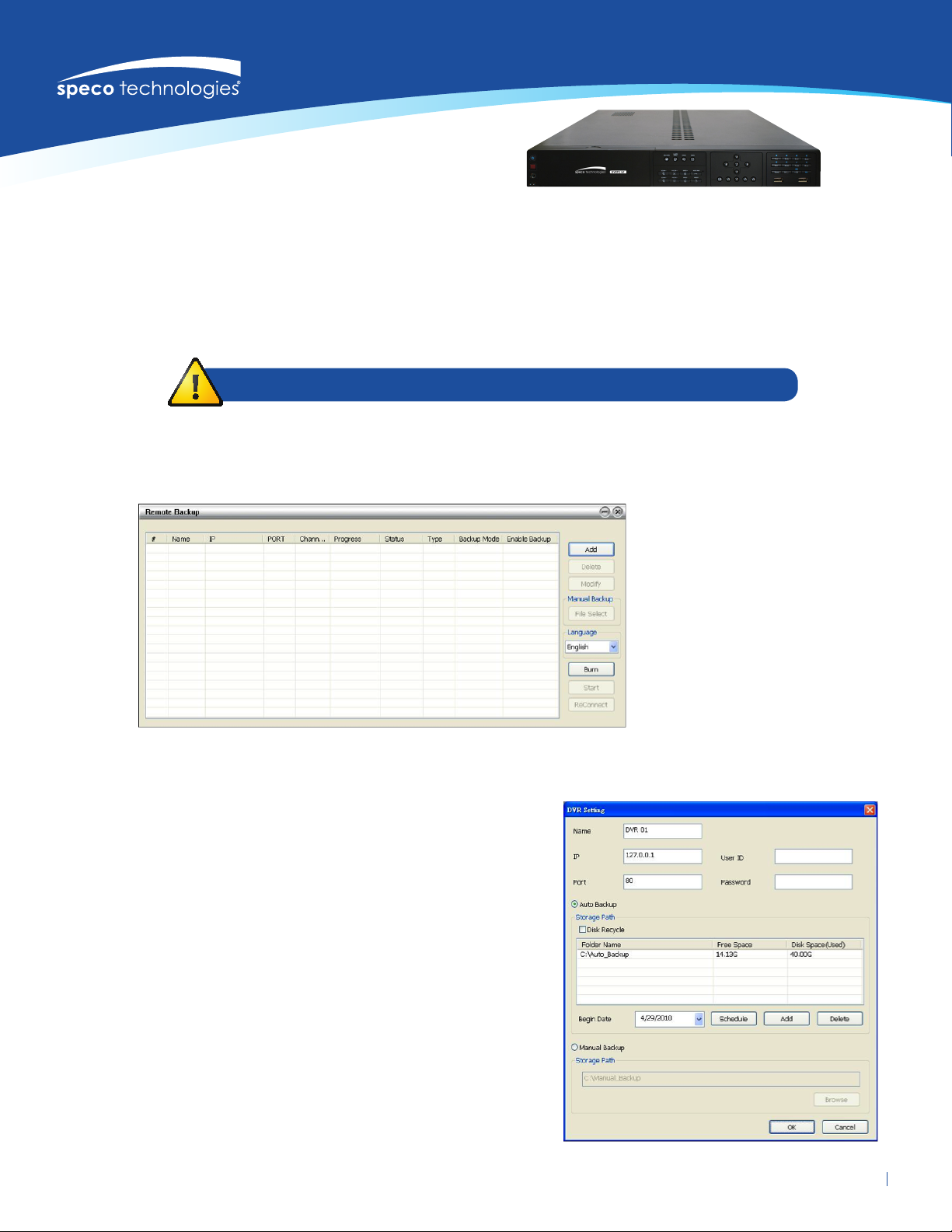
Remote Backup on the DVRPC16T
(Cloud Archiving)
Remote Backup is a tool that is on the CD that comes with the DVRPC16T. This tool will allow a user to pull data o of the DVR’s database
from a remote location. This cloud archiving tool allows a user to congure what time this archiving happens and what data gets pulled
o of the database. This tool can be used locally to the DVR from a remote location.
Remote Backup is purely for backing up the *.dvr le from the DVR server. You can select between Auto Backup and Manual Backup.
Auto Backup continuously archives one hour of the recorded data at a time, starting from the specied date. As for Manual Backup,
it only archives the recorded data of selected date.
To back up the data, you must have at least 2G hard disk space.
To back up the recorded data from the DVR server:
• Make sure you are connected to the internet.
• Click Start >> Programs >> DVR >> Web Tool >> Remote iBackup
• To add the DVR server, click Add
• In the Add New DVR windows, enter the Name, IP, user ID, and password.
• Select the Backup mode:
Auto Backup mode:
The backup will automatically execute when the setup is completed.
• In Begin Date drop down calendar, select the date from where to start.
• Click Add to set the storage path.
• Click Delete to remove the selected storage path.
• Click Schedule to select/unselect the time you want to backup.
The red block turns white when it is unselected.
• Enable/disable Disk Recycle check box, to automatically overwrite the
oldest le when there is not enough free space to backup the le.
Manual Backup mode:
The backup progress will start when user presses the backup button.
• Click File Select to choose the date,
time and camera you want to back up.
• Click Browse to set the storage path.
(continued on next page)
1Remote backup for model DVRPC16PTwww.specotech.com • 1.800.645.5516
Page 2
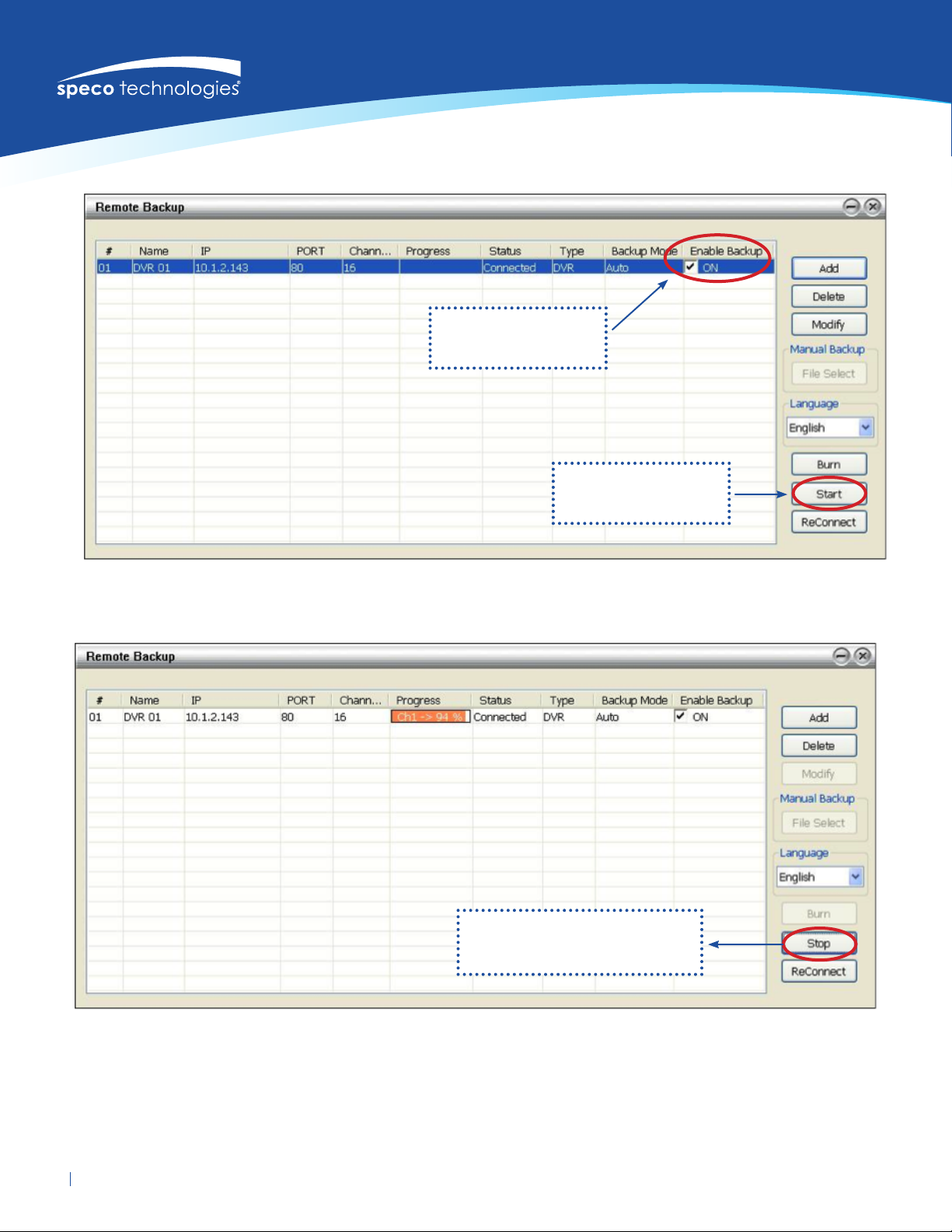
• Click OK to complete adding the DVR server. The added DVR server will display in Remote Backup main windows.
Un-mark check box
to disable back-up
Click to start
back-up process
• Click Start to begin backup and click Stop to stop backup progress.
While in back-up, the start
button will turn to stop
Remote backup for model DVRPC16PT www.specotech.com • 1.800.645.55162
Page 3

• For manual backup, click File Select button.
• Then, select the date and
time that user wants to backup.
• In Remote Backup window,
click Start button to backup.
Remote backup for model DVRPC16PTwww.specotech.com • 1.800.645.5516 3
Page 4

• If the user wants to burn the
backup le into a DVD disk,
click Burn button and select
the le to burn.
Remote backup for model DVRPC16PT www.specotech.com • 1.800.645.55164
