Page 1
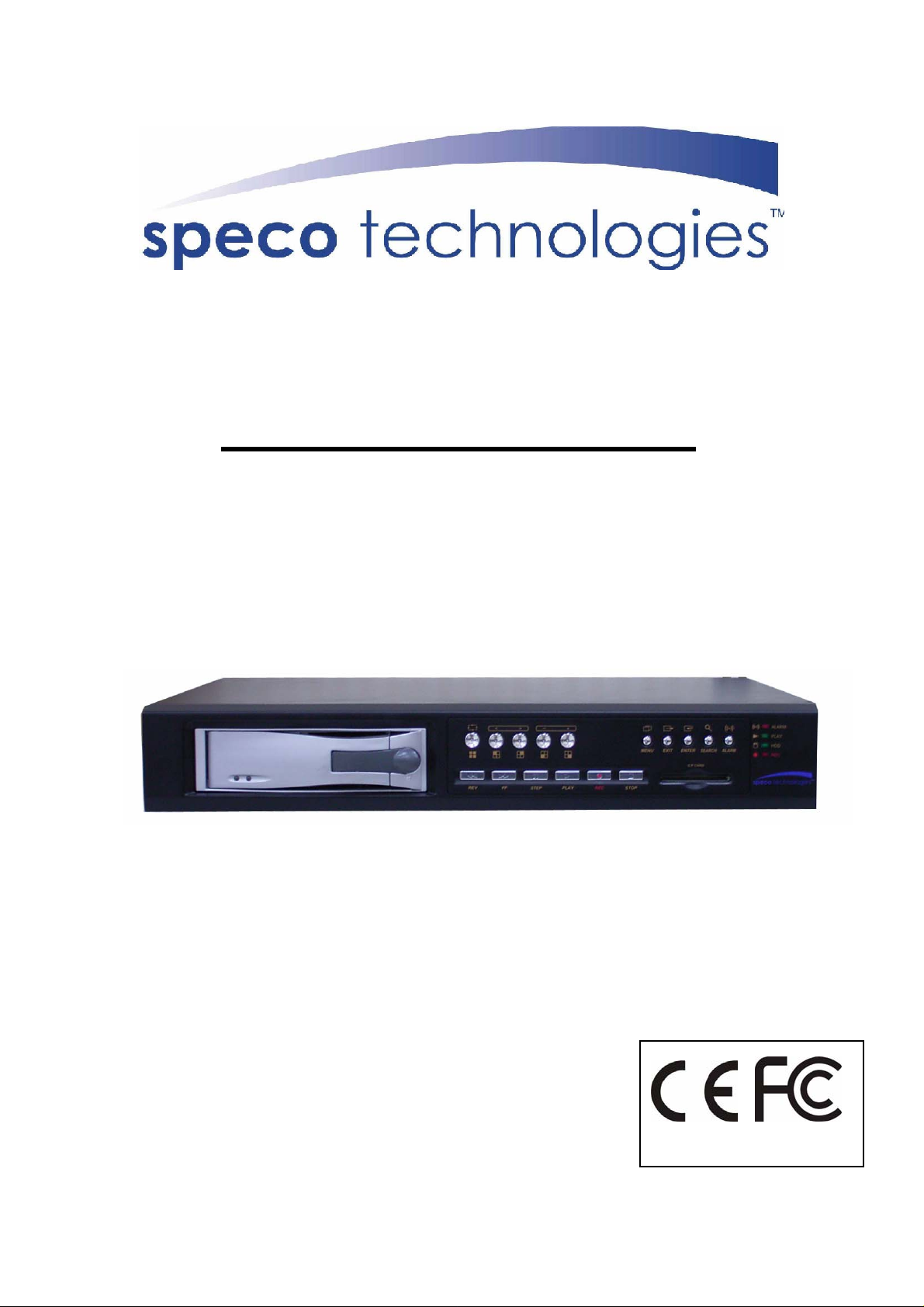
DVR-4CF
USER MANUAL
Speco Technologies
200 New Highway
Amityville, NY 11701
631-957-8700
Page 2
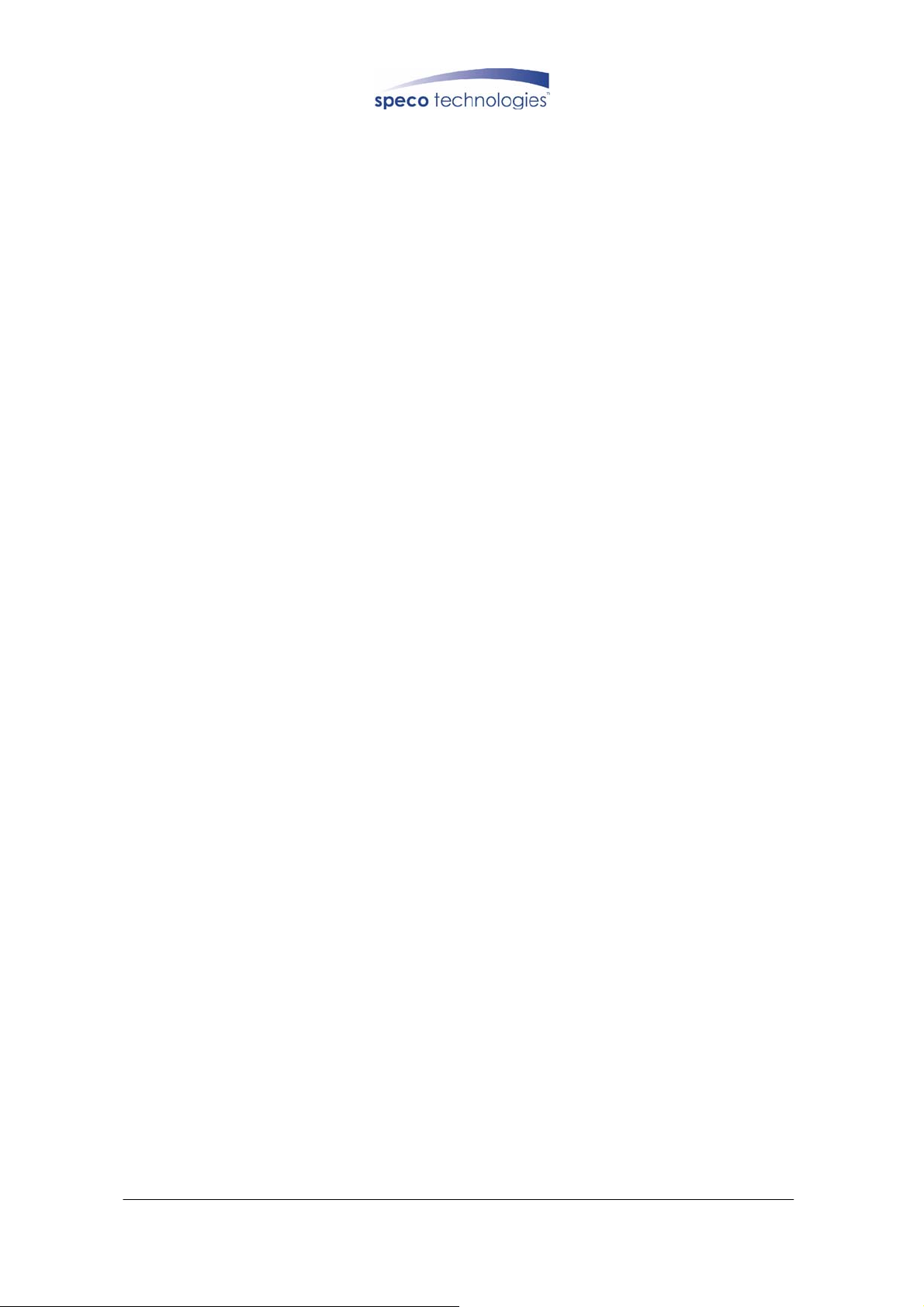
INDEX
1. SAFETY PRECAUTIONS ........................................................................... 2
2. INTRODUCTION........................................................................................ 3
2.1 PRODUCT INTRODUCTION .......................................................................................3
2.2 APPLICATION .........................................................................................................3
3. FEATURES................................................................................................. 4
4. PACKING LIST .......................................................................................... 5
5. INSTALLATION......................................................................................... 6
5.1 CONNECTORS ON THE REAR PANEL .........................................................................6
6. NAME and FUNCTION of EACH PART ................................................................. 7
6.1 FRONT PANEL BUTTONS AND CONTROLS .................................................................7
6.2 REAR PANEL BUTTONS AND CONTROLS...................................................................9
7. OPERATING PROCEDURE...................................................................... 10
7.1 POWER ON...........................................................................................................10
7.2 MONITORING MODE .............................................................................................10
7.3 RECORD DISPLAY.................................................................................................11
7.4 PLAYBACK DISPLAY.............................................................................................12
7.5 NOTE! .................................................................................................................13
8. SYSTEM SETUP....................................................................................... 14
8.1 MENU.................................................................................................................. 14
8.2 SYSTEM SETUP ....................................................................................................15
8.2.1 TIME SET........................................................................................................ 16
8.2.2 PASSWORD SET............................................................................................. 17
8.2.2.1 PASSWORD CHANGE ................................................................................. 18
8.3 CAMERA SETUP ...................................................................................................20
8.3.1 CAMERA SETTING ........................................................................................ 22
8.4 RECORD SETUP ....................................................................................................23
8.4.1 RECORD MODE..............................................................................................24
8.5 BUZZER SETUP.....................................................................................................26
8.5.1 SENSOR TYPE: ...............................................................................................27
8.6 EVENT LIST ......................................................................................................... 28
8.6.1 TIME SEARCH................................................................................................ 29
8.6.2 EVENT SEARCH.............................................................................................30
8.7 CF CARD SETUP .................................................................................................. 31
8.7.1 SELECT TIME.................................................................................................32
8.7.1.1 COPY ...........................................................................................................33
8.7.2 FORMAT/ ERASE ...........................................................................................34
8.8 HARD DRIVE SETUP .............................................................................................35
8.8.1 HDD FORMAT: ............................................................................................... 36
The author assumes no responsibility for any errors or omissions that may appear in this
document nor does it make a commitment to update the information herein.
V1.0 P/N:040506-CS
1
DVR-4CF
Page 3
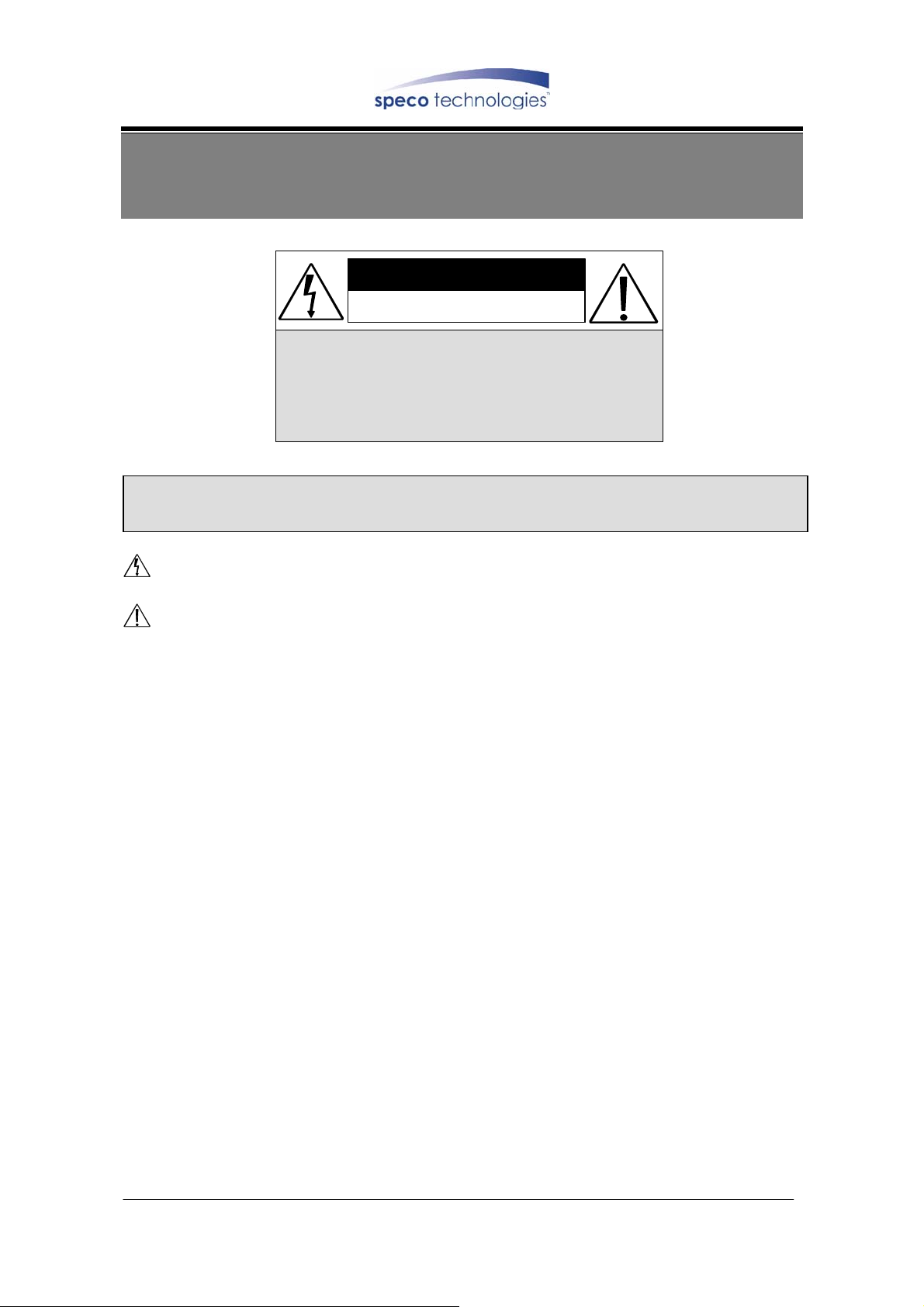
1. SAFETY PRECAUTIONS
CAUTION
RISK OF ELECTRIC SHOCK.
DO NOT OPEN!
CAUT ION :
TO REDUCE THE RISK OF ELECTRICAL SHOCK,
DO NOT OPEN COVERS (OR BACK).
NO USER SERVICEABLE PARTS INSIDE.
REFER SERVICING TO QUALIFIED
SERVICE PERSONNEL.
It is advised to read the Safety Precaution Guide through carefully before operating the
product, to prevent any possible danger.
WARNING: Alert the user to the presence of un-insulated “dangerous voltage”.
CAUTION: Alert the user the presence of important operating and maintenance
(Servicing) instructions in the literature accompanying the
appliance.
The power cord is the main power connection. Therefore, constantly plug and unplug
of the power cord might result in malfunction of the product.
Do not install the product in an environment where the humidity is high.
Unless the product is waterproof or weatherproof, otherwise poor image quality may
quality.
Do not drop the product or subject them to physical shocks.
Except for vandal-proof or shockproof product, otherwise malfunctions may occur.
Never keep the product to direct strong light.
It can damage the product.
Do not spill liquid of any kind on the product.
If it gets wet, wipe it dry immediately. Alcohol or beverage can contain minerals that corrode the
electronic components.
Do not expose to extreme temperatures.
Use the product at temperatures within -10∘C ~ +50∘C.
2
DVR-4CF
Page 4
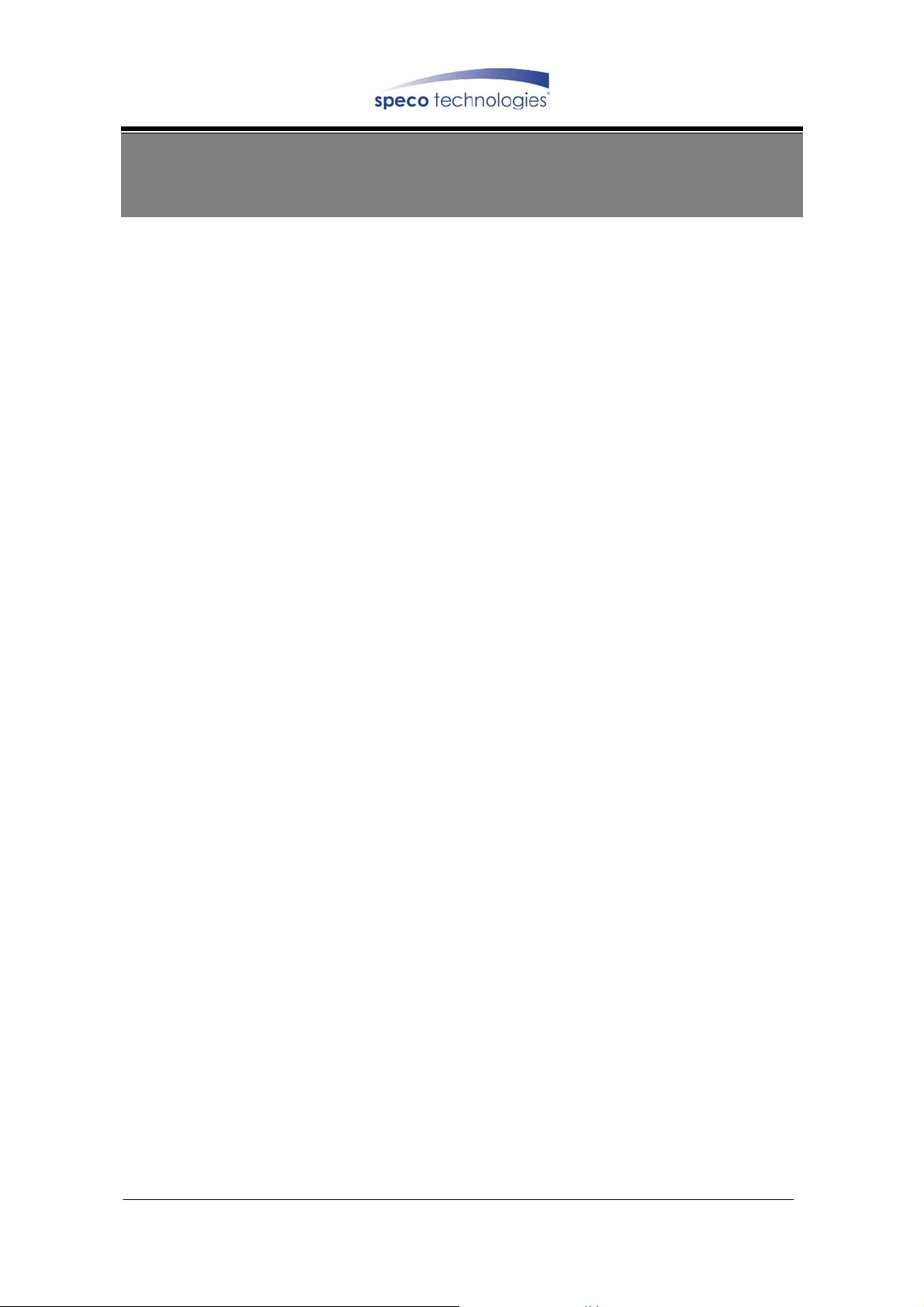
2. INTRODUCTION
2.1 Product Introduction
World leading technology not only perfect for office safety, personnel home
security, public environments, industry surveillance, school, and so on. Quick and
simple installation, the best choice for your own ultimate protection.
The sate-of-art 4-channel digital recording system, equipped with advanced
embedded CPU operating system, powerful MPEG4 compression technology.
Standalone type DVR system that is based on embedded OS, replacing the
conventional DVR. The most user-friendly surveillance System (supports Chinese
user interface), user can operate the functions by controlling the front panel, using
time and event to playback recorded materials, efficient live recording and playback
functions, convenient CF card function that supports ATA HDD, and the most useful
storage device of removable Hard Disc Drive. Password protection on remote
controlling. What more can you expect!
2.2 Application
z Security:
ATM (auto teller machine), bank, gas station, shop and parking lot.
z Factory/ Office:
Factory, warehouse, remote technology support, conference room, and outdoor
parking lot.
z Education/ Military/ Government Organization:
Important facilities, important areas, rapid transit system, and railroad safety.
z Recreation/ Activities:
Sports and news broadcast.
z Home:
Elevator, doorway, community safety , and hotels.
z Hospital/ Kindergarten:
Hospital and isolated ward, home for the aged, kindergarten, and baby nourishing
center.
3
DVR-4CF
Page 5
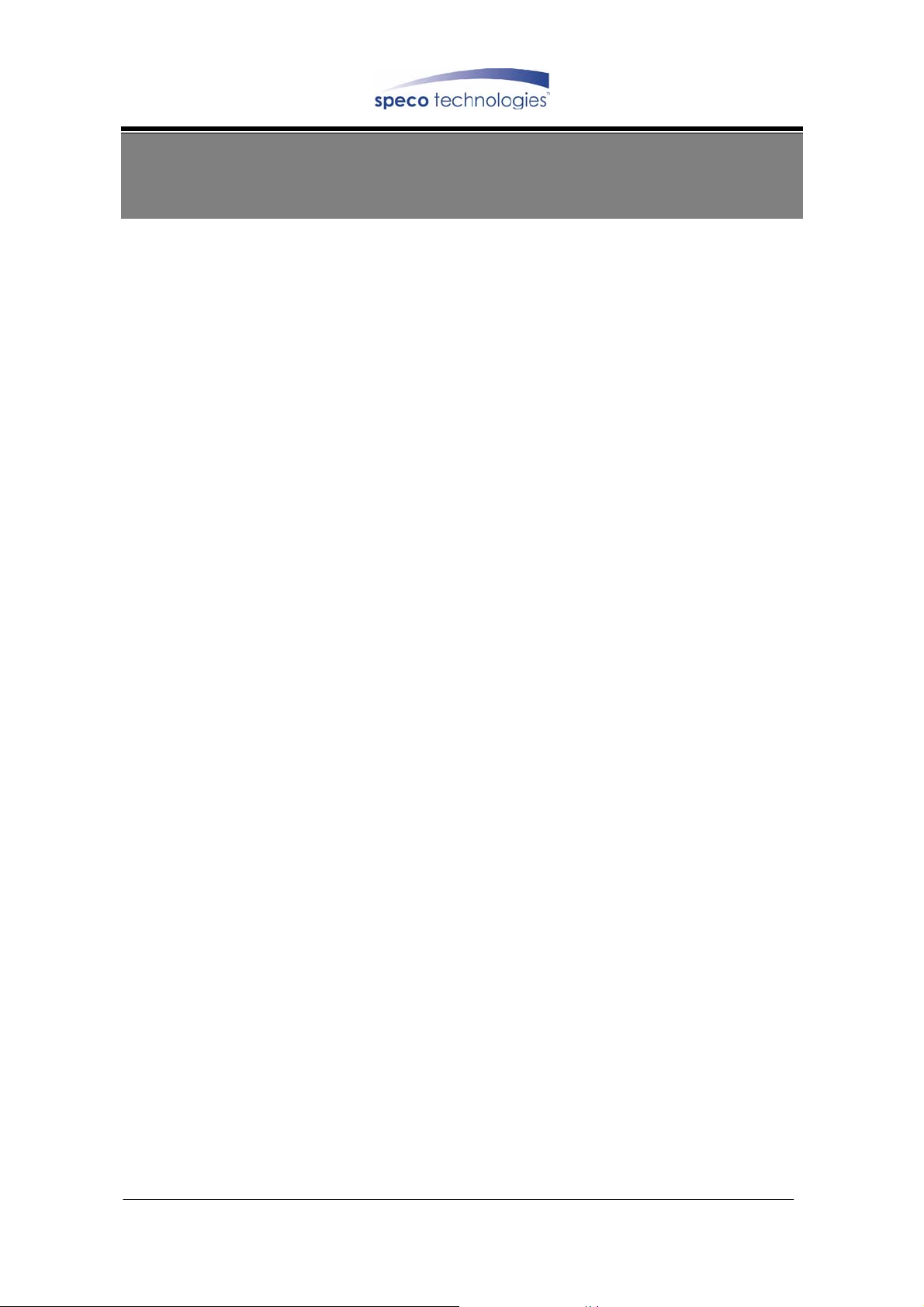
3. FEATURES
z Auto video input detection
Auto detects video input (NTSC/ PAL) and supports combine use of color and b/w
cameras.
z Supports high quality digital video recording
Adopts MPEG4 compression technology (NTSC: 30fps/ PAL: 25fps).
z Vi d e o Siz e
Video Resolution
• NTSC: 640x 224
• PAL: 640x 272
Monitoring Resolution
• NTSC: 720x 480
• PAL: 720x 576
z Replaces the conventional VCR.
Stores video on hard disks instead of VCR tapes. Large disk capacity, there is no
need to replace the recording medium.
z Built-in motion detection function.
Motion detection sensitivity rate may be setup under motion detection function.
z High efficient event recording, saving storage capacity.
Motion detection function enables recording only when system detects motion,
thus increases the amount of time available for recording.
z Easy access to the desired record.
Time & date search supports instant retrieval of images and alarm event search
makes searching simpler.
z Data can be stored in CF card.
Cards inserted in the CF card slot makes it easier to back up recordings and
transfer images to a PC.
z Removable hard disk box.
Removable hard drive mechanism allows you to backup important data with ease.
z Live monitoring through internet from anywhere (optional).
Built-in TCP/ IP network interface (auto detects and switches to 10/ 100Base T).
4
DVR-4CF
Page 6
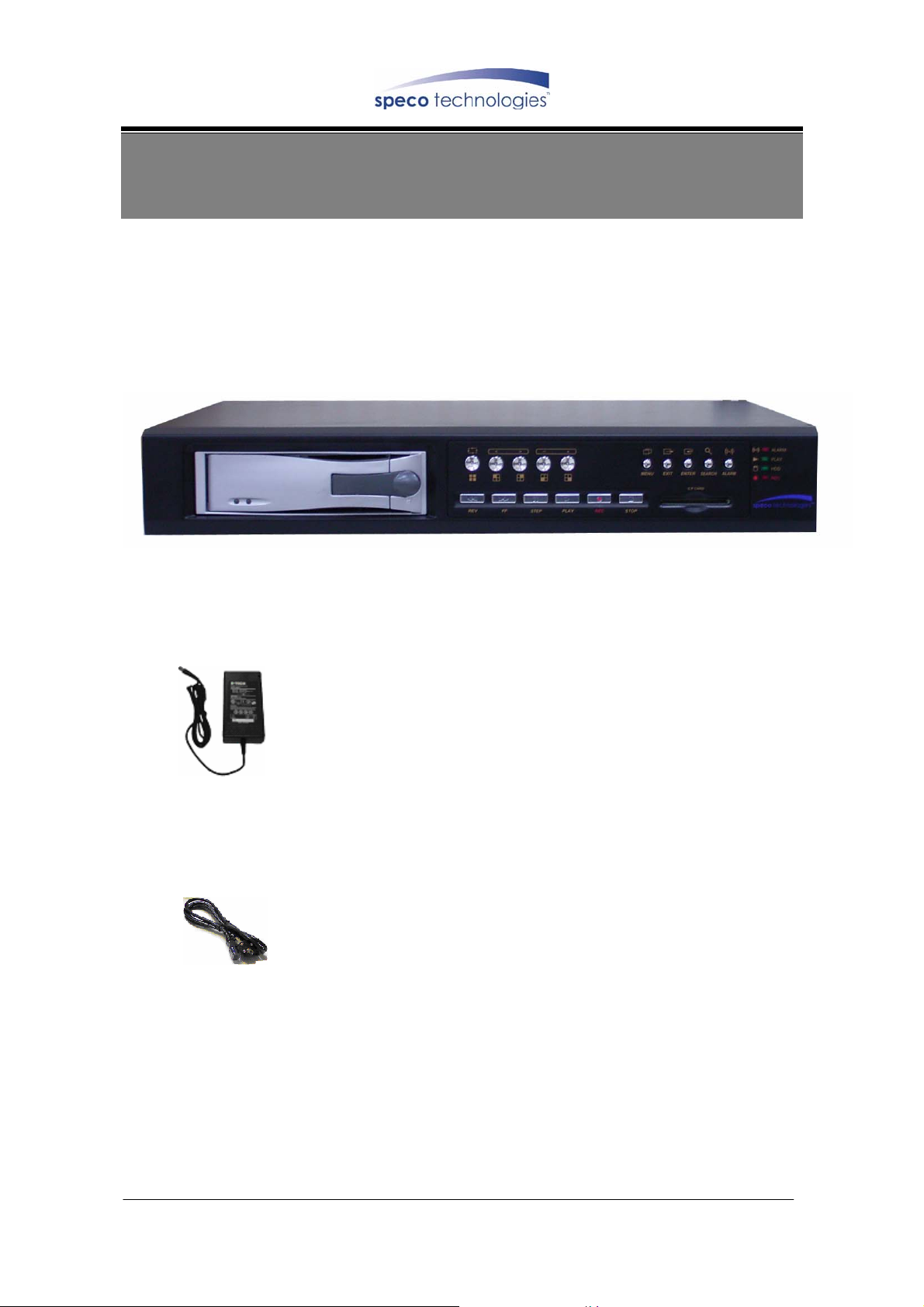
4. PACKING LIST
Check to make sure all of the items shown below are included in your product
package. If something is missing, contact your dealer as soon as possible.
(1) DVR (digital video recorder)
(2) Power adapter
(3) Power Cord (Plug type differs depending on area)
5
DVR-4CF
Page 7
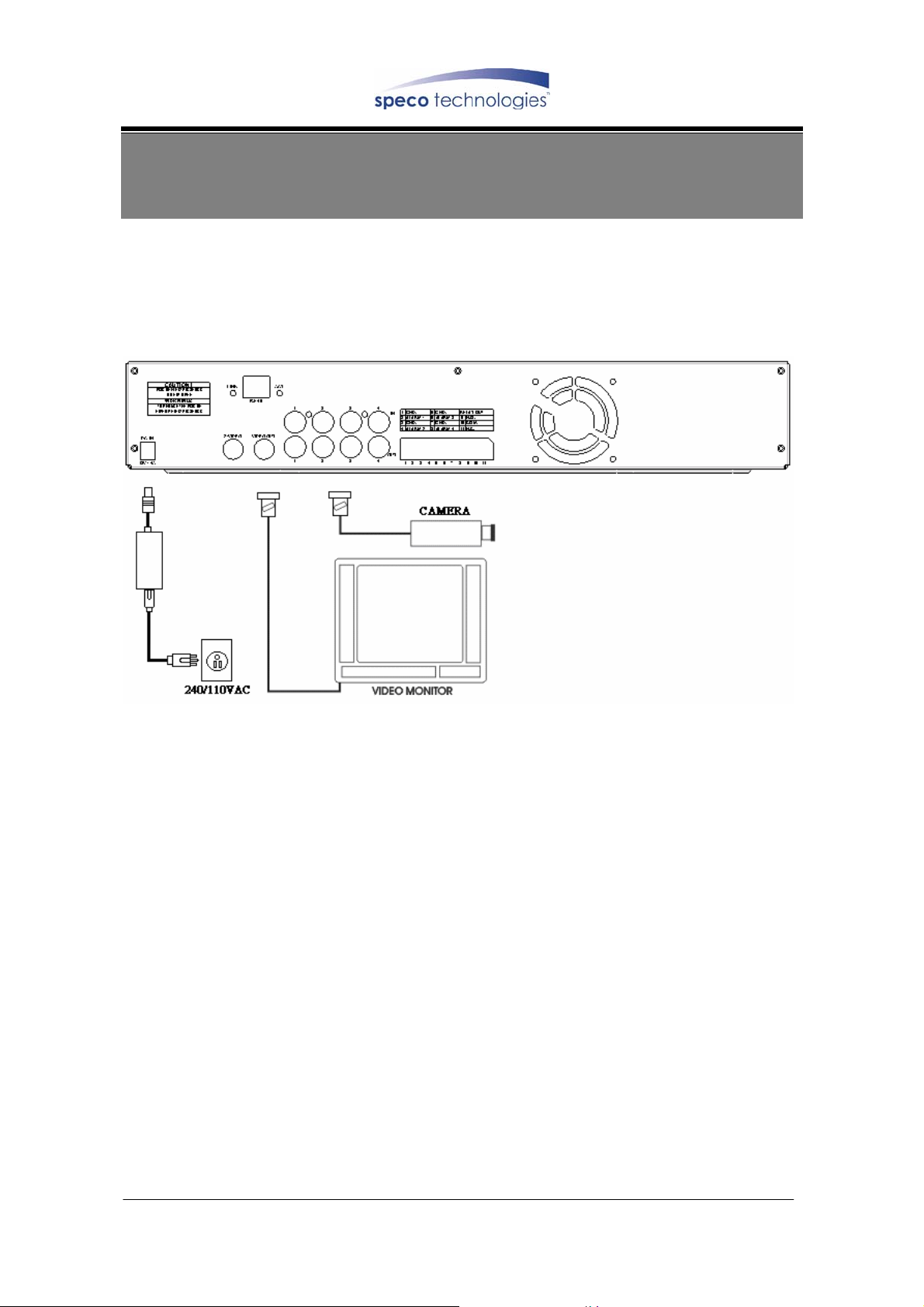
5. INSTALLATION
5.1 Connectors on the Rear Panel
Please setup the connection by following the illustration shown below (network is an
optional function):
6
DVR-4CF
Page 8
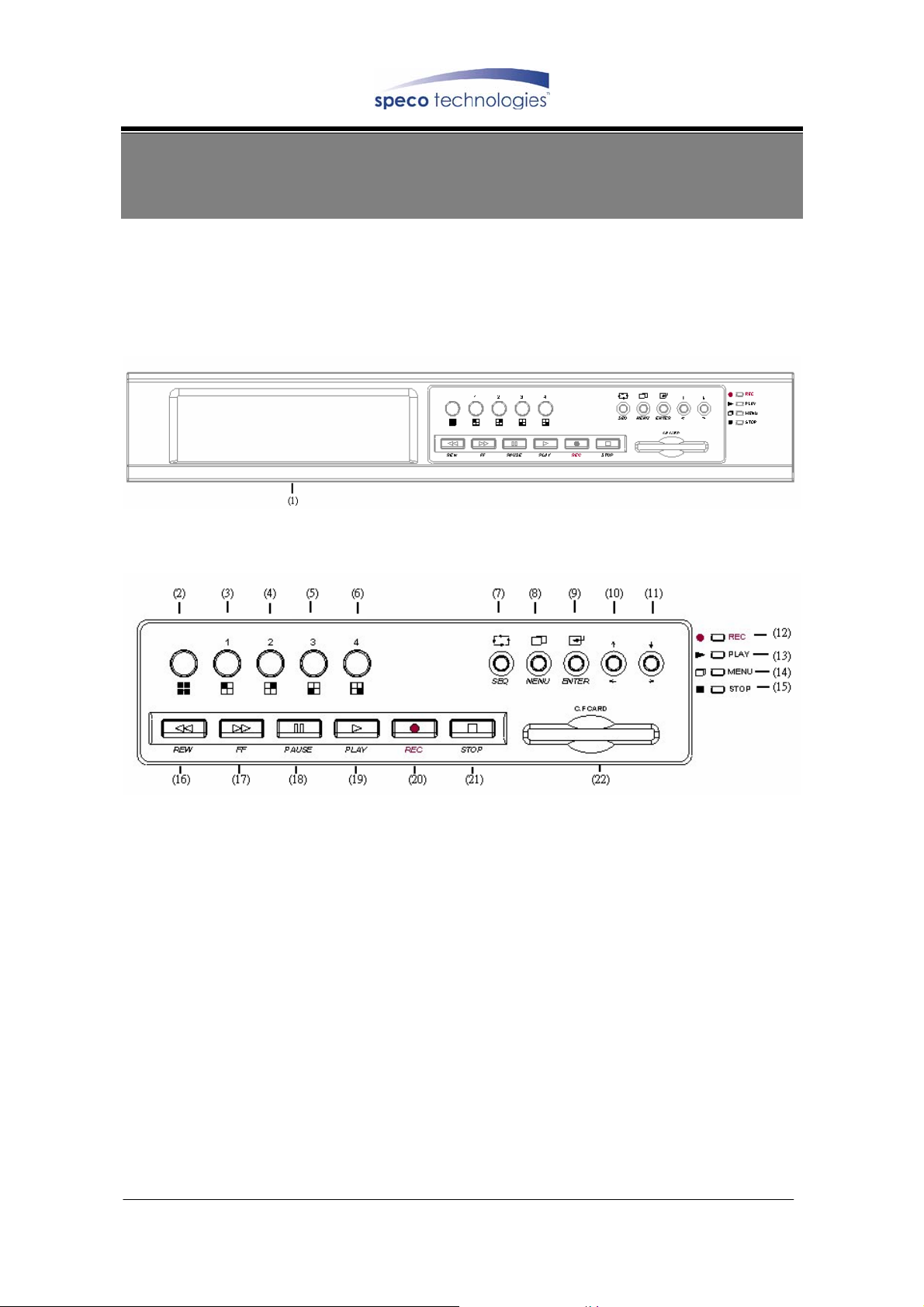
6. NAME and FUNCTION of EACH PART
6.1 Front Panel Buttons and Controls
1. Removable HDD Box
2. Front Panel Button Definition
(2) QUAD :
(3) CH 1 :
(4) CH 2 :
(5) CH 3 :
(6) CH 4 :
(7) SEQ :
(8) MENU :
(9) ENTER : Press this button to confirm after data input.
(10) UP/ LEFT : Press this button to move the cursor up or down.
(11) DOWN/ RIGHT : Press this button to move the cursor left or right.
(12) REC LED : LED lights while recording.
Press this button under monitoring or quad mode to show quad
display .
Press this button under monitoring or record mode to show
CH 1 in full-screen.
Press this button under monitoring or record mode to show
CH 2 in full-screen.
Press this button under monitoring or record mode to show
CH 3 in full-screen.
Pres this button under monitoring or record mode to show
CH 4 in full-screen.
Press this button under monitoring or record mode, all
channels are displayed full-screen in turn repeatedly.
Press this button under monitoring mode to enter setup
menu and under setup mode to return to the previous
selection.
7
DVR-4CF
Page 9
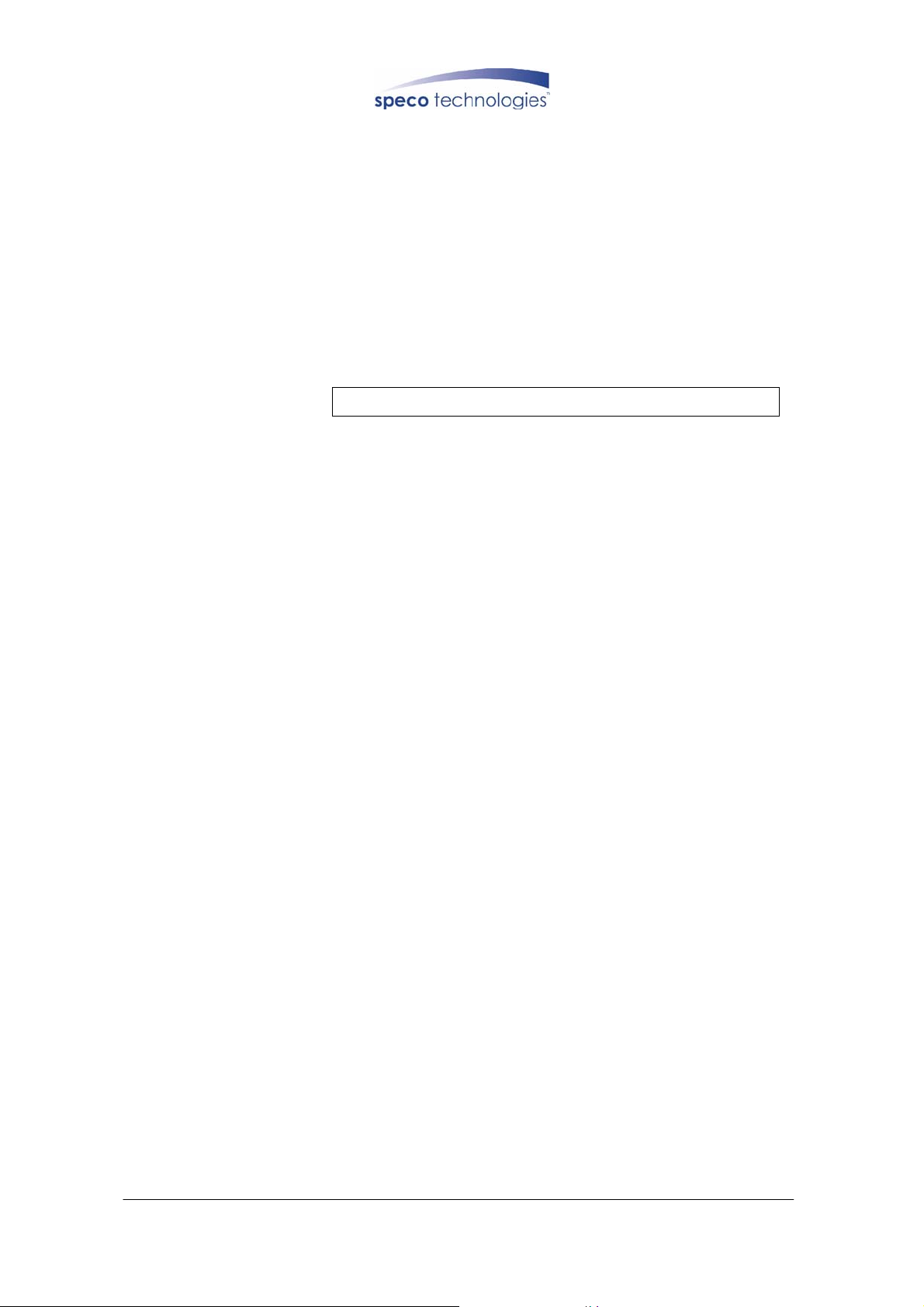
(13) PLAY LED : LED lights while playing playback.
(14) MENU LED : LED lights when entering setup menu.
(15) STOP LED : LED lights when entering stop mode.
(16) REC : Press this button under monitoring mode to start recording.
(17) STOP : Press this button under playback to return to start monitoring.
(18) PAUSE : Press this button under playback to pause playback.
(19) REW : Press this button under playback to start reverse scanning.
(20) PLAY : Press this button under playback mode to start playback.
(21) F.F. :
(22) CF-CARD SLOT
Press this button under playback mode to start fast-forward
scanning.
8
DVR-4CF
Page 10
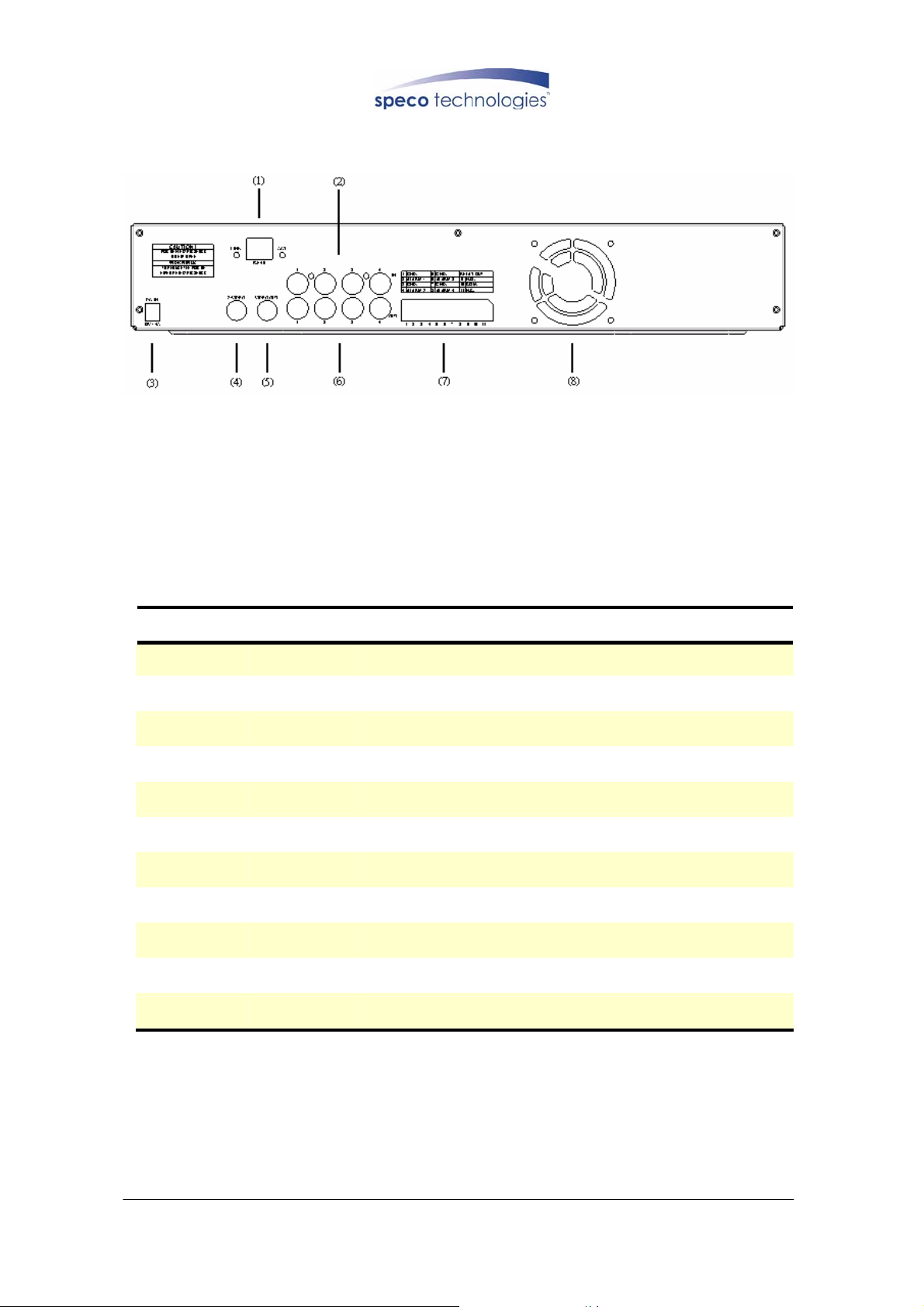
6.2 Rear Panel Buttons and Controls
(1) RJ45: Internet connection terminal (optional).
(2) Video Input [VIDEO IN]: Connect to cameras.
(3) DC 12V (4A) [Power Input terminal]: power socket.
(4) S-Video Output [S-VIDEO OUT]: Connect to the m onitor.
(5) Video Output [VIDEO OUT]: Connect to the monitor.
(6) Video Loop [VIDEO LOOP].
(7) I/O Block [I/O BLOCK]: Terminal function description is shown below.
No. Name Function
1 GND
2 ALARM 1
3 GND
4 ALARM 2
5 GND
6 ALARM 3
7 GND
8 ALARM 4
9 N.O.
10 COM
11 N.C.
Ground Terminal(signal)
Alarm Input Terminal
Ground Terminal(signal)
Alarm Input Terminal
Ground Terminal(signal)
Alarm Input Terminal
Ground Terminal(signal)
Alarm Input Terminal
Alarm Output (Normal Open)
Alarm Output Terminal (NC/ NO COM)
Alarm Output (Normal Close)
(8) Cooling Fan.
9
DVR-4CF
Page 11
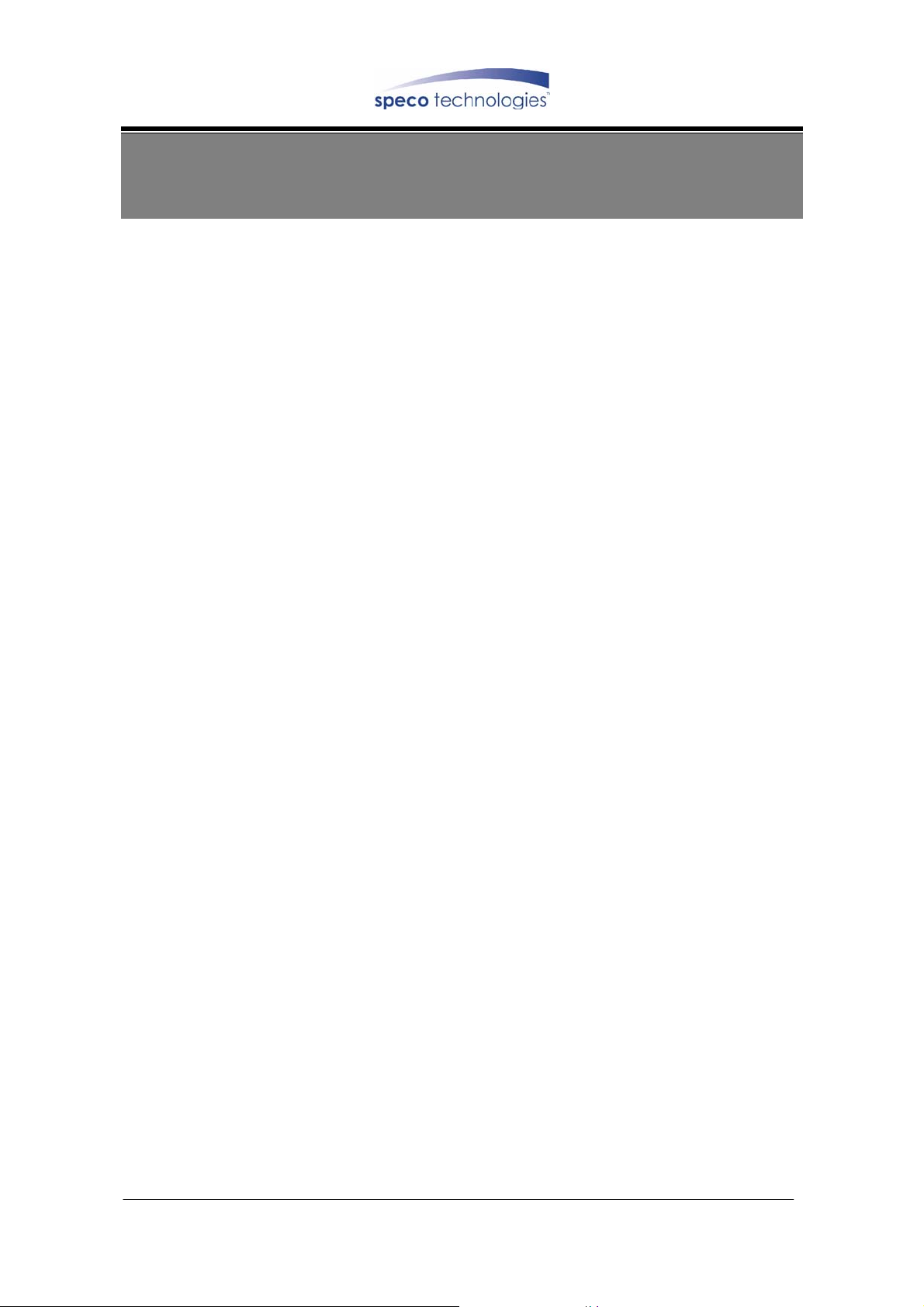
7. OPERATING PROCEDURE
7.1 Power On
Each time after power on, DVR will auto-detect its peripherals (self-testing, warm-up,
auto detects the hard disk and starts CF-card testing, and etc.)
The system will detect the video input and judge whether the video system is
NTSC or PAL. When video input is unable to be detected (VIDEO LOSS), the system
will send out an alarm, press-on any button to stop the alarm (it will not affect the
actual recording).
7.2 Monitoring Mode
This mode is a default for our system after power on. Under this mode, system
supports live view for monitoring. Press《REC》button, the system enters the record
mode, press《PLAY》button to start playback, press《MENU》button to enter the menu
setup display. During record or playback, press《STOP》button to stop the current
activity and returns to monitoring mode. Under main menu, press《MENU》 to return
to monitoring mode.
During playback, press《STOP》button to return to monitoring mode. Press again
to change the speed (FF1, FF2 or FF3), or press《REW》button to start reverse
playback.
~ To reset (under quad or single display), press《PAUSE》button 5 times, the
message《ALL SETTING DATA IS INITIALIZED.》will be displayed by flashing 3 times,
and after reset the password will be set as default value (111111).
~ When reset procedure has been completed, the message“DVR RESET
COMPLETED. TURN OFF AND ON THE DVR"will be displayed, then
please restart the DVR.
10
DVR-4CF
Page 12
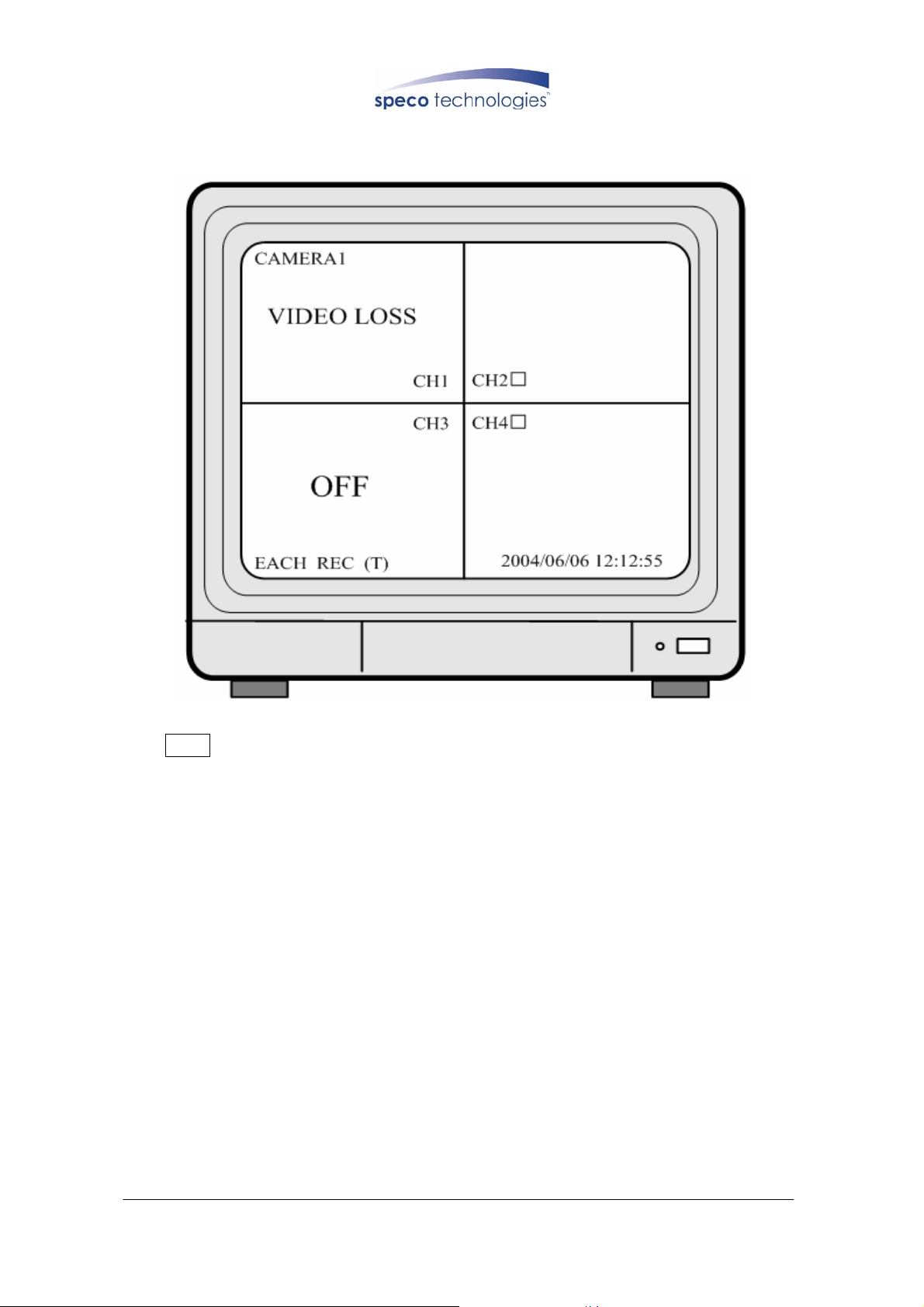
7.3 Record Display
Note:CH1: No block figure next to CH1 indicates that it is not recording.
EACH: Record Type QUAD: Record Type
(T): TIMER RECORD (A): ALARM RECORD (M): MIX RECORD
(□): Currently under recording.
VIDEO LOSS: Video input unable to be detected.
CAMERA1: Name for CH 1.
OFF: Channel is set to “OFF”.
11
DVR-4CF
Page 13

7.4 Playback Display
03/11/27 18:20:42 - 03/1 1/ 2 7 19:32:32
>01 TIME 2003/11/27 18:20:42
02 TIME 2003/11/27 16:43:56
03 TIME 2003/11/27 15:07:11
<,>) MOVE (ENTER)CHANGE (PLAY)PLAY
(
(MENU) EXIT (FF)SELECT EVENT OR TIME
TIME SEARCH
HARD DRIVE: MASTER
>01 TIME
Total 7
>07
1. First press《STOP》button to stop record, then press《PLA Y》button to enter search
display.
2. Press《FF》button, then《PLAY》button to playback data from old to new. Use
《↑》and《↓》button to move the cursor to the desired playback time, press
《PLAY》button to start playback.
3. When wish to view recorded videos of a specific time, use《FF》button,《↑》
or《↓》button, and 《ENTER》button to make changes.
4. During playback press《P AUSE》button to pause and press《PLAY》button to play.
5. Press《FF》button to fast-forward playback.
6. Press《REW》button to reverse playback.
7. Press《STOP》button to stop playback.
12
DVR-4CF
Page 14

7.5 Note!
1. “Auto Sequence” function operates only during recording or under live status
(Dwell Time: 5 seconds). Sequencing will bypass a channel with video loss if
programmed accordingly (Example: Video Loss occurs on CH3, sequencing
order: CH1→CH2→CH4→QUAD).
2. To deactivate “Auto Sequence” function, press 1, 2, 3, 4, or QUAD.
3. Withdrawing the CF card, each time before the system (DVR) enters recording or
playback status, it auto detect the hard disk (detection time is about 5 seconds and
WD brand hard disk is about 30seconds).
4. When coping data from the hard disk to a CF card, make sure that the data has
been completely copied onto the CF card, before withdrawing it from the slot.
Otherwise, error may occur, system displays “CF CARD REMOVED”, and auto
returns to live display.
5. Camera name may only be viewed during recording display and under live display .
13
DVR-4CF
Page 15

8. SYSTEM SETUP
8.1 Menu
(3) > SYSTEM SETUP
CAMERA SETUP
RECORD SETUP
BUZZER SETUP
EVENT LIST
CF CARD SETTING
HARD DRIVE SETUP
(4) PRESS (< >), THEN (ENTER)
PRESS (MENU) TO EXIT
(1)
(2)
(1) MAIN MENU: Item subject (First menu layer does not have a subject).
(2) Menu Layer Indication: The device consists of four menu layers.
■ :First Menu Layer (Main Menu)
■■ :Second Menu Layer
■■■ :Third Menu Layer
■■■■ :Fourth Menu Layer
(3) Menu Operation and Setup
Press《←》or《→》button to move the cursor ( > ).
Press《ENTER》button enter the sub menu.
Press《MENU》button:
Under second or third menu layer, the system will return to the previous
menu layer (second layer to first layer or third layer to second layer) and
auto updates the modified data.
Under main menu (first menu layer), the system will enter live mode.
Press《ENTER》button, to increase or decrease the setting values that has
been highlighted.
(4) Menu Layer Operation Guide
14
DVR-4CF
Page 16

8.2 System Setup
SYSTEM SETUP ■■
> TIME SET
PASSWORD SET
LOARD DEFAULT
VERSION V1.0
PRESS(< >), THEN (ENTER)
PRESS (MENU) TO EXIT
1. Cursor (>) position indicates the current function selected.
2. Press《←》and《→》button to move the cursor.
3. Press《ENTER》button to proceed.
4. Press《MENU》button to exit “System Setup”.
5. “System Setup"is situated on the second menu layer. Under this menu layer user
may setup the system time, password, and return system to default value, etc
(VERSION displayed represents the FIRMWARE version).
15
DVR-4CF
Page 17

8.2.1 TIME SET
TIME ■■■
^
2005/01/11 17:23:06
PRESS (< >), THEN (ENTER)
PRESS (MENU) TO EXIT
1. Cursor (^) position indicates the current time and date selected.
2. Use《←》or《→》button to move the cursor.
3. Use《ENTER》button to setup time and date.
4. Use《MENU》button to exit “Time Setup”.
16
DVR-4CF
Page 18

8.2.2 PASSWORD SET
PASSWORD SETUP ■■■
MENU PASSWORD OFF
STOP REC PASSWORD OFF
> PASSWORD CHANGE
PRESS (< >), THEN (ENTER)
PRESS (MENU) TO EXIT
1. Cursor (>) position indicates the current function selected.
2. Use《←》and《→》button to move the cursor to the desired item .
3. Use《ENTER》button to make changes.
4. Use《MENU》button to exit “Password Setup”.
5. When the password is setup to “ON”, user will be requested to enter the
correct password for entering from live display to menu selection (Default
Password: 111111).
6. When password is setup to “ON”, user will be requested to enter the correct
password to stop recording (Default Password: 111111).
17
DVR-4CF
Page 19

8.2.2.1 PASSWORD CHANGE
■■■■
CURRENT PASSWORD :_ _ _ _ _ _
NEW PASSWORD :_ _ _ _ _ _
CONFIRM PASSWORD :_ _ _ _ _ _
PRESS (MENU) TO EXIT
1. Press《ENTER》button to show the display above.
2. Enter the current password (CURRENT PASSWORD).
3. Enter new password (NEW PASSWORD).
4. Confirm the new password (CONFIRM PASSWORD).
5. When password change is successful, the system will display “PASSWORD
CHANGED”.
※ Default Value: 11 111 1
If password entered is incorrect, you will receive a message “NO
PASSWORD CHANGED” to inform you (message flashes three times) and
the system returns to “Password setup” selection.
18
DVR-4CF
Page 20

8.2.3 LOAD DEFAULT
■■■
PRESS (ENTER) TO RESET
PRESS (MENU) TO EXIT
1. Press《ENTER》button to show the display above.
2. Press《ENTER》button the message《ALL SETTING DATA IS INITIALIZED》
will be displayed by flashing 3 times, and returns to default value. When reset
procedure has been completed, the message“DVR RESET COMPLETED
TURN OFF AND ON THE DVR"will be displayed, please restart the DVR.
3. Press《MENU》button to exit “Load Default Setup” selection.
19
DVR-4CF
Page 21

8.3 Camera Setup
CAMERA SETUP ■■
> CAMERA ENABLE 1234
CAMERA TITLE --- CAMERA SETTING
CH1 TITLE CAMERA1
CH2 TITLE CAMERA2
CH3 TITLE CAMERA3
CH4 TITLE CAMERA4
PRESS (< >), THEN (ENTER)
PRESS (MENU) TO EXIT
1. Cursor (>) position indicates the current function selected.
2. Press《←》and《→》button to move the cursor.
3. Press《ENTER》button to proceed.
4. Press《MENU》button to exit.
5. “Camera Setup” is situated on the second menu layer. Under this menu layer
user may setup camera name (camera name for CH1, CH2, CH3 and CH4),
standard camera setup, etc.
6. Press《ENTER》button to change the camera view combination (select to view
the desired channel).
(It consists of 16 different optional camera view combinations)
1) Select (- - - -), all cameras are disabled (no image display).
2) Select (1 2 3 4), all cameras are operational (quad image display).
3) Select (- - - 4), only camera four is operational (CH4 image display only).
7. When proceeding “CH1 TITLE”, press《ENTER》button to show the display
below:
20
DVR-4CF
Page 22

V
CH1 TITLE CAMERA1
12345678
“V” indicates the position of the cursor. Press《←》and《→》button to move the
cursor, and press《ENTER》button to change the title (maximum 8 characters).
8. All channel titles are setup the same way.
Once the user formats the hard disk drive, the camera title returns to its default
setting (CAMERA1/ CAMERA2/ CAMERA3/ CAMERA4). It is because this
setup is stored in the hard disk drive.
21
DVR-4CF
Page 23

8.3.1 CAMERA SETTING
CAMERA SEUP ■■■
> CAMERA SELECT CH1
RECORD ENABLE ON
MOTION DETECTION ON
MOTION SENSITIVITY 03
HUE 08
CONTRAST 08
BRIGHTNESS 08
PRESS (< >), THEN (ENTER)
PRESS (MENU) TO EXIT
1. Cursor (>) position indicates the current function selected.
2. Press《←》and《→》button to move the cursor to the desired item.
3. Press《ENTER》button to make changes.
4. Press《MENU》button to exit “CAMERA SETUP” selection.
5. CAMERA SELECT: Press《ENTER》button to select the desired channel.
6. RECORD ENABLE: Press《ENTER》button to switch the channe l recording ON/ OFF .
7. MOTION DETECTION: Press《ENTER》button to switch the motion detection
function ON/ OFF.
8. MOTION SENSITIVITY: Press《ENTER》button to setup the motion sensitivity
rate (5 sensitivity rate values, 01 most sensitive).
9. HUE: Press《ENTER》button to adjust the color of cameras (15 color adjustment
values, default value: 08 ).
10. CONTRAST : Press《ENTER》button to adjust the camera contrast (15 contrast adjustment
values, default value: 08).
11. BRIGHTNESS: Press《ENTER》button to adjust camera brightn ess (15 color adjustment
values, default value: 08 ).
22
DVR-4CF
Page 24

8.4 Record Setup
RECORD SETUP ■■
> RECORD TYPE EACH
VIDEO QUALITY NORMAL
TIME RECORD FRAMERATE 04
MOTION RECORD FRAMERATE 15
SENSOR RECORD FRAMERATE 15
ALARM REC TIME 10
RECORD MODE
PRESS (< >), THEN (ENTER)
PRESS (MENU) TO EXIT
1. Cursor (>) position indicates the current function selected.
2. Use《←》and《→》button to move the cursor to the desired item.
3. Use《ENTER》button to make changes.
4. Use《MENU》button to exit “RECORD SETUP” selection.
5. “Record Setup” is situated on the second menu layer. Under this selection user may setup
the following function: Record Type, Video Quality, Time Record Framerate, Motion
Record Framerate, Sensor Record Framerate, Alarm Record Time, and Record Mode.
6. RECORD TYPE: Press《ENTER》button to select between “QUAD” and
“EACH” mode.
7. VIDEO QUALITY: Press《ENTER》button to select different quality recordings
(HIGH, NORMAL or LOW).
8. TIME RECORD FRAMERATE: Press《ENTER》button to setup the recording
speed when “T” mode is setup under schedule record mode.
9. MOTION RECORD FRAMERATE: Press《ENTER》button to setup different
recording speeds per channel, suitable when the recording speed under
23
DVR-4CF
Page 25

schedule record mode is setup to “M” (mix) or “A” (alarm).
10. SENSOR RECORD FRAMERATE: Press《ENTER》button to setup different
recording speed, when a sensor device has been triggered (this setup is only
active when the recording speed under schedule record mode is setup to
“M”(Mix) or “A” (Alarm)).
NTSC:30,15,10,7,5,4,3,2,1fps.
PAL :25,12,8,6,4,3,2,1fps.
11. ALARM REC TIME: Press《ENTER》button to setup sensor recording time
after a sensor device has been triggered (this setup functions is only active
when the recording speed under schedule record mode is setup to
“A”(Alarm)).
8.4.1 RECORD MODE
■■■
RECORD MODE
T: TIME A: MOTION+SENSOR
M: TIME+MOTION+SENSOR
V
< M A T T T T T T T T T T T T T T T T T T T T-T >
0 3 6 9 12 15 18 21 24
PRESS (< >), THEN (ENTER)
PRESS (MENU) TO EXIT
24
DVR-4CF
Page 26

1. Cursor (V) position indicates the current function selected.
2. Use《←》and《→》button to move the cursor to the desired item (time).
3. Use《ENTER》button to make changes.
4. Use《MENU》button to exit “SECHDULE RECORD MODE” selection.
5. T: Time, indicates continuous record.
6. M: TIME+MOTION+SENSOR.
(1) When motion has been detected, it will be recorded by “Motion Record
Speed”.
(2) When sensor has been triggered, it will be recorded by “Sensor Record
Speed”.
(3) Otherwise, it is recorded by “Time Record Speed”.
7. A: MOTION+SENSOR
(1) When motion has been detected, it will be recorded by “Motion Record
Speed”.
(2) When sensor has been triggered, it will be recorded by “Sensor Record
Speed”.
※ When both “MOTION” and “SENSOR” has been triggered, it will be
recorded by “Motion Record Speed”.
25
DVR-4CF
Page 27

8.5 Buzzer Setup
BUZZER SETUP ■■
> ALARM ALERT ON
VIDEO LOSS ALERT ON
HDD FULL ALERT ON
BUZZER TIME 05
RELAY OUT TIME 05
SENSOR TYPE
PRESS (< >), THEN (ENTER)
PRESS (MENU) TO EXIT
1. Cursor (>) position indicates the current selected position.
2. Press《←》and《→》button to move the cursor to the desired item (time).
3. Press《ENTER》button to proceed.
4. Press《MENU》button to exit “BUZZER SETUP” selection.
5. “BUZZER SETUP"is situated on the second menu layer. Under this menu
layer user may setup “ALARM ALERT”, “ VIDEO LOSS ALERT”, “ HDD
FULL ALERT”, “ BUZZER TIME”, “ RELAY OUT TIME”, and
“ SENSOR TYPE”.
6. ALARM ALERT: Press《ENTER》button to setup “ON” or “OFF”, whether
to trigger the alarm when motion event has been detected (this setup is only
active when the system is under record status and schedule record is setup to
“M”(Mix) or “A” (Alarm)).
7. VIDEO LOSS ALERT: Press《ENTER》button to setup “ON” or “OFF”, whether
to trigger the alarm when video loss has been detected (this setup is only active
when the system is under record or live status).
26
DVR-4CF
Page 28

8. HDD FULL ALERT: Press《ENTER》button to setup “ON” or “OFF”, whether
to trigger the alarm when hard disk is full (this setup is only active when the
system is under record status).
9. BUZZER TIME: Press《ENTER》button to setup the buzzer time to continuous
(CONT), and press any button to release this setup.
10. RELAY OUT TIME: Press《ENTER》button to setup the relay out time to
continuous (CONT), and press any button to release this setup.
8.5.1 SENSOR TYPE:
SENSOR SETUP ■■■
> CHANNEL-1 NOT INSTALLED
CHANNEL-2 NOT INSTALLED
CHANNEL-3 NOT INSTALLED
CHANNEL-4 NOT INSTALLED
PRESS (< >), THEN (ENTER)
PRESS (MENU) TO EXIT
1. Cursor (>) position indicates the current selected position.
2. Press《←》and《→》button to move the cursor to the desired item (CH1~CH4).
3. Press《ENTER》button to make changes.
4. Press《MENU》button to exit “SENSOR SETUP” selection.
5. CHANNEL-1: Press《ENTER》button to setup “NO” (Normal Open) or “NC”
(Normal Close).
6. CHANNEL-2 ~ CHANNEL-4: Please follow the setup shown above (CHANNEL-1).
27
DVR-4CF
Page 29

8.6 Event List
EVENT LIST ■■
> TIME SEARCH
EVENT SEARCH
PRESS (< >), THEN (ENTER)
PRESS (MENU) TO EXIT
1. Cursor (>) position indicates the current function selected.
2. Press《←》and《→》button to move the cursor to the desired item.
3. Press《ENTER》button to proceed.
4. Press《MENU》button to exit “EVENT LIST” selection.
5. “EVENT LIST"is situated on the second menu layer. Under this menu layer
user may setup “TIME SERACH” or “EVENT SEARCH”.
28
DVR-4CF
Page 30

8.6.1 TIME SEARCH
TIME SEARCH ■■■
05/01/13 19:27:16
BEGIN TIME: 05/01/13 19:27:16
END TIME: 05/01/15 15:00:06
PRESS (< >), THEN (ENTER)
PRESS (MENU) TO EXIT
1. TIME SEARCH: Displays system recording time (begin and end).
2. Press《←》and《→》button to select the desired time and date.
3. Press《ENTER》button to setup playback starting time and date.
4. Press《MENU》button to exit “TIME SEARCH” selection.
5. Press《PLAY》button to play.
29
DVR-4CF
Page 31

8.6.2 EVENT SEARCH
EVENT SEARCH ■■■
BEGIN: END:
05/01/15 15:00:01 05/01/15 15:00:06
> 01 ALARM 2005/01/15 15:00:01
02 MIX 2005/01/15 14:00:01
03 TIME 2005/01/15 13:00:01
04 ALARM 2005/01/15 12:00:01
PRESS (< >), THEN (ENTER)
PRESS (MENU) TO EXIT
1. EVENT SEARCH: Displays all recording events, every page consists of 7
events, and maximum 63 stored events.
2. Press《←》and《→》button to select the desired event to playback.
3. Press《MENU》button to exit “EVENT SEARCH” selection.
4. Press《PLAY》button to play.
BEGIN: END:
※
05/01/15 15:00:01 05/01/15 15:00:06
Displays the beginning and end time of each event.
30
DVR-4CF
Page 32

8.7 CF Card Setup
CF CARD SETUP ■■
> COPY
FORMAT/ERASE
TOTAL CAPACITY 512MB
REMAINING CAPACITY 100MB
PRESS (< >), THEN (ENTER)
PRESS (MENU) TO EXIT
1. Cursor (>) position indicates the current function selected.
2. Press《←》and《→》button to select the desired item.
3. Press《ENTER》button to proceed.
4. Press《MENU》button to exit “CF CARD SETUP” selection.
5.“CF CARD SETUP"is situated on the second menu layer. Under this menu
layer user may setup to “COPY” or “FORMAT/ ERASE”.
6. TOTAL CAPACITY: CF Card total capacity (MB per unit).
7. REMAINING CAPACITY: CF Card remaining capacity (MB per unit).
8. When remaining capacity equals zero, indicates that there’s no storage space
available. Please format the CF Card (FORMAT/ ERASE).
※ Note! When the screen displays “NO CF CARD EXIST”, indicates that the
system can not detect the CF-card.
※ Note! Format the CF card (FORMAT/ ERASE) before first time use.
※ Please do not use the format (FORMAT) function supplied by the personal
computer, data may be lost due to such action.
31
DVR-4CF
Page 33

8.7.1 SELECT TIME
SELECT TIME ■■■
> DAY 05/01/15
BEGIN TIME
END TIME
COPY
PRESS (< >), THEN (ENTER)
PRESS (MENU) TO EXIT
15:00:01
15:00:06
1. SELECT TIME: Displays the newest event date, begin and end time.
2. Press《←》and《→》button to select the desired item.
3. Press《ENTER》button to setup the desired date and time to proceed copy
(COPY) function.
4. Press《MENU》button to exit “SELECT TIME” selection.
※ When the message “CF CARD FULL” is displayed on the screen, indicates
that storage capacity (CF Card) is empty. Please format (FORMAT/
ERASE) to proceed.
※ When the message “Time Input Error” is displayed on the screen, indicates
that the time date entered is incorrect or no data. The system auto returns to
CF Card setup selection.
32
DVR-4CF
Page 34

8.7.1.1 COPY
■■■■
(1) SELECT DATA:10MB
(2) ESTIMATED TIME:2 Minute
(3) START COPY
(4) CAPACITY IS NOT ENOUGH
(5) 10% COPIED
(6) PRESS (ENTER) TO COPY
(7) PRESS (MENU) TO EXIT
(1)Data capacity.
(2)Estimated time to complete data copy.
(3)Request to confirm copy.
(4)When the data capacity is greater than the remaining storage capacity, the
message “CAPACITY IS NOT ENOUGH” will be displayed.
(5)Data copy percentage completed.
(6)Press《ENTER》button to start copy.
(7)Press《MENU》button to exit “Copy Display”.
33
DVR-4CF
Page 35

8.7.2 FORMAT/ ERASE
■■■
PASSWORD INPUT (6) :------
1. When proceeding “FORMAT/ ERASE” function, the above display will be
shown.
2. When password entered is correct, the screen will display the message
“PASSWORD CORRECT”, “CF CARD FORMATED” (flashes 3 times),
indicates CF Card format is successful.
3. When password entered is incorrect, the screen will display “PASSWORD
INCORRECT” (flashes 3 times), and returns to “CF CARD SETUP”
selection.
※ This password equals to hard disk format password.
34
DVR-4CF
Page 36

8.8 Hard Drive Setup
HARD DRIVE SETUP ■■
> DISK FULL OVERWRITE
HDD SIZE 120103MB
HDD USED 13321MB 11%
HDD FORMAT
PRESS (< >), THEN (ENTER)
1. Cursor (>) position indicates the current function selected.
2. Press《←》and《→》button to select the desired item.
3. Press《ENTER》button to make changes or to proceed.
4. Press《MENU》button to exit “HARD DRIVE SETUP” selection.
5. “HARD DRIVE SETUP” is situated on the second menu layer. Under this
menu layer user may setup to overwrite or format the hard disk.
6. DISK FULL: Press《ENTER》button to setup “ON” or “OFF”, whether to
overwrite or stop recording when the hard disk is full.
7. HDD SIZE: Displays hard disk capacity.
8. HDD USED: Displays the capacity already used.
35
DVR-4CF
Page 37

8.8.1 HDD FORMAT:
■■■
PASSWORD INPUT (6) :------
1. When proceeding “HDD FORMAT” function, the above display will be shown.
2. When password entered is correct, the screen will display the message “HDD
FORMATTED” (flashes 3 times), indicates hard disk format is successful.
3. When password entered is incorrect, the screen will display “PASSWORD
INCORRECT” (flashes 3 times), and returns to “HARD DRIVE SETUP” selection.
36
DVR-4CF
Page 38

MEMO
37
DVR-4CF
