Page 1
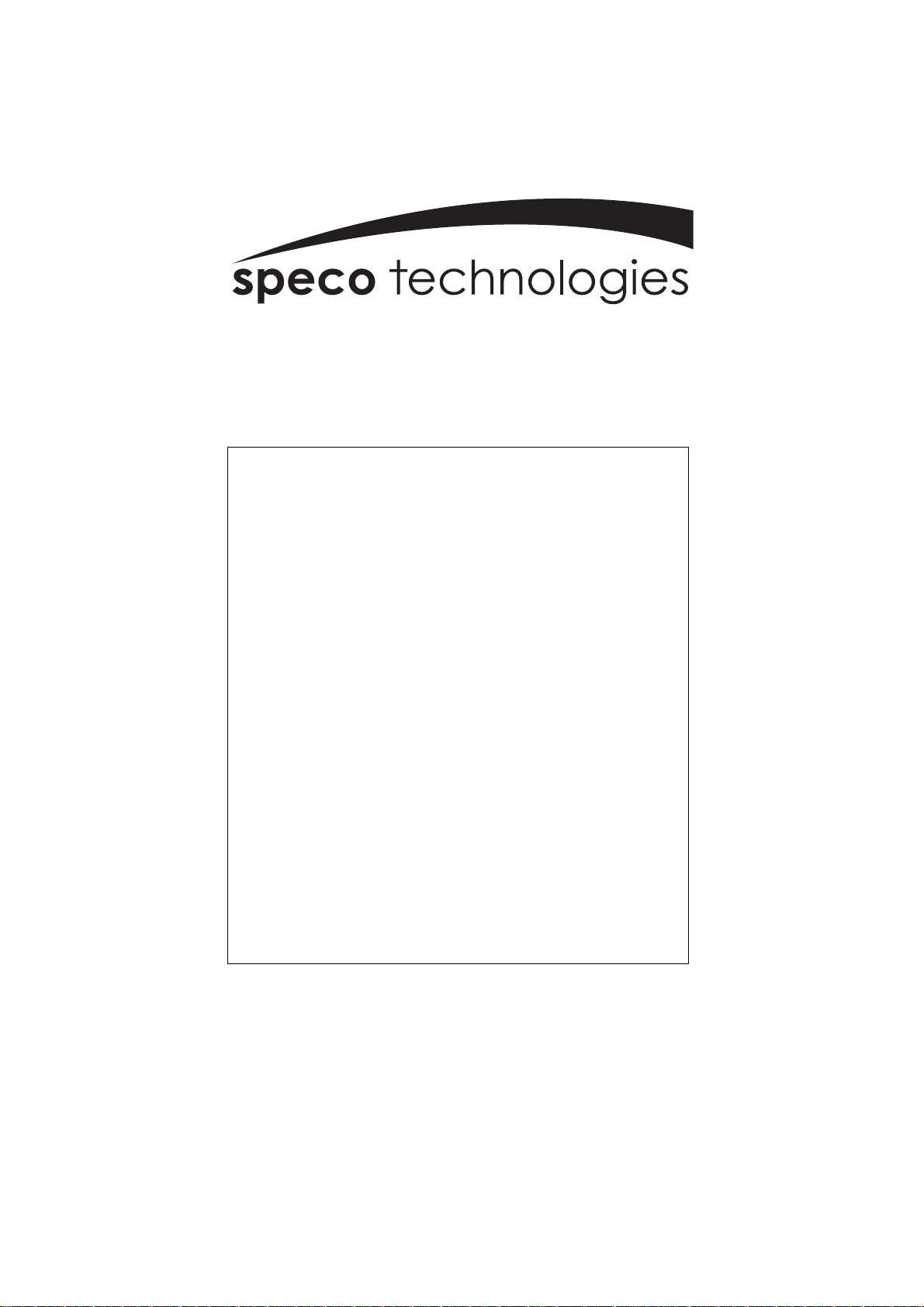
®
DVR-4TN
DVR-8TN
DVR-16TN
DVR-16TS
DVR-16TT
Triplex+ Digital Video Recorder Family
With Network/DDNS Video Server
DVR-4TN/8TN/16TN/16ST/16TT Series
SPECO TECHNOLOGIES 01/06
www.specotech.com
Page 2
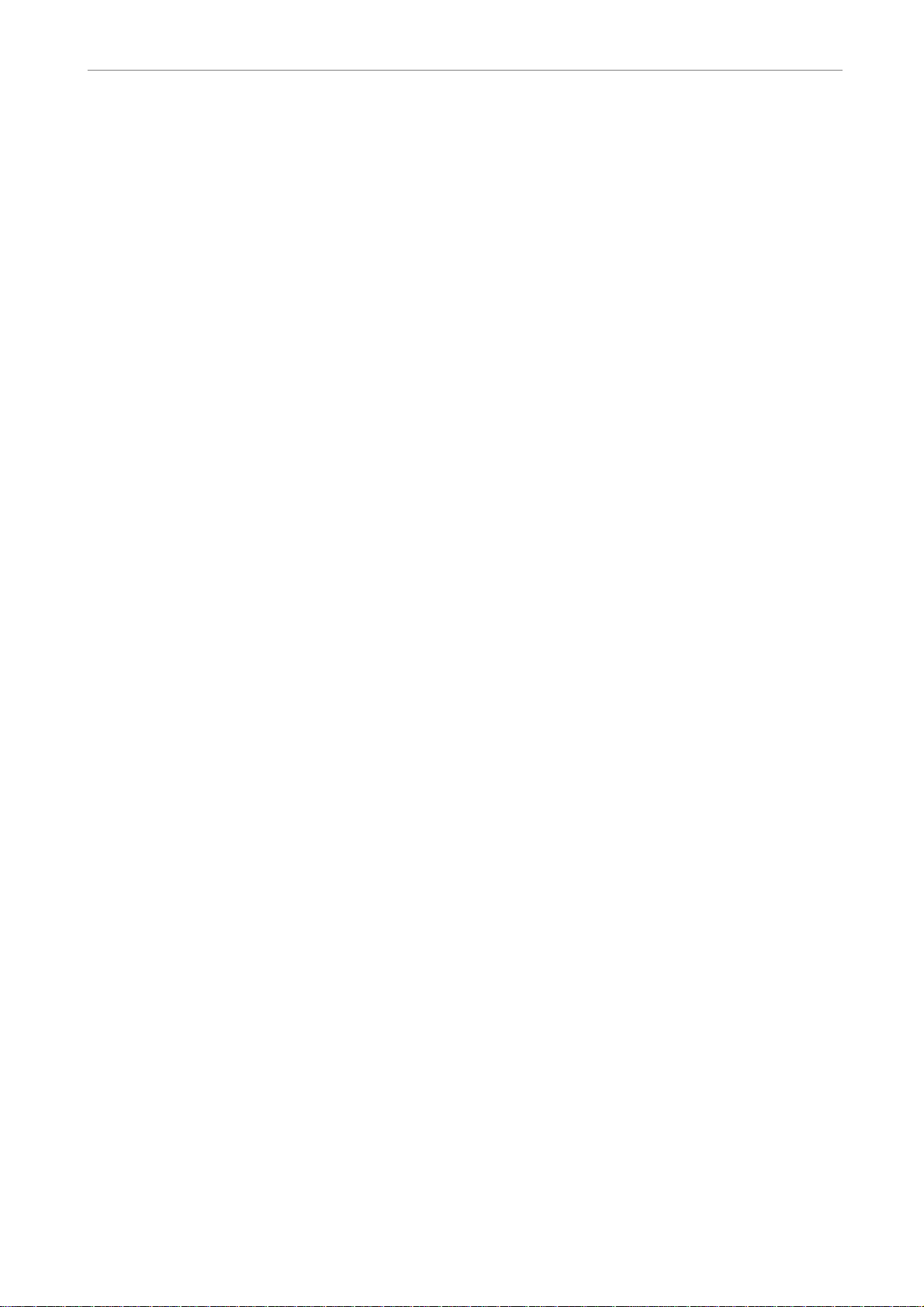
User’s Manual
DVR-4TN/8TN/16TN/ 16TS/16TT Series
SPECO TECHNOLOGIES 01/06
1
Page 3
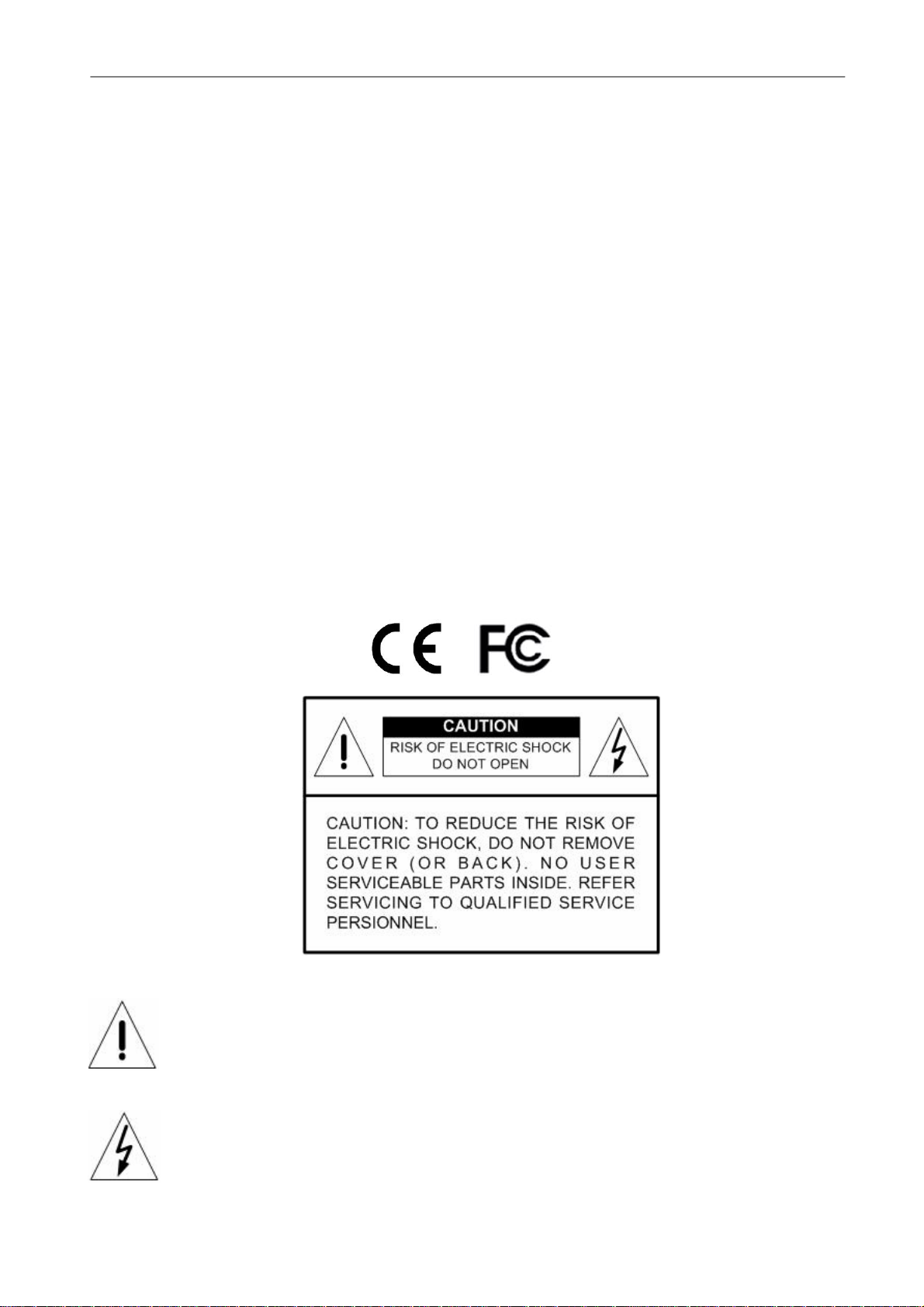
User’s Manual
Caution and Preventive Tips
• Take care not to drop the unit or subject the unit to major shocks or jolts.
• Do not place this unit on an unstable stand, bracket or mount.
• This unit is designed for indoor use only. Do not place the unit near water or in other
extremely humid conditions.
• This unit should not be placed in a built-in installation unless proper ventilation is provided.
• Please check the type of power source available before you plug and operate the unit.
• If the clearing is necessary, note to plug the unit from the outlet before uncovering the top
cover. Do not use liquid cleaners or aerosol cleaners. Use only a damp cloth for cleaning.
• Always power down the system prior to connecting and disconnecting accessories, with
the exception of USB devices.
• Lithium battery: Danger of explosion if battery is incorrectly replaced. Replace with
the same type of battery or equivalent type recommended by the battery manufacturer.
Dispose of used batteries according to the battery manufacturer’s instructions.
• Do not block the fan on the bottom of the unit – enough airflow is needed to protect
the unit from overheating.
2
This symbol intends to alert the user to the presence of important operating and
maintenance (servicing) instructions in the literature accompanying the
appliance.
This symbol intends to alert the user to the presence of unprotected “Dangerous
Voltage” within the product’s enclosure that may be strong enough to cause a
risk of electric shock.
DVR-4TN/8TN/16TN/16TS/16TT Series
SPECO TECHNOLOGIES 01/06
Page 4
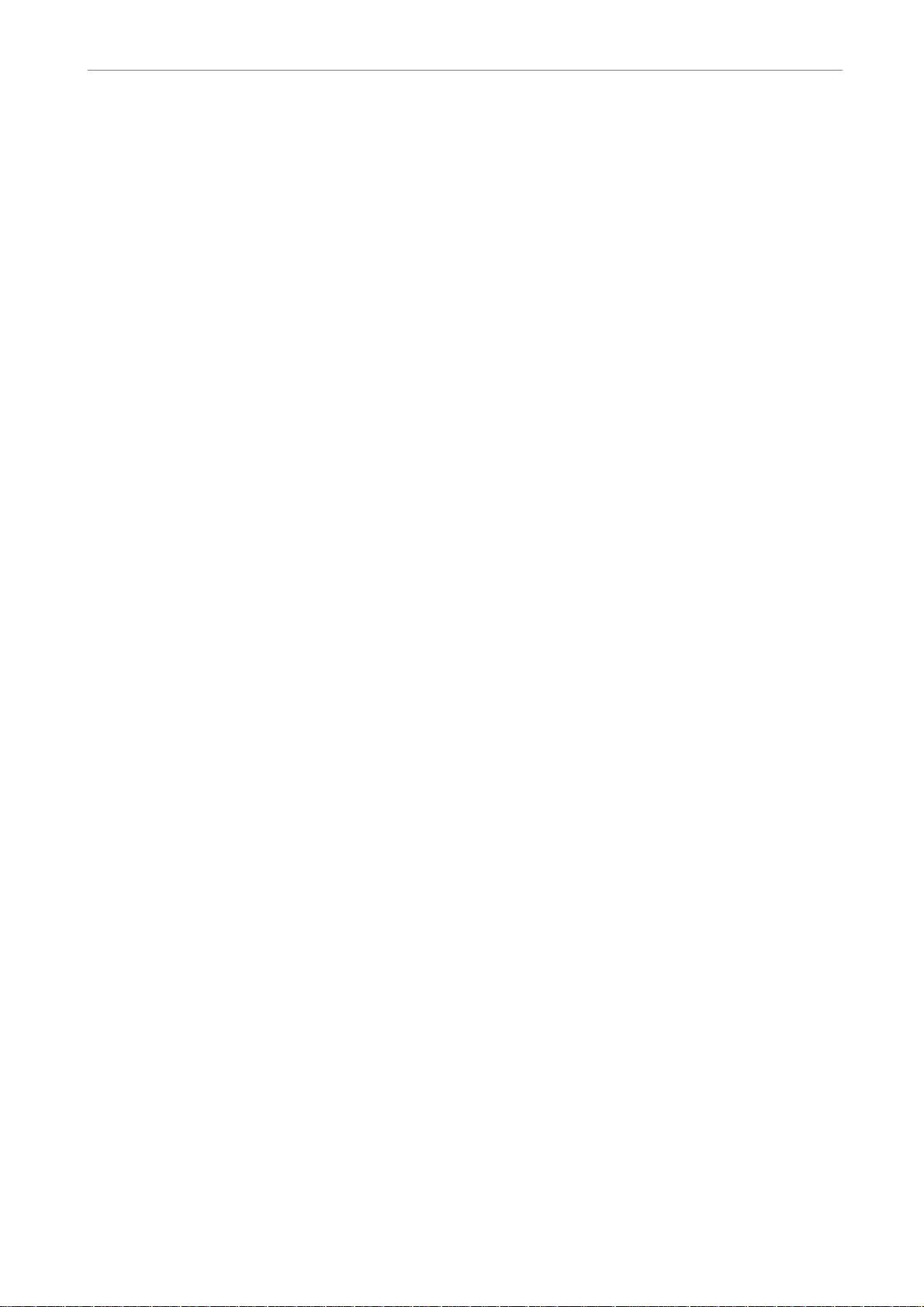
User’s Manual
Important Information
Before proceeding, please read and observe all instructions and warnings in this manual.
Retain this manual with the original bill of sale for future reference and, if necessary, warranty
service. When unpacking your unit, check for missing or damaged items. If any item is missing, or if
damage is evident, DO NOT INSTALL OR OPERATE THIS PRODUCT. Contact your dealer for
assistance.
Rack Mounting
Consult with the supplier or manufacturer of your equipment rack for the proper procedure and
hardware for mounting this product in a safe fashion. Avoid uneven loading or mechanical instability
when rack-mounting units. Make sure the units are installed to get enough airflow for safe operation.
The maximum temperature for rack-mounted units is 104 °F/40 °C. Check product label for power
supply requirements to assure that no overloading of supply circuits or over current protection
occurs. Main grounding must be reliable and uncompromised by any connections.
DVR-4TN/8TN/16TN/ 16TS/16TT Series
SPECO TECHNOLOGIES 01/06
3
Page 5
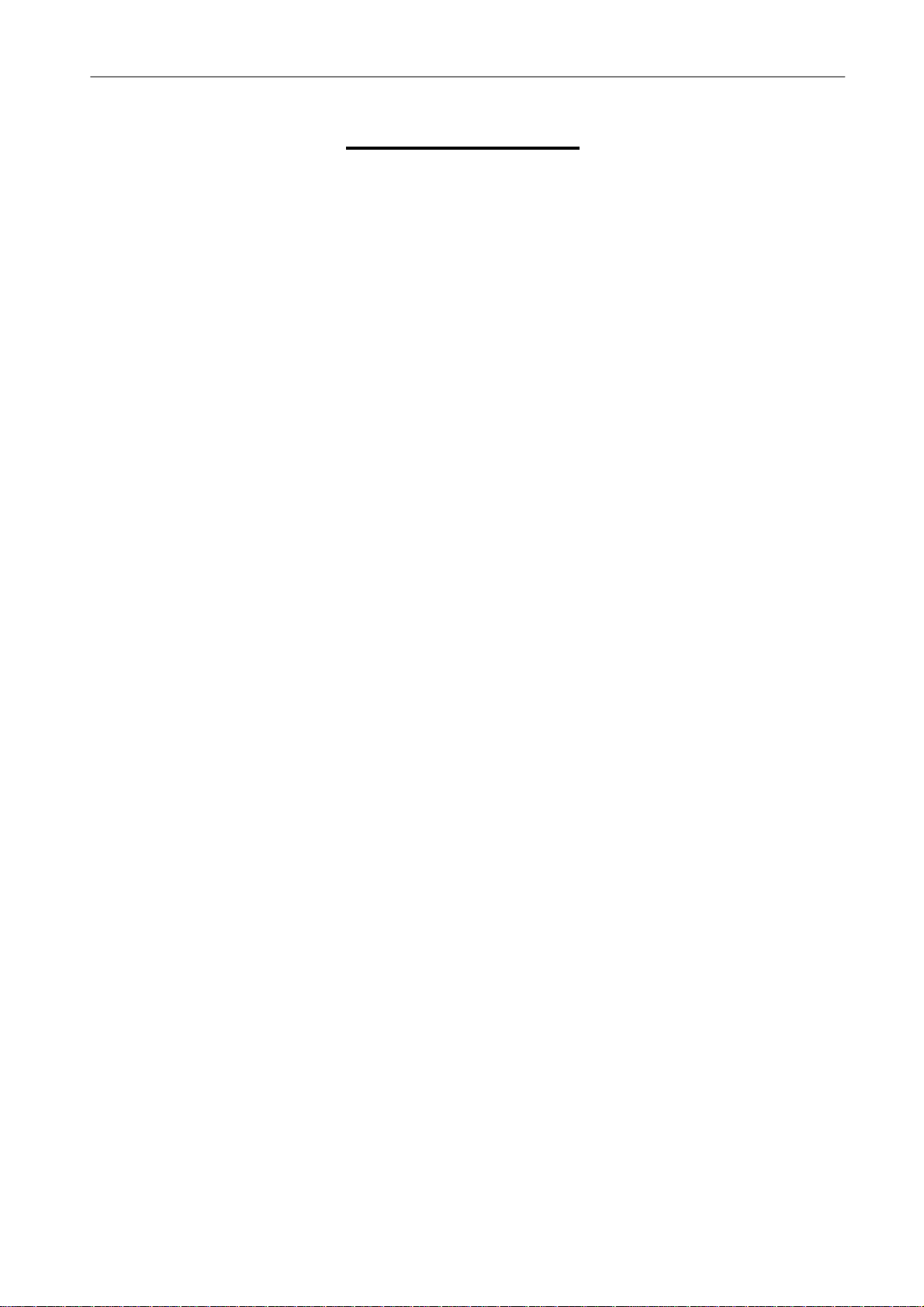
User’s Manual
Table of Contents
1. Overview .....................................................................................................................10
1.1 Product Key Features ........................................................................................11
1.2 Product Application Diagram..............................................................................12
2. System Setup..............................................................................................................12
2.1 Position the Unit.................................................................................................13
2.2 Selecting Video Format......................................................................................13
2.3 Connecting Devices to the Unit..........................................................................13
2.4 Rear Panel Connections....................................................................................14
3. General System Setup ...............................................................................................17
3.1 Front Panel Introduction ....................................................................................17
3.1.1 LED Definition ......................................................................................18
3.1.2 Functional Keys....................................................................................19
3.2 Install HDD to the Unit .......................................................................................22
3.3 Power Up / Down the Unit .................................................................................23
3.4 Entering OSD Setup Menu ................................................................................24
3.5 System Date / Time Setting ...............................................................................25
3.5.1 Set Date / Time.....................................................................................25
3.5.2 Daylight Saving Time............................................................................26
3.6 Record Schedule / Quality Setting .....................................................................27
3.6.1 Record Mode........................................................................................27
3.6.2 Schedule Setup....................................................................................28
3.6.3 Preset Record Configuration ................................................................28
3.6.4 Per Camera Configuration....................................................................29
3.6.5 To Record Event Video Only ................................................................30
4. Basic Operation..........................................................................................................30
4.1 Viewing Live / Playback Video...........................................................................30
4.1.1 Viewing Modes .....................................................................................30
4.1.2 Digital Zoom .........................................................................................31
4.1.3 Viewing Live Cameras..........................................................................31
To Freeze Live Image..............................................................................31
4.1.4 Viewing Recorded Video ......................................................................32
Key Usage in Playback ...........................................................................32
Pause Playback and Single Step Forward..............................................33
Viewing Live Image in Playback Mode....................................................33
4.1.5 Dual Main Output (For DVR-16TT Only) ..............................................33
4.2 Sequence Setup ................................................................................................34
4
DVR-4TN/8TN/16TN/16TS/16TT Series
SPECO TECHNOLOGIES 01/06
Page 6
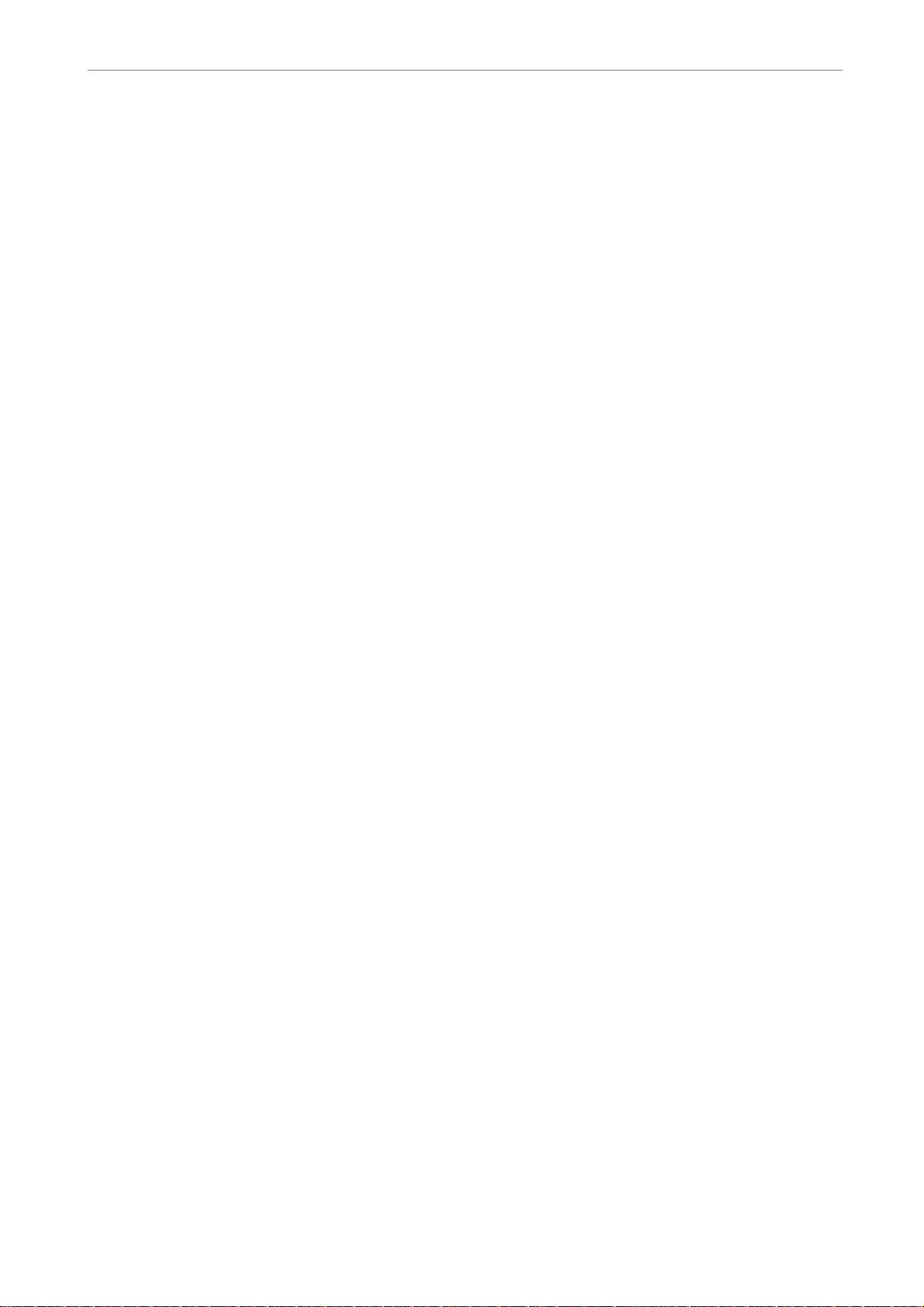
User’s Manual
4.2.1 Sequence on Main Monitor.................................................................34
4.2.2 Call Monitor Control............................................................................34
4.3 Searching Recorded Video................................................................................35
4.3.1 Searching by Time................................................................................36
4.3.2 Searching by Event ..............................................................................36
4.4 Video Export ......................................................................................................37
4.4.1 Export from OSD Setup Menu..............................................................37
4.4.1.1 Select the External Device......................................................38
4.4.1.2 Select Video for Exporting.......................................................39
4.4.1.3 Digital Signature......................................................................40
4.4.1.4 Erase Disc...............................................................................40
4.4.2 Quick Video Export through Front Panel ..............................................40
4.4.2.1 ezBurn Introduction.................................................................41
4.4.2.2 To Export Normal Video ..........................................................41
4.4.2.3 To Export Event Video.............................................................42
4.5 Deleting Recorded Video...................................................................................43
4.6 Dome Control.....................................................................................................44
4.6.1 Dome Connection.................................................................................44
4.6.2 Dome Protocol Setup ...........................................................................45
4.6.3 RS485 Setup........................................................................................45
4.6.4 Dome Controlling Key ..........................................................................46
4.6.5 Setting Preset Points............................................................................48
4.6.6 Calling Preset Points ............................................................................49
5. Advanced System Configuration..............................................................................49
Key Usage in OSD Menu...................................................................................50
Key Usage in Virtual Keyboard..........................................................................50
5.1 System Setup ....................................................................................................51
5.1.1 Version .................................................................................................52
5.1.1.1 Model Name & Version ...........................................................52
5.1.1.2 Software Upgrade via Local Device ........................................52
5.1.1.3 Software Upgrade via Internet ................................................53
5.1.2 Language .............................................................................................53
5.1.3 Date / Time...........................................................................................54
5.1.3.1 Date / Time Setting .................................................................54
5.1.3.2 Date / Time Display.................................................................54
5.1.3.3 Date Display Mode..................................................................55
5.1.3.4 Time Display Mode .................................................................55
5.1.3.5 Date/Time Order .....................................................................55
5.1.3.6 Daylight Saving Time ..............................................................55
5.1.3.7 DST Start / End .......................................................................55
DVR-4TN/8TN/16TN/ 16TS/16TT Series
SPECO TECHNOLOGIES 01/06
5
Page 7
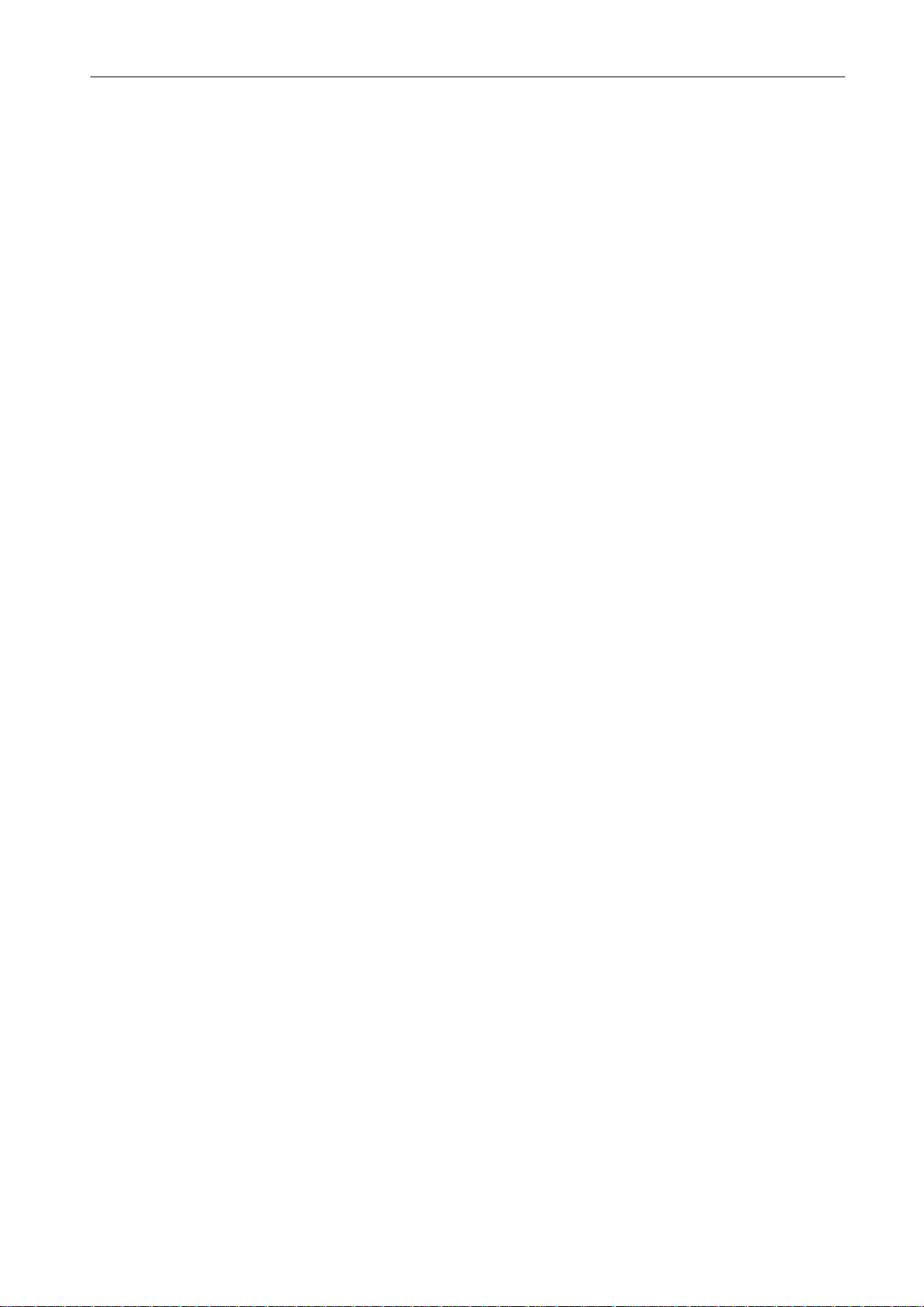
User’s Manual
5.1.3.8 DST Bias.................................................................................56
5.1.4 Unit Name ............................................................................................56
5.1.5 Password .............................................................................................57
5.1.5.1 Admin / User Password(s) ......................................................57
5.1.5.2 Enable Password ....................................................................57
5.1.5.3 Load Factory Password ..........................................................58
5.1.6 Network Setup......................................................................................58
5.1.6.1 LAN Select ..............................................................................59
5.1.6.2 LAN Setup...............................................................................59
- DHCP......................................................................................59
- IP ............................................................................................60
- Netmask..................................................................................60
- Gateway..................................................................................60
- DNS ........................................................................................61
- PPPoE Account.......................................................................61
- PPPoE Password....................................................................62
- PPPoE Max Idle......................................................................62
- Connect At Booting .................................................................62
- Network Restart ......................................................................62
5.1.6.3 Dial-in Setup ...........................................................................62
- Dial-in Service.........................................................................63
- Dial-in Account........................................................................63
- Dial-in Password .....................................................................64
- Server IP.................................................................................64
- Client IP ..................................................................................65
- Dial-in Idle Time ......................................................................65
- Dial-in Max Time .....................................................................65
5.1.6.4 Dial-out Setup .........................................................................65
- Dial-out DHCP ........................................................................66
- Dial-out IP ...............................................................................66
- Dial-out Netmask ....................................................................67
- Dial-out Gateway ....................................................................67
6
- Dial-out DNS ...........................................................................67
- Phone Number........................................................................67
- Dial-out Account......................................................................68
- Dial-out Password...................................................................68
- Dial-out Idle Time....................................................................69
- Dial-out Max Time...................................................................69
- Connect ..................................................................................69
5.1.6.5 Trigger Port.............................................................................69
DVR-4TN/8TN/16TN/16TS/16TT Series
SPECO TECHNOLOGIES 01/06
Page 8
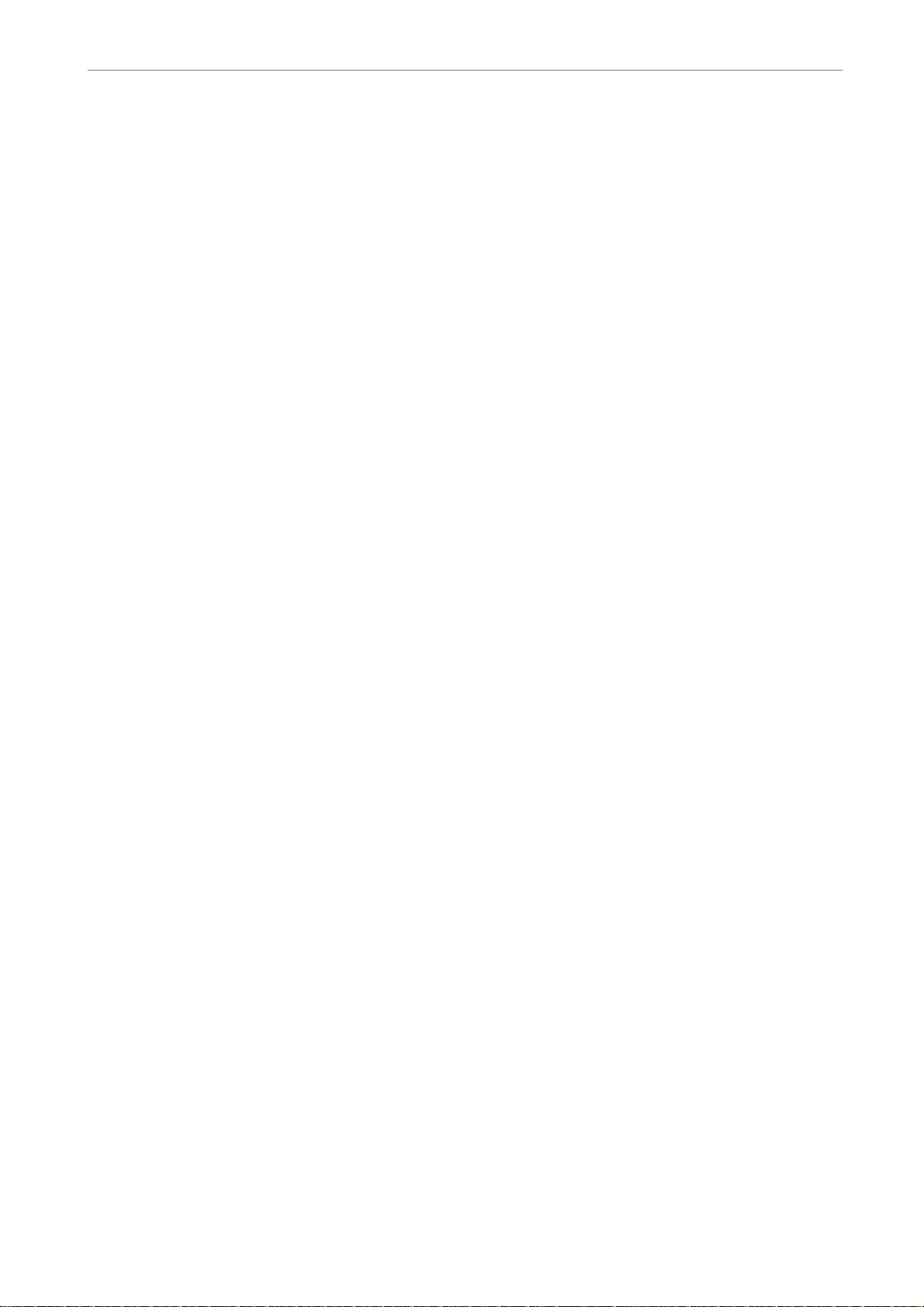
User’s Manual
5.1.6.6 Email Address .........................................................................69
5.1.6.7 SMTP Setup............................................................................70
- Email via SMTP ......................................................................70
- SMTP Server ..........................................................................71
- SMTP Port ..............................................................................71
- SMTP Account ........................................................................72
- SMTP Password .....................................................................72
5.1.6.8 DDNS Setup ...........................................................................72
- Enable DDNS..........................................................................73
- Host Name..............................................................................73
- DDNS Port ..............................................................................74
- Submit/Update ........................................................................74
5.1.7 RS485 Setup........................................................................................74
5.1.7.1 Unit ID.....................................................................................74
5.1.7.2 Baud Rate...............................................................................74
5.1.7.3 Bits..........................................................................................75
5.1.7.4 Stop.........................................................................................75
5.1.7.5 Parity.......................................................................................75
5.1.8 Audio Output ........................................................................................75
5.1.9 Key Beep..............................................................................................75
5.2 Monitor Setup ....................................................................................................76
5.2.1 Show Camera Title...............................................................................76
5.2.2 Monitor Brightness..............................................................................76
5.2.3 Monitor Contrast...................................................................................76
5.2.4 Monitor Chrominance...........................................................................76
5.2.5 Screen Center Adjust ...........................................................................77
5.2.6 Show Color Bar ....................................................................................77
5.2.7 VGA Resolution....................................................................................77
5.3 Camera Setup....................................................................................................78
5.3.1 Camera Select......................................................................................78
5.3.2 Dome Protocol......................................................................................78
5.3.3 Dome ID...............................................................................................78
5.3.4 Camera Title.........................................................................................79
5.3.5 Covert...................................................................................................79
5.3.6 Termination...........................................................................................80
5.3.7 Brightness ............................................................................................80
5.3.8 Contrast................................................................................................80
5.3.9 Saturation.............................................................................................80
5.3.10 Hue.......................................................................................................80
5.3.11 Audio Association .................................................................................81
DVR-4TN/8TN/16TN/ 16TS/16TT Series
SPECO TECHNOLOGIES 01/06
7
Page 9
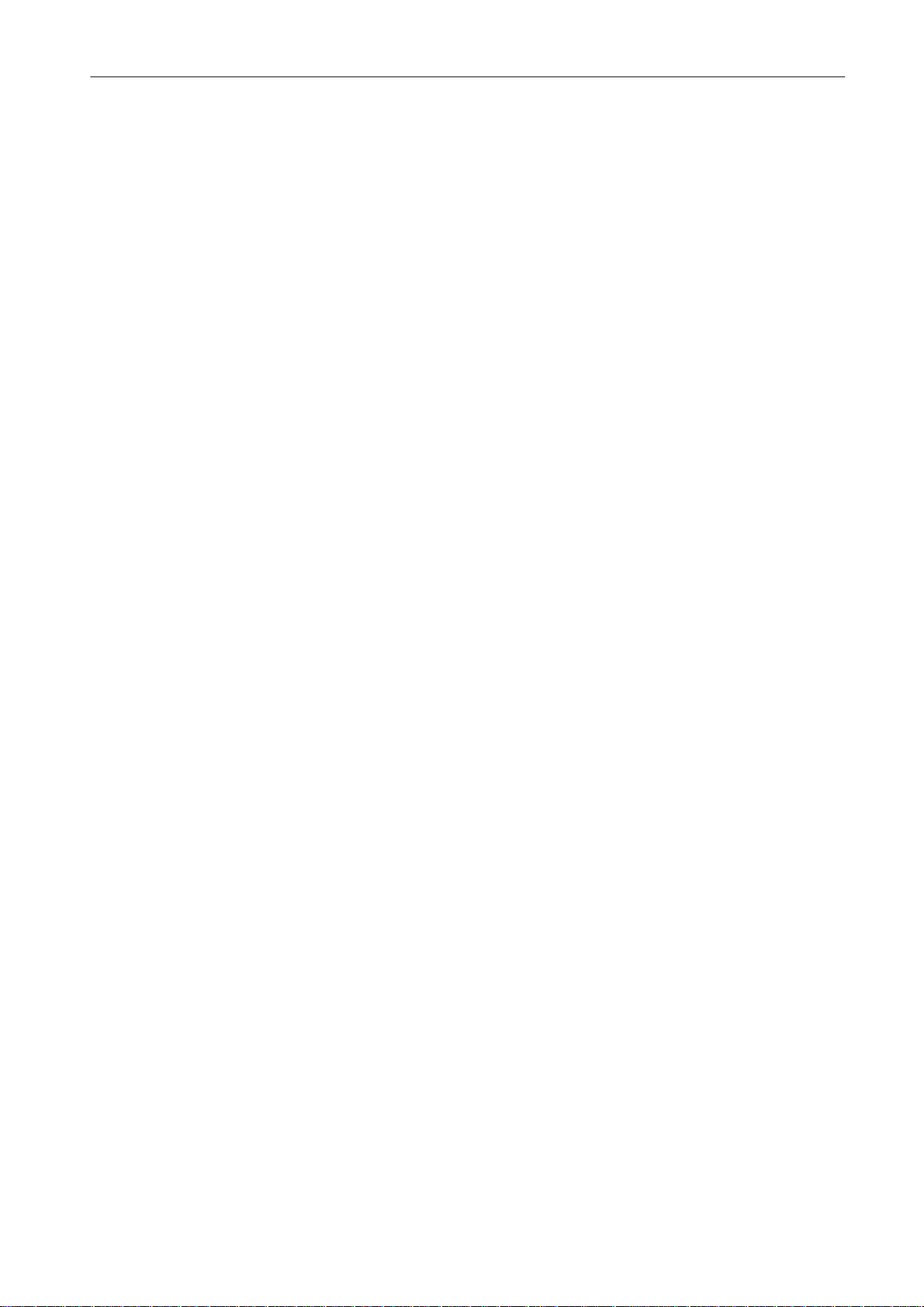
User’s Manual
5.4 Record Setup.....................................................................................................81
5.4.1 Record Mode........................................................................................82
5.4.2 Schedule Setup....................................................................................82
5.4.2.1 Day / Night Time Start / End....................................................83
5.4.2.2 Weekend Schedule.................................................................83
5.4.2.3 Weekend Start / End ...............................................................83
5.4.3 Preset Record Configuration ................................................................83
5.4.4 Per Camera Configuration....................................................................84
5.4.4.1 Camera Select ........................................................................84
5.4.4.2 Normal PPS ............................................................................84
5.4.4.3 Normal Qlty .............................................................................84
5.4.4.4 Event Max PPS.......................................................................85
5.4.4.5 Event Qlty ...............................................................................85
5.4.4.6 Event Active ............................................................................85
5.4.5 ezRecord Setup....................................................................................85
5.4.6 Data Lifetime ........................................................................................86
5.4.7 Pre-Alarm Recording............................................................................87
5.4.8 Circular Recording................................................................................87
5.4.9 Audio Recording...................................................................................87
5.4.10 Purge Data ...........................................................................................88
5.4.10.1 Purge All Data .........................................................................88
5.4.10.2 Purge All Event Data...............................................................88
5.4.10.3 Purge Event Before.................................................................88
5.4.10.4 Start to Purge ..........................................................................88
5.5 Sequence Setup ................................................................................................89
5.5.1 Main / Call Monitor Dwell......................................................................89
5.5.2 Main / Call Monitor Schedule................................................................89
5.6 Event Setup .......................................................................................................90
5.6.1 Internal Buzzer .....................................................................................90
5.6.2 Event Icon ............................................................................................90
5.6.3 Email Notice .........................................................................................91
5.6.4 Event Full Screen .................................................................................91
8
5.6.5 Event Duration......................................................................................91
5.6.6 Per Channel Config..............................................................................91
5.6.6.1 Channel Select........................................................................92
5.6.6.2 Video Loss Detect...................................................................92
5.6.6.3 Motion Detect..........................................................................92
5.6.6.4 Detection Config .....................................................................92
- Detected Area Setup...............................................................93
- Sensitivity................................................................................93
DVR-4TN/8TN/16TN/16TS/16TT Series
SPECO TECHNOLOGIES 01/06
Page 10
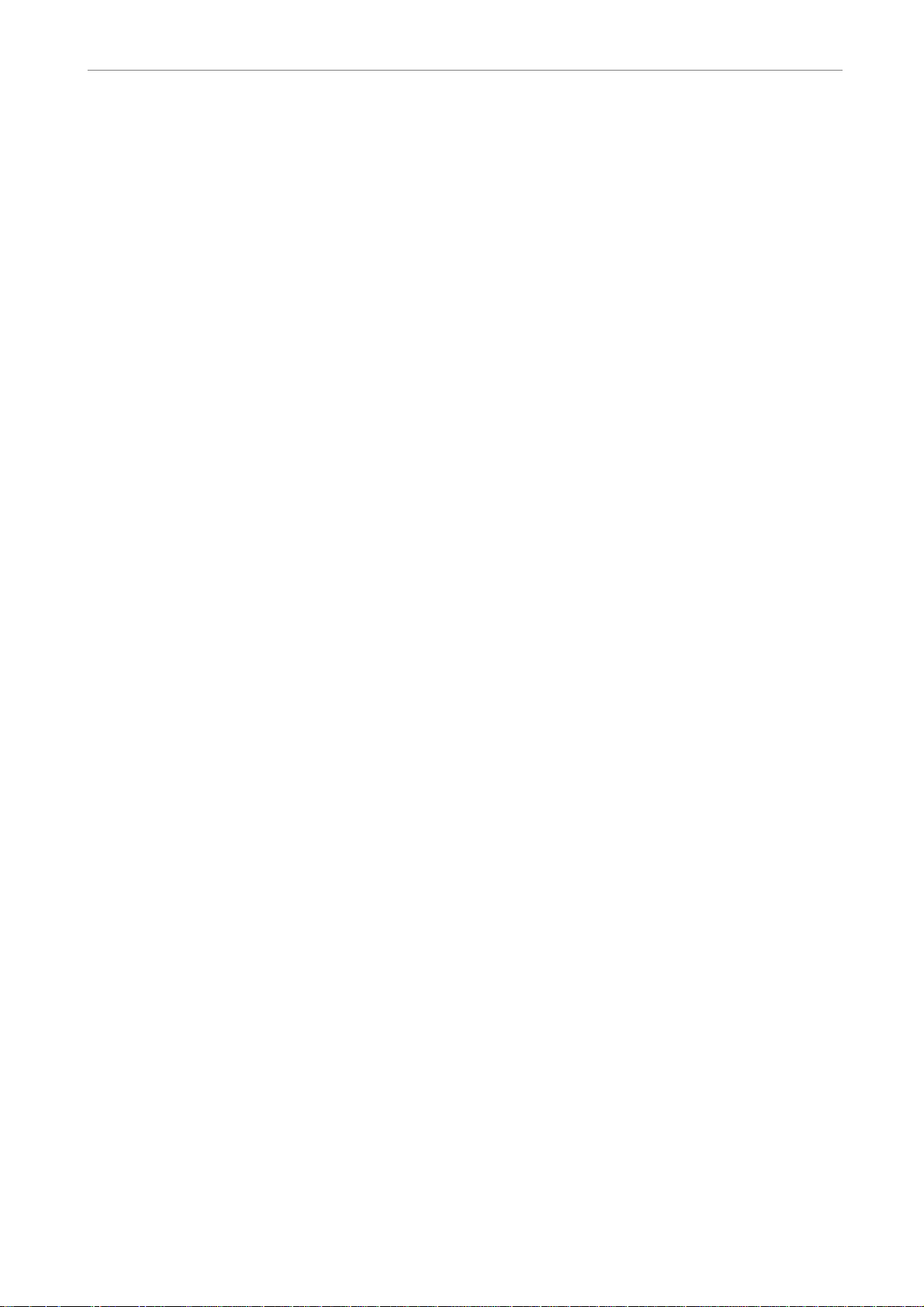
User’s Manual
- Area Threshold .......................................................................93
- Detected Area Percentage......................................................93
5.6.6.5 Alarm In ..................................................................................94
5.6.6.6 Alarm Out................................................................................94
5.7 Database Setup .................................................................................................94
5.7.1 Total / Free Size of HDD.......................................................................95
5.7.2 Avail. REC Time ...................................................................................95
5.7.3 Internal / External Disks .......................................................................95
5.8 Configuration .....................................................................................................96
5.8.1 Load Factory Default............................................................................96
5.8.2 Import Configuration.............................................................................96
5.8.3 Export Configuration.............................................................................97
5.8.3.1 Copy Destination.....................................................................97
5.8.3.2 Configuration Name ................................................................97
5.8.3.3 Begin Export ...........................................................................98
5.9 Video Export ......................................................................................................98
5.9.1 Select Device .......................................................................................99
5.9.2 Select Channel.....................................................................................99
5.9.3 From / To Time ...................................................................................100
5.9.4 Select Events .....................................................................................100
5.9.5 Data Type ...........................................................................................100
5.9.6 Digital Signature .................................................................................101
5.9.7 Erase Disc..........................................................................................101
5.9.8 Begin Export.......................................................................................101
5.10 Shutdown.........................................................................................................101
Appendix A: Technical Specifications ......................................................................... 103
Appendix B: Record Configuration..............................................................................105
Appendix C: Record Duration.......................................................................................109
Appendix D: Dial-up Connections via Modem ............................................................112
Establishing Dial-in Connection ................................................................................ 112
Establishing Dial-out Connection.............................................................................. 116
Appendix E: Verifying Digital Signature ......................................................................122
Appendix F: Alarm I/O Pin Definition...........................................................................125
Appendix G: Hard Disk Installation..............................................................................127
Appendix H: HDD PC Player Tool Introduction...........................................................131
Using EXT2IFS on Your PC......................................................................................131
Start Playing the *.drv file..........................................................................................133
Appendix I: IR Remote...................................................................................................135
Appendix J: ezRecord Diagram Sample......................................................................136
DVR-4TN/8TN/16TN/ 16TS/16TT Series
SPECO TECHNOLOGIES 01/06
9
Page 11
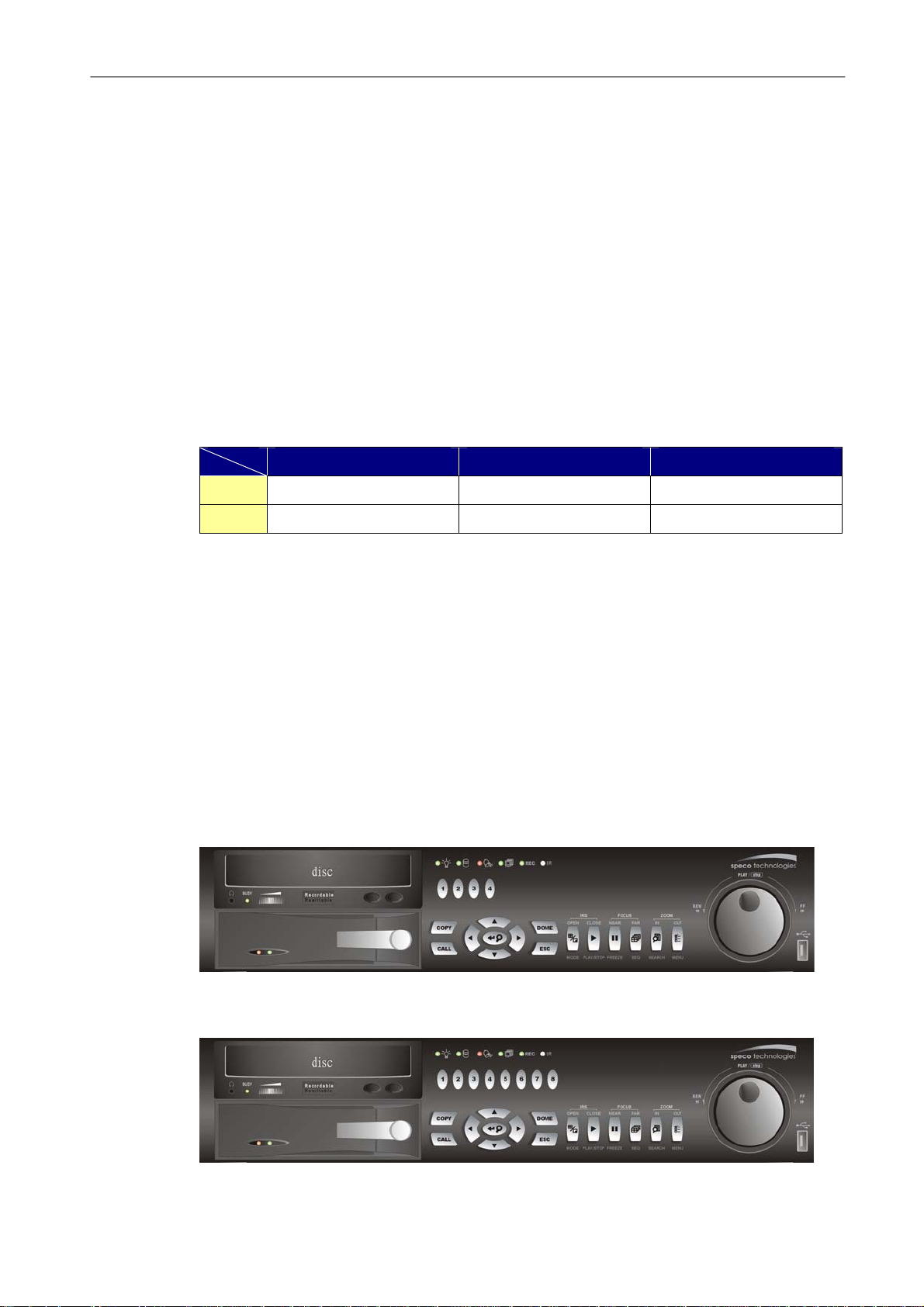
User’s Manual
1. Overview
The DVR-4TN/8TN/16TN/16TS/16TT series unit is an integrated digital video
recorder that combines the features of a time-lapse audio / video recorder, a
multiplexer, and a video server to create a single security CCTV solution.
Its outstanding triplex+ operation enables users to view live or playback
recorded video, have remote access through network simultaneously while
recording other video, and to view previously recorded video instantly by
entering the time and date or selecting recorded video from the event list.
The total number of PPS (Pictures per Second) makes the main difference
among these models, shown as below table:
NTSC
PAL
DVR-4TN/8TN/16TN DVR-16TS DVR-16TT
120 pps 240 pps 480 pps
100 pps 200 pps 400 pps
The DVR-4TN/8TN/16TN/16TS/16TT series includes SpecoRemoteTM, the
remote viewing and configuration software that is a Web-browser plug-in,
which allows the user to view live, or recorded video images, and enables
remote configuration. The remote software is stored in the
DVR-4TN/8TN/16TN/16TS/16TT series unit and deployed over a LAN, WAN
or Internet connection to remote Windows-based computers. This simplifies
the installation and maintenance of the software components so all remote
users are kept up to date.
DVR-4TN
10
DVR-8TN
DVR-4TN/8TN/16TN/16TS/16TT Series
SPECO TECHNOLOGIES 01/06
Page 12
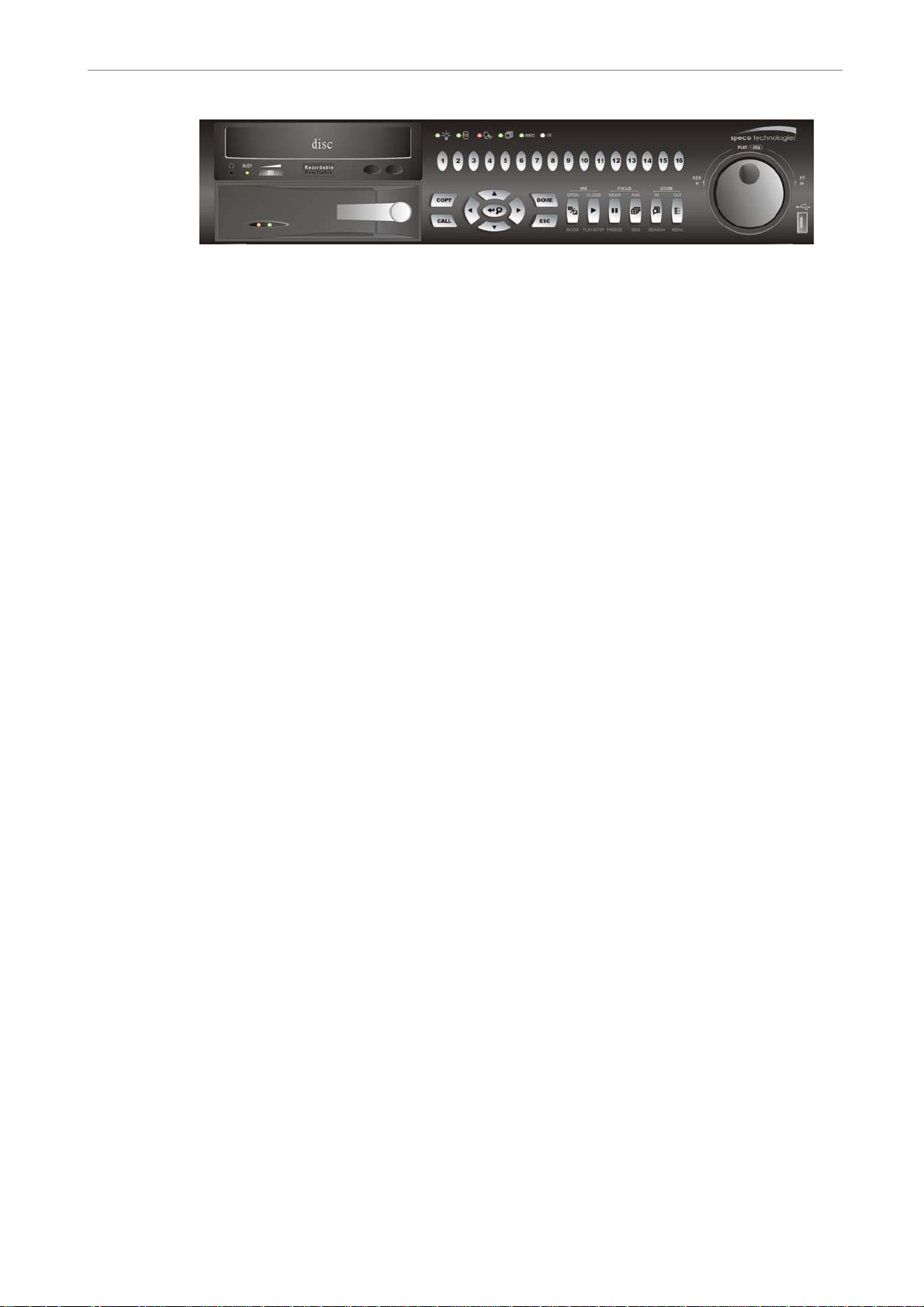
User’s Manual
DVR-16TN/16TS/16TT
1.1 Product Key Features
The DVR-4TN/8TN/16TN/16TS/16TT series offers advanced features not
typically found in standard multiplexers; it integrates the full features of a DVR,
multiplexer and video server (by using the software SpecoRemote
key features of the DVR-4TN/8TN/16TN/16TS/16TT series are listed as
follows.
TM
). The
• MPEG-4 high quality compression
• 16 channels for video input
• Triplex+ operation enabling simultaneous viewing live or playback while
continuing to record
• SpecoRemote
TM
web-based software for remote monitoring and control
via LAN or Internet
• Embedded Linux operating system
• Real-time “live display” for each channel
• Recording frame rate up to 480 pps(NTSC)/ 400 pps(PAL)
• 2 Channels of audio recording/ playback
• Three USB2.0 ports for video clip export and/or backup
®
• Easy software upgrade via USB ThumbDrive
, CD/RW or Internet Remote
Application
• Up to 4 internal hard drives support up to 1TB capacity
• IEEE 1394 for external storage
• 2X Digital Zoom available in both live and playback mode
• Export video (AVI) with audio and digital Signature
• Exported AVI file can be played in any PC with DIVX decoder installed
• Automatic camera detection (Plug & Play)
• Covert camera operation provides enhanced security and administrator
control
• Per camera configuration for camera settings, frame rate, picture bit rate,
alarms, motion detection.
• Programmable day/ night/ weekend scheduling
• Programmable main monitor/ call-monitor switching sequence
DVR-4TN/8TN/16TN/ 16TS/16TT Series
SPECO TECHNOLOGIES 01/06
11
Page 13
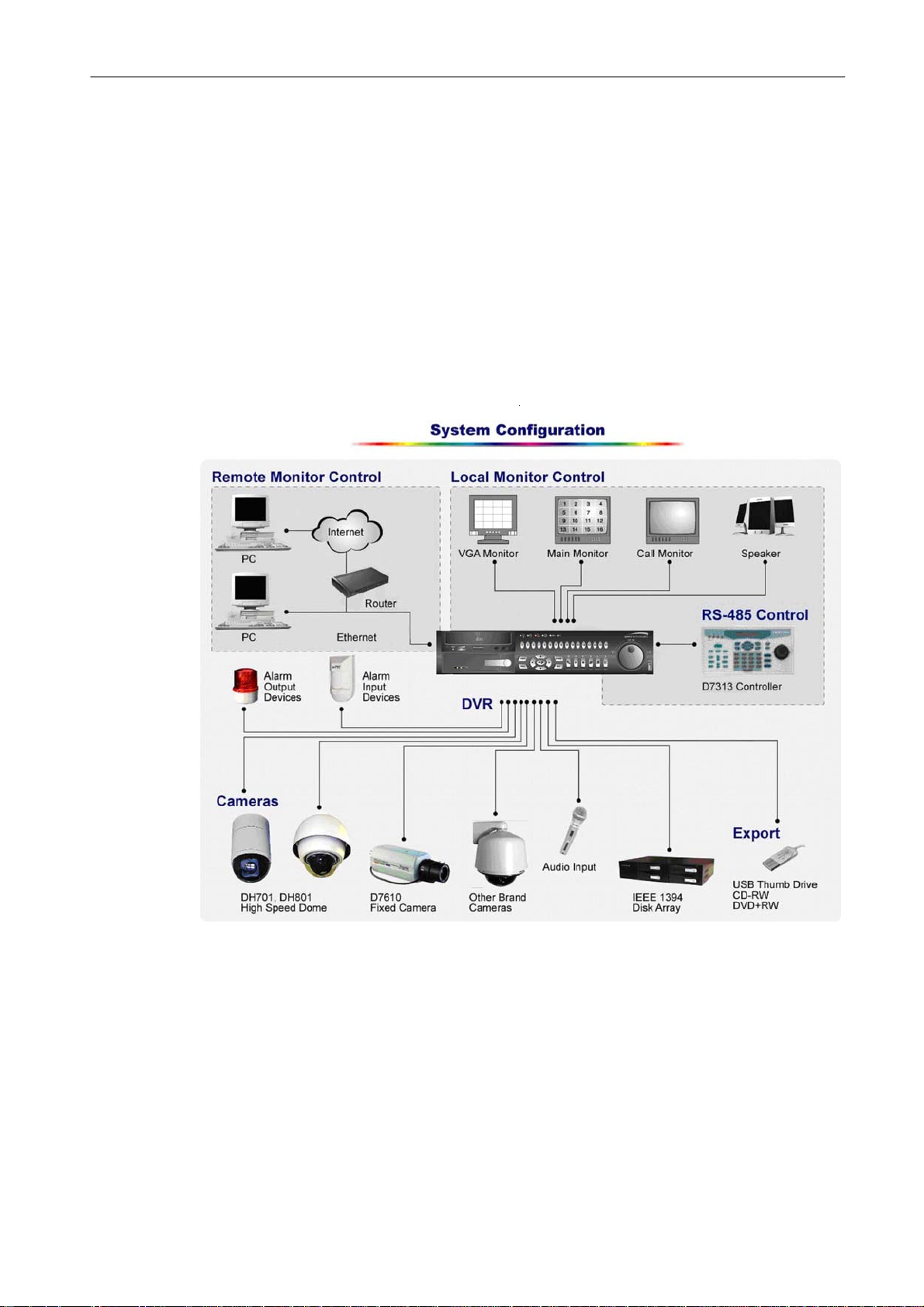
User’s Manual
• Powerful alarm processor allows flexible alarm trigger and responses,
including alarm, motion, and camera failure
• Dome control protocols: Speco, Pelco D, Pelco P, Fastrax 2 and AD422
• Two levels of password security
1.2 Product Application Diagram
Connect the unit with other devices as shown in the system diagram below to
complete a video surveillance solution. The figure also displays the
expandability and flexibility of this digital recording system.
2. System Setup
Priority notices and an introduction on system installation will be described in
this chapter. Please follow the instructions to operate the unit.
In order to prevent the unit from data loss and system damage that can be
caused by a sudden power fluctuation, use of an Uninterruptible Power
Supply (UPS) is highly recommended.
12
DVR-4TN/8TN/16TN/16TS/16TT Series
SPECO TECHNOLOGIES 01/06
Page 14
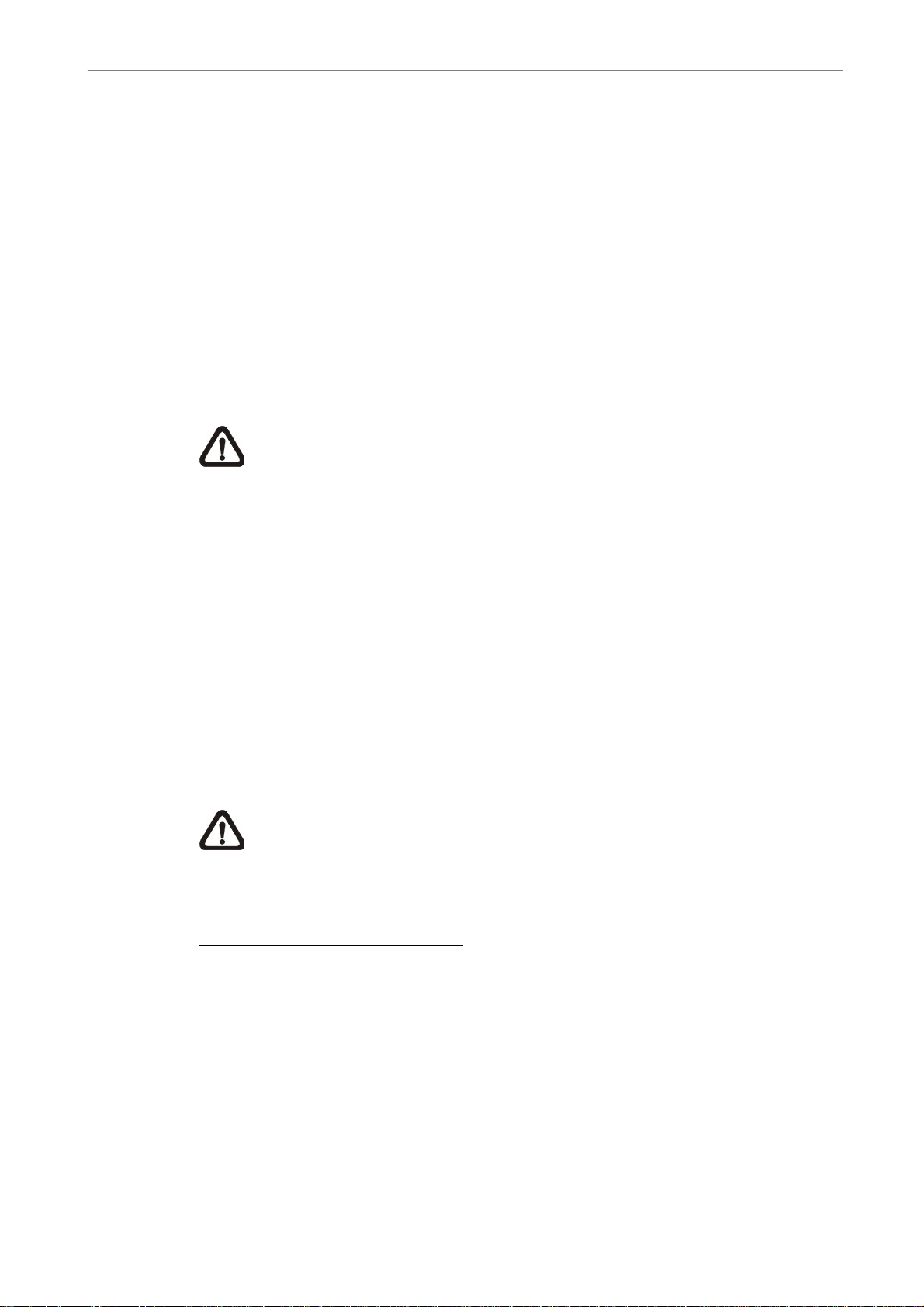
User’s Manual
2.1 Position the Unit
Position / mount the DVR-4TN/8TN/16TN/16TS/16TT series unit in an
appropriate, steady location and make sure the power is off before making
any connections. The area should avoid hindering or blocking the unit from
airflow. Enough airflow is needed to protect the unit from overheating.
The maximum allowable temperature of operating environment is
104°F/40°C.
The unit utilizes heat-conducting techniques to transfer internal heat to the
case, especially to the bottom side of the unit.
NOTE: Be sure not to remove the rubber feet, and always leave a
space for air ventilation on the unit’s bottom side.
2.2 Selecting Video Format
The DVR-4TN/ DVR-8TN/ DVR-16TN series unit is designed to operate under
either NTSC or PAL video formats. Please contact a qualified service person
to perform the installation procedure.
2.3 Connecting Devices to the Unit
This section lists some important notices that should be read before
making any connections to the DVR-4TN/8TN/16TN/16TS/16TT series unit.
NOTE: Connect short-term external devices, such as USB
®
ThumbDrive
unit is successfully powered up.
Connecting Required Devices
Before powering up, you should connect cameras and a main monitor to the
, USB CD-RW, USB Hard Disk Drive, etc., only after the
unit for basic operation. If needed, connect a call monitor for displaying full
screen video of all installed cameras in sequence.
DVR-4TN/8TN/16TN/ 16TS/16TT Series
SPECO TECHNOLOGIES 01/06
13
Page 15

User’s Manual
Connecting Short-term Device
If you plan to install any short-term external devices, such as USB CD-RW,
USB Hard Disk Drive, etc, to the DVR-4TN/8TN/16TN/16TS/16TT series and
want to use them as part of the unit system. Make sure those devices are
connected only after the DVR-4TN/8TN/16TN/16TS/16TT is powered up.
The DVR-4TN/8TN/16TN/16TS/16TT series unit can only recognize the
external devices after the power-up process is completed.
2.4 Rear Panel Connections
There are several connectors on the rear panel of the
DVR-4TN/8TN/16TN/16TS/16TT series units available for installations. The
following figure shows the connectors by name and a detailed description of
each connector follows.
There is one difference between the rear panel of different models;
DVR-4TN/8TN/16TN has an IEEE 1394 connector and DVR-16TS/TT has a
1000M LAN Port instead, shown as below figures.
Rear Panel of DVR-4TN/8TN/16TN:
14
DVR-4TN/8TN/16TN/16TS/16TT Series
SPECO TECHNOLOGIES 01/06
Page 16
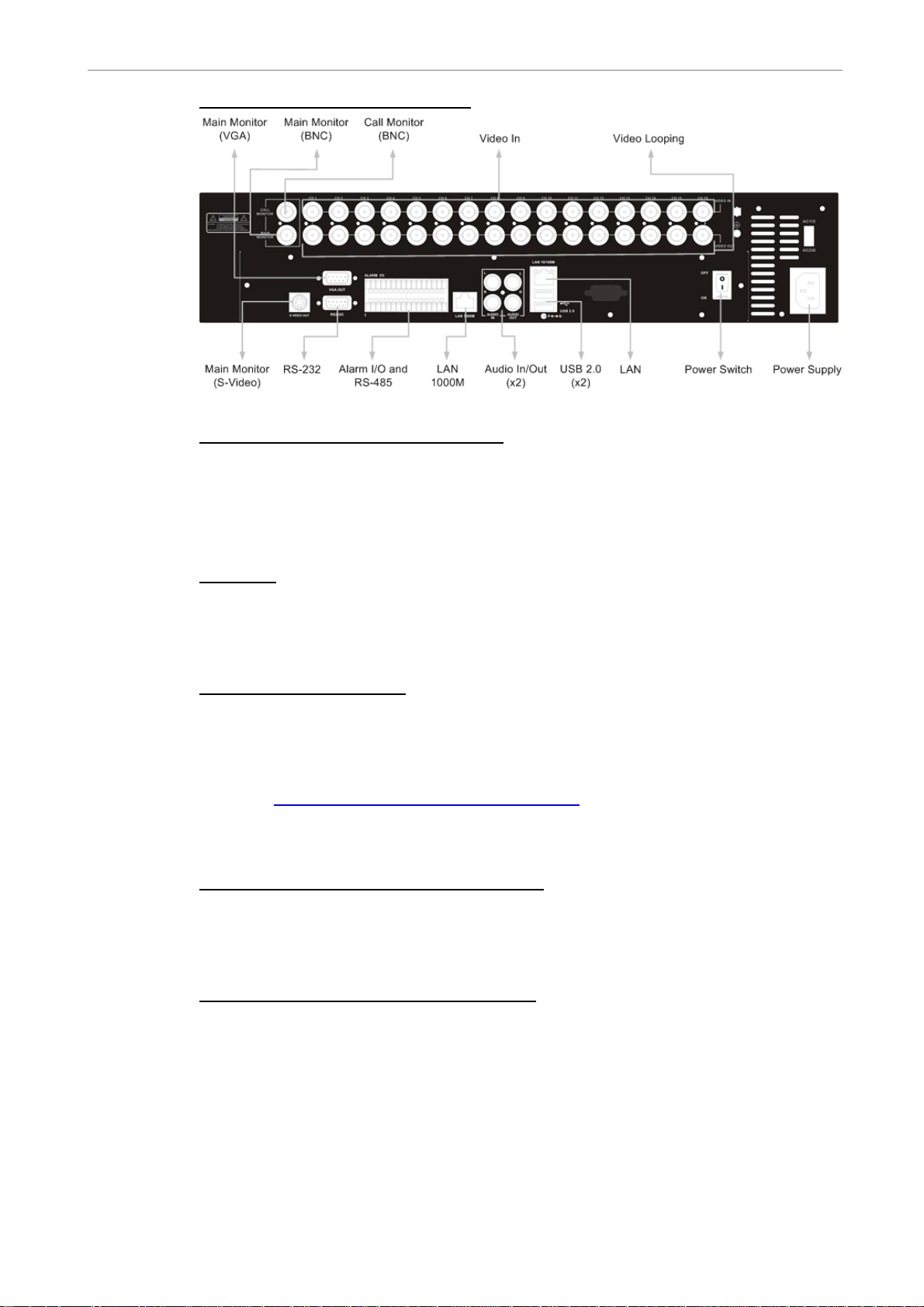
User’s Manual
Rear panel of DVR-16TS/16-TT:
Main Monitor (S-Video/ BNC/ VGA)
S-Video, BNC and VGA output connectors are available for connecting to a
main monitor. The main monitor displays live image and playback recorded
video in full-screen or multiple window format.
RS-232C
The unit provides a RS-232C communication port for sending and receiving
signals.
Alarm I/O & RS485 Port
The unit provides an Alarm I/O and RS485 port that offers user the flexibility
required to connect the unit to another device.
Refer to
Appendix F: Alarm I/O Pin Definition for detailed pin information on
the Alarm I/O for the DVR-4TN/8TN/16TN/16TS/16TT.
IEEE1394 (for DVR-4TN/8Tn/16TN only)
DVR-4TN/ DVR-8TN/ DVR-16TN series unit is equipped with two IEEE1394
(FireWire®) ports for extended connections.
LAN 1000M (for DVR-16TS/16-TT only)
This port is for DVR-16TS/16-TT to connect to a NAS device.
DVR-4TN/8TN/16TN/ 16TS/16TT Series
SPECO TECHNOLOGIES 01/06
15
Page 17
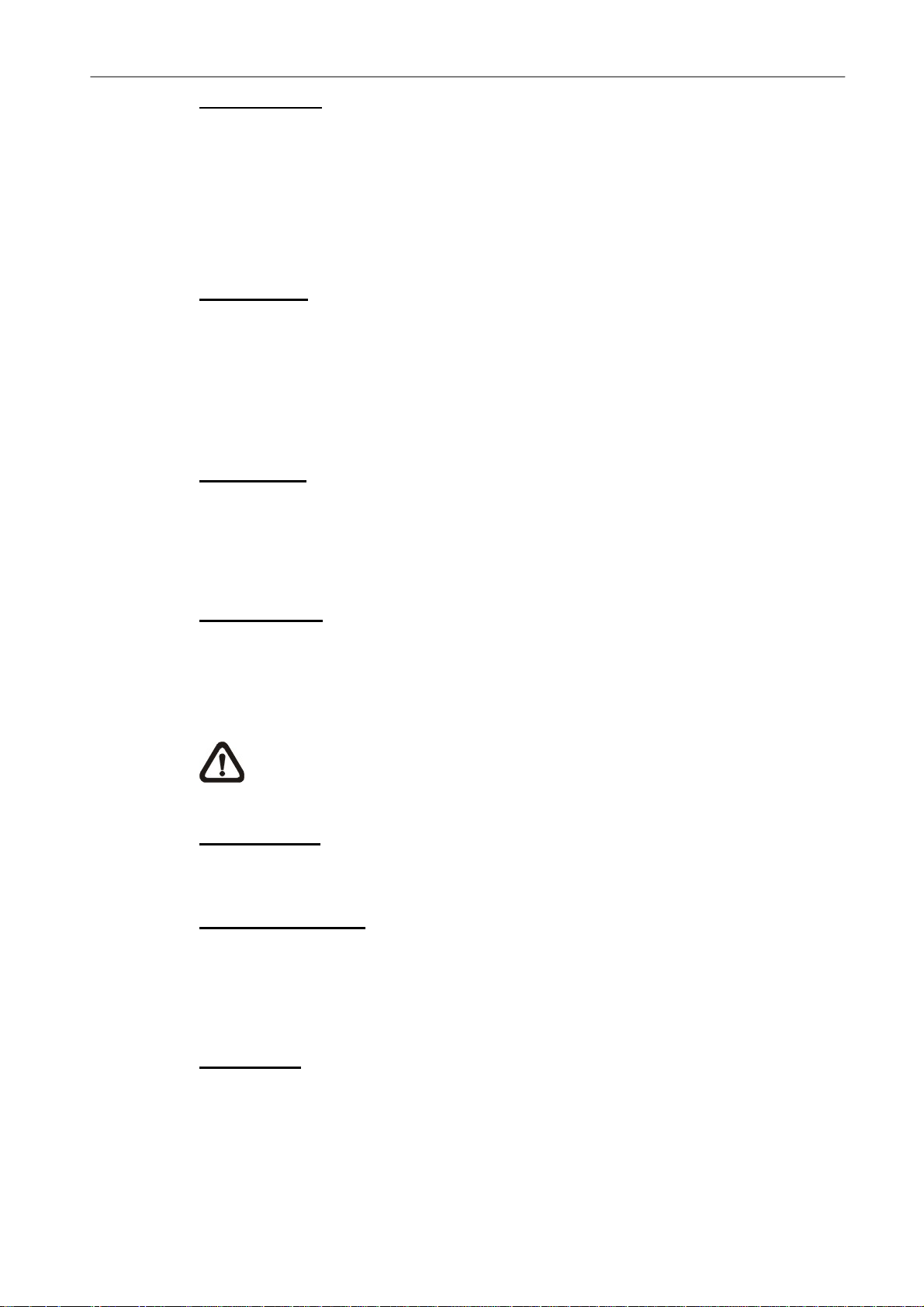
User’s Manual
Audio In / Out
The DVR-4TN/8TN/16TN/16TS/16TT series unit provides two channels of
audio recording and playback. The Audio In RCA connector is offered for
connecting an audio source device (e.g. external amplified microphone) to the
unit. The Audio Out RCA connector is available for connecting an audio output
device (e.g. amplified speakers) to the unit.
USB 2.0 (x3)
There are two USB2.0 ports on the rear panel and one on the front panel to
allow users to connect external USB devices to the unit, such as a
ThumbDrive®.
The DVR-4TN/8TN/16TN/16TS/16TT allows the user to preset the OSD
settings using a USB mouse.
LAN (RJ-45)
The DVR-4TN/8TN/16TN/16TS/16TT series is capable of networking. The
LAN port allows the DVR-4TN/8TN/16TN/16TS/16TT series to access the
network/Internet through an Ethernet connection.
Power Supply
The DVR-4TN/8TN/16TN/16TS/16TT series includes an AC power
connection jack. Please use the power supply that ships with the unit.
WARNING: Use of a different power supply may cause overloading.
NOTE: Use of other power supply may cause overloading.
Power Switch
Used to power up and shut down the unit.
Call Monitor (BNC)
The call monitor is used to display full screen video of all installed cameras in
16
sequence. The BNC call monitor connector allows the user to connect an
optional call monitor to the DVR-4TN/8TN/16TN/16TS/16TT series unit.
Video Input
A group of BNC connectors are available for video input streams from
installed cameras. The number of connectors is equal to the number of
channels; the DVR-4TN/8TN/16TN/16TS/16TT units have 4/ 8/ 16 BNC
connectors on the rear panel, respectively.
DVR-4TN/8TN/16TN/16TS/16TT Series
SPECO TECHNOLOGIES 01/06
Page 18

User’s Manual
Camera Looping
Groups of BNC connectors are positioned on the rear panel for looping out
video input.
3. General System Setup
The DVR-4TN/8TN/16TN/16TS/16TT
series DVR allows the user to easily
access some general operations through the front panel. The following
subsections introduce general operation of the unit.
The regularly displayed OSD information and its positions are shown in the
following figure. The channel title is displayed on the top-left side of the
window, either in full screen mode or in multiple channel mode. The current
operating mode, including Call mode, Dome-Control mode, Playback mode.
Freeze mode and Sequence mode, is displayed on the bottom-left side of the
screen. The date/ time information is displayed on the bottom-right side.
Ch4
Playback
2005/11/09 PM04:31:22
3.1 Front Panel Introduction
The unit’s front panel controls enable the user to control the unit and preset
programmable functions.
DVR-4TN/8TN/16TN/ 16TS/16TT Series
SPECO TECHNOLOGIES 01/06
17
Page 19
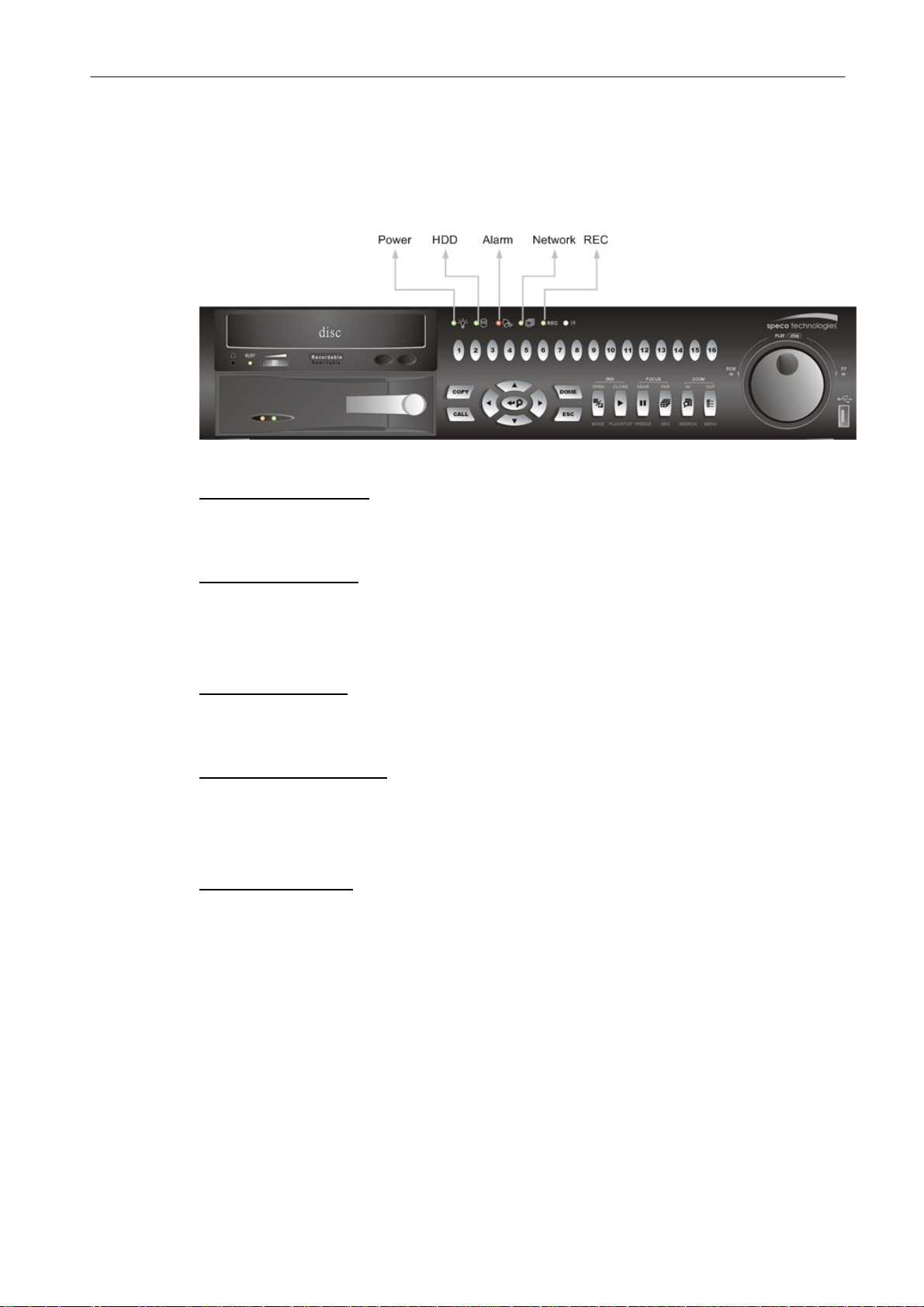
User’s Manual
3.1.1 LED Definition
The DVR-4TN/8TN/16TN/16TS/16TT series LEDs on the front panel are
described as follows.
Power LED (Green)
The LED should be lit when the power is connected.
HDD LED (Yellow)
The LED will be lit while the HDD is processing data to or from the connected
HDD(s).
Alarm LED (Red)
The LED should be lit when an alarm is triggered.
Network LED (Green)
The LED should be lit when the DVR-4TN/8TN/16TN/16TS/16TT series unit is
connected to a network and blink when any data is being transferred.
REC LED (Green)
The LED should blink while the DVR-4TN/8TN/16TN/16TS/16TT series unit is
recording.
18
DVR-4TN/8TN/16TN/16TS/16TT Series
SPECO TECHNOLOGIES 01/06
Page 20
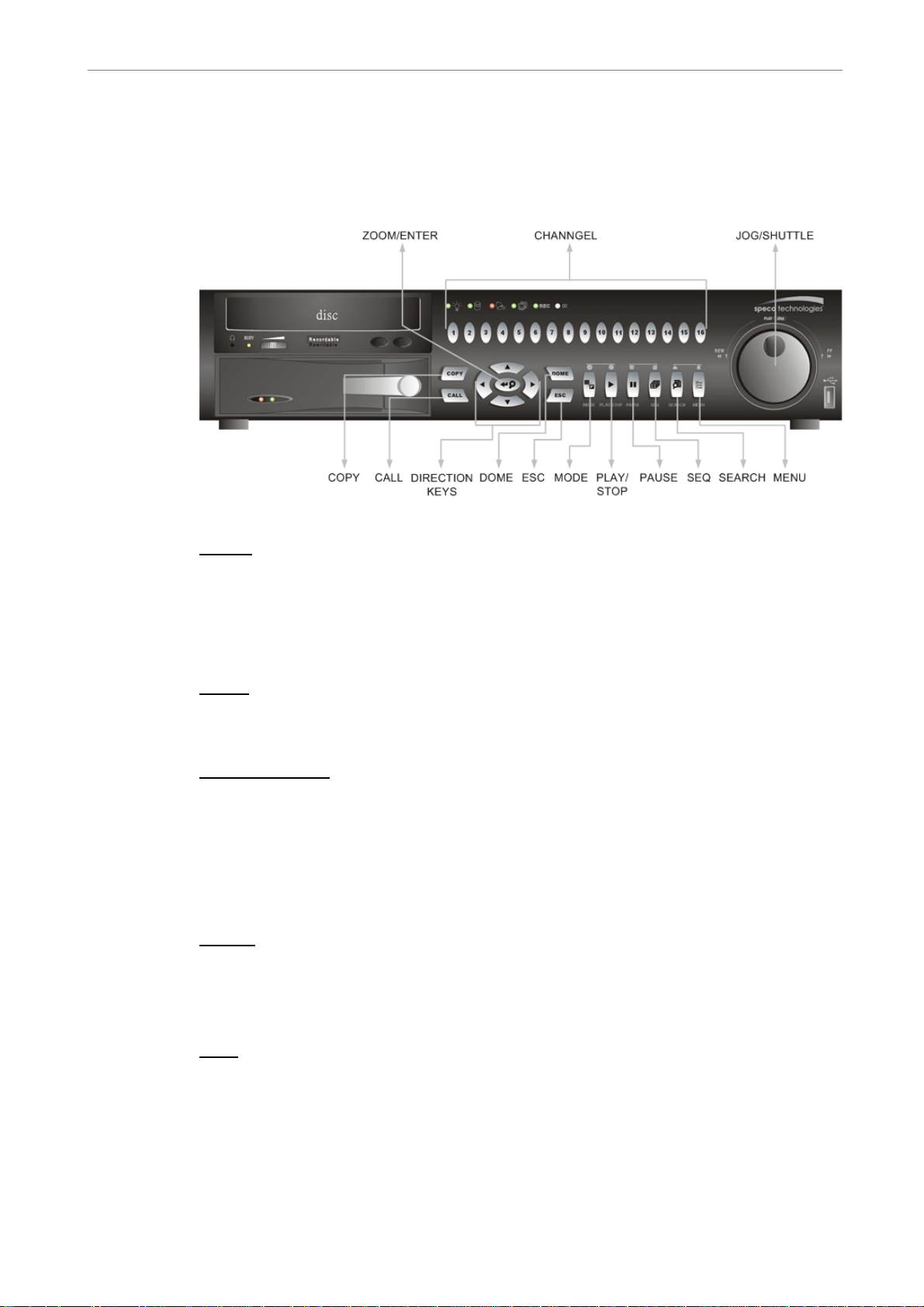
User’s Manual
3.1.2 Functional Keys
The DVR-4TN/8TN/16TN/16TS/16TT series unit function keys on the front
panel are described below for normal operation.
COPY
Used to quick export video to an external device, including USB CD-RW and
ThumbDrive®, etc. For more detailed operation instructions refer to Section
4.7.1 To Export Video..
CALL
Press to enter call monitor control mode; press ESC to exit.
Direction Keys
• In Zoom mode, these keys function as Direction keys.
• In the OSD setup menu, the Direction keys are used to move the cursor to
previous or next fields. To change the value in the selected field, press UP
/ DOWN keys.
DOME
Press this key to enter dome control mode. Please refer to Section 4.6 Dome
Control for more details about controlling operation.
ESC
Press to cancel or exit from certain mode or OSD menu without changing the
settings made previously.
DVR-4TN/8TN/16TN/ 16TS/16TT Series
SPECO TECHNOLOGIES 01/06
19
Page 21
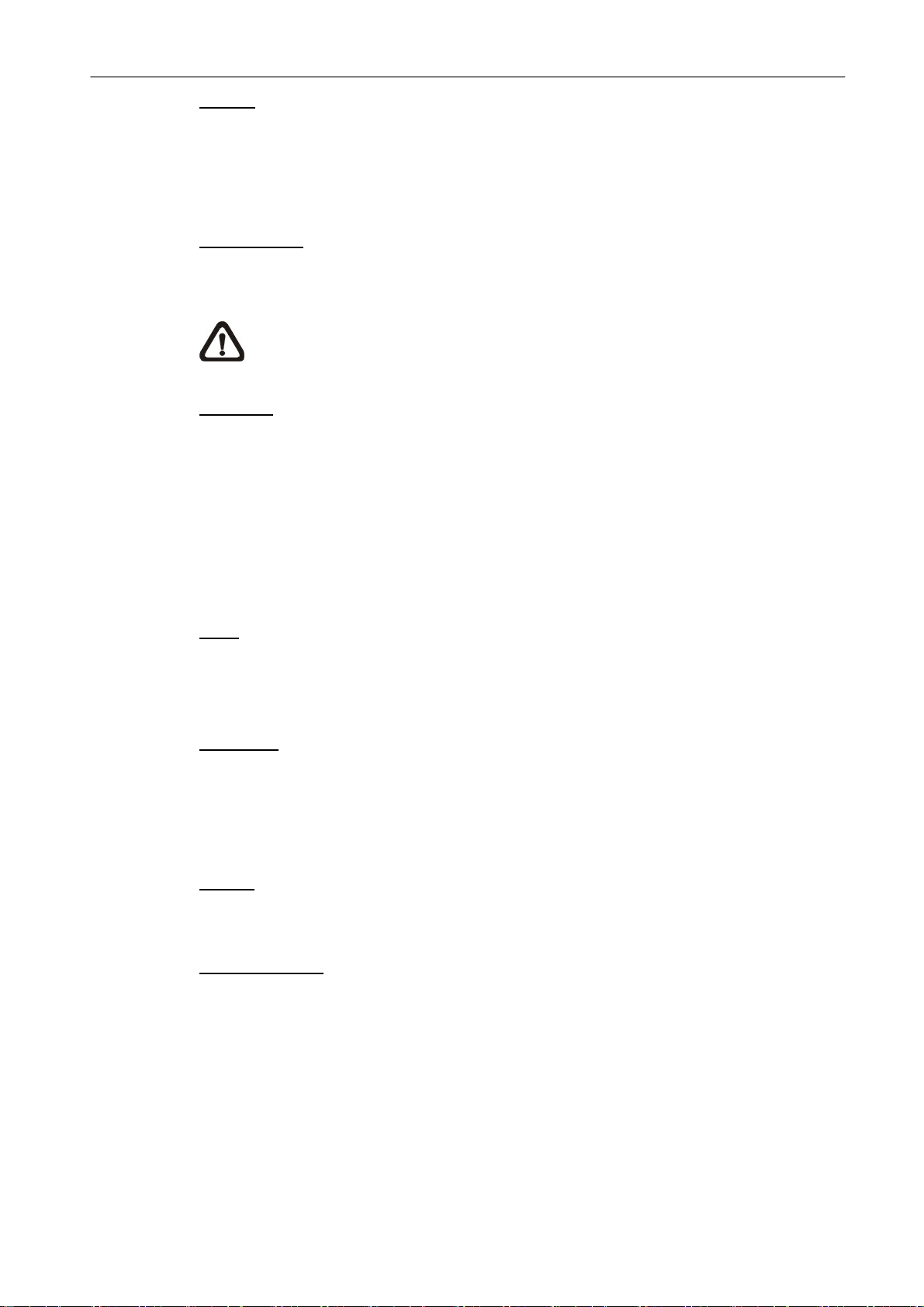
User’s Manual
MODE
Press repeatedly to select desired main monitor display format. There are
three view modes available: full screen, 4-window (2×2) and 16-window (4×4).
Refer to Section 4.1.1 Viewing Modes for more detailed information.
PLAY/STOP
Press this key to switch between live image and playback video.
NOTE: Video taken within the latest 5 ~ 10 minutes cannot be played
back because the video is still saved in the buffer.
FREEZE
• Press FREEZE while viewing live image, the live video will be frozen, but
the date / time information shown on the monitor will continue updating.
Press FREEZE again to return to live mode.
• Press FREEZE while playing recorded video, the playback video will be
paused. Press LEFT / RIGHT to move the recorded video reverse / forward
by a single step. Press FREEZE again to continue playing video.
SEQ (Sequence)
Press to start automatic sequencing of the video coming in from the installed
cameras.
SEARCH
In both Playback and Live mode, the user can press SEARCH to call up the
Search menu for searching and playing back recorded video by date and time
or events.
MENU
Press this key to call up the OSD setup menu.
ZOOM/ENTER
20
• In OSD menu or selection interface, press this key to make the selection or
save settings.
• In live full screen view mode, press to view a 2× zoom image; press key
again to return.
DVR-4TN/8TN/16TN/16TS/16TT Series
SPECO TECHNOLOGIES 01/06
Page 22
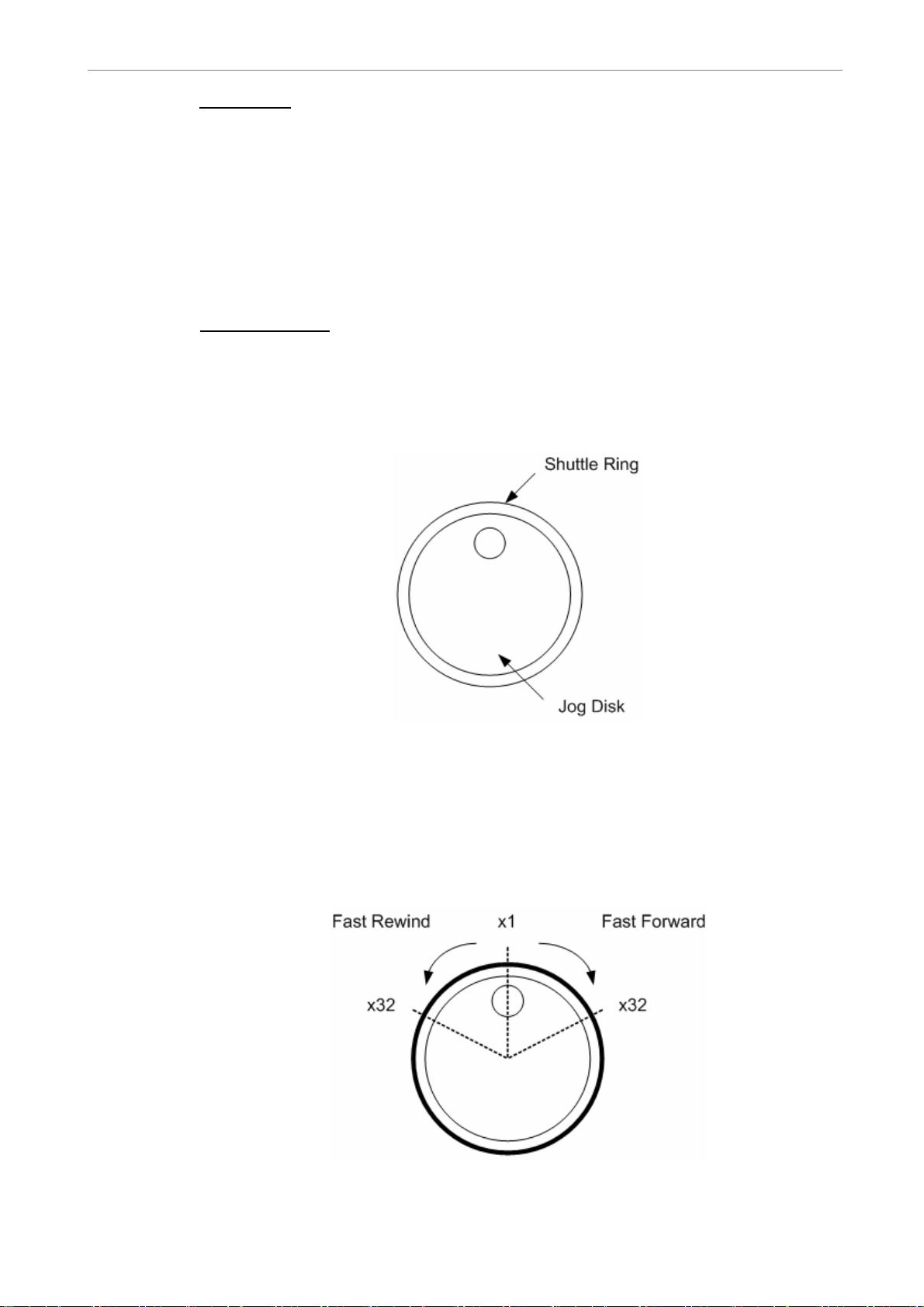
User’s Manual
CHANNEL
• When in both Live and Playback modes, press the CHANNEL key to view
the corresponding video in full screen. The number of the CHANNEL keys
corresponds to the number of cameras supported by the unit.
• When in dome control mode, the key named “1” is used to access the
Set/Go preset menu; the key named “2” is used to hide or display the
dome setting parameters.
JOG/SHUTTLE
The jog/shuttle knob, shown in the figure below, is a combination of a shuttle
ring with an embedded jog disk, which is used to provide wide latitude in
playback control. Note that the jog/shuttle knob is active only when the DVR
unit is in Playback mode.
• While playing back video, you can use the shuttle ring to select different
speeds of forward and backward playing. Rotating the shuttle ring
counterclockwise causes the unit to playback in fast forward/ backward
playing speed. According to the angle you rotate the shuttle ring, you can
choose the playing speed from 1×, 2×, 4×, 8×, 16×, and 32×, in both forward
and reverse directions, shown in the figure below:
DVR-4TN/8TN/16TN/ 16TS/16TT Series
SPECO TECHNOLOGIES 01/06
21
Page 23
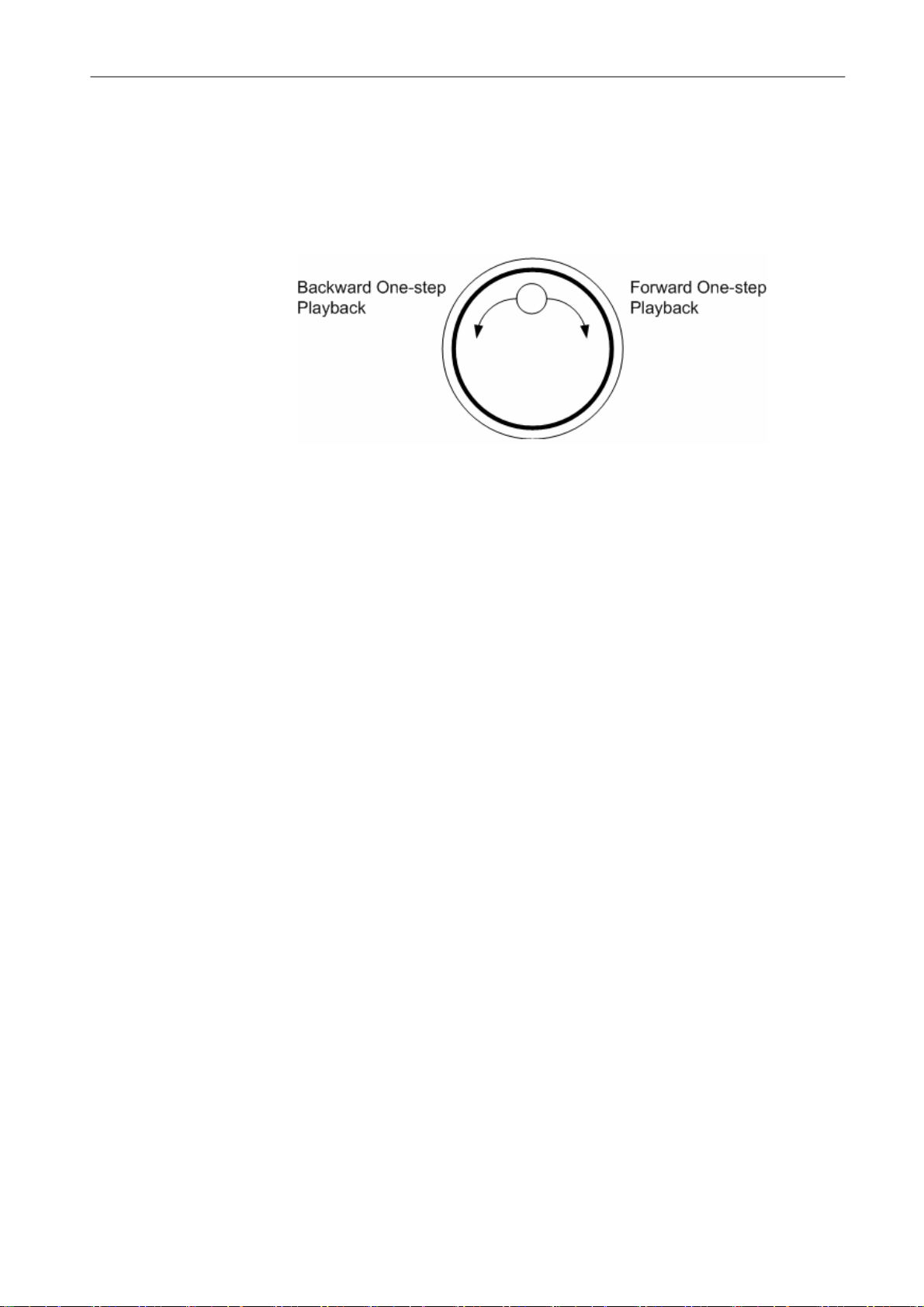
User’s Manual
• Inside the shuttle ring is the jog disk, shown in the illustration below, it can
turn completely in either direction. Once you freeze the video, you can use
the jog disk to go to single-step play back. Clockwise rotation causes
forward one-step playback; and counterclockwise rotation causes
backward one-step playback.
3.2 Install HDD to the Unit
There is an empty cartridge positioned on the front panel where the user can
install a swappable HDD. There are two possible situations when you install a
HDD into your DVR.
• If you install a new HDD, the DVR will format it and add it into your
database automatically.
• If you install a used HDD that does not have the DVR format, the DVR will
show, “1 disk(s) with wrong data format! Please format then add to the
database manually”. Then please follow the steps described below:
- Enter the menu with the administrator privilege and access the
<Database Setup> section
- Access the <Internal (or external) Disks>
- When you see the available disk/s, select <format> to format it
- After formatting is OK, select <Add> to add them into your database.
22
DVR-4TN/8TN/16TN/16TS/16TT Series
SPECO TECHNOLOGIES 01/06
Page 24
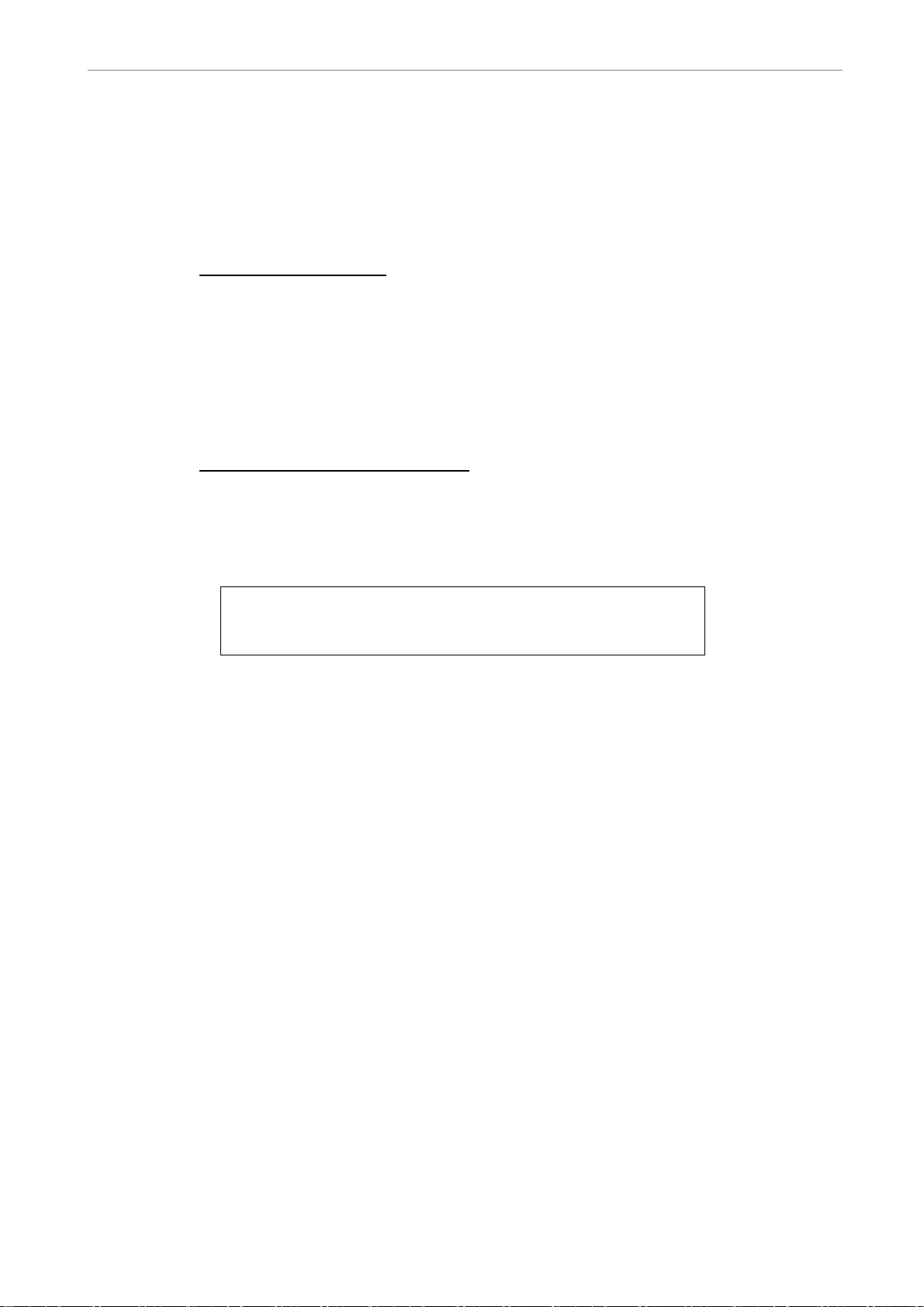
User’s Manual
3.3 Power Up / Down the Unit
If you must shut down the DVR-4TN/8TN/16TN/16TS/16TT series unit for any
reason, use the proper shut down and power up procedures to avoid damage
to your DVR unit..
To Power Up the Unit
First check the type of power source available is compatible before plugging
in your DVR and turn on the unit using the power switch on the rear panel.
The color bar and system checking information will be shown on the monitor
and disappear when the unit has been completely powered up.
To Restart / Shutdown the Unit
Press MENU and input the administrator password to access the OSD Main
menu. Select <Shutdown> in Main Menu and press ENTER to enter the
Shutdown menu, which displays as follows.
Shutdown
1. Power Off
2. Reboot
Execute
Execute
<Power Off>
Select this item to shut down the unit. Do not disconnect the power during
shut down until the message “You can safely turn off DVR now!” displays.
<Reboot>
Select this item to reboot the unit. The color bar and system checking
information are displayed on the monitor until the unit is completely restarted.
DVR-4TN/8TN/16TN/ 16TS/16TT Series
SPECO TECHNOLOGIES 01/06
23
Page 25
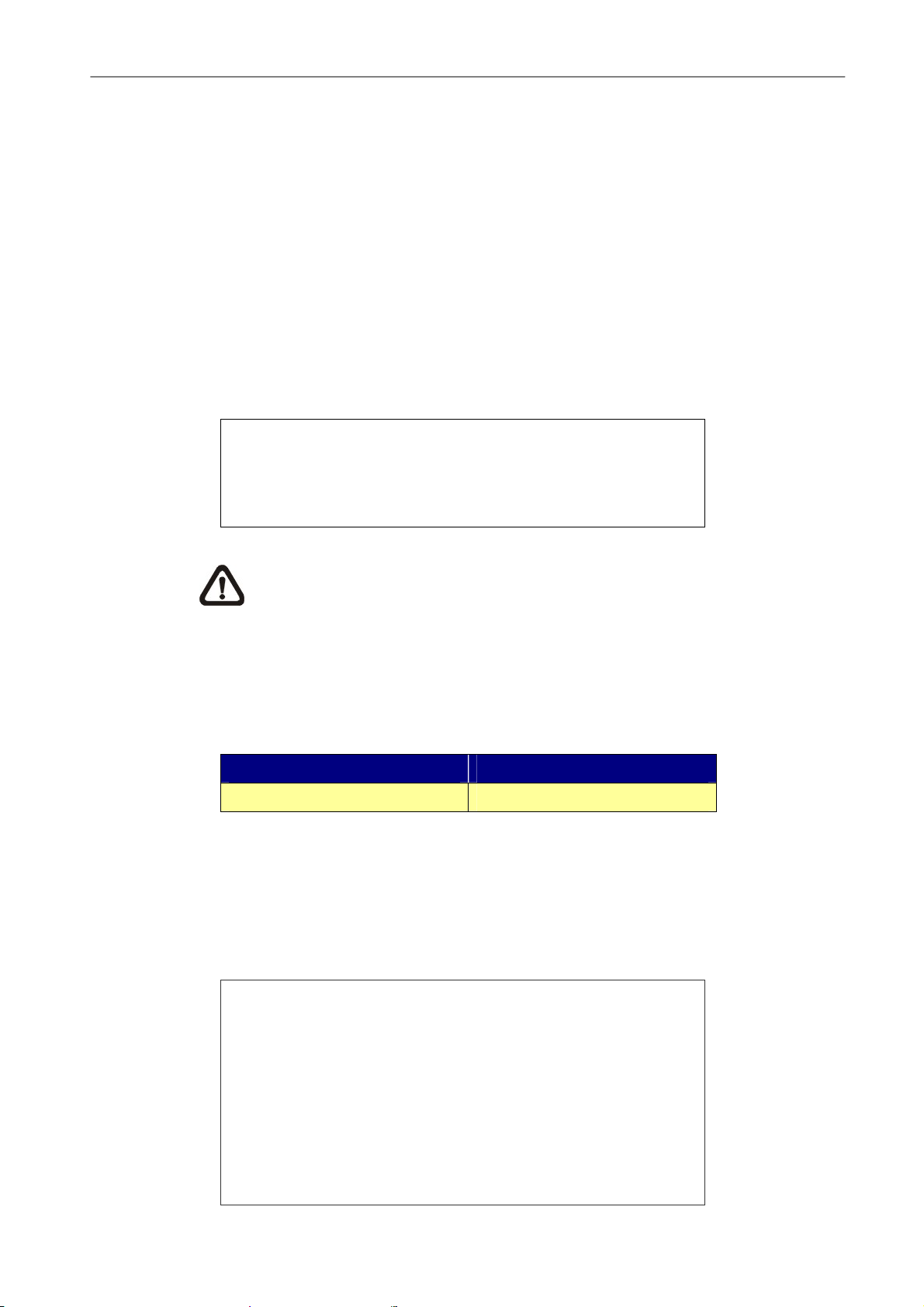
User’s Manual
3.4 Entering OSD Setup Menu
The OSD Main menu contains a list of items that are used to configure the
DVR-4TN/ DVR-8TN/ DVR-16TN series. To enter the Main menu, correct
Administrator or User password is required.
Three sets passwords are offered for different Administrators and Users--if
there is more than one.
To enter OSD Main menu, press MENU and then enter either Administrator or
User password. The Password Verification screen will then display as follows.
Password Verification
________
Press Channel Keys To Enter Password
(4-8 Digits)
Press ◄ Key To Delete
NOTE: If entering wrong password for 3 times, the system will be
locked out, and you will not be able to enter OSD menu within 2
minutes.
The default passwords are shown in the following table. The same passwords
are used for entering the remote viewing software SpecoRemote
TM
.
Administrator Passwords User Passwords
1234 4321
It is strongly recommended that you change the passwords to prevent
unauthorized access to the unit.
After entering the correct password, the Main menu is displayed.
Main Menu
1. System Setup
2. Monitor Setup
3. Camera Setup
4. Record Setup
5. Sequence Setup
6. Event Setup
7. Database Setup
8. Configuration
9. Video Export
10. Shutdown
24
DVR-4TN/8TN/16TN/16TS/16TT Series
SPECO TECHNOLOGIES 01/06
Page 26
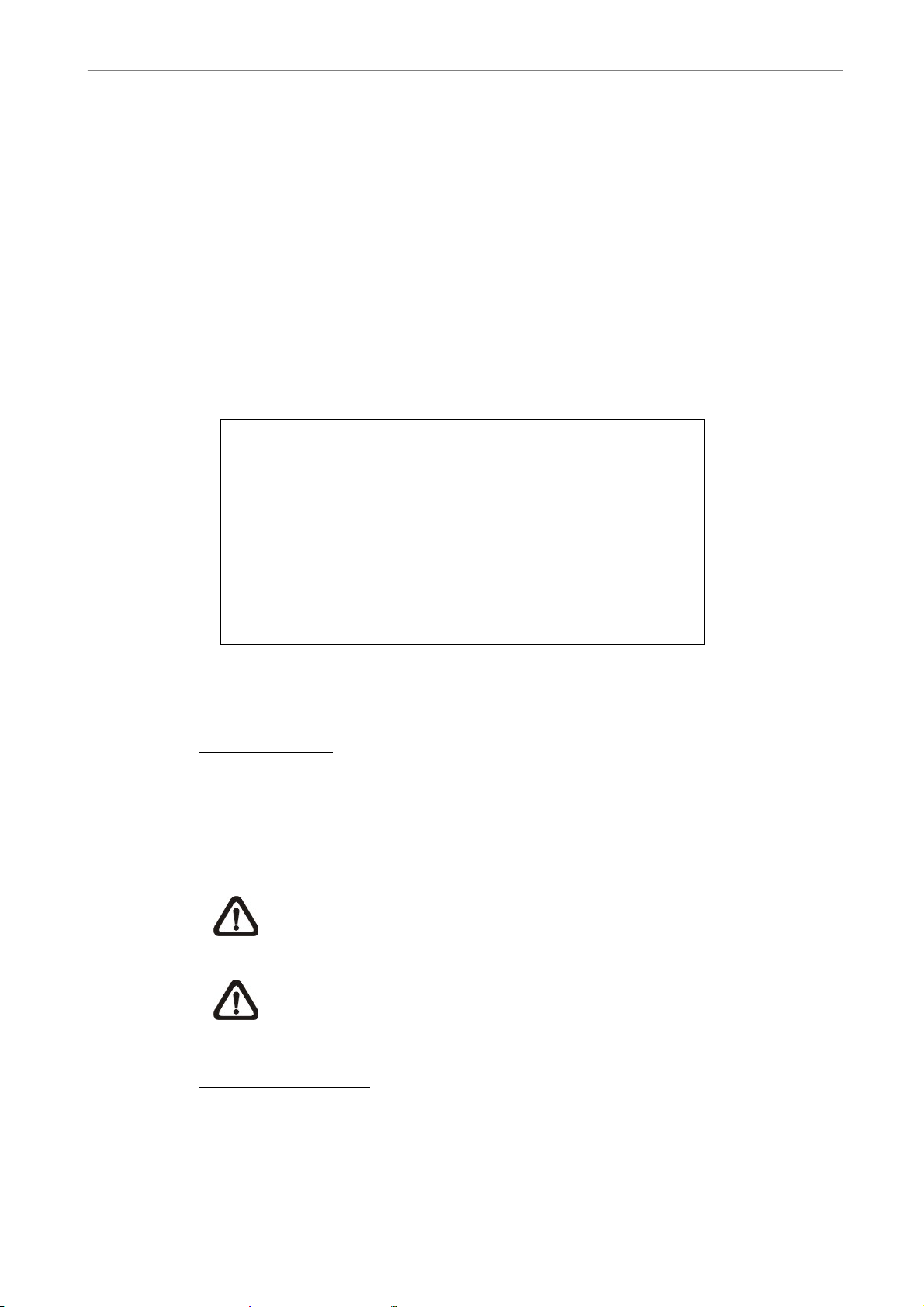
User’s Manual
Move the cursor up / down over the OSD items using the Direction keys and
press ENTER to enter the selected sub-menu.
3.5 System Date / Time Setting
The user can set the current date, time and other OSD parameters in the
Date/Time menu. The administrator’s privileges are required for entering the
submenu. In the OSD Main menu, select <System Setup> and press ENTER,
then select <Date/Time> to access the Date/Time menu; the menu displays
as follows.
Date/Time
1. Date
2. Time
3. Date/Time Display
4. Date Display Mode
5. Time Display Mode
6. Date/Time Order
7. Daylight Saving Time
8. DST Start
9. DST End
10. DST Bias
Apr, 1st Sun, 02:00
Apr, Last Sun, 02:00
2005/02/21
PM10:39:26
1 Row
Y/M/D
24 HR
Date First
OFF
60 Min
3.5.1 Set Date / Time
Set Date / Time
Select <Date> / <Time> and press ENTER to adjust the settings. LEFT /
RIGHT keys are used to move the cursor to previous or next field, ENTER is
for selecting, and UP / DOWN are used to change the value in the selected
field.
NOTE: The reset date / time setting applies for recording new video,
the date and time of previously recorded video will not be changed.
NOTE: To avoid record database corruption, after changing the date /
time setting, it is recommended to clear the database.
Date / Time Display
Users are allowed to choose to set the date / time OSD displays in 1 or 2 rows.
Use the UP / DOWN keys to change the setting. The default is to display the
date / time OSD in one row.
DVR-4TN/8TN/16TN/ 16TS/16TT Series
SPECO TECHNOLOGIES 01/06
25
Page 27
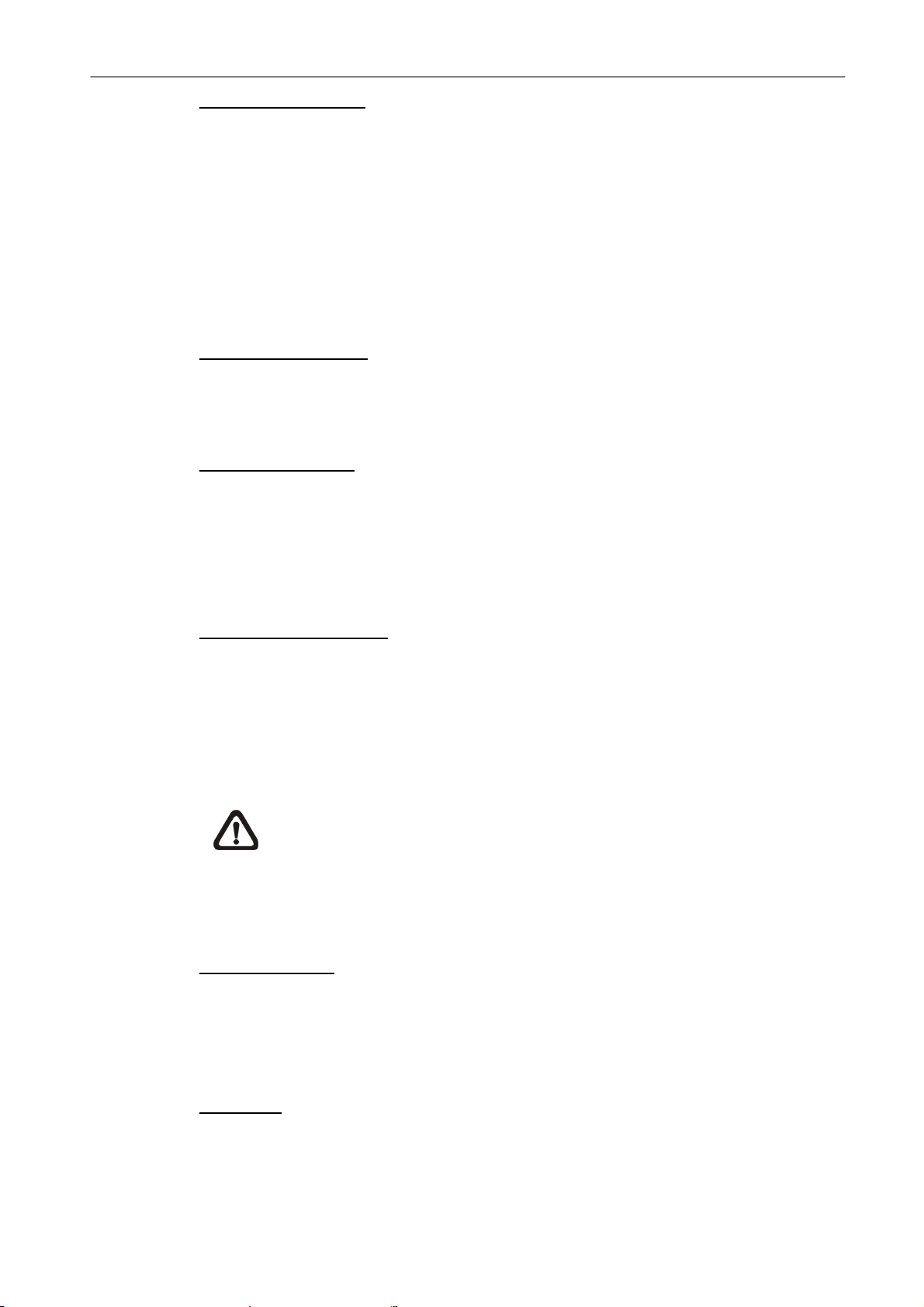
User’s Manual
Date Display Mode
This function allows user to set the OSD display type of the date / time. There
are three options to select from: <Y/M/D>, <M/D/Y> or <D/M/Y>. “Y”
represents “Year”, “M” represents “Month” and “D” represents “Day”.
Move to the desired item and press ENTER, the option starts blinking. Use UP
/ DOWN keys to change the setting. The default setting is <Y/M/D> in both
NTSC / PAL formats.
Time Display Mode
The user can choose to set the time format to <12 hour> or <24 hour>. Use
the UP / DOWN keys to change the format. The default setting is <24 hour>.
Date / Time Order
This item is used to set the order of the date / time display to <Date First> or
<Time First>. Use UP / DOWN keys to change the setting.
3.5.2 Daylight Saving Time
Daylight Saving Time
This item is for those people who live in certain regions to observe Daylight
Saving Time. Select <ON> to enable, or <OFF> to disable the function.
If the function is disabled, the DST Start / End time and DST Bias will be
grayed out and cannot be accessed.
NOTE: If this function is enabled, the date/time information will be
shown on the screen with a DST icon when playing back recorded
video or searching video in the event list. “S” indicates summer time
and “W” indicates wintertime.
DST Start / End
26
This is used to program the daylight saving duration. Use Direction keys to
move the cursor to the next or previous field, use UP / DOWN to change the
settings in the selected field.
DST Bias
This allows the user to set the amount of time to move forward from the
standard time for daylight saving time. The available options are <30>, <60>,
<90> and <120> minutes.
DVR-4TN/8TN/16TN/16TS/16TT Series
SPECO TECHNOLOGIES 01/06
Page 28
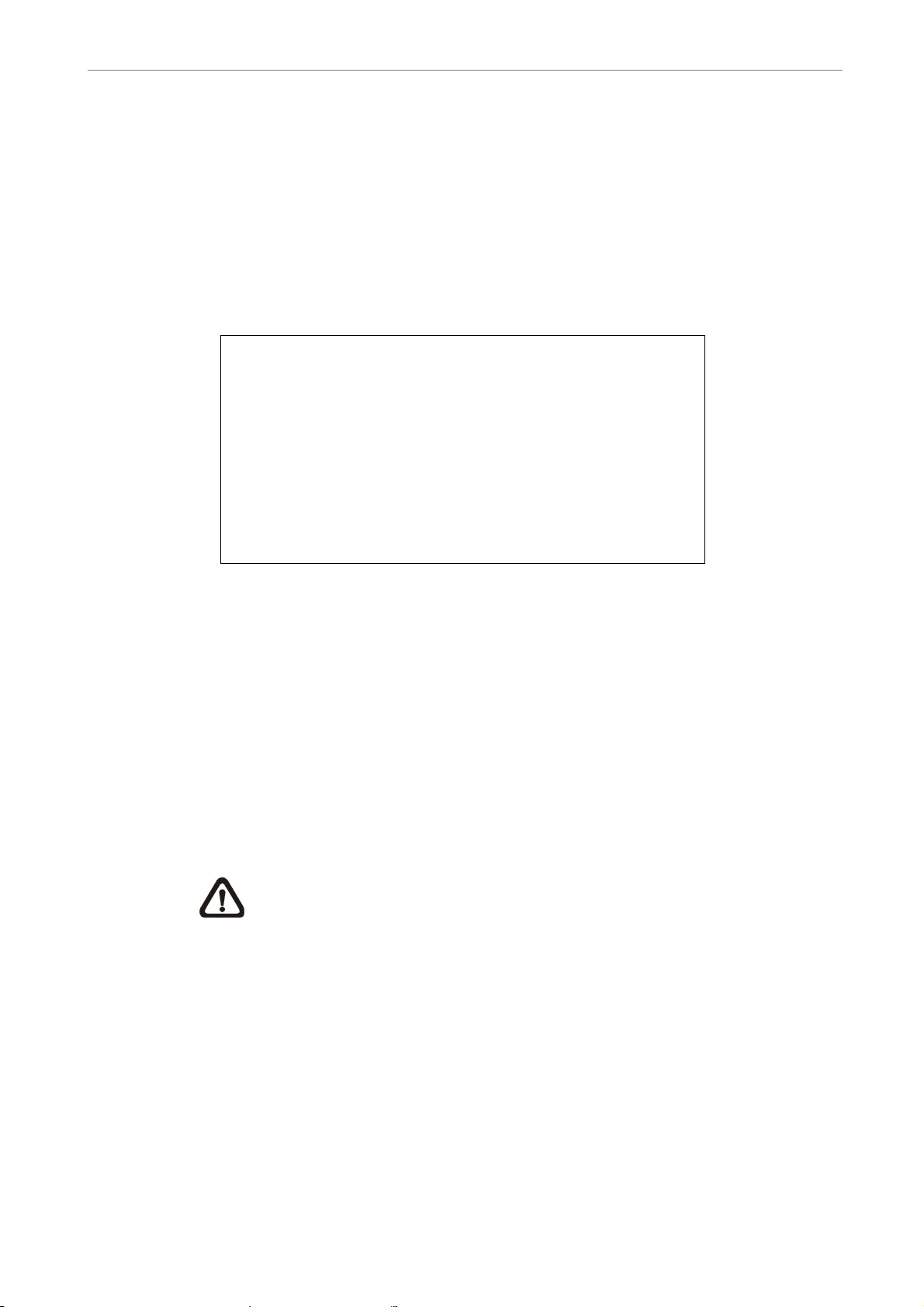
User’s Manual
3.6 Record Schedule / Quality Setting
The Record Setup menu allows the user to set recording quality, recording
schedules and other recording parameters. This menu will not be able to
access if you enter the OSD Setup Menu with User’s password. In the Main
menu, move the cursor to <Record Setup> and press ENTER; the following
menu is displayed.
Record Setup
1. Record Mode
2. Schedule Setup
3. Preset Config
4. Per Camera Config
5. ezRecord Setup
6. Data Lifetime
7. Pre-Alarm Recording
8. Circular Recording
9. Audio Recording
10. Purge Data
720×240@60PPS
Standard
0 Days
15 Sec
ON
ON
3.6.1 Record Mode
The Record Mode is for selecting resolution and recording rate. The relative
record settings, such as preset configuration, will follow the record mode
setting. In normal circumstance, we recommend you to select <720 ×
240@60PPS> in NTSC format; or <720×288@50PPS> in PAL format.
Move the cursor to <Record Mode> and press ENTER, then select a Record
mode using the UP / DOWN keys.
NOTE: After changing the Record Mode setting, this warning message
“This will FORMAT ALL HARDDISKS and LOAD THE FACTORY
DEFAULT CONFIG!” will appear on the screen. Press ENTER to
confirm the selection. The unit will then start to format the hard disks
and load the factory default settings, or press ESC to abort.
We strongly recommend that you back up your programmed
configuration before making any changes to Record Mode
settings.
DVR-4TN/8TN/16TN/ 16TS/16TT Series
SPECO TECHNOLOGIES 01/06
27
Page 29
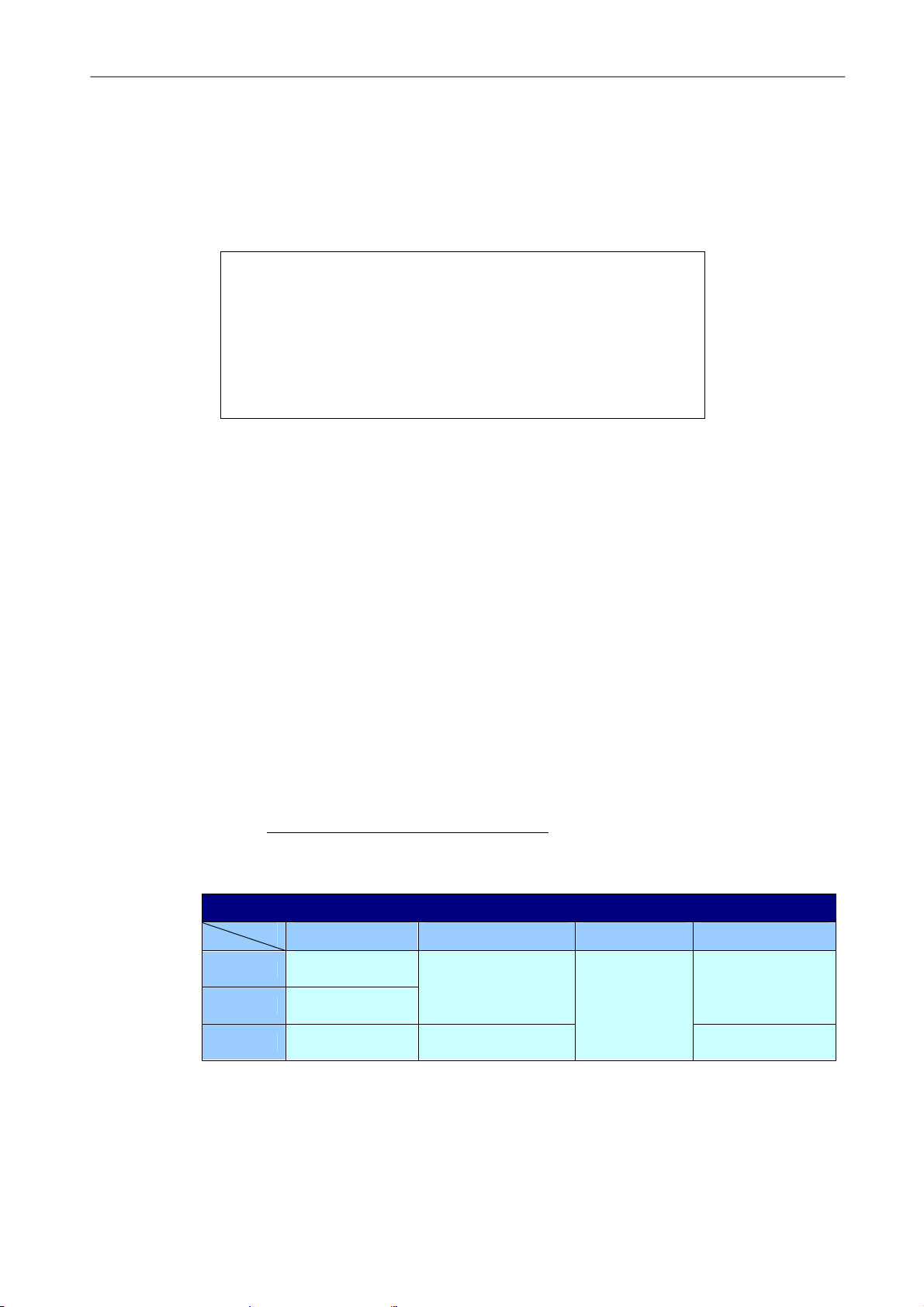
User’s Manual
3.6.2 Schedule Setup
The Schedule Setup is used to set the day, night, or weekend recording
schedule. Select <Schedule Setup> from the Record Setup menu and press
ENTER; the following menu is displayed.
Schedule Setup
1. Day Time Start
2. Day Time End
3. Night Time Start
4. Night Time End
5. Weekend Schedule
6. Weekend Start
7. Weekend End
Fri PM18:00
Mon
• Make appropriate changes for the start time of the Day Time and Night
Time schedule using the Direction keys.
06:00
18:00
18:00
06:00
YES
AM 06:00
• Press ENTER to confirm the settings or ESC to cancel.
• If you want to record over the weekend, choose <YES> to enable the
Weekend Schedule in advance and then set the Weekend Start/End time.
• Press ESC to back to previous page.
3.6.3 Preset Record Configuration
The <Preset Config> is used to preset recording quality and frame rate for
normal record and event record. In normal circumstances, we strongly
suggest you set the item to <Standard>, the default. Below tables show the
PPS and picture size under <Standard> in Half-D1 mode. Please refer to
Section 5.4.3 Preset Record Configuration for more detailed information.
DVR-4TN/8TN/16TN
Half-D1 mode (NTSC: 720x240@60PPS; PAL: 720x288@50PPS)
Normal PPS Normal Quality Event PPS Event Quality
4CH
8CH
16CH
NTSC:15
PAL:12.5
NTSC:7.5
PAL:6.25
NTSC:3.75
PAL:3.12
12 KB 20 KB
15 KB
NTSC:30
PAL:25
25 KB
28
DVR-4TN/8TN/16TN/16TS/16TT Series
SPECO TECHNOLOGIES 01/06
Page 30
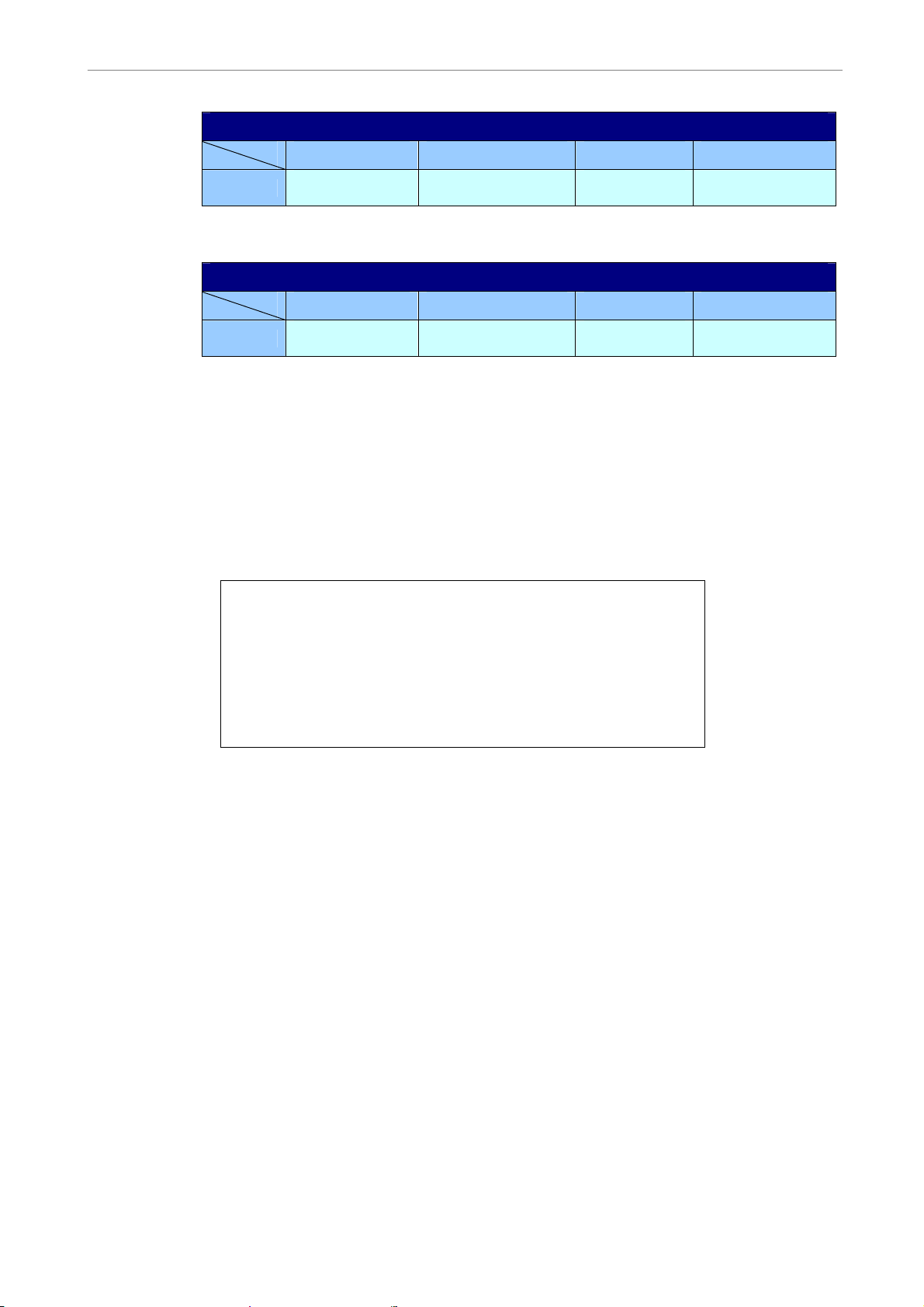
User’s Manual
DVR-4TS
Half-D1 mode (NTSC: 720x240@120PPS; PAL: 720x288@100PPS)
Normal PPS Normal Quality Event PPS Event Quality
16CH
NTSC:7.5
PAL:6.25
12 KB
NTSC:30
PAL:25
20 KB
DVR-4TT
Half-D1 mode (NTSC: 720x240@240PPS; PAL: 720x288@200PPS)
Normal PPS Normal Quality Event PPS Event Quality
16CH
NTSC:15
PAL:12.5
6 KB
NTSC:30
PAL:25
10 KB
3.6.4 Per Camera Configuration
This function is used to set the Day / Night / Weekend PPS (Picture per
Second) and Quality for each channel. The Preset Configuration must be set
to <OFF> for accessing these schedules. The menu displays as follows:
(Record Mode: 720×240@60PPS in NTSC / 720×288@50PPS in PAL).
Per Camera Config
Cameral Select
Normal PPS
Normal Qlty
Event Max PPS
Event Qlty
Event Act
Day
7.5
Best
30
Best
Both
Night
7.5
Best
30
Best
Both
CH1
Weekend
7.5
Best
30
Best
Both
• First, select a Camera to set its record configuration. The image and
record settings from the selected camera will be displayed on the screen.
• Move the cursor using the Direction keys and press ENTER to select an
item.
• Change the value using UP / DOWN keys.
• Press ENTER to confirm the settings or ESC to abort.
• Press ESC to return to Record Setup menu.
Please note that the total normal pps for all channels cannot exceed 60 NTSC
(720×240@60PPS) / 50 PAL (720×288@50PPS). To increase one channel’s
pps, you may have to reduce other’s first. Event pps is not restricted to this
rule, since a smart event schedule will correct the total pps automatically..
DVR-4TN/8TN/16TN/ 16TS/16TT Series
SPECO TECHNOLOGIES 01/06
29
Page 31

User’s Manual
3.6.5 To Record Event Video Only
If you want your DVR unit to start recording only under the alarm is triggered,
follow the steps:
• Enter the OSD setup menu with correct password.
• In the OSD setup menu, select <Record Setup> menu. Move the cursor to
the item <Preset Config>, and select <Event only>.
Refer to Section 5.4.3 Preset Record Configuration for more detailed
information.
4. Basic Operation
The DVR-4TN/8TN/16TN/16TS/16TT series allows the user to easily access
some general operations through the front panel. The following sections
introduce the general operation of the unit.
4.1 Viewing Live / Playback Video
The general functions in live and playback mode are described in the sections
that follow.
4.1.1 Viewing Modes
The DVR-4TN/8TN/16TN/16TS/16TT series supplies the user several ways of
viewing both live and recorded video. The following descriptions describe the
view formats that are available.
Viewing in Full Screen
Press any CHANNEL key directly to view the corresponding camera image in
full view format.
30
Viewing in Multi-window
Various multi-window view formats are available for selection. To switch
between these viewing formats, press MODE repeatedly.
DVR-4TN/8TN/16TN/16TS/16TT Series
SPECO TECHNOLOGIES 01/06
Page 32

User’s Manual
The available view formats are illustrated in the following figure.
. Note that 3x3 and 4x4 viewing modes are for DVR-16TN model only.
4.1.2 Digital Zoom
Users are able to view a 2× full screen in live mode. To view the 2× full screen,
follow these steps:
• Press the CHANNEL key to view the corresponding camera in full screen.
• Press ZOOM to enter a 2× full screen zoom mode of the selected camera.
• If you need to view a specific area of the 2× zoomed screen, use Direction
keys to pan / tilt the zoomed area around the original image.
• Either press ZOOM again or ESC to leave the zoom mode.
4.1.3 Viewing Live Cameras
Users are allowed to view live cameras in several view modes, including
full-screen, 2×2, 3x3 and 4×4. General operation under live mode is described
as follows.
To Freeze Live Image
Press FREEZE while viewing a live image, the image then pauses, but the
date / time information does not, and the system clock continues running..
Press FREEZE to pause the live image; press FREEZE again to resume the
live camera view.
DVR-4TN/8TN/16TN/ 16TS/16TT Series
SPECO TECHNOLOGIES 01/06
31
Page 33

User’s Manual
4.1.4 Viewing Recorded Video
To view recorded video, the user can press the PLAY/STOP key directly.
When the PLAY/STOP key is pressed, the unit starts to continue playing back
the recorded video from the suspended point of record. If the PLAY/STOP key
is being used for the first time, the unit will playback from the very beginning of
the record. Alternatively, a user can select records from the Search menu to
play specific video. Refer to section 4.3 Searching Recorded Video for more
information.
The Forward or Reverse speed indicator will be shown on the bottom-left of
the screen when in the playback mode.
General operation for playback mode is described as follows.
Key Usage in Playback
Key usage changes slightly in playback mode as follows.
<LEFT> (Reverse Playback)
This key is used to reverse recorded video while the unit is playing back.
Press the key repeatedly to increase the speed of reverse playback by 1×, 2×,
4×, 8×, 16×, or 32×.
<RIGHT> (Forward Playback)
This key is used to play recorded video on fast forward. Press the key
repeatedly to increase the speed of forward playback by 1×, 2×, 4×, 8×, 16×, or
32×.
<FREEZE>
Press FREEZE to pause the playback video. When the recorded video is
paused, press LEFT / RIGHT to resume playback video as single step reverse
/ forward, respectively. Press FREEZE again to continue playing video.
32
<PLAY/STOP>
Press to start playing back video, to exit current mode, or stop playing back
video and go back to live mode.
DVR-4TN/8TN/16TN/16TS/16TT Series
SPECO TECHNOLOGIES 01/06
Page 34

User’s Manual
Pause Playback and Single Step Forward
To pause and resume recorded video, follow these steps.
• Press one of the CHANNEL keys to display the corresponding camera in
full screen.
• Press PAUSE to pause the current playback image.
• Press LEFT/ R IGHT Direction keys to move the video as single step
reverse / forward. Press and hold LEFT/RIGHT keys to reverse / forward
the video single step continuously.
• Press PAUSE again to resume the playback operation.
Viewing Live Image in Playback Mode
Press the MODE key repeatedly in playback mode, the 16-window viewing
mode contains both live and playback image views. This view mode is
illustrated below.
The eight windows on the top side of the screen play back the Live video from
channel 1 to channel 8 respectively. The other windows allow the user to view
Playback images from channel 1 to channel 8.
4.1.5 Dual Main Output (For DVR-16TT Only)
For DVR-16TT users, they can use the Call Monitor as the second Main
Monitor, and access lots of functions, such as setup OSD menu, and viewing
in different mode, through the second Main Monitor. To perform this function,
you have to reset a jumper positioned on the Turbo Module inside the unit.
To use this function, the VGA and BNC connectors, positioned on the rear
panel, have to be connected with monitors, respectively. The VGA monitor is
treated as the Main Monitor, and BNC monitor the second Main Monitor.
DVR-4TN/8TN/16TN/ 16TS/16TT Series
SPECO TECHNOLOGIES 01/06
33
Page 35

User’s Manual
Press CALL key for 3 seconds, the BNC Monitor will be given the same
function as the VGA Monitor, except Playback and Search function. You can
use the BNC Monitor to take over the DVR-16TT unit at the same time, as if
the two monitors are connected to two individual DVR-16TT units.
When using this function, a small figure ( ) appears in the mid-button side
of the two monitors—the yellow one represents the monitor is now accessed.
NOTE: When the VGA monitor is now under Dome Control Mode’ or the OSD setup
mode, or hasn’t exit the OSD menu, the BNC monitor cannot access the OSD setup
menu.
4.2 Sequence Setup
This section introduce you how to view in sequence mode with both Main
Monitor and Call Monitor, if connected. Sequence function can avoid manually
backtracking and give more flexibility while surveillance.
4.2.1 Sequence on Main Monitor
The automatic sequence function can be used in any view mode. Select
certain view format and press SEQ to toggle the automatic sequential
sequence, press ESC to stop sequencing. The figure below displays the
4-camera sequencing view modes.
4.2.2 Call Monitor Control
34
Users can use the DVR-4TN/8TN/16TN/16TS/16TT series unit front panel to
control a call monitor display without having to access the Main menu. Two
viewing modes can be displayed on call monitor: Sequence display and
Single camera display. To program the call monitor sequence, see section 5.5
Sequence Setup.
DVR-4TN/8TN/16TN/16TS/16TT Series
SPECO TECHNOLOGIES 01/06
Page 36

User’s Manual
Follow the steps below to control the call monitor.
• Press the CALL key on the front panel to enter call monitor control mode,
the message “Call Mode” will then be shown on the bottom-left of the
screen.
Press 1-8 Key To Select Channel
Press SEQ To Enable Sequence
Call Mode
• Press CHANNEL key to display the associated camera on the call monitor.
• Alternatively, press SEQ repeatedly to display the sequence of cameras
previously programmed in Call Monitor Schedule menu.
• Press ESC to return to the front panel to the Main monitor control mode.
4.3 Searching Recorded Video
The DVR-4TN/8TN/16TN/16TS/16TT series is capable of searching and
playing back recorded video by date and time or events. By entering the
specific date and time of the desired video, the unit will then search for the
matched video and play it on the monitor. Alternatively, a user can search
event video by selecting the channel as well.
In live or playback mode, press SEARCH to enter the Search menu, which is
shown as follows.
Search
----------Search By Time---------From:
End:
Start Time:
----------Search By Event----------
Select Channel: CH1 CH2 CH3 CH4
2005/01/01 00:00:00
2005/05/01 00:00:00
2005/01/01 00:00:00
Begin Playback
Event List
DVR-4TN/8TN/16TN/ 16TS/16TT Series
SPECO TECHNOLOGIES 01/06
35
Page 37

User’s Manual
4.3.1 Searching by Time
Follow these steps to search video by date and time.
• Press SEARCH key to enter the Search menu; the From Time and End
Time of the available video is listed on top of the screen. The value is
unchangeable.
• Use Direction keys to move the cursor for setting the Start Time; adjusting
the date and time values by UP / DOWN keys.
• Press ENTER to confirm the settings or ESC to abort.
• Move the cursor to <Begin Playback> and press ENTER to start playing
back the selected video.
• Either press PLAY/STOP again or ESC to return to live video.
NOTE: If there is no available recorded video that matches your
specified time and date, the unit starts playback from the next available
video.
NOTE: The date/time information will be shown on the screen with a
DST icon if the Daylight Saving Time function is enabled. “S” indicates
summer time and “W” indicates wintertime.
4.3.2 Searching by Event
“Event List” allows you to search for desired video by event. The Event List is
displayed below:
Date Time
2005/03/17 11:26:50
2005/03/17 09:53:03
2005/03/16 16:14:42
2005/03/15 03:45:31
2005/03/12 22:27:56
2005/03/12 10:09:29
2005/03/11 12:18:20
2005/03/10 05:16:00
2005/03/08 17:11:37
2005/03/08 16:29:10
2005/03/08 03:22:17
Event List
Ch.
2
5
3
1
1
7
6
4
2
8
2
Type
Motion
Alarm
Alarm
Motion
Alarm
Motion
Motion
Alarm
Motion
Motion
Alarm
36
The list displays the first 9999 events by date, time, triggered camera and
alarm type. As some events are deleted, others are displayed. The latest
recorded event video will be listed on the top.
DVR-4TN/8TN/16TN/16TS/16TT Series
SPECO TECHNOLOGIES 01/06
Page 38

User’s Manual
Follow these steps to search event video through the Event List:
• Press SEARCH to enter the Search menu.
• To search event video that has been recorded on a specific camera, use
LEFT / RIGHT to move the cursor and press ENTER to select or de-select
a channel.
• Move the cursor to <Event List> and press ENTER to list the event video
from the selected channels. The Event List displays.
• To exit the event list, press ESC.
Follow these steps to playback video from the Event List.
• Press and hold UP / DOWN to scroll through the Event List.
• Press ENTER to play back the selected event record.
• Press PLAY/STOP to return to live mode.
4.4 Video Export
The following sections will guide you how to export video through the OSD
Setup menu and through the hot keys positioned on the front panel,
respectively.
4.4.1 Export from OSD Setup Menu
The Video Export menu enables the administrator to export recorded video
with a digital signature to a USB ThumbDrive®, a CD-RW or to DVD+RW drive.
Administrator's password is required to export video.
The exported video will be identified by the exporting date and time, and
classified by event type. Each recorded video will be exported into four files if
exported with digital signature, including *.gpg, *.avi (*.drv), *.sig and readme
txt.
Make sure an external storage device is available and connected to the
appropriate port for video export.
DVR-4TN/8TN/16TN/ 16TS/16TT Series
SPECO TECHNOLOGIES 01/06
37
Page 39

User’s Manual
From the Main menu, select <Video Export> and press ENTER. The menu is
displayed below.
Video Export
1. Select Device
2. Select Ch:
3. From
4. To
5. Select Events
6. Data Type
7. Digital Signature
9. Erase Disc
10. Begin Export
CH1 CH2 CH3 CH4
2005/03/19 AM 07:50:05
2005/03/28 PM 03:09:18
Normal
NO
NO
NO
4.4.1.1 Select the External Device
The available external devices for exporting video will be listed by name and
free size in Select Device menu. The Select Device menu displays as follows:
Select Device
Device Name
xxx-xxx-x-x-xx
xx-xxx-xx-xxxx
Available
256 MB
1.5 GB
Sel
NO
NO
The DVR-4TN/8TN/16TN/16TS/16TT series only supports EXT3 file system.
If you connect an external HDD to the unit, make sure the format of the HDD
is EXT3. If not, please format this HDD to EXT3 first.
<Device Name>
This item shows the name of the available device.
<Available>
This item shows the free space of the available device.
38
<Select>
Set the item to <YES> to start the export or <NO> to cancel.
DVR-4TN/8TN/16TN/16TS/16TT Series
SPECO TECHNOLOGIES 01/06
Page 40

User’s Manual
4.4.1.2 Select Video for Exporting
After selecting video clips, set the item <Begin Export> to <YES> and press
ENTER to start exporting. Following are the menu items for selecting video.
Select Channel
Select the channel that the administrator wants to export. Move the cursor to
the desired channel using LEFT / RIGHT keys, select or de-select a channel
by pressing ENTER.
From / To Time
These items are used to set the time in which data export begins and ends.
Move the cursor using Direction keys, and press ENTER to select the date /
time items; adjust the selected date and time value by UP / DOWN keys.
NOTE: The exported data between the Start Time and End Time
includes both normal and event video.
Select Events
Select the item to display the event list for exporting event video. Move the
cursor to scroll through the event list and press ENTER to select the event
you want to export.
Data Type
This item is used to select export video type. The options are <Normal>
(export normal video only), <Event> (export event video only) and <Both>
(export both normal and event video).
NOTE: If you want to export event video only, then set the “From”
and “To” items at the same date and time. Otherwise, not only the
event video but also the normal video included between the “From”
date/ time and “To” date/time will be exported.
The *.drv file can only be played back with SpecoRemote
SpecoPlayer
TM
and multiple camera video can be played from one file. Note
that if multiple channels are exported, each channel is exported to a separate
file.
DVR-4TN/8TN/16TN/ 16TS/16TT Series
SPECO TECHNOLOGIES 01/06
TM
and
39
Page 41

User’s Manual
4.4.1.3 Digital Signature
The user can export a video clip with or without a digital signature. Set the
item to <YES> to export with the signature file, or <NO> to export without the
signature file.
Each recorded video with a digital signature will be exported automatically into
four files, including *.gpg, *.avi, *.sig and readme txt. The *.gpg file name is
the same as the last eight MAC (Media Access Control) address digits of the
unit.
Make sure that you have an external storage device, such as a USB Hard
Drive or USB ThumbDrive®, available and connected to the appropriate port
for export.
For more information about verifying a digital signature, see Appendix E:
Verifying Digital Signature.
4.4.1.4 Erase Disc
This function is used to remove information found on a CD-RW or DVD+RW
disk prior to exporting new information to the drive. Select <YES> and press
ENTER to start deleting data.
4.4.2 Quick Video Export through Front Panel
The unit provides you a quick way to export video files to the built-in CD-RW
or an external device, such as a USB thumb Drive, and save the video to *.drv
file.
If you want to export video to an external device, make sure the external
storage unit has been connected to the DVR unit and the port has been set
40
appropriately for video export.
NOTE: Once an external device has been connected to the DVR unit,
the device has priority over the built-in CD-RW; which means that the
desired video will be exported to the external device instead of the
built-in CD-RW.
DVR-4TN/8TN/16TN/16TS/16TT Series
SPECO TECHNOLOGIES 01/06
Page 42

User’s Manual
Export may take you about 10 minutes to 1 hour depending on the file size of
the video.
4.4.2.1 ezBurn Introduction
Built with the ezBurn technology, ezBurn function provides users the easier
way to export desired video with CD-RW built in or to an external device
connected, such as an USB ThumbDrive®.
TWO keys (SEARCH and COPY) and THREE touches are all you need for
completing the export. The whole exporting process will be done through the
front panel, but no need to enter the OSD setup menu.
The ezBurn export process is illustrated on the next page:
The whole process is described step by step in the following sections.
4.4.2.2 To Export Normal Video
To Export normal video to an external device, follow these steps:
• Press SEARCH and play desired normal video by entering date and time.
Note: if you are viewing in multiple channel mode, please make sure there
is no window displaying in Live mode. Otherwise, the export will not work.
• After entering playback mode, play the video and press COPY on the point
that you want to set the start point of the export. The playback continues.
DVR-4TN/8TN/16TN/ 16TS/16TT Series
SPECO TECHNOLOGIES 01/06
41
Page 43

User’s Manual
• Press COPY again on the point that you want to set the end point of the
export. Now, the “ezBurn” window displays as shown below. The
information shown on the window is for read only.
ezBurn confirmation
Selected Device: Built-in-CD-RW
All data on the disc will be erased.
Exported Required Size = 11 MB
Real Export Range:
From: 2005/11/07 AM10:41:13
To: 2005/11/07 AM10:41:21
Enter: YES ESC: NO
• Press ENTER to start the export; or, press ESC to abort
• If there is not any exportable external device connected to the DVR unit,
then a warning message will be shown on the screen, as illustrated below:
No exportable device detected.
Please install the target device/media
to the DVR.
Enter: Retry ESC: Exit
4.4.2.3 To Export Event Video
To export event video, follow these steps:
• Press SEARCH and play desired event video. To play event video, refer to
Section 4.3 Searching Recorded Video.
• After entering the playback mode, press COPY. The “ezBurn” window
displays as shown below . The information displayed is for “read only.”.
ezBurn confirmation
Selected Device: Built-in-CD-RW
All data on the disc will be erased.
Exported Required Size = 11 MB
Export Event Info:
Data Time Ch Type
205/11/07 AM10:42:35 13 Motion
Enter: YES ESC: NO
42
• If there is not any exportable external device connected to the DVR unit, a
warning message will be shown on the screen
DVR-4TN/8TN/16TN/16TS/16TT Series
SPECO TECHNOLOGIES 01/06
Page 44
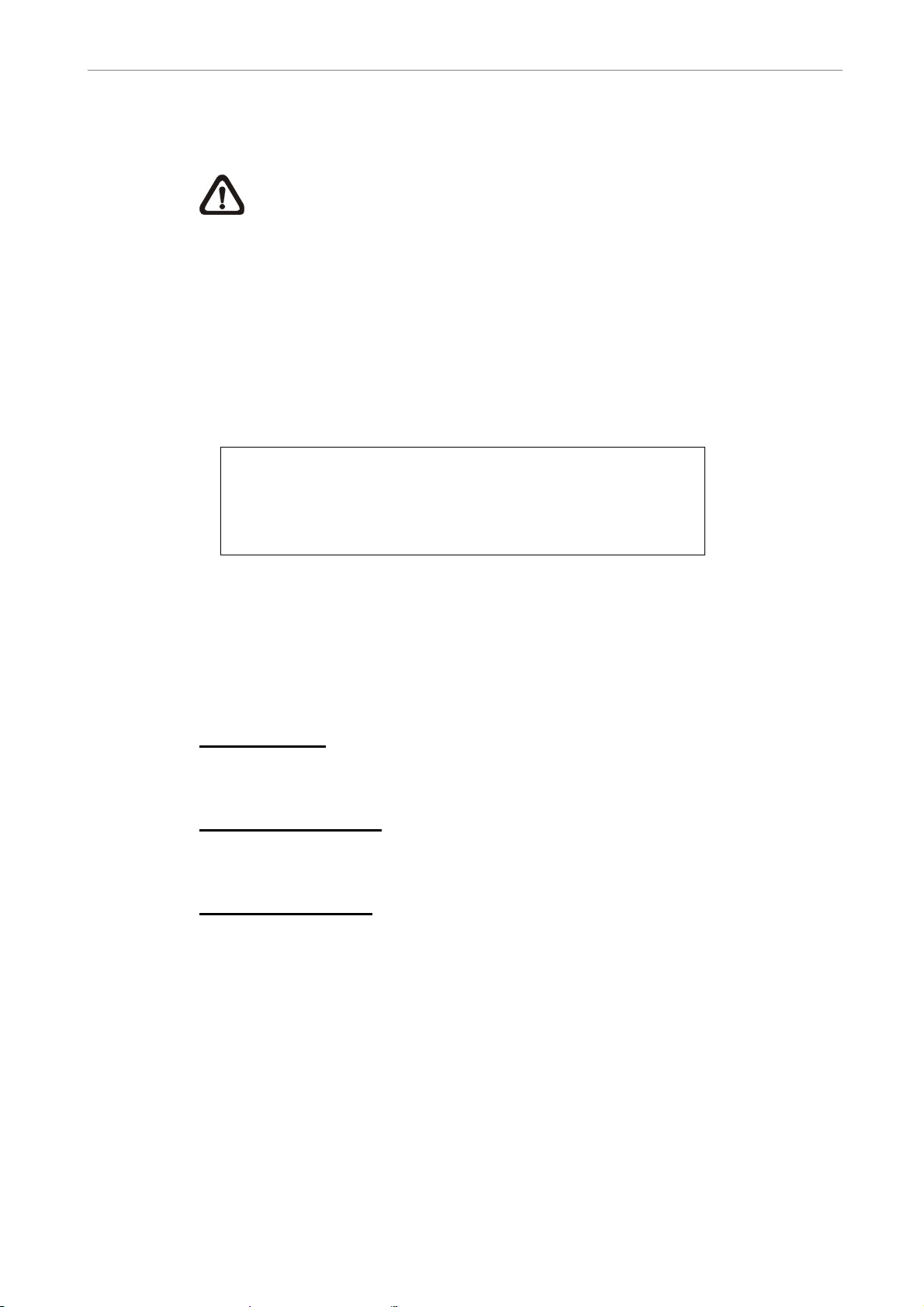
User’s Manual
• Press ENTER to start to export the event video to the connected external
device; or, press ESC to abort.
NOTE: The inserted CD will be ejected when its capacity is 99% full.
4.5 Deleting Recorded Video
The user can delete recorded video in the Purge Data menu. The
administrator password is required to access the function. Select <Record
Setup> from Main menu, once in the Record Setup menu, move the cursor to
<Purge Data> and press ENTER; the Purge Data menu is displayed.
Purge Data
1. Purge All Data
2. Purge All Event Data
3. Purge Event Before
4. Start to Purge
2000/01/01
NO
NO
NO
The first three items are used to select the data that you want to purge. After
selecting the data you want to delete, set the forth item <Start to Purge> to
<YES> and press ENTER to start the deleting process. The menu items are
described below.
Purge All Data
Select this item to delete all normal recorded video from the database.
Purge All Event Data
Select this item to delete all event video from the database.
Purge Event Before
This item is used to delete event video that was recorded before a specific
date.
DVR-4TN/8TN/16TN/ 16TS/16TT Series
SPECO TECHNOLOGIES 01/06
43
Page 45

User’s Manual
4.6 Dome Control
The DVR-4TN/8TN/16TN/16TS/16TT series unit allows the user to control a
dome camera at the front panel.
In Live mode, the user can press the CHANNEL key to display the appropriate
dome camera in full view. To enter Dome Control mode, press the DOME key
and press channel key 2 to display the hint screen. To exit the Dome Control
mode and go back to live mode, press ESC or DOME. To configure the dome
control settings, see the following sections.
4.6.1 Dome Connection
Follow the steps below to install a dome camera.
• See section 2.4 Rear Panel Connections for RS-485 port pin definition.
• Using a RS-485 cable, connect the R+, R- terminals from the dome
camera to the D+, D- terminals on the RS-485 port respectively. Refer to
the following illustration.
44
DVR-4TN/8TN/16TN/16TS/16TT Series
SPECO TECHNOLOGIES 01/06
Page 46

User’s Manual
4.6.2 Dome Protocol Setup
The Dome Protocol menu item lists the dome protocols available for
communicating with dome cameras connected to the
DVR-4TN/8TN/16TN/16TS/16TT series unit. From the Main menu, select
<Camera Setup> and press ENTER. The following menu is displayed.
Camera Setup
1. Camera Select
2. Dome Protocol
3. Dome ID
4. Camera Title
5. Covert
6. Termination
7. Brightness
8. Contrast
9. Saturation
10. Hue
11. Audio Association
CH1
None
0
NO
NO
0
0
0
0
Both
To configure dome protocol, first select a camera then set the communications
protocol associated with that dome camera using the Direction keys and press
ENTER. The available protocols include <Speco>, <Pelco D>, <Pelco P>,
<AD422>, <Fastrax 2> and <None> (default).
NOTE: The settings become effective after saving the changes and
exiting from the menu.
4.6.3 RS485 Setup
The DVR-4TN/8TN/16TN/16TS/16TT series unit controls the domes via
RS-485 communication protocol. The RS-485 parameters in the
DVR-4TN/8TN/16TN/16TS/16TT series unit must be set to the same
parameters as the protocol used in the RS-422 setup for the dome.
DVR-4TN/8TN/16TN/ 16TS/16TT Series
SPECO TECHNOLOGIES 01/06
45
Page 47
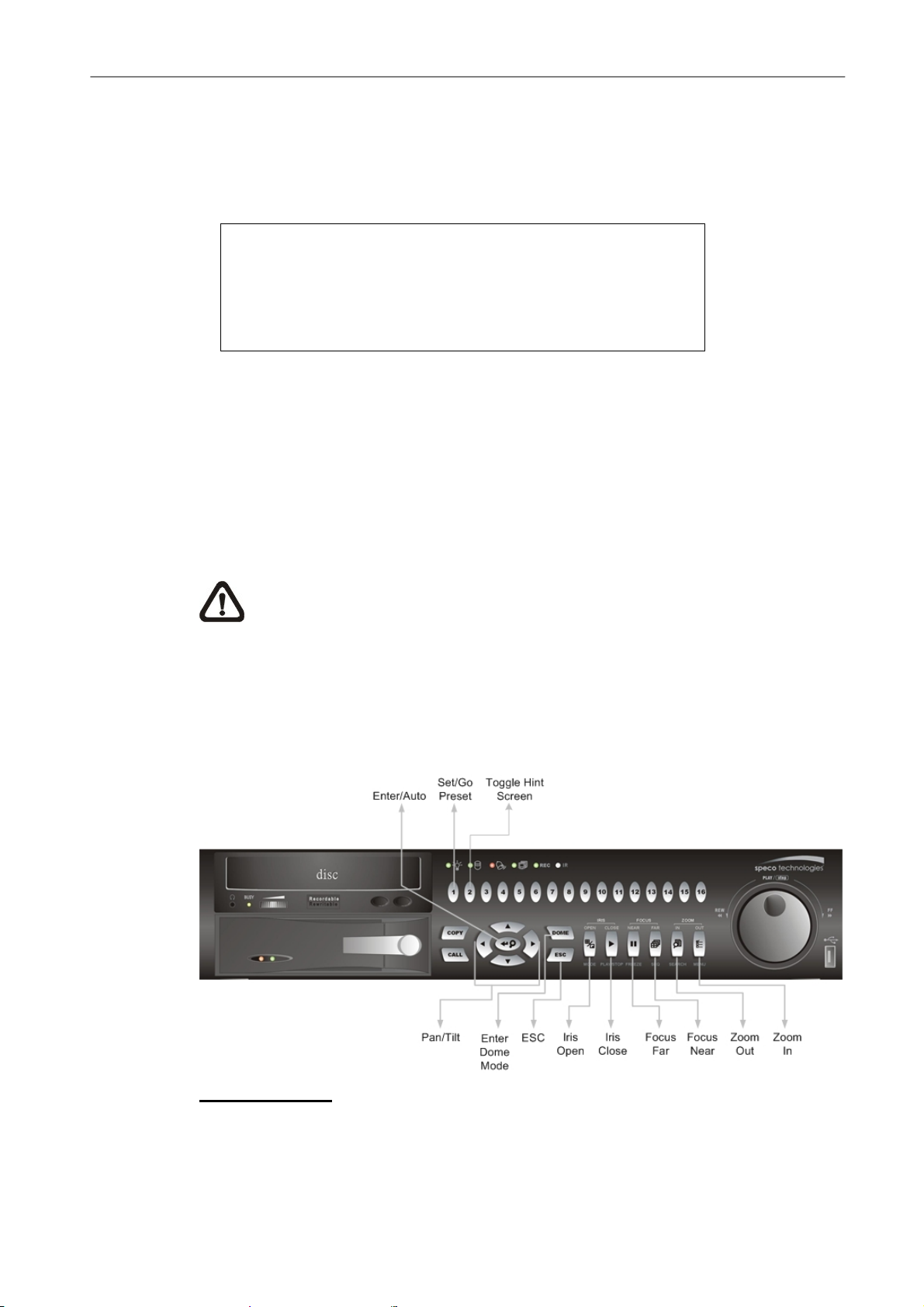
User’s Manual
Users are allowed to change the RS-485 settings of the
DVR-4TN/8TN/16TN/16TS/16TT series unit. Select <System Setup> in the
Main menu, then select <RS485 Setup> from the System Setup menu and
press ENTER. The following menu is displayed.
RS485 Setup
1 Unit ID
2 Baud Rate
3 Bits
4 Stop
5 Parity
224
9600
8
1
None
The ID number must match the ID address set by the dome. The Unit ID is
within the range of 1 to 255. The default ID is 224. Note that no two devices on
the same bus should be given the same ID address, or a conflict may occur.
The default DVR-4TN/ DVR-8TN/ DVR-16TN series RS-485 settings are 9600
Baud, 8 Data Bits, 1 Stop Bit and No Parity.
NOTE: The settings become effective after saving the changes and
exiting from the menu.
4.6.4 Dome Controlling Key
The function keys used in Dome Control are illustrated below.
46
Set / Go Preset
This key is used to enter the Dome Preset menu to enable the set up of a
specific position as a preset and to go to the predetermined preset positions
for viewing.
DVR-4TN/8TN/16TN/16TS/16TT Series
SPECO TECHNOLOGIES 01/06
Page 48

User’s Manual
Toggle Hint Screen
This function is used to avoid viewing the dome parameter information while
controlling the dome camera. Press this key to hide the screen. Press it again
to redisplay the screen.
Iris Open
Use this function to open the Iris on the dome camera.
Focus Near
Use this function to focus the dome camera near.
Zoom In
Use this function to zoom the dome camera in. This enables the user to move
closer to the viewing area.
ESC
Use this function to leave dome control mode and return to live and full screen
viewing mode.
Auto / Enter
• In OSD Menu mode, this key is used to make selection.
• In dome control mode, this key is used to activate automatic focus and iris
function.
Iris Close
Use this function to close the Iris on the dome camera.
Focus Far
Use this function to focus the selected dome camera far.
Zoom Out
Use this function to zoom the dome camera out. This enables the user to
move away from the viewing area
Pan / Tilt
Use this function to pan and tilt dome camera.
DVR-4TN/8TN/16TN/ 16TS/16TT Series
SPECO TECHNOLOGIES 01/06
47
Page 49

User’s Manual
4.6.5 Setting Preset Points
The DVR-4TN/8TN/16TN/16TS/16TT series unit allows user to set preset
positions; the amount of preset points allowed depends on the dome
manufacturer.
Follow these steps to set preset points..
• Press a Channel key to view the corresponding camera in full screen.
• Then press DOME to enter dome control mode.
• Use Direction keys to position the dome camera to desired position.
• Press 2 to view the dome control Hint Screen; press 2 again to toggle the
Hint Screen.
Hint Screen
DOME / ESC: Exit
MODE / PLAY: Iris Open / Close
SEQ / FREEZE: Focus Near / Far
MENU / SEARCH: Zoom In / Out
ENTER: Auto Focus / Iris
◄▲▼►: Pan / Tilt
CH1: Set / Go Preset
CH2: Hint Screen On / Off
Dome Control
• Press 1 to access the Set/Go Preset function. The Dome Preset menu is
then displayed.
Dome Preset
Index
1
2
3
4
5
6
7
8
9
Set Preset
NO
NO
NO
NO
NO
NO
NO
NO
NO
Go Preset
NO
NO
NO
NO
NO
NO
NO
NO
NO
• Use UP / DOWN keys to select the desired preset number from the menu.
• Change the <Set Preset> of the selected preset number to <YES>, and
press ENTER to save the position. Now the preset is set and ready to call.
48
DVR-4TN/8TN/16TN/16TS/16TT Series
SPECO TECHNOLOGIES 01/06
Page 50

User’s Manual
4.6.6 Calling Preset Points
Follow these steps to call preset points.
• Press a Channel key to view the corresponding camera in full screen.
• Then press DOME to enter dome control mode.
• Press 2 to view the dome control Hint Screen; press 2 again to toggle the
Hint Screen.
• Press 1 to access the Set/Go Preset function.
Dome Preset
Index
1
2
3
4
5
6
7
8
9
Set Preset
NO
NO
NO
NO
NO
NO
NO
NO
NO
Go Preset
NO
NO
NO
NO
NO
NO
NO
NO
NO
• Use UP / DOWN keys to select the desired preset number from the menu.
• Change the <Go Preset> of the selected preset number to <YES>, and
press ENTER to call the preset point.
• Now the selected dome camera rotates to the preset position
automatically.
5. Advanced System Configuration
The detailed functions and settings of the DVR-4TN/8TN/16TN/16TS/16TT
series can be set by using the hierarchical OSD menu. This chapter describes
the menu items and options in the OSD menu.
To enter the Main menu, press MENU and then enter Administrator or User
password. The default passwords are shown in the following table. The same
default passwords are used for entering the remote viewing software
SpecoRemote
TM
.
Administrator Password User Password
1234 4321
It is strongly recommended to change the passwords to prevent unauthorized
access to the unit.
DVR-4TN/8TN/16TN/ 16TS/16TT Series
SPECO TECHNOLOGIES 01/06
49
Page 51

User’s Manual
After entering the correct password, the Main menu is displayed.
1. System Setup
2. Monitor Setup
3. Camera Setup
4. Record Setup
5. Sequence Setup
6. Event Setup
7. Database Setup
8. Configuration
9. Video Export
10. Shutdown
Main Menu
Key Usage in OSD Menu
<Direction Keys>
In the OSD menu, Direction keys are used to move the cursor to previous or
next fields. UP / DOWN are used to change the value in the selected field.
<ENTER>
In OSD menu or selection interface, press the key to make selection or save
settings.
<ESC>
Press to cancel or exit from certain OSD menu without saving any changes.
Key Usage in Virtual Keyboard
A virtual keyboard shows when edit the settings, such as camera title, e-mail
address, etc. The virtual keyboard displays as follows.
A B C D E F G H I J K L M
N O P Q R S T U V W X Y Z
a b c d e f g h i j k l m
n o p q r s t u v w x y z
0 1 2 3 4 5 6 7 8 9
.
!@
50
# − _
◄ ► Backspace Delete
Cancel OK
DVR-4TN/8TN/16TN/16TS/16TT Series
SPECO TECHNOLOGIES 01/06
Page 52

User’s Manual
<To input characters>
Move the cursor by pressing Direction keys and press ENTER to select
characters.
<To move the cursor in title entry>
Press MODE and LEFT / RIGHT simultaneously to move the cursor to left /
right in the title entry.
<To delete previous character>
Select <Backspace> and press ENTER, or press MODE and UP
simultaneously.
<To delete current character>
Select <Delete> and press ENTER, or press MODE and DOWN
simultaneously.
<To exit the virtual keyboard>
Select <OK> and press ENTER to save the settings and exit, or press ESC to
exit without saving changes
5.1 System Setup
Select <System Setup> from the Main Menu and press ENTER to enter the
System Setup menu.
1. Version
2. Language
3. Date/Time
4. Unit Name
5. Password
6. Network Setup
7. RS485 Setup
8. Audio Output
9. Key Beep
System Setup
English
DVR
Live/Playback
YES
The items found in the System Setup menu are described in the following
sections.
DVR-4TN/8TN/16TN/ 16TS/16TT Series
SPECO TECHNOLOGIES 01/06
51
Page 53

User’s Manual
5.1.1 Version
The Version menu allows the user to view system information such as
hardware and software versions. From the System Setup menu, select
<Version> and press ENTER. The following menu is displayed.
Version
Model Name
Hardware
Software
Software Upgrade via Local Device
Software Upgrade via Internet
xxxx-xxxx-xxxx-xxxx
xxxxxxxx
V1.0
The items in this menu are described in the following subsections.
5.1.1.1 Model Name & Version
The first three items tell the model name and identify the hardware and
software version for this unit.
5.1.1.2 Software Upgrade via Local Device
This item is used for updating the DVR-4TN/ DVR-8TN/ DVR-16TN series
software by local device. The menu is displayed as follows.
Software Upgrade via Local Device
Upgrade Version
xxxx-xxxx-xxxx-xxxx
Connect a USB drive that contains the upgrade software to the unit; the
upgrade files that are available will then be listed in the menu. To update the
system, select a file and use UP / DOWN keys to choose <YES>. Press
ENTER to confirm the selection and start the upgrade process. The
Select
NO
52
DVR-4TN/8TN/16TN/16TS/16TT series unit uploads the software, updates
the system files, and reboots automatically.
The upgrade process may take several minutes to complete. After rebooting
the unit, please check the software version again.
DVR-4TN/8TN/16TN/16TS/16TT Series
SPECO TECHNOLOGIES 01/06
Page 54

User’s Manual
NOTE: If you want to upgrade your unit with a USB ThumbDrive
®
contains the newest software, make sure the software you want to use
to update the unit should be fold into a folder named “upd-200s”,
otherwise, the unit cannot recognize it.
NOTE: Power interruption cannot occur during the software upgrade
process. Ensure that no power interruption can happen until the unit is
completely rebooted.
®
NOTE: Do not remove the external USB ThumbDrive
/CD-ROM
before the unit has completely shut down (hard drive and fan are off).
Removing the external USB ThumbDrive
®
/CD-ROM before shut down
can cause the system to update improperly.
5.1.1.3 Software Upgrade via Internet
This item is used to upgrade the unit’s software via the internet. Select one of
the listed software versions and choose <YES>. The
DVR-4TN/8TN/16TN/16TS/16TT series uploads the software, updates the
system files and reboots automatically.
5.1.2 Language
The Language item allows the user to select the language for the OSD menu
and screen messages. Language selection takes effect immediately when the
selection is done. Press UP / DOWN to select from languages listed and
press ENTER to confirm.
DVR-4TN/8TN/16TN/ 16TS/16TT Series
SPECO TECHNOLOGIES 01/06
53
Page 55

User’s Manual
5.1.3 Date / Time
The user can set the current date, time and other OSD parameters in this
menu. The Administrator’s privileges are required for entering the submenu.
In the System Setup menu, select <Date/Time> and press ENTER; the
Date/Time menu displays as follows.
Date/Time
1. Date
2. Time
3. Date/Time Display
4. Date Display Mode
5. Time Display Mode
6. Date/Time Order
7. Daylight Saving Time
8. DST Start
9. DST End
10. DST Bias
Apr, 1 st Sun, 02:00
Apr, Last Sun, 02:00
2005/02/21
10:39:26
1 Row
Y/M/D
24 HR
Date First
ON
60 Min
NOTE: The reset date / time setting applies only to future recorded
video, the date and time of previously recorded video will not be
changed.
NOTE: After the Date/Time setting is changed, clearing the database is
recommended for avoiding record database corruption.
5.1.3.1 Date / Time Setting
Select <Date> or <Time> and press ENTER to adjust the settings. LEFT /
RIGHT keys are used to move the cursor to previous or next field, ENTER is
for selecting, and UP / DOWN are used to change the value in the selected
field.
5.1.3.2 Date / Time Display
Users are allowed to choose to set the Date / Time OSD displays in 1 or 2
54
rows. Use the UP / DOWN keys to change the setting. The default is to
display the date / time OSD in one row.
DVR-4TN/8TN/16TN/16TS/16TT Series
SPECO TECHNOLOGIES 01/06
Page 56

User’s Manual
5.1.3.3 Date Display Mode
This function allows the user to set the OSD display type for the date / time.
There are three options to select from: <Y/M/D>, <M/D/Y> or <D/M/Y>. “Y”
represents “Year”, “M” represents “Month” and “D” represents “Day”.
Use UP / DOWN keys to change the setting. The default setting is <Y/M/D> in
both NTSC / PAL formats.
5.1.3.4 Time Display Mode
The user can choose to set the time format to <12 hour> or <24 hour>. Use
the UP / DOWN keys to change the format. The default setting is <24 hour>.
5.1.3.5 Date/Time Order
This item is used to set the order of Date/Time display to <Date First> or
<Time First>. Select this item and press ENTER, then use UP / DOWN keys
to change the setting.
5.1.3.6 Daylight Saving Time
This item is for people who live in certain regions to observe Daylight Saving
Time. Select <ON> to enable, or <OFF> to disable the function.
If the function is disabled, the DST Start / End time and DST Bias will be
grayed out and cannot be accessed. If this function is enabled, the date/time
information will be shown on the screen with a DST icon when playing back
recorded video or searching video in the event list. “S” indicates summer time
and “W” indicates wintertime.
5.1.3.7 DST Start / End
These items are used to set the daylight saving duration. Use LEFT / RIGHT
to move the cursor to the next or previous field, UP / DOWN to change the
settings.
DVR-4TN/8TN/16TN/ 16TS/16TT Series
SPECO TECHNOLOGIES 01/06
55
Page 57

User’s Manual
5.1.3.8 DST Bias
This item allows the user to set the amount of time to move forward from the
standard time for daylight saving time. Available options are <30>, <60>, <90>
and <120> minutes.
5.1.4 Unit Name
Users are allowed to assign a name, up to 11 characters, to the DVR-4TN/
DVR-8TN/ DVR-16TN series unit.
Follow the steps below to edit the unit name.
• Select <Unit Name> from System Setup menu and press ENTER. A virtual
keyboard displays.
Unit Name
A B C D E F G H I J K L M
N O P Q R S T U V W X Y Z
a b c d e f g h i j k l m
n o p q r s t u v w x y z
0 1 2 3 4 5 6 7 8 9
# − _
◄ ► Backspace Delete
Cancel OK
.
!@
• Use Direction keys to move the cursor to the desired character.
• Press ENTER to add the character to the entry field (up to 11 characters).
• When done, move the cursor to <OK> and press ENTER to save the
settings and exit.
56
DVR-4TN/8TN/16TN/16TS/16TT Series
SPECO TECHNOLOGIES 01/06
Page 58

User’s Manual
5.1.5 Password
The Password menu allows administrator to change the password settings for
accessing the unit. Select <Password> in the System Setup menu and press
ENTER; the menu displays as follows. Three account/password are offered
for setting.
Password
1. Admin1 Password
2. User1 Password
3. Admin2 Password
4. User2 Password
5. Adimin3 Password
6. User3 Password
7. Enable Password
8. Load Factory Password
None
No
5.1.5.1 Admin / User Password(s)
Only who entering with the administrator password is allowed to change the
user and administrator passwords (to any 4~8 digit number). Use the UP /
DOWN Direction keys to enter the desired account and press ENTER, the
following menu is displayed.
Admin Password
________
Press Channel Keys To Enter Password
(4-8 Digits)
Press ◄ To D el et e
Use CHANNEL keys to input the new password and confirm the new
password. After setting the new password, press ENTER to save the settings
and exit.
5.1.5.2 Enable Password
This item is used to determine if a password is required for accessing the
OSD menu. Select <YES> to demand entering password when accessing the
OSD menu; if not, select <NO>.
DVR-4TN/8TN/16TN/ 16TS/16TT Series
SPECO TECHNOLOGIES 01/06
57
Page 59

User’s Manual
5.1.5.3 Load Factory Password
This item allows the administrator to reload the factory password incase the
administrator cannot remember the password. There are three options to
select from: <Admin> (reload the Admin password only), <User> (reload the
User password only), and <All> (reload the Admin and User passwords). The
factory password is 1234 for administrator and 4321 for user.
5.1.6 Network Setup
The Network Setup menu allows the administrator to configure the network by
specifying the network related settings, such as IP address and Netmask, etc.
See your network administrator and/or network service provider for more
specific information.
Some settings under the Network Setup menu, such as IP and PPPoE
Account, need to be configured through the virtual keyboard. The function key
usage pattern is slightly modified, please refer to Section 3.4.2 <Key Usage in
Virtual Keyboard>.
From the System Setup menu, select <Network Setup> and press ENTER.
The following menu displays.
Network Setup
1. LAN Select
2. LAN Setup
3. Dial-in Setup
4. Dial-out Setup
5. Trigger Port
6. Email Address
7. SMTP Setup
8. DDNS Setup
LAN
100
58
Items in this menu are described in the following sections.
DVR-4TN/8TN/16TN/16TS/16TT Series
SPECO TECHNOLOGIES 01/06
Page 60

User’s Manual
5.1.6.1 LAN Select
PPPoE stands for Point-to-Point Protocol over Ethernet, which is a
specification for connecting the users by Ethernet to the Internet through a
common broadband medium.
This item allows you to select your service type between <LAN>, <PPPoE> or
<None>; if you are using an intranet for communication, please select <LAN>,
if you are using a broadband medium, such as DSL Line or cable modem,
please select <PPPoE>.
If <None> is selected, then there is no need to set further LAN setting,
therefore, the second item <LAN Setup> will not be accessible.
5.1.6.2 LAN Setup
The network related settings in the LAN Setup menu should be associated
with the network service type. If you select <LAN> for <LAN Select>, then 6th
to 8th item will not be available.
Select <LAN Setup> in Network Setup menu and press ENTER for setting the
parameters; the menu displays as follows.
1. DHCP
2. IP
3. Netmask
4. Gateway
5. DNS
6. PPPoE Account
7. PPPoE Password
8. PPPoE Max Idle
9. Connect At Booting
10. Network Restart
LAN Setup
OFF
192.168.1.150
255.255.255.0
192.168.1.1
0.0.0.0
35min
YES
NO
- DHCP
This item allows the user to obtain a dynamic IP address from a DHCP
(Dynamic Host Configuration Protocol) server while the unit boots up. When
using DHCP, the settings are dynamic and they will change every time you
power up and power off the unit, depending on your network's setup.
DVR-4TN/8TN/16TN/ 16TS/16TT Series
SPECO TECHNOLOGIES 01/06
59
Page 61

User’s Manual
If the DHCP is enabled (ON), a dynamic IP will be assigned to the
DVR-4TN/8TN/16TN/16TS/16TT series unit. In this case, the user does not
need to configure a static IP or the Ethernet settings including IP address,
Netmask, Gateway, and DNS settings will be “read only”. The default setting is
<ON>.
If you are using permanent addressing, set DHCP to <OFF> for setting the IP
Address, Netmask, Gateway, and DNS. See your network system
administrator or IT personnel for appropriate values for these setting.
- IP
This item is used to configure the IP (Internet Protocol) address of the unit.
The IP address is the identifier for your computer or device on a TCP/IP LAN
or WAN. Please note that to set a static IP address, DHCP must be set to
<OFF>.
- Netmask
A netmask is a 32-bit mask used to divide an IP address into subnets and
specify the networks available hosts. Its value is defined by your network
administrator. It takes the form as ***.***.***.***, for example,
255.255.255.255.
This item allows the user to enter the value of the Netmask for the unit. Please
note that to configure the item, DHCP must be set to <OFF>.
- Gateway
A Gateway is a node on a network that serves as an entrance to another
network.
60
Users are allowed to specify the IP address of the gateway or router
associated with this unit. To configure this item, DHCP must be set to <OFF>.
DVR-4TN/8TN/16TN/16TS/16TT Series
SPECO TECHNOLOGIES 01/06
Page 62

User’s Manual
- DNS
DNS is the abbreviation for “Domain Name System”, which is an Internet
service that translates domain names into IP addresses because domain
names are easier to remember.
This item allows the user to specify the IP address of the Domain Name
System associated with the unit. To configure this item, DHCP must be set to
<OFF>.
If the network server is unavailable when using DHCP, the unit searches for
the network server and boots up more slowly. This network search continues
until it times out.
- PPPoE Account
This item allows the user to setup the PPPoE login username.
NOTE: For accessing the PPPoE settings, select <PPPoE> as the
Network Type in Network Setup menu.
To setup the login username, follow the steps below:
• Select <PPPoE Account> from the LAN Setup menu and press ENTER. A
virtual keyboard displays.
A B C D E F G H I J K L M
N O P Q R S T U V W X Y Z
a b c d e f g h i j k l m
n o p q r s t u v w x y z
PPPoE Account
0 1 2 3 4 5 6 7 8 9
# − _
◄ ► Backspace Delete
Cancel OK
• Use Direction keys to move the cursor to the desired character.
• Press ENTER to add the character to the username entry field.
DVR-4TN/8TN/16TN/ 16TS/16TT Series
SPECO TECHNOLOGIES 01/06
.
!@
61
Page 63

User’s Manual
• When done, move the cursor to <OK> and press ENTER to save the
settings and exit.
- PPPoE Password
This item allows the user to setup the PPPoE password. Follow these steps to
setup the login password.
• Select <PPPoE Password> from LAN Setup menu and press ENTER. A
virtual keyboard displays.
• Use Direction keys to select character.
• Press ENTER to add the selected character to the password entry field.
• When done, move the cursor to <OK> and press ENTER to save the
settings and exit.
- PPPoE Max Idle
This item indicates the time that the modem connection remains active if there
is no acknowledgement from the remote PC. You can select the idle time from
0 to 600 minutes. The default is 35 minutes.
- Connect At Booting
The unit can connect to the Internet automatically when powered up. Select
<YES> to connect at booting, otherwise select <NO>.
- Network Restart
Network restart is required after changing network settings. Select
<YES> to restart the network connection.
5.1.6.3 Dial-in Setup
62
The Dial-in function enables the user to establish dial-up modem
communication to and from the DVR-4TN/8TN/16TN/16TS/16TT series unit
for remote software use. The user is allowed to connect only one modem to a
DVR-4TN/8TN/16TN/16TS/16TT series unit.
For more information on dial-up setting on PC, see Appendix D: Dial-up
Connections via Modem.
DVR-4TN/8TN/16TN/16TS/16TT Series
SPECO TECHNOLOGIES 01/06
Page 64

User’s Manual
NOTE: The Dial-in Service is not available if there is no modem
connected to the unit.
In Network Setup menu, select <Dial-in Setup> and press ENTER to enter the
Dial-in menu. The menu displays as follows.
Dial-in Setup
1. Dial-in Service
2. Dial-in Account
3. Dial-in Password
4. Server IP
5. Client IP
6. Dial-in Idle Time
7. Dial-in Max Time
192. 168. 0. 1
192. 168. 0. 2
OFF
User
XXXX
0 Min
0 Min
- Dial-in Service
If the DVR-4TN/8TN/16TN/16TS/16TT series unit does not connect to the
Internet, the user can communicate to the unit from a remote PC through a
modem as well. Select <ON> to enable the Dial-in function, or <OFF> to
disable.
- Dial-in Account
This item enables user to protect access to the unit by establishing or
changing a dial-in user name for modem connection.
To setup the Dial-in Account, follow these steps.
• Select <Dial-in Account> from Dial-in Setup menu and press ENTER. A
virtual keyboard displays.
A B C D E F G H I J K L M
Dial-in Account
N O P Q R S T U V W X Y Z
a b c d e f g h i j k l m
n o p q r s t u v w x y z
0 1 2 3 4 5 6 7 8 9
# − _
◄ ► Backspace Delete
Cancel OK
DVR-4TN/8TN/16TN/ 16TS/16TT Series
SPECO TECHNOLOGIES 01/06
.
!@
63
Page 65

User’s Manual
• Use Direction keys to move the cursor to the desired character.
• Press ENTER to add the selected character to the username entry field.
• When done, move the cursor to <OK> and press ENTER to save the
settings and exit.
NOTE: The Server IP and the Client IP must not be identified as the
same IP address; but they have to be set in the same domain.
For example: Server IP: 192.168.0.1
Client IP: 192.168.0.2
- Dial-in Password
This item allows the user to setup the Dial-in password. Follow these steps to
setup the login password.
• Select <Dial-in password> from Dial-in Setup menu and press ENTER. A
virtual keyboard displays.
• Use Direction keys to select character.
• Press ENTER to add the selected character to the password entry field.
• When done, move the cursor to <OK> and press ENTER to save the
settings and exit.
- Server IP
This item is for setting the IP address that identifies the
DVR-4TN/8TN/16TN/16TS/16TT series unit over a modem connection. To set
the server IP, follow these steps:
• Select <Server IP>.
• Using LEFT/ RIGHT to move the cursor over the IP, and stop where you
want to make the change.
• Press ENTER, and then use UP/ DOWN to change the value.
• When done, press ENTER again to exit.
• Repeat the procedure until the IP is completely set.
64
DVR-4TN/8TN/16TN/16TS/16TT Series
SPECO TECHNOLOGIES 01/06
Page 66

User’s Manual
- Client IP
This item determines the remote PC’s IP address for connecting with the
DVR-4TN/8TN/16TN/16TS/16TT series unit. To set the Client IP, follow these
steps:
• Select <Client IP>.
• Using LEFT/ RIGHT to move the cursor over the IP, and stop where you
want to make the change.
• Press ENTER, then use UP/ DOWN to change the value.
• When done, press ENTER again to exit.
• Repeat the procedure until the IP is set completely.
- Dial-in Idle Time
This item indicates the longest amount of time that the modem connection
remains active if there is no acknowledgement from the remote pc. The value
can be set from 0 min to 600 min.
- Dial-in Max Time
The item indicates the longest amount of time that the connection via modem
remains active. The value can be set from 0 min to 600 min.
5.1.6.4 Dial-out Setup
The Dial-out function enables the user to establish dial-up modem
communication to and from the DVR-4TN/8TN/16TN/16TS/16TT series unit
for remote notification use. The user can connect one modem to the
DVR-4TN/8TN/16TN/16TS/16TT series unit. For more information for dial-up
setting on PC, see
NOTE: The Dial-out Service is not available if there is no modem
Appendix D: Dial-up Connections via Modem.
connected to the unit.
DVR-4TN/8TN/16TN/ 16TS/16TT Series
SPECO TECHNOLOGIES 01/06
65
Page 67

User’s Manual
In the Network Setup menu, select <Dial-out Setup> and press ENTER to
enter the Dial-out menu. The menu displays as follows.
Dial-out Setup
1. Dial-out DHCP
2. Dial-out IP
3. Dial-out Netmask
4. Dial-out Gateway
5. Dial-out DNS
6. Phone Number
7. Dial-out Account
8. Dial-out Password
9. Dial-out Idle Time
10. Dial-out Max Time
11. Connect
0. 0. 0. 0
0. 0. 0. 0
0. 0. 0. 0
0. 0. 0. 0
OFF
0 Min
0 Min
No
- Dial-out DHCP
This item allows the user to obtain a dynamic IP address from a DHCP
(Dynamic Host Configuration Protocol) server over a modem connection. If
the item is enabled (ON), a dynamic IP will be assigned to the
DVR-4TN/8TN/16TN/16TS/16TT series unit. In this case, the user does not
need to configure a static IP and the following settings will be “read only.”
Select <ON> to enable the DHCP function, or <OFF> to set the dial-out IP
address, Netmask, Gateway and DNS manually. The default setting is <ON>.
- Dial-out IP
This item is for setting a static IP address that identifies the DVR-4TN/
DVR-8TN/ DVR-16TN series unit over a modem connection. Set the <Dial-out
DHCP> to <OFF> for accessing this item.
Move the cursor over <Dial-out IP> and press ENTER, then press UP /
DOWN keys to change the values in the selected field.
66
DVR-4TN/8TN/16TN/16TS/16TT Series
SPECO TECHNOLOGIES 01/06
Page 68

User’s Manual
- Dial-out Netmask
This item is for setting the Netmask that identifies the
DVR-4TN/8TN/16TN/16TS/16TT series unit over a modem connection. To
configure the item, DHCP must be set to <OFF>.
Move the cursor over <Dial-out Netmask> and press ENTER, and then press
UP / DOWN keys to change the values in the selected field.
- Dial-out Gateway
Users are allowed to specify the IP address of the gateway or router
associated with this unit. To configure this item, DHCP must be set to <OFF>.
Move the cursor over <Dial-out Gateway> and press ENTER, and then press
UP / DOWN keys to change the values in the selected field.
- Dial-out DNS
This item allows the user to specify the IP address of the Domain Name
System (DNS) associated with the unit. To configure this item, DHCP must be
set to <OFF>.
Move the cursor over <Dial-out DNS> and press ENTER, and then press UP /
DOWN keys to change the values in the selected field.
- Phone Number
This item is used to set the dial-out phone number. Follow these steps to
setup the phone number.
• Select <Phone Number> from Dial-out Setup menu and press ENTER. A
virtual keyboard displays.
• Use Direction keys to move the cursor for selecting a number.
• Press ENTER to add the selected number to the phone number entry field.
• When done, press ENTER to save the settings and exit.
DVR-4TN/8TN/16TN/ 16TS/16TT Series
SPECO TECHNOLOGIES 01/06
67
Page 69

User’s Manual
- Dial-out Account
This item enables the user to set the Dial-out user name, which is needed for
dialing out to Internet Service Provider server. Contact your network service
provider for more specific information.
To setup the Dial-out Account, follow these steps.
• Select <Dial-out Account> from the Dial-out Setup menu and press
ENTER. A virtual keyboard displays.
Dial-out Account
A B C D E F G H I J K L M
N O P Q R S T U V W X Y Z
a b c d e f g h i j k l m
n o p q r s t u v w x y z
0 1 2 3 4 5 6 7 8 9
# − _
◄ ► Backspace Delete
Cancel OK
• Use the Direction keys to move the cursor to the desired character.
• Press ENTER to add the selected character to the username entry field.
• When done, move the cursor to <OK> and press ENTER to save the
settings and exit..
- Dial-out Password
This item allows user to setup the Dial-out password. Follow these steps to
setup the login password.
.
!@
68
• Select <Dial-out password> from Dial-out Setup menu and press ENTER.
A virtual keyboard displays.
• Use Direction keys to move the cursor for selecting a character.
• Press ENTER to add the selected character to the password entry field.
• When done, move the cursor to <OK> and press ENTER to save the
settings and exit.
DVR-4TN/8TN/16TN/16TS/16TT Series
SPECO TECHNOLOGIES 01/06
Page 70

User’s Manual
- Dial-out Idle Time
This item indicates the longest amount of time that the modem connection
remains active if there is no acknowledgement from the remote pc. The value
can be set from 1 min to 600 min. If selecting <0>, the modem connection
keeps active continuously.
- Dial-out Max Time
This item indicates the longest amount of time that the connection via modem
remains active. The value can be set from 1 min to 600 min, or <0> to keep
the connection indefinitely.
- Connect
When the Dial-out related settings are configured, set this item to <YES> to
starting dial-out or select <NO> to disconnect.
5.1.6.5 Trigger Port
To avoid the possibility of the default service port (port 100)being blocked, this
item enables the user to change port 100 into another port.
To change the trigger port, move the cursor over <Trigger Port> and press
ENTER, then adjust the setting by UP / DOWN keys.
5.1.6.6 Email Address
This item is used to edit the e-mail address where alarm event information will
be sent. Follow these steps to setup the e-mail address.
• Select <Email Address> from Network Setup menu and press ENTER. A
virtual keyboard displays.
• Use Direction keys to move the cursor for selecting character.
• Press ENTER to add the selected character to the password entry field.
• When done, move the cursor to <OK> and press ENTER to save the
settings and exit.
DVR-4TN/8TN/16TN/ 16TS/16TT Series
SPECO TECHNOLOGIES 01/06
69
Page 71

User’s Manual
5.1.6.7 SMTP Setup
Simple Mail Transfer Protocol (SMTP) is a protocol for sending e-mail
messages between servers. SMTP is a relatively simple, text-based protocol,
where one or more recipients of a message are specified and the message
text is transferred.
Select < SMTP Setup> from Network Setup menu and press ENTER; the
menu displays as follows.
SMTP Setup
1. Email via SMTP
2. SMTP Server
3. SMTP Port
4. SMTP Account
5. SMTP Password
No
25
- Email via SMTP
This item enables the user to determine if the unit sends e-mail via SMTP.
Select <YES> to send e-mail via SMTP using direction keys; if not, select
<NO>.
70
DVR-4TN/8TN/16TN/16TS/16TT Series
SPECO TECHNOLOGIES 01/06
Page 72

User’s Manual
- SMTP Server
This item enables the user to set the SMTP server. Contact your network
service provider for more specific information.
Follow these steps to setup the SMTP Server.
• Select <SMTP Server> from SMTP Setup menu and press ENTER. A
virtual keyboard displays.
SMTP Server
A B C D E F G H I J K L M
N O P Q R S T U V W X Y Z
a b c d e f g h i j k l m
n o p q r s t u v w x y z
0 1 2 3 4 5 6 7 8 9
# − _
◄ ► Backspace Delete
Cancel OK
• Use Direction keys to move the cursor to the desired character.
• Press ENTER to add the selected character to the username entry field.
• When done, move the cursor to <OK> and press ENTER to save the
settings and exit.
- SMTP Port
This item is used to change the SMTP port to another port, if necessary.
SMTP is usually assigned to operate over Internet port 25.
To change the SMTP port, move the cursor to <SMTP Port> in SMTP Setup
.
!@
menu and press ENTER. Use UP / DOWN keys to change the values in the
selected field.
DVR-4TN/8TN/16TN/ 16TS/16TT Series
SPECO TECHNOLOGIES 01/06
71
Page 73

User’s Manual
- SMTP Account
This item allows user to setup the SMTP username. Follow these steps to
setup the login password.
• Select <SMTP Account> from SMTP Setup menu and press ENTER. A
virtual keyboard displays.
• Use Direction keys to move the cursor for selecting character.
• Press ENTER to add the selected character to the SMTP Account entry
field.
• When done, move the cursor to <OK> and press ENTER to save the
settings and exit.
- SMTP Password
This item allows the user to setup the SMTP password. Follow these steps to
setup the password.
• Select <SMTP password> from SMTP Setup menu and press ENTER. A
virtual keyboard displays.
• Use Direction keys to move the cursor for selecting a character.
• Press ENTER to add the selected character to the password entry field.
• When done, move the cursor to <OK> and press ENTER to save the
settings and exit.
5.1.6.8 DDNS Setup
Dynamic Domain Name System (DDNS) allows a DNS name to be constantly
synchronized with a dynamic IP address. In other words, it allows those using
a dynamic IP address to be associated with a static domain name so others
can connect to it by name.
Once the setting is completed, the DDNS address will be:
http://yourhostname.ddns.iview-ddns.com
72
Fore example, if the chosen Host name is “SPECO”, then the address will be:
http://speco.ddns.iview-ddns.com
DVR-4TN/8TN/16TN/16TS/16TT Series
SPECO TECHNOLOGIES 01/06
Page 74

User’s Manual
Select <DDNS Setup> from Network Setup and press ENTER. The menu
displays as below figure.
DDNS Setup
1. Enable DDNS
2. Host Name
3. DDNS Port
4. Submit/Update
NO
80
NO
- Enable DDNS
This item is used to enable or disable the Dynamic Domain Name Service.
Select <YES> to enable the service, or <NO> to disable.
- Host Name
This item allows the user to setup a domain name, which is used when
entering the DVR-4TN/8TN/16TN/16TS/16TT series unit through the Internet
on your remote PC.
To setup the Host Name of the unit, follow the steps.
• Select <Host Name> from DDNS Setup menu and press ENTER. A virtual
keyboard displays as shown.
Host Name
A B C D E F G H I J K L M
N O P Q R S T U V W X Y Z
a b c d e f g h i j k l m
n o p q r s t u v w x y z
0 1 2 3 4 5 6 7 8 9
# − _
.
!@
◄ ► Backspace Delete
Cancel OK
• Use Direction keys to select a character.
• Press ENTER to add the selected character to the Host Name entry field.
• When done, move the cursor to <OK> and press ENTER to save the
settings and exit.
DVR-4TN/8TN/16TN/ 16TS/16TT Series
SPECO TECHNOLOGIES 01/06
73
Page 75

User’s Manual
NOTE: No any two DVR-4TN/ DVR-8TN/ DVR-16TN series units
should be set the same Host Name.
- DDNS Port
This item allows the user to setup the port for DDNS. Press UP / DOWN
Direction keys to change the port.
- Submit/Update
When done, move the cursor to this item and press ENTER to submit the
settings.
NOTE: If there are two DVR-4TN/ DVR-8TN/ DVR-16TN series units
set with the same domain name, the later setting will not be submit
successfully.
5.1.7 RS485 Setup
This menu allows the user to setup the parameters of the unit’s RS-485
communications port. From the Main menu, select <RS485 Setup> and press
ENTER. The following menu is displayed.
1. Unit ID
2. Baud Rate
3. Bits
4. Stop
5. Parity
5.1.7.1 Unit ID
This item is used to change the RS-485 ID address of the unit. The ID is with
RS485 Setup
224
9600
8
1
None
the range of <1> to <255>. The default is <224>.
5.1.7.2 Baud Rate
The Baud rate options for association with the protocol are <2400>, <4800>,
<9600>, <19200>, <38400> and <57600>. The default is <9600> baud.
74
DVR-4TN/8TN/16TN/16TS/16TT Series
SPECO TECHNOLOGIES 01/06
Page 76

User’s Manual
5.1.7.3 Bits
The user can specify the bits in a word that are associated with this protocol.
The available options are <6>, <7> and <8> bits. The default is <8> bits.
5.1.7.4 Stop
The user can specify the stop bit associated with this protocol. Options are
<1> and <2> stop bits. The default is <1> stop bit.
5.1.7.5 Parity
This item is used to specify the parity associated with this protocol. Options
are <ODD>, <EVEN>, and <NONE>. The default is <NONE>.
5.1.8 Audio Output
The item is used to set the audio output mode. The available options are as
listed as follows.
<Live/Playback>
Select this item to play the recording sounds of live image in live mode, and
sounds of recorded video in playback mode respectively.
<Always Live>
Select this item to play live sounds in both live mode and playback mode.
<OFF>
Select this item to disable the audio output function.
5.1.9 Key Beep
This item is used to enable or disable the key tone. Select <YES> to enable
the key tone, or <NO> to disable.
DVR-4TN/8TN/16TN/ 16TS/16TT Series
SPECO TECHNOLOGIES 01/06
75
Page 77

User’s Manual
5.2 Monitor Setup
The Monitor Setup menu allows user to set the quality of the displayed image.
Select <Monitor Setup> from the Main menu and press ENTER. The following
menu is displayed.
Monitor Setup
1. Show Camera Title
2. Monitor Brightness
3. Monitor Contrast
4. Monitor Chrominance
5. Screen Center Adjust
6. Show Color Bar
7. VGA Resolution
The following sections describe the items found in the Monitor Setup menu.
YES
0
0
0
Execute
800x600
5.2.1 Show Camera Title
This item allows the user to choose whether to display the camera title on the
screen or not. The default is <YES>, which displays the camera titles with the
video.
5.2.2 Monitor Brightness
This function allows the user to adjust the brightness of the image displayed
on the monitor. Move the cursor to the item then press ENTER, and use UP /
DOWN keys to adjust the numeric value. The range of brightness values is
<-32> to <31>. The default setting is <0>.
5.2.3 Monitor Contrast
This item is used to adjust the color contrast of image. The range of contrast
values is <-32> to <31>; the default setting is <0>.
5.2.4 Monitor Chrominance
Move the cursor over this item and press ENTER for adjusting the
chrominance of the image displayed on the monitor. Use UP / DOWN keys to
adjust the numeric value. The range of chrominance values is <-32> to <31>;
the default setting is <0>.
76
DVR-4TN/8TN/16TN/16TS/16TT Series
SPECO TECHNOLOGIES 01/06
Page 78

User’s Manual
5.2.5 Screen Center Adjust
This item is used to adjust the screen center of the main monitor display area.
Follow these steps to set the center point.
• Select <Screen Center Adjust> from the Monitor Setup menu and press
ENTER. The adjusting screen displays as follows.
Screen Center Adjust
▲
◄ + ►
▼
• Position the screen center position using the Direction keys.
• Press ENTER to exit when finished.
5.2.6 Show Color Bar
Choose this item to display a color bar pattern on the screen. The color bar
helps to adjust the monitor hue, saturation, text color, and display options.
Press ESC to exit the color bar pattern and return to the OSD menu.
5.2.7 VGA Resolution
This item allows the user to select appropriate VGA resolution for the VGA
monitor connected to the unit. The options are <800×600> (default), <1024×
768> and <1280× 1024>.
NOTE: If the selected VGA resolution is too high for the monitor, the
message “No Signal’’ will be shown on screen. Then please press ESC
on the front panel to restore the original setting.
DVR-4TN/8TN/16TN/ 16TS/16TT Series
SPECO TECHNOLOGIES 01/06
77
Page 79

User’s Manual
5.3 Camera Setup
The items in the Camera Setup menu enable the user to set camera
parameters, including camera title, dome protocol and ID for each connected
camera. The menu is shown below..
Camera Setup
1. Camera Select
2. Dome Protocol
3. Dome ID
4. Camera Title
5. Covert
6. Termination
7. Brightness
8. Contrast
9. Saturation
10. Hue
11. Audio Association
CH1
None
0
CH1
No
Yes
0
0
0
0
Both
Items in this menu are described in the following subsections.
5.3.1 Camera Select
This item is used to select a camera for setting parameters. The settings can
then be set for the related camera, such as dome protocol and camera title.
Move the cursor to <Camera Select> and press ENTER, then select a
channel using UP / DOWN keys.
5.3.2 Dome Protocol
Select the communications protocol associated with your dome camera using
the ENTER and Direction keys. The available protocol includes <DynaColor>,
<Pelco D>, <Pelco P>, <AD422>,<Fastrax 2> and <None> (default).
5.3.3 Dome ID
This item is used to assign an ID number to the selected dome camera. Note
that ID number must match the ID address set by the dome.
78
DVR-4TN/8TN/16TN/16TS/16TT Series
SPECO TECHNOLOGIES 01/06
Page 80
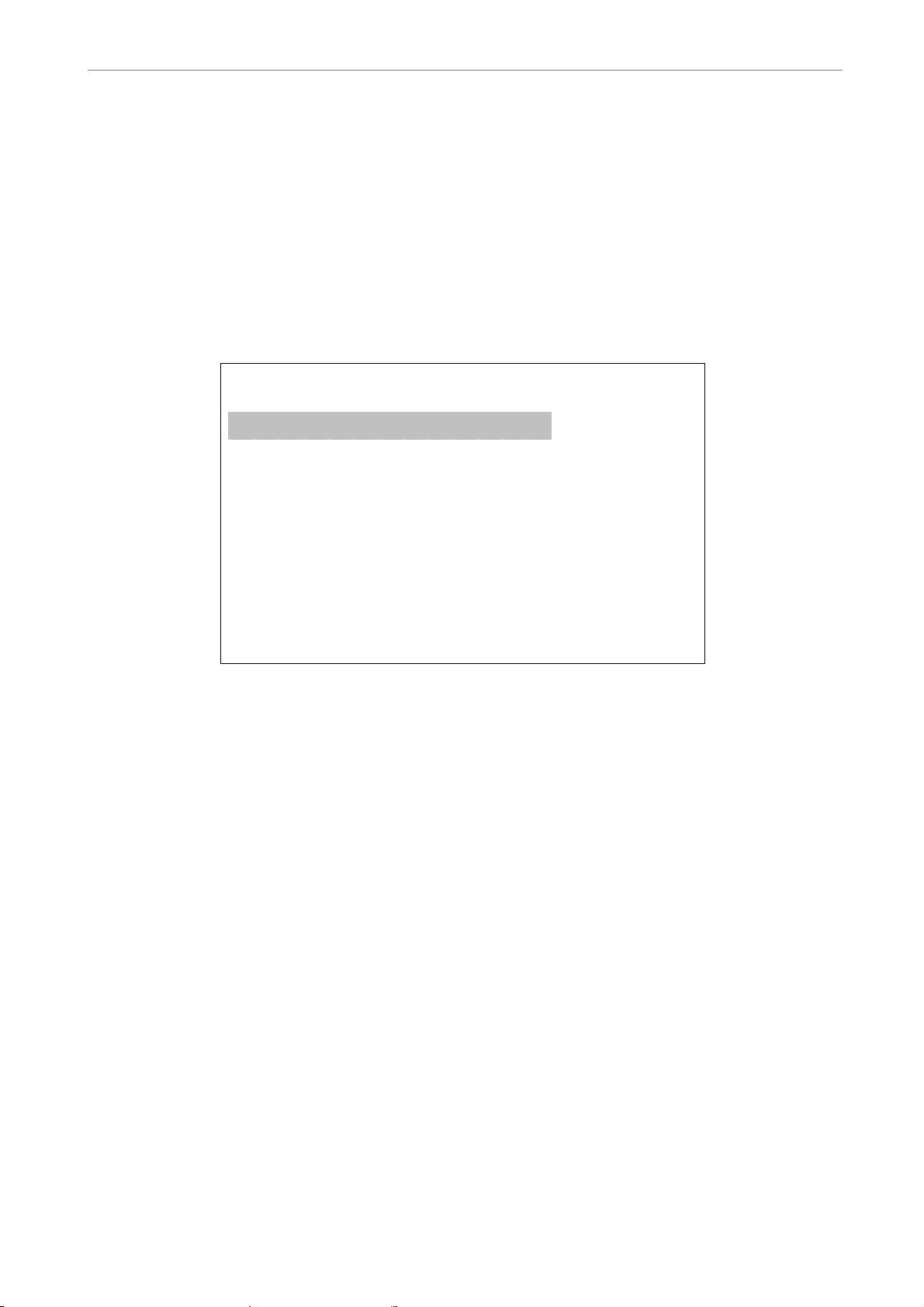
User’s Manual
5.3.4 Camera Title
This item allows the user to change the title of each camera connected to the
unit. By default, the titles of cameras are numbered from 1 through 16
respectively. The title is displayed on screen after the title changes are set.
Follow these steps to enter a new title for a camera.
• In the Camera setup Menu, move the cursor to Camera Title and press
ENTER. A virtual keyboard with alphanumeric characters is displayed.
Camera Title
A B C D E F G H I J K L M
N O P Q R S T U V W X Y Z
a b c d e f g h i j k l m
n o p q r s t u v w x y z
0 1 2 3 4 5 6 7 8 9
# − _
◄ ► Backspace Delete
Cancel OK
.
!@
• Use Direction keys to position the cursor in the title entry field above the
virtual keyboard.
• Use Direction keys to move the cursor through the lists of characters to the
one you need. Press ENTER to select a character. Continue until the
name is established. Each title can contain up to 11 characters in it.
• After the title entry is finished, move the cursor to <OK> and press ENTER;
otherwise, either press ESC, or move the cursor to <Cancel> and press
ENTER to abort.
5.3.5 Covert
This function allows the user to choose a specific camera to be covert while
the unit is continuing to record video. Choosing <YES> means to covert the
selected camera; and <NO> the selected camera remains non-covert. The
default setting is <NO>.
DVR-4TN/8TN/16TN/ 16TS/16TT Series
SPECO TECHNOLOGIES 01/06
79
Page 81

User’s Manual
To set a camera to be covert, follow these steps:
• Select the channel that you want to be covert from the <Channel Select>
item.
• After selecting the channel, move the cursor to <Covert> item and select
<YES>.
5.3.6 Termination
This item is used to enable / disable the 75-termination resistor inside the
unit .that adjusts the image quality of each camera. <YES>= termination
resistor enabled (default), <NO> = termination resistor disabled.
NOTE: If the camera loop-out connectors have not been used, the
termination resistor should be enabled for appropriate signal
termination.
5.3.7 Brightness
Move the cursor to this item and press ENTER to adjust the brightness of the
camera. Use UP / DOWN keys to adjust the numeric value. The range of
brightness values is <-128> to <127>. The default setting is <0>.
5.3.8 Contrast
Move the cursor to this item and press ENTER to adjust the contrast of the
camera. Use UP / DOWN keys to adjust the value.
5.3.9 Saturation
Move the cursor to this item and press ENTER to adjust the color saturation of
the camera using UP / DOWN keys. This value will be ignored on
monochrome monitors. The range of saturation values is <-128> to <127>.
The default setting is <0>.
5.3.10 Hue
Move the cursor to this item and press ENTER to adjust the hue of the camera.
Use UP / DOWN keys to adjust the value.
80
DVR-4TN/8TN/16TN/16TS/16TT Series
SPECO TECHNOLOGIES 01/06
Page 82

User’s Manual
5.3.11 Audio Association
This item is used to establish the connection between the selected camera
and the two audio-in channels. Move the cursor to <Audio Association> in the
Camera Setup menu and press ENTER, then select <Both>, <Left Only>,
<Right Only> or <None> by UP / DOWN keys to set up the connection.
5.4 Record Setup
The following three factors will effect the total record time of the
DVR-4TN/8TN/16TN/16TS/16TT series unit:
• HDD capacity
• Recording rate (Picture per Second)
• Image quality settings
The greater the recording rate and the higher the quality setting, the shorter
the recording time. Most of the related factors can be set here in this submenu.
The Record Setup menu allows user to set recording quality, recording
schedules, and other recording parameters. Administrator's password is
required to access Record Setup menu. In the Main menu, move the cursor to
<Record Setup> and press ENTER. The following menu is displayed.
Record Setup
1. Record Mode
2. Schedule Setup
3. Preset Config
4. Per Camera Config
5. ezRecord Setup
6. Data Lifetime
7. Pre-Alarm Recording
8. Circular Recording
9. Audio Recording
10. Purge Data
720×240@60PPS
Standard
0 Days
15 Sec
ON
ON
DVR-4TN/8TN/16TN/ 16TS/16TT Series
SPECO TECHNOLOGIES 01/06
81
Page 83

User’s Manual
5.4.1 Record Mode
This item is for you to preset the resolution and recording rate of normal
record and event record. The relative record settings, such as uration, will
follow the record mode setting. The offered options are <720×480@30PPS>,
<720 × 240@60PPS> and <360 × 240@120PPS> in NTSC (<720 ×
576@25PPS>, <720×288@50PPS>, <360×288@100PPS>in PAL).
Move the cursor to this item and press ENTER, then select a Record mode
using UP / DOWN keys.
NOTE: After changing the Record Mode setting, the warning message
“This will FORMAT ALL HARD DISKS and LOAD THE FACTORY
DEFAULT CONFIG!” will be shown on the screen. Press ENTER to
confirm the selection, then the unit will start to format the hard disks
and load the factory default settings, or press ESC to abort.
We strongly recommend backing up your programmed configuration
before making any changes on Record Mode settings.
5.4.2 Schedule Setup
This submenu is used to set the day and night time, or weekend recording
schedule.
The Night and Day schedules are used to define daytime and nighttime; the
Weekend schedule is tailored for weekends and holidays.
Select <Schedule Setup> from the Record Setup menu and press ENTER;
the following menu is displayed.
1. Day Time Start
2. Day Time End
3. Night Time Start
4. Night Time End
5. Weekend Schedule
6. Weekend Start
7. Weekend End
Schedule Setup
06:00
18:00
18:00
06:00
YES
Fri 18:00
Mon
06:00
82
DVR-4TN/8TN/16TN/16TS/16TT Series
SPECO TECHNOLOGIES 01/06
Page 84

User’s Manual
5.4.2.1 Day / Night Time Start / End
The Day/Night Start Time determines the durion of day/ night recording time.
Time is indicated in 1-minute increments. The time display format in this menu
is based on the setting of Time Display Mode.
5.4.2.2 Weekend Schedule
The Weekend Schedule determines whether a weekend schedule is in effect.
Choose <YES> to take effect the related weekend settings.
5.4.2.3 Weekend Start / End
The Weekend Start Time indicates the specific day and time that a weekend
begins, for example, FRI 18:00. The Weekend End Time indicates the specific
time and day that a weekend ends, for example, MON 06:00. Time is
indicated in 1-minute increments.
Note that the value you have set indicates when the regular Day and Night
scheduling ends, and Weekend recording begins.
5.4.3 Preset Record Configuration
The <Preset Config> is used to select the preset recording quality and frame
rate. Different default recording quality levels are offered for the user to
choose: <Best Quality>, <Standard>, <Extended Record>, <Event Only>,
<ezRecord> and <OFF>.
According to various Record modes, the preset configuration options for
normal and event status are described in terms of relative recording rate
(Picture per Second; PPS) and recording size for each channel in the table
below.
These preset conditions override any other quality and rate settings. The
default Preset Configuration setting is <Standard>.
You can refer to Appendix B: Record Configuration for detailed information.
DVR-4TN/8TN/16TN/ 16TS/16TT Series
SPECO TECHNOLOGIES 01/06
83
Page 85

User’s Manual
5.4.4 Per Camera Configuration
This submenu is used to set the Day / Night / Weekend PPS (Picture per
Second) and recording quality for each channel. The <Preset Configuration>
must be set to <OFF> for accessing these schedules.
The menu is displayed below is in Record mode: 720×240@30PPS in NTSC /
720×288@25PPS in PAL).
Per Camera Config
Cameral Select
Normal PPS
Normal Qlty
Event Max PPS
Event Qlty
Event Act
Day
7.5
MId
30
Best
Both
Night
7.5
Mid
30
Best
Both
CH1
Weekend
7.5
Mid
30
Best
Both
5.4.4.1 Camera Select
This item is used to select a desired channel for setting the associated
parameters. Move the cursor to <Camera Select> and press ENTER, then
select a channel using UP / DOWN keys. Press ENTER again to confirm the
setting.
5.4.4.2 Normal PPS
Normal PPS (Picture per Second) is used to set the recording rate for normal
status.
Please note that the total normal pps for all channels is limited under the
maximum PPS for each Record mode. To increase one channel’s pps, you
may have to reduce other’s first. Event pps is not restricted to this rule, since a
smart event scheduler will handle the total pps automatically.
5.4.4.3 Normal Qlty
This item is used to set the picture size for normal status recording. The
available options are listed as follow: <Low>, <Fair>, <Mid>, <High> and
<Best>.
84
DVR-4TN/8TN/16TN/16TS/16TT Series
SPECO TECHNOLOGIES 01/06
Page 86

User’s Manual
5.4.4.4 Event Max PPS
Event Max PPS is used to set the event recording rate for Event status.
Normally, the Event PPS is set to be equal to or greater than Normal PPS; the
setting depends on your application. If the Event PPS is set to <0>, the
DVR-4TN/8TN/16TN/16TS/16TT series unit stops recording event video
during alarms.
5.4.4.5 Event Qlty
This item is used to set the picture size for event status recording. Refer to
Section 5.4.4.3 for the available options.
5.4.4.6 Event Active
Users are allowed to choose which alarm type needs to be recorded. The
available options are <Alarm> (alarm events), <Motion> (motion detection
events), <Both> (alarm event + motion detection), and <None> (no events
active). The default setting is <Both>, which includes Alarm and Motion event
recording.
5.4.5 ezRecord Setup
This item aims to avoid the complicated record settings and to make the setup
much easier. Note that this item can be reached only when you select
<ezRecord> as the option for <Preset Config>. For more information, please
refer to the
Select <ezRecord Setup> from <Record Setup> and press ENTER, the
sub-menu appears as shown below:
How Many Days To Record
Daytime Record
Night Record
Weekend Record
Overall Recording Condition
Appendix J: ezRecord Diagram Sample.
ezRecord Setup
1 Days
Yes
Yes
Yes
Best
DVR-4TN/8TN/16TN/ 16TS/16TT Series
SPECO TECHNOLOGIES 01/06
85
Page 87

User’s Manual
Follow these steps for ezRecord Setup:
• Select <How Many Days To Record> and press ENTER, then press
UP/DOWN to choose the option you want. The maximum days allowed
depends on the size of your HDD, in the other words, the larger the HDD
installed, the more days the unit can record.
• Move to <Daytime Record> and press ENTER. This item is for you to
select whether you want the DVR to record during daytime. If yes, using
UP/DOWN to select <Yes> as option; or, select <No> for not recording
during daytime.
• Repeat the same procedures through the 3rd and 4th items, respectively.
Note that <Weekend Record> will be not accessible if you select <NO> for
the item <Weekend Schedule> in <Schedule Setup>.
• The Quality will be automatically accounted for, according to upper items
you have set, and shown on the screen. This item is for “read-only.” Five
options, including <Best>, <High>, <Mid>, <Fair> and <Low>, can be
viewed in this item. We strongly recommend to keep the quality higher
than “Middle”.
NOTE: The current number of connected cameras will affect the
recording quality which wil be automatically calculated through the
<ezRecord Setup>. Therefore, once you disconnect cameras or
connect more cameras to the unit, you should reset the <ezRecord
Setup>.
5.4.6 Data Lifetime
Data Lifetime indicates the time that a recording is saved and remains in the
HDD, between the creation and deletion of a record. Only those video files
recorded during Data Lifetime will be displayed on the screen and can be
played back; those video files recorded outside the duration time will be
hidden.
86
Press ENTER to select this item in Record Setup menu, and then use UP /
DOWN keys to set the data lifetime. The value ranges from <1> to <365>
days, or select <0> to disable the function.
NOTE: If you want to play back the video, which is outside the data
duration of lifetime, please extend the duration till the recording
data/time of the video is included.
DVR-4TN/8TN/16TN/16TS/16TT Series
SPECO TECHNOLOGIES 01/06
Page 88

User’s Manual
5.4.7 Pre-Alarm Recording
This item is used to set the duration time of pre-alarm recording video. The
pre-alarm recording function aims to give the user the opportunity to view a
more complete event video. The user can see the video recorded after the
alarm is triggered, and the video recorded ahead the alarm.
When an event is triggered while normal recording is in effect, the unit will
start copying the pre-alarm and the post-alarm video to the event video. The
pre-alarm duration can be set from 0~30 seconds. The default setting is 15
seconds.
The quality of the pre-alarm video is the same as the quality setting for normal
record video; and the quality of the post-alarm video is the same as the quality
setting for event record video.
5.4.8 Circular Recording
The user can choose to record video in circular mode or in linear mode. If you
choose to record in circular mode, then the unit begins to overwrite the oldest
recorded video and stores new video over the HDD spaces. If you choose to
record in linear mode instead, the unit stops recording when the HDD is full.
From the Record Setup menu, move the cursor to <Circular Recording> and
press ENTER, then select <ON> / <OFF> using UP / DOWN keys.
5.4.9 Audio Recording
This item allows the user to enable / disable the Audio recording function of
the unit. When set to <ON>, audio input is recorded and saved with the video.
When set to <OFF>, audio is ignored. The default setting is <ON>.
DVR-4TN/8TN/16TN/ 16TS/16TT Series
SPECO TECHNOLOGIES 01/06
87
Page 89

User’s Manual
5.4.10 Purge Data
This item is used to delete the Normal or Event recording video. In Record
Setup menu, move the cursor to <Purge Data> and press ENTER; the Purge
Data menu is displayed.
Purge Data
1. Purge All Data
2. Purge All Event Data
3. Purge Event Before
4. Start to Purge
2000/01/01
NO
NO
NO
5.4.10.1 Purge All Data
This item is used to delete all video from database(s). Using UP / DOWN
buttons to select <YES> and start the deleting by setting the <Start to Purge>
to <YES>.
5.4.10.2 Purge All Event Data
This item is used to delete all event video from database(s). Using UP /
DOWN keys to select <YES> and start the deleting by setting the <Start to
Purge> to <YES>.
5.4.10.3 Purge Event Before
This item is used to delete event video before a specific date. Use LEFT /
RIGHT keys to move the cursor to next or previous field, ENTER to select the
item and UP / DOWN to adjust the value.
5.4.10.4 Start to Purge
After selecting the video you want to delete, or setting the date for deletion,
88
set this item to <YES> to start the deleting process or choose <NO> to cancel.
DVR-4TN/8TN/16TN/16TS/16TT Series
SPECO TECHNOLOGIES 01/06
Page 90

User’s Manual
5.5 Sequence Setup
The Sequence Setup menu allows the user to set the camera sequence
schedule and dwell time for main and call monitor. Select <Sequence Setup>
in Main menu and press ENTER; the menu displays as follows.
Sequence Setup
1. Main Monitor Dwell
2. Main Monitor Schedule
3. Call Monitor Dwell
4. Call Monitor Schedule
Items in the Sequence Setup menu are described in the following
subsections.
5 Sec
5 Sec
5.5.1 Main / Call Monitor Dwell
The Main / Call Monitor can be set to display full screen video for all installed
cameras in sequence. This item is used to set the Main / Call Monitor dwell
time, which is the amount of time elapsed between switching images. The
dwell time has an available range of 1 to 120 seconds. The default value is 5
seconds.
5.5.2 Main / Call Monitor Schedule
This item is used to set the Main / Call Monitor camera sequence in full screen
format. Move the cursor to <Main Monitor Schedule> and press ENTER; the
menu is displayed as follows.
Main Monitor Schedule
_►_►_►_►_►_►_►_►_
►_►_►_►_►_►_►_
Press 1-16 Key To Select Channel
Press ◄ To D el et e
Follow these steps to set a sequence:
• Press LEFT direction key to delete the original setting.
• Press the desired Channel keys to assign a camera to that location in the
sequence.
• Continue the steps until the sequence is completed.
DVR-4TN/8TN/16TN/ 16TS/16TT Series
SPECO TECHNOLOGIES 01/06
89
Page 91

User’s Manual
A sequence can have up to 16 entries. The user can select fewer than 16
entries for a camera sequence and leave the remaining entries blank. The
sequence can include a specific camera or cameras multiple times.
5.6 Event Setup
This menu allows the user to determine DVR-4TN/8TN/16TN/16TS/16TT
series behavior in response to an alarm event. In the Main menu, move the
cursor to <Event Setup> and press ENTER. The following menu is displayed.
Event Setup
1. Internal Buzzer
2. Event Icon
3. Email Notice
4. Event Full Screen
5. Event Duration
6. Per Channel Config
ON
ON
OFF
Items in the Event Setup menu are described in the following subsections.
5.6.1 Internal Buzzer
This item allows user to enable / disable the DVR-4TN/ DVR-8TN/ DVR-16TN
series internal buzzer. If set to <ON>, the buzzer is activated in response to
an alarm. If set to <OFF>, the buzzer is not activated. The default setting is
<ON>.
5.6.2 Event Icon
This item enables (ON) / disables (OFF) the display of an Event Icon on the
main monitor when an alarm event occurs. The default setting is <ON>
(enable).
The event types are represented by a character respectively; the descriptions
are listed in the table below.
90
Event type Description
A
M
L
Alarm in event
Motion detection event
Video loss event
DVR-4TN/8TN/16TN/16TS/16TT Series
SPECO TECHNOLOGIES 01/06
Page 92

User’s Manual
5.6.3 Email Notice
The item enables (ON) / disables (OFF) the Email notification of an event.
When an alarm event is triggered and <Email Notice> is enabled, an e-mail
concerning the alarm event will be sent. The default setting is <OFF>.
NOTE: In order to send an event notification e-mail successfully,
ensure that the unit connects to the Internet.
5.6.4 Event Full Screen
This function allows the unit to display the alarm channel in full screen size
when an alarm is triggered.
Select <None> to enable this function; select <Main> to display the alarm
channel on Main Monitor when an alarm is triggered; select <Call> to display
the alarm channel on Call Monitor; and select <Both> to display the alarm
channel on both Main Monitor and Call Monitor.
5.6.5 Event Duration
This item determines the duration of the buzzer and Alarm Out relay function
after an alarm is triggered. The available event duration range is from 5
second to 999 seconds. The default setting is 5 seconds.
5.6.6 Per Channel Config
This menu is used to set the Video Loss Detect, Motion Detect and Alarm In /
Out function for each channel. The menu is displayed as below.
Per Channel Config
1. Channel Select
2. Video Loss Detect
3. Motion Detect
4. Detection Config
5. Alarm In
6. Alarm Out
CH1
OFF
OFF
OFF
None
DVR-4TN/8TN/16TN/ 16TS/16TT Series
SPECO TECHNOLOGIES 01/06
91
Page 93

User’s Manual
5.6.6.1 Channel Select
This item is used to select a desired channel for setting the parameters. Move
the cursor to <Channel Select> and press ENTER, then select a channel
using UP / DOWN keys. Press ENTER again to confirm the setting.
5.6.6.2 Video Loss Detect
This item allows the user to enable / disable Video Loss as an alarm event.
Select <ON> to enable Video Loss alarm events, <OFF> to disable. The
default setting is <OFF>.
5.6.6.3 Motion Detect
Use to enable or disable the motion detection function of the
DVR-4TN/8TN/16TN/16TS/16TT series unit. By default, the value is <OFF>.
If the motion detection function is enabled, it is required to define the motion
detection parameters such as detection area and sensitivity settings.
5.6.6.4 Detection Config
If motion detection function is enabled, it is required to define the motion
detection parameters such as detection area and sensitivity settings. Select a
channel for setting the parameters, move the cursor to <Detection Config>,
and press ENTER. The Detection Configuration menu displays as follows.
1. Detected Area Setup
2. Sensitivity
3. Area Threshold
----- Detected Area Percentage -----
Detection Config
88%
6%
40%
92
▲
DVR-4TN/8TN/16TN/16TS/16TT Series
SPECO TECHNOLOGIES 01/06
Page 94

User’s Manual
- Detected Area Setup
The Detect Area is displayed as follows after selecting this item. The detection
area consists of 273 (21×13) detection grids in NTSC video format or 336 (21
×16) grids in PAL format.
■
■ ■ ■
■ ■ ■ ■ ■ ■ ■ ■ ■ ■
■ ■ ■ ■ ■ ■ ■ ■ ■ ■
■ ■ ■
Use the Direction keys to move the cursor and press ENTER to enable or
disable a grid. Press MODE to select all of the grids for detection; press
MODE again to de-select all of the grids.
- Sensitivity
This item is used to set the sensitivity of detection grids for the camera. A
greater value indicates more sensitive motion detection. A motion alarm will
be triggered, once the amount of motion detected exceeds the Threshold
value
Move the cursor to <Sensitivity> and press ENTER, and then use UP / DOWN
keys to adjust the value. The value is indicated in 4% increment.
- Area Threshold
<Area Threshold> means the motion alarm triggered level; if the percentage
of triggered grids to total detection area is greater than the set value, the
motion alarm will be triggered.
For example, if 10 grids are selected and the < Area Threshold > value is 70%,
the motion alarm will be triggered when 7 grids are motion detected.
Move the cursor to < Area Threshold > and press ENTER, then use UP /
DOWN keys to adjust the value. The value is indicated in 4% increments.
- Detected Area Percentage
This part shows the percentage and variation of the detected volume.
DVR-4TN/8TN/16TN/ 16TS/16TT Series
SPECO TECHNOLOGIES 01/06
93
Page 95

User’s Manual
5.6.6.5 Alarm In
This item allows the user to enable / disable alarm input detection. According
to your application, select <N/O> (Normal Open) or <N/C> (Normal Close) to
enable the alarm input detection or select <OFF> to disable detection. The
default setting is <OFF>.
NOTE: If you set this item to <N/C> but did not install any device to the unit,
the alarm will be triggered and the Event Icon will be displayed continually
until this item is changed to <N/O>, <OFF> or, install a device to the unit.
5.6.6.6 Alarm Out
This item allows the user to assign an alarm on a certain channel to activate
the relays. These signals can be used to drive a light or siren to caution an
alarm event.
Select from the options: <A Only> indicates “Alarm Out A”, <B Only> indicates
“Alarm Out B”, <A+B> indicates “A and B Alarm Out” and <None> indicates
“No Alarm Out”. The default setting is <None>.
5.7 Database Setup
The menu displays information regarding internal and external disks. In the
Main menu, move the cursor to <Database Setup> and press ENTER. The
following menu is displayed.
1. Total Size
2. Free Size
3. Avail. REC Time
4. Internal Disks
5. External Disks
6. NAS Device
Database Setup
xxx GB
xxx GB
3Days 7Hrs
94
NOTE: If the hard disk detected has failed, the message “HDD fail” will
display.
DVR-4TN/8TN/16TN/16TS/16TT Series
SPECO TECHNOLOGIES 01/06
Page 96

User’s Manual
A
5.7.1 Total / Free Size of HDD
The Total Size of HDD shows the total capacity of the HDD that has been
added into database. The Free Size of HDD indicates the free space left for
recording onto the HDD in database. The information is ” read-only.”
5.7.2 Avail. REC Time
The Avail REC Time indicates the available duration for recording. If the unit is
set to record in circular mode, the item will show “Circular”. The information is
read-only.
5.7.3 Internal / External Disks
Select <Internal Disks> or <External Disks> to see information about the
storage devices connected to the unit. The submenu is displayed as below.
Internal Disks
Name
xxx xxxxxxx-xxxxxx
ctive
YES
Action
None
The information about any built-in HDD and external storage devices will be
listed by model name and status. If no storage device connects to the unit, the
message “No Available Items!” will show on screen.
NOTE: If the file system of the internal HDD is not compatible for the
DVR, the system will format the internal HDD automatically without
notice.
<Active>
This item indicates if a storage device is added into the database or not.
<YES> means the device has been added into database.
<Action>
This item allows the user to add a storage device to the database or to
remove a device from the database.
The options are <None> (no action), <Add> (add the selected device into
database), <Remove> (remove the selected device from database),
<Format> (format the selected device).
DVR-4TN/8TN/16TN/ 16TS/16TT Series
SPECO TECHNOLOGIES 01/06
95
Page 97

User’s Manual
NOTE: Before removing external devices from the unit, remember
to remove the device from database.
5.8 Configuration
The Configuration menu can be used to restore the default factory settings,
import and export configurations.
Select <Configuration> from the Main menu and press ENTER. The following
menu is displayed.
Configuration
1. Load Factory Default
2. Import Config
3. Export Config
NO
Items in this menu are described in the following subsections.
5.8.1 Load Factory Default
This item is used to load the factory default setting; select <YES> to recall the
factory default setup configuration from the “read-only” memory, or <NO> to
cancel.
5.8.2 Import Configuration
This item allows the user to load a unit configuration that was saved on an
external drive. To import a configuration that was previously exported, make
sure the device that saved the configuration is connected to the unit. Select
<Import Config> from the Configuration menu and press ENTER. The
following menu is displayed.
Import Config
Config Name
xxxx-xxxx
xxx-xx
Select
NO
NO
96
Press UP / DOWN to select one of the available listed configuration files, and
choose <YES> to start to import.
DVR-4TN/8TN/16TN/16TS/16TT Series
SPECO TECHNOLOGIES 01/06
Page 98

User’s Manual
NOTE: If the imported configuration has a different record mode from
the unit’s, the warning message “This config has different record mode.
This will FORMAT ALL HARDDISKS.” will show.
NOTE: Remove the ThumbDrive® used for importing
configuration after the unit restarts, or it will be formatted as well.
5.8.3 Export Configuration
The Administrator is allowed to save a unit configuration by exporting it to an
external drive, such as a USB Flash Drive. Before exporting the configuration,
make sure the device in which the configuration will be saved is attached to
the unit properly. Select <Export Config> from the Configuration menu and
press ENTER. The following menu is displayed.
1. Copy Destination
2. Config Name
3. Begin Export
Items in this menu are described in the following sections.
5.8.3.1 Copy Destination
Select this item to list available destinations (external memory devices) to
which the configuration can be exported. Press UP / DOWN to set a
destination. Please note that saving a different configuration to the same
copy destination with the same file name will overwrite the previous
configuration file without warning.
NOTE: Users are not allowed to select any CD-R/W or DVD+RW as a
Export Config
NO
copy destination, including built-in CD-R/W and DVD+RW.
5.8.3.2 Configuration Name
This item allows the user to assign the exported configuration file a name. Use
the virtual keyboard to enter the configuration file name.
Note that the file name can contain up to 15 characters, with no spaces.
DVR-4TN/8TN/16TN/ 16TS/16TT Series
SPECO TECHNOLOGIES 01/06
97
Page 99

User’s Manual
5.8.3.3 Begin Export
Select <YES> to begin exporting the configuration file, or <NO> to abort the
export.
NOTE: We strongly recommend users to export configurations before
upgrading your system, and back it up routinely, just in case an
unexpected situation occurs.
5.9 Video Export
The Video Export menu enables the administrator to export recorded video
with a digital signature to a USB Thumb drive, a CD-RW or to DVD+RW drive.
Make sure an external storage device is available and connected to the
appropriate port for video export. The Administrator's password is required to
export video.
If the <Pre-Alarm Recording> function is enabled, the event video will be
exported into two files, including pre-alarm video and video recorded after the
alarm is triggered.
Each recorded video will be exported automatically into four files when
exporting with a digital signature, including *.gpg, *.avi (*.drv), *.sig and
readme txt. To export a 1GB file with a digital signature, it may take you about
30 minutes.
From the Main menu, select <Video Export> and press ENTER. The following
menu is displayed.
NOTE: The inserted CD will be ejected when its capacity is 99% full.
98
1. Select Device
2. Select Ch:
3. From
4. To
5. Select Events
6. Data Type
7. Digital Signature
8. Erase Disc
9. Begin Export
Video Export
2005/03/19 AM 07:50:05
2005/03/28 PM 03:09:18
CH1 CH2 CH3 CH4
Normal
NO
NO
NO
DVR-4TN/8TN/16TN/16TS/16TT Series
SPECO TECHNOLOGIES 01/06
Page 100
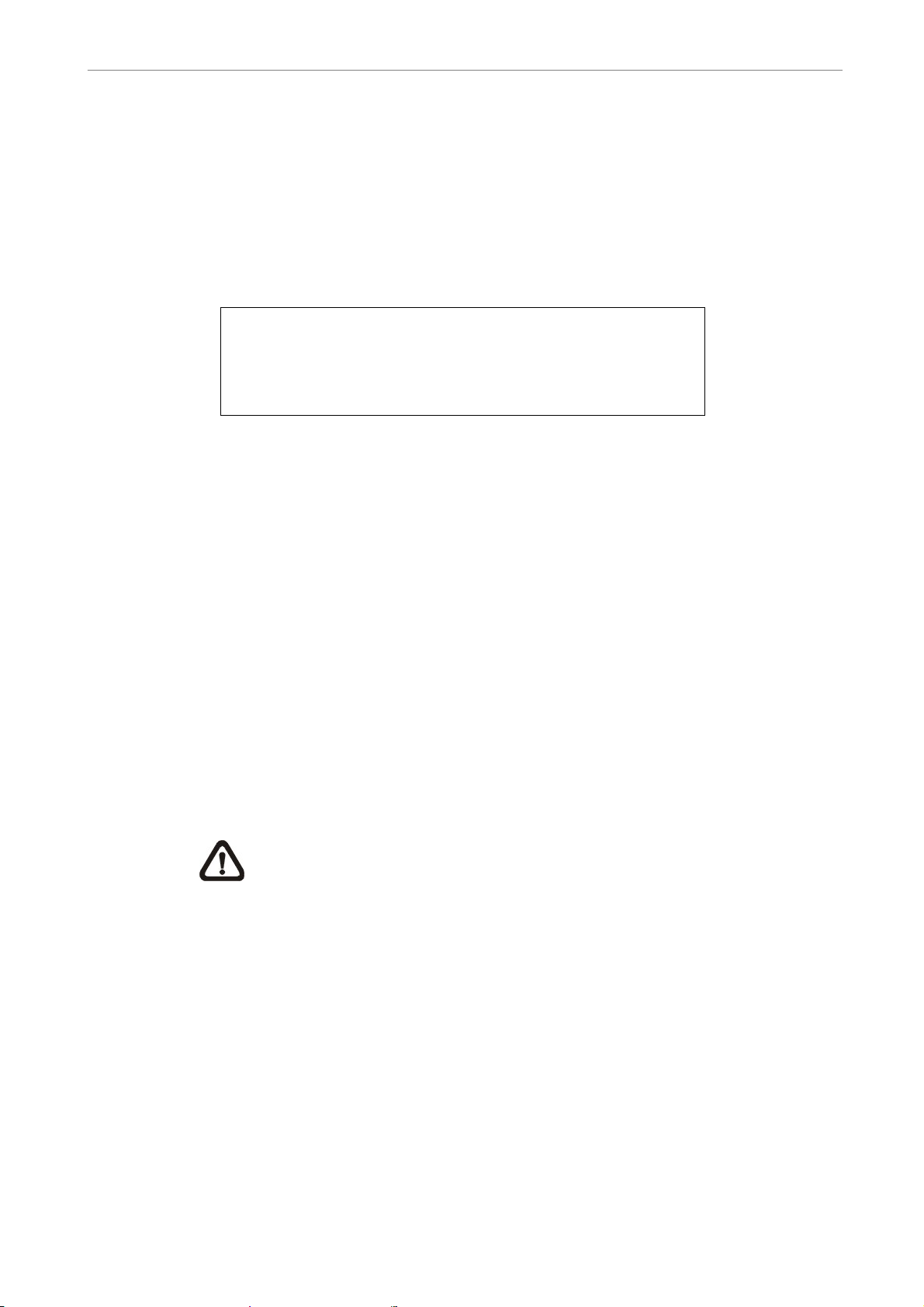
User’s Manual
Items in the menu will be described in the following section.
5.9.1 Select Device
The external devices that are available for exporting video will be listed by
name and free space size in Select Device menu. The Select Device menu
displays as follows.
Select Device
Device Name
xxx-xxx-x-x-xx
xx-xxx-xx-xxxx
The DVR-4TN/8TN/16TN/16TS/16TT series units only support EXT3 file
system. If you connect an external HDD to the unit, ensure that the format of
Available
256 MB
1.5 GB
Sel
NO
NO
HDD is EXT3.
<Device Name>
This item shows the name of the available device.
<Available>
This item shows how much free space is available on the device.
<Sel>
Set this item to <YES> to set it as an exporting destination; or <NO> to
cancel.
NOTE: This last menu item <Erase Disk> will be grayed out when
selected device is not a CD/ DVD recorder or not select yet.
5.9.2 Select Channel
The item is used to select channels for export. Move the cursor to the desired
channel using LEFT / RIGHT keys, then select or de-select a channel by
pressing ENTER.
DVR-4TN/8TN/16TN/ 16TS/16TT Series
SPECO TECHNOLOGIES 01/06
99
