Page 1

INSTRUCTION
MANUAL
Intense-IR Camera
CVC5715DNV
CVC5715DNVW
Page 2
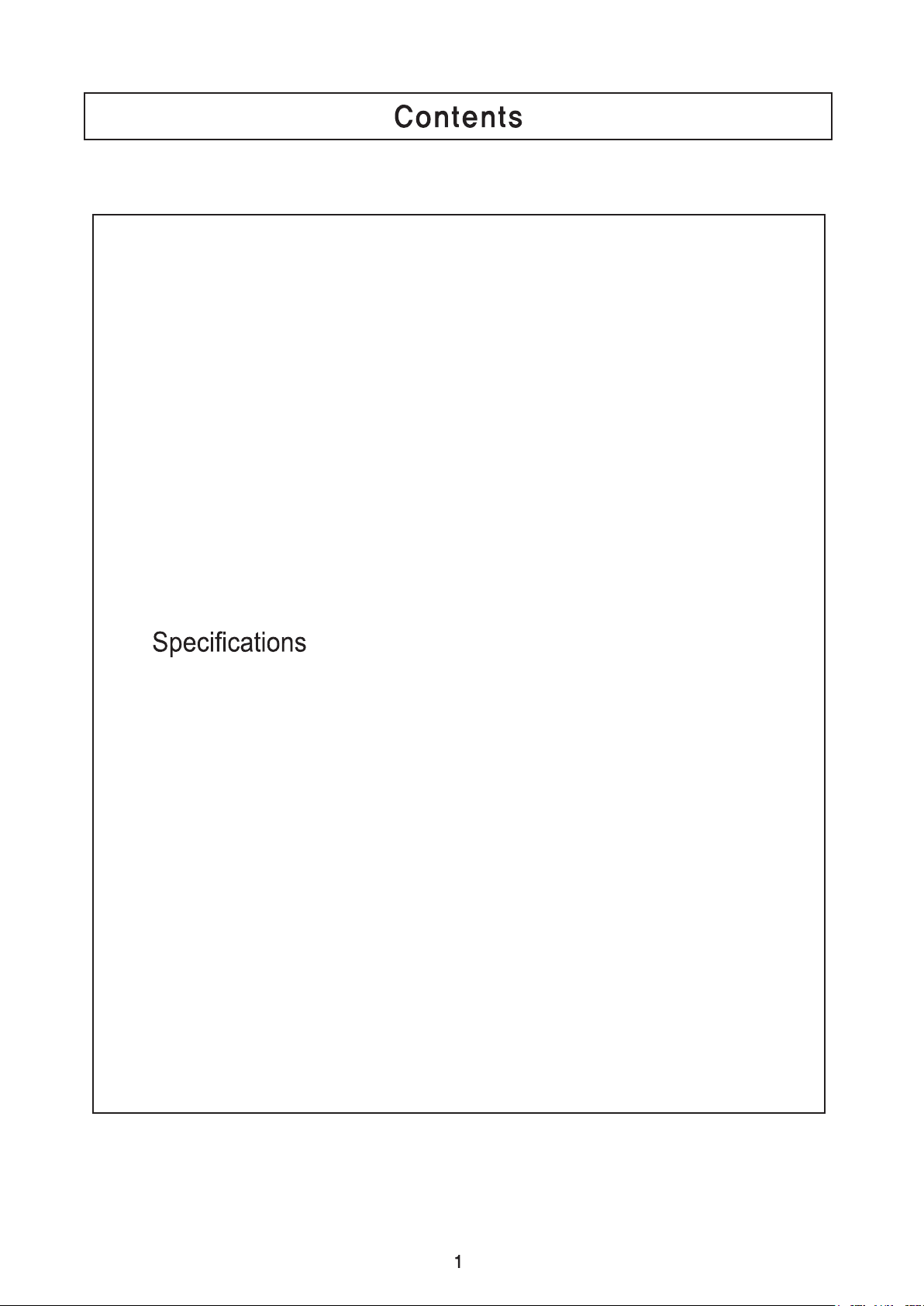
◑
Contents ...................................................... 1
◑
Precautions ................................................. 2, 3
◑
Safety Instructions ...................................... 4
◑
Package Contents ....................................... 5
◑
Camera Installation ..................................... 6-8
◑
◑
Camera Dimension ..................................... 10
.............................................. 9
◑
OSD Menu Details ...................................... 11- 35
◑
Trouble Shooting ......................................... 36
Page 3
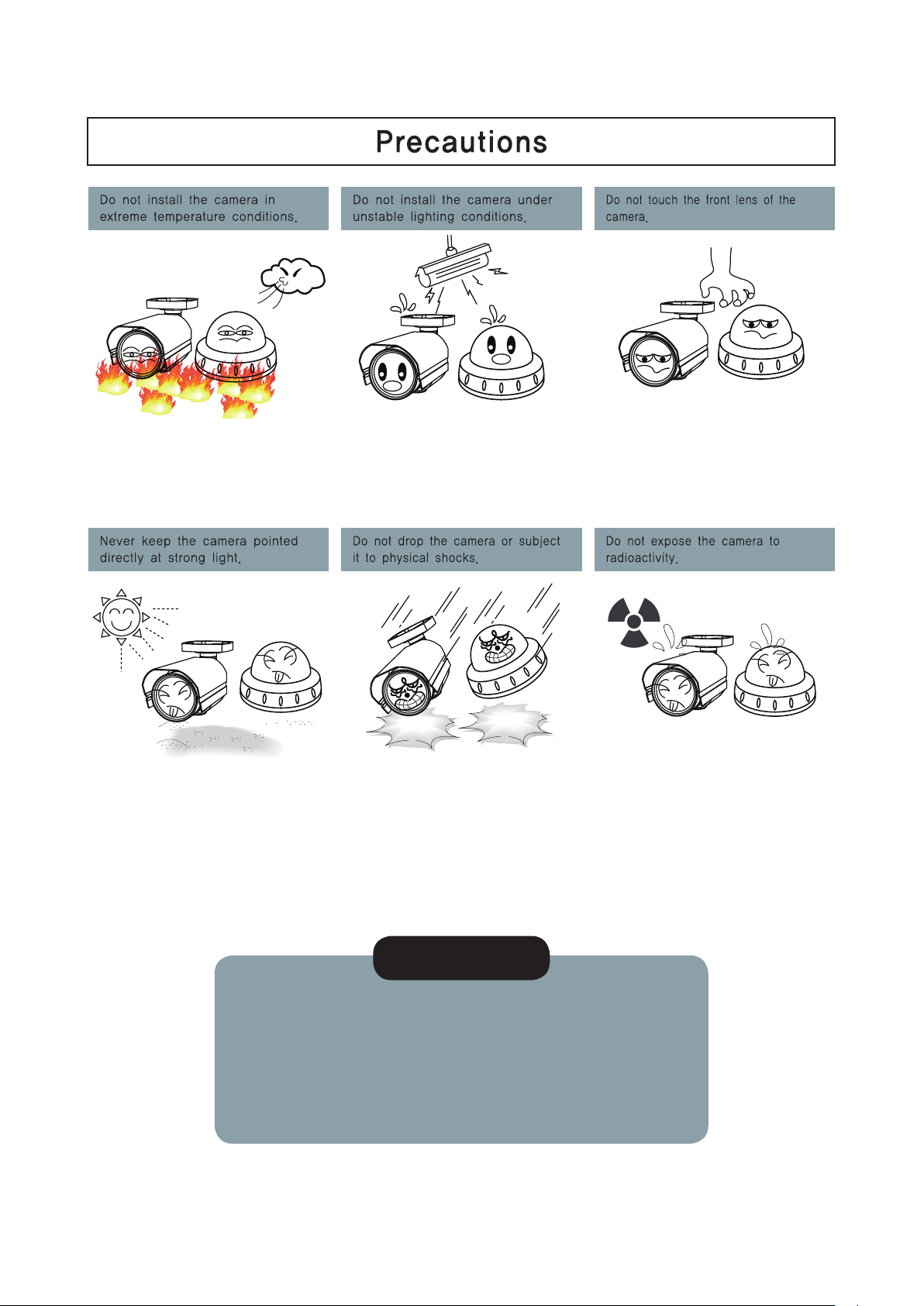
Only use the camera under conditions
where temperatures are between
-10°C and +50°C. Be especially careful to provide
ventilation when operating under high
temperatures.
Severe lighting change or flicker can
cause the camera to work improperly.
This is one of the most important parts of the
camera. Be careful not to leave
fingerprints on the lens cover.
It can cause malfunctions to occur. If exposed to radioactivity the CCD
Severe lighting change or flicker can
cause the camera to work improperly.
will fail.
NOTE
* If the camera is exposed to spotlight or object reflecting strong light,
smear or blooming may occur.
* please check that the power satisfies the normal specification before
connecting the camera.
2
Page 4
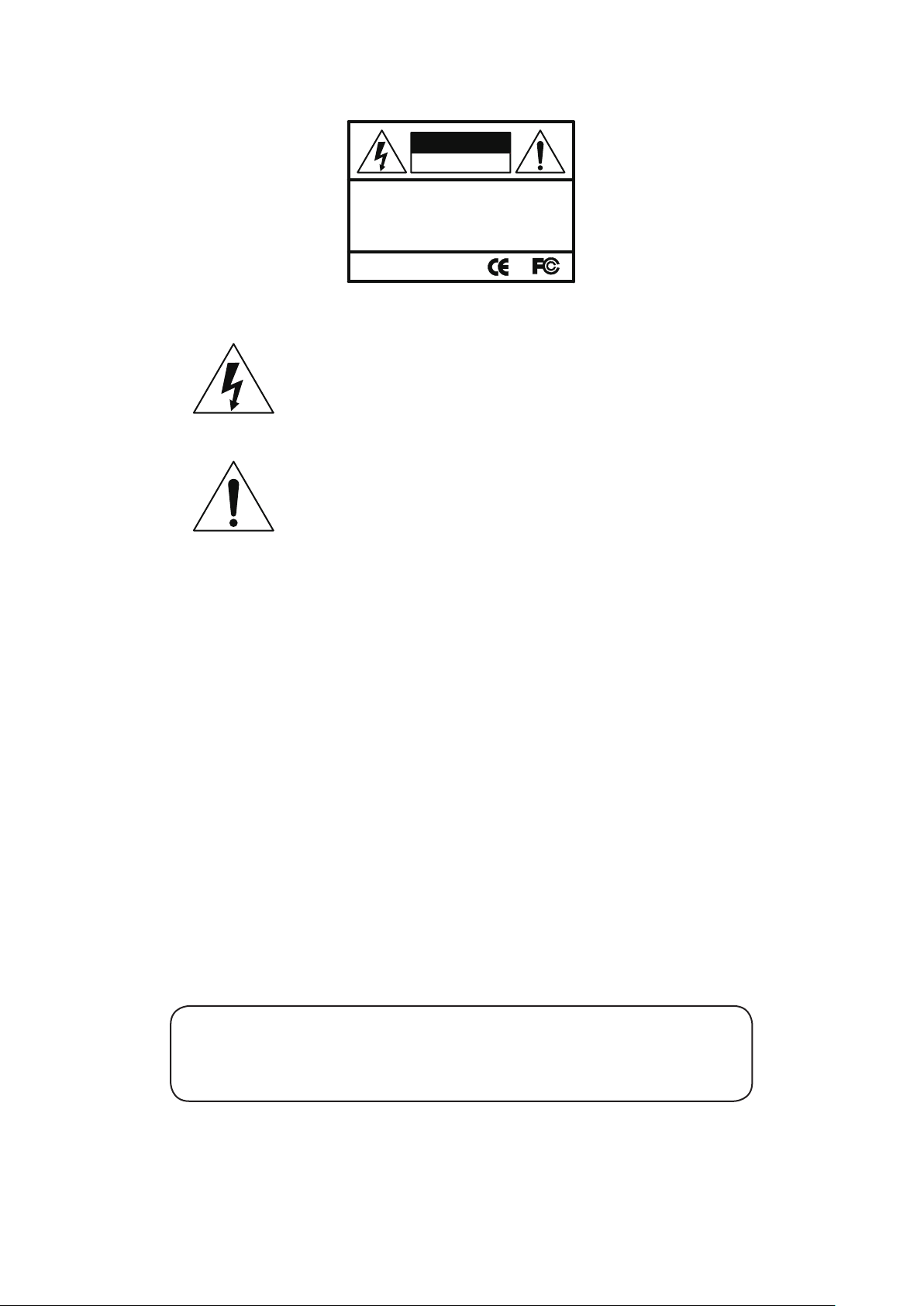
CAUTION
CAUTION
RISK OF ELECTRIC SHOCK
DO NOT OPEN
CAUTION:TO REDUCE THE RISK OF ELECTRIC SHOCK
DO NOT REMOVE COVER(OR BACK).
NO USER-SERVICEABLE PARTS INSIDE.
REFER SERVICING TO QUALIFIED SERVICE PERSONNEL.
ISO14001
CAUTION
RISK OF ELECTRIC SHOCK
DO NOT OPEN
CAUTION:TO REDUCE THE RISK OF ELECTRIC SHOCK
DO NOT REMOVE COVER(OR BACK).
NO USER-SERVICEABLE PARTS INSIDE.
REFER SERVICING TO QUALIFIED SERVICE PERSONNEL.
ISO14001
RISK OF ELECTRIC SHOCK
DO NOT OPEN
CAUTION:TO REDUCE THE RISK OF ELECTRIC SHOCK
DO NOT REMOVE COVER(OR BACK).
NO USER-SERVICEABLE PARTS INSIDE.
REFER SERVICING TO QUALIFIED SERVICE PERSONNEL.
ISO14001
The lightning flash with an arrowhead symbol, within an equilateral
triangle is intended to alert the user to the presence of uninsulated
dangerous voltage within the product's enclosure that may be of
sufficient magnitude to constitute a risk of electric shock to persons.
The exclamation point within an equilateral triangle is intended to alert
the user to the presence of important operating and maintenance
(servicing) instructions in the literature accompanying the appliance.
INFORMATION - This equipment has been tested and found to comply with
limits for a Class A digital device, pursuant to part 15 of the FCC Rules & CE Rules.
These limits are designed to provide reasonable protection against harmful
interference when the equipment is operated in a commercial environment.
This equipment generates, uses, and can radiate radio frequency energy and, if
not installed and used in accordance with the instruction manual, may cause
harmful interference to radio communications.
Operation of this equipment in a residential area is likely to cause harmful
interference in which case the user will be required to correct the interference at
his own expense.
WARNING - Changes or modifications not expressly approved by the
manufacturer could void the user’s authority to operate the equipment.
CAUTION : To prevent electric shock and risk of fire hazards:
☞Do NOT use power sources other than those specified.
This installation should be made by a qualified service person and
should conform to all local codes.
3
Page 5
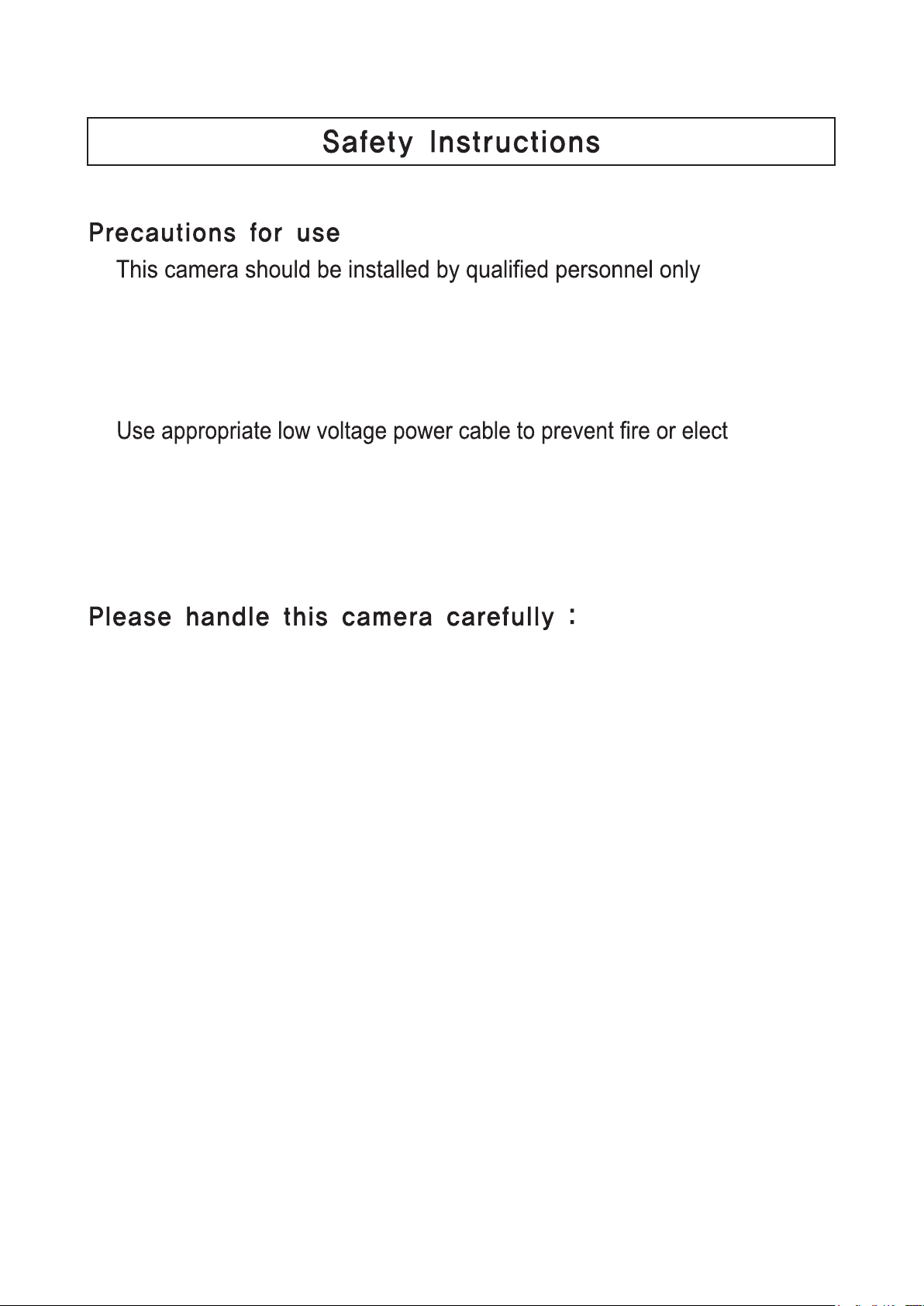
◑
◑
There are no user serviceable parts inside
◑
Do not disassemble this camera other than to make initial adjustments
◑
Use a UL approved regulated 24 volt AC or 12 volt DC power supply
◑
◑
Please insure that your installation area can support the weight of the camera
◑
Do not use a strong or abrasive detergent when cleaning the camera
◑
Do not install near cooling or heating device
rical shock
4
Page 6
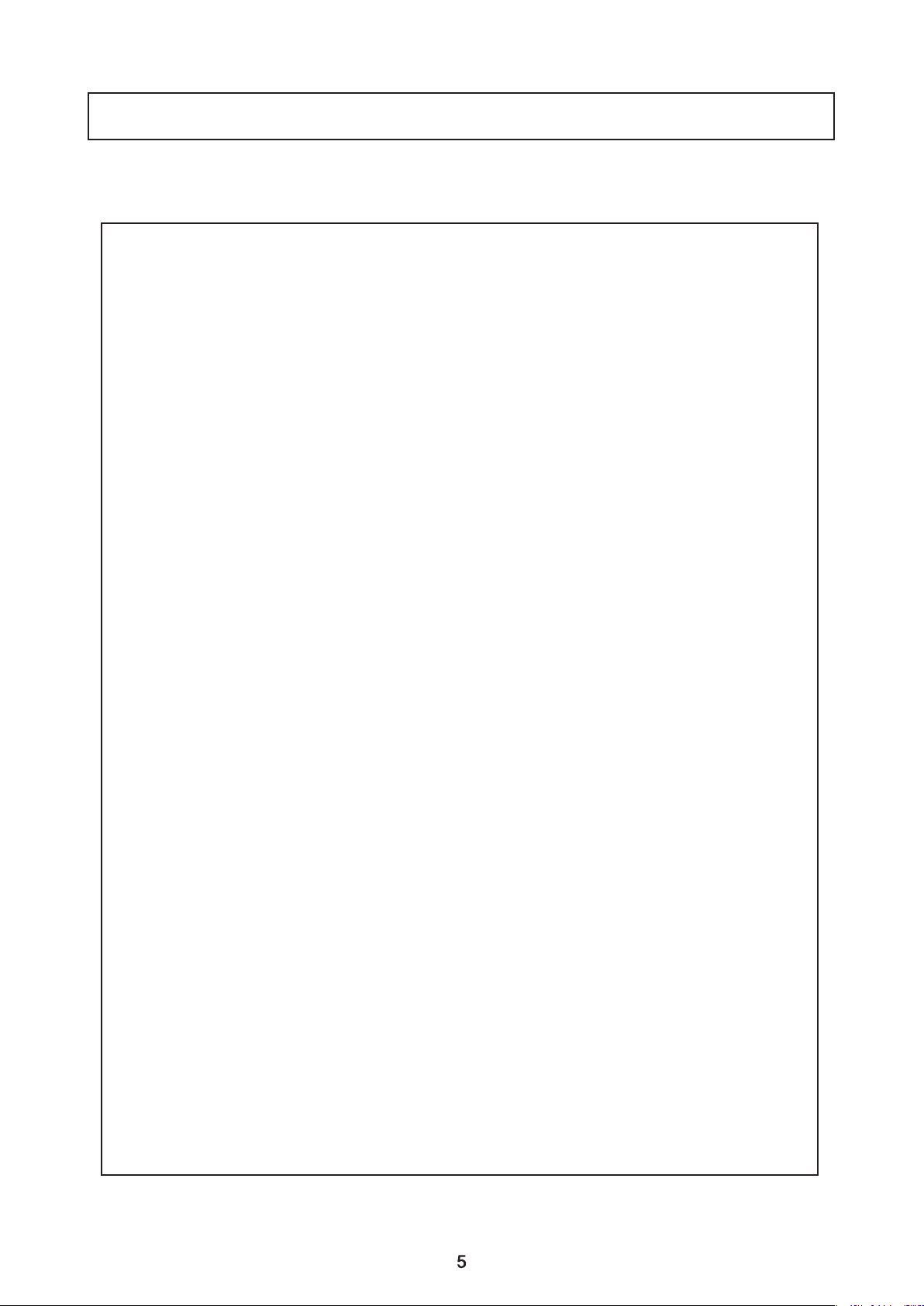
Package Contents
Please make sure that the following items are included in the Package:
1) CVC5715DNV, CVC5715DNVW
• 1 Video Test Connector, Power Jack
• 1 2Axis Bracket Adaptor
• 2 Wrenches
• Set Screw
- 4 Tapping Screws 4x20
- 4 Hexagon Socket Screws M4x7
Page 7
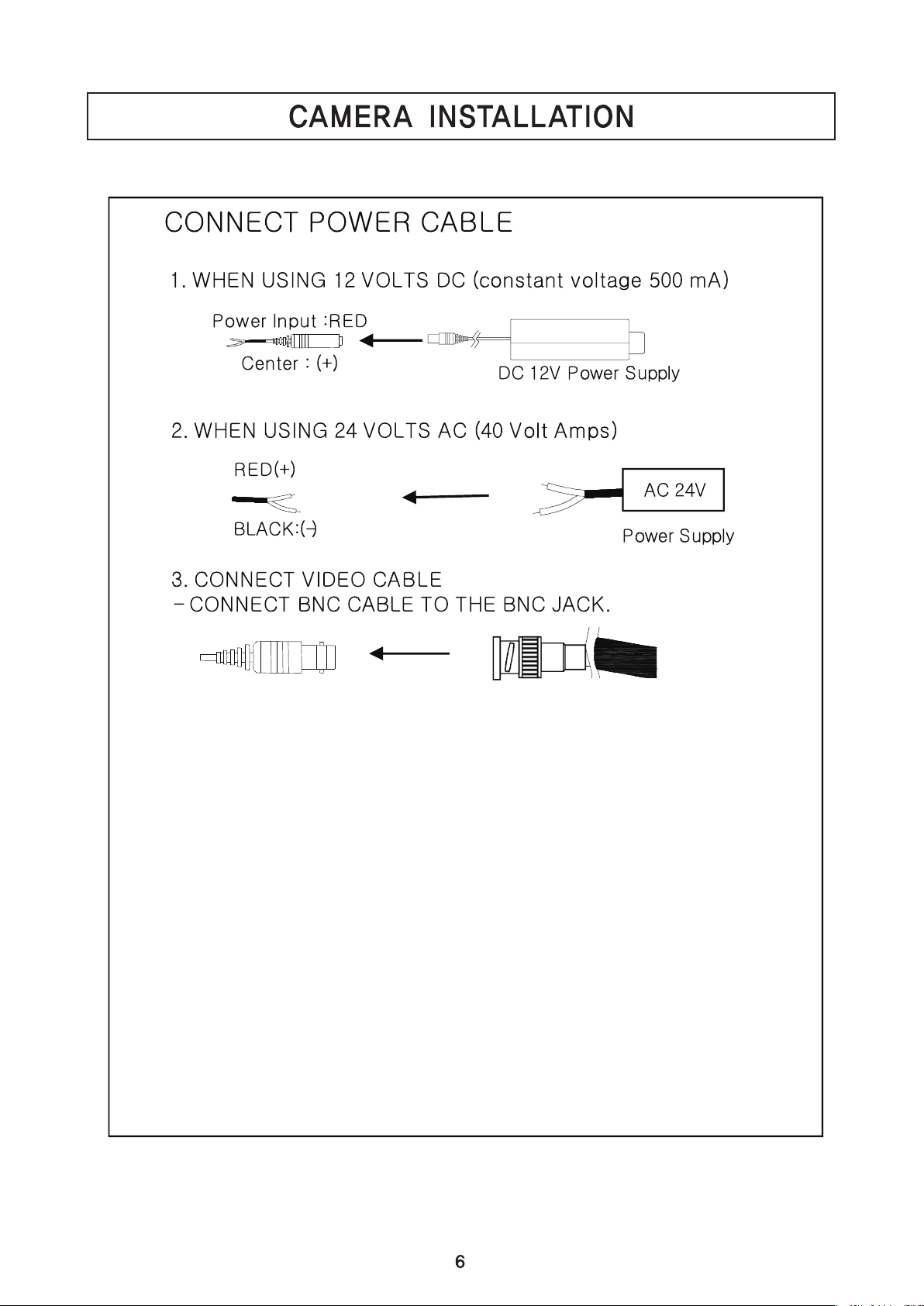
Page 8
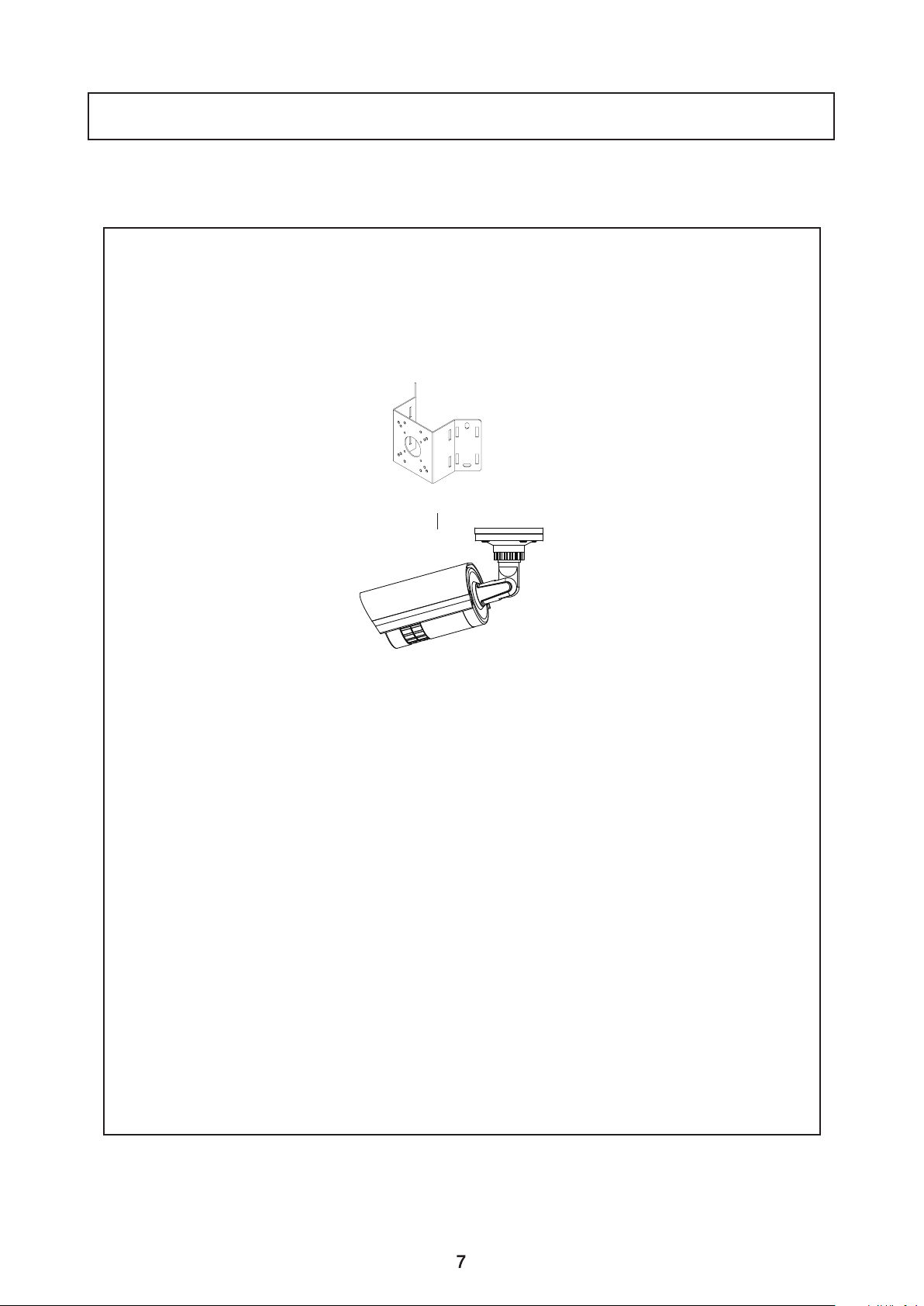
CAMERA INSTALLATION
Compatibility
1) CVC5715DNV, CVC5715DNVW
INTCM
Page 9
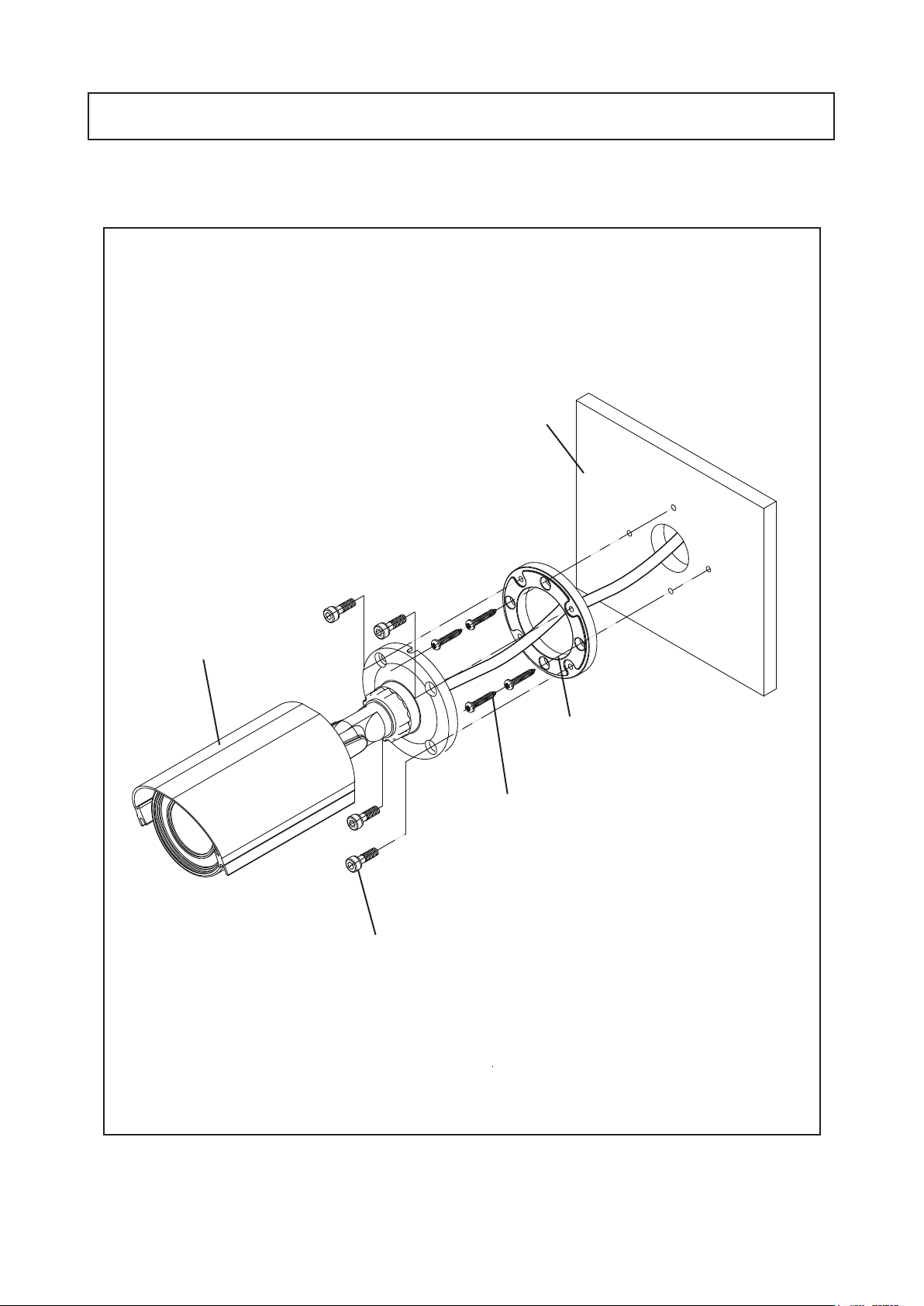
CAMERA INSTALLATION
1. CVC5715DNV, CVC5715DNVW
WALL
CAMER
A ASSEMBLY
2AXIS BRACKET ADAPTOR
TAPPING SCREW 4X20, 4EA
HEXAGON SOCKET SCREW M4X7, 4EA
8
Page 10
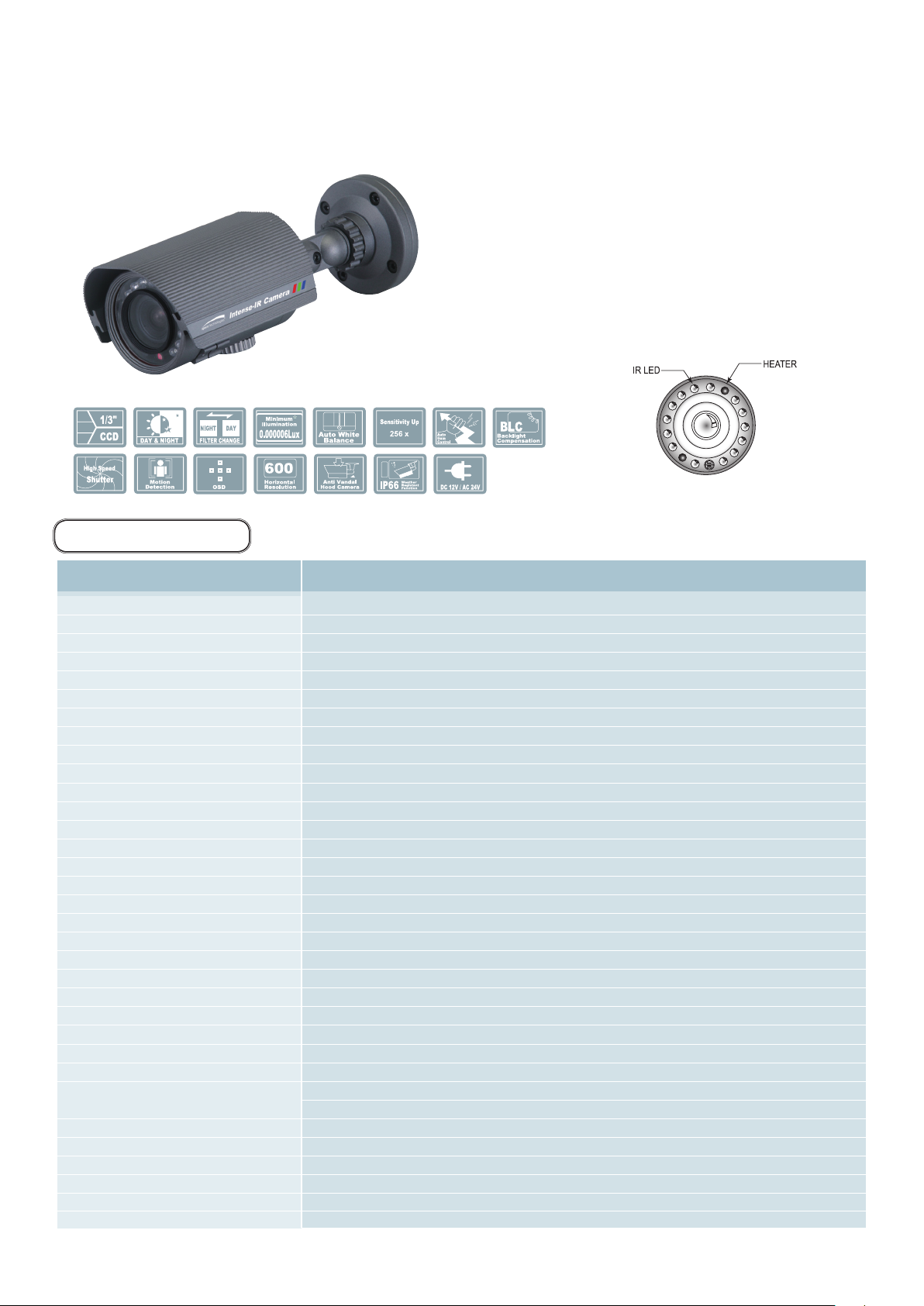
Intense - IR Bullet Camera
DC Auto Iris Varifocal Lens(4mm-9mm) / IR LED Built-in 14pcs
CVC5715DNV
■
■
CVC5715DNVW
600TV Lines
DC Auto Iris Varifocal Lens
(4mm-9mm)
True Day/Night Capability
ICR-IR Cut Filter Removable
850nm IR LEDs * 14pcs
IR LED's 14EA & Heater's 2EA
SPECIFICATIONS
MODEL
Sensor
Total Pixels
Effective Pixels
Scanning System
Synchronization
O.S.D
Backlight
Resolution
S/N (Y signal)
Min. Illumination
White Balance
Electronic Shutter Speed
Sense-Up
Gain Control
3 DNR
D-WDR
Motion Detection
Privacy
Mirror
Freeze
Sharpness
D&N Selection
Digital Zoom
Blemish Compensation
Heater
Power
Power Consumption
Lens
IR Distance
Operating Temperature/Humidity
Storage Temperature/Humidity
Dimension
Weight
CVC5715DNV / CVC5715DNVW
1/3" SONY Super HAD ll CCD
NTSC=811(H) * 508(V) / PAL=795(H) * 595(V)
NTSC=768(H) * 494(V) / PAL=752(H) * 582(V)
2:1 Interlace
Internal / Line Lock(Option)
Available
OFF / HSBLC / BLC Selectable
600TV Lines
52dB (AGC Off, Weight On)
0.000006 Lux(IR LED ON)
ATW / AWB / Manual / AWC→SET
AUTO (1/50sec, 1/60sec ~ 1/100,000sec)
Off / Auto(Selectable limit *2 ~ *256)
High, Middle, Low, Off Selectable
Off/On (1~50 Level Adjustable)
Indoor / Outdoor / Off
On/Off (4 Zone)
On/Off (8 Zone)
Off / Mirror / V-Rev / Rotate
On/Off
0~31’(Level Adjustable)
Color /BW/ Auto/ EXT
On(*32) / Off
Auto:128 Point / Manual:4 Point
2EA
DC 12V / AC24V(Dual Voltage)
DC 12V 220mA(CDS OFF,Heater ON) / 400mA(CDS OFF,Heater ON)
AC 24V 100mA(CDS OFF,Heater ON) / 150mA(CDS OFF,Heater ON)
DC Auto Iris Varifocal Lens(4mm-9mm)
49 ft
-4˚F ~ +140˚F RH 95% Max.
-4˚F ~ +140˚F RH 95% Max.
2.87”(W) * 2.71”(H) * 7.63”(D)
1.1 lbs
9
Page 11
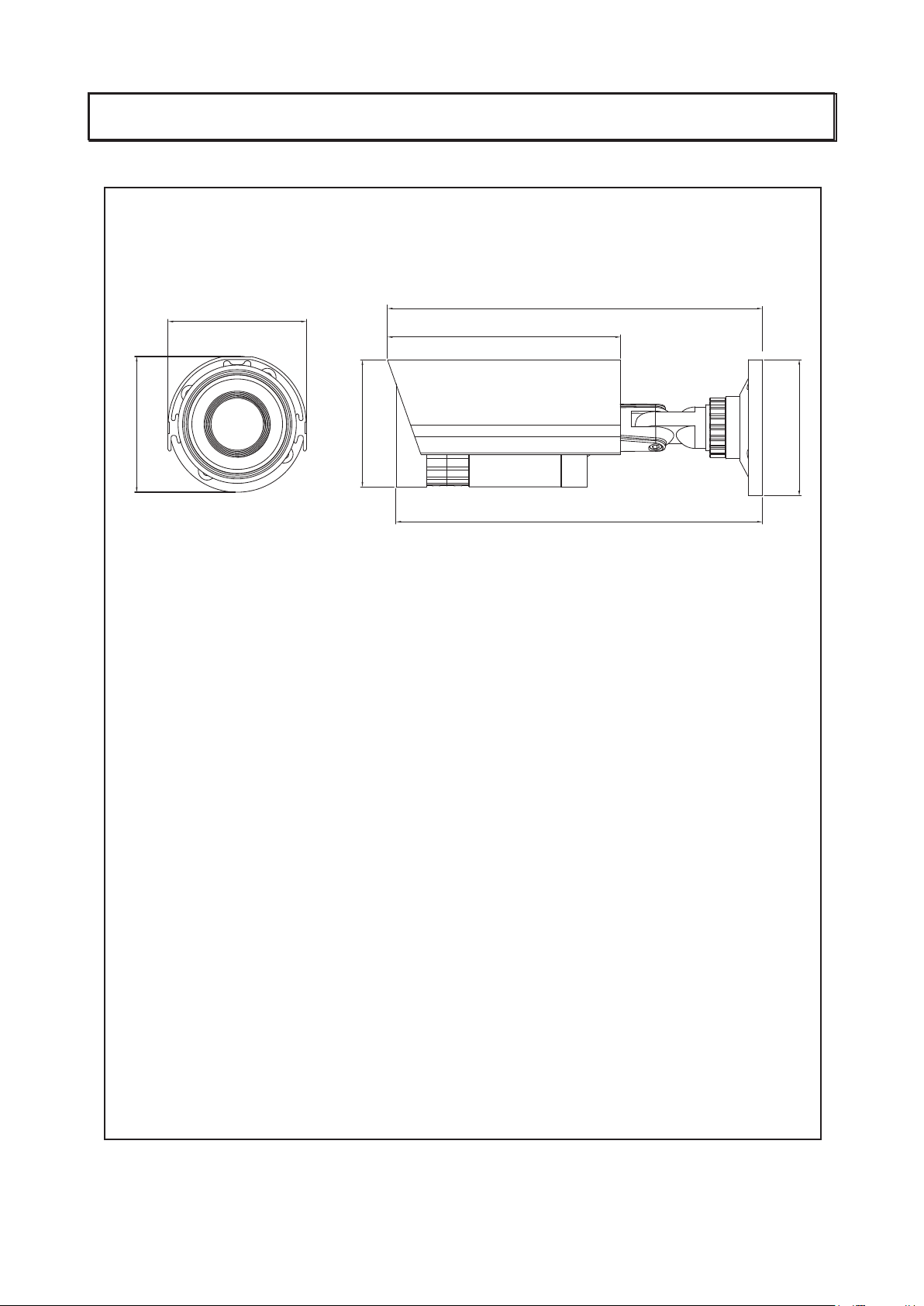
CAMERA INSTALLATION
1) CVC5715DNV, CVC5715DNVW
2.71”
2.87”
7.63”
4.64”
2.59”
2.71” dia
7.48”
10
Page 12
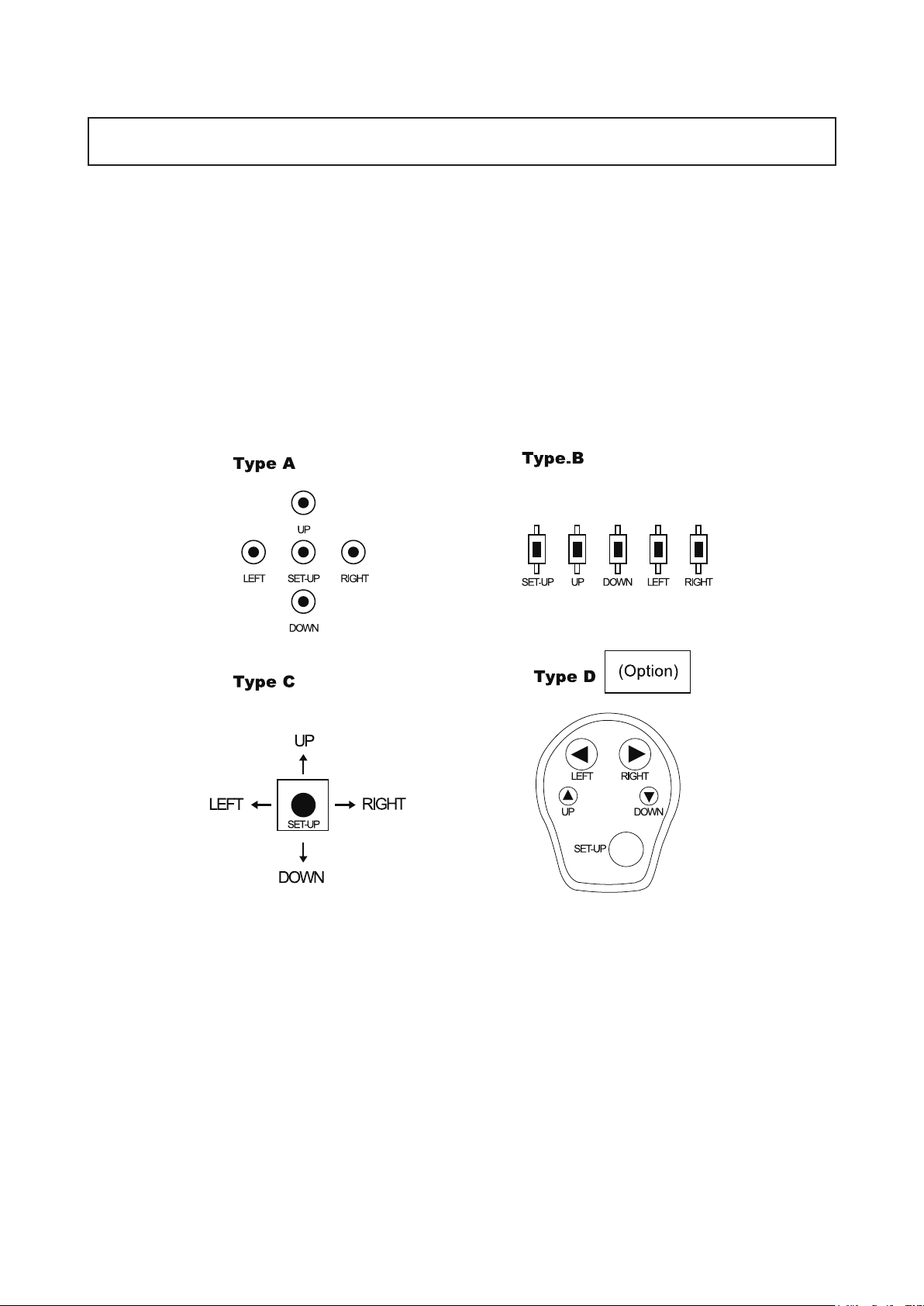
1. Type A, Type B, Type C of OSD button could be used when it needs to
OSD control.
2. Type D is extra Option (wired Remote controller)
11
Page 13
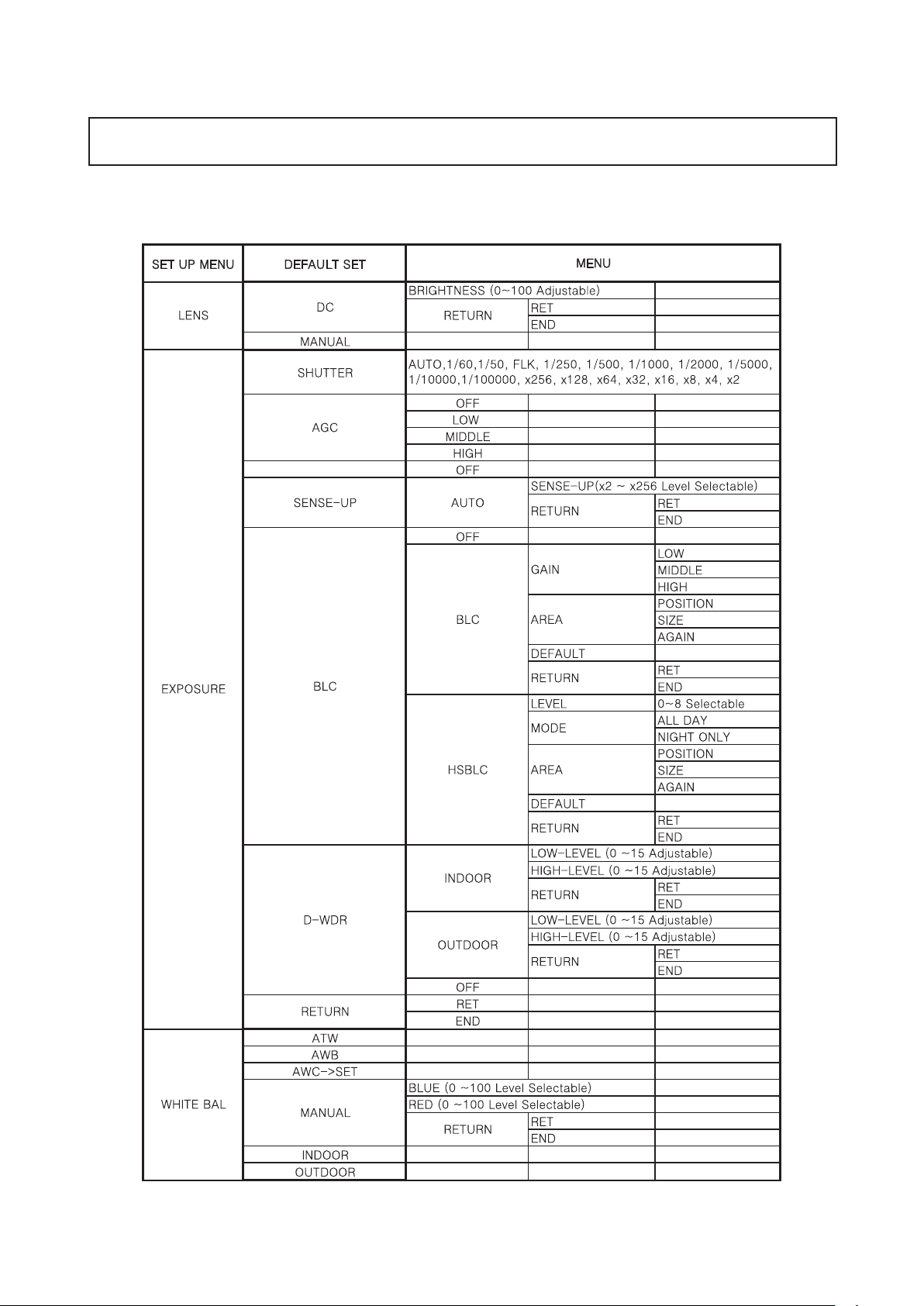
●
121314
Page 14

Page 15

Page 16

Menu Set Up
Menu items can be selected by using the OSD buttons of the camera
1. Press the Set Up button.
* The Set Up menu will be displayed on the monitor.
SETUP
1.LENS
2.EXPOSURE
3.WHITE BAL
4.DAY / NIGHT
5.3DNR
6.SPECIAL
7.ADJUST
8.RESET
9.EXIT
DC
ATW
COLOR
ON
2. Move and select the required function using the Up and Down button.
* Move the arrow indicator Up or Down to select the desired feature by pressing
the Up or Down button.
SETUP
1.LENS
2.EXPOSURE
3.WHITE BAL
4.DAY / NIGHT
5.3DNR
6.SPECIAL
7.ADJUST
8.RESET
9.EXIT
DC
ATW
COLOR
ON
15
Page 17

3. Change menu settings using the Left or Right button.
* Available values or Status are displayed by pressing the Left or Right buttons.
Press the button until desired value / status is displayed.
4. After Changing the setting move the arrow indicator to EXIT and press the
SET button to EXIT.
NOTE
* Move to the available submenu by moving arrow to desired feature.
* Submenu is not available when this symbol is display "- - - -"
Lens
1. Move the arrow indicator to LENS using the Up and Down buttons on the Set Up menu screen.
2. Select the desired lens type by pressing the Left or Right button.
SETUP
1.LENS
2.EXPOSURE
3.WHITE BAL
4.DAY / NIGHT
5.3DNR
6.SPECIAL
7.ADJUST
8.RESET
9.EXIT
DC:DC Auto Iris Lens
DC
ATW
COLOR
ON
16
Page 18

NOTE
* When DC is selected, the brightness can be adjusted. The brightness control
range is 1 ~ 100.
Lens
BRIGHTNESS
100
RETURN
3. Press the RETURN to return to the SETUP menu.
Exposure
This function is used to select Automatic or Manual shutter speed control.
1. On the Set Up menu screen select EXPOSURE by using the Up or Down button.
2. Select the desired shutter mode by pressing the Left or Right button.
SETUP
1.LENS
2.EXPOSURE
3.WHITE BAL
4.DAY / NIGHT
5.3DNR
6.SPECIAL
7.ADJUST
8.RESET
9.EXIT
* FLK : Select FLK mode when flickering occurs; caused by the unmatched frequency of electric lights.
DC
ATW
COLOR
ON
17
Page 19

EXPOSURE
SHUTTER
AGC
SENS-UP
BLC
D-WDR
RETURN
AUTO
MIDDLE
AUTO
OFF
OFF
RET
NOTE
*Shutter: Select Shutter using the Up or Down button, you can adjust the shutter speed
from 1/60, FLK, 1/250~1/100,000.
→FLK: Select FLK mode if flickering occurs; caused by the unmatched frequency of electric
light. If select FLK mode, sense-up does not operate.
* AGC(AUTO GAIN CONTROL):
A higher gain increases brightness but also increases any noise.
OFF : Deactivates the AGC function
LOW : Sets automatic gain control to LOW.
MIDDLE : Sets automatic gain control to MIDDLE.
HIGH : Sets automatic gain control to HIGH
* SENS - UP:
At night and/or in dark conditions, the Sens-Up mode can be selected to desired value from x2 ~ x256.
SENS-UP
SENS-UP
RETURN
x 4
18
Page 20

* RETURN:
Select Return to save the changes in the EXPOSURE menu and retun to the SETUP menu.
NOTE
* Pressing the SET button in AUTO mode allows adjustment of image brightness
by increasing or decreasing the shutter speed (x2 ~x256).
* The higher the level, the brighter the image becomes, but it is possible that an
after image (ghosting) could appear.
* When SENS-UP is activated the increased magnification can induce noise and
pixelation; this is quite normal.
Back Light(BLC)
This camera witch is using 3D-DNR DSP provides intelligent light level control to overcome
even strong backlight conditions.
BLC
GAIN
AREA
DEFAULT
RETURN
* OFF: BLC function does not operate.
MIDDLE
RET
* BLC: Select LOW/MID/HIGH
User can select and define a specific area in scene and view the area clearly.
Press the "ENTER" button at the AREA menu, you can change the area like a picture 1.
Press the "ENTER" button again after area setting, you can change the area like a picture 2.
Default: Press the Default to return to factory defaults.
19
Page 21
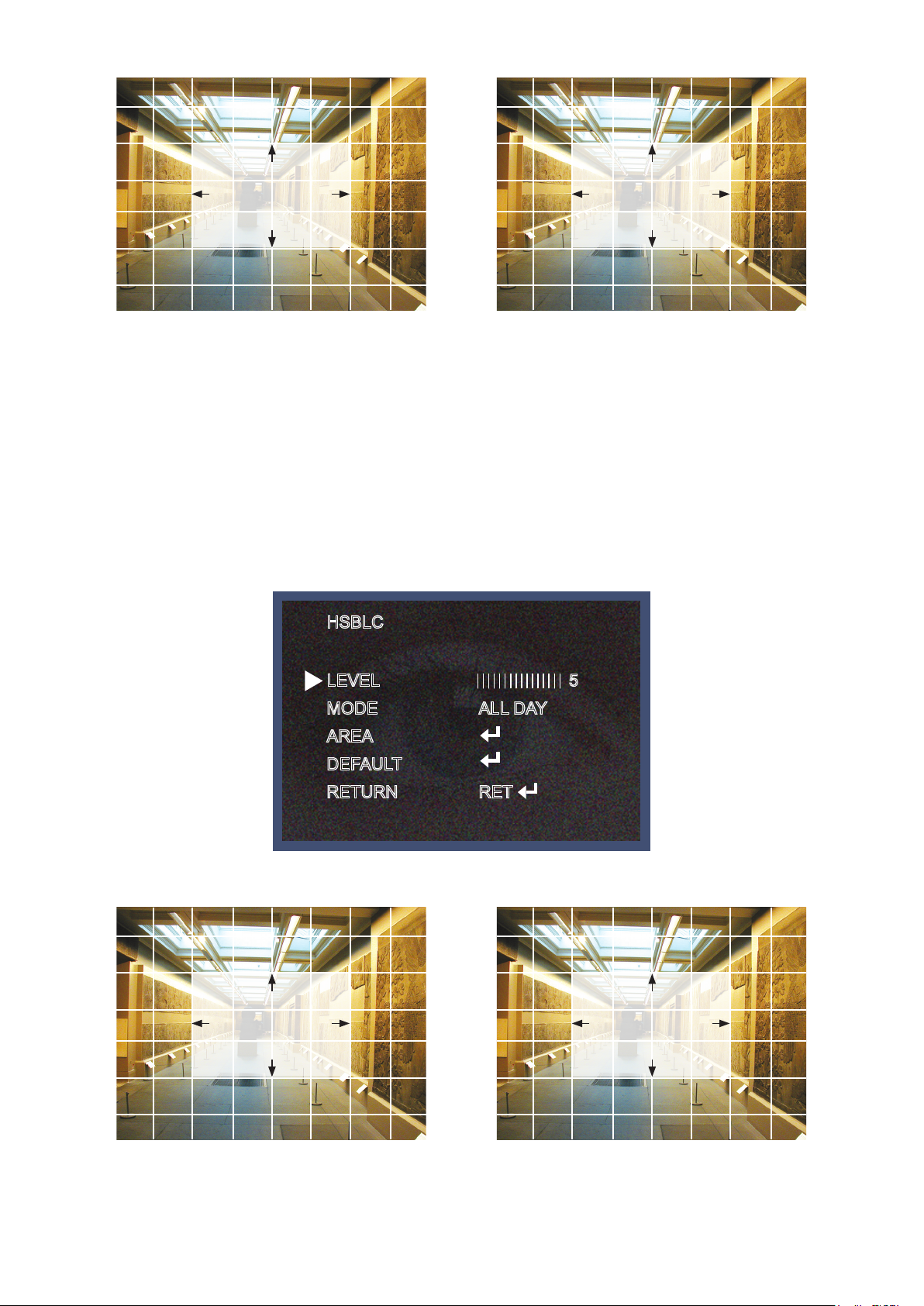
POSITION
SIZE
PICTURE 1
PICTURE 2
* HSBLE: HSBLC function is especially effective for reading car number plates at the night time.
You can select and define the required observation area for the target object and ignore a strong light area.
Press the "ENTER" button at the AREA menu, you can change the position as shown in Picture 1.
Press the "ENTER" button again after area setting, you can change the position as shown in Picture 2.
Default: Press the Default to return to factory defaults.
HSBLC
LEVEL
MODE
AREA
DEFAULT
RETURN
5
ALL DAY
RET
POSITION
PICTURE 1
SIZE
PICTURE 2
20
Page 22

HSBLC OFF
* D-WDR: This camera which is using 3D-DNR DSP provides intelligent light level control to overcome even
strong backlight conditions.
→OFF: D-WDR function does not operate.
When there are simultaneous bright & dark image area WDR makes them both distinct and can be selected
as OUTDOOR and INDOOR.
D-WDR
HSBLC ON
D-WDR OFF
LOW-LEVEL
HIGH-LEVEL
RETURN
5
5
RET
D-WDR ON
* RETURN: Select Return to save the changes in the EXPOSURE menu and return to the SETUP menu.
21
Page 23

White Balance
The White Balance function is used to control the “on-screen” colors.
1. Move the arrow indicator to WHITE BAL on the SETUP menu screen using the Up and Down button.
2. Select the desired mode by using the Left or Right button.
SETUP
1.LENS
2.EXPOSURE
3.WHITE BAL
4.DAY / NIGHT
5.3DNR
6.SPECIAL
7.ADJUST
8.RESET
9.EXIT
DC
ATW
COLOR
ON
* There are three user selectable White Balance settings available.
* ATW : (Auto Tracking White Balance)
Normal setting; when the color temperature range is from 1,800˚K to 10,500˚K. (Ex: a fluorescent lamp or outdoors)
* AWB : The White Balance is automatically adjusted in a specific environment.
* AWC →SET : To obtain the best results press the SET button while the camera is focused onto white
paper. If the environment, and/or light source changes, the White Balance will require re-adjustment.
* MANUAL : Used for fine adjustment of White Balance. Set White Balance first using ATW or AWC then
change to MANUAL and press SETUP button. Increase or decrease the value of R-Gain(Red) and
B-Gain(Blue) while monitoring the color of the image.
WHITE BAL MANUAL
BLUE
RED
RETURN
40
21
RET
22
Page 24

Day / Night
Picture can be displayed in either colour of black and white.
1. Select DAY / NIGHT using the Up or Down button on the SETUP menu screen.
SETUP
1.LENS
2.EXPOSURE
3.WHITE BAL
4.DAY / NIGHT
5.3DNR
6.SPECIAL
7.ADJUST
8.RESET
9.EXIT
DC
ATW
AUTO
ON
2. Select the desired mode using the Left and Right buttons.
* COLOR : The picture is always displayed in color.
* BW : This picture is always displayed in black and white.
Select BW using the button and press the menu to activate COLOR BURST option.
IR SMART : It controls the IR LED(bright portion base), satuation is not expected.
BURST
IR SMART
RETURN
B/WDAY NIGHT
ON
ON
RET
23
Page 25

IR SMART
GAIN
AREA
RETURN
10
SIZE
RET
AREA
SMART IR ONSMART IR OFF
→AUTO: The mode will automatically switches to COLOR in normal condition and switches to BW mode
when ambient illumination is low.
Press the SET button to set the switching time or D→N(AGC), N→D(AGC) in AUTO mode.
DAY & NIGHT AUTO
DELAY
D→N(AGC)
N→D(AGC)
RETURN
5
170
70
RET
24
Page 26

3DNR
3DNR is used to reduce the level of background noise in a low luminance environment.
1. Move the arrow indicator to 3DNR by using the Up and Down button.
SETUP
1.LENS
2.EXPOSURE
3.WHITE BAL
4.DAY / NIGHT
5.3DNR
6.SPECIAL
7.ADJUST
8.RESET
9.EXIT
DC
ATW
AUTO
ON
2. Select whether or not to activate 3DNR by using the Left and Right buttons.
* ON: Activates 3DNR - Digial noise reduction can be adjusted between 0 ~ 100.
* OFF: Deactivates 3DNR - noise is not reduced.
3DNR
LEVEL
RETURN
50
RET
* Select RETURN by using the Up or Down button to return to Set Up menu.
25
Page 27

Special
When the SETUP menu screen is displayed, select SPECIAL using the Up and Down buttons.
SETUP
1.LENS
2.EXPOSURE
3.WHITE BAL
4.DAY / NIGHT
5.3DNR
6.SPECIAL
7.ADJUST
8.RESET
9.EXIT
Select one of the mode using the Up and Down button.
SPECIAL
1. CAM TITLE
2. D - EFFECT
DC
ATW
AUTO
ON
OFF
3. MOTION
4. PRIVACY
5. DEFECT
6. RETURN
OFF
OFF
RET
1. CAM TITLE : When input, the Camera ID is displayed on the monitor.
1-1) Move the arrow indicator to CAMERA ID using the Up or Down button on the SETUP menu screen.
1-2) Set to ON using the Left or Right button.
26
Page 28

NOTE
* When CAMERA TITLE is set to OFF, the CAMERA TITLE is not displayed on the monitor.
1-3) Press the SETUP button.
CAMERA TITLE
0123456789
ABC DEFGH I J KLM
N OPQR STU VWXYZ
▷ → ← ↑ ↓ ( ) -
ㅡ _ □ / = & : ~ , .
← →
CLR POS E N D
1-4) The CAMERA TITLE can be up to 15 alphanumeric characters in length.
①Move the cursor to choose an alphanumeric character.
CAMERA TITLE
0123456789
ABC DEFGH I J KLM
N OPQR STU VWXYZ
▷ → ← ↑ ↓ ( ) -
ㅡ _ □ / = & : ~ , .
← →
CLR POS E N D
②Choose a character in displayed range A~Z, a~z, 0~9 using the Up, Down, Left and Right buttons.
③Select the desired character by pressing the SETUP button.
- The cursor moves to the next position, after character input, by pressing the SETUP button.
④Repeat the above steps until the Camera ID has been created.
27
Page 29

NOTE
* In cases where the wrong Camera ID has been input........
Move the cursor to CLR and press SETUP button to erase characters from left to
right, and repeat the above steps to input the characters again.
1-5) To select the position where the Camera ID should be displayed on the screen.
①Move the cursor to POS and press the SET button.
CAMERA TITLE
0123456789
ABC DEFGH I J KLM
N OPQR STU VWXYZ
▷ → ← ↑ ↓ ( ) -
ㅡ _ □ / = & : ~ , .
← →
CLR POS E N D
②Created camera ID is displayed.
(Factory default position)
CAM1
28
Page 30

③Select a new position by using the four
directional button, Press the SET button to
confirm the position.
2. D - EFFECT
Move the cursor to D-EFFECT and press the SET button to set the other image functions.
D-EFFECT
CAM1
FREEZE
MIRROR
D-ZOOM
RETURN
2 -1) MIRROR : Flip the image horizontally on the screen.
D-EFFECT
FREEZE
MIRROR
D-ZOOM
OFF
OFF
OFF
RET
OFF
OFF
OFF
RETURN
RET
29
Page 31

* V-FLIP : Flip the image vertically on the screen.
* ROTATE : Flip the horizontal image vertically on the screen.
* OFF : Disabled.
MIRROR ON MIRROR OFF
2-2) D - ZOOM: Digital zoom available, range x1 ~ x32.
PAN : The pan range can be controlled between -10 ~ + 100
TILT : The tilt range can be controlled between -10 ~ + 100
D-ZOOM
D-ZOOM
PAN
TILT
RETURN
X 10
RET
NOTE
* PAN and TILT function should be available when using the digital zoom.
30
Page 32

2-3) GAMMA : Desired gamma values can be adjusted between 0.05 ~ 1.00.
2-4) NEG. IMAGE :
ON : Activates negative image just like film
OFF : Normal image
2-5) RETURN : Move the arrow indicator to RETURN after complete the setup to return to SPECIAL menu.
3. MOTION
MOTION
AREA SELECT
AREA DISPLAY
SENSITIVITY
MOTION VIEW
RETURN
POSITION SIZE
AREA1
ON
40
OFF
RET
3-1) When the special menu screen is displayed, use the Up or Down button to access the MOTION menu.
AREA SELECT : You can select from area 1~4 position.
AREA DISPLAY) ON: Display the Motion Detected area on the screen. You can set the location and size like picture 1,2.
SENSITIVITY: To setup the motion sensitivity. You can adjust the motion sensitivity of a movement between
level 0~40.
MOTION VIEW : If camera detects movement, the words of "MOTION DETECTION" will appear on the monitor.
RETURN : To return to the SPECIAL menu after completing the setup.
31
Page 33

4. PRIVACY
Hide an area you want to hide on the screen.
4-1). When the SPECIAL menu screen is displayed, press the Up and Down buttons to set to PRIVACY.
PRIVACY
AREA SELECT
AREA DISPLAY
COLOR
RETURN
POSITION SIZE
AREA1
ON
15
RET
4-2). Set up the area mode using the 4 direction buttons.
AREA SELECT : You can select up to 8 MD area.
AREA DISPLAY : OFF : Disabled
ON : Activates area display
32
Page 34

③Move the arrow indicator to WIDTH to make desired width of cells to increase or decrease by using the
Left / Right button between the level 0 ~ 100.
④Move the arrow indicator to HEIGHT to make desired height of cells to increase or decrease by using the
Left / Right button between the level 0 ~ 100.
⑤Move the arrow indicator to the LEFT / RIGHT and TOP / BOTTOM to select the desired area positon by
using the LEFT or RIGHT button.
⑥Move the arrow indicator to COLOR to select the desired color of each area cells by using the Left /
Right button to select between the 15 different color.
RETURN : Move the arrow indicator to RETURN after completing the setup to return to SPECIAL menu.
4-3) SYNC : INT (Internal Synchronisation)
Move the arrow indicator to RETURN after complete the setup to return to SETUP menu.
5. DEFECT
You can eliminate white spots (defect) up to max 128 point.
SENSE-UP : To eliminate defect, set the high level of sense-up. You can set to max 64x, but 32x is best
to eliminate defect.
DIFF : You can set the size of DEFECT from 1 to 6.
START : Press the "ENTER" button, it will start to eliminate defects "PROCESSING NOW..." will be displayed
on the monitor.
In case of manual IRIS lens, you should cover the lens.
DEFECT
SENSE-UP
DIFF
START
RETURN
x32
RET
COVER THE LENS
4
THEN
PRESS ENTER KEY
PROCESSING NOW...
33
Page 35

ADJUST
1. When the SETUP menu screen is displayed, select ADJUST using the Up and Down buttons.
SETUP
1.LENS
2.EXPOSURE
3.WHITE BAL
4.DAY / NIGHT
5.3DNR
6.SPECIAL
7.ADJUST
8.RESET
9.EXIT
2. Select the desired mode by using Up or Down button.
ADJUST
SHARPNESS
MONITOR
RETURN
DC
ATW
AUTO
ON
20
LCD
RET
SHARPNESS : Improving image clarity. The level can be adjusted to obtain an improved image.
However, when the level is set too high it can distort the image or cause noise.
You can adjust from level 1 to 31, and can set to monitor function as LCD, CRT and USER.
MONITOR MONITORMONITORLCD USERCRT
GAMMA
LEVEL
BLUE GAIN
RED GAIN
RETURN
0.50
RET
20
20
92
LEVEL
BLUE GAIN
RED GAIN
RETURN
20
20
92
RET
GAMMA
LEVEL
BLUE GAIN
RED GAIN
RETURN
34
0.50
20
20
92
RET
Page 36

RESET
Resets the camera settings to the factory defaults.
1.LENS
2.EXPOSURE
3.WHITE BAL
4.DAY / NIGHT
5.3DNR
6.SPECIAL
7.ADJUST
8.RESET
9.EXIT
SETUP
DC
ATW
AUTO
ON
RESET
FACTORY
RETURN
RET
EXIT
Press the SET button in the EXIT menu to save the current settings and exit the SETUP menu.
1.LENS
2.EXPOSURE
3.WHITE BAL
4.DAY / NIGHT
5.3DNR
6.SPECIAL
7.ADJUST
8.RESET
9.EXIT
SETUP
DC
ATW
AUTO
ON
35
Page 37

Trouble Shooting
Northing appears on
the screen.
The image on the
screen is dim.
The image on the
screen is dark.
The camera is not
working properly
and the surface of
the camera is hot.
☞
Check the power cable, power supply output and video
connection between the camera and monitor.
☞
Are the camera lens or the lens glass dirty?
Clean the lens / glass with a soft clean cloth.
☞
Adjust the monitor controls, as required.
☞
If the camera is facing a very strong light, change
the camera position.
☞
Adjust the lens focus.
☞
Adjust the contrast control of the monitor.
☞
If there is an intermediate device, correctly set the 75Ω/Hi-z.
☞
Check the camera is correctly connected to an appropriate
regulated power source.
Motion Detection
is not activated.
The color of the
picture is not correct.
The image on the
The SENS-UP does
not work.
☞
Has MOTION DET been set to ON in the menu?
☞
☞
Check the settings in WHITE BALANCE menu.
☞
Make sure that the camera isn’t facing direct sunlight or
☞
Check that the AGC setting in the EXPOSURE menu is’t set to OFF.
☞
Check the EXPOSURE menu and make sure SHUTTER is set to------.
36
Page 38

37
Page 39

- MEMO -
38
Page 40

- MEMO -
39
Page 41

200 New Highway
Amityville, NY 11701
631-957-8700
1 800 645 5516
www.specotech.com
