Page 1

INSTRUCTION
MANUAL
PIR Sensor Camera
CVC5300DPVF / CVC5300DPVFW
Speco Technologies is constantly developing product improvements.
We reserve the right to modify product design and specifications without notice and without incurring any obligation.
Rev. 6/20/2012
Page 2
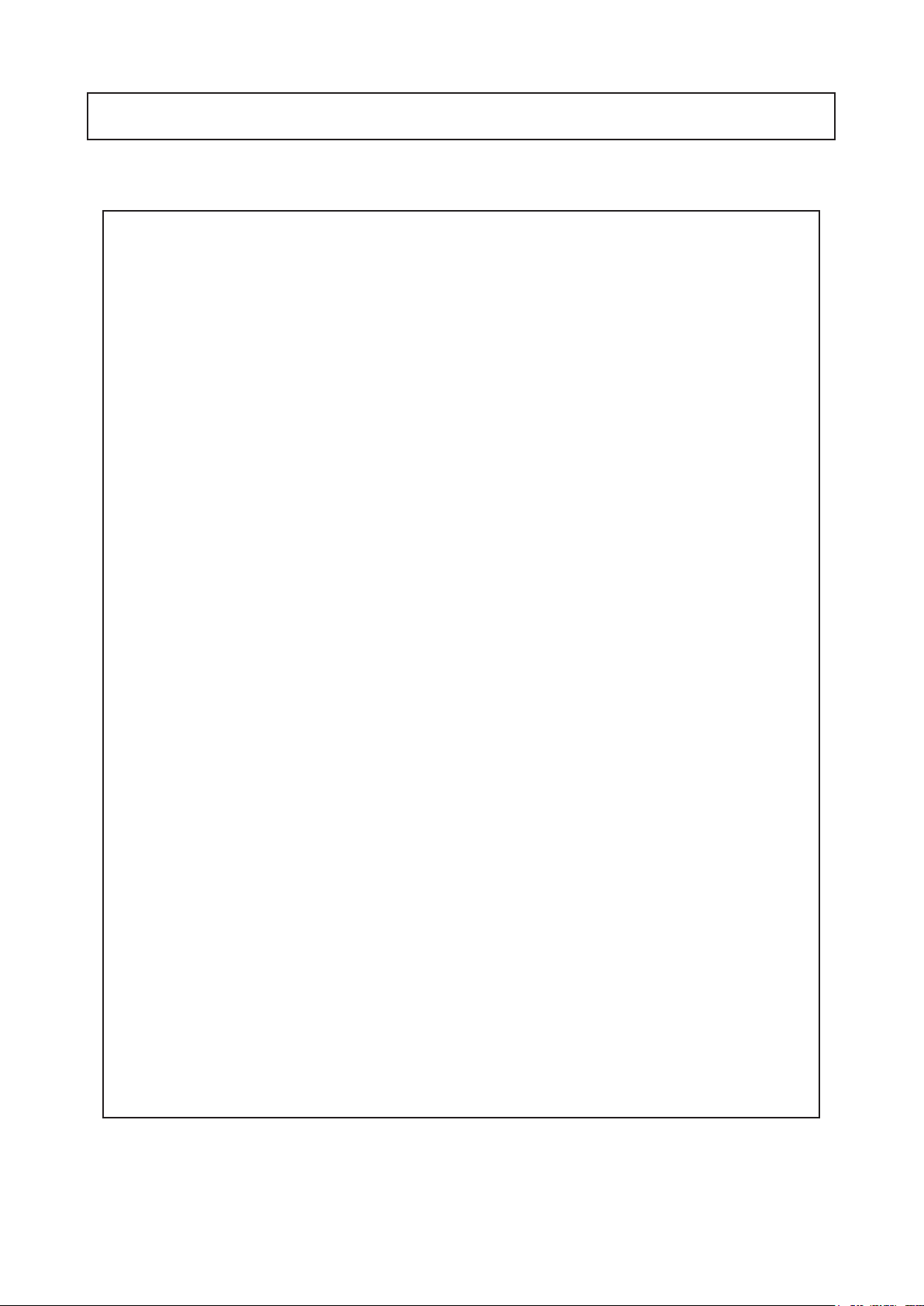
Contents
◑
Contents ...................................................... 1
◑
Precautions ................................................. 2, 3
◑
Safety Instructions ...................................... 4
◑
Package Contents ....................................... 5
◑
Camera Installation ..................................... 6-8
◑
Specications .............................................. 9
◑
Camera Dimension ..................................... 10
◑
Features ...................................................... 11
◑
OSD Menu Details ...................................... 12-24
◑
Trouble Shooting ......................................... 25
1
Page 3
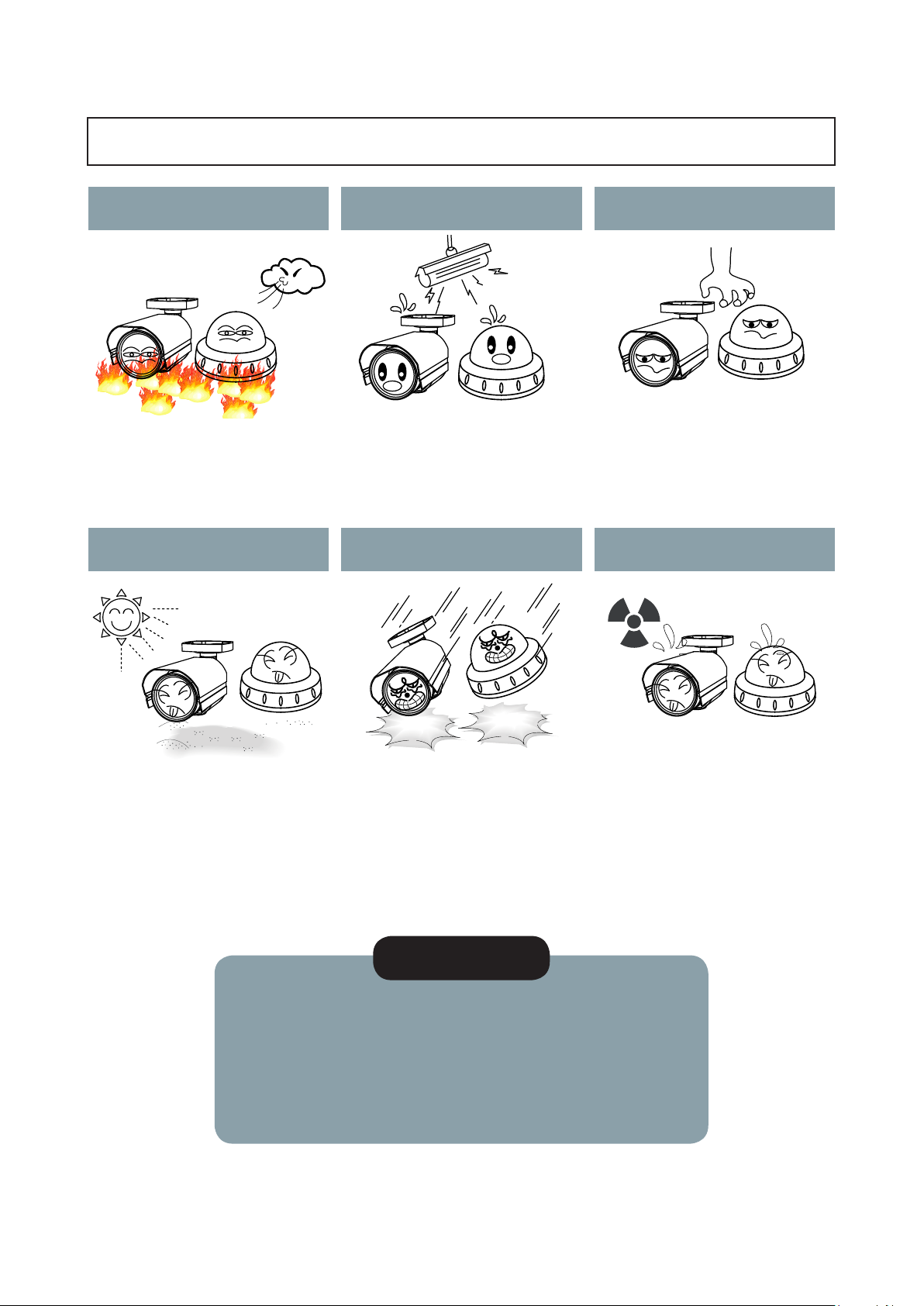
Precautions
Do not install the camera in
extreme temperature conditions.
Only use the camera under conditions
where temperatures are between
-10°C and +50°C. Be especially careful to provide
ventilation when operating under high
temperatures.
Never keep the camera pointed
directly at strong light.
Do not install the camera under
unstable lighting conditions.
Severe lighting change or flicker can
cause the camera to work improperly.
Do not drop the camera or subject
it to physical shocks.
Do not touch the front lens of the
camera.
This is one of the most important parts of the
camera. Be careful not to leave
fingerprints on the lens cover.
Do not expose the camera to
radioactivity.
It can cause malfunctions to occur.
* If the camera is exposed to spotlight or object reflecting strong light,
smear or blooming may occur.
* please check that the power satisfies the normal specification before
connecting the camera.
Housing damage can compromise
weatherproof ratings.
NOTE
If exposed to radioactivity the CCD
will fail.
2
Page 4
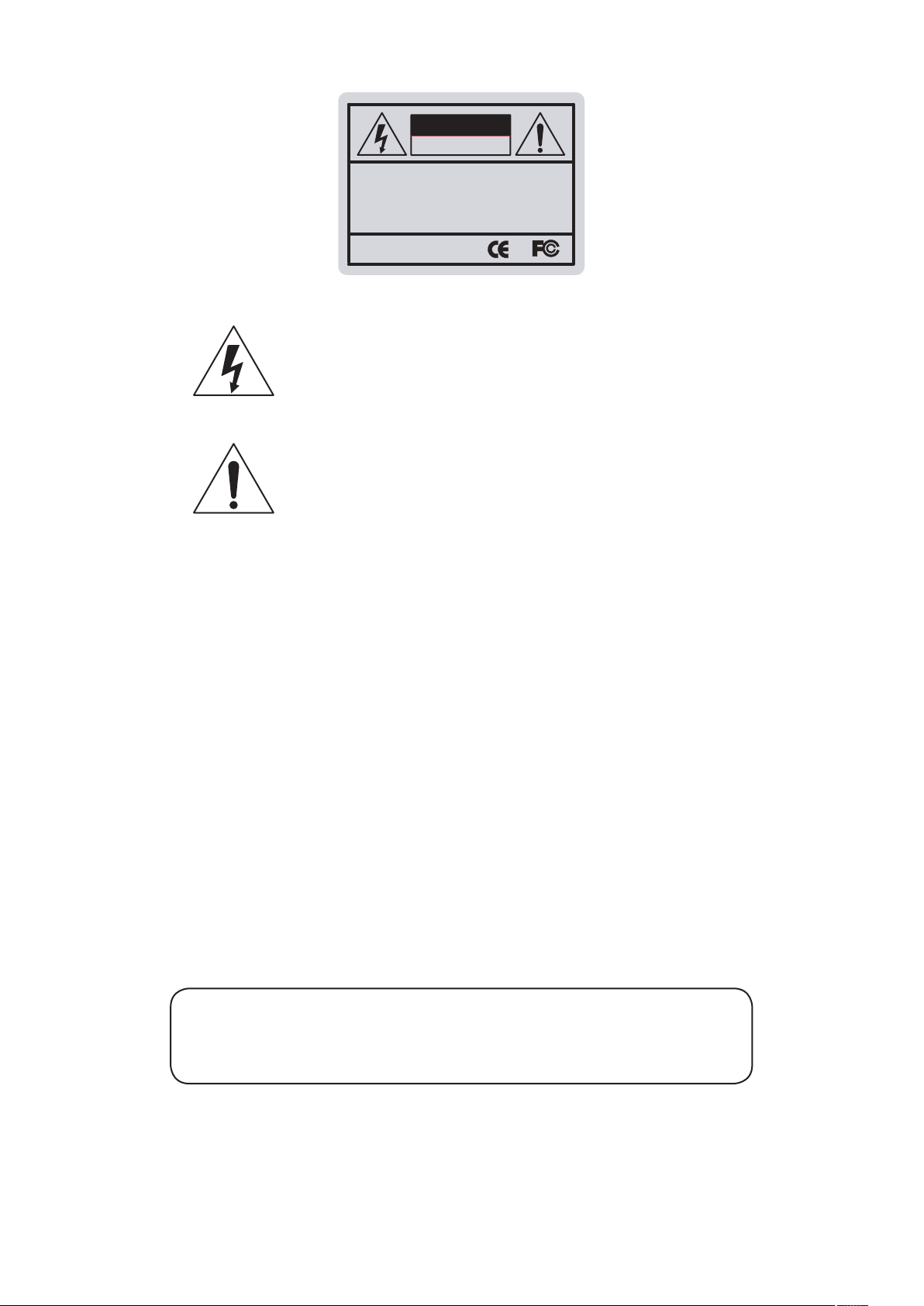
CAUTION
CAUTION
RISK OF ELECTRIC SHOCK
DO NOT OPEN
CAUTION:TO REDUCE THE RISK OF ELECTRIC SHOCK
DO NOT REMOVE COVER(OR BACK).
NO USER-SERVICEABLE PARTS INSIDE.
REFER SERVICING TO QUALIFIED SERVICE PERSONNEL.
ISO14001
CAUTION
RISK OF ELECTRIC SHOCK
DO NOT OPEN
CAUTION:TO REDUCE THE RISK OF ELECTRIC SHOCK
DO NOT REMOVE COVER(OR BACK).
NO USER-SERVICEABLE PARTS INSIDE.
REFER SERVICING TO QUALIFIED SERVICE PERSONNEL.
ISO14001
RISK OF ELECTRIC SHOCK
DO NOT OPEN
CAUTION:TO REDUCE THE RISK OF ELECTRIC SHOCK
DO NOT REMOVE COVER(OR BACK).
NO USER-SERVICEABLE PARTS INSIDE.
REFER SERVICING TO QUALIFIED SERVICE PERSONNEL.
ISO14001
The lightning flash with an arrowhead symbol, within an equilateral
triangle is intended to alert the user to the presence of uninsulated
dangerous voltage within the product's enclosure that may be of
sufficient magnitude to constitute a risk of electric shock to persons.
The exclamation point within an equilateral triangle is intended to alert
the user to the presence of important operating and maintenance
(servicing) instructions in the literature accompanying the appliance.
INFORMATION - This equipment has been tested and found to comply with
limits for a Class A digital device, pursuant to part 15 of the FCC Rules & CE Rules.
These limits are designed to provide reasonable protection against harmful
interference when the equipment is operated in a commercial environment.
This equipment generates, uses, and can radiate radio frequency energy and, if
not installed and used in accordance with the instruction manual, may cause
harmful interference to radio communications.
Operation of this equipment in a residential area is likely to cause harmful
interference in which case the user will be required to correct the interference at
their own expense.
WARNING - Changes or modifications not expressly approved by the
manufacturer could void the user’s authority to operate the equipment.
CAUTION : To prevent electric shock and risk of fire hazards:
☞Do NOT use power sources other than those specified.
This installation should be made by a qualified service person and
should conform to all local codes.
3
Page 5
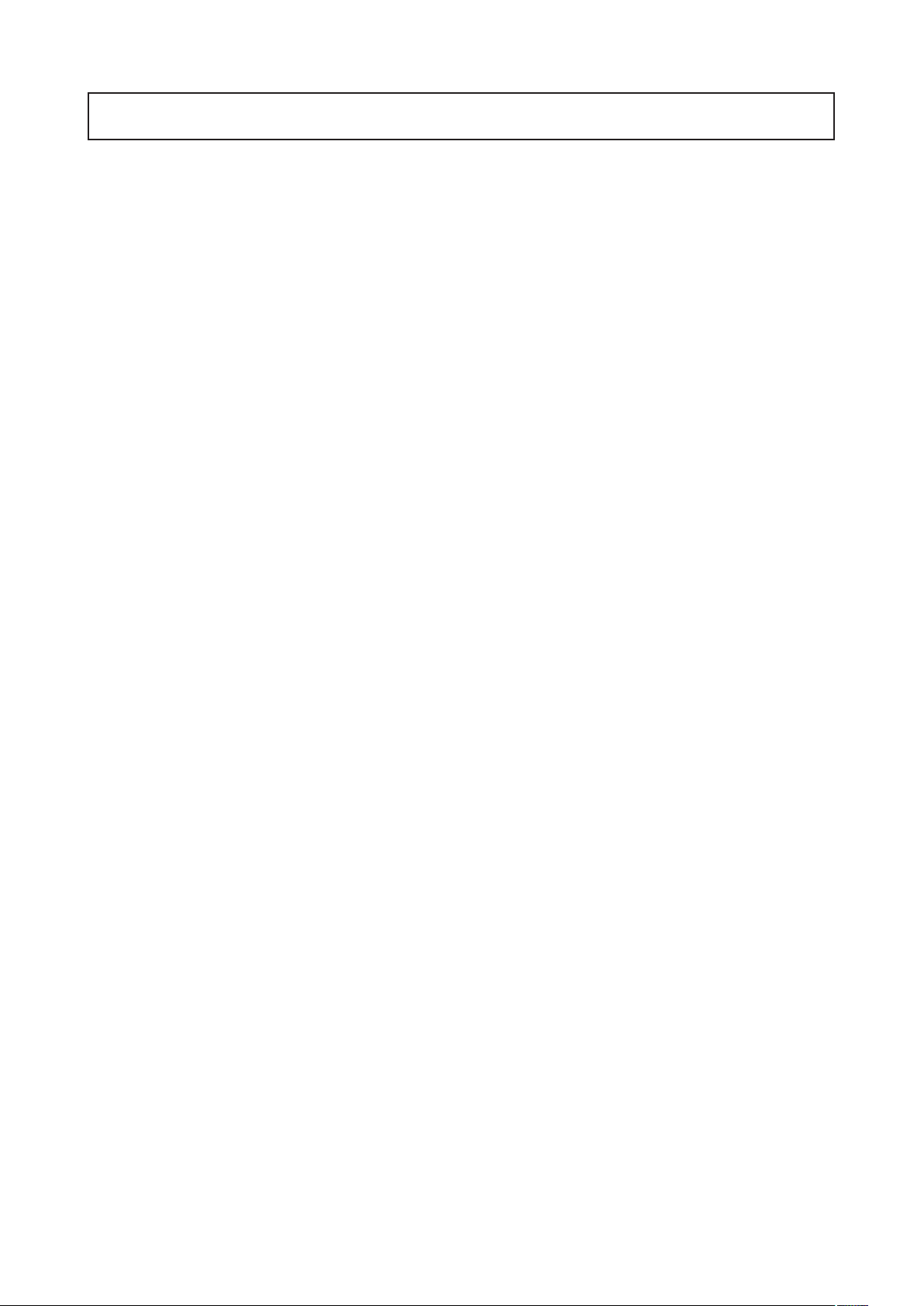
Safety Instructions
Precautions for use
◑
This camera should be installed by qualied personnel only
◑
There are no user serviceable parts inside
◑
Do not disassemble this camera other than to make initial adjustments
◑
Use a UL approved regulated 24 volt AC or 12 volt DC power supply
◑
Use appropriate low voltage power cable to prevent re or electrical shock
◑
Please insure that your installation area can support the weight of the camera
Please handle this camera carefully :
◑
Do not use a strong or abrasive detergent when cleaning the camera
◑
Do not install near cooling or heating device
4
Page 6

Package Contents
Please make sure that the following items are included in the Package:
1) CVC5300DPVF, CVC5300DPVFW
• 1 Video Test Connector, Power Jack
• 2 Wrenches
• Set Screw
- 3 Tapping Screws 4x25
- 2 Hexagon Socket Screws M6x20
5
Page 7
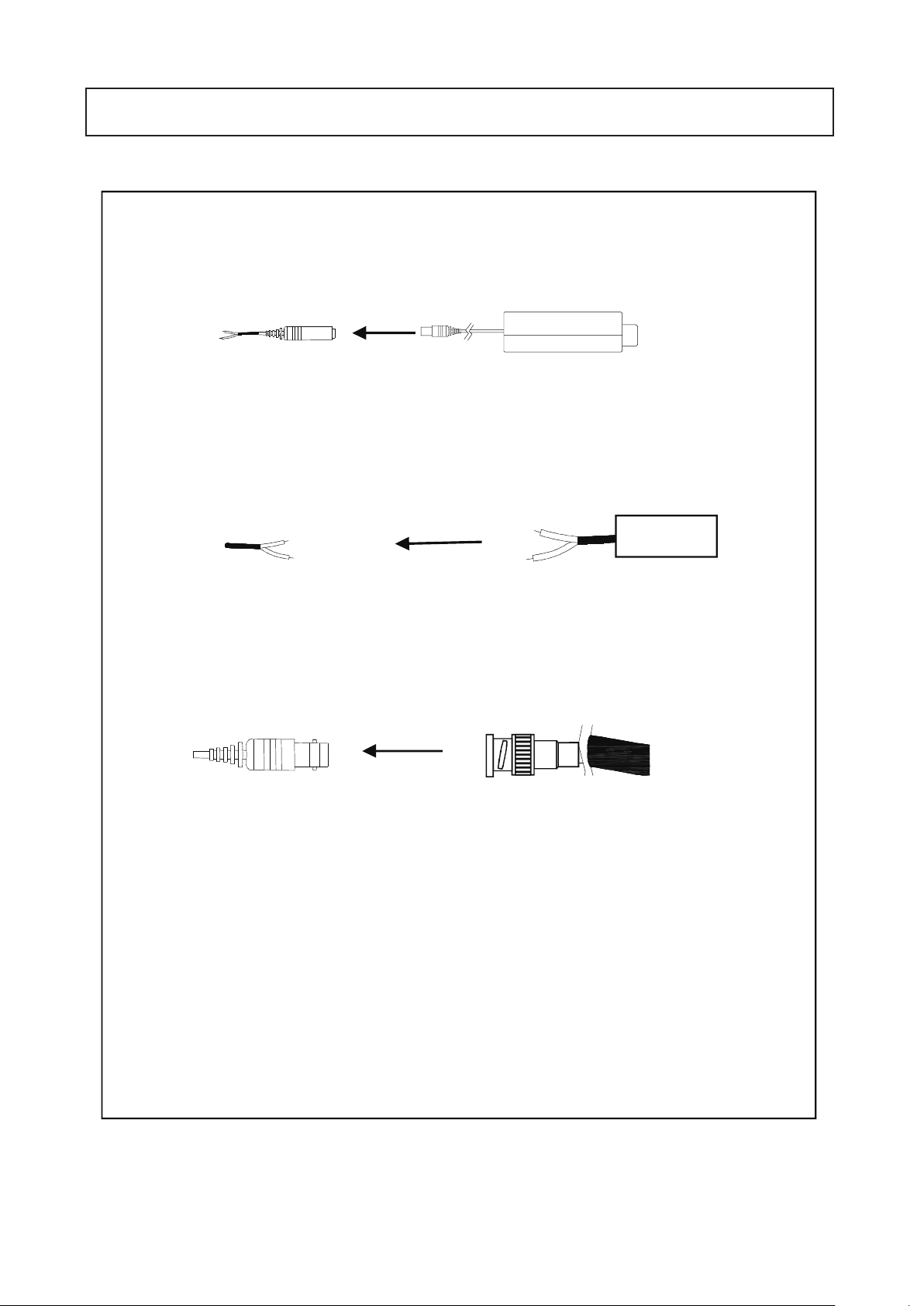
CAMERA INSTALLATION
jvuulj{Gwv~lyGjhislG
XUG~oluG|zpunGXYG}vs{zGkjGOGG\WWGhPG
YUG~oluG|zpunGY[G}vs{zGhjGO[WG}GhP
ZUGjvuulj{G}pklvGjhislG
Tjvuulj{GiujGjhislG{ vG{olGiujGqhjrUG
kjGXY}GwGz
wGpGaylk
jGaGORP
ishjraOTP
ylkORP
wGz
hjGY[}
6
Page 8
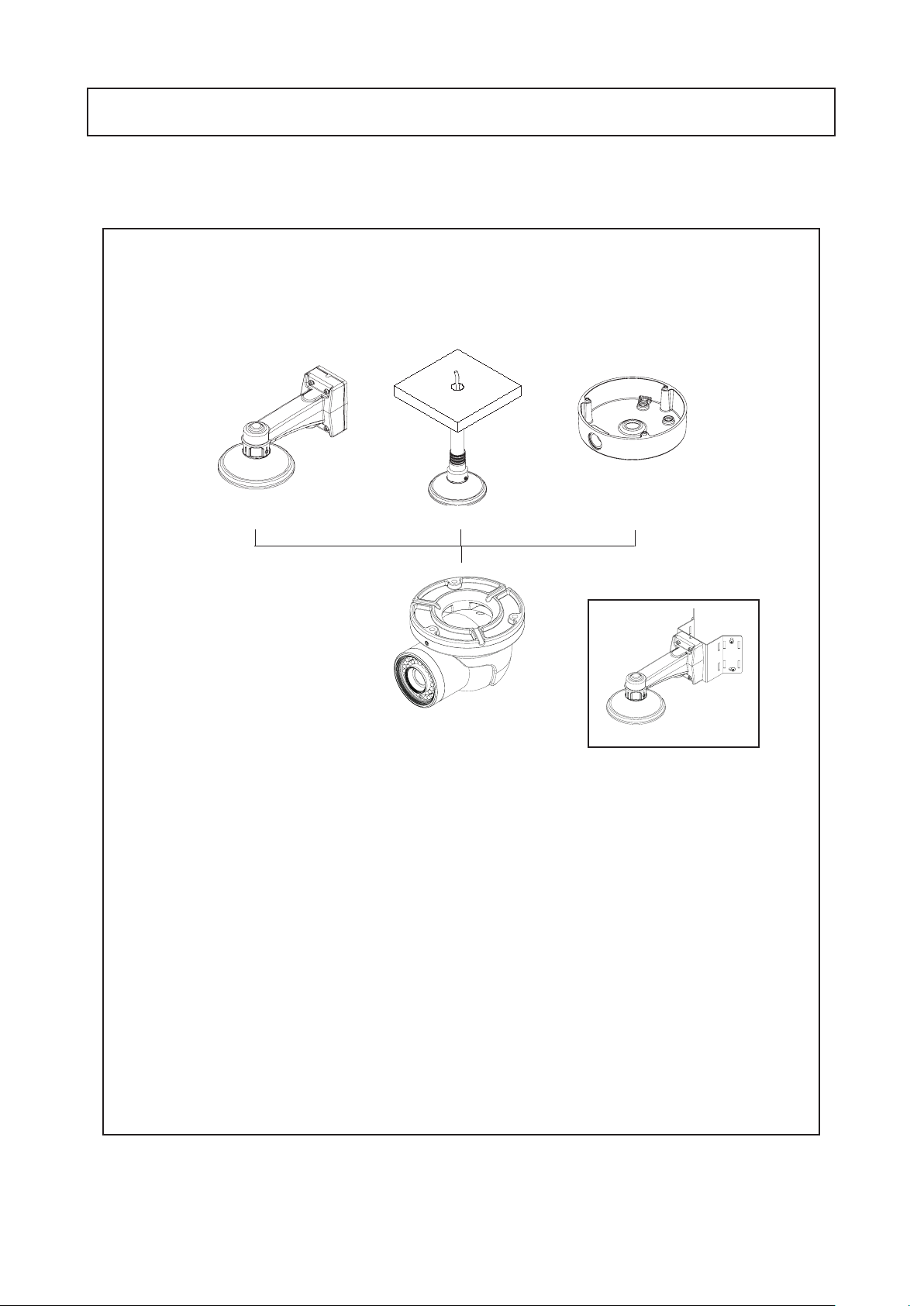
Compatibility
1)
CVC5300DPVF, CVC5300DPVFW
CAMERA INSTALLATION
INTWM INTPM JB03TG
7
Page 9
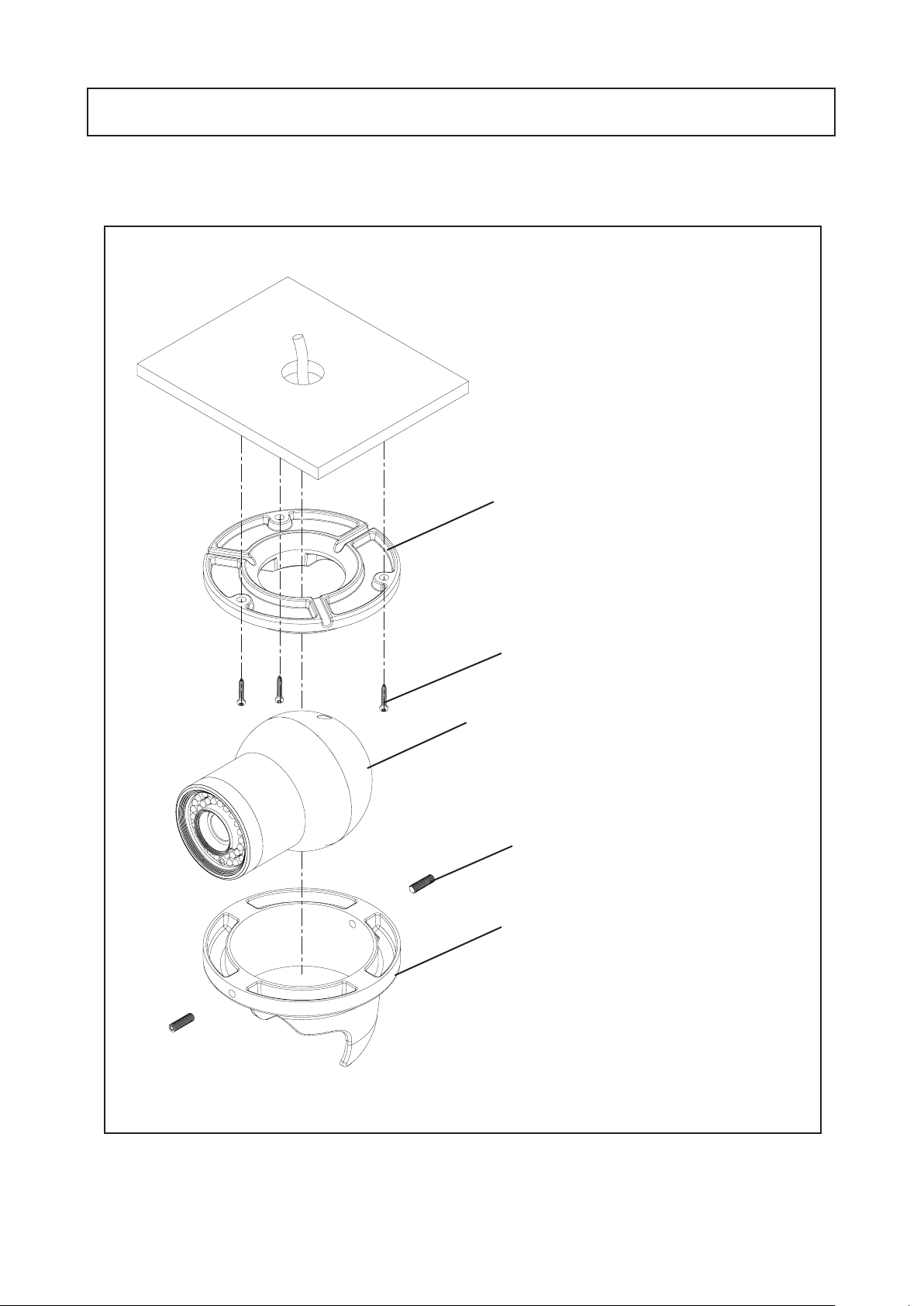
CAMERA INSTALLATION
1. CVC5300DPVF, CVC5300DPVFW
BALL DOME BASE
TAPPING SCREW 4X25, 3EA
BALL DOME ASSEMBLY
HEXAGON SOCKET SCREW M6X20, 2EA
BALL DOME BODY
8
Page 10

PIR Sensor Weatherproof Dome Camera
DC Auto Iris Varifocal Lens(2.8mm-12mm)
■
CVC5300DPVF
■
CVC5300DPVFW
600TV Lines
DC Auto Iris Varifocal
Lens(2.8mm-12mm)
True Day / Night Capability
ICR-IR Cut Filter Removable
White LEDs * 6pcs
IR LEDs * 24pcs
0.00002Lux
SPECIFICATIONS
MODEL
Image Pick-Up Device
TV System
Total Pixels
Effective Pixels
Scanning Frequency
Scanning System
Synchronization
Resolution
Minimum Illumination
S/N Ratio
Video Output
Electronic Shutter Speed
OSD
SSDR
BLC
Day & Night
Gain Control
White Balance
SENS-UP
Motion Detection
Privacy Masking
SSNR III (Digital Noise Reduction)
Digital Zoom
DIS (Digital Image Stabilizadion)
Sharpness
Filp / Mirror
Power Supply
Power Consumption
Lens
IR Distance
Operational Temp.
Storage Temp.
Dimension
Weight
512x
CVC5300DPVF / CVC5300DPVFW
1/3” Sony Super HAD ll CCD
NTSC, PAL
NTSC=811(H) * 508(V) / PAL=795(H) * 596(V)
NTSC=768(H) * 494(V) / PAL=752(H) * 582(V)
NTSC=15.734KHz(H) & 59.94Hz(V) / PAL=15.625KHz(H) & 50.00Hz(V)
2:1 Interlace
Internal
600TV Lines
CDS OFF: 0.15 Lux, CDS ON: 0.00002 Lux
More than 52dB
CVBS: 1.0Vp-p / 75Ω
NTSC=(1/60sec~1/120,000sec) / PAL=(1/50sec~1/120,000sec)
Available
On / Off (Level adjustable)
BLC / HLC / OFF
Color / BW / AUTO / EXT
Low / High / Off
ATW / Outdoor / Indoor / Manual / AWC (1,700°K ~ 11,000°K)
Auto / Off (Selectable x2 ~ x512)
On / Off (8 Programmable Zones)
On / Off (12 Programmable Zones)
On / Off (Level adjustable)
On / Off (x1 ~ x16)
On / Off
On / Off (Level adjustable)
On / Off
DC 12V / AC24V(Dual Voltage)
DC 12V 250mA(CDS OFF,PIR OFF) / 600mA(CDS ON,PIR ON)
AC 24V 100mA(CDS OFF,PIR OFF),250mA(CDSON,PIR ON)
DC Auto Iris Varifocal Lens(2.8mm-12mm)
65 ft
-4˚F ~ +140˚F RH 95% Max.
-4˚F ~ +140˚F RH 95% Max.
5.47"(Dia) * 4.36"(H)
3.08 lbs
9
Page 11

CAMERA DIMENSION
CVC5300DPVF, CVC5300DPVFW
1)
5.47” dia
4.36”
3.34”
3.70”
10
Page 12

General Features
◑
Ultra High Sensitivity
- The built-in high sensitivity COLOR CCD produces a clear image even in 0Lux(B/W, IR-LED ON)or lower
illumination.
◑
600TV Lines
- By adopting a diagonal 6mm(1/3") 410,000 (NTSC) pixel, 470,000(PAL) pixel SONY CCD, the camera
produces clear picture quality with a horizontal resolution of 600 TV lines for color and a horizontal
resolution of 700TV lines for BW mode.
◑
DNR3
- The high-performance W-V DSP chip effectively removes low-light gain noise and ghosting to provide
clear images even in dark environments.
◑
Day & Night
- This camera has a function that automatically selects the mode that is appropriate for daytime or night-time
conditions.
The COLOR mode operates in daytime conditions to provide optimum colors, and BW mode operates in
night-time conditions to enhance the definition of the image.
◑
SSNR
- For images with high contrast between bright and dark Areas from difficult lighting conditions such as
backlighting, this camera selectively illuminates darker Areas while retaining the same light level for
brighter Areas to even out the overall brightness.
◑
Miscellaneous Functions
- HLC(High Light Compensation), SENS-UP, FLIP(H/V-REV), D-ZOOM, SHARPNESS, MOTION DETECTION and PRIVACY
functions are provided.
◑
Disk Saving Effects
- Up-most and advanced DNR technology camera picture quality has a disk saving effects due to Image sizes
are smaller than standard CCTV camera image.
◑
Controlled by OSD Menu
- The camera can be controlled by selecting the menu text displayed on the monitor screen.
◑
PIR Sensor
- Built-In PIR sensor turns the white LED ON when the PIR is triggered by motion.
11
Page 13

OSD Control Button
1. Type A, Type B, Type C of OSD button could be used when it needs to
OSD control.
2. Type D is extra Option (wired Remote controller)
▲
Up button: Moves the cursor upwards. Use this button to select an item
or adjust the parameters.
▼
Down button: Moves the cursor downwards. Use this button to select an
item or adjust the parameters.
◀
Left button: Moves the cursor to the left. Use this button to select or
adjust the parameters of the selected item. The parameter changes
each time this button is pressed.
▶
Right button: Moves the cursor to the right. Use this button to select or
adjust the parameters of the selected item. The parameter changes each
time this button is pressed.
◎
Set button: Executes selections and displays a submenu for an item with
the mark.
12
Page 14

●
Menu Setup
1. Press the Function Setup switch.
- Main setup menu is displayed on the monitor screen.
MAIN SETUP
1.LENS
2.EXPOSURE
3.WHITE BAL
4.SSNR
5.BACKLIGHT
6.DNR3
7.DAY/NIGHT
8.SPECIAL
9.EXIT
DC
ATW
OFF
OFF
ON
AUTO
SAVE
2. Select a desired function using the Function Setup switch.
- Place the cursor over a desired item.
3. Set up a selected item by using the Function Setup switch.
4.
To finish the setting, select 'EXIT' and press the Function Setup switch.
NOTE
☞
■ An item with the
with the icon and press the Function Setup switch.
■ An item with the - - - icon is unavailable due to function settings.
icon also has sub menus. To select a sub menu, select an item
◀
●
Lens Setting
Using this function, you can control the screen brightness.
1. When the SETUP menu screen is displayed, select 'LENS' by using
the Function Setup switch so that the arrow indicates 'LENS'.
2. DC : You can adjust the minimum shutter and maximum value of ESC
shutter mode.
MAIN SETUP
1.LENS
2.EXPOSURE
3.WHITE BAL
DC
ATW
3. THE Lens mode has sub menu items as listed below.
- BRIGHTNESS : Adjusts the video brightness.
13
Page 15

-
FOCUS ADJ : To adjust the DC lens focus correctly, you must activate the
Focus Settings mode under each lens menu. Activate the Focus Settings
mode, adjust the lens focus, and then deactivate the settings mode.
NOTE
☞
■ If color rolling occurs when using a DC lens, set Shutter to Fixed (---).
●
Exposure Setting
MAIN SETUP
1.LENS
2.EXPOSURE
3.WHITE BAL
DC
ATW
1. When the SETUP menu screen is displayed, select 'EXPOSURE' by
using the Function Setup Switch.
2. Select a desired mode using the Function Setup switch.
EXPOSURE SETUP
1.BRIGHTNESS
2.SHUTTER
3.AGC
4.SENS-UP
5.RETURN
25
- - -
HIGH
OFF
◆ SHUTTER : You can select either auto or manual shutter.
* --- : Shutter speed is fixed at 1/60sec(1/50sec)
* ESC : Select this to control the shutter speed automatically. If ESC is
selected, the shutter speed is automatically controlled depending
on the ambient illumination of the subject.
* MANUAL : You can control shutter speed manually.
(NTSC MODEL : 1/60~1/120,000, PAL MODEL : 1/50~1/120,000)
* A.FLK : Select this when you see picture flicker, this can happen when the
frequency of the local lighting clashes with the camera.
NOTE
☞
■ When the SHUTTER is set to MANUAL or A.FLK mode, SENS-UP will be disabled.
14
Page 16

◆
AGC(AUTO GAIN CONTROL) : The higher the gain level, the brighter the screen
- but the higher the noise.
* OFF : Deactivates the AGC function.
* LOW : Allows automatic gain control from 5.3dB to 32dB.
* HIGH : Allows automatic gain control from 5.3dB to 37dB.
◆
SENS-UP : When it is night or dark, the camera automatically detects the light
level and maintains a clear picture if this mode is activated.
* OFF : Deactivates the SENS-UP function.
* AUTO : Activates the SENS-UP function.
◆
RETURN : Select this to save the changes in the EXPOSURE menu and return
to the SETUP menu.
NOTE
☞
■ If you press the Function Setup switch to ‘AUTO’ mode, you can adjust brightness by
increasing or decreasing the shutter speed. (x2 ~ x512)
■ Note that the higher the zoom level, the brighter the screen, but the more likely there
will be a ghosting effect.
■ It is normal for Noise, Spots and Whitish symptoms to appear in SENS-UP mode when
the D-ZOOM level is increased.
●
White Balance (White Bal) Setting
Use the White Balance function to adjust the screen color.
1. When the SETUP menu screen is displayed, select 'White Bal' by using the
Function Setup switch so that the arrow indicates 'White Bal'.
2. Select a desired mode using the Function Setup switch.
MAIN SETUP
1.LENS
2.EXPOSURE
3.WHITE BAL
DC
ATW
15
Page 17

※ Select one of the following 5 modes, as appropriate for your purpose.
◆
ATW : Select this when the color temperature is between 1,700˚K and 11,000˚K.
◆
OUTDOOR : Select this when the color temperature is between 1,700˚K and 11,000˚K.
(sodium light inclusion)
◆
INDOOR : Select this when the color temperature is between 4,500˚K and 8,500˚K.
◆
MANUAL : Select this to fine-tune White Balance manually. Set White Balance first
by using the ATW or AWC mode. After that switch to MANUAL mode,
fine-tune the White Balance and then press the Function Setup switch.
◆
AWC→SET : To find the optimal luminance level for the current environment, point
the camera towards a sheet of white paper and press the Function
Setup switch. If the environment changes, readjust it.
NOTE
☞
■ White Balance may not work properly under the following conditions. In this case
select the AWC mode.
①
When the color temperature of the environment surrounding the subject is out of the
control range (e.g. clear sky or sunset).
②
When the ambient illumination of the subject is dim.
③
If the camera is directed towards a uorescent light or is installed in a place where
illumination changes dramatically, the White Balance operation may become unstable.
●
SSNR Setting
SSNR illuminates darker spots of an image while retaining the same light
level for brighter spots to even out the overall brightness of images with
high contrast between bright and dark spots.
MAIN SETUP
1.LENS
2.EXPOSURE
3.WHITE BAL
4.SSNR
DC
ATW
OFF
1. When the SETUP menu screen is displayed, select 'SSNR' by using
the switch so that the arrow indicates 'SSNR'.
2. Use the switch to change the SSNR level according to the contrast
between bright and dark areas.
16
Page 18

●
Backlight Setting
Unlike conventional cameras, the CVC5300DPVF and CVC5400DPVF are designed
to deliver a distinctive subject and background at the same time, even when the
subject is backlight, by using the features of the proprietary W-V DSP chip.
1. When the SETUP menu screen is displayed, select 'BACKLIGHT' by using
the Function Setup switch so that the arrow indicates 'BACKLIGHT'.
MAIN SETUP
1.LENS
2.EXPOSURE
3.WHITE BAL
4.SSNR
5.BACKLIGHT
6.DNR3
7.DAY/NIGHT
8.SPECIAL
9.EXIT
DC
ATW
OFF
OFF
ON
AUTO
SAVE
2. Select a desired mode using the Function Setup switch.
◆
BLC : Enables a user to directly select a desired area from a picture, and to view
the area more clearly.
◆
HLC (High Light Compensation) : If the scene contains extremely bright light areas
-
LEVEL : Adjust level of the HLC function.
-
LIMIT : Enable to change the operating condition.
such as; from car headlights, the light can mask out much of the on-screen detail
-
MASK COLOR/TONE : Change the color / transparency of the masking area.
(Black, Red, Blue, Cyan, Magenta)
-
TOP/BOTTOM/LEFT/RIGHT : Adjust the area to be enhanced
◆
OFF : Not being used
2.
Select a desired mode using the Function Setup switch and press the Function Setup switch.
◆
Select 'BLC' to adjust the area to
be enhanced then adjust the level.
◆
Select 'BLC' to adjust the area to
be enhanced then adjust the level.
17
Page 19
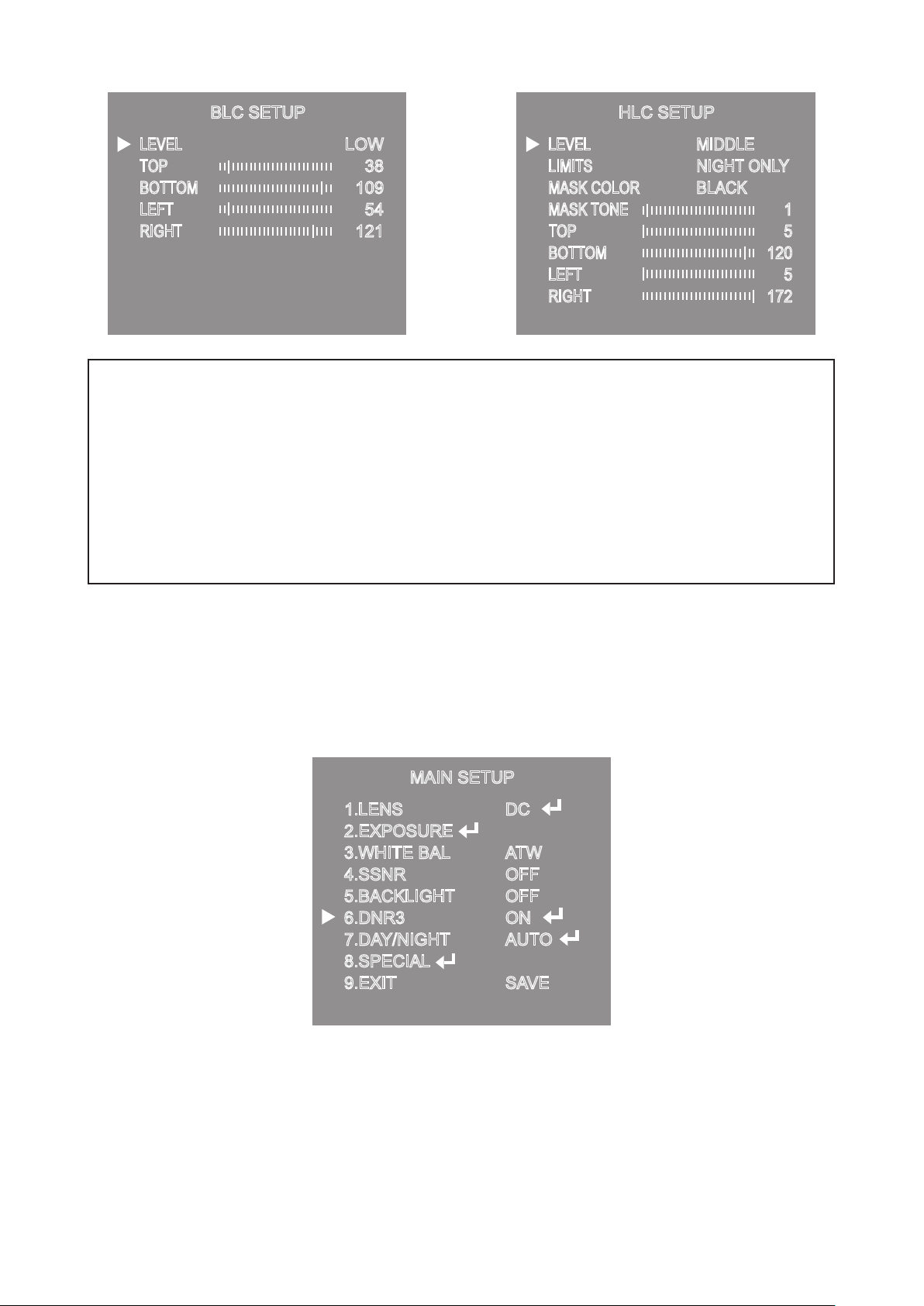
BLC SETUP HLC SETUP
LEVEL
TOP
BOTTOM
LEFT
RIGHT
Press Set to Return
NOTE
☞
■
Because there can be a difference in the effectiveness of HLC according to the amount
of light area in the screen, optimize the installation angle for the best HLC performance.
■
When dark, the HLC is only activated when a bright light exceeding a specic size in
NIGHT ONLY mode.
■
The HLC is not activated in day light or when bright light is not present at night in NIGHT
ONLY mode.
■
BLC Function doesn't work in the B/W mode of the DAY/NIGHT menu.
LOW
38
109
54
121
LEVEL
LIMITS
MASK COLOR
MASK TONE
TOP
BOTTOM
LEFT
RIGHT
Press Set to Return
MIDDLE
NIGHT ONLY
BLACK
1
5
120
5
172
●
DNR3 Setting
This function reduces the background noise in a low luminance environment.
1. When the SETUP menu screen is displayed, select 'DNR3' by using the
Function Setup switch so that the arrow indicates 'DNR3'.
MAIN SETUP
1.LENS
2.EXPOSURE
3.WHITE BAL
4.SSNR
5.BACKLIGHT
6.DNR3
7.DAY/NIGHT
8.SPECIAL
9.EXIT
DC
ATW
OFF
OFF
ON
AUTO
SAVE
2. Select a desired mode using the Function Setup switch.
◆
OFF : Deactivates DNR3. Noise is not reduced.
◆
ON : Activates DNR3 so that noise is reduced.
18
Page 20

3. Set the DNR3 mode to 'ON' and press the Function Setup switch. Then you
can adjust the noise reduction level.
NOTE
☞
■
You cannot set the DNR3 to ‘ON’ or ‘OFF’ when the AGC mode of the EXPOSURE menu is ‘OFF’.
■
When adjusting the noise reduction level in the DNR3 mode, remember that the higher the
level set, the more the noise level will be reduced, as will the brightness of the image.
●
Day/Night Setting
You can display pictures in color or black and white.
1. When the SETUP menu screen is displayed, select 'DAY/NIGHT'by using the
Function Setup switch so that the arrow indicates 'DAY/NIGHT'.
MAIN SETUP
1.LENS
2.EXPOSURE
3.WHITE BAL
4.SSNR
5.BACKLIGHT
6.DNR3
7.DAY/NIGHT
8.SPECIAL
9.EXIT
DC
ATW
OFF
OFF
ON
AUTO
SAVE
2. Select a desired mode using the Function Setup Switch according to the
picture display you want.
◆
COLOR : The picture is always displayed in color.
◆
B/W : The picture is always displayed in black and white.
- BURST MODE : You can turn on or off the burst
signal on B/W mode.
- IR MODE : When IR LED is turned on in B/W, the
objects can be clearly identified due to
the function that decreases screen saturation
of objects within a short distance.
- TOP/BOTTOM/LEFT/RIGHT : Adjust the range according to
the location of objects.
- IR LEVEL : Select LOW when objects appears within a
short distance or select HIGH when objects
B/W MODE SETUP
1.BURST MODE
2.IR MODE
3.IR LEVEL
4.RETURN
appears within a long distance on the screen.
19
ON
ON
HIGH
Page 21

◆
AUTO : The mode is switched to 'Color' in a normal environment, but switches to
'B/W' mode when ambient illumination is low. To set up the switching time for AUTO
mode, press the Function Setup switch. You can turn on or off the burst signal on B/W
mode.
- BURST MODE : You can turn on or off the burst signal
on B/W mode.
- DURATION : You can select brightness of illumination
about changing the day/night mode.
- DWELLTIME : You can select the duration time about
changing the day/night mode.
1.BURST MODE
2.COLOR→B/W
DURATION
DWELL TIME
3.B/W→COLOR
DURATION
DWELL TIME
4.RETURN
AUTO SETUP
→3s, 5s, 7s, 10s, 15s, 20s, 30s, 40, 60s
FAST
SLOW
COLOR→B/W
2.5 lux
1 lux
B/W→COLOR
5 lux
10 lux
* The day/night switching point of the
camera can be adjusted.
ON
FAST
3SEC
FAST
10SEC
NOTE
☞
■
When AGC in the EXPOSURE menu is 'OFF', '---' mode operates as like selecting 'COLOR'
mode and 'AUTO' mode can not be selected.
●
Special Setting
1. When the SETUP menu screen is displayed, select 'SPECIAL' by using the
Function Setup switch so that the arrow indicates 'SPECIAL'.
MAIN SETUP
1.LENS
2.EXPOSURE
3.WHITE BAL
4.SSNR
5.BACKLIGHT
6.DNR3
7.DAY/NIGHT
8.SPECIAL
9.EXIT
DC
ATW
OFF
OFF
ON
AUTO
SAVE
20
Page 22
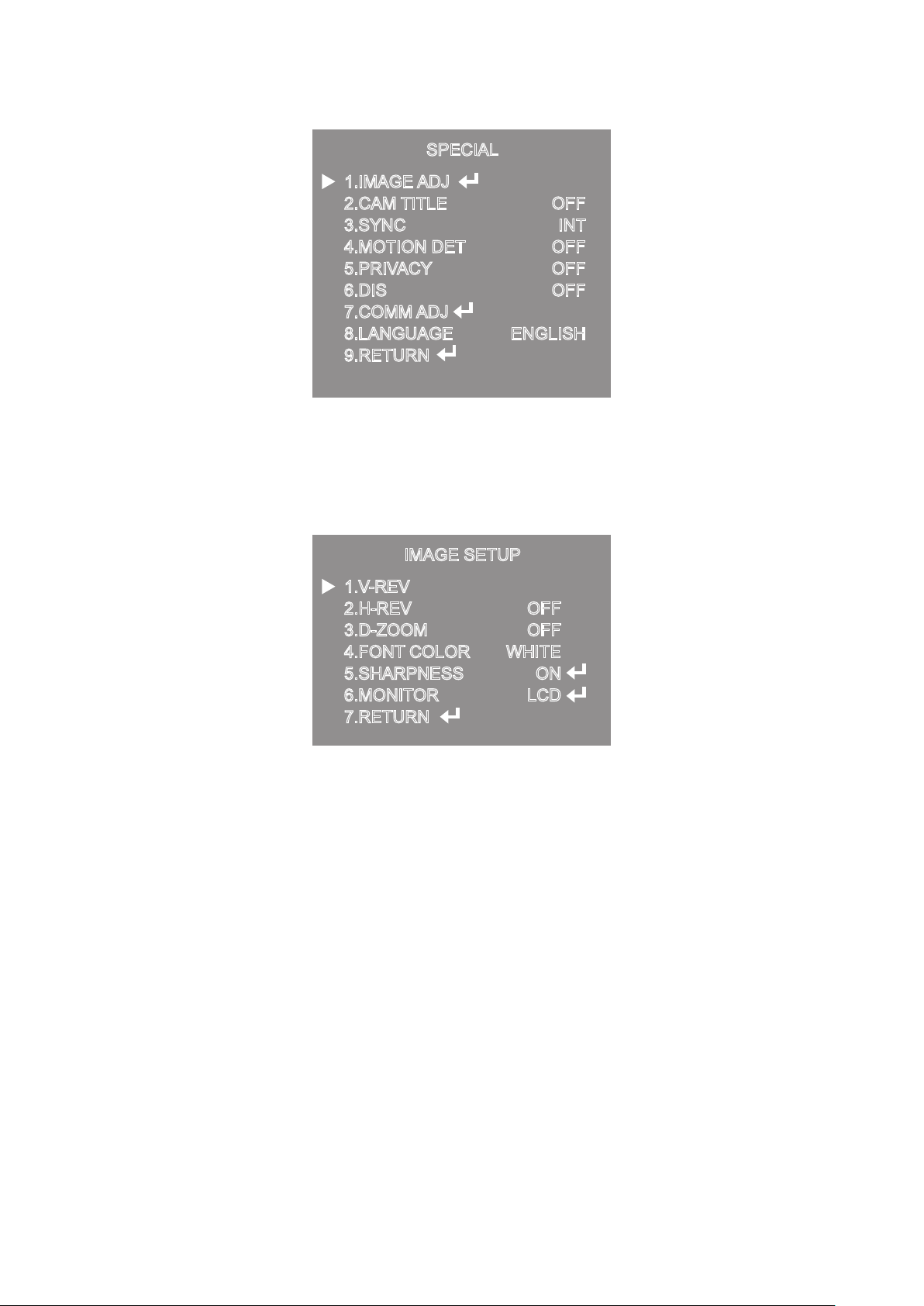
2. Select a desired mode using the Function Setup switch.
SPECIAL
1.IMAGE ADJ
◆
IMAGE ADJ. :
2.CAM TITLE
3.SYNC
4.MOTION DET
5.PRIVACY
6.DIS
7.COMM ADJ
8.LANGUAGE
9.RETURN
OFF
INT
OFF
OFF
OFF
ENGLISH
1) When the SETUP menu screen is displayed, select 'IMAGE ADJ' by
using the Function Setup switch so that the arrow indicates 'IMAGE ADJ'.
2) Select a desired mode using the Function Setup switch.
IMAGE SETUP
1.V-REV
2.H-REV
3.D-ZOOM
4.FONT COLOR
5.SHARPNESS
6.MONITOR
7.RETURN
OFF
OFF
WHITE
ON
LCD
* V-REV : You can flip the picture vertically on the screen.
* H-REV : You can flip the picture horizontally on the screen.
* D-ZOOM : You can use a digital zoom of x1 ~ x16.
*
FONT COLOR : You can change the OSD font color. (White, Yellow, Green, Red, Blue)
* SHARPNESS :
As you increase this value, the picture outline becomes stronger and clearer.
Adjust this value appropriately depending on the sharpness of the picture.
* MONITOR : Please change the settings value of video appropriate to your monitor.
- LCD : Please select this menu item when using a LCD monitor.
- CRT : Please select this menu item when using a CRT monitor.
- USER : Please use this menu item when using a monitor other than standard ones. You can
change the gamma, PED level, and color gain in the sub menus.
* RETURN :
Select this to save the settings for the IMAGE ADJ menu and to return to the SETUP menu.
21
Page 23

NOTE
☞
■
When the V-REV or H-REV mode is enabled, the text on the screen does not ip.
■
If you increase the SHARPNESS level too high, the picture may become distorted or noise
may appear.
◆
CAM TITLE : If you enter a title, the title will appear on the monitor.
1) If the SPECIAL menu screen is displayed, use the Function Setup switch so that the
arrow indicates 'CAM TITLE'.
2)
Set it to 'ON' by using the Function Setup switch.
3) Press the Function Setup switch.
4)
Use the Function Setup switch to move to a
desired letter and select the letter by pressing
the Function Setup switch. Repeat this to enter
multiple letters. You can enter up to 15 letters.
CAMERA TITLE SETUP
ABCDEFGHIJKLM
NOPQRSTUVWXYZ
abcdefghijklm
nopqrstuvwxyz
-.0123456789
←→CLR POS END
5) Enter a title, move the cursor to 'POS' and
press the Function Setup switch. The entered
SHOP
title appears on the screen. Select the position
to display the title on the screen by using the
Function Setup switch and press the Function
Setup switch. When the position is determined,
select 'END' and press the Function Setup switch
to return to the SPECIAL menu.
NOTE
☞
■
When the CAM TITLE menu is ‘OFF’, no title will be displayed on the monitor screen even if
you enter one.
■
Only English is available in this mode.
■
If you move the cursor to CLR and press the Function Setup switch, all the letters are
deleted. To edit a letter, change the cursor to the bottom left arrow and press the Function
Setup switch. Move the cursor over the letter to be edited, move the cursor to the letter to be
inserted and then press the Function Setup switch.
◆
SYNC :
In areas where the supply is at 60Hz(NTSC), 50Hz(PAL), you can synchronize
the output phase of multiple cameras using the power synchronization function
(Line-Lock) without using a synchronization signal generator.
- INT : Internal Synchronization Type
- L/L : Power Synchronization Type, Line-lock
* Press the Function Setup switch.
* You can select a desired phase from 0 to 359 when select 'phase'.
22
Page 24
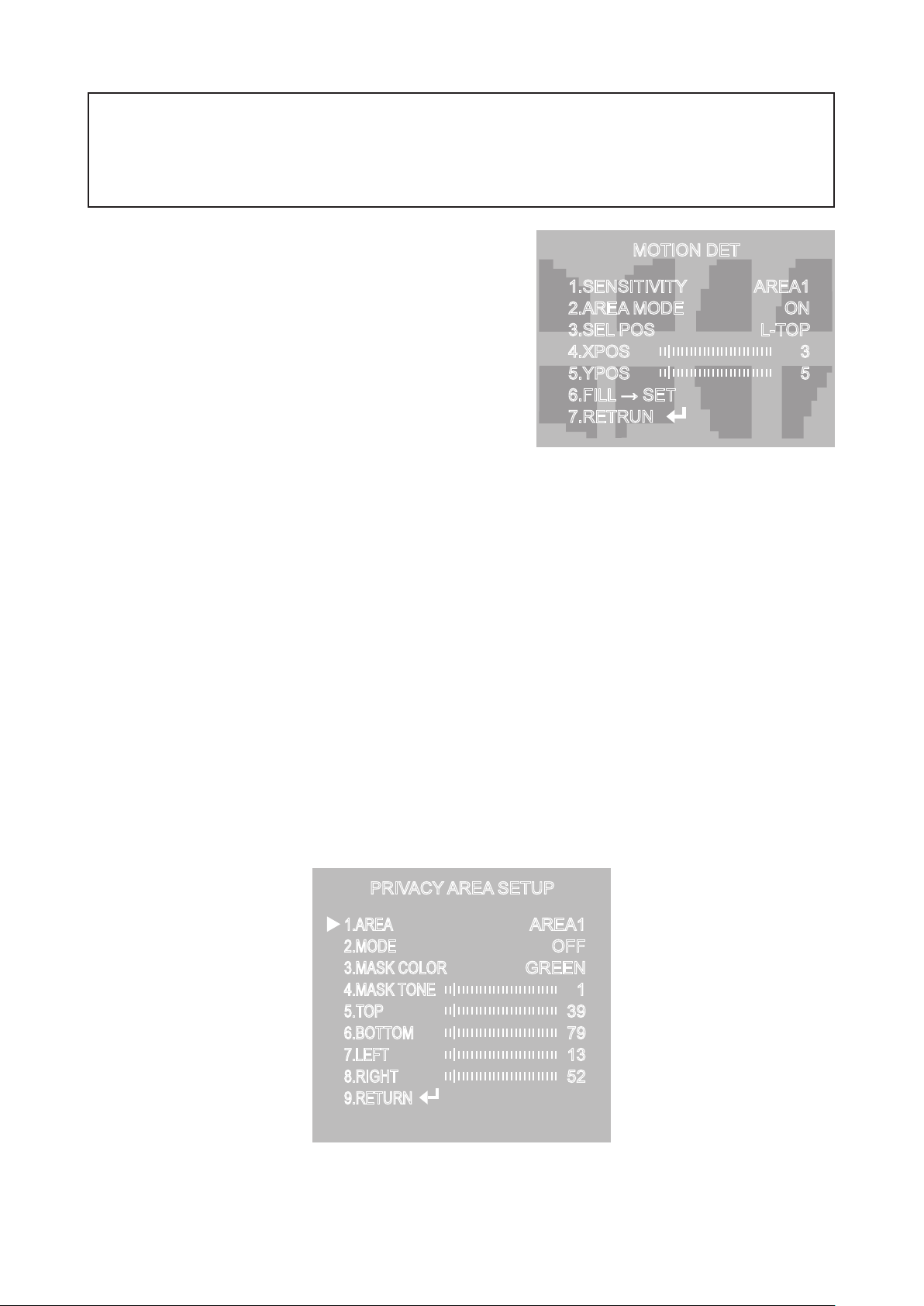
NOTE
☞
■
When using AC power at 60Hz(NTSC), 50Hz(PAL), frequency, you can use the L/L type
synchronization.
■
When the power is DC 12V, the SYNC menu is xed to the ‘INT’ mode.
◆
MOTION DET :This product has a feature
MOTION DET
that allows you to observe movement of
objects in 8 different areas on the screen,
and the words 'MOTION DETECTED' appear
on the screen when movement is detected.
Activity can be monitor more efficiently.
1) When the SPECIAL menu screen is displayed,
1.SENSITIVITY
2.AREA MODE
3.SEL POS
4.XPOS
5.YPOS
6.FILL → SET
7.RETRUN
AREA1
ON
L-TOP
3
5
press the Function Setup switch so that the arrow
indicates‘MOTION DET’.
2)
Set up the mode using the Function Setup switch.
- SENSITIVITY : You can select up to 8 MD areas. When SENSITIVITY number is high, motion
detection sensitivity is increased to recognize even small movement.
- AREA MODE : Determines whether to use the MD area selected in SENSITIVITY.
- SEL POS : Determines which of the 4 vertices of each MD area is to be used.
- XPOS : Determines the coordinate of the horizontal axis for SEL POS.
- YPOS : Determines the coordinate of the vertical axis for SEL POS.
- FILL→SET : Fills in a selected MD area. The color of the area can be selected from brown,
orange, blue, cyan, green, yellow, magenta and red.
-
RETURN : Select this to save the MOTION DET menu settings and return to the SPECIAL menu.
◆
PRIVACY : Mask an area you want to hide on the screen.
PRIVACY AREA SETUP
1.AREA
2.MODE
3.MASK COLOR
4.MASK TONE
5.TOP
6.BOTTOM
7.LEFT
8.RIGHT
9.RETURN
AREA1
OFF
GREEN
1
39
79
13
52
23
Page 25
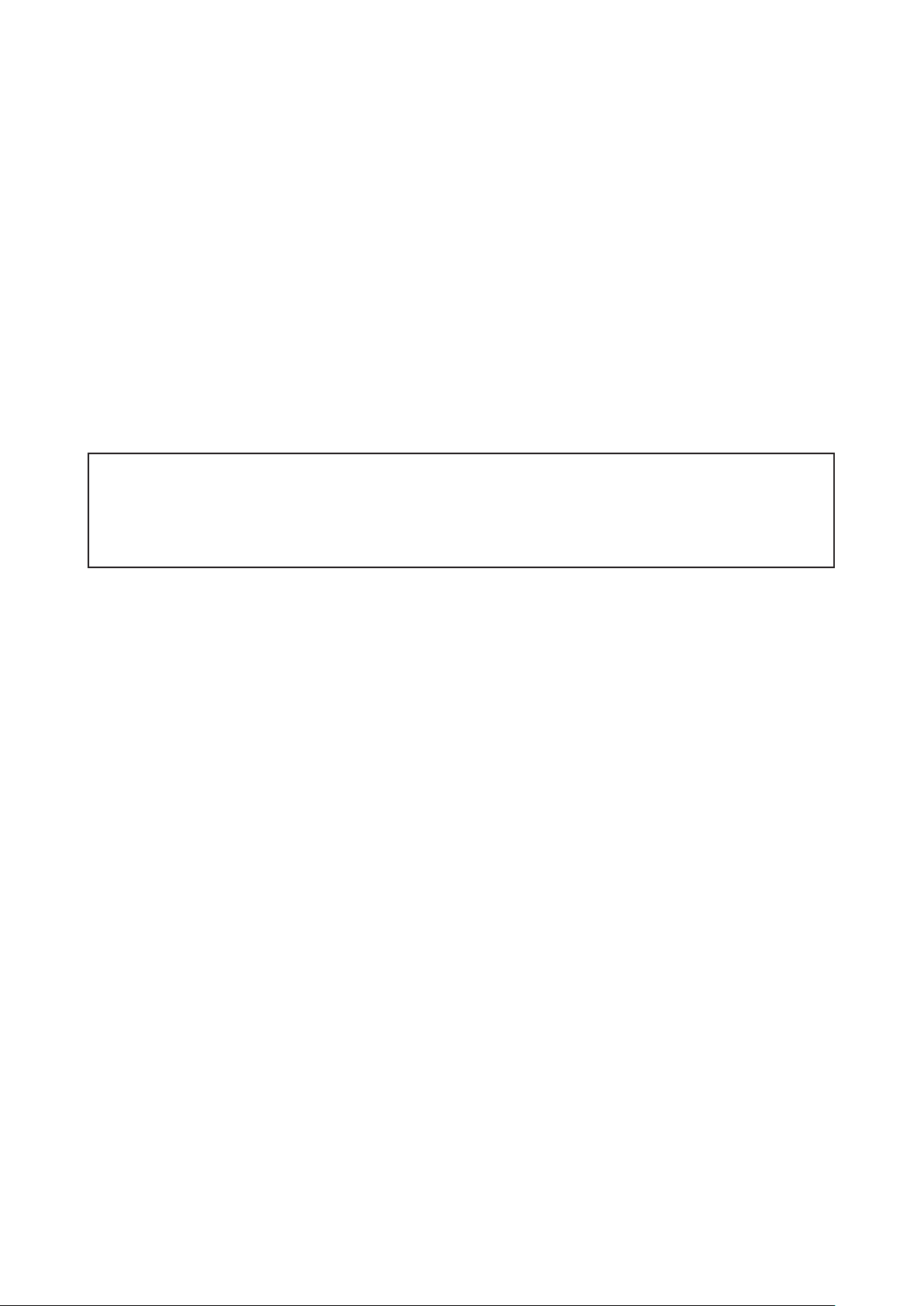
1) When the SPECIAL menu screen is displayed, press the Function
Setup switch so that the arrow indicates 'PRIVACY'.
2) Set up the mode using the Function Setup switch.
- AREA : You can select up to 12 PRIVACY areas.
- MODE : Determines whether to use the area selected in the AREA.
- MASK COLOR : Determine area color. You can select Green, Red, Blue, Black, White, Gray.
- MASK TONE : Adjust the brightness of MASK COLOR.
- TOP/BOTTOM/LEFT/RIGHT :Adjust the size and position of the selected area.
- RETURN : Select this to save the PRIVACY menu settings and return to the SPECIAL menu.
◆
DIS (Digital Image Stabilizer) :
This function mitigates any picture movement due to external factors such as wind.
NOTE
☞
■
As the DIS function uses the digital zoom the camera's resolution will decrease.
■
DIS doesn’t operate when background illumination is too low.
■
DIS doesn’t operate when object pattern is monotonic as like sky or white wall.
●
PIR Sensor
Built-In PIR sensor makes white LED "ON" when forces somebody's entry as a
warning system or function of the light.
It is set for 10 sec.
●
Exit Setting
Select a desired EXIT mode using the Function Setup Switch.
- SAVE : Save the current settings and exit the MAIN SETUP menu.
- NOT SAVE : Do not save the current settings and exit the MAIN SETUP menu.
- RESET : Resets the camera settings to the factory defaults. Language,
Communication and Monitor Settings are not initialized.
24
Page 26

●
Trouble Shooting
PROBLEM
Northing appears on
the screen.
The image on the
screen is dim.
The image on the
screen is dark.
The camera is not
working properly
and the surface of
the camera is hot.
POSSIBLE CAUSE
☞
Check the power cable, power supply output and video
connection between the camera and monitor.
☞
Are the camera lens or the lens glass dirty?
Clean the lens / glass with a soft clean cloth.
☞
Adjust the monitor controls, as required.
☞
If the camera is facing a very strong light, change
the camera position.
☞
Adjust the lens focus.
☞
Adjust the contrast control of the monitor.
☞
If there is an intermediate device, correctly set the 75Ω/Hi-z.
☞
Check the camera is correctly connected to an appropriate
regulated power source.
Motion Detection
is not activated.
The color of the
picture is not correct.
The image on the
screen ickers.
The SENS-UP does
not work.
☞
Has MOTION DET been set to ON in the menu?
☞
Has MD AREA been properly dened?
☞
Check the settings in WHITE BALANCE menu.
☞
Make sure that the camera isn’t facing direct sunlight or
uorescent lighting. If necessary,change the camera position.
☞
Check that the AGC setting in the EXPOSURE menu is’t set to OFF.
☞
Check the EXPOSURE menu and make sure SHUTTER is set to------.
25
Page 27

26
Page 28

▶
MEMO
27
Page 29

200 New Highway
Amityville, NY 11701
631-957-8700
1 800 645 5516
www.specotech.com
