Page 1

®
DVR-4TL/8TL/16TL
Version 1.1
Page 2
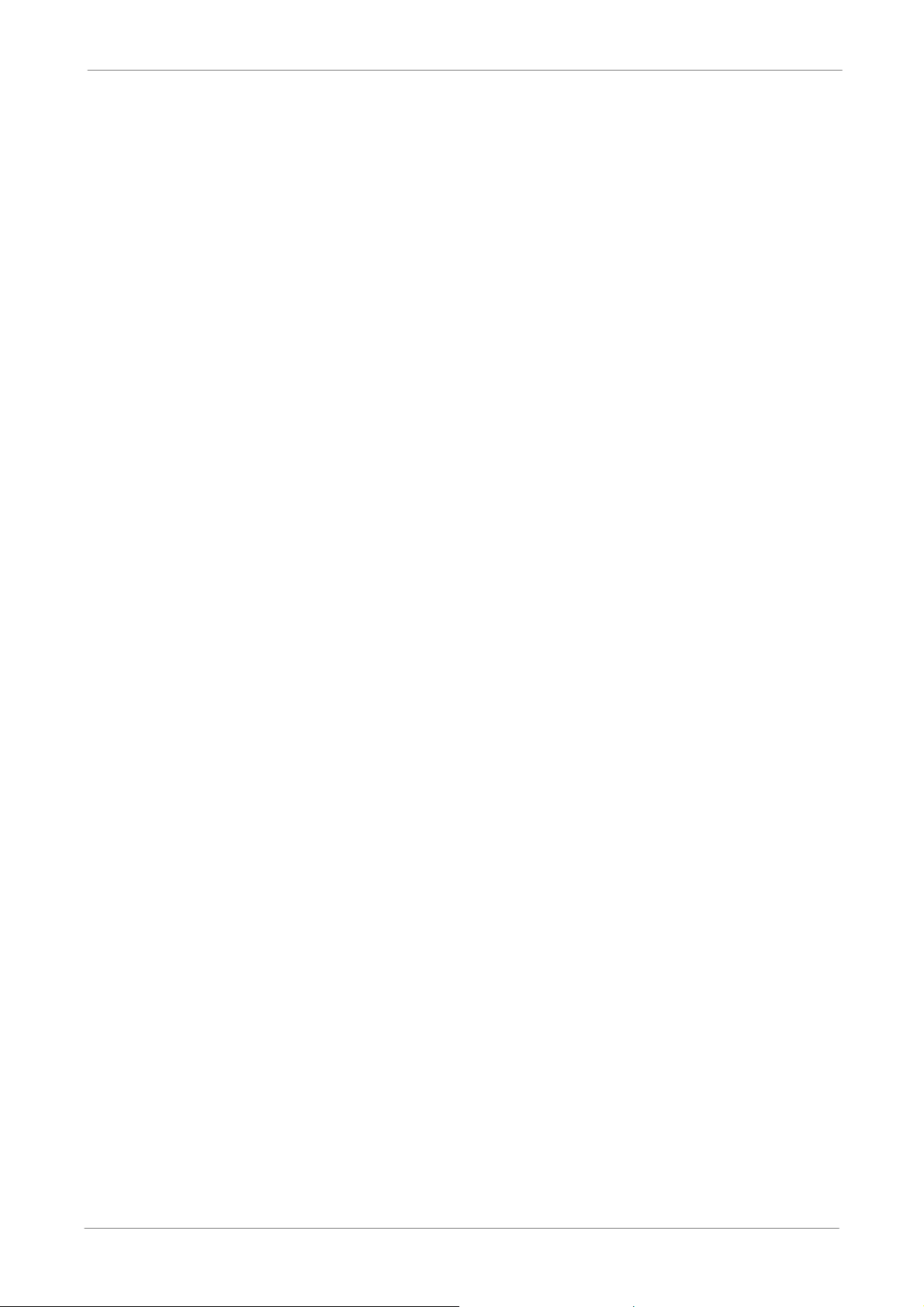
TL H.264 DVR User’s Manual
1
Page 3
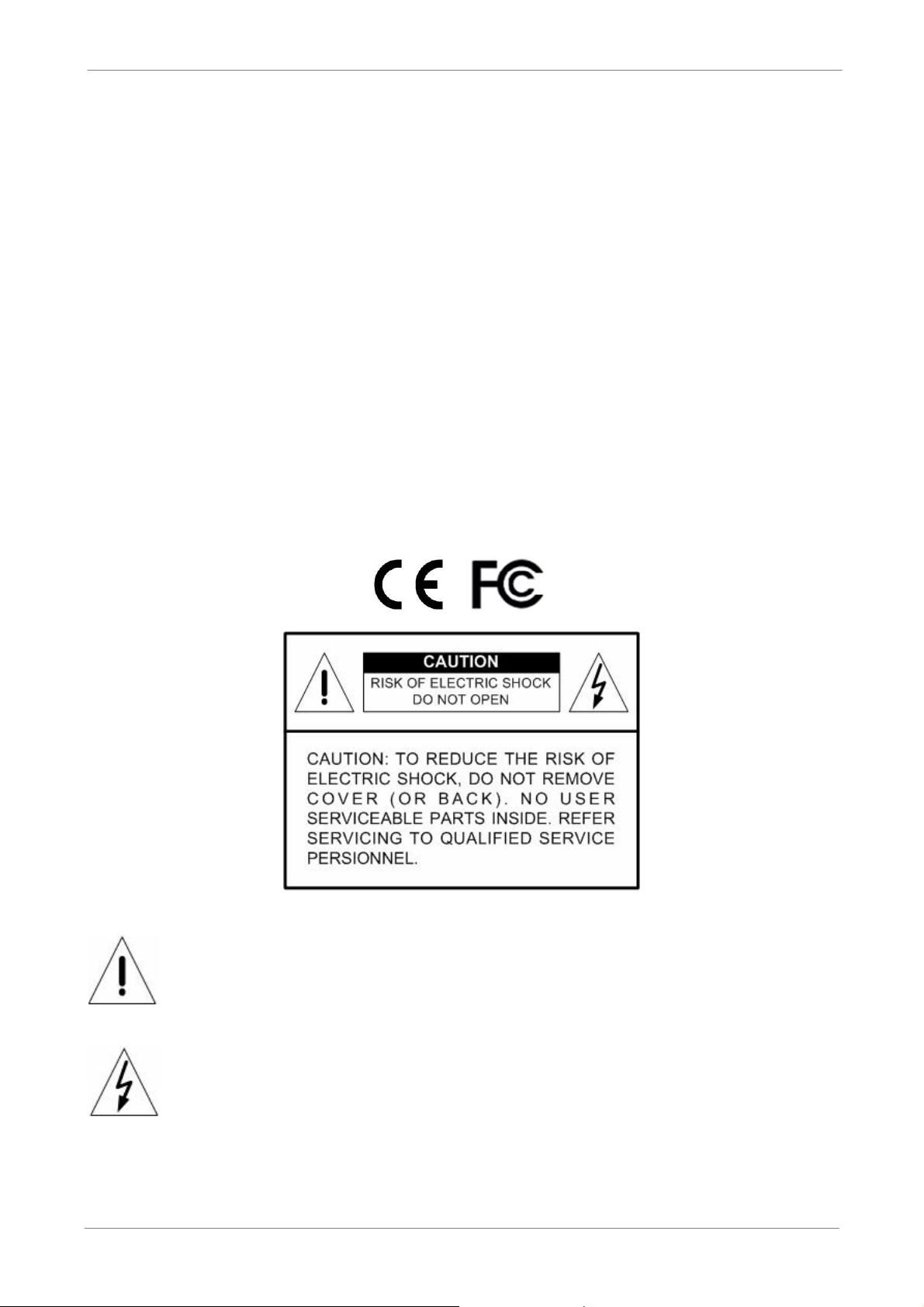
TL H.264 DVR User’s Manual
Caution and Preventive Tips
• Handle with care, do not drop the unit
• Mount the unit in an equipment rack or place it on a solid, stable surface
• Indoor use only. Do not place the unit in a humid, dusty, oily, or smoky site
• Do not place it in an area with poor ventilation or in an area close to fire or other sources of
heat. Doing so may damage the unit as well as cause fire or an electric shock
• When cleaning is necessary, shut down the system and unplug the unit from the outlet
before uncovering the top cover. Do not use liquid cleaners or aerosol cleaners. Use only
a damp cloth for cleaning
• Always shut down the system prior connecting or disconnecting accessories, with the
exception of USB devices
This symbol intends to alert the user to the presence of important operating and
maintenance (servicing) instructions in the literature accompanying the
appliance.
This symbol intends to alert the user to the presence of unprotected “Dangerous
Voltage” within the product’s enclosure that may be strong enough to cause a
risk of electric shock.
2
Page 4
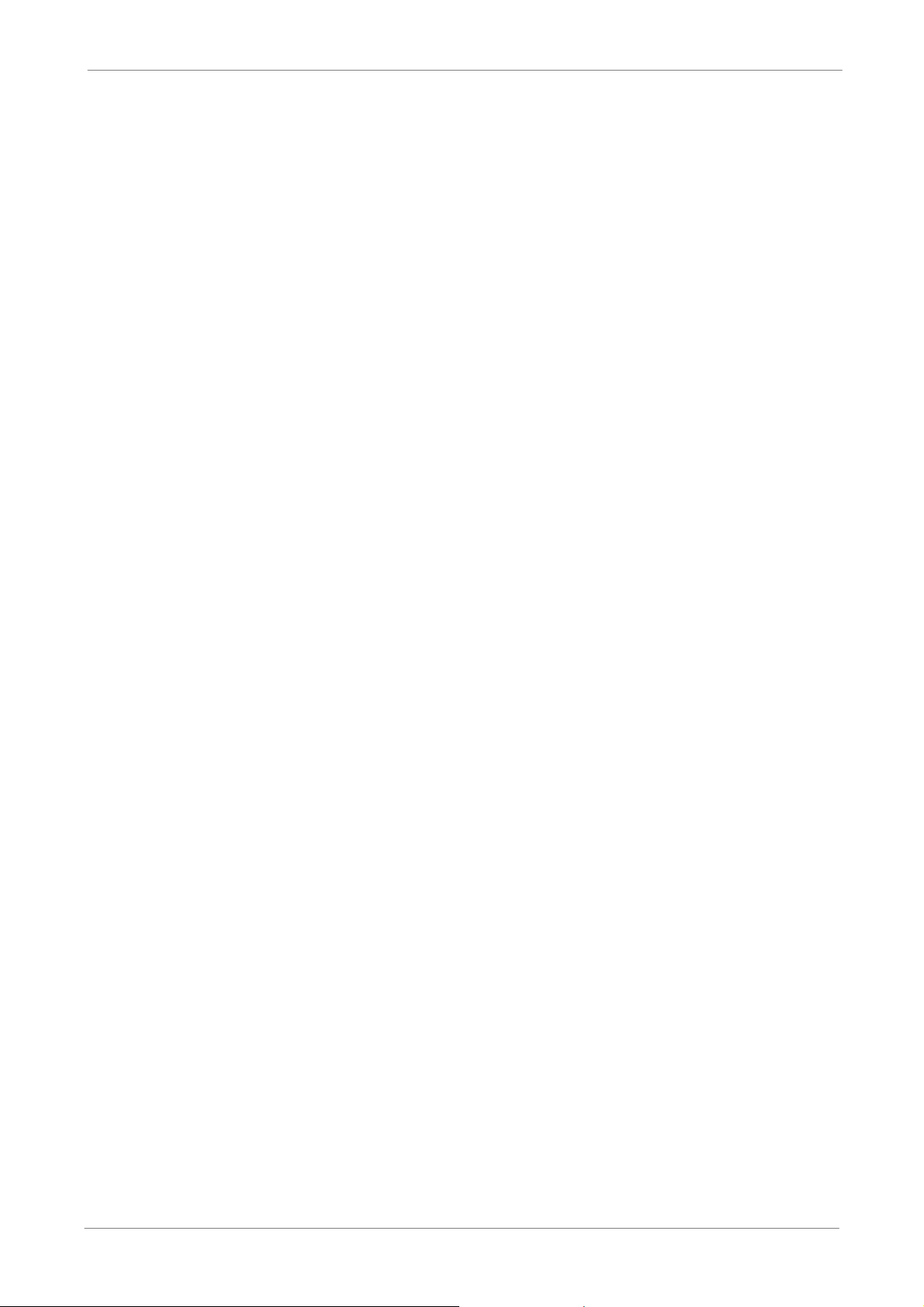
TL H.264 DVR User’s Manual
Important Information
Before proceeding, please read and observe all instructions and warnings in this manual.
Retain this manual with the original bill of sale for future reference and, if necessary, warranty
service. When unpacking your unit, check for missing or damaged items. If any item is missing,
or if damage is evident, DO NOT INSTALL OR OPERATE THIS PRODUCT. Contact your
dealer for assistance.
Rack Mounting
Consult with the supplier or manufacturer of your equipment rack for the proper hardware and
procedure of mounting this product in a safe fashion. Avoid uneven loading or mechanical
instability when rack-mounting units. Make sure that units are installed to get enough airflow
for safe operation. The maximum temperature for rack-mounted units is 40 °C. Check product
label for power supply requirements to assure that no overloading of supply circuits or over
current protection occurs. Mains grounding must be reliable and uncompromised by any
connections.
3
Page 5
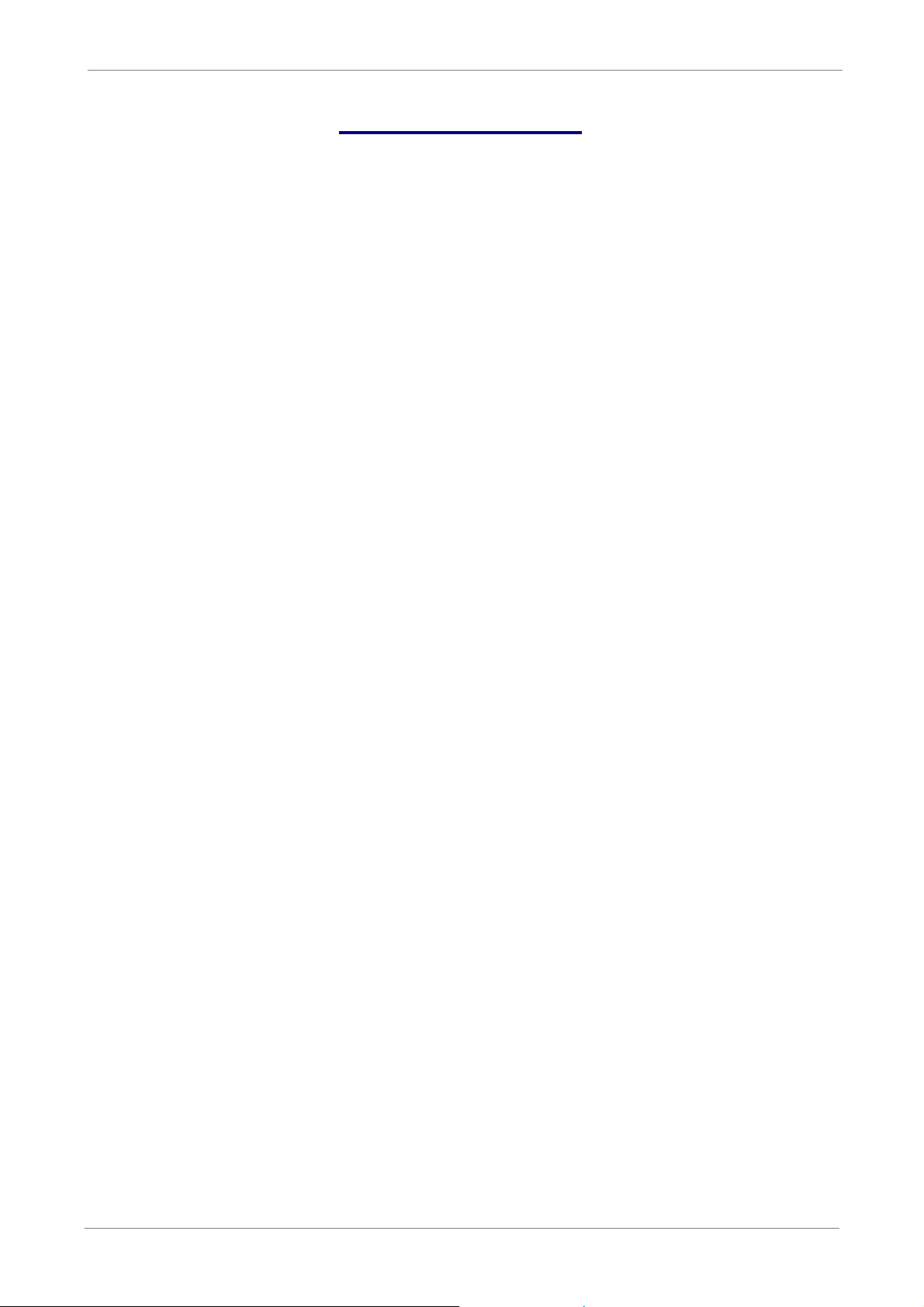
TL H.264 DVR User’s Manual
Table of Content
1. Overview .....................................................................................................................10
2. System Setup.............................................................................................................. 11
2.1 Position the DVR ............................................................................................... 11
2.2 Select Video Format .......................................................................................... 11
2.3 Connect Devices to the DVR .............................................................................12
2.4 Rear Panel Connections....................................................................................12
3. General System Setup ...............................................................................................14
3.1 Front Panel Introduction ............................
3.1.1 LED Definition ......................................................................................14
3.1.2 Function Keys.......................................................................................15
3.2 Entering OSD Setup Menu ................................................................................17
3.2.1 User Management................................................................................18
3.3 Power Up / Shutdown the DVR..........................................................................19
3.4 System Date / Time Setting ...............................................................................20
3.4.1 Set Date / Time.....................................................................................20
3.4.2 Daylight Saving Time............................................................................21
3.4.3 Network Time Protocol Setup ...............................................................22
3.5 Record Schedule / Quality Setting .....................................................................23
3.5.1 Schedule Setup ....................................................................................23
3.5.2 Preset Record Configuration ................................................................24
3.5.3 Per Camera Configuration....................................................................24
3.5.4 Record Event Video Only .............................
4. Basic Operation..........................................................................................................26
4.1 View Live / Playback Video................................................................................26
........................................................14
........................................25
4.1.1 Viewing Modes .....................................................................................26
4.1.2 Digital Zoom .........................................................................................27
4.1.3 View Live Cameras ..............................................................................27
4.1.4 View Recorded Video...........................................................................27
4.2 Sequence...........................................................................................................29
4.2.1 Sequence with Main Monitor ................................................................29
4.2.2 Sequence with Call Monitor..................................................................29
4.3 Search Recorded Video.....................................................................................30
4.3.1 Search by Time ....................................................................................30
4.3.2 Calendar Search ..................................................................................31
4.3.3 Search by Event .....................................
4.4 Video Export ......................................................................................................33
4.4.1 ezBurn Introduction .................................
4.4.2 Export Normal Video ............................................................................34
4
..............................................32
.............................................33
Page 6
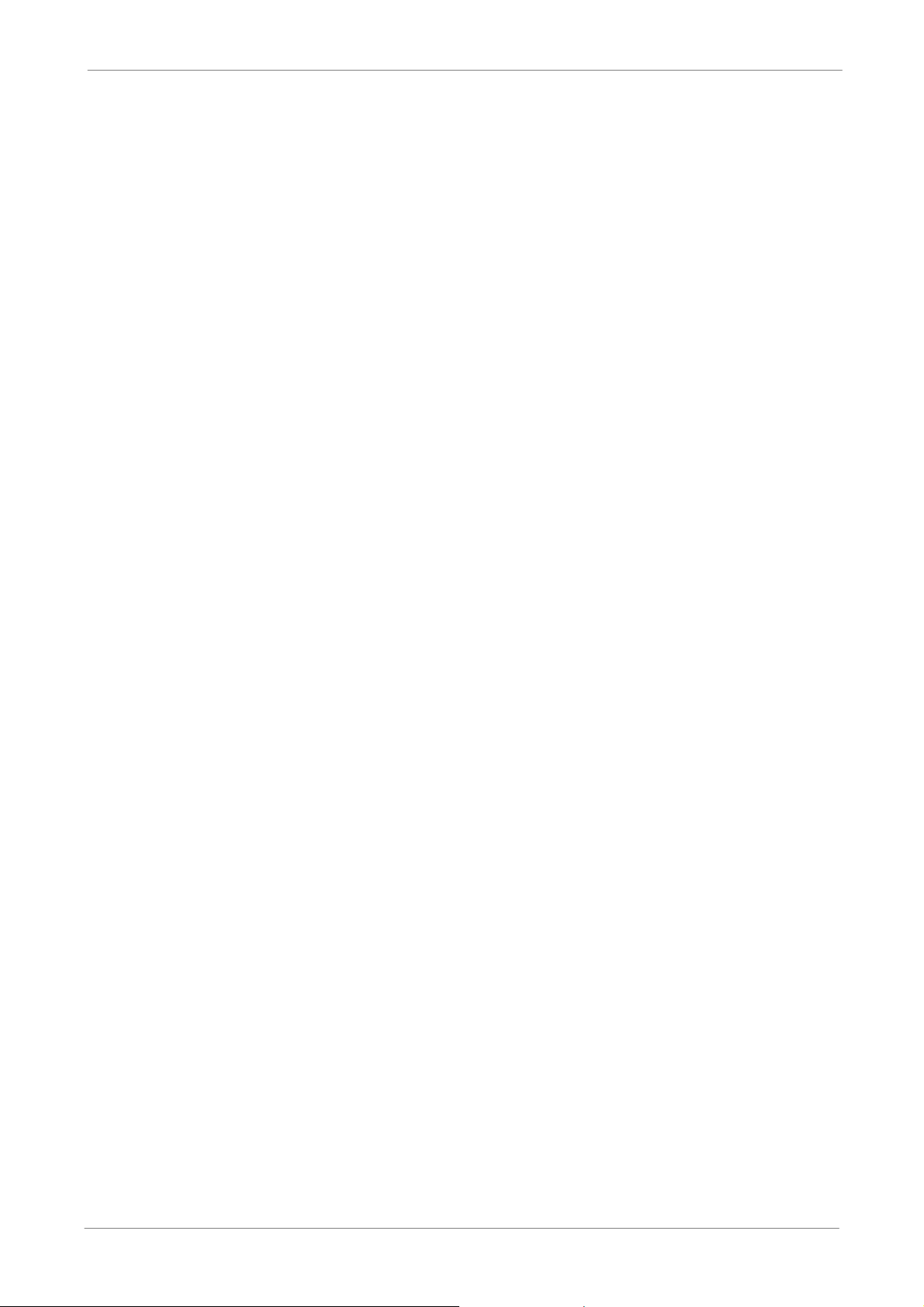
TL H.264 DVR User’s Manual
4.4.3 Export Event Video...............................................................................35
4.5 Dome Control.....................................................................................................35
4.5.1 Dome Connection.................................................................................35
4.5.2 Dome Protocol Setup ...........................................................................36
4.5.3 RS485 Setup ........................................................................................36
4.5.4 Dome Controlling Keys.........................................................................37
4.5.5 Setting Preset Points............................................................................38
4.5.6 Calling Preset Points ............................................................................39
5. Advanced System Configuration ..............................................................................40
Username and Password ...............................
............................................................40
Key Usage in OSD setup menu..................................................................................41
Key Usage in Virtual Keyboard...................................................................................41
5.1 System Setup ....................................................................................................42
5.1.1 System/Version Info .............................................................................42
5.1.1.1 System and Version Information .............................................43
5.1.1.2 Software Upgrade via Local Device ........................................43
5.1.2 Language .............................................................................................44
5.1.3 Date / Time...........................................................................................44
5.1.3.1 Date / Time..............................................................................44
5.1.3.2 Time Zone...............................................................................45
5.1.3.3 Date / Time Display.................................................................45
5.1.3.4 Date Display Mode..................................................................45
5.1.3.5 Time Display Mode .................................................................45
5.1.3.6 Date/Time Order .....................................
................................45
5.1.3.7 Daylight Saving Time Setup....................................................46
Daylight Saving Time ..............................................................46
DST Start / End .......................................................................46
DST Bias.................................................................................46
5.1.3.8 Network Time Protocol Setup Setup .......................................46
NTP Server .............................................................................47
Automatically Time Sync.........................................................47
Manually Time Sync................................................................47
5.1.4 Unit Name ............................................................................................47
5.1.5 User Management................................................................................48
5.1.5.1 Password Protection ...............................................................48
5.1.5.2 Account Setup.........................................................................48
5.1.5.3 Authority Setup .....................................
..................................49
5.1.5.4 Load Default Setting ...............................................................49
5.1.6 Network Setup.......................................
...............................................49
5.1.6.1 LAN Select ..............................................................................50
5
Page 7
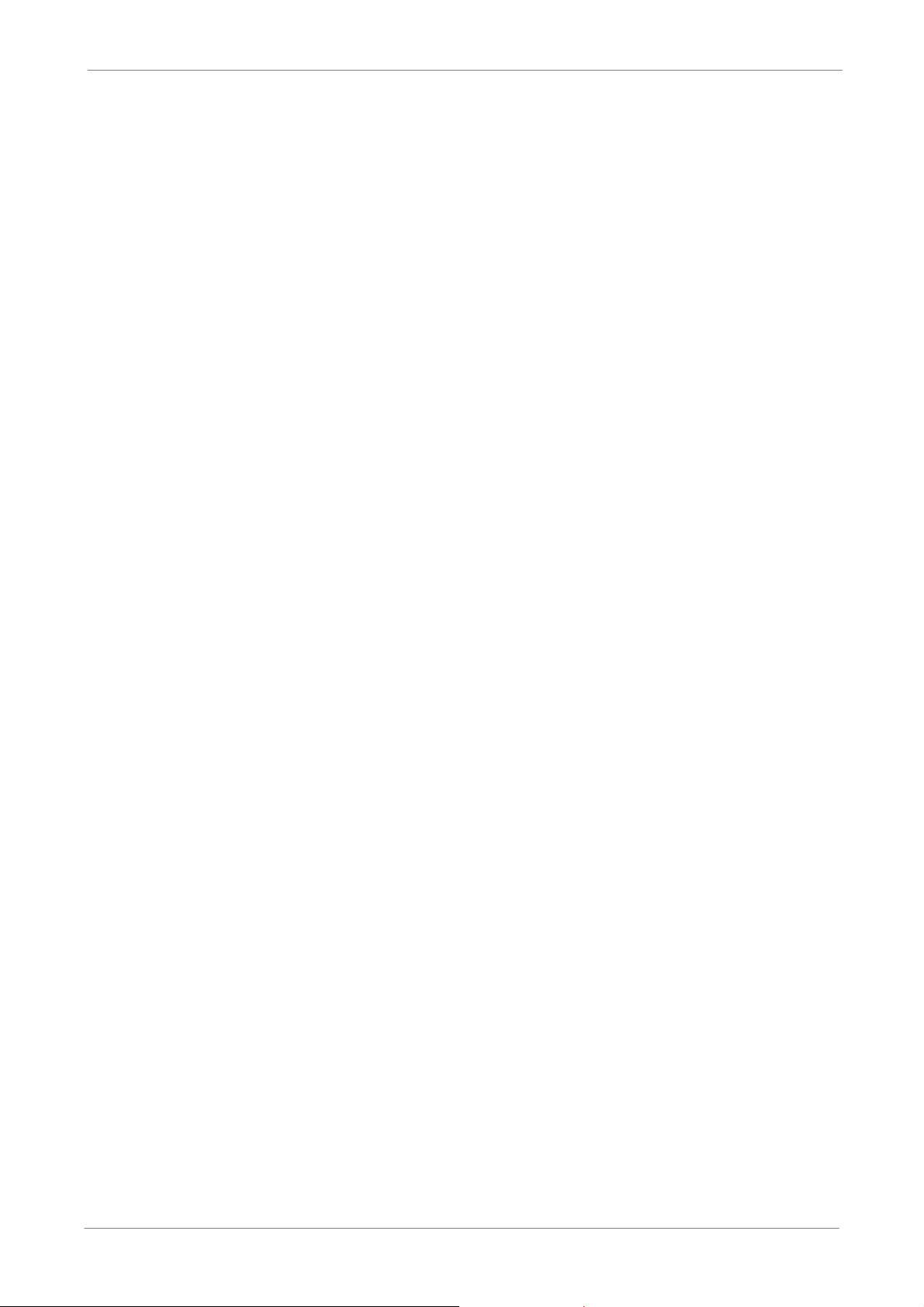
TL H.264 DVR User’s Manual
5.1.6.2 LAN Setup...............................................................................50
DHCP......................................................................................50
IP ............................................................................................51
Netmask..................................................................................51
Gateway..................................................................................51
DNS ........................................................................................51
PPPoE Account.......................................................................51
PPPoE Password....................................................................52
PPPoE Max Idle......................................................................52
Connect At Booting ..................................
...............................52
Network Restart ......................................................................52
5.1.6.3 Trigger Port .............................................................................53
5.1.6.4 Email Address.........................................................................53
5.1.6.5 SMTP Setup............................................................................53
Email via SMTP ......................................................................53
SMTP Server ..........................................................................54
SMTP Port ..............................................................................54
SMTP Account ........................................................................54
SMTP Password .....................................................................55
5.1.6.6 DDNS Setup ...........................................................................55
Enable DDNS..........................................................................55
Host Name ..............................................................................56
DDNS Port ..............................................................................56
Submit/ Update ......................................
.................................56
ezDDNS..................................................................................57
5.1.7 RS485 Setup........................................................................................57
5.1.7.1 Unit ID.....................................................................................57
5.1.7.2 Baud Rate ...............................................................................57
5.1.7.3 Bits..........................................................................................57
5.1.7.4 Stop.........................................................................................58
5.1.7.5 Parity.......................................................................................58
5.1.8 Audio Output/Key Beep........................................................................58
5.1.8.1 Audio Output .........................................................................58
5.1.8.2 Key Beep...............................................................................58
5.2 Monitor Setup ....................................................................................................59
5.2.1 Show Camera Title ...............................................................................59
5.2.2 Screen Center Adjust ................................
...........................................59
5.2.3 VGA Resolution ....................................................................................59
5.2.4 Show Color Bar ......................................
..............................................60
5.3 Camera Setup....................................................................................................60
6
Page 8
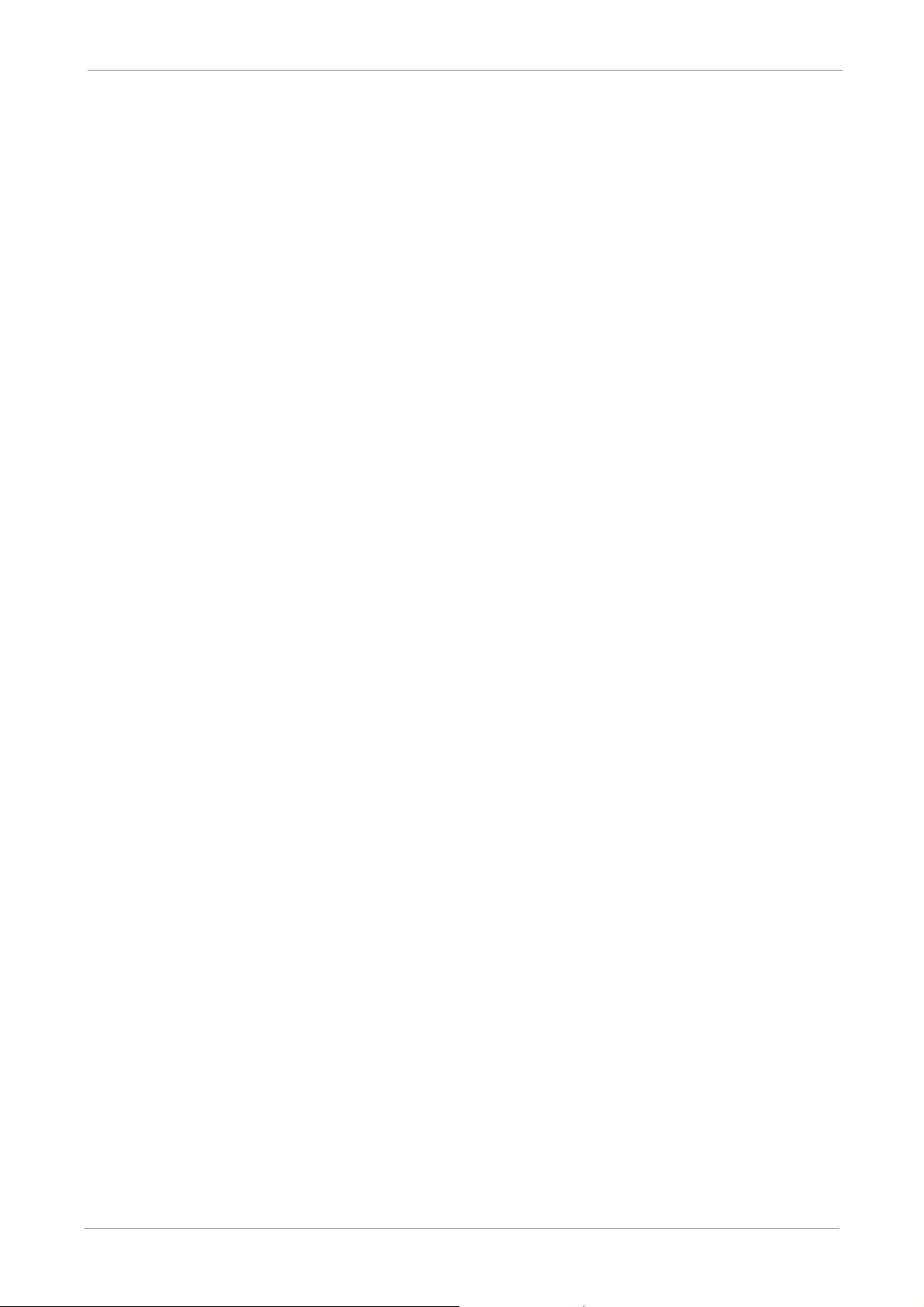
TL H.264 DVR User’s Manual
5.3.1 Analog Camera Select .........................................................................60
5.3.2 Dome Protocol......................................................................................60
5.3.3 Dome ID ...............................................................................................60
5.3.4 Camera Title.........................................................................................61
5.3.5 Covert...................................................................................................61
5.3.6 Brightness ............................................................................................61
5.3.7 Contrast................................................................................................61
5.3.8 Saturation.............................................................................................62
5.3.9 Hue.......................................................................................................62
5.4 Record Setup........................................
5.4.1 Record Mode Setting............................................................................63
5.4.1.1 Record Resolution.................................................................63
5.4.1.2 Record Format ......................................................................63
5.4.1.3 Max Rec. PPS.......................................................................63
5.4.2 Schedule Setup....................................................................................64
5.4.2.1 Day / Night Time Start / End....................................................64
5.4.2.2 Weekend Schedule.................................................................64
5.4.2.3 Weekend Start / End ...............................................................64
5.4.3 Preset Record Configuration ................................................................65
5.4.4 Per Camera Configuration....................................................................66
5.4.4.1 Camera Select ........................................................................66
5.4.4.2 Normal PPS ............................................................................66
5.4.4.3 Normal Qlty .............................................................................66
5.4.4.4 Event Max PPS.......................................
5.4.4.5 Event Qlty ...............................................................................67
5.4.4.6 Event Active ............................................................................67
.............................................................62
................................66
5.4.5 ezRecord Setup....................................................................................67
5.4.6 Data Lifetime ........................................................................................68
5.4.7 Circular Recording................................................................................68
5.4.8 Audio Recording...................................................................................69
5.4.9 Purge Data ...........................................................................................69
5.4.7.1 Purge All Data.........................................................................69
5.4.7.2 Purge All Event Data...............................................................69
5.4.7.3 Purge Event Before.................................................................69
5.4.7.4 Start to Purge ..........................................................................69
5.5 Sequence Setup ................................................................................................70
5.5.1 Main / Call Monitor Dwell...........................
...........................................70
5.5.2 Main / Call Monitor Schedule................................................................70
5.6 Event Setup .........................................
..............................................................71
5.6.1 Internal Buzzer .....................................................................................71
7
Page 9
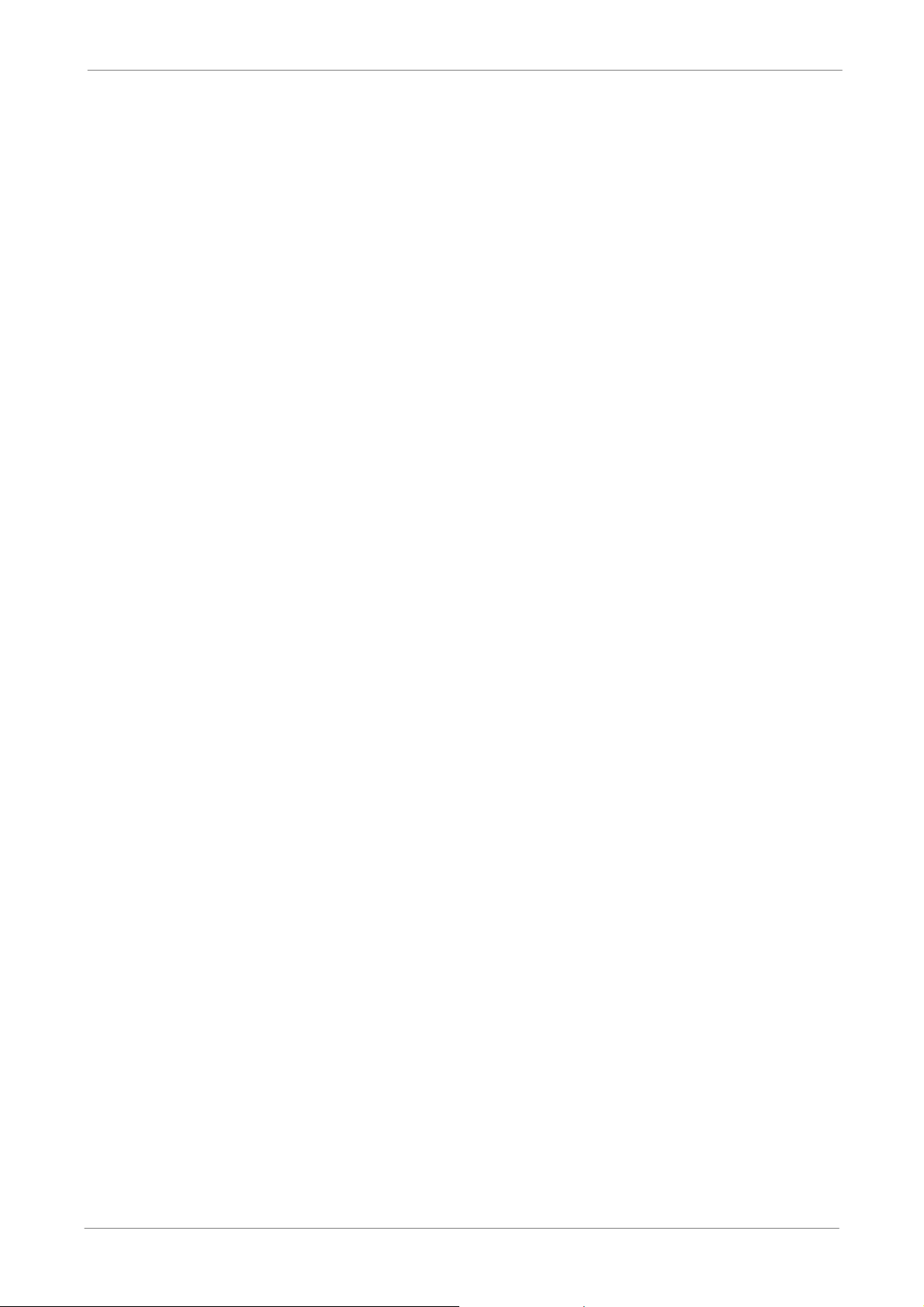
TL H.264 DVR User’s Manual
5.6.2 Event Icon ............................................................................................71
5.6.3 Email Notice .........................................................................................71
5.6.4 Email Notice .........................................................................................72
5.6.5 Email Full Screen .................................................................................72
5.6.6 Event Duration......................................................................................72
5.6.7 Per Channel Config..............................................................................73
5.6.7.1 Channel Select........................................................................73
5.6.7.2 Video Loss Detect...................................................................73
5.6.7.3 Motion Detect..........................................................................73
5.6.7.4 Motion Detect Indicator .............................
..............................73
5.6.7.5 Detection Config .....................................................................74
Sensitivity................................................................................74
Block Threshold ......................................................................74
5.6.7.6 Alarm In...................................................................................75
5.6.7.7 Alarm Out................................................................................75
5.7 Database Setup .................................................................................................75
5.7.1 Total / Free Size of HDD.......................................................................75
5.7.2 Available Recording Time.....................................................................75
5.7.3 Internal Disks........................................................................................76
5.8 Configuration .....................................................................................................76
5.8.1 Load Factory Default............................................................................77
5.8.2 Import Configuration.............................................................................77
5.8.3 Export Configuration.............................................................................78
5.8.3.1 Copy Destination....................................
.................................78
5.8.3.2 Configuration Name ................................................................78
5.8.3.3 Begin Export ...........................................................................78
5.9 Video Export ......................................................................................................79
5.9.1 Select Device .......................................................................................79
5.9.2 Select Channel .....................................................................................80
5.9.3 From / To Time .....................................................................................80
5.9.4 Select Events .......................................................................................80
5.9.5 Data Type .............................................................................................81
5.9.6 Export Format.......................................................................................81
5.9.7 Digital Signature ...................................................................................81
5.9.8 Erase Disc............................................................................................82
5.9.9 Begin Export.........................................................................................82
5.10 Shutdown............................................
...............................................................82
5.10.1 Power Off .............................................................................................82
5.10.2 Reboot..............................................
....................................................82
6. Remote Monitoring Software.....................................................................................83
8
Page 10
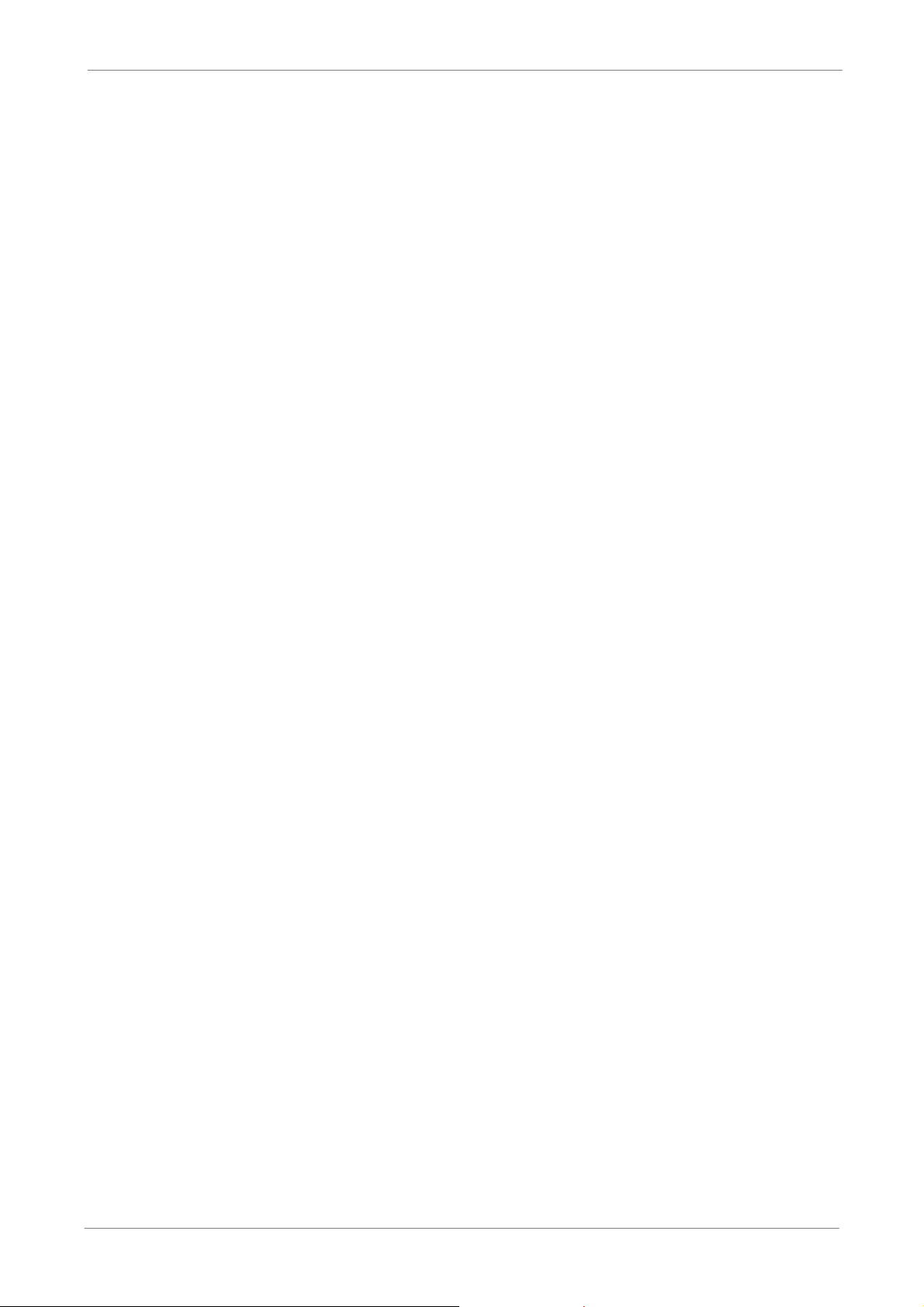
TL H.264 DVR User’s Manual
6.1 System Requirements........................................................................................83
6.2 Installation of Software.......................................................................................84
6.2.1 Change Internet Settings......................................................................84
6.2.2 Install SpecoRemote ............................................................................86
6.2.2.1 Login / Logout .........................................................................87
6.2.2.2 Software Upgrades .................................................................88
6.3 Basic Operation .................................................................................................88
6.3.1 View Live Video....................................................................................88
6.3.1.1 Select Display Mode ...............................................................89
6.3.1.2 Operating Cameras with Dome Control .................
.................89
6.3.2 Instant Recording .................................................................................90
6.3.2.1 Record Video Instantly............................................................90
6.3.2.2 Playback Instant Recorded Video ...........................................90
6.3.3 Playback Video.....................................................................................91
6.3.3.1 Playback Remote Video..........................................................91
6.3.3.2 Playback Local *.drv Files .......................................................92
6.3.3.3 Playback Controls ...................................................................92
6.3.4 Verify Digital Signature .........................................................................93
6.3.5 Search from Event List.........................................................................93
6.3.6 Take a Snapshot...................................................................................94
6.3.7 Health Status ........................................................................................94
6.3.8 Remote Monitoring Software Trouble Shooting Guide .........................95
Appendix A: Recommended HDDs ................................................................................96
Appendix B: Remote Controller .......................
..............................................................97
Appendix C: Setting up a DVR behind a Router............................................................99
9
Page 11
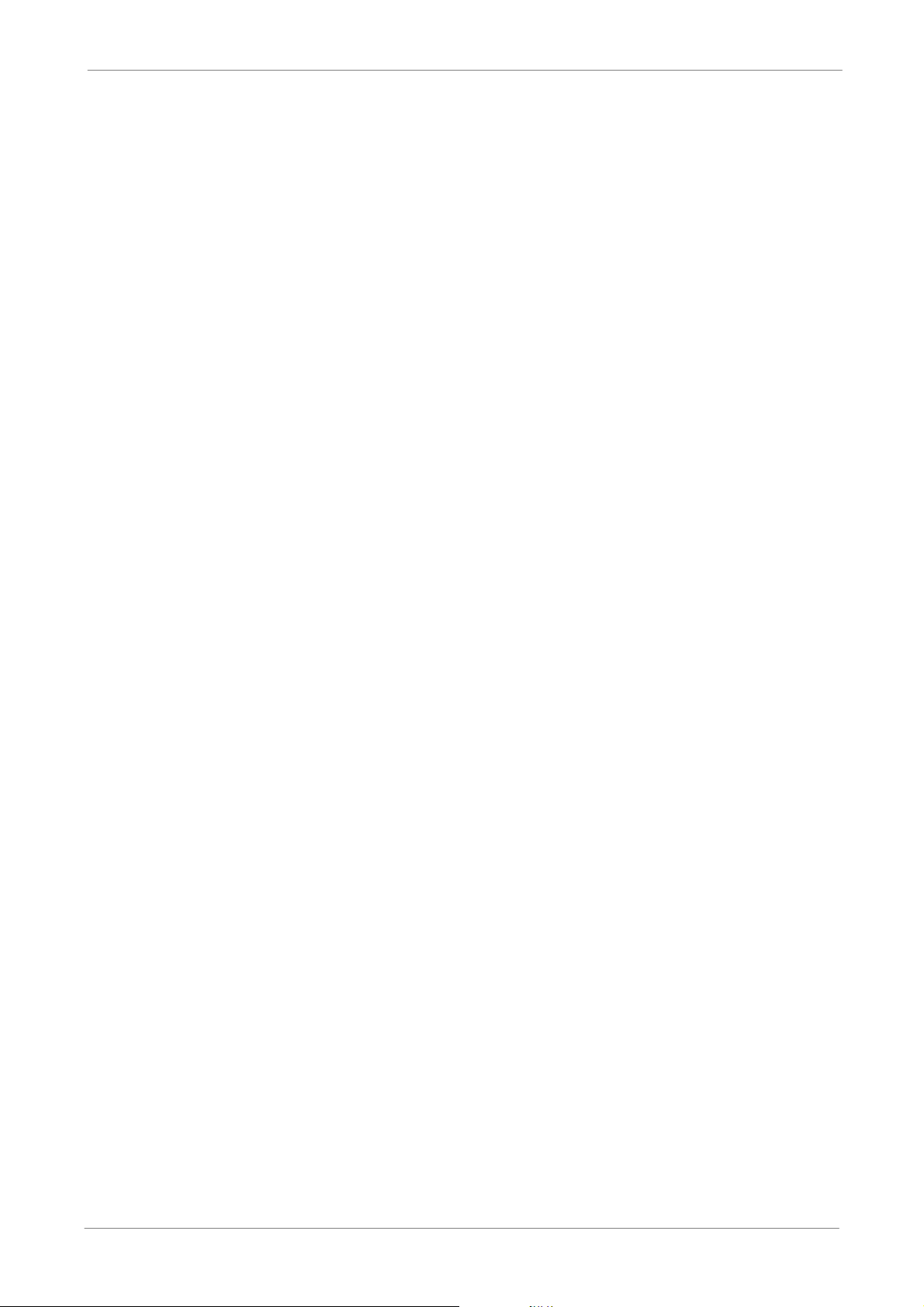
1. Overview
DVR-4TL/8TL/16TL is an integrated digital video recorder that combines the
features of a time-lapse audio / video recorder, a multiplexer, and a video
server to create a single security solution.
TL H.264 DVR User’s Manual
Its outstanding variable
and playback any recorded video by date/time or event, and remotely monitor
the unit via internet on PC, MEANWHILE the recording of the DVR unit is
ongoing simultaneously.
DVR-4TL/8TL/16TL is enhanced to provide H.264 compression mode.
Moreover, a marvelous implementation is the brand-new experience of
Graphical User Interface (GUI) that optimizes the monitoring controls of the
unit.
DVR-4TL/8TL/16TL is pre-installed with remote viewing and configuration
software SpecoR
view live or recorded video images, and enables remote configuration.
SpecoRemote is stored in DVR-4TL/8TL/16TL and deployed over a LAN,
WAN or Internet connection to remote Windows-based computers. This
simplifies the installation and maintenance of the software components so all
remote users are using the same software coming from the unit.
emote, which is a Web-browser plug-in allowing users to
operation enables users to view live video, search
10
Page 12
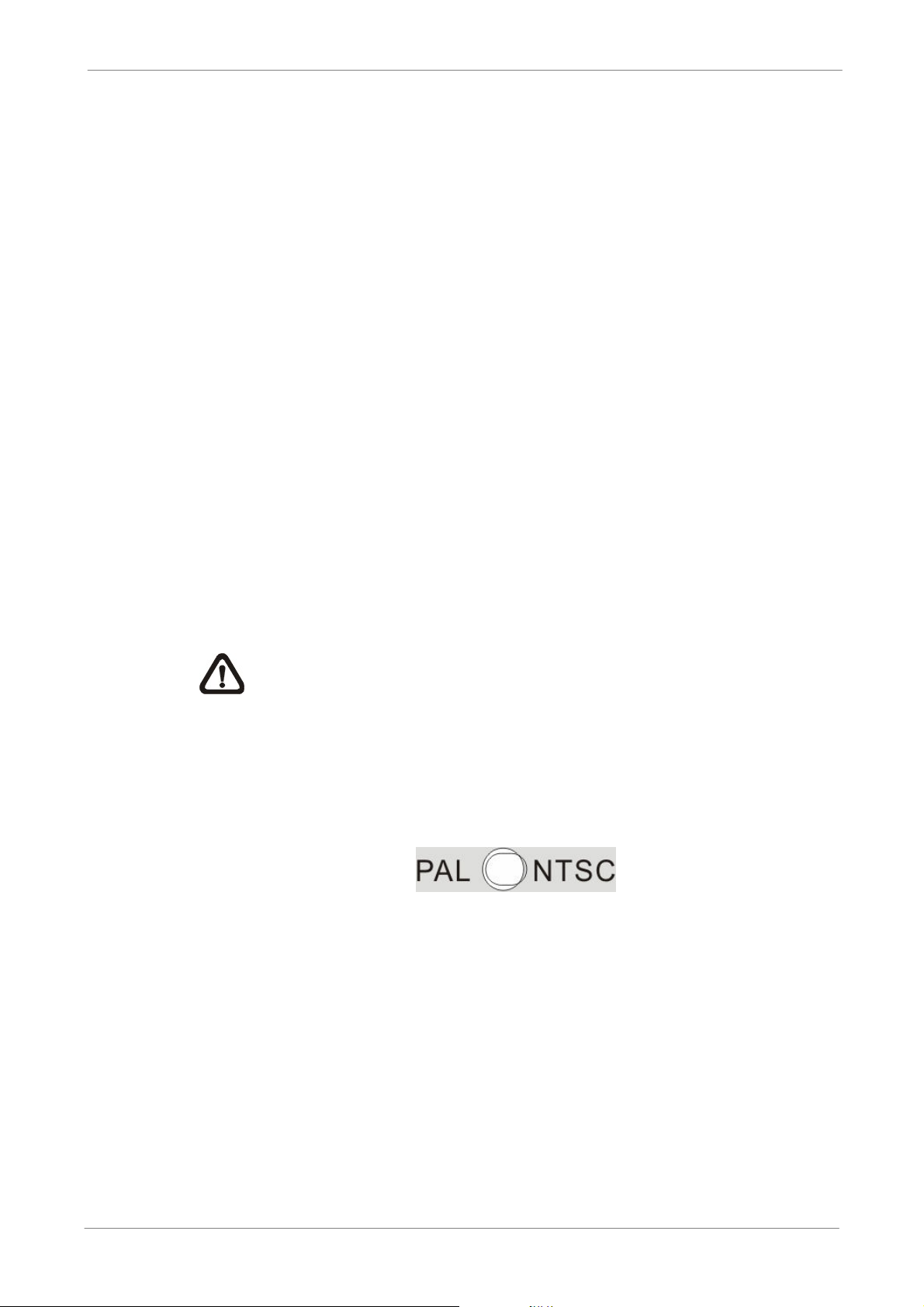
2. System Setup
The notices and introduction on system installation will be described
particularly in this chapter. Please follow the description to operate the unit.
In order to prevent the unit from data loss and system damage that caused by
a sudden power fluctuation, use of an Uninterruptible Power Supply (UPS) is
highly recommended
2.1 Position the DVR
First, note to position / mount the DVR in a proper place and be sure to power
off the unit before making any connections. The placed location should avoid
hindering or blocking the unit from airflow. Enough airflow is needed to protect
the unit from overheating. The maximum allowable temperature of operating
TL H.264 DVR User’s Manual
environment is 40°C.
The unit utilizes heat-conducting techniques to transfer internal heat to the
case, especially to the bottom side of the unit.
NOTE: Be sure the rubber feet are not removed, and always leave a
space for air ventilation on the unit’s bottom side.
2.2 Select Video Format
The DVR is designed to operate under either NTSC or PAL video formats.
The switch is on the rear panel.
11
Page 13
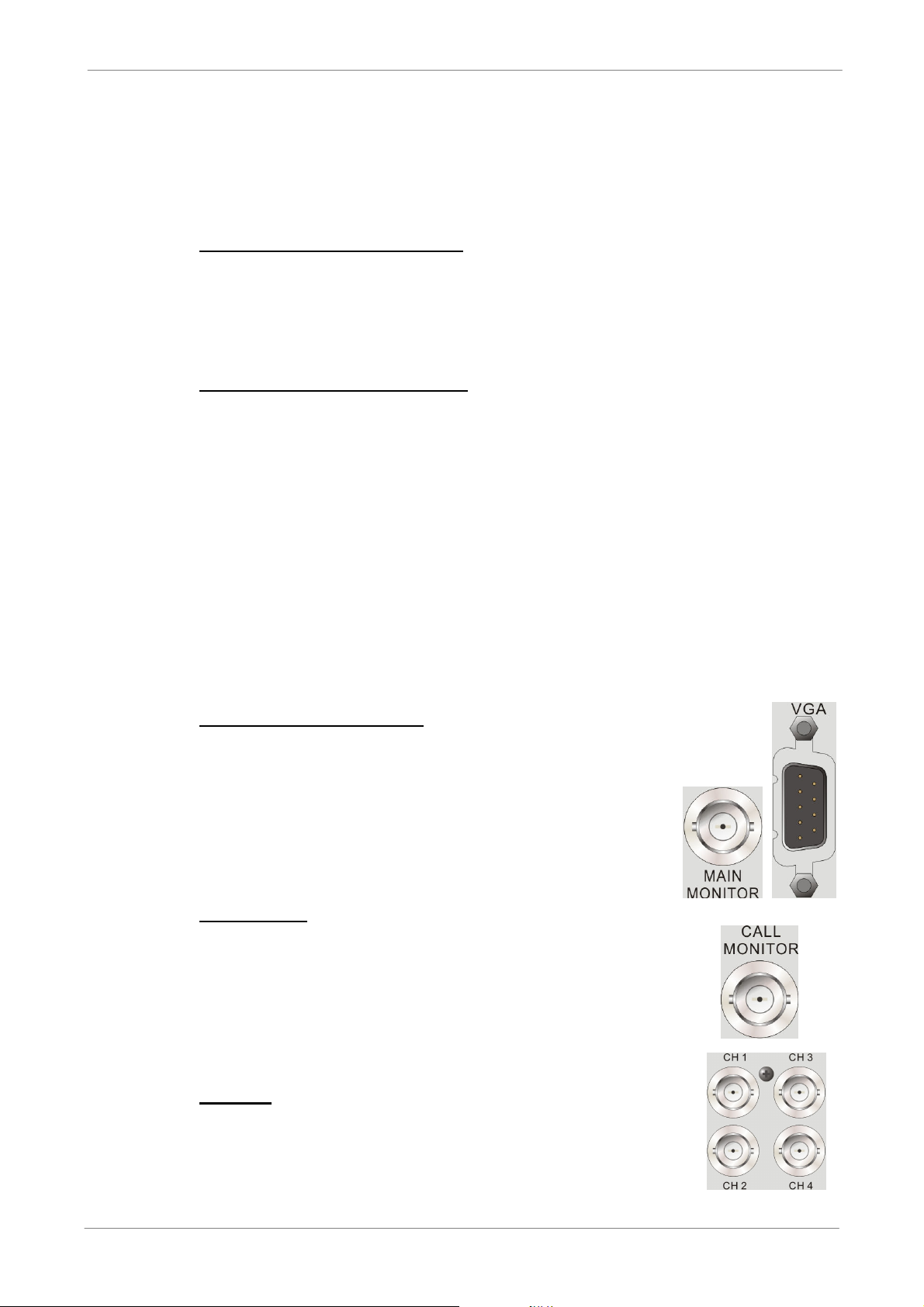
2.3 Connect Devices to the DVR
This section lists some important notices that should be read before making
any connection to the DVR.
Connecting Required Devices
Before power up the unit, cameras and a monitor should be connected to the
unit for basic operation. If needed, connect a call monitor for displaying full
screen video of all installed cameras in sequence.
TL H.264 DVR User’s Manual
Connecting Short-term Device
If any short-term devices shall be installed to the DVR as parts of the unit
system, such as USB ThumbDrive® or any USB devices, etc, make sure
those devices are connected only after the unit is powered up. The reason is
because the DVR can recognize the external devices only after the power-up
process is done completely.
2.4 Rear Panel Connections
There are various connectors on the rear panel for the DVR installations. The
following shows the detailed description of each connector.
Main Monitor (BNC/ VGA)
BNC and VGA output connectors are offered for
connecting to a main monitor. The main monitor displays
live image and playback recorded video in either
full-screen or split-window format.
Call Monitor
The call monitor is used to display full screen video of all
installed cameras in sequence. The BNC call monitor
connector allows users to connect the DVR with an
optional call monitor.
Video In
A group of BNC connectors is offered for video input
streams from installed cameras. The number of
connectors is equal to the number of channels.
12
Page 14
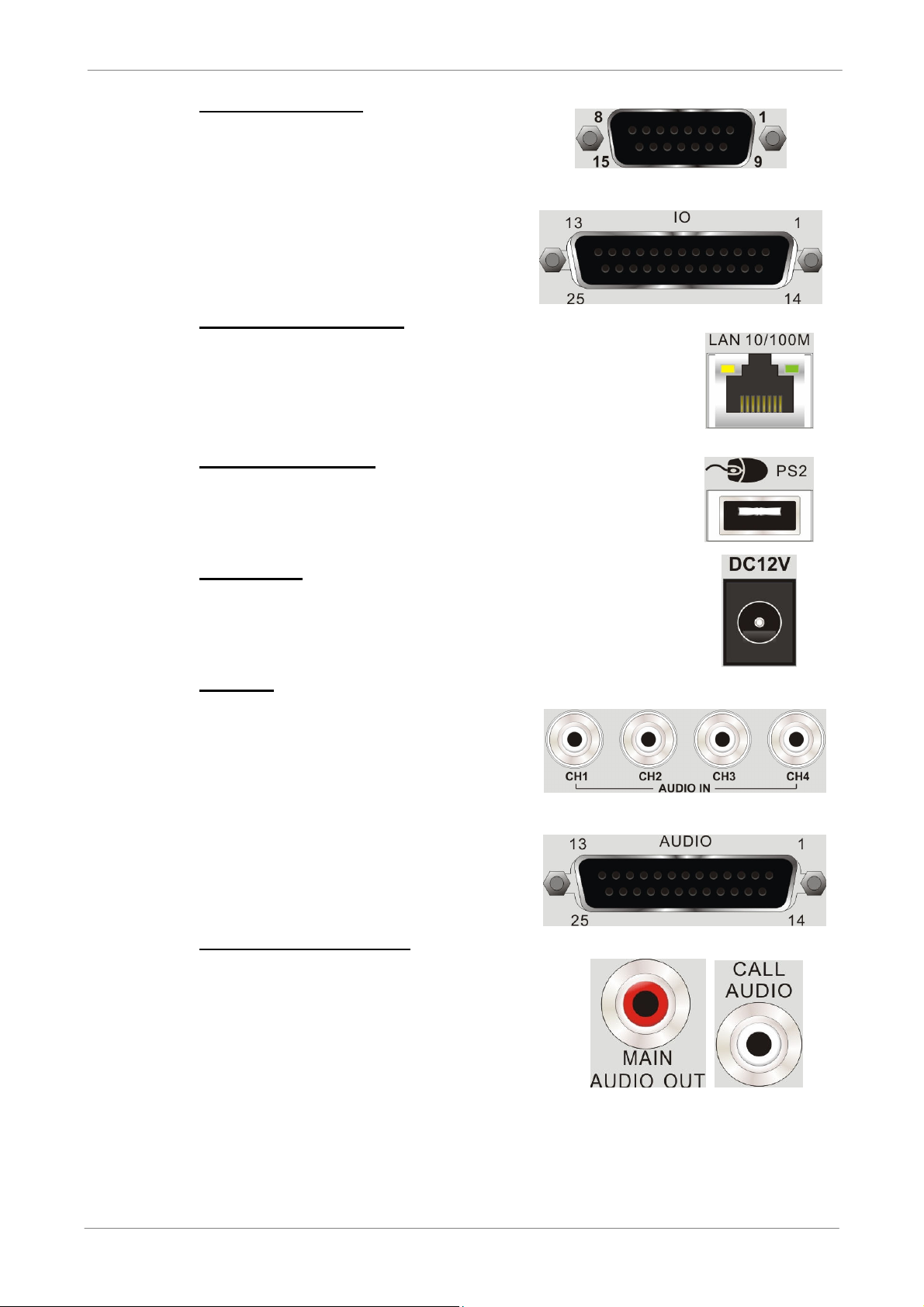
TL H.264 DVR User’s Manual
Alarm I/O & RS485
DVR-4TL
A D-Sub connector is provided to
offer users the flexibility to connect
the DVR to Alarm I/O and RS-485
DVR-8TL & DVR-16TL
devices. Refer to Setup Guide for
detailed pin definitions.
LAN Connector (RJ-45)
The DVR is capable of networking. Once the unit is
connected to the LAN network, users can remotely
access the unit through SpecoRemote on a PC.
USB Connector (x1)
There is one USB port provided to allow users to connect
a PS/2 mouse via a USB converter.
Power Jack
The DVR has a free voltage DC power connection jack.
Please connect the power adapter shipped with the unit.
Audio In
Audio In connectors are offered for
DVR-4TL
connecting audio source devices to
the unit. DVR-4TL offer RCA
connectors while DVR-8TL and
DVR-16TL offer a D-Sub connector.
DVR-8TL & DVR-16TL
Audio Out – Main & Call
Main & Call Audio Out RCA connectors
are provided for connecting the DVR to
audio output devices (e.g. amplified
speakers). “Main” will output audio from
the main monitor, whereas “Call” will
output audio form the call monitor.
13
Page 15
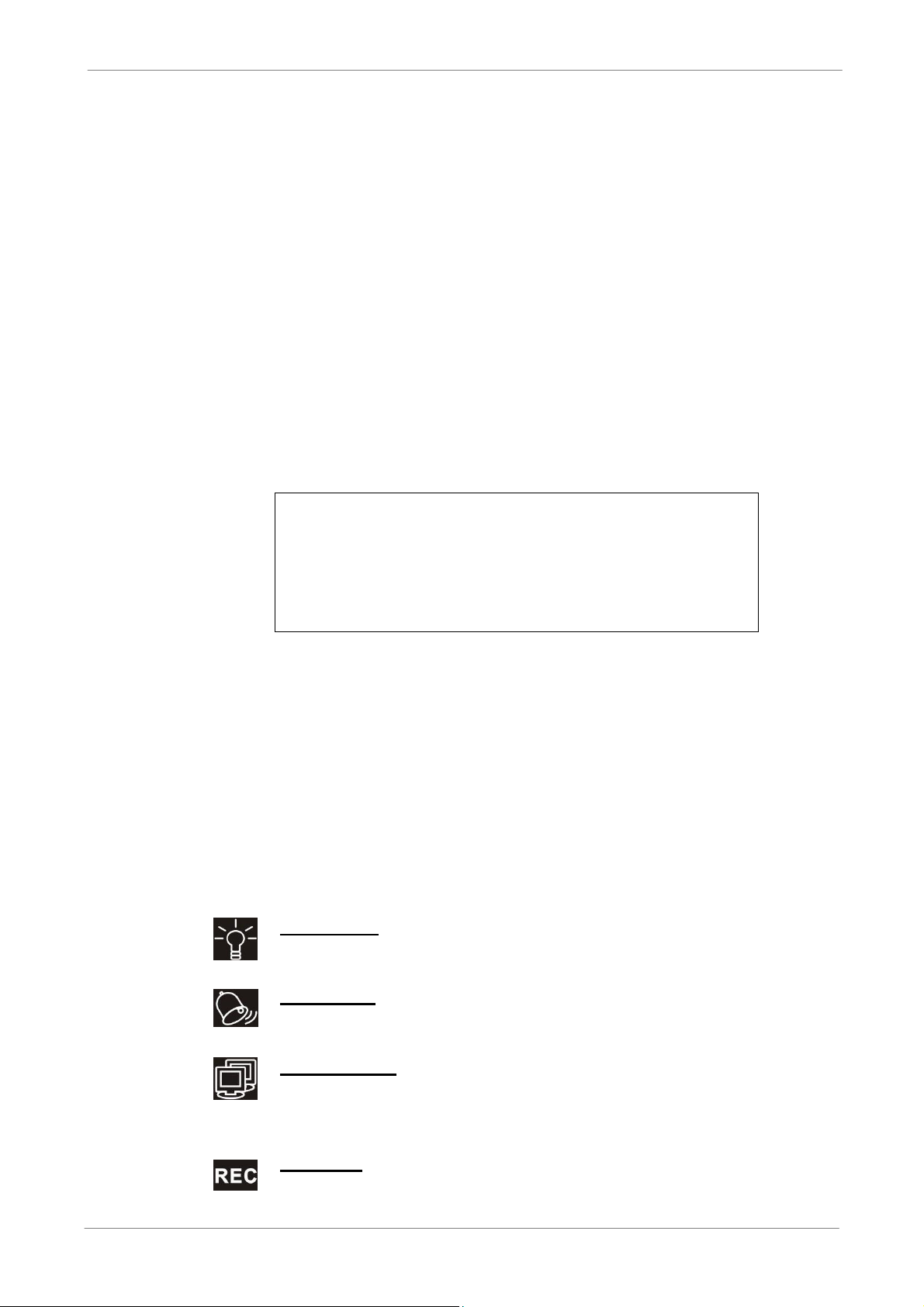
3. General System Setup
Before operating the DVR, some general configuration should be setup first.
The following subsections will introduce function keys on the front panel and
general configuration of the DVR.
The regular displayed OSD information and its displayed positions are shown
as following figure. Title of the channel will be displayed on the top-left corner
of the window, either in full screen mode or in multiple channel mode. The
current operating mode, including Call mode, Dome Control mode, Playback
mode, Freeze mode and Sequence mode, will be displayed on the
bottom-left corner of the screen. The date/ time information will be display on
the bottom-right corner of the screen. On the upper-right corner will show the
authority level of login account. Under logout condition, the icon will show “N”.
TL H.264 DVR User’s Manual
Ch1
►*1
3.1 Front Panel Introduction
The front panel controls enable users to control the unit and preset the
programmable functions.
3.1.1 LED Definition
The LEDs on the front panel of the DVR are described as follow.
Power LED
N
2008/05/09 PM04:31:22
The LED lights up when the correct power is connected to the unit.
Alarm LED
The LED lights up when an alarm is triggered.
Network LED
The LED lights up when the DVR is connected to a network and
blinks when the data is being transferred.
REC LED
The LED blinks while the DVR is recording.
14
Page 16
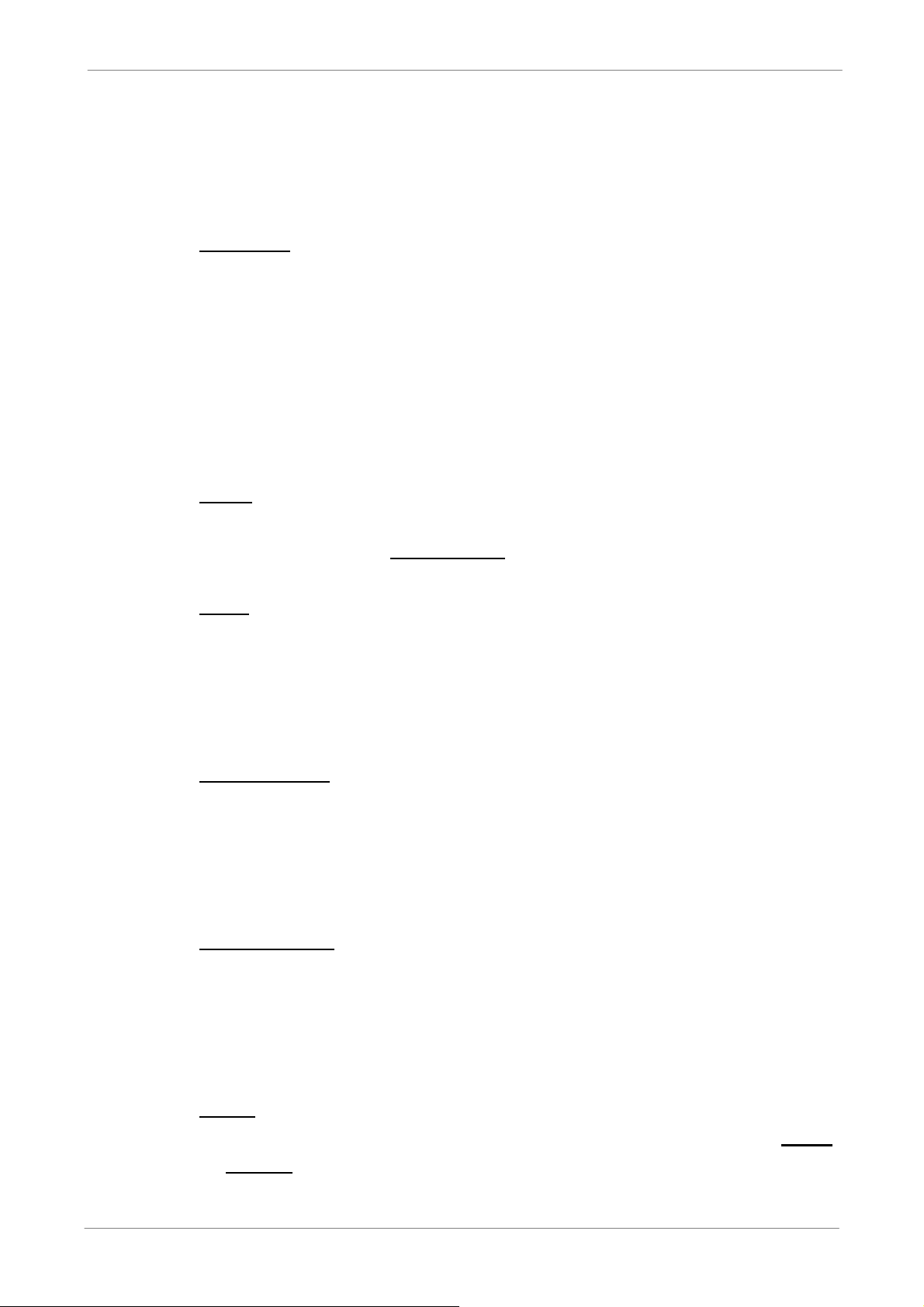
3.1.2 Function Keys
This section describes the functional keys on the front panel of the DVR.
Refer to the Setup Guide for the graphical illustration of functional keys.
CHANNEL
• In both Live and Playback modes, press the CHANNEL key to view the
corresponding video in full screen. The number of the CHANNEL keys
corresponds to the number of cameras supported by the unit.
• In Dome Control mode, the key “1” is used to access the Set/Go preset
menu; the key “2” is used to hide or display the hint screen.
In OSD virtual keyboard, press keys 1~9 to input number 1~9, and press
•
key 10 to input number 0.
COPY
TL H.264 DVR User’s Manual
In Playback mode, press COPY to select the start and end time of the export
video. Refer to section Video Export for detailed information.
CALL
• In Live mode, press this button to enter call monitor control mode.
• In Dome Control mode, press CALL in association with ENTER to enter
the OSD setup menu of the dome camera.
• In OSD virtual keyboard, press this key to input a period mark “.”.
Direction Keys
• In Zoom mode, these keys function as Direction keys.
• In the OSD setup menu, the LEFT/ RIGHT keys are used to move the
cursor to previous or next fields. To change the value in the selected field,
press UP/ DOWN.
ENTER / ZOOM
• In OSD setup menu or selection interface, press this key to make the
selection or save settings.
• In live full screen view mode, press this key to view a 2× zoom image;
press it again to exit Zoom mode.
DOME
• Press the key to enter dome control mode. Please refer to section Dome
• In OSD virtual keyboard, press this key to go backspace.
Control for detailed controlling operation.
15
Page 17
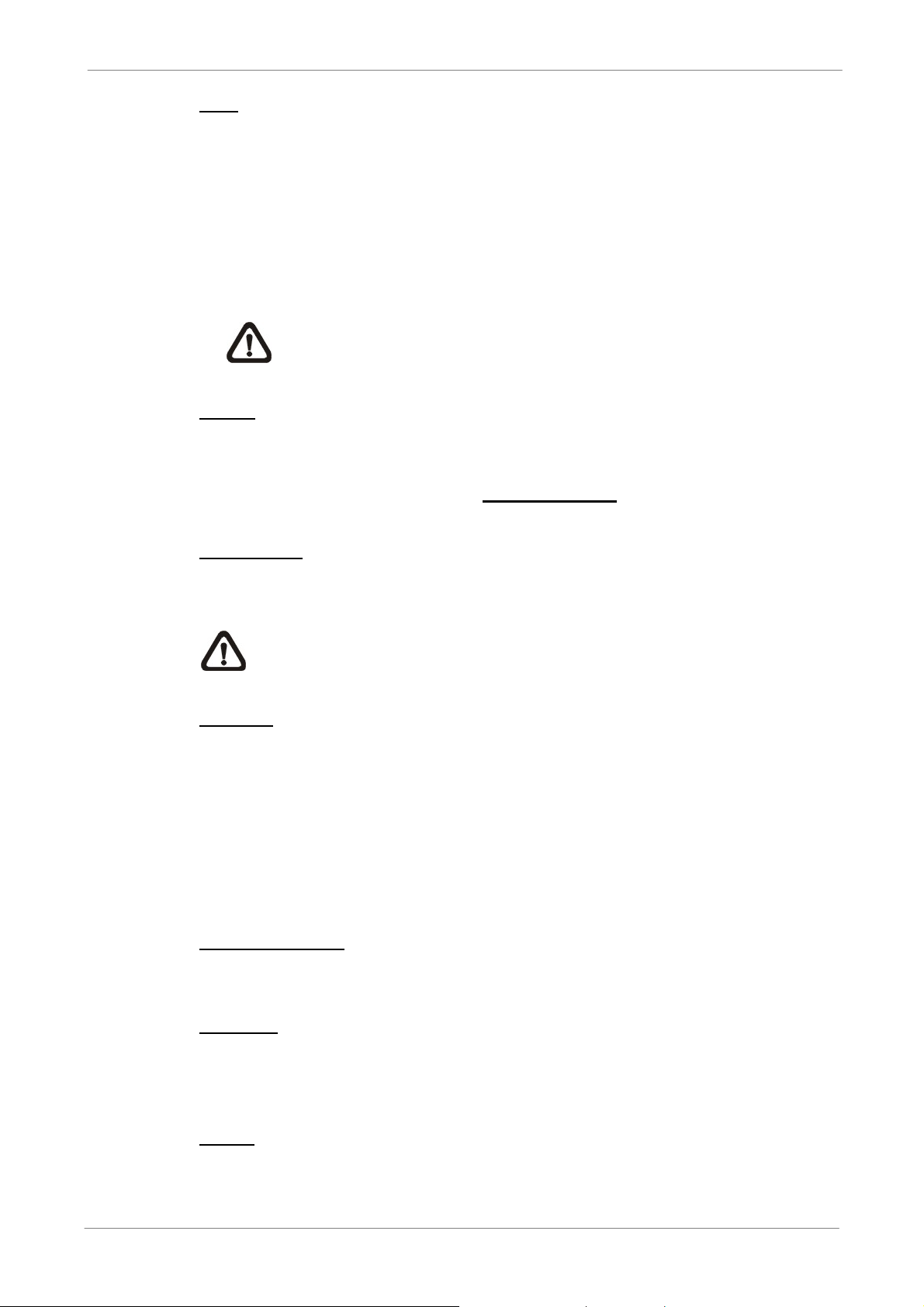
TL H.264 DVR User’s Manual
ESC
• Press to cancel or exit from certain mode or OSD setup menu without
changing the settings made previously.
• If password protection has been enabled, press ESC for five seconds to
lock up functions of certain keys, including PLAY, MENU, SEARCH,
DOME and CALL. Once users lock up the functions of these keys, enter
proper username and password to unlock.
NOTE: Please go to the <System Setup> <User Management>
menu to enable or disable the password protection.
MODE
Press repeatedly to select for wanted monitor display format. The available
view modes includes: full-screen, 4-window (2×2), 9-window (3 × 3) and
16-window (4×4). Refer to section Viewing Modes for detailed information.
PLAY/STOP
Press this key to switch between live image and playback video.
NOTE: According to record setting, part of the latest video cannot be
played back because the video is still saved in the buffer.
FREEZE
• Press FREEZE while viewing live image, the live video will be frozen. The
date / time information shown on the monitor will continue updating. Press
FREEZE again to return to live mode.
• Press FREEZE while playing the recorded video, the playback video will
be paused. Press LEFT / RIGHT to move the recorded video reverse /
16
forward by single step. Press FREEZE again to continue playing video.
SEQ (Sequence)
Press to start automatic sequence display of video from all installed cameras.
SEARCH
In both Playback and Live mode, press SEARCH to enter the Search menu
for searching and playing back recorded video by date and time or events.
MENU
Press this key to enter the OSD setup menu.
Page 18
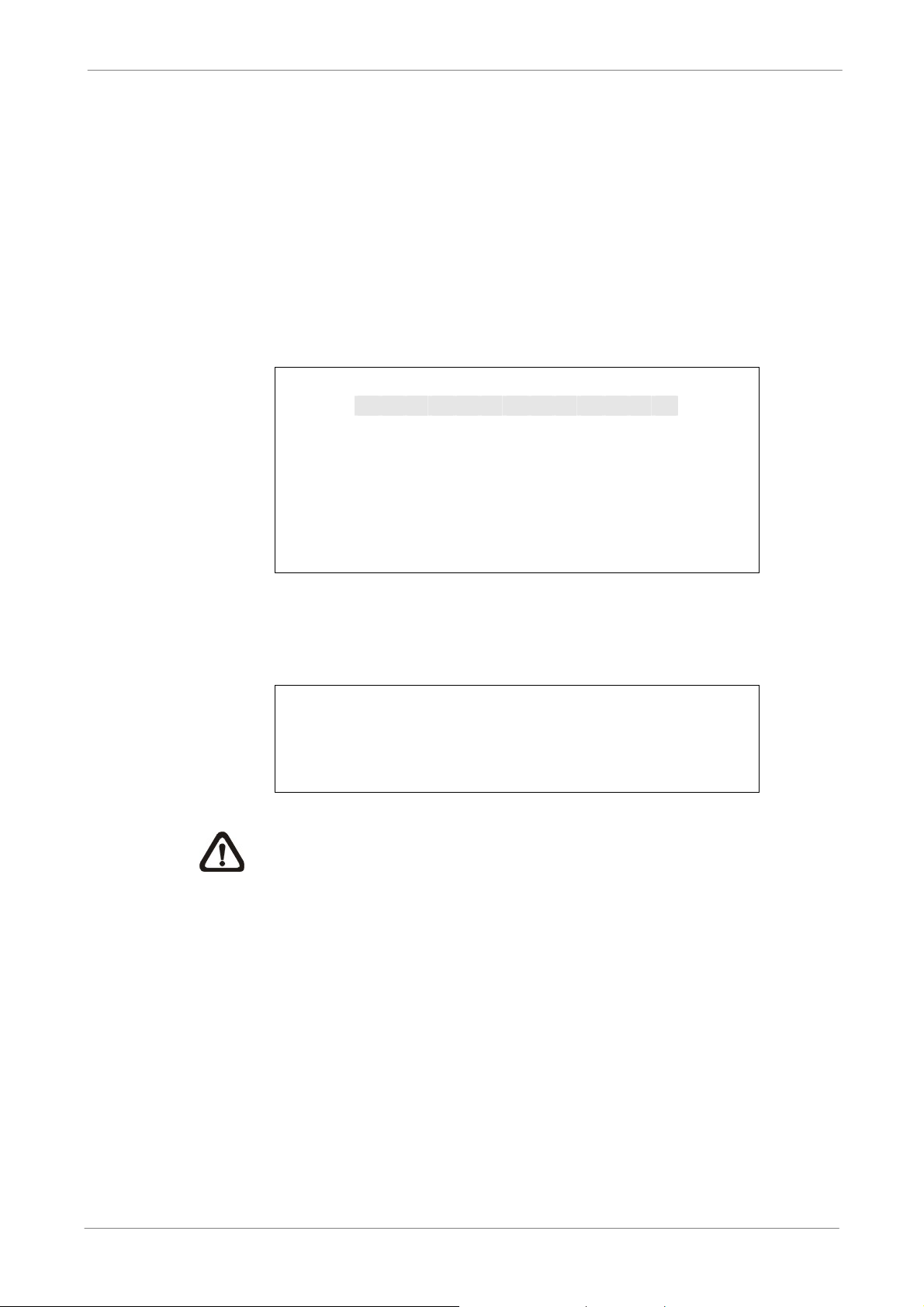
3.2 Entering OSD Setup Menu
◄
►
The configuration of the DVR can be customized by entering the intuitive
Graphical User Interface (GUI) OSD setup menu. Collaborating with a USB
mouse, setting up the DVR can be easy as operating on a PC. Press MENU
and input a valid username. There are two preset accounts: “admin” and
“user”. “admin” can be inputted via pressing the hot key MENU, while “user”
can be inputted via pressing the hot key SEARCH. Move to <OK> and press
ENTER to proceed.
Input Username
A B C D E F G H I J K L M
N O P Q R S T U V W X Y Z
a b c d e f g h i j k l m
n o p q r s t u v w x y z
0 1 2 3 4 5 6 7 8 9
# − _ , “ + = *
Backspace Delete
Cancel OK
TL H.264 DVR User’s Manual
.
! @
The next step is to enter a corresponding password. The preset password for
“admin” is “1234”, and the password “4321” is for “user”.
Password Verification
_______
Press Channel Keys To Enter Password
(4-8 Digits)
Press ◄ Key To Delete
NOTE: It is strongly suggested to change the preset password to
prevent unauthorized access to the unit.
An icon displayed at the upper-right corner of the screen will show the
authority level of the account. Under logout condition, the icon will show “N”.
When an account is logged in, its authority level number (1~8) will be shown.
Before completely logout, other functions can also be accessed without
having to login again. There are two ways to logout: manually logout by
pressing ESC key at Live mode, or auto logout when keys are not pressed for
5 minutes at Live/ Menu mode.
17
Page 19
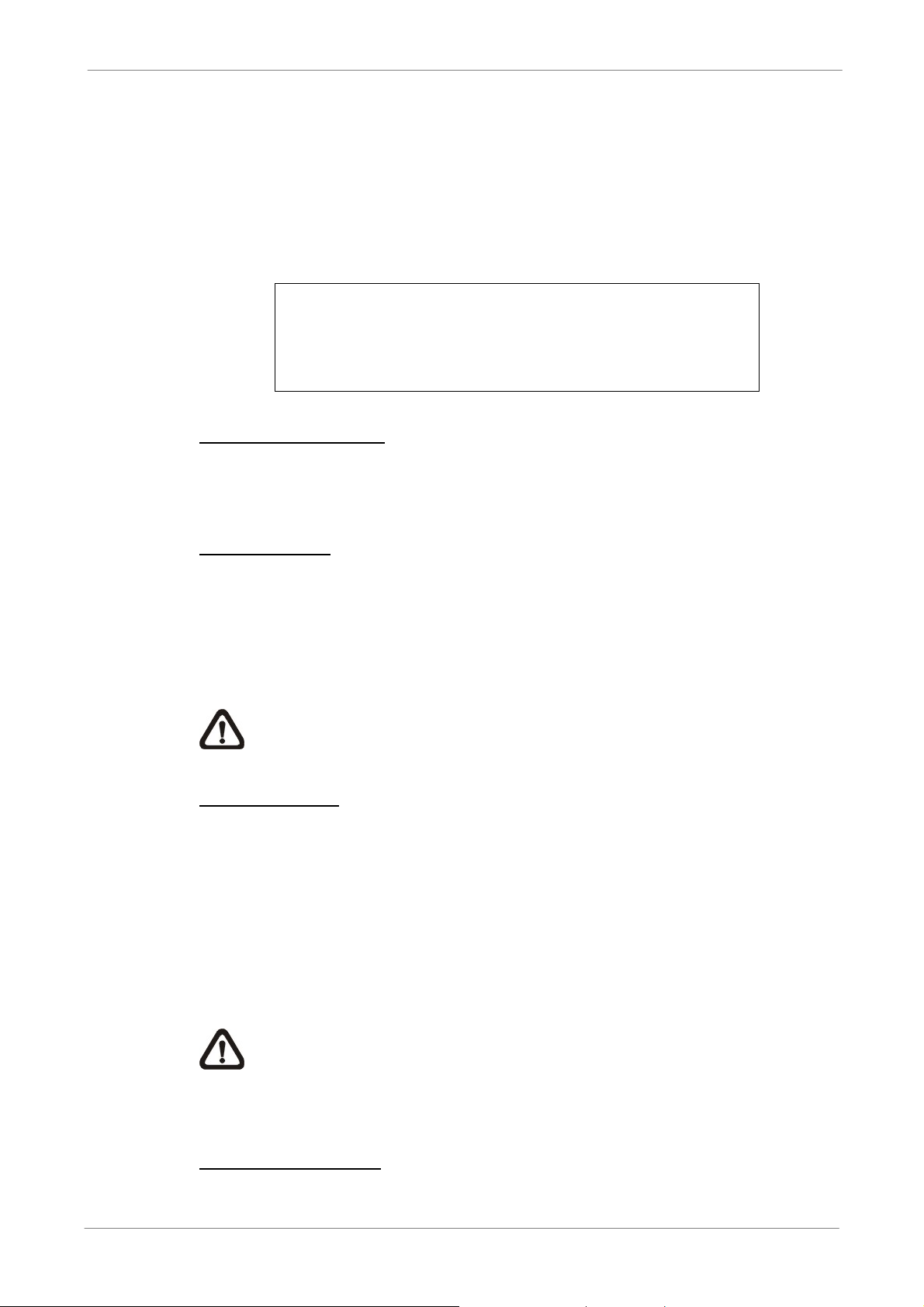
3.2.1 User Management
The DVR provides the option to create up to seven sets of usernames and
passwords with customized authority, excluding the preset “admin” account.
From the Main Menu, select <System Setup> <User Management> and
the menu is as the following:
1. Password Protection
2. Account Setup
3. Authority Setup
4. Load Default Setting
Password Protection
Select <ON> to request for username and password for accessing functions
listed in Authority Setup menu, or select <OFF> to allow free access.
TL H.264 DVR User’s Manual
User Management
ON
No
Account Setup
Setup customized username, password, and authority level in this menu. The
username is case sensitive. The authority level is ranked from level 1~8, and
level 8 has highest authority. Alternatively, select <Disable> to suspend the
account.
NOTE: The username and authority level of the preset “admin”
account cannot be changed.
Authority Setup
Setup the allowed authority level for accessing the functions listed in this
menu. The functions include: Playback/Search, Dome Control, Call Control,
Export Data, Menu Access, System Setup, Monitor Setup, Camera Setup,
Record Setup, Sequence Setup, Event Setup, Database Setup,
Configuration and Shutdown. The authority level is ranked from level 1~8,
and level 8 has highest authority. Alternatively, select <Disable> to allow free
access.
NOTE: The “Menu Access” cannot be set to <Disable>.
When the account does not have authority to access certain
functions, an error message will be displayed on the screen.
Load Default Setting
Select <Yes> to load the default setting.
18
Page 20
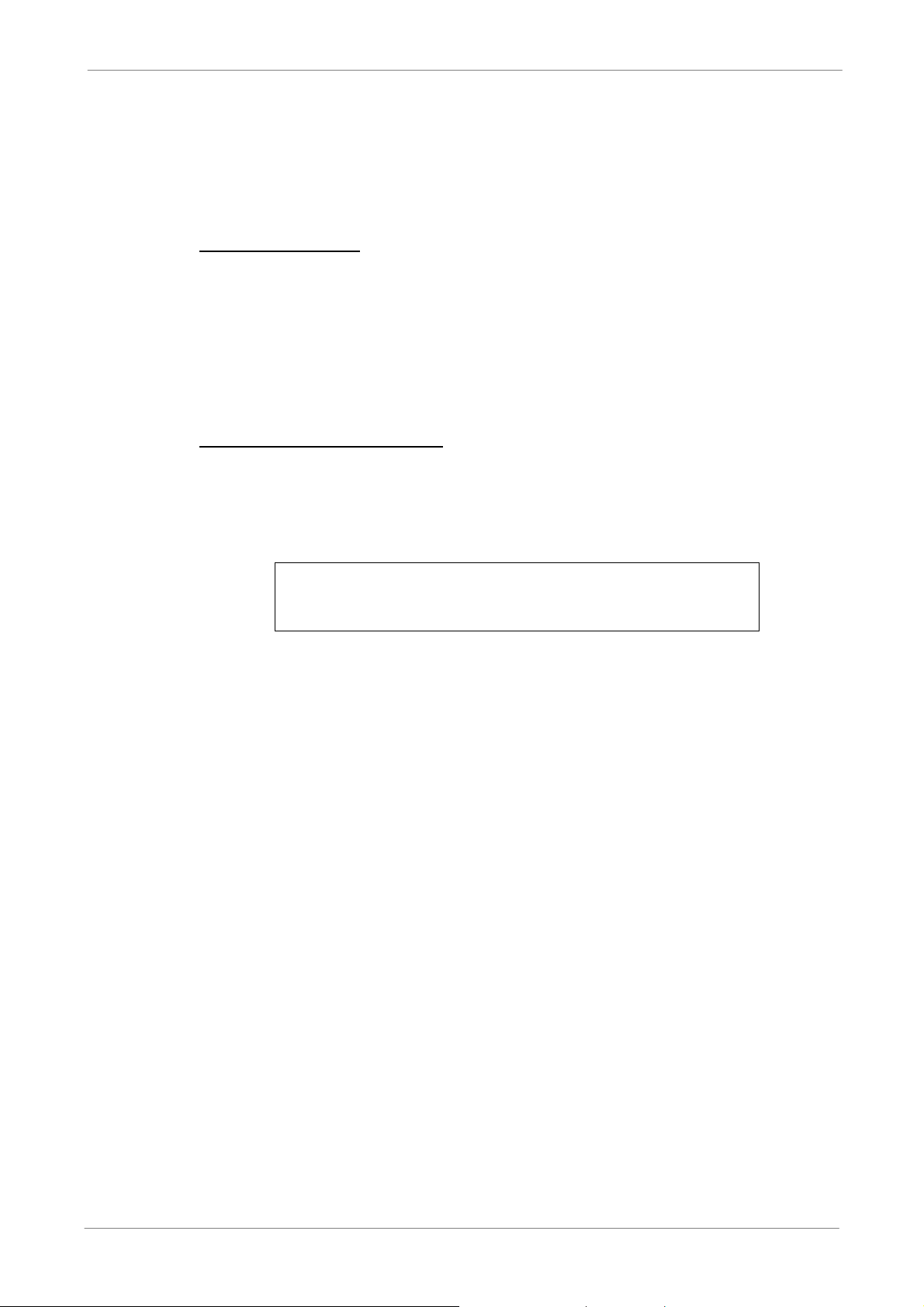
3.3 Power Up / Shutdown the DVR
If the DVR must be shutdown for any reason, please use the proper shut
down and power up procedures to avoid damaging the DVR.
Power Up the Unit
Simply plug in the power adapter that came with the package and the DVR
will start to boot.
The color bar and system checking information will be shown on the monitor
and then disappear when the unit has been completely powered up.
TL H.264 DVR User’s Manual
Restart / Shutdown the Unit
Press MENU and input the username and password that has sufficient
authority to access the OSD setup menu. Select <Shutdown> in Main Menu
and press ENTER to enter the Shutdown menu, which displays as follows.
Shutdown
1. Power Off
2. Reboot
Execute
Execute
<Power Off>
Select this item to shut down the unit. Do not remove the power during shut
down until the message “You can safely turn off DVR now!” displays.
<Reboot>
Select this item to reboot the unit. The color bar and system checking
information are displayed on the monitor until the unit is completely restarted.
19
Page 21
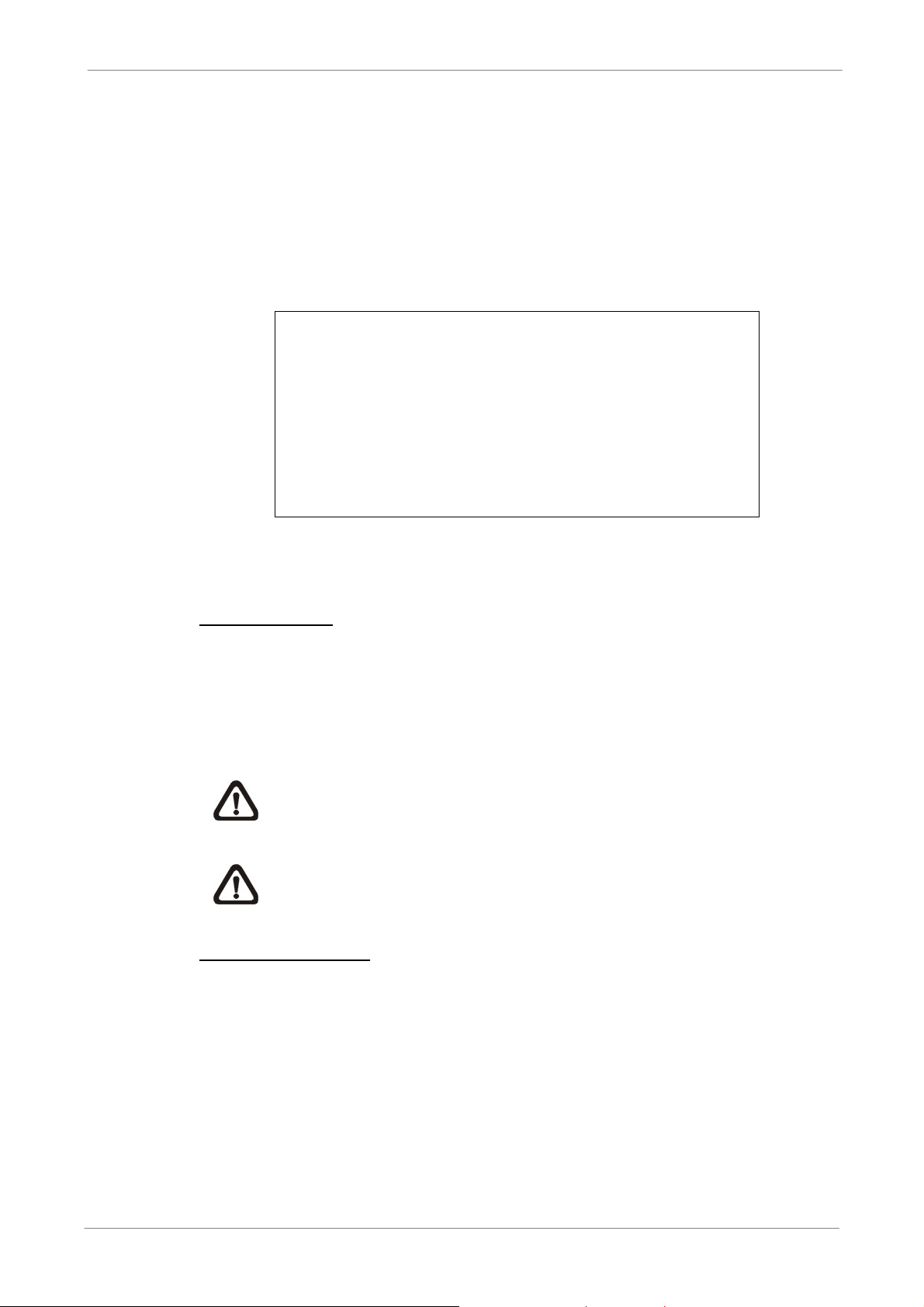
3.4 System Date / Time Setting
Users can set the current date, time and other OSD parameters in Date/Time
menu (under System Setup menu). The login account should have authority
to access the System Setup menu. In OSD setup menu, select <System
Setup> and press ENTER, then select <Date/Time> to access the Date/Time
menu; the menu displays as follows.
Date/Time
1. Date
2. Time
3. Time Zone
4. Date/Time Display
5. Date Display Mode
6. Time Display Mode
7. Date/Time Order
8. Daylight Saving Time Setup
9. Network Time Protocol Setup
TL H.264 DVR User’s Manual
2008/02/21
PM10:39:26
OFF
1 Row
Y/M/D
12 HR
Date First
3.4.1 Set Date / Time
Set Date / Time
Select <Date> / <Time> and press ENTER to adjust the settings. LEFT /
RIGHT keys are used to move the cursor to previous or next field, ENTER is
for selecting, and UP / DOWN are used to change the value in the selected
field.
NOTE: The new date / time setting applies to record new video. The
date and time of previously recorded video will not be changed.
NOTE: If time settings have to be changed in any case, it is strongly
recommended to format the HDDs to avoid database corruption.
Date / Time Display
Users are allowed to set the time OSD displays in 1 or 2 rows. Use the UP /
DOWN keys to change the setting.
20
Page 22
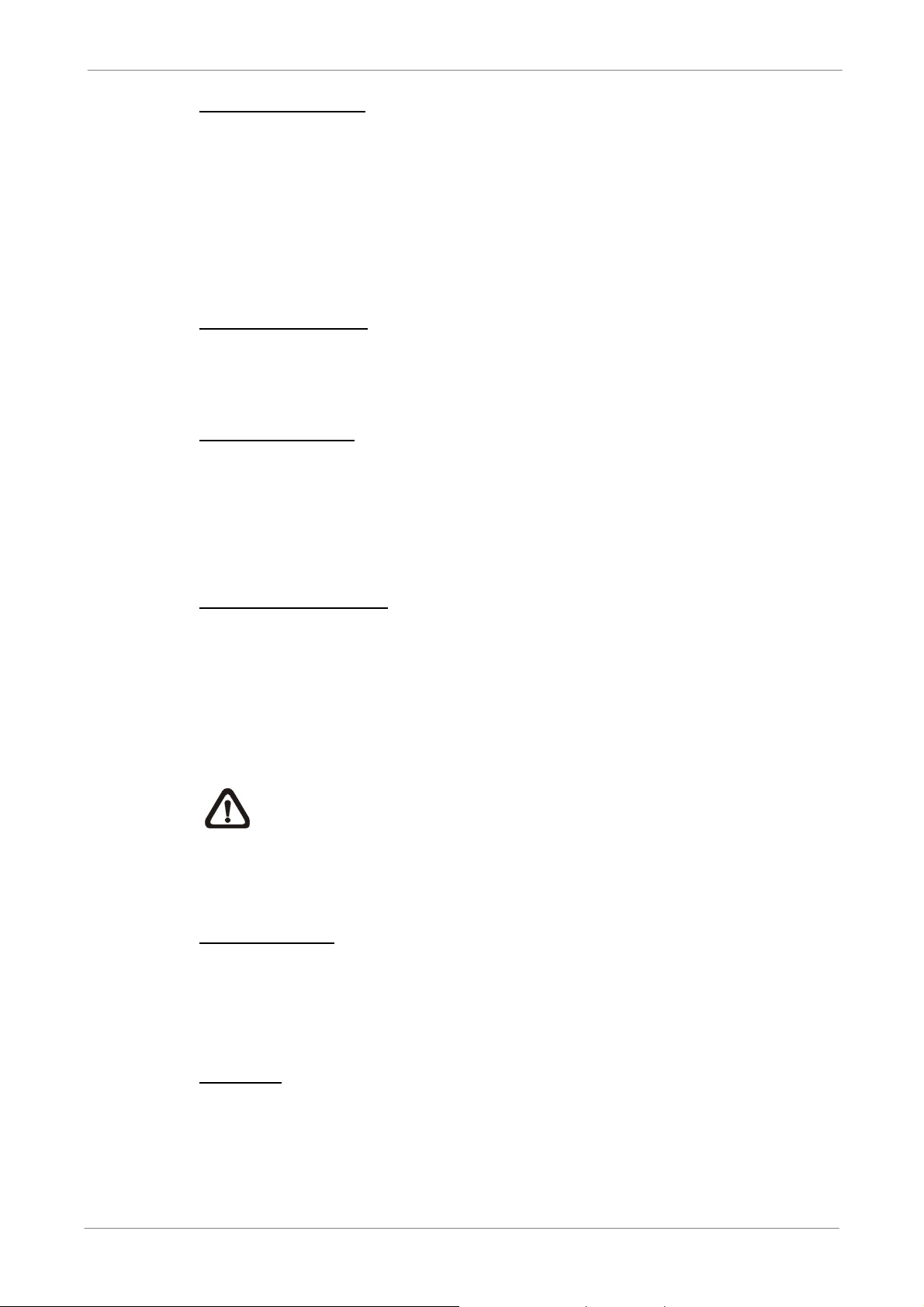
TL H.264 DVR User’s Manual
Date Display Mode
This function allows users to set the OSD display type of the date. There are
three options to select from: <Y/M/D>, <M/D/Y> or <D/M/Y>. “Y” represents
“Year”, “M” represents “Month” and “D” represents “Day”.
Move to the item and press ENTER, the option starts blinking. Use UP /
DOWN keys to change the setting.
Time Display Mode
Users can set the time format to <12 hour> or <24 hour>. Use the UP /
DOWN keys to change the format.
Date / Time Order
The item is used to set the order of date / time display to <Date First> or
<Time First>. Use UP / DOWN keys to change the setting.
3.4.2 Daylight Saving Time
Daylight Saving Time
The item is for those people who live in certain regions to observe Daylight
Saving Time. Select <ON> to enable, or <OFF> to disable the function.
If the function is disabled, the DST Start / End time and DST Bias will be
grayed out and cannot be accessed.
NOTE: If this function is enabled, the date/ time information will be
shown on the screen with a DST icon when playing back recorded
video or searching video in the event list. “S” indicates summer time
and “W” indicates wintertime.
DST Start / End
The items are used to program the daylight saving duration. Use LEFT /
RIGHT keys to move the cursor to the next or previous field, UP / DOWN to
change the settings in the selected field.
DST Bias
The item allows users to set the amount of time to move forward from the
standard time for daylight saving time. The available options are in minutes.
21
Page 23
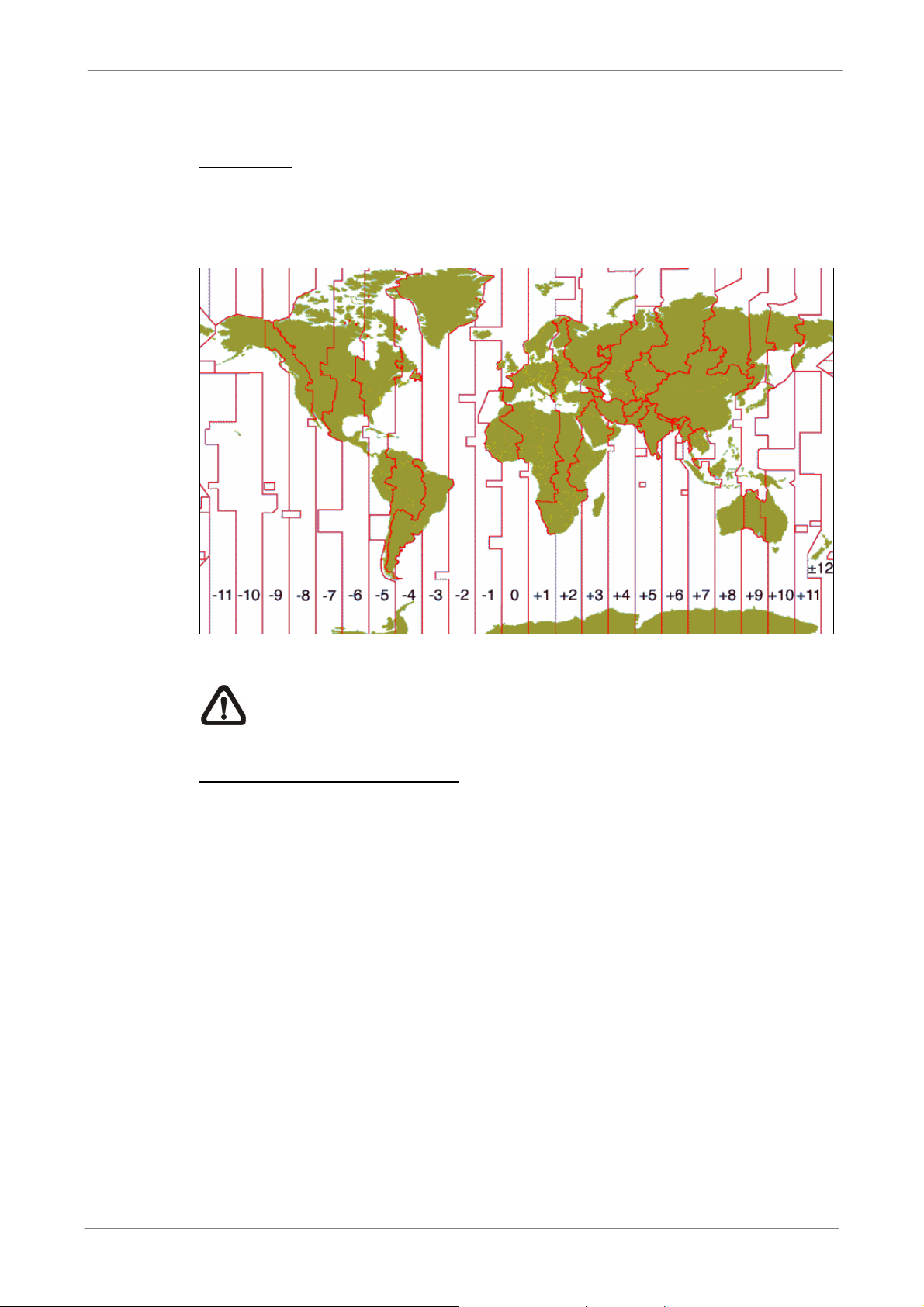
3.4.3 Network Time Protocol Setup
Time Zone
Select <Time Zone> to enter the time zone. To find out the correct local time
zone, please visit www.greenwichmeantime.com or refer to the following
figure.
TL H.264 DVR User’s Manual
NOTE: The <Time Zone> must be set to the correct local time zone
or the <Network Time Protocol Setup> will not be accessible.
Network Time Protocol Setup
After entering the time zone, the <Network Time Protocol Setup> option will
appear. Select the <Network Time Protocol Setup> to set the time server.
The default time server is time.nist.gov, but the user can change it to other
time servers when desired. A list of IP addresses of the time servers is listed
below.
129.6.15.28 129.6.15.29 132.163.4.101
132.163.4.102 132.163.4.103 128.138.140.44
192.43.244.18 131.107.1.10 69.25.96.13
206.246.118.250 208.184.49.9 64.125.78.85
207.200.81.113 64.236.96.53 68.216.79.113
After the time server is set, set <Manually Time Sync> to <Yes> to sync the
22
time immediately. The time sync can also be updated periodically. Set
<Automatically Time Sync> to <ON>, and the time will be automatically
synced once an hour.
Page 24
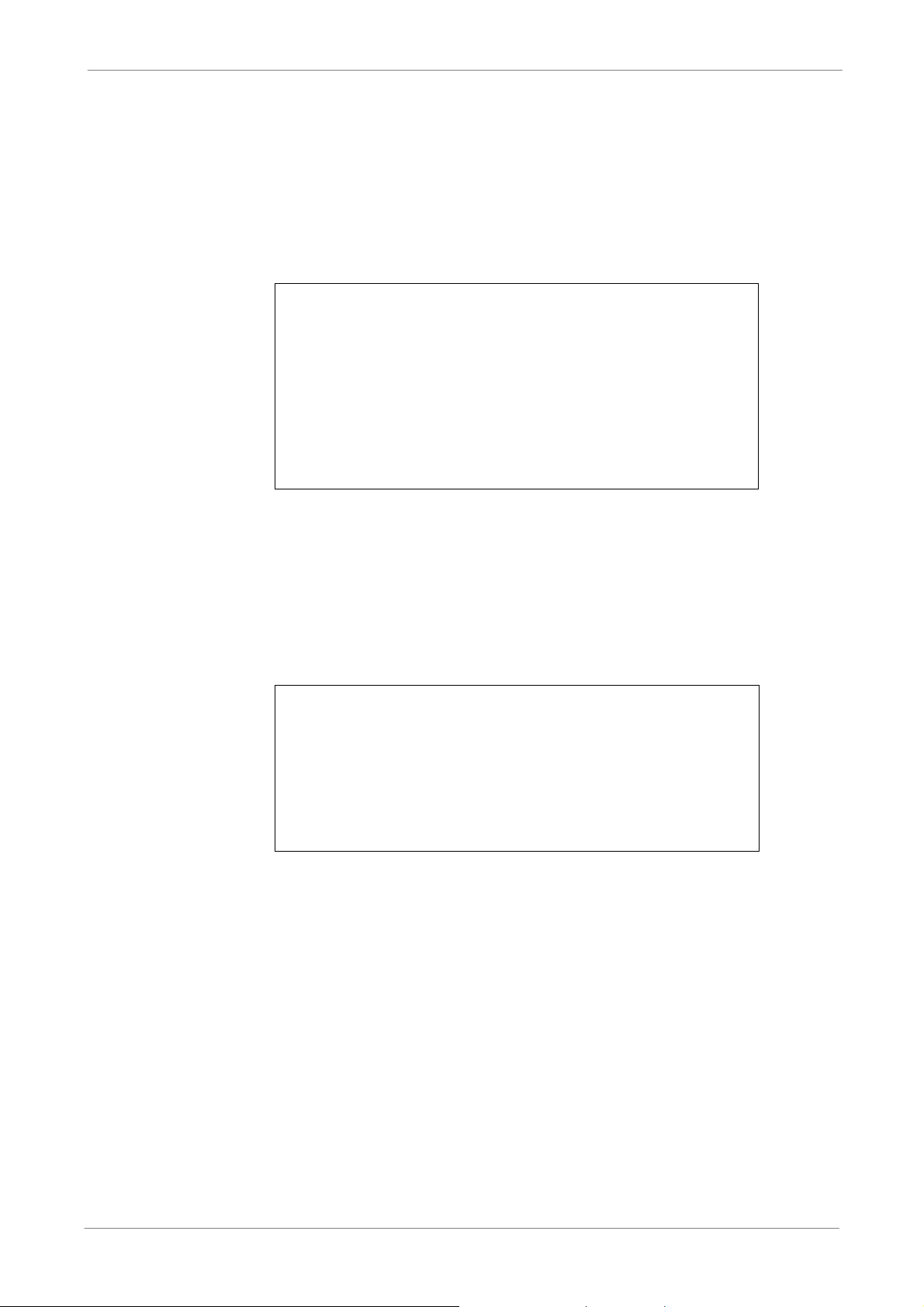
TL H.264 DVR User’s Manual
3.5 Record Schedule / Quality Setting
The Record Setup menu allows users to set recording quality, recording
schedules, and other recording parameters. Login with a proper account to
access Record Setup menu. In the Main menu, move the cursor to <Record
Setup> and press ENTER; the following menu is displayed.
Record Setup
1. Record Mode Setup
2. Schedule Setup
3. Preset Config
4. Per Camera Config
5.ezRecord Setup
6. Data Lifetime
7. Circular Recording
8. Audio Recording
9. Purge Data
Best Quality
0 Days
ON
ON
3.5.1 Schedule Setup
The Schedule Setup is used to set the day and night time, or weekend
recording schedule. Select <Schedule Setup> from the Record Setup menu
and press ENTER; the following menu is displayed.
1. Day Time Start
2. Day Time End
3. Night Time Start
4. Night Time End
5. Weekend Schedule
6. Weekend Start
7. Weekend End
• Make appropriate changes of the start time of Day and Night Time using
Direction keys.
• Press ENTER to confirm the settings or ESC to cancel.
• If a weekend record is required, select <ON> to enable the Weekend
Schedule Setup
AM 06:00
PM 06:00
PM 06:00
AM 06:00
ON
Fri 18:00
Mon
06:00
Schedule in advance and then set the Weekend Start/End time.
• Press ESC to return to previous page.
23
Page 25
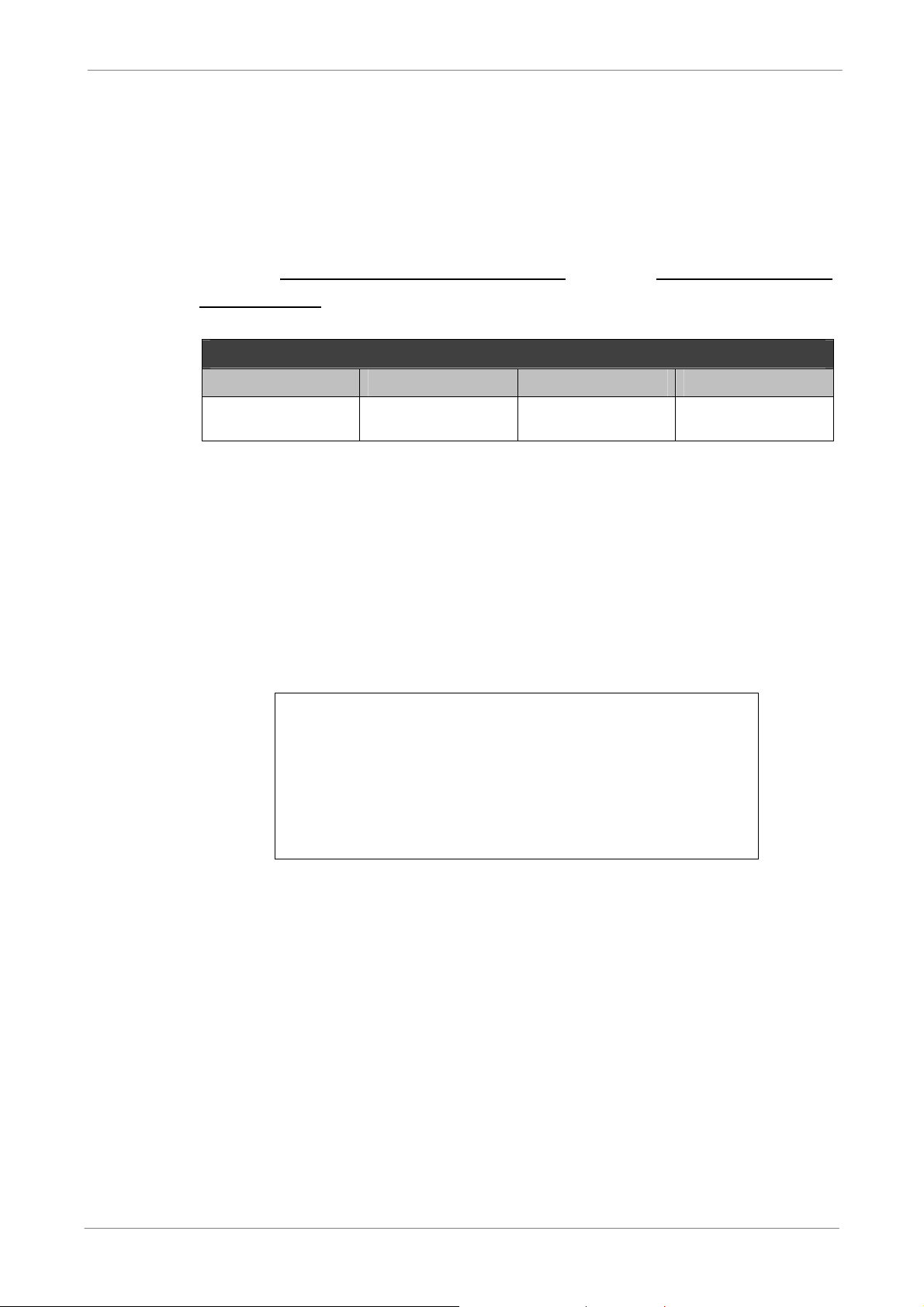
3.5.2 Preset Record Configuration
CH1
The <Preset Config> is used to select the preset recording quality and frame
rate. In normal circumstances, it is strongly recommended to set the preset
configuration as <Best Quality>. Below table shows the PPS and picture size
under <Best Quality> in Half-D1 mode for DVR-16TL. Please refer to the
section Preset Record Configuration under Advanced System
Configuration for more detailed information.
Half-D1 mode (NTSC: 720x240@120PPS; PAL: 720x288@100PPS)
Normal PPS Normal Size Event PPS Event Size
7.5 NTSC
(6.25 PAL)
12 KB / PIC
3.5.3 Per Camera Configuration
30 NTSC
(25 PAL)
TL H.264 DVR User’s Manual
12 KB / PIC
This function is used to set the Day / Night / Weekend PPS (Picture per
Second) and Quality for each channel. The Preset Configuration must be set
to <OFF> for accessing these schedules. The menu is displayed as below
(Record Mode: 720×240@120PPS in NTSC / 720×288@100PPS in PAL for
DVR-16TL).
Per Camera Config
Cameral Select
Normal PPS
Normal Size
Event Max PPS
Event Size
Event Active
Day
7.5
Mid
30
Best
Both
Night
7.5
Mid
30
Best
Both
Weekend
7.5
Mid
30
Best
Both
• First, select a Camera for setting its record configuration. The image and
recording settings from the selected camera will be displayed on the
screen.
• Move the cursor using Direction keys and press ENTER to select an item.
• Change the value using UP / DOWN keys.
• Press ENTER to confirm the settings or ESC to abort.
• Press ESC to return to Record Setup menu.
24
Page 26
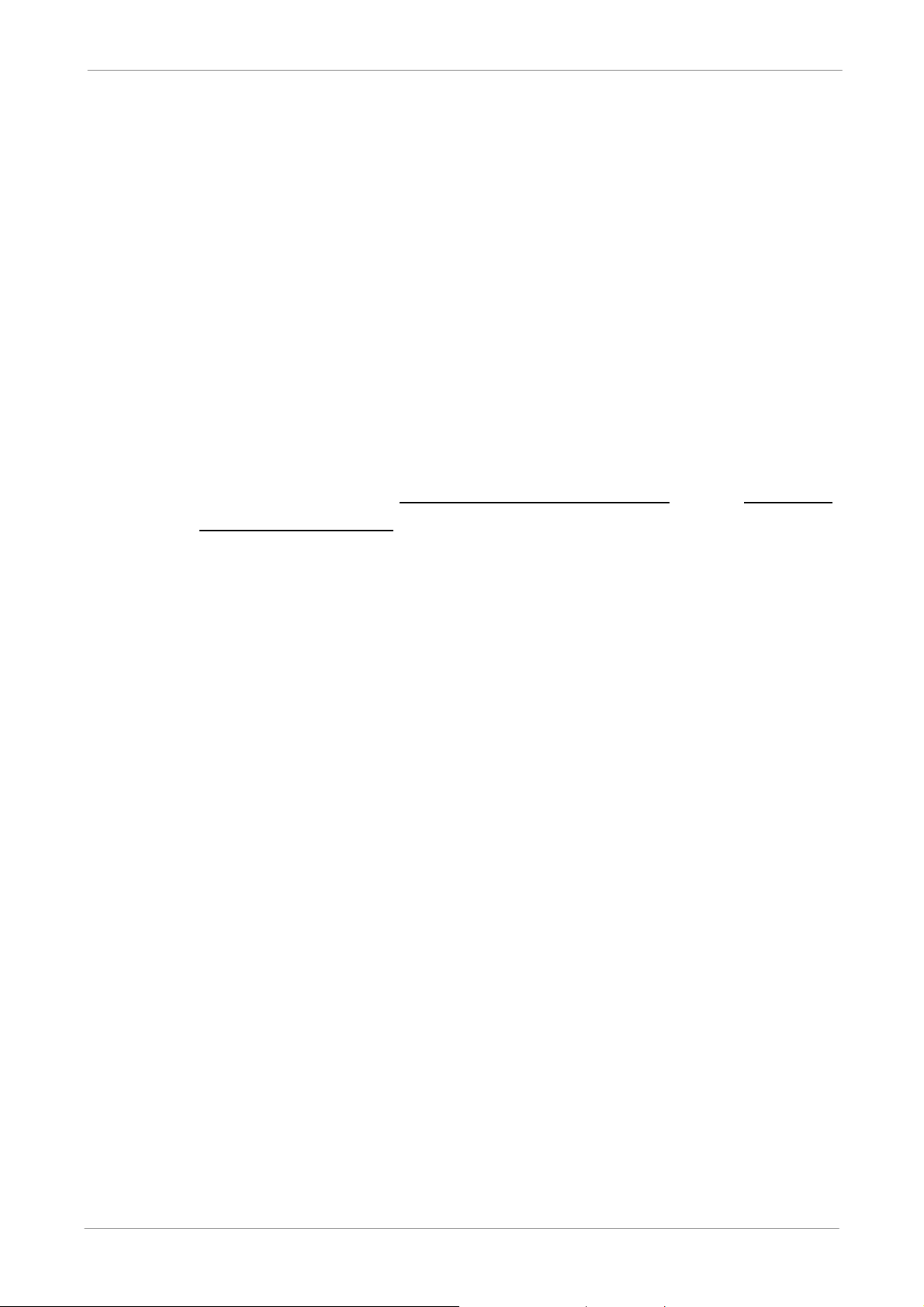
Please note that the total normal PPS for all channels (for DVR-16TL) cannot
exceed 120 NTSC (720×240@120PPS) / 100 PAL (720×288@100PPS). To
increase one channel’s PPS, you may have to reduce others’ first. Event PPS
is not restricted to this rule, since a smart event scheduler will handle the total
PPS with a correct weighting.
3.5.4 Record Event Video Only
If the DVR shall start recording only when alarms are triggered, follow the
steps below:
• Enter the OSD setup menu with correct password.
• In the OSD setup menu, select <Record Setup> menu. Move the cursor to
the item <Preset Config>, and select <Event only>.
TL H.264 DVR User’s Manual
Refer to the section Preset Record Configuration
System Configuration for more detailed information.
under Advanced
25
Page 27
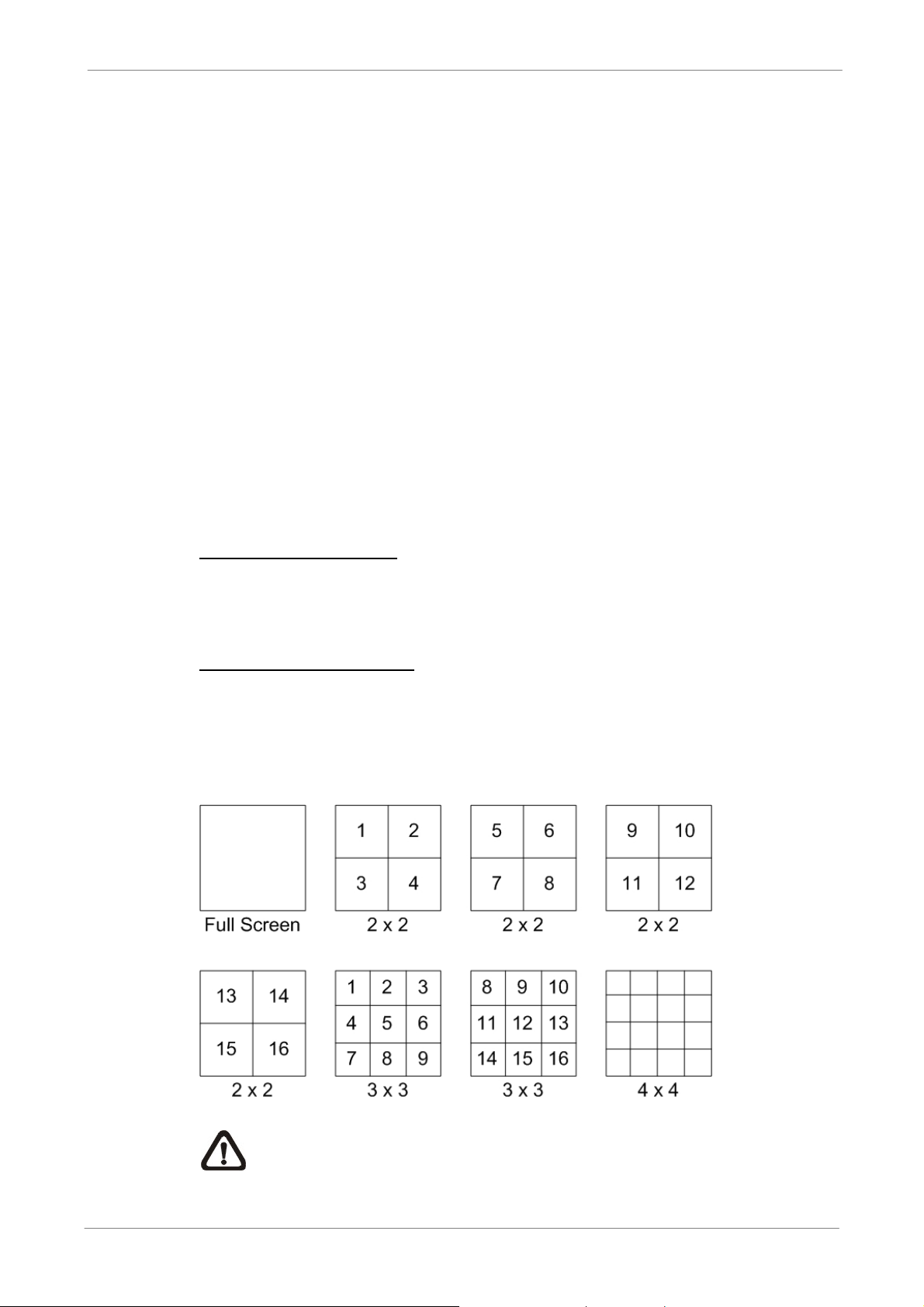
4. Basic Operation
The DVR allows users to access some general operations through the front
panel easily. The following sections introduce the general operations of the
unit.
4.1 View Live / Playback Video
The general functions in live and playback mode are described in the
following sections.
4.1.1 Viewing Modes
The DVR provides users versatile ways of viewing both live and recorded
video. Following presents these view formats.
TL H.264 DVR User’s Manual
Viewing in Full Screen
Press any CHANNEL key directly to view the corresponding camera image in
full screen format.
Viewing in Multi-window
Various multi-window view formats are offered for selection. To switch
between available viewing formats, press MODE repeatedly.
The available view formats are illustrated as the following figure.
26
NOTE: 3x3 viewing mode is only available in DVR-8TL and
DVR-16TL, whereas 4x4 viewing mode is only available in
DVR-16TL.
Page 28
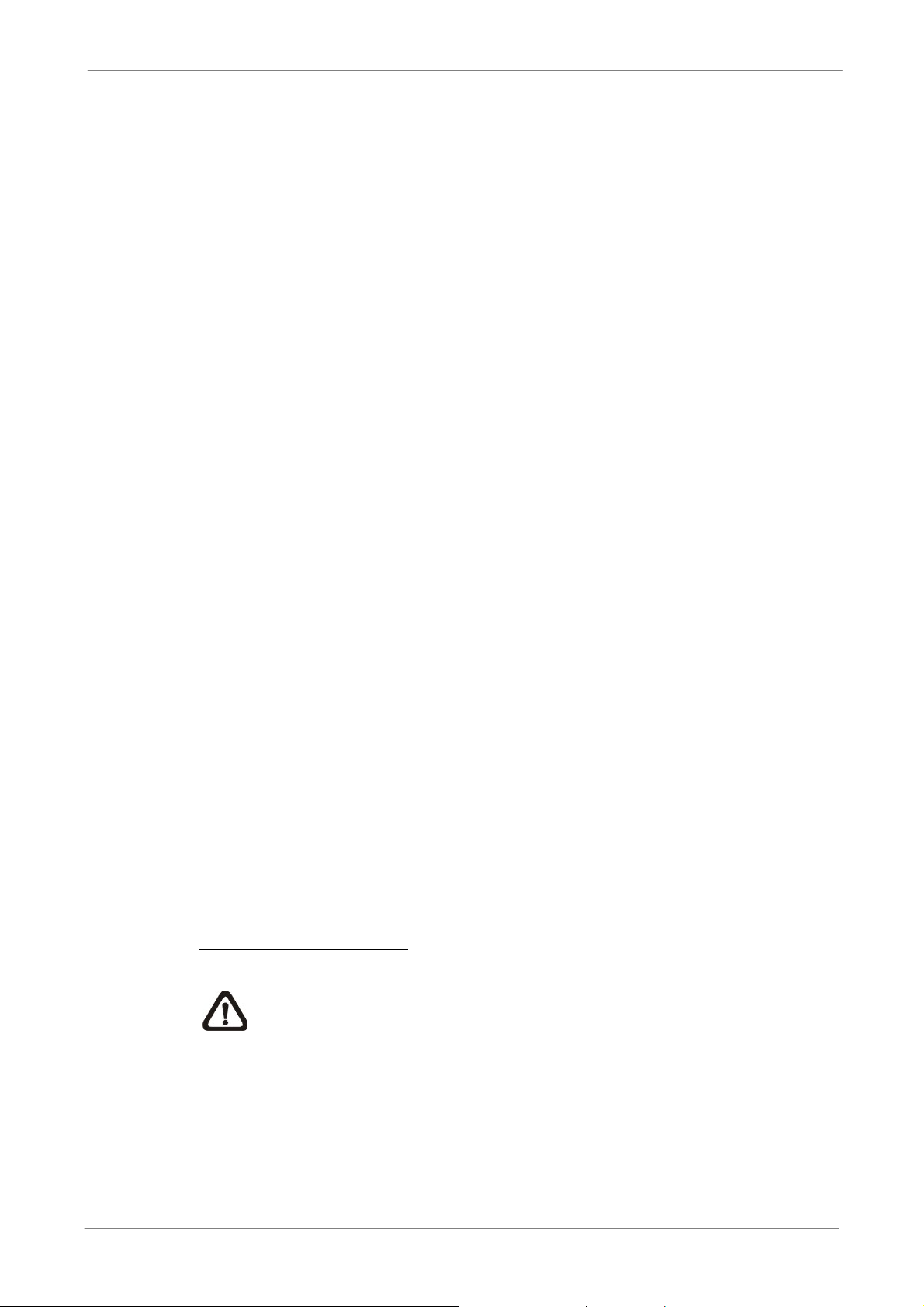
4.1.2 Digital Zoom
Users are able to view a 2× full screen in live mode. To view the 2× full
screen, follow the steps.
• Press any CHANNEL key to view the corresponding camera in full screen.
• Press ENTER to view 2× zoomed screen of the selected camera.
• To view a specific area in 2× zoomed screen, use Direction keys to pan /
tilt the zoomed screen.
• Either press ENTER again or ESC to leave the Zoom mode.
4.1.3 View Live Cameras
Users are allowed to view live camera in versatile viewing modes, including
full-screen, 2×2, 3x3 and 4×4. The general operation under live mode is
described as follows.
TL H.264 DVR User’s Manual
Freeze Live Image
Press FREEZE while viewing live image, the image pauses but the date /
time information does not, and the system clock continues running.
Press FREEZE to pause the live image; press FREEZE again to resume the
live camera view.
4.1.4 View Recorded Video
To view recorded video, users can press PLAY key directly. When press the
PLAY key, the unit starts to continue playing back the recorded video from the
suspended point of record. If it is the first time to use the PLAY key, the unit
will playback from the very beginning of the record. Alternatively, users can
select records from the Search menu to play specific video. Refer to section
Search Recorded Video for more information.
NOTE: When playing back videos with mass motion recorded in D1
mode (resolution=720x480), press SEQ key to switch on “deflicker
function” to avoid gleaming of images. Press SEQ again to switch
“deflicker off” and the image will return to real D1 resolution.
The Forward or Reverse speed indicator will be shown on the bottom-left
corner of the screen, when in the playback mode.
27
Page 29
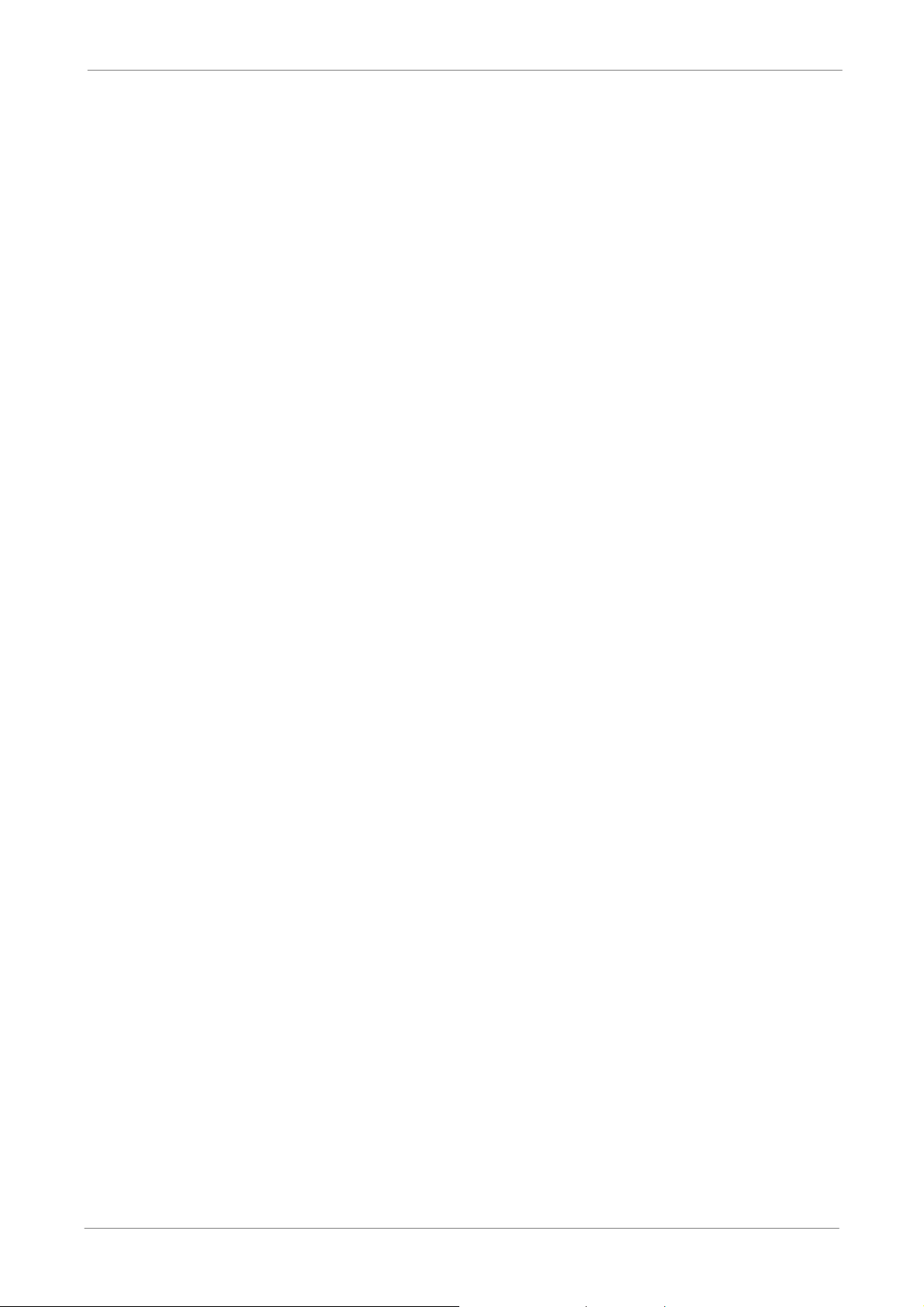
TL H.264 DVR User’s Manual
The general operations in playback mode are described as follows.
Key Usage in Playback
The key usage is slightly different in playback mode. Following is the key
usage found in playback mode.
LEFT (Reverse Playback)
The key is used to reverse the recorded video while the unit is playing
back. Press the key repeatedly to increase the speed of reverse
playback by 1×, 2×, 4×, 8×, 16×, or 32×.
RIGHT (Forward Playback)
The key is used to play the recorded video fast forward. Press the key
repeatedly to increase the speed of forward playback by 1×, 2×, 4×, 8×,
16×, or 32×.
FREEZE
Press FREEZE to pause the playback video. When the recorded video is
paused, press LEFT / RIGHT to resume playback video single step
reverse / forward, respectively. Press FREEZE again to continue playing
video.
PLAY
Press it to start playing back video, exit current mode, or stop playing
back video and return to live mode.
Pause Playback and Single Step Forward
To pause and resume recorded video, follow these steps.
• Press any CHANNEL key to view the corresponding camera in full screen.
• Press FREEZE to pause the current playback image.
• Press LEFT / RIGHT Direction keys to move the video single step reverse
/ forward. Press and hold LEFT / RIGHT keys to repeatedly reverse /
28
forward the video single step.
• Press FREEZE again to resume the playback operation.
Page 30
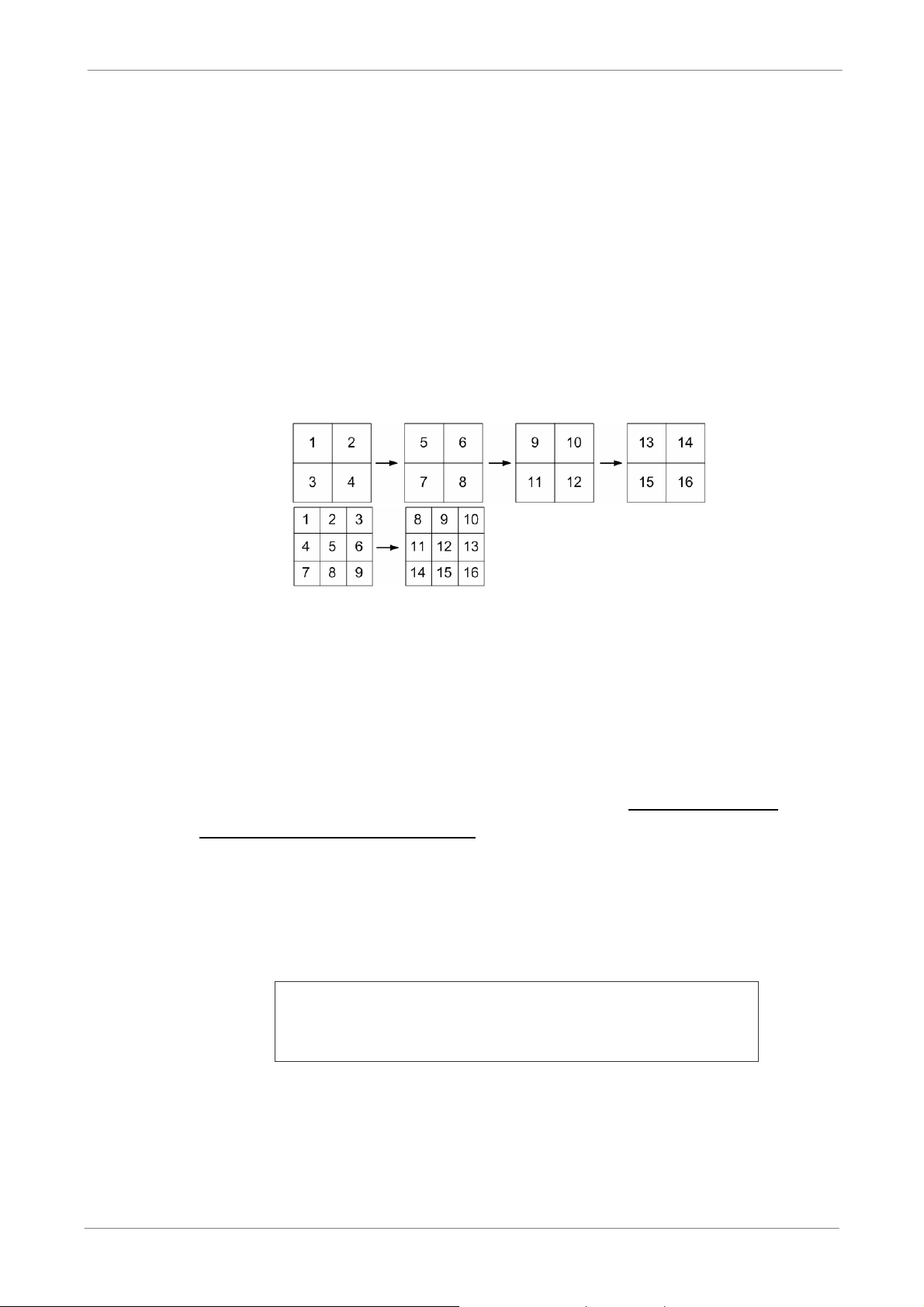
4.2 Sequence
This section introduces the way to view sequence mode with both Main
Monitor and Call Monitor, if connected. Sequence function can avoid manual
backtracking and provides more flexibility while monitoring surveillance.
4.2.1 Sequence with Main Monitor
Automatic sequence function can be observed in any view mode. Select
certain view format and press SEQ to toggle the automatic sequence; press
ESC to stop sequencing. The figure below displays the 4-camera and
9-camera sequencing view modes.
TL H.264 DVR User’s Manual
4-camera:
9-camera:
(for DVR-16TL only)
4.2.2 Sequence with Call Monitor
Users are allowed to use the DVR front panel to control a call monitor display
without having to access the Main menu. Two viewing modes can be
displayed on call monitor: Sequence display and Single camera display. To
program the call monitor sequence, see section Sequence Setup
Advance System Configuration.
Follow the steps to control the call monitor.
• Press the CALL key on the front panel to enter Call Monitor Control mode.
The message “Call Mode” will be shown on the bottom-left of the screen.
under
Press 1-16 Key To Select Channel
Press SEQ To Enable Sequence
Call Mode
• Press CHANNEL key to display the associated camera on call monitor.
• Alternatively, press SEQ repeatedly to display the sequence of cameras
previously programmed in Call Monitor Schedule menu.
• Press ESC to return the front panel to Main Monitor Control mode.
29
Page 31

4.3 Search Recorded Video
The DVR is capable of searching and playing back recorded video by time or
by events. To search by time, select a specific date and time of the wanted
video or enter Calendar Search. To search by event, select channels to
display the event list.
In live or playback mode, press SEARCH to enter the Search menu, shown
as below.
Search
----------------------------Search By Time---------------------------From:
End:
Select:
----------------------------Search By Event---------------------------Select Channel: CH1 CH2 CH3 CH4
TL H.264 DVR User’s Manual
2008/01/01 00:00:00
2008/05/01 00:00:00
2008/01/01 00:00:00
Begin Playback
Calendar Search
Event List
4.3.1 Search by Time
Follow the steps to search video by date and time.
• Press SEARCH to enter the Search menu.
• Move the cursor to “From” and press ENTER will start playing recorded
video from the specified “From” time.
• Move the cursor to “End” and press ENTER will start playing recorded
video from the specified “End” time.
• Move the cursor to “Select” and press LEFT/RIGHT keys to choose date/
time. Press ENTER and adjust the values by UP/DOWN keys.
• Press ENTER to confirm the settings or ESC to abort.
• Move the cursor to <Begin Playback> and press ENTER to start playing
back the selected video.
• Press PLAY again to return to live video.
NOTE: If there is no available recorded video that matches the
specified time and date, the unit starts playback from the next
30
available video.
NOTE: The date/time information will be shown on the screen
with a DST icon if the Daylight Saving Time function is enabled.
“S” indicates summer time and “W” indicates winter time.
Page 32

4.3.2 Calendar Search
Follow the steps below to search recorded video via Calendar Search.
• Press SEARCH button to enter the Search menu.
• Move the cursor to <Calendar Search> and press ENTER. A calendar will
be shown as below.
S M T W T F S
1 2 3 4 5 6 7
8 9
15 16 17 18 19
22 23 24 25 26 27 28
29 30 31
---------------------
0 4 8 12 16 20 24
Select:
Calendar Search
2009 / 03
10 11 12 13 14
20 21
Search By Time ----------------------
↓↓↓↓
2009/03/13 PM06:03:02 ►
TL H.264 DVR User’s Manual
• Move the cursor to year/ month and press ENTER. Then press UP/DOWN
keys to adjust the value and press ENTER again to confirm.
• Move the cursor to select any day shown in bold font, and a time ruler will
be displayed.
• Press ENTER and an arrow will show up above the time ruler. Press
LEFT/RIGHT keys to select a desired time. Alternatively, move the cursor
to the time shown at the bottom. Press ENTER and adjust the values of
hour/ minute/ second via UP/DOWN keys.
• Note that the time blocks highlighted in red represent events occurred.
• Move the cursor to the playback icon (►) and press ENTER to start
playing back the video.
31
Page 33
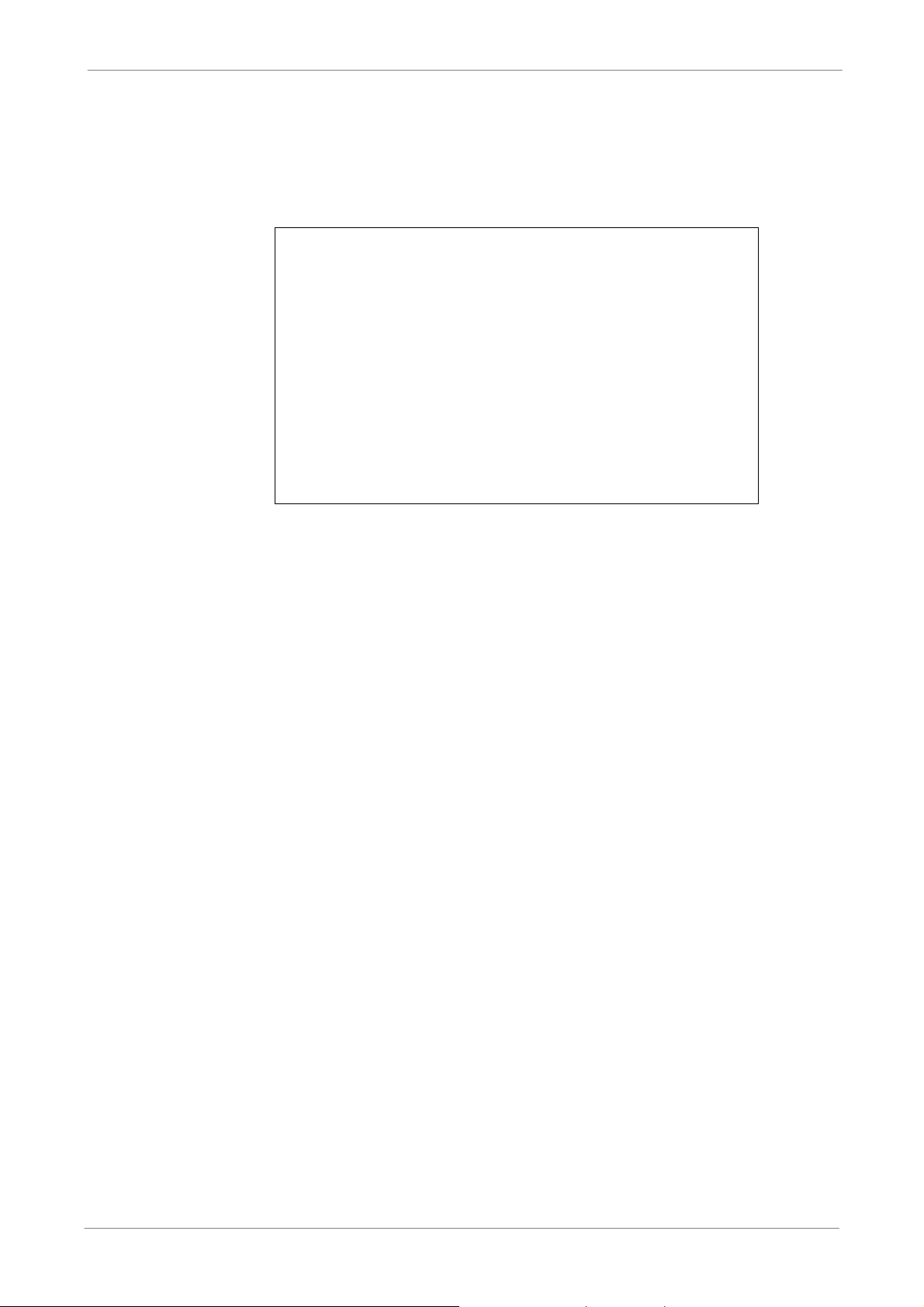
4.3.3 Search by Event
“Event List” allows users to search wanted video by event. The Event List is
displayed as below figure:
First Page
Date Time
2008/03/17 11:26:50
2008/03/17 09:53:03
2008/03/16 16:14:42
2008/03/15 03:45:31
2008/03/12 22:27:56
2008/03/12 10:09:29
2008/03/11 12:18:20
2008/03/10 05:16:00
2008/03/08 17:11:37
2008/03/08 16:29:10
2008/03/08 03:22:17
Event List
Ch.
2
5
3
1
1
7
6
4
2
8
2
TL H.264 DVR User’s Manual
Type
Motion
Alarm
Alarm
Motion
Alarm
Motion
Motion
Alarm
Motion
Motion
Alarm
The list displays events by date, time, triggered camera and alarm type. As
some events are deleted, others are displayed. The latest recorded event
video will be listed on the top.
Follow these steps to search event video through Event List:
• Press SEARCH to enter the Search menu.
• To search event video that has been recorded on a specific camera, use
LEFT / RIGHT to move the cursor and press ENTER to select or de-select
a channel.
• Move the cursor to <Event List> and press ENTER to list the event video
of the selected channels. The Event List displays.
• To exit the event list, press ESC.
Follow the steps to playback video from Event List.
• Press and hold UP / DOWN to scroll through the Event List.
• Press ENTER to play back the selected event record.
• Press PLAY to return to live mode.
32
Page 34

4.4 Video Export
The unit allows users to export wanted video to the built-in DVD+RW or an
external device, such as a USB ThumbDrive, and the exported video will be
saved as *.drv file.
If the video is to be exported to an external device, make sure the device is
connected to the DVR unit and the port has been set appropriately for video
export.
NOTE: Once an external device is connected to the DVR unit, the
device has priority over the built-in DVD+RW. That means the video
will be exported to the external device instead of the built-in DVD+RW.
According to the size of video, the export may take about 10 minutes to 1
TL H.264 DVR User’s Manual
hour.
NOTE: The Central Management System (CMS) software can also
remotely execute video export function. Please refer to the CMS
user’s manual for more details.
4.4.1 ezBurn Introduction
Built with the ezBurn technology, ezBurn function provides users the easier
way to export desired video with built-in DVD+RW or to an external device,
such as an USB ThumbDrive.
TWO keys (SEARCH and COPY) and THREE touches are all what’s needed
for completing the export. The entire exporting process will be done through
the front panel, without needing to enter the OSD setup menu.
The ezBurn exporting process is illustrated as below figure:
33
Page 35

The entire process is described step by step in the following sections.
NOTE: The file exported using ezBurn will be in .drv file format, and
it can only be played using the player software, SpecoPlayer.
4.4.2 Export Normal Video
To Export normal video to external device, follow these step:
• Press SEARCH and play wanted normal video by entering date and time,
or via calendar search .
• After entering playback mode, play the video and press COPY once to
mark the starting point of the export video. The playback continues.
• Press COPY again to mark the ending point of the export video. Then the
“ezBurn” window will display as below figure. The information shown on
the window is “read only”.
TL H.264 DVR User’s Manual
ezBurn confirmation
Selected Device: Built-in DVD+RW
All data on the disc will be erased.
Exported Required Size = 11 MB
Real Export Range:
From: 2008/06/07 AM10:41:13
To: 2008/06/07 AM10:41:21
Enter: YES ESC: NO
• Press ENTER to start the export; or, press ESC to abort.
• If there is no any exportable device connected to the DVR unit, then a
warning message will be shown on the screen, as below figure:
No exportable device detected.
Please install the target device/media
to the DVR.
Enter: Retry ESC: Exit
34
Page 36

4.4.3 Export Event Video
To export event video, follow these steps:
• Press SEARCH and play wanted event video. To play event video, refer to
section Search Recorded Video.
• After entering the playback mode, press COPY. The “ezBurn” window will
display as below figure. The information shown is “read only”.
Selected Device: Built-in-DVD+RW
All data on the disc will be erased.
Exported Required Size = 11 MB
Data Time Ch Type
2008/06/07 AM10:42:35 13 Motion
TL H.264 DVR User’s Manual
ezBurn confirmation
Export Event Info:
Enter: YES ESC: NO
• If there is no any exportable device connected to the DVR unit, a warning
message will be shown on the screen
• Press ENTER to start the export the whole event video to the connected
device; or, press ESC to abort.
4.5 Dome Control
The DVR allows users to control a dome camera by the front panel. In Live
mode, users can press CHANNEL key to display the desired dome camera in
full screen. To enter Dome Control mode, press the DOME key and press
channel key 2 to display the hint screen. To exit the Dome Control mode and
return to live mode, press ESC or DOME.
In dome control mode, press CALL + ENTER to open the OSD setup menu of
the dome camera. To traverse the menu, press CALL + UP/DOWN keys to
move up/down, CALL + RIGHT/LEFT to change value or to move left/right,
and CALL + ENTER to select or enter submenu.
4.5.1 Dome Connection
Follow the steps to install dome cameras.
• See Setup Guide for RS-485 port pin definition.
• Connect the R+, R- terminals on the dome camera to the D+, D- terminals
on the RS-485 port by RS-485 cable respectively. Refer to the connection
figure illustrated in Setup Guide.
35
Page 37

4.5.2 Dome Protocol Setup
Unit ID
Baud Rate
224
The Dome Protocol item lists the available dome protocols for communicating
with dome cameras connected to the DVR. From the Main menu, select
<Camera Setup> and press ENTER. The following menu is displayed.
1. Analog Camera Select
2. Dome Protocol
3. Dome ID
4. Camera Title
5. Covert
6. Brightness
7. Contrast
8. Saturation
9. Hue
10. Audio Association
TL H.264 DVR User’s Manual
Analog Camera
CH1
None
0
No
0
0
0
0
Yes
To configure dome protocol, select a camera first and set the communications
protocol associated with dome camera using the Direction keys and ENTER.
NOTE: The settings become effective after saving the changes and
exiting from the menu.
4.5.3 RS485 Setup
The DVR controls the domes via RS-485 communication protocol. The
RS-485 parameters in the DVR must be set to the same parameters set in
dome camera.
Users are allowed to change the RS-485 settings of the DVR. Select
<System Setup> in Main menu, then select <RS485 Setup> from the System
Setup menu and press ENTER. The following menu is displayed.
1.
2.
3. Bits
4. Stop
5. Parity
RS485 Setup
9600
8
1
None
36
Page 38

The ID number must match the ID address set by the dome. The Unit ID is in
the range of 1 to 255. Note that there cannot be any two devices on the same
bus given the same ID address, or a conflict may occur.
NOTE: The settings become effective after saving the changes and
exiting from the menu.
4.5.4 Dome Controlling Keys
The functions of some keys in Dome Control mode are totally different from
normal status function. Please refer to Setup Guide for the graphical
illustration of functional keys.
Set / Go Preset
This key is used to enter the Dome Preset menu to set up certain position as
TL H.264 DVR User’s Manual
a preset and go to the predetermined preset positions for viewing.
Toggle Hint Screen
This function is used to avoid viewing the dome parameter information while
controlling dome cameras. Press this key to hide the screen. Press it again to
redisplay the screen.
Iris Open
Use to open the Iris on the dome camera.
Focus Near
Use to focus the dome camera near.
Zoom In
Use to zoom in the dome camera. This function enables users to enlarge a
certain area.
ESC
Use to leave Dome Control mode and return to live and full-screen viewing
mode.
37
Page 39
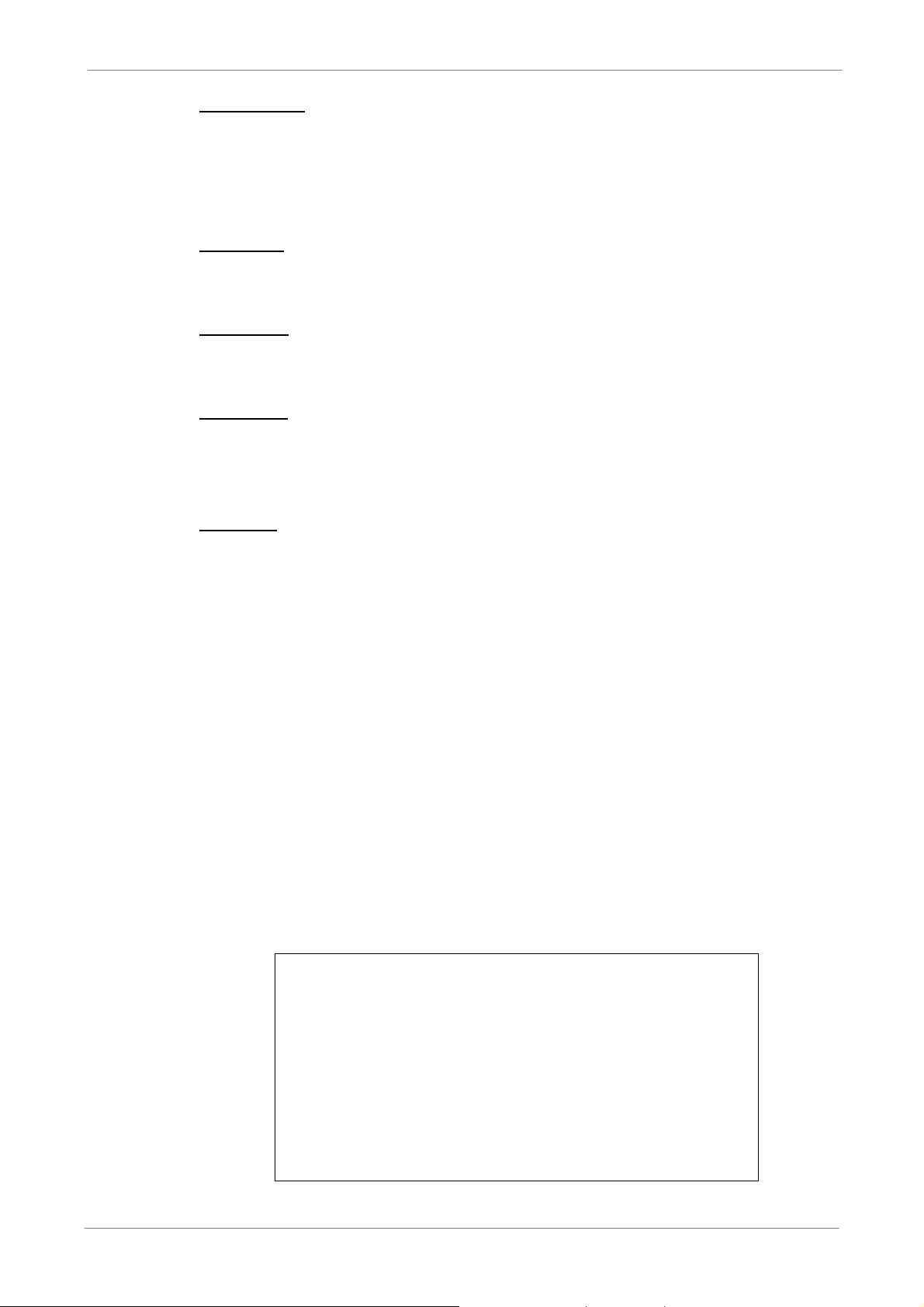
TL H.264 DVR User’s Manual
Auto / Enter
• In OSD setup menu interface, the key is used to make selection.
• In Dome Control mode, this key is used to activate automatic focus and
iris function.
Iris Close
Use to close the Iris on the dome camera.
Focus Far
Use to focus the selected dome camera far.
Zoom Out
Use to zoom out the dome camera. This function enables users to shrink the
current image and view a larger area.
Pan / Tilt
Use to pan and tilt dome camera.
4.5.5 Setting Preset Points
The DVR allows users to set preset positions. The amount of preset points
depends on the dome manufacturer.
Follow the steps to set preset points.
• Press a Channel key to view the corresponding camera in full screen.
• Then press DOME to enter Dome Control mode. A Hint Screen shown as
below figure displays on the screen.
• Press 2 to hide the Dome Control Hint Screen; press 2 again to toggle the
38
Hint Screen.
• Use Direction keys to position the dome camera to desired position.
Hint Screen
DOME / ESC: Exit
MODE / PLAY: Iris Open / Close
SEQ / FREEZE: Focus Near / Far
MENU / SEARCH: Zoom In / Out
ENTER: Auto Focus / Iris
◄▲▼►: Pan / Tilt
CH1: Set / Go Preset
CH2: Hint Screen On / Off
Dome Control
Page 40

TL H.264 DVR User’s Manual
• Press 1 to access the Set/Go Preset function. The Dome Preset menu is
displayed.
Dome Preset
First Page
Index
1
2
3
4
5
6
7
Set Preset
No
No
No
No
No
No
No
Go Preset
No
No
No
No
No
No
No
• Use UP / DOWN keys to select the desired preset number from the menu.
• Set the <Set Preset> of the selected preset number to <Yes>, and press
ENTER to save the position. Now the preset is set and ready to be called.
4.5.6 Calling Preset Points
Follow the steps to call preset points.
• Press a Channel key to view the corresponding camera in full screen.
• Then press DOME to enter dome control mode. A Hint Screen shown as
below figure will be displayed on the screen.
• Press 2 to hide the Dome Control Hint Screen; press 2 again to toggle the
Hint Screen.
• Press 1 to access the Set/Go Preset function.
First Page
Index
1
2
3
4
5
6
7
Dome Preset
Set Preset
No
No
No
No
No
No
No
Go Preset
No
No
No
No
No
No
No
• Use UP / DOWN keys to select the desired preset number from the menu.
• Set the <Go Preset> of the selected preset number to <Yes>, and press
ENTER to call the preset point.
• Now the selected dome camera rotates to the preset position automatically.
39
Page 41

TL H.264 DVR User’s Manual
◄
►
5. Advanced System Configuration
The detailed functions and settings of DVR-4TL/8TL/16TLcan be set by
entering the intuitive Graphical User Interface (GUI) OSD setup menu.
Collaborating with a USB mouse, setting up the DVR can be easy as
operating on a PC. This chapter particularizes the items and options in the
OSD setup menu.
Username and Password
Press MENU and input a valid username. There are two
preset accounts:
“admin” and “user”. The default username “admin” can be inputted via
pressing the hot key MENU, while “user” can be inputted via pressing the hot
key SEARCH. Move to <OK> and press ENTER to proceed.
Input Username
A B C D E F G H I J K L M
N O P Q R S T U V W X Y Z
a b c d e f g h i j k l m
n o p q r s t u v w x y z
0 1 2 3 4 5 6 7 8 9
# − _ , “ + = *
Backspace Delete
Cancel OK
.
! @
The next step is to enter a corresponding password. The preset password for
“admin” is “1234”, and the password “4321” is for “user”.
Password Verification
____________
Press Channel Keys To Enter Password
(4-8 Digits)
Press ◄ Key To Delete
NOTE: It is strongly suggested to change the preset password to
prevent unauthorized access to the DVR.
An icon displayed at the upper-right corner of the screen will show the
authority level of the account. Under logout condition, the icon will show “N”.
When an account is logged in, its authority level number (1~8) will be shown.
Before completely logout, other functions can also be accessed without
having to login again. There are two ways to logout: manually logout by
pressing ESC key at Live mode, or auto logout after 5 minutes idle time at
Live/ Menu mode.
40
Page 42
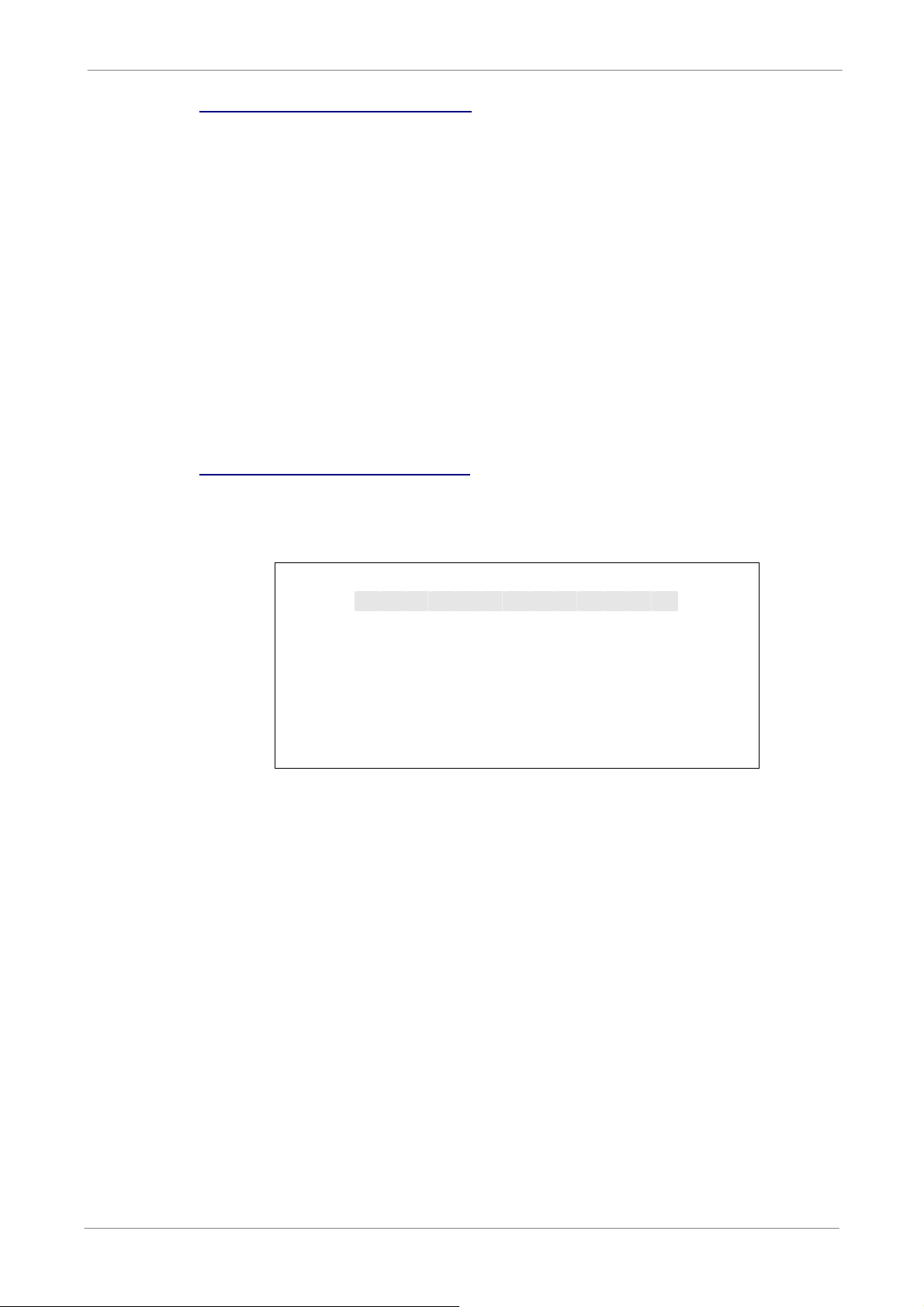
Key Usage in OSD setup menu
◄
►
<Direction Keys>
In the OSD setup menu, Direction keys are used to move the cursor to select
menu items. UP / DOWN are used to change the value in the selected field.
<ENTER>
In OSD setup menu or selection interface, press this key to select or save
settings.
<ESC>
Press to cancel or exit from certain OSD setup menu without saving any
changes.
TL H.264 DVR User’s Manual
Key Usage in Virtual Keyboard
A virtual keyboard shows is some setting items, such as camera title, e-mail
address, etc. The virtual keyboard displays as follows.
A B C D E F G H I J K L M
N O P Q R S T U V W X Y Z
a b c d e f g h i j k l m
n o p q r s t u v w x y z
0 1 2 3 4 5 6 7 8 9
# − _ , “ + = *
Cancel OK
<To input characters>
Move the cursor by pressing Direction keys and press ENTER to select
characters. Alternatively, press channel keys 1~9 to directly enter number 1~9,
press channel key 10 to directly enter number 0, or press “CALL” key to
Backspace Delete
.
! @
directly enter a period mark “.”. The hot keys are for speeding up inputs of IP
addresses or etc.
<To move the cursor in title entry>
Select < ◄ > / <► > and press ENTER, or press MODE and < ◄ > / <► >
simultaneously to move the cursor to left / right in the title entry field.
<To delete previous character>
Select <Backspace> and press ENTER, or press DOME.
41
Page 43

<To delete current character>
Select <Delete> and press ENTER.
<To exit the virtual keyboard>
Select <OK> and press ENTER to save the settings and exit, or press ESC to
exit without saving changes.
NOTE: If a USB keyboard is connected and when any key on the
keyboard is pressed, the cursor on the virtual keyboard will be
automatically moved to “OK”.
5.1 System Setup
Select <System Setup> from the Main Menu and press ENTER to enter the
System Setup menu. The items in the System Setup menu are described in
TL H.264 DVR User’s Manual
the following sections.
1. System/Version Info
2. Language
3. Date/Time
4. Unit Name
5. User Management
6. Network Setup
7. RS485 Setup
8. Audio Output/Key Beep
5.1.1 System/Version Info
The System/Version Info menu allows users to view system information such
as hardware and software version. From the System Setup menu, select
<System/Version Info> and press ENTER. The following menu is displayed.
The first five items are “read only”, thus CANNOT be changed. The items in
this menu are described in the following subsections.
System Setup
English
DVR
42
System/Version Info
Model Name
Video System
Hardware
Software
MAC Address 1
Software Upgrade via Local Device
****-****-****-****
**:**:**:**:**:**
****
NTSC
**-**-**
Page 44

5.1.1.1 System and Version Information
Select
No
The first five items show the model name, video system, MAC Address1, and
identify the hardware and software version for this unit.
5.1.1.2 Software Upgrade via Local Device
This item is used for updating software of DVR-4TL/8TL/16TLvia local device.
The menu is displayed as follows.
Software Upgrade via Local Device
Upgrade Version
xxxx-xxxx-xxxx-xxxx
Connect an USB storage device containing upgrade software to the DVR; the
available upgrade files will be listed in the menu. To update the system, select
a file and use UP / DOWN keys to choose <Yes>. Press ENTER to confirm
TL H.264 DVR User’s Manual
the selection and start the upgrade process. DVR-4TL/8TL/16TL will
download the software, update the system files, and reboot automatically.
The upgrade may take several minutes to save the changes in the memory of
the system. After the DVR is rebooted, please check the software version
again.
NOTE: Power interruption is NOT allowed during the software update.
Ensure that no power interruption can occur until the DVR is
completely rebooted.
NOTE: Do not remove the external USB ThumbDrive / DVD+RW
before the DVR has completely shutdown (hard drive and fan are off).
Removing the external USB ThumbDrive / DVD+RW before shutdown
can cause the system to update improperly.
43
Page 45
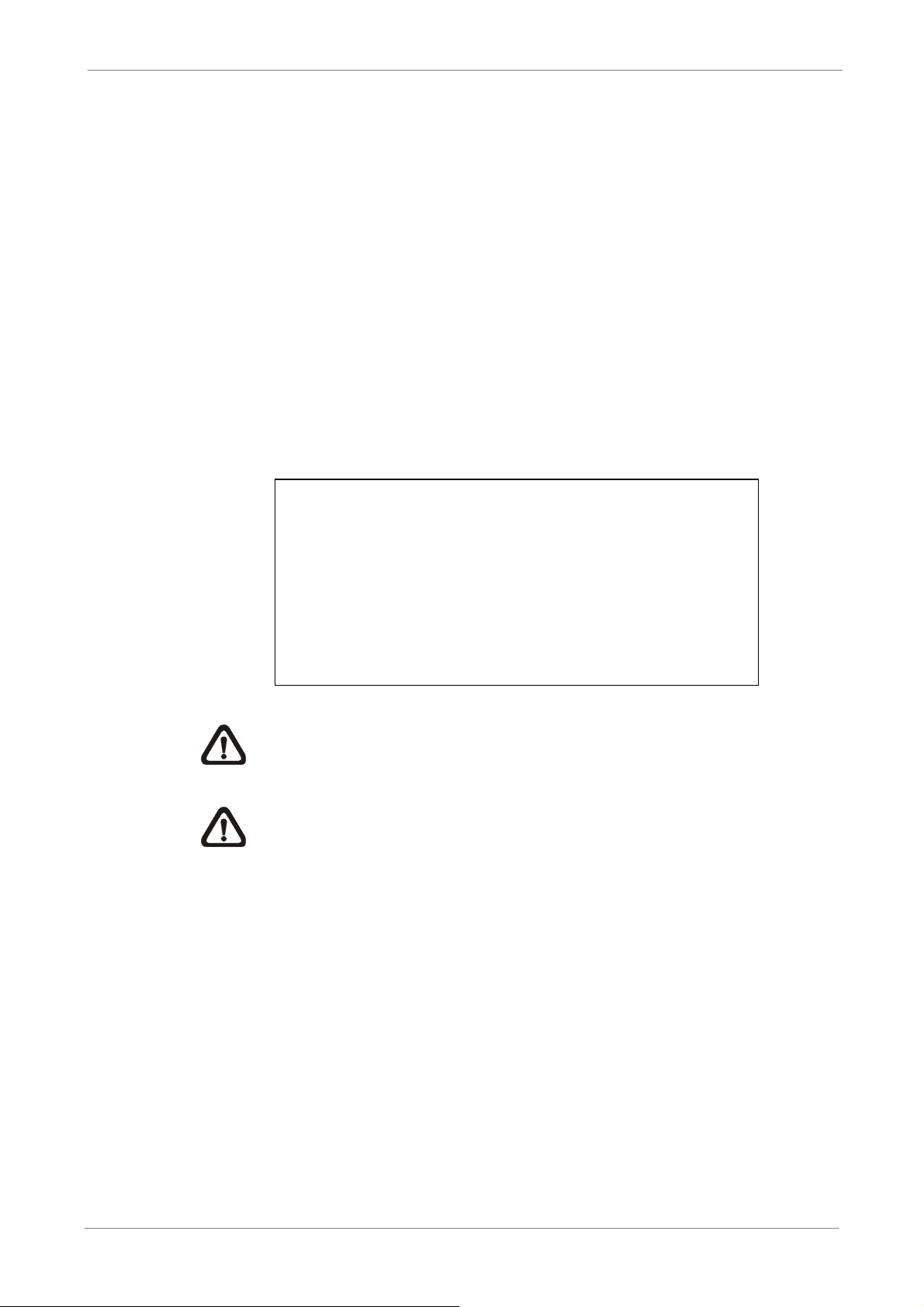
5.1.2 Language
2008/02/21
PM10:39:26
1 Row
Y/M/D
12 HR
Date First
The Language item allows users to select the language for the OSD menu
and screen messages. Language selection takes effect immediately when the
selection is made. Press UP / DOWN to select from listed languages and
press ENTER to confirm.
5.1.3 Date / Time
Users can set the current date, time and other OSD parameters in this menu.
Login using account with proper privilege to enter the submenu. In System
Setup menu, select <Date/Time> and press ENTER. The Date/Time menu
displays as follows.
1. Date
2. Time
3. Time Zone
4. Date/Time Display
5. Date Display Mode
6. Time Display Mode
7. Date/Time Order
8. Daylight Saving Time Setup
9. Network Time Protocol Setup
TL H.264 DVR User’s Manual
Date/Time
OFF
NOTE: The reset of date / time setting only applies to new video. The
date and time of previously recorded video will not be changed.
NOTE: To avoid database corruption, formation of the database must
be done after changing Date/Time setting.
5.1.3.1 Date / Time
Select <Date> or <Time> and press ENTER to adjust the settings. LEFT /
RIGHT keys are used to move the cursor to previous or next field, ENTER is
for selecting, and UP / DOWN are used to change the value in the selected
field.
44
Page 46
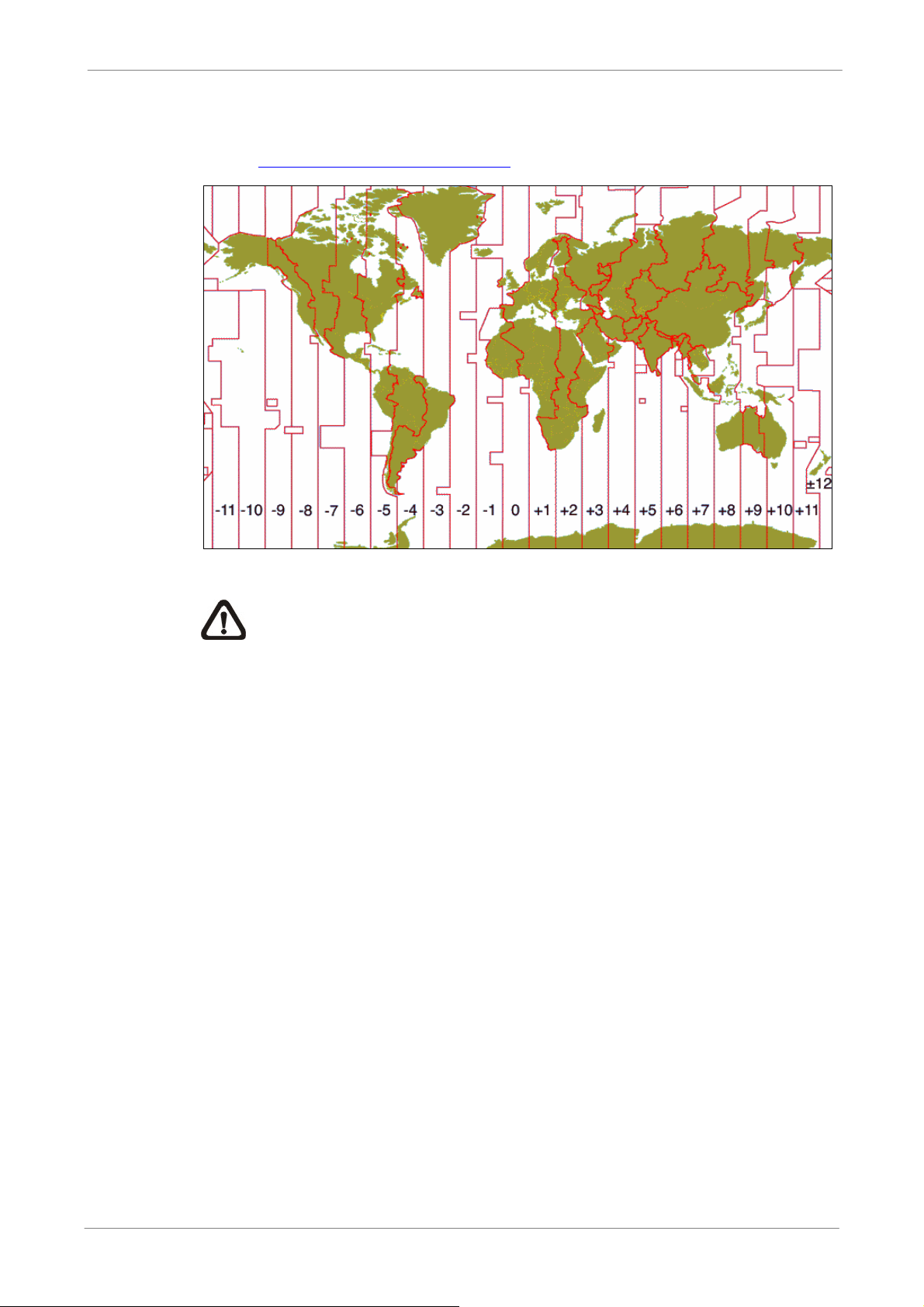
5.1.3.2 Time Zone
Press ENTER to set users’ local time zone. Please refer to the following figure
or visit www.greenwichmeantime.com to find out users’ local time zone.
TL H.264 DVR User’s Manual
NOTE: <Time Zone> must be set to users’ local time zone or the
<Network Time Protocol Setup> will not be accessible.
5.1.3.3 Date / Time Display
The date/time display can be set to be shown in 1 row, 2 rows, or not shown.
Use the UP / DOWN keys to change the setting.
5.1.3.4 Date Display Mode
This menu allows users to set the display type of the date. Three options are
provided: <Y/M/D>, <M/D/Y> or <D/M/Y>. “Y” represents “Year”, “M”
represents “Month” and “D” represents “Day”. Use UP / DOWN keys to
change the setting.
5.1.3.5 Time Display Mode
Users can set the time format to <12 hour> or <24 hour>. Use the UP /
DOWN keys to change the format.
5.1.3.6 Date/Time Order
This item is used to set the order of Date/Time display to <Date First> or
<Time First>. Select this item and press UP / DOWN keys to change the
setting.
45
Page 47
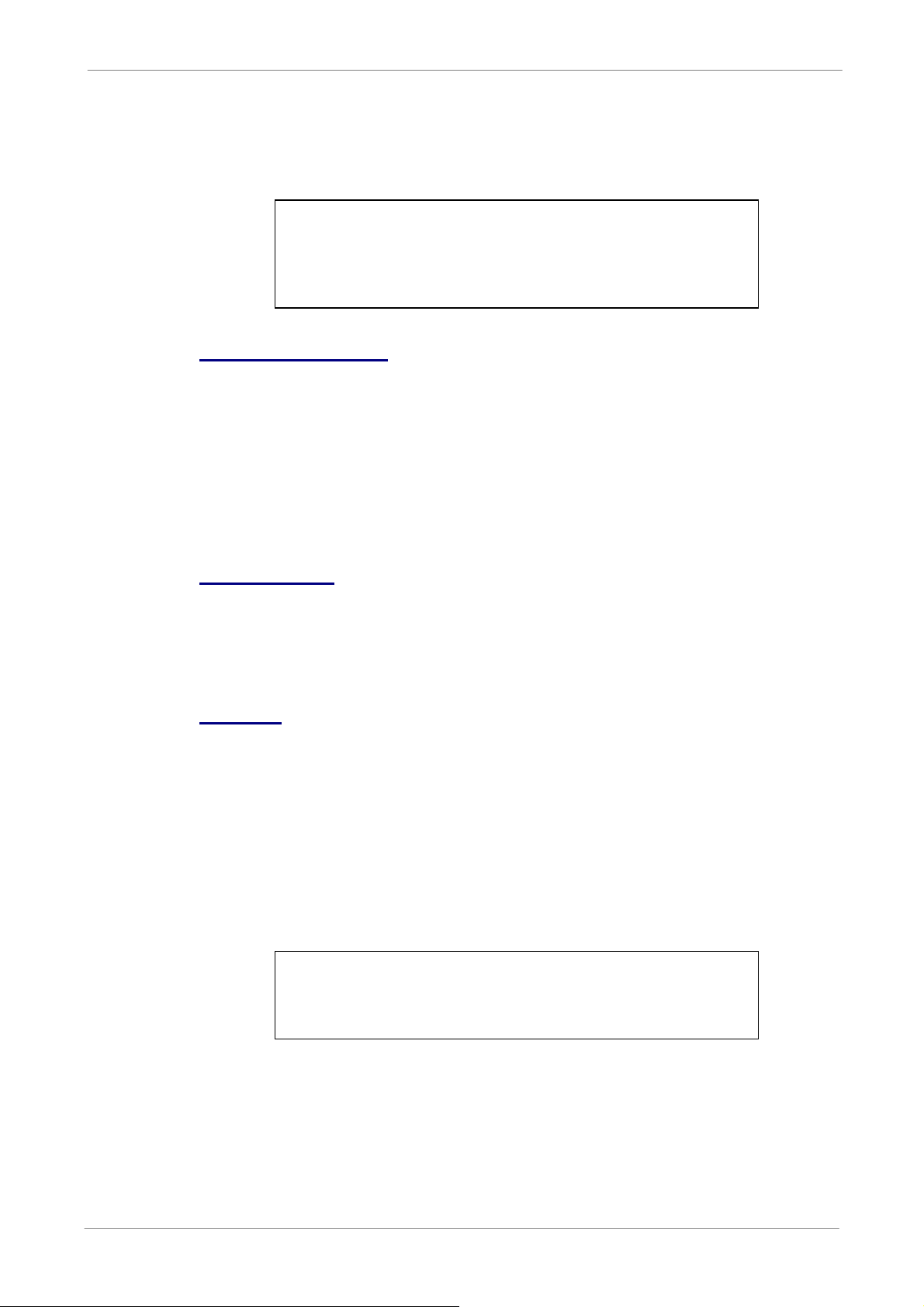
5.1.3.7 Daylight Saving Time Setup
60 Min
This function is for people who live in certain regions to observe Daylight
Saving Time. The menu displays as follows:
Daylight Saving Time Setup
1. Daylight Saving Time
2. DST Start
3. DST End
4. DST Bias
TL H.264 DVR User’s Manual
OFF
Apr. 1st Sun, 02:00
Oct. Last Sun, 02:00
Daylight Saving Time
Select <ON> to enable, or <OFF> to disable the function. If the function is
disabled, the DST Start / End time and DST Bias will be grayed out and
cannot be accessed. If this function is enabled, the date/time information will
be shown on the screen with a DST icon when playing back recorded video or
searching video in the event list. “S” indicates summer time and “W” indicates
winter time.
DST Start / End
These items are used to set duration of daylight saving time. Use LEFT /
RIGHT to move the cursor to the previous or next field, UP / DOWN to change
the settings.
DST Bias
This item allows users to set the amount of time to
move forward from the
standard time for daylight saving time. Available options are <30>, <60>,
<90> and <120> minutes.
5.1.3.8 Network Time Protocol Setup Setup
After time zone is set, the <Network Time Protocol Setup> option will be
available.
Network Time Protocol Setup
1. NTP Server
2. Automatically Time Sync
3. Manually Time Sync
46
time.nist.gov
ON
No
Page 48

TL H.264 DVR User’s Manual
◄
►
NTP Server
Enter this item to setup a feasible time server. The default time server is
time.nist.gov. Users can change it to any other time server if desired. IP
addresses of other time servers are listed below for reference.
129.6.15.28 129.6.15.29 132.163.4.101
132.163.4.102 132.163.4.103 128.138.140.44
192.43.244.18 131.107.1.10 69.25.96.13
206.246.118.250 208.184.49.9 64.125.78.85
207.200.81.113 64.236.96.53 68.216.79.113
Automatically Time Sync
Select <ON> and the time will be synced once an hour.
NOTE: If users want the unit to automatically synchronize the local
time, the <Time Zone> item MUST NOT be set to <OFF>, or the
function cannot be activated.
Manually Time Sync
Select <Yes> to sync the time immediately.
5.1.4 Unit Name
Users are allowed to assign a unit name, up to 11 characters, to
DVR-4TL/8TL/16TL.
Follow the steps below to edit the unit name.
• Select <Unit Name> from System Setup menu and press ENTER. A virtual
keyboard displays as below.
Unit Name
A B C D E F G H I J K L M
N O P Q R S T U V W X Y Z
a b c d e f g h i j k l m
n o p q r s t u v w x y z
0 1 2 3 4 5 6 7 8 9
# − _ , “ + = *
Backspace Delete
• Use Direction keys to move the cursor to the wanted character.
• Press ENTER to add the character to the entry field (up to 11 characters).
• When the unit name is entered, move the cursor to <OK> and press
Cancel OK
.
! @
ENTER to save the settings and exit.
47
Page 49

5.1.5 User Management
The DVR provides the option to create up to seven sets of usernames and
passwords with customized authority, excluding the preset “admin” account.
The menu is as the following.
1. Password Protection
2. Account Setup
3. Authority Setup
4. Load Default Setting
5.1.5.1 Password Protection
Select <ON> to request for username and password for accessing functions
listed in Authority Setup menu, or select <OFF> to allow free access.
TL H.264 DVR User’s Manual
User Management
ON
No
5.1.5.2 Account Setup
Setup customized username, password, and authority level in this menu.
Press Direction keys and ENTER to select items. The username(ID) is case
sensitive. The authority level ranks from level 1~8, and level 8 has highest
authority. Alternatively, select <Disable> to stop using the account.
Account
admin
user
user1
user2
user3
user4
user5
user6
user7
NOTE: The username and authority level of the preset “admin”
account cannot be changed.
Account Setup
ID
Edit
Edit
Edit
Edit
Edit
Edit
Edit
Edit
Edit
PWD
Edit
Edit
Edit
Edit
Edit
Edit
Edit
Edit
Edit
Authority
Level 8
Level 4
Level 4
Level 4
Level 4
Level 4
Level 4
Level 4
Level 4
48
Page 50

5.1.5.3 Authority Setup
Setup permitted authority level for accessing the functions listed in this menu.
The functions include: Playback/Search, Dome Control, Call Control, Export
Data, Menu Access, System Setup, Monitor Setup, Camera Setup, Record
Setup, Sequence Setup, Event Setup, Database Setup, Configuration and
Shutdown. Press Direction keys and ENTER to select from items. The
authority level ranks from level 1~8, and level 8 has highest authority.
Alternatively, select <Disable> to allow free access.
FIRST PAGE
Item
Playback/Search
Dome Control
Call Control
Export Data
Menu Access
System Setup
Monitor Setup
Camera Setup
Record Setup
TL H.264 DVR User’s Manual
Authority Setup
Authority
Level 4
Level 4
Level 4
Level 4
Level 4
Level 4
Level 4
Level 4
Level 4
NOTE: The “Menu Access” cannot be set to <Disable>.
When the account does not have authority to access certain functions, an
error message will be displayed on the screen.
5.1.5.4 Load Default Setting
This item is for restoring the default settings. Select <Yes> to load default
setting or select <No> to exit.
5.1.6 Network Setup
The Network Setup menu allows users with proper privilege to configure the
network by specifying the network related settings, such as IP address and
Netmask, etc. Check with the network administrator and/or network service
provider for more specific information.
1. LAN Select
2. LAN Setup
3. Trigger Port
4. Email Address
5. SMTP Setup
6. DDNS Setup
Network Setup
LAN
100
49
Page 51

5.1.6.1 LAN Select
This item allows users to select the network type among <LAN>, <PPPoE>,
and <None>. If the internet connection is a local area network communication,
please select <LAN>. If the internet connection is a broadband medium, such
as DSL Line or cable modem, please select <PPPoE>.
PPPoE stands for Point-to-Point Protocol over Ethernet. It is a specification
for connecting the users on an Ethernet to the Internet through a common
broadband medium.
If <None> is selected, then there is no need to set further LAN or PPPoE
settings. Therefore, the second item <LAN Setup>will be inaccessible.
5.1.6.2 LAN Setup
The network related settings in the LAN Setup menu should be associated
TL H.264 DVR User’s Manual
with the network service type. Select <LAN Setup> in Network Setup menu
and press ENTER to set the parameters. The menu displays as follows.
LAN Setup
1. DHCP
2. IP
3. Netmask
4. Gateway
5. DNS
6. PPPoE Account
7. PPPoE Password
8. PPPoE Max Idle
9. Connect At Booting
10. Network Restart
192.168.1.1
255.255.255.0
192.168.1.1
OFF
0.0.0.0
35min
Yes
No
DHCP
This item allows users to obtain a dynamic IP address from DHCP (Dynamic
Host Configuration Protocol) server when the DVR boots up. When using
DHCP, the settings are dynamic and will change every time the DVR power
on or off, depending on the network's setup.
If the item is enabled (ON), a dynamic IP will be assigned to
DVR-4TL/8TL/16TL. In this case, users do not need to set a static IP and the
Ethernet settings, including IP address, Netmask, Gateway, and DNS settings
will be read-only.
If the DVR is using a permanent address, disable DHC
P (OFF) to manually
set IP Address, Netmask, Gateway, and DNS. See the network system
administrators or IT personnel for appropriate values.
50
Page 52
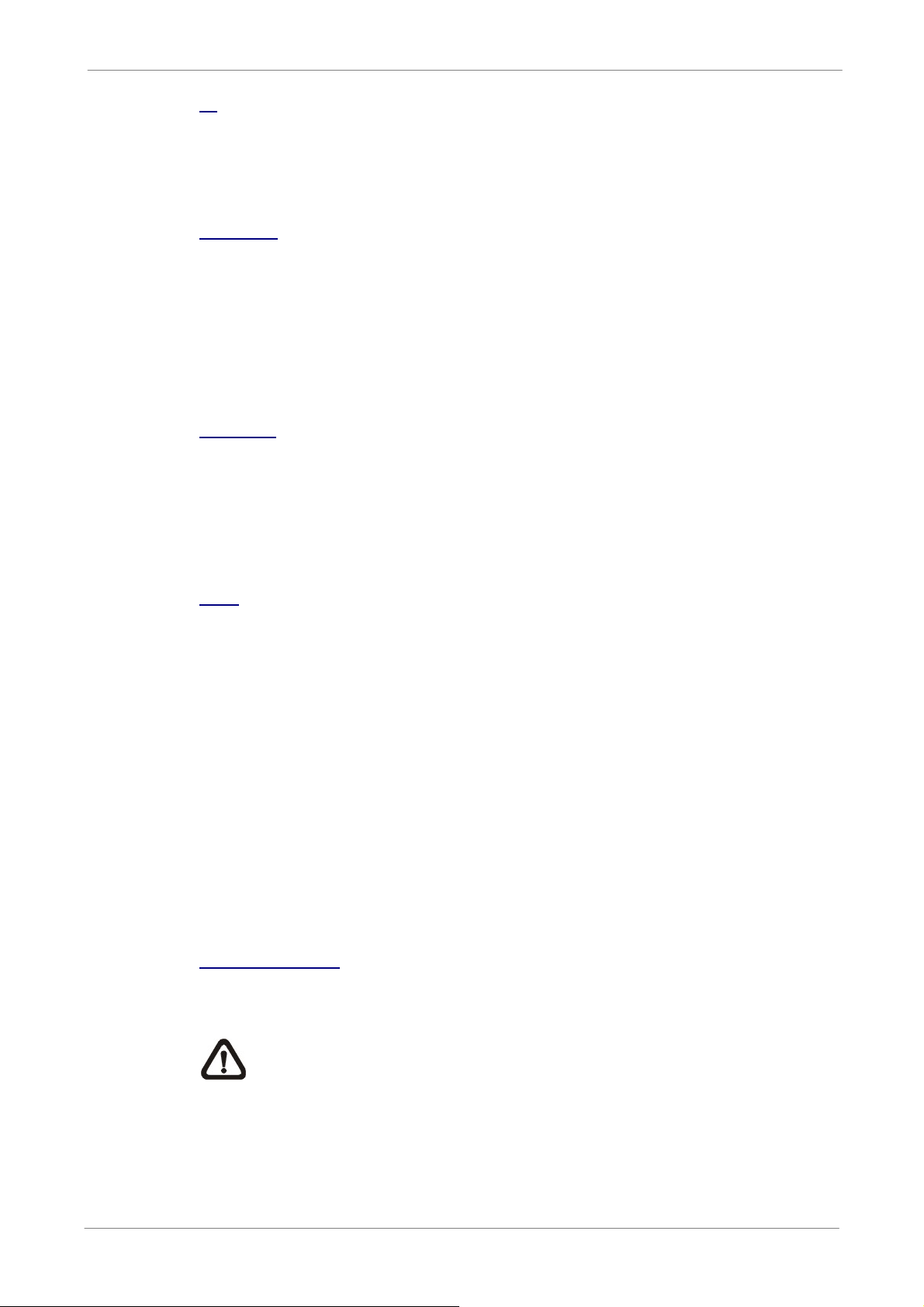
TL H.264 DVR User’s Manual
IP
This item is used to configure the IP (Internet Protocol) address of the DVR.
The IP address is the identifier for the DVR on a TCP/IP LAN. Please note
that to set a static IP address, DHCP must be set to <OFF>.
Netmask
A netmask is a 32-bit mask used to divide an IP address into subnets and
specify the networks available hosts. Its value is defined by the network
administrator. It takes the form as ***.***.***.***, for example, 255.255.255.0.
This item allows users to enter the value of the Netmask for the DVR. Please
note that to configure this item, DHCP must be set to <OFF>.
Gateway
Gateway is a node on a network that serves as an entrance to another
network. Users are allowed to specify the IP address of the gateway or router
associated with this DVR. To configure this item, DHCP must be set to
<OFF>.
DNS
DNS is the abbreviation for “Domain Name Server”, which is an Internet
service that translates domain names into IP addresses. The advantage of
using DNS is that domain names are easier to remember.
This item allows users to specify the IP address of the Domain Name System
associated with the DVR. To configure this item, DHCP must be set to
<OFF>.
If the server is unavailable when using DHCP, the DVR will search for the
network server and boots up more slowly. This network search continues until
it times out.
PPPoE Account
The item allows users to setup the PPPoE login username.
NOTE: For accessing the PPPoE settings, select <PPPoE> as the
Network Type in Network Setup menu.
51
Page 53

TL H.264 DVR User’s Manual
◄
►
To setup the login username, follow the steps:
• Select <PPPoE Account> from LAN Setup menu and press ENTER. A
virtual keyboard displays.
PPPoE Account
A B C D E F G H I J K L M
N O P Q R S T U V W X Y Z
a b c d e f g h i j k l m
n o p q r s t u v w x y z
0 1 2 3 4 5 6 7 8 9
# − _ , “ + = *
Backspace Delete
Cancel OK
.
! @
• Use Direction keys to move the cursor to the desired character.
• Press ENTER to add the character to the entry field.
• When it’s done, move the cursor to <OK> and press ENTER to save the
setting and exit.
PPPoE Password
The item allows users to setup the PPPoE password. Follow these steps to
setup the login password.
• Select <PPPoE Password> from LAN Setup menu and press ENTER. A
virtual keyboard displays.
• Use Direction keys to select from characters.
• Press ENTER to add the selected character to the entry field.
• When it’s done, move the cursor to <OK> and press ENTER to save the
setting and exit.
PPPoE Max Idle
The item indicates the duration that the modem connection remains active if
there is no acknowledgement from the remote PC. Users can select the idle
time from 0 to 600 minutes.
Connect At Booting
The DVR is allowed to automatically connect to the internet when booting up.
Select <Yes> to connect at booting, otherwise select <No>.
Network Restart
Network restart is required after network settings a
re changed. Select <Yes>
to restart the network connection.
52
Page 54
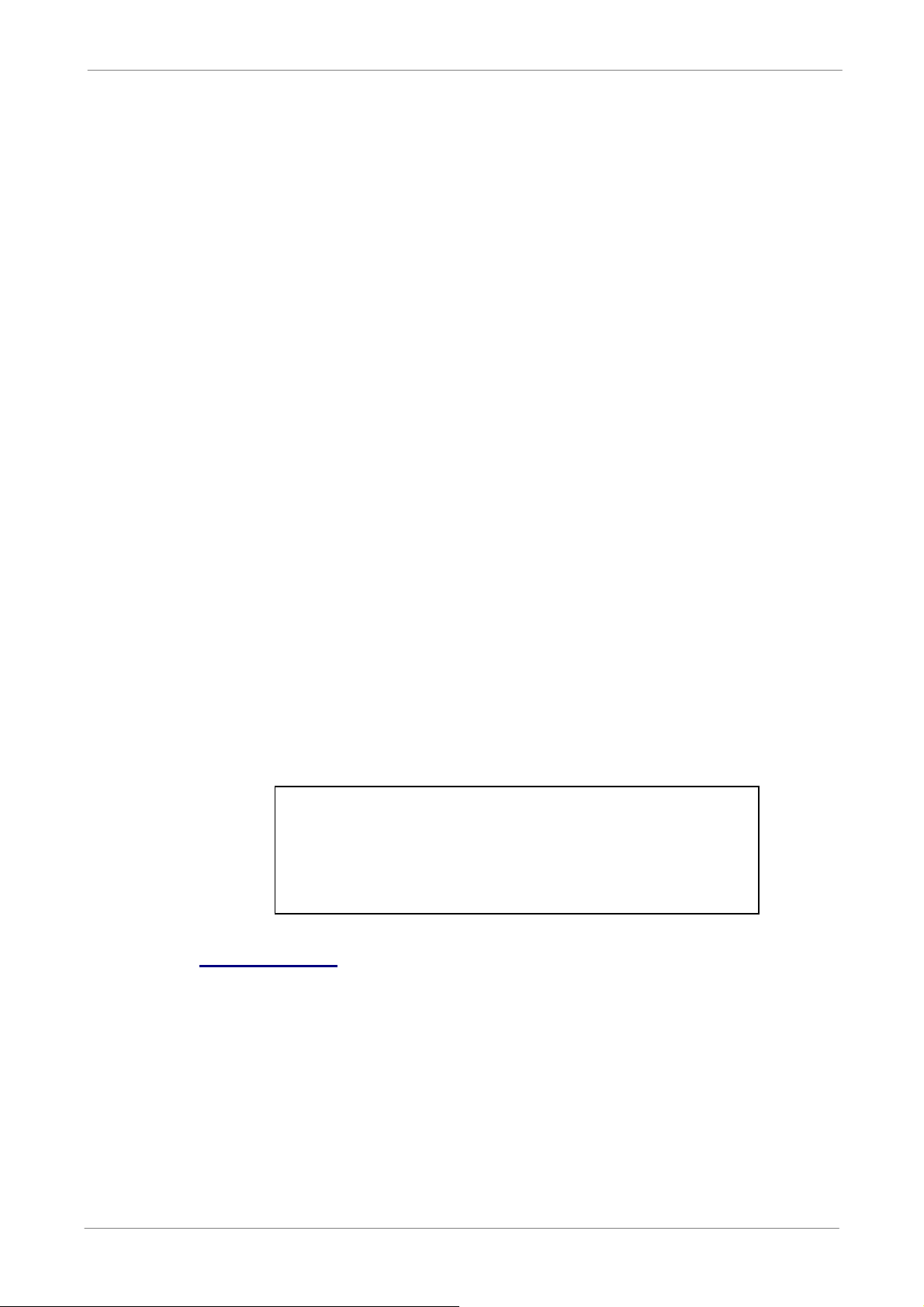
5.1.6.3 Trigger Port
To avoid the possibility of the default service port (port 100) being blocked,
this item enables the user to change port 100 into another port. To change the
trigger port, move the cursor over <Trigger Port> and press ENTER, then
adjust the setting by UP / DOWN keys.
5.1.6.4 Email Address
This item is used to edit the e-mail address where alarm event information will
be sent. Follow these steps to setup the e-mail address.
• Select <Email Address> from Network Setup menu and press ENTER. A
virtual keyboard displays.
• Use Direction keys to move the cursor for selecting from characters.
• Press ENTER to add the selected character to the entry field.
• When it’s done, move the cursor to <OK> and press ENTER to save the
settings and exit.
TL H.264 DVR User’s Manual
5.1.6.5 SMTP Setup
Simple Mail Transfer Protocol (SMTP), a protocol for sending e-mail
messages between servers. SMTP is a relatively simple, text-based protocol
that one or more recipients of a message are specified and the message text
is transferred.
Select < SMTP Setup> from Network Setup menu and press ENTER; the
menu displays as follows.
1. Email via SMTP
2. SMTP Server
3. SMTP Port
4. SMTP Account
5. SMTP Password
Email via SMTP
SMTP Setup
ON
25
The item enables users to determine if the DVR sends e-mail via SMTP.
Select <ON> to send e-mail via SMTP using direction keys; if not, select
<OFF>.
53
Page 55
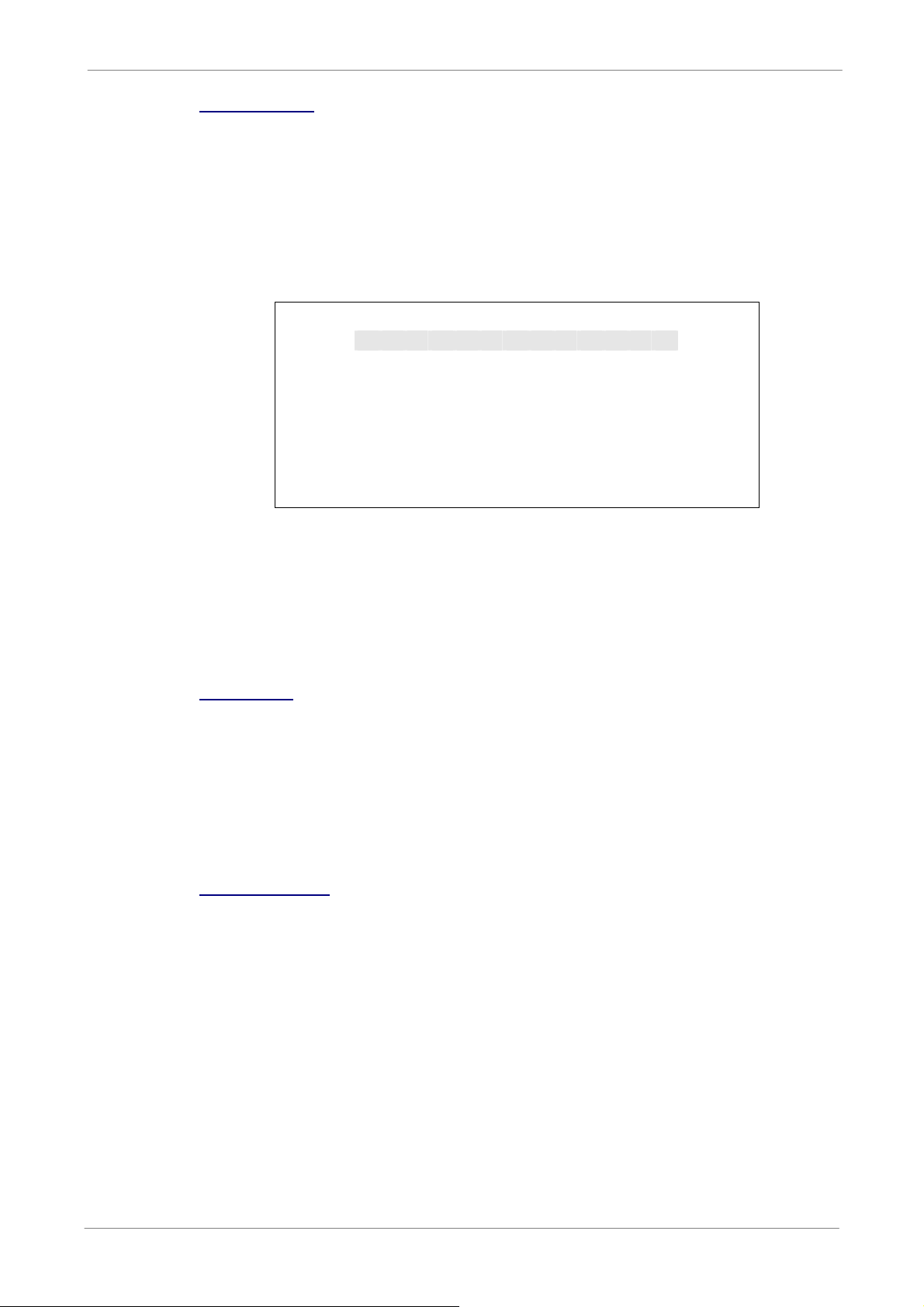
TL H.264 DVR User’s Manual
◄
►
SMTP Server
This item enables users to set the SMTP server. Contact the network service
provider for more specific information.
Follow these steps to setup the SMTP Server.
• Select <SMTP Server> from SMTP Setup menu and press ENTER. A
virtual keyboard displays.
SMTP Server
A B C D E F G H I J K L M
N O P Q R S T U V W X Y Z
a b c d e f g h i j k l m
n o p q r s t u v w x y z
0 1 2 3 4 5 6 7 8 9
# − _ , “ + = *
Backspace Delete
Cancel OK
.
! @
• Use Direction keys to move the cursor to the desired character.
• Press ENTER to add the selected character to the entry field.
• When it’s done, move the cursor to <OK> and press ENTER to save the
settings and exit.
SMTP Port
The item is used to change SMTP port to another port, if necessary. SMTP
usually is implemented to operate over Internet port 25.
To change the SMTP port, move the cursor to <SMTP Port> in SMTP Setup
menu and press ENTER. Use UP / DOWN keys to change the values.
SMTP Account
The item allows users to setup the SMTP username. Follow these steps to
setup the login username.
• Select <SMTP Account> from SMTP Setup menu and press ENTER. A
virtual keyboard displays.
• Use Direction keys to move the cursor for selecting from characters.
• Press ENTER to add the selected character to the entry field.
• When it’s done, move the cursor to <OK> and press ENTER to save the
settings and exit.
54
Page 56

SMTP Password
The item allows users to setup the SMTP password. Follow these steps to
setup the password.
• Select <SMTP password> from SMTP Setup menu and press ENTER. A
virtual keyboard displays.
• Use Direction keys to move the cursor for selecting from characters.
• Press ENTER to add the selected character to the entry field.
• When it’s done, move the cursor to <OK> and press ENTER to save the
settings and exit.
5.1.6.6 DDNS Setup
Dynamic Domain Name System (DDNS) allows a DNS name to be constantly
synchronized with a dynamic IP address. In other words, it allows those using
a dynamic IP address to be associated to a static domain name so others can
connect to it by the domain name.
TL H.264 DVR User’s Manual
Once the setting is completed, the DDNS address will be:
http://hostname.ddns.specoddns.net
Fore example, if the chosen Host name is “SPECO”, then the address will be:
http://speco.ddns.specoddns.net
Select <DDNS Setup> from Network Setup and press ENTER. The menu
displays as below.
DDNS Setup
1. Enable DDNS
2. Host Name
3. DDNS Port
4. Submit/Update
5. ezDDNS
XXXX_XXXXXX
ON
80
No
No
Enable DDNS
The item is used to enable or disable the Dynamic Domain Name Service.
Select <ON> to enable the service, or <OFF> to disable.
55
Page 57

TL H.264 DVR User’s Manual
◄
►
Host Name
The item allows users to setup a domain name, which is used for entering
DVR-4TL/8TL/16TL through internet on the remote PC.
To setup the host name of the DVR, follow the steps.
• Select <Host Name> from DDNS Setup menu and press ENTER. A virtual
keyboard displays as below.
Host Name
A B C D E F G H I J K L M
N O P Q R S T U V W X Y Z
a b c d e f g h i j k l m
n o p q r s t u v w x y z
0 1 2 3 4 5 6 7 8 9
# − _ , “ + = *
Backspace Delete
Cancel OK
.
! @
• Use Direction keys to select character.
• Press ENTER to add the selected character to the entry field
• When it’s done, move the cursor to <OK> and press ENTER to save the
settings and exit.
NOTE: Each DVR-4TL/8TL/16TL should have a unique host
name.
DDNS Port
The item allows users to setup the port for DDNS. Press UP / DOWN
Direction keys to change the port.
Submit/ Update
When the settings are finished, move the cursor to this item and select <Yes>
to submit the settings.
NOTE: If more than one DVR-4TL/8TL/16TL has the same domain
name, only the first one will be submitted successfully.
56
Page 58

TL H.264 DVR User’s Manual
ezDDNS
ezDDNS enables the users to register for host name automatically. Press
ENTER and select <Yes>. The following screen will be displayed:
ezDDNS Submit/update ok!
Host name is XXXX_XXXXXX
Press any key to return
NOTE: The DVR must be connected to the *Real IP address, or be
assigned a specific port using **Port Forwarding technique.
*A "Real IP" is the IP address that is assigned by users’ ISP.
**A "Virtual IP" is the IP address assigned either manually or through
DHCP. When the user is assigned a Virtual IP, the user must use Port
Forwarding technique to assign a specific port to the DVR.
5.1.7 RS485 Setup
This menu allows the user to setup the parameters of the unit’s RS-485
communications port. From the System Setup menu, select <RS485 Setup>
and press ENTER. The following menu is displayed.
1. Unit ID
2. Baud Rate
3. Bits
4. Stop
5. Parity
5.1.7.1 Unit ID
This item is used to change the RS-485 ID address of the DVR. The ID is in
the range of <1> to <255>.
RS485 Setup
224
9600
8
1
None
5.1.7.2 Baud Rate
The Baud rate options for associated with the protocol are <2400>, <4800>,
<9600>, <19200>, <38400>, and <57600>..
5.1.7.3 Bits
Users can specify the bits in a word associated with this protocol. The
available options are <6>, <7> and <8> bits.
57
Page 59

5.1.7.4 Stop
Users can specify the stop bit associated with this protocol. Options are <1>
and <2> stop bits.
5.1.7.5 Parity
This item is used to specify the parity associated with this protocol. Options
are <ODD>, <EVEN> and <None>.
5.1.8 Audio Output/Key Beep
Enter this menu to setup the audio output or key beep.
Audio Output/Key Beep
1. Audio Output
2. Key Beep
TL H.264 DVR User’s Manual
Live/PB
ON
5.1.8.1 Audio Output
This item is used to set the audio output mode. The available options are as
below.
<Live/PB>
Select this to play the recording sounds of live image in live mode, and
sounds of recorded video in playback mode respectively.
<Always Live>
Select this to play live sounds in both live mode and playback mode.
<OFF>
Select this to disable the audio output function.
5.1.8.2 Key Beep
This item is used to enable or disable the key tone. Select <ON> to enable
the key tone, or <OFF> to disable.
58
Page 60
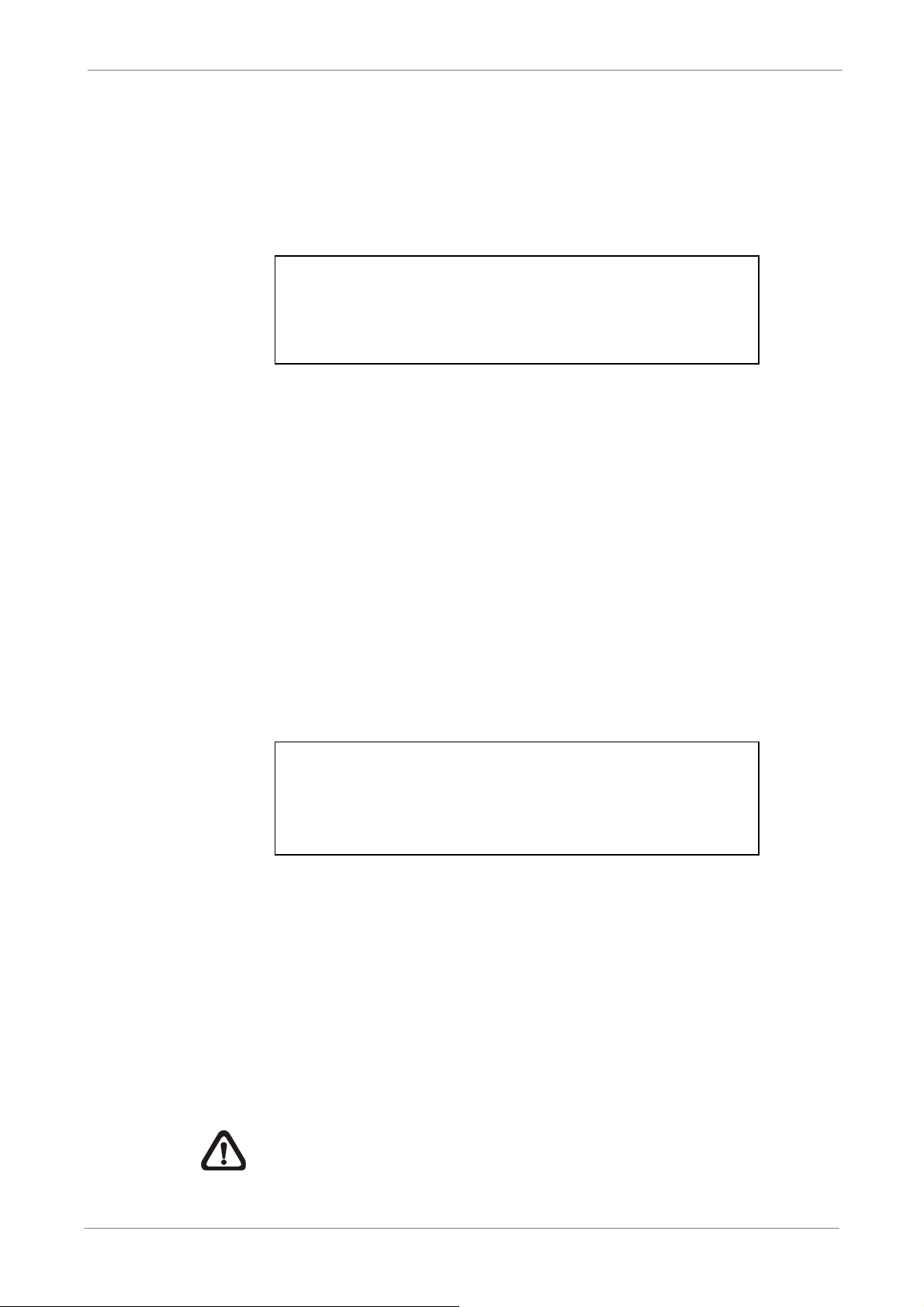
5.2 Monitor Setup
The Monitor Setup menu allows users to adjust the quality of the displayed
image. Select <Monitor Setup> from the Main menu and press ENTER. The
following menu is displayed.
1. Show Camera Title
2. Screen Center Adjust
3. VGA Resolution
4. Show Color Bar
5.2.1 Show Camera Title
This item allows users to choose whether to display the camera title on the
screen or not. The default is <Yes>, which displays the camera titles with the
TL H.264 DVR User’s Manual
Monitor Setup
Yes
800x600
Execute
video.
5.2.2 Screen Center Adjust
This item is used to adjust the screen center of the main monitor display area.
Follow the steps to set the center point.
• Select <Screen Center Adjust> from the Monitor Setup menu and press
ENTER. The adjusting screen is as follows.
Screen Center Adjust
◄ + ►
• Position the screen center position using the Direction keys.
• Press ENTER to exit when finished.
▲
▼
5.2.3 VGA Resolution
This item allows users to select appropriate VGA resolution for the VGA
monitor connected to the DVR. The options are <800×600> (default),
<1024×768> and <1280×1024>.
NOTE: If the selected VGA resolution is too high that the monitor
cannot support, the message “No Signal’’ will be displayed. Then
please press ESC on the front panel to restore the original setting.
59
Page 61
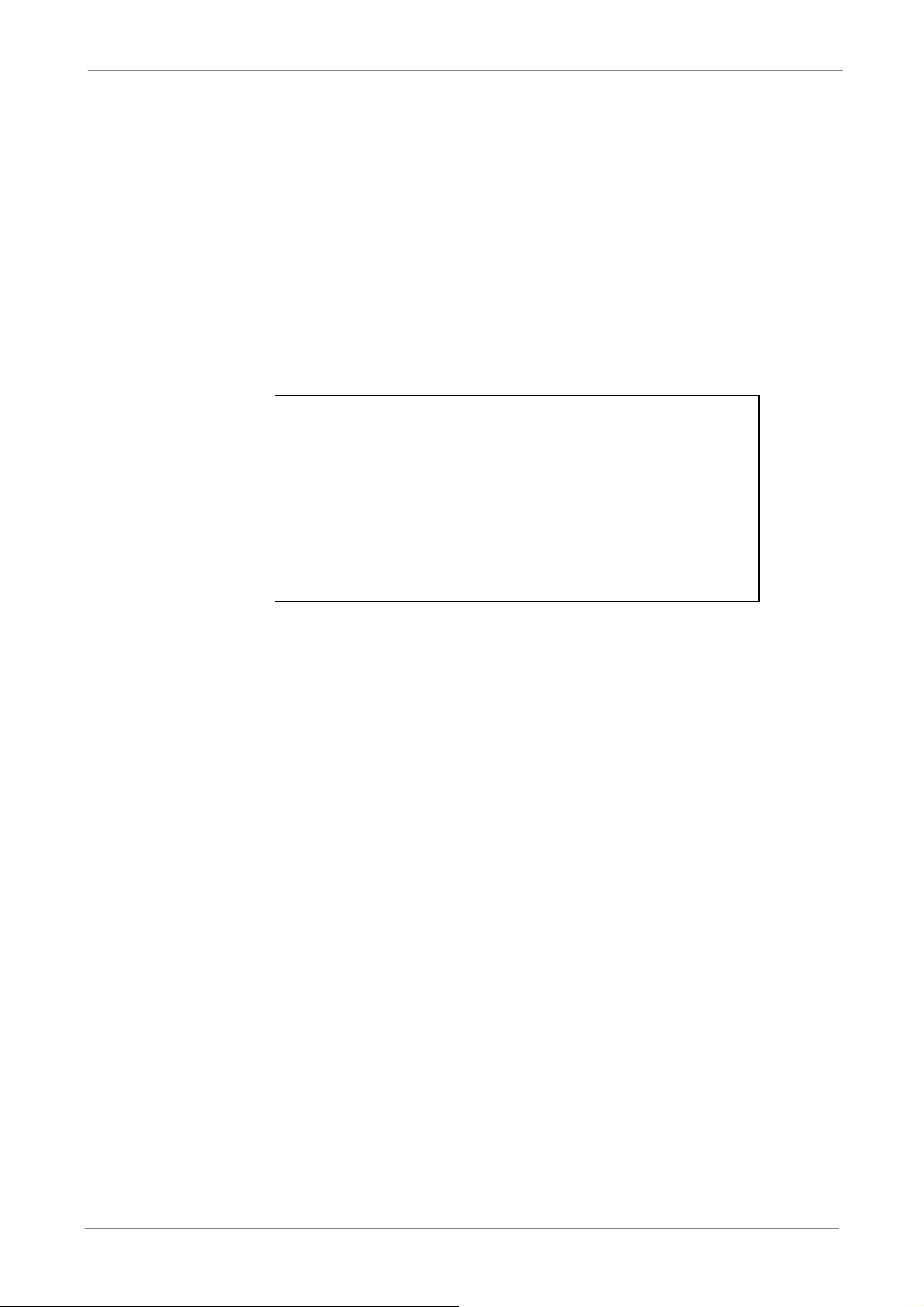
5.2.4 Show Color Bar
Choose this item to display color bar pattern on the screen. The color bar
helps to adjust the monitor hue, saturation, text color, and display options.
Press ESC to exit the color bar pattern display and return to the OSD menu.
5.3 Camera Setup
The items in the Camera Setup menu enable users to set camera parameters,
including camera title, dome protocol and ID for each connected camera.
1. Analog Camera Select
2. Dome Protocol
3. Dome ID
4. Camera Title
5. Covert
6. Brightness
7. Contrast
8. Saturation
9. Hue
TL H.264 DVR User’s Manual
Analog Camera
CH1
None
0
CH1
No
0
0
0
0
5.3.1 Analog Camera Select
This item is used to select a camera for setting the parameters. The related
settings will follow the selected camera, such as dome protocol and camera
title. Move the cursor to <Analog Camera Select> and press ENTER, then
select a channel using UP / DOWN keys.
5.3.2 Dome Protocol
If the connected camera is a dome camera, select the communication
protocol associated with the dome camera using ENTER and Direction keys.
The available protocol includes <Speco>, <DSCP>, <AD422>, <Pelco D>,
<Pelco P>, <Fastrax 2>, <JVC>, <Panasonic_C> and <Panasonic_N>. The
default is set to <None>.
5.3.3 Dome ID
60
This item is used to assign an ID number to the selected dome camera. Note
that ID number must match the ID address set by the dome camera.
Page 62

5.3.4 Camera Title
◄
►
This item allows the users to change the title of each connected camera. By
default, the titles of cameras are numbered from 1 through 16 respectively.
The title will be displayed on screen after the changes of the titles are set.
Follow these steps to enter a new title for a camera.
• Move the cursor to <Camera Title> and press ENTER. A virtual keyboard
with alphanumeric characters is displayed as below.
TL H.264 DVR User’s Manual
Camera Title
A B C D E F G H I J K L M
N O P Q R S T U V W X Y Z
A b c d e f g h i j k l m
n o p q r s t u v w x y z
0 1 2 3 4 5 6 7 8 9
# − _ , “ + = *
Backspace Delete
Cancel OK
.
! @
• Use Direction keys to select character.
• Press ENTER to add the selected character to the entry field.
• When it’s done, move the cursor to <OK> and press ENTER to save the
settings and exit.
5.3.5 Covert
This function allows users to set the specific camera to be covert while the
DVR continues to record video. Choosing <Yes> means to cover the selected
camera; and <No> to remain the specific camera non-covert.
5.3.6 Brightness
Select this item to adjust the brightness of the camera. Use UP / DOWN keys
to adjust the numeric value. The range of brightness values is from <-128> to
<127>.
5.3.7 Contrast
Select this item to adjust the contrast of the camera. Use UP / DOWN keys to
adjust the value. The range of contrast values is from <-128> to <127>.
61
Page 63

5.3.8 Saturation
Select this item to adjust the color saturation of the camera using UP / DOWN
keys. This value will be ignored on monochrome monitors. The range of
saturation values is <-128> to <127>.
5.3.9 Hue
Select this item to adjust the hue of the camera. Use UP / DOWN keys to
adjust the value. The range of hue values is from <-128> to <127>.
5.4 Record Setup
The total record time of DVR-4TL/8TL/16TL will be effected by HDD capacity,
recording rate (Picture per Second), image quality settings, and event
TL H.264 DVR User’s Manual
settings.
The greater the recording rate and the higher the quality setting, the shorter
the recording time. Most of the related factors can be set here in this
submenu.
The Record Setup menu allows user to set recording quality, recording
schedules, and other recording parameters. Administrator's password is
required to access Record Setup menu. In the Main menu, move the cursor to
<Record Setup> and press ENTER. The following menu is displayed.
Record Setup
1. Record Mode Setup
2. Schedule Setup
3. Preset Config
4. Per Camera Config
5. ezRecord Setup
6. Data Lifetime
7. Circular Recording
8. Audio Recording
9. Purge Data
Best Quality
0 Days
ON
ON
62
Page 64

5.4.1 Record Mode Setting
Enter this menu to setup record resolution. The relative record settings, such
as preset configuration, will follow the record mode setting. The menu is
displayed as the following.
1. Record Resolution
2. Record Format
3. Max Rec. PPS
5.4.1.1 Record Resolution
Select resolution of the recorded video. If the recording is set to NTSC system,
the selections are 720*480, 720*240, and 352*240. If the recording is set to
PAL system, the selections are 720*576, 720*288, and 352*288.
TL H.264 DVR User’s Manual
Record Mode Setup
720*240
H264
120
5.4.1.2 Record Format
The record format will be H.264 compression.
5.4.1.3 Max Rec. PPS
This item will be automatically changed according to record resolution.
After the Record Mode settings are changed and the ESC is pressed to return
to the previous menu, a warning message will be shown as below. Press
ENTER to confirm the selection, or press ESC to abort.
NOTE: It is strongly recommended to backup the programmed
configuration before making any changes on Record Mode settings.
!!Warning!!
System will reboot
Because of different record mode
ENTER: Yes ESC: No
63
Page 65

5.4.2 Schedule Setup
This submenu is used to set the day and night time, or weekend recording
schedule. The Day and Night schedules are for defining day time and night
time; the Weekend schedule can be modified for weekends and holidays.
Select <Schedule Setup> from the Record Setup menu and press ENTER;
the following menu is displayed.
1. Day Time Start
2. Day Time End
3. Night Time Start
4. Night Time End
5. Weekend Schedule
6. Weekend Start
7. Weekend End
TL H.264 DVR User’s Manual
Schedule Setup
AM 06:00
PM 18:00
AM 06:00
PM 18:00
ON
Fri 18:00
Mon 06:00
5.4.2.1 Day / Night Time Start / End
The Day / Night Start / End Time determines the duration of day / night
recording time. The time is indicated in 1-minute increments. The time display
format in this menu is based on the setting of Time Display Mode in
Date/Time menu.
5.4.2.2 Weekend Schedule
<Weekend Schedule> determines whether a weekend schedule is in effect.
Choose <ON> to take effect the related weekend settings.
5.4.2.3 Weekend Start / End
<Weekend Start> indicates the specific day and time when weekend
schedule should begin, for example, FRI 18:00. <Weekend End> indicates
the specific day and time when weekend schedule should end, for example,
MON 06:00. Time is indicated in 1-minute increments.
Note that the value users have set indicates when the regular Day and Night
scheduling ends, and Weekend recording begins.
64
Page 66
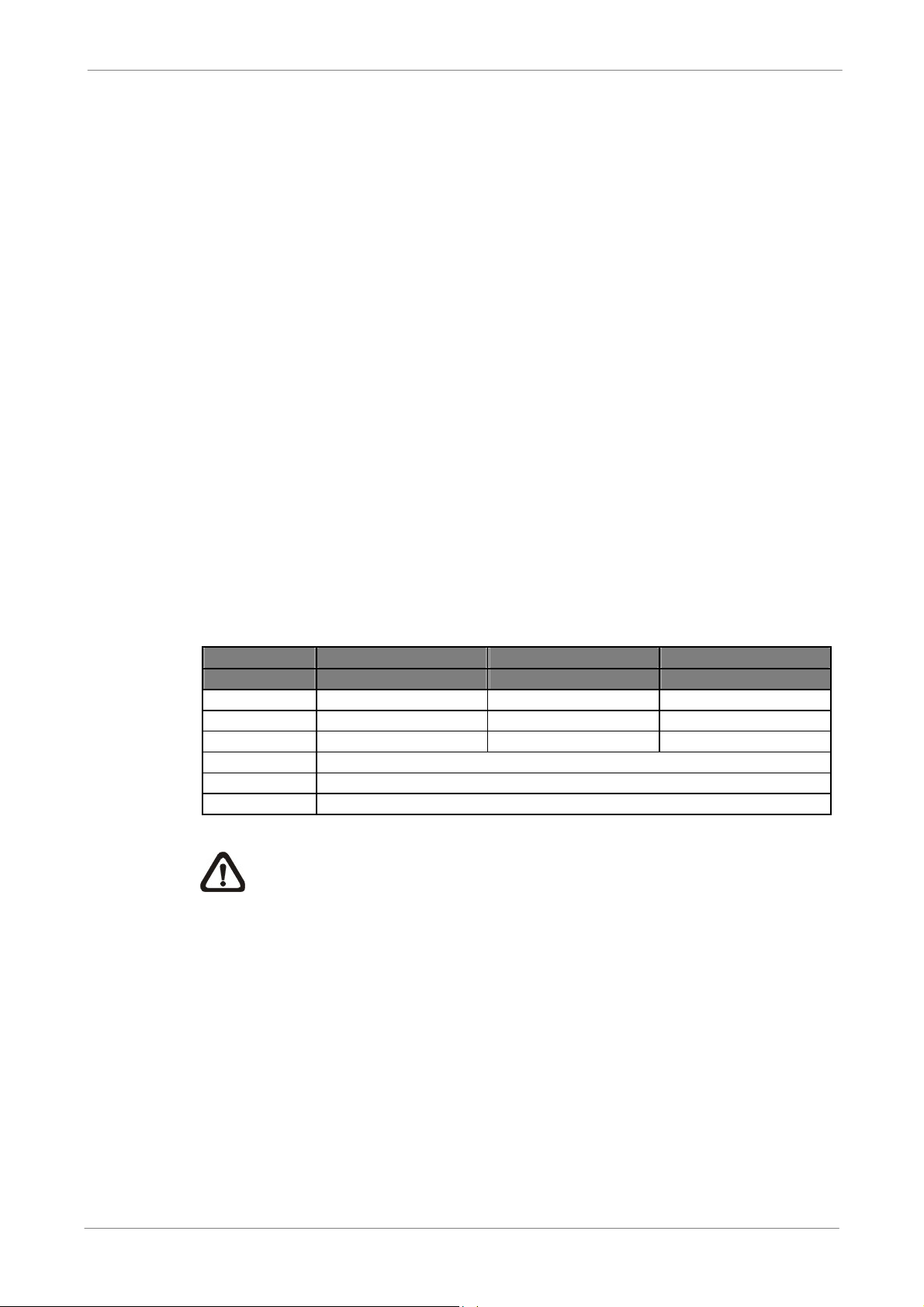
5.4.3 Preset Record Configuration
The <Preset Config> is used to select the preset recording quality and frame
rate. Different preset recording quality levels are offered for users to choose:
<Best Quality>, <Standard>, <Extended Record>, <Event Only>, <ezRecord
>, <512Kbps DSL>, <256Kbps DSL>, <128Kbps DSL>, and <OFF>.
According to various Record modes, the preset configuration options for
normal and event status are described in terms of relative recording rate PPS
(Picture Per Second) and recording size for each channel in the table below.
These preset conditions <Best Quality>, <Standard>, <Extended Record>,
<Event Only>, <ezRecord >, <512Kbps DSL>, <256Kbps DSL>, and <
selected, the channels not connected to cameras will not be recorded.
In128Kbps DSL> override any other quality and rate settings. Refer to the
table below for file sizes of different preset conditions for DVR-16TL. Note
TL H.264 DVR User’s Manual
that <Event Only> and <ezRecord> are not included in the table because
there are further details for these two settings. <Event Only> will be described
in <Event Setup> section. <ezRecord> will be explained in <ezRecord Setup>
section.
NTSC 720 X 480 @ 60PPS 720 X 240 @ 120PPS 360 X 240 @ 240PPS
PAL 720 X 576 @ 50PPS 720 X 288 @ 100PPS 360 X 288 @ 200PPS
Best
Standard
Extended
512Kbps DSL
256Kbps DSL
128Kbps DSL
22 KB/Pic 12 KB/Pic 6 KB/Pic
14 KB/Pic 8 KB/Pic 4 KB/Pic
6 KB/Pic 4 KB/Pic 2 KB/Pic
4 KB/Pic
3 KB/Pic
2 KB/Pic
NOTE: The total PPS is equally shared by all channels, which means,
even if one channel has not been connected with a camera, the
channel still reserves its share of PPS. However, if <ezRecord> is
other words, the total PPS will be shared by channels with cameras
connected only.
65
Page 67

5.4.4 Per Camera Configuration
This sub-menu is used to set the Day / Night / Weekend PPS and recording
quality for each individual channel. <Preset Configuration> must be set to
<OFF> in order to access these related settings. The menu is displayed as
below in Record mode: 720×240@120PPS in NTSC / 720×288@100PPS in
PAL (for DVR-16TL).
Per Camera Config
Cameral Select
Normal PPS
Normal Qlty
Event Max PPS
Event Qlty
Event Act
5.4.4.1 Camera Select
Day
7.5
Mid
30
Best
Both
TL H.264 DVR User’s Manual
CH1
Night
7.5
Mid
30
Best
Both
Weekend
7.5
Mid
30
Best
Both
The item is used to select a desired channel for setting the parameters. Move
the cursor to <Camera Select> and press ENTER, then select a channel
using UP / DOWN keys. Press ENTER again to confirm the selection.
5.4.4.2 Normal PPS
Normal PPS is used to set the recording rate for normal status.
Please note that the total normal PPS of all channels cannot exceed the
maximum PPS of each Record mode. To increase one channel’s PPS, others’
may have to be reduced first. Event PPS is not restricted to this rule, since a
smart event scheduler will handle to the total PPS with a correct weighting.
For example, if channel 1 is set to event mode with 30PPS, the remaining 30
PPS will be equally distributed to other 15 channels, which means each
channel will be set to 2 PPS.
5.4.4.3 Normal Qlty
This item is used to set the picture size for normal status recording. The
available options are: <Low>, <Fair>, <Mid>, <High> and <Best>.
5.4.4.4 Event Max PPS
<Event Max PPS> is used to set the event recording rate for Event status.
Usually, the Event PPS is set equal to or greater than the Normal PPS. The
setting is depending on users’ application. If the Event PPS is set to <0>,
DVR-4TL/8TL/16TL will not record event video when alarms triggered.
66
Page 68

5.4.4.5 Event Qlty
This item is used to set the picture size for event status recording. The
available options are: <Low>, <Fair>, <Mid>, <High> and <Best>.
5.4.4.6 Event Active
Users are allowed to choose which alarm type needs to be recorded. The
available options are <Alarm> (alarm events only), <Motion> (motion
detection events only) and <Both> (alarm event + motion detection), and
<None>. The default setting is <Both>, which includes Alarm and Motion
events recording.
5.4.5 ezRecord Setup
This item aims to ease the complicated record settings, and to make the
setup much easier. Note that this item can be accessed only when
TL H.264 DVR User’s Manual
<ezRecord> is selected as the option for <Preset Config>.
Select <ezRecord Setup> from <Record Setup> and press ENTER, the menu
is displayed as below:
ezRecord Setup
How Many Days To Record
Daytime Record
Night Record
Weekend Record
Average Normal PPS
Average Normal Quality
Record Info
2 Days
Yes
Yes
Yes
7.5
Best
Follow these steps to Setup ezRecord:
• Select <How Many Days To Record> and press ENTER, then press
UP/DOWN to select a desired number of days. The average normal PPS
& quality will be adjusted automatically. The maximum recording days
depends on the storage size of the HDD. In other words, the larger the
storage size, the more days the DVR can record.
• Move to <Daytime Record> and press ENTER. This item is for users to
select whether the DVR will record during daytime. If yes, use UP/DOWN
to select <Yes> to enable daytime recording; or select <No> to disable.
• Repeat the same procedures for <Night Record> and <Weekend Record>,
respectively. Note that <Weekend Record> will be inaccessible if
<Weekend Schedule> in <Schedule Setup> is set to <OFF>.
67
Page 69

• Select <Average Normal PPS> and press ENTER, then press UP/DOWN
to choose a desired number of PPS. The <How Many Days To Record>
will be computed automatically.
• Select <Average Normal Quality> and press ENTER, then press
UP/DOWN to select a desired quality. The <How Many Days To Record>
will be computed automatically.
NOTE: The current number of connected cameras will affect the
recording quality automatically calculated by the <ezRecord
Setup>. Therefore, when there are cameras disconnected or
connected, the <ezRecord Setup> should be reset.
5.4.6 Data Lifetime
Data Lifetime indicates the duration that a video is saved and recallable in the
TL H.264 DVR User’s Manual
HDD. Only those video recorded during Data Lifetime can be retrieved for
playback. The video exceeded Data Lifetime will be hidden and cannot be
retrieved for playback. Press ENTER to select this item in Record Setup
menu, and then use UP / DOWN keys to set the data lifetime. The value
ranges from <1> to <365> days, or select <0> to disable the function.
NOTE: If users want to playback a video which is beyond the data
lifetime, please extend the duration till the recording data/time of the
video is included.
5.4.7 Circular Recording
Users can choose to record video in circular mode or in linear mode. If
circular mode (set to <ON>) is selected, the DVR will store new video data to
overwrite the oldest recorded video. If linear mode (set to <OFF>) is selected
instead, the DVR will stop recording when HDD capacity is full, and the
internal buzzer will start beeping.
68
From the Record Setup menu, move the cursor to <Circular Recording> and
press ENTER, then select <ON> / <OFF> using UP / DOWN keys.
Page 70

5.4.8 Audio Recording
o
No
2008/01/01
o
This item allows users to enable / disable Audio recording function of the DVR.
When it’s set to <ON>, audio input is recorded and saved with the video.
When it’s set to <OFF>, audio is ignored.
5.4.9 Purge Data
This item is used to delete the Normal or Event videos. In <Record Setup>
menu, move the cursor to <Purge Data> and press ENTER. The <Purge
Data> menu is shown as below.
1. Purge All Data
2. Purge All Event Data
3. Purge Event Before
4. Start to Purge
TL H.264 DVR User’s Manual
Purge Data
N
N
5.4.7.1 Purge All Data
This item is used to delete all videos from the database. Use UP / DOWN
keys to select <Yes> and start the deletion by setting <Start to Purge> to
<Yes>.
5.4.7.2 Purge All Event Data
This item is used to delete all event videos from the database. Use UP /
DOWN keys to select <Yes> and start the deletion by setting <Start to Purge>
to <Yes>.
5.4.7.3 Purge Event Before
This item is used to delete event video before a specific date. Use LEFT /
RIGHT keys to move the cursor to next or previous field, ENTER to select the
item and UP / DOWN to adjust the value. Start the deletion by setting <Start to
Purge> to <Yes>.
5.4.7.4 Start to Purge
After selected the videos to be deleted or chosen the date for deletion, set this
item to <Yes> to start the deletion, or select <No> to cancel.
69
Page 71

5.5 Sequence Setup
5 Sec
The Sequence Setup menu allows the user to set the camera sequence
schedule and dwell time for main and call monitor. Select <Sequence Setup>
in Main menu and press ENTER; the menu displays as follows.
Sequence Setup
1. Main Monitor Dwell
2. Main Monitor Schedule
3. Call Monitor Dwell
4. Call Monitor Schedule
5.5.1 Main / Call Monitor Dwell
The main/ call monitor can be set to display full screen video of all installed
cameras in sequence. This item is used to set the Main/ Call Monitor dwell
TL H.264 DVR User’s Manual
5 Sec
time, which is the duration of time elapsed before switching to the next
channel. The dwell time is in the range of 1 to 120 seconds.
5.5.2 Main / Call Monitor Schedule
This item is used to set displaying sequence of connected cameras to be
displayed on the main/ call monitor in full-screen format. Move the cursor to
<Main Monitor Schedule> and press ENTER. The menu is displayed as
follows.
Main Monitor Schedule
_►_►_►_►_►_►_►_►
_►_►_►_►_►_►_►_
Press Channel Keys To Select Channel
Press ◄ Key To Delete
Follow these steps to set a sequence:
70
• Press LEFT direction key to delete the original setting.
• Press the desired Channel keys to assign the camera to the position
where the cursor stops.
• Continue the steps until the sequence is completed.
The maximum number of entries in a sequence equals to the number of
channels. Users can select fewer than the maximum entries for camera
sequence and leave the remaining entries blank. The sequence can include a
specific camera or cameras multiple times.
Page 72
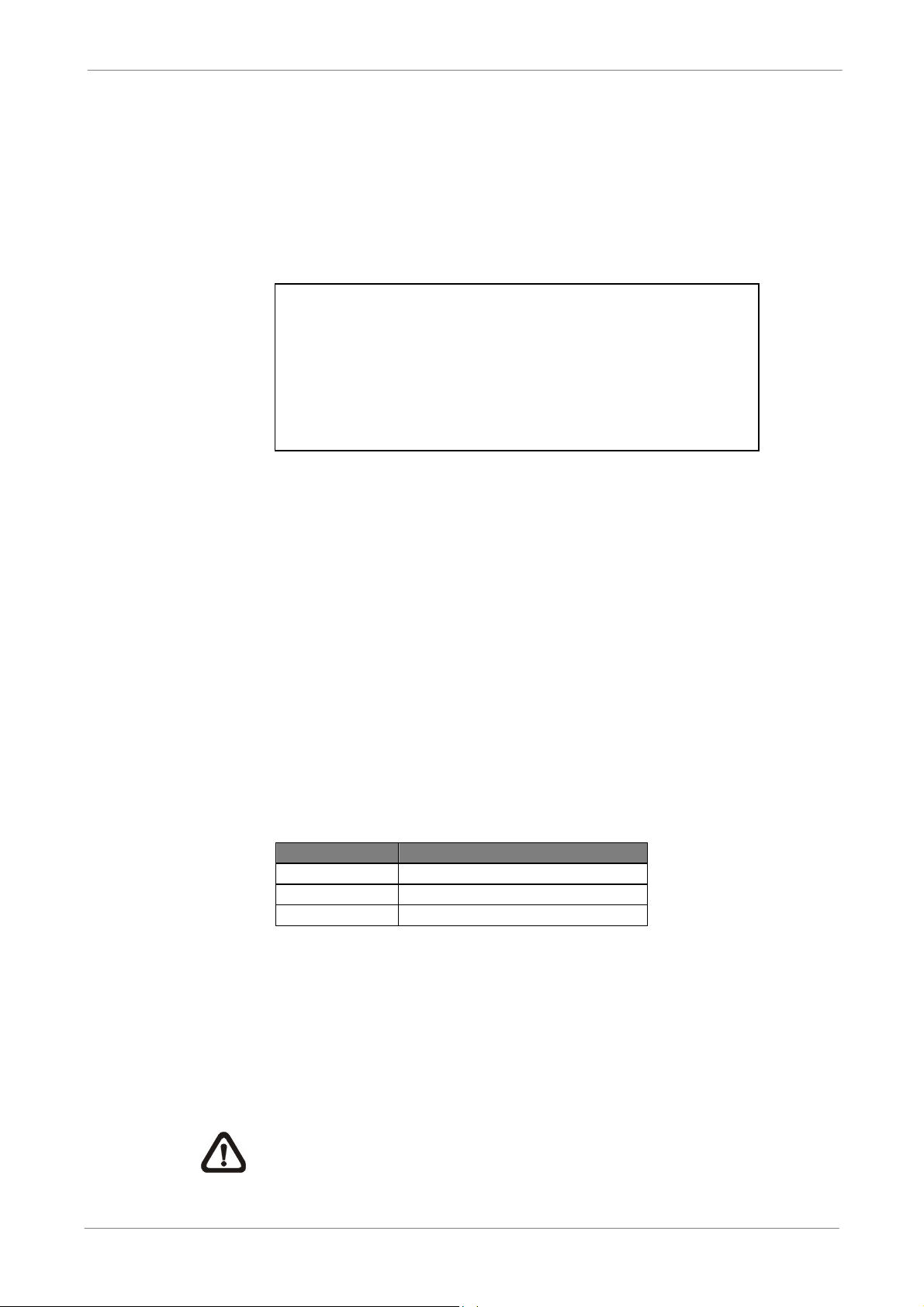
5.6 Event Setup
This menu allows users to determine DVR-4TL/8TL/16TL behavior in
response to alarm events. In the Main menu, move the cursor to <Event
Setup> and press ENTER. The following menu is displayed. Items in the
Event Setup menu are described in the following subsections.
1. Internal Buzzer
2. Event Icon
3. Email Notice
4. Email Attachment
5. Event Full Screen
6. Event Duration
7. Per Channel Config
TL H.264 DVR User’s Manual
Event Setup
ON
ON
OFF
OFF
None
20 Sec
5.6.1 Internal Buzzer
This item allows users to enable / disable internal buzzer of
DVR-4TL/8TL/16TL. If <ON> is selected, the buzzer is activated in response
to alarm events. If <OFF> is selected, the buzzer is not activated.
5.6.2 Event Icon
This item enables (ON) / disables (OFF) the display of event icons on the
monitor when alarm events occur. The event icons are represented by a
character according to the event types respectively. Refer to the following
table for association of event icons and event types.
Event Icon Event Type
A
M
L
Alarm in event
Motion detection event
Video loss event
5.6.3 Email Notice
The item enables (ON) / disables (OFF) the Email notification of an event.
When an alarm event is triggered and <Email Notice> is enabled, an e-mail
concerning the alarm event will be sent.
NOTE: In order to send an event notification e-mail successfully,
ensure that the DVR is connecting to the internet.
71
Page 73

5.6.4 Email Notice
The function allows the DVR to send out a brief AVI video regarding the event.
The number of the attached AVI video will be equivalent to the number of
cameras connected to the DVR. For example, if the DVR has been connected
with 8 cameras, then 8 videos will be attached to the notice email. The total
size of the video will be about 2 MB.
Select <ON> to enable this function; or <OFF> to disable it.
NOTE: The video clips of the Email Attachment will ONLY be in *.avi
TL H.264 DVR User’s Manual
format. Please download the Divx Player from www.divx.com
the *.avi files.
5.6.5 Email Full Screen
This function allows the DVR to display the alarm channel in full screen size
when an alarm is triggered.
Select <None> to disable this function; select <Main> to display the alarm
channel on Main Monitor when an alarm is triggered; select <Call> to display
the alarm channel on Call Monitor; and select <Both> to display the alarm
channel on both Main Monitor and Call Monitor.
5.6.6 Event Duration
This item determines the duration of the buzzer and Alarm Out relay function
after an alarm is triggered. The available event duration range is from 5
to play
72
second to 999 seconds.
Page 74

5.6.7 Per Channel Config
CH1
OFF
OFF
OFF
None
This menu is used to set the Video Loss Detect, Motion Detect and Alarm In /
Out function for each channel. The menu is displayed as below.
1. Channel Select
2. Video Loss Detect
3. Motion Detect
4. Motion Detect Indicator
5. Detection Config
6. Alarm In
7. Alarm Out
5.6.7.1 Channel Select
The item is used to select a desired channel for setting the parameters. Move
the cursor to <Channel Select> and press ENTER, then select a channel
TL H.264 DVR User’s Manual
Per Channel Config
ON
using UP / DOWN keys. Press ENTER again to confirm the selection.
5.6.7.2 Video Loss Detect
This item allows users to enable or disable Video Loss as an alarm event.
Select <ON> to enable Video Loss alarm events, or <OFF> to disable.
5.6.7.3 Motion Detect
This item allows users to enable or disable motion detection function of
DVR-4TL/8TL/16TL. Select <ON> to enable Motion Detect alarm events, or
<OFF> to disable. If motion detection function is enabled, it is required to
define motion detection parameters such as detection area and sensitivity
settings in <Detection Config>.
5.6.7.4 Motion Detect Indicator
This item allows users to display/ hide the motion detection indicators. Select
<ON> to display the indicators, or <OFF> to hide them.
73
Page 75

5.6.7.5 Detection Config
88%
4
If motion detection function is enabled, it is required to define the motion
detection parameters such as detection area and sensitivity settings. Select a
channel for setting the parameters, move the cursor to <Detection Config>
and press ENTER. The Detection Configuration menu displays as follows.
1. Detected Area Setup
2. Sensitivity
3. Block Threshold
Detected Area Setup
After selected this item, the detected area is displayed as follows. The
detection area consists of 192 (16×12) detection grids.
TL H.264 DVR User’s Manual
Detection Config
Use the Direction keys to move the cursor and press ENTER to select or
de-select a grid. Press MODE to select all of the grids for detection; press
MODE again to de-select all of the grids.
Sensitivity
This item is used to set the sensitivity of detection grids for the camera. A
greater value indicates more sensitive motion detection. A motion alarm will
be triggered once the amount of motion detected exceeds the Threshold
value.
Move the cursor to <Sensitivity> and press ENTER, and then use UP/ DOWN
keys to adjust the value. The value is increased by 4% increment.
Block Threshold
<Block Threshold> indicates the motion alarm triggered level; select from <1>
to <16>. Selecting <1> means the DVR will trigger the alarm when one grid is
detected; and selecting <16> means the DVR will trigger the alarm when 16
grids are detected. Move the cursor to <Block Threshold> and press ENTER,
and then use UP / DOWN keys to adjust the value.
74
Page 76
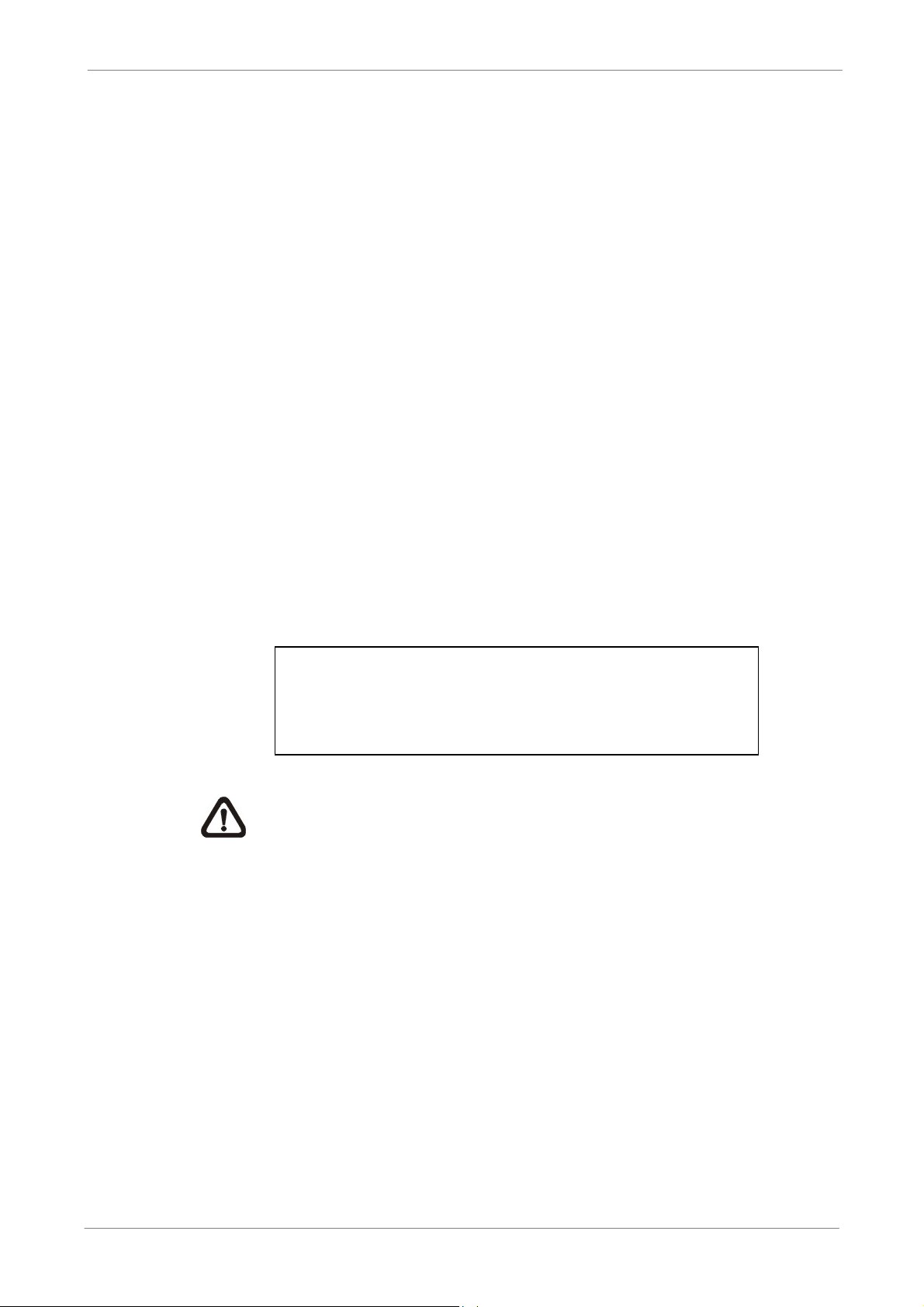
5.6.7.6 Alarm In
This item allows users to enable/ disable alarm input detection. According to
users’ application, select <N/O> (Normal Open) or <N/C> (Normal Close) to
enable the alarm input detection, or select <OFF> to disable the detection.
If <N/C> is selected without installing any device, an alarm will be triggered
and the Event Icon will always display on the monitor until the selection is
changed to <N/O> or <OFF>, or when a device is installed.
5.6.7.7 Alarm Out
This item allows users to enable/ disable the alarm output on the selected
channel to activate the relay. The signal can be a light or siren to caution an
alarm event. Select <ON> to enable the alarm output, or <OFF> to disable.
TL H.264 DVR User’s Manual
5.7 Database Setup
The menu displays information of internal and external HDDs. In the main
menu, select <Database Setup> and press ENTER. The following menu is
displayed.
Database Setup
1. Total Size
2. Free Size
3. Avail. Rec Time
4. Internal Disks
NOTE: If the detection of HDDs fails, the message “HDD fail” will be
displayed.
5.7.1 Total / Free Size of HDD
Total Size shows the total storage capacity of HDDs that have been added to
xxx GB
(Circular)
(Circular)
the database. Free Size indicates free storage space available for recording
in the database, or “Circular” will be shown if the DVR is set to record in
circular mode. Both of them are “read only”.
5.7.2 Available Recording Time
The Avail Rec. Time indicates the available time duration for recording. If the
DVR is set to record in circular mode, the item will show “Circular”. The
information is “read only”.
75
Page 77

5.7.3 Internal Disks
Active
Action
None
Select <Internal Disks> to see information of the built-in HDDs. The menu is
displayed as below.
Device Name
xxx xxxxxxx-xxxxxx
The information of the built-in HDDs will be listed by model name and status.
If no storage device is connected to the DVR, the message “No Available
Items!” will be displayed.
NOTE: If the file system of the internal HDDs is not compatible for the
DVR, the system will format the internal HDDs automatically without
TL H.264 DVR User’s Manual
Internal Disks
Yes
notice.
<Active>
This item indicates if the HDD is added to the database. <Yes> means the
HDD has been added to the database.
<Action>
This item allows users to add the HDD to the database or remove it from the
database. The options are <None> (no action), <Add> (add the selected HDD
to the database), <Remove> (remove the selected HDD from the database),
<Format> (format the selected HDD).
NOTE: Before disconnecting an external HDD from the DVR,
ALWAYS remember to remove it from the database first.
5.8 Configuration
76
Users can restore factory default setting, import/ export configuration in the
Configuration menu. Select <Configuration> from the main menu and press
ENTER. The following menu is displayed. Items in this menu are described in
the following subsections.
Configuration
1. Load Factory Default
2. Import Config
3. Export Config
No
Page 78

5.8.1 Load Factory Default
Select
No
No
This item is used to load the factory default setting. Select <Yes> to restore
the factory default setting from the read-only memory, or select <No> to
cancel.
5.8.2 Import Configuration
This item allows users to load a DVR configuration that was saved in an
external drive. To import a configuration that was previously exported, make
sure the device with the saved configuration is connected to the DVR. Select
<Import Config> from the Configuration menu and press ENTER. The
following menu is displayed.
Config Name
xxxx-xxxx
xxx-xx
TL H.264 DVR User’s Manual
Import Config
Press UP/ DOWN to select one of the available configuration files, and
choose <Yes> to start importing the configuration.
NOTE: If the record mode and/or number of IP cameras of the imported
configuration are different from the DVR’s configuration, the following
message will be displayed.
Warning!! System will reboot if
record mode and/or IP camera number
differ.
ENTER: Yes ESC: No
NOTE: DO NOT remove the external device before the DVR
completely reboots, otherwise it will be formatted.
77
Page 79

5.8.3 Export Configuration
No
Select
No
Users are allowed to save a DVR configuration by exporting it to an external
drive, such as an USB Flash Drive. Before exporting the configuration, make
sure the device in which the configuration will be saved is attached to the
DVR appropriately. Select <Export Config> from the Configuration menu and
press ENTER. The following menu is displayed. Items in this menu are
described in the following sections.
1. Copy Destination
2. Config Name
3. Begin Export
5.8.3.1 Copy Destination
Enter this item to list available destinations (external storage devices) where
TL H.264 DVR User’s Manual
Export Config
the configuration can be exported. Press UP/ DOWN to select a destination.
Please note that saving a different configuration to the same destination with
the same file name will overwrite the previous configuration file without
warning.
Device Name
xxxx-xxxx
NOTE: It is not allowed to select the built-in DVD+RW as a copy
destination.
5.8.3.2 Configuration Name
This item allows users to assign a name to the exported configuration file.
Use the virtual keyboard to enter the configuration file name. Note that the file
name can only contain up to 15 characters, with no spaces.
Copy Destination
5.8.3.3 Begin Export
Select <Yes> to begin exporting the configuration file, or select <No> to exit.
NOTE: It is strongly recommended to export configuration before
upgrading the DVR system. Also, backup the configuration routinely is
recommended as well, just in case for unexpected situation.
78
Page 80

5.9 Video Export
The Video Export menu enables the user to export recorded video with or
without digital signature to a USB ThumbDrive, or to a DVD+RW drive. Make
sure an external storage device is available and connected to the appropriate
port for video export.
If the <Pre-Alarm Recording> function is enabled, the event video will be
exported into two files, including pre-alarm video and video recorded after the
alarm is triggered.
When recorded video is exported with digital signature, the output will be four
files, including *.gpg, *.avi (*.drv), *.sig and readme.txt. Exporting a file whose
size is 1GB with digital signature may take about 30 minutes.
TL H.264 DVR User’s Manual
From the Main menu, select <Video Export> and press ENTER. The following
menu is displayed. Items in the menu will be described in the following section
NOTE: The inserted CD/DVD will be ejected when its capacity is 99%
full.
1. Select Device
2. Select Ch:
3. From
4. To
5. Select Events
6. Data Type
7. Export Format
8. Digital Signature
9. Erase Disc
10. Begin Export
5.9.1 Select Device
Video Export
CH1 CH2 CH3 CH4
2008/03/19 AM 07:50:05
2008/03/28 PM 03:09:18
Normal
DRV
No
No
No
The available external devices for exporting video will be listed by name and
free size in Select Device menu. The Select Device menu displays as follows.
Select Device
Device Name
xxx-xxx-x-x-xx
xx-xxx-xx-xxxx
Available
256 MB
1.5 GB
Sel
No
No
79
Page 81
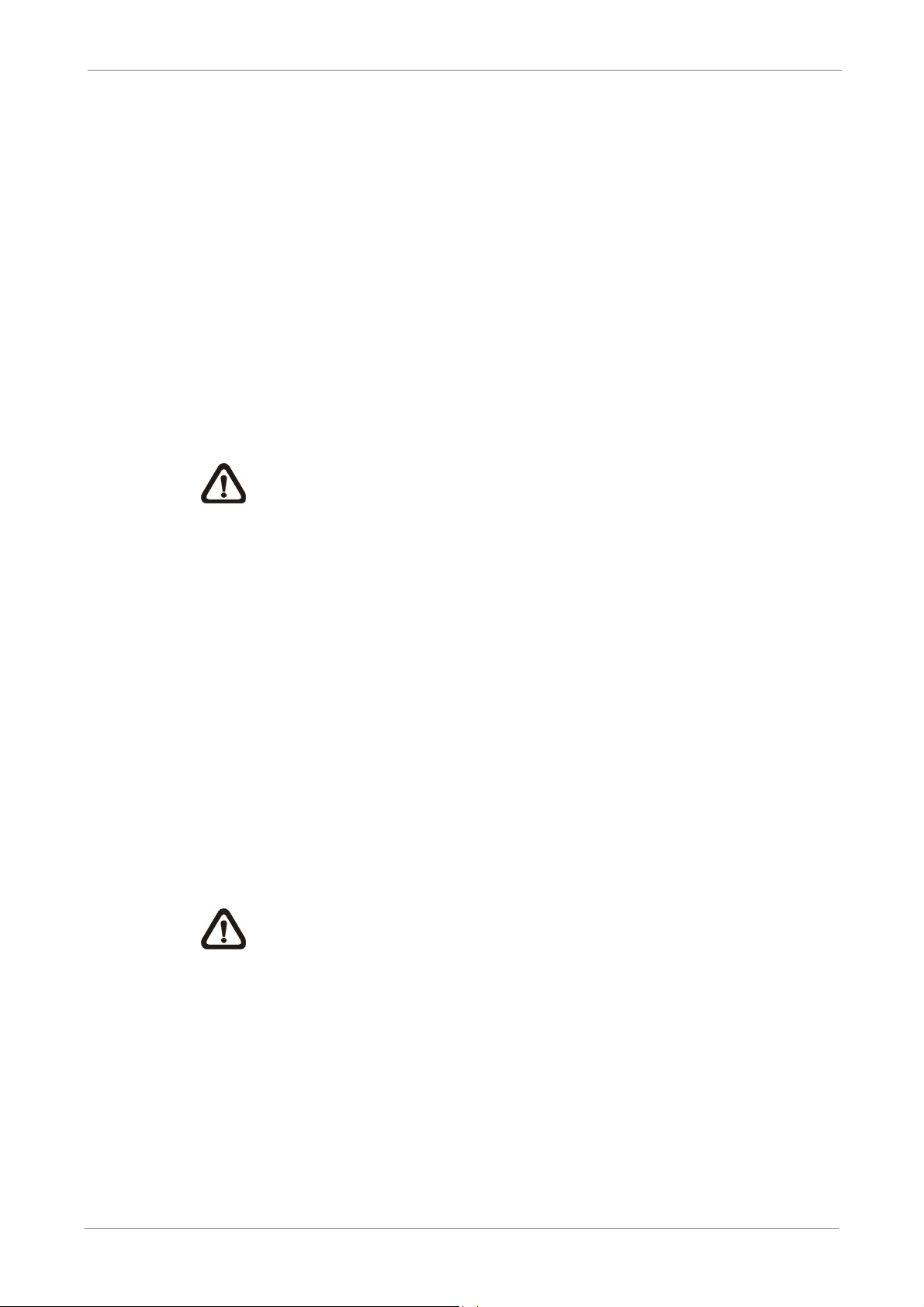
TL H.264 DVR User’s Manual
DVR-4TL/8TL/16TL only supports EXT3 file system. Make sure the HDD
format is EXT3 before connecting it with the unit. If not, please format the
HDD to EXT3 format first.
<Device Name>
The item shows the name of the available device.
<Available>
The item shows the free space of the available device.
<Sel>
Set the item to <Yes> to set it as an exporting destination; or <No> to cancel.
NOTE: The item <Erase Disk> from Video Export menu will be grayed
out when the selected device is not a DVD+RW or when the device is
not selected yet.
5.9.2 Select Channel
The item is used to select channels for export. Move the cursor to the desired
channel using LEFT / RIGHT keys, select or de-select a channel by pressing
ENTER.
5.9.3 From / To Time
These items are used to set the time which data export begins and ends.
Move the cursor using Direction keys, and press ENTER to select the date /
time items; adjust the selected date and time value by UP / DOWN keys.
NOTE: When the Start / End Time are set, remember to select the
exporting Data Type.
5.9.4 Select Events
Select the item to display the event list for exporting event video. Move the
cursor to scroll the event list and press ENTER to select the events users
want to export.
80
Page 82
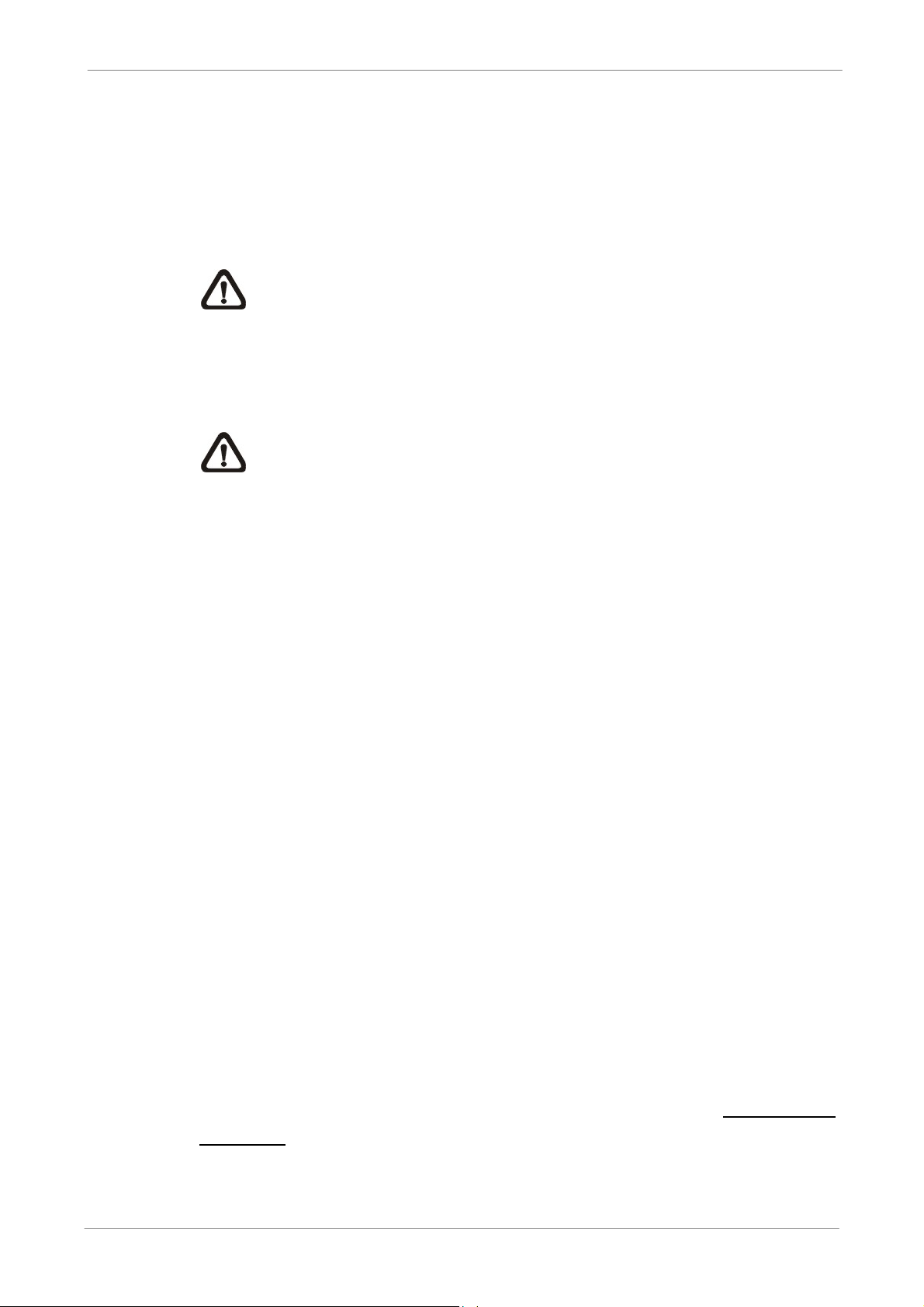
5.9.5 Data Type
The item is used to select exporting video type. The options are <Normal>
(export normal video only), <Event> (export event video only) and <Both>
(export both normal and event video).
NOTE: If users want to export selected event video using the item
<Select Event>, users have to set <From> and <To> to the same day
and time; otherwise, not only the selected event video will be exported
to the selected destination, but also other event video recorded during
the period between <From> and <To>.
NOTE: Users will not be allowed to access the <Select Events> if the
Data Type is set to <Normal>.
TL H.264 DVR User’s Manual
5.9.6 Export Format
This item is for selecting exporting video format. The options are <DRV> and
<AVI>.
The *.drv file can only be played back with SpecoRemote and SpecoPlayer,
and multiple camera video can be played from one file. The *.avi file can be
played back with Windows Media Player. Note that if multiple channels are
exported, each channel is exported to a separate file.
5.9.7 Digital Signature
The Digital Signature function enables users to export video clip with the
unit’s unique signature key. It aims to authenticate that a video clip was
exported from the unit and it has not been modified. Users can export video
clip with or without a digital signature file (*.sig). Set the item to <Yes> to
export with the signature file, or <No> to export without it.
Make sure there is an external storage device, such as a USB Hard Drive or
USB ThumbDrive, available and connected to the appropriate port for export.
For more information on verifying digital signature, see section Verify Digital
Signature.
81
Page 83

5.9.8 Erase Disc
This function is used to remove information found on a DVD+RW disk prior to
exporting new information to the drive. Select <Yes> and press ENTER to
start deleting data.
NOTE: This item will be grayed out when the selected device is not a
DVD recorder or when the device is not selected yet.
5.9.9 Begin Export
Select <Yes> and press ENTER to start exporting.
5.10 Shutdown
TL H.264 DVR User’s Manual
This item is used to shut down or reboot the unit. If users must shut down
DVR-4TL/8TL/16TL for any reason, please follow the proper shut down and
power on procedures to avoid any potential damages to the unit.
Select <Shutdown> in Main menu and press ENTER to access the Shutdown
menu, which displays as follows.
1. Power Off
2. Reboot
5.10.1 Power Off
Press ENTER on this item to shut down the unit. Do not remove the power
during shut down until the message “You can safely turn off DVR now!”
displays.
Shutdown
Execute
Execute
5.10.2 Reboot
Press ENTER on this item to reboot the unit. The color bar and system
checking information are displayed on the monitor until the unit is completely
restarted.
82
Page 84

6. Remote Monitoring Software
The remote monitoring software SpecoRemote is a remote browser-based
software application designed to operate with the DVR products. Using the
software, users are allowed to view live and recorded video, and configure the
DVRs remotely via a LAN, WAN or Internet on a personal computer.
The connected PC will automatically download SpecoRemote plug-ins from
the DVR when the DVR is connected by entering its IP address in the address
bar on the browser.
Due to the setting items are similar to those listed in the DVR’s OSD setup
TL H.264 DVR User’s Manual
menu, please refer to the chapter Advanced System Configuration
setting configuration of SpecoRemote.
The tasks can be performed with SpecoRemote are listed below:
• Remote viewing of live/ recorded video
• Remote setup of the DVR
• Remote control of dome cameras
• Alarm notification from the DVR
• Up to five connections to one DVR using SpecoRemote, including the
preset “admin” and four other accounts
6.1 System Requirements
Items Minimum Requirements
Minimum:
Intel® Pentium® M CPU 1.40GHz
Personal Computer
Hard Disk Drive Requires 20 MB for software installation
Operating System Windows XP, Windows Vista
Web Browser Microsoft Internet Explorer version 6.0 or above
Monitor Resolution Minimum 1024 x 768 with 16-bit color
Network Card
RAM 512 MB
Recommended:
Intel® Core™2 Quad CPU Q6600 @ 2.4GHZ
RAM 2 GB
10Base-T (10 Mbps) or 100Base-TX (100 Mbps)
operation; must match the network configuration
for
83
Page 85

6.2 Installation of Software
Refer to the following description to install SpecoRemote.
6.2.1 Change Internet Settings
The PC operating with SpecoRemote should be set to accept ActiveX
plug-ins. Please follow the steps to set the Internet security settings
appropriately.
• Before operating SpecoRemote, please check the IP address of the DVR.
To check the IP address, press MENU key on the unit and enter password
to access OSD setup menu. Select <System Setup>, <Network Setup>,
then <LAN Setup> to check the IP.
• Start the IE; it can be started either by clicking on the desktop icon, or by
TL H.264 DVR User’s Manual
using the Start menu to access it.
NOTE: Windows IE provides the ActiveX component that is
required when using SpecoRemote.
• Select <Tools> from the main menu of the browser, then <Internet
Options>, and then click the <Security> tab.
• Select <Trusted sites> and click <Sites> to specify its security setting.
84
Page 86

TL H.264 DVR User’s Manual
• Uncheck “Require server verification (https:) for all sites in this zone”.
Type the IP address of the unit in field and click <Add> to add this web site
to the zone.
• Click <OK> to confirm the setting and close Trusted sites dialog.
• In the Security Level area, click <Custom Level>. The Security Settings
screen is displayed.
• Under <ActiveX controls and plug-ins>, set all items to <Enable> or
<Prompt>.
• Click <OK> to apply the setting and close the <Security Settings> screen.
• Click <OK> to close Internet Options dialog.
Now the installation can continue to the next step.
85
Page 87

6.2.2 Install SpecoRemote
Start the browser to initiate the installation of SpecoRemote on the PC. The
IP address of the DVR can be saved as a Favorites item in the web browser
to enable easy access in the future.
• Start the IE; it can be started either by clicking on the desktop icon, or by
using the Start menu to access it.
• Enter the IP address of the DVR in the address bar at the top of the
browser.
• The ActiveX controls and plug-ins dialog will show twice for confirmation;
click <Yes> to accept ActiveX plug-ins. SpecoRemote plug-ins will be
downloaded and installed on the PC automatically when the connection is
successfully made.
TL H.264 DVR User’s Manual
NOTE: Do not enter any leading “0” characters in the address, for
example, “192.068.080.006” should be entered as “192.68.80.6”.
If the default trigger port 80 is changed into another one, take port
81 for example, the IP address should be entered as
“192.68.80.6:81”.
• A version check starts to verify whether SpecoRemote was installed
already, and also check if the version is the same as that stored in that
particular DVR. This process may take up to 30 seconds.
• When the software is completely downloaded and installed, the Login
Screen is now displayed.
86
Page 88

6.2.2.1 Login / Logout
Login using the same accounts setup in the DVR. The authority is also the
same as setup in the DVR.
One preset account “admin” and up to four other accounts can access a DVR
at the same time. Nevertheless, if the “admin” account is currently accessing
the unit’s OSD setup menu via front panel of the unit, then the “admin”
account at the remote monitoring site cannot change the settings at the same
time. The “admin” account of the DVR has priority.
TL H.264 DVR User’s Manual
The following steps demonstrate procedures to view video from remote unit:
• Start SpecoRemote by entering the IP Address of the DVR in the Address
bar of the browser. Alternatively, click on the Favorite entry for the unit (if
the IP address of the unit has been set).
• Enter the Username and password. The login username and password
can be saved to ease future login. The default username and password is
admin / 1234.
• Click <OK> to login to the DVR. The process may take a few seconds.
• If the connection is made successfully, the main window will display live
video of the attached cameras.
If the IE browser is closed, the remote system is logout and disconnected
from the DVR at the same time.
87
Page 89

6.2.2.2 Software Upgrades
If a new version of SpecoRemote is available on the DVR, upgrade will be
prompted while accessing the unit. Follow the steps to upgrade the software.
• The message as the above figure will be prompted. Click <Yes> to accept
version upgrade.
• Start the IE again and enter the IP address of the DVR in the Address bar
of the browser; or if the unit address is set as a Favorite site, click the
TL H.264 DVR User’s Manual
Favorites entry for the unit.
• When the software is completely downloaded and installed, the Login
Screen will be displayed.
6.3 Basic Operation
When a DVR is successfully connected, the main window of SpecoRemote
will be displayed. Please refer to the Setup Guide for the graphical
illustration of functional items.
The functions on SpecoRemote will be described in the following sections.
6.3.1 View Live Video
View live video from the cameras attached to the DVR by clicking <Live>
button on the main window toolbar. Choose desired display mode –
full-screen, 2x2 windows, 3x3 windows, and 4x4 windows – after the live
88
images of the DVR are displayed on the main window. When a dome camera
is connected and viewed in single channel full-screen mode, the dome
camera control operation can be accessed. To choose desired display mode
and to operate dome camera control, refer to the following sections.
Page 90

6.3.1.1 Select Display Mode
Choose the number of windows to be displayed on the main window. Click
one of the display buttons in MODE section. Available selections are 4, 9 and
16 camera displays. To view certain window in full screen, either double-click
on the wanted window, or click on the corresponding CAMERA button.
6.3.1.2 Operating Cameras with Dome Control
SpecoRemote allows users to control and configure a dome camera
remotely.
TL H.264 DVR User’s Manual
Click on any CAMERA button displayed with a dome ico
in full screen. The Dome Control Panel will be displayed on the main window.
The items on the dome control panel are described as follows.
Set Preset (•)
Set Preset is used to set up preset positions. SpecoRemote allows its user to
set up to 255 preset positions with Speco, DSCP, American Dynamics,
Fastrax, JVC, Panasonic (C & N), and Pelco (Pelco P & Pelco D) domes.
Use Direction buttons to move dome camera to an appropriate position, and
then click the button and choose wanted number from the pull-down list. The
preset position is named as the selected number.
Go Preset (•)
Go Preset is used to call the camera preset point, which was set up with the
set preset point function. Click and choose a number to call the preset point
for viewing.
n to view the camera
Auto Focus (A.F.)
Click on it and the focus of the camera will be automatically adjusted to show
a clearer image.
Dome ID (ID)
Click for changing the dome ID and protocol. Proper authority is required to
access this function.
89
Page 91
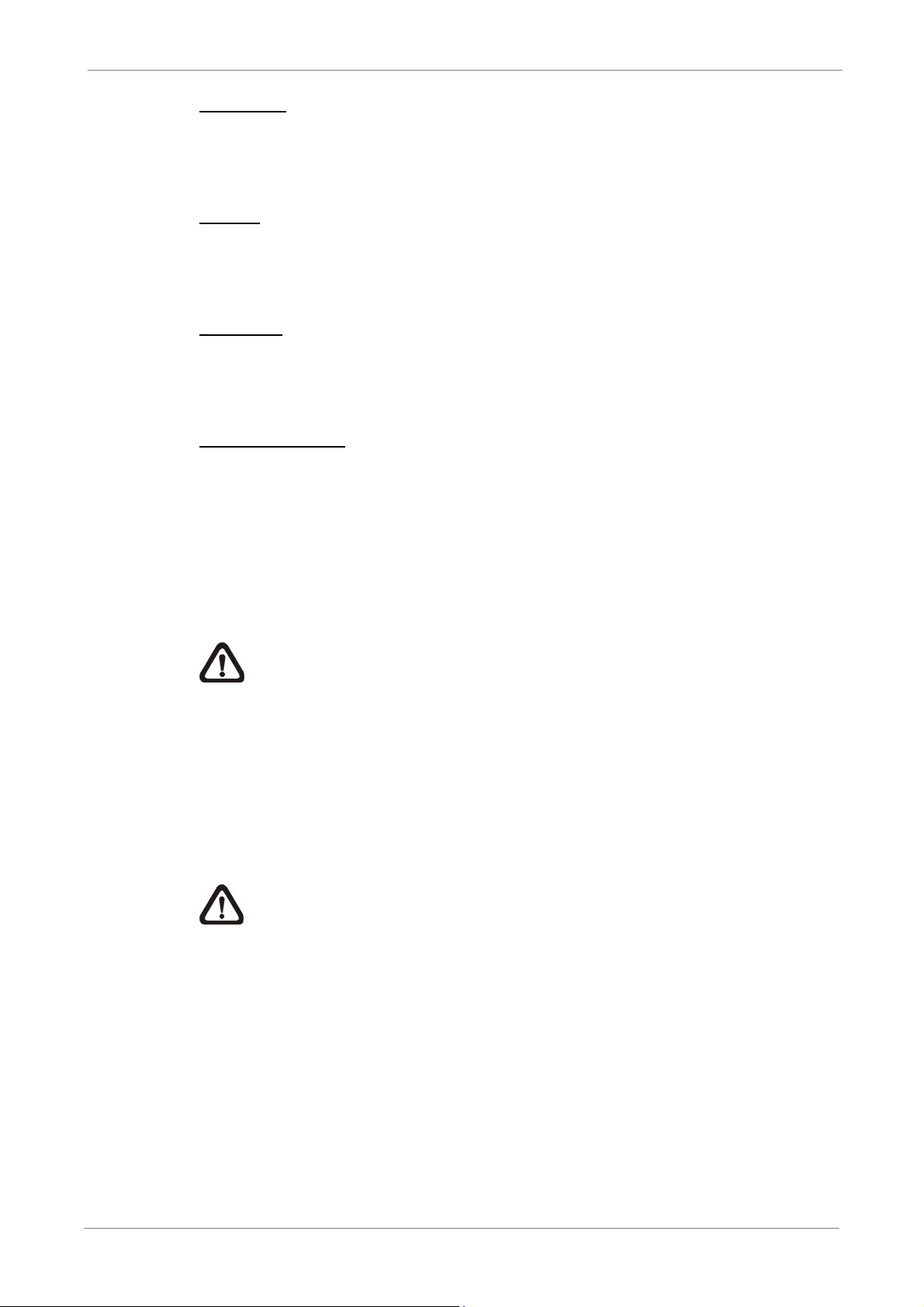
TL H.264 DVR User’s Manual
Focus +/−
Use to adjust the camera lens to focus on objects for a clear view. Click on
<Focus +> to focus near or <Focus −> to focus far.
Iris +/−
This item is used to open and close the iris to let more or less light into the
camera. Click on <Iris +> to open iris or <Iris −> to close iris.
Zoom +/−
Users are allowed to zoom-in or zoom-out using the adjusting buttons.
Zoom-in to enlarge a certain area and zoom-out to view more area.
Direction Button
This button is used to pan and/or tilt the dome camera. Click the arrows in the
directions to be viewed.
6.3.2 Instant Recording
The Instant Recording function allows users to record video quickly to the PC.
NOTE: The Audio function is set to OFF as the default setting.
6.3.2.1 Record Video Instantly
Follow the steps to start recording instantly:
• Click on the <Instant Recording> button.
• Select the destination folder to save the video.
• Click on the button again to stop recording.
NOTE: The instant recording video will be saved as *.drv file.
6.3.2.2 Playback Instant Recorded Video
Follow the steps to playback a video recorded by “Instant Recording”.
• Click <Play> on main window toolbar and click <Local Playback> tab.
• Click <Open> to choose a recorded file.
• Click <OK> to start playing the recorded video.
90
Page 92
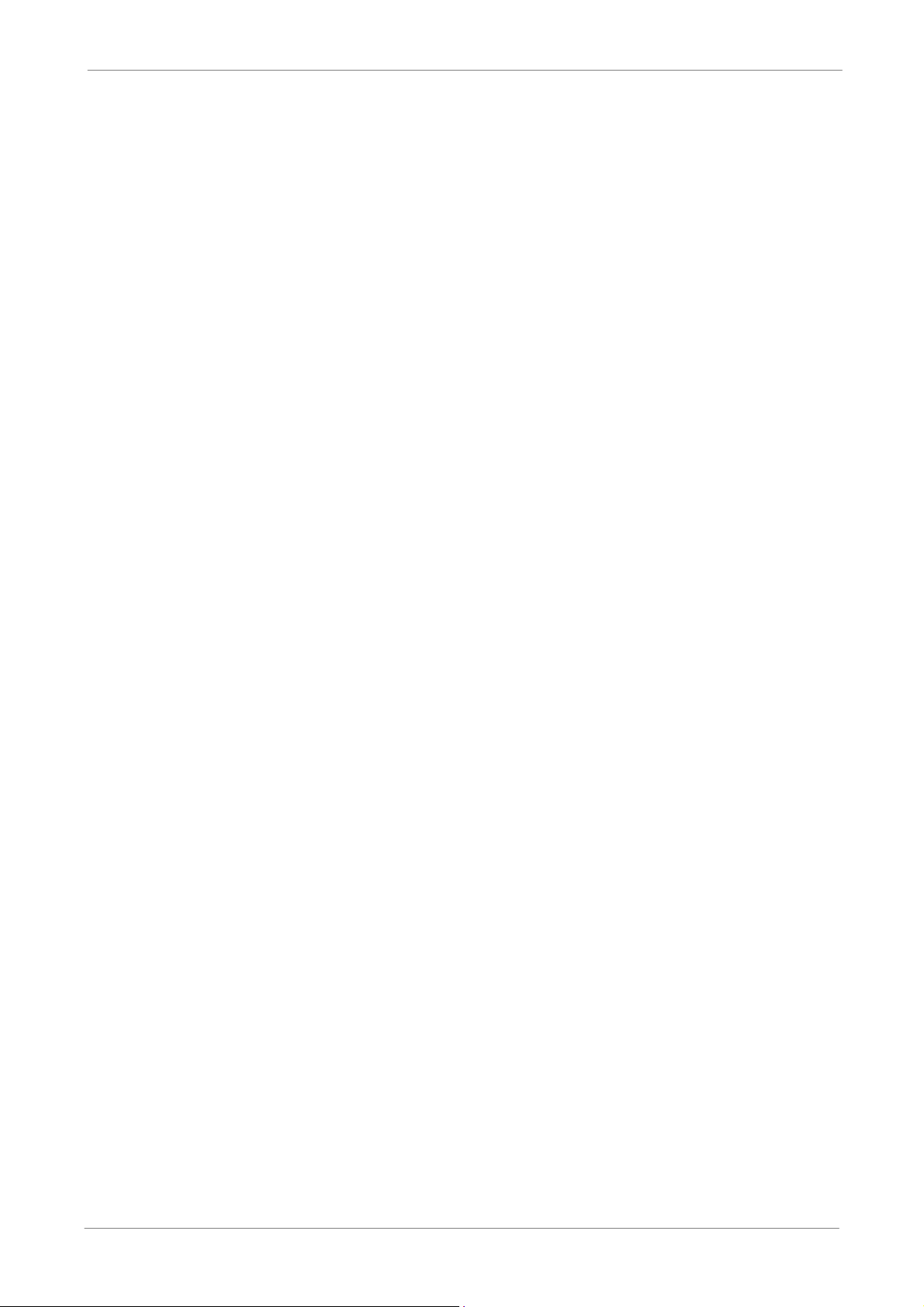
6.3.3 Playback Video
SpecoRemote allows users to view recorded video either from the DVR, or
from the hard disk drive of the PC
To access the Playback screen, click <Play> button on the main window
toolbar. There are three tabs in the Playback screen: <Remote Playback>,
<Local Playback>, and <Verify> tabs. <Remote Playback> allows users to
play back from the DVR. <Local Playback> enables users to playback a
recorded video file stored on the hard disk drive of the PC. <Verify> is
provided for users to authenticate if the exported video is altered.
The DVR continues recording while playing back recorded video on the PC,
either remote playback or local playback.
TL H.264 DVR User’s Manual
6.3.3.1 Playback Remote Video
To view remote video, click <Play> on the main window toolbar, and then
<Remote Playback> tab. The <Remote Playback> screen will be displayed.
The <From> and <To> in the <Available Record Video> display the date and
time from which recorded video is available for playback.
To playback remote video segments, follow these steps:
• Choose <Playback> in <Select> field for playback recorded video.
• In <Start> field, users can change the date and time either by typing
desired numbers directly or using the arrow buttons.
To type directly:
Click on day, month and year of date field respectively, and type the
desired numbers directly. Follow above steps to adjust the hour, minute
and second of time field.
To use the arrow buttons:
Click on the arrow button next to the date field to display the calendar; then
click the left and right arrow at the top of the calendar to change the date.
Use up and down arrow next to the time field to change to the wanted time.
• The other way to select date and time is by moving the blue sliding bar.
• Click <OK> to start the playback, or click <Close> to abort.
91
Page 93

• The other option <Download (.DRV)> in <Select> field enables users to
download the video segment of selected date and time to the PC. The
selection of time duration is the same as described above. Files
downloaded will be in *.drv format.
6.3.3.2 Playback Local *.drv Files
The <Local Playback> tab allows users to playback *.drv video files stored in
the PC's hard drive.
Follow below steps to playback a downloaded *.drv file with SpecoRemote.
• Click <Open> and the file selection screen is displayed.
• Select the *.drv video file for playback and click <OK>.
• Click <OK> in the <Local Playback> Screen to start the playback, or click
<Cancel> to abort.
• View the video playback using the Playback controls.
TL H.264 DVR User’s Manual
• To end the playback, click <Live> to return to live video.
6.3.3.3 Playback Controls
When the local or remote video is being played, SpecoRemote is in Playback
Mode. The playback controls toolbar will emerge on the main window toolbar.
The Playback controls and indicators are described as below.
Icon
⊲⊲
⊲⊲
⊲⊲⊲⊲
⊳⊳⊳⊳ / ⌷⌷
⌷⌷
⌷⌷⌷⌷
Name Description
Fast Backward /
Step Backward
Play / Pause
1. Click to play the recorded video in backward
direction. Click repeatedly to select the
backward playback speed: 1×, 2×, 4×, 8×, 16×,
or 32×.
2. When playback is paused, click repeatedly to
move backward step-by-step.
1. While playing, click to pause the playback.
2. When paused, click to resume the playback.
1. Click to play the recorded video in forward
direction. Click repeatedly to select the
forward playback speed: 1×, 2×, 4×, 8×, 16×,
or 32×.
⊳⊳
⊳⊳
⊳⊳⊳⊳
Fast Forward /
Step Forward
2. When playback is paused, click repeatedly to
move forward step-by-step.
92
Page 94

6.3.4 Verify Digital Signature
The digital signature aims to authenticate a video file exported from the unit.
Follow the description to verify the digital signature.
• Click <Play> on the main window toolbar.
• Click <Verify> tab to display the Verify window.
• Click <Browse> to select the *.gpg, *.avi, *.sig files respectively, which
belong to the exported video to be authenticated.
• Click <Verify> to start verifying digital signature.
• The result of verify shows in the <Status Log> field. It returns a GOOD or
BAD signature result. A GOOD signature indicates the exported clip has
not been altered.
TL H.264 DVR User’s Manual
6.3.5 Search from Event List
Click SEARCH, the Event List appears. The List contains information about
the alarm events that the unit recorded and saved. Up to 1024 events can be
listed in the Event List.
The Event List displays each event by its number, the date and time of the
event, the type of the event (including Alarm In, Motion Detection, Video Loss,
and Over Speed), and the camera channel where the event occurred.
To view an event video, follow these steps:
• Click SEARCH button positioned in the main window toolbar. The Event
List appears.
• Scroll through the Event List and highlight the interested events.
• Double-click on the desired event to view the event video.
93
Page 95

6.3.6 Take a Snapshot
Snapshot is a simple screen capture tool. When users click on the
SNAPSHOT button, it will capture the screenshot of the window that is
currently showing on the screen. Each click captures one screenshot to be
saved as a JPEG file on the desktop. The snapshot file will be named as
“Snapshot-*”.
6.3.7 Health Status
This function verifies the HDD status of the DVR. The information items in the
status chart are described as below.
Device Name
This item shows the model name of the HDD.
TL H.264 DVR User’s Manual
Int./Ext.
This item indicates whether the HDD is an internal or external device.
Total Size
This item indicates the total size of the HDD.
State
This item indicates whether the HDD is active or non-active.
Temperature
This item indicates the current temperature of the HDD in Celsius degree.
94
Page 96

TL H.264 DVR User’s Manual
6.3.8 Remote Monitoring Software Trouble Shooting Guide
What happened if the server requests to upgrade the software every time the
DVR is connected? If the following screen displays repeatedly, please follow
the steps to delete the temporary internet files.
• Select <Tools> from the main menu of the web browser, then <Internet
Options>, and then click the <General> tab.
• Click the <Delete Files> button in the <Temporary Internet Files> field; the
<Delete Files> screen displays as below.
• Check the <Delete all offline content> box and click <OK>.
• Now, enter the IP address of the DVR to make the connection again.
95
Page 97
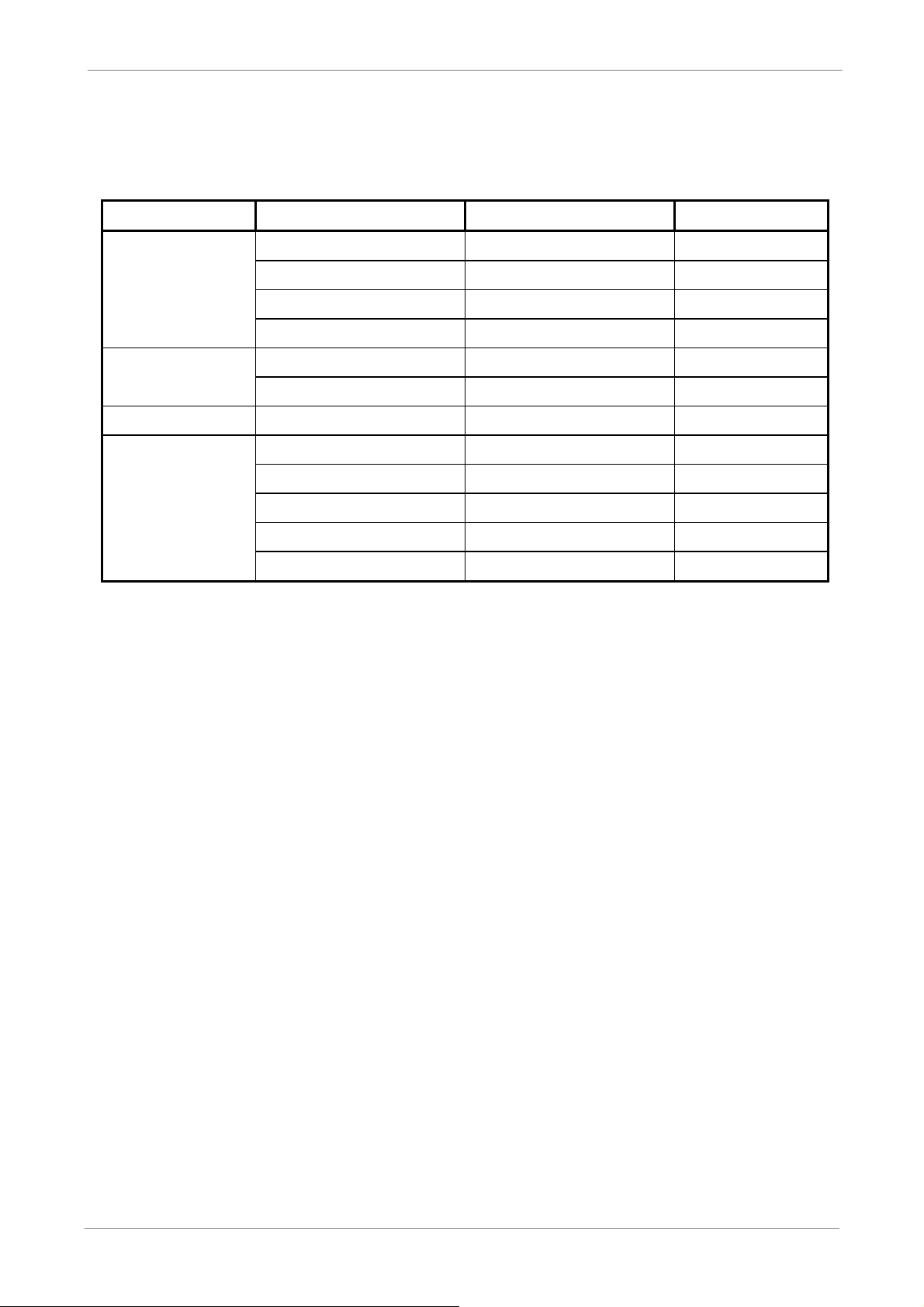
TL H.264 DVR User’s Manual
Appendix A: Recommended HDDs
Refer to the following list for some recommended HDDs to be used in the DVR.
Brand Model Name Model Number Size
Barracuda ES.2 ST3500320NS 500G
Seagate
HITACHI
Maxtor
Western Digital
Barracuda 7200.11 ST3500320AS 500G
Barracuda 7200.11 ST3750330AS 750G
Barracuda 7200.11 ST31000340AS 1000G
DeskStar HDP725032GLA360 320G
DeskStar HDP725050GLA360 500G
DiamondMax 22 STM3500320AS 500G
WD AV WD1600AVJS 160G
WD AV WD2500AVJS 250G
WD AV WD3200AVJS 320G
WD AV WD5000AVJS 500G
WD AV WD7500AVVS 750G
96
Page 98

TL H.264 DVR User’s Manual
Appendix B: Remote Controller
The operational function keys on the remote control are listed as below figure:
97
Page 99

TL H.264 DVR User’s Manual
The keys of the remote control function as the keys of the front panel of the DVR. The only
difference between the remote control and the front panel keys is the “DVR SEL” key. The
DVR Selection key is used to switch control between each DVR.
The remote control can be used to control up to 16 DVRs. To setup the remote control, the
first thing is to assign a unique DVR Unit ID to each DVR.
Use the front panel of the DVR, and follow this path to change the DVR Unit ID, <Main
Menu> <System Setup> <RS485 Setup> <Unit ID>. Change the DVR Unit ID to
any number between 224 and 239, and exit the menu.
The ID Table is listed below for reference.
DVR Unit ID 224
225 226 227 228 229 230 231
Remote Control # 1 2 3 4 5 6 7 8
DVR Unit ID 232 233 234 235 236 237 238 239
Remote Control # 9 10 11 12 13 14 15 16
After the DVR Unit ID is changed, setup the “DVR SEL” of the remote control. Press “DVR
SEL”, and then press the Remote Control # immediately to select the DVR. For example,
assuming the DVR Unit ID is set to 225, press “DVR SEL” and then press “2” immediately.
Now, the remote control will only be able to control the specified DVR. Press “DVR SEL”,
and then press the Remote control # to switch between DVRs.
To exit the single DVR Control mode, press “DVR SEL”, and then press “ESC” to do so.
98
Page 100

TL H.264 DVR User’s Manual
Appendix C: Setting up a DVR behind a Router
This appendix describes how to set up a router if the DVR connects to the internet via a
router.
To properly operate a web server, e.g. a DVR, users have to set up both the IP and port of
the DVR, which are essential for data and command transmission. The port setting is
adjustable in OSD setup menu of the DVR and only one port is needed to do remote
operation. Typically and by the default, the DVR operates on port 80, which is well known
as the http port. Please make sure that port 80 is not blocked by the ISP. Otherwise, a
different available port shall be reset and the setting of the DVR shall be changed.
In case a router or sometimes a DSL modem is in place, the real IP is now assigned to the
router instead of the DVR. The DVR is located behind the wall (router) and operates on
virtual IP. In most cases, virtual IP starts with 192.168.x.x. The router has two IP: one is real
IP (WAN IP); the other is virtual IP (LAN IP). The virtual IP would be 192.168.x.1. When the
remote users want to operate the DVR, they will have to send command to the real IP, i.e.
the router. Then the router has to map (forward) the command to the DVR. Thus, it is
required to set up the router for port mapping (forwarding) before images from the DVR can
be remotely viewed on a PC.
See the router manufacturer's websites for more instructions on port mapping.
99
