Page 1
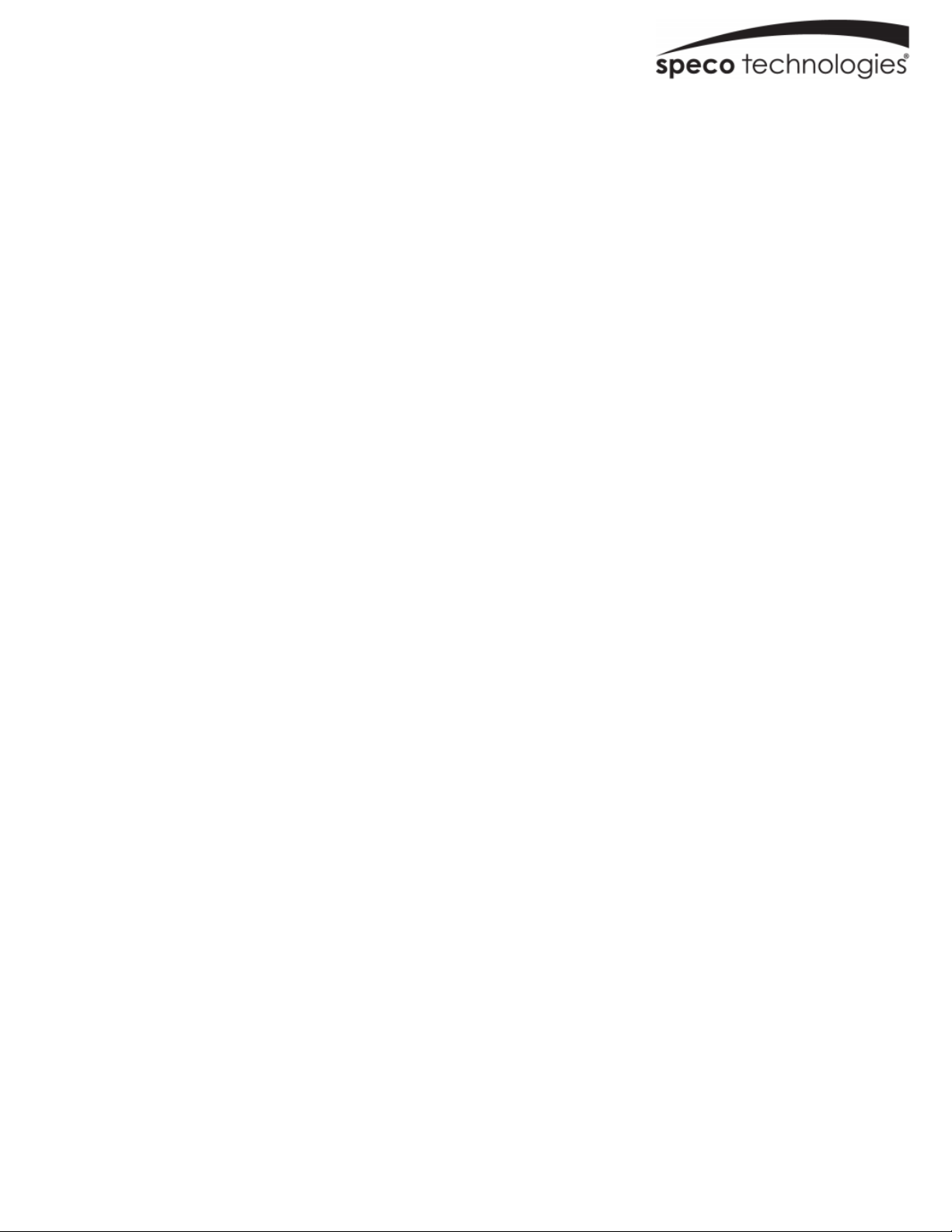
ZIPK4T2/ZIPK8T2 User Manual
Speco Gray Series Kits
Page 2
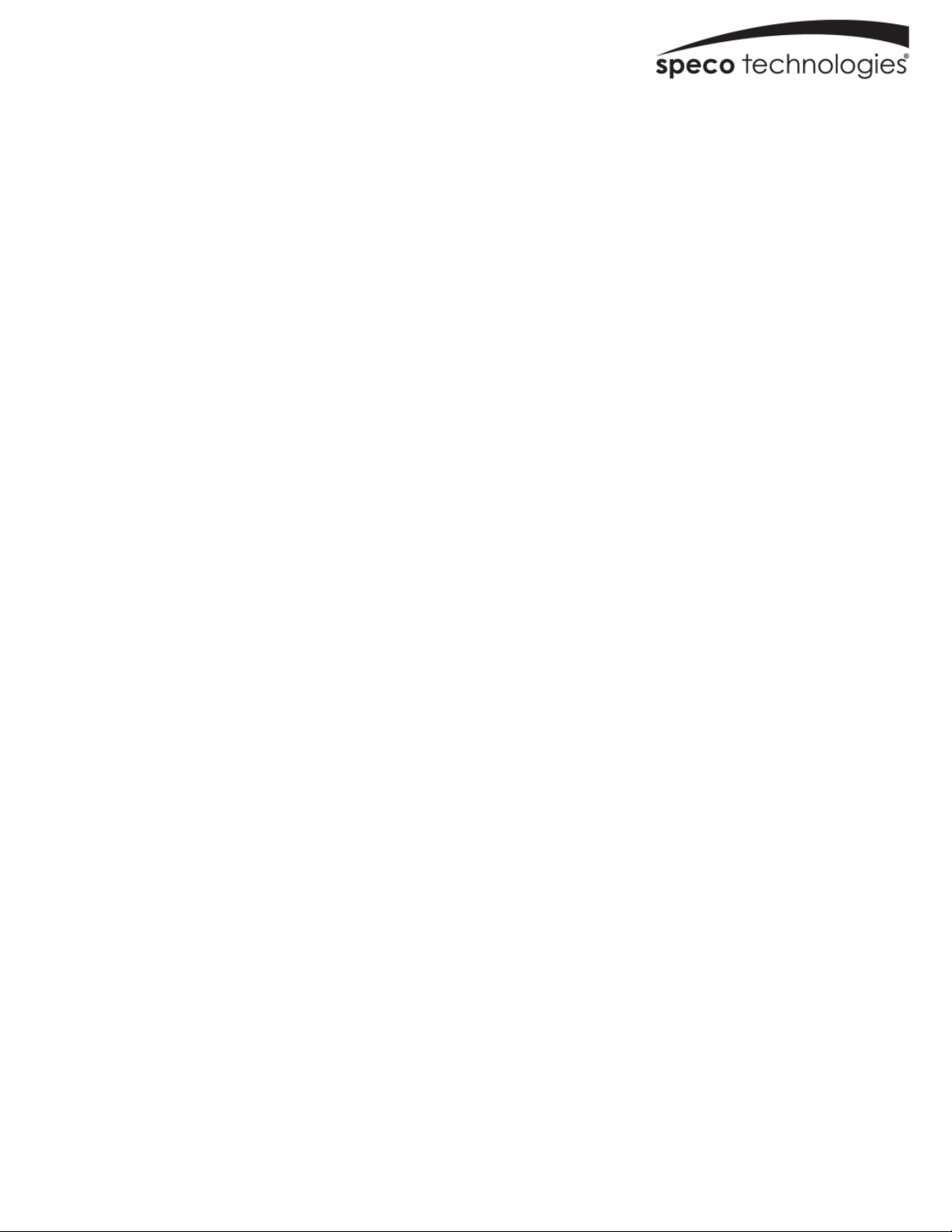
IMPORTANT SAFEGUARDS AND WARNINGS .............................................................................................. 7
CHAPTER 1 PRODUCT OVERVIEW ................................................................................................................ 1
1.1 R
1.2 R
CHAPTER 2 NVR INSTALLATION & CONNECTION ...................................................................................... 3
2.1 C
2.2 P
CHAPTER 3 NVR COMMON OPERATIONS .................................................................................................... 4
3.1 U
3.2 U
3.3 P
EAR PANEL
EMOTE CONTROL (FOR REFERENCE ONLY
ONNECTION DIAGRAM
OWER SUPPLY CONNECTION
SING THE SUPPLIED MOUSE
SING THE VIRTUAL KEYBOARD
ASSWORD
...................................................................................................................................................... 1
............................................................................................................................................. 3
...................................................................................................................................... 3
...................................................................................................................................... 4
................................................................................................................................... 5
.............................................................................................................................................................. 5
) .................................................................................................................... 1
CHAPTER 4 START UP ..................................................................................................................................... 7
4.1 S
TART WIZARD
4.1.1 Start Wizard ............................................................................................................................................... 7
4.1.2 Network Configuration .............................................................................................................................. 7
4.1.3 Date/Time ................................................................................................................................................... 9
4.1.4 IP Camera ................................................................................................................................................ 11
4.1.5 Disk ........................................................................................................................................................... 13
4.1.6 Resolution ................................................................................................................................................ 13
4.1.7 Mobile ....................................................................................................................................................... 14
4.1.8 Summary .................................................................................................................................................. 14
4.2 L
IVE VIEW SCREEN OVERVIEW
......................................................................................................................................................... 7
................................................................................................................................... 15
4.2.1 Camera Quick Toolbar ............................................................................................................................ 16
4.2.2 Task bar .................................................................................................................................................... 17
Page 3
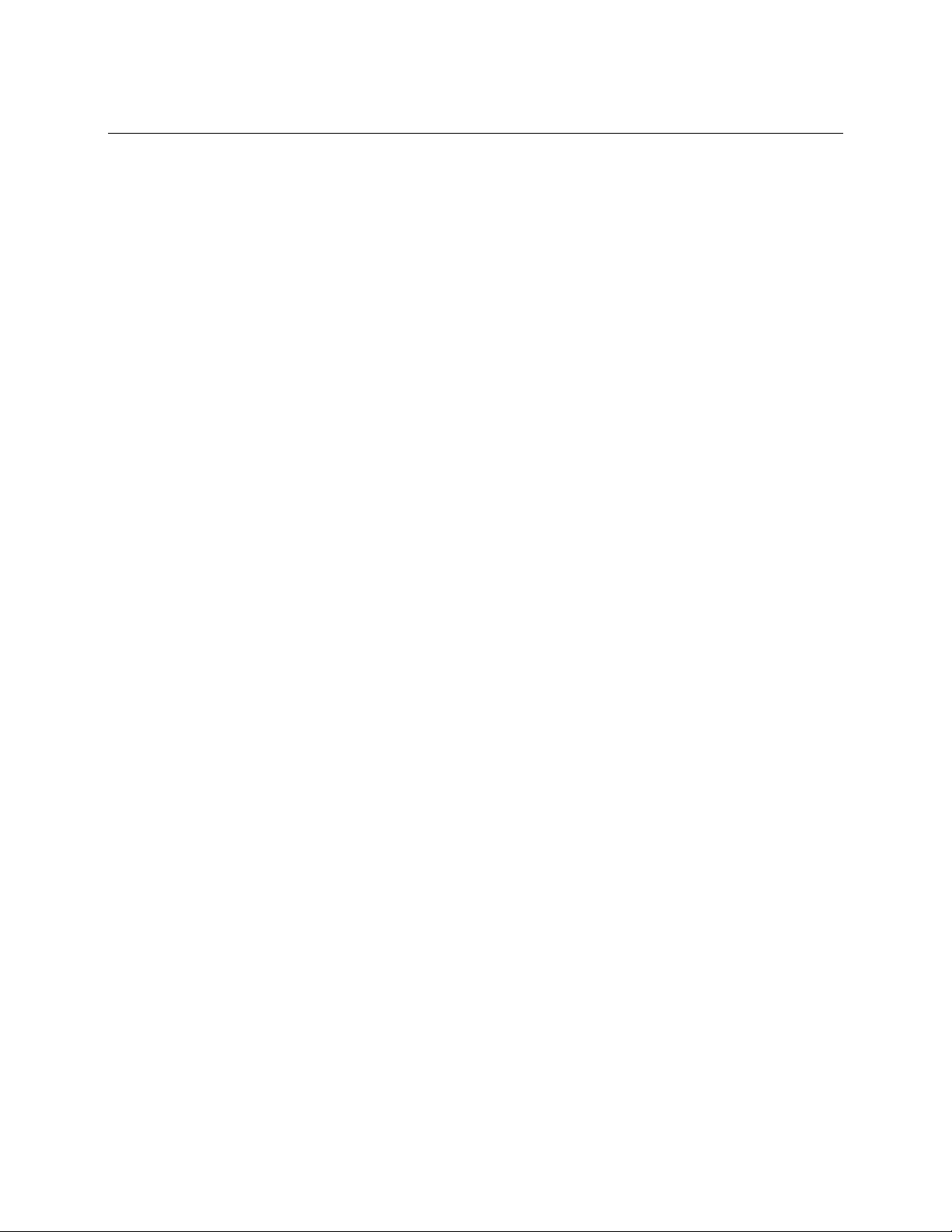
USER MANUAL
4.2.3 Start Menu ................................................................................................................................................ 18
4.2.3.1 Unlock and Lock Screen .......................................................................................................................................... 18
4.2.3.2 Shutdown ............................................................................................................................................................... 18
CHAPTER 5 SYSTEM SETUP ......................................................................................................................... 20
5.1 C
HANNEL
............................................................................................................................................................... 21
5.1.1 IP Channels ................................................................................................................................................................ 21
5.1.2 Custom RTSP .............................................................................................................................................................. 23
5.1.3 Live ............................................................................................................................................................ 24
5.1.4 Image Control .......................................................................................................................................... 26
5.1.5 Motion ....................................................................................................................................................... 28
5.1.6 Alarm .................................................. ....................................................................................................... 29
5.1.7 Privacy Mask............................................................................................................................................ 30
5.2 R
ECORD
................................................................................................................................................................ 31
5.2.1 Stream .................................................. .................................................................................................... 3 1
5.2.2 Record .................................................. .................................................................................................... 3 2
5.2.2.1 Record..................................................................................................................................................................... 32
5.2.2.2 Record Schedule ..................................................................................................................................................... 33
5.2.3 Capture ..................................................................................................................................................... 34
5.2.3.1 Capture ................................................................................................................................................................... 34
5.2.3.2 Capture Schedule.................................................................................................................................................... 35
5.3 A
LARM
.................................................................................................................................................................. 36
5.3.1 Motion ....................................................................................................................................................... 36
Page 4
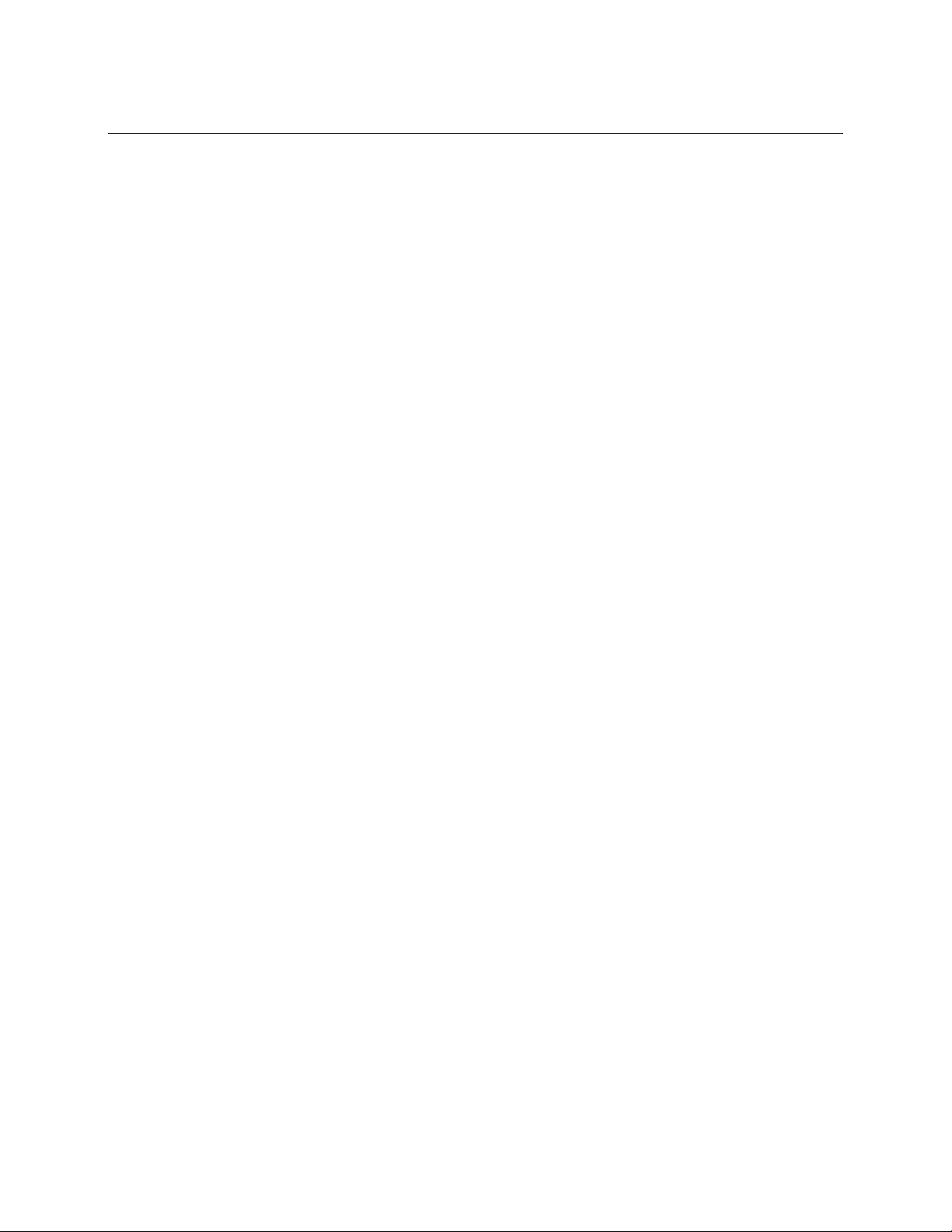
USER MANUAL
5.3.2 Exception .................................................................................................................................................. 36
5.4 N
ETWORK
.............................................................................................................................................................. 37
5.4.1 General ..................................................................................................................................................... 37
5.4.1.1 General ................................................................................................................................................................... 37
5.4.1.2 PPPoE ...................................................................................................................................................................... 38
5.4.1.3 Port Configuration .................................................................................................................................................. 39
5.4.2 DDNS ........................................................................................................................................................ 40
5.4.3 Email ......................................................................................................................................................... 40
5.4.3.1 Email Configuration ................................................................................................................................................ 41
5.4.3.2 Email Schedule ....................................................................................................................................................... 42
5.4.4 FTP ............................................................................................................................................................ 43
5.5 D
EVICE
.................................................................................................................................................................. 44
5.5.1 Disk ........................................................................................................................................................... 44
5.5.1.1 Disk ......................................................................................................................................................................... 44
5.5.1.2 S.M.A.R.T ................................................................................................................................................................ 45
5.5.2 Cloud .................................................. ....................................................................................................... 46
5.6 S
YSTEM
................................................................................................................................................................. 48
5.6.1 General ..................................................................................................................................................... 48
5.6.1.1 Date and Time ........................................................................................................................................................ 49
5.6.1.2 NTP Settings ............................................................................................................................................................ 50
5.6.1.3 DST Settings ............................................................................................................................................................ 50
5.6.2 Output Configuration .............................................................................................................................. 51
Page 5
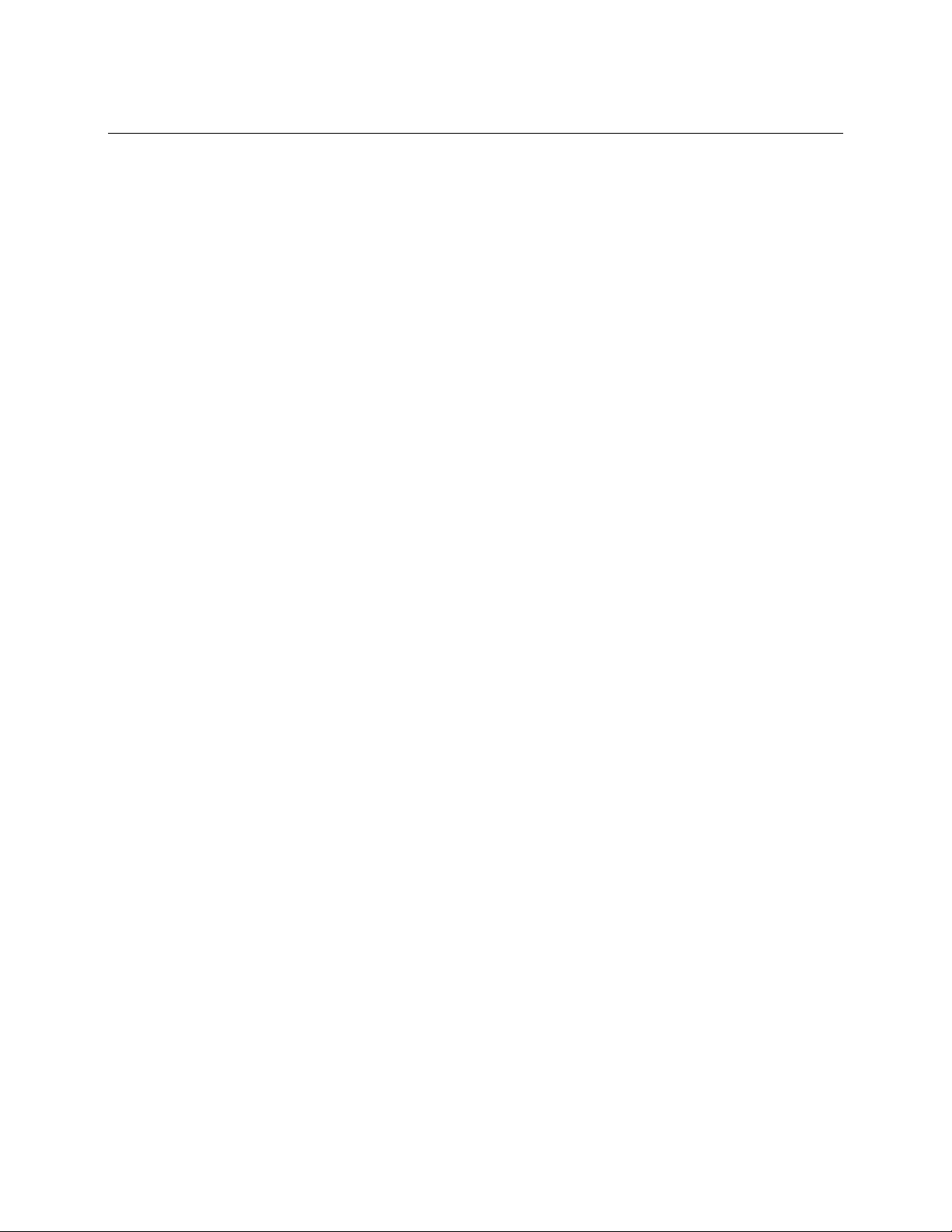
USER MANUAL
5.6.3 Multi-user .................................................. ................................................................................................ 52
5.6.3.1 Changing Password ................................................................................................................................................. 53
5.6.3.2 Add New Users ....................................................................................................................................................... 54
5.6.3.3 Setting User Permissions ........................................................................................................................................ 55
5.6.4 Maintenance ............................................................................................................................................ 56
5.6.4.1 Log .......................................................................................................................................................................... 56
5.6.4.2 Load Default ........................................................................................................................................................... 58
5.6.4.3 Upgrade .................................................................................................................................................................. 59
5.6.4.4 Parameter Management ......................................................................................................................................... 59
5.6.4.5 Auto Reboot ........................................................................................................................................................... 60
5.6.5 Camera Maintenance ............................................................................................................................. 61
5.6.5.1 Upgrade IP Camera ................................................................................................................................................. 61
5.6.5.2 Load Default Settings for IP Camera ....................................................................................................................... 62
5.6.6 System Information ................................................................................................................................. 62
5.6.6.1 Information ............................................................................................................................................................. 62
5.6.6.2 Channel Information ............................................................................................................................................... 63
5.6.6.3 Record Information ................................................................................................................................................. 64
5.6.6.4 Network State ......................................................................................................................................................... 64
CHAPTER 6 SEARCH, PLAYBACK & BACKUP .......................................................................................... 65
6.1 U
SING SEARCH FUNCTION
6.1.1 Search & Play Video in General ..................................................................................................... ...... 67
6.1.1.1 Video Clip Backup ................................................................................................................................................... 69
........................................................................................................................................ 65
Page 6
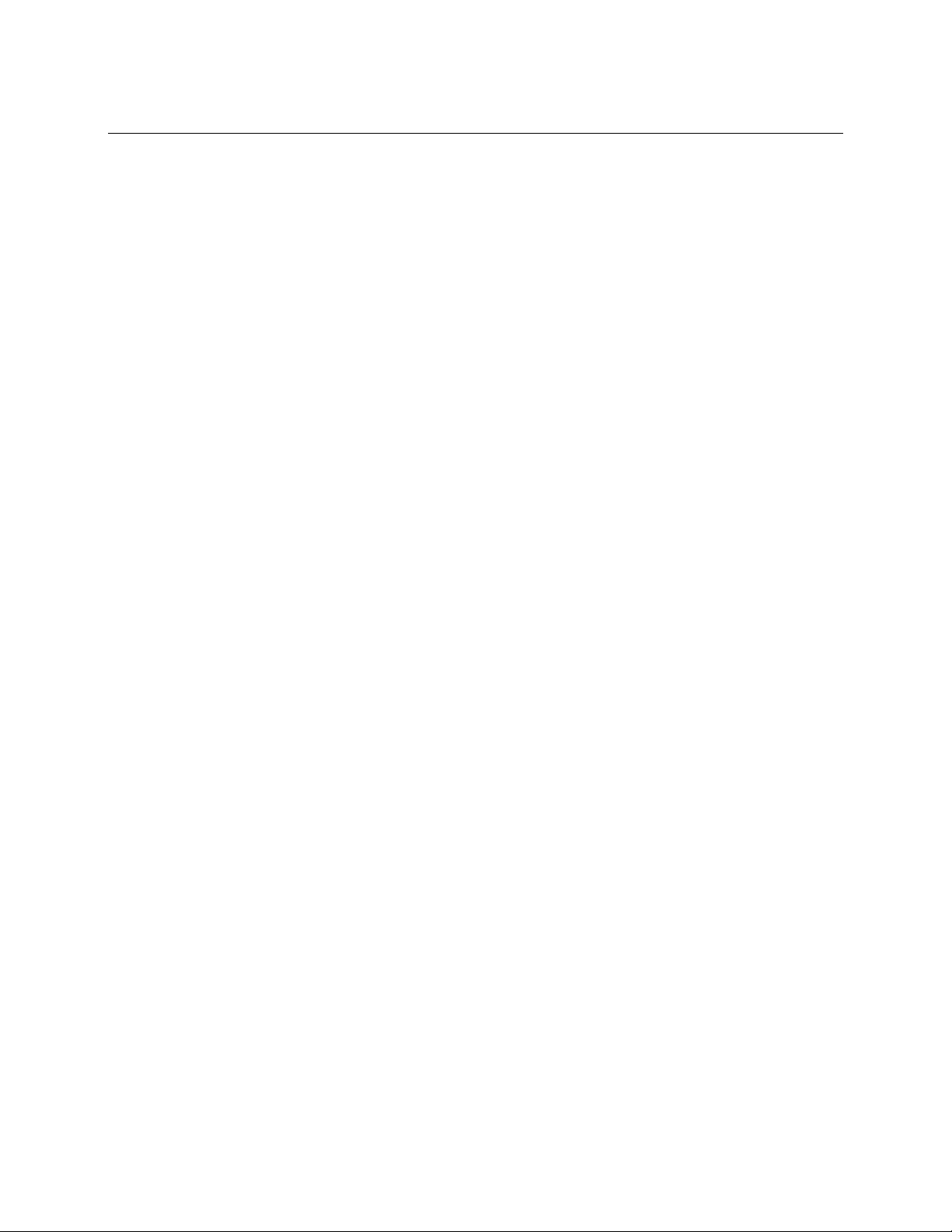
USER MANUAL
6.1.2 Event Search, Playback & Backup ....................................................................................................... 71
6.1.2.1 Event Playback Control ........................................................................................................................................... 73
6.1.3 Sub-periods Playback...................................................................................................... ....................... 73
6.1.4 Picture Search & View ............................................................................................................................ 75
6.1.4.1 Picture Preview Control .......................................................................................................................................... 77
CHAPTER 7 REMOTE ACCESS VIA WEB CLIENT ..................................................................................... 78
7.1 B
ASIC SYSTEM ENVIRONMENT REQUIREMENTS
7.2 W
EB PLUG-IN DOWNLOAD AND INSTALLATION
7.3 W
EB CLIENT MANAGER
7.3.1 Live Interface ........................................................................................................................................... 82
7.3.2 Playback ..................................................................................................... .............................................. 85
........................................................................................................................................... 82
............................................................................................................. 78
.............................................................................................................. 79
7.3.2.1 Playback Control Buttons ........................................................................................................................................ 86
7.3.3 Remote Setting ........................................................................................................................................ 88
7.3.4 Local Setting ............................................................................................................................................ 89
CHAPTER 8 VIEWING EXPORTED VIDEO ON PC/MAC ............................................................................ 90
CHAPTER 9 APPENDIX ................................................................................................................................... 94
9.1 T
ROUBLESHOOTING
................................................................................................................................................. 94
Page 7
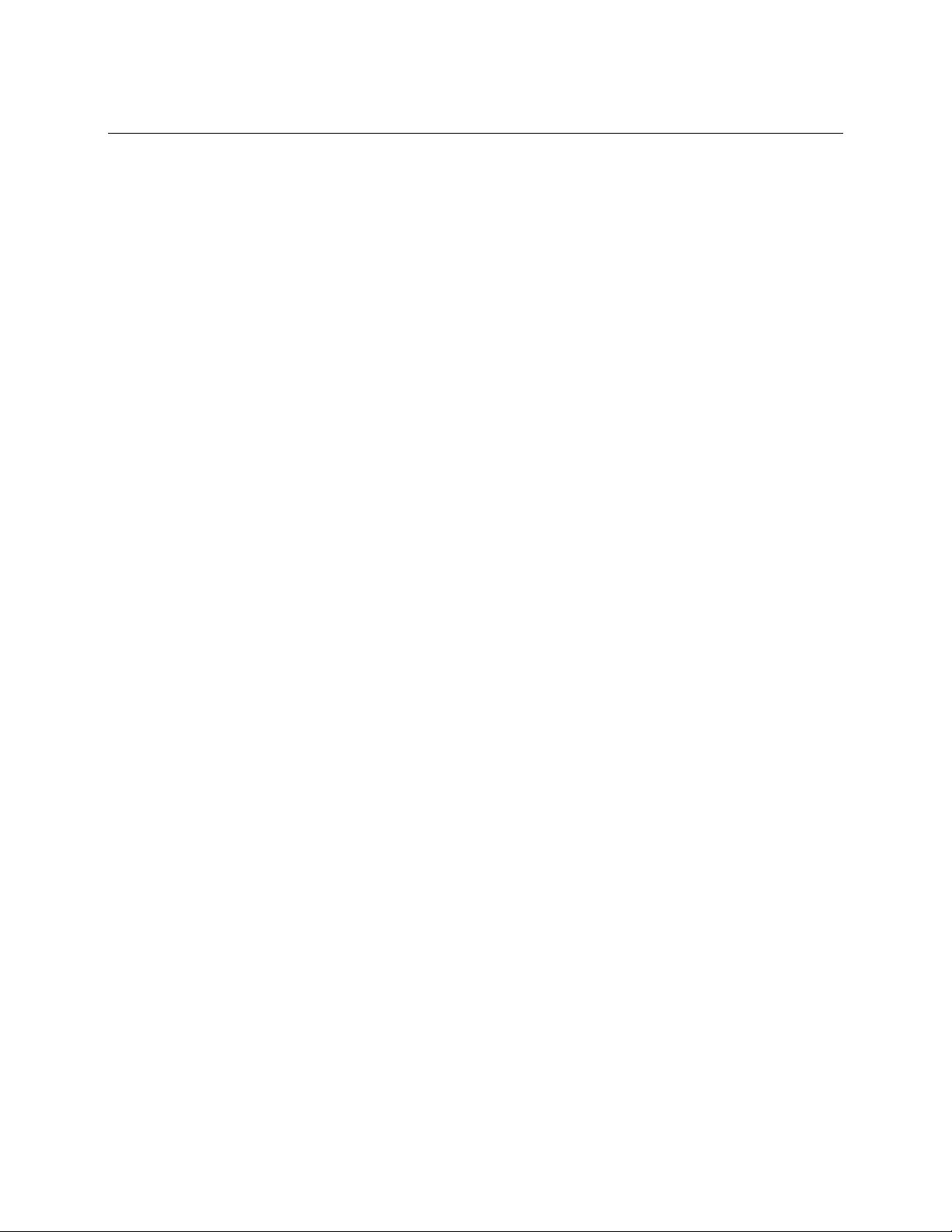
USER MANUAL
Welcome
Thank you for purchasing this surveillance system.
Please read this manual carefully before installing and operating the cameras and the NVR
(network video recorder).
If technical assistance is needed, please contact Speco Technologies Technical Support.
Phone: 1-800-645-5516 option 3
Email: techsupport@specotech.com
Page 8
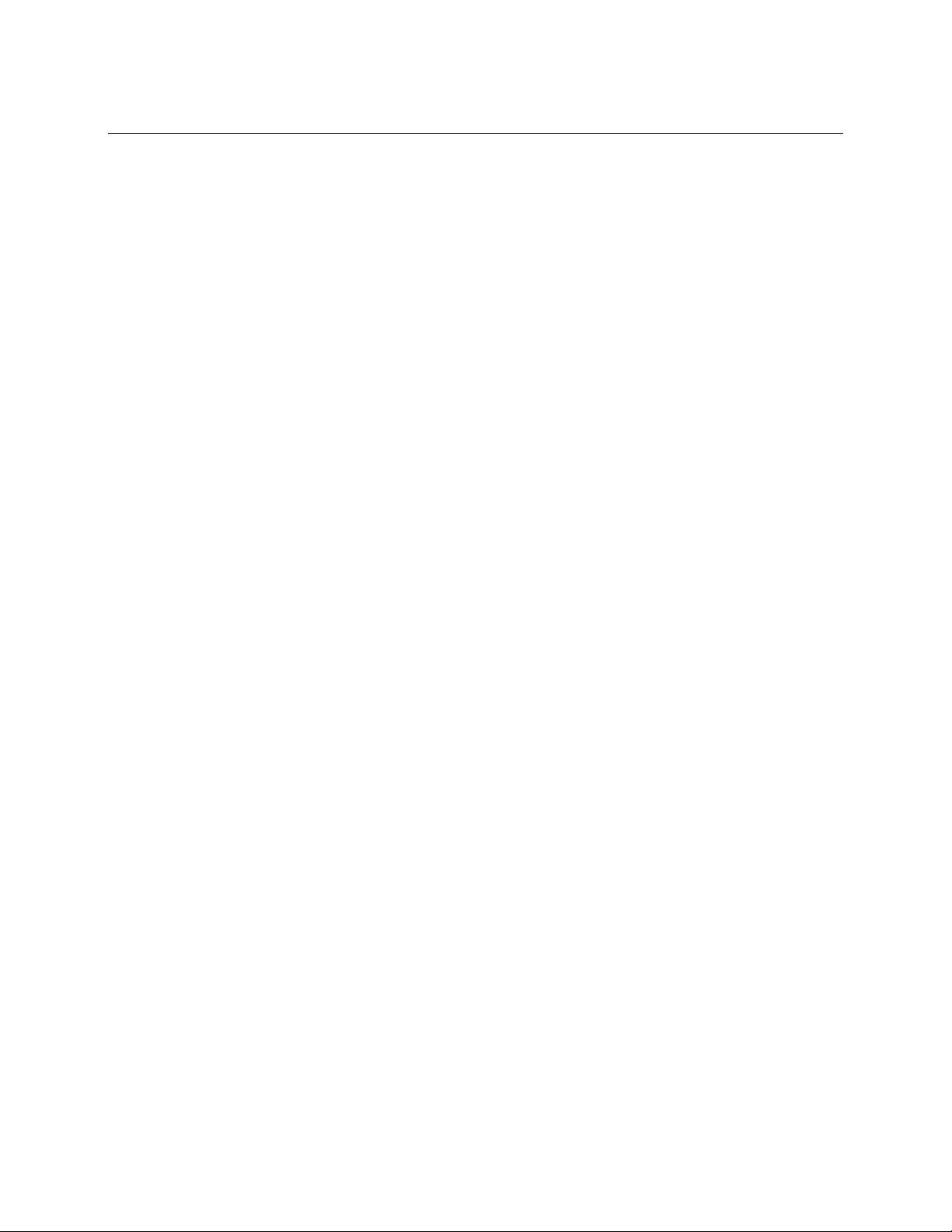
USER MANUAL
Important Safeguards and Warnings
Please carefully read the following instructions to avoid personal injuries and prevent the equipment
and other devices from being damaged.
1. Power source (note: please use the power supply that was included)
Never operate the equipment by using an unspecified power supply.
1. Never push objects of any kind through the openings on the recorder
Never push objects of any kind through the openings on the NVR to avoid electric shock or
other accidents.
2. Avoid dusty areas
Do not put the equipment in a dusty area.
3. Do not place the equipment in a rainy or humid environment
Do not place the recorder in a humid environment like a basement. If the equipment comes
accidentally in contact with water, please unplug the power cable and immediately contact
support.
4. Keep the surface of the equipment clean and dry
Use a soft, damp cloth to clean the outer case of the recorder (do not use liquid aerosol
cleaners)
5. Do not operate if any problems are found
If there are any strange smell or sounds coming from the recorder, unplug the power cable
and contact support.
6. Do not try to remove the upper cover
Warning
shock.
7. Handle with care
: Do not remove the cover of the recorder while power is connected, to avoid electric
Page 9
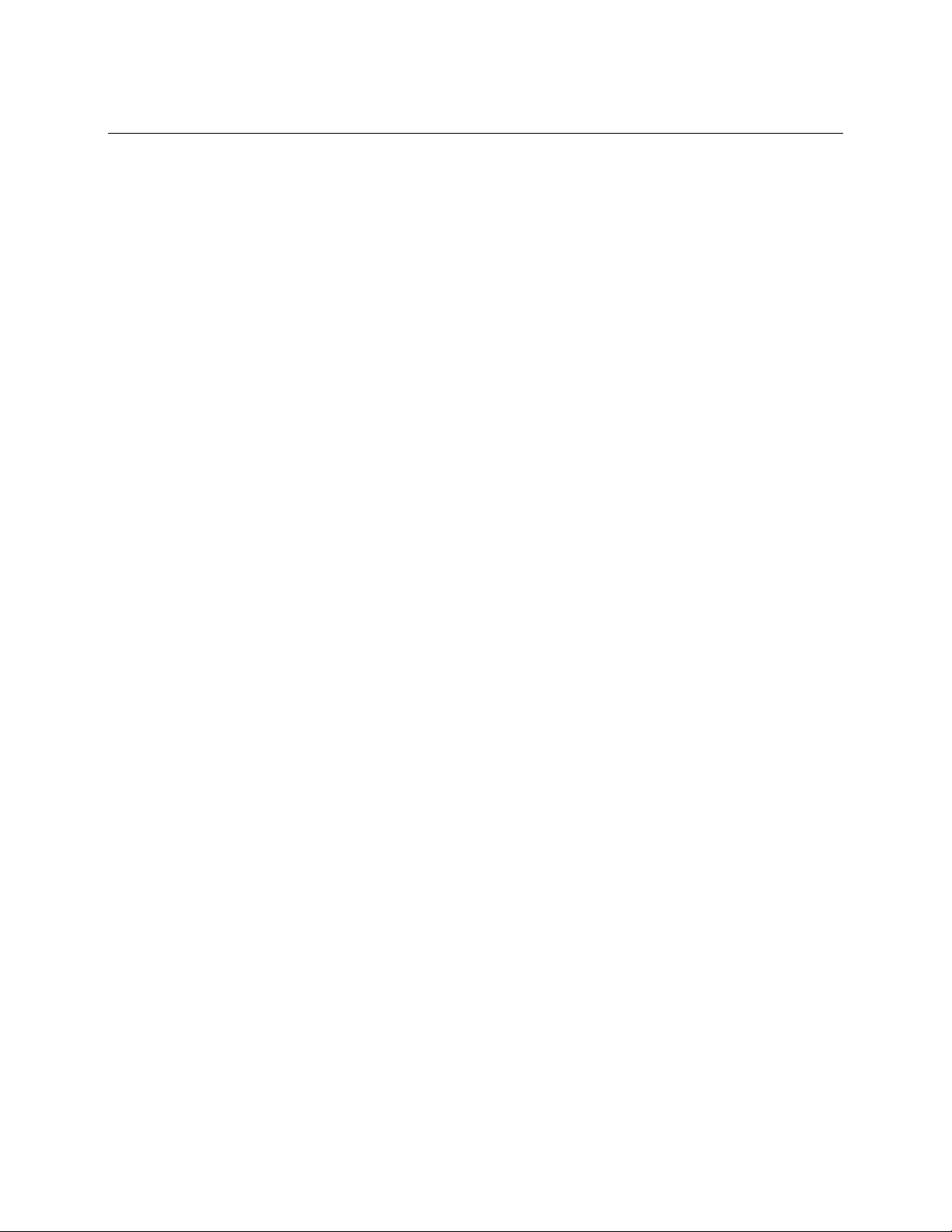
USER MANUAL
Handle the unit gently as rough physical handling may cause malfunction.
8. Use standard lithium battery
After disconnecting power, if the system clock does not continue to work, please replace the
standard 3V lithium battery on the main board.
Warning:
batteries.
9. Put the equipment in a place with good ventilation
The recorder can produce a large amount of heat during operation. Install or put the
equipment in a place with good ventilation.
10. The included power adapter can only be used for the single recorder. Do not connect
more equipment to the power adapter.
11. Prevent water from splashing on the equipment. Do not place objects containing water
on the equipment.
12. Electrical safety
All installation and operation here should conform to local electrical safety codes. The product
must be grounded to reduce the risk of electric shock. Speco Technologies assumes no
liability or responsibility for all the fires or electric shock caused by improper handling or
Turn off the unit before replacing the batteries. Please properly dispose of the used
installation.
13. Qualified personnel
All examination and repair work should be done by the qualified service personnel. Speco
Technologies is not liable for any problems caused by unauthorized modifications or
attempted repair.
Page 10
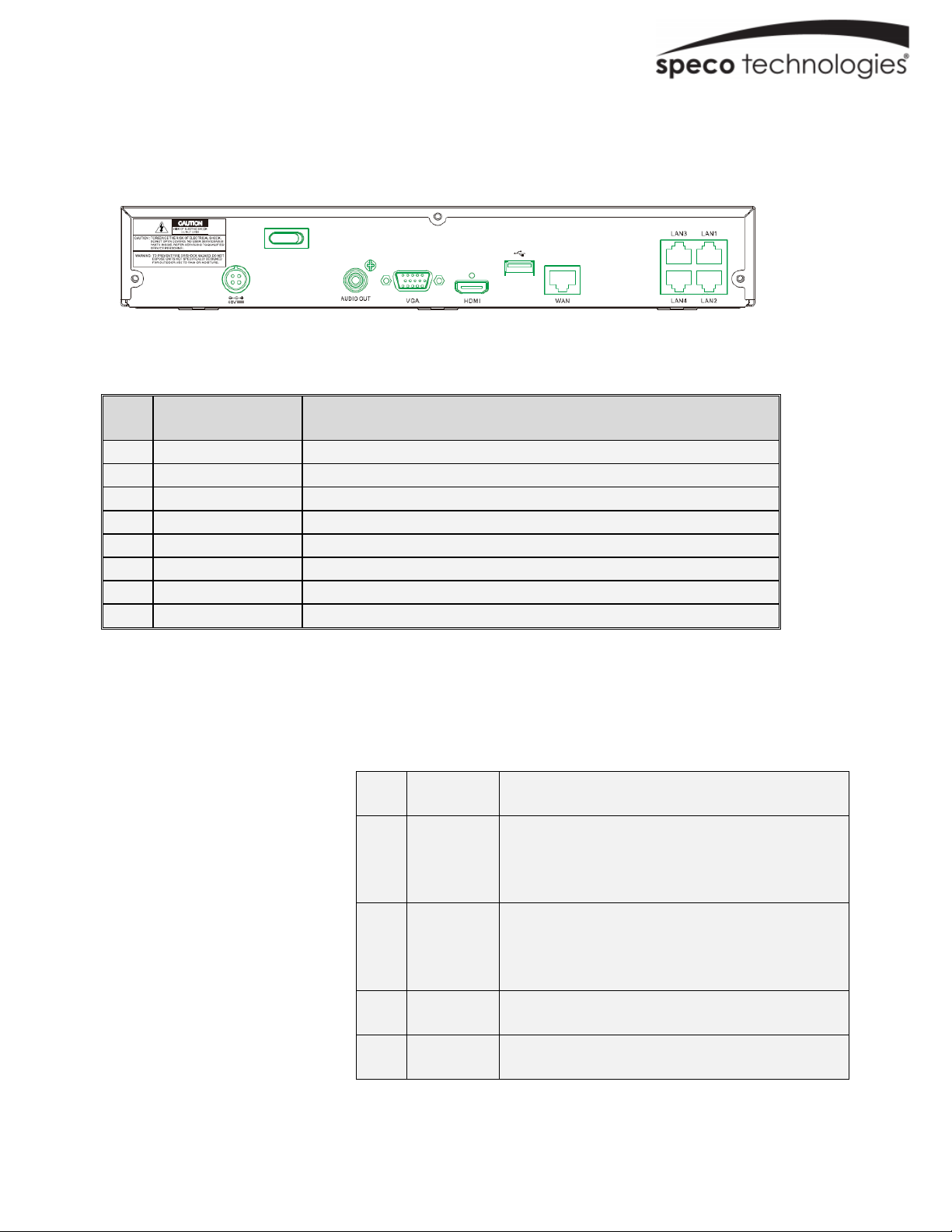
Chapter 1 Product Overview
1 Power Switch
2 Power Port
3 USB Port
4 HDMI Port
5 VGA Port
6 A
udio Out
7 WAN Port
8 LAN Port
s
1.1 Rear Panel
(4-channel recorder shown for reference)
Item Physical Port Connection Method
Startup and shutdown
Connect the included power supply
Connect USB devices, such as USB mouse and USB flash drive.
Connect to a monitor or TV
Connect to a monitor with VGA port
Audio signal output, RCA port
Network interface to router
Network interface to IP cameras. Also provides power to IP cameras.
1.2 Remote Control (For Reference Only)
No. Icon Description
Numeric keys
1 1-4
Press to display channel 1~4
Press to display all channels
3 ALL
Multiple display mode
4 Menu Press to enter or exit the Main Menu
5 Mute Mute On/off
1
Page 11
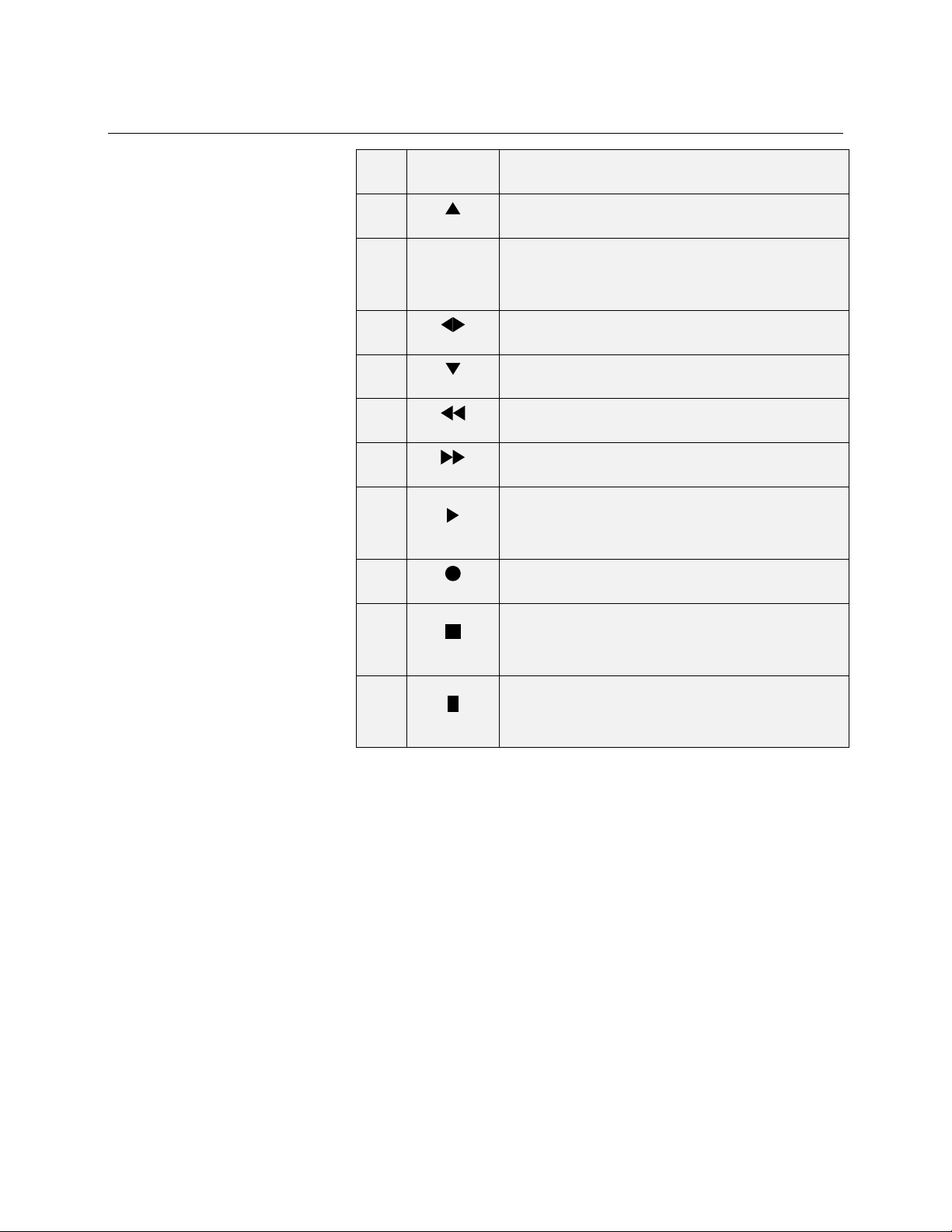
USER MANUAL
Table 2-1
6 Submenu Go to submenu
7
8 SEL
9
10
11
12
13
14
15
16
Up arrow key
Press to enter the selected menu item and
edit the setting
Left/Right key
Down arrow key
Press to rewind during video playback
Press to fast forward during video playback
Press to play recorded video or enter the
playback search menu
Press to start manual recording
Press to stop manual recording or stop the
video playback
Press to pause the video playback or enter
frame-playback mode
2
Page 12
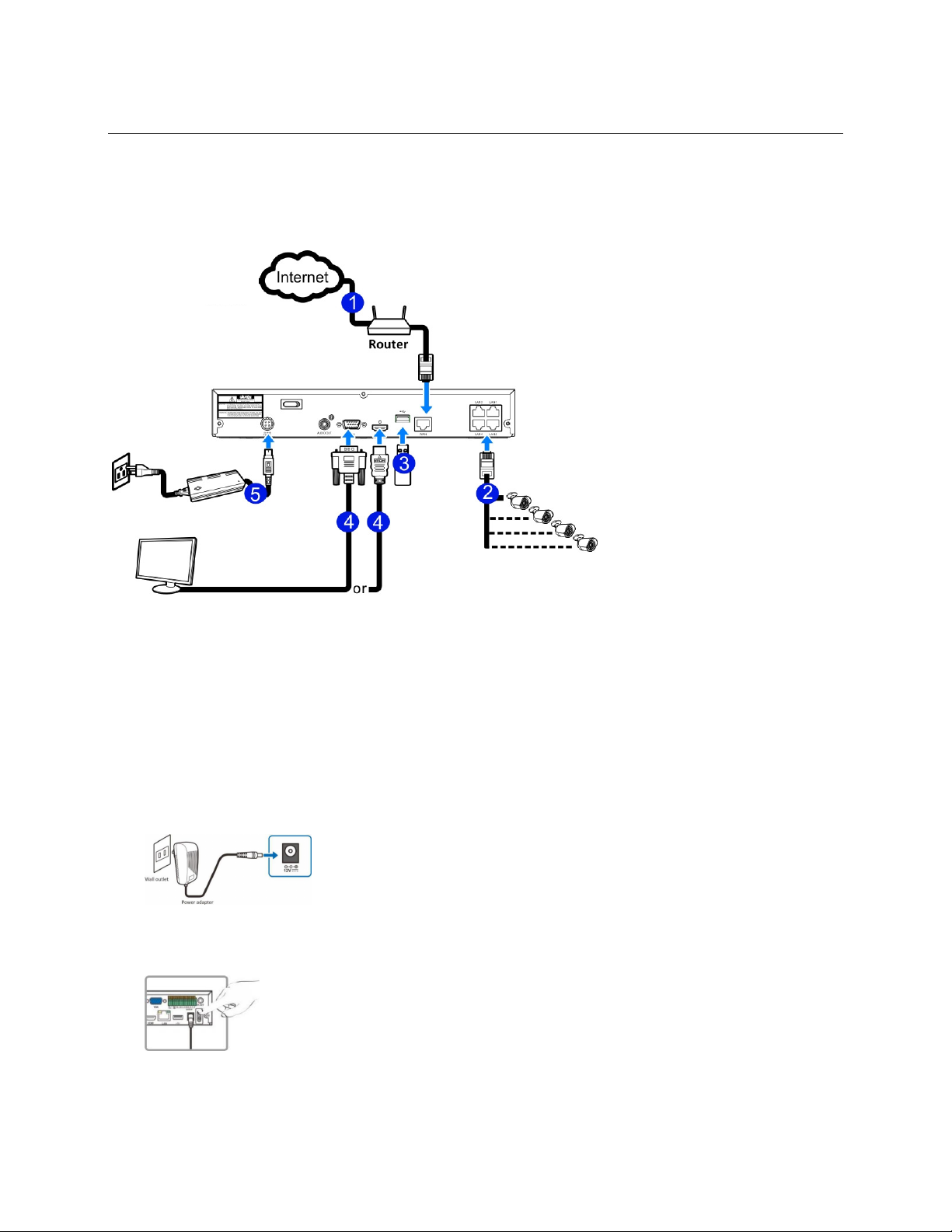
USER MANUAL
Chapter 2 NVR Installation & Connection
2.1 Connection Diagram
Speaker
(4-channel recorder connection shown for reference)
2.2 Power Supply Connection
Caution: Use only the supplied power adapter that was included in the package
Connect one end of the power adapter to the power connector on the back of the NVR. Plug the other end
of the power adapter into the wall outlet.
Press the Power switch to turn on the power.
3
Page 13
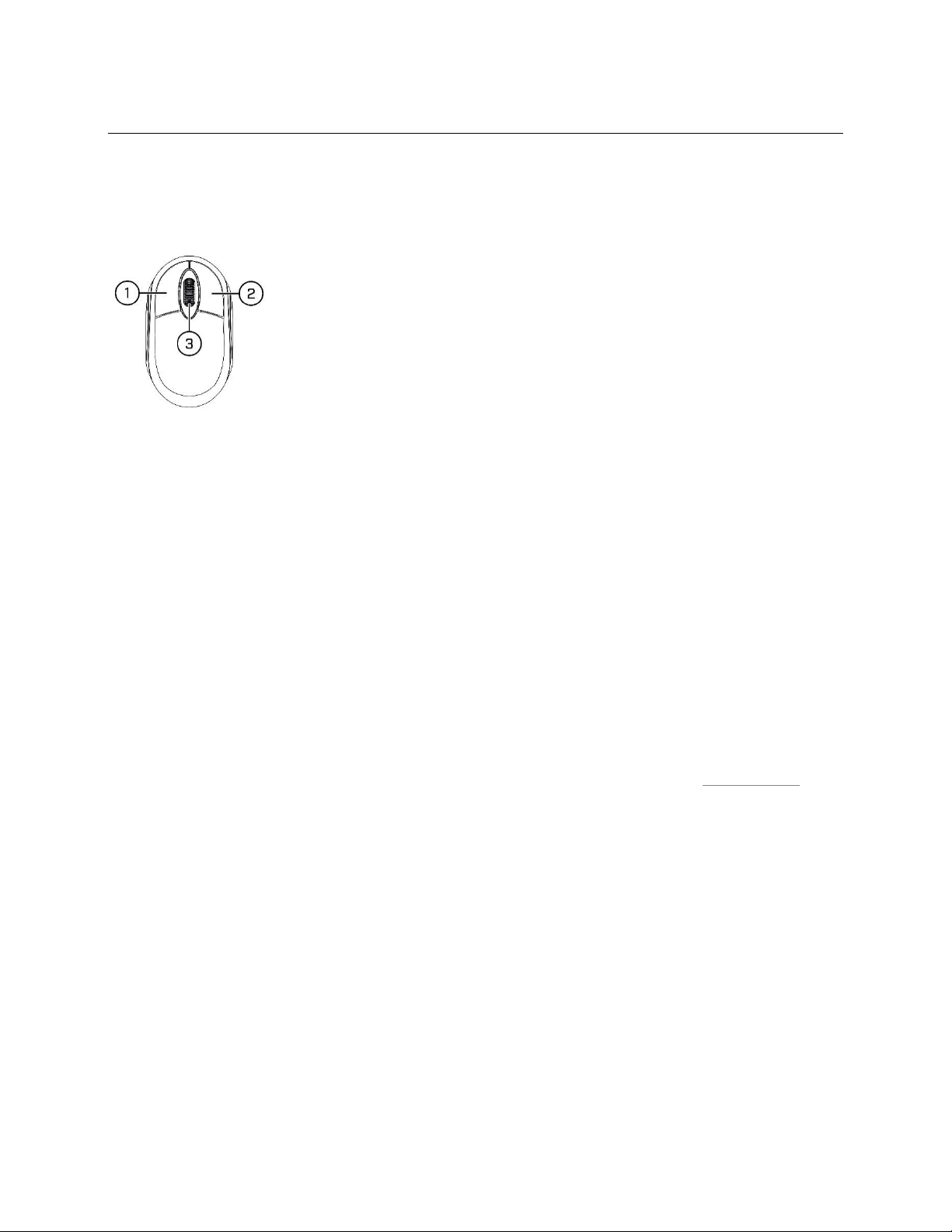
Chapter 3 NVR Common Operations
3.1 Using the Supplied Mouse
USER MANUAL
1.
Left Button:
o
Click to select menu options.
o
During live viewing in split-screen view, double-click on a channel to view it in full-screen.
Double-click the channel again to return to split-screen viewing.
o
Click up on a channel in Live View to open the Camera Quick Toolbar.
o
General click and drag actions
2.
Right Button:
o
Click once to open the Task bar in the Live View screen. View Task bar on 4.2.2 Taskbar
o
Click to go back / close menus.
3.
Scroll Wheel:
o
General scrolling actions.
o
While hovering over the volume control panel, scroll to turn system volume up / down.
4
Page 14
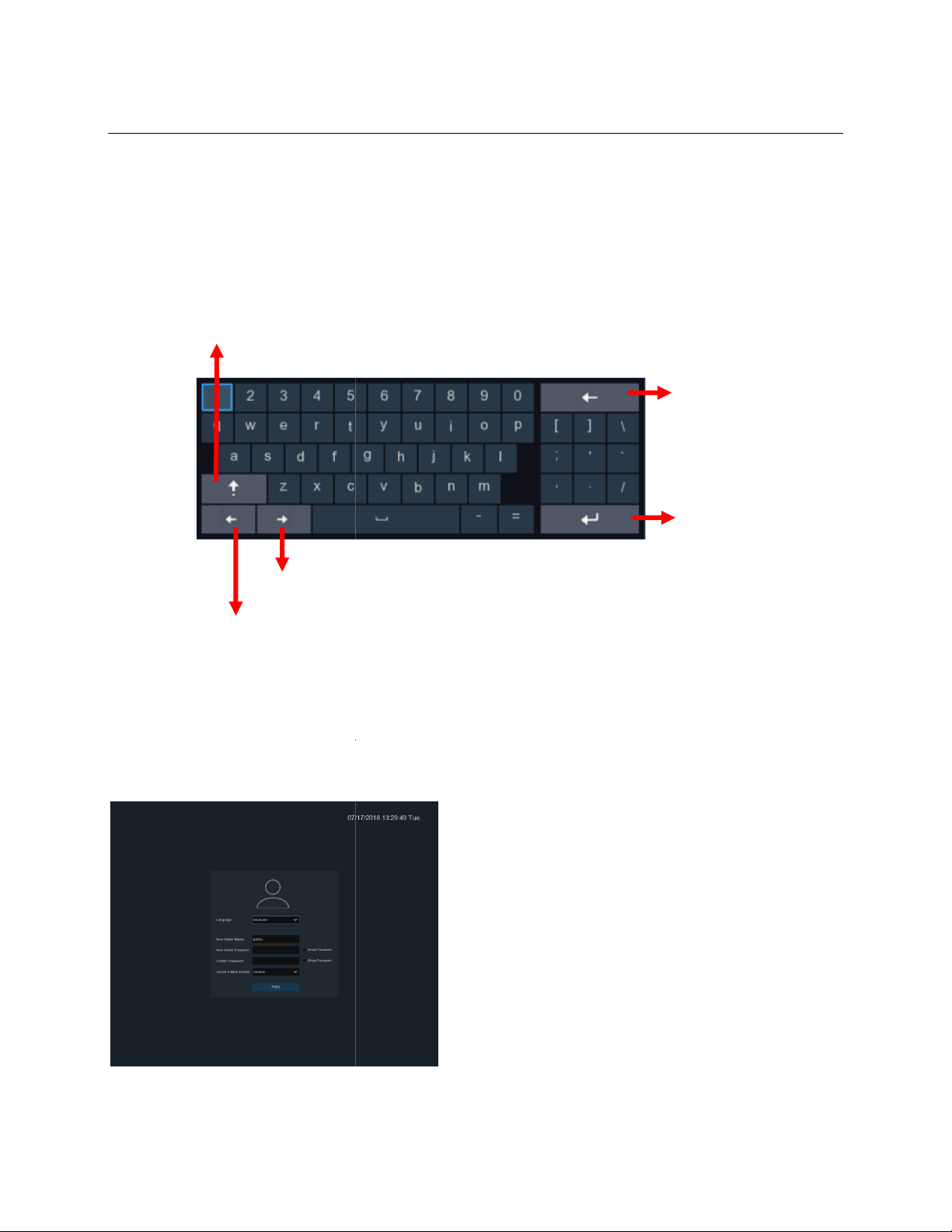
3.2 Using the Virtual Keyboard
on the screen when
When the recorder is powered on for the first time, a password is required to set.
username and password and save them in a secure place.
Choose an OSD language
more punctuation
Move the cursor to right
USER MAN
Please
Click to delete a
character
Click to enter
UAL
The virtual keyboard will pop up
Click to toggle the keyboard to
upper case and
Move the cursor to left
data needs to be entered.
3.3 Password
remember the
Language:
make sure to
5
Page 15
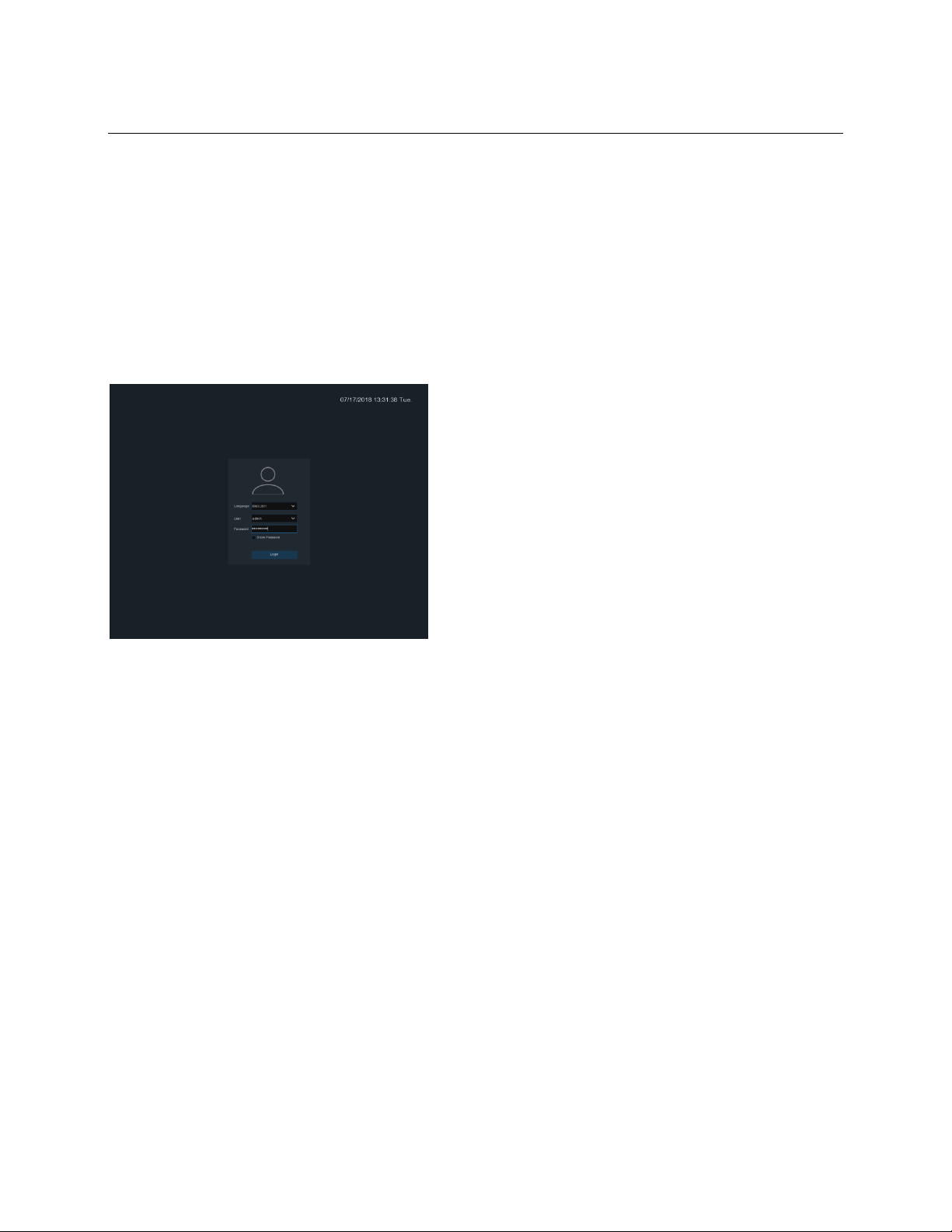
USER MANUAL
New Admin Name:
New Admin Password:
characters.
Confirm Password:
Click
in.
to confirm the setup and go to the login interface. Enter the user name & password to log
Apply
set the user name.
Enter the password again.
set the admin password. The password must be a combination of 8
NOTE:
If the password is forgotten or lost, please contact support to
reset the password.
6
Page 16
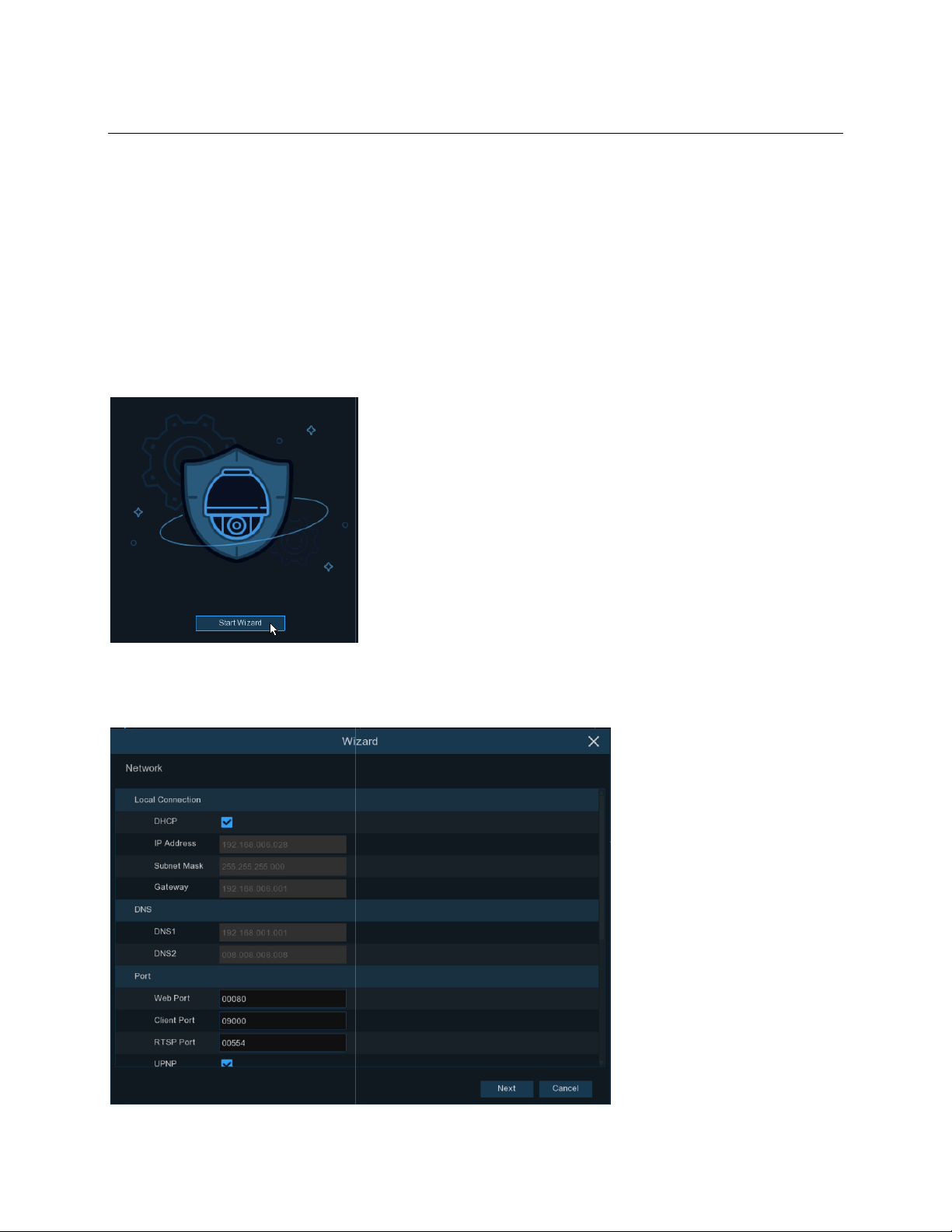
Chapter 4
4.1 Start Wizard
configure the system and get the
to proceed to the next step
4.1.2 Network Configuration
USER MAN
system up and running quickly
UAL
Start up
The Startup Wizard will help
4.1.1 Start Wizard
Click the
Start Wizard
button
.
7
Page 17
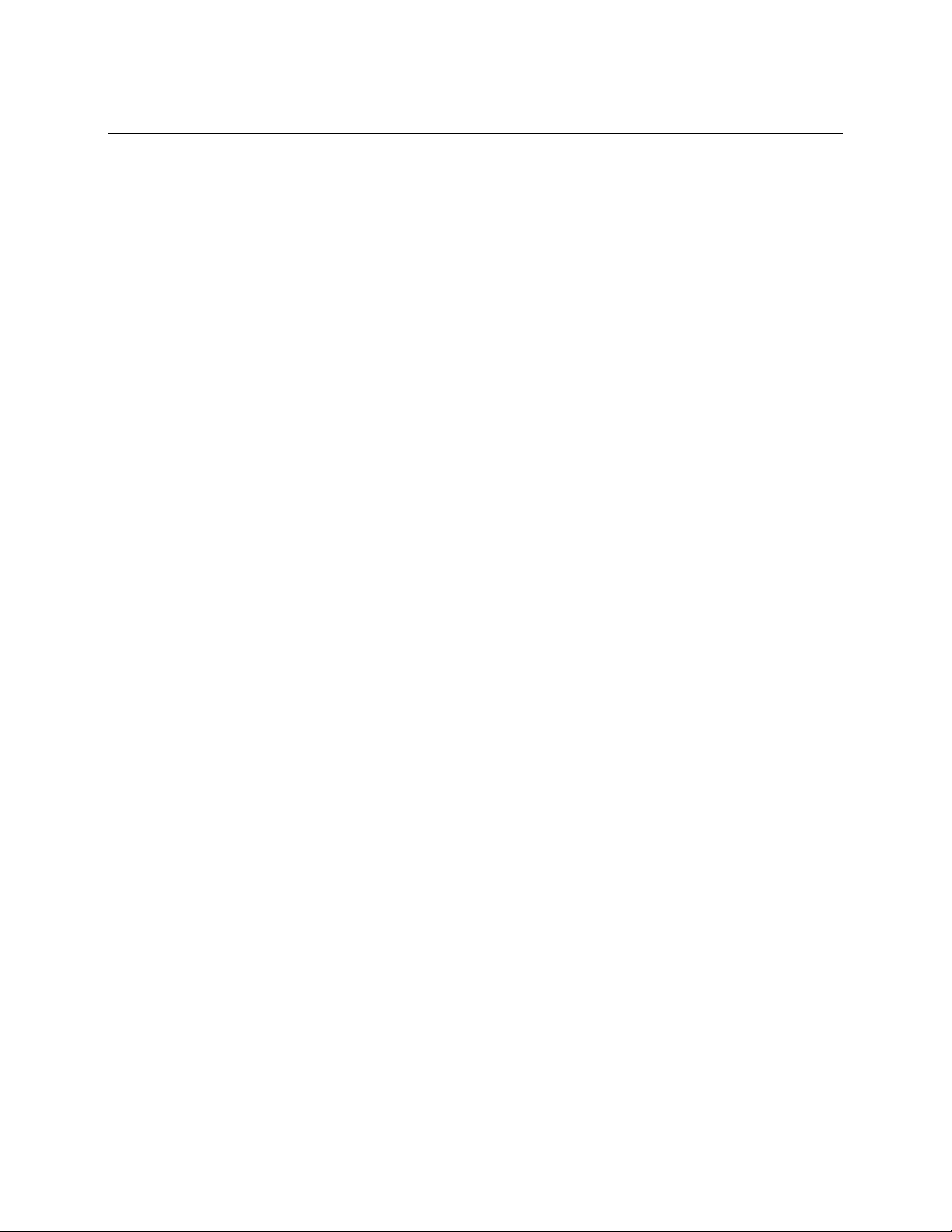
USER MANUAL
Check the
has DHCP. The router will assign the network parameters automatically when DHCP is enabled on the
recorder. To manually assign parameter values, see below:
IP Address
numbers between 0 to 255, separated by periods. For example, “192.168.001.100”.
Subnet Mask
be used in a network. If IP address is like a street where you live then subnet mask is like a
neighborhood. The subnet address also consists of four groups of numbers, separated by periods.
For example, “255.255.000.000”.
Gateway
the same as the
DNS1/DNS2
enough just to enter the DNS1 server address.
DHCP
: This address allows the unit to access the Internet. The format of the
box if the recorder is connected to a network with DHCP capability. A router typically
: The IP address identifies the recorder in the network. It consists of four groups of
: Subnet mask is a network parameter which defines a range of IP addresses that can
Gateway
IP Address
: DNS1 is the primary DNS server and DNS2 is a backup DNS server. It is usually
. For example, “192.168.001.001”.
address is
Port
Web Port:
the default port 80 is already being used by other applications, it must be changed.
Client Port:
app). If the default port 9000 is already taken by other applications, it must be changed.
RTSP Port:
(e.g. using a streaming Media player.).
UPNP:
router. Enable this option if the router supports the UPnP protocol. In this case, port forwarding does
not need to be configured manually on the router.
This is the port that will be used to log in remotely to the NVR (e.g. using the Web Client). If
This is the port that the NVR will use to send information through (e.g. using the mobile
This is the port that will be used to transmit real-time streaming video to other devices
To log in remotely to the NVR using the Web Client, port forwarding must be completed in the
8
Page 18
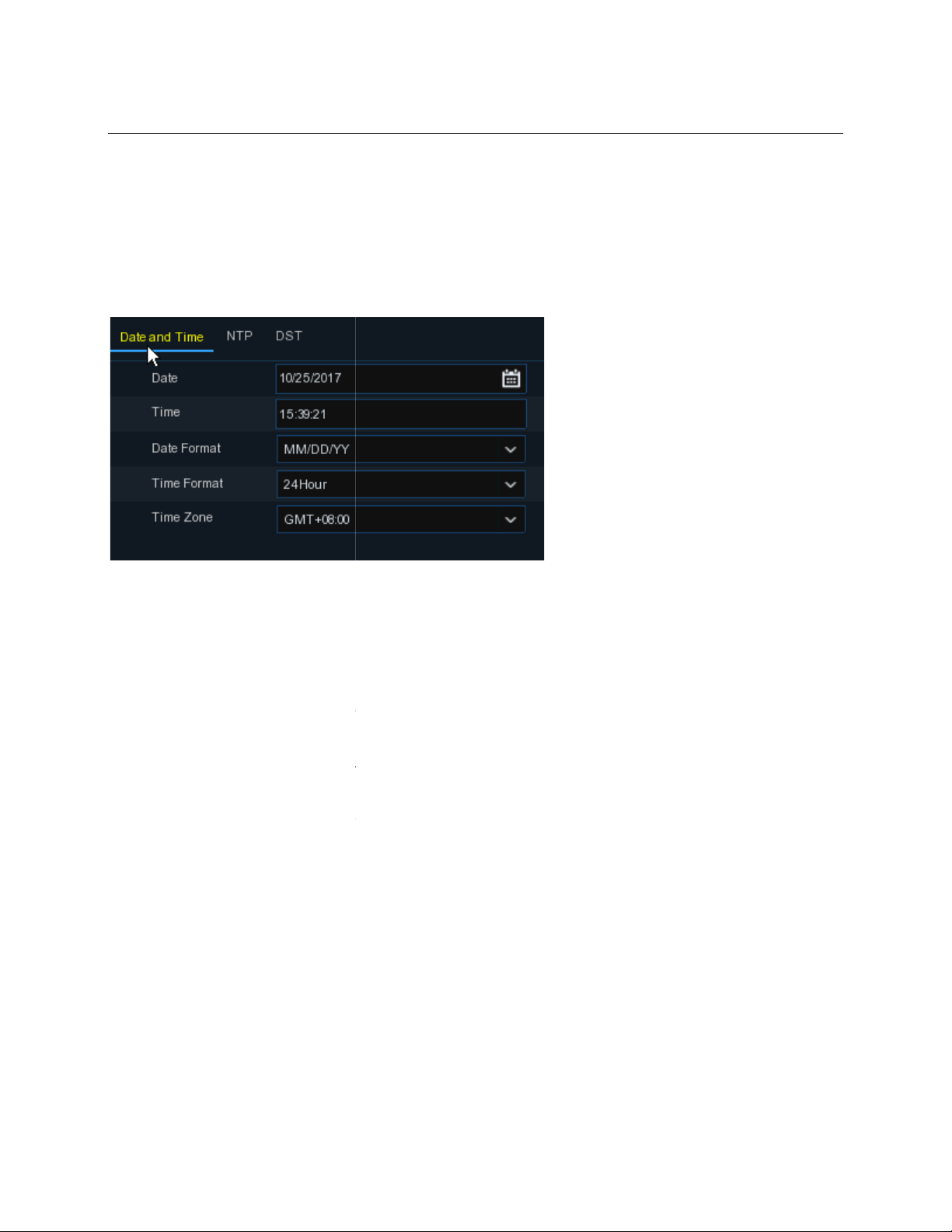
4.1.3 Date/Time
Click on the calendar icon to set the current system date.
Click on the calendar icon to set the system date.
Click to set the system time.
Choose from the drop down menu to set preferred date format.
Choose time format between 24Hour and 12Hour.
Set the correct time zone.
NTP stands for Network Time Protocol. This feature allows
the
USER MAN
syn
NVR needs to be connected to the Internet
Date and Time
UAL
Date:
Time:
Date Format:
Time Format:
Time Zone:
NTP
automatically on the NVR over
feature to work.
Internet. The
the date and time to be
chronized
for this
9
Page 19
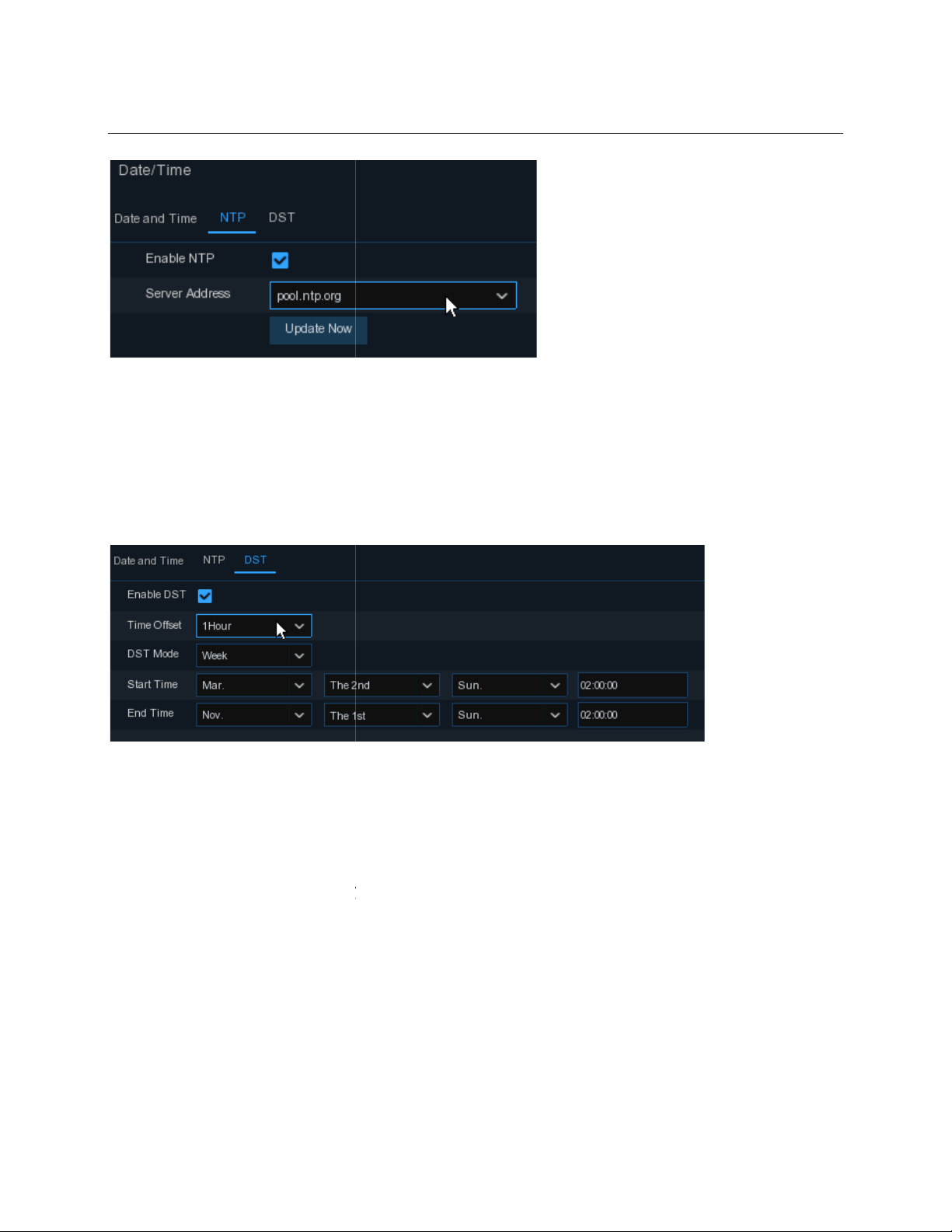
select the NTP server.
Time.
: Enable if Daylight Saving Time (DST) is observed in
Select the amount of time to offset for DST
: Choose to set the daylight saving time in weeks or in days
: Set the start time
USER MAN
the time zone where the system is installed.
UAL
Check the “
NTP
” box, and
DST
DST stands for Daylight Saving
DST
Time Offset
:
(normally 1 hour)
Time Mode
Start Time/End Time
and end time for DST
10
Page 20
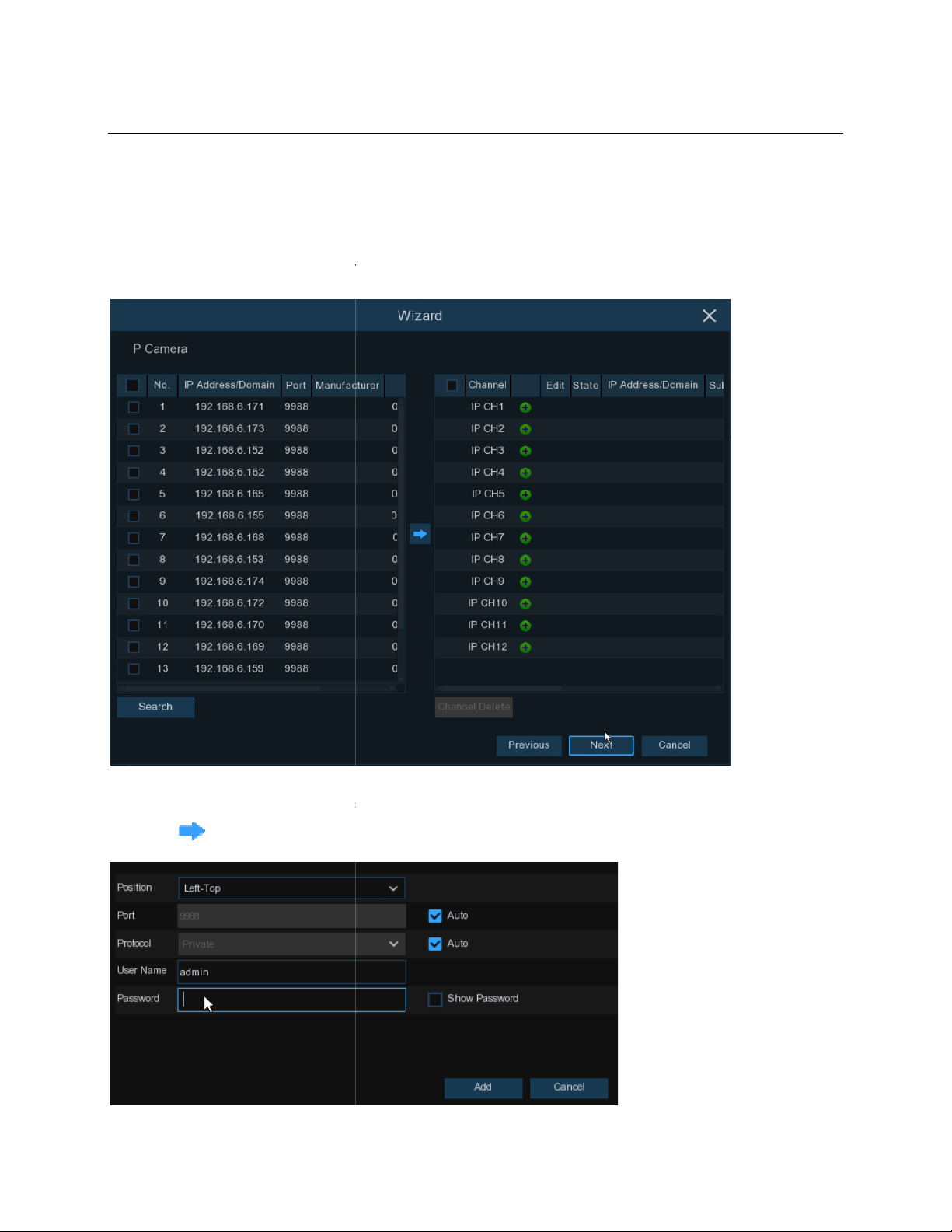
4.1.4 IP Camera
IP cameras can be added to the NVR through this menu if the included cameras are not connected
directly to the PoE ports on the back of the NVR.
to search IP cameras in
icon to add to the NVR.
USER MAN
the same network. Choose the IP camera(s) to add, and then
UAL
Click
Search
click the
11
Page 21
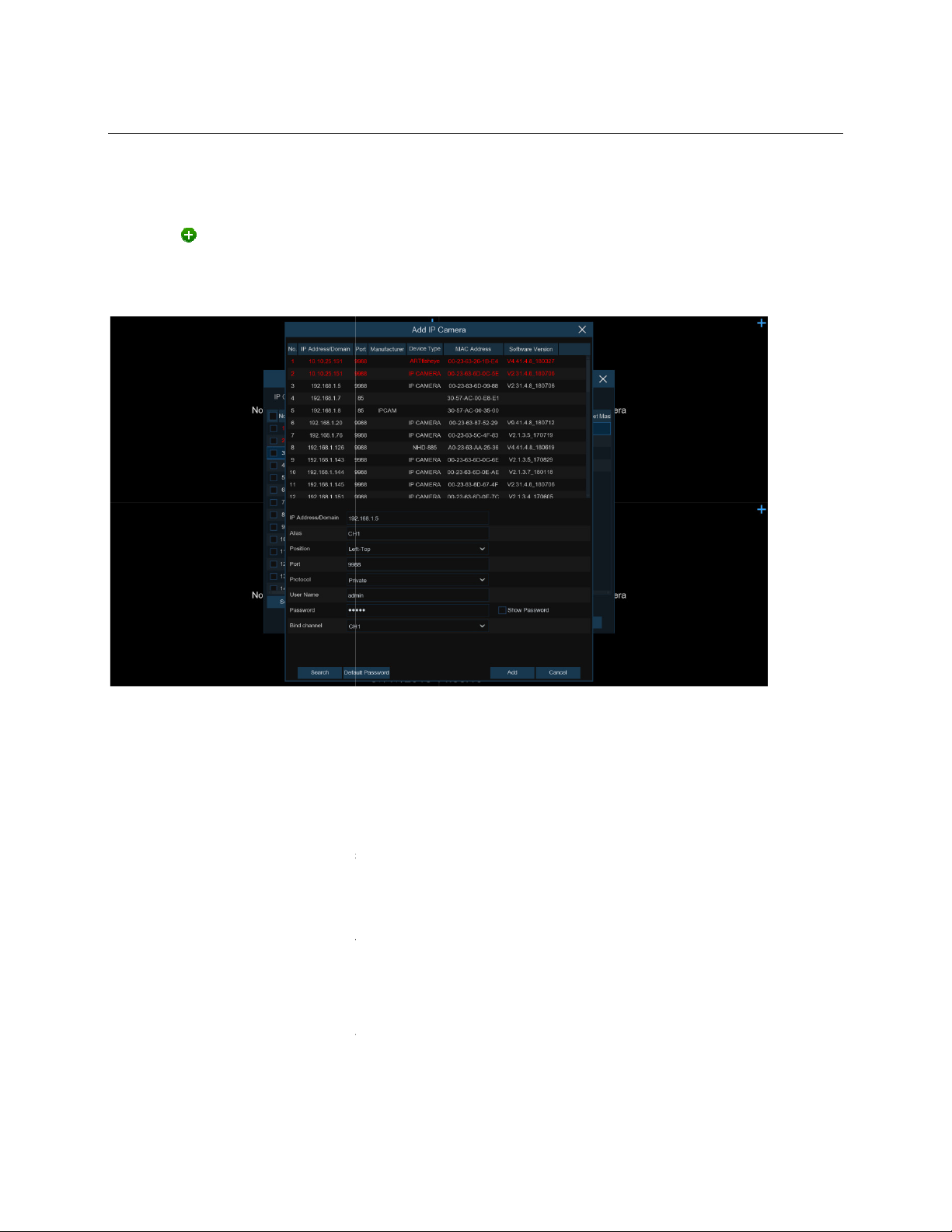
Enter the camera’s user name & password to add the camera(s).
admin/admin.
individual IP camera to a
button to search IP cameras, and then click one of the IP camera in the device list.
IP address or domain name of the IP camera
Position to display the camera name
Choose the protocol of the IP camera from the
User Name of the IP camera
Password of the IP camera
Choose a channel of the NVR to
USER MAN
The default credentials are
UAL
Click the button to add an
single channel.
Click
Search
IP Address/Domain:
Name of the IP camera
Alias:
Position:
Port:
Protocol:
User Name:
Password:
Bind channel:
Port of the IP camera
on the screen.
drop down menu
associate the camera to
12
Page 22
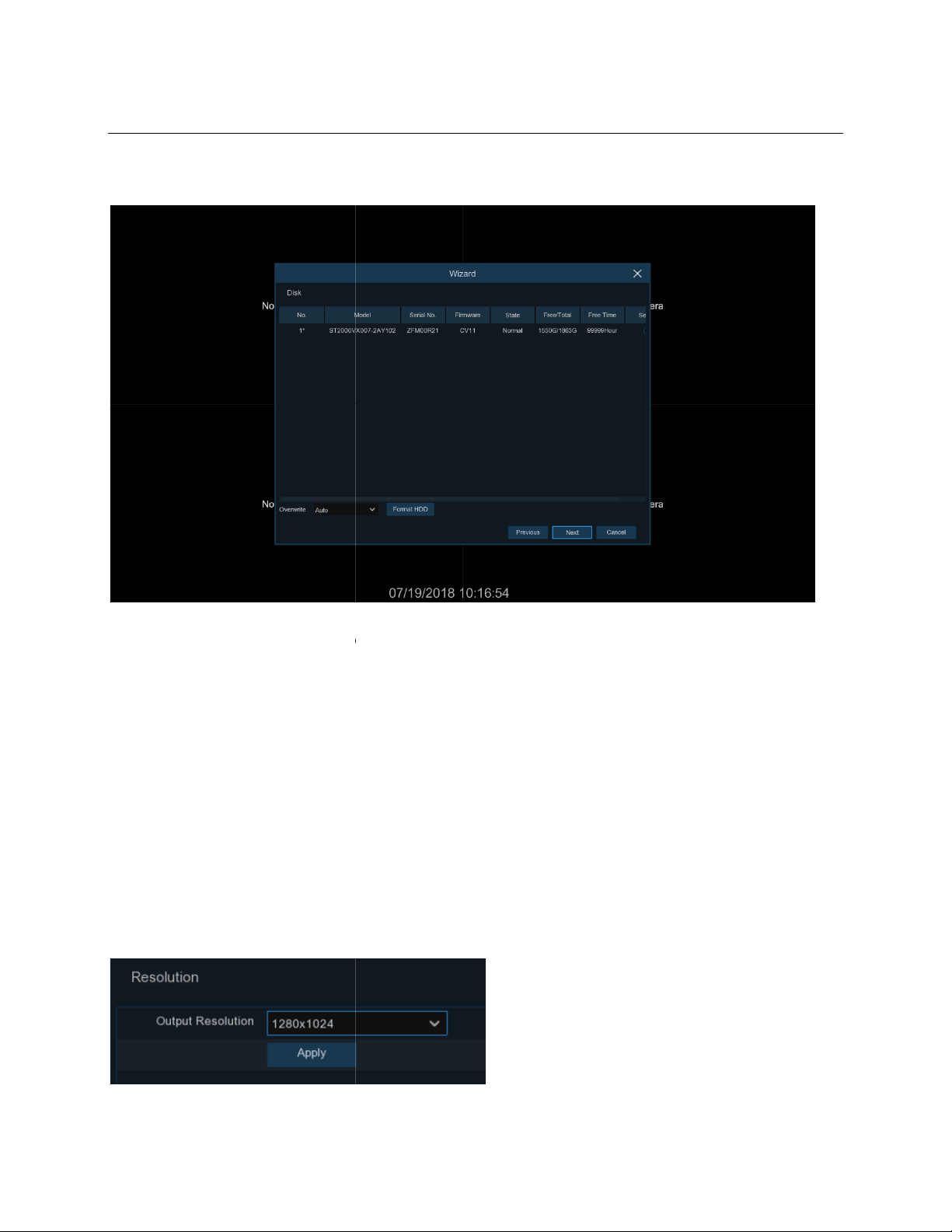
4.1.5 Disk
The NVR comes with a preinstalled HDD
Format HDD
: Use this option to overwrite the old recordings on the HDD when the HDD
is chosen
To prevent overwriting any old recordings, select Disable. If this function
HDD status regularly to make sure t
Select the appropriate resolution for the monitor
he best resolution for
USER MAN
If for any reason, the HDD needs to be formatted, s
are kept on the HDD.
, please check the
automatic adjustment of the
itor when the system starts
UAL
HDD and then click the
Overwrite
example, if the option 7 days
4.1.6 Resolution
output resolution to match t
.
button.
then only the last 7 days of recorded data
is disabled
he HDD is not full.
. The NVR also supports
the mon
elect the
gets full. For
up.
13
Page 23
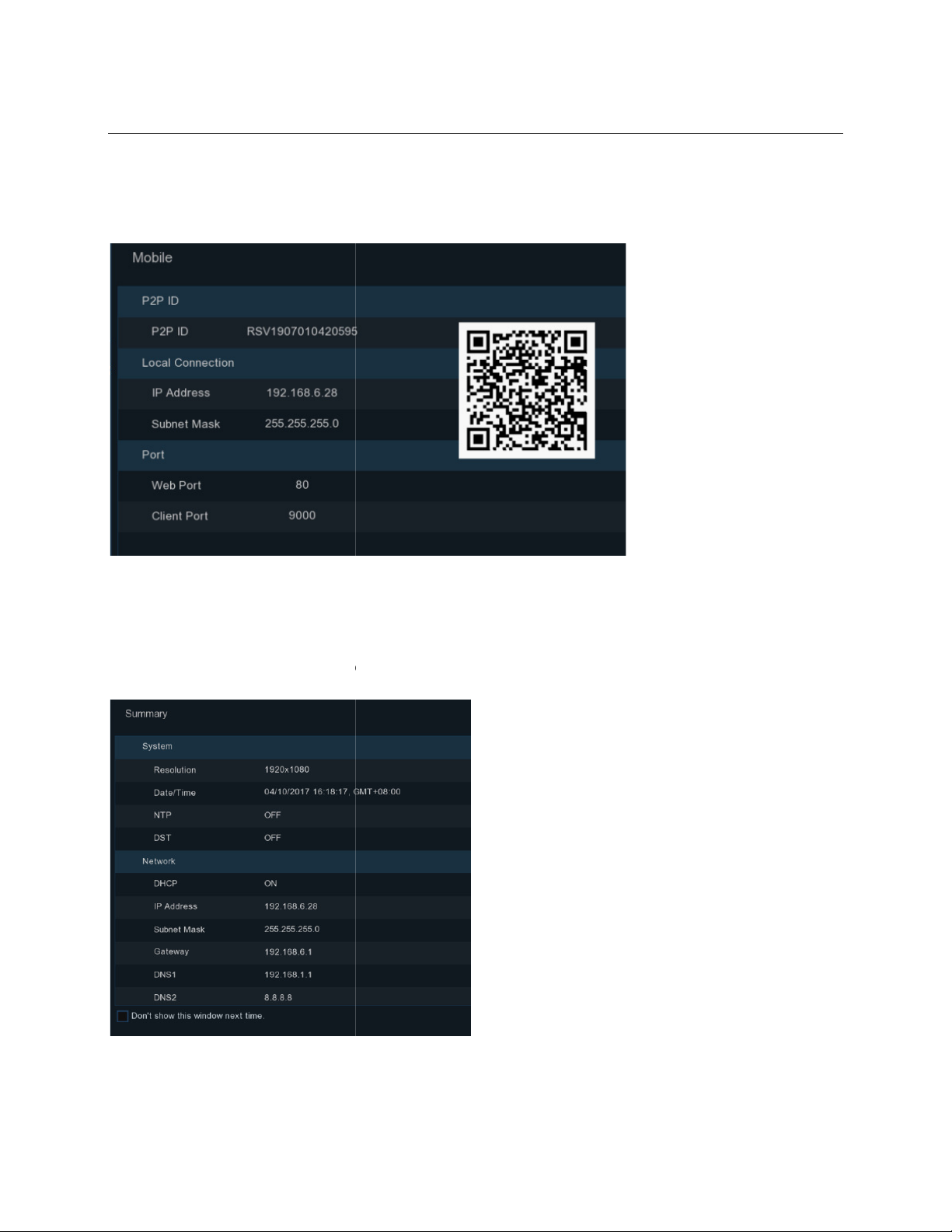
4.1.7 Mobile
mobile app to view the N
Don't show this window next time
button to save & exit.
USER MAN
VR remotely through a smartphone.
when
UAL
Scan the QR code with the
4.1.8 Summary
Check “
" to not display the Start Wizard again
the system is
rebooted next time. Click
Finish
14
Page 24
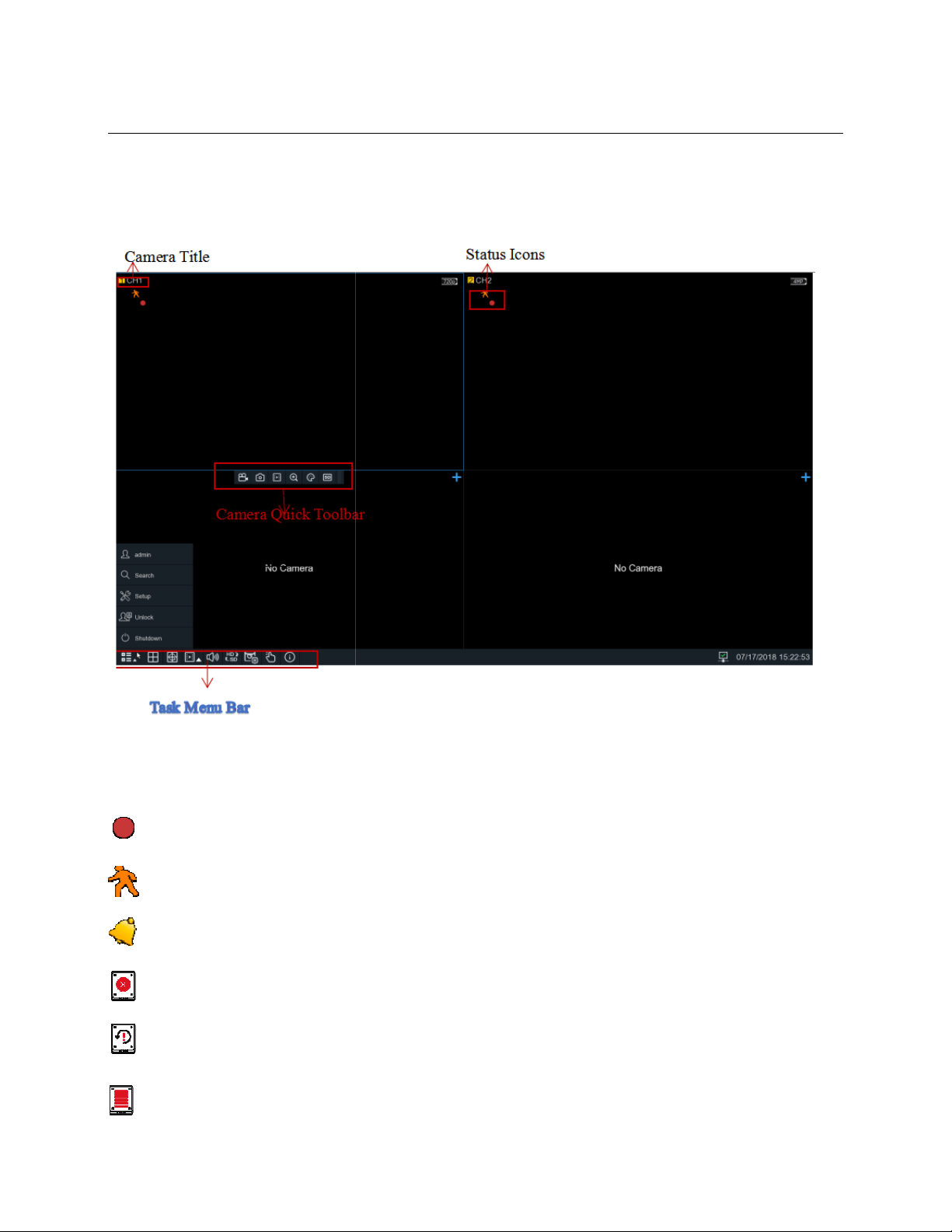
Live View Screen Overview
This indicates that the NVR is currently recording.
This icon appears when motion has been detected
The icon indicates that the external I/O alarm device
an HDD error
This icon indicates the HDD is unformatted
This icon indicates the HDD is full.
USER MAN
UAL
4.2
Status Icons
This icon indicates
.
has been triggered
15
Page 25
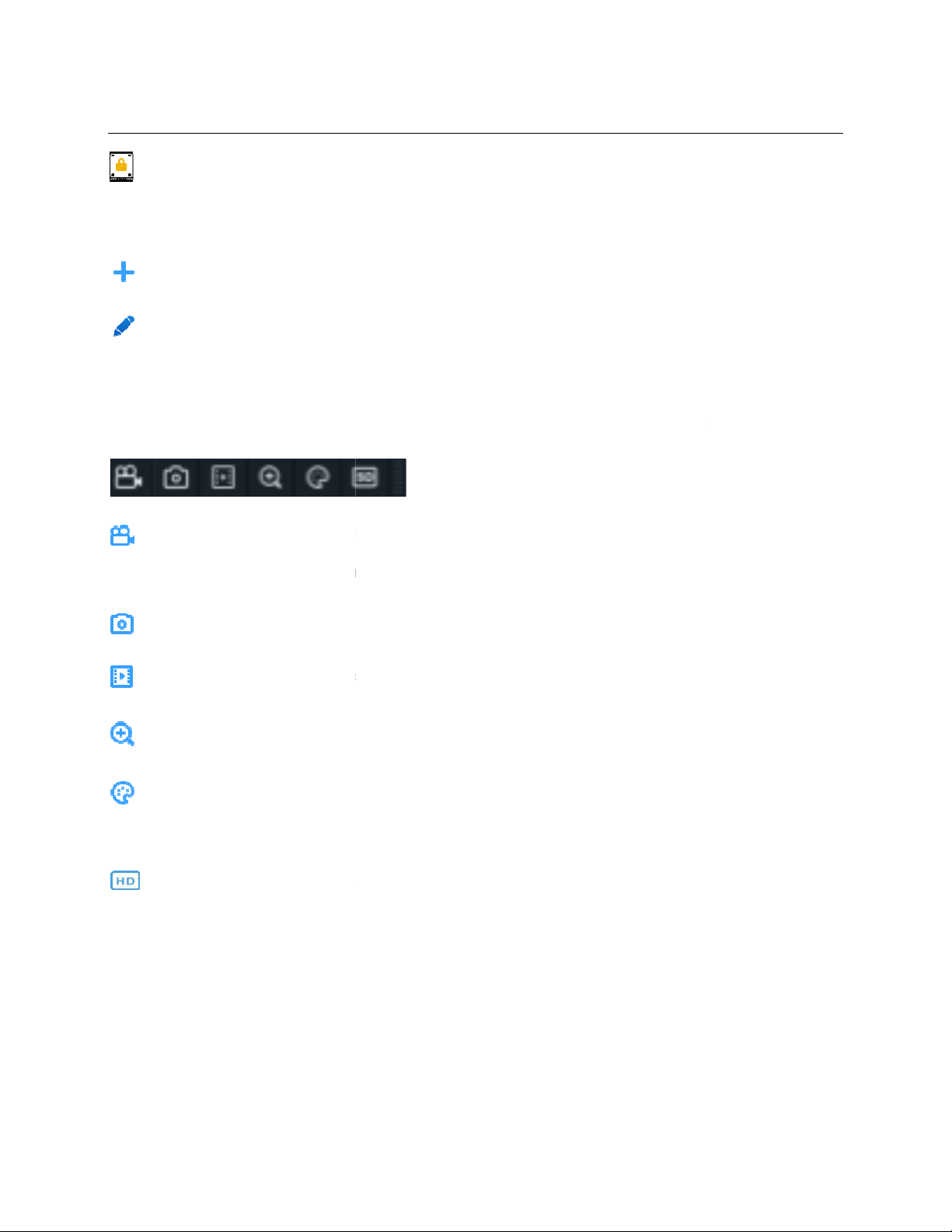
This icon indicates the HDD is read
connected.
menu to add IP camera
Click to edit current IP camera
Camera Quick Toolbar
, click the left button of
Click to manually record the channel immediately. If the manually recording is in process, the icon
will be in red color. Click one more time to stop manual record.
Click to save a snapshot of the current camera image.
5 minutes
the channel.
settings
Saturation
To switch the live view video stream between HD & SD. HD is
USER MAN
-only.
to display the Camera Quick Toolbar.
These parameters can be adjusted: Hue
and
UAL
No Camera:
Click to open
4.2.1
In live view
IP camera is not
Quick Add
the mouse on a channel
Click to play the last
Click to zoom into
Click to adjust the image
Brightness, Contrast, and
stream.
of recording of this channel
of the channel.
of the image.
the main stream
,
SD is the sub
16
Page 26
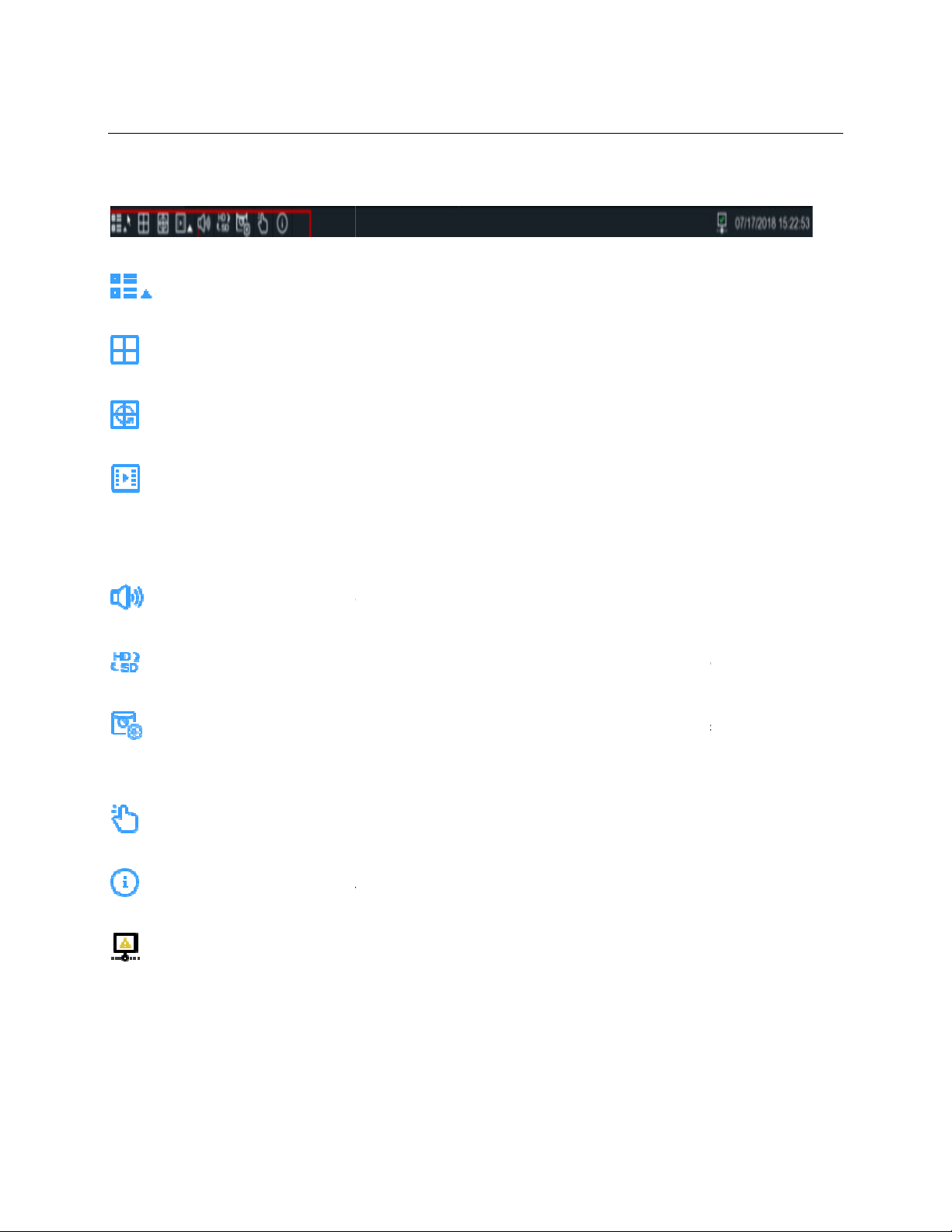
4.2.2 Task bar
Click to open the Start Menu
Click to choose different layout for live view
Click to start viewing channels in a sequence
If chosen, the recording
If the arrow is clicked, playback from the last
audio volume
l IP channels between main
-
only the live view video quality by bitrate and frame rate but do not affect the recording quality.
o start or stop Manual Record and Manual Alarm.
o view system information, channel information, record info and network state.
This icon will appear if the network is disconnected.
USER MAN
for all channels from the beginning of the day
, 10s, 30s, 1m
stream for live view
time, balanced, or smooth view. The view effect modes affect
UAL
Quick playback.
start playing back.
be chosen.
Click to adjust the
Click to switch al
Click to switch among real
5s
stream and sub
in, and 5min can
will
Click t
Click t
17
Page 27

4.2.3 Start Menu
4.2.3.1 Unlock and Lock Screen
button from Star
dmin password to
To switch to another user.
user
earch & Playback. See
NVR System Setup. See
& unlock s
Shutdown, reboot & logout. See
The screen will be locked to protect unauthorized OSD operation if there
is no user interaction after 1 minute.
If necessary, the screen can be locked manually. To do so, go to the
Start Menu, and then click the Lock Screen icon
immediately.
If the system is locked, click the Unlock icon
for further operation.
USER MAN
. Click
5.6.3
Chapter 6 Search, Playback & Backup
4.2.3.1 Unlock and Lock Screen
to lock the system
to unlock the system
UAL
Multi-
S
Lock
.
creen. See
To enable multiple users, see
Chapter 5 NVR System Setup
.
4.2.3.2 Shutdown.
4.2.3.2 Shutdown
Click the
system will require the a
Shutdown
t Menu, and the check the desired operation
continue.
18
OK
. The
Page 28
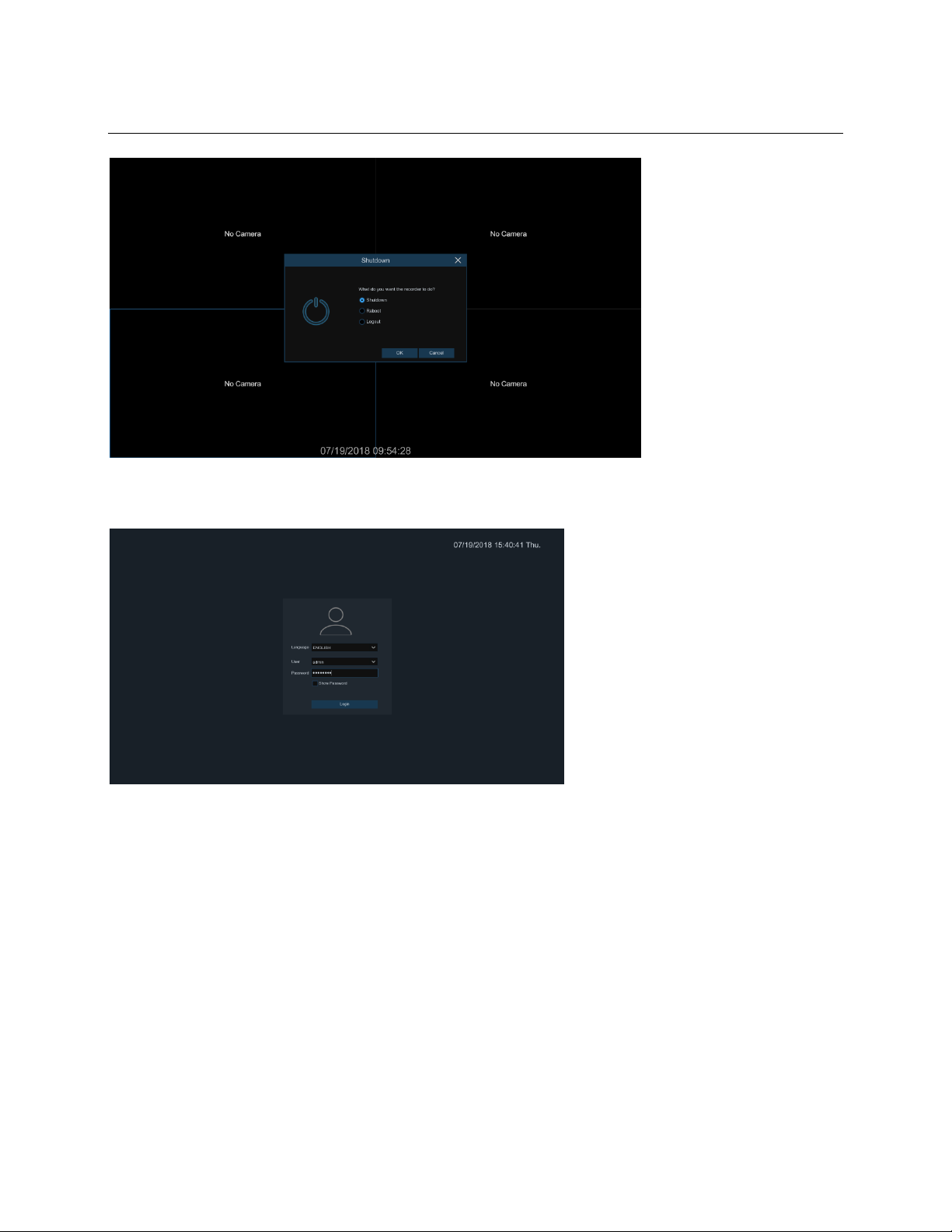
USER MANUAL
If
Logout
is chosen, the live view screen will disappear. Log in to the system again for operation.
19
Page 29
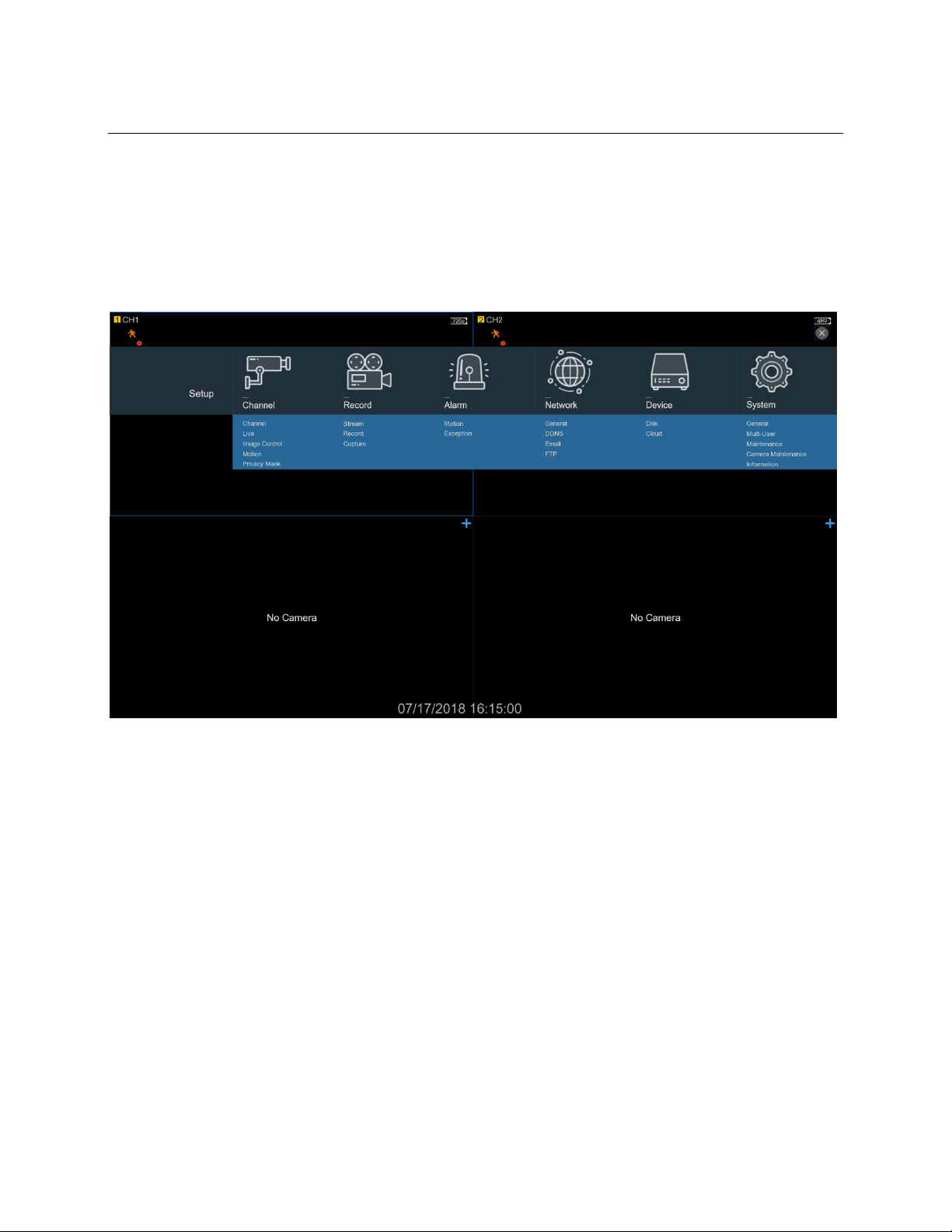
Chapter 5 System Setup
USER MANUAL
Go to
Start MenuSetup
.
20
Page 30
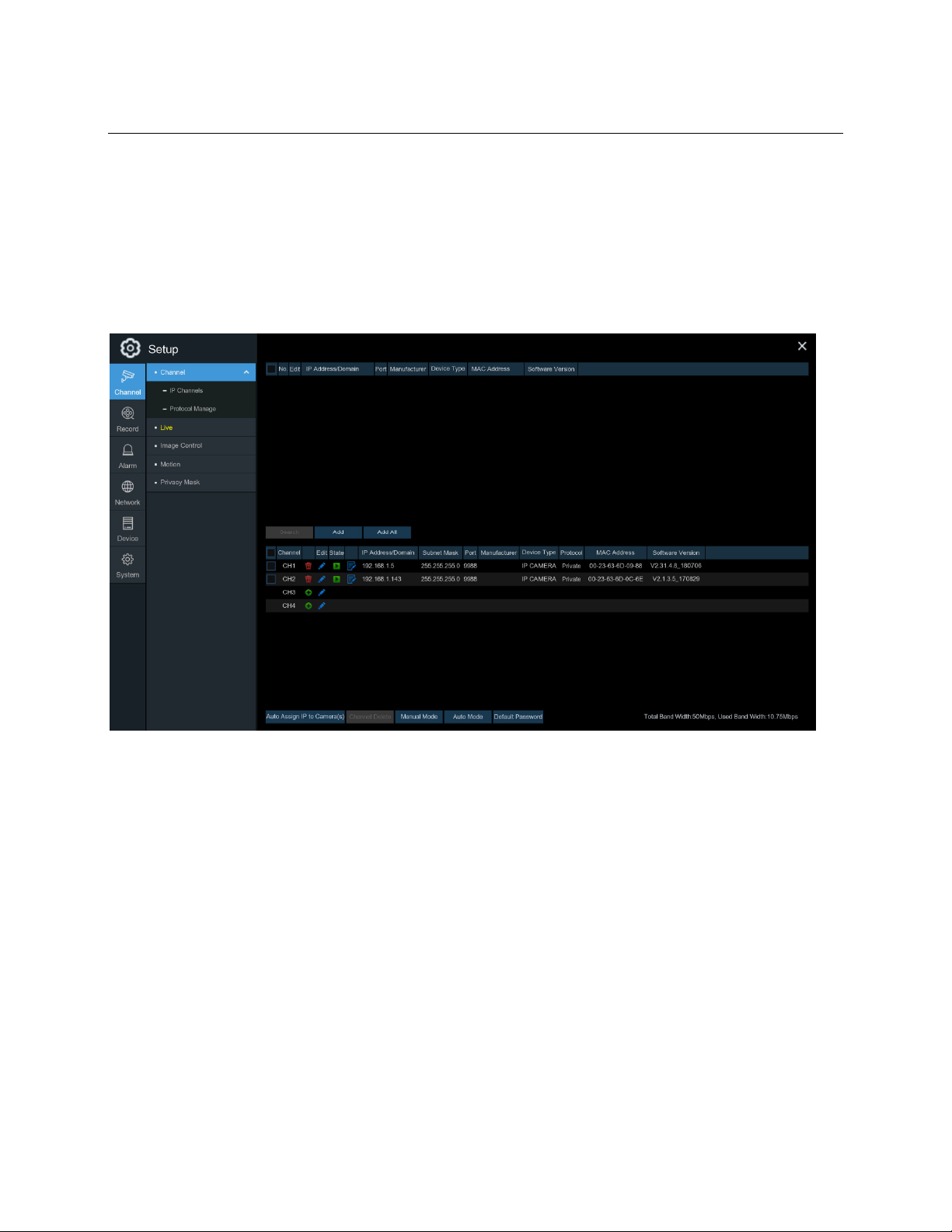
USER MANUAL
5.1 Channel
Available options in this section are: camera configuration, live view display, manage IP cameras,
adjust IP camera’s image, motion setup, and privacy mask setup.
5.1.1 IP Channels
Click
Search
or click
camera isn’t connected directly to the PoE port on the back of the NVR.
to search for IP cameras on the local network. Click
Add All
to add all IP cameras. Note that this should be used only for channels where the IP
21
Add
to add an individual IP camera
Page 31

IP cameras, and then click one of the IP camera
IP address or domain name of the IP camera
Position to display the camera name on the screen.
(leave it at default unless it was specifically changed previously on the
Choose the protocol of the IP camera from the
User Name of the IP camera
Password of the IP camera
Choose a channel of the NVR
USER MAN
(leave it at default)
UAL
Click
Search
IP Address/Domain:
Nickname of the channel
Alias:
Position:
Port of the IP camera
Port:
camera)
Protocol:
User Name:
Password:
button to search for
s
in the device list.
drop down menu
(default: admin)
(default: admin)
Bind channel:
to attach the camera to
22
Page 32

USER MANUAL
Auto Assign IP to Camera(s)
network segment as the NVR’s internal camera network segment, this option can be used to change
the camera back to the network segment that the NVR recognizes.
Channel Delete
channels.
: Choose one or more IP cameras, and click this button to delete them from the
: If for any reason, the IP camera’s IP address was set to a different
5.1.2 Custom RTSP
Custom RTSP URLs can be used to get video streams from 3rd party IP cameras where their
respective RTSP URLs are known.
Custom Protocol:
Protocol Name:
Enable Substrearm:
Enter the RTSP port of the IP camera.
Port:
Resources Path:
Maximum of 10 custom protocols can be supported.
Give a name to the custom protocol that’s being used.
Check the box to enable the sub-stream.
Enter the RTSP URL of the IP camera.
23
Page 33

5.1.3 Live
Nickname of the IP camera
to go to
USER MAN
UAL
Channel Name
: Click the icon
Setup
:
the setup page.
.
24
Page 34

USER MANUAL
Choose a channel to configure
Give a name to the camera
Date format to display for the camera
Adjust the Bright value for the image color
Adjust the Contrast value for
the image color
Adjust the Saturation value for the image color
To show the camera name in live view screen
To show the system time in live view screen
Choose a camera type (Auto, AHD, TVI, CVI) for analog camera
Adjust the Hue value for the image color
Time format to display for the camera
Refresh Rate of the camera (60Hz should be used for North America)
Click Default to load default settings. Click Apply to save settings.
Right click on the mouse to exit.
25
Page 35

5.1.4 Image Control
to go to
USER MAN
UAL
: Click the icon
Setup
the setup page.
26
Page 36

USER MAN
Choose the exposure time of the camera
Select the desired built-
in IR cut filter mode to ensure the camera
works properly both in the day and night.
Set the delay
time of mode switching
Check to enable lens flip and angle flip
To enable or disable Backlight compensation
Choose the backlight compensation level
Choose a channel to configure
To enable or disable 3D noise reduction function
Use in foggy environments to improve the video quality
Set the flip angle
Set the 3D noise reduction level
UAL
Enable to allow WDR
Set the WDR level
Automatic Gain Control
Configure white balance
Set the shutter mode
27
Page 37

5.1.5 Motion
Configure motion detection options
to go to
: Enable or disable motion detection.
USER MAN
The whole screen is marked for motion
detection (red blocks) as default. To
disable motion detection on a certain
area, click the grid cursor and then drag
the mouse to unmark the area into
transparent blocks. After setup is
completed, right click on the m
to complete the
UAL
in this section.
: Click the icon
Setup
Switch
the setup page.
Motion Detection Area:
ouse to
return and click Save
motion zone setup.
28
Page 38

Sensitivity
: Set the sensitivity level. Level 1 the lowest sensitivity level while level 8 is the highest
button to configure the motion detection alarm
The NVR can use its internal buzzer to emit an alarm tone.
choose which channel(s)
Set how long after the motion event
recommended recording length is 30 seconds but it can be set
: Check the box to d
USER MAN
The buzzer duration can be set
when motion detection is
occurs that the NVR will continue to record. The
5 minutes.
icon on the live view screen when motion is
sensitivity level.
5.1.6 Alarm
UAL
Click the
Alarm
actions:
Buzzer:
here.
Record
triggered.
Post Recording
Show Message
detected.
: Click the icon to
should be recorded
:
as high as
isplay the
29
Page 39

USER MANUAL
Send Email
first in the Network section in order for this to work.
Full Screen
full screen.
FTP Upload
5.4.4 FTP.
: Select to let the NVR send an email when the motion is detected. Email must be set up
: If this function is enabled and a motion is detected in a channel, that channel will go to
: To upload alarm images to an FTP server when motion is detected. To set up FTP, see
5.1.7 Privacy Mask
Privacy mask can be used to cover certain areas of the image where viewing/recording is not desired.
Up to 4 privacy zones in any size and location on the camera image can be set up. Enable Privacy
Zone, and choose the number of zones that are needed. The zone(s) appear as red outlined boxes.
Click the bottom right corner of the box and drag it to any size to create the privacy zone. Click Apply
to save.
30
Page 40

USER MANUAL
5.2 Record
This section allows for configuration of recording settings.
5.2.1 Stream
The IP cameras have multiple simultaneous streams which are used for different purposes. The main
stream defines the recording video quality which will be saved in the HDD. The sub stream defines the
video quality for remote access viewing, such as the web client. The mobile stream defines the video
quality for remote viewing with the mobile app.
Resolution
: This parameter defines the frame rate (frames per second) that will be recorded.
FPS
Video Encode Type:
Bitrate Control
for scenes with low contrast or where there isn’t much movement. For more complex scenes or
scenes with more movement, variable bitrate (
given resolution, pixilation will start to occur.
: This parameter defines how large the recorded image will be.
Compression codec of the IP camera.
: Bitrate determines the actual video quality. Constant bitrate (
) is more suitable. If the bitrate is set too low for the
VBR
) is more suitable
CBR
31
Page 41

USER MANUAL
Bitrate Mode:
a recommended bitrate value based on the selected resolution of the stream, choose the
mode.
Bitrate:
also consume more storage space on the HDD.
To set a custom bitrate value, choose the
Set the bitrate value. Note that higher bitrate values will result in higher image quality, but will
User-defined
mode. To have the system set
5.2.2 Record
Configuration of the channel recording parameters.
5.2.2.1 Record
Predefined
Record Switch
Stream Mode
main stream and the sub stream.
PreRecord
event occurs.
: Check to enable recording for the channel.
: Choose the recording quality. If DualStream is chosen, the system will record both the
: If this option is enabled, the NVR will store recorded video a few seconds before a motion
32
Page 42

USER MANUAL
5.2.2.2 Record Schedule
Set a recording schedule for normal (continuous) and/or motion recording. To set the recording mode,
click on the mode (Normal or Motion) and then drag the cursor to mark the time slots. The recording
schedule must be set for each channel. Use the
channel that was set, for all other channels. Click
Channel
Normal
: Select the channel to set its recording schedule.
: Continuous recording (green markers).
function to set the same schedule as the initial
Copy
Apply
to save the settings.
Motion
No Recording
: Motion recording (yellow markers).
: An unmarked time slot means that there is no recording scheduled for that time slot.
33
Page 43

5.2.3 Capture
This section allows for configuration of image capture (snapshot) settings.
USER MANUAL
5.2.3.1 Capture
Auto Capture
Stream Type
Normal Interval
Alarm Interval
: Enable or disable automatic capturing for the channel.
: Select the image resolution between main stream or sub stream.
: Time interval to capture an image during continuous recording.
: Time interval to capture an image when motion is triggered.
34
Page 44

5.2.3.2 Capture Schedule
USER MANUAL
Channel
Normal
Motion
No Capture
snapshot can still be captured manually on the channel by the operator.
: Select the channel to set its capture schedule.
: Continuous capture (green markers).
: Motion capture (yellow markers).
: An unmarked time slot means that there is no capture scheduled for that time slot. A
35
Page 45

5.3 Alarm
This section allows for configuration of alarm parameters.
5.3.1 Motion
Refer to 5.1.6 Alarm
5.3.2 Exception
The NVR can detect different types of errors to notify the operator.
USER MANUAL
Event Type
-
No Space on Disk
-
Disk Error
-
Video Loss
Switch
: Select the event type from the options below:
: If the HDD is not detected properly.
: If a camera is not connected properly.
: Check the box to enable the monitoring of the event.
: When an HDD is full.
36
Page 46

USER MANUAL
Buzzer
select
Show Message
Send Email
: Set the buzzer duration when an event occurs (Off/10s/20s/40s/60s). To disable the buzzer,
OFF.
: Check the box to display a message on the screen when an event occurs.
: Lets the NVR send an email when an event occurs.
5.4 Network
Configure network settings of the NVR.
5.4.1 General
5.4.1.1 General
Check the
assign automatically all the network parameters for the NVR. If parameters are known already and to
manually configure the parameters, see below:
DHCP
box if connecting to a DHCP server (a router typically provides this). The router will
37
Page 47

USER MANUAL
IP Address
between 0 to 255, separated by periods. For example, “192.168.001.100”.
Subnet Mask
be used in a network. If IP address is like a street where you live then subnet mask is like a
neighborhood. The subnet address also consists of four groups of numbers, separated by periods.
For example, “255.255.000.000”.
Gateway
the same as the
DNS1/DNS2
sufficient just to enter the DNS1 server address.
: The IP address identifies the NVR in the network. It consists of four groups of numbers
: Subnet mask is a network parameter which defines a range of IP addresses that can
: The gateway allows the NVR to access the Internet. The format of the
IP Address
: DNS1 is the primary DNS server and DNS2 is a backup DNS server. It is usually
. For example, “192.168.001.001”.
Gateway
address is
5.4.1.2 PPPoE
This is a protocol used for networks using DSL.
38
Page 48

USER MANUAL
Check the “Enable PPPOE” box and then enter the User name & Password of PPPoE.
Click
to save and the system will reboot to activate the PPPoE setting.
Apply
5.4.1.3 Port Configuration
Web Port
the default port 80 is already taken by other applications, please change it.
Client Port
is already taken by other applications, please change it.
RTSP Port:
default port 554 is already taken by other applications, please change it.
UPNP
up in the router. Enable this option if the router supports UPnP. UPnP must be enabled on both the
NVR and the router. If UPnP is used, port forwarding does not have to be configured manually on the
router. If the router does not support UPnP, make sure port forwarding is configured manually.
: This is the port that will be used to log in remotely to the NVR (e.g. using the Web Client). If
: This is the port that the NVR will use to send information through. If the default port 9000
This is the port that the NVR uses to transmit real-time streaming to other devices. If the
: To log in remotely to the NVR using a web browser through DDNS, port forwarding must be set
39
Page 49

USER MANUAL
5.4.2 DDNS
Configure DDNS settings. Speco Technologies provides a free DDNS service. By using DDNS, the
external remote IP address of the device does not have to be known to remotely access the NVR.
: Check to enable DDNS.
DDNS
Domain
the NVR’s Mac address.
After all parameters are entered, click
“Network is unreachable or DNS is incorrect”, please check if the Internet is working correctly and that
port forwarding or UPnP was configured properly.
: specoXXXXXX.specoddns.net. The last 6 characters “XXXXXX” are the last 6 characters of
Test DDNS
to test the DDNS settings. If the test result is
5.4.3 Email
Configure email settings. If configured, the system will send an email when motion is triggered, HDD
becomes full, HDD is in error state, or Video Loss occurs.
40
Page 50

USER MANUAL
5.4.3.1 Email Configuration
: Check to enable the function.
Email
Encryption
SMTP Port
: Enable if the email server requires the SSL or TLS verification. If unsure, set to
: Enter the SMTP port of the email server that will be used to send the email.
Auto.
SMTP Server:
Enter the SMTP server address of the email service.
41
Page 51

USER MANUAL
User Name
Password
Password
Receiver 1~3
Interval
To make sure all settings are correct, click
message to the email addresses that were specified.
: Enter the email address of the sender.
: Enter the password of the email address.
: Display name of the sender.
: Enter the email address(es) that will receive the notifications.
: Configure the length of the time interval between the notification emails from the NVR.
Test Email
. The system will send an automated email
5.4.3.2 Email Schedule
The schedule must be set in order for email notifications to be sent properly..
Color codes:
Green
: Motion detection.
42
Page 52

USER MANUAL
: Exception (HDD full, HDD error, or Video Loss).
Red
5.4.4 FTP
Snapshots can be uploaded to an existing FTP server configured through this section.
FTP Enable
Server IP
: Enter the FTP port for file upload.
Port
Name/ Password
Directory Name
Test FTP
: Click to enable the FTP function.
: Enter the FTP server IP address or domain name.
: Enter the user name and password.
: Enter the default directory name for the FTP file uploads.
: Click to test the FTP settings.
43
Page 53

USER MANUAL
5.5 Device
Disk and Cloud configuration.
5.5.1 Disk
5.5.1.1 Disk
Check and configure the internal HDD(s). The HDD already comes formatted with the system. Format
the HDD only when necessary for some reason.
Format HDD
password and then click OK.
Overwrite
example, if the 7 days is chosen, then only the last 7 days recordings are kept on the HDD. To prevent
overwriting any old recordings, select
regularly to make sure the HDD is not full. Recording will be stopped if HDD is full.
: Select the HDD and click
: Use this option to overwrite the old recordings on the HDD when the HDD is full. For
Format HDD
. If this function is disabled, please check the HDD status
OFF
. To start formatting, enter the user name and
44
Page 54

USER MANUAL
5.5.1.2 S.M.A.R.T
This function can be used to display technical information on the installed hard. Tests can be
performed (there are three types available) to evaluate and detect potential drive errors.
Whole Evaluation not passed, continue to use the disk:
detected a fault (such as one or more bad sectors), you can instruct the NVR to continue saving to the
drive.
Self-check Type:
Short:
internal memory.
Long:
problematic areas (if any) and forces bad sector relocation.
This test verifies major components of the hard drive such as read/write heads, electronics and
This is a longer test that verifies the above as well as performing a surface scan to reveal
There are three types available:
45
If for some reason the hard drive has
Page 55

USER MANUAL
Conveyance:
working.
Note: When performing a test, the NVR will continue to work as normal. If an HDD S.M.A.R.T error is
found, the HDD can continue to be used, but there will be a risk to lose recording data. At this point,
the HDD may have to be replaced. Contact support when this occurs.
This is a very quick test that verifies that the mechanical parts of the hard drive are
5.5.2 Cloud
Dropbox can be used to upload snapshots for motion alarms. Note that email must be configured and
the HDD must have free space in order for Dropbox to work properly.
Cloud Storage: Check to enable the Dropbox function.
Alarm Detection: Check to enable Dropbox uploads for the specified channel.
Driver Name: Custom name for the channel for indication on the uploaded file name.
Activate Cloud: Click to send an authentication email to the receiver email address that was
specified in the email configuration section.
Note: When the Activate Cloud button is pressed, an email will be sent to the receiver email address
with a link to authenticate the NVR with Dropbox. Make sure that the PC that’s accessing the link is on
the same local network as the NVR. Click on the link to bring up this screen:
46
Page 56

USER MANUAL
Make sure to click on the link within 3 minutes of receiving the email. Enter the local IP address of the
NVR in the IP Address field (e.g. http://192.168.0.XXX) and specify the correct HTTP port. Click
Authorize.
Enter the user name and password of the NVR. The browser will redirect to Dropbox. Log in to
Dropbox as necessary. Go to account settings and then the Connected apps tab. If Dropbox was
activated properly, under the Linked apps section, there will show an app called “DVRCloudStorage”.
47
Page 57

5.6 System
General system configuration
5.6.1 General
USER MANUAL
Device Name
Language
available.
Video Format
America.
Menu Timeouts
This can be disabled by selecting “OFF” (password protection will be temporarily disabled).
Show Wizard
rebooted.
: Enter the desired name for the NVR. The name can include both letters and numbers.
: Select a language for the system menus to be displayed in. Multiple languages are
: Select the correct video standard for the region. NTSC is the standard for North
: Click the drop-down menu to select the time NVR will exit the Main Menu when idle.
: Click the checkbox if to display the Startup Wizard each time the unit is turned on or
48
Page 58

5.6.1.1 Date and Time
USER MANUAL
Date & Time
Click the calendar icon to change the date.
Date:
Time:
Date Format
Time Format
Time Zone
Click the box to change the time.
: Select the preferred date format.
: Select the preferred time format.
: Select the applicable time zone.
49
Page 59

USER MANUAL
5.6.1.2 NTP Settings
The NTP (Network Time Protocol) function allows the NVR to automatically sync its clock with a time
server over the Internet. This gives it the ability to constantly have an accurate time setting (the NVR
will periodically sync automatically).
Check to enable the NTP, and select a Server
Address, click Update Now to manually sync
the date & time.
Click Apply to save the settings.
5.6.1.3 DST Settings
DST (Daylight Saving Time) configuration.
Enable DST
: If Daylight Saving Time applies to the time zone or region, check this option.
Time Offset
typically 1 hour.
: Select the amount of time that Daylight Saving has increased by in the time zone. This is
50
Page 60

USER MANUAL
Enable DST:
Week:
Select the start date (click the calendar icon), end date and time when Daylight Saving starts
Date:
and ends.
Start Time / End Time
Note: For the US, DST starts at 2am local time on the second Sunday in March and ends at 2am on
the first Sunday in November.
Select when Daylight Saving starts and ends:
Select the month, a particular day and time when Daylight Saving starts and ends.
: Set the start time and end time for Daylight Saving.
5.6.2 Output Configuration
Configure video output parameters.
SEQ Dwell Time:
sequence mode before displaying the next video channel (300 seconds is the maximum).
Enter in seconds the maximum length of time to display a video channel in
51
Page 61

USER MANUAL
VGA/HDMI Resolution
will suit most displays. If the monitor supports 4K resolution, select either 2K (2560 x 1440) or 4K
(3840 x 2160) to take advantage of the higher resolution.
Scale and Offset
monitor or TV. Click
Click once or long press the left button of the mouse on the arrow to adjust the size and position. The
scroll wheel of the mouse can also be used. Click the right button of the mouse to exit and then click
Apply
to save the modifications.
: Select a display resolution that is suitable for the monitor or TV. 1920 x 1080
: The NVR supports adjusting the size & position of the display screen to match the
Setup
to adjust.
Scale:To adjust the size of the displayed screen
by scale.
X Offset: To move the displayed screen to left
or right.
Y Offset: To move the displayed screen to up or
down.
Cursor Hidden Delay
cursor when idle. This can be disabled by selecting “OFF”.
Cursor Acceleration
Transparency
Main Menu will appear on-screen. Adjust accordingly.
: Click and hold the slider left or right to change how transparent the Menu Bar and
: Click the drop-down menu to select the time the NVR will hide the mouse
: To adjust the speed of the mouse cursor.
5.6.3 Multi-user
Configure the user name, password and user permission.
52
Page 62

The system supports the following account
System Administrator
change both administrator and user passwords and enable/disable password protection.
: Users only have access to live viewing, search, playback
Specific permissions can be granted to individual users.
Changing Password
To change the password for the administrator or user accounts, click the User Edit icon
8 characters and can contain a mixture of numbers and letters. Enter
password again to confirm, and then click
It’s strongly recommended to e
USER MAN
: The administrator has full control of the system, and can
ld password
the unit and privacy
ADMIN —
•
UAL
types:
USER — Normal User
•
functions.
5.6.3.1
password must have
need to entered to authenticate.
to save the new password. The o
Save
, and other
. The
the new
will
Password Enable:
nable the password to protect
53
.
Page 63

5.6.3.2 Add New Users
Select one of the user accounts that is currently disabled
down next to
User Name
down next to
Password
Confirm
word
USER MAN
click the User Edit icon
UAL
1.
2. Select
3. Click the field next to
4. Select
5. Click the field next to
Enable
Enable
from the drop-
from the drop-
and then
User Enable
to change the user name for the account.
Password Enable
to enter the desired password.
.
.
.
6. Click the field next to
7. Click
. The Admin pass
Save
to reenter the password.
will need to be entered to authenticate.
54
Page 64

Setting User Permissions
The administrator account is the only account that has full control of all system functions.
functions can be enabled or disabled for every user account
the
Check the boxes next to any system menus or capabilities
to check none of the boxes.
to save your modifications.
USER MAN
user to access. Click
UAL
5.6.3.3
1. Click the edit icon under
Specific
.
Permission tab.
2.
check all boxes. Click
3.
Click
Save
Clear
for the
All
to
55
Page 65

USER MANUAL
5.6.4 Maintenance
In this section, the available parameters are: system log, factory default, firmware upgrade, export &
import system parameters, and system auto reboot.
5.6.4.1 Log
The system log shows important system events, such as motion alarms and system warnings.
Easily create a backup file of the system log for a set time period to a USB flash drive.
56
Page 66

Log Searching and Backing Up:
Start Date
End Date
Select the type of events to search for from the drop down next to
for the selected time period.
events from
Video events can be played back instantly by clicking in the
buttons in the bottom
USER MAN
.
, or select
column. Right
right corner of the menu to move between pages of
UAL
1. Click the field next to
2. Click the field next to
3.
the entire system log
4. Click
5. Browse system log
o
o
Search
to the search results.
Use the /
.
&
Start Time
&
End Time
the search period:
to choose the starting date & time
to choose the end date & time.
-
Log Type
Playback
to see
All
-click to return
system log events.
57
Page 67

USER MANUAL
6. Click
7. When the backup drive menu appears, navigate to the folder for the backup file to be saved in, and
Backup
flash drive has been connected to the NVR’s USB port.
then click OK to begin.
5.6.4.2 Load Default
Reset the NVR settings to its factory default state. Restoring default settings will not delete recordings
and snapshots saved to the hard drive.
to create a backup of the system log for the search period. Please make sure the
Check the items to restore, or check
settings of the chosen items.
Select All
to choose all items. Click
Apply
to load default
58
Page 68

USER MANUAL
5.6.4.3 Upgrade
1. Copy the firmware file (.sw file) to the USB flash drive and insert the flash drive into the NVR’s USB
port.
2. Click the Select File button to choose the firmware file in the USB flash drive, and then Click OK.
3. Click the
minutes. Do NOT power off the NVR or remove the USB from the NVR during this process.
Upgrade
button to start the system upgrade. The system upgrade will last around 5-10
5.6.4.4 Parameter Management
Export the main menu settings to a USB flash drive or import settings from a flash drive to the
NVR.
59
Page 69

USER MANUAL
Save Settings
password to authenticate.
Load Settings
USB flash drive.
: Click to save the NVR current system settings to the USB flash drive. Enter the Admin
: Click
Load Settings
Enter the Admin password to authenticate.
button to
navigate to the system settings file to import from the
5.6.4.5 Auto Reboot
This menu allows the system to auto reboot the NVR regularly.
Auto Reboot
Time:
Set the NVR to reboot by day, week or month.
: Check to enable.
60
Page 70

USER MANUAL
5.6.5 Camera Maintenance
For the IP camera that was included within the system, this menu allows IP camera’s firmware to be
updated and the default settings to be restore.
5.6.5.1 Upgrade IP Camera
1. Choose one of the IP cameras to upgrade.
2. Click
Select File
, select the update file from the USB flash drive, then click OK.
61
Page 71

USER MANUAL
3. Click the camera Upgrade button to start the upgrade. Enter the Admin password to authenticate.
Do NOT power off the NVR and IP camera or remove the USB during the process.
5.6.5.2 Load Default Settings for IP Camera
1. Choose the IP cameras to restore back to factory settings.
2. Click
Load Default
to restore settings. Enter the Admin password to authenticate.
5.6.6 System Information
This section displays the system information, channel information, record information & network
status.
5.6.6.1 Information
View system information such as device model name, IP address, MAC address, firmware version
and more.
62
Page 72

USER MANUAL
Scan the QR code on this page with the Speco Gray mobile app to remotely view the NVR.
5.6.6.2 Channel Information
View channel information for each connected camera such as the nickname, main stream and sub
stream recording specifications, motion detection status, and privacy mask.
63
Page 73

USER MANUAL
5.6.6.3 Record Information
View recording information for each connected camera such as bit rate, stream type, recording
resolution and frame rate (FPS).
5.6.6.4 Network State
View network information.
Total Bandwidth:
Used Bandwidth:
Shows the NVR’s total available bandwidth that can be used by IP cameras.
Shows the used bandwidth of IP cameras.
64
Page 74

Chapter 6 Search, Playback & Backup
The Search function provides
the ability to search for and play previously recorded videos as well as
NVR’s hard drive.
recording schedule, manual recordings or motion events only. The Backup functio
ability to save important events (both video and snapshots) to a USB flash drive.
6.1 Using Search Function
in the Start Menu to enter search section.
the system provides various search & playback methods: General, Events,
search by a date.
the system provides different search types to narrow
choose the channels to searc
1
2
3
4
USER MAN
choice of playing video that matches
n
5
6
7
UAL
snapshots that are stored on the
Click
Search
There is a
provides the
the
1. Search Options:
Sub-periods, and Pictures.
2. Search Date:
3. Search Type:
4. Channel Selection:
h & play.
65
the search.
Page 75

to control the video playback.
Enlarge the video playback to full screen
x2, x4, x8 and x16
1/2, 1/4 and 1/8, 1/16 speed
Play frame by frame. Click once to play a frame of the video
x2, x4, x8 and x16
: Click and then click
click to return to regular playback.
Quickly save a section of video to a USB flash dr
: scroll the slider bar to increase or decrease volume.
USER MAN
image during playback to zoom in on the
ive. View more on
UAL
5. Video Playback Controls:
Rewind,
Slow Play,
Play
Pause
Stop
Fast Forward,
Digital Zoom
selected area. Right-
Video Clip.
Clip Backup
Save Video Clip.
Volume Control
-and-drag on the
6.1.1.1 Video
66
Page 76

Snapshots: to capture a snapshot image to
select the
ecordings are shown with colored bars to represent different types of recording
right corner of the display). Use the time frame options
) to view a smaller or larger time period.
Different types of recording shown in different colors:
Green
Yellow
the video play
6.1.1 Search & Play Video in General
This menu gives an option to search & play recording for a selected date.
USER MAN
a
USB flash drive. If the video playback is in
icon to save the
UAL
split-screen view,
snapshot.
6. Timeline: R
(legend shown in the bottom-
(
Continuous Recording in
Motion Recording in
7. Playback Status:
displays
channel to capture, and then click the
color;
color;
back status.
67
Page 77

Select a date to search for video recording from the calendar.
Check channels to search, or check
The search result will display on the timeline from 00:00 to 24:00.
button to start playback.
Control the playback with buttons on
the
USER MAN
Dates with recordings will be
) to view a smaller or larger time period.
to a USB flash drive, use the
UAL
1.
underlined.
2.
Choose a search type.
3.
4.
5.
Click
6.
7.
Use the time frame options (
8.
To quickly save a section of
backup function.
Channel
Video Playback Controls.
video during playback
to search all connected channels.
Video Clip
68
Page 78

6.1.1.1 Video Clip Backup
1.
USB flash drive to the NVR.
the mouse cursor to the time
he time
to save the video clip.
backup files
USB drive has enough space to save the video clips.
the backup files
to begin. The progress bar at the bottom of the window
USER MAN
button to save the video clips.
show the progress of the
Insert the
2.
Start a playback.
3.
Click the icon.
4.
Check the desired channel(s).
5.
Move
UAL
where the clip should start.
6.
Click and drag the cursor to t
7.
Click
8.
Select a file type for the
sure the
9.
Navigate to the folder where
where the clip should end.
and then click the
will be saved.
Save
Make
10.
Click
backup.
OK
will
69
Page 79

USER MANUAL
70
Page 80

6.1.2 Event Search, Playback & Backup
To search, play & back up for events:
date & time to search.
Check the recording types to search
Choose the channels to search, or check
icon to start search.
search criteria
of the events to play the video immediately.
in the bottom
specific page to browse
displayed in multiple formats. Choose between 3 formats
2
1
3
4
8
9
USER MAN
the
right corner of the menu to browse between pages of
10
5
11
UAL
6
7
1. Choose the
2.
3.
4. Click the
5. Events fitting the
6. Click icons
events, or enter the
7. The search results can be
for, or check Search Type to choose all.
Channel to choose all channels.
will be displayed. Double click the left button of
-
.
mouse on one
:
71
Page 81

the snapshots of the events.
Details of the events will be listed
, the event
event to select files, or check the box next
The number of selected files and the
the
USER MAN
bottom left corner
to select all events
ayed at the right bottom of
USB flash drive. Or click
UAL
Thumbnails view.
Detailed view.
List view.
Displays the list
View
.
of the events.
8. When an event is selected
screen.
9. Check the box next to each
on the page.
10.
the screen.
11. After selecting file(s), click
icon to play the video.
information will be shown on the
total size information will be displ
icon to save the video to a
to
of the
Select
the
72
Page 82

6.1.2.1 Event Playback Control
Select events from here.
selected event clips
Control the playback with buttons on
to exit playback and return to
that’s currently playing
periods Playback
play
simultaneously from a single channel. With
screen mode that has been selected. For example, if the video is an
hour long and you have selected Split
1
2
USER MAN
the
right
) to view a smaller or larger time period.
ngs and motion events
recordings, the video is divided
screen will play for 15 minutes.
4
3
UAL
5
1. Event List.
2. Click to save
3.
mouse
4. The event
5. Use the time frame options (
6.1.3 Sub-
Sub-periods playback allows for
evenly depending on the split-
to a USB flash drive. Click to play
Video Playback Controls.
the event search window.
will be displayed on the timeline.
Click or
ing back multiple continuous recordi
continuous and motion
-screens x 4, each split-
video.
-click on the
73
Page 83

-
screens
to search
search. Please note that this function only supports to search & play one
to start playing. Control the playback with buttons on
from the channel in different timelines
Select a view to display the time of the video playing on that view
e span of the view that wa
timeline indicates the time span for the
1
3
4
2
USER MAN
Video
. The color bar on the top of the
. The color bar on the bottom of the
6
8
7
5
UAL
To search & play video in sub
1. Choose the date & time.
2. Choose the number of split-
3. Check the recording types
4. Choose the channels to
channel at a time.
5. Click the play button
Controls.
6. Videos
7.
timeline indicates the tim
periods:
to play the videos in.
for, or check Search Type to choose all.
will play in the split screen view.
s selected
Playback
entire timeline.
74
Page 84

6.1.4 Picture Search & View
To search, play & back up pictures:
, or check
to search
criteria
2
1
3
4
8
9
USER MAN
) to view a smaller or larger time period.
click one of the pictures to get a larger
10
5
11
UAL
6
7
8. Use the time frame options (
Search and view snapshots.
1. Choose the date & time.
2. Select the types to search for
3. Choose the channels
4. Click to start search.
5. Images that fit the search
view.
Search Type to choose all.
, or check Channel to choose all channels.
will be displayed. Double
75
Page 85

in the bottom
enter the specific page
Displays the
List view. The events will be displayed in list.
Displays the details of the files
the picture information on the bottom
to the events
The number of selected files and
picture preview control window.
USER MAN
right corner of the menu to browse between pages of
icons at the right bottom corner of the screen:
corner of the screen.
to select all
total size information will be displayed at the bottom
USB flash drive. Or click
UAL
6. Click icons
pictures, or
7. Switch between different views
Thumbnails view.
Detailed view.
-
.
by clicking on the
thumbnails of the events.
.
8. Select a file to display
9. Check the box next
pictures on the page.
10.
screen.
11. After selecting files, click the
go into the
left
to select files, or check the box next to
button to save the pictures to a
Select
right of the
to
76
Page 86

.1 Picture Preview Control
select the pictures here.
to save selected pictures to a USB flash drive. Click
preview control window and go back to
button to pause, press
button to display previous snapshot or group of snapshots, press
next snapshot or group of snapshots.
to view a single snapshot at a time, click
to view nine snapshots at a time.
USER MAN
to view the pictures in
picture search window.
to view four snapshots at a
UAL
6.1.4
1. Picture List -
2. Click
show.
3. Press button to exit the
Press
Press
Click
to resume slide show.
the
to display the
time, and click
a slide
77
Page 87

USER MANUAL
Chapter 7 Remote Access via Web Client
The NVR can be remotely accessed in various ways on a Windows PC or a Mac. The methods are as
follows:
Internal local network
•
o
Internet Explorer using local IP address of NVR
o
Speco Gray Viewer (included on CD or download) application using local IP address
of NVR or P2P ID of NVR
o
Speco Gray Viewer plug-in for Safari on Mac using local IP address or P2P ID
External
•
o
Internet Explorer: go to http://gray.specotech.com and enter P2P ID (note that with
this method, system setup options will not be available)
o
Internet Explorer using DDNS
o
Speco Gray Viewer using P2P ID
o
Speco Gray Viewer plug-in for Safari on Mac using P2P ID or DDNS
7.1 Basic System Environment Requirements
The minimum requirements for hardware and OS required to run the Web Client are below.
Item Minimum Recommended
CPU
RAM 4G or more 8G or more
Hard Drive 500G or more 1000G or more
Intel® Core™ i5 CPU
Intel® Core™ i5 CPU or higher
Display RAM 2G or more 4G or more
78
Page 88

in Download and Installation
PC and enter the NVR IP address or DDNS domain name (Host Name) in the
for the first time, the Active
in and install to
1280*1024
Windows 7 or above
Mac OS X® 10.9 or above
DirectX 11
Acceleration Function
10/100/1000M Ethernet Adapter
Microsoft Internet Explorer (Ver. 11,10,9,8).
5.1 or above
USER MAN
in will need to be installed
UAL
Display Resolution
OS
DirectX
Direct3D
Ethernet Adapter
IE
Mac Safari
7.2
Web Plug-
1920*1080
For IE:
Launch IE on the
1.
address field.
When the client is run
2.
download
to download the plug-
-X plug-
the PC.
. Click
79
Page 89

in, close and launch the
password to log in
Launch Safari and enter the NVR IP address or DDNS domain name (Host Name)
in (a .dmg file).
"Install". Enter user name and password for
"Close" to finish installation.
USER MAN
and repeat step 1 to open the login
the downloaded file and double click
UAL
After installing the plug-
3.
page. Enter the user name and
For Mac Safari:
browser again,
.
1.
field.
Download the plug-
2.
Click on "Continue" -->
3.
Click on "Install Software" -->
Navigate to
in the address
on it.
the Mac, and
80
Page 90

again to repeat step 1 to open the Web Client login page.
USER MAN
UAL
2
1
3
Close Safari and open it
4.
4
81
Page 91

7.3 Web Client Manager
The system can be fully controlled through the web client interface
7.3.1 Live Interface
Open the channel list for quick camera function
to display the Channel List.
to hide the Channel List.
Turn the Live video stream on/off. The button is in blue color if the live video stream is on.
Manual Recording buttons.
top recording. Manual recordings are saved to
button is in blue color.
USER MAN
Click to start manually recording live stream video. Click again
computer. While recording, the
1
UAL
.
2
3
7
4 5
6
8
1- Channel List:
Click
Click
to s
82
the
Page 92

button. Click to save a snapshot of the current live display to
Bitrate button. Set camera to use
Live Video Stream Options:
View all live videos using high
View all live videos using middle
View all live video
View live video from cameras.
View recorded video which is saved
the NVR system settings
download locations for recordings and snapshots taken using
file type for video files.
Hover over to see system details.
Click to display or hide the color controls.
USER MAN
stream or mobile stream
stream video settings.
stream video settings.
quality mobile stream video settings to
UAL
Manual
2-
Main stream:
Sub stream:
Mobile Stream:
snapshot
conserve bandwidth.
3- Main Menus:
Live:
Playback:
Remote Setting:
Access
the main stream, sub
-quality main
-quality sub
using lower-
on the NVR’s HDD.
.
the computer.
..
Local Settings:
and choose the
4- Information:
5- Exit.
6- Color Controls.
Set
the Web Client,
83
Page 93

7- Live View Control Buttons:
Open the images on Live window.
Shows live video at the original proportions
Stretch live video to fit the full area for each channel on screen.
To enlarge the web client to full
Click to start manually recording for all displayed channels. Click again to
stop recording. Manual recordings are saved to
Click to save snapshots of all current displayed channels to
Click on a live image, then click
click to return to the normal display.
Volume mute.
Click to select how many channels appear on
USER MAN
computer.
drag over an area of the live image to
UAL
Close all Live channels
Original Proportions:
Stretch:
Manual Recording:
Snapshot:
Digital Zoom:
enlarge. Right-
screen.
the computer.
-and-
the
Volume Control.
8- Page View:
the screen at a time.
84
Page 94

7.3.2 Playback
& play recording videos stored
right corner of the window.
Select a day on the calendar to search for recordings from.
Select the recording type to search for from the drop down next to
Choose the video stream type
to record with Dual
Check the channels search for recordings. Check
search
USER MAN
, and download the videos to
Days with recordings appear with a
, or select
stream recordings, make sure
to play all channels at
will be displayed in the timeline. Click a section of video to
UAL
Search
computer.
on the HDD of the NVR
the
To search recordings:
1. Click Playback in the top-
2.
red underline.
3.
for all recordings.
4.
NVR was set
5.
the same time.
6. Click Search.
7. Recordings that fit the
begin playback and click the
to search & play. To play Sub
stream in section 5.2.2.1 Record.
Synchronous playback
criteria
play button.
85
Type
All to search
the
Page 95

7.3.2.1 Playback Control Buttons
Move frame
option is not checked.
one of the channels which is being played and then click record to record
computer. Click again to stop recording.
one of the channels which is
Opens the Download menu, which allows
USER MAN
Only available
being played and then click button to take a snapshot and
several video recordings at once.
UAL
Play the recordings
Pause
Stop
Go Forward One Frame:
Synchronous playback
video to the
Click on
save to the computer.
Click on
-by-frame through playback.
if the
the current
for downloading
86
Page 96

to stop.
Click to choose the playback
Click to play all channels
option is not checked.
Click to stop playing all channels.
Click on a playing video,
click to return to the normal display.
Shows the playing video at the original proportions
Stretch the playing video to fit the full area for each channel on screen.
To enlarge the web client to full screen.
USER MAN
he download
Only available when the
Only available when the
drag over an area of the video to
UAL
Choose the files to download and
show. Press
Playback Speed.
Play All Channels:
Synchronous playback
Stop All Channels:
playback
Digital Zoom:
enlarge. Right-
Original Proportions:
Stop Download
option is not checked.
press
Start Download
button to begin. T
speed.
that were chosen.
and then click-and-
status will
Synchronous
Stretch:
87
Page 97

7.3.3 Remote Setting
USER MANUAL
Remotely configure the settings of the NVR. See “
the NVR settings..
Chapter 5 NVR System Setup
” for more details on
88
Page 98

7.3.4 Local Setting
Set download locations for recordings and snapshots taken using
to browse for and select the folder
to browse for and select the folder
to browse for and select the folder
preferred file type for manual recordings.
Click to save the modifications.
USER MAN
Web Client, and choose
the manual video recordings
for the downloaded files to be saved on
for the snapshots to be saved on the
UAL
for video files.
Record Path:
saved on the computer.
Download Path:
the computer.
Click
Click
for
the file type
to be
Snapshot Path:
computer.
File Type:
Save:
Choose the
Click
89
Page 99

Viewing
video files can be accomplished with the included video player
For Windows, choose the .exe file. For Mac, choose the .dmg file
installation, follow the instructions
computer if desired or leave them on the flash drive.
or click
“.rf”, “.avi
USER MAN
Video on
Install the
button on the Play List to load single or multiple video files.
to load a folder with
UAL
Chapter 8
Playing exported
player that’s on the CD.
1. Run the Video Player.
below.
Exported
PC/Mac
.
video
. After
2. Copy the backup files to the
3. Click Open File button
Supported file types are
backed-up videos.
+
”, “.mp4”, “.264” and “.265” files. Click
90
Page 100

To choose play mode: play a single file and stop; play all listed files
Click to open files or load a folder.
USER MAN
by sequence; repeat one
UAL
Video Player Control
1
6
5
2
3
4
1. Play List
Add files
Remove files
file; repeat all files.
Filter by file name
2. Hide/Show Playlist
91
