Page 1

Wide Dynamic Range
Dome Camera
CVC624WDR
200 N
ew Highwa
y
Amityville, NY 11701
631-957-8700
www.specotech.com
Page 2
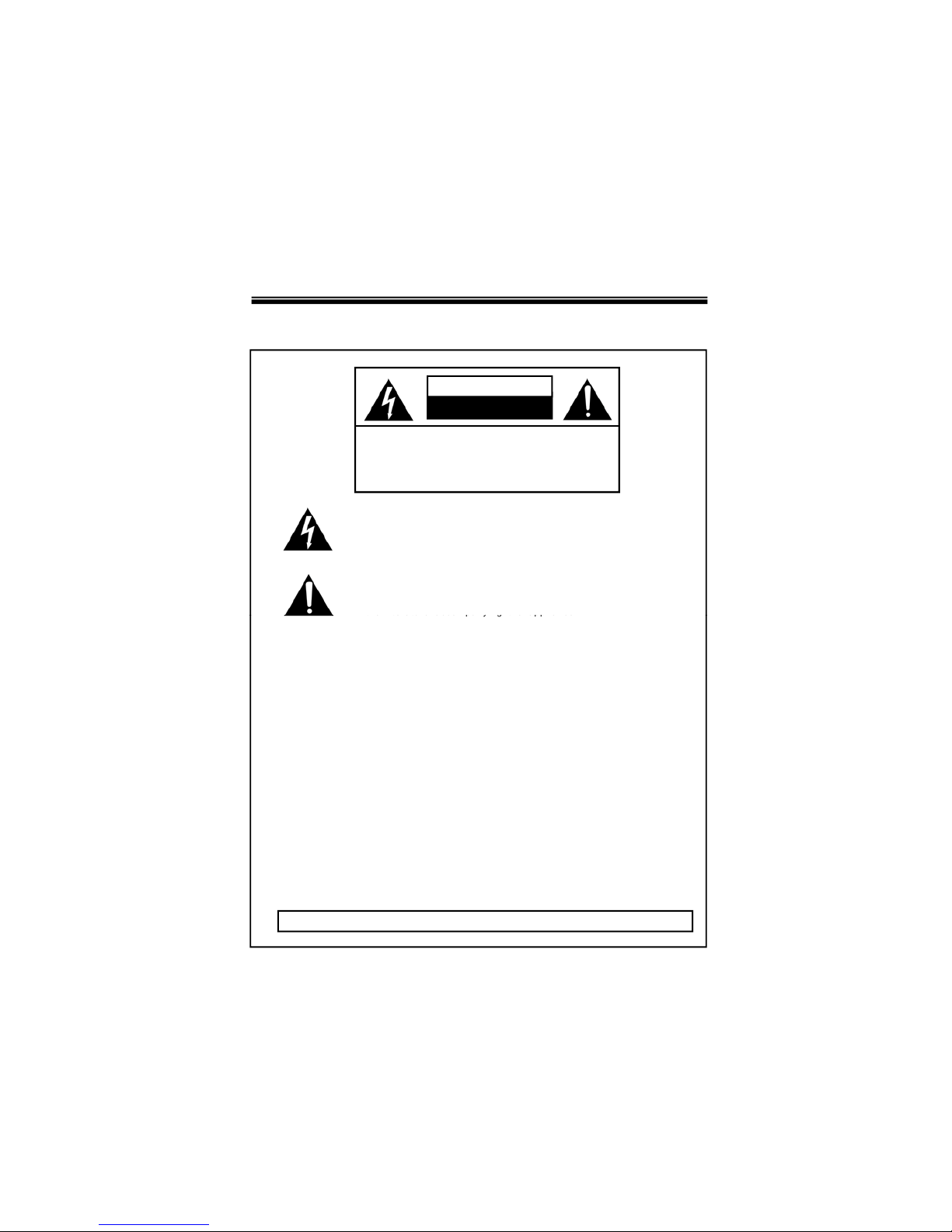
WARNING & CAUTION
RISK OF ELECTRIC SHOCK
DO NOT OPEN
CAUTION : TO REDUCE THE RISK OF ELECTRIC SHOCK
DO NOT REMOVE C OVER (OR BACK).
NO USER SERVICEABLE PARTS INSIDE
REFER SERVICING TO QUALIFIED
CAUTION
The lighting flash with an arrowhead symbol, within an equilateral triangle is
Intended to alert the user to the pres ence of un-insulate d “d angerous voltage”
within the product’s enclosure that may be of sufficient magnitude to constitute
ariskofelectricshocktopersons____________________________________
The exclamation point within an equilateral triangle is intended to alert the user
to the presence of important operating and ma intenance (servin g) instructions
SERVICE
PERSONNEL
.______________
_
in
the
literature
accompanying
the
appliance
_
_________________
INFORMATION -This equ ipment has been tested and f ound to company with
limits for a class a digital device Pursuant to part 15 of the FCC rules.
These lim its are designed to provide rea sonable protection against harmful
Interference When the equipments operated in a commercial environment.
This equipment generates, uses, and Can Radiate radio frequency energy and
if not installed and used in accordance with the instruction manual, may Cause
Harmful interference to radio communications. Operation of this equipment in a
DO NOT use power sources other than that specified.______
residentialareais
likelyt
ocauseharmfu
l
interf
erenceinwhic
h
Casetheuserwillberequiredtocorrecttheinterferenceathisownexpense.
WARNING – Change or modification not expressly approved by the manufacturer could void
the user’s authority to operate the equipment__________________________________
CAUTION : To prevent electric shock and risk of fire hazards.
DO
NOT
expose
this
appliance
to
rainormoisture
.
000
This installation should be made by a qualified service person and should conform to all local codes.
2
Page 3
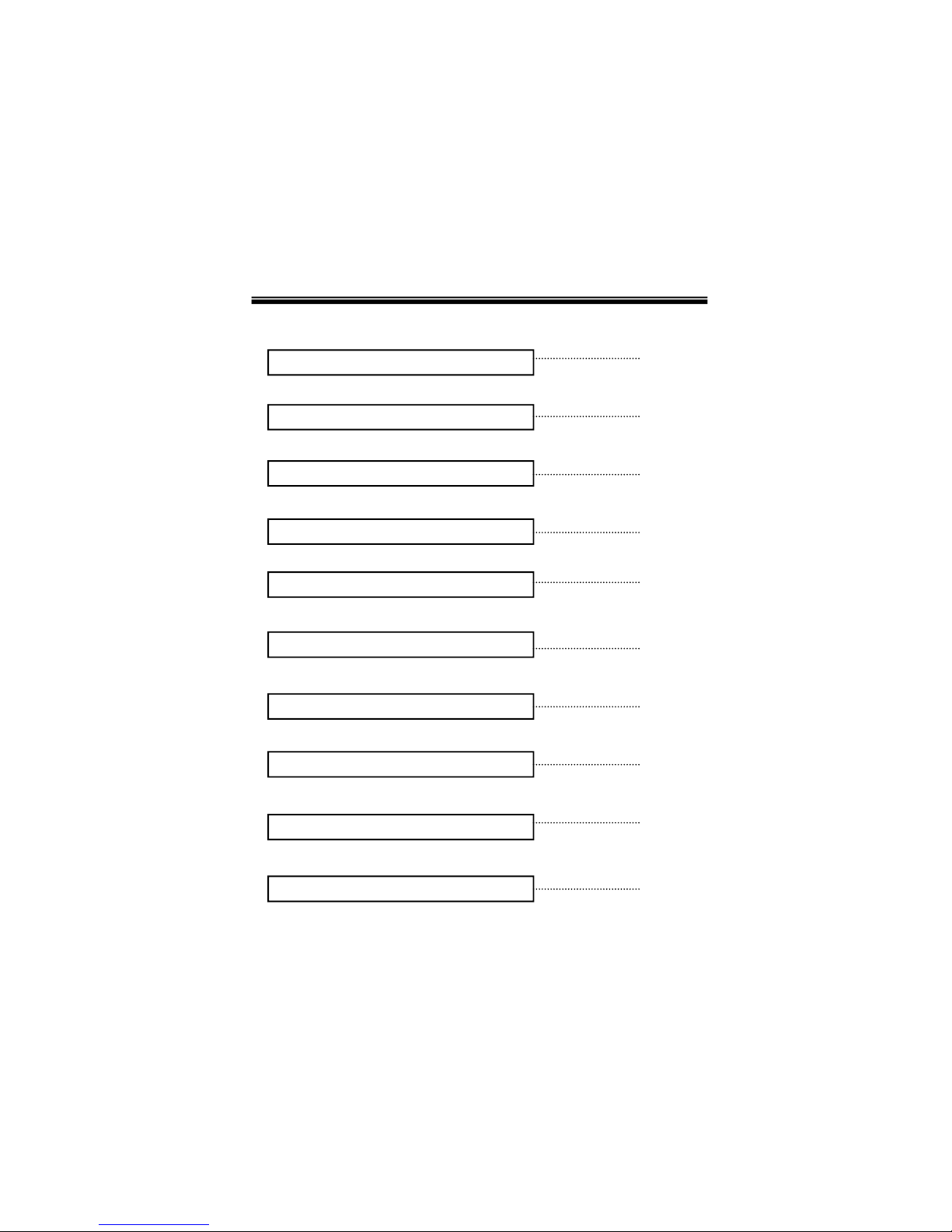
CONTENTS
Package Contents
4
Precautions
5
Camera Installation
6-7
OSD Menu Tree
Features
8
9
OSD Menu Details
10-12
Troubleshooting
13-14
Specifications
15
Dimensions
16
3
Warranty
17
Page 4
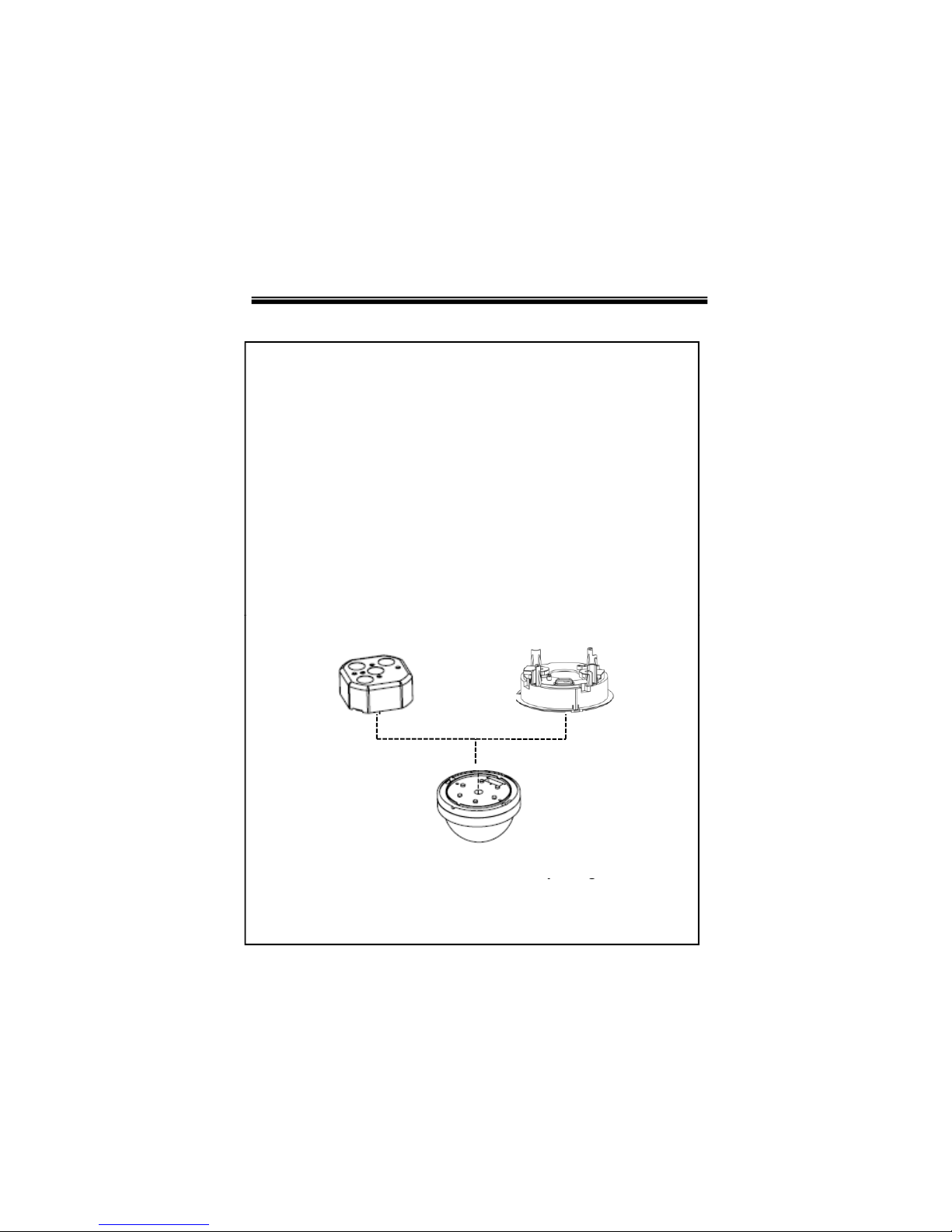
PACKAGE CONTENTS
Please make sure that the following items are included
in the package:
1 CVC624WDR Camera
2 Mounting Screws
1 Video Test Connector
Please leave this manual with the end-user for future
reference.
COMPATIBILITY
DFM Series
“A” type Box
Electrical Box is not included in the package but
4
pg
Is compatible with the camera
Page 5
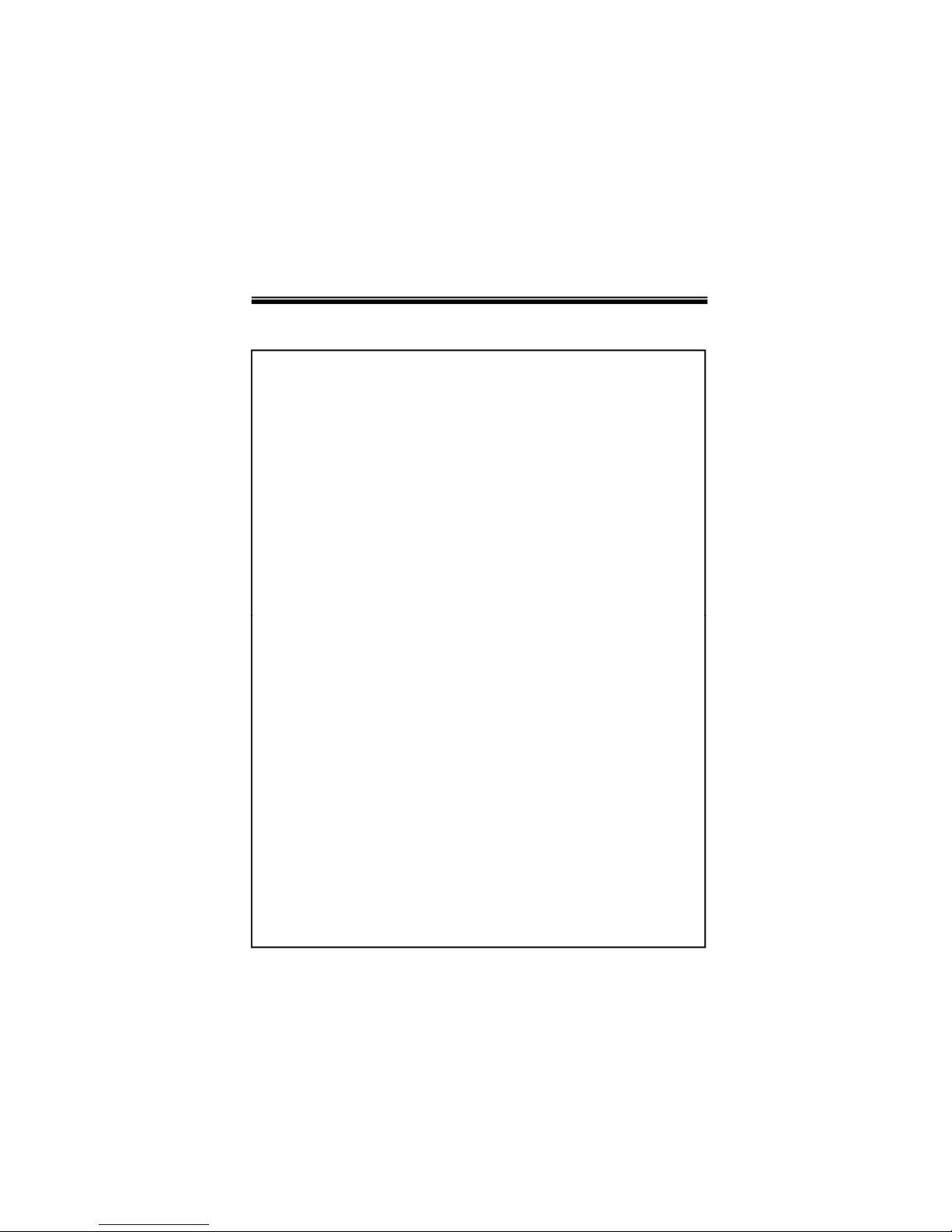
PRECAUTIONS
• THIS CAMERA SHOULD BE ONLY INSTALLED BY QUALIFIED
PERSONNEL
• TO PREVENT A FIRE OR ELECTRICAL HAZARD PLEASE USE
PROPER POWER CABLE
• DO NOT CLEAN THE DOME COVER WITH AN ABRAISIVE
CLEANING MATERIAL - PLEASE USE A SOFT CLOTH OR
TISSUE TO CLEAN THE DOME COVER
• THERE ARE NO USER-SERVICEABLE PARTS INSIDE.
PLEASE DO NOT DISASSEMBLE THIS CAMERA OTHER THAN
TO MAKE INITIAL ADJUSTMENTS
•
PLEASE USE A UL APPROVED REGULATED 12 VOLT DC
POWER SUPPLY
• PLEASE USE APPROPRIATE LOW VOLTAGE POWER CABLE
TO PREVENT FIRE OR ELECTRICAL SHOCK
• PLEASE INSURE THAT YOUR INSTALLATION AREA CAN
SUPPORT THE WEIGHT OF THE CAMERA
• PLEASE HANDLE THIS CAMERA CAREFULLY:
- DON’T USE A STRONG OR ABRASIVE DETERGENT WHEN
CLEANING THE CAMERA.
- DON’T EXPOSE THE CAMERA TO DIRECT SUN
5
Page 6
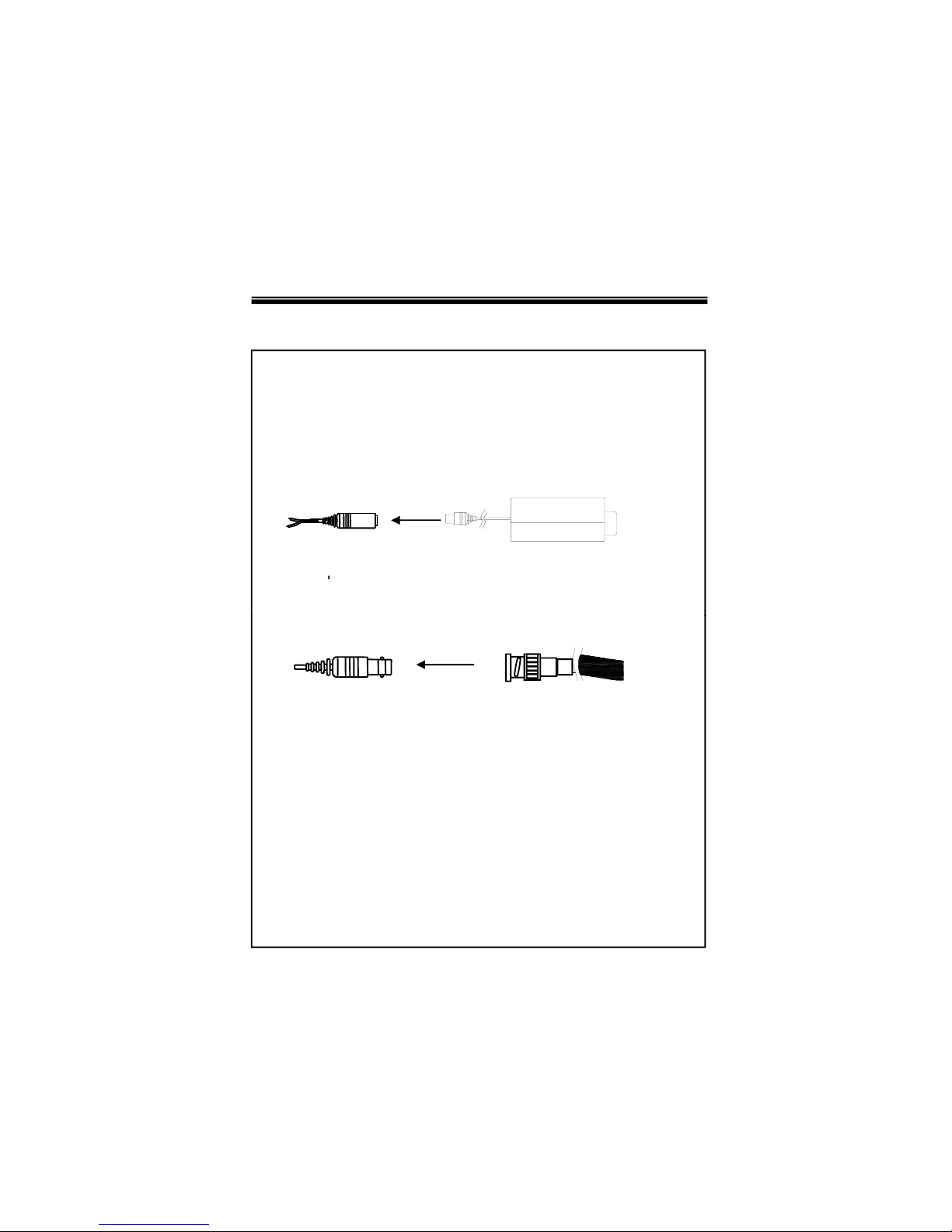
CAMERA INSTALLATION
CONNECT POWER CABLE
1. WHEN USING 12 VOLTS DC (constant voltage 500 mA)
2. CONNECT VIDEO CABLE
DC 12V Power Supply
Power Input :RED
Center : (+)
-
CONNECT BNC CABLE TO THE BNC JACK
.
6
Page 7

CAMERA INSTALLATION
MECHANICAL
(1) Vari-focal Lens
(2) JOY STICK
(1) VARI-FOCAL LENS
Adjust between TÅÆW (TELE ÅÆ WIDE) to set the
angle (focal length). Set the focus by adjusting 쏒N
(3) Video Test Terminal
NOTE: BOTH OF THE ABOVE ADJUSTMENTS GET LOCKED
INTO POSITION THROUGH THE USE OF "LOCKING HANDLES".
(2) JOY STICK
TO SET THE OSD (ON SCREEN DISPLAY) , PRESS THE JOY
STICK FOR ONE SECOND AND SET AS DESCRIBED
IN THE MANUAL
7
(3) VIDEO TEST TERMINAL
Page 8

FEATURES
1. Superior Wide Dynamic Image Qualit
y
It has very Wide Dynamic Range by using the Pixim ORCA Chip Set.
Film-like colors are achieved under various Light conditions even in
High Dynamic range scenes , Dynamic Range achieves a maximum
of 120dB.
2. Digital Pixel System
Each pixel is processed independently to get clear and usable
images.
3. OSD control
Every function is controlled by OSD menu
- Automatic white balance
-Automatic gain control (max 60dB)
- Slow shutter, AGC on/off
- Line lock phase control
- Lens type control
- Auto exposure control
4. High Resolution
540 lines of horizontal resolution and 460 lines of vertical resolution.
** Pixim and Digital Pixel System are registered trademarks of
Pixim, Inc.
8
Page 9

OSD MENU TREE
SPECO MAIN MENU
PRESETS
DEFAULT / INDOOR / OUTDOOR / CUSTOM
SET UP ID
DC
ID POSITION : (UP-LEFT / UP-CENTER / UP-RIGHT
DOWN-LEFT / DOWN-RIGHT)
CAMERA ID : 8 CHARACTER
DISPLAY ID : (OFF / ON)
LENS SELECT
WDR
WB CONTROL
AUTO
OFF
ATW(Range 2K~11K)
MANUAL
MANUAL : (WDR BIAS Range -20 to 20 / WDR RANGE 0 to 36)
LOW LIGHT
SPECIAL
AWB
MANUAL (Range 2K ~11K)
VIDEO : (NTSC / PAL)
SLOW SHUTTER : (SHUTTER LIMIT Range OFF~X32 / AGC CONTROL Range 0 to 60)
AUTO D/ N
EXIT MENU
FLIP : (OFF / ON)
SYNC : (L,LOCK / INT / INT2)
BACK LIGHT : (OFF / ON : BACK LIGHT ZONES)
RESOLUTION : (NORMAL / HIGH / C_NORMAL / C_HIGH)
COLOR MODE : (COLOR / B/W)
SHARPNESS : ON (Range -8 to 8) / OFF
EXIT NO CHANGE
9
SAVE NEW AND EXIT
RESTORE FACTORY SETTING
RELEASE VERSION
Page 10

OSD MENU DETAILS
1. OSD MENU ENTER / EXIT
A. OSD MENU ENTER
• Push Center Key for 2 seconds
B. OSD MENU EXIT
• Press EXIT Menu from Main Menu
• If Pressing Set Key for 2 seconds from Main Menu appears.
In this case, just press Set Key.
C. 'SAVE' and 'QUIT‘
• Left or Right Key - Selecting Menu
• Up or Down Key - Returning to Menu
1. Press the SET key to access the main setup mode.
2. Select the desired feature using the UP or Down key.
3. Change the status of the selected feature using the LEFT or
RIGHT key.
A. PRESETS
• DEFAULT : Optimized for normal scenes
• INDOOR : Optimized for indoor scenes with windows and/or
2. MAIN MENU
glass door to capture details both indoors and outdoors.
• OUTDOOR : Optimized for sunny outdoor scene to capture detail
both in bright areas and shadows.
• CUSTOM : Change the value of the customer.
B. SETUP ID
• DISPLAY ID
10
-ON
:The ID name will displayed in the monitor
.
- OFF : The name will not displayed in the monitor.
• CAMERA ID : Enter up to 8 characteristic.
• ID POSITION : Select the screen position of the camera ID.
Page 11

OSD MENU DETAILS
C. LENS
• MANUAL : Use Manual lens Only.
D. WDR
• WDR (Wide Dynamic Range) : You can adjust the desired WDR
BIAS from -20 to 20 and WDR RANGE from 0 to 36
E. WB CONTROL
• ATW (Auto Tracking White Balance) : The camera automatically
control the white balance in any environment.
• AWB (Auto White Balance) : The white balance is automatically
adjusted in a specific environment.
• MANUAL : Users can adjust the colors by adding or reducing the
WB level. You can adjust the desired WB level from 2K to 11K.
F. LOW LIGHT
• SLOW SHUTTER : Control Image brightness by adjusting shutter
Speed, You can adjust the desired shutter speed from off to X32.
- AGC : ON (You can adjust the desired AGC level from 0 to 60dB)
or OFF (Deactivate automatic gain control feature)
• AUTO D/N : AUTO DAY/NIGHT
G. SPECIAL
• VIDEO : NTSC or PAL SELECTION
• FLIP : HORIZONTAL REVERSE (OFF or ON)
• SYNC
- INTERNAL : Internal synchronization
- INTERNAL2 : Internal synchronization (Color Rolling Mode)
- LINE LOCK : Phase adjustment may be necessary in multiple
11
camera installations to prevent picture roll when switching
between cameras
Page 12

OSD MENU DETAILS
• BACK LIGHT : BACK LIGHT ADJUST or SELECT AREA
• RESOLUTION : Select Resolution of CCD or PIXIM
• COLOR MODE : COLOR or B/W SELECTION
• SHARPNESS : ON (You can adjust the desired Sharpness form -
8 to 8) or OFF
H. EXIT MENU
• EXIT NO CHANGES : No change
•
SAVE NEW AND EXIT : Save change
• RESTORE FACTORY SETTINGS : Factory default
• RELEASE VERSION
I. PREVIOUS PAGE
• PREVIOUS PAGE : Return page
Pixim’
s patented Digital Pixel System (DPS) technology Marks
a fundamental breakthrough in imaging Technology.
Building upon technology developed at Stanford University in the 1990s,
Pixim has created An image capture and processing system that provides
High-quality pictures with enhanced dynamic Range that significantly
improves image quality in Scenes consisting of both bright and dark areas.
The core invention in DPS is the inclusion of an Analog-to-digital converter
(ADC) within each pixel of the image sensor.
The ADC translates the light Signal into a digital value at the immediate
point of Capture, thus minimizing signal degradation and cross-talk in the
array and allowing for greater noise Reduction methods.
12
Once the data is captured in a Digital format, a variety of digital signal
processing Techniques are used for optimal image reproduction.
Page 13

TROUBLESHOOTING
If you have trouble operating your camera, refer to the following
Problem Solution
Nothing appears on
the screen.
● Check that the power cord and line connection
between the camera and monitor are correct
● Check that
y
ou have properly connected VIDEO
yppy
cable to the camera VIDEO output jack.
The image on the
screen is dim.
● Is the lens stained with dirt? Clean your lens with
soft clean cloth.
● Set the monitor for the proper conditions.
● If the camera is exposed to too strong light
change the camera position.
’
●
Adjust the lens focus
.
The image on the
screen is dark.
● Adjust the contrast feature of the monitor.
● If you have an intermediate device, set the
75Ω/Hi-z properly.
The camera is not
working properly,
and
● Check that you have properly connected
the camera to an appropriate power source.
the surface of the
camera is hot.
MOTION DETECTION
function is not active.
● Have you set ‘MOTION DET.’ menu to off?
● Have you set ‘MD LEVEL’ to too low?
● Have you set ‘MD AREA’ properly
13
Page 14

TROUBLESHOOTING
Problem Solution
The color of the
picture is not
proper.
● Check that you have properly set the
‘ WHITE BALANCE ’ menu
The image on the
screen flickers.
● Is the camera facing to direct sunlight or fluorescent
lighting? Change the camera position.
14
Page 15

SPECIFICATIONS
Signal System NTSC
gy
Pick-up Device
1/3 inch Pixim ORCA CMOS (Dramatic
Dynamic range sensor)
Total of pixels 742(H) x 552(V)
Horizontal Resolution 540 Horizontal TV Lines (color)
Vertical Resolution 460 VTVL
Scanning System 525 Iines interlaced / 625 Iines interlaced
Synchronization Internal
Video Output 1.0Vp-p/75 ohm Composite
Sensitivity 0.08Lux (DSS on) with F1.2 Lens
S/N Ratio 53dB or more
Dynamic range 120dB(max), 102dB(typical)
Shutter Speed 1/60 - 1/100,000 / 1/50 - 1/100,000
Lens 2.8~12mm Vari-focal Lens
AGC Control 0 - 60dB
OSD Menu Control
Joy-Stick Switch
Voltage Requirements DC 12V (8V – 18V)
Power Consumption Max 2.7W
Operating Temperature
-14°F ~ 122°F
Storage Temperature
-4°F ~ 158°F
Operating Humidity Under 90% Non-condensing
15
Storage Humidity under 95% Non-condensing
Page 16

DIMENSIONS
* SIDE VIEW
* TOP VIEW
16
Page 17

WARRANTY
17
Page 18

MEMO
Page 19

MEMO
Page 20

200 New Highway
Amityville, NY 11701
631-957-8700
www.specotech.com
Rev. 100317
Speco Technologies is constantly developing product improvements.
We reserve the right to modify product design and specifications without notice
and without incurring any obligation.
