Page 1
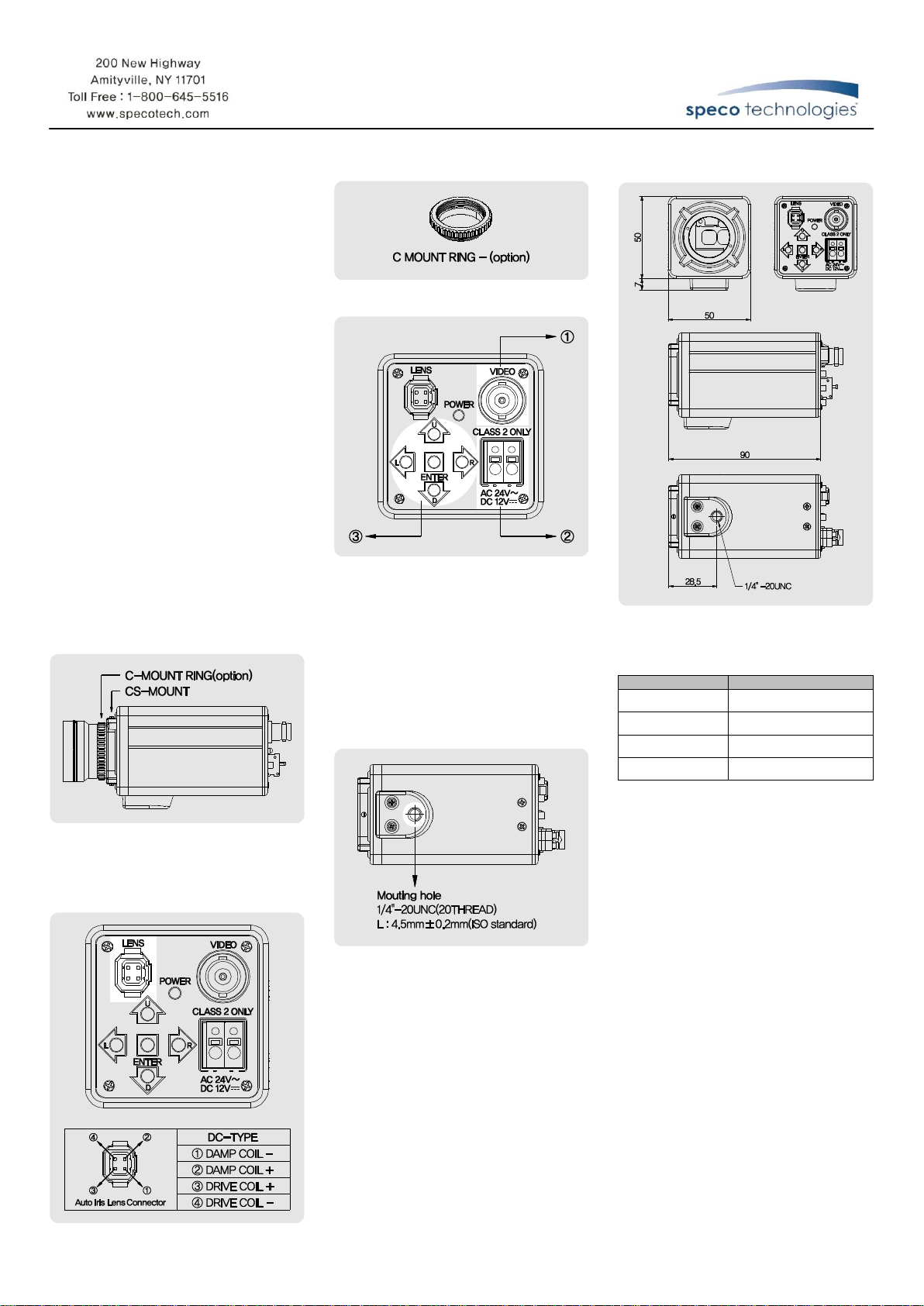
◈NOTES:
1. Do not install the indoors or outdoors.
2. Choose an ideal location for the camera, since a
camera unit must be protected against vibration.
3. Be careful not to scratch the camera lens or dome
cover.
4. Use the camera within the temperature range of
(14 °F to 122 °F)
6. Avoid any direct sun light toward the lens.
7. Use a 12V DC, 300mA regulated power adaptor.
Dual voltage product can use 24V AC, 300A adaptor.
◈FEATURE
1. Mechanical filter exchange(True Day & Night), builtin WDR function.
2. Supreme Resolution.(690 TV-Line)
◈DESCRIPTION OF OPERATION
1. Remove the protective rubber before installing a
CS mount lens.(If you use a C mount lens, add a
C mount ring. - option)
2. Connect the video output jack to the monitor video
in jack.
3. Connect power supply. Check the voltage.
◈LENS CONNECTION
1. Manual iris lens
1) Before mounting a lens, please check whether it is
a C mount or CS mount lens.
2) CS mount lens : After removing the protective rubber,
attach the lens.
3) C mount lens : Before installing the lens, attach the
C mount ring to the camera.
4) Set the LENS mode to "manual" by OSD.
2. Auto iris lens
1) Attach a DC lens as like the manual lens connection.
2) Connect the lens plug to the auto iris lens connector
on the rear panel of the camera.
3) Set the LENS mode to DC and adjust DC level by
OSD.
※The lens is not supplied with this camera.
◈ACCESSORIES
◈OVERVIEW
①Video output : Used to connect the video monitor.
②Power input terminal : You can connect 12V DC
regardless polarity.(Dual power product can use
24V AC)
③Menu setup jog lever :
ㆍENTER : Used to access the menu and confirm
selection.
ㆍUp, Down : Used to move the cursor to up or
down.
ㆍLeft, Right : Used to move the cursor to left or right
and change the value.
WDRT6
◈DIMENSION
◈TROUBLESHOOTING GUIDE
Before calling service, check the following points for
possible misuse.
Problem
Check point
Too dark or bright picture
Readjust the contrast or brightness
controls on the monitor.
No Power
Check for power connection.
Poor picture quality
Clean the camera lens.
Readjust lens focus.
Shrinking picture
Check the condition of the power
sources.
If you can't correct the problem after going through
this chart, contact a service professional for further
assistance.
Page 2
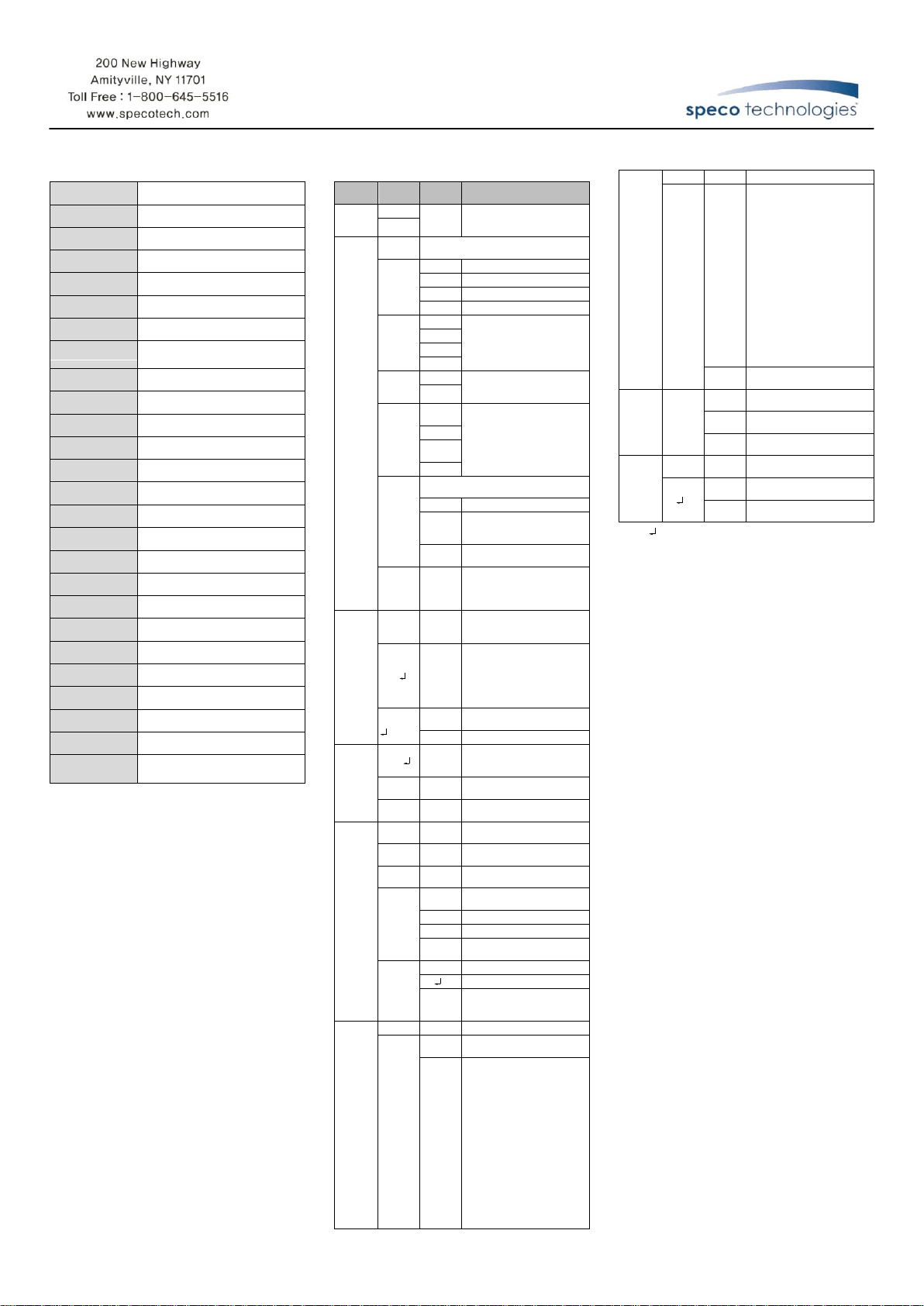
◈SPECIFICATION
Model No.
WDRT6
Image Sensor
1/3" PIXIM DPS SENSOR - SEAWOLF
Effective Pixel
758(H) X 540(V) PIXEL
Resolution
690 TV- Line
TV Type
NTSC
Sync. Type
Internal / External
Scanning System
Progressive scan
Video Output
1.0 Vp-p(Sync. Negative)
Termination 75Ω±10%
Gamma
Characteristic
γ = 0.45(Selectable)
White Balance
ATW / AWC / MANUAL(2,000 ~ 11,000°K)
Min. Illumination
0.1 Lux(Sense up X64)
S/N Ratio
More 50 dB(AGC OFF)
SDNR
ON
Backlight
WDR / BLC / OFF
DNR
True D&N(AUTO / COLOR / BW)
Day & Night
AUTO / MANUAL
Shutter Speed
Max. X64(X2, X4, X8, X16, X32, X64)
Test Illuminance
Area
Average test illuminance by front view
Reverse Polarity
Protection
Regulated 12V DC or 24V AC
Power Supply
Max. 190mA(at 12V DC)
Current
Consumption
Yes
LENS
Vari focal auto iris lens
Operation Temp.
14 °F to 122 °F
Preservation Temp.
-4 °F to 140 °F
Dimension
1.96”(W) X 2.24”(H) X 3.54”(D)mm
Weight
0.66 Ibs.
※AII specifications are subject to change without notice to
improve the quality.
◈CAMERA FUNCTION SETTING
OSD
Menu
Select
menu
Sub
menu
Summary
LENS
SELECT
DC
Lens type selection
(Fixed iris lens or Vari-focal auto
iris lens)
MANUAL
EXPOSUR
E…
MANUAL
*Preset mode for common application to
speed up installation
PRESETS
CUSTOM
User setting value
INDOOR
For indoor
WINDOW
Maximizing WDR function
OUTDOOR
For outdoor
WDR
LOW
Although the subject had a bright
light behind of it, you can see the
subject clearly as well as
background
NORMAL
MEDIUM
HIGH
BLC
OFF
Determines that use BLC(Back
Light Compensation) function or
not
ON
AGC
CUSTOM
- -
AGC level selectable
(CUSTOM - - LIMIT : 60)
LOW(24)
MEDIUM
(30)
HIGH(36)
SENSEUP
Determines that use the SENSE-UP function
or not and SENSE-UP level selectable
OFF
No use sense-up mode
AUTO - -
Use sense-up mode automatically
in low illumination
(Limit : 2X ~ 64X)
MANUAL
- -
Sense-up level selectable between
x2 ~ x64
FLICKERL
ESS
OFF
Optimized mode for flicker
(If user choose CRR2 mode,
AWC mode is not available on
the White Balance menu)
WHITE
BALANCE
ATW
CRR
Balances the color automatically
depending on the source of light
from 2,000°K ~ 11,000°K
AWC
CRR2
Move the camera lens toward to
white paper then press the enter
button to find the optimal white
balance for current environment
(User can not use this mode
when Flickerless is CRR2)
MANUAL
R/B - -
Adjust the Red or Blue values to
shift the color of the object
KELVIN - -
Adjust color temperature
DAY&
NIGHT
AUTO
INPUT
DELAY
(Sec)
The camera automatically
detects lighting condition and
selects the mode accordingly
COLOR
The picture is always displayed
in Color
B/W
The picture is always displayed
in Black and white
IMAGE
ADJUS T…
GAMMA
25 ~ 45 ~
100
Change the GAMMA of the
screen(Default : 45)
SHARPNE
SS
MIN ~
MAX
Change the sharpness of the
screen(Default : Max)
COLOR
GAIN
-8 ~ 0 ~ 8
Change the color gain of the
screen(Default : 0)
FLIP
OFF
Normal image(No image
inversion)
HORIZ
Set a horizontal image inversion
VERT
Set a vertical image inversion
BOTH
Set horizontal and vertical image
inversion
ZOOM
OFF
Normal image(No Zoom)
ON
Max 4x digital zoom available
PAN, TILT : Zoomed in image
can be moved to horizontal and
vertical
MOTION
OFF No use motion detection function
ON…
REA
SELECT
Select motion detection area up
to 4 area
AREA
1 ~ 4
- Adjust position & size of motion
detection area
- Press the enter button to move
into the motion area setting
section, whenever you press
the enter button, the mask
color is changed.
- When the mask color is white
you can set the position of
mask by up, down, left and
right button.
- When the mask color is green
and red you can adjust the size
by 4 buttons.
- Press the enter button for a few
second to escape.
PRIVACY
OFF No use privacy mask function
ON - MASK
1~12
- Allow you to mask certain
areas of the screen, support
12 privacy zone
- Press the set button to move
into the privacy mask setting
section, whenever you press
the set button, the mask color
is changed.
- When the mask color is
white(or black or RED) you
can set the position of mask by
up, down, left and right button.
- When the mask color is blue,
you can adjust the size by 4
buttons.
- Press the set button for a few
second to escape.
MASK
COLOR
Select mask color
(WHITE, BLACK, RED)
FUNCTION
SETUP..
CAMERA
ID SETUP
ID
DISPLAY
Display the camera ID on the
screen
CAMERA
ID
Change the camera ID
ID
POSITION
Select the position to display the
ID on the screen
SYNC
INT
Internal Sync with 12V DC
power
L.L
External Sync with 24V AC power
(Dual power only)
V-PHASE
Phase contollable at 24V AC
input(L/L mode)
ㆍThe ' ' icon appeared with desired function, press the set
button to move sub menu.
ㆍThe '- - -' icon appeared with function that is unavailable
according to function setting.
ㆍUser can control the menu by using PELCO-D, 2,400bps
only
3B15000A
WDRT6
Speco Technologies is constantly
developing product improvements. We
reserve the right to modify product design
and specifications without notice and
without incurring any obligation.
Rev. 7/5/11.
