Page 1
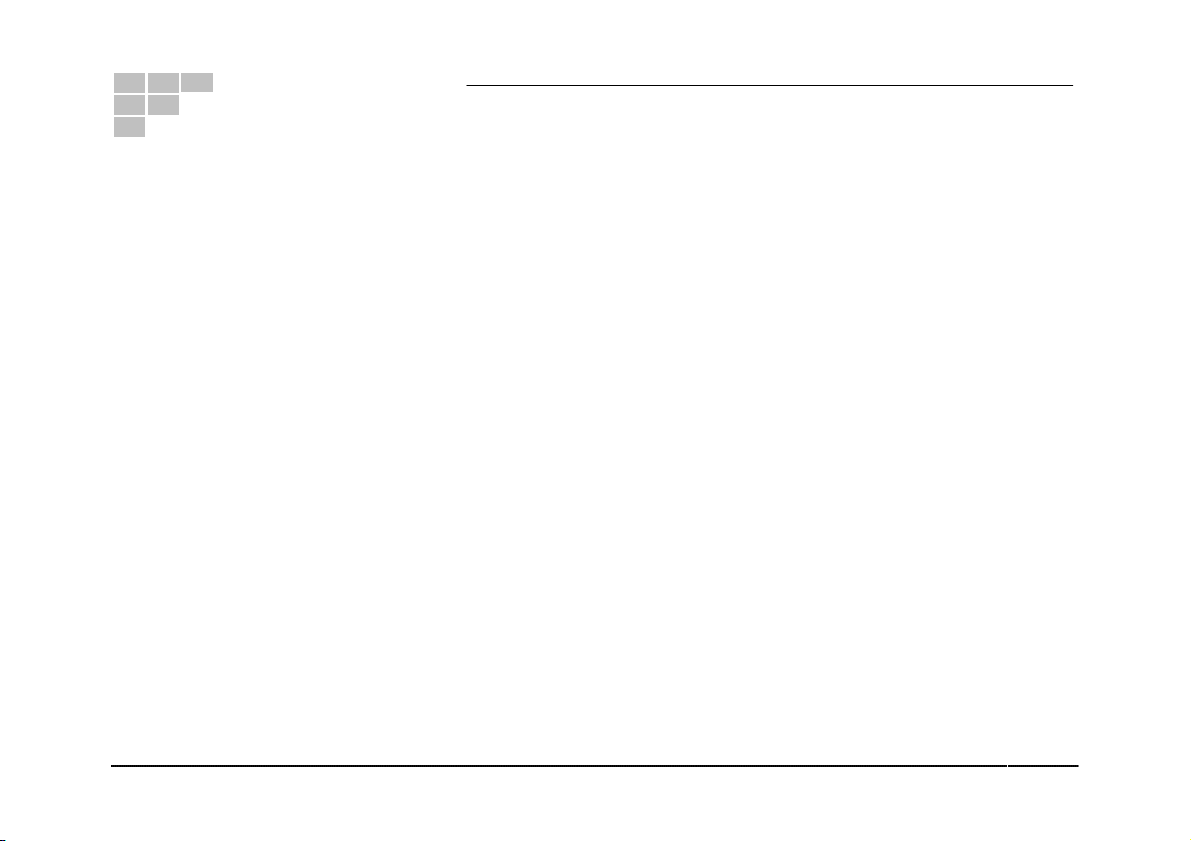
TFT LCD User Manual
Table of Contents
1. Introduction and Package Contents ...................................................................................................... 2
2. System Requirements and Hardware Installation .................................................................................. 3
3. Monitor and OSD Controls .................................................................................................................. 4
4. OSD Control Function List .................................................................................................................... 6
Main Menu (VGA Mode) ............................................................................................................................................ 6
Main Menu (Video Mode) ...........................................................................................................................................
Hot Key .....................................................................................................................................................................
5. Caring for Your LCD Monitor ............................................................................................................... 23
6. Frequently Asked Questions ................................................................................................................ 24
7. Regulations, Warnings and Maintenance ............................................................................................. 26
8. Technical specifications ....................................................................................................................... 27
1
19
22
TFT LCD Monitor
Page 2
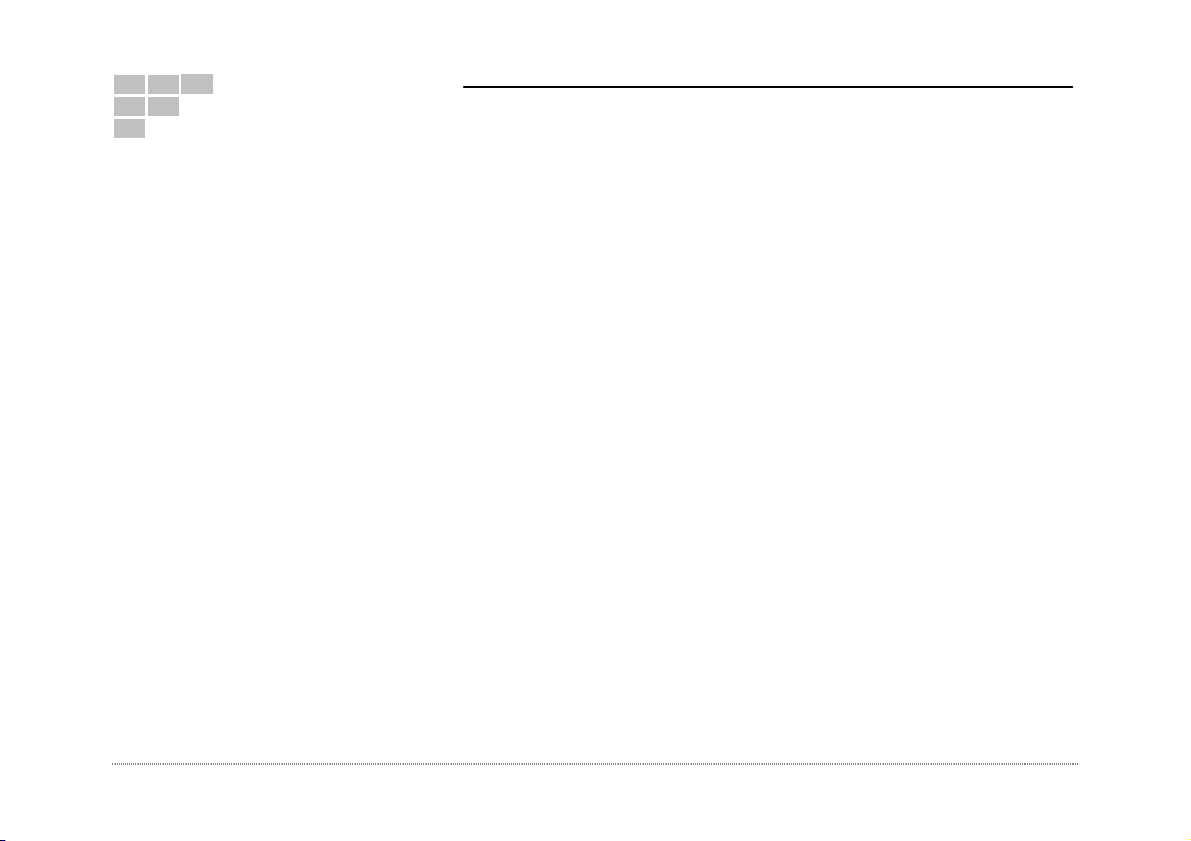
TFT LCD User Manual
1.
Introduction and Package Contents
Introduction
Congratulations on your purchase. You can expect only the sharpest and most brilliant color images from this monitor. Featuring
easy to use OSD controls and built in speakers, you will find this monitor both easy to use and a pleasure to look at.
This monitor offers a maximum resolution of 1024x768 pixels and a refresh rate up to 75Hz translating into a flicker free that is
easy on your eyes. With a 15" diagonal measurement, this display is almost equivalent in size to standard 17" CRT displays.
Vibrant colors and sharp images without the radiation, emissions and hazards of regular CRT monitors make this LCD monitor
the right choice!
Package Contents
15” LCD Monitor
12V DC Adapter/Power cord
D-Sub 15-pin VGA connector Cable
User's Guide
Audio Cable
The following sections in this guide give clear, step-by-step descriptions of the installation process and explain how to use this
monitor for optimum results.
Please pay attention to the Regulations and Warnings Section of this user’s manual before setting up the display monitor.
Failure to do so may inadvertently result in personal injuries or machine damage.
TFT LCD Monitor
2
Page 3
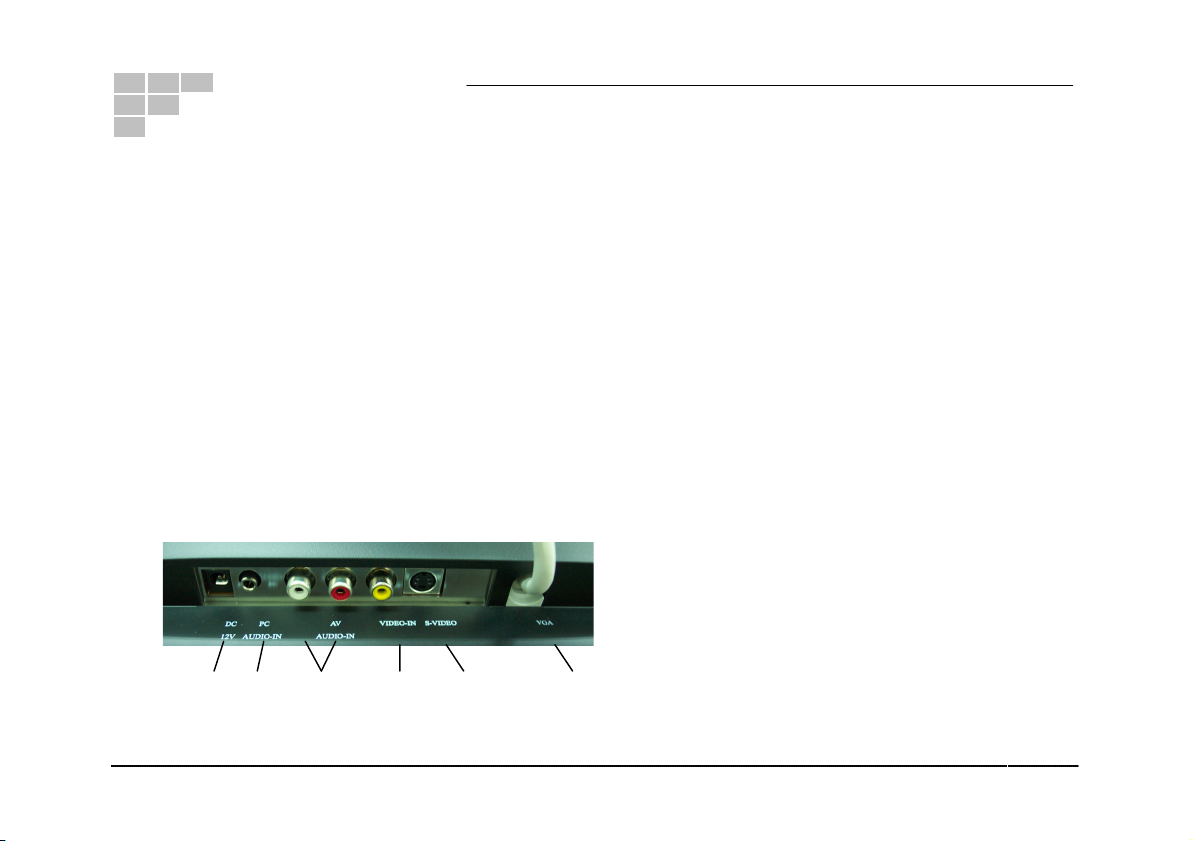
TFT LCD User Manual
2.
System Requirements and Hardware Installation
System Requirements
Check whether the computer on which you want to install the LCD monitor and related software complies with the following
minimum system requirements:
Pentium 166MHz CPU or better
32MB system memory
Windows 95/98/NT/2000, IBM OS/2, Linux, Unix*
256 color display or better
Audio output (1V peak to peak) capability
Connecting the LCD monitor to a PC
Connect LCD monitor to a PC with a D-sub 15-pin cable.
Connect the audio cable from the rear of the LCD monitor to the line-out of your audio card - this step may be omitted if you
do not plan to use the LCD monitor's internal speakers
Connect the DC power plug to the LCD monitor
Insert the power cord into power adapter
Turn on the PC and the LCD monitor
Use the OSD (On Screen Display) controls to set up the LCD display
DC12V
PC
AUDIO-IN
AV
AUDIO-IN
VIDEO-IN
VGA S-VIDEO
3
TFT LCD Monitor
Page 4
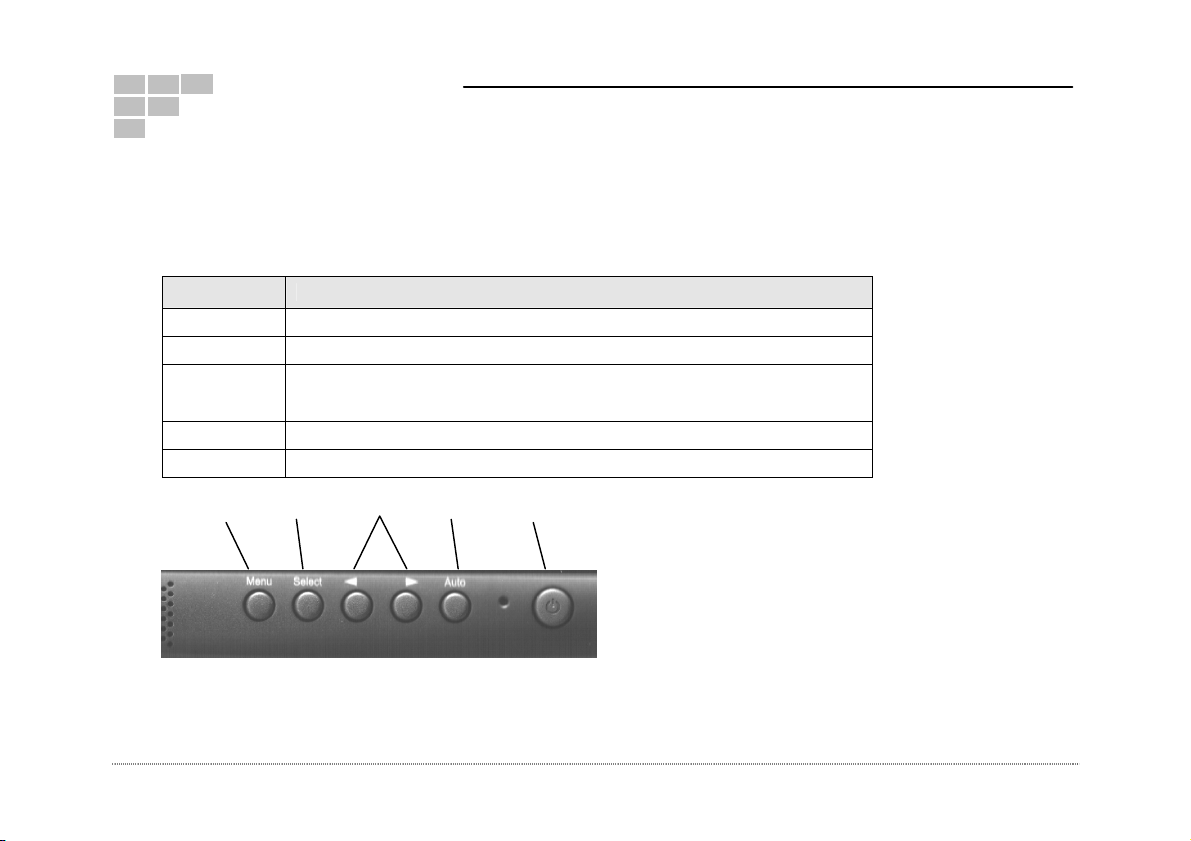
TFT LCD User Manual
R
3.
Monitor and OSD Controls
Monitor and OSD Controls
The LCD color monitor has a simple control layout for controlling the monitor and OSD (On Screen Display) functions. The table
below summarizes the control keys and their related functions.
Keys Function Description
POWER
MENU
AUTO
SELECT
ADJUST
MENU SELECT ADJUST AUTO POWE
Pressing this key turns he display system power ON/OFF.
Enter the main menu of the on-screen display (OSD).
Automatically adjusts H-Position,V-Position,Pixel Clock and Phase for an
optimal image.
Select control functions or adjust display settings.
Increase or decrease the value of the chose item.
TFT LCD Monitor
4
Page 5

TFT LCD User Manual
LED Status Display
The following table describes the various power states of the LCD monitor as represented by different LED color.
Power State LED Color
On Green
Standby Orange
Off Orange
No power Blank
5
TFT LCD Monitor
Page 6
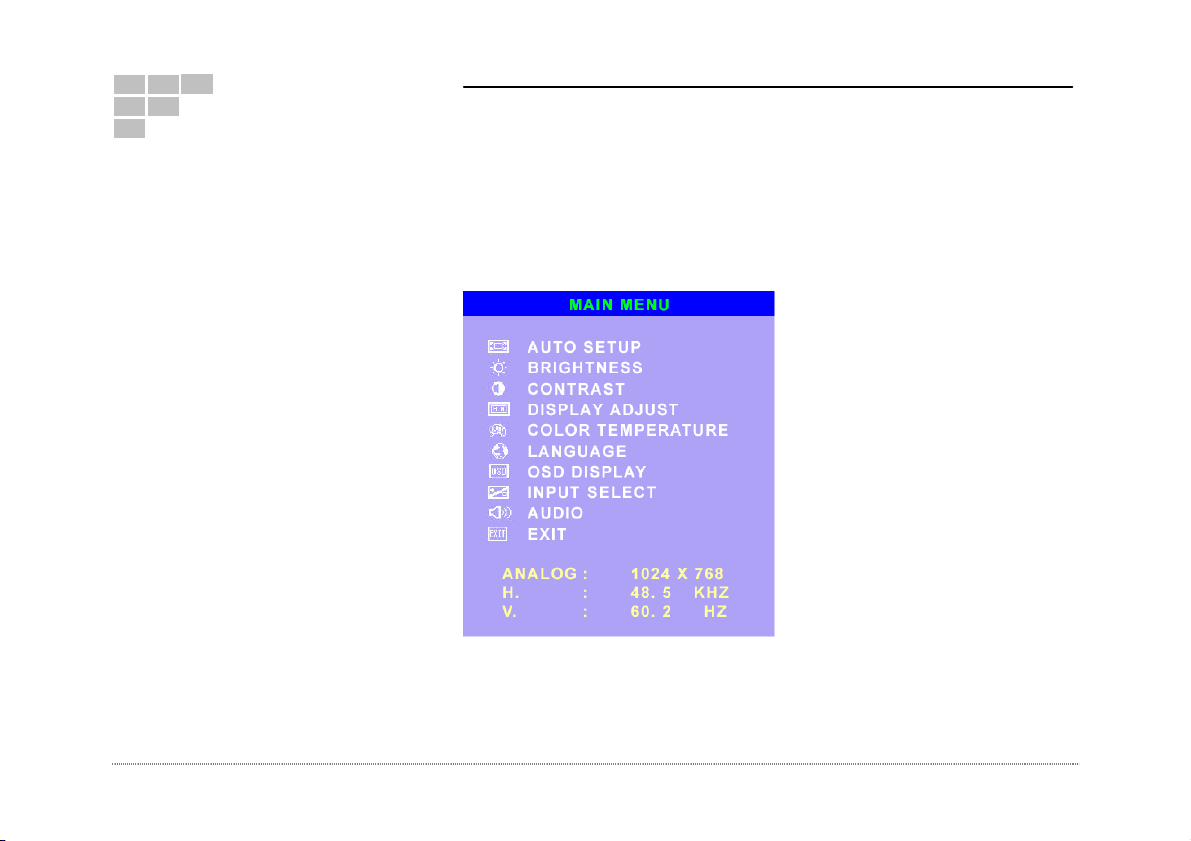
TFT LCD User Manual
4.
OSD Control Function List
Main Menu (VGA Mode)
If you push the “MENU” key, will appear this main menu page, you can use the “UP” or “ADJ. +” AND “Down” or “ADJ. –“ key
(appear Pic1) to select the function you need.
The working resolution and frequency are shown at end of the main page.
TFT LCD Monitor
Pic1
6
Page 7
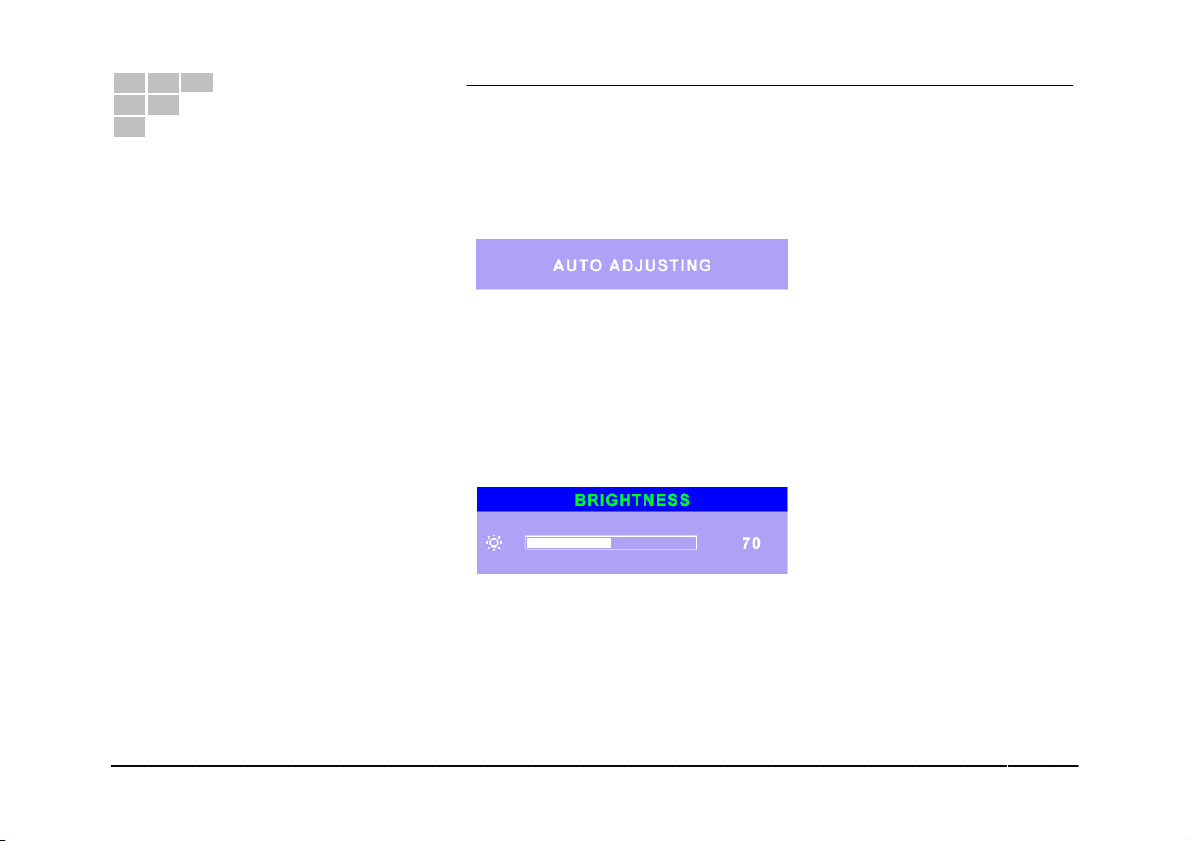
TFT LCD User Manual
AUTO SETUP
If you select AUTO SETUP function and push the SELECT key (appear Pic2) will active the auto adjusting for the picture.
Pic2
BRIGHTNESS
If you select BRIGHTNESS function and push the SELECT key (appear Pic3), you can push ADJ+ or ADJ- key to increase or
decrease backlight current of the inverter. You can push SELECT key again to quit this function.
Pic3
7
TFT LCD Monitor
Page 8
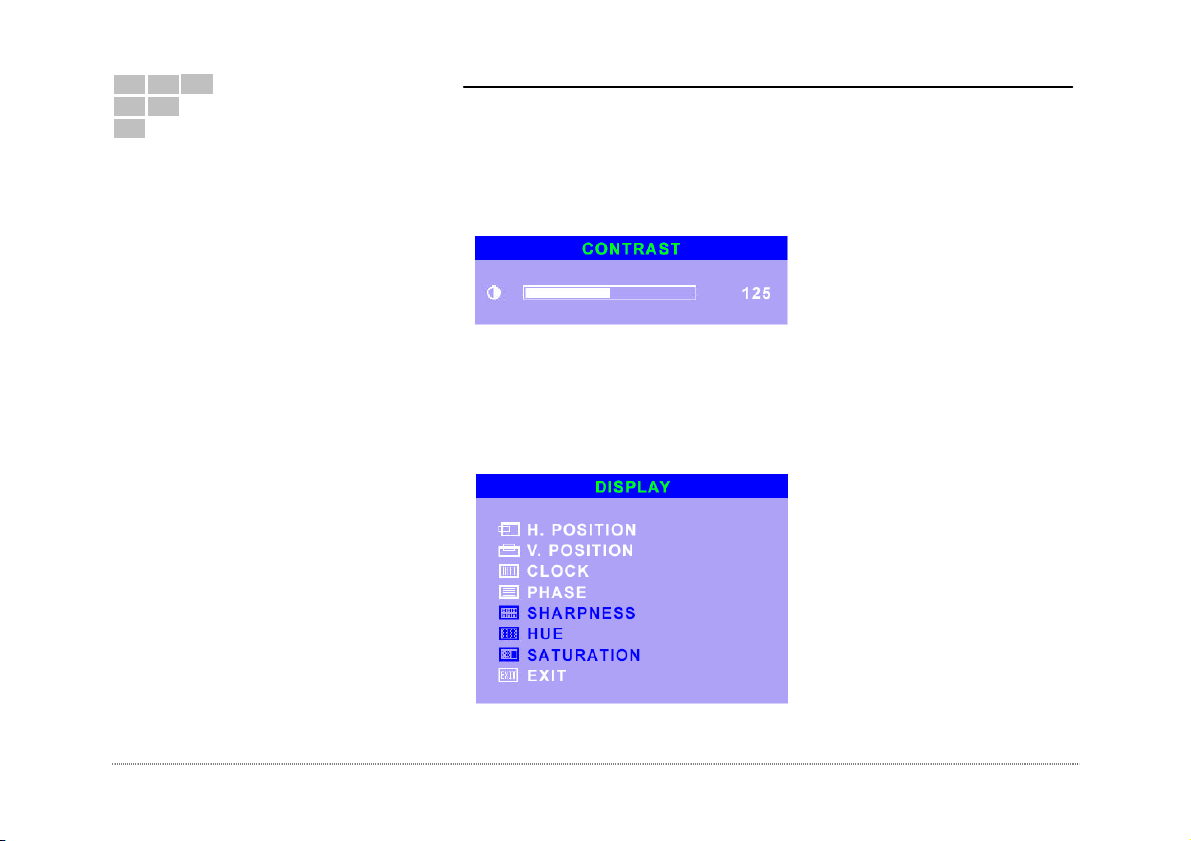
TFT LCD User Manual
CONTRAST
If you select CONTRAST function and push the SELECT key (appear Pic4), you can push ADJ+ or ADJ- key to increase or
decrease video gain of the picture. You can push SELECT key again to quit this function.
Pic4
DISPLAY
If you select DISPLAY ADJUST function and push the SELECT key that will into the sub-page (appear Pic5) to adjust
display’s function of the picture.
TFT LCD Monitor
Pic5
8
Page 9
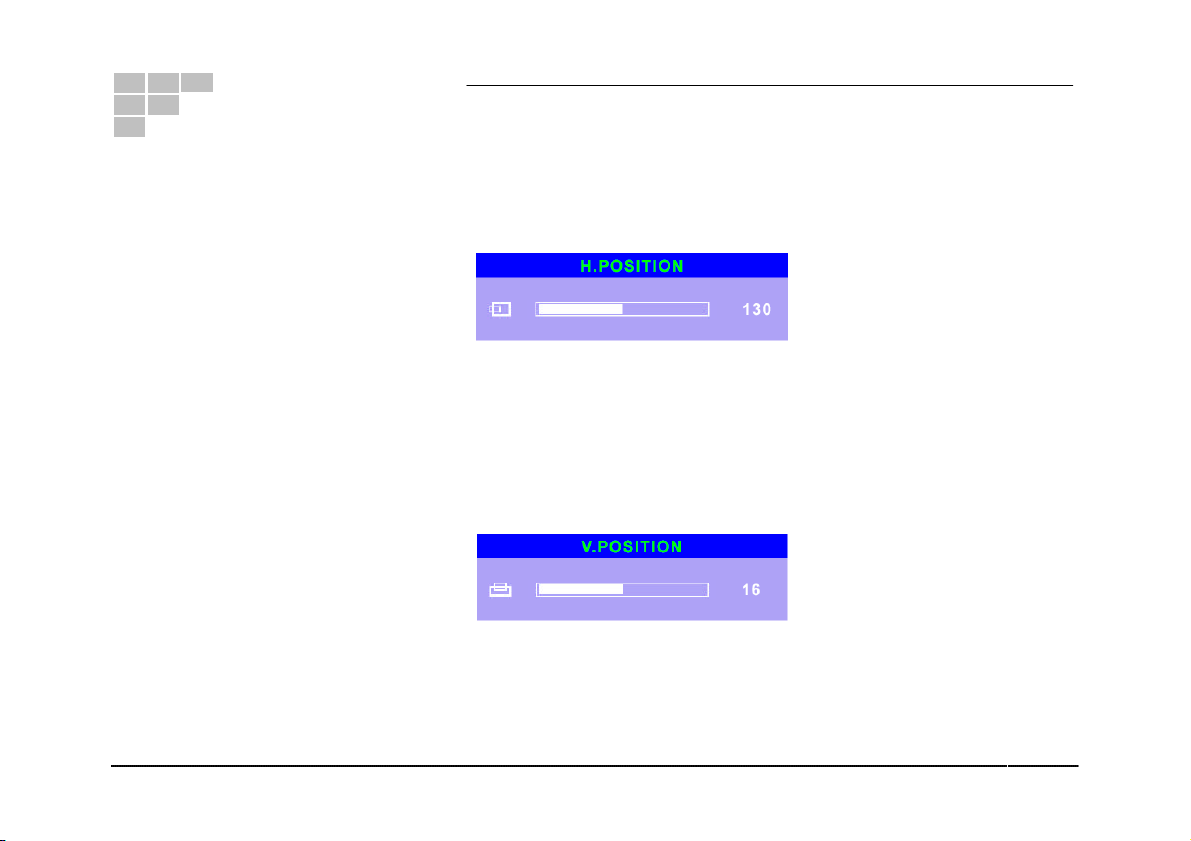
TFT LCD User Manual
1. H. POSITION
If you select H.POSITION function and push the SELECT key (appear Pic6), you can push ADJ+ or ADJ- key to shift Left
or Right the picture in horizontal position. You can push SELECT key again to quit this function.
Pic6
2. V. POSITION
If you select V.POSITION function and push the SELECT key (appear Pic7), you can push ADJ+ or ADJ- key to shift UP or
DOWN the picture in vertical position. You can push SELECT key again to quit this function.
Pic7
9
TFT LCD Monitor
Page 10
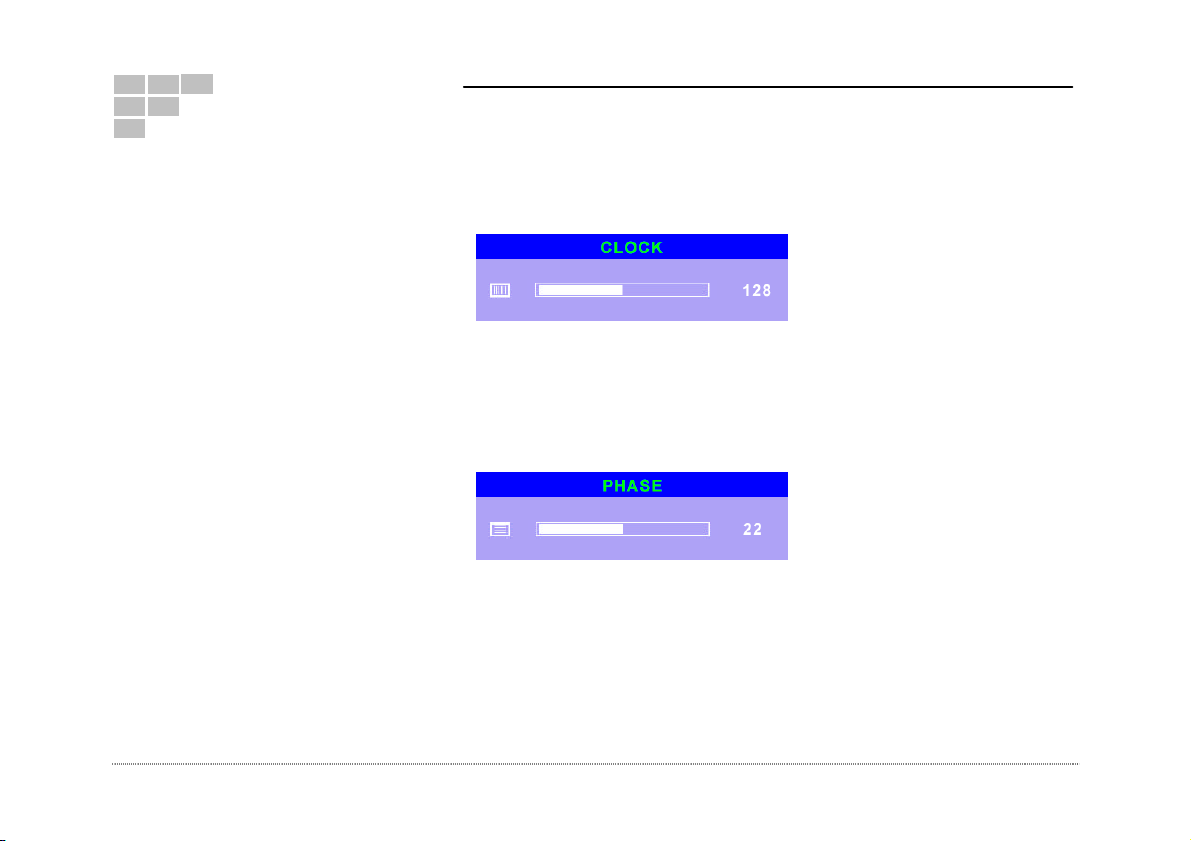
TFT LCD User Manual
3. CLOCK
If you select CLOCK function and push the SELECT key (appear Pic8), you can push ADJ+ or ADJ- key to increase or
decrease the pixel clock frequency of the picture. You can push SELECT key again to quit this function.
4. PHASE
If you select PHASE function and push the SELECT key (appear Pic9), you can push ADJ+ or ADJ- key to shift the pixel
clock phase of the picture. You can push SELECT key again to quit this function.
5. In the VGA mode, the SHARPNESS, HUE and SATURATION functions are disable.
6. EXIT
If you select EXIT function and push the SELECT key, this sub-page will back to OSD Main page.
TFT LCD Monitor
Pic8
Pic9
10
Page 11

TFT LCD User Manual
COLOR TEMPERATURE
If you select COLOR TEMPERTURE function and push the SELECT key that will into the sub-page (appear Pic10) to adjust
the display color of the picture
11
1. 9300K
If you select 9300K function and push the SELECT key, that could recall the value for the color temperature of 9300K.
2. 7500K
If you select 7500K function and push the SELECT key, that could recall the value for the color temperature of 7500K.
3. 6500K
If you select 6500K function and push the SELECT key, that could recall the value for the color temperature of 6500K.
4. AUTO GAIN
If you select AUTO GAIN function on COLOR TEMPERATURE menu and push the SELECT key, that could active the
function for auto white balance adjusting.
Pic10
TFT LCD Monitor
Page 12
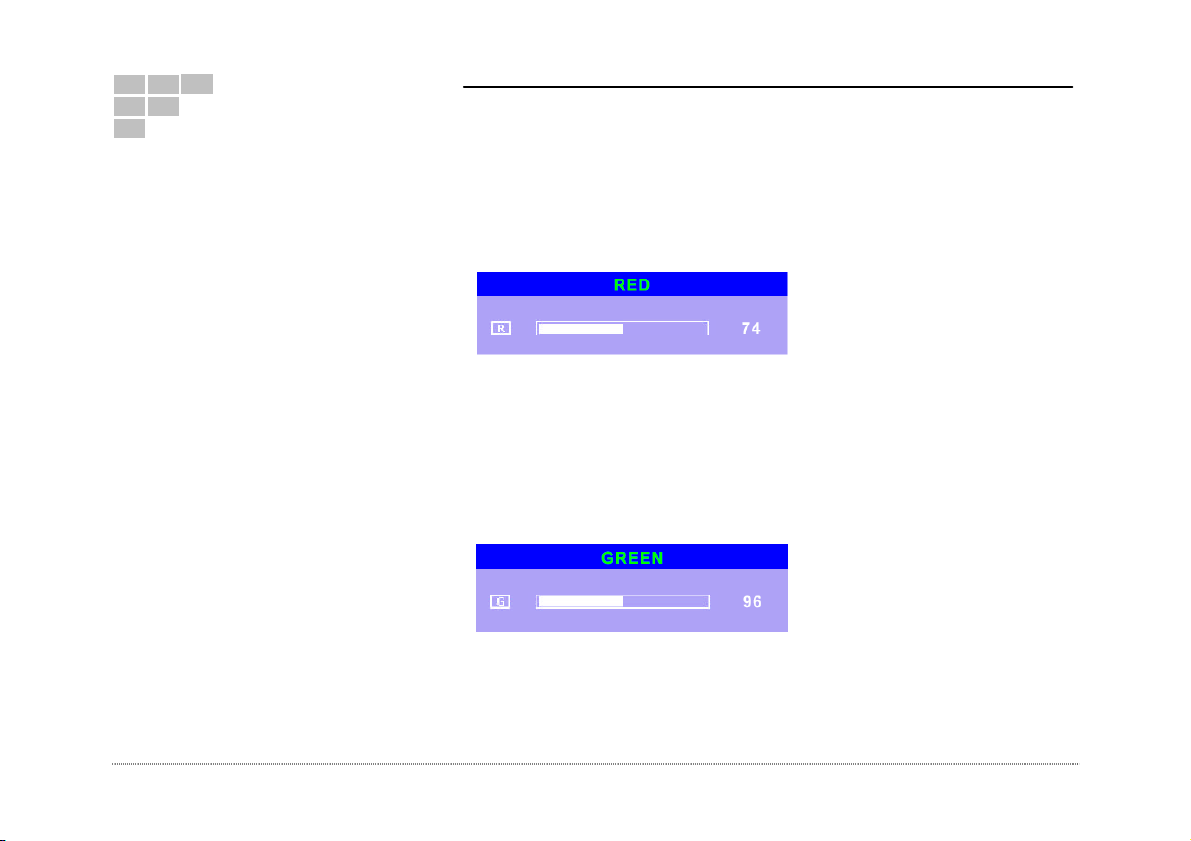
TFT LCD User Manual
5. RED
If you select RED function on COLOR TEMPERATURE menu and push the SELECT key (appear Pic11), you can push
ADJ+ or ADJ- key to increase or decrease the R gain in user’s mode of color temperature. You can push SELECT key
again to quit this function.
Pic11
6. GREEN
If you select GREEN function on COLOR TEMPERATURE menu and push the SELECT key (appear Pic12), you can push
ADJ+ or ADJ- key to increase or decrease the G gain in user’s mode of color temperature. You can push SELECT key
again to quit this function.
Pic12
TFT LCD Monitor
12
Page 13

TFT LCD User Manual
7. BLUE
If you select BLUE function on COLOR TEMPERATURE menu and push the SELECT key (appear Pic13), you can push
ADJ+ or ADJ- key to increase or decrease the R gain in user’s mode of color temperature. You can push SELECT key
again to quit this function.
Pic13
8. EXIT
If you select EXIT function push the SELECT key, this OSD menu will back to MAIN MENU page.
LANGUAGE
In this mode, that could into the sub-page (appear Pic14) to select the language for OSD display.
Pic14
13
TFT LCD Monitor
Page 14

TFT LCD User Manual
OSD DISPLAY
If you select OSD DISPLAY function and push the SELECT key that will into the sub-page (appear Pic15) to adjust the
display’s function for OSD.
1. OSD H-POS
If you select OSD H-POS function and push the SELECT key (appear Pic16), you can push ADJ+ or ADJ- key to shift left
or right of the horizontal position for OSD display. You can push SELECT key again to quit this function.
TFT LCD Monitor
Pic15
Pic16
14
Page 15

TFT LCD User Manual
2. OSD V-POS
If you select OSD V-POS function and push the SELECT key (appear Pic17), you can push ADJ+ or ADJ- key to shift up or
down the vertical position of OSD display. You can push SELECT key again to quit this function.
3. OSD TIMER
If you select OSD TIME function and push the SELECT key (appear Pic18), in this function, you can push ADJ+ or ADJkey to increase or decrease the time of OSD display. Except, “0” is always display. You can push SELECT key again to
quit this function.
Pic17
Pic18
15
TFT LCD Monitor
Page 16

TFT LCD User Manual
4. OSD TRANSPARENCY
If you select OSD TRANSPARENCY function and push the SELECT key (appear Pic19), you can push ADJ+ or ADJ- key
to increase or decrease the transparency of OSD display. You can push SELECT key again to quit this function.
5. EXIT
If you select EXIT function and push the SELECT key, this sub-page will back to MAIN MENU page.
INPUT SELECT
If You select INPUT SELECT function and push the SELECT key that will into the sub-page (appear Pic20) to select input
source.
TFT LCD Monitor
Pic19
Pic20
16
Page 17

TFT LCD User Manual
1. VGA
If you select VGA function and push the SELECT key, the input signal is from VGA of PC.
2. CVBS
If you select CVBS function and push the SELECT key, the input signal is from compositive video.
3. S VIDEO
If you select VIDEO function and push the SELECT key, the input signal is from S-Video.
4. EXIT
If you select EXIT and push the SELECT key, that will back to the MAIN MENU page.
AUDIO
If you select AUDIO function and push the SELECT key, that will into the sub-page (appear Pic21) to adjust the audio
function.
1. MUTE
If you select MUTE function and push the SELECT key, you can switch the audio mode is mute or volume.
Pic21
17
TFT LCD Monitor
Page 18

TFT LCD User Manual
2. VOLUME
If you select VOLUME function and push the SELECT key (appear Pic22), you can push ADJ+ or ADJ- key to increase or
decrease the audio volume. You can push SELECT key again to quit this function.
3.EXIT
If you select EXIT function and push the SELECT key that will back to the MAIN MENU page.
Pic22
EXIT
If you select EXIT function and push the SELECT key, the OSD menu will be quit.
TFT LCD Monitor
18
Page 19

TFT LCD User Manual
Main Menu (Video Mode)
If the input signal is from CVBS or S VIDEO, the AUTO SET and COLOR TEMPERATURE functions will be disable. The other
functions are same to the VGA mode, except the DISPLAY ADJUST function. (appear Pic23)
19
Pic23
TFT LCD Monitor
Page 20

TFT LCD User Manual
DISPLAY ADJUST
In this function, if you push the SELECT key that will into the sub-page (appear Pic24) to adjust display’s function of the
picture.
Pic24
The functions for H. POSITION, V. POSITION, CLOCK and PHASE are same as to VGA mode.
SHARPNESS
If you select the SHARPNESS function and push the SELECT key, you can adjust the sharpness for the picture by ADJ+ or
ADJ-. (appear Pic25)
Pic25
TFT LCD Monitor
20
Page 21

TFT LCD User Manual
HUE
If you select this HUE function and push the SELECT key, you can adjust the color phase for the picture by ADJ+ or ADJ –
key. (appear Pic26)
21
Pic26
SATURATION
If you select this SATURATION function and push SELECT key, you can adjust the color saturation for the picture by ADJ+ or
ADJ- key. (appear Pic27)
Pic27
TFT LCD Monitor
Page 22

TFT LCD User Manual
Hot Key
You could push the “ADJ+” or “UP” key to switch the mode of audio mute.
You could push the “ADJ-” or “DOWN” key to adjust the volume of audio output.
You can push the “SELECT “ key to select input source.
TFT LCD Monitor
22
Page 23

TFT LCD User Manual
5.
Caring for Your LCD Monitor
Caring for your LCD Monitor
The LCD color monitor is a sensitive piece of electronic equipment. Proper care can prevent accidentally damaging the LCD
panel or the monitor itself. By following these guidelines you can ensure many years of trouble free use.
1. The LCD monitor's plastic casing and LCD glass panel can be cleaned with a soft, lint-free cloth. Never use scrub pads or
other cleaning materials with abrasive surfaces to clean your LCD monitor!
a. A slightly damp cloth or newspaper may be used to clean the glass plate of fingerprints or smudges.
b. For the plastic case, a mild detergent may be used to clean the surface. However, you should ensure not to use too much
detergent or water as this could leak into the interior of the casing.
2. Do NOT use cleaning fluids based on alcohol, methylated spirit, or ammonia. The glass plate has a hard surface coating to
prevent scratches. However, the use of strong chemical cleaning agents may damage this coating. Use only a mild soap or
detergent and water or specially formulated cleaners made for cleaning glass panels.
3. Avoid direct contact with water or other liquids. Never use the LCD monitor in or around areas where water may pose a
potential hazard to normal operation.
4. Only use the LCD monitor indoors, and avoid monitor contact with oil, vapor, steam, moisture and dust. The LCD monitor
should be used in a clean and low humidity environment.
5. Keep the LCD monitor away from heaters or other heat sources such as lighting equipment or direct sunlight.
6. Keep the LCD monitor away from sharp object to touch the screen like fingernail and pencil.
23
TFT LCD Monitor
Page 24

TFT LCD User Manual
6.
Frequently Asked Questions
Power button does not respond
Check the power cord to ensure that it is securely plugged into the monitor base and also into the electrical outlet.
Ensure there is electrical power coming from the AC outlet. Use another device to check for power.
Unplug the power cord of the monitor from the AC outlet, wait a few minutes, then plug the power cord into the AC outlet
again. This will reset the monitor and power supply.
No image on the screen
Ensure that the DB-15 signal cable is properly connected to the display card/computer.
Check the DB-15 signal cable connector on both ends for bent or pushed-in pins.
The display card should be properly seated in its card slot.
Ensure that the computer's power switch is ON.
Ensure that the monitor's power switch is ON.
Check to make sure that the graphics adapter is configured for a display mode that the monitor is capable of displaying. The
monitor can display up to 1024x768 24-bit color with vertical refresh of 56Hz - 75Hz.
Unplug the power cord of the monitor from the AC outlet, wait a few minutes, then plug the power cord into the AC outlet
again. This will reset the monitor and power supply.
TFT LCD Monitor
24
Page 25

TFT LCD User Manual
Power LED is ORANGE (with no image on the screen)
Check the DB-15 signal cable to ensure that it is properly attached to the graphics display card.
Check the DB-15 signal cable on both ends for bent or pushed-in pins.
Make sure the computer is not in a power-saving mode (move the mouse or press a key on the keyboard).
No sound coming from the audio speakers
The audio cable should be connected to the lineout on the audio card and the line-in on the monitor. Ensure that the audio
cable is properly connected.
Inspect the audio cable for any apparent damage. Double check by switching to another audio cable to see if the audio
works.
Ensure that the audio card's software drivers are properly configured for operation.
Ensure that the software volume control is not set to OFF.
Ensure that the monitor/software Mute control is not set to ON.
25
TFT LCD Monitor
Page 26

TFT LCD User Manual
7.
Regulations, Warnings and Maintenance
FCC compliance
This device complies with Part 15 of the FCC Rules. Operation is subject to the following two conditions: (1) this device may not
cause harmful interference, and (2) this device must accept any interference received, including interference that may cause
undesired operation.
NOTE: This equipment has been tested and found to comply with the limits for a Class B digital device, pursuant to Part 15 of the
FCC Rules. These limits are designed to provide reasonable protection against harmful interference in a residential installation.
This equipment generates, uses and can radiate radio frequency energy and, if not installed and used in accordance with the
instructions, may cause harmful interference to radio communications. However, there is no guarantee that interference will not
occur in a particular installation. If this equipment does cause harmful interference to radio or television reception, which can be
determined by turning the equipment off and on, the user is encouraged to try to correct the interference by one or more of the
following measures:
Reorient or relocate the receiving antenna.
Increase the separation between the equipment and receiver.
Connect the equipment to an outlet on a circuit different from that to which the receiver is connected.
Consult the dealer or an experienced radio/TV technician for help.
WARNING:
Any unauthorized modification to this equipment could result in the revocation of the authorization to operate the
equipment and void the product warranty.
TFT LCD Monitor
26
Page 27

27
TFT LCD User Manual
8.
Technical specifications
LCD Monitor Specifications
TFT-LCD
Monitor scan
Horizontal frequency
Vertical frequency
VESA specifications
Physical characteristics
Weight
Dimensions
Tilt
Monitor MTBF
LCD lamp
Operating
Storage
Humidity
LCD Characteristics
Active area
Pixel pitch
Pixel format
Response time
Color depth
Contrast ratio
Brightness
Viewing angle
Display area
15"SVGA (1024x768)
Microprocessor controlled
31kHz - 65kHz
56Hz - 75Hz
DPMS, DDC1/2B
3.7Kg net, 5Kg gross
429mm × 129mm × 497 mm (L×W×H)
-5° ~ 15°
50,000 hours
25,000 hours (min)
0°C ~ 40°C
-20°C ~ 60°C
10% ~ 90%
304.1mm(H) × 228.1mm(V)
0.297mm × 0.297mm
1024 × 768
25 ms
8-bit; 16,777,216 colors
350:1
250cd/m2 (typical)
Vertical -80° ~ 55°
Horizontal -80° ~ 80°
15" diagonal
TFT LCD Monitor
Page 28
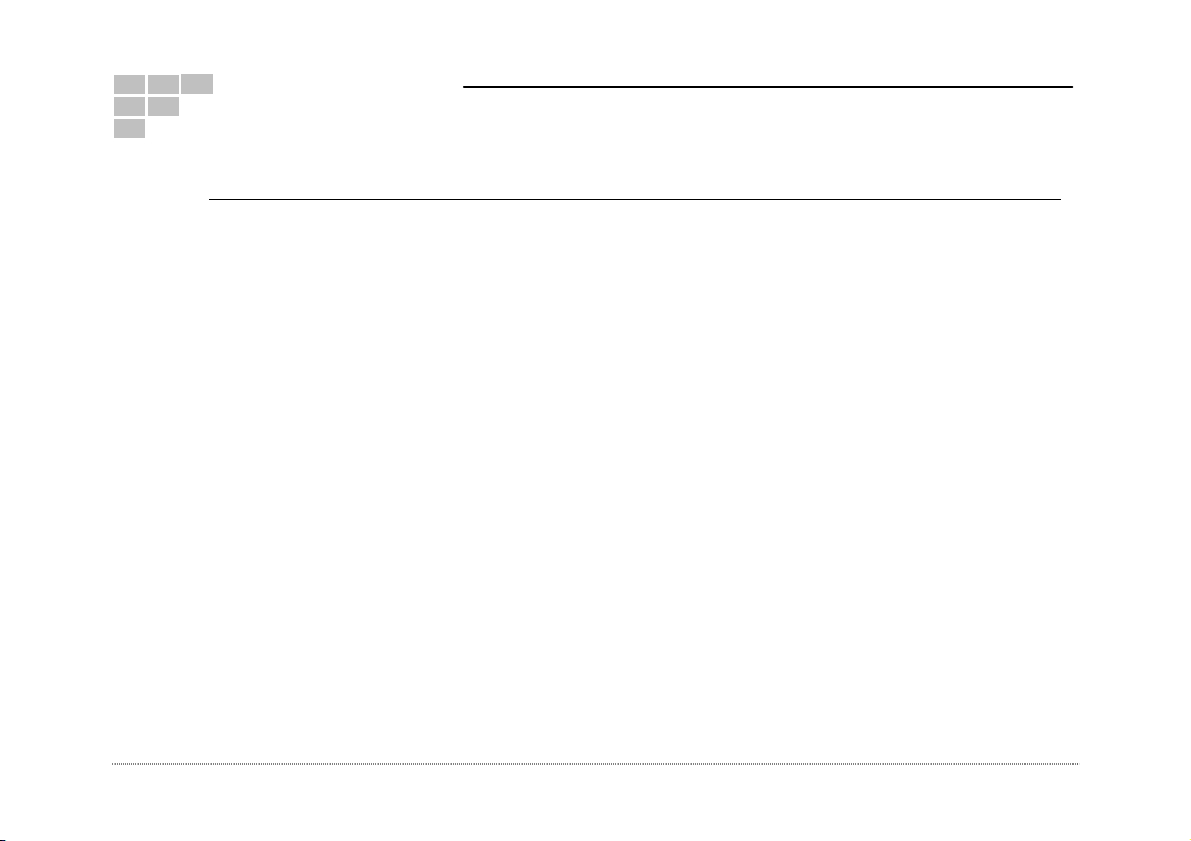
TFT LCD User Manual
Timing
Item Resolution H Freq.(kHz) V Freq.(Hz) Note
1
2
3
4
5
6
7
8
9
10
11
12
13
14
15
640x400@70
640x480@60
640x480@66
640x480@72
640x480@75
720x400@70
800x600@56
800x600@60
800x600@72
800x600@75
832x624@75
1024x768@60
1024x768@70
1024x768@75
1024x768@75m
31.469
31.469
35.000
37.861
37.500
31.469
35.156
37.879
48.077
46.875
49.107
48.363
56.476
60.023
60.241
70.087
59.940
66.667
72.809
75.000
70.087
56.250
60.317
72.188
75.000
75.087
60.004
70.069
75.029
75.020
Remark:
1. The timings with presetting are recommended.
2. Users have to adjust the timing manually, if it is not included in the presetting list.
VGA
VESA
MAC
VESA
VESA
TEXT
VESA
VESA
VESA
VESA
MAC
VESA
VESA
VESA
MAC
TFT LCD Monitor
28
Page 29

TFT LCD User Manual
Connectors / Specifications
DC Power Plug
Video input
Audio
Power supply
A/C line voltage
A/C line frequency
Power consumption
Precautions
Read all of these instructions and save them for later use.
Follow all warnings and instructions on the product.
Product
Do not cover or block the vent holes in the case.
Do not insert sharp objects or spill liquid into the LCD monitor through cabinet slots. They may cause accident fire, electric
shock or failure.
Disconnect the power plug from the AC outlet if you will not use it for an indefinite period of time.
Do not attempt to service this product yourself, as opening or removing covers may expose you to dangerous voltage
potentials or other risks.
Do not touch the screen directly with your fingers. You may damage the screen, and oil from your skin is difficult to move.
Do not apply pressure to the screen. The LCD is very delicate.
29
DC plug on monitor right side
15-pin D-sub,AV,S-Video
Compatible with OHCI and UHCI host controllers
Line input (1V peak to peak)
Audio input
Internal speakers (L and R)
Frequency response 120Hz - 20KHz (typical)
Practical Output 1.0W + 1.0W RMS (typical)
90 ~ 264V
50 ~ 60Hz
< 40 Watts (ON)
< 5 Watts (Stand-by/OFF)
TFT LCD Monitor
Page 30

TFT LCD User Manual
Power
Use the type of power indicated on the marking label.
Plugs
Do not remove any of the prongs of the monitor’s three-pronged power plug.
Disconnect the power plug from the AC outlet under following conditions:
▲
If you will not use it for an indefinite period time.
▲
When the power cord or plug is damaged or frayed.
▲
If the product does not operate normally when the operation instructions are followed. Adjust only those controls that are
covered by the operating instructions. Improper adjustment of other controls may result in damage and will often require
extensive work by a qualified technician to restore the product to normal operation.
▲
If the product has been dropped or the cabinet has been damaged.
▲
If the product exhibits a distinct change in performance, indicate a need for service.
Power and extension cords
Do not allow anything to rest on the power cord.
Do not locate this product where persons will walk on her cord.
Use the proper power cord with correct attachment plug type. If the power source is 120 V AC, use a power cord that has
UL and C-UL approvals. If the power source is a 240 V AC supply, use the tandem (T blade) type attachment plug with
ground conductor power cord that meets the respective European country’s safety regulations, such as VDE for Germany.
Do not overload wall outlets or power cords. Ensure that the total of all units plugged into the wall outlet does not exceed 10
amperes.
Ensure that the total ampere rating of all units plugged into the extension cord is not over the cord’s rating.
If the power supply cord, which came with your monitor, is to be connected to the PC instead of the wall outlet, this
equipment is to be used with UL/TUV approved computers with receptacle rated 100~240V AC, 50/60Hz, 2.0A(minimum).
Environment
Place the monitor on a flat and leveled surface.
Place the monitor in a well-ventilated place.
Keep the monitor away from:
Overly hot, cold or humid places, places directly under sunlight, dusty surroundings, equipment that generate strong
magnetic fields.
TFT LCD Monitor
30
