Page 1

INSTRUCTION MANUAL
VIP1D1
HD Indoor
DOME CAMERA
Please read this manual thoroughly before use, and ke ep it handy for future reference.
www.hitron.co.kr
Page 2
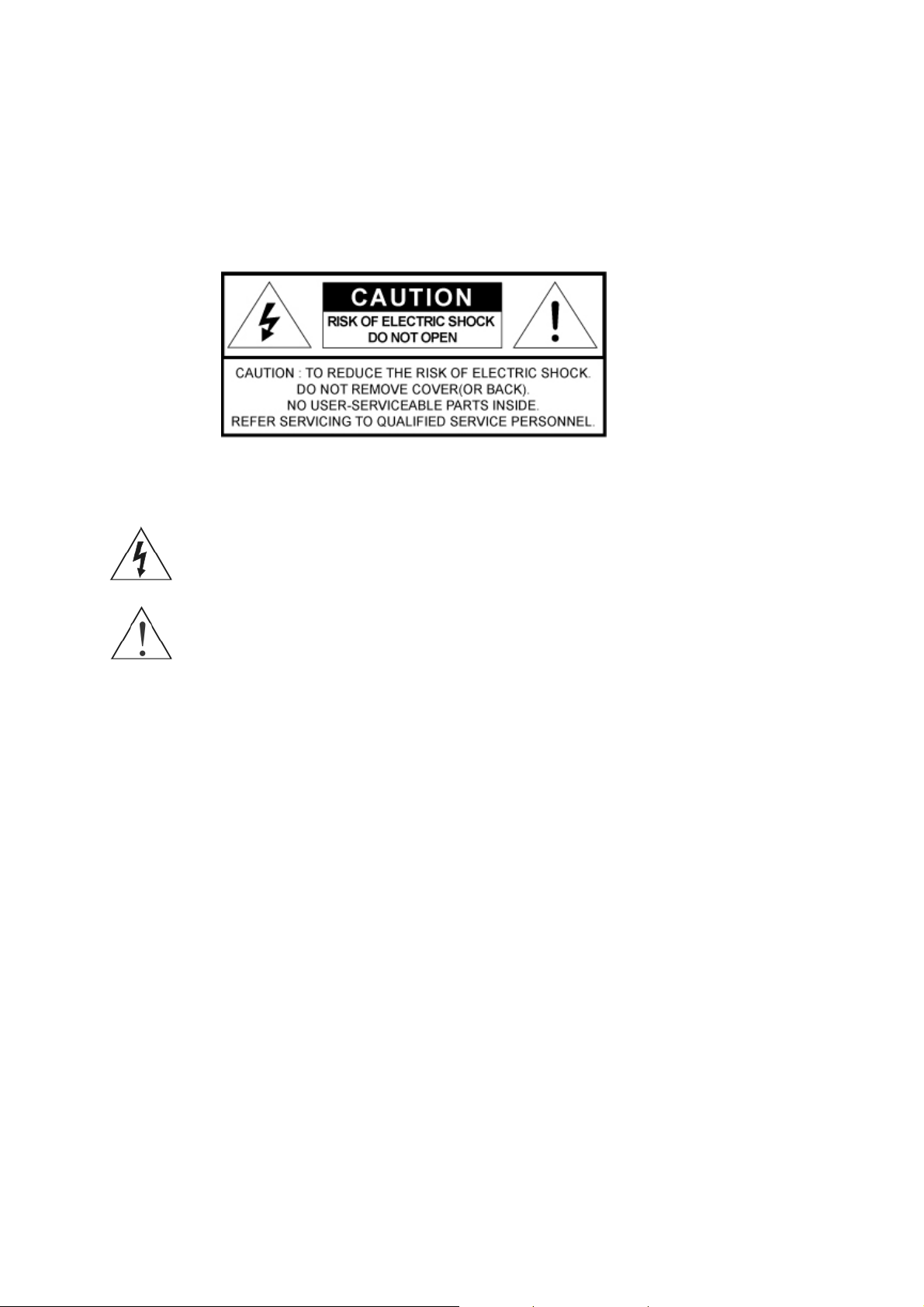
WARNING
TO REDUCE THE RISK OF FIRE OR ELECTRIC SHOCK, DO NOT EXPOSE THIS PROCUCT TO
RAIN OR MOISTURE. DO NOT INSERT ANY METALLIC OBJECT THROUGH THE VENTILATION
GRILLS OR OTHER OPENNINGS ON THE EQUIPMENT.
CAUTION
EXPLANATION OF GRAPHICAL SYMBOLS
The lightning flash with arrowhead symbol, within an eq uilateral triangle, is intended to alert the user
to the presence of uninsulated "dangerous voltage" within the product ’s enclosure that may be of
sufficient magnitude to constitute a risk of electric shock.
T
he exclamation point within an equilateral triangle is inte nded to alert the user to the presence of
important operating and maintenance (servicing) instructions in the literature accompanying the
appliance.
PRECAUTIONS
Safety -------------------------------------- Installation -------------------------------
Should any liquid or solid object fall into the cabinet,
unplug the unit and have it checked by the qualified
personnel before operating it any further.
Unplug the unit from the wall outlet if it is not going to
be used for several days or more. To disconnect the
cord, pull it out by the plug. Never pull the cord itself.
Allow adequate air circulation to prevent internal heat
build-up. Do not place the unit on surfaces (rugs,
blankets, etc.) or near materials(curtains, draperies)
that may block the ventilation holes.
Height and vertical linearity controls located at the rear
panel are for special adjustments by qualified
personnel only.
Do not install the unit in an extremely hot or humid
place or in a place subject to excessive dust,
mechanical vibration.
The unit is not designed to be waterproof.
Exposure to rain or water may damage the unit.
Cleaning ---------------------------------
Clean the unit with a slightly damp soft cloth.
Use a mild household detergent. Never use strong
solvents such as thinner or benzene as they might
damage the finish of the unit.
Retain the original carton and packing materials for
safe transport of this unit in the future.
2
Page 3
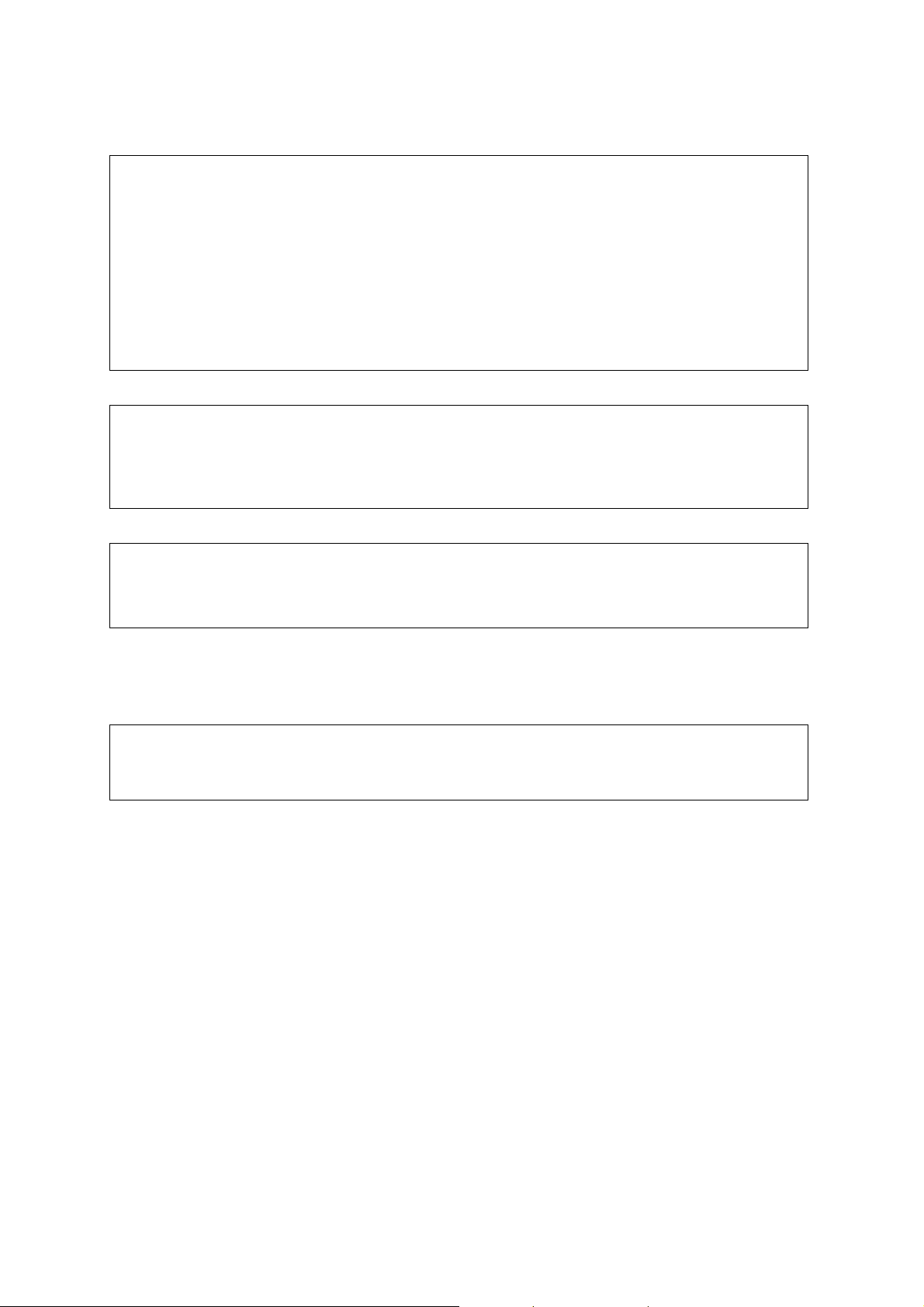
FCC COMPLIANCE STATEMENT
INFORMATION TO THE USER: THIS EQUIPMENT HAS BEEN TESTED AND FOUND TO
COMPLY WITH THE LIMITS FOR A CLASS A DIGITAL DEVICE, PURSUANT TO PART 15 OF THE FCC
RULES. THESE LIMITS ARE DESIGNED TO PROVIDE REASONABLE PROTECTION AGAINST HARMFUL
INTERFERENCE WHEN THE EQUIPMENT IS OPERATED IN A COMMERCIAL ENVIRONMENT. THIS
EQUIPMENT GENERATES, USES, AND CAN RADIATE RADIO FREQUENCY ENERGY AND IF NOT
INSTALLED AND USED IN ACCORDANCE WITH THE INSTRUCTION MANUAL, MAY CAUSE HARMFUL
INTERFERENCE TO RADIO COMMUNICATIONS.
CAUTION: CHANGES OR MODIFICATIONS NOT EXPRESSLY APPROVED BY THE PARTY
RESPONSIBLE FOR COMPLIANCE COULD VOID THE USER'S AUTHORITY TO OPERATE THE
EQUIPMENT.
THIS CLASS A DIGITAL APPARATUS COMPLIES WITH CANADIAN ICES-003.
CET APPAREIL NUMÉRIQUE DE LA CLASSE A EST CONFORME À LA NORME NMB-003 DU CANADA.
CE COMPLIANCE STATEMENT
WARNING: This is a Class A product. In a domestic environment this product may cause radio
interference in which case the user may be required to take adequate measures.
3
Page 4
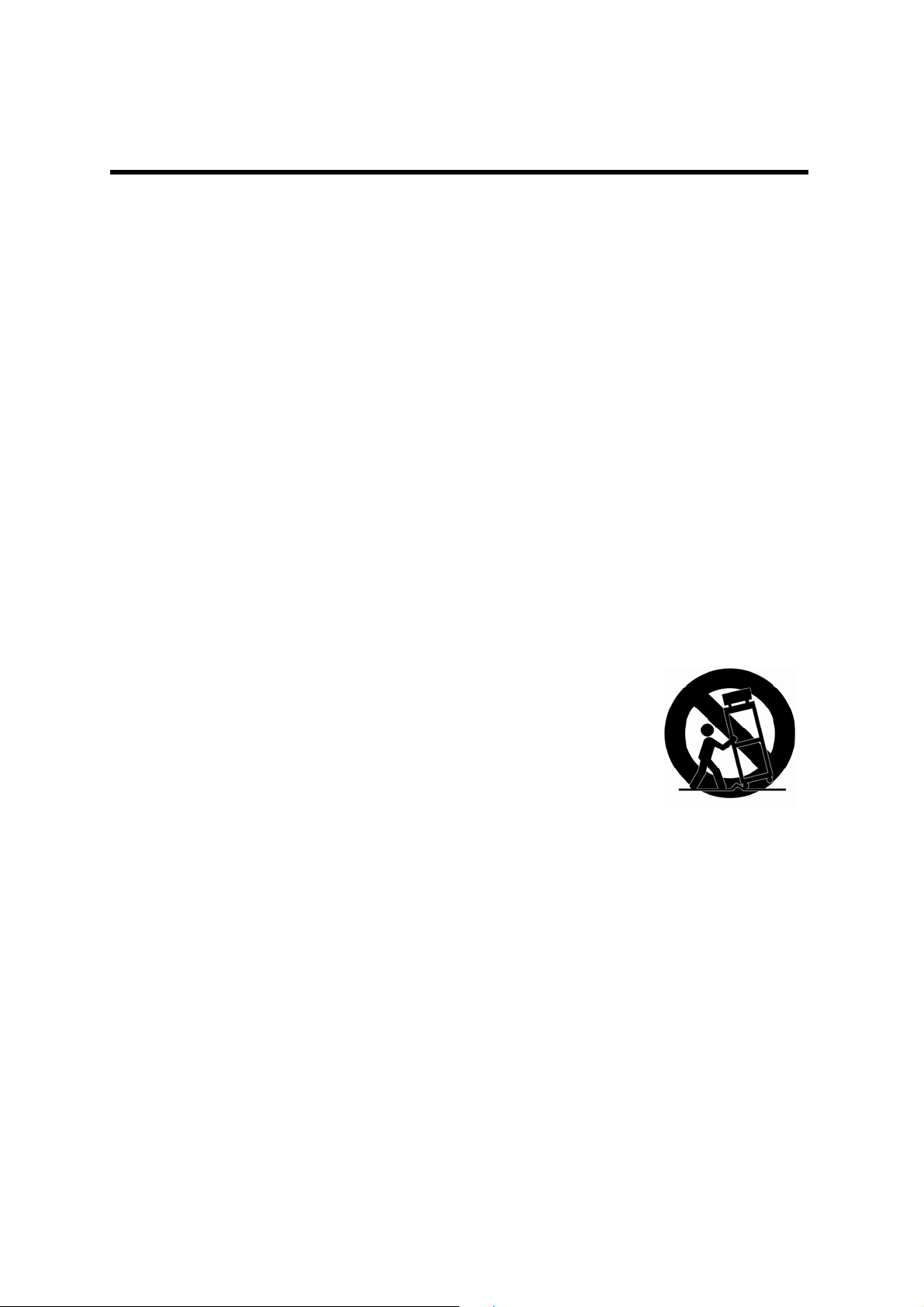
IMPORTANT SAFETY INSTRUCTIONS
1. Read these instructions.
2. Keep these instructions.
3. Heed all warnings.
4. Follow all instruction
5. Do not use this apparat
6. Clean only with dry cloth.
7. Do not block any ventilatio
Install in accordance with the manufactu
Do not install near any heat sources such as radiators
8. , heat registers, stoves, or other
apparatus (including amplifiers) that produce heat.
9. Do not defeat the safety purpose of the polarized or
two blades with one wider than the other. A grounding type plug has two blades and a third
grounding prong. The wide blade or the third prong are provided for your safety. If the
provided plug does not fit into your outlet, consult an electrician for replacement of the
obsolete outlet.
10. Protect the pow
convenience receptacles, and the point where they exit from the apparatus.
Only use attachments/accessories specified by the manufacturer.
11.
12. Use only with the cart, stand, tripod, bracket, or table specified by
the manufacturer, or sold with the apparatus. When a cart is used,
s.
us near water.
n openings.
rer’s instructions.
grounding-type plug. A polarized plug has
er cord from being walked on or pinched particularly at plugs,
use caution when moving the cart/apparatus combination to avoid
injury from tip-over.
Unplug this apparatu
13. s during lightning storms or when unused for long periods of time.
14. Refer all servicing to qualified service personnel. Servicing is required when the appa
has been damaged in any way, such as power-supply cord or plug is damaged, liquid has
been spilled or objects have fallen into the apparatus, the apparatus has been exposed to rain
or moisture, does not operate normally, or has been dropped.
15. CAUTION – THESE SERVICING INSTRUCTIONS ARE
SERVICE PERSONNEL ONLY. TO REDUCE THE RISK OF ELECTRIC SHOCK DO NOT
PERFORM ANY SERVICING OTHER THAN THAT CONTAINED IN THE OPERATING
INSTRUCTIONS UNLESS YOU ARE QUALIFIED TO DO SO.
16. Use Certified/Listed Class 2 power source only.
17. Apparatus shall not be exposed to dripping or spl
such as vases, shall be placed on the apparatus.
ashing and no object filled with liquids,
FOR USE BY QUALIFIED
ratus
4
Page 5
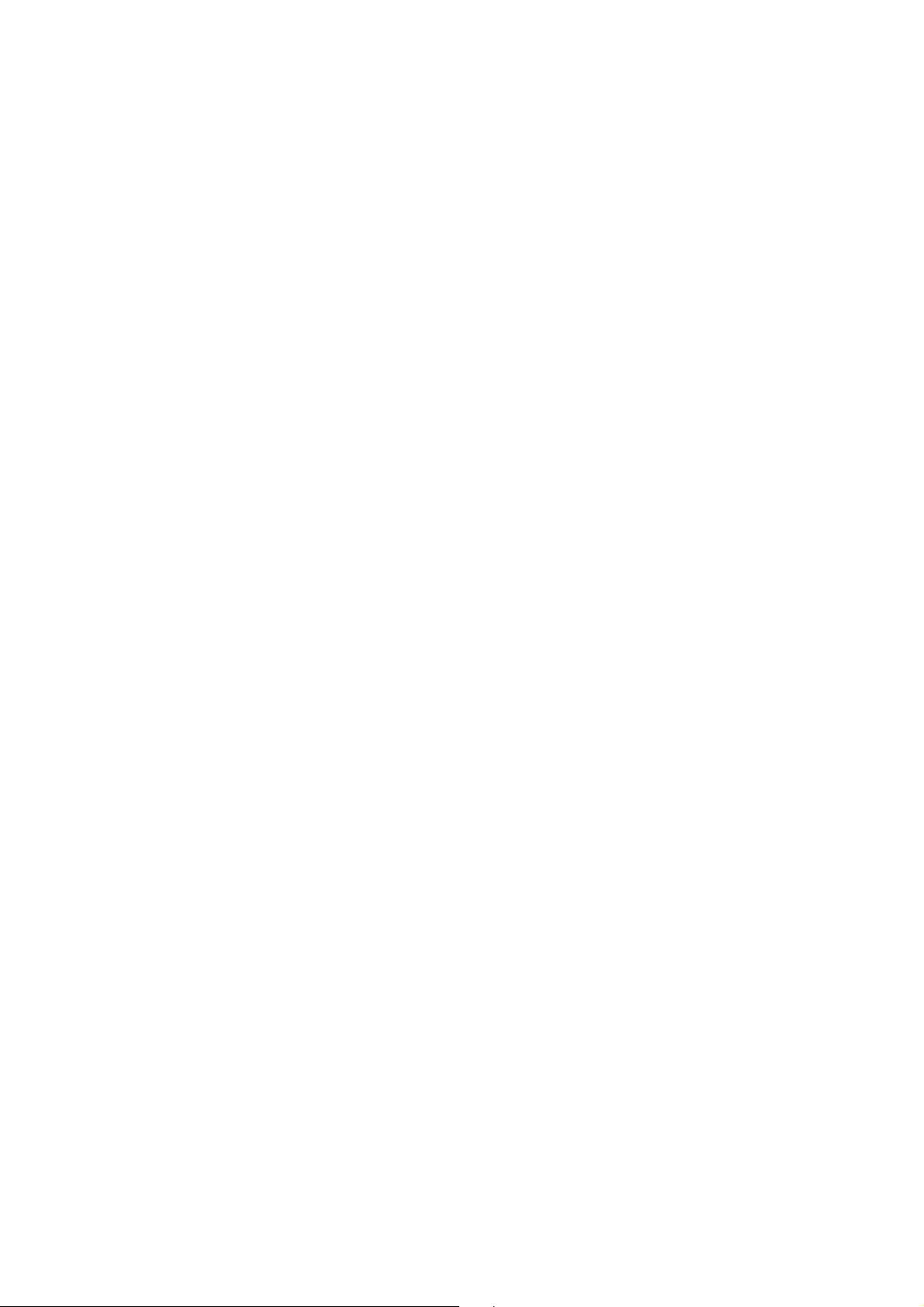
Contents
1. Description ------------------------------------------------------------------6
1.1 Componen
1.2 Key Features- ------------------------------------------------------------------------------------------ 7
. Installation ------------------------------------------------------------------- 8
2
2.1 Overview----------------------------------------------------------------------------------------------------8
2.2 Connection------------------------------------------------------------------------------------------------14
2.3 Network Connection and IP Assignment ----------------------------------------------------------14
3
. Operation -------------------------------------------------------------------- 16
3.1 Access from a browser -------------------------------------------------------------------------------- 16
3.2 Access from the internet------------------------------------------------------------------------------17
3.3 Setting the admin password over a secure connection------------------------------------------- 17
3.4 Live View Page -----------------------------------------------------------------------------------------18
3.5 Network Camera Setup-------------------------------------------------------------------------------- 19
3.5.1 Basic Configuration ---------------------------------------------------------------------------- 20
1) Users------------------------------------------------------------------------------------------ 20
2) Network -------------------------------------------------------------------------------------- 21
3) Video & Image ------------------------------------------------------------------------------ 22
4) Date & Time --------------------------------------------------------------------------------- 24
3 5.2 Video & Image---------------------------------------------------------------------------------- 25
3.5.3 Event----------------------------------------------------------------------------------------------31
1) Event-In--------------------------------------------------------------------------------------31
2) Event-Out ------------------------------------------------------------------------------------ 36
3) Event Map------------------------------------------------------------------------------------44
3.5.4 System ------------------------------------------------------------------------------------------ 45
1) Information ---------------------------------------------------------------------------------- 45
2) Security--------------------------------------------------------------------------------------- 46
3) Date & Time --------------------------------------------------------------------------------- 49
4) Network -------------------------------------------------------------------------------------- 50
5) Language------------------------------------------------------------------------------------- 59
6) Maintenance --------------------------------------------------------------------------------- 60
7) Support---------------------------------------------------------------------------------------61
3.5.5 About --------------------------------------------------------------------------------------------- 64
3.6 Playback-------------------------------------------------------------------------------------------------65
3.7 Help---- -------------------------------------------------------------------------------------------------- 67
3.8 Resetting to the factory default settings-------------------------------------------------------------68
. Appendix -------------------------------------------------------------------- 69
4
4.1 Troubleshooting ----------------------------------------------------------------------------------------- 69
4.3 Product Specification ----------------------------------------------------------------------------------- 71
.
4.2 Alarm Connection---------------------------------------------------------------------------------------- 70
4.3 Preventive Maintenance -------------------------------------------------------------------------------- 70
ts - ------------------------------------------------------------------------------------------ 6
5
Page 6
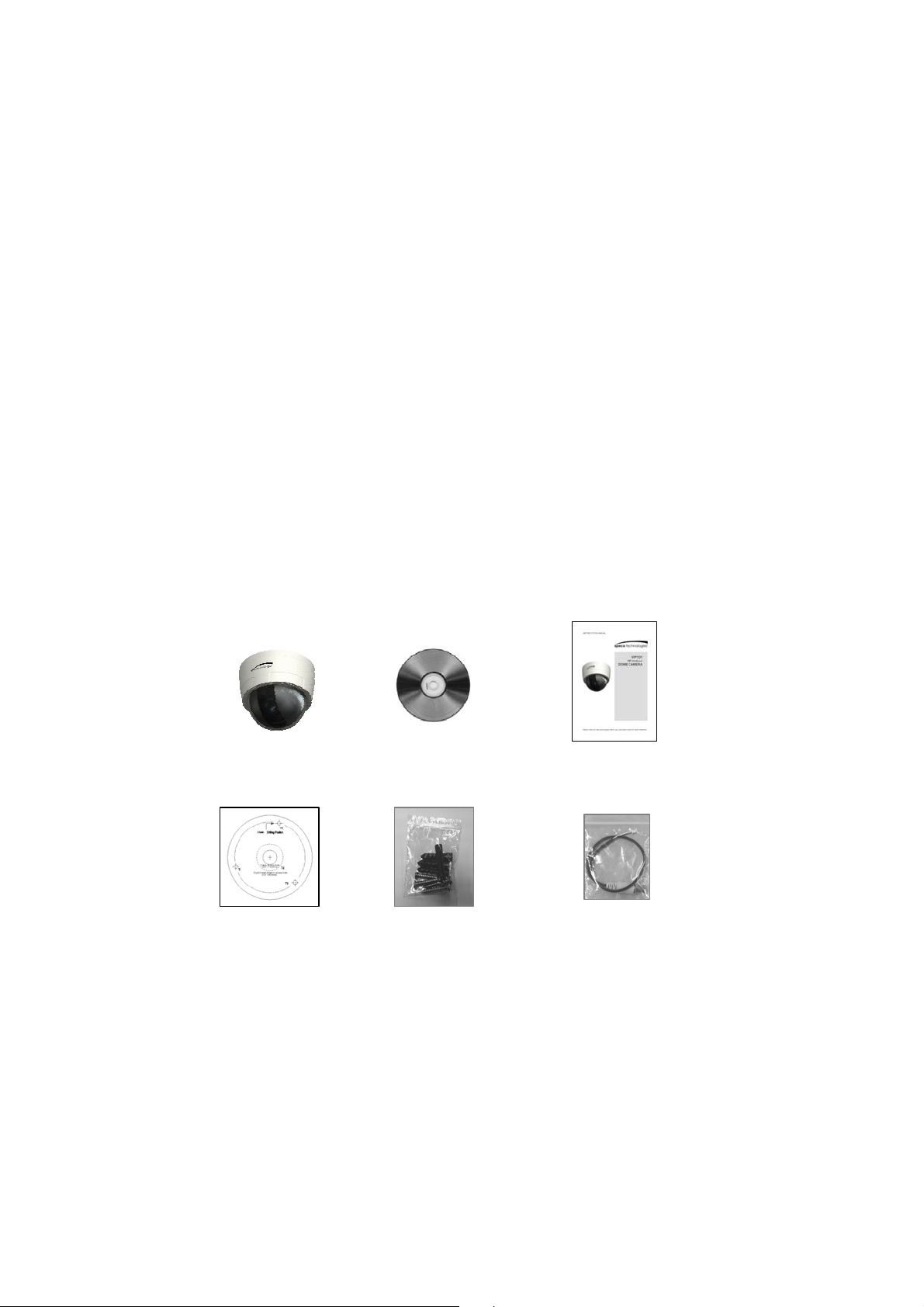
1. Description
is manual applies to the VIP1D1 network camera.
Th
he Network Camera supports the network service f oT
can be monitored on a real-time screen regardless of distances and locations. By using its dedicated
program, many users are able to ha ve an access to the Network Camera at once or a single user can
monitor various network camera s at the same time. It also enables users to play, store and retrieve a
monitoring image by using a PC. All the settings and real-time monitoring screens are also provided
through an access to the web.
he Network Camera is fully featurT
based on the DSP compression chip, and makes it available on the network as real-time, full frame
rate Motion JPEG and H.264 (or MPEG-4) video streams.
he alarm input and alarm output can be used to connect vT
sensors and alarm bells.
.1 Components
1
system comes with the following components:
T
he
Camera unit Installation CD Installation Guide
T
e plate Sheem ccessory K ot Out Cab
ote: Check your package to make sure that you received the complete system, including all
N
components shown above.
ed for security surveillance and remote monitoring needs. It is
t A it Sp le
r a sensor image with progressive scan, which
arious third party devices, such as, door
6
Page 7
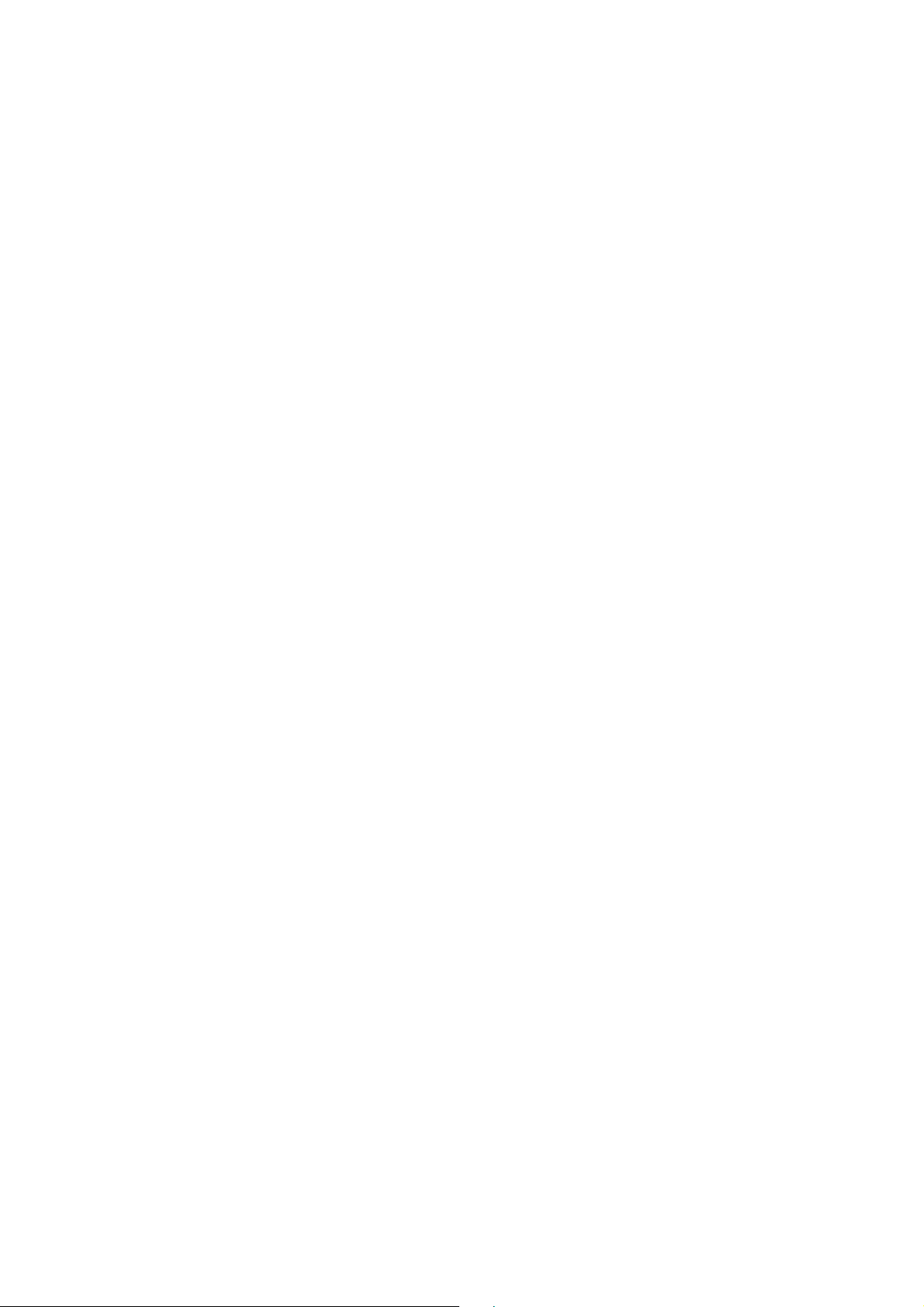
1.2 Key Features
• Brilliant video qu
The Network Camer
reduces bandwidth and stor
is also supported for increased flexibilit
Dual or triple streams
•
The Network Camera can deliver dual or triple video str
all resolutions up to HD (1280x1024) using Motion JPEG and H.264 (or MPEG-4). This means that
several video streams can be configured with different compression formats, resolutions and
frame rates for dif ferent needs.
Image setting adjustment
•
The Network Camera also enable
and saturation to improve images before encoding takes place.
Intelligent video capabilities
•
The Network Camera includes intelligent capabilities such as enh
The encoder’s external inputs and outputs can be connected to devices such as sensors and
relays, enabling the system to react to alarms and activate lights or open/close doors.
Resolution
•
VIP1D1, 1.3 Megapixel, 30fps@ 1280x1024
• Micro-SD Reco
The Network Camera also supports a micro-SD me
storage.
• Improved Security
The Netw
rate video can be provided over HTTPS.
Power over Ethernet
•
Support for Power over Ethernet (IEEE802
that is connected to it, to receive power through the same cable as for data transmission. This
makes for easy installation since no power outlet is needed.
• ONVIF
This is a global interface standard that makes it easier for end
and manuf
ONVIF en
cost, and future-proof systems.
ork Camera logs all user access, and lists currently connected users. Also, its full frame
acturers to take advantage of the possibilities offered by network video technology.
ables interoperability between different vendor products, increased flexibility, reduced
ality
a offers the highly efficient H.264 video compression, which drastically
age requirements without compromising image quality. Motion JPEG
y.
eams simultaneously at full frame rate in
s users to adjust image settings such as contrast, brightness
anced video motion detection.
rding support
mory slot for local recording with removable
.3af) enables the unit, as well as the camera module
users, integrators, consultants,
7
Page 8
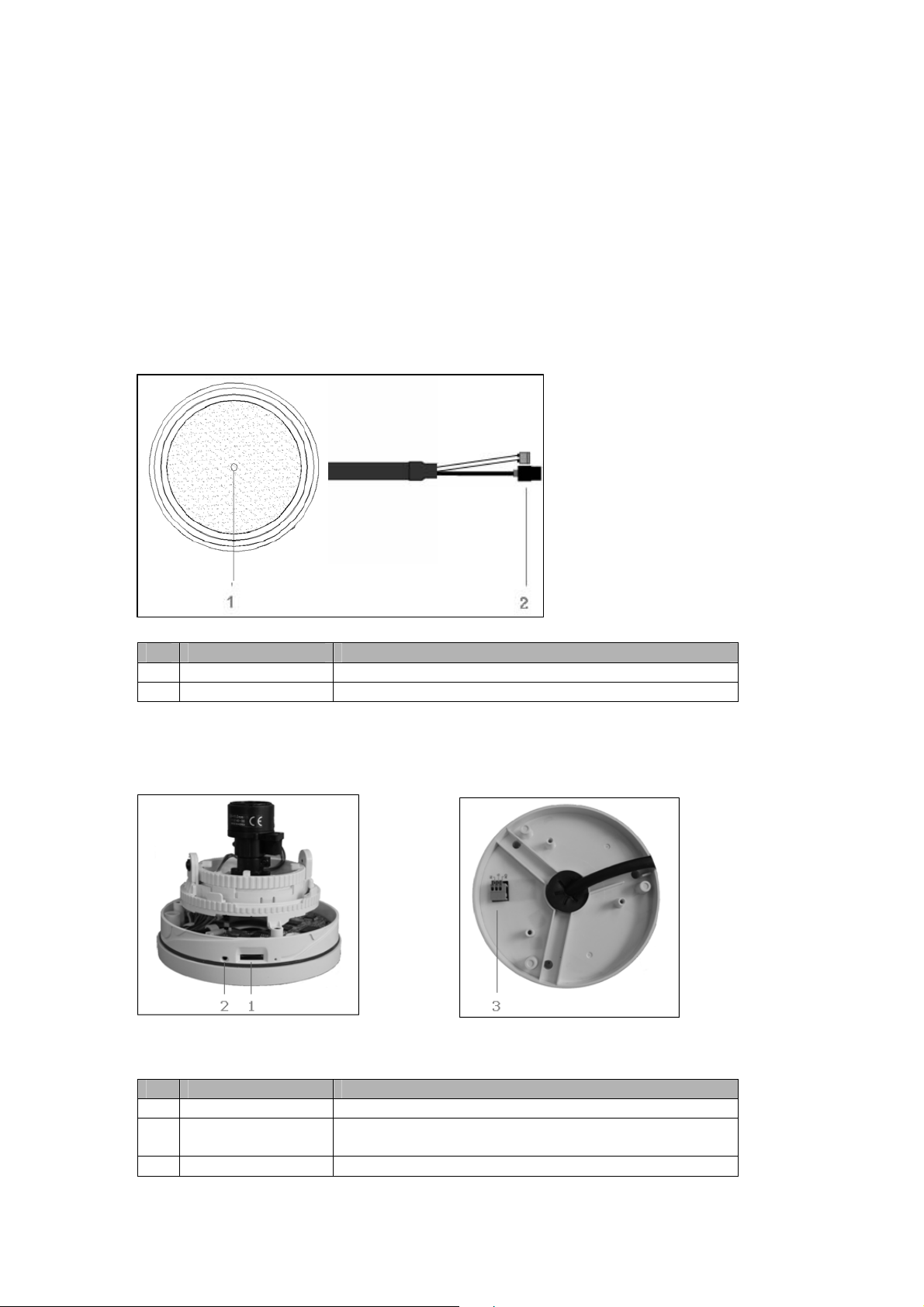
2. Installation
or the operation of the Ne
F
ansmission, power connection from supplied power adapter. Depending on operation methods, it is
tr
possible to connect an alarm cable additionally. For its fixation on different locations, please co
with an installer.
2.1 Over View
• Front View
NO Name Description
Lens
1
Extensio
2
Side View View • • Bottom
NO Name Description
Micro SD Slot
1
Status L
2
Alarm IO Terminal
3
n Cable
ED
twork Camera, it is necessary to connect a network cable for data
Allows wide area to be monitored
26pin camera extension c
Micro SD slot for local recording
Amber : On System Bootin
able
g
on Green : Normal Operati
Alarm Output AI: Alarm Input, G: Ground, AO:
nsult
8
Page 9
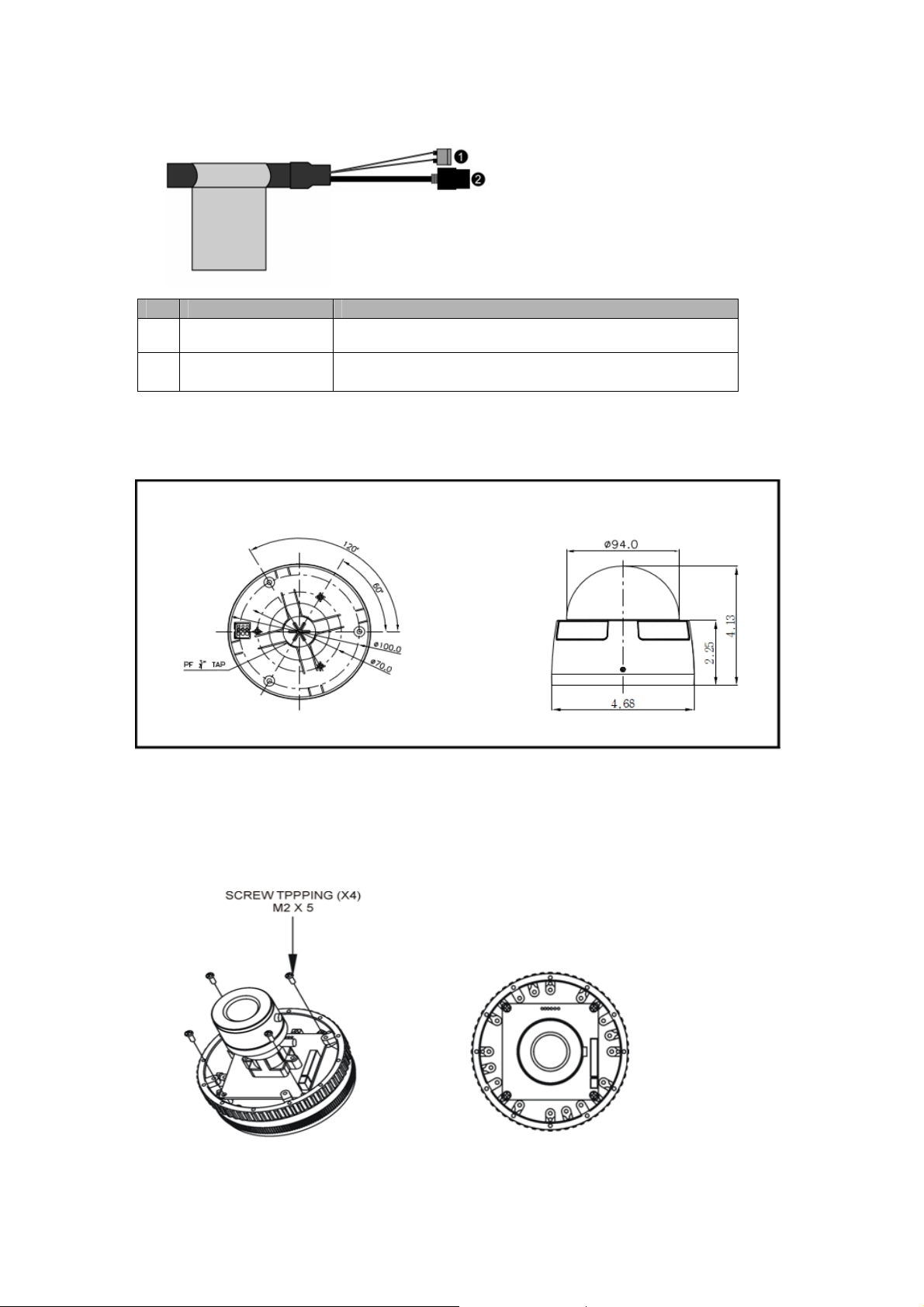
• Extension Cable
NO Wire Color Description
Red: DC12V
1
Whit
Black
2
e: GND
Main Power, 2pin terminal, DC12V 330mA(4.0W)
Ethernet, RJ-45 port compatible with 10/100Mbps PoE.
Modular Jack
Camera Dimension
See the diagrams below
for the exact dimension of the VIP2B1M, IR Bullet network cameras.
Dimension
s Unit: inch
Installing & Adjustin
• g Camera Module
T ount bracket, place the four board camera supports
o mount the board camera on the camera m
on the four slot holes near the front and the rear of the camera mount bracket.
Note top of the camer
ow mark indicates the a image.
: Arr
9
Page 10
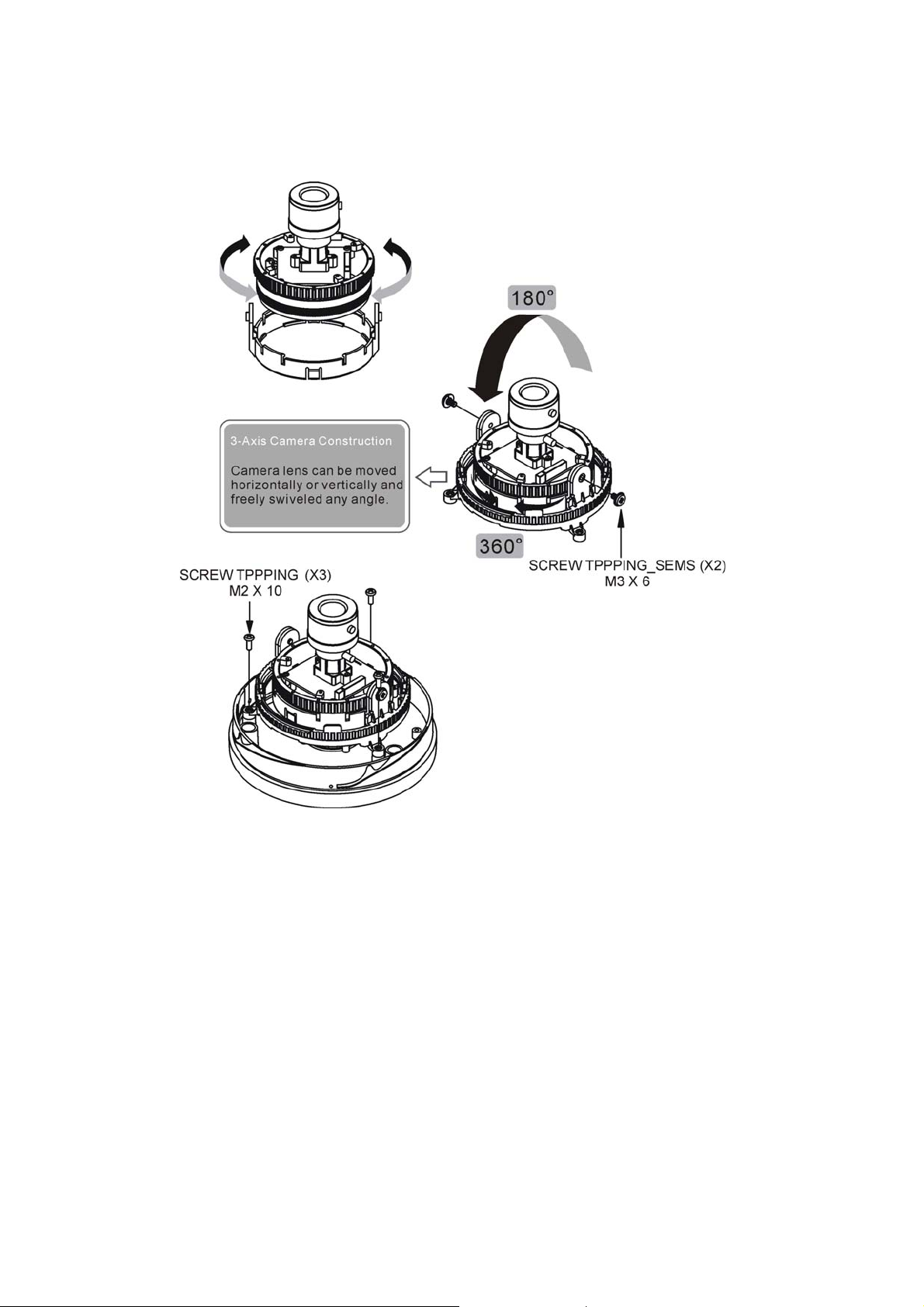
Use the following drawings to install the camera module to the housing.
10
Page 11
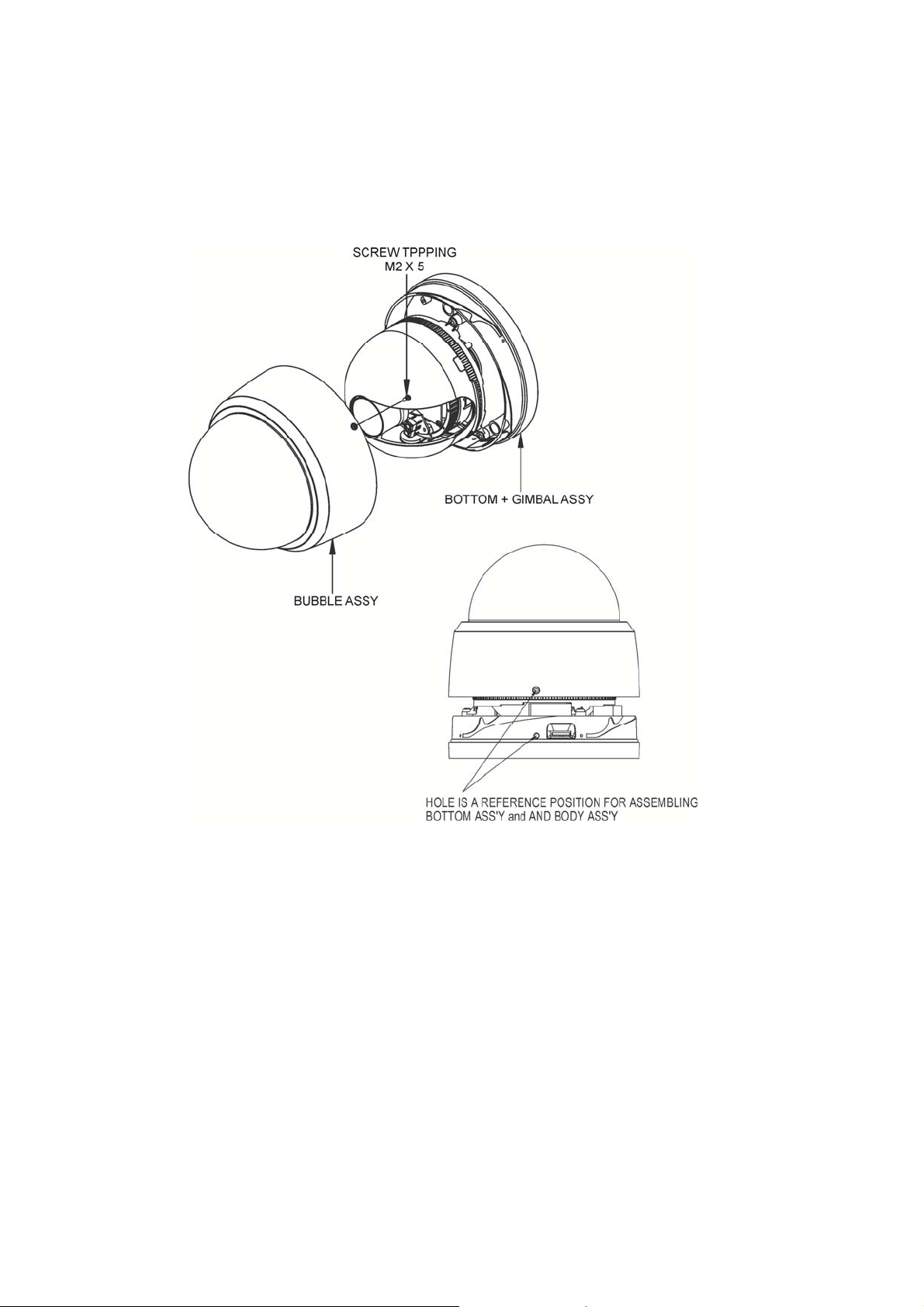
• Base Installation
Make mounting holes
using the Template sheet.
To remove dome cover, turn the dome cover counterclockwise until locators reach end of travel
and pull off. Push the liner in the direction of the arrow (three ‘OPEN’ marks) and pull it out.
and cable hole in the place (ceiling) to which this dome. Camera is installed
11
Page 12
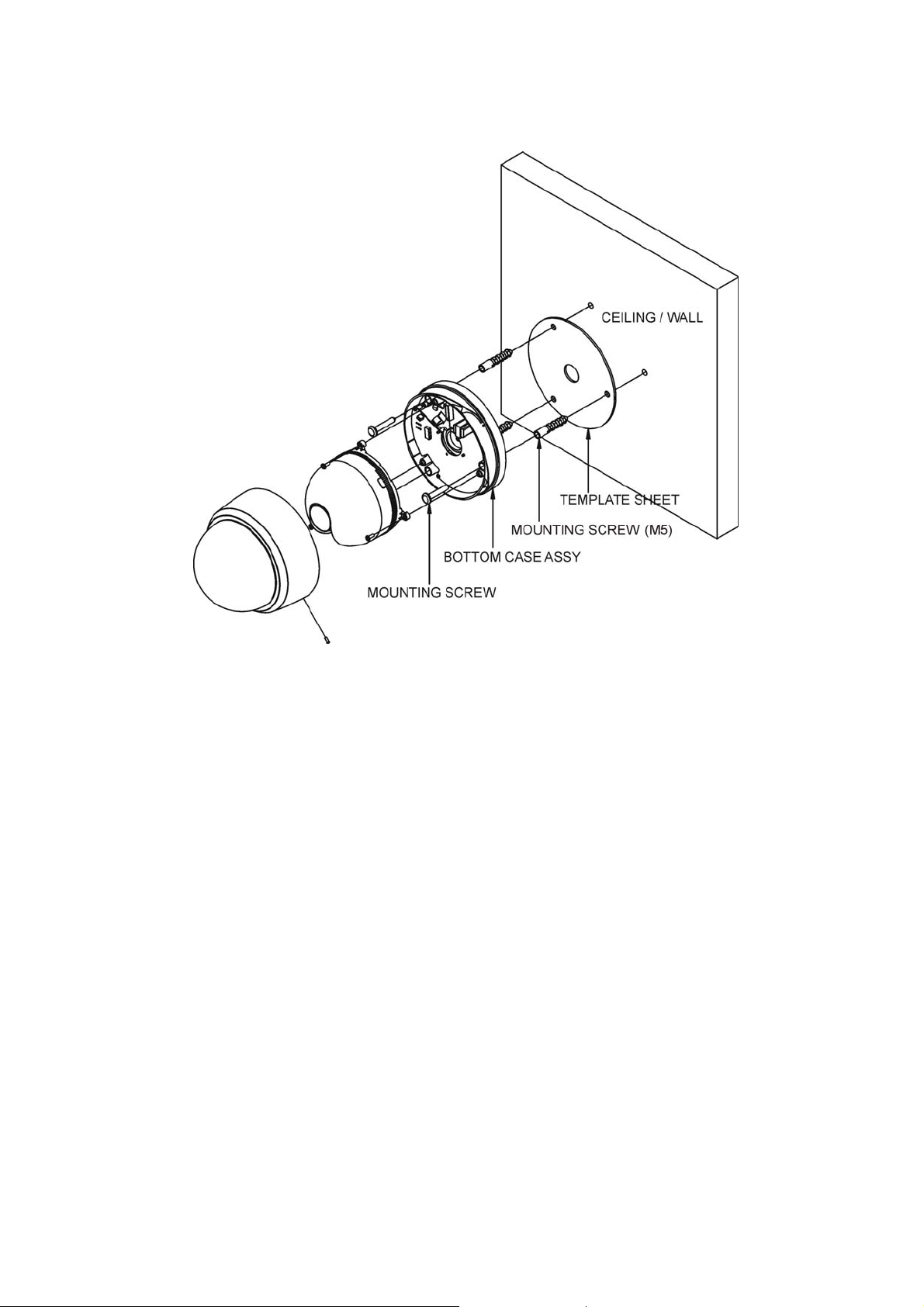
asten Mounting screws(2X) and align the dome camera with it like above picture. Turn the dome
F
camera to left direction about 16 degree.
The assembly of the dome window cover and liner is in reverse order of disassembly Finally, lock
dome window cover with locking screw(M2X4) from the accessory kit.
12
Page 13
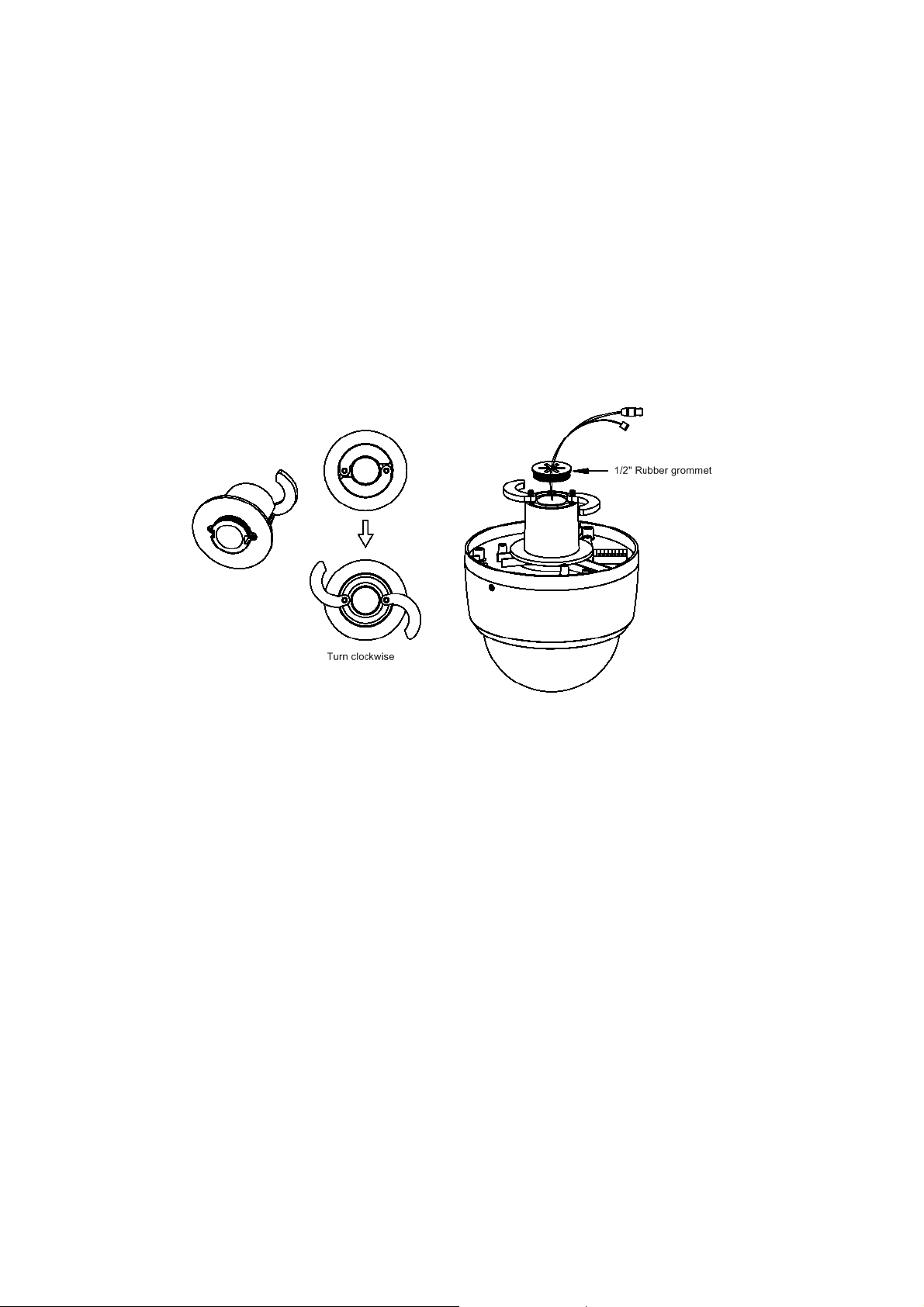
• Using the Quick install Adaptor (option)
Use the optional Quick install Adaptor on wall or ceiling application
1. Install the Adaptor into the mounting surface and use the screws to adjust the position of the
two locking arms on the Quick Install Adaptor
2. Push the cables through the opening and 1/2
3. Make sure the grommet is property installed on the adaptor to
” hole grommet
prevent dust ingress
13
Page 14
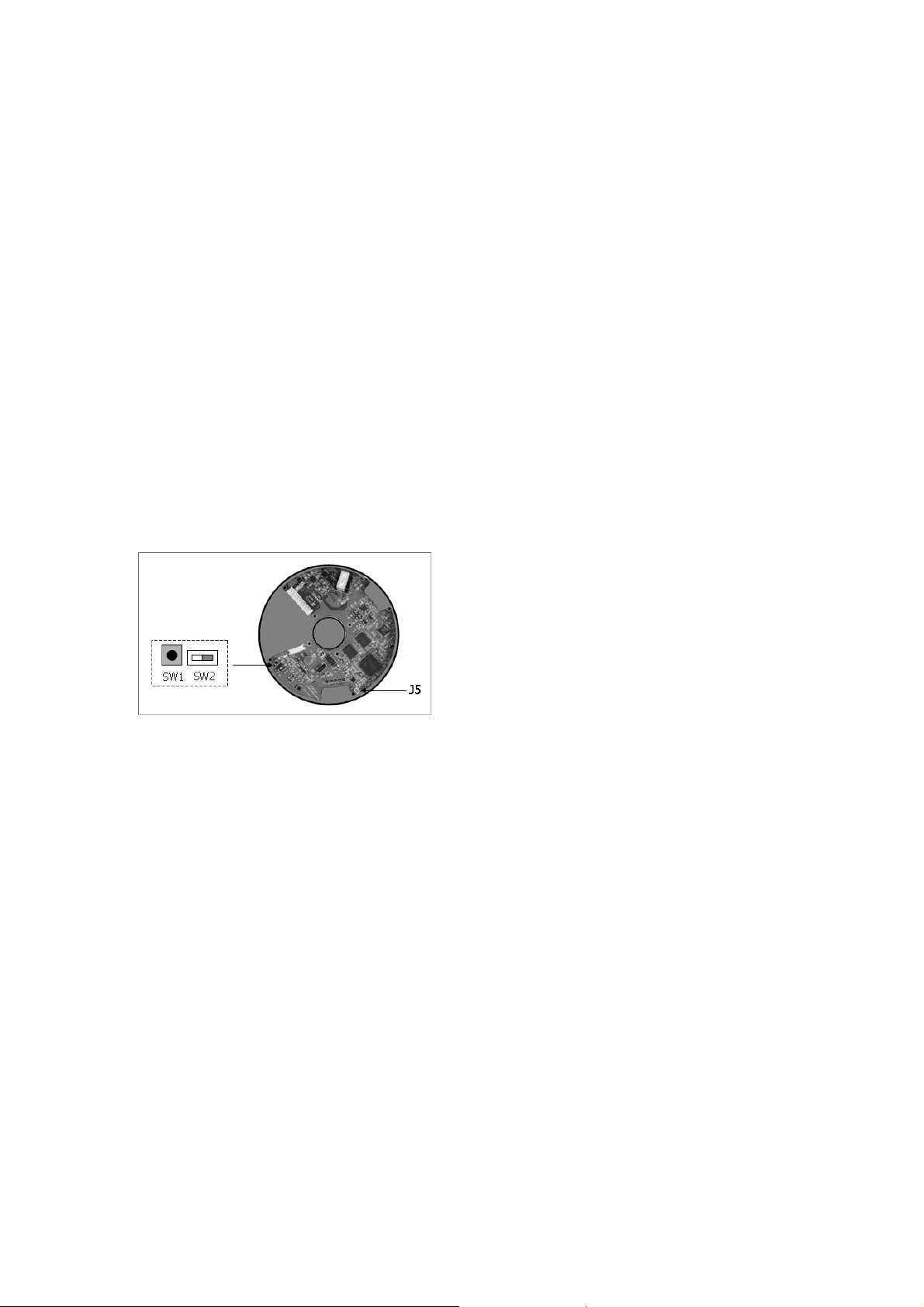
2.2 Connection
•
Connecting to the RJ-45
Conne
to a hub.
• Conn
AI(A
You can use exter
electrical switches can be wired to the AI (Alarm In) and G (Ground) connectors.
G(Ground) :
Connect the gr
AO(Alarm Out) :
The dome camera c
the AO (Alarm Out) and G (Ground) connectors.
•
Connecting Video Output
•
Connecting the Power
.3 Network Connection and IP assignment
2
T
he
to the network it has no IP address. So, it is necessary to allocate an IP address to the device with the
“Speco Manager” utility on the CD.
1
. Connect the Network Camera / device to the network and power up.
2
. Start Speco Manager utility (Start>All programs> Speco Manager >Speco Manager), the main
ct a standard RJ-45 cable to the network port of the network dome camera. Generally a
cross-over cable is used for directly connection to PC, while a direct cable is used for connection
ecting Alarms
larm In) :
nal devices to signal the dome camera to react on events. Mechanical or
ound side of the alarm input and/or alarm output to the G (Ground) connector.
an activate external devices such as buzzers or lights. Connect the device to
Video Output is used for an easy zoom and focus
ol when installing lens. Set Video Switch (SW
contr
on the board) to On position to output the video
signal. Video Output is restricted to VGA(640x480
resolution.
Connect your
Caution: After lens installation, you must set Video Switch to Off position to provide the best
performance of the Network Camera.
Connect the power of DC12V 330mA for the network camera. Connect the positive(+) pole to the
‘+’ position and the negative(-) pole to the ‘-‘ position.
Network Camera supports the operation through the network. When a camera is first connected
window will be displayed, after a short while any network devices connected to the network will
be displayed in the list.
Video cable unit to J5 on the board.
2
)
14
Page 15
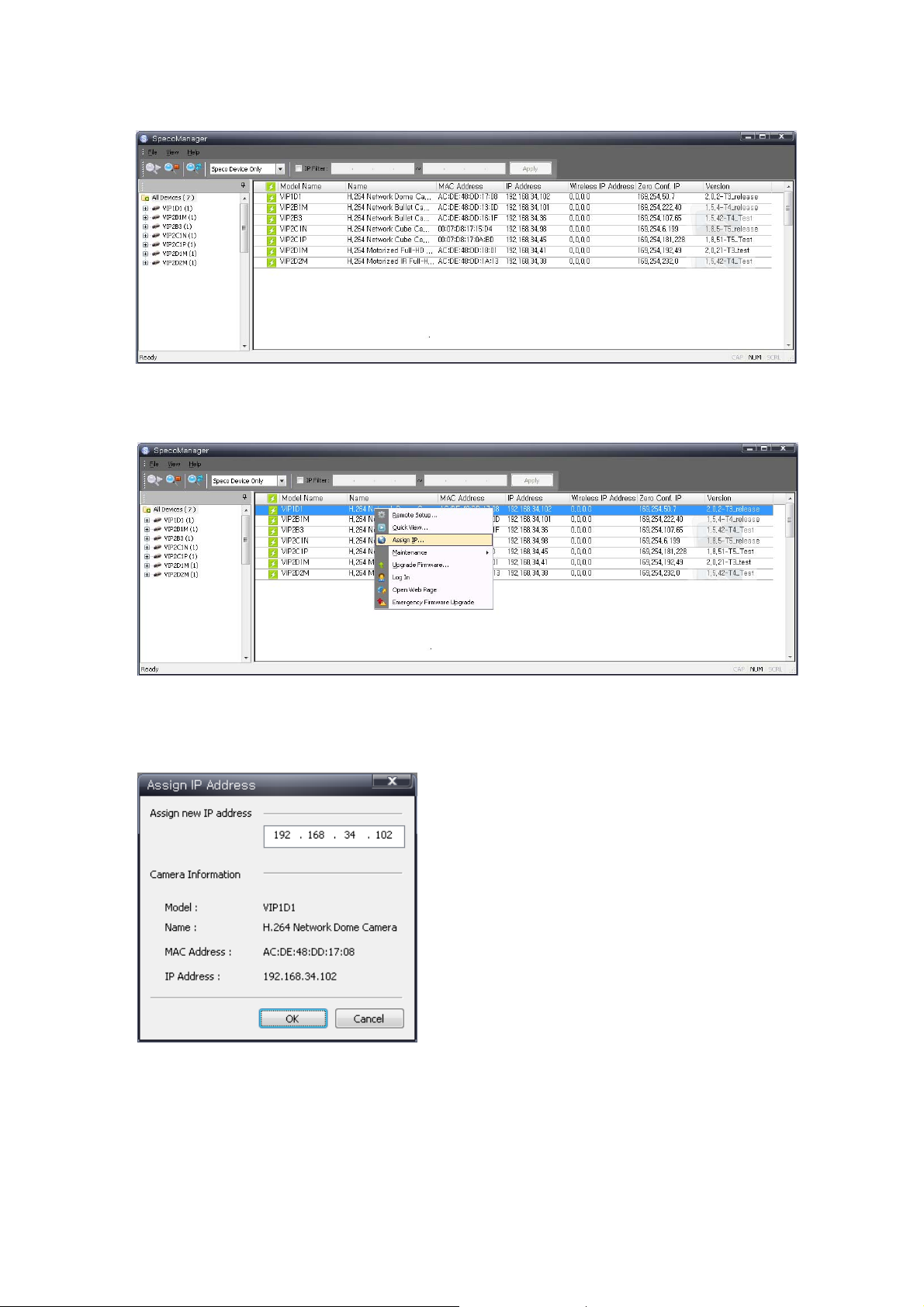
3
.
Select the camera on the list and click right button of the mouse. You can see the pop-up menu
as below.
4
.
Select Assign IP. You cam see a Assign IP window.
Enter the required IP address.
N t
o Manager User’s Manual.
e: For more information, ref er to the Speco
15
Page 16
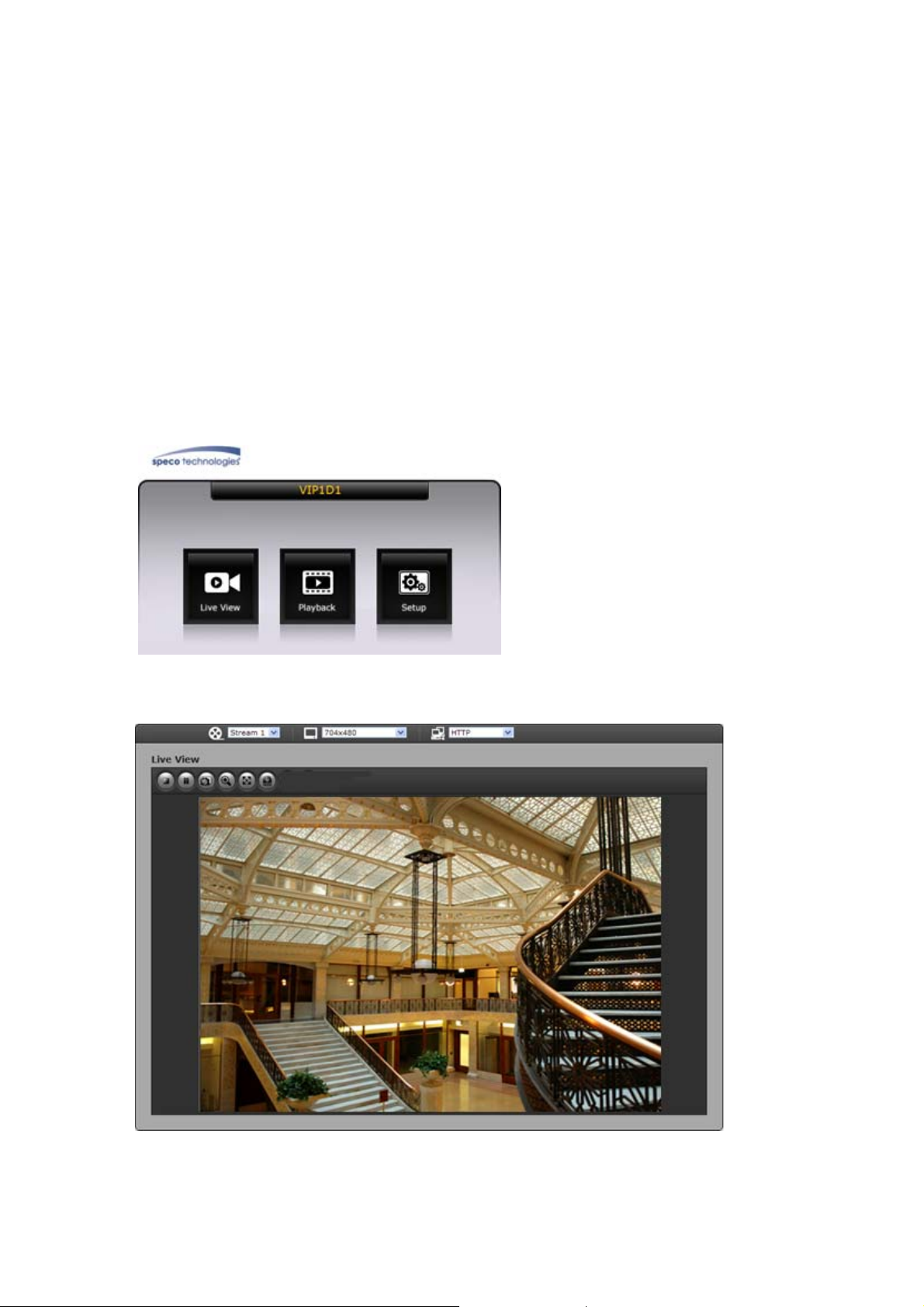
3. Operation
The Network
rowsers are Internet Exb
Note: To view streaming video in Microsoft Internet Explorer, set your browser to allow ActiveX
ntrols. co
Camera ca
n be used with Windows operating system and browsers. The recommended
plorer, Safari, Firefox, Opera and Google Chrome with Windows.
3.1 Acc
1. Start a browser (Internet Explorer)
. Enter the IP address or host nam2
3. You can see a starting page. Click Live View, Playback or Setup to enter web page.
4
. owser.
ess from a browser
.
e of the Network Camera in the Location/Address field of your
browser.
The encoder’s Live View page appears in your br
16
Page 17
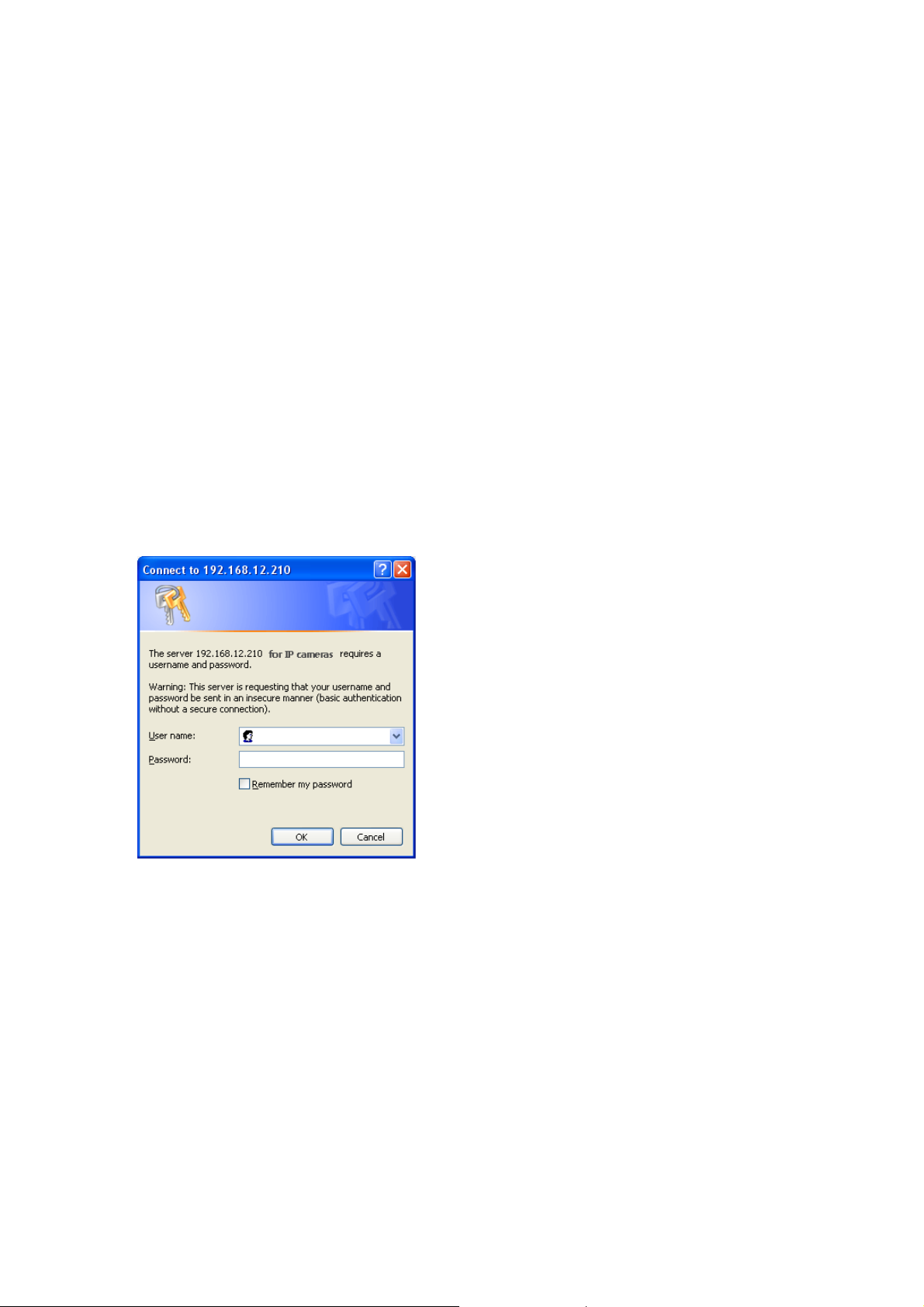
3.2. Access from the internet
Access from the internet
AN). To access the video encoder from the Internet you must configure your broadband router to
(L
allow incoming data traffic to the video encoder. To do this, enable the NAT-traversal feature, whic
will attempt to automatically configure the router to allow access to the video encoder. This is enable
from Setup > System > Network > NAT.
For more information, please see “3.5.4 Sy
once connected
, the Network Camera is accessible on your local network
h
stem>Network>NAT” of User’s Manual.
3.3 Setting the admin password over a secure connection
To gain access to the product, the password for the default administrator user must be
one in the “Admin Password” dialog, which is displayed when the network camera is accessed for the
d
setup at the first time. Enter your admin name and password, set by the admini strator.
Note: The default administrator username is admin and password is 1234. If the passw
N
etwork Camera must be reset to the factory default settings. See “3.8 Resetting to the Factory
Default Settings” for more details.
T
o prevent network eavesdropping when setting the admin password, this can be done via an
e
ncrypted HTTPS connection, which requires an HTTPS certificate (see note below).
To
set the password via a standard HTTP connection, enter it directly in the first dialo
o set the password via an encrypted HTTPS connection, see “3.5.4 System > Security > HTTPS”.
T
ote: HTTPS (Hypertext Transfer Protocol over SSL) is a protocol used to encrypt the traffic between
N
eb browsers and servers. The HTTPS certificate controls the encrypted exchange of information.
w
set. This is
ord is lost, the
g shown below.
d
17
Page 18
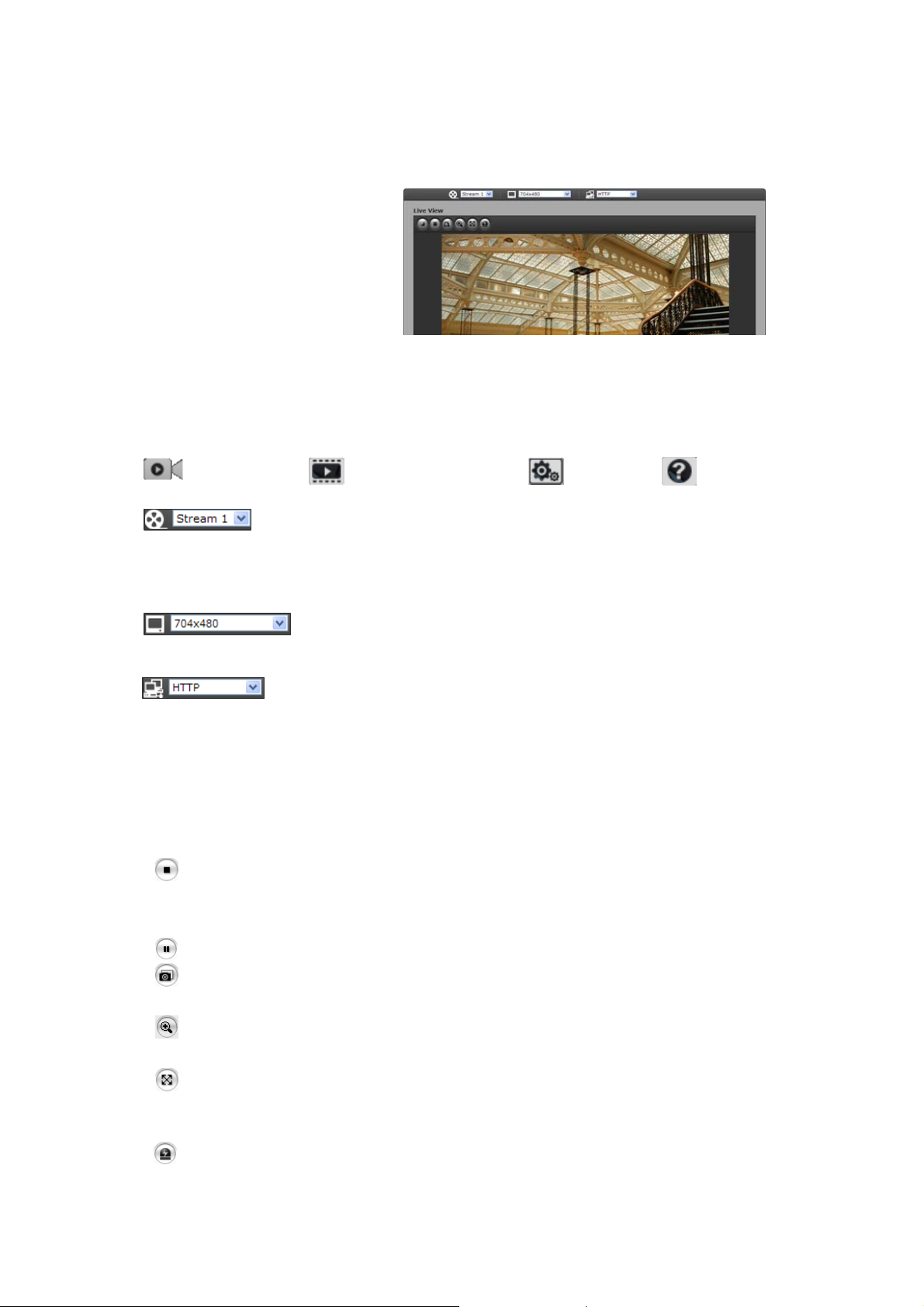
3.4 Live View Page
T
t
j
g
he live view page comes in eight
screen modes like 1920x1080,
1280x1024, 1280x720, 704x480(576),
640x480, 352x240(288), and
320x240. Users are allowed to select
he most suitable one out of those
modes. Please, ad
accordance with your PC
specifications and monitorin
purposes.
) General
1
Live View Page Search & Playback Page Setup Page Help Page
ide stream
v o
Configuration > Video & Image. For more information, please see “3.5.1 Basic Configurat
Video & Image” of User’s Manual.
out of video resolutions to be displayed on live view page.
protocols and methods to use depends on your viewing requirements, and on the propertie
your network.
2
) Control toolbar
The live viewer toolb
button
The resolution drop-down list allows you to select the most suitable one
The protocol drop-down list allows you to select which combination of
s:
The Stop button stops the video stream being played. Pressing the key again toggles the
start and stop. The Start button connects to the network camera or start playing a
ust the mode in
controls
The video drop-down list allows you to select a customized or pre-programmed
on the live view page. Stream profiles are configured under Setup > Basic
ar is available in the web browser page only. It displays the following
ion >
s of
video stream.
The Pause butt
The Snapshot button takes a snapshot of the current ima
image is saved can be specified.
The digital zoom activates a zoom-in or
screen.
The Full S
windows will be visible. Press the 'Esc' button on the computer keyboard to cancel full
screen view.
The Manual Tr
on pause the video stream being played.
ge. The location where the
zoom-out function for video image on the live
creen button causes the video image to fill the entire screen area. No other
igger button activates a pop-up window to manually start or stop the event.
18
Page 19

3) Video Streams
The Network
the properties of your network will determine the type you use.
The Live View page in the Network Camera provides access to H.264, MPEG-4 and Motion JPEG
video streams, and to the list of available video streams. Other applications and clients can also
access these video streams/images directly, without going via the Live View page.
.5 Network Camera Setup
3
section describes how to configure the network camera, and is intended for product
T
his
Administrators, who have unrestricted access to all the Setup tools; and Operators, who h
to the settings for Basic, Live View, Video & Image, Audio, Event, and System Configuration.
Y
ou can configure the network camera by clicking Setup in the top right-hand corner of the Live View
page. Click on this page to access the online help that explains the setup tools
a provides several images and video stream formats. Your requirements and
Camer
When accessing the Network Camera for the first
time, the “
your admin name and password, set by the
administrator.
Note: If the password is lost, the Ne
must be reset to the factory default settings. See
“3.8 Resetting to the Factory Default Settings”
Admin Password” dialog appears. Enter
twork Camera
ave access
19
Page 20
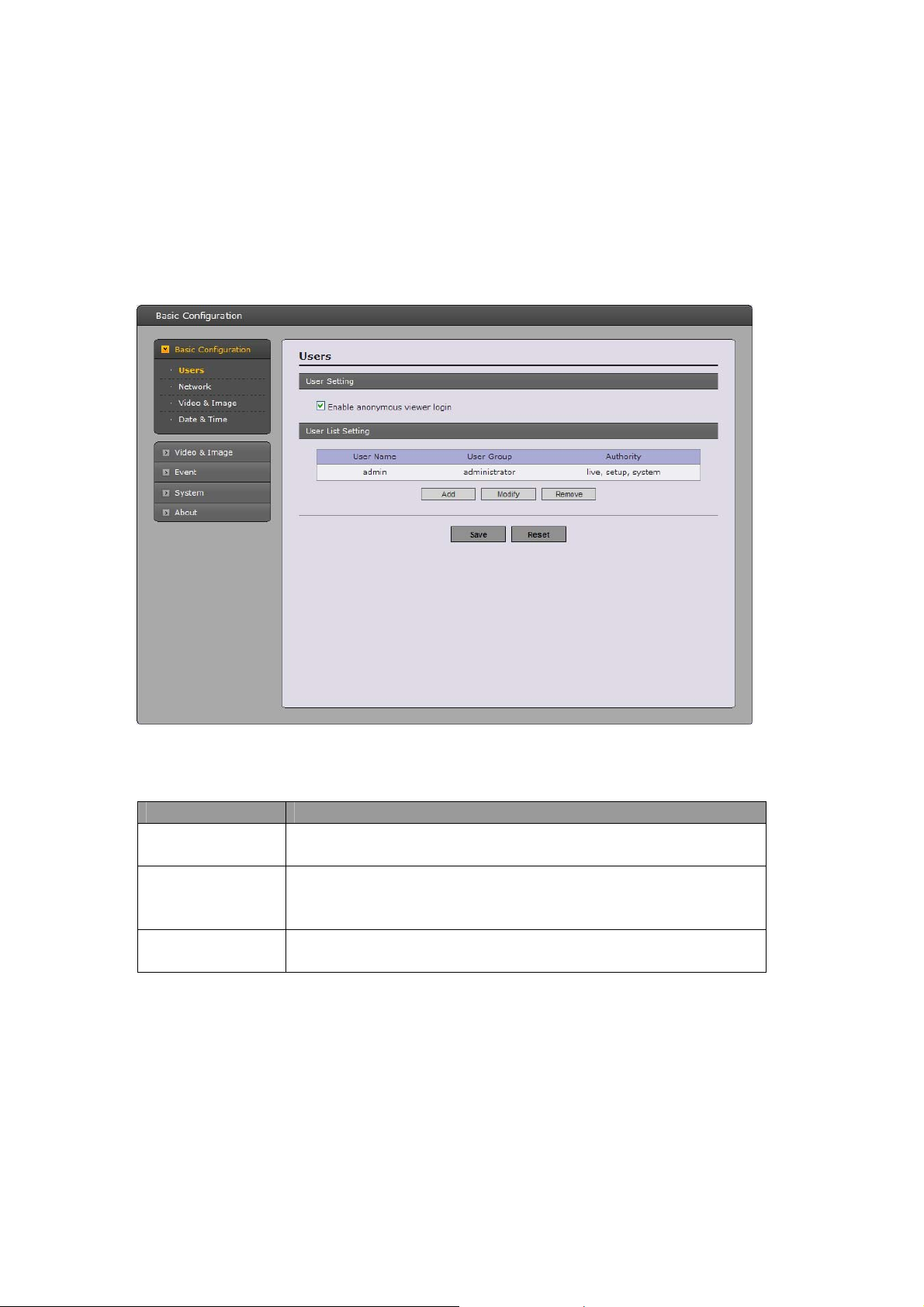
3.5.1 Basic Config
1) Users
User acces
u
ser names and passwords. It is also possible to allow anonymous viewer login, which means that
anybody may access the Live View page, as described below:
T
he user list displays the authorized users and user groups (levels):
s c
ontrol is enabled by default. An administrator can set up other users, by giving these
User Group Authority
Guest
Operator
Administrator
Enable anonymous viewer login: Check the box to use the webcasting feat ures. Refer to
“3.5.2 Video & Image” for more details.
uration
Provides the lowest level of access, which only allows access to the
Live View
An operator can view the Live View page, create and modify
events, and adjust certain other settings. Operators have no access
to System Options.
An administrator has unrestricted access to the Setup tools and can
determine the regist
page.
ration of all other users.
20
Page 21
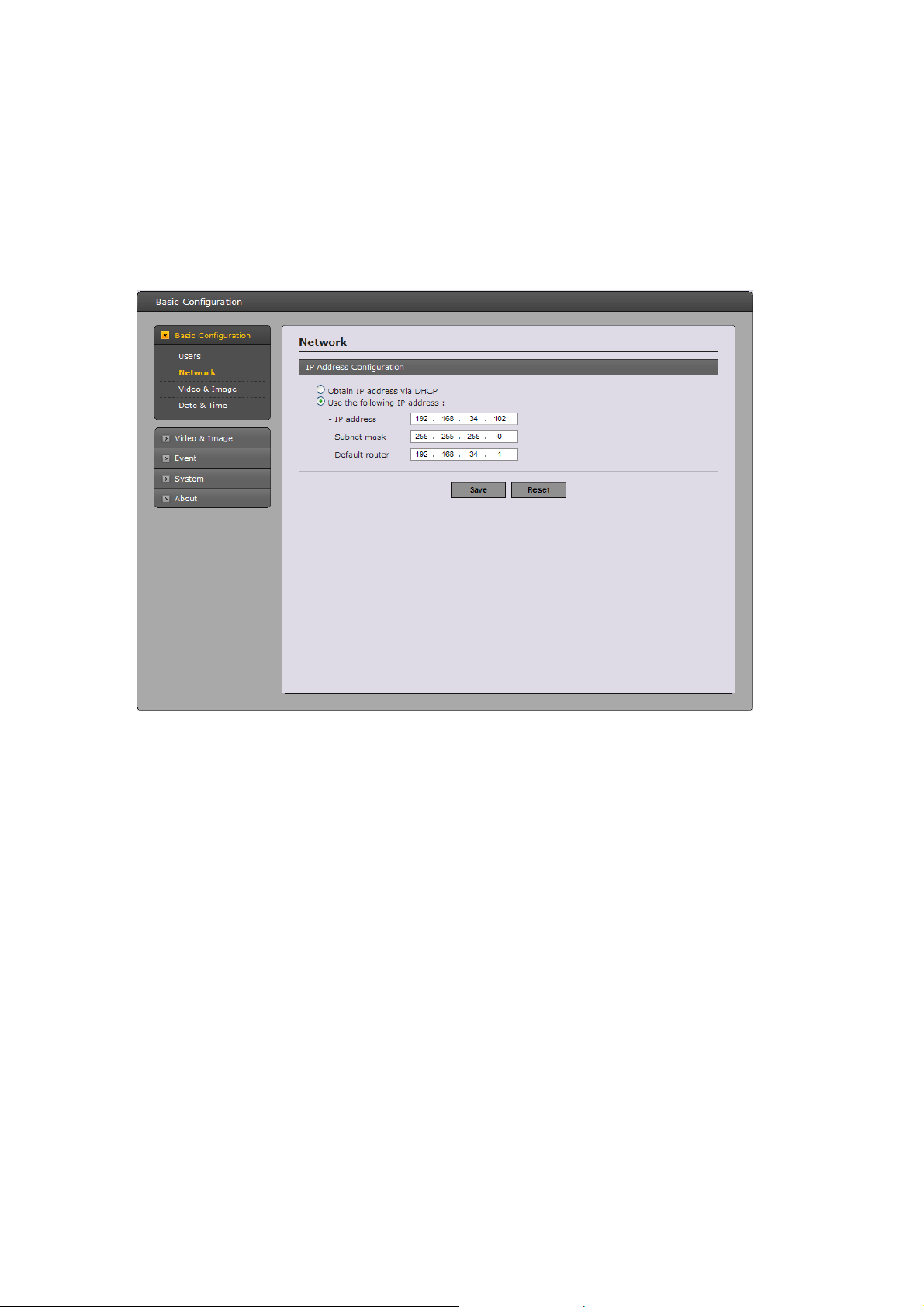
2) Network
T
he network camera support both IP version 4 and IP version 6. Both versions may be enabled
simultaneously
the video encoder can be set automatically via DHCP, or a static IP address can be set manually.
If IPv6 is enabled, the video encoders receive an IP address according to the configuration in the
network router. There is also the option of using the Internet Dynamic DNS Service. For more
information on setting the Network, please see Setup> System>Security>Network.
•
Obtain IP address via DHCP - Dynamic Host Configuration Protocol (DHCP) is a protocol
that lets network administrators centrally manage and automate the assignment of IP
addresses on a network. DHCP is enabled by default. Although a DHCP server is mostly
used to set an IP address dynamically, it is also possible to use it to set a static, known
address for a particular MAC address.
• Use the following IP address - To u
se a static IP address for the Network Camera,
check the radio button and then make the following settings:
- IP address: Specify a unique IP address for your Network Camera.
- Subnet mask: Specify the mask for the subnet the Netwo
- Default router: Specify the IP address of the default router (gatewa
connecting devices attached to different networks and network segments.
N s
ote :
1
. DHCP should only be enabled if using dynamic IP address notification, or if your DHCP server can
updat
If DHCP is enabled and you cannot access the unit, you may have to reset it to the factory
default settings and then perform the installation again.
The ARP/Ping service is automatically disabled two minutes after the unit is started, or
2.
as soon as an IP address is set.
3. Pinging the unit is still possible when this service is disabled.
, and at least one version must always be enabled. When using IPv4, the IP address for
IP
rk Camera is located on.
y) used for
e a DNS server, which then allows you to access the Network Camera by name (host name).
21
Page 22
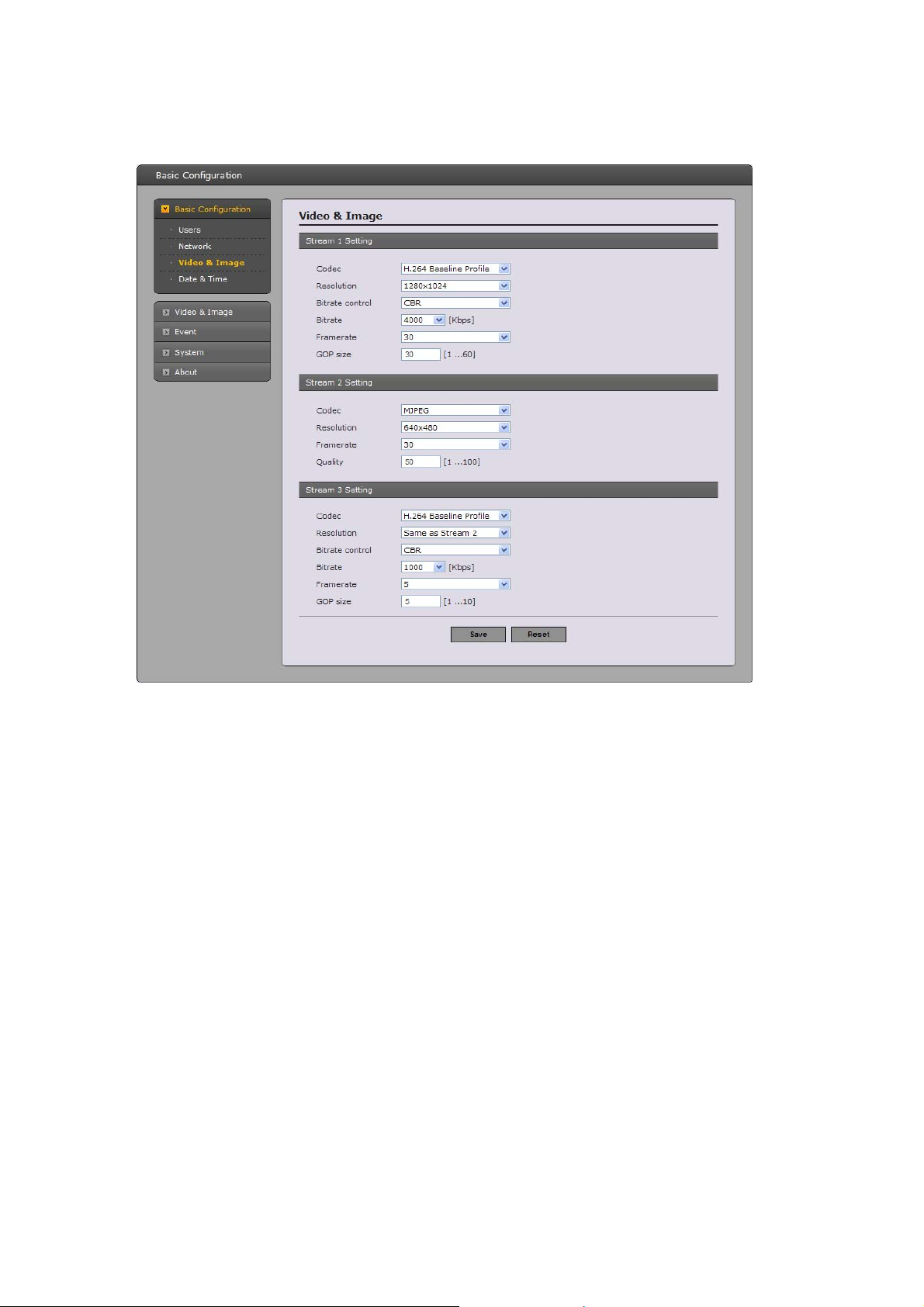
3) Video & Image
•
Stream1 Setting
- Codec:
The codec settin
H.264 is a
video. This function offers higher video resolution than Motion JPE
bandwidth, or the same quality video at a lower bit rate.
gs are separated into MPEG4 and H.264.
known as MPEG-4 Part 10. This is the new generation compression standard for digital
lso
G or MPEG-4 at the same bit rate and
are 4 pre-programmed stream profiles availa
There
ble for quick set-up. Choose the form of
video encoding you wish to use from the drop-down list:
* ast and disc storage applications,
H.264 HP(High Profile): The primary profile for broadc
particularly for high-definition television applications (for example, this is the profile adopted
by the Blu-ray Disc storage format and the DVB HDTV broadcast service).
*
H.264 MP(Main Profile):
Primarily f
or low-cost applications that requires additional error robustness,
used rarely in videoconferenc
this profile is
ing and mobile applications, it does add additional error
resilience tools to the Constrained Baseline Profile. The importance of this profile is fading
after the Constrained Baseline Profile has been defined.
*
H.264 BP(Baseline Profile):
Originally intended as the mainstream consumer profile fo
applications, the importance of t
his profile faded when the High profile was developed for
r broadcast and storage
those applications.
22
Page 23

*
-
-
-
-
-
• Stre
MPEG4 S
Mostly aimed for use in situations where low bit rate and low resolution are mandated by
other conditions of t
Resolution:
It enables users to determine a basic screen size when having an access through
Browser or PC program. The screen size control comes in seven modes like 1920x1080,
1280x1024, 12
reset the selected screen size anytime while monitoring the screen on a real-time basis.
Bitrate control:
The bit rate can be set as Variable Bit Rate (VBR) or Constant Bit Rate (CBR). VBR adjust
the bit rate according to the image complexity, using up bandwidth for increased activity in
the image, and less
CBR allow
bandwidth. As the bit rate would usually need to increase for
this case cannot, the frame rate and image quality are affected negatively. To partly
compensate for this, it is possible to prioritize either the frame rate or the image qua
whenever the bit rate needs to be increased. Not setting a priority means the frame rat e and
image quality are equally affected.
Bitrate:
When it is necessary to adjust a sm
ooth transmission status according to network situations,
user
other hand, w
image quality, users can do so by decreasing the compressibility. In ease case, please adjust
this function according to the network status and monitoring purposes. The default is
2000(Kbps).
Frame rate:
Upon the real-ti
h
igh, the image will become smooth. On the other hand, if the rate is low, the image will not
be natural but it ca
GOP size:
Select the GOP(Group of Picture) size. If user
by one, please decrease the value. For the purpose of general monitoring, please do not
change a basi
details of GOP setting, please contact the service center.
am2 Setting
etimes the image size is large due to low light or complex
Som scenery. Adjusting the frame rate
and quality helps to control the bandwidth and storage used by the Motion JPEG video stream in
these situations. Lim
may give poor image quality. To prevent increased bandwidth and storage usage, the Resolution,
Frame rate, and Frame Quality should be set to an optimal value.
P(Simple Profile):
he applications, like network bandwidth, device size etc.
the Web
80x720, 704x480(576), 640x480, 352x240(288), and 320x240. Users can
for lower activity in the monitored area.
s you to set a fixed target bitrate that consumes a predictable amount of
s can increase the compressibility to carry out the network transmission stably. On the
hen it is necessary to maintain a detailed monitoring screen by enhancing the
me play, users should select a frame refresh rate per second. If the rate is
n reduce a network load.
s want to have a high quality of fast image one
c value. Such act may cause a problem to the system performance. For the
iting the frame rate and quality optimizes bandwidth and storage usage, but
increased image activity, but in
- JPEG resolution: Same as the Stream1 Setting.
- JPEG frame rate: Same as the Stream1 Setting.
s
lity
23
Page 24

- JPEG quality:
Select the picture quality. If users want to have a high quality of fast image one by one,
please decrease the value. For the purpose of general monitoring, please do not change a
basic v
alue. Such ac
t may cause a problem to the system performance.
• Stre
Sam
am3 Setting
e as the Stream1 Setting. Click the checkbox to activate the 3
rd
stream.
When satisfied with the s
ettings, click Save, or click Reset to revert to previously saved settings.
4) Date & Time
•
Current Server Time
It displays the current date and time (24h clock). The time can be displayed in 12h clock format
in the overlay (see below).
•
New Server Time
Select your time zone from t
he drop-down list. If you want the server clock to automatically
adjust for daylight savings time, select the “Automatically adjustment for daylight saving time
changes”.
24
Page 25

From the Time Mode section, select the preferred method to use for setting the time:
- Synchronize with computer time: sets the time from the clock on your computer.
- Synchronize with NTP Server: the video encoder will obtain the time from an NTP
server every 60 minutes.
- Set manually: this option allows you to manually set the time and date.
. Vi
3.5 2 deo & Image
Basic
efer to “3.5.1 Basic Configuration > Video & Image” for more details.
R
25
Page 26

Image
Image
•
This page provides access to the advanced image settings for the network camera.
- Brig
htness
: The image brightness can be adjusted in the range 1-10, where a higher value
produces a brighter image.
- Contrast: Adjust the image's contrast by raising or lowering the value in this field.
- Saturation: Select an appropriate level in the range 1-10. Lower values mean less color
saturation.
- Hue: Select an appropriate level in the range 1-10. The value distinguishes color, su
ch as red,
yellow, green, or violet.
- Controls the amount of sharpening applied to the image. A sharper image
ld be less sharp.
Sharpness:
might increase image noise especially in low light conditions. A lower setting reduces image
noise, but the image wou
- Enable flip image: Check this checkbox to flip the image.
- Enable mirror image: Check this checkbox to mirror the image.
to activate the noise reduction.
- Enable Noise Reduction: Check this box
26
Page 27

AE & AWB
his page provides access to set the exposure and white balance of the netw ork camera.
T
•
Exposure Control
Configure the exposure settings to suit the image quality requirements in relation to lighting
consider
ation.
- Mode: Supports exposure modes to control the amount of light detected by the camera
sensor based o
* Automatic: Automatically sets the amount of light detected by the DC-IRIS and AGC.
n settings for light conditions. The default setting is Auto with DC-IRIS.
* Hold Current: Fixes the exposure at its current state.
- Value: Select a value in the drop-down list to tune the exposure. The default setting is
3.
- Enable automatic IRIS adjustment: This checkbox should always be set to be chec
except during focusing, or when using a fixed iris lens.
- Flicker Mode: Provides the options for flicker.
* 50Hz: Select at 50 Hz environments.
* 60Hz: Select at 60 Hz environments.
ked,
27
Page 28

• White Balance Control
This adjusts the relative amount of red, green and blue primary colors in the image so that the
neutral colors are reproduc
type of light and compensate for its color. Alternatively, the type of light source can be set
ed correctly. The camera can be set to automatically adjust for the
manually.
From the drop-down list, select the white balance setting suitable for the lighting used for your
camera. The av
ailable options are:
- Automatic: Automatic identification and compensation for the light source color. This can be
used in most situations and is th
ixed Indoor: Fixed color adjustment, ideal for a room with incandescent (a glow) lighting
- F
e recommended setting.
and good for a normal color temperature around 2600K.
- Fixed Fluorescent
1: Fixed color adjustment; good for fl
uorescent lighting with a color
temperature around 4000K.
- Fixed Fluorescent
2: Fixed color adjustment; good f
or fluorescent lighting with a color
temperature around 5000K.
- Fixed Outdoor 1: Fixed colo
r adjustment for sunny, with a color temperature around 6500K.
- Fixed Outdoor 2: Fixed color adjustment for cloudy, with a color temperature around 7500K.
Day & Night
el
S ect the d
ay/night mode from among three modes.
Automatic: Normally works in day mode. It switches automatically to night mode in a dark place.
-
- Day: Always works in day mode.
Night: Always works in night mode.
-
28
Page 29
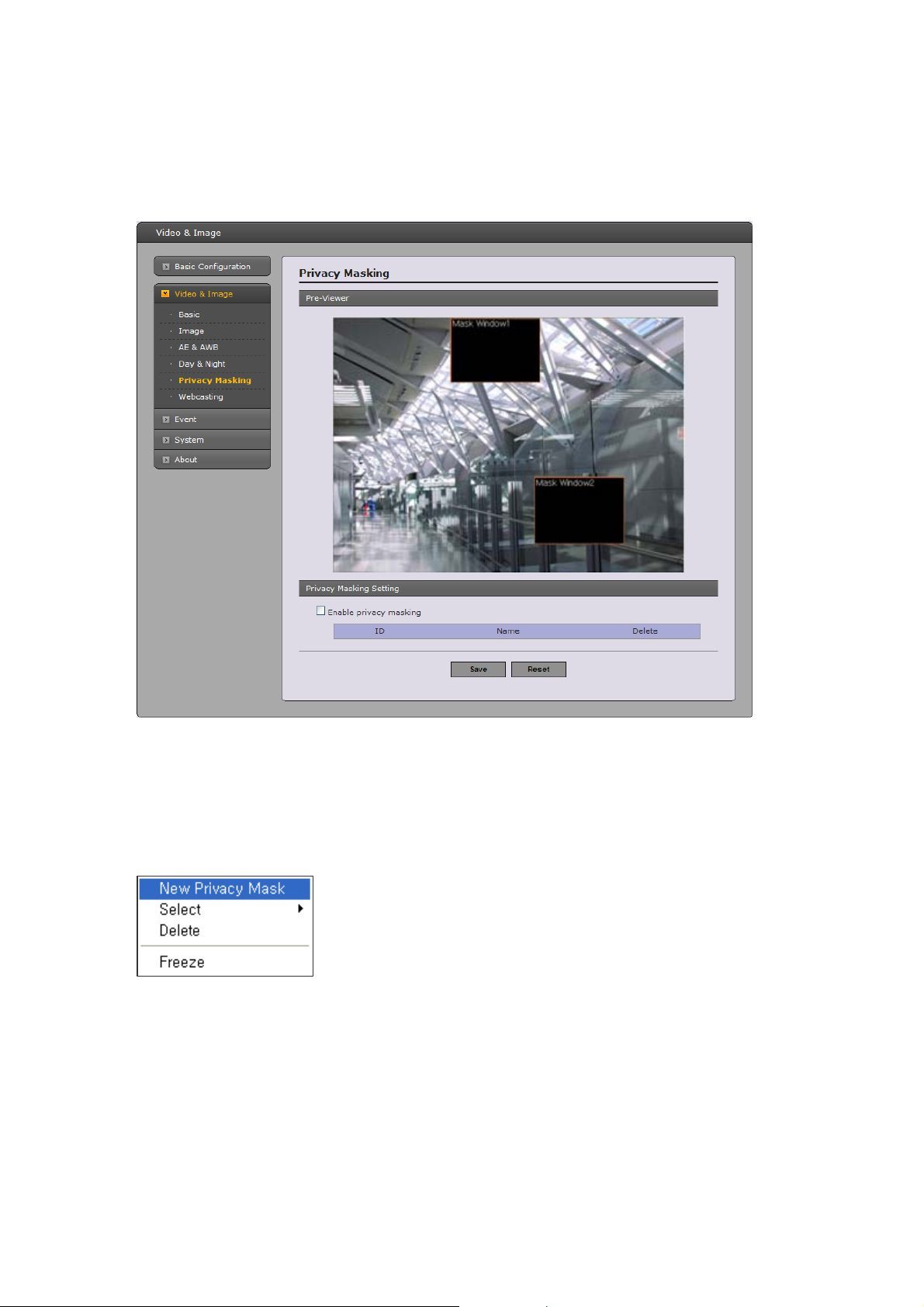
Privacy Masking
he privacy masking function allows you
T to mask parts of the video image to be transmitted. You can
set up to eight privacy
masks and the color of privacy masks is black.
T
he privacy masks are configured by Mask windows. Each window can be selected by clicking with the
mouse. It i
window at th
o w steps:
T cre
. of mouse to see the mouse menu.
. Select New Privacy Mask in the mouse menu.
2
3. Click and drag mouse to designate a
You can also modify or delete a motion index. Select an index
Select “Enable” to activate the privacy masking func
s also possible to resize or delete, or move the window, by selecting the appropr i ate
e mouse menu on the video screen.
ate a mask window, follo
Click the right button 1
mask window area.
and then, modify items or delete button.
tion.
29
Page 30

Webcasting
he network camera can stream live video to a website. Copies the HTML code generated on the
T
reen and paste it in page code of the website you want to display live video.
sc
N
ote: To use webcasting service, the Enable Anonymous viewer login option must be checked. Refer
to
“3.6.1 Basic Configuration > Users” for more details.
30
Page 31

3.5.3 Event
1
) Event-In
On Boot
T s i
hi
el
ect “Enable” to activate the motion event. S
s used to trigger the event every time the Network Transmitter is started.
31
Page 32

Alarm In
S ect “Enabl
el
-
Type: Choose the type of alarm you wish to use from the drop-down list.
- Dwell Time: Set the dwell time an event lasts for the specified dwell time from the
point of detection of an alarm input.
e” to activate the alarm event. The network camera support 1 alarm input ports.
32
Page 33

Manual Trigger
T s
hi e used to
option makes use of the manual trigger button provided on the liv e view page, which ar
art or stop the event type manually. Alternatively the event can be triggered via the product's API
st
pplication Programming Interface).
(A
33
Page 34

Motion
M ti
o deo
on detection is used to generate an alarm whenever movement occurs (or stops) in the vi
age. A total of 8 Motion and/or Mask windows can be created and configured.
im
Motion is detected in defined Motion windows, which are placed in the video image to target spec
areas. Movement in the areas outside the motion windows will be ignored. If part
n
eeds to be masked, this can be configured in a Mask window.
• Pre-Viewer
Motion detection windows are configured by Motion or Mask
selected by clicking with the mouse. It is also possible to resize or delete, or move the window,
by selecting th
e appropriate window at the mouse menu on the video screen.
windows. Each window can be
of a motion window
ific
34
Page 35

To create a motion or mask window, follow steps:
1. Click the right button of mouse to see the mouse menu.
2. Select New Motion (or Mask) Window in the mouse menu.
3. Click and drag mouse to designate a motion ar
• Motion Detection Setting
The behavior for each window is defined by adjusting th
below.
A motion index is a set of parameters describing Window Name, Type, Threshold, Sensitivity, and
Dwell Tim
- Threshold: Sets up the sensitivity for the motion detection.
- Sensitivity: Sets up the sensitivity for the motion detection
.
- Dwell Time: Set the hold time an event lasts for the specified hold time from the point of
detection of a motion.
You can also modify or delete a motion index. Select an index and then, click the Modify or Delete
b n
utto .
Select “Enable” to activate the motion window.
Network Loss
T
his is used to trigger the event every time the network connection is failed. Select “Enable” to
activate the Networ
e. Window Types is one of Motion and Mask windows.
k Loss event
ea.
e Threshold and Sensitivity, as described
35
Page 36

2) Event-Out
SMTP(E-Mail)
T e Net
h mple
work Camera can be configured to send event and error email messages via SMTP (Si
ail Transfer Protocol).
M
• SMTP(E-Mail) Setting
Select “Enable” to activ
- Mail Server/Port: Enter the host names (or IP addresses) and port numbers for
your mail server in th
image email messages from the camera to p
redefined addresses via SMTP.
- Sender: Enter the email address to be used as the sender for all messages sent by
the Network Transmitter.
- Interval: Represents the frequency of the email notification when an event
occurs.
- Aggregate events: Shows the maximum number of emails sent within each interval
If your mail server requires authentication, check the box for Use authentication to log in
server and enter the necessary information.
- User Name/Password: Enter the User Name and Password as provided by your
network administrator or ISP (Internet Service Provider).
ate the SMTP operation.
e fields provided, to enable the sending of notifications and
.
to this
36
Page 37

To ensure that the login procedure is performed as securely as possible when using
SMTP authentication, you must define the weakest authentication method allowed.
- Login Method: Set the Weakest method allowed to the highest/safest method
supported by the mail server. The most secure method is listed in the drop-dow
Login / Plain
• SMTP(E-Mail) Receiver
- Receiver: Enter a
to 8.
• SMTP(E-Mail) Test
- Receiver:
Enter an email address and click the Test button to test that the mail servers are
functioning and that the email address is valid.
TP JPEG
F &
W en th
h . Images
e network camera detects an event, it can record and saves images to an FTP server
n be sent as e-mail attachments. Check the box to enable the service.
ca
• FTP Setting
- Server: Enter the server's IP address or host name. Note that a
specified in the TCP/IP network settings if using a host name.
- Port: Enter
- Use passive mode: Under normal circumstances the Network Camera simply reques
target FTP server to open the data connection. Checking this bo
the FTP server and establishes a passive FTP connection; whereby the N
actively initiates both the FTP control and data connections to the target server. This is
normally desirable if there is a firewall between the camera and the target FTP server.
n email address. You can also register the e-mail address of recipients up
DNS server must be
the port number used by the FTP server. The default is 21.
x issues a PASV command to
etwork Camera
n list:
ts the
37
Page 38

- e
-
• JPEG Setting
- d
- Prefix file name: This name will be used for all the image files saved. If suffixes are also
- Additional suffix: Add either a date/time suffix or, a sequence number - with or without a
HTTP Server
W
hen the network camera detects an event, HTTP Server is used to receive uploaded image files
a
nd/or notification messages. Check the box to enable the service.
Remote directory: Specify the path to the directory where the uploaded images will b
stored. If this directory does not already exist on the FTP server, there will be an error
message when uploading.
User name/Password: Provide your log-in information.
- Pre-event: A pre-event buffer contains images from the time immediately preceding the
event trigge
checking to see what happened to cause the event trigger.
Check the box to enable the pre-trigger buffer, enter the desired total length in seconds,
minutes or hours, and specify the required image frequency.
Post-event: This function is the counterpart to the pre-trigger buffer described above an
contains images from the time immediately after the trigger. C
used, the file name will take the form <prefix>.<suffix>.<extension>
maximum value
r. These are stored internally in the server. This buffer can be very useful when
onfigure as for pre-event.
38
Page 39

• HTTP Server Setting
- Name: The name of the HTTP event server. Use a descriptive name.
- URL: The network ad
- User name/Password: Provide your log-in information.
• HTTP Server Test
When the setup is complete, the connection can be tested by clicking the Test button.
Alarm Out
W
hen the network camera detects an ev ent, it can control external equipment connected to its alarm
o
utput port. Check the box to enable and then select either:
- Ena
ble: When you select “Enable alarm out”, the out
event is active.
dress to the server and the script that will handle the request.
put will be activated for as long as the
39
Page 40

▼ Record
W
hen the network camera detects an ev ent, it can record video stream in the Micro SD Memory (not
su
pplied) or NAS (Network Attached Device) as a storage device. Check the box to enable the service.
•
Record Setting
- Overwrite: Click checkbox to overwrite the storage device.
- Stream Type
* Stream1: H.264 or MPEG-4 data
* Stream2: MJPEG data
lue for storage device pre-recording.
orage device post-recording.
- Post-event: Enter post-event time value for st
• Device Setting
Select Device Type to be recorded in the drop-down list.
- SD: built-in S
- CIFS: A file format for a NAS device.
- NFS: A file format for
Note1: Common Internet File System (CIFS) is a remote file access protocol that forms the
basis for Windows file sharing, network printing, and various other network services. CIFS
requires a large number of request/response transactions and its performance degrades
significantly over high-latency WAN links such as the Internet.
: You can select Stream1, Stream2, or Stream3.
r IMAGE. * Stream3: You can select VIDEO o
nt time va- Pre-event: Enter pre-eve
D card
a NAS device.
40
Page 41

Note2: Network File System (NFS) is a network file system protocol, allowing a user on a
client computer to access files over a network in a manner similar to how local storage is
accessed. NF
Procedure Cal
* Address: Enter IP address f
* Remote Directory: Enter directory or folder location to be recorded in the NAS device.
* Capacity: Enter the capacity of storage to b
capacity.
* IP/Password: Enter ID and Password. The network camera will ask them whenever you
access NA
* Check: Press the Check button to check the validity of Device Setting data.
•
Format
Click the Format button to format SD card.
• Device Information
Show current SD card information.
S, like many other protocols, builds on the Open Network Computing Remote
l (ONC RPC) system.
or NAS device.
e used. It must be less than the total storage
S device.
41
Page 42

▼ Event Notification
W
hen the network camera detects an event, Notification Server is used to receive notification
m
essages as a type of XML data format. Check the box to enable the service.
• Event
- Notification Server URL: The network address to the server and the script that will handle
Notification Setting
the request.
42
Page 43

▼ Boost
T e Boost feature is u
h , the
ramerate and Bitrate in the boost condition can be set to a different value than the ones in the
F
normal condition field. When an event is detected, the camera will boost the Framerate and Bitrate
from the normal condition to this boosted level for the duration of the event.
Check the box to enable the service.
•
Boost Setting
You can set the condition in Normal and Boost mode.
- Boot Stream: Select a video stream for each con
- Framerate: Select a frame refresh rate per second for each condition in the drop-down list.
- Bitrate control: Select VBR or CBR in the drop-down list in Normal Condition.
change it in Boost Condition.
- Bitrate: Select a value for each condition in the drop-down list.
sed in conjunction with event detection. When this feature is turned ON
dition in the drop-down list.
You can’t
43
Page 44

3) Event Map
T e e
h er from
vent map allows you to change the settings and establish a schedule for each event trigg
e Network Camera. You can register the event map up to max. 15.
th
Click Add button to make a new event map and you can see a popup w
indow as below.
44
Page 45

• General
Enter the name for a new event map.
•
Event In
Select an event type in the drop down list.
• Event Out
- E-mail: Select email addresses you want to send via email that an event has occurred.
- FTP: Se
event has occurred.
- HTTP Server: It sends notification messages to an HTTP server that listens for these.
The destination serve
you want to send.
- Record: Select Record checkbox to record video stream when an event has occurred. T
Record option must
.5.4 System
3
1) Information
ou can enter the system information. This page is very useful when you refer device information
Y
after installation.
•
Device Name Configuration
Enter the device name.
•
Location Configuratio
Enter the location information. You can enter that by four.
lect checkbox beside FTP to record and saves images to an FTP server when an
r must first be configured on the Event In page. Enter a message
first be configured on the Event Out page.
n
he
45
Page 46

2) Security
Users
U
ser acce
a
ccess. New users are authorized with user names and passwords, or the administrator can choose to
allow anonymous viewer login to the Live View page, as described below:
• User Setting
•
ss control is enabled by default, when the administrator sets the root password on first
Check the box to enable anonymous viewer login to the Network Camera without the user
account. When
User List Setting
This section shows a registered user account. Enter a user name and password to be added, and
register them by pressing the Add button. Y
using the user account, users have to try log-in at every access.
ou can see the pop-up window as below.
46
Page 47

HTTPS
F
or greater security, the Network Camera can be configured to use HTTPS (Hypertext Transfer
P
rotocol over SSL (Secure Socket Layer)). That is, all communication that would otherwise go via
HTTP will instead go via
• HTTPS Connection Policy
Choose the form of connection you wish to use from the drop-down list for the
administrator, Operator and V
default).
- HTTP
- HTTPS
- HTTP &
• Upload Certificate
To use HTTPS for communication with the Network Camera, An official certificate
issued by a CA (Certifi
certificate directly, or use the Browse button to locate it. Then click the Upload b
se refer to the home page of your preferred CA for information on where to send the reque
Plea st. For
m
ore information, please see the online help.
an encrypted HTTPS connection.
iewer to enable HTTPS connection (set to HTTP by
HTTPS
cate Authority) must be uploaded from your PC. Provide the path to the
utton.
47
Page 48

IP Filtering
C
hecking the Enable IP address filtering box enables the IP address filtering function. Up to 256 IP
a
ddress entries may be specified (a single entry can contain multiple IP addresses). Click the Add
button to add
When the IP address filter is enabled, addresses added to the list are set as allowed or denied
addresses. All other IP addresses not in
is, if the addresses in the list are allowed, then all others are denied access, and vice versa. See
the online help for more information.
Note that users from IP addresses that
a
ccess rights (Guest, Operator or Administrator). This is done from Setup> System>Security>Users.
new filtered addresses.
this list will then be allowed or denied access accordingly, that
also
will be allowed must also be registered with the appropriate
48
Page 49

3) Date & Time
•
Current Server Time
It displays the current date and time (24h clock). The time can be displayed in 12h clock format
in the overl
•
New Server Time
Select your time zone from the drop-down list. If you want the server clock to automatically
adjust for daylight sa
changes”.
ime Mode section, select the preferred method to use for setting the time:
From the T
- Synchronize with computer time: sets the time from the clock on your computer.
TP
- Synchronize with NTP Server: the video encoder will obtain the time from an N
server every 60 minutes.
- Set manually: this option allows you to manually set the time and date.
Note: Note that if using a host name for the NTP server, a DNS server must be conf
CP/IP settings.
T
ay (see below)
.
vings time, select “Automatically adjustment for daylight saving time
igured under
49
Page 50

4) Network
S
etting in regard to network can be executed. Settings for IP, DNS, Host Name, Port, and ARP/Ping
ca
n be established, along with setting for DDNS, uPnP, QoS, Zeroconf, and Bonjour.
50
Page 51

Basic
• IP Ad
that lets network administrator
addresses on a network. DHCP is enabled by default. Although a DHCP server is mostly
used to set an IP address dynamically, it is also possible to use it to set a static, known
IP address for a particular MAC address.
- Use the following IP address: To use a static IP address for the Network Camera,
check the radio button and then make the following
* IP address: Specify a unique IP address for your Network Camera.
* Subnet mask: Specify the mask for the subnet the Network Ca
* Default router: Specify the IP address of the default router (gatewa
connecting devices attached to different networks and network segments.
• IPv6 Address Configuration
Check this box to enable IPv6. Other settings for IPv6 are configured in the network router.
• DNS Configuration
DNS (Domain Name Service) provides the translation of host names to IP addresses on
your network.
- Obtain DNS Server via DHCP: Automatically use the DNS server settings provide
the DHCP ser
- Use the following DNS server address to enter the desired DNS server by specifying the
following:
* Domain name: enter the domain(s) to search for the host name used by the Network
Camera. Mu
first part of a Fully Qualified Domain Name, for example, myserver is the host name in th
Fully Qualified Domain Name myserver.mycompany.com where mycompany.com is the
Domain name.
* DNS servers: enter the IP addresses of the primary and secondary DNS servers.
• Host Name Configuration
• Ser
‘80’.
- HTTPS port: Enter a port to receive a service through the HTTPS. Default Port Number
‘443’.
- RTSP port: Enter a port to receive a service through the RTSP. Default Port Number is
‘554’.
• A /Ping
method, which a
enable the service.
Leave disabled to prevent unintentional resetting of the IP address.
dress Configuration:
- Obtain IP address via DHCP: Dynamic Host Configuration Protocol (DHCP) is a protocol
s centrally manage and automate the assignment of IP
settings:
mera is located on.
y) used for
d by
ver. Click the View button to see the current settings.
ltiple domains can be separated by semicolons (;). The host name is always the
- Host Name – enter the host name to be used as device informati on in the client software or
Speco Manager.
vices
- HTTP port: Enter a port to receive a service through the HTTP. Default Port Number is
RP Setting
- Enable ARP/Ping setting of IP address - The IP address can be set using the ARP/Ping
ssociates the unit's MAC address with an IP address. Check this box to
e
is
51
Page 52

DDNS
•
Internet DDNS(Dynamic Domain Name Service)
When using the high-speed Internet with the telephone or cable network, users can operate the
Network Cam
- Enable DDNS: Check to get DDNS service to be available.
* Hostname: Select the DDNS server.
* Result: Success or Fail as a result of the connection to DD
era even on the floating IP environment in
which IPs are changed at every access.
NS server.
52
Page 53

RTP
H
ave a setting for sending and receiving an audio or video on a real -time basis. These settings are the
IP
address, port number, and Time-To-Live value to use for the media stream(s) in multicast H.264
format. Only
information, please see the online help.
• Port Range
- Start port: Enter a value between 1024 and 65532
• Multicast(Stream1/Stream2/Stream3)
This function is for sending Video and Audio to Multicast group.
- Enable Multicast: Check the box to enable multicast oper
- Multicast destination IP: Enter an IP between 224.0.0.0
it is empty, an IP will be entered automatically.
- RTP port: Enter a value between 1024 and 65532.
- RTP TTL: Enter a value between 1 and 255. If a
value. On the other hand, if a network status is poor,
many Network Cameras or users, a higher value may cause a heavy load to the network. F
a detailed setting, please consult with a network manager.
certain IP addresses and port numbers should be used for multicast streams. For more
ation.
and 239.255.255.255. Although
network status is smooth, enter a lower
enter a higher value. When there are
or
53
Page 54

UPnP
T e Network
h
amera then is automatically detected by operating systems and clients that support this protocol.
C
Note: UPnP™ must be installed on your workstation if running Windows XP. To do this, open the
Control Panel from the Start Menu and select Add/Remove Programs. Select Add/Remove Windows
C
omponents and open the Networking Services section. Click Details and then select UPnP™ as the
service to add.
Camera includes support for UPnP™. UPnP™ is enabled by default, and the Network
54
Page 55

QoS
Q
uality of Service (QoS) provides the means to guarantee a certain level of a specified resource to
se
lected traffic on a network. Quality can be defined as a maintained level of bandwidth, low latency,
and no p
The main benefits of a QoS-aware network are:
- The ability to prior
- Greater reliability in the network, thanks to th
•
DSCP Settings
- Management DSCP:
acket losses.
itize traffic and thus allow critical flows to be served before flows with lesser
priority.
e control of the amount of bandwidth an application
may use, and thus control over bandwidth races between applications.
For each type of network traffic supported by your network video product, enter a DSCP
(Differentiated Services Code Point) value. This value is used to mark the traffic’s IP header.
When th
the router or switch which type of treatment to apply to this type of traffic, for example, h
much bandwidth to reserve for it. Note that DSCP values can be entered in decimal or hex for
but saved values are always shown in decimal.
The following types of traffic are marked:
- Live Stream DSCP:
- Event/Alarm DSCP:
e marked
traffic reaches a network router or switch, the DSCP value in the IP header tell
ow
m,
55
Page 56

• Auto Traffic Control
Set a limitation on user network resources by designating the maximum bandwidth.
- Maximum bandwidth - In case of sharing other network programs or equipment, it is
possible to set a lim
- Auto frame rate - Selected if not influenced by a network-related program or equ
without a limitation on the network bandwidth.
NAT
A
broadband router allows devices on a private network (LAN) to share a single connection to the
In
ternet. This is done by forwarding network traffic from the private network to the “outside”, that is,
the Inter
pre-configured to stop attempts to access the private network (LAN) from the public network/In ter
Use NAT when your network cameras are located on an intranet (LAN) and you wish to make it
available from the other (WAN) side of a NAT router. With NAT traversal properly configured, all HTTP
tr
affic to an external HTTP port in the NAT router is forwarded to the network camera.
N
otes:
-
-
net. Security on the private network (LAN) is increased since most broadband routers are
For NAT traversal to work, this must be supported by the broadband router.
The broadband router has many different names:
“NAT
router”, “Network router“, Internet Gateway”, “Broadband sharing device” or “Home
firewall” but the essential purpose of the device is the same.
itation on the maximum bandwidth in the unit of Mbit/s or kbit/s.
ipment
net.
56
Page 57

•
NAT Settings
-
Network Came
* automatic setting: The Network Camera automatically search for NAT routers on your
network.
* manual setting: Select this option to manually select a NAT rou
ter and enter the external
port number for the router in the field provided.
Notes:
- If you attempt to manually enter a port that is already
-
Enable - when enabled, the network transmitters attempt to configure port mapping in a
NAT router on your network, using UPnP™. Note that UPnP™ must be enabled in the
ra (see System>Network>UPnP).
in use, an alert message will be displayed.
When the port is selected automatically it is displayed in this field. To change this enter a new
port n
umber and click Save.
57
Page 58

Zeroconf
Z
eroconf allows the network camera to create and assign IP address for network cameras and connect
to a ne
Z o configur
In
Zero configur
automatically. Without zeroconf, a network administrator must set up services, such as Dynamic Host
C
network
Zeroconf is built on three core technologies:
• Assignment of numeric network addresses for networked devices (lin
• A
• A
twork a
er usable
ternet Protocol (IP) network without manual operator intervention or special configuration servers.
onfiguratio
conf
utomatic resolution and distribution of c
utomatic location of network services, such as printing devices through DNS service disco
utomatically.
ation networking (zeroconf), is a set of techniques that automatically creates a
ation networking allows devices such as computers and printers to connect to a networ
n Protocol (DHCP) and Domain Name System (DNS), or configure each computer's
settings manually, which may be difficult and time-consuming.
k-local address auto
iguration)
omputer hostnames (multicast DNS)
very.
k
58
Page 59

Bonjour
T
he network camera includes support for Bonjour. When enabled, the network camera is
automatically
N
ote: Bonjour - Also known as zero-configuration networking, Bonjour enables devices to
a
utomatically discover each other on a network, without having to enter IP addresses or configure
D
NS servers. Bonjour is a trademark of Apple Computer, Inc.
5
) Language
It
will be able to select a user language. The type of language it will be able to select is the English,
the Fr
ench, the
detected by operating systems and clients that support this protocol.
German, the Spanish and the Italian.
59
Page 60

6) Maintenance
•
Maintenance Server
- Restart: The unit is restarted without changing any of the settings. Use this method if
the unit is not behaving as expected.
- Restore: The unit is
The settings that are not affected are:
* the boot protocol (DHCP or static)
* the static IP address
* the default router
* the subnet mask
* the system time
- Default: The default
Network Camera's se
• Update Server
Carry out the upgrade by importing an upgrade file and pressing the Upgrade button. Du
upgrade, do not turn off the power of the Network Camera. And try an access again after waiting
five minutes or lon
Backup
•
Save a setting value tha
t users enter to the Network Camera, to a user PC.
• Restore
Import and apply a setting value saved to a user PC.
ger.
restarted and most current settings are reset to factory default values.
button should be used with caution. Pressing this will return all of the
ttings to the factory default values (including the IP address).
ring the
60
Page 61

Note: Backup and Restore can only be used on the same unit running the same firmware. This
feature is not intended for multi-configurations or for
upport
7) S
T
he support page provides valuable information on troubleshooting and contact information, should
you require te
•
Logs
The network Camera support system log information. Click the System Log button to get the log
data.
• e Server
Updat
- Server Report: Click the Server Report button to get the important information about the
server’s status and should always be included when requesting support.
- Parameter L
current settings.
chnical assistance.
ist: Click the Parameter List button to see the unit’s parameters and their
firmware upgrades.
61
Page 62

• Health Check
- System Check: Click the System Check button to get the important information about the
camera’s system resources. You can see the pop-up window below.
- Media Chec
nd audio stream. You can see the pop-up window below. a
k: Click the Media Check button to get the information about th
e camera’s video
62
Page 63

- Networks Check: Click the Network Check button to get the information about the
amera’s network setting and traffic. You can see the pop-up window below.
c
63
Page 64

- Hardware Check: Click the Hardware Check button to diagnose the camera’s hardware like
v
ideo. Y ou can see the pop-up window below.
3.5.5 Ab
T
he f
operation.
out
ollowing website will provide the support information for the Network Camera information and
64
Page 65

3.6 Playback
T
he Playb
recording's
dicates if the recording is existed or not.
in
T descripti
he
) Video Screen
(1
You can see the video screen when playing th
(2) Playback Butto
To view a recording
Fast backward play:
Backward play: play backward of the video clip.
Step backward play: go b
P
ack window contains a list of recordings made to the memory card. It shows each
start tim
on of playback window follows.
Go to the first:
ause: pause playback of the video clip.
Step forward play: go forward one frame of the video clip.
Forward Play: play forward the video clip.
Fast forward play: play fast forward of the video clip.
e, length, the event type used to start the recording, calendar and time slice bar
e video clip in the Micro SD memory
ns
data in the SD local storage, select it from the list and click the Pla
go to the beginning of the video clip.
ack one frame of the video clip.
back buttons.
y
65
Page 66

Step forward play: go forward one frame of the video clip.
Clip copy: copy the video clip.
Zoom In: zoom in the video clip
Full Screen: display full screen
) e
Ti Chart (3 m
Display an hour-based search screen for the chosen da
e displayed on a 24-hour basis.
b
(4) Speaker Control Bar
Use this scale to control the volum
(5) Search Calendar
Search results from the SD local storage in the networ
ere is a recorded data for a particular date, a blue square on the date will be displayed.
th
(6) Play Time
Displays time of the video playing.
(7) Event Sear
Select a search option in the drop-d
r searching. If you click Start Date or End Date zone, displays Search Calendar.
fo
) Event List Window
(8
vent List displays the event(s) that were recorded in the SD local storage. Select a list and click the
E
lay button. The video clip will be played.
p
ch Window
of the video.
te. If there is recording data, a blue section will
e of the speakers.
k camera connected are displayed monthly. If
own list and click GO button. You can also enter the time period
66
Page 67

3.7 Help
The Help info
without a ne
manipulate the Network Camera without a reference to the manual.
rmation window will be provided as a popup window so that users can open and read it
ed for log-in. It will offer a description on setting and Help page by which users can
67
Page 68

3.8 Resetting to the factory default settings
set the Network Camera to the original factory settings, go to the Setup>System> Maintenance
o re
T
web page (described in “3.6.6 System >
mera, as described below:
ca
• Using the Reset Button
Follow the instructions bel
the Reset Button.
. apter.
1 Switch off the Network Camera by disconnecting the power ad
. Open the lens cover.
2
. Press and hold the Control Button (SW1) on the board with your finger while reconnecting
3
the power.
4. Keep the Control button (S
5. Release the Control Button (SW1).
6. The network
reset.
7. Close the lens cover.
C TION: When performing a
AU Factory Reset, you will lose any settings you have saved.
camer
ow to reset the Network Camera to the factory default settings using
a resets to factory defaults and restarts after completing the factory
Maintenance”) or us
W1) pressed during about 2 seconds.
e the control button on the network
68
Page 69

4. Appendix
.1 Troubleshooting
4
oubleshooting if problems occur, verify the installation of the Network Camera with the instructions
Tr
in this manual and with othe
quipment in the system and re
Problems/Symptoms Possible Causes or Corrective Actions
The camera cannot be accessed
by some clients.
The t
camera works locally, bu
not
externally.
Poor or intermittent network
connection.
The camera cannot be accessed
via a host name.
Not possible to log in.
No image using Refresh and/or
slow updating of images.
Images only shown in black &
white.
Blurred images. Refocus the camera.
Poor image quality.
Rolling dark bands or flickering
in image.
H.264 not displayed in the
client.
Multicast H.264 not displayed in ses used by the camera are valid for your network. Check
the client.
Multicast H.264 only accessible
y local clieb nts.
Color saturation is different in
H.264 and Motion JPEG.
Video cannot be recorded.
r operating equipment. Isolate the problem to the specific piece of
efer to the equipment manual for further information.
If using a proxy server, try disabling the proxy setting in your
browser. Check all cabling and connectors.
Check if the sted.
Check if the ured.
If using a network switch, check that the port on that device
uses the same setting for the network connection type
(speed/duplex).
Check that the host name and DNS server settings are correct
When HTTPS is enabled, ensure that the correct protoco
or HTTPS) is used
manually type in http or https in the browser's address bar.
If images are very complex, try limiting the number of clients
accessing the camera.
Check the Video & Image setting.
Increased lighting can often improve image quality. Check that
image and lighting settings.
part.
& Image/Stream.
Check with your network administrator that the multicast
addres
that the Enable multicast checkbox are enabled in the
System/Network/R
administrator to see if there is a firewall preventing viewin
Check if your router supports multicasting, or if the router
settings between the client and the server need to be c
The TTL value may need to be increased.
Modify the settings for your graphics adapter. Please see the
adapter's documentation for more information.
Check that the SD Card is inserted properly.
Check that the SD Card is formatted prope
re are firewall settings that need to be adju
re are router settings that need to be config
l (HTTP
. When attempting to log in, you may need to
nitored location. Check all there is sufficient lighting at the mo
sure Control setting under AE and AWB Try adjusting the Expo
TP tab. Checks with your network
onfigured.
rly.
g.
.
o Check that the correct network interface is selected in the Vide
69
Page 70

4.2 Alarm Connection
he foll
T
owing connection diagram gives an example of how to connect a network camera.
.3 P
4 reventive Maintenance
eventive maintenance allows detection and correction of minor that faults before they become
P
r
rious and cause equipment failure.
se
E
very three-month, perform the following maintenance.
1. Inspect all connection cables for d
2
. Clean components with a clean damp cloth.
3. Verify that all the mounting hardware is secure.
eterioration or other damage.
70
Page 71

4.4 Product Specification
Main Item Specification
Image sensor 1/2.7” Progressive scan RGB CMOS
Active Array 1280(H) x 1024(V)
C
Lens Varifocal 3.0mm ~ 9.0mm, F1.2, DC IRIS
A
Angle o
M
E
Camera Angle Adjustment
R
A
Min. illumination E) Color: 0.9Lux, B/W: 0.2Lux(F1.2, 50IR
Shutter Speed 1/30 1/20,000 ~
Video Compression
Video Resolutions 320x240 ~ 1280x1024
Frame Rate olutions 30fps @ all res
Video Streaming
Protocol
Security Multi-user authority, HTTPS, IP Filtering, Privacy Zone
N
Max. Connection 10
E
T
API Programming Interface
W
Alarm Triggers Motion Detection, External Input, Manual Trigger
O
R
Alarm Events
K
Video Buffering Pre and Post Alarm
Motion Detection Yes, max. 8 programmable zone
Network Time Synchronization Yes
SD Recording Yes, Continuous/Schedule/Event
Software Reset Yes
Factory Reset Yes, Button/Web browser
Auto Recovery Yes
Installation Tool Yes, Speco Manager
Upgrade Yes, Web browser/Speco Manager
Video out Yes, Spot out Cable(BNC)
Alarm Input Terminal, 1 TTL input
Alarm Output Terminal, 1 open collector
G
Ethernet RJ-45 10BASE-T/100BASE-TX
E
Operating Temperature 0°C ~ 50°C
N
Operation Humidity 0~90% (non-condensing)
E
R
Power Consumption
A
External Dimension (Φ x V)
L
Unit Weight 0.67lb
Approval FCC, CE
f View
3.0mm – 93°(H) / 9.0mm
Pan: 360°
Tilt: 180°
Rotation: 360°
Motion JPE
MPEG-4 Part2
H.264 (MPEG-4 Part 10)
Simultaneously H.264(or
Controllable Frame Rate and Bandwidth VBR/C
MPEG-4
TCP/IP, UDP, IPv4/v6, HTTP, HTTPS, QoS, FTP, SNMP, uPnP,
API Supported,
Open Platform Compatible: ONVIF
File upload via FTP and HTTP
Notification via E-mail, HTTP and TCP
External Output activation
DC12V/PoE 330mA(4.0W)
Power over Ethernet IEEE 802.
.68in x 4.13
G
and BP, MPEG-4 ASP and Profiles: H.264 MP
[Bubble Diameter
– 31.7°(H)
MPEG-4) and MJPEG
3af Class0
] 4
Φ94
SP
BR H.264 and
RTP, RTSP, RTCP, DHCP, ARP, Zeroconf, Bonjour
71
Page 72

ystem Requirement for Web Browser
S
ating System: Microsoft Windows 98, Microsoft Windows ME, Microsoft Windows 2000, Microsoft
O
per
indows XP, or Microsoft Windows Vista
W
CPU: Over Pentium IV 2.4Ghz, 512MB RAM, 10GB free
GA: AGP, Video RAM 32MB or higher (1024x768, 24bpp or higher)
V
disk or higher
72
Page 73

VIP1D1
HD Indoor DOME CAMERA
Printed in Korea
73
