Page 1
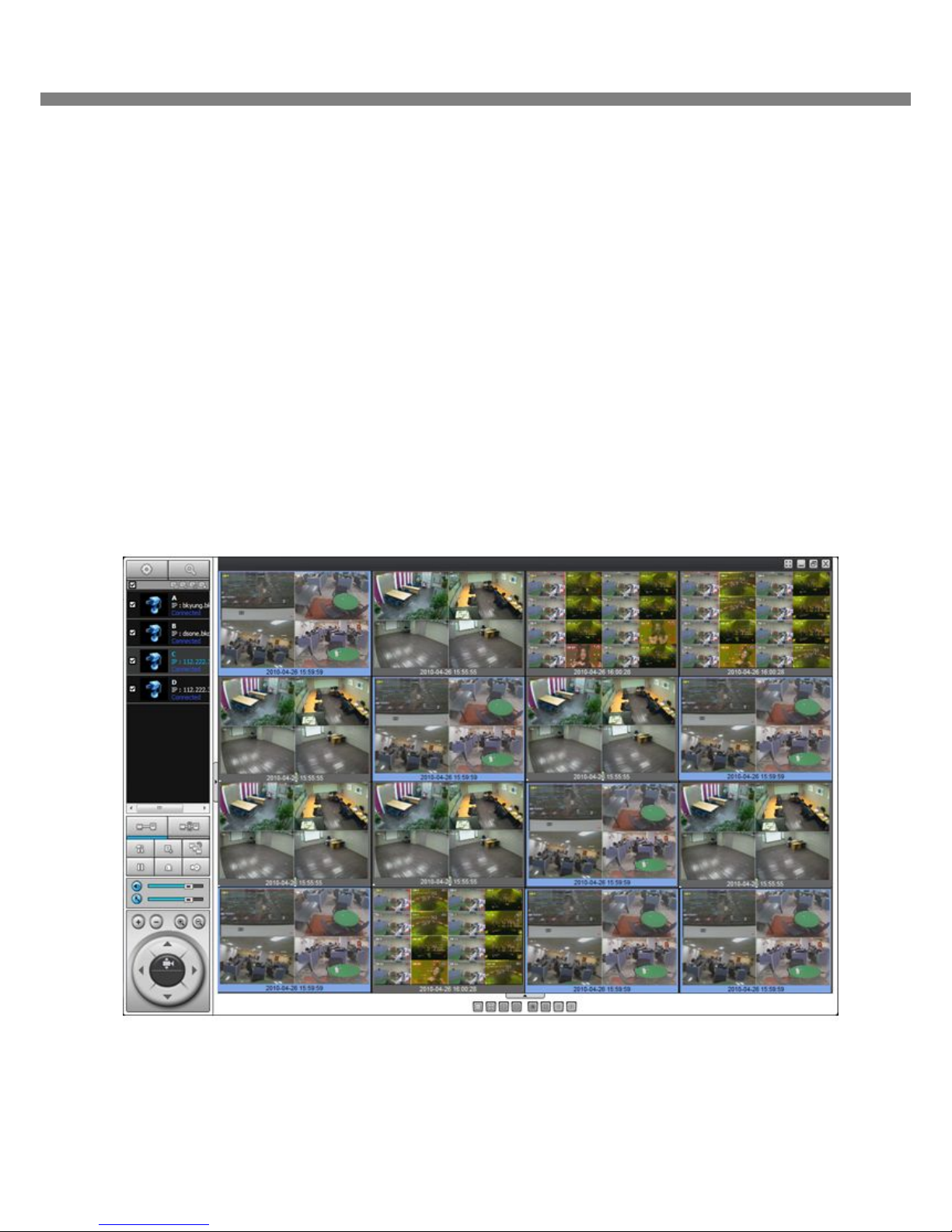
UMS Multi Client User Guide
This document contains preliminary information and subject to change without notice.
USER GUIDE
UMS Multi Client
(Multi Sites Monitoring Software)
Ver. 2.0
Page 2
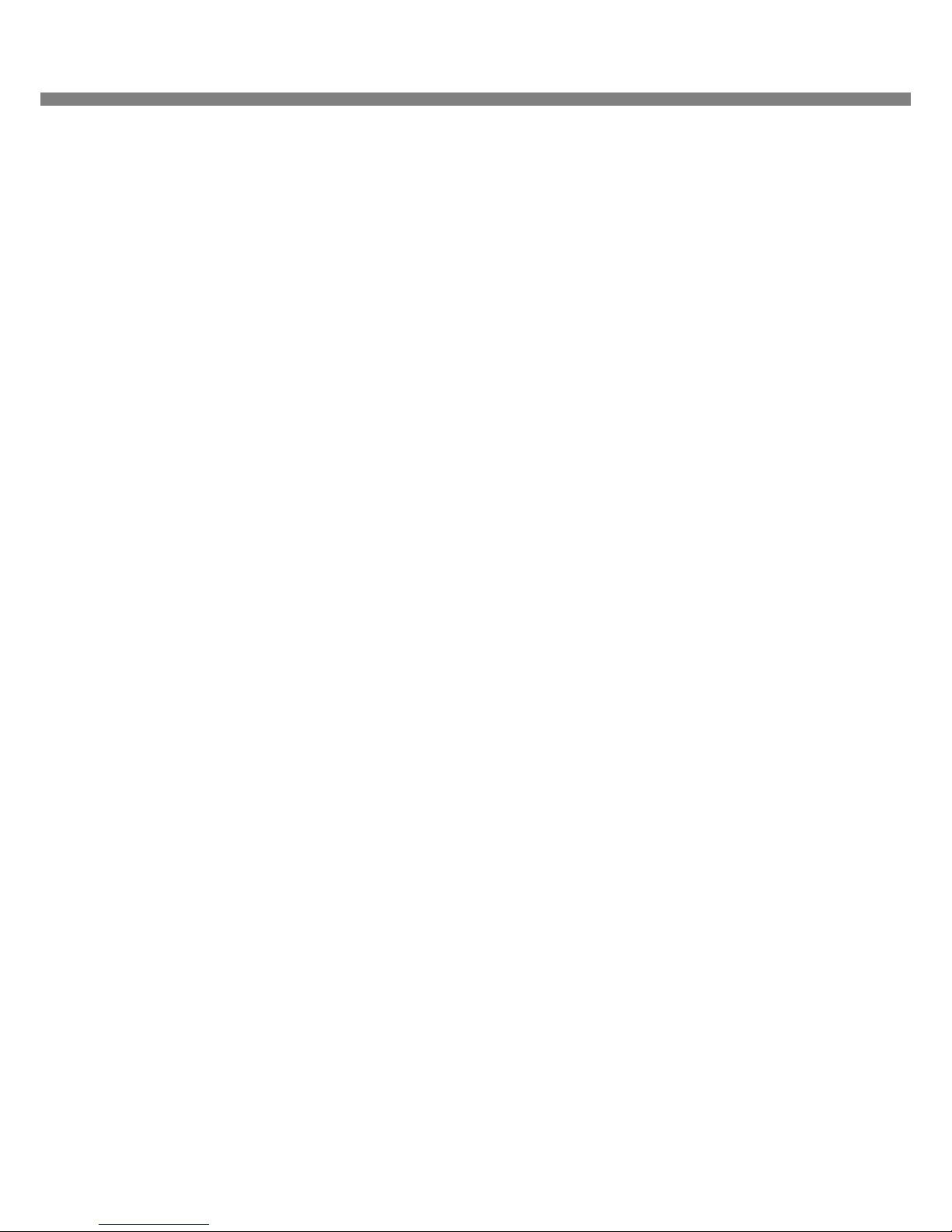
CMS User Guide
2
TABLE OF CONTENTS
UMS MULTI CLIENT (MULTI SITES MONITORING SOFTWARE)..................................... 3
1. Overview.................................................................................................................................................. 3
2. Minimum PC requirements ..................................................................................................................... 3
3. Installing the program ............................................................................................................................. 3
4. Live Window ............................................................................................................................................ 5
4-1. Main user interface ............................................................................................................................. 5
4-2. Control buttons ................................................................................................................................... 5
5. Search and Playback Window ................................................................................................................ 8
5-1. Main user interface ............................................................................................................................. 8
5-2. Main control panel .............................................................................................................................. 8
6. Setup of UMS Multi Client ..................................................................................................................... 11
6-1. General ............................................................................................................................................ 11
6-2. Event................................................................................................................................................ 12
6-3. Record ............................................................................................................................................. 13
6-3. OSD ................................................................................................................................................. 14
6-4. About................................................................................................................................................ 15
7. Operation ............................................................................................................................................... 16
7-1. Addition, Delete, and modify of DVR sites ......................................................................................... 16
7-2. Connect and Disconnect ................................................................................................................... 19
7-2. Still-image capture during Live .......................................................................................................... 21
7-3. Recording video on local PC during Live ........................................................................................... 22
7-4. Local Playback and Remote Playback .............................................................................................. 23
7-5. AVI Backup during playback ............................................................................................................. 25
APPENDIX: HOW TO SET NETWORK ............................................................................ 27
APPENDIS: HOW TO USE REMOTE SETUP……………………………………………………. 30
Page 3
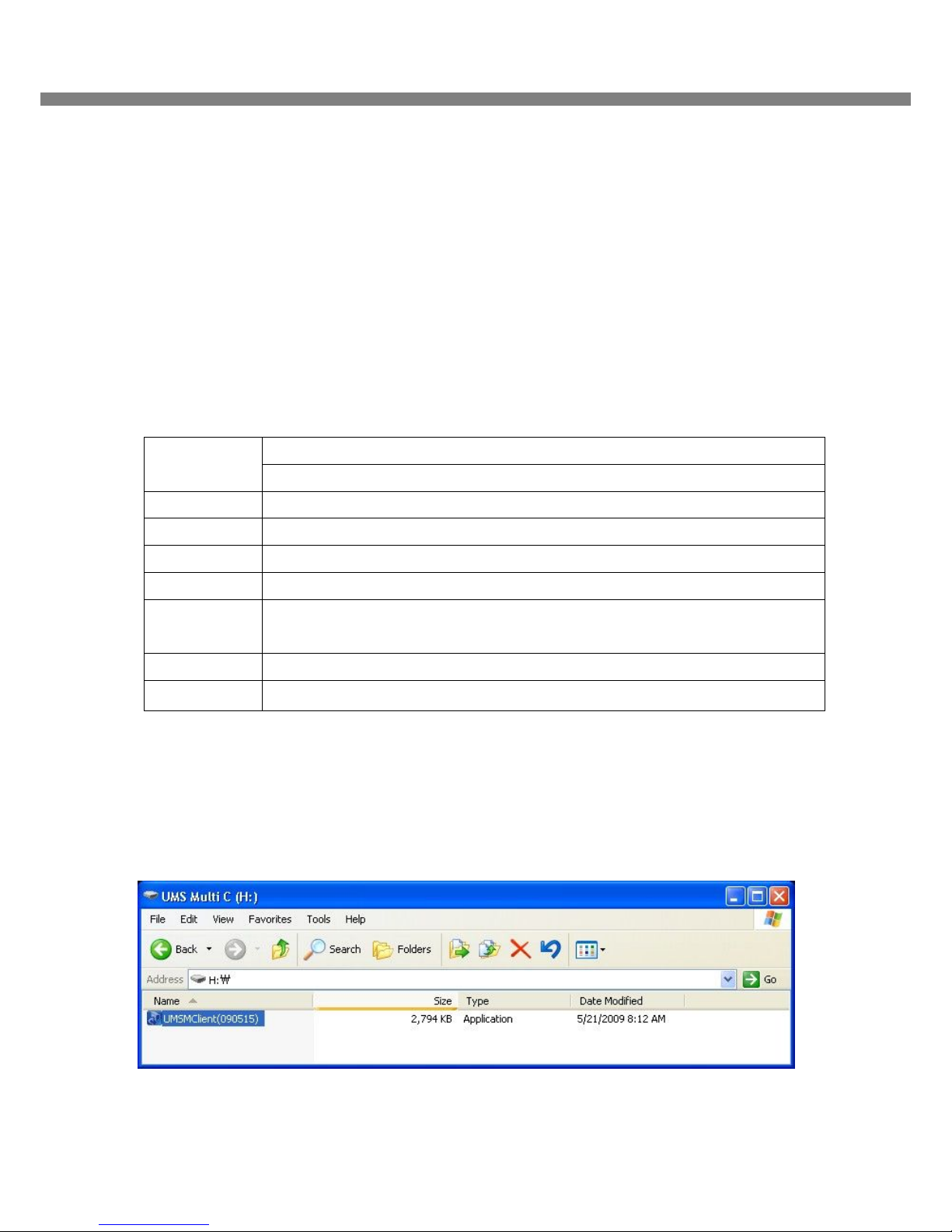
UMS Multi SW User Guide
3
UMS Multi Client (Multi Sites Monitoring Software)
1. Overview
The UMS Multi-Client is a multiple site monitoring client software with; video, audio, and alarm signals from
the DVRs over networks. The UMS Multi-Client does not limit the number of DVR units to register.
The program displays to up 256 live videos on one display and even playback videos window on the same or
another display monitor.
On the program, user may control PTZF cameras on the DVRs. By attaching a microphone and speaker
system to devices on site, user may make bi-directional audio communication over the network.
2. Minimum PC requirements
Before installing the program, check the PC specifications. The DVR remote software may not perform
correctly if the PC does not meet the minimum requirements.
3. Installing the program
1. Insert the provided CD in the CD drive and double-click “UMSMultiClient (XXXX).exe”
CPU Intel Pentium Ⅳ
2Ghz
Memory 512MB or Higher is recommended.
VGA 64MB or Higher is recommended.
Resolution 1024x768
Disk space 10MB
OS Windows 2000, XP Professional, XP Home, Vista (Some versions of Vista has
problem in installation. Please contact your vendor for more information.)
Network 10/100Base T
Others Direct X 8.1 or Higher
Page 4
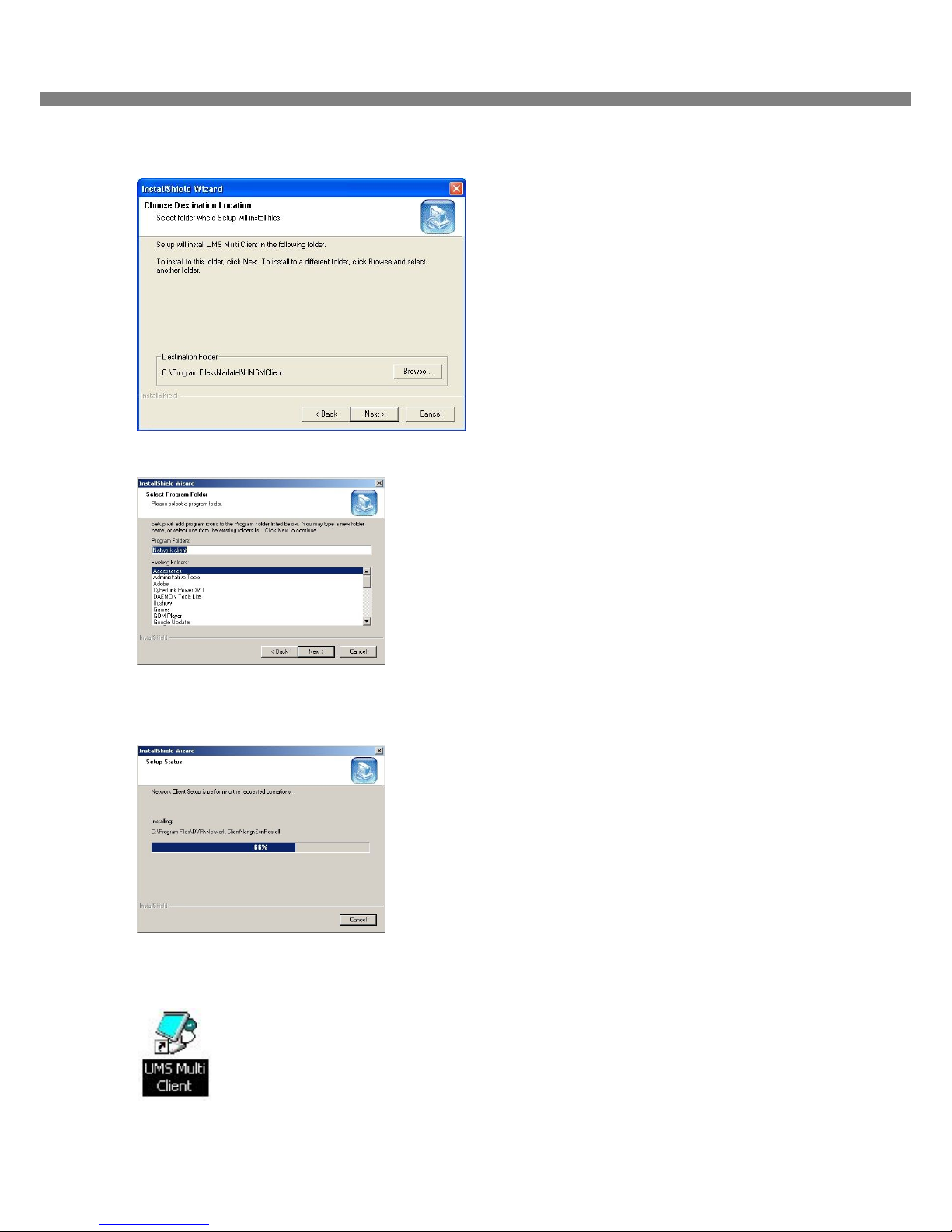
CMS User Guide
4
2. Select a destination folder and click “Next”.
3. Select the program folder and click “Next”.
4. The setup status screen is displayed.
5. After the installation is completed, “UMS Multi Client” icon displays on the desktop screen.
Page 5
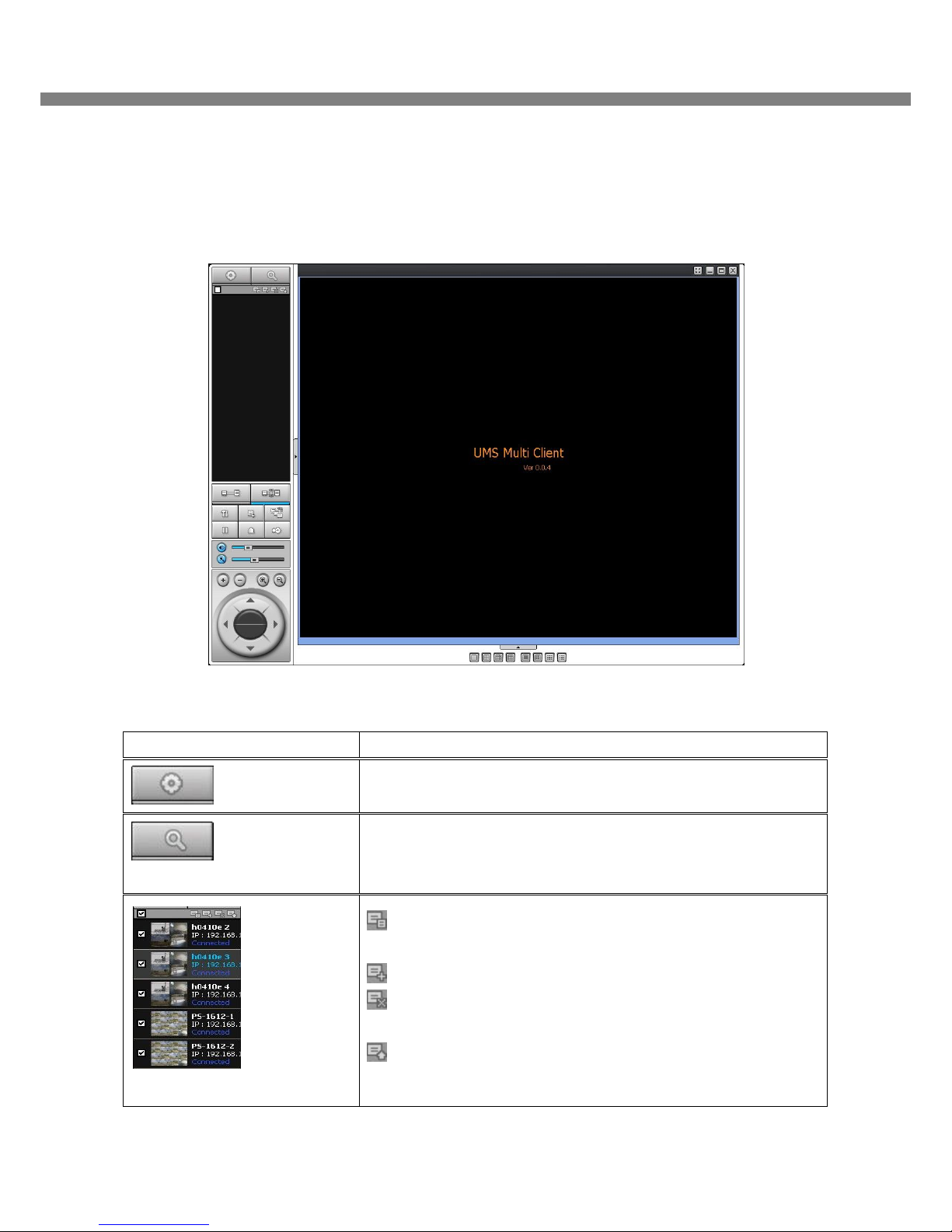
UMS Multi SW User Guide
5
4. Live Window
When installation is completed, double click the “UMS Multi Client” icon on your desktop to start the
program.
4-1. Main user interface
4-2. Control buttons
Button Description
LOCAL PLAYBACK
Click this icon to run a playback window to search and play videos
that are recorded in local PC.
REMOTE PLAYBACK
Click this icon to run a playback window to search and play videos
that are recorded in remote DVR.
SITE MANAGEMENT
THUMBNAIL REFRESH: Click this icon to refresh and renew
thumbnail image of every connected site.
SITE ADDITION: Click this icon to open ‘Site Addition’ window.
SITE DELETE: Click this icon to delete site from the index
window, after disconnect a site.
SITE MODIFY: Select the site from the index window and click
this icon to open ‘Site Modify’ window.
Page 6
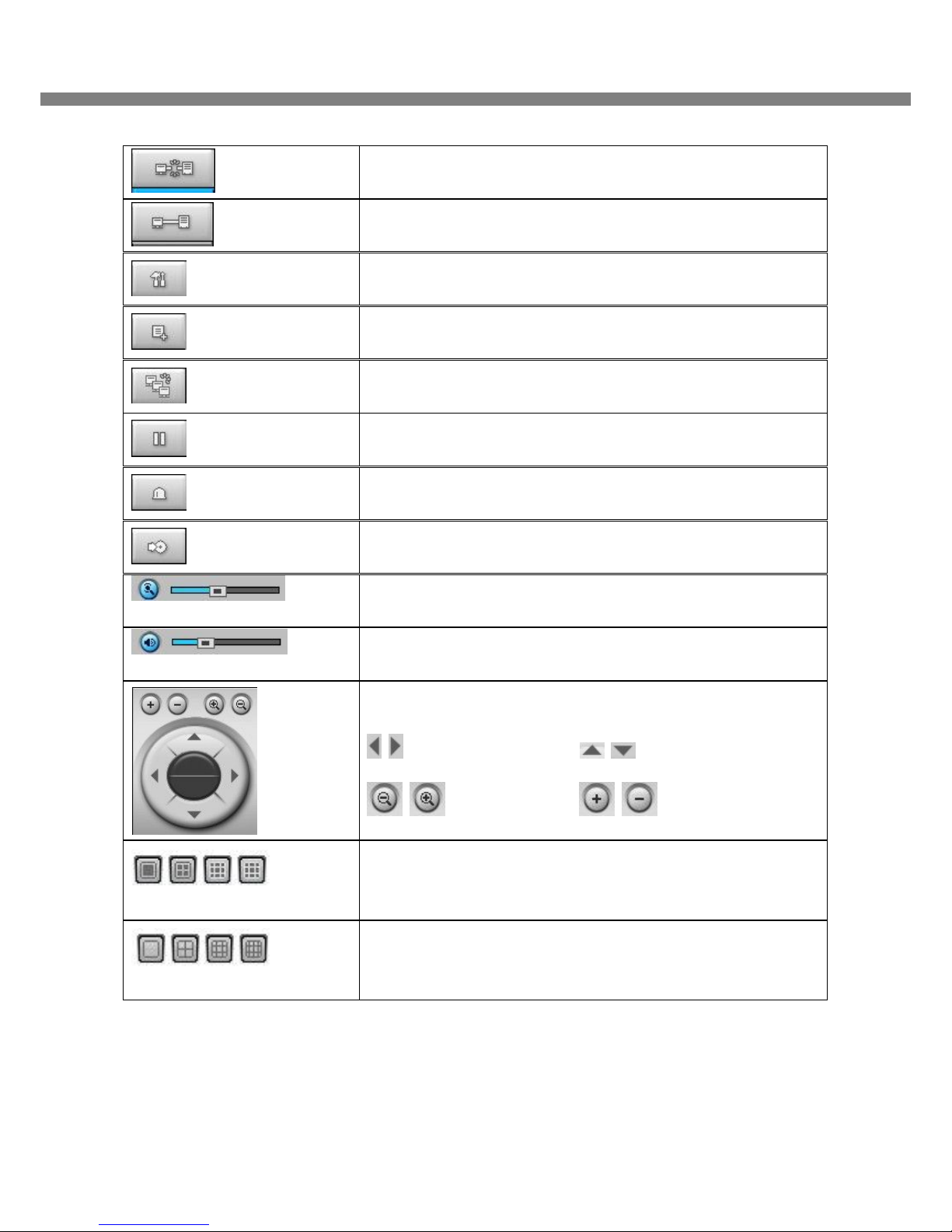
CMS User Guide
6
CONNECT
Click this icon to connect the selected site/sites.
DISCONNECT
Click this icon to disconnect the selected site/sites.
SETUP
Click this icon to setup configuration of UMS MULTI CLIENT.
CAPTURE
Click this icon to capture a still image
EVENT LIST
Showing the list of event occurred at software on the desktop
PAUSE
Click this icon to play/pause live video.
ALARM ON
RECORD ON
Enable or disable recording of live video to local disk which has set in
setup menu.
AUDIO
Use the volume control bar to set the audio level.
MIC
Use the micro phone volume control bar to set the micro phone level.
User can control PAN/TILT & ZOON/FOCUS.
PAN left /right TILT up/down
ZOOM in/out FOCUS in/out
CHANNEL SPLIT
To select the numbers of display channel/channels (Single, quad, 9
channels, and 16 channels) of highlighted site.
DVR SITE SPLIT
To select the numbers of DVR/DVRs (1 DVR, 4 DVRs, 9 DVRs, 16
DVRs) on main display screen.
Page 7
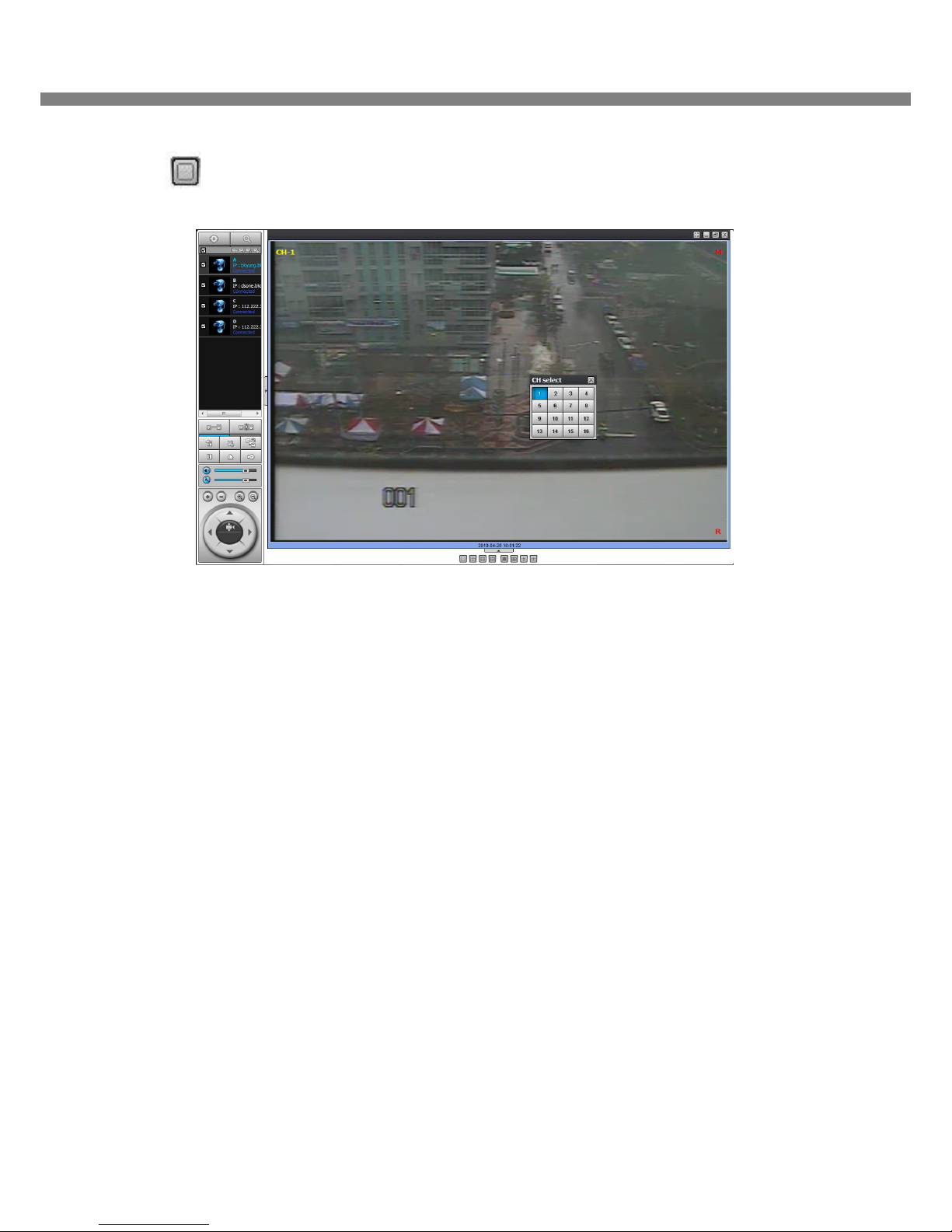
UMS Multi SW User Guide
7
TIP: When you click this button, it will show CH select window. This is the function to select another
channel when you are on full screen of one channel.
Page 8
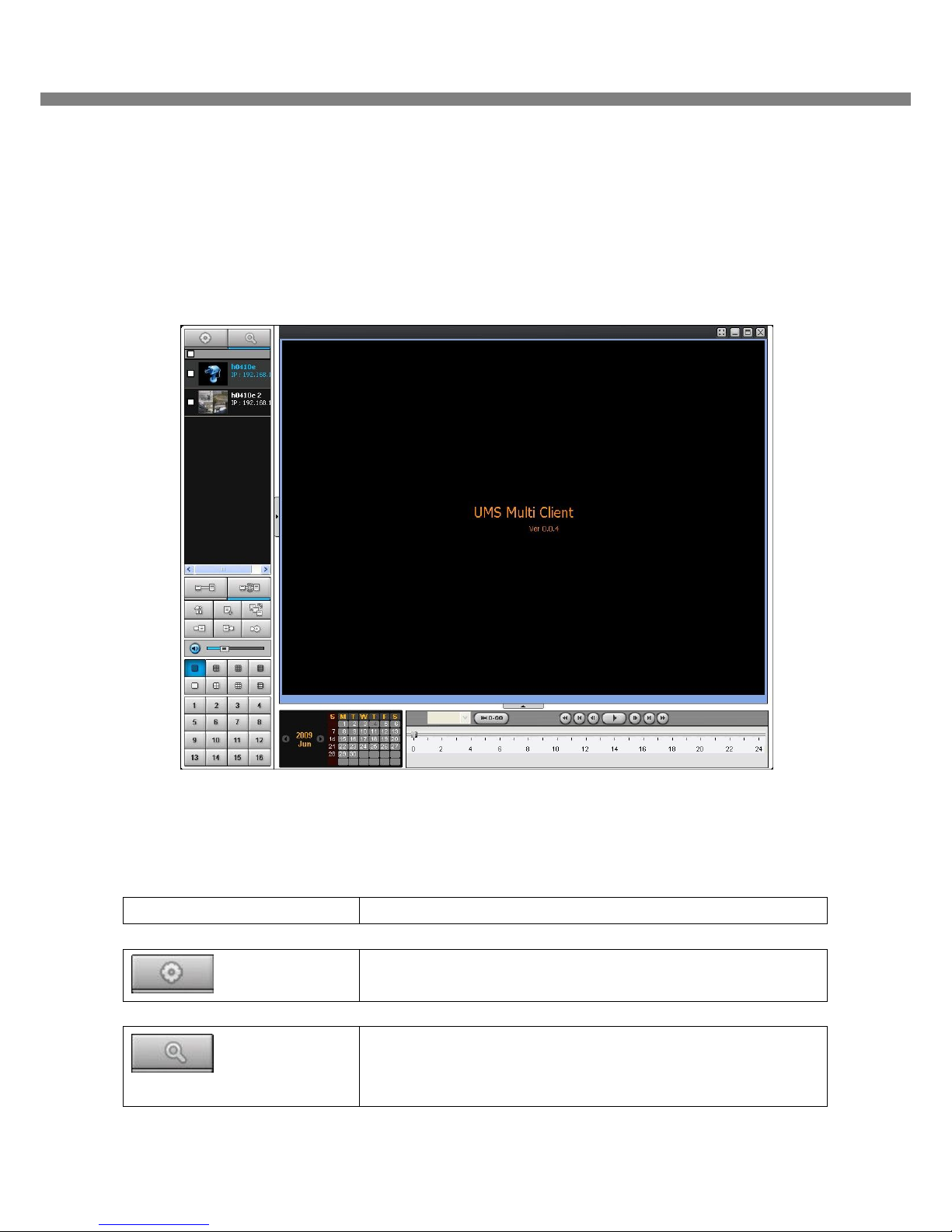
CMS User Guide
8
5. Search and Playback Window
5-1. Main user interface
You can access to search window by clicking the search icon (Local Playback / Remote Playback) on the
upper left of Live Window.
5-2. Main control panel
Button Description
LOCAL PLAYBACK
Click this icon to run a playback window to search and play videos
that are recorded in local PC.
REMOTE PLAYBACK
Click this icon to run a playback window to search and play videos
that are recorded in remote DVR.
Page 9
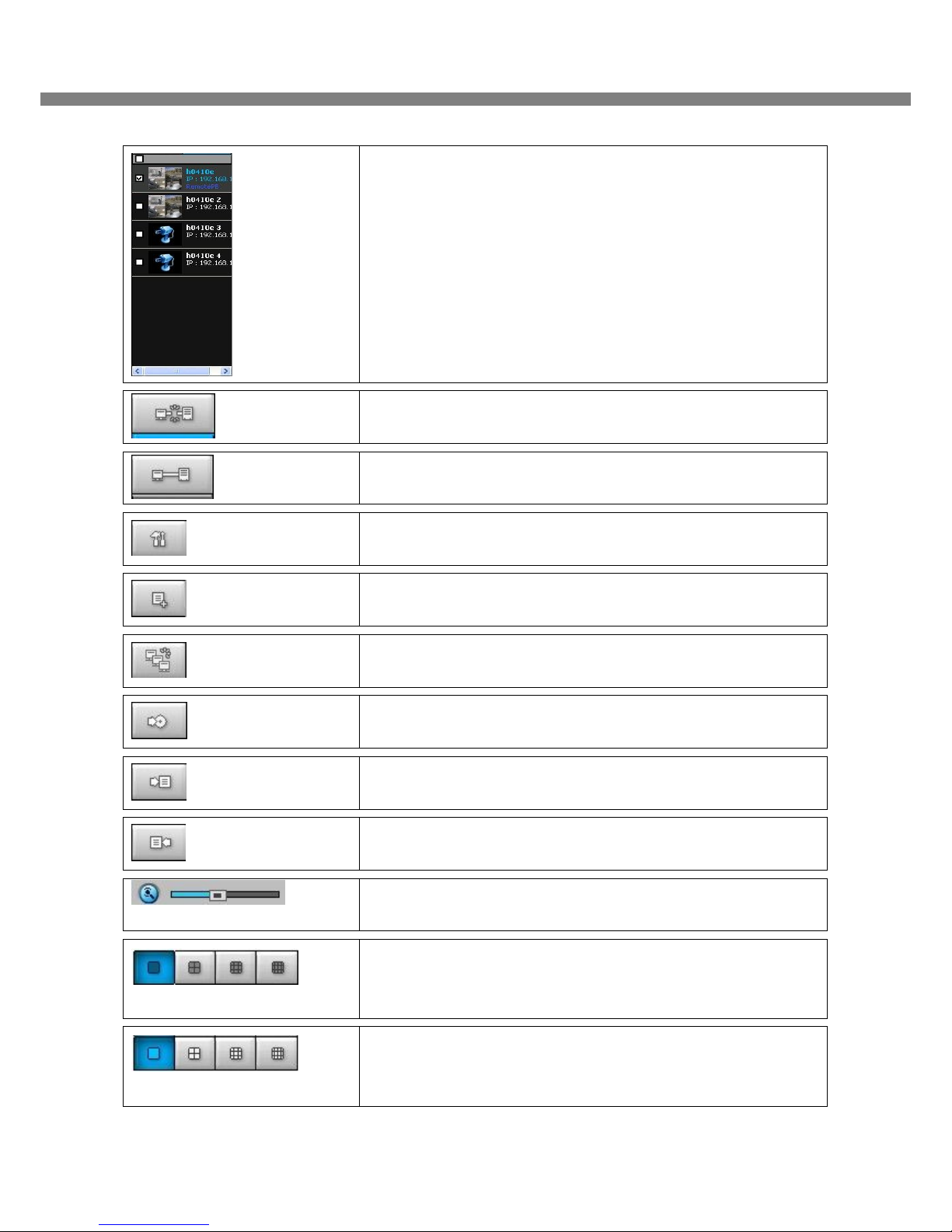
UMS Multi SW User Guide
9
Directory window shows site/sites that are pre-registered.
CONNECT
Click this icon to connect the selected site/sites.
DISCONNECT
Click this icon to disconnect the selected site/sites.
SETUP
Click this icon to setup configuration of UMS MULTI CLIENT.
CAPTURE
Click this icon to capture a still image.
EVENT LIST
MARK IN
Click this icon to set the beginning time for backup of the recorded
video in AVI format.
MARK OUT
Click this icon to set the ending time for backup of the recorded video
in AVI format.
BACKUP
Click this icon to backup the recorded video in AVI format.
AUDIO
Use the volume control bar to set the audio level.
DVR SITE SPLIT
To select the numbers of DVR/DVRs (1 DVR, 4 DVRs, 9 DVRs, 16
DVRs) on main display screen.
CHANNEL SPLIT
To select the numbers of display channel/channels (Single, quad, 9
channels, and 16 channels) of highlighted site.
Page 10

CMS User Guide
10
To select the channel to playback.
The calendar shows dates with recorded video in color.
To display the recorded data of selected channel or all channels on a
time line scale.
To change a time line scale from 24 hours to 60 minutes or vise
versa.
The timeline shows recorded data in color on the bar. You can adjust
the time line scale and move it to the time you wish to playback. Then
click the play icon to display the recorded video.
Playback buttons.
Page 11

UMS Multi SW User Guide
11
6. Setup of UMS Multi Client
Click the setup icon to setup the configuration of UMS Multi Client software. The Setup window
displays.
6-1. General
6-1-1. Security Option: Set a password for security options.
Select security options and set a password.
Then when you access any of selected functions, you need to enter the password.
You can also set the save path for capturing and backup.
6-1-2. Save Path: Specify the location to save captured still image for Capture and Backup data.
6-1-3. Miscellaneous
Automatic reconnection: If a user selects this function, client S/W will automatically try to connect the finally
connected IP address, after the network is disconnected.
Always On Top:
Time Format: Change the way the Client software displays the time.
Page 12

CMS User Guide
12
6-2. Event
Event log can be archived and searched.
6-2-1. Archiving Event Log: Specify the location to save event logs and select event to archive.
Page 13

UMS Multi SW User Guide
13
6-2-2. Archiving Event Log: Event log can be searched from selected time.
6-3. Record
6-3-1. Record setup: You can set the recording conditions for Always, Event, or Auto record. And you can
also select target DVR/DVRs and channel/channels.
When you set the recording condition to event, you can set event for motion or alarm with duration.
Page 14

CMS User Guide
14
6-3-2. Record local storage setup: You can select the local disk to use and the amount of disk space you
want to allow the program to use for recording. You can also select the option to overwrite data or stop
recording when the maximum amount of disk space is full.
6-3. OSD
You can select the OSD to be display
Page 15

UMS Multi SW User Guide
15
6-4. About
“About” provides network client version information.
Page 16

CMS User Guide
16
7. Operation
7-1. Addition, Delete, and modify of DVR sites
7-1-1. Addition of sites
1. Click SITE ADDITION button. And then the following window displays.
o Site Name: Input a name that properly describes a site.
o IP Address: Input IP address (Public IP address of a router that DVR is connected.) or Domain
name that is registered at www.bestddns.com
o Port No.: Input port number of DVR.
o Password: Input network password of DVR.
o Channels: Select the channels number of DVR.
2. Click OK button. And then the registered site is added on the directory window.
Page 17

UMS Multi SW User Guide
17
7-1-2. Delete of sites
1. Select the site/sites to delete from the directory window.
2. Click SITE DELETE button. And then the selected site/sites is/are deleted.
7-1-3. Modify of sites
1. Select the site/sites to modify from the directory window.
Page 18

CMS User Guide
18
2. Click SITE MODIFY button. And then the following window displays.
3. Click OK button. And then the modified information is applied.
Page 19

UMS Multi SW User Guide
19
7-2. Connect and Disconnect
7-2-1. Connect
1. Select site/sites to connect from the directory window.
2. Click CONNECT button, and then site/sites displays/display as connected.
Page 20

CMS User Guide
20
7-2-2. Disconnect
1. Select site/sites to disconnect from the directory window.
2. Click DISCONNECT button, and then selected site/sites disconnected.
Page 21

UMS Multi SW User Guide
21
7-2. Still-image capture during Live
1. Double-click a channel to capture from the display screen. (Otherwise all channels will be captured.).
2. Click CAPTURE button. And then a Capture window displays.
3. Set Save path, File Name, and File Format. And then click OK button.
4. Still image is saved as set in Capture window.
Page 22

CMS User Guide
22
7-3. Recording video on local PC during Live
1. Click SETUP button. And then a setup window display.
2. Select Record and set the values.
3. Select Disk and set the values.
4. Click RECORD ON button. And the color of button is changed.
5. Live video data is recorded as set in Record and Disk setup. These video data can be searched and play-
backed with Local Playback.
Page 23

UMS Multi SW User Guide
23
7-4. Local Playback and Remote Playback
7-4-1. Playback of recorded video on local PC
1. Click LOCAL PLAYBACK button. And then Playback Window display over Live Window.
2. Select site/sites to connect from the directory window.
3. Click CONNECT button. And then Green bar displays on Search calendar and slide window.
4. Move scroll bar on where there is video data and Play button.
5. Video data that is recorded on local PC will be play-backed.
Page 24

CMS User Guide
24
7-4-2. Playback of recorded video on remote DVR
1. Click REMOTE PLAYBACK button. And then Playback Window display over Live Window.
2. Select site to connect from the directory window.
3. Click CONNECT button. And then Green bar displays on Search calendar and slide window.
4. Move scroll bar on where there is video data and Play button.
5. Video data that is recorded on a remote DVR is play-backed.
Page 25

UMS Multi SW User Guide
25
7-5. AVI Backup during playback
You can backup the recorded videos in AVI format during playback.
1. Double-click the target channel to backup.
2. Select the beginning time by using the search calendar and slide bar.
3. Click MARK IN button, when the scale of the timeline is located on the target time as the
beginning time of backup.
4. Set the ending time on the blue timeline by dragging the scale on the target time as the ending time of
backup and clicking MARK OUT button. Then, color of the timeline between the beginning time and
ending time will be changed into dark Green.
5. Click BACKUP. And then the window appears as below.
Notice for remote backup
User must open 1 additional TCP port for remote backup as AVI format. If this port is not open
properly, the remote backup function does not work. (Example: When NETWORK/PORT is set as
5445, 5446 TCP port of IP address of DVR must be open.)
Page 26

CMS User Guide
26
6. You can also set the beginning time and ending time on this window. After selecting a channel for backup,
click the OK button. The backup will begin.
5. AVI video data is recorded as set in AVI Backup window. AVI format video can be played back by Window
Media Player™ or other media player that is compatible with AVI format video.
Notice
When PC doesn’t have proper H.264 CODEC, the media players can not playback the AVI format video.
Then install CODEC that is provided on the CD.
Page 27

UMS Multi SW User Guide
27
APPENDIX 1: How to set network
How to set IP address of the DVR and open TCP port of the router?
The port forwarding is dependent on the brand and model of the router. The port forwarding is required to
allow access to the DVR beyond a router.
1. Connect network cable between DVR and Router or ADSL modem.
2. Default network setting on DVR are
- Port: 5445
- WEB Port : 80
- Network : DHCP
3. From PC connected in the same Router, find IP address, Gateway, and Subnet mask by IPCONFIG
command in command prompt.
IP Router or HUB
Internet
ADSL Modem
Page 28

CMS User Guide
28
4. But if IP is something else like 192.168.x.xxx., you should change IP address, Subnet, Gateway on
the DVR. Go to SETUP>NETWORK>LAN of the DVR and change the IP settings to be like IP:
192.168.XXX.XXX and Gateway: 192.168.XXX.XXX. (Refer to the user’s manual of Router.)
5. Open the web browser. Enter the router IP address in the address bar (The router IP address are
different with the brand and model.), click GO.
6. Enter the user name and password (admin is default) and press the OK button.
7. Select the Port Range Forwarding tab.
Page 29

UMS Multi SW User Guide
29
8. Enter the each field.
i. Application: Enter a description of the DVR (Example: store1)
ii. Start: Enter the first number of the port you need to port forward (Example: 5445)
iii. End: Enter the last number of the port you need to port forward (Example: 5445)
iv. Protocol: Select Both.
v. IP address: Enter the IP address of the DVR on SETUP>NETWORK>LAN>IP ADDRESS.
vi. Enable: Check the enable box.
9. Select the Save settings button located on the bottom of the window. Then Port forwarding is finished.
You can learn how to port forward many kinds of Routers from the bellow site.
http://www.portforward.com/english/routers/port_forwarding/routerindex.htm
Network access beyond Router
In order to access beyond Router (Firewall), user must open 1 TCP port that is set on NETWORK
> PORT for Command, Live steaming, and Search streaming. If this port is not open properly, user
can not access DVR beyond a router. (Example: When NETWORK/PORT is set as 5445, 5445
TCP port of IP address of DVR must be open.)
Notice for remote backup
User must open 1 additional TCP port for remote backup as AVI format. If this port is not open
properly, the remote backup function does not work. (Example: When NETWORK/PORT is set as
5445, 5446 TCP port of IP address of DVR must be open.)
Page 30

CMS User Guide
30
APPENDIX 2: How to use REMOTE CONFIGURATION
This function helps user to set up DVR at remote site through the internet.
1. Make it sure DVR is connected. If DVR is not connected to UMC Multi Client, this function is disabled.
2. Click the right button on the mouse, then it will be displayed as following figure.
3. Click “Remote Setup”, then the window for Remote Setup will be pop up. (Takes few seconds)
4. Setup the each parameter following Product Manual of Digital Video Recorder. Then, click OK.
NOTE: Some SET UP parameters are not available on REMOTE CONFIGURATION.
