Page 1

ONSIP OS101 User’s Guide
ONSIP OS102
Page 2
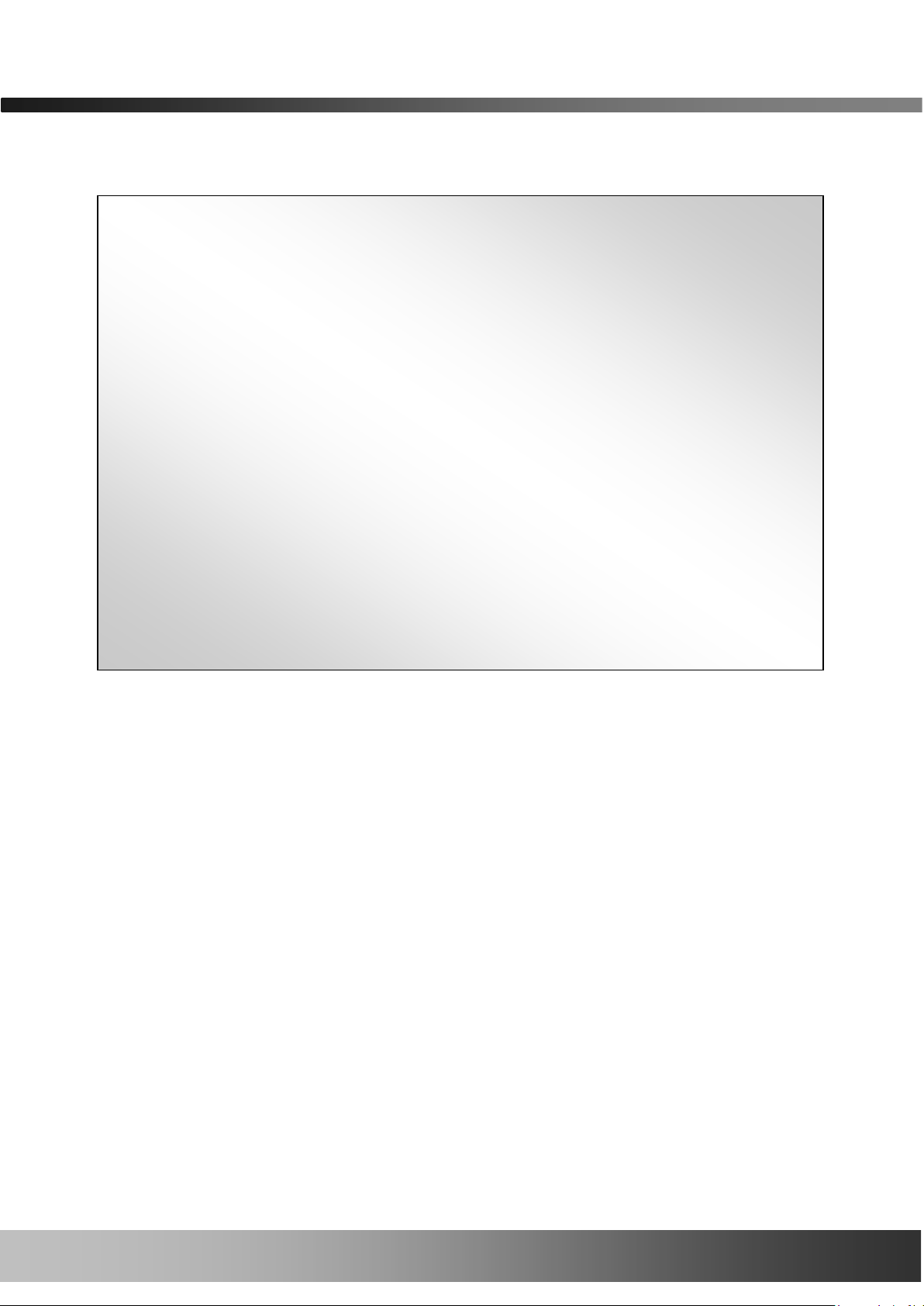
ONSIP OS102 User’s Guide
Rev.1.1(Jun. 2013)
2
Directions
ONSIP OS102 is designed for indoor use only. When using ONSIP OS102 in an outdoor or equivalent
environment, you must use a water-resistant housing for the installation.
Be careful not to cause any physical damage by dropping or throwing the ONSIP OS102. Especially keep
the device out of reach from children.
Do not disassemble ONSIP OS102. You will void the warranty when disassembled.
Use only the power adapter provided with the ONSIP OS102.
If you would like to use the ONSIP OS102 for security, monitoring, please check the legal regulations within
the country.
Page 3
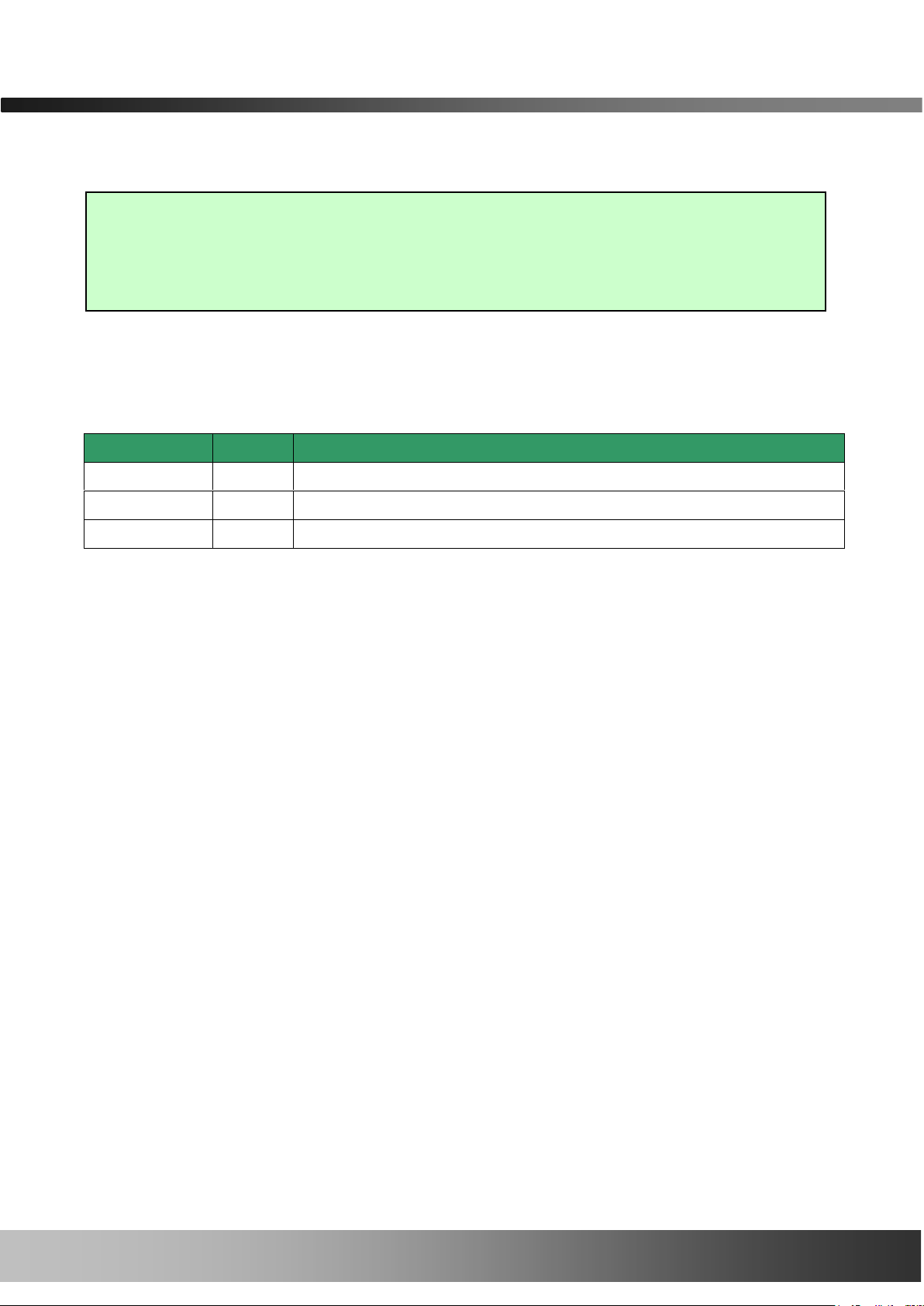
ONSIP OS102 User’s Guide
Rev.1.1(Jun. 2013)
3
Date
Rev No
Description
Apr.3rd , 2013
1.0
First manual revision creation.
Jun 6th, 2013
1.1
Text revisions
Caution
Any changes or modifications to this device could void the warranty.
Revision History
Page 4
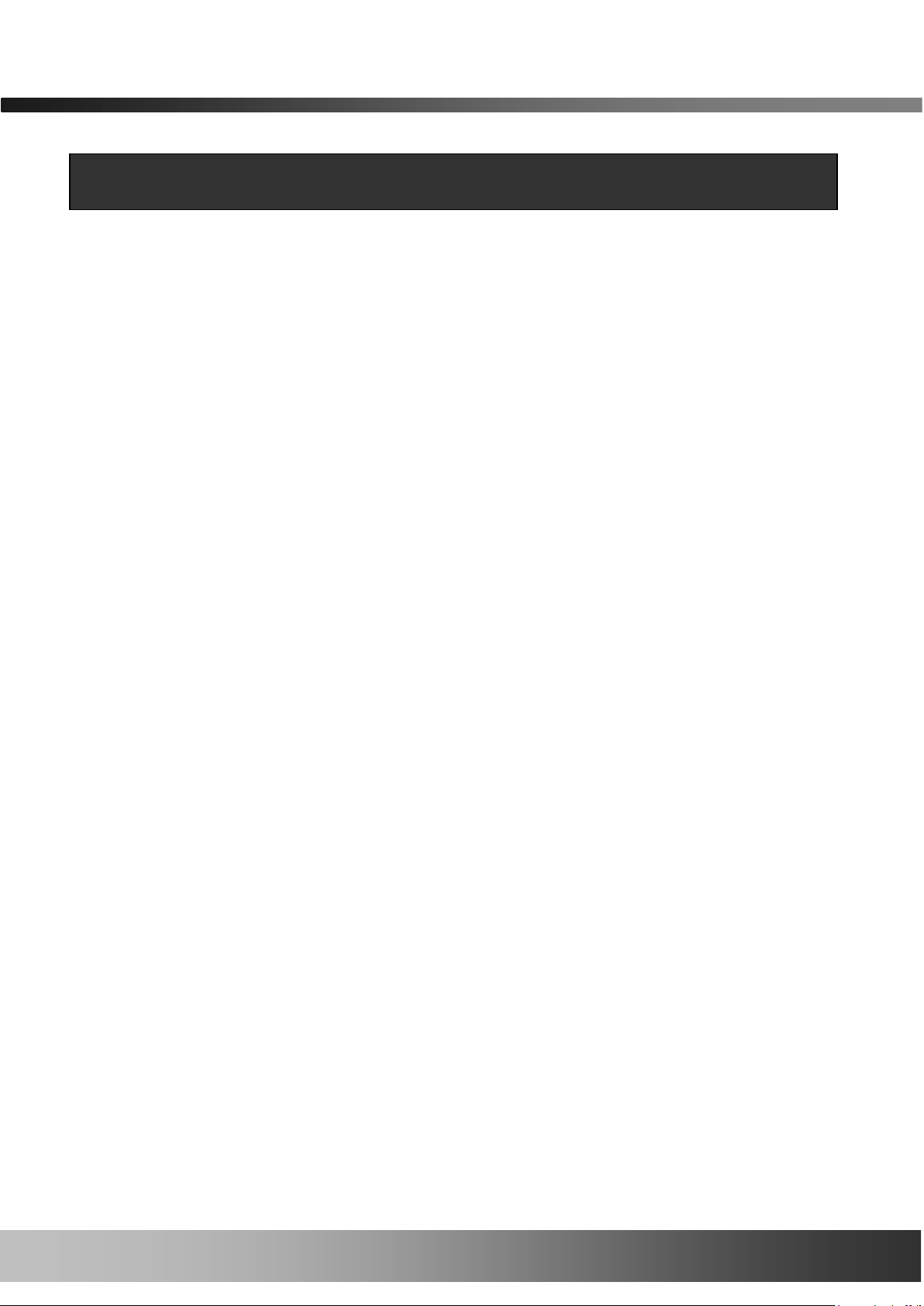
ONSIP OS102 User’s Guide
Rev.1.1(Jun. 2013)
4
Table of Contents
1. Introduction ................................................................................................................................................... 5
1.1. Overview ............................................................................................................................... 5
1.2. Specification .......................................................................................................................... 6
1.3. Applications of ONSIP OS102 ............................................................................................... 8
2. Product Description ..................................................................................................................................... 9
2.1. Contents ................................................................................................................................ 9
2.2. Preview ................................................................................................................................10
2.3. Physical description .............................................................................................................. 11
2.3.2. Front & Rear View ............................................................................................................. 11
2.4. Functional Description ..........................................................................................................12
3. Getting Started ........................................................................................................................................... 14
3.1. PC Requirement ...................................................................................................................14
3.2 Quick Installation Guide .........................................................................................................15
4. Troubleshooting .......................................................................................................................................... 21
4.1. No power is applied ................................................................................................ ..............21
4.2. Cannot connect to the Video ................................................................................................22
4.3. Windows Vista or Windows 7 ...............................................................................................23
4.4. Technical Assistance ............................................................................................................26
Page 5
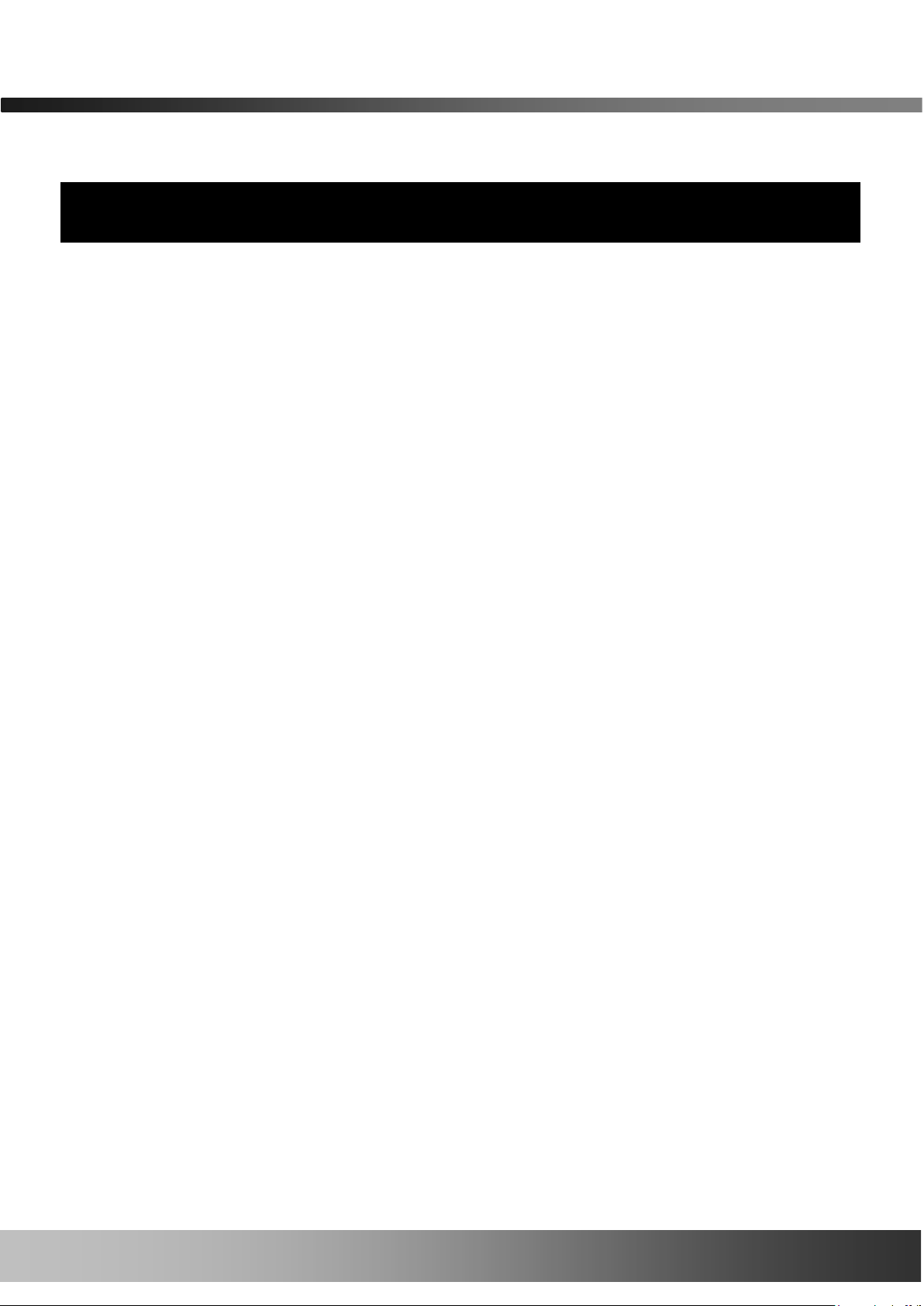
ONSIP OS102 User’s Guide
Rev.1.1(Jun. 2013)
5
1. Introduction
1.1. Overview
The ONSIP OS102 is a state-of-the-art video server which transmits synchronized video data in real time with D1
resolution at full frame rate. This is possible through multi-codec (H.264/AVC, MJPEG) technology, which provides
high quality video with highly compressed data streams. The ONSIP OS102 can be connected, controlled and
monitored from a remote location through an IP connection over the internet or intranet.
The ONSIP OS102 is easy to install and owner will experience cost and space savings in the installation owing to
the state of the art technologies embedded in the system. Based on Embedded Software Solution (Embedded
Web Server, Embedded Streaming Server, Network Protocol), the ONSIP OS102 ensures unprecedented
performance and stability to be an ideal video server solution for system integration solutions.
.
Page 6
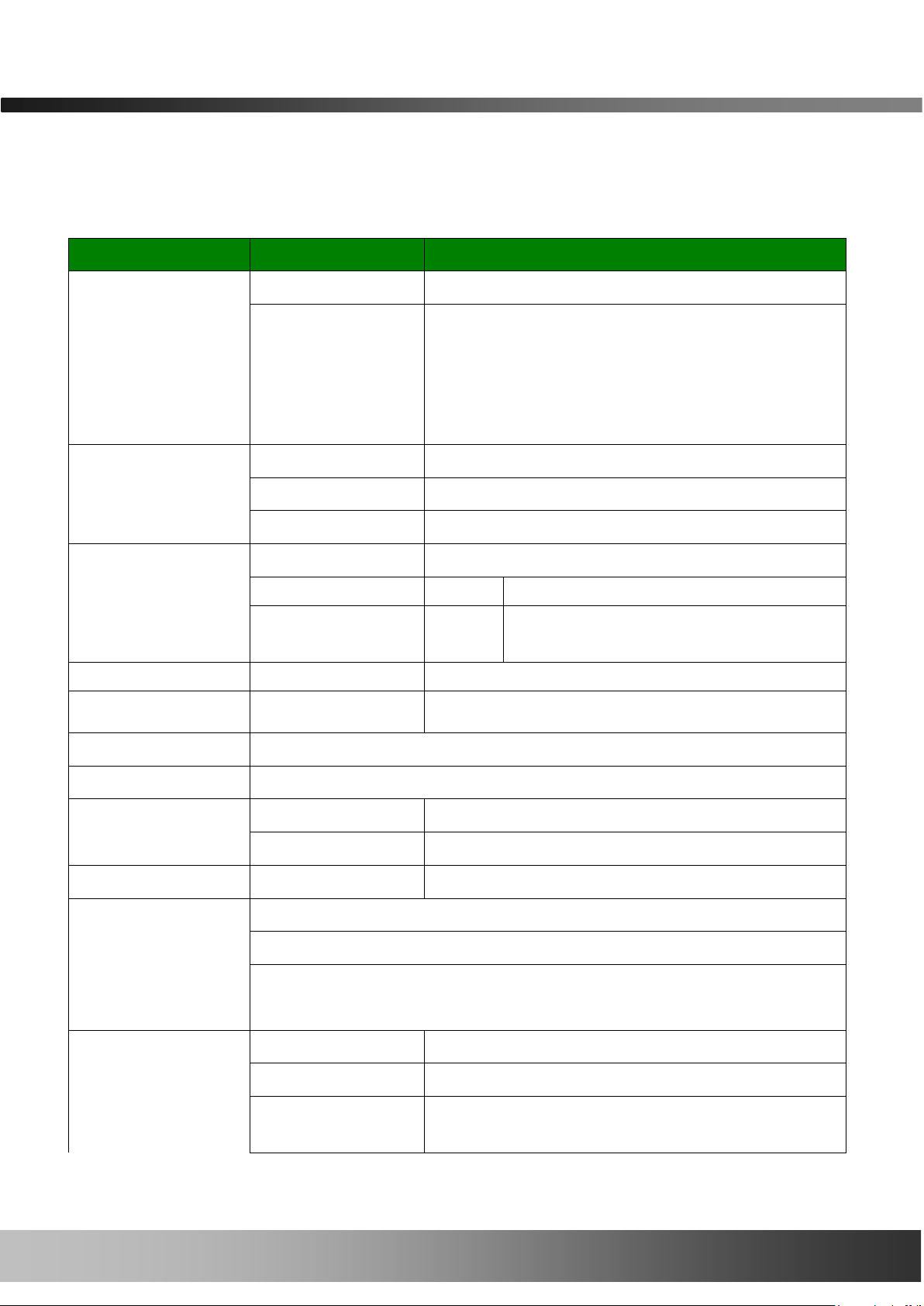
ONSIP OS102 User’s Guide
Rev.1.1(Jun. 2013)
6
Category
Sub-Category
Details
Video
Compression
H.264/MJPEG
Resolution
NTSC (30 frames/sec Max.) : 704x480,
640x480, 704x240, 352x240, 176x112
PAL/SECAM (25 frames/sec Max.) :
704x576, 640x480, 704x288, 352x288,
176x144
Network
Interface
RJ-45, 10/100 Mbps
Access network
Static, DHCP, PPP/PPPoE
Application
IPv4/6, TCP, UDP, IGMP, ICMP, ICMPv6 etc.
I/O
CVBS
Video input
Sensor In 1 NC, NO Selectable
Relay Output
1
For alarm annunciation or
remote ON/OFF control (30V, 1A)
Power Supply
DC Adapter
12V DC adapter
Motion Detection
3 zones
Arbitrary shape with independent sensitivity
Upgrade
Firmware upgrade over IP network
Administration
Remote administration over IP network
Client & Viewer
Web Viewer
Simple viewing over internet explorer
Speco-NVR
Standard VMS software
Dynamic IP support
DDNS support
Supported
Security
Video stream encryption
ID and Password protection
IP filtering for restricting administrative
Time management
Sync to PC
Synchronize to PC only once
Manual
Manual time setting
Internet Time
Server
Synchronize to Time Server
1.2. Specification
Page 7
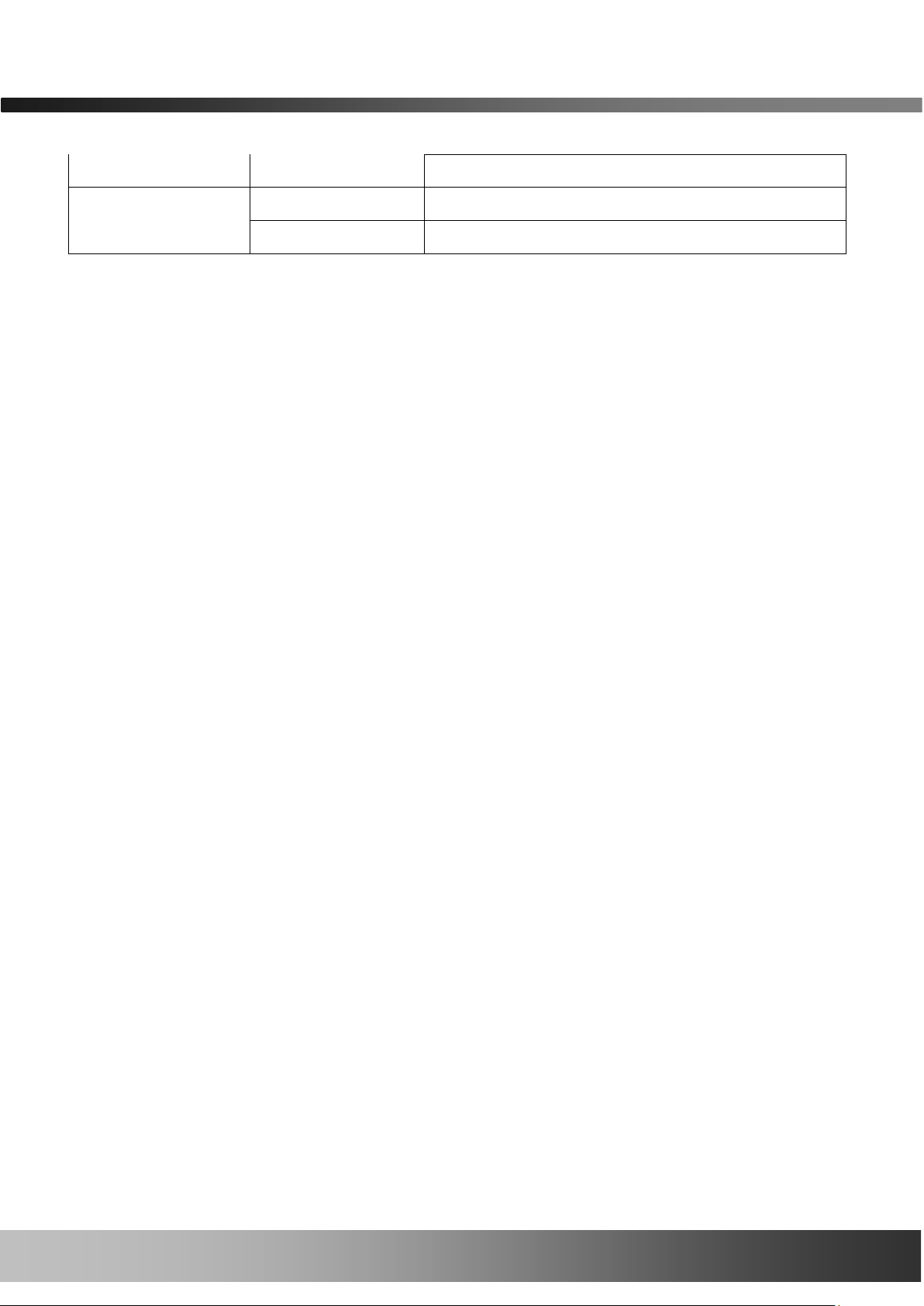
ONSIP OS102 User’s Guide
Rev.1.1(Jun. 2013)
7
DLS
Daylight savings
SDK support
Active-X
HTTP
Page 8
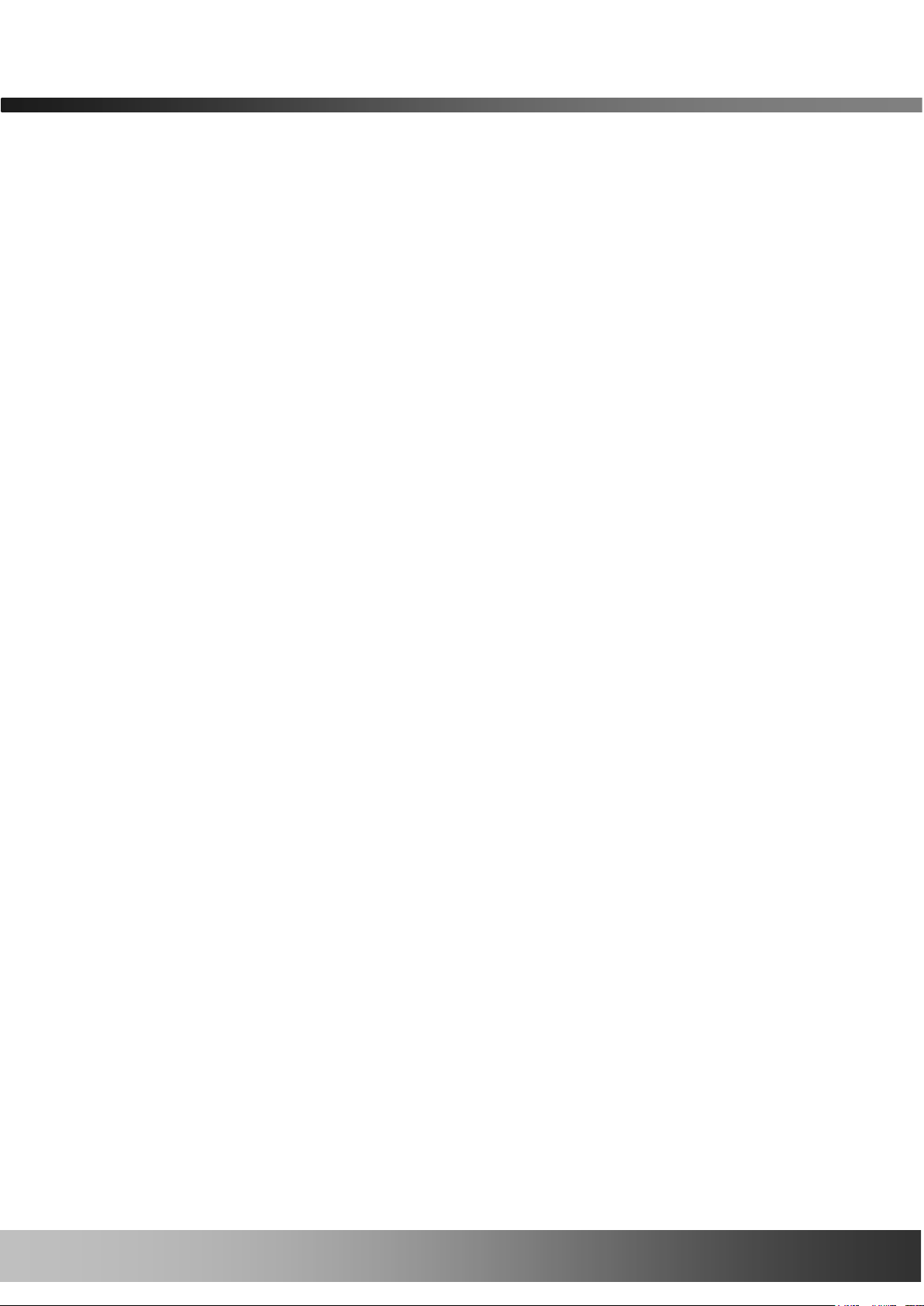
ONSIP OS102 User’s Guide
Rev.1.1(Jun. 2013)
8
1.3. Applications of ONSIP OS102
Security surveillance (buildings, stores, manufacturing facilities, parking lots, banks, government facilities,
Military etc.)
• Real time Internet broadcasting
• Remote monitoring (hospitals, kindergartens, traffic, public areas, etc.)
• Remote Learning
• Weather and environmental observation
Page 9

ONSIP OS102 User’s Guide
Rev.1.1(Jun. 2013)
9
Components
Description
Remarks
ONSIP OS102
ONSIP OS102 Video server
CD
Software & User’s Guide
Quick Reference Guide
Quick installation guide
2. Product Description
2.1. Contents
Open the package and check if you have the followings:
Page 10

ONSIP OS102 User’s Guide
Rev.1.1(Jun. 2013)
10
ONSIP OS102
ONSIP-Installer
VMS Software
(Speco-NVR)
H.264 1CH Video Server
PC software to allocate an IP
address to the ONSIP OS102
PC software to view and record the
A/V streaming data transmitted from
ONSIP OS102
2.2. Preview
Page 11

ONSIP OS102 User’s Guide
Rev.1.1(Jun. 2013)
11
2.3. Physical description
2.3.1. External View
2.3.2. Front & Rear View
Figure 2-2. Front view Figure 2-3. Rear view
Figure 2-1. External view of ONSIP OS102
Page 12

ONSIP OS102 User’s Guide
Rev.1.1(Jun. 2013)
12
Caution: Restoring the factory default will erase all settings.
Pin
Description
Misc.
1
RLY OUT
Relay output: closed circuit in alarm to indicate alarm status.
2
RLY OUT
3
SNS IN (-)
NC/NO selectable in admin page.
4
SNS IN (+)
2.4. Functional Description
RJ-45: 100Mbps Ethernet (RJ-45).
- LINK LED: Continuous yellow light means that a network cable is plugged in.
It will flicker when there is traffic.
- Status LED: Green color indicates that the product is in normal operation mode, while RED color indicates
that the product is in abnormal condition.
12VDC Input.
Apply power through 12VDC Input.
CVBS Video In: Connect conventional analog video signal.
Factory Default Switch
There is a switch provided for returning the video server to factory default state. Press the switch through a
tiny hole located below 100BaseT connector using a tool with sharp tip for a few seconds while power is
applied.
Terminal Block
Page 13

ONSIP OS102 User’s Guide
Rev.1.1(Jun. 2013)
13
5
Line Out
Line Level (1Vpk)
Sensor
Device
Sensor
Power
Supp ly
NO/NCType
Sensor1-
Sensor1+
+12V
GND
Sensor
Device
Sensor
Power
Supp ly
Open CollectorType
Photo Coupler
SNS (Sensor) IN
Examples of sensing devices are infrared sensors, motion sensors, heat/smoke sensors, magnetic sensor,
etc. Connect the two wires of the sensors to “SNS In”. When these pins are short, the current is 10mA.
Multiple sensor devices can connected in parallel.
RLY (Relay) OUT
A Relay output is provided for connecting alarm devices or remote on/off control of device such as light.
Relay circuit is normal open and circuit is closed upon alarm output or remote on.
Figure 2-4. SENSOR input of ONSIP OS102
Figure 2-5. RELAY Output of ONSIP OS102
Page 14

ONSIP OS102 User’s Guide
Rev.1.1(Jun. 2013)
14
Minimum
Recommended
CPU
Pentium IV 3Ghz or above
Dual Core 3Ghz or above
Main Memory
1GB or above
2GB or above
Operating System*
Windows XP or later
Windows XP / 7
Web Browser
Internet Explorer 6.0 or above
Internet Explorer 8, 9
Graphic Card
64MB or above
256MB or above
Network
100 Base-T Ethernet
100 Base-T Ethernet
3. Getting Started
3.1. PC Requirement
AV streaming data received from ONSIP OS102 can be decoded or stored in a PC running the Speco-NVR
program which is a viewing & recording program for a PC. Minimum requirement of the PC is described below:
* Operating Systems supported: Windows 2000 Professional, Windows XP / Vista / 7
Page 15

ONSIP OS102 User’s Guide
Rev.1.1(Jun. 2013)
15
DC adapter
Hub
Video-In
3.2 Quick Installation Guide
1. Connect PC and ONSIP OS102 to the network.
1) Prepare a PC to run programs for the installation and video connection
(PC is needed to assign an IP address to ONSIP OS102)
2) Figure 3-1. The DC power is applied through DC adapter.
Figure 3-1. Power and network connection
Page 16

ONSIP OS102 User’s Guide
Rev.1.1(Jun. 2013)
16
Admin Page Button
ONSIP installer
2. Install Speco-NVR
Speco-NVR is a multi-channel VMS program for to IP camera or Video server. Install Speco-NVR on a
remote PC to connect to these products. It is needed to assign connection before connection. Insert the CD
provided with the product into the PC and install Speco-NVR.
Figure 3-2. Speco-NVR
Follow the sequence below for setting the IP parameter
i) Run ONSIP installer
ii) Click ① in ONSIP installer window.> Double click on ② > Fill in ④ > make a selection in ⑤ > Fill the
parameters in ⑥
iii) Click on ⑨ to apply the settings.
iv) You can connect to admin page by clicking on ⑩.
Page 17

ONSIP OS102 User’s Guide
Rev.1.1(Jun. 2013)
17
Click on the field in ③ for sorting and rearranging the list.
Select network mode that best suits from the drop down list in ⑤. You can choose either
Static or ADSL and Auto (DHCP), respectively. If ADSL and Auto are selected, the fields in
⑥ is deactivated.
In case of ADSL, fill the User Name and Password in ⑧ with the values provided by your
ISP.
If DDNS service is needed, Check at the box and fill the empty field with hostname you
want in ⑦.
1 2 3
6 4 9
5 7 8
1
Page 18

ONSIP OS102 User’s Guide
Rev.1.1(Jun. 2013)
18
Note: Active-X module should be installed on your PC before actual connection. If your PC
is not connected to the internet, you cannot download Active-X module. Most
convenient way of installing the Active-X module is installing Speco-NVR which is
available from the CD or our web site.
Connection to Admin Page
Basic Control Buttons
Video Crop Control
[e.g.] Port 8080
[e.g.] Port 80
The default port 80 can
be omitted
3. Remote video connection to ONSIP OS102
1) Connection through Web Viewer
Web Viewer offers simplest way of video connection to ONSIP OS102. For video connection, enter the IP
address of ONSIP OS102 in the URL field of Internet Explorer as:
Figure 3-3. Web Viewer
Default ID and password of Admin Page are admin,1234. For more detailed information, please refer to the
[Configuration_Guide] Guide.
Page 19

ONSIP OS102 User’s Guide
Rev.1.1(Jun. 2013)
19
Camera Assignment
Camera Assignment
Live view
Save
Example
Exit Program
Default ID/PW: admin/1234
2) Connection through Speco-NVR
Click the camera assignment button for setting camera address. Input the description, address, Ch#,
User ID, Password and port and then click the save button. After assignment procedure, you must click
the SAVE button. You can see the live video when you click the live view button as below. When you exit
Speco-NVR, you have to input the ID/PW, admin/1234. Details for the Speco-NVR can be found in
[Speco-NVR User’s Guide].
Figure 3-4. Speco-NVR
Page 20

ONSIP OS102 User’s Guide
Rev.1.1(Jun. 2013)
20
4. Additional settings through connection to the Admin Page
All the parameters of product follows factory default values. For more sophisticated target application it is
needed to change parameters. The admin page can be connected through
”http://IP_address:HTTP_port_number”/admin.htm
It is needed to enter ID and password of the administrator. Default ID and password are admin,1234. It is highly
recommended to change the ID and password to prevent illegal access to the unit. For more detailed
information regarding of the Admin Page, please refer to the [Configuration_Guide].
Page 21

ONSIP OS102 User’s Guide
Rev.1.1(Jun. 2013)
21
4. Troubleshooting
4.1. No power is applied
DC adapter
The power and network connection should be made through separate cables. It is recommended to use DC
adapter supplied by Speco Technologies. In case of replacing the DC power supply, make sure that the
power supply meets the power requirement of the unit to prevent damage or malfunction.
Page 22

ONSIP OS102 User’s Guide
Rev.1.1(Jun. 2013)
22
1
2
4.2. Cannot connect to the Video
Check the status of the network connection through PING test.
Try the following on your PC:
- Start > Run > Cmd > Ping IP address (Ex : Ping 172.16.42.51)
- If “Reply from ~” message is returned ( in the figure below), the network connection is in normal state.
Try connection to the video again. If the problem persists, or refer to other troubleshooting notes.
- If “Request timed out” message is returned ( in the figure below), the network connection or network
setting is not in normal state. Check the network cable and settings.
Page 23

ONSIP OS102 User’s Guide
Rev.1.1(Jun. 2013)
23
4.3. Windows Vista or Windows 7
Windows Vista and Windows 7 users need to configure UAC (User Access Control) and Privilege Level for
proper recording and still video capture in Speco-NVR and Web Viewer.
<Windows Vista>
1. UAC (User Access Control) configuration
1) Double-click “User Accounts” in control panel
2) Double-click “Turn User Account Control on or off”
3) Uncheck “Use UAC to help protect your computer”
2. Privilege Level Control
1) Select “NVR” icon on the desktop
2) Click right mouse button and select “Properties”
3) Check “Privilege Level” in “Compatibility” tab
Page 24

ONSIP OS102 User’s Guide
Rev.1.1(Jun. 2013)
24
<Windows 7>
1. UAC (User Access Control) configuration
1) Double-click “User Accounts” in control panel
2) Double-click “Change User Account Control setting”
3) Set to “Never notify”
Page 25

ONSIP OS102 User’s Guide
Rev.1.1(Jun. 2013)
25
2. Privilege Level Control
1) Select “NVR” icon on the desktop
2) Click right mouse button and select “properties”
3) Check “Privilege Level” in “Compatibility” tab
Page 26

ONSIP OS102 User’s Guide
Rev.1.1(Jun. 2013)
26
1. Model name
2. MAC address and Registration number
3. Purchase date
4. Description of the problem
5. Error message
4.4. Technical Assistance
If you need any technical assistance, please contact your dealer. For immediate service please provide the
following information.
