Page 1

OONNSSIIPP OOPPTTZZ OO//II UUsseerrs
Rev.1.0 (Nov., 2011)
1
ONSIP OPTZ36XO
ONSIP OPTZ36XI
s
’
’
GGuuiiddee
Page 2
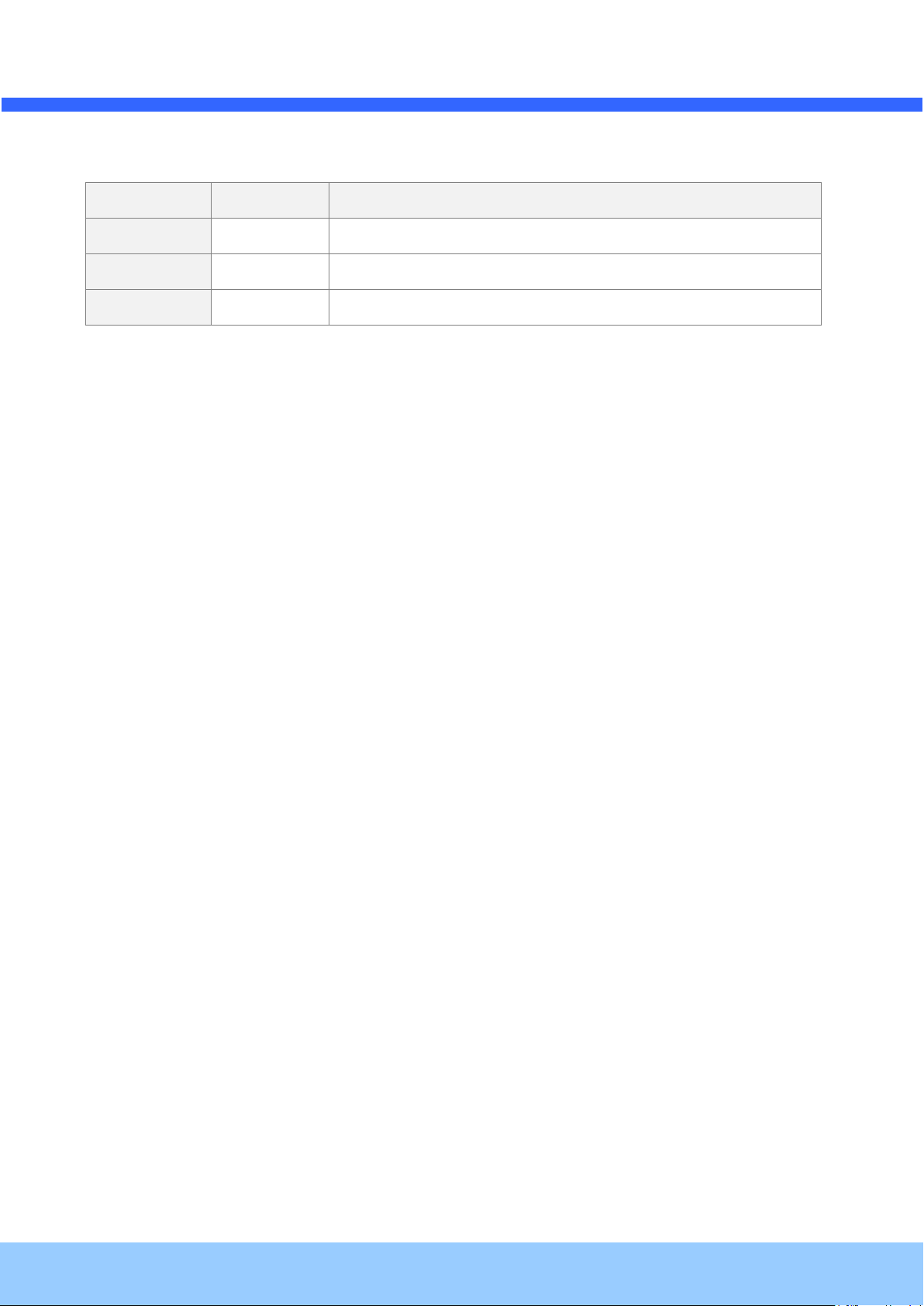
OONNSSIIPP OOPPTTZZ OO//II UUsseerrs
Rev.1.0 (Nov., 2011)
2
Date
Rev No.
Description
2011-11-01
1.0
First manual revision creation.
s
Revision History
’
’
GGuuiiddee
Page 3
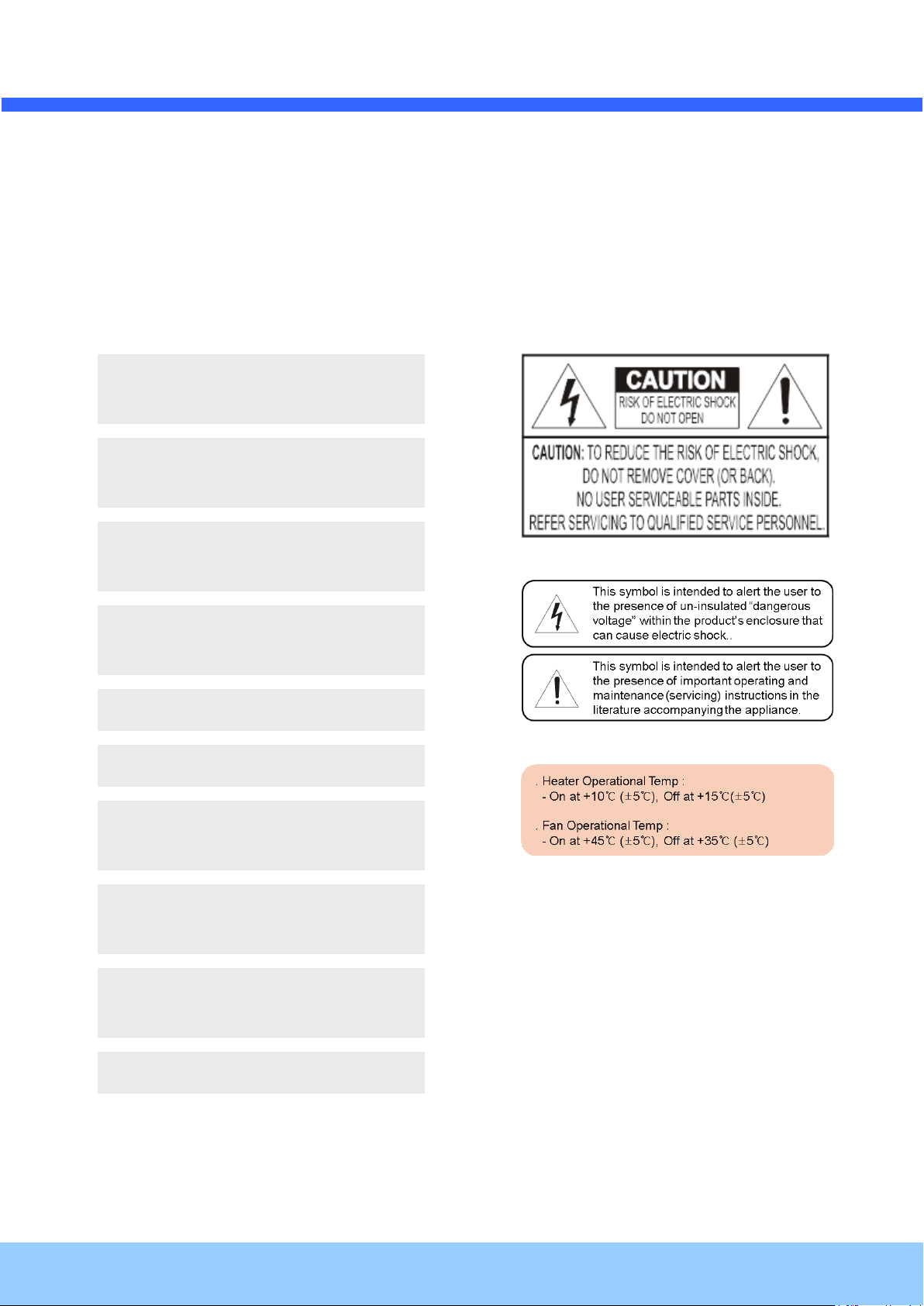
OONNSSIIPP OOPPTTZZ OO//II UUsseerrs
Rev.1.0 (Nov., 2011)
3
This Unit should be installed by train
ed personnel.
Immediately stop using when the product
emits smoke or abnormal heat.
Never install the product in area exposed to
oil or gas.
Never install the product on a ceiling
that cannot hold its weight.
Never touch the power cord with wet hands.
Clean only with dry cloth.
Never use the product in extremely high or
low temperature condition.
Never drop, hit, strongly nor vibrate the
product.
Never expose the product to direct sunlight
or severe ray.
Never touch the front glass of the product.
’
’
GGuuiiddee
s
Warning & Cautions
If you fail to read this information and handle the product incorrectly, faulty or malfunction as well as
death or serious injury may occur.
Page 4
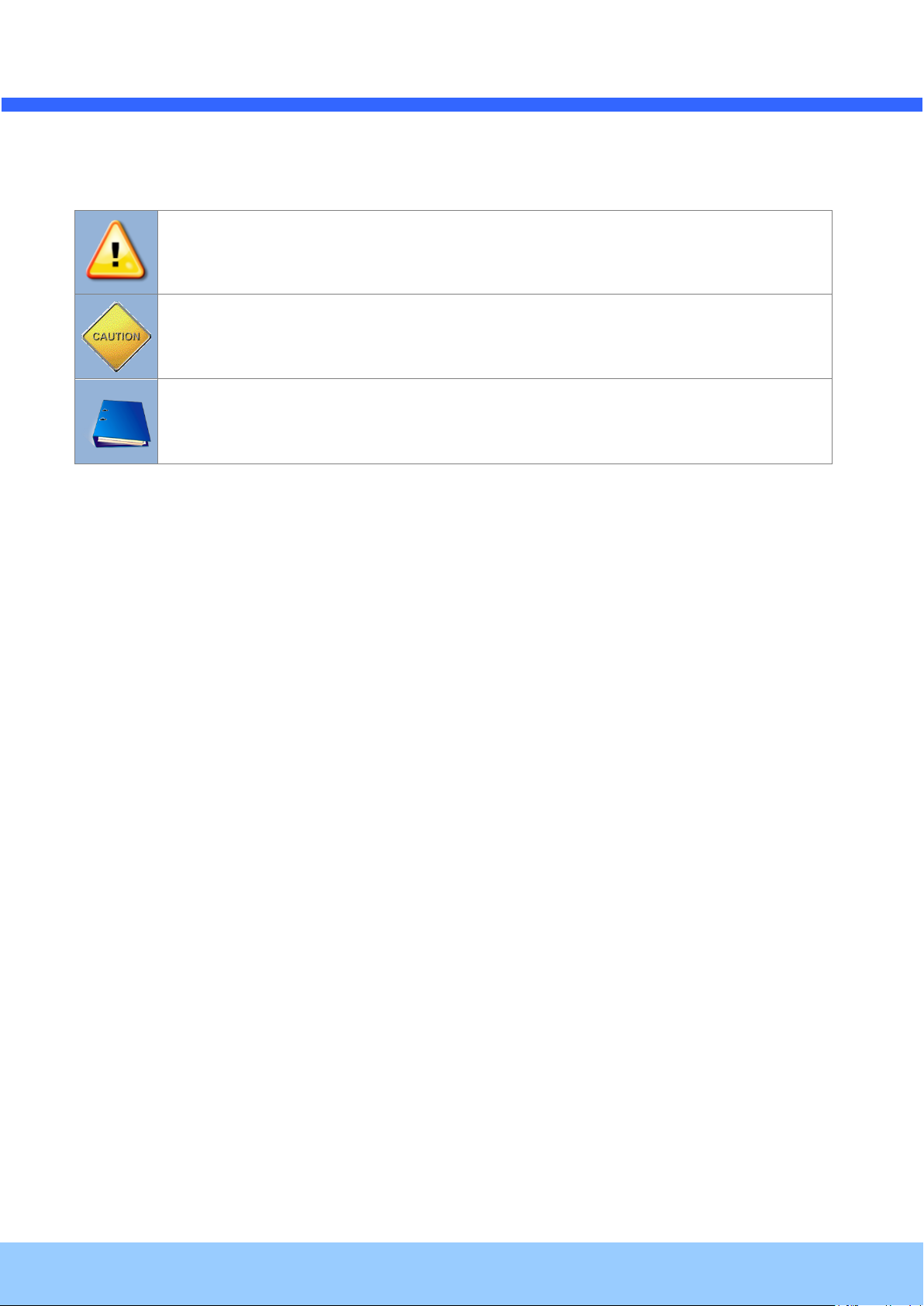
OONNSSIIPP OOPPTTZZ OO//II UUsseerrs
Rev.1.0 (Nov., 2011)
4
Warning: Death or Serious Injury will occur without following Warning.
Caution : Operational Problem(Faulty & Malfunction) will occur without complying with Caution
Reference : Technical Information for Users
Indications:
s
’
’
GGuuiiddee
Page 5
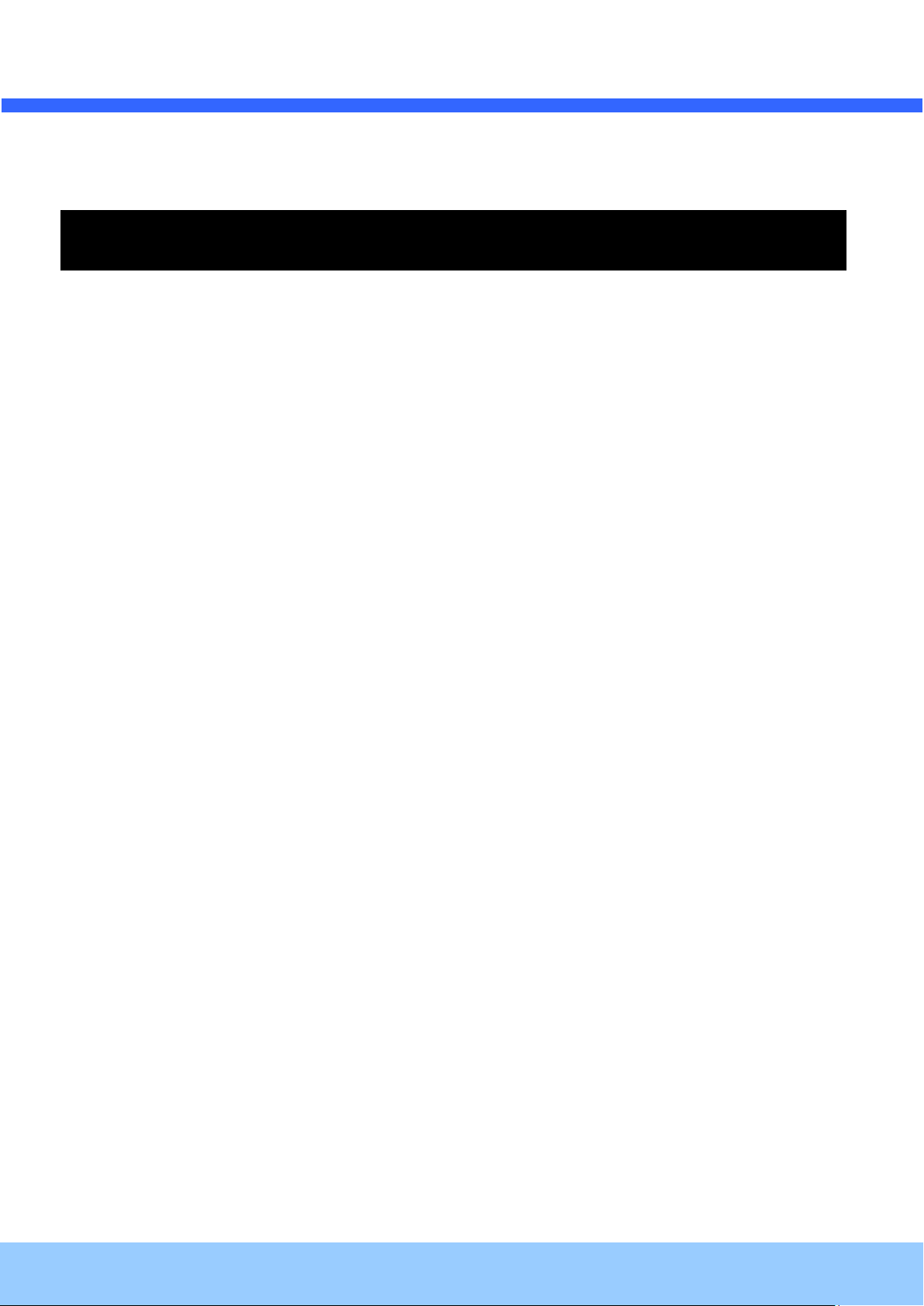
OONNSSIIPP OOPPTTZZ OO//II UUsseerrs
s
’
’
GGuuiiddee
Rev.1.0 (Nov., 2011)
5
Table of Contents
Table of Contents ................................................................................ 5
1. Introduction ................................................................................... 7
1.1. Overview of ONSIP OPTZ36XO/I ................................................................... 7
1.2. Specification ........................................................................................... 8
1.2.1. Basic Specification ......................................................................................................................... 8
1.2.2. Detailed Specification of Camera Module & PTZ
1.2.3. Basic Specification
1.2.4. Detailed Specification of Camera Module
1.3. Application of ONSIP OPTZ36XO/I ................................................................. 9
2. Production Description................................................................... 10
2.1. Package Contents .................................................................................... 10
2.1.1. ONSIP OPTZ36XO....................................................................................................................... 10
2.1.2. ONSIP OPTZ36XI ........................................................................................................................ 10
2.2. Preview .................................................................................................. 11
2.3. Physical Description .................................................................................. 12
2.3.1. External View ................................................................................................................................ 12
2.3.2. Bottom View & Connection Diagram ............................................................................................ 12
2.3.3. External & Internal View ............................................................................................................... 14
2.4. Functional Description ............................................................................... 16
3. Bracket Installation ...................................................................... 19
3.1. ONSIP OPTZ36XO ................................................................................... 19
3.1.1. Basic Components & Mounting Accessories ................................................................................ 19
3.1.2. Preparation ................................................................................................................................... 19
3.1.3. Installation using Walling Mount Type .......................................................................................... 21
3.2 ONSIP OPTZ36XI...................................................................................... 23
3.2.1. Preparation ................................................................................................................................... 23
3.2.2. Installation using Ceiling Mount Type ........................................................................................... 24
3.2.3. Installation using Embedded Mount Type .................................................................................... 25
Page 6
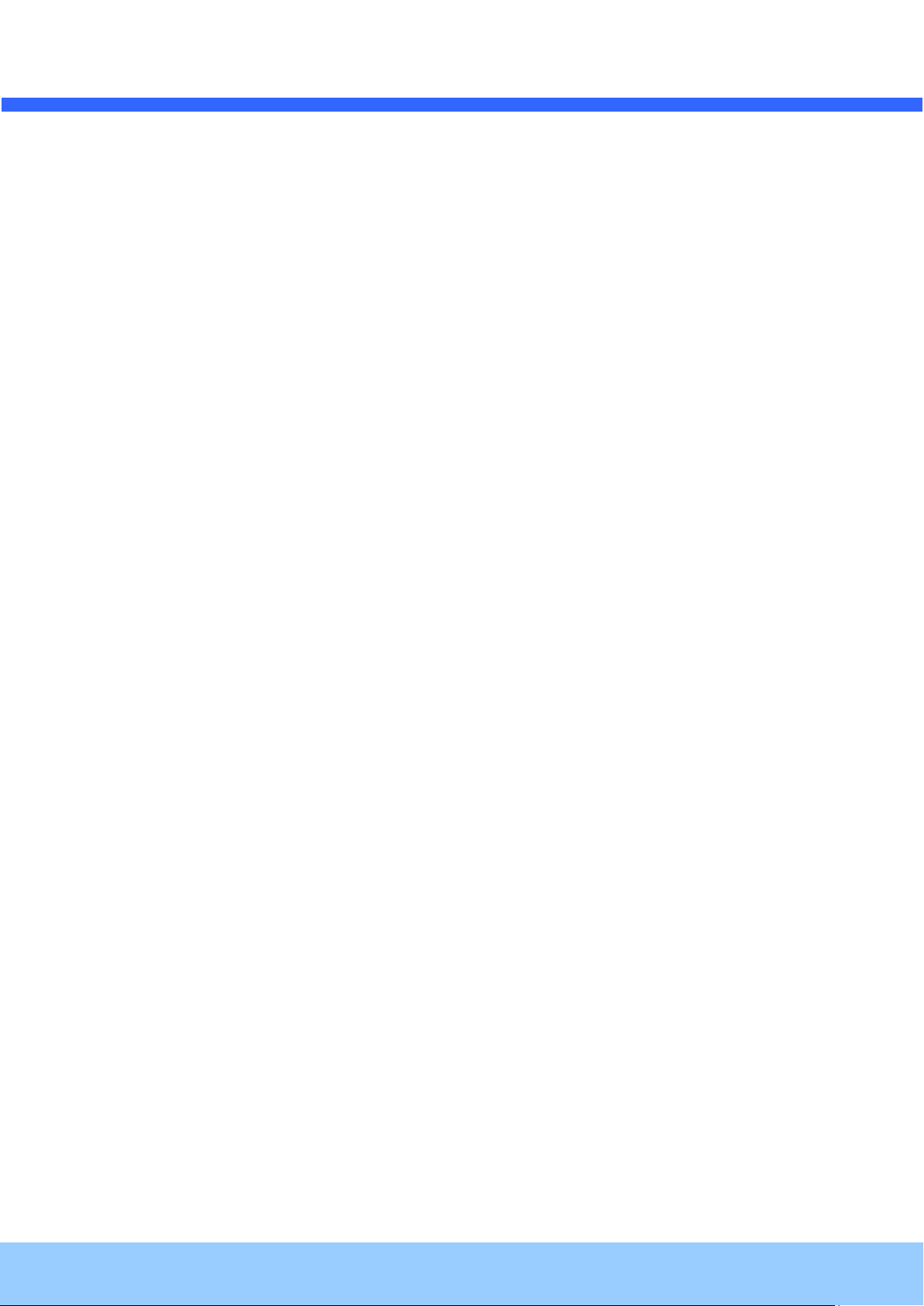
OONNSSIIPP OOPPTTZZ OO//II UUsseerrs
Rev.1.0 (Nov., 2011)
6
’
’
GGuuiiddee
s
4. Installation .................................................................................. 28
4.1. Required System Specification .................................................................... 28
4.2. Quick Installation Guide ............................................................................. 29
5. Trouble Shooting .......................................................................... 35
5.1. No Video on Viewer................................................................................... 35
5.2. Windows vista and Windows 7 User for Record & Capture Problem ................... 36
5.3 Technical Inquiry........................................................................................ 39
6. Appendix .................................................................................... 40
6.1. FAN & Heater .......................................................................................... 40
6.2. DIP Switch Setting .................................................................................... 42
Page 7
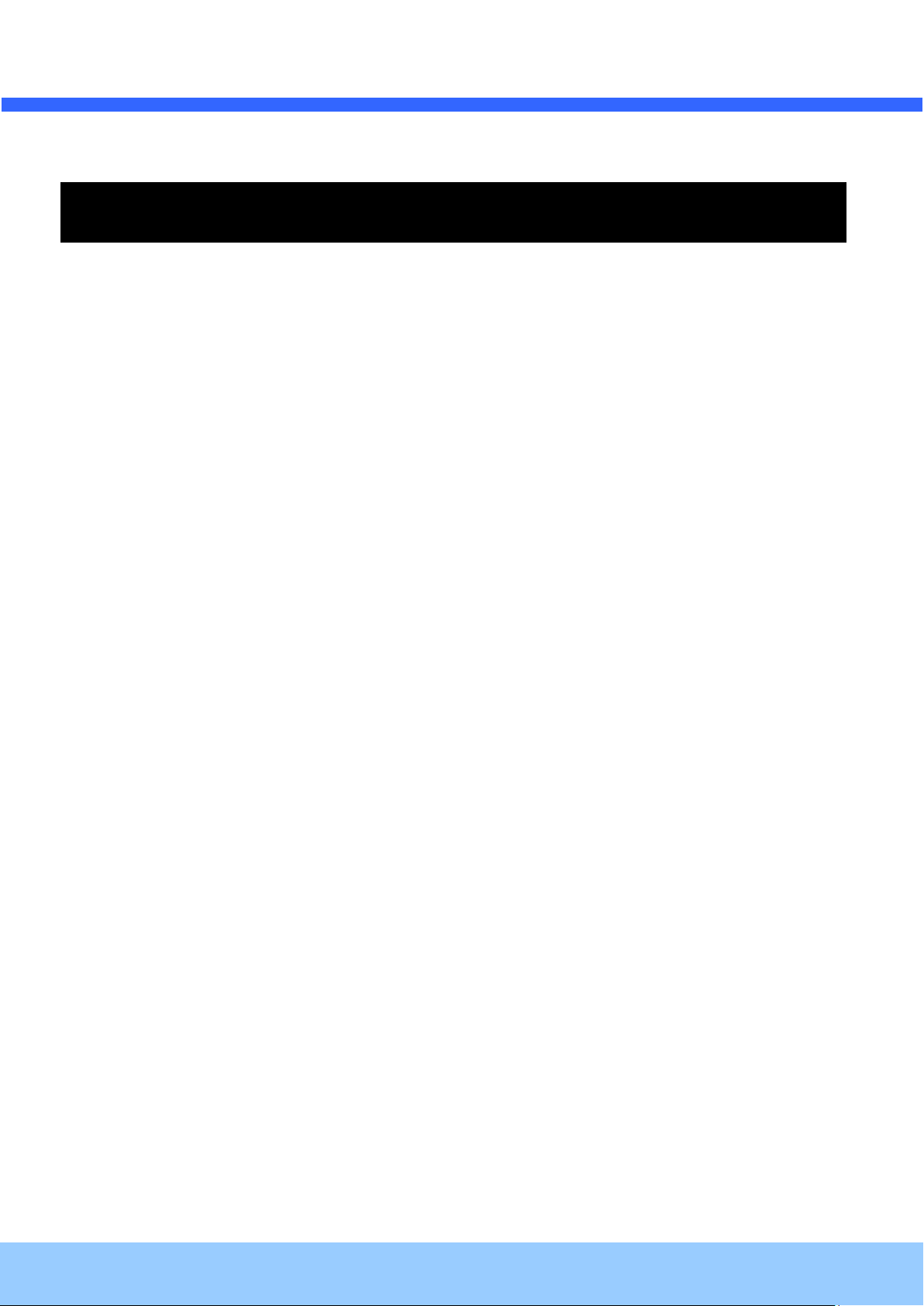
s
Rev.1.0 (Nov., 2011)
7
OONNSSIIPP OOPPTTZZ OO//II UUsseerrs
’
’
GGuuiiddee
1. Introduction
11..11.. OOvveerrvviieeww ooff OONNSSIIPP OOPPTTZZ3366XXOO//II
ONSIP OPTZ36XO/I, as a state-of-the-art 1Channel Speed Dome Network Camera based on integrated
Embedded Software technologies such as H.264 & MJPEG, G.726 & PCM Video & Audio Compression,
Embedded Web Server, Embedded Streaming Server, various Network Protocols, transmits synchronized video
and audio data in real time through IP Network as well as supports bi-directional audio communication by
allowing transmission of audio from Client PC to ONSIP OPTZ36XO/I.
ONSIP OPTZ36XO/I, with completed Integration with analog CCTV camera, Digital and network technology, is
applicable for various sectors such as Security, Remote Monitoring, Remote Education, Simple Video
Conference as well as Internet Broadcasting System etc.
Page 8
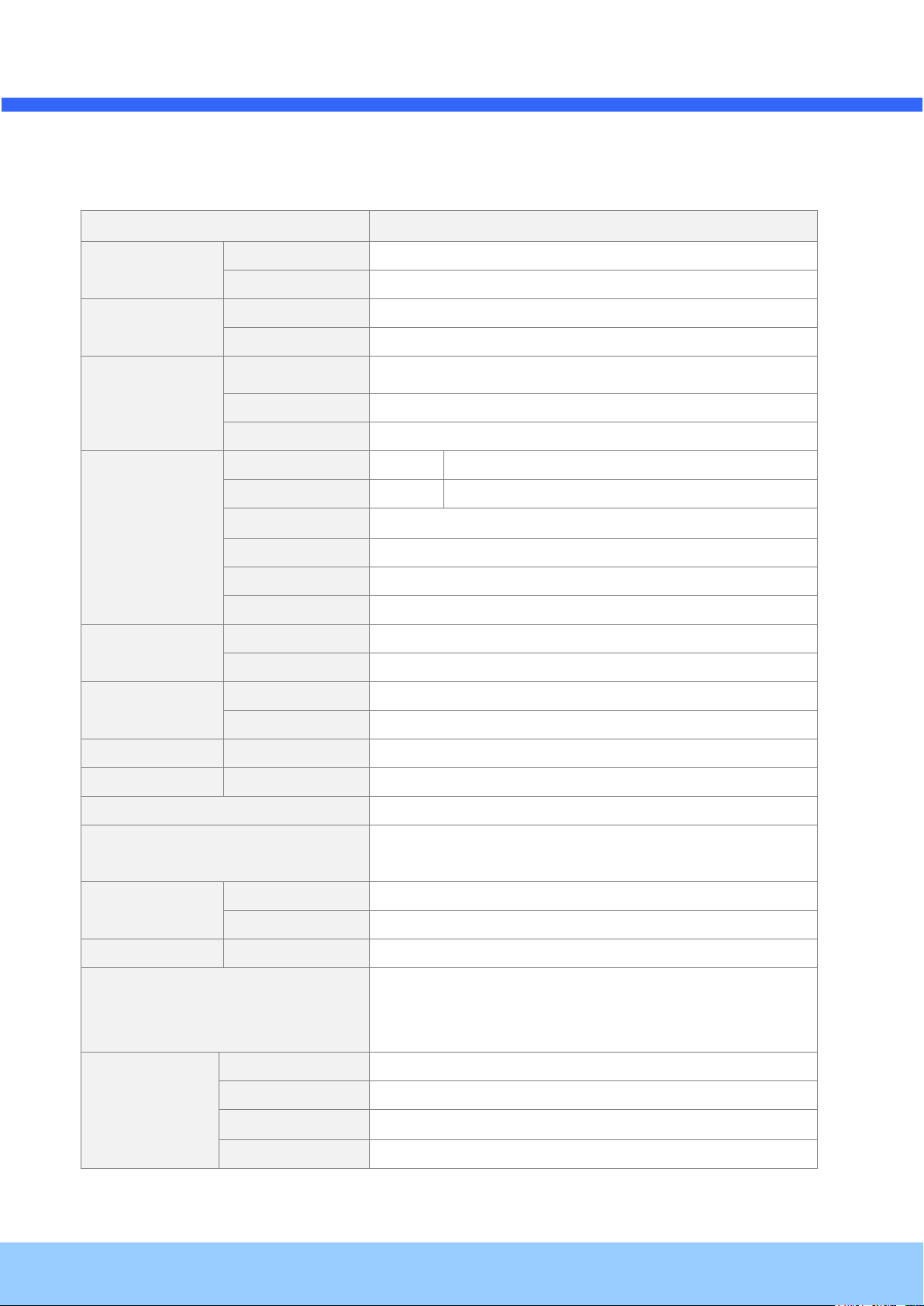
OONNSSIIPP OOPPTTZZ OO//II UUsseerrs
Rev.1.0 (Nov., 2011)
8
Class
Description
Video
Compression
H.264 / MJPEG
Resolution
**Refer to the datasheet
Audio
(Bi-directional)
Up Stream
32 Kbps G.726
Down Stream
64 Kbps PCM
Network
Interface
RJ-45, 10/100 Mbps
Access Network
Static, DHCP, PPP/PPPoE
Protocol
IPv4/6, TCP, UDP, IGMP, ICMP, ICMPv6 etc.
I/O
Sensor 4 NC, NO Selectable
Relay Output
2
Alarm or Remote ON/OFF Control (30V, 1A)
RS-232C
Factory Default
Mic/Line In
Selectable on Admin Page
Line Out
1 V p-p Audio Output for Amp embedded Speaker
CVBS Output
Supported
Power
PoE
Supported
AC In
12VDC Adaptor (higher than 2 Amp)
Housing
Water-Proof
IP66
Heater
Refer to Installation Configuration
Installation Type
Bracket
Wall, Ceiling, Ceiling Embedded Type
Motion Detection
3 Regions
Optional Shape & Sensitivity for 3 Regions
Upgrade
Remote F/W Upgrade via IP Network
Management & Configuration
Remote Management & Configuration using IP Network and
Admin Tool Page
Client/Viewer
Web Viewer
Simple Access via Internet explorer
Speco-NVR
CMS Software
Dynamic IP
DDNS support
Supported by Speco Technology’s Management Server
Security Management
802.1x authentication, User ID & Password Protection, IP
Filtering, Audio per user and Bi-directional audio
communication configuration control
Time
Configuration
Management
Sync to PC
Sync to PC Time
Manual
Manual Configuration
Internet Time Server
Sync to Time Server
DLS
Summer Time Configuration
s
’
’
GGuuiiddee
11..22.. SSppeecciiffiiccaattiioonn
11..22..11.. BBaassiicc SSppeecciiffiiccaattiioonn
Page 9
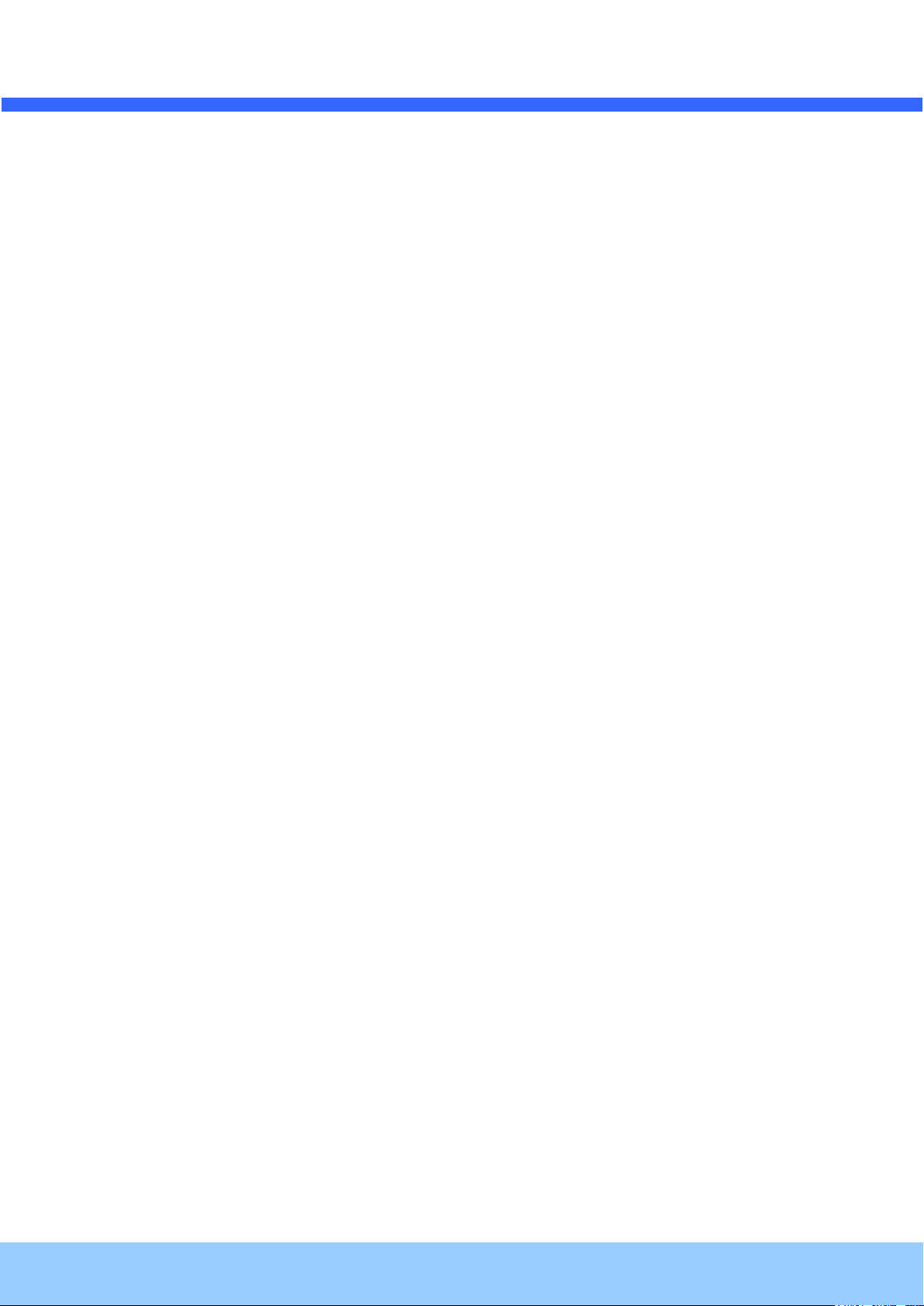
OONNSSIIPP OOPPTTZZ OO//II UUsseerrs
Rev.1.0 (Nov., 2011)
9
s
’
’
GGuuiiddee
11..33.. AApppplliiccaattiioonn ooff OONNSSIIPP OOPPTTZZ3366XXOO//II
- Security Surveillance (Building, Stores, Manufacturing Device, Parking Lot, Bank, Public Office &
Military etc)
- Remote Monitoring (Hospital, Kindergarten, Traffic Status, Public Area)
- Video Conference, Remote Lecture, Internet Broadcasting
- Climate & Environment Surveillance
Page 10
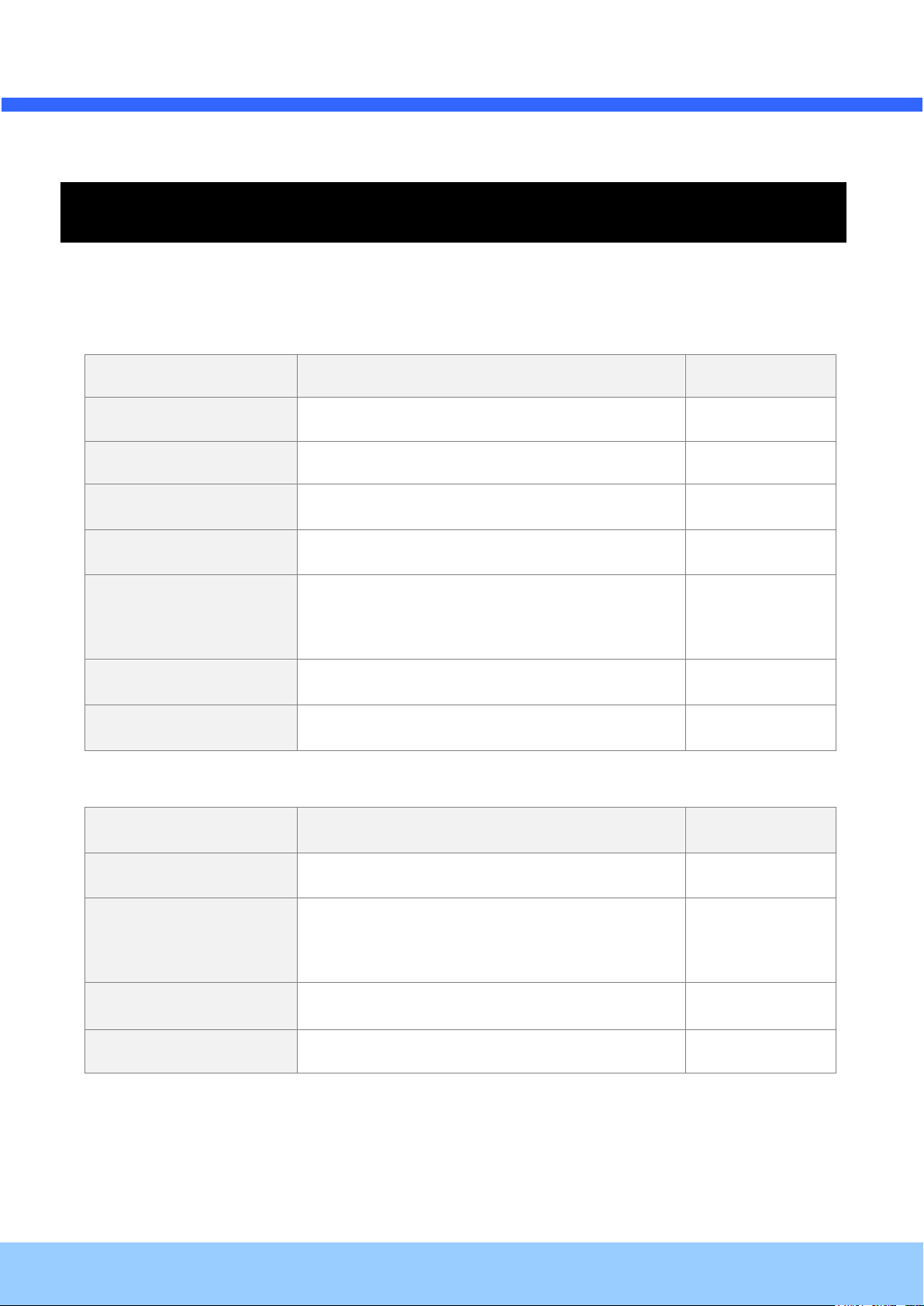
OONNSSIIPP OOPPTTZZ OO//II UUsseerrs
Rev.1.0 (Nov., 2011)
10
Contents
Description
Remark
Bracket & Housing
Outdoor Housing, Wall Mount Bracket
Accessories
Screw (M4x15 4EA), Safety Cable
Manual
Housing Installation Manual
IP Camera
Camera body
Tools & Accessories
Wrench, Safety Cable, Cable Tie, Terminal Block
(2Pin, 3Pin , 5Pin ,6Pin : 1EA), Screw(Ø 3x6 2EA,
Ø 4x16 5EA)
CD
Software & Product User Manual
Quick Reference
Quick Installation Guide
Content
Description
Remark
IP Camera
Camera body
Tools & Accessories
Wrench, Safety Cable, Cable Tie, Terminal Block
(2Pin, 3Pin , 5Pin ,6Pin : 1EA), Screw(Ø 3x6 2EA,
Ø 4x16 5EA)
CD
Software & Product User Manual
Quick Reference
Quick Installation Guide
’
’
GGuuiiddee
s
2. Production Description
22..11.. PPaacckkaaggee CCoonntteennttss
Open the package and check if the followings are included;
22..11..11.. OONNSSIIPP OOPPTTZZ3366XXOO
22..11..22.. OONNSSIIPP OOPPTTZZ3366XXII
Page 11
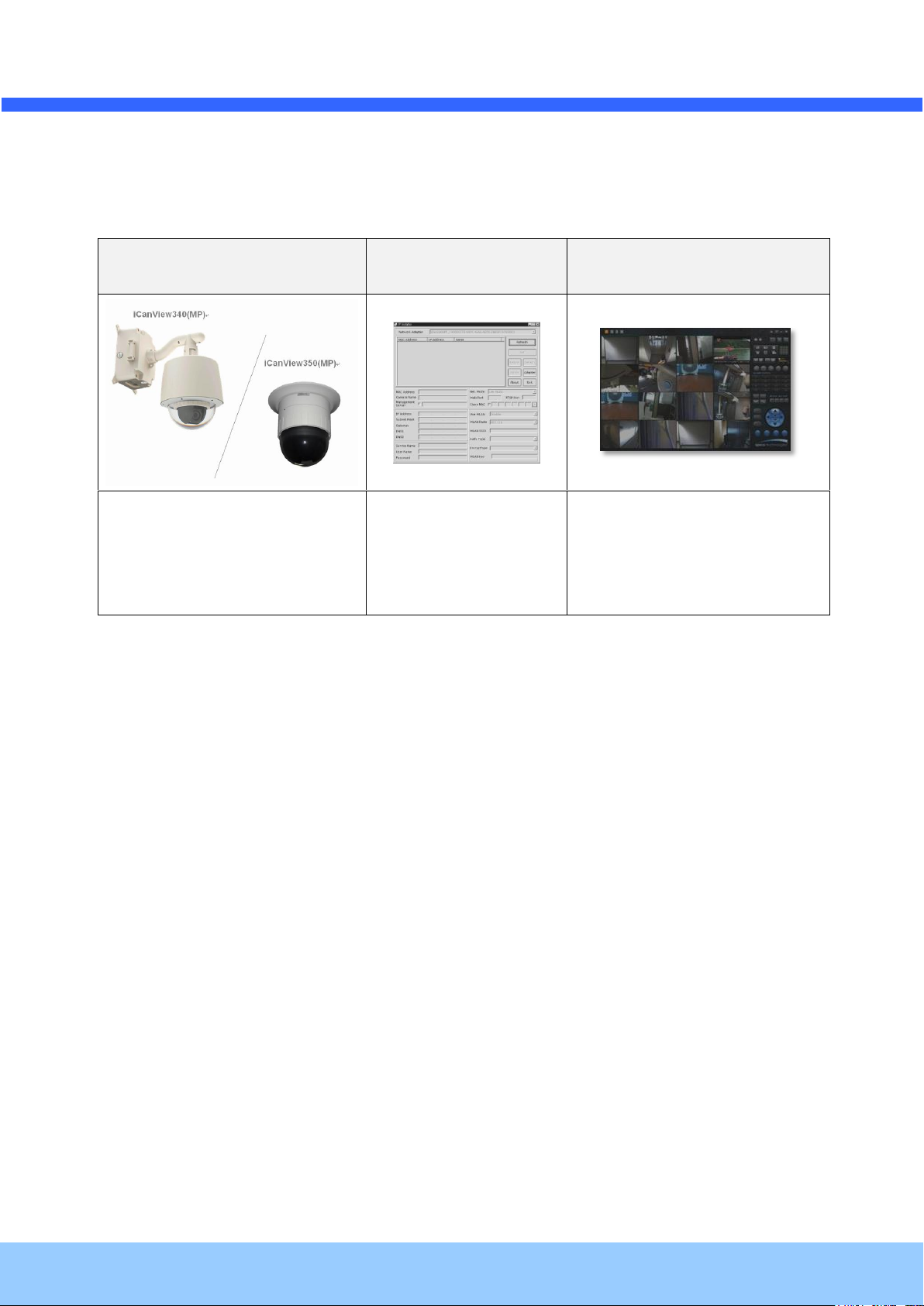
OONNSSIIPP OOPPTTZZ OO//II UUsseerrs
Rev.1.0 (Nov., 2011)
11
ONSIP OPTZ36XO/I
IP-Installer
CMS Software
(Speco-NVR)
Speed Dome Network Camera
IP Assignment Program
PC based Client for
monitoring/storing Video/Audio
transmitted form Product
(Max. 64CH supported)
s
’
’
GGuuiiddee
22..22.. PPrreevviieeww
Page 12

OONNSSIIPP OOPPTTZZ OO//II UUsseerrs
Rev.1.0 (Nov., 2011)
12
12VDC
s
’
’
GGuuiiddee
22..33.. PPhhyyssiiccaall DDeessccrriippttiioonn
22..33..11.. EExxtteerrnnaall VViieeww
Fig 2-1. External View of ONSIP OPTZ36XO/I
22..33..22.. BBoottttoomm VViieeww && CCoonnnneeccttiioonn DDiiaaggrraamm
Fig 2-2-1. Terminal Block, LAN & Power Connector
Page 13
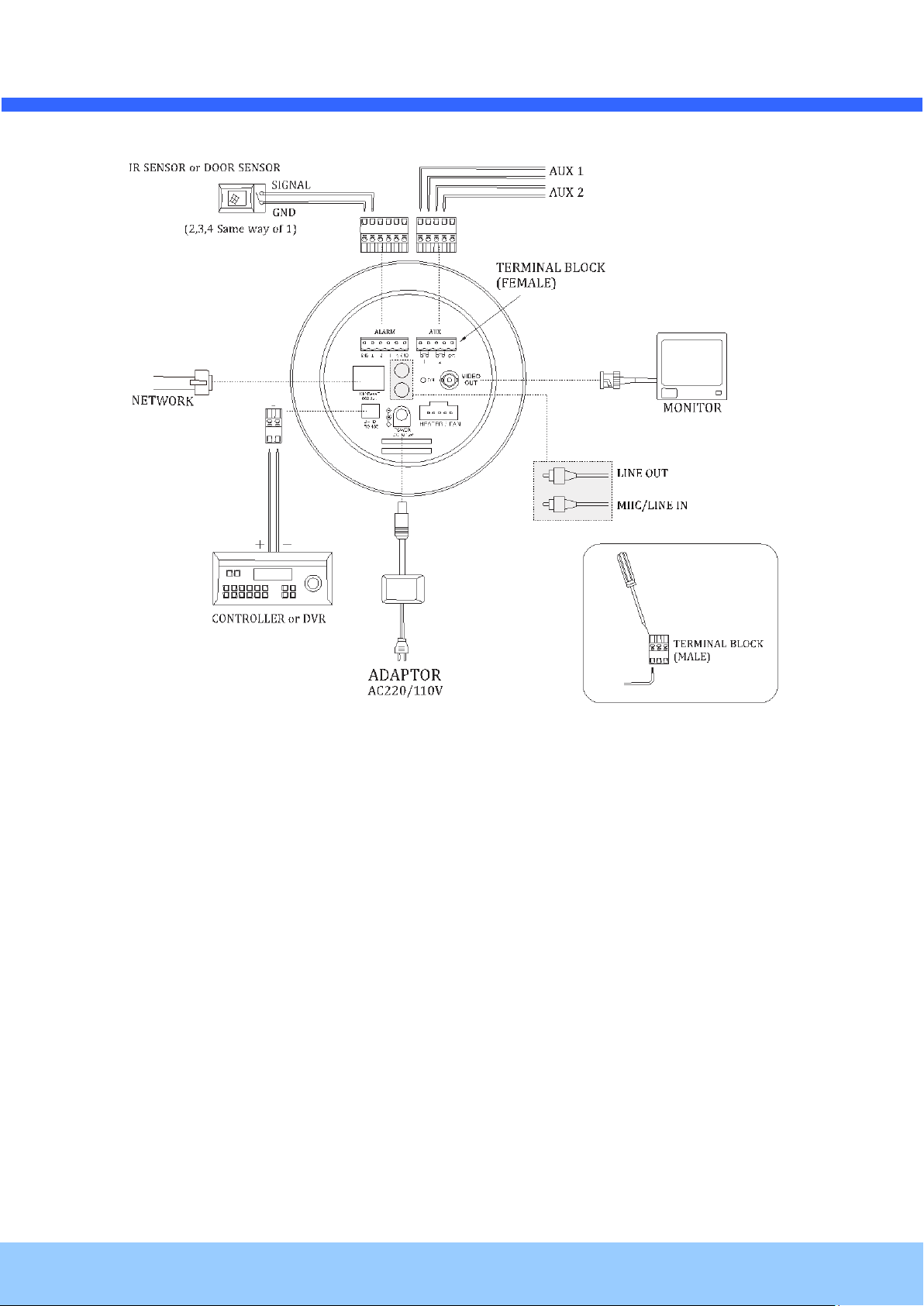
OONNSSIIPP OOPPTTZZ OO//II UUsseerrs
Rev.1.0 (Nov., 2011)
13
s
’
’
GGuuiiddee
Fig 2-2-2. Terminal Block, LAN & Power Connector
Page 14
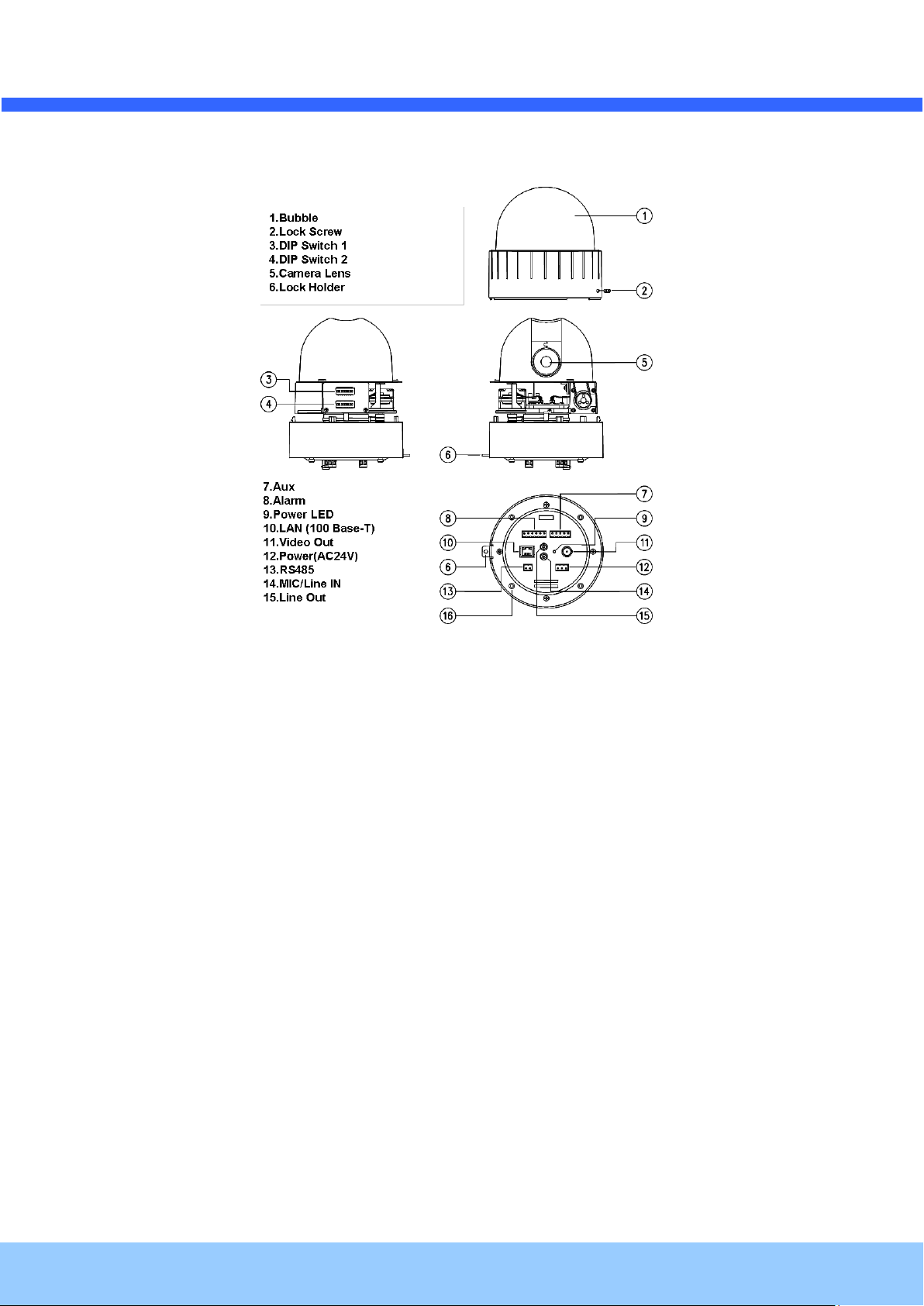
OONNSSIIPP OOPPTTZZ OO//II UUsseerrs
Rev.1.0 (Nov., 2011)
14
s
’
’
GGuuiiddee
22..33..33.. EExxtteerrnnaall && IInntteerrnnaall VViieeww
Fig 2-3-1. Connector Part
Page 15

OONNSSIIPP OOPPTTZZ OO//II UUsseerrs
Rev.1.0 (Nov., 2011)
15
1. Bubble
2. Lock Screw
3. Camera
4. Dip Switch1
5. Dip Switch2
6. Lock Holder
7. Alarm
8. Line Out
9. LAN (100 Base-T)
10. RS-485 (D+, D-)
11. Power Input (DC12V)
12. Aux
13. Video out (Analog CVBS)
14. Power LED
15. Mic / Line In
16. Fan / Heater
s
’
’
GGuuiiddee
Fig 2-3-2. Connector Part
Page 16

OONNSSIIPP OOPPTTZZ OO//II UUsseerrs
Rev.1.0 (Nov., 2011)
16
AC adapter which is compliant to the specification for ONSIP OPTZ36XO/I should be used.
Misuse of power supply can cause damage to ONSIP OPTZ36XO/I. Speco assumes no
responsibility for misuse of the power supply.
s
’
’
GGuuiiddee
Fig 2-4. Outdoor Housing
22..44.. FFuunnccttiioonnaall DDeessccrriippttiioonn
AC Power
Connect 24 Volt AC adaptor to this terminal for supplying power to the network camera.
DC Power
Connect 12 Volt DC adaptor to this terminal for supplying power to the network camera.
MIC/LINE IN
Connect external audio source or microphone.
Line Out
Connect speakers with built in amplifier. Audio from remote site is output through Line out in bi-directional
audio mode.
100Base-T
100Mbps Ethernet connector (RJ-45). 2 LEDs on the Ethernet connector shows the status of ONSIP
OPTZ36XO/I as the followings:
Page 17

s
Rev.1.0 (Nov., 2011)
17
Red/Green LED will be lit with red momentarily and it will be lit with green after a while when
power is applied into ONSIP OPTZ36XO/I.
Class
Description
Alarm IN
Sensor In (+). NC/NO Selectable in Admin Mode
Alarm IN GND
Ground for Sensor In
Aux OUT
Alarm Output Terminal
Aux OUT(GND)
Ground for Sensor Output
OONNSSIIPP OOPPTTZZ OO//II UUsseerrs
- Status LED (Dual Color - Red/Green): It will be lit in green or red depending on the status.
Green: Green color indicates that the camera is in normal operation mode. Continuous green
Red: Continuous or blinking red indicates that hardware is in abnormal condition.
LINK/LAN LED (Orange): It will be lit with orange color when network cabling is all right. Blinking
’
’
GGuuiiddee
indicates that data transmission is possible. Blinking green means that someone is
connected to ONSIP OPTZ36XO/I.
orange color indicates that normal data transmission is under way. Off state indicates that there is
trouble in network connection.
HEATER/FAN
Used for connecting power cable of heater and fan. Power cable of heater and fan is in the bracket.
Alarm In/Out (ALARM/AUX)
Used for connecting alarm sensor, alarm annunciation device to ONSIP OPTZ36XO/I.
Aux
Relay output is provided for connecting alarm devices or for remote on/off control of devices such as light.
Relay is normal open and it will be closed upon alarm annunciation or remote on. The relay is capable
of switching 30V AC/DC, 2A. For the application which needs power switching beyond this limit, use
additional relay switch as shown as below figure.
Page 18

OONNSSIIPP OOPPTTZZ OO//II UUsseerrs
Rev.1.0 (Nov., 2011)
18
Sensor
Device
Sensor
Power
Supp ly
NO/NCType
Sensor1-
Sensor1+
+12V
GND
Sensor
Device
Sensor
Power
Supp ly
Open CollectorType
Photo Coupler
’
’
GGuuiiddee
s
Fig 2-5. Relay Connection Diagram (Left: lower than 30V, 2A, Right: Higher than 30V 2A)
Alarm
Connect external alarm sensor. Examples of sensing devices are infrared sensor, motion sensor,
heat/smoke sensor, magnetic sensor, etc. Connect the two wires of the sensors to “SNS In”. The sensor
type (NC/NO) can be set in admin page. 10mA can be flown into sensor device. Multiple sensor devices
can be connected in parallel.
Fig 2-6. Sensor Input Connection Diagram
Page 19

OONNSSIIPP OOPPTTZZ OO//II UUsseerrs
Rev.1.0 (Nov., 2011)
19
’
’
GGuuiiddee
s
3. Bracket Installation
3.1. ONSIP OPTZ36XO
33..11..11.. BBaassiicc CCoommppoonneennttss && MMoouunnttiinngg AAcccceessssoorriieess
33..11..22.. PPrreeppaarraattiioonn
1. Open the Dome Cover by unscrewing with wrench.
Page 20

OONNSSIIPP OOPPTTZZ OO//II UUsseerrs
Rev.1.0 (Nov., 2011)
20
- When using system controller for the control of the dome, always set the RS-485
communication channel to be: 2400 bps, 8 bit, 1 stop bit, no parity.
2. Configure the DIP Switch by referring Appendix.
s
’
’
GGuuiiddee
3. Place the Dome Cover and screw.
Page 21

OONNSSIIPP OOPPTTZZ OO//II UUsseerrs
Rev.1.0 (Nov., 2011)
21
CABLE GLAND
COMBINED CABLE
s
’
’
GGuuiiddee
33..11..33.. IInnssttaallllaattiioonn uussiinngg WWaalllliinngg MMoouunntt TTyyppee
The wall should be strong enough to hold 4 times of the weight of the camera (5.3 KG). This means that the
wall should withstand weight of 21.2 KGs in the minimum.
1. Pass the combined cable through the inside Cable Gland.
2. Fix the end of Cable Gland on the bottom case and coat the attached line between top & bottom
of Cable Gland bottom case with silicone. For the installation at Bottom of Bracket, Gland Cable
Installation is not required (refer to the below Fig).
Page 22

OONNSSIIPP OOPPTTZZ OO//II UUsseerrs
Rev.1.0 (Nov., 2011)
22
Hidden Cable
Exposed Cable
s
’
’
GGuuiiddee
3. Connect Sun-Visor with Wall Mounting Bracket. (1)
4. After connecting Product and Cable, install the product by inserting Product into internal fixing
hole of housing and turning in clockwise. (2)
5. Assemble the Bubble. (3)
Page 23

s
Rev.1.0 (Nov., 2011)
23
- When using system controller for the control of the dome, always set the RS-485
communication channel to be: 2400 bps, 8 bit, 1 stop bit, no parity.
OONNSSIIPP OOPPTTZZ OO//II UUsseerrs
’
’
GGuuiiddee
3.2 ONSIP OPTZ36XI
33..22..11.. PPrreeppaarraattiioonn
1. Open the Dome Cover by unscrewing with wrench.
2. Configure the DIP Switch by referring Appendix.
Page 24

OONNSSIIPP OOPPTTZZ OO//II UUsseerrs
Rev.1.0 (Nov., 2011)
24
Ceiling board should be strong enough to hold the weight of approx.. 2Kg.
3. Place the Dome Cover and screw.
s
’
’
GGuuiiddee
33..22..22.. IInnssttaallllaattiioonn uussiinngg CCeeiilliinngg MMoouunntt TTyyppee
Page 25

OONNSSIIPP OOPPTTZZ OO//II UUsseerrs
Rev.1.0 (Nov., 2011)
25
s
’
’
GGuuiiddee
33..22..33.. IInnssttaallllaattiioonn uussiinngg EEmmbbeeddddeedd MMoouunntt TTyyppee
1. Prepare 190mm Diameter Hole on the ceiling.
2. Place Safety Wire between suspension and Safety Ire Hole to prevent falling-off.
3. Fold the Lock Lever and insert the bracket into the ceiling hole.
4. Fix the bracket to the ceiling with screws.
Page 26

OONNSSIIPP OOPPTTZZ OO//II UUsseerrs
Rev.1.0 (Nov., 2011)
26
Prepare 190mm Diameter Hole on the
Ceiling.
Place Safety Wire between suspension
and Safety Wire Hole to prevent fallingoff.
Fold the Lock Lever and insert the Bracket into the Ceiling Hole.
Fix the Bracket to the Ceiling with Screws.
s
’
’
GGuuiiddee
5. Insert the Camera into the Mount.
6. Apply screw to fix the Camera.
7. Place the cover to finish the installation.
Page 27

OONNSSIIPP OOPPTTZZ OO//II UUsseerrs
Rev.1.0 (Nov., 2011)
27
s
’
’
GGuuiiddee
Page 28

OONNSSIIPP OOPPTTZZ OO//II UUsseerrs
Rev.1.0 (Nov., 2011)
28
Class
Recommendation
Remark
CPU
Pentium-4 3Ghz
RAM
1GB
Graphic Card
Higher than ATI Chip-Set based 64M
1600x1200(UXGA)
LAN Card
Higher than 100Mbps
OS
Windows XP
Web Browser
Higher than Internet Explorer 6.0
s
4. Installation
’
’
GGuuiiddee
44..11.. RReeqquuiirreedd SSyysstteemm SSppeecciiffiiccaattiioonn
Required Specification of PC for Camera Configuration & Control.
* * Operating Systems supported: Windows 2000 Professional, Windows XP / Vista / 7
Page 29

OONNSSIIPP OOPPTTZZ OO//II UUsseerrs
Rev.1.0 (Nov., 2011)
29
Product
LAN Switch supporting
IEEE802.3at PoE
Product
LAN Switch
AC Adaptor
s
’
’
GGuuiiddee
44..22.. QQuuiicckk IInnssttaallllaattiioonn GGuuiiddee
Fig 4-1. LAN Cable Connection Diagram
1. Connect PC and ONSIP OPTZ36XO/I to Network Device (HUB)
I. Prepare a PC which needs to be connected to Network.
II. Connect PC (or Lab-Top) with Product as Fig 4-1.
Power will be applied to product separately via Power Device (AC Adaptor).
2. Install Speco-NVR
Speco-NVR is a multi-channel CMS program for to IP camera or Video server. Install Speco-NVR on remote PC
to connect to these products. It is needed to assign connection information to Speco-NVR program before
connection.
Insert the CD provided with product into the PC and install the Speco-NVR.
Page 30

OONNSSIIPP OOPPTTZZ OO//II UUsseerrs
Rev.1.0 (Nov., 2011)
30
Admin Page Button
IP installer
s
’
’
GGuuiiddee
Figure 4-2. Speco-NVR
Follow the sequence below for setting the IP parameter
i) Run IP installer
ii) Click ① in IP installer window.> Double click on ② > Fill in ④ > make a selection in ⑤ > Fill the
parameters in ⑥
iii) Click on ⑨ to apply the settings.
iv) You can connect to admin page by clicking on ⑩.
Page 31

OONNSSIIPP OOPPTTZZ OO//II UUsseerrs
Rev.1.0 (Nov., 2011)
31
Click on the field in ③ for sorting and rearranging the list.
Select network mode that best suits from the drop down list in ⑤. You can choose either
Static or ADSL and Auto (DHCP), respectively. If ADSL and Auto are selected, the fields in ⑥
is deactivated.
In case of ADSL, fill the User Name and Password in ⑧ with the values provided by your ISP.
If DDNS service is needed, Check at the box and fill the empty field with hostname you want in
⑦
.
1
2
3 6 4
9 5 7 8 10
s
’
’
GGuuiiddee
Page 32

s
Rev.1.0 (Nov., 2011)
32
For the use of Web Viewer, Active-X module should be installed.
If internet access is available, you can download it by accessing Camera or if you install
Speco-NVR, Active-X module will be installed together.
Connection to Admin Page
Basic Control Buttons
Video Crop Control
OONNSSIIPP OOPPTTZZ OO//II UUsseerrs
3. Remote Connection to IP Camera
I. Connection via Web Viewer
Web View is the simplest method to connect to product via internet explorer. Once you
insert ”http://IP_address:HTTP_port_number” into Internet Explorer, you can access to the relevant
product.
’
’
GGuuiiddee
Fig 4-3. Web Viewer Connection
Basic ID / Password of Admin Tool: root / admin
For the detail, please refer to [Configuration_Guide].
Page 33

s
Rev.1.0 (Nov., 2011)
33
Camera Assignment
Camera Assignment
Live view
Save
Example
Exit Program
Default ID/PW: admin/1234
OONNSSIIPP OOPPTTZZ OO//II UUsseerrs
1) Connection through Speco-NVR
Click the camera assignment button for setting camera address. Input the description, address, Ch#,
User ID, Password and port and then click the save button. After assignment procedure, you must
click the SAVE button. You can see the live video when you click the live view button as below. When
you exit Speco-NVR, you have to input the ID/PW, admin/1234. Details for the Speco-NVR can be
found in [Speco-NVR User’s Guide].
’
’
GGuuiiddee
Figure 4-4. Speco-NVR
Page 34

s
Rev.1.0 (Nov., 2011)
34
OONNSSIIPP OOPPTTZZ OO//II UUsseerrs
4. Initial Configuration by connecting Admin Mode
All Parameters of ONSIP OPTZ36XO/I are initially set as factory default. So you must change them with
appropriate value to your network configuration by accessing via Admin Tool. Admin Tool Access Method is as
below.
Admin Tool Access ID / Password: root / admin. As it is Default Value, please change them. For the detailed
Configuration, please refer to [Configuration_Guide].
’
’
GGuuiiddee
Http://[IP Address]:[HTTP Port No.]/ admin.htm
Page 35

OONNSSIIPP OOPPTTZZ OO//II UUsseerrs
Rev.1.0 (Nov., 2011)
35
1
2
’
’
GGuuiiddee
s
5. Trouble Shooting
55..11.. NNoo VViiddeeoo oonn VViieewweerr
Network Connection Status Check(Ping Test)
You can check the Network Connection Status by doing Ping Test.
- Start > Run > cmd > Ping IP Address (EX>ping 172.16.42.51).
- If you get the response such as “Reply from~”, Network Configuration & Connection Status is good.
Please re-try to access or refer to other trouble shooting category. ( ).
- If you get the response such as “Request timed out”, Network Configuration & Connection Status is in
problem. Please check the Network Cable and Configuration. ( )
Page 36

OONNSSIIPP OOPPTTZZ OO//II UUsseerrs
Rev.1.0 (Nov., 2011)
36
s
’
’
GGuuiiddee
55..22.. WWiinnddoowwss vviissttaa aanndd WWiinnddoowwss 77 UUsseerr ffoorr RReeccoorrdd && CCaappttuurree PPrroobblleemm
For the use of Video Recording & Capture function on Speco-NVR and Web Viewer, Windows Vista and
Windows 7 Users are required to configure “User Account Configuration” and “Program Execution
Entitlement Configuration”. If not configure, Recorded File won’t be generated or Captured Image on Web
Viewer won’t be saved.
Windows Vista Configuration
1. User Account Configuration
1) Select “User Account” on Control Panel
2) Select “Turn User Account Control on or off”
3) Uncheck “Use User Account Control to help protect your computer”.
2. Program Execution Entitlement Configuration
1) Select “NVR” icon on the wallpaper.
2) Select “Properties” menu popped up by clicking right button on Mouse.
3) Select Check Box of “Run this program as an administrator” from the compatibility Tap.
Page 37

OONNSSIIPP OOPPTTZZ OO//II UUsseerrs
Rev.1.0 (Nov., 2011)
37
s
’
’
GGuuiiddee
Windows 7 Configuration
1. User Account Configuration
1) Select “User Account” on Control Panel
2) Select “Change User Account Control Setting”
3) Set the Alarm Level at the lowest “Never Notify”
Page 38

s
Rev.1.0 (Nov., 2011)
38
OONNSSIIPP OOPPTTZZ OO//II UUsseerrs
2. Program Execution Entitlement Configuration
1) Select “NVR” icon on the wallpaper
2) Select “Properties” menu popped up by clicking right button on Mouse
3) Select Check Box of “Run this program as an administrator” from the compatibility Tap.
’
’
GGuuiiddee
Page 39

OONNSSIIPP OOPPTTZZ OO//II UUsseerrs
Rev.1.0 (Nov., 2011)
39
For the quickest solution, please prepare all information below;
1. Product Model Name
2. Serial No. & Mac Address
3. Date of Purchase
4. Summary of Problem
5. Error Message
s
’
’
GGuuiiddee
55..33 TTeecchhnniiccaall IInnqquuiirryy
Please contact to your supplier if you still have problem even taking all trouble shootings.
Page 40

OONNSSIIPP OOPPTTZZ OO//II UUsseerrs
Rev.1.0 (Nov., 2011)
40
Category
Description
Heater Control Temp.
On: below 10℃, Off: over 15℃
FAN Control Temp.
On: over 45℃, Off: below 35℃
Operational Temp.
-40℃ ~ +60℃
Operational Humidity
Below 90%
Water-Proof
IP 66
Materials
Poly Carbonate (Bubble), Aluminum (Body)
Appearance
253Ø (diameter) x 307mm(Height) x 190Ø (Bubble)
Power Consumption
18W Max (With Camera: 43W Max)
Cablings for the Fan & Heater are
completed in the Factory
’
’
GGuuiiddee
s
6. Appendix
6.1. FAN & Heater
FAN & Heater is inside Housing of Outdoor Speed Dome.
At ONSIP OPTZ36XO/I, FAN & Heater will operate.
At ONSIP OPTZ36XO/I, FAN & Heater will operate by connecting power cable of FAN & Heater to
HEATER/FAN connector at bottom of product.
. Detailed Specification
Page 41

OONNSSIIPP OOPPTTZZ OO//II UUsseerrs
Rev.1.0 (Nov., 2011)
41
Weight
3.4kg (including Camera : 5.3kg)
s
’
’
GGuuiiddee
Page 42

s
Rev.1.0 (Nov., 2011)
42
DIP SW
ID VALUE
DIP SW
ID VALUE
DIP SW
ID VALUE
10000000
1
00010100
40
11110010
79
01000000
2
10010100
41
00001010
80
11000000
3
01010100
42
10001010
81
00100000
4
11010100
43
01001010
82
10100000
5
00110100
44
11001010
83
01100000
6
10110100
45
00101010
84
11100000
7
01110100
46
10101010
85
00010000
8
11110100
47
01101010
86
10010000
9
00001100
48
11101010
87
01010000
10
10001100
49
00011010
88
11010000
11
01001100
50
10011010
89
00110000
12
11001100
51
01011010
90
10110000
13
00101100
52
11011010
91
01110000
14
10101100
53
00111010
92
11110000
15
01101100
54
10111010
93
00001000
16
11101100
55
01111010
94
10001000
17
00011100
56
11111010
95
01001000
18
10011100
57
00000110
96
11001000
19
01011100
58
10000110
97
00101000
20
11011100
59
01000110
98
10101000
21
00111100
60
11000110
99
OONNSSIIPP OOPPTTZZ OO//II UUsseerrs
’
’
GGuuiiddee
6.2. DIP Switch Setting
A. ID Configuration
* Factory Default: Camera ID = 1
(1-ON, 0-OFF)
Page 43

OONNSSIIPP OOPPTTZZ OO//II UUsseerrs
Rev.1.0 (Nov., 2011)
43
01101000
22
10111100
61
00100110
100
11101000
23
01111100
62
10100110
101
00011000
24
11111100
63
01100110
102
10011000
25
00000010
64
11100110
103
01011000
26
10000010
65
00010110
104
11011000
27
01000010
66
10010110
105
00111000
28
11000010
67
01010110
106
10111000
29
00100010
68
11010110
107
01111000
30
10100010
69
00110110
108
11111000
31
01100010
70
10110110
109
00000100
32
11100010
71
01110110
110
10000100
33
00010010
72
11110110
111
01000100
34
10010010
73
00001110
112
11000100
35
01010010
74
10001110
113
00100100
36
11010010
75
01001110
114
10100100
37
00110010
76
11001110
115
01100100
38
10110010
77
00101110
116
11100100
39
01110010
78
10101110
117
01101110
118
00100101
164
01001011
210
11101110
119
10100101
165
11001011
211
00011110
120
01100101
166
00101011
212
10011110
121
11100101
167
10101011
213
01011110
122
00010101
168
01101011
214
11011110
123
10010101
169
11101011
215
00111110
124
01010101
170
00011011
216
10111110
125
11010101
171
10011011
217
01111110
126
00110101
172
01011011
218
11111110
127
10110101
173
11011011
219
00000001
128
01110101
174
00111011
220
10000001
129
11110101
175
10111011
221
01000001
130
00001101
176
01111011
222
11000001
131
10001101
177
11111011
223
00100001
132
01001101
178
00000111
224
10100001
133
11001101
179
10000111
225
01100001
134
00101101
180
01000111
226
s
’
’
GGuuiiddee
Page 44

OONNSSIIPP OOPPTTZZ OO//II UUsseerrs
Rev.1.0 (Nov., 2011)
44
11100001
135
10101101
181
11000111
227
00010001
136
01101101
182
00100111
228
10010001
137
11101101
183
10100111
229
01010001
138
00011101
184
01100111
230
11010001
139
10011101
185
11100111
231
00110001
140
01011101
186
00010111
232
10110001
141
11011101
187
10010111
233
01110001
142
00111101
188
01010111
234
11110001
143
10111101
189
11010111
235
00001001
144
01111101
190
00110111
236
10001001
145
11111101
191
10110111
237
01001001
146
00000011
192
01110111
238
11001001
147
10000011
193
11110111
239
00101001
148
01000011
194
00001111
240
10101001
149
11000011
195
10001111
241
01101001
150
00100011
196
01001111
242
11101001
151
10100011
197
11001111
243
00011001
152
01100011
198
00101111
244
10011001
153
11100011
199
10101111
245
01011001
154
00010011
200
01101111
246
11011001
155
10010011
201
11101111
247
00111001
156
01010011
202
00011111
248
10111001
157
11010011
203
10011111
249
01111001
158
00110011
204
01011111
250
11111001
159
10110011
205
11011111
251
00000101
160
01110011
206
00111111
252
10000101
161
11110011
207
10111111
253
01000101
162
00001011
208
01111111
254
11000101
163
10001011
209
11111111
255
s
’
’
GGuuiiddee
Page 45

OONNSSIIPP OOPPTTZZ OO//II UUsseerrs
Rev.1.0 (Nov., 2011)
45
DIP SW2 - 3rd 4th
OFF / OFF
Pelco-D or Pelco-P
ON / ON
Maxpro protocol
DIP SW2-7th
DIP SW2-8th
BAUD RATE
OFF
OFF
Not Used
OFF
ON
2400bps
ON
OFF
4800bps
ON
ON
9600bps
’
’
GGuuiiddee
s
B. PROTOCOL
Set by 3rd ,4th Switch of DIP Switch 2.
Factory Default: Pelco-D & Pelco-P (Auto)
C. BAUD RATE SETTING
Set by 7th,8th Switch of DIP Switch 2.
Changeable Speed: 4800bps, 9600bps
Factory Default: 2400bps.
* 5th, 6th Switch of DIP Switch 2 is not used.
