Page 1

ONSIP O2D3
Page 2

OONNSSIIPP OO22DD33 OOwwnneer
r
’
’
ss MMaannuuaall
Rev.1.0 (Nov., 2011)
Directions
Be careful not to cause any physical damage by dropping or throwing ONSIP O2D3. Keep the
device out of reach from children
.
Do not disassemble ONSIP O2D3. No After Service is assumed when disassembled
.
Use only the power adapter provided with ONSIP O2D3
.
Be careful to prevent moisture or water penetration into the unit. Particular attention is needed when
installing ONSIP O2D3. The screw holes for the installation screws and pipe should be water
tight during the life time of the product
.
Electrical connection wires running into the unit should be made so that water from the outside
cannot flow into the unit through the surface of the wires. Penetration of mois ture through the wire for
extended period can cause malfunction of the unit or deteriorated image
.
Note
This equipment has been tested and found to comply with the limits for a Class a digital device,
pursuant to part 15 of the FCC Rules. These limits are designed to provide reasonable protection
against harmful interference in a residential installation. This equipment generate, uses and can
radiate radio frequency energy and, if not installed and used in accordance with the instructions, may
cause harmful interference to radio communications. However, there is no guarantee that interference
will not occur in a particular installation. If this equipment does cause harmful interference to radio or
television reception, which can be determined by turning the equipment off and on, the user is
encouraged to try to correct the interference by one or more of the following measures:
Reorient or relocate the receiving antenna
.
Increase the separation between the equipment and receiver
.
Connect the equipment into and outlet on a circuit different from that to which the receiver is
connected
Consult the dealer or an experienced radio/TV technician for help
.
2
Page 3

OONNSSIIPP OO22DD33 OOwwnneer
r
’
’
ss MMaannuuaall
Revision History
Rev.1.0 (Nov., 2011)
Date
Revision
Details
2011-11-01
1.0
First manual revision creation
.
Caution
Any changes or modifications in construction of this device which are not explicitly approved by the party
responsible for compliance could void the user’s authority to operate the equipment
.
3
Page 4
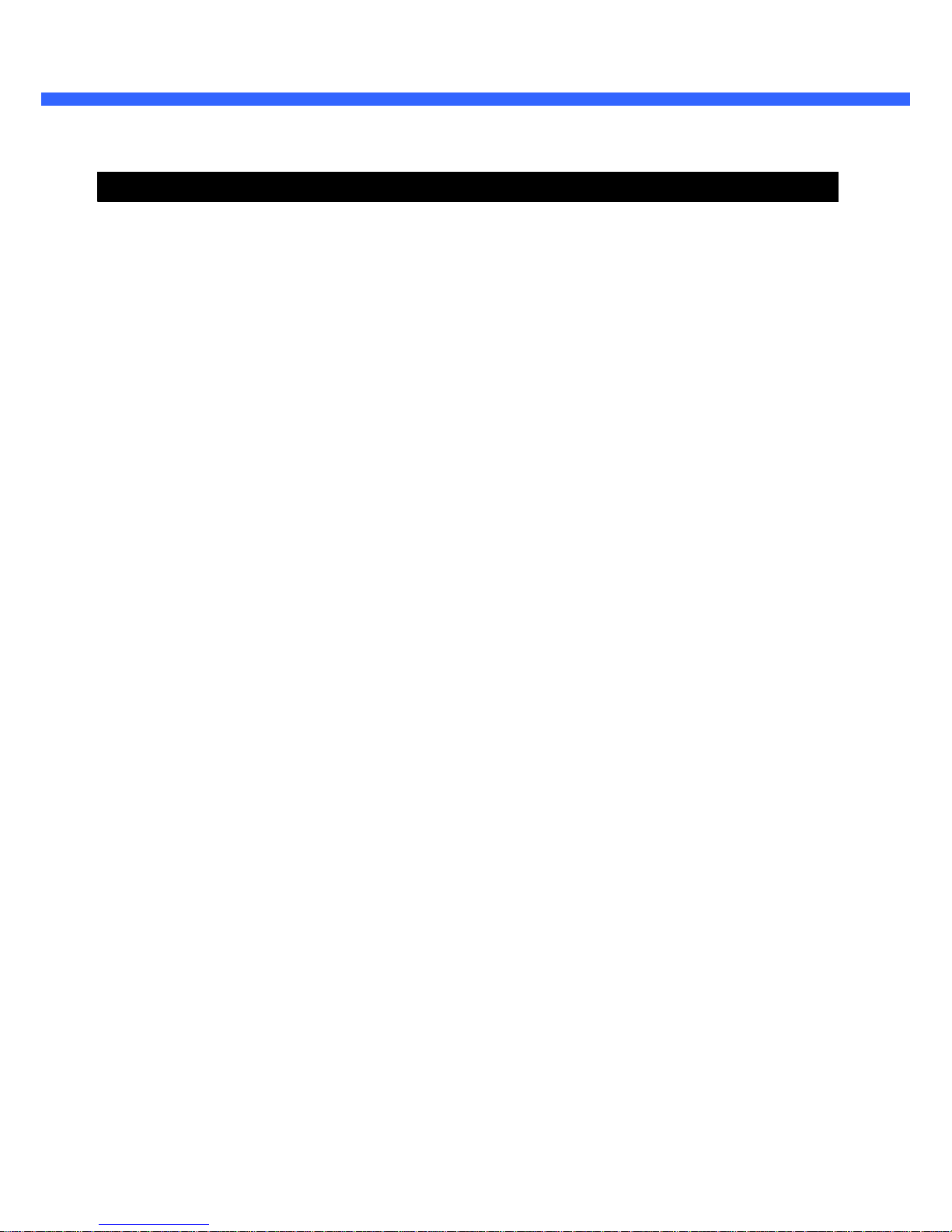
Introduction...................................................................................................
5
1.1. Overview ....................................................................................................................
5
1.2. Specification ...............................................................................................................
6
1.3. Applications of ONSIP O2D3
2
. Product Description ......................................................................................
9
2.1. Contents .....................................................................................................................
9
2.2. Product Preview ....................................................................................................... 10
2.3. Physical description.................................................................................................. 11
2.4. Functional Description .............................................................................................. 15
2.5. Accessories for installation ....................................................................................... 18
3
. On Site Installation .....................................................................................
20
3.1. Ceiling mount ........................................................................................................... 20
3.2. Wall mount (option) .................................................................................................. 21
3.3. Ceiling mount (option) .............................................................................................. 22
3.4. Embedded Ceiling Mount (Option) ........................................................................... 23
3.5. Installation Environment ........................................................................................... 25
4
. Getting Started............................................................................................
26
4.1. PC Requirement ....................................................................................................... 26
4.2. Quick Installation Guide............................................................................................ 27
5
. Trouble Shooting ........................................................................................
33
5.1. No power is applied .................................................................................................. 33
5.2. Cannot connect to the Video .................................................................................... 34
5.3. Windows Vista or Windows 7 ................................................................................... 35
5.4. Technical Assistance ................................................................................................ 38
Rev.1.0 (Nov., 2011)
OONNSSIIPP OO22DD33 OOwwnneer
r
’
’
ss MMaannuuaall
Contents
Contents ............................................................................................................
4
1.
....................................................................................
8
4
Page 5
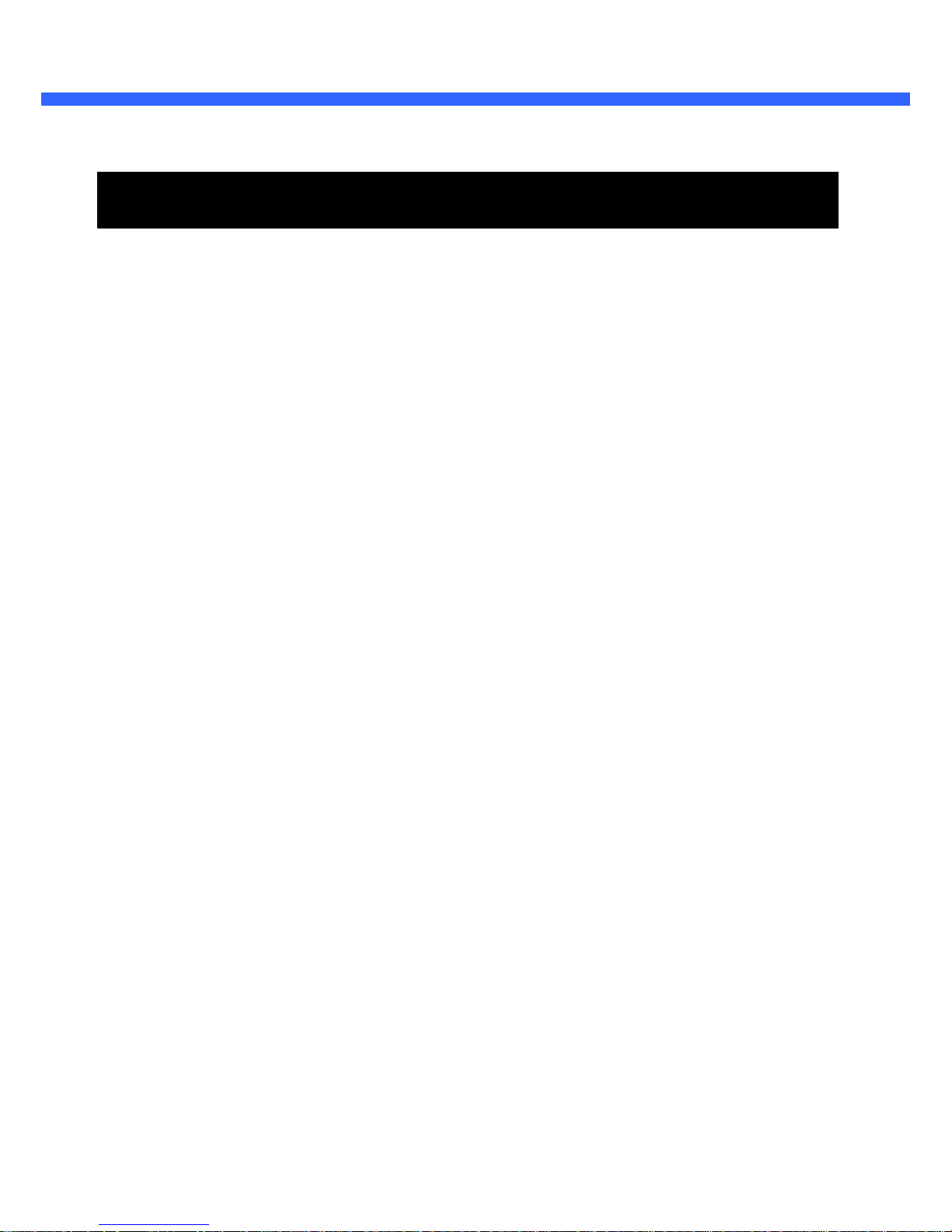
OONNSSIIPP OO22DD33 OOwwnneer
r
’
’
ss MMaannuuaall
1.
Introduction
1.1. Overview
The ONSIP O2D3 is a state-of-the-art mega-pixel, multi-codec (H.264, MJPEG) IP camera (or network camera)
built with embedded software and hardware technology. It enables real time transmission of synchronized video
of up to 2 M pixels and audio data. Remote clients can connect to ONSIP O2D3 for real time video/audio
data through various client solutions running on PC, PDA or mobile phones. Real time 2-way communication is
available through bidirectional audio communication feature.
Designed to be a stand-alone streaming audio & video transmission device, ONSIP O2D3 can be applied to
various application area such as video security, remote video monitoring, distance education, video conference
or internet broadcasting system.
Vandal proof housing satisfying IP-66 and fan/heater will extend the application area to harsh environment of
wide temperature range.
Embedded PoE (Power over Ethernet, IEEE 802.3af) will enable the owner to reduce TCO (Total Cost of
Ownership) by reducing on-site wiring works for the installation.
Rev.1.0 (Nov., 2011)
5
Page 6
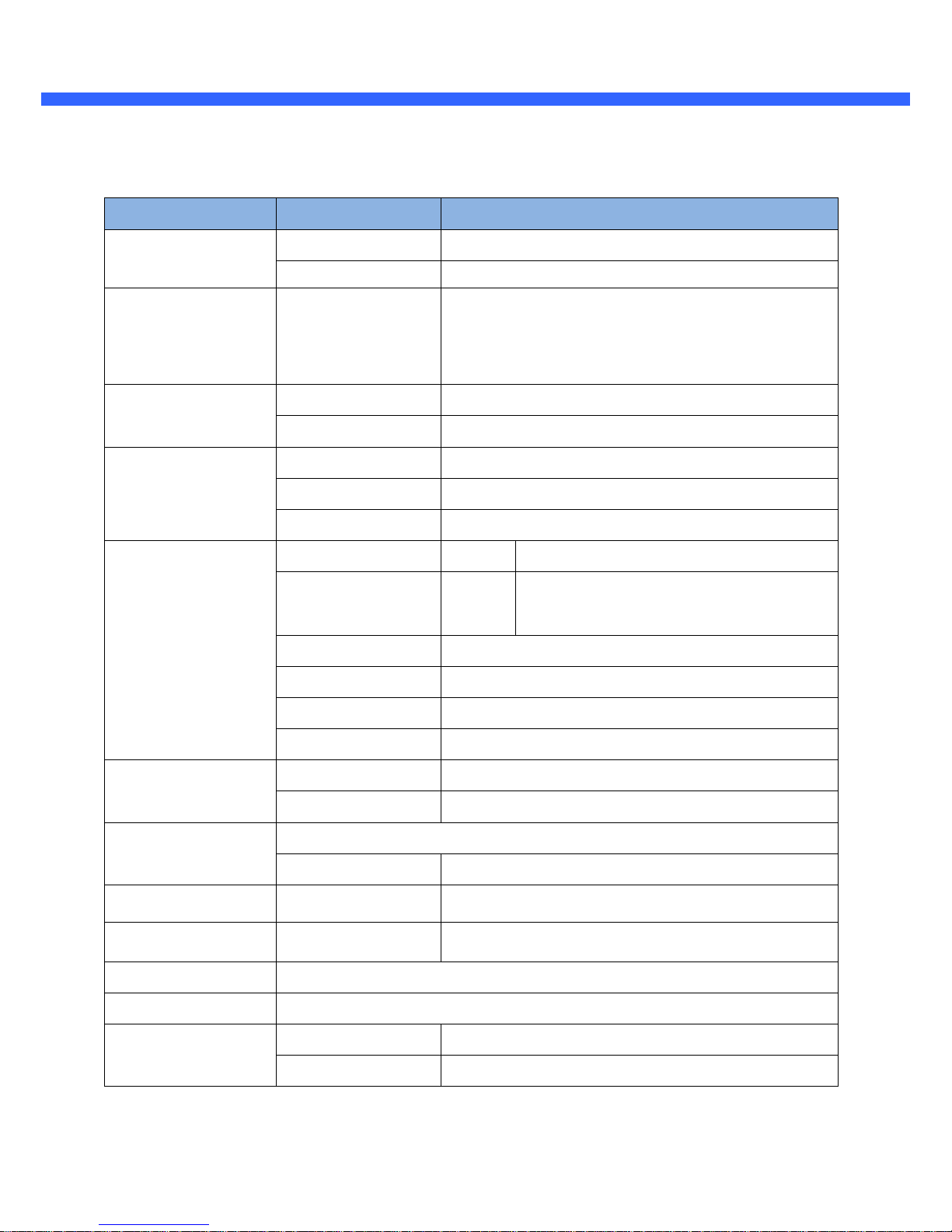
OONNSSIIPP OO22DD33 OOwwnneer
r
’
’
ss MMaannuuaall
Details
H.264 / MJPEG
* Refer to the datasheet.
3 Axis Gimbal
(Manual Pan/Tilt adjustment &
camera module rotation for rotating image)
32 Kbps G.726
64 Kbps PCM
RJ-45, 10/100 Mbps, PoE (802.3af)
Static, DHCP, PPP/PPPoE
RTP, RTSP, SMTP, FTP, HTTP, SDP, NTP, DNS
1
NC, NO Selectable
For alarm annunciation or
1
remote ON/OFF control (30V, 1A)
For factory use only
Selectable in Admin page
1 V p-p output for amplified speaker
Temporary
Power over Ethernet
12V DC adaptor (2 Amp)
IP66 compliant Vandal Proof housing
Refer to Chapter 2 for operational environment
Wall, Ceiling, Embedded
Arbitrary shape with independent sensitivity
Firmware upgrade over IP network
Remote administration over IP network
Web Viewer Simple viewing over internet explorer
Speco-NVR Standard CMS software
Rev.1.0 (Nov., 2011)
1.2. Specification
Category
Video
Camera Module
Audio
(Bi-directional)
Network
I/O
Power Supply
Housing
Mounting
Motion Detection
Upgrade
Administration
Client & Viewer
Sub-Category
Compression
Resolution
Mounting Gimbal
Up
Down
Interface
Access network
Application
Sensor In
Relay Output
RS-232C
Mic/Line In
Line Out
CVBS output
PoE
DC Adaptor
Fan/Heater
Bracket, Mounting
3 zones
6
Page 7
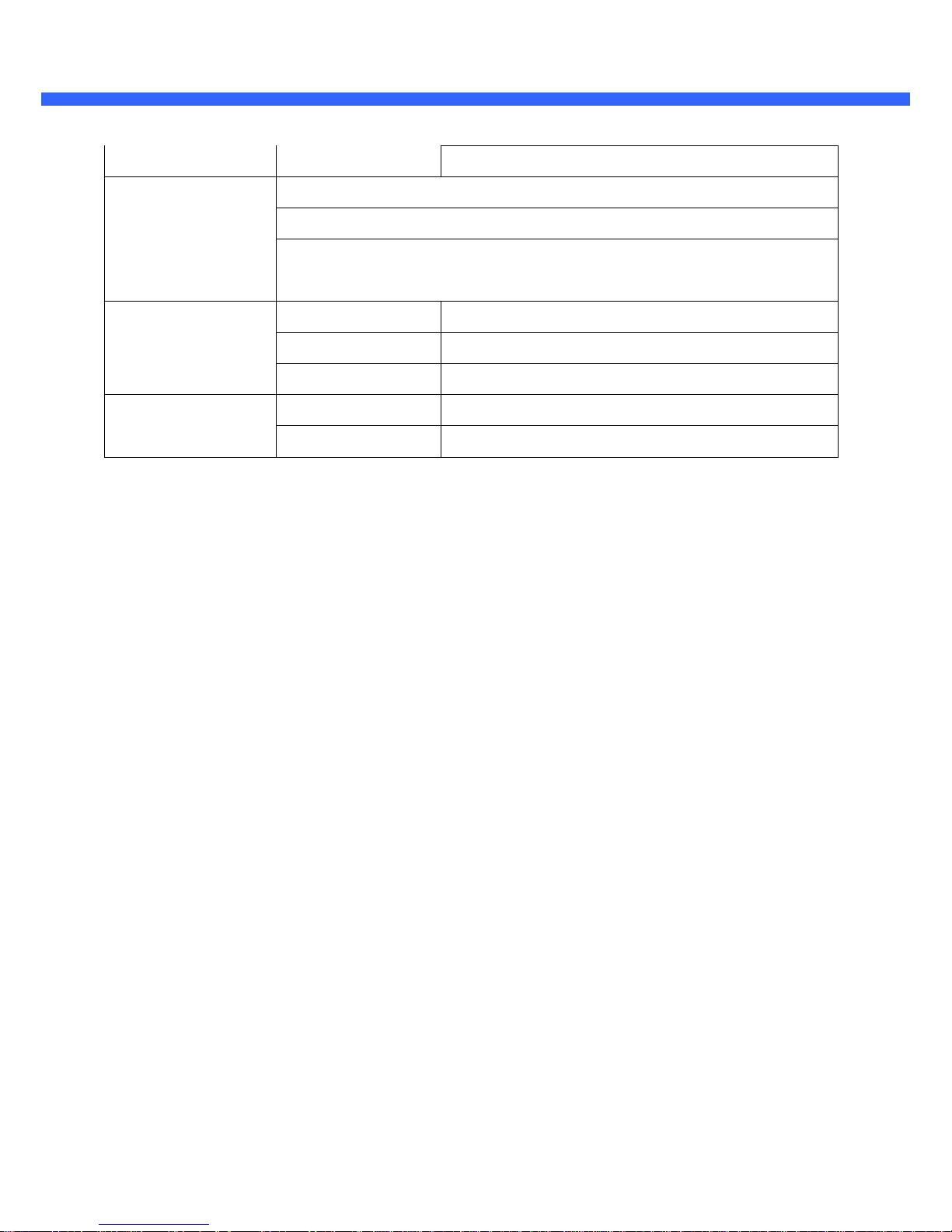
OONNSSIIPP OO22DD33 OOwwnneer
r
’
’
ss MMaannuuaall
Dynamic IP support DDNS support Supported
Video/Audio stream encryption
ID and Password protection
Security
IP filtering for restricting administrative
access for audio and bi-audio
Sync to PC Synchronize to PC
Time management Manual Manual time setting
Internet Time Server Synchronize to Time Server
Active-X
SDK support
HTTP
Rev.1.0 (Nov., 2011)
7
Page 8
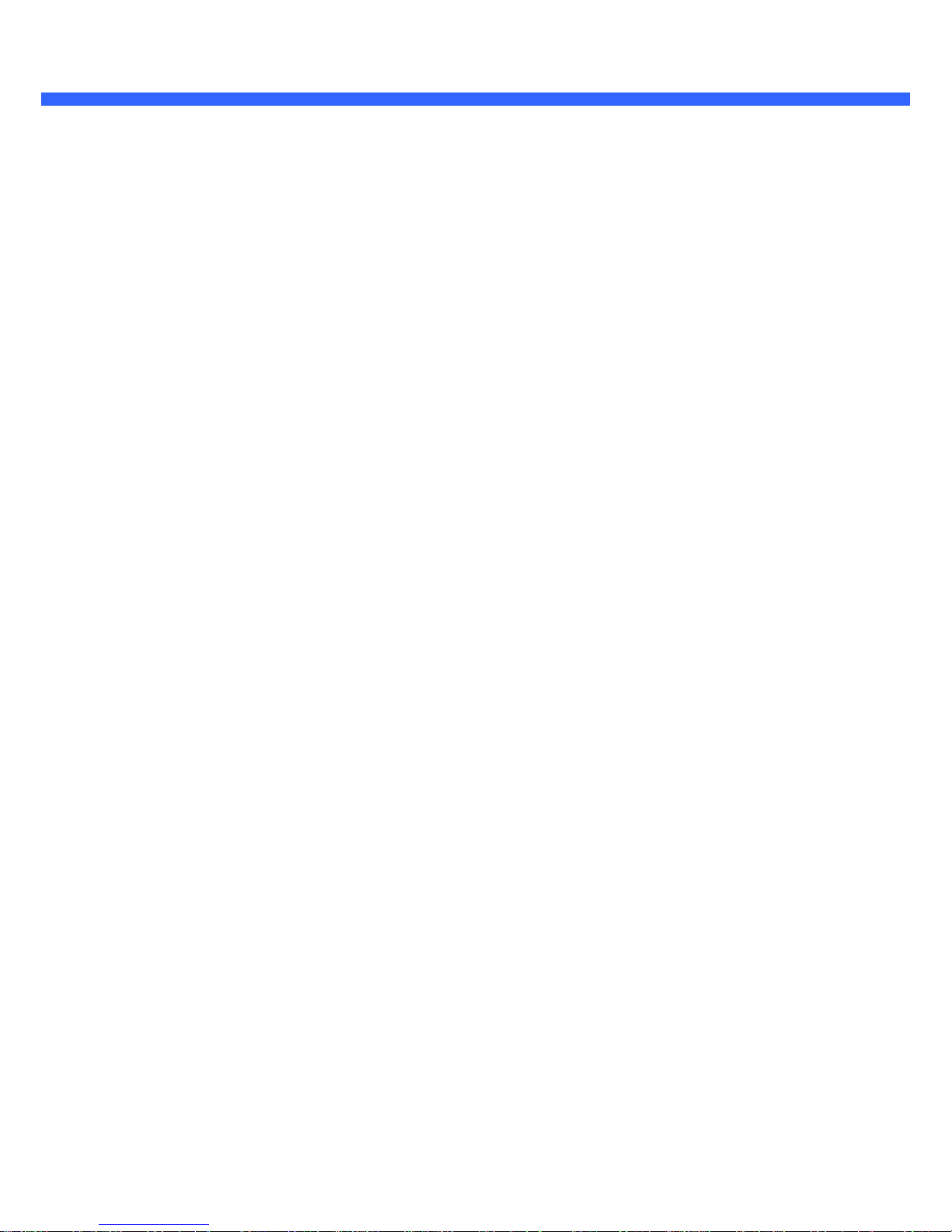
OONNSSIIPP OO22DD33 OOwwnneer
r
’
’
ss MMaannuuaall
1.3. Applications of ONSIP O2D3
Security surveillance (buildings, stores, manufacturing facilities, parking lots, banks, government facilities,
military, etc.)
Remote monitoring (hospitals, kindergartens, traffic, public areas, etc.)
Teleconference (Bi-directional audio conference). Remote Learning, Internet broadcasting
Weather and environmental observation
Rev.1.0 (Nov., 2011)
8
Page 9

OONNSSIIPP OO22DD33 OOwwnneer
r
’
’
ss MMaannuuaall
2. Product Description
2.1. Contents
The product package contains followings:
Rev.1.0 (Nov., 2011)
Contents
Description
Remarks
ONSIP O2D3
IP camera ONSIP O2D3 main unit
Power Adaptor
Default built in standard PoE module
(IEEE802.3af)
12VDC Adaptor
(Optional item)
Tools and Mounting Screws
Screws, Rubber rings, Mount cap,
L-type wrench, Mount cap key
Basic tools and hardware
(screws, rubber ring)
needed for mounting
ONSIP O2D3.
CD
Software & User’s Guide
Quick Reference Guide
Quick installation guide
9
Page 10

OONNSSIIPP OO22DD33 OOwwnneer
r
’
’
ss MMaannuuaall
2.2. Product Preview
ONSIP O2D3
IP-Installer
Vandal Proof (Megapixel)
PC software to allocate an IP
Mini Dome IP Camera
address to the IP Camera
Rev.1.0 (Nov., 2011)
CMS Software
(NVR)
PC software to view and record
the A/V streaming data transmitted
from IP camera.
(Simultaneous support of up to 64
IP cameras)
10
Page 11

OONNSSIIPP OO22DD33 OOwwnneer
r
’
’
ss MMaannuuaall
2.3. Physical description
2.3.1. External View
Front
Rear
Figure 2-1. External view of ONSIP O2D3
Rev.1.0 (Nov., 2011)
11
Page 12
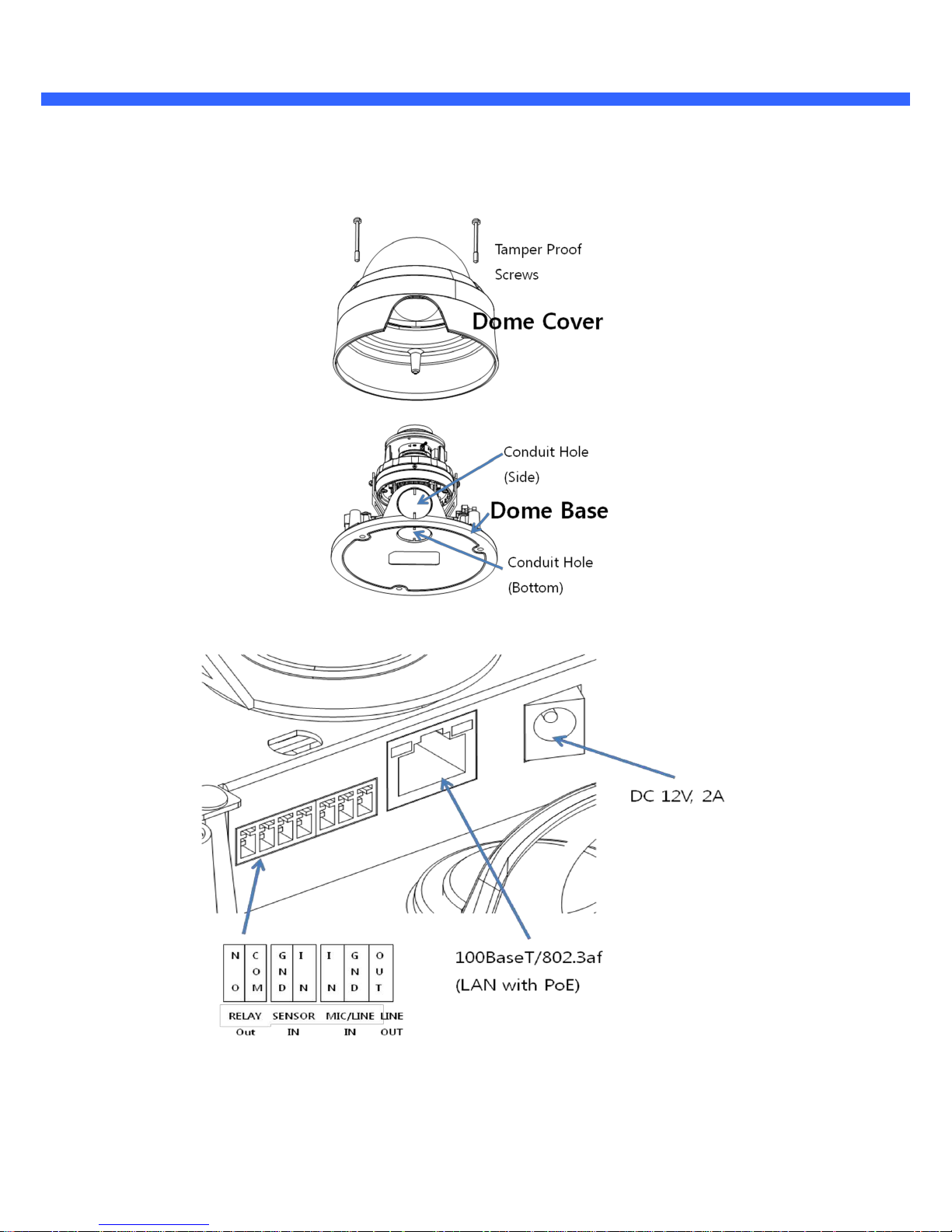
OONNSSIIPP OO22DD33 OOwwnneer
r
’
’
ss MMaannuuaall
2.3.2. Internal Structure
Figure 2-2
. Internal structure of ONSIP O2D3
Figure 2-3. Terminal Block, LAN, and DC power connector
Rev.1.0 (Nov., 2011)
12
Page 13

OONNSSIIPP OO22DD33 OOwwnneer
r
’
’
ss MMaannuuaall
Figure 2-4. Factory Default switch and Video o utput connector
Figure 2-5.
RS-232 connector
Rev.1.0 (Nov., 2011)
13
Page 14
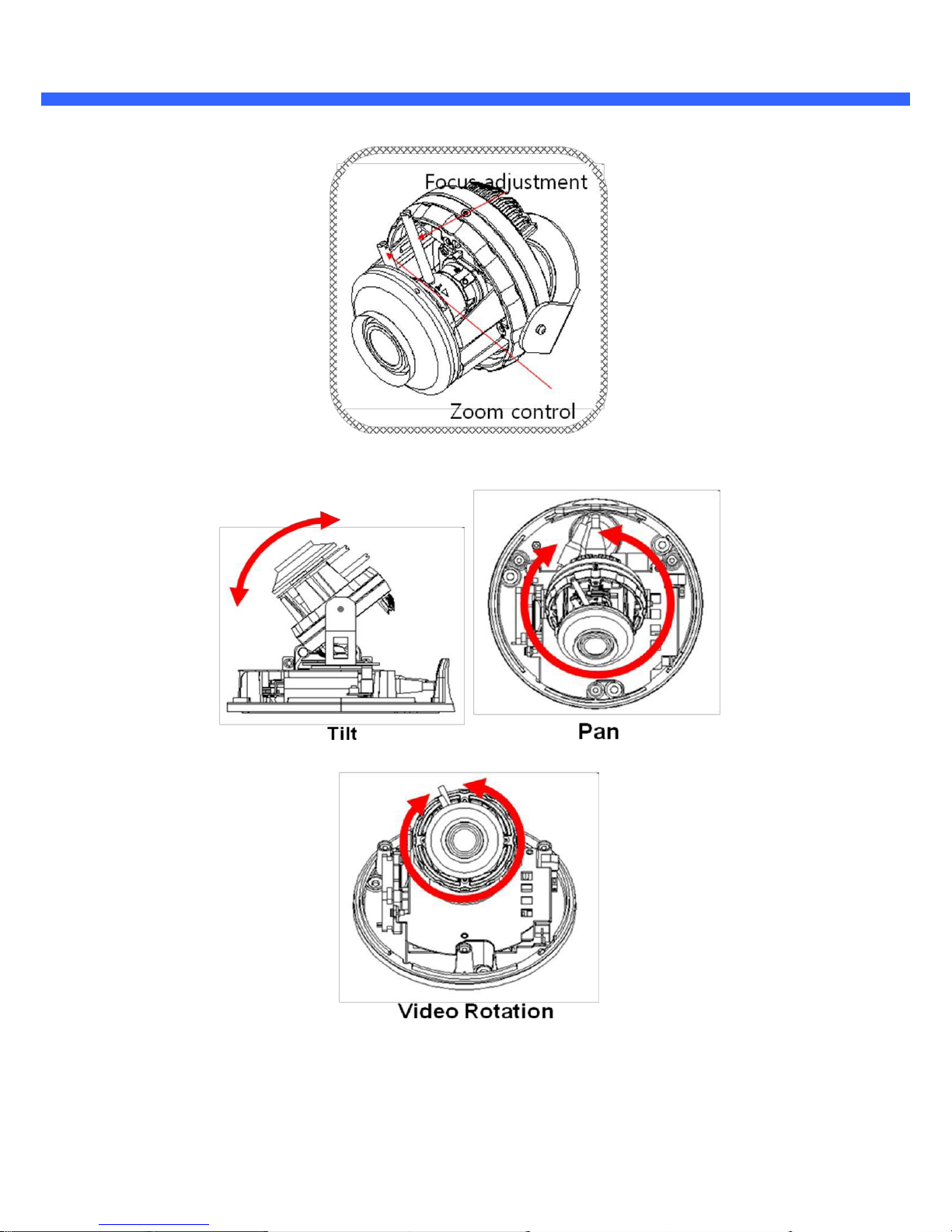
OONNSSIIPP OO22DD33 OOwwnneer
r
’
’
ss MMaannuuaall
Figure 2-6. Adjustment knobs for the Camera
Figure 2-7. 3 axis based camera position control (Manual adjustment of Pan, Tilt
and Video rotation.)
Rev.1.0 (Nov., 2011)
14
Page 15

OONNSSIIPP OO22DD33 OOwwnneer
r
’
’
ss MMaannuuaall
2.4. Functional Description
DC 12V, 2A: Power input for supplying 12V DC power.
Caution:
If ONSIP O2D3 is powered by PoE, do not plug in DC Jack with active DC
power into DC power connector.
MIC/LINE IN
Connect external audio source or microphone.
Line Out
Connect speakers with built in amplifier. Audio from remote site is output through Line out in bi-directional
audio mode.
100Base-T
100Mbps Ethernet connector (RJ-45) with PoE standard (802.3af). 2 LEDs on the Ethernet connector
shows the status of ONSIP O2D3 as the following:
-
Status LED (Dual Color - Red/Green)
: It will be lit in green or red depending on the status.
Green: Green color indicates that the camera is in normal operation mode.
Continuous green
indicates that data transmission is possible. Blinking green means that someone
connected to ONSIP O2D3.
Red: Continuous or blinking red indicates that hardware is in abnormal condition.
Red/Green LED will be lit with red momentarily and it will be lit with green after a while when
power is applied into ONSIP O2D3
- LINK/LAN LED (Orange)
It will be lit with orange color when network cabling is all right. Blinking orange color indicates that
normal data transmission is under way. Off state indicates that there is trouble in network connection.
RS-232C
3 Pins on the right of the connector are assigned for RS-232 port. Please note that leftmost pin is
numbered as 1.
Rev.1.0 (Nov., 2011)
Pin
Description
Misc
.
15
Page 16

OONNSSIIPP OO22DD33 OOwwnneer
r
’
’
ss MMaannuuaall
Alarm In/Out and Audio In/Out
Used for connecting alarm sensor, alarm annunciation device, microphone and speaker to ONSIP O2D3.
R l
t
t Ci it
ill b
l
d i l t
i di t l t t
RLY Out
: Relay output is provided for connecting alarm devices or for remote on/off control of devices
such as light. Relay is normal open and it will be closed upon alarm annunciation or remote on. The relay
is capable of switching 30V AC/DC, 2A. For the application which needs power switching beyond this limit,
use additional relay switch as shown in the right of Figure 2-8.
Figure 2-8. RELAY Output connection (left: switching requirement below 30V, 2A), (r
ight: switching requirement higher than 30V, 2A. Apply this connection when either
voltage or current exceed the limit.)
SENSOR IN
: Connect external alarm sensor.
Examples of sensing devices are infrared sensor, motion
sensor, heat/smoke sensor, magnetic sensor, etc. Connect the two wires of the sensors to
Rev.1.0 (Nov., 2011)
Description
LINE OUT (+)
1 V p-p audio signal output for amplified speaker
.
MIC/LINE GND (-)
Ground for audio signals
.
MIC/LINE IN (+)
Audio input: Can be used either for microphone or applying audio
signals from other audio equipment
.
SENSOR IN
Sensor In (+). NC/NO selectable in admin mode
.
SENSOR IN GND
Ground for sensor
RLY OUT(COM)
RLY OUT(N.O)
e ay ou pu : rcu w
e c ose
n a arm o n ca e a arm s a us
1
Not used
2
Not used
3
RxD (Connect to TxD of the other end)
4
TxD (RxD (Connect to RxD of the other end))
For debugging & factory use only
.
5
Ground of RS-232C
16
Page 17

OONNSSIIPP OO22DD33 OOwwnneer
r
’
’
ss MMaannuuaall
“SNS In”. The sensor type (NC/NO) can be set in admin page. 10 mA can be sunk into
sensor device. Multiple sensor devices can be connected in parallel.
NO/NCType
Open CollectorType
Sensor1+
Sensor
Sensor
Device
Device
Sensor1-
GND
Sensor
Sensor
Power
Power
Supply Supply
Figure 2-9. SENSOR input and connection of the sensor
Factory Default Switch
A switch provided for returning the IP camera to factory default state. Open the dome cover to access
the switch. Press the switch for a few seconds while power is applied.
Figure 2-10. Factory Default Switch
Rev.1.0 (Nov., 2011)
Photo Coupler
+12V
17
Page 18

OONNSSIIPP OO22DD33 OOwwnneer
r
’
’
ss MMaannuuaall
2.5. Accessories for installation
Figure 2-11. Accessories for installation of ONSIP O2D3. Silica gel at the right is packaged in a vacuum
sealed PVC bag.
It is recommended to use the Cable gland for achieving water tight cabling. Refer to the below.
Component
Body
Cap
Nut
Rubber
RS1
RS2
Installation
Rev.1.0 (Nov., 2011)
18
Page 19

OONNSSIIPP OO22DD33 OOwwnneer
r
’
’
ss MMaannuuaall
LAN Cable
Figure 2-13. Cable gland for water tight cabling
Rev.1.0 (Nov., 2011)
19
Page 20

OONNSSIIPP OO22DD33 OOwwnneer
r
’
’
ss MMaannuuaall
3. On Site Installation
Use Cables and conduits that are suitable for the installation and that are compliant to IP-66. Particular attention
should be paid in the installation so that no moisture is allowed to penetrate into the unit through the cables or
conduits during the life time of the product. Products of which the internal parts are exposed to moisture
because of improper installation are not covered by warranty.
3.1. Ceiling mount
1
. Fix the Dome Base on the ceiling panel.
The
rubber gasket should be placed properly to
ensure water tightness after placing the Dome
Cover.
2. Connect the cables.
3
. Adjust the position of the lens for desired
viewing of the site.
4. Adjust the focus and zoom.
5. Place the Dome Cover.
Rev.1.0 (Nov., 2011)
20
Page 21

OONNSSIIPP OO22DD33 OOwwnneer
r
’
’
ss MMaannuuaall
3.2. Wall mount (option)
1.
Assemble the wall mount bracket assembly.
2. Run the cable through the bracket and attach the
mount onto the wall.
3. Fix the Dome Base into the bracket. The rubber
gasket should be placed properly to ensure water
tightness after placing the Dome Cover.
4.
Connect the cables.
5.
Adjust the position of the lens for desired viewing of
the site.
6.
Adjust the focus and zoom.
7.
Place the Dome Cover.
Rev.1.0 (Nov., 2011)
21
Page 22

OONNSSIIPP OO22DD33 OOwwnneer
r
’
’
ss MMaannuuaall
3.3. Ceiling mount (option)
1.
Fix the mount bracket onto the ceiling
2.
Run the cable through the bracket.
3. Fix the Dome Base into the bracket. The rubber gasket should be placed properly to ensure
water tightness after placing the Dome Cover.
4.
Connect the cables.
5.
Adjust the position of the lens for desired viewing of the site.
6.
Adjust the focus and zoom.
7.
Place the Dome Cover.
Rev.1.0 (Nov., 2011)
22
Page 23

OONNSSIIPP OO22DD33 OOwwnneer
r
’
’
ss MMaannuuaall
3.4. Embedded Ceiling Mount (Option)
Components
Installation
1.
Prepare the connecting wires and pipes for the wires.
2. Prepare a round hole (173.6 +/- 5mm in diameter) for the installation of the product on the
ceiling panel.
3.
Place “In Ceiling Plate” on top surface of the ceiling panel.
4. Slide in “
In Ceiling Housing
” through the hole and assemble “In Ceiling Plate” and “In ceiling
Housing” using screws.
Rev.1.0 (Nov., 2011)
23
Page 24

OONNSSIIPP OO22DD33 OOwwnneer
r
’
’
ss MMaannuuaall
5.
Sit “Dome Base” in “In Ceiling Housing”
6.
Connect the wires and finish pipe works.
7.
Adjust the manual Pan/Tilt/Video rotation for desired viewing of the site.
8.
Adjust the focus and zoom.
9.
Place the Dome Cover
10. Set the “Decoration Ring” to finish.
Rev.1.0 (Nov., 2011)
24
Page 25

OONNSSIIPP OO22DD33 OOwwnneer
r
’
’
ss MMaannuuaall
3.5. Installation Environment
ONSIP O2D3 has fan and heater installed inside the product for wide range of environmental temperature.
Refer to the tables below for the temperature range of operation.
Operational temperature range
Misc
Operational temperature (Low)
: Lower limit of
temperature for the equipment to start running
.
Operational temperature (High)
: Upper limit of
the temperature for the image sensor to provide
defect free video
.
Starting operation in low temperature
If ONSIP O2D3 is powered up under low temperature environment, the internal heater wi ll warm up the product
until the temperature inside the product reach at proper operational temperature
. The table below shows time
required for the heater to warm up the product.
Note that warming up can take a long time under low temperature below zero in Celsius.
Standard PoE
Low temperature limit
If environmental temperature drops below certain limit the system will shut down and the heater will warm up
the system for protection of the ONSIP O2D3. ONSIP O2D3 will be restarted once the temperature inside the
product reaches proper working temperature,
Rev.1.0 (Nov., 2011)
Power Supply
Environmental
Temperature(oC)
Status of
ONSIP O2D3
Misc
Standard PoE
-25
Shut Down
System is shut down and the heater is
DC Jack
-25
Shut Down
turned on to warm up ONSIP O2D3
.
Power Supply
Environmental
Temperature
(oC)
Warming up Time
(Max in minutes)
Misc
-10
10
ONSIP O2D3 might not start running under
-15
20
temperature below -16 oC
-10
5
DC Jack
(12V, x Amp)
-15
10
ONSIP O2D3 might not start running under
temperature below -21 oC
-20
15
Operational
Temperature(oC)
Low
High
-15
45
-20
45
Humidity
(% Relative Humidity)
8-80%
8-80%
Power Supply
Standard PoE
DC Jack
25
Page 26
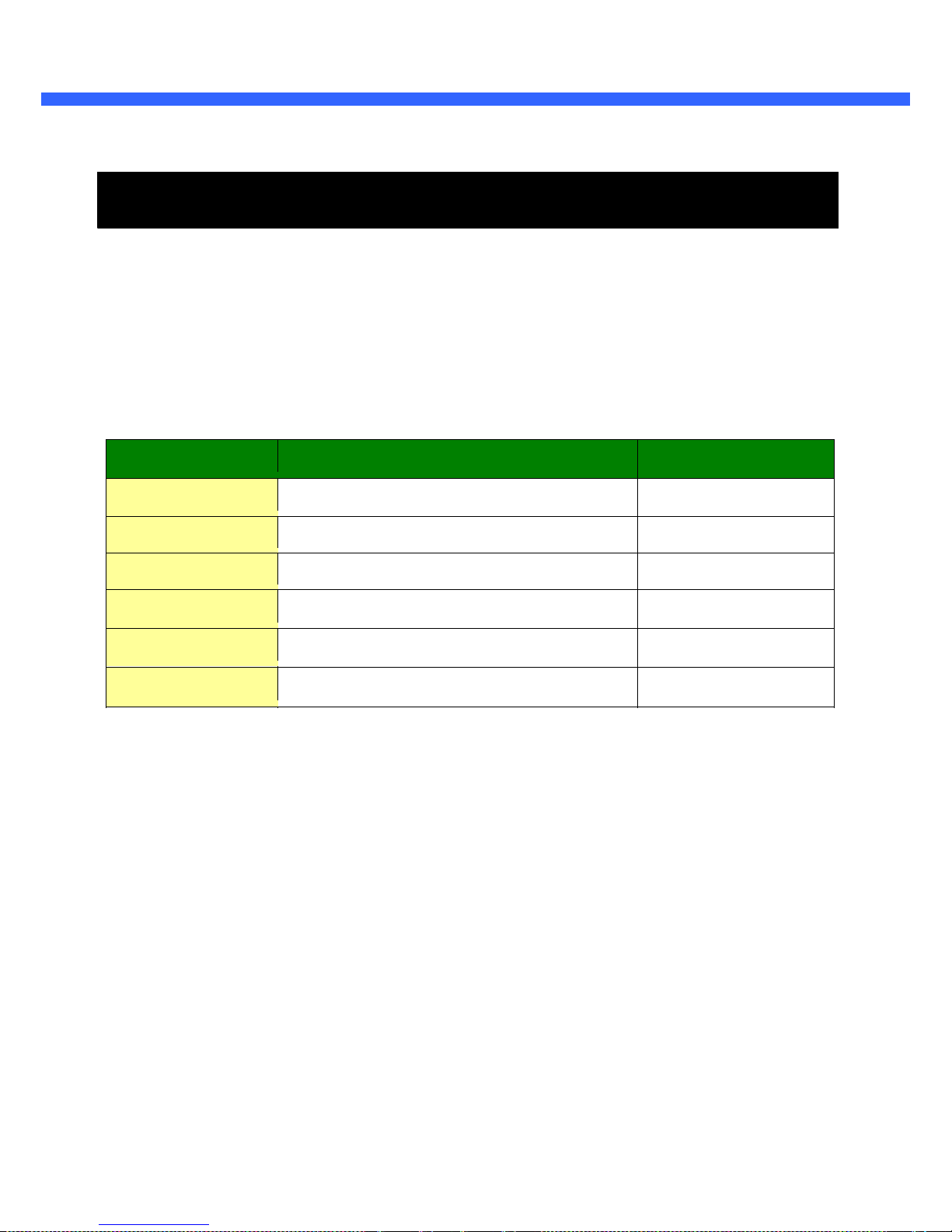
OONNSSIIPP OO22DD33 OOwwnneer
r
’
’
ss MMaannuuaall
4. Getting Started
Brief information for first time operation of ONSIP O2D3 is pr ovided in this chapter.
4.1. PC Requirement
Audio/Video streaming data received from ONSIP O2D3 can be displayed or stored in a PC running client
programs. Minimum requirement of the PC is described below:
Recommended
Remark
CPU
Pentium IV 3G above
Main Memory
1GB above
Operating System*
Windows XP
Web Browser
Internet Explorer 6.0 above
Graphic Card
64M above
Higher than 1600x1200
Network
100 Base-T Ethernet
* Operating Systems supported: Windows 2000 Professional, Windows XP / Vista / 7
Rev.1.0 (Nov., 2011)
26
Page 27

OONNSSIIPP OO22DD33 OOwwnneer
r
’
’
ss MMaannuuaall
4.2. Quick Installation Guide
1. Connect PC and ONSIP O2D3 to network.
1) Prepare a PC to run programs for the installation and video connection
(PC is needed to assign IP address to ONSIP O2D3)
2) In the case of using PoE, connect the PC and ONSIP O2D3 to the network using one of the following
ways.
If your LAN Switch does not support standard PoE, connect ONSIP O2D3 as shown in dotted line in
Figure 4-1. The DC power is applied through DC adaptor.
DC adaptor
LAN switch
LAN switch with
standard POE
Figure 4-1. Power and ne twork connection
Rev.1.0 (Nov., 2011)
27
Page 28
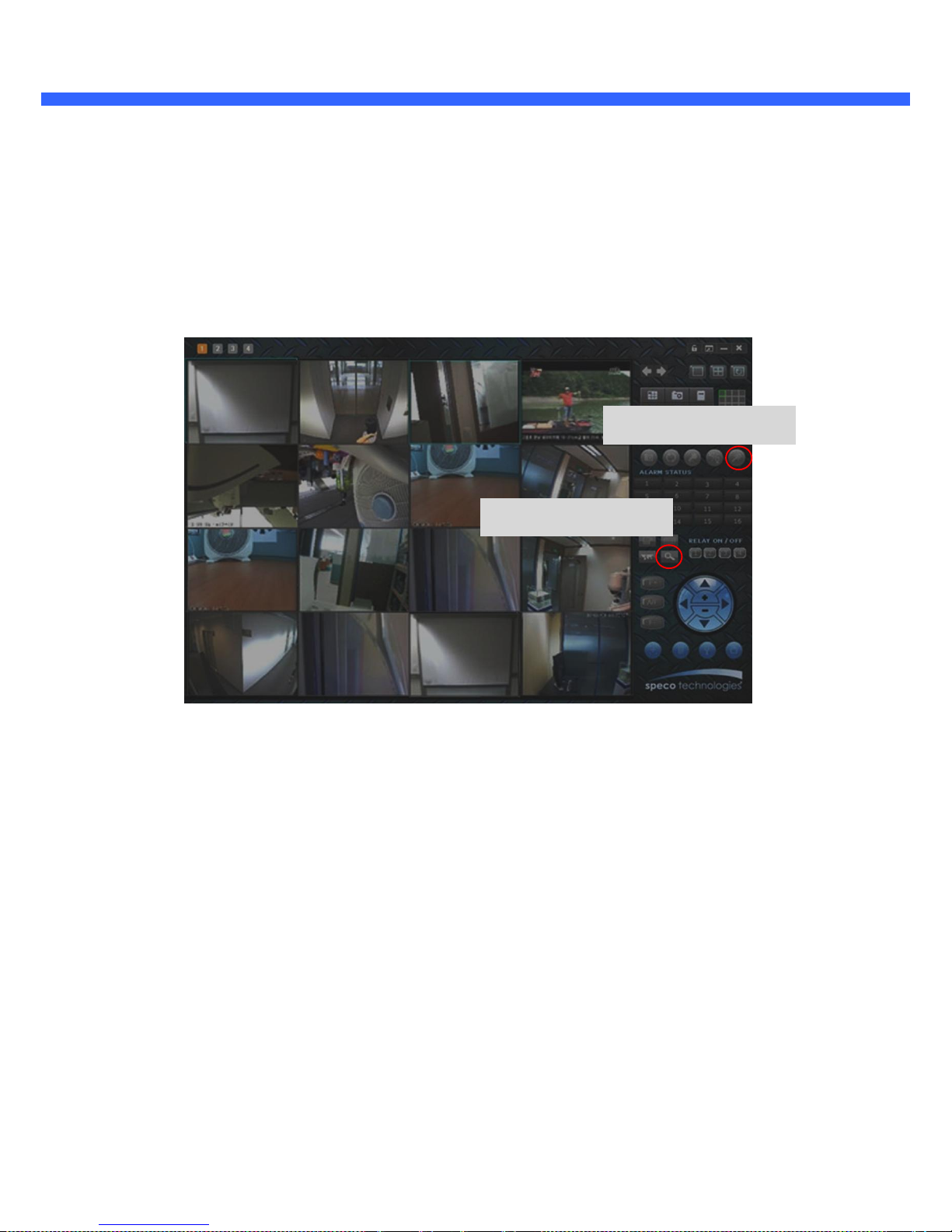
OONNSSIIPP OO22DD33 OOwwnneer
r
’
’
ss MMaannuuaall
2.
Install Speco-NVR
Speco-NVR is a multi-channel CMS program for IP cameras or Video servers
.
Insert the CD provided with product into the PC and install Speco-NVR.
Admin Page Button
IP installer
Figure 4-2. Speco-NVR
Follow the sequence below for setting the IP parameter
i)
Run IP installer
ii)
Click ① in IP installer window.> Double click on ② > Fill in ④ > make a selection in ⑤ > Fill the
parameters in ⑥
iii) Click on ⑨ to apply the settings.
iv) You can connect to admin page by clicking on ⑩.
Rev.1.0 (Nov., 2011)
28
Page 29

OONNSSIIPP OO22DD33 OOwwnneer
r
’
’
ss MMaannuuaall
3
1
2
9
10
5
4
7
6
8
Click on the field in ③
for sorting and rearranging the list.
Select network mode that best suits from the drop down list in ⑤. You can choose either
Static or ADSL and Auto (DHCP), respectively. If ADSL and Auto are selected, the fields in ⑥
is deactivated.
In case of ADSL, fill the User Name and Password in ⑧ with the values provided by your ISP.
If DDNS service is needed, Check at the box and fill the empty field with hostname you want
in ⑦.
Rev.1.0 (Nov., 2011)
29
Page 30
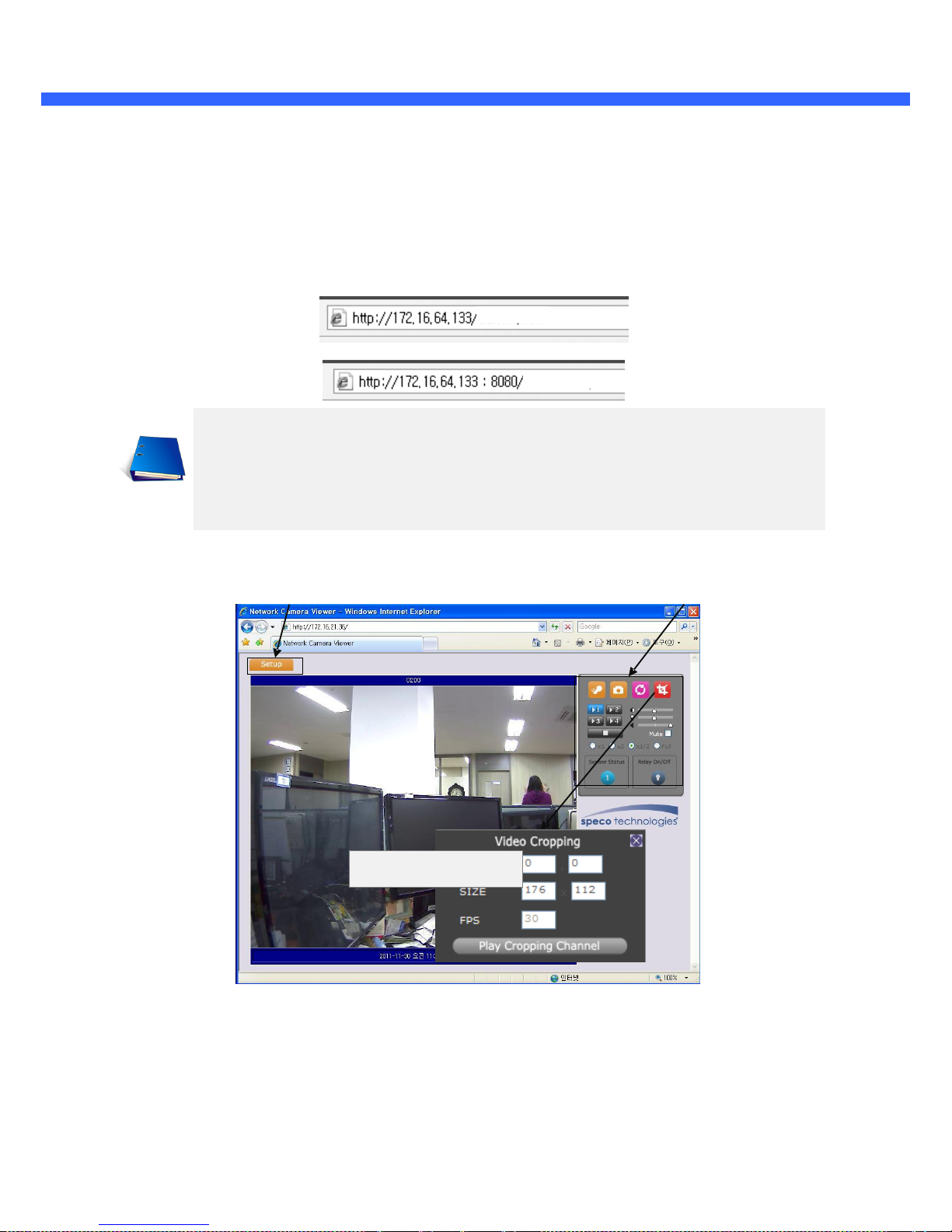
OONNSSIIPP OO22DD33 OOwwnneer
r
’
’
ss MMaannuuaall
3.
Remote video connection to ONSIP O2D3
1) Connection through Web Viewer
Web Viewer offers simplest way of video connection to ONSIP O2D3 . For video connection, enter the
IP address of ONSIP O2D3 in the URL window of Internet Explorer as:
Can be omitted the
default port of 80
[e.g.] Port 8080
Note : Active-X module should be installed on your PC before actual connection
. If your PC is
not connected to the internet, you cannot download Active-X module. Most convenient way of
installing the Active-X module is installing Speco-NVR which is available from the CD or our
web site.
Connection to Admin Page
Basic Control Buttons
Figure 4-3. Web Viewer
Default ID and password of Admin Page are
root, admin. For more detailed information, please refer to the
[Configuration_Guide] Guide.
Rev.1.0 (Nov., 2011)
[e.g.] Port 80
Video Crop Control
30
Page 31

OONNSSIIPP OO22DD33 OOwwnneer
r
’
’
ss MMaannuuaall
2) Connection through Speco-NVR
Click the camera assignment button for setting camera address. Input the description, address, Ch#,
User ID, Password and port and then click the save button. After assignment procedure, you must
click the SAVE button. You can see the live video when you click the live view button as below. When
you exit Speco-NVR, you have to input the ID/PW, admin/1234. Details for the Speco-NVR can be
found in
[Speco-NVR User’s Guide]
.
Camera Assignment
Live view
Exit Program
Default ID/PW: admin/1234
Camera Assignment
Exam
Save
Figure 4-4. Speco-NVR
Rev.1.0 (Nov., 2011)
31
Page 32

OONNSSIIPP OO22DD33 OOwwnneer
r
’
’
ss MMaannuuaall
4.
Additional settings through connection to the Admin Page
All the parameters of new IP camera follows factory default values. For more sophisticated target application it
is needed to change parameters. The admin page can be connected through
”
http://IP_address:HTT P_port_number
”/admin.htm
It is needed to enter ID and password of the administrator. Default ID and password are
root, admin. It is highly
recommended to change the ID and password to prevent illegal access to the IP camera. For more detailed
information, please refer to the [Configuration_Guide] Guide.
Rev.1.0 (Nov., 2011)
32
Page 33

OONNSSIIPP OO22DD33 OOwwnneer
r
’
’
ss MMaannuuaall
5. Trouble Shooting
5.1. No power is applied
In case of Standard PoE (Power over Ethernet)
Power supply through standard PoE is possible only when the following conditions are met.
1.
Standard PoE is supported on the product.
2.
The LAN switch supports standard PoE.
Make sure that both the IP camera and the LAN switch support standard PoE (IEEE 802.3af)
In case of DC adaptor
If PoE is not applied, the power and network connection should be made through separate cables.
It is recommended to use DC adaptor supplied by provider for the feeding of the power. In case of
replacing the DC power supply, make sure that the power supply meets with the power
requirement of the IP camera to prevent damage or malfunction.
Rev.1.0 (Nov., 2011)
33
Page 34

OONNSSIIPP OO22DD33 OOwwnneer
r
’
’
ss MMaannuuaall
5.2. Cannot connect to the Video
Check the status of the network connection through PING test.
Try the following on your PC :
Start > Run > Cmd > Ping IP address (Ex : Ping 172.16.42.51)
in the figure below), the network connection is in normal
state. Try connection to the video again. If the problem persists, or refer to other trouble shooting notes.
- If “Request timed out” message is returned. (
network setting is not in normal state. Check the network cable and settings.
Rev.1.0 (Nov., 2011)
-
-
1
If “Reply from ~” message is returned (
2
in the figure below), the network connection or
1 2
34
Page 35

OONNSSIIPP OO22DD33 OOwwnneer
r
’
’
ss MMaannuuaall
5.3. Windows Vista or Windows 7
Windows Vista and Windows 7 users need to configure UAC (User Access Control) and Privilege Level for
proper recording and still video capture in Speco-NVR and Web Viewer.
<Windows Vista>
1. UAC (User Access Control) configuration
1) Double-click “User Accounts” in control panel
2) Double-
click “Turn
35
User Account Control on or off”
3) Uncheck “Use UAC to help protect your computer”
2.
Privilege Level Control
1) Select “NVR” icon on the desktop
2) Click right mouse button and select “Properties”
3) Check “Privilege Level” in “Compatibility” tab
Rev.1.0 (Nov., 2011)
Page 36

OONNSSIIPP OO22DD33 OOwwnneer
r
’
’
ss MMaannuuaall
<Windows 7>
1. UAC (User Access Control) configuration
1) Double-click “User Accounts” in control panel
2) Double-click “Change User Account Control setting”
3) Set to “Never notify”
Rev.1.0 (Nov., 2011)
36
Page 37

OONNSSIIPP OO22DD33 OOwwnneer
r
’
’
ss MMaannuuaall
2.
Privilege Level Control
1) Select “NVR” icon on the desktop
2) Click right mouse button and select “properties”
3) Check “Privilege Level” in “Compatibility” tab
Rev.1.0 (Nov., 2011)
37
Page 38

OONNSSIIPP OO22DD33 OOwwnneer
r
’
’
ss MMaannuuaall
5.4. Technical Assistance
If you need any technical assistance, please contact your dealer. For immediate service please provide the
following information.
1. Model name
2. MAC address and Registration number
3. Purchase date
4. Description of the problem
5. Error message
Rev.1.0 (Nov., 2011)
38
