Page 1
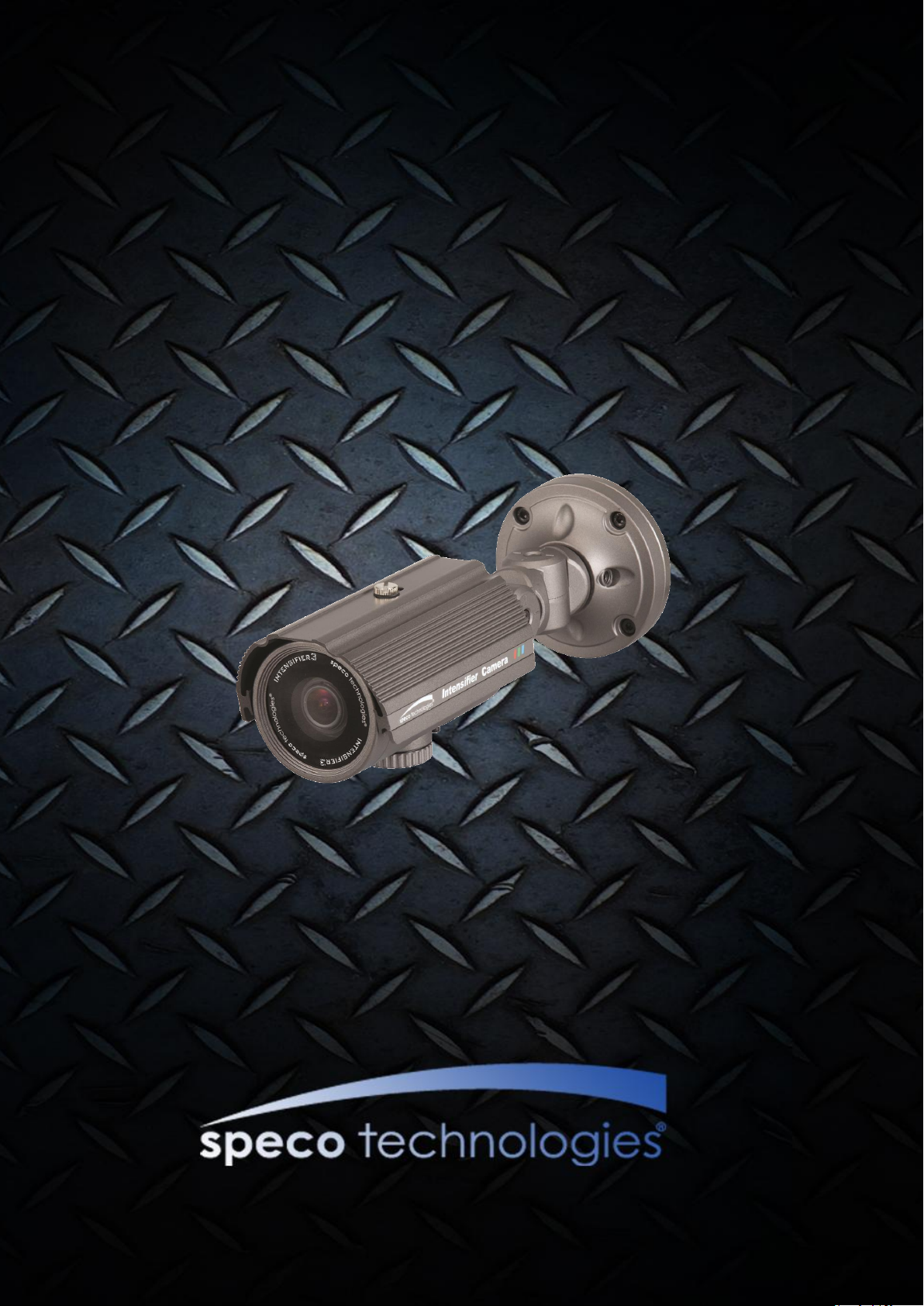
OOIINNTT5566BB OOwwnneer
Rev.1.2 (April, 2012)
1
ONSIP
OINT56B
r
’
’
ss MMaannuuaall
Page 2
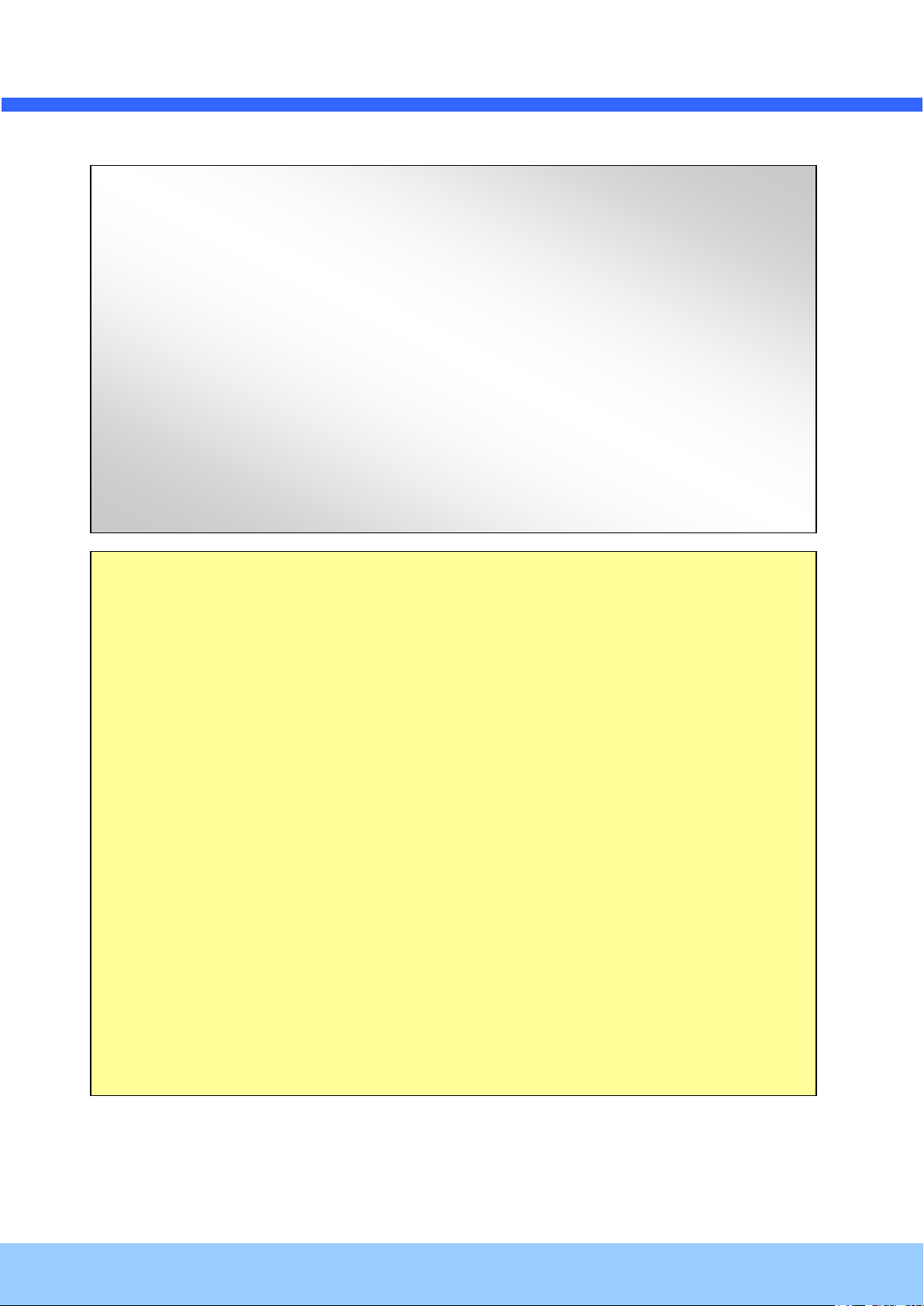
OOIINNTT5566BB OOwwnneer
Rev.1.2 (April, 2012)
2
Note
This equipment has been tested and found to comply with the limits for a Class a digital device,
pursuant to part 15 of the FCC Rules. These limits are designed to provide reasonable protection
against harmful interference in a residential installation. This equipment generate, uses and can
radiate radio frequency energy and, if not installed and used in accordance with the instructions, may
cause harmful interference to radio communications. However, there is no guarantee that interference
will not occur in a particular installation. If this equipment does cause harmful interference to radio or
television reception, which can be determined by turning the equipment off and on, the user is
encouraged to try to correct the interference by one or more of the following measures:
Reorient or relocate the receiving antenna.
Increase the separation between the equipment and receiver.
Connect the equipment into and outlet on a circuit different from that to which the receiver is
connected
Consult the dealer or an experienced radio/TV technician for help.
Directions
Be careful not to cause any physical damage by dropping or throwing OINT56B. Especially keep the device
out of reach from children.
Do not disassemble OINT56B. No After Service is assumed when disassembled.
Use only the power adapter provided with OINT56B.
Be careful to prevent moisture or water penetration into the unit. Particular attention is needed when
installing OINT56B. The screw holes for the installation screws and pipe should be maintained water tight
during the whole life time of the product.
All the electrical connection wires running into the unit should be prepared so that water from the outside
cannot flow into the unit through the surface of the wires. Penetration of the moisture through the wire for
extended period can cause malfunction of the unit or deteriorated image.
r
’
’
ss MMaannuuaall
Page 3
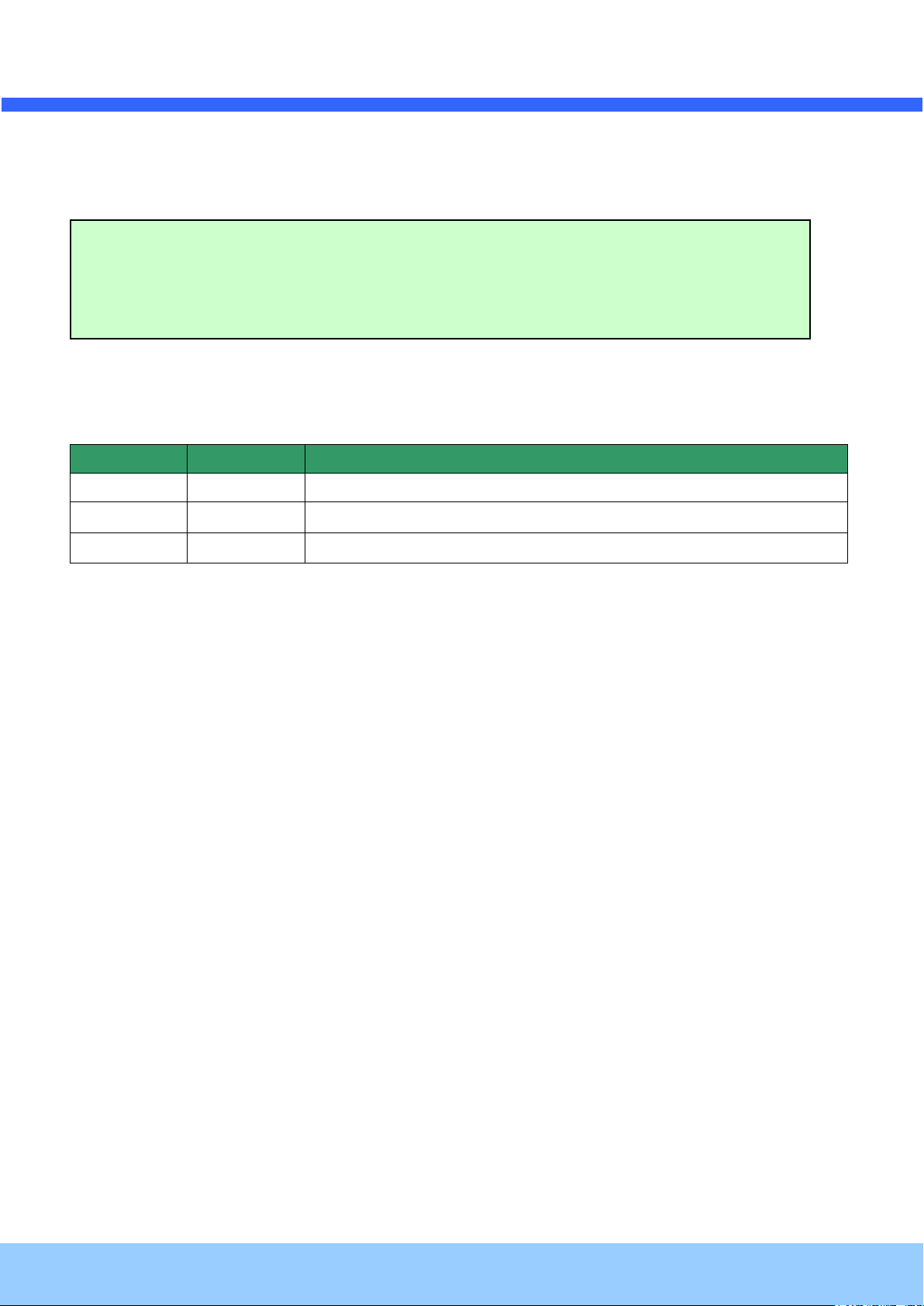
r
Rev.1.2 (April, 2012)
3
Date
Revision
Details
2011-11-01
1.0
First manual revision creation.
2012-04-20
1.2
Caution
Any changes or modifications to this device could void the warranty.
OOIINNTT5566BB OOwwnneer
’
’
ss MMaannuuaall
Revision History
Page 4
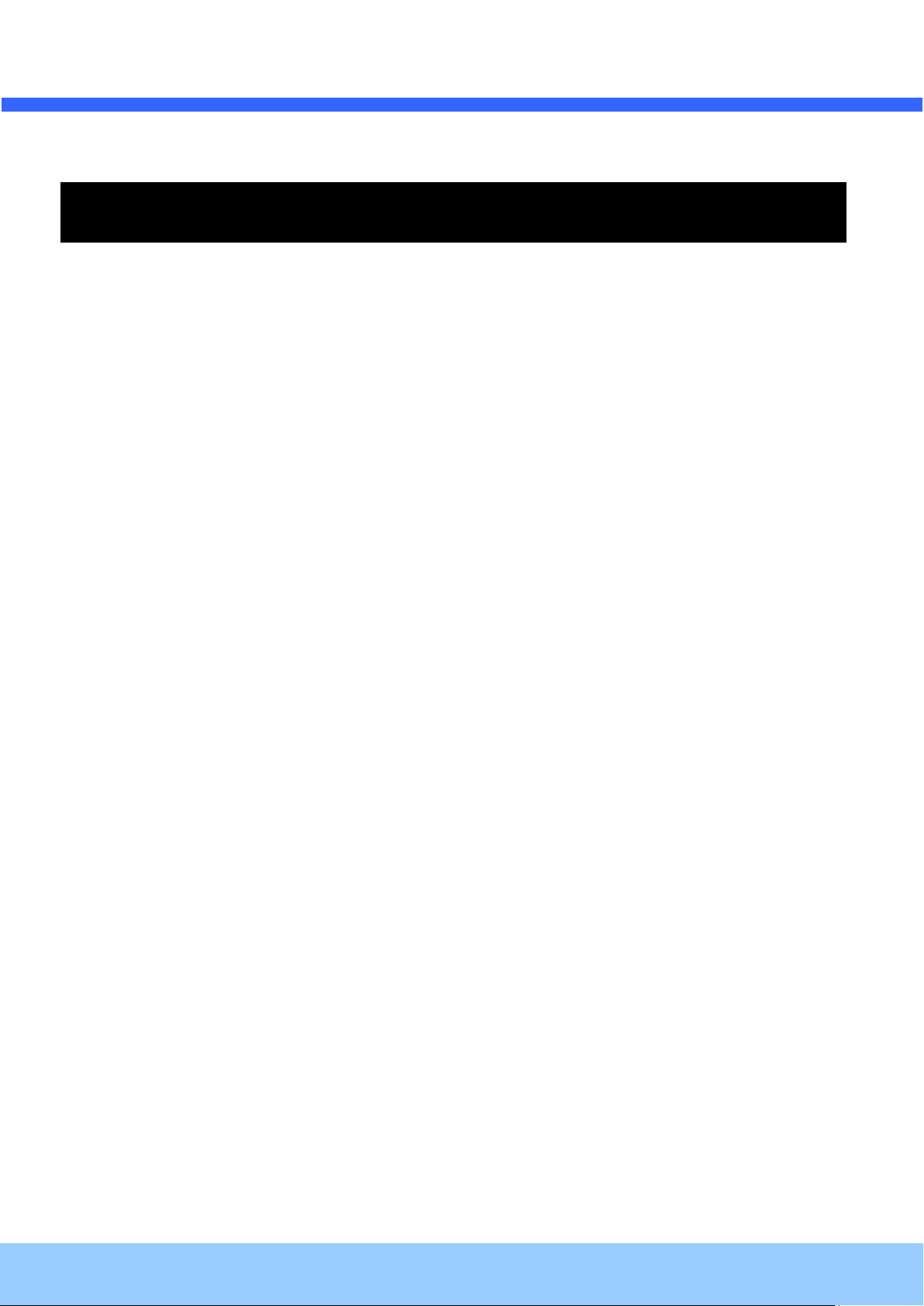
OOIINNTT5566BB OOwwnneer
Rev.1.2 (April, 2012)
4
’
’
ss MMaannuuaall
r
Contents
Contents.......................................................................................... 4
1. Introduction ................................................................................ 6
1.1. Overview ................................................................................................... 6
1.2. Specification .............................................................................................. 7
1.3. Applications of OINT56B .............................................................................. 9
2. Product Description ................................................................... 10
2.1. Contents ................................................................................................. 10
2.2. Product Preview ....................................................................................... 11
2.3. Physical description .................................................................................. 12
2.4. Functional Description ............................................................................... 14
2.5. Accessories for installation .......................................................................... 16
3. On Site Installation .................................................................... 17
3.1. Bracket ................................................................................................... 17
4. Getting Started ......................................................................... 18
4.1. PC Requirement ....................................................................................... 18
4.2. Quick Installation Guide ............................................................................. 19
5. Trouble Shooting ....................................................................... 25
5.1. No power is applied .............................................................................. 25
5.2. Cannot connect to the Video ....................................................................... 26
5.3. Windows Vista or Windows 7 ...................................................................... 27
5.4. Technical Assistance ................................................................................. 30
6. Appendix - OSD menu control .................................................... 31
6-1. OSD ..................................................................................................... 33
6-2. Preset Mode ......................................................................................... 33
6-3. Menu Setup .......................................................................................... 33
Page 5
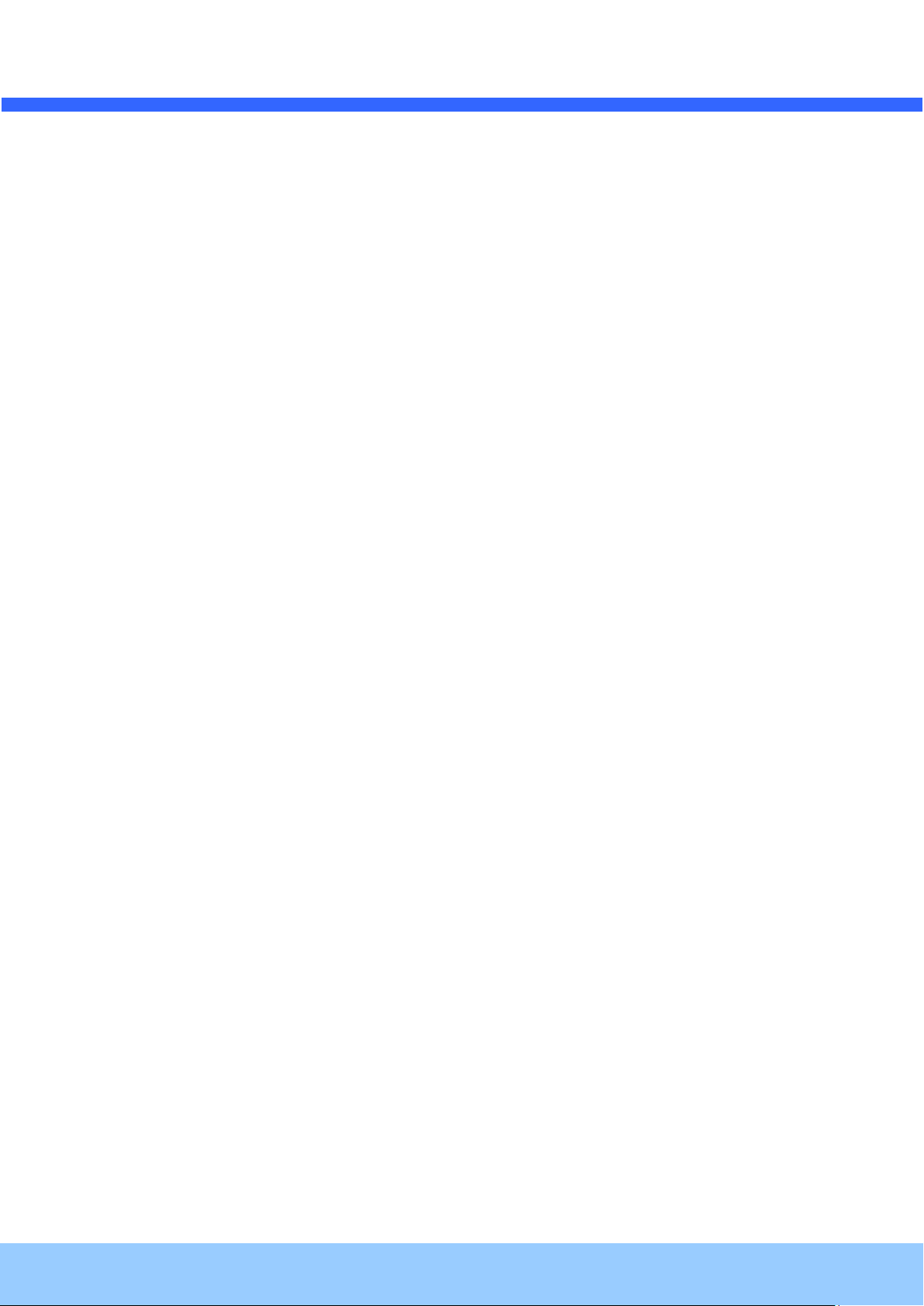
OOIINNTT5566BB OOwwnneer
Rev.1.2 (April, 2012)
5
’
’
ss MMaannuuaall
r
6-4. Lens Setting ......................................................................................... 35
6-5. Exposure Setting .................................................................................. 36
6-6. White Balance (White Bal) Setting ........................................................ 38
6-7. WDR Setting ........................................................................................ 39
6-8. Backlight Setting .................................................................................. 40
6-9. SPECO DNR Setting .............................................................................. 42
6-10. Day/Night Setting .............................................................................. 43
6-11. Special Setting ................................................................................... 45
6-12. RETURN Setting ................................................................................. 50
Page 6
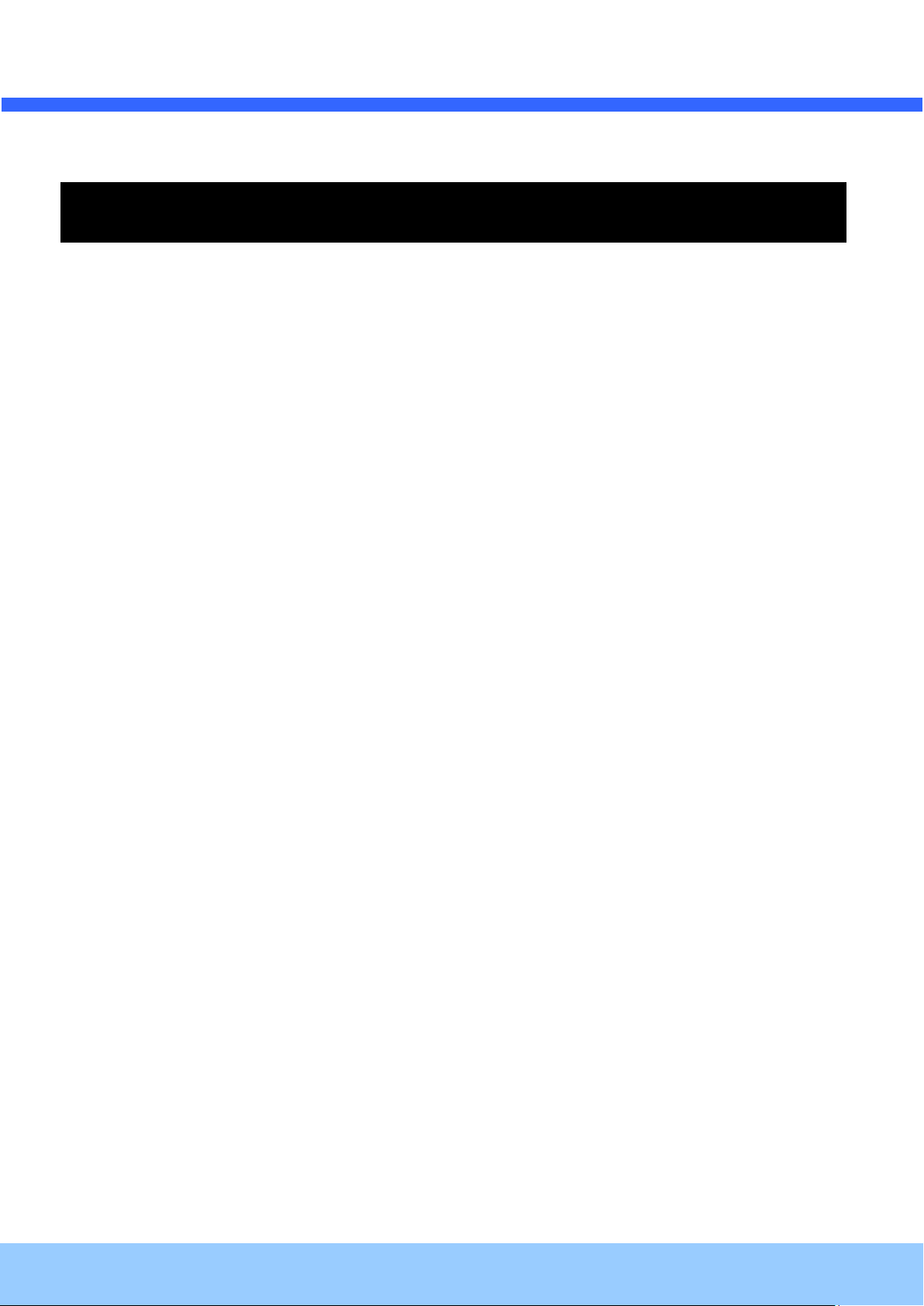
OOIINNTT5566BB OOwwnneer
Rev.1.2 (April, 2012)
6
’
’
ss MMaannuuaall
r
1. Introduction
1.1. Overview
The OINT56B is multi-codec (H.264, MJPEG) IP camera (or network camera) built with embedded software and
hardware technology. It enables real time transmission of synchronized video of up to D1 and audio data.
Remote clients can connect to OINT56B for the real time video/audio data through various client solutions
running on PC or smart device. Real time 2-way communication is available through bidirectional audio
communication feature.
Designed to be a stand-alone streaming audio & video transmission device, OINT56B can be applied to various
application area such as video security, remote video monitoring, distance education, video conference or
internet broadcasting system.
Vandal proof housing satisfying IP-67 will extend the application area to harsh environment of wide temperature
range.
Page 7
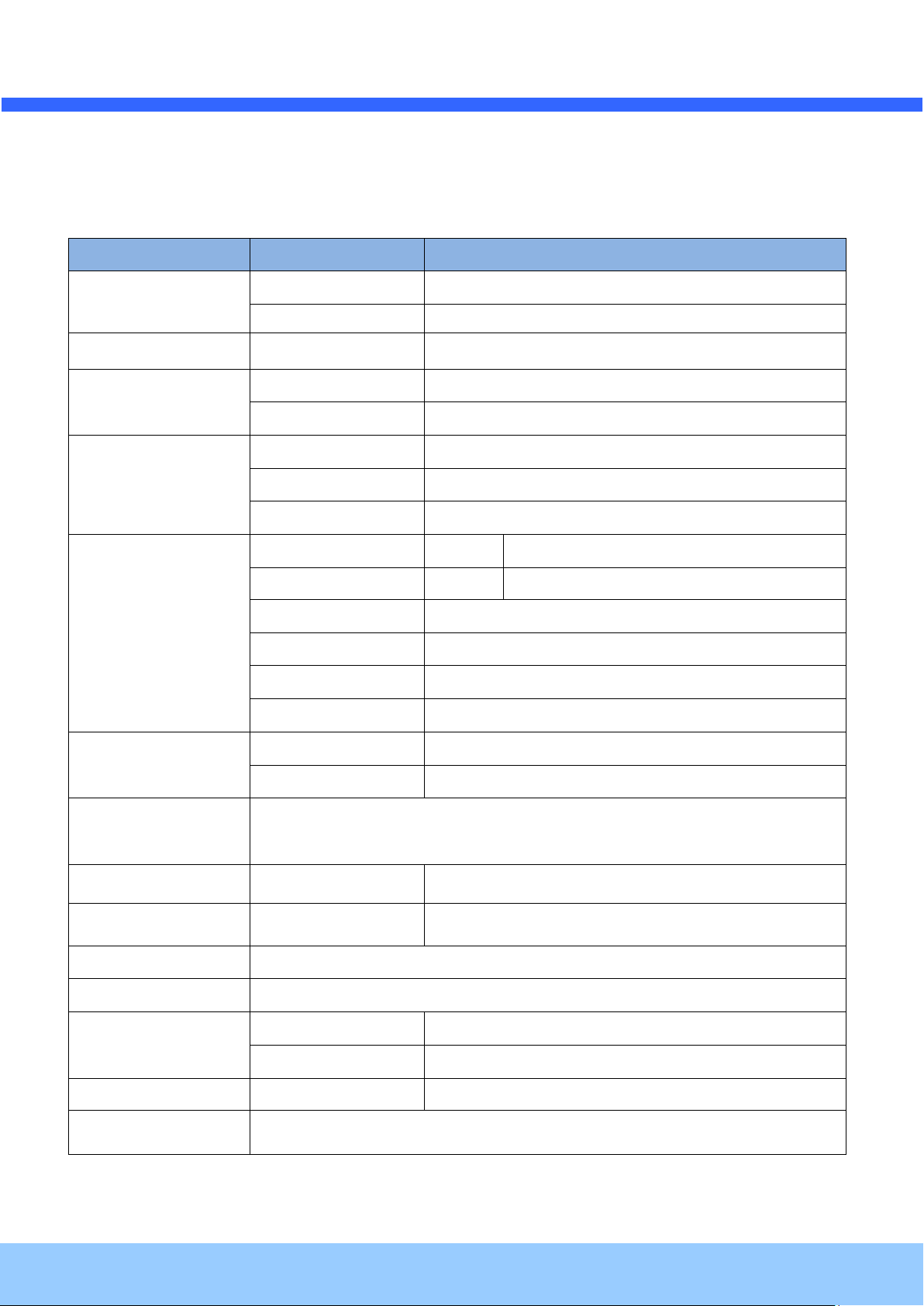
r
Rev.1.2 (April, 2012)
7
Category
Sub-Category
Details
Video
Compression
H.264 / MJPEG
Resolution
* Refer to the datasheet.
Camera Module
Mounting Gimbal
3 Axis Gimbal
Audio
(Bi-directional)
Up
32 Kbps G.726
Down
128 Kbps PCM
Network
Interface
RJ-45, 10/100 Mbps
Access network
Static, DHCP, PPP/PPPoE, uPnP
Application
RTP, RTSP, SMTP, FTP, HTTP, SDP, NTP, DNS
I/O
Sensor In 1 NC, NO Selectable
Relay Output 0 N/A
RS-232C
N/A
Mic/Line In
Selectable in Admin page
Line Out
1 V p-p output for amplified speaker
CVBS output
For temporal use in installation
Power Supply
PoE
N/A
DC Adaptor
12V DC adaptor (1.5 Amp) - option
Housing
IP67 compliant Vandal Proof housing
Mounting
Bracket, Mounting
Wall, Ceiling
Motion Detection
3 zones
Arbitrary shape with independent sensitivity
Upgrade
Firmware upgrade over IP network
Administration
Remote administration over IP network
Client & Viewer
Web Viewer
Simple viewing over internet explorer
Speco-NVR
Standard CMS software
Dynamic IP support
DDNS support
Supported
Security
Video/Audio stream encryption
OOIINNTT5566BB OOwwnneer
’
’
1.2. Specification
ss MMaannuuaall
Page 8
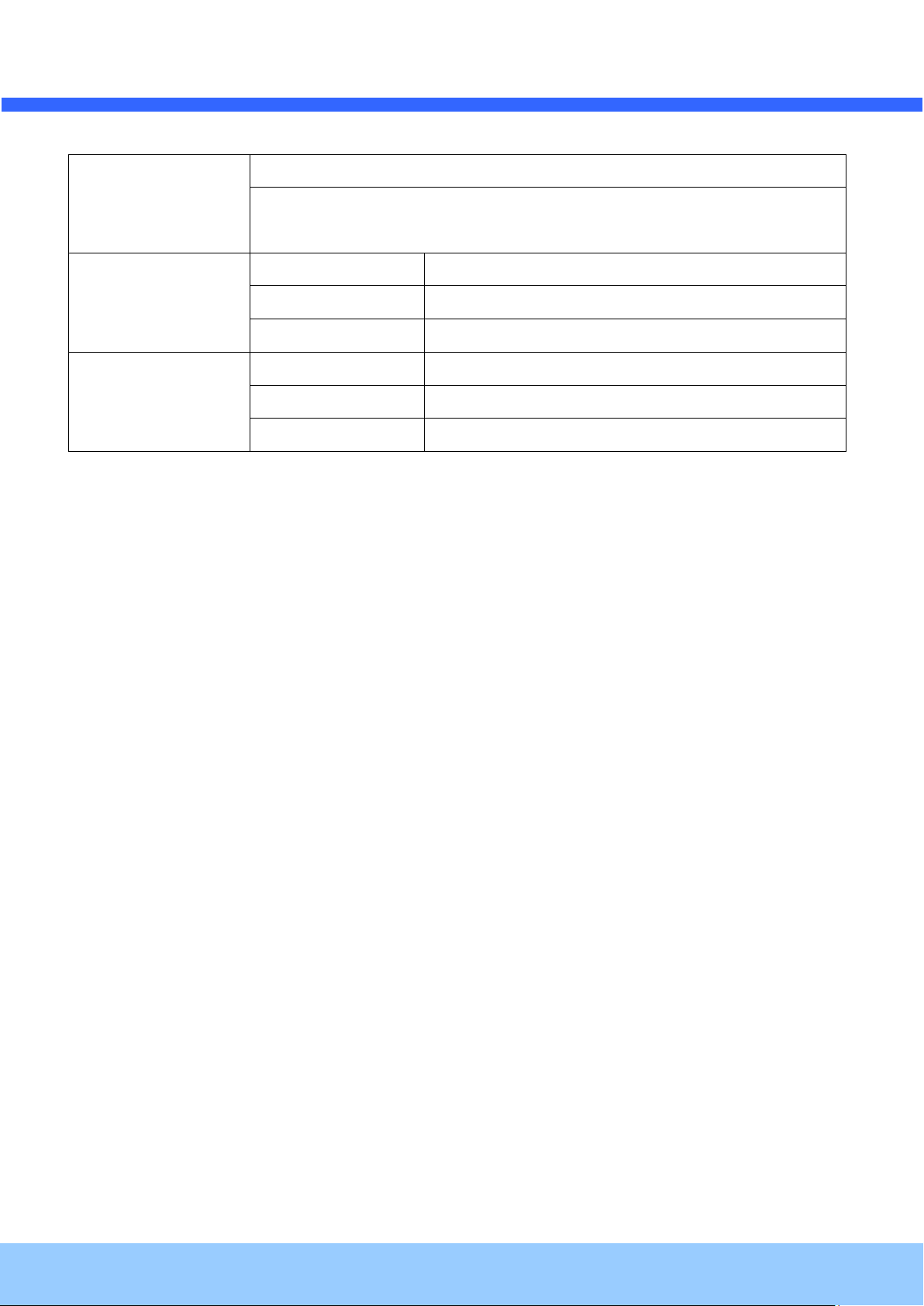
OOIINNTT5566BB OOwwnneer
Rev.1.2 (April, 2012)
8
ID and Password protection
IP filtering for restricting administrative
access for audio and bi-audio
Time management
Sync to PC
Synchronize to PC
Manual
Manual time setting
Internet Time Server
Synchronize to Time Server
SDK support
Active-X
HTTP
Source filter
r
’
’
ss MMaannuuaall
Page 9
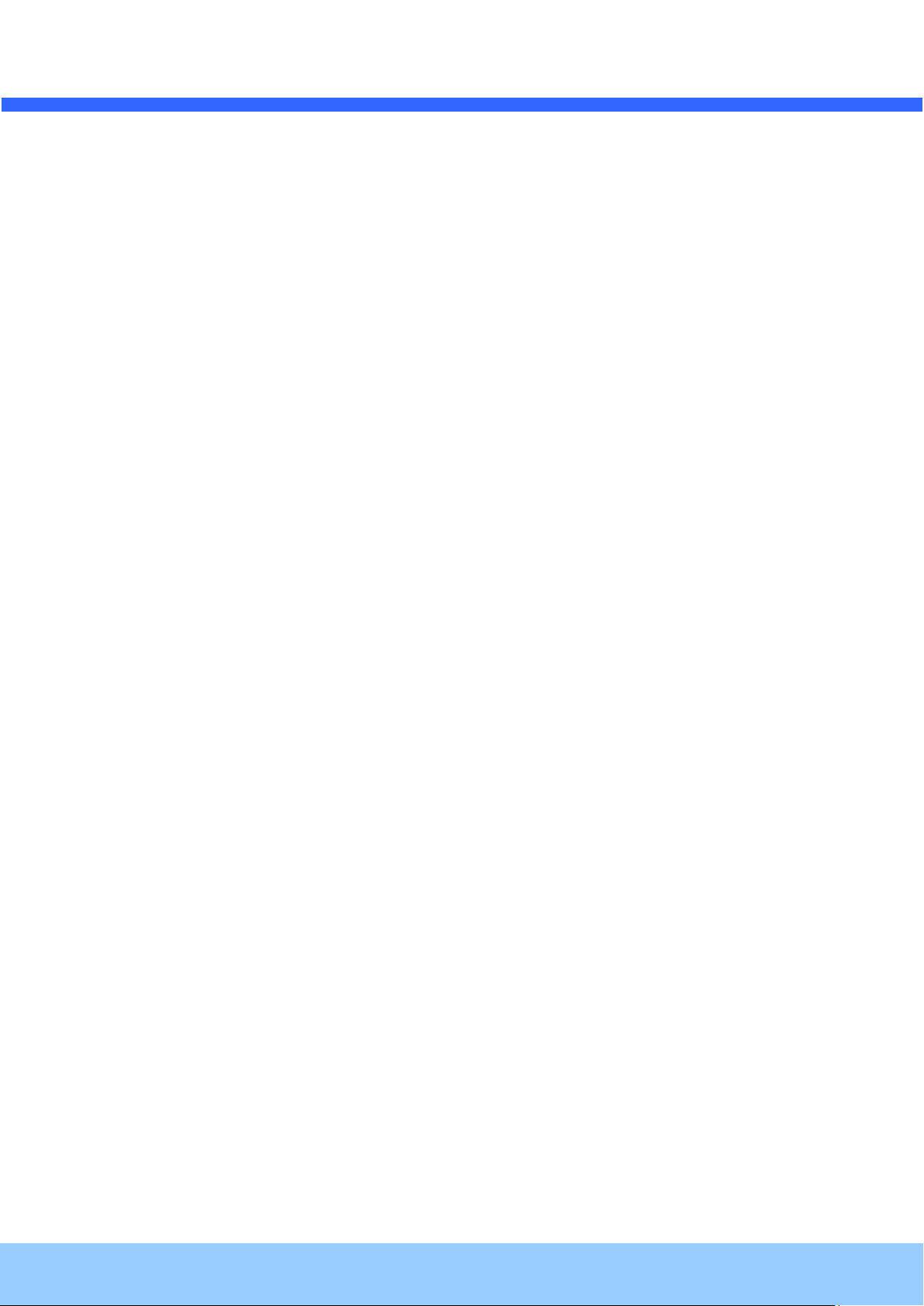
OOIINNTT5566BB OOwwnneer
Rev.1.2 (April, 2012)
9
’
’
ss MMaannuuaall
r
1.3. Applications of OINT56B
Security surveillance (buildings, stores, manufacturing facilities, parking lots, banks, government facilities,
military, etc.)
Remote monitoring (hospitals, kindergartens, traffic, public areas, etc.)
Teleconference (Bi-directional audio conference). Remote Learning, Internet broadcasting
Weather and environmental observation
Page 10
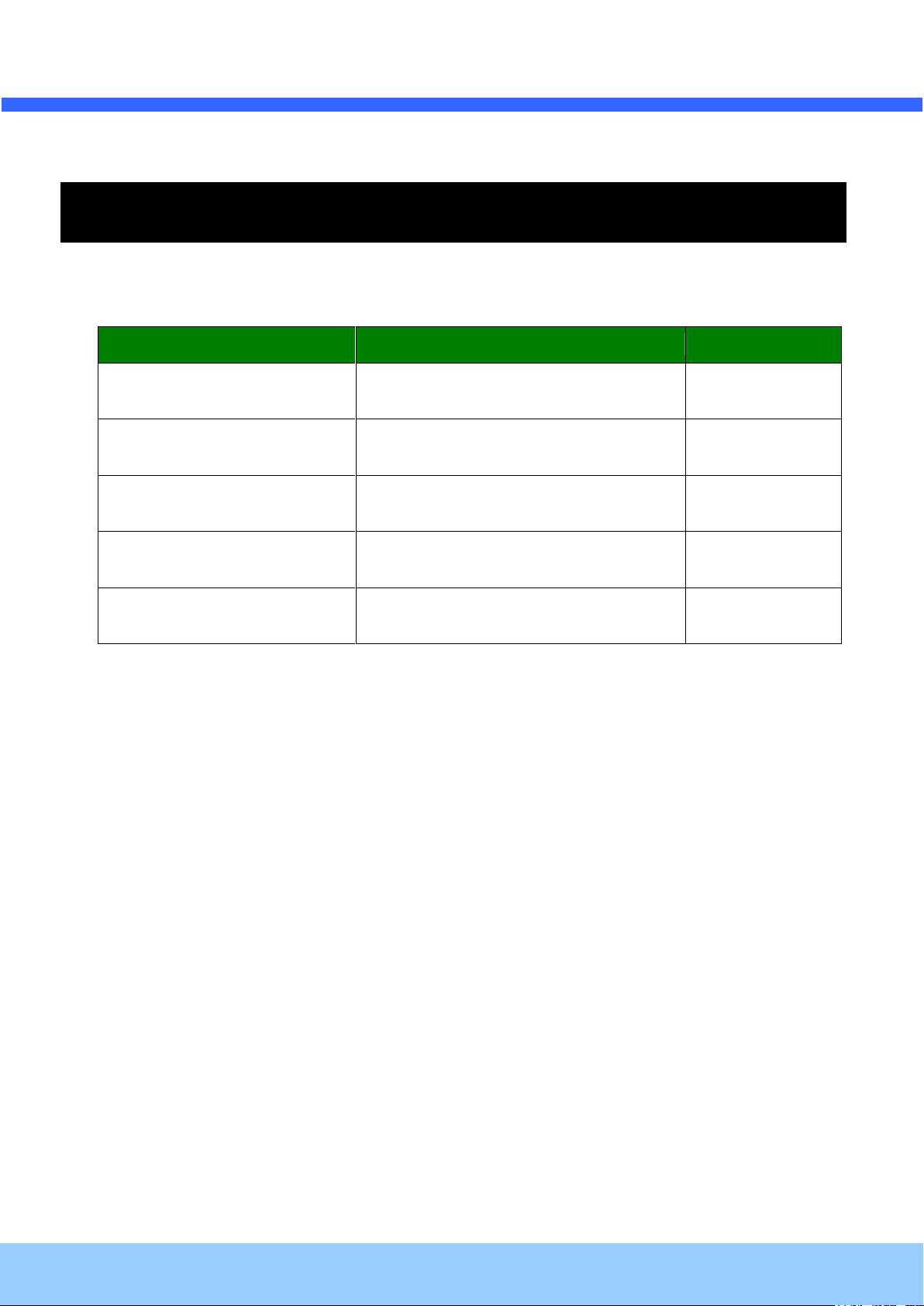
OOIINNTT5566BB OOwwnneer
Rev.1.2 (April, 2012)
10
Contents
Description
Remarks
OINT56B
IP camera OINT56B main unit
Power Adaptor
12VDC Adaptor (option)
Tools and Mounting Screws
Screws, L-type wrench
CD
Software & User’s Guide
Quick Reference Guide
Quick installation guide
’
’
ss MMaannuuaall
r
2. Product Description
2.1. Contents
The product package contains followings:
Page 11
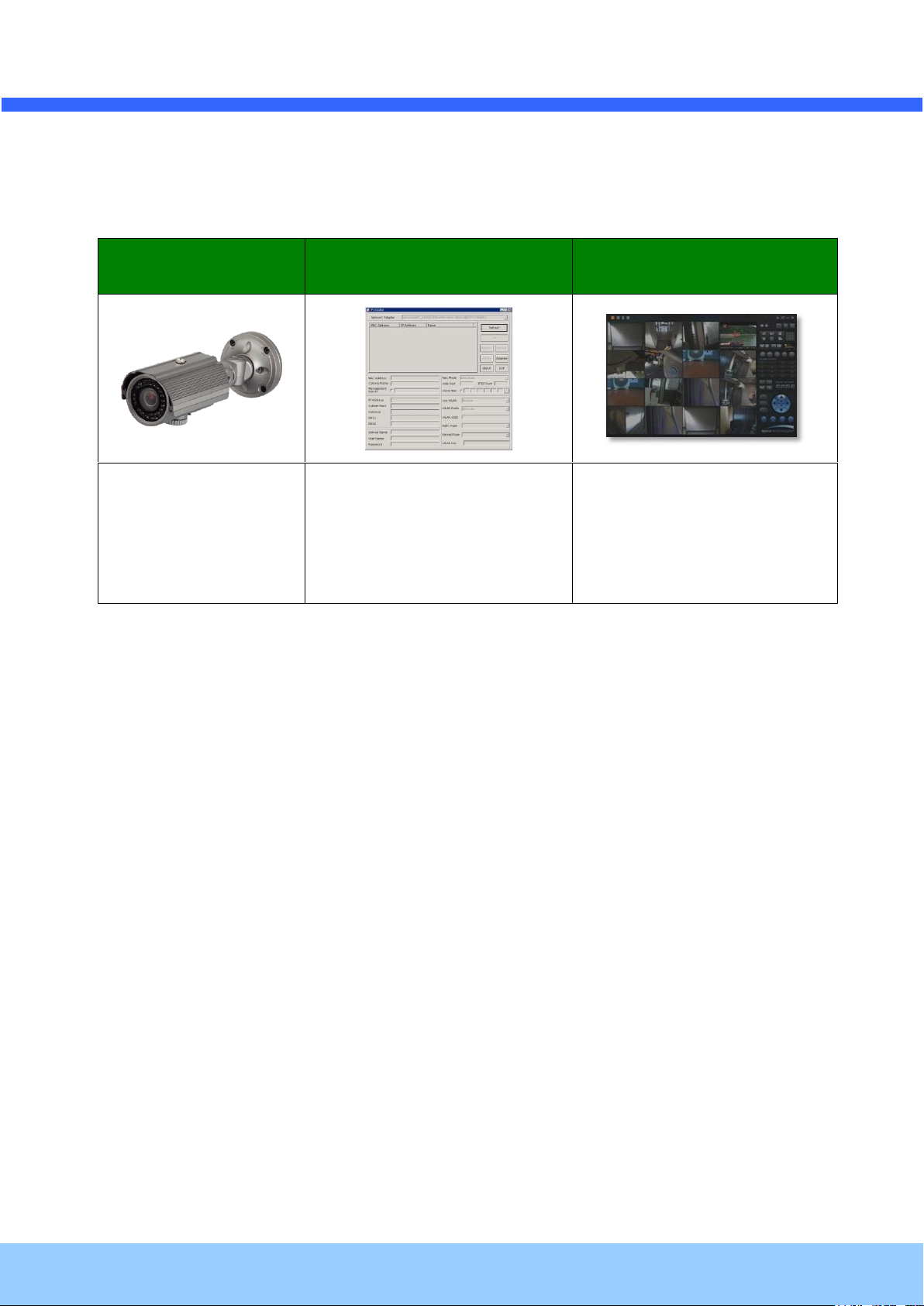
r
Rev.1.2 (April, 2012)
11
OINT56B
IP-Installer
CMS Software
(NVR)
Weather proof
Bullet IP Camera
PC software to allocate an IP
address to the IP Camera
PC software to view and record
the A/V streaming data transmitted
from IP camera.
(Simultaneous support of up to 64
IP cameras)
OOIINNTT5566BB OOwwnneer
’
’
ss MMaannuuaall
2.2. Product Preview
Page 12

r
Rev.1.2 (April, 2012)
12
Audio-In
LAN
Power
Sensor-In
Audio-Out
OOIINNTT5566BB OOwwnneer
’
’
ss MMaannuuaall
2.3. Physical description
2.3.1. External View
2.3.2. Connector information
Figure 2-1. External view of OINT56B
Figure 2-2. Connector information
Page 13
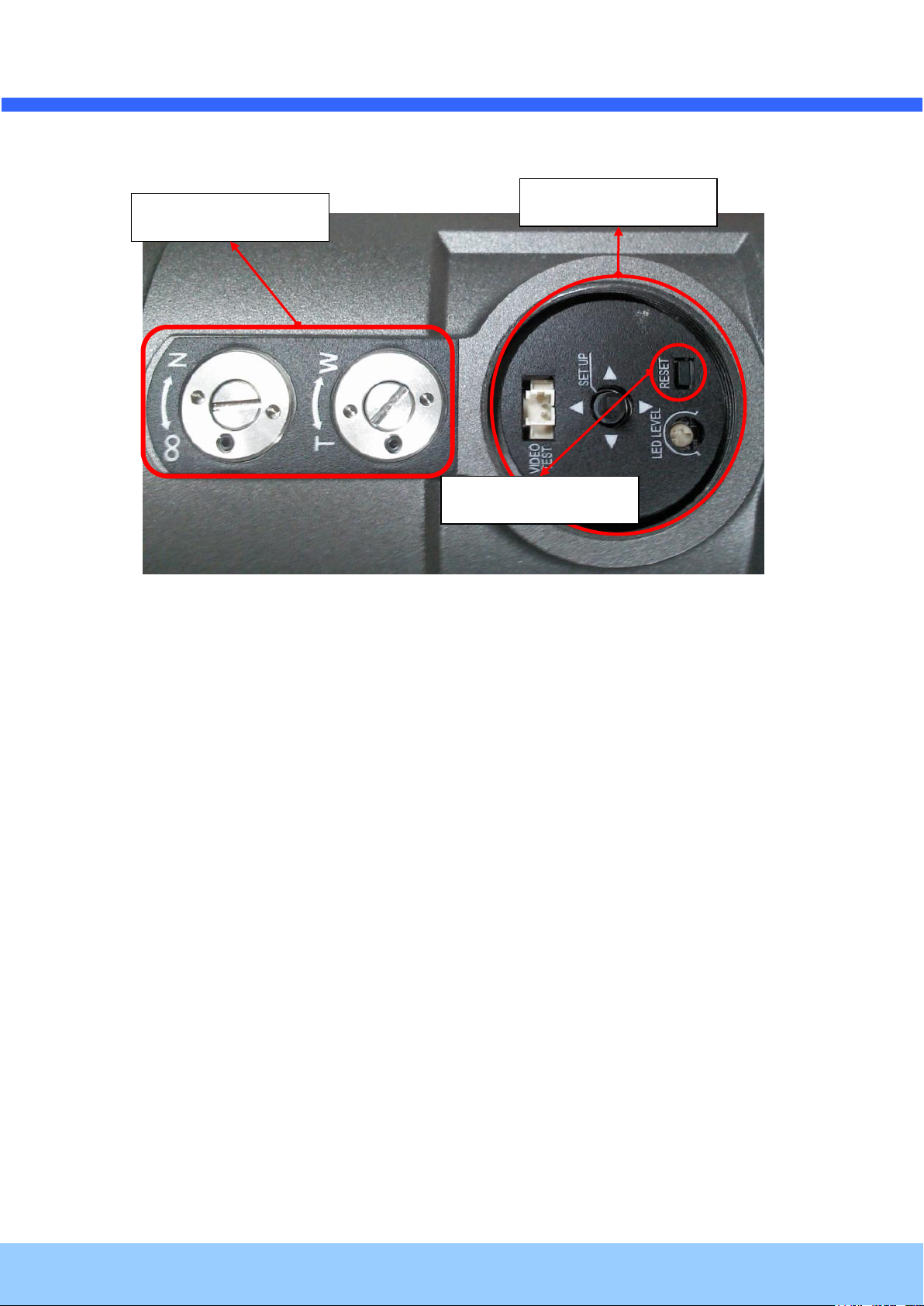
OOIINNTT5566BB OOwwnneer
Rev.1.2 (April, 2012)
13
Focus control
OSD control
Factory default
r
’
’
ss MMaannuuaall
Figure 2-3. Factory Default switch and Video output connector
Page 14
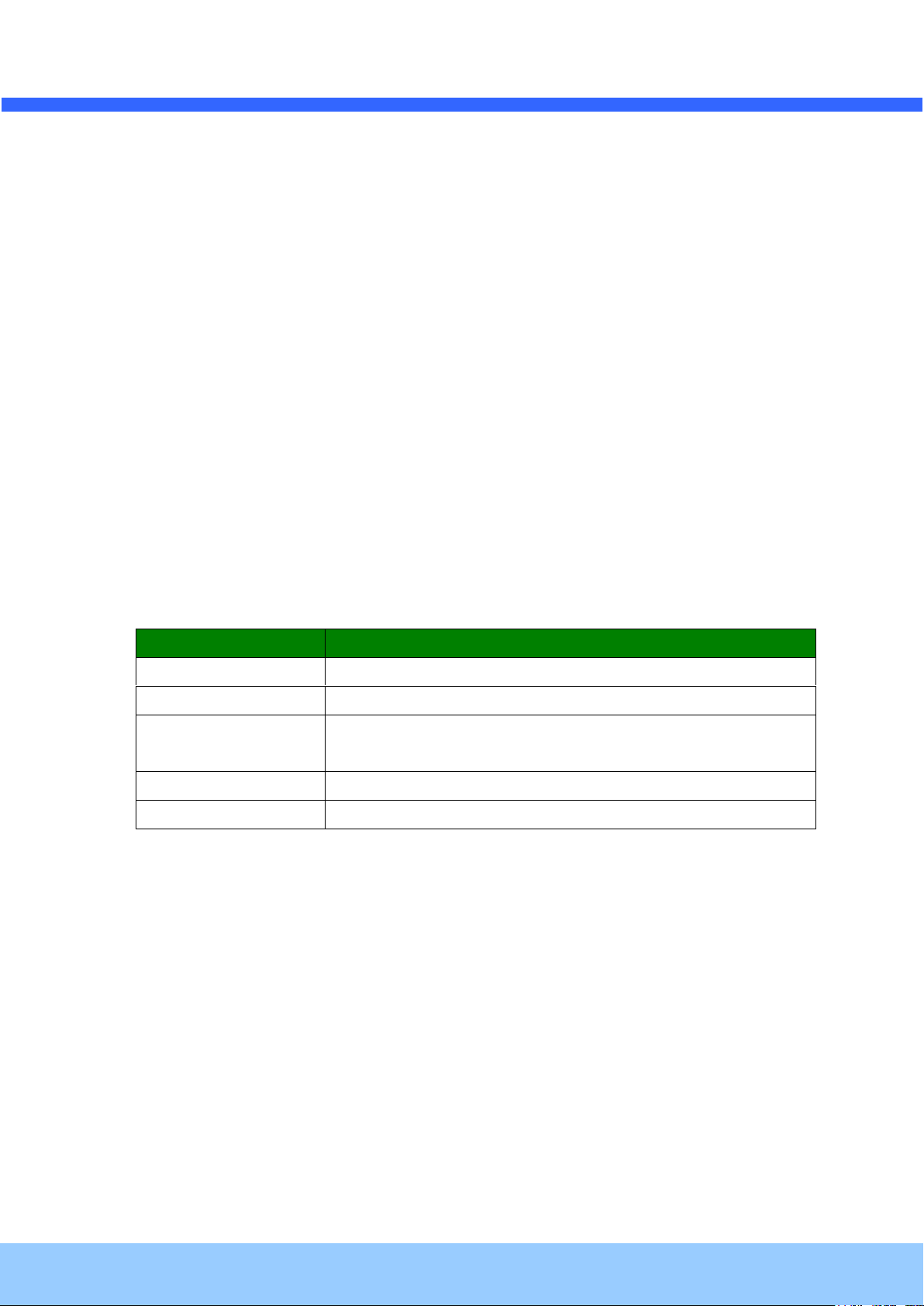
OOIINNTT5566BB OOwwnneer
Rev.1.2 (April, 2012)
14
Description
LINE OUT (+)
1 V p-p audio signal output for amplified speaker.
MIC/LINE GND (-)
Ground for audio signals.
MIC/LINE IN (+)
Audio input: Can be used either for microphone or applying audio
signals from other audio equipment.
SENSOR IN
Sensor In (+). NC/NO selectable in admin mode.
SENSOR IN GND
Ground for sensor
’
’
ss MMaannuuaall
r
2.4. Functional Description
DC 12V: Power input for supplying 12V DC power.
MIC/LINE IN
Connect external audio source or microphone.
Line Out
Connect speakers with built in amplifier. Audio from remote site is output through Line out in bi-directional
audio mode.
100Base-T
100Mbps Ethernet connector (RJ-45)
Alarm In/Out and Audio In
Used for connecting alarm sensor, microphone and speaker to OINT56B.
SENSOR IN
Connect external alarm sensor. Examples of sensing devices are infrared sensor, motion sensor,
heat/smoke sensor, magnetic sensor, etc. Connect the two wires of the sensors to “SNS In”. The
sensor type (NC/NO) can be set in admin page. 10 mA can be flown into sensor device. Multiple sensor
devices can be connected in parallel.
Page 15
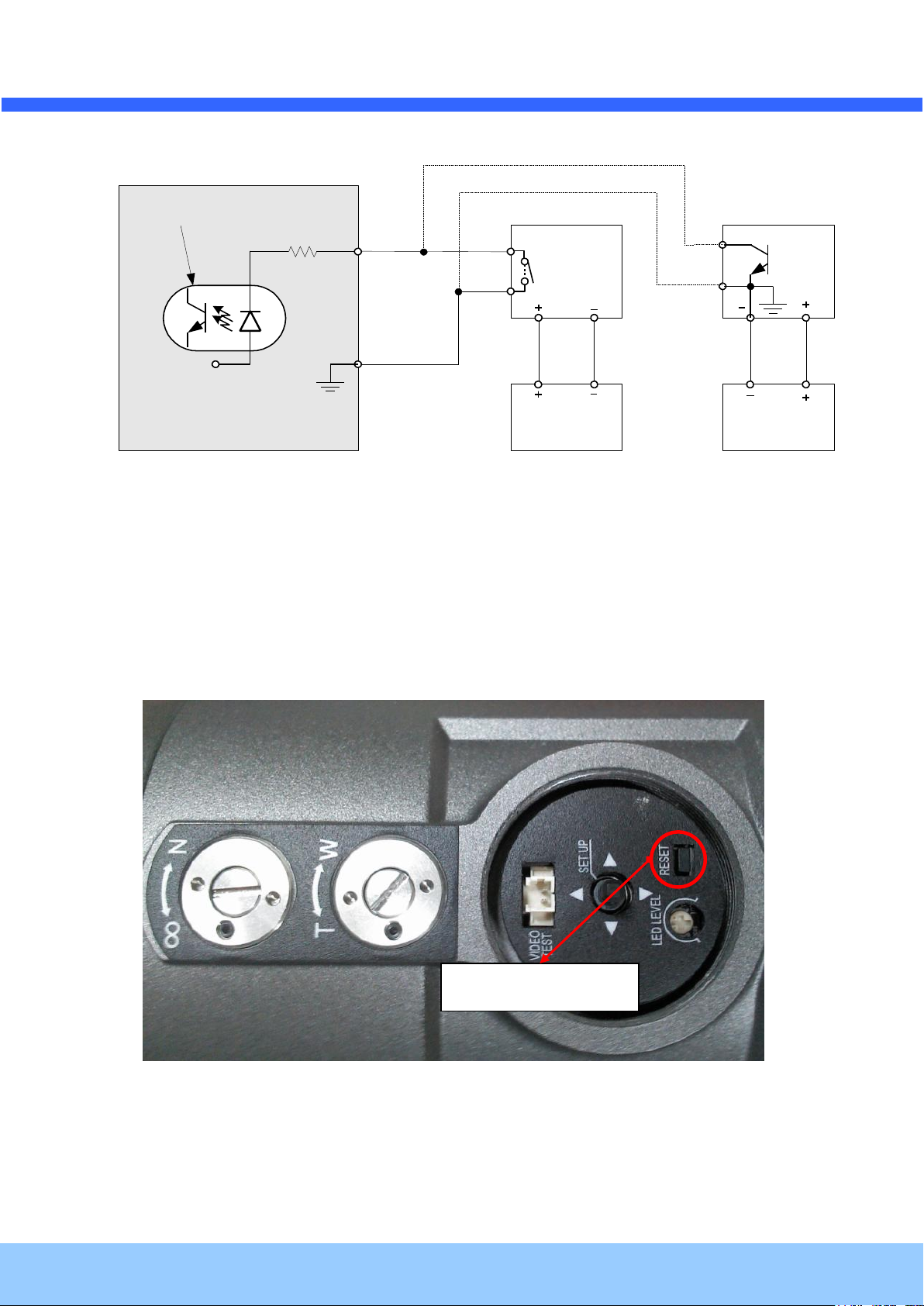
OOIINNTT5566BB OOwwnneer
Rev.1.2 (April, 2012)
15
Sensor
Device
Sensor
Power
Supp ly
NO/NCType
Sensor1-
Sensor1+
+12V
GND
Sensor
Device
Sensor
Power
Supp ly
Open CollectorType
Photo Coupler
Factory default
r
’
’
ss MMaannuuaall
Figure 2-4. SENSOR input and connection of the sensor
Factory Default Switch
A switch provided for returning the IP camera to factory default state. Open the dome cover to access
the switch. Press the switch for a few seconds while power is applied.
Figure 2-5. Factory Default Switch
Page 16

OOIINNTT5566BB OOwwnneer
Rev.1.2 (April, 2012)
16
’
’
ss MMaannuuaall
r
2.5. Accessories for installation
Figure 2-6. Accessories for installation of OINT56B.
Page 17
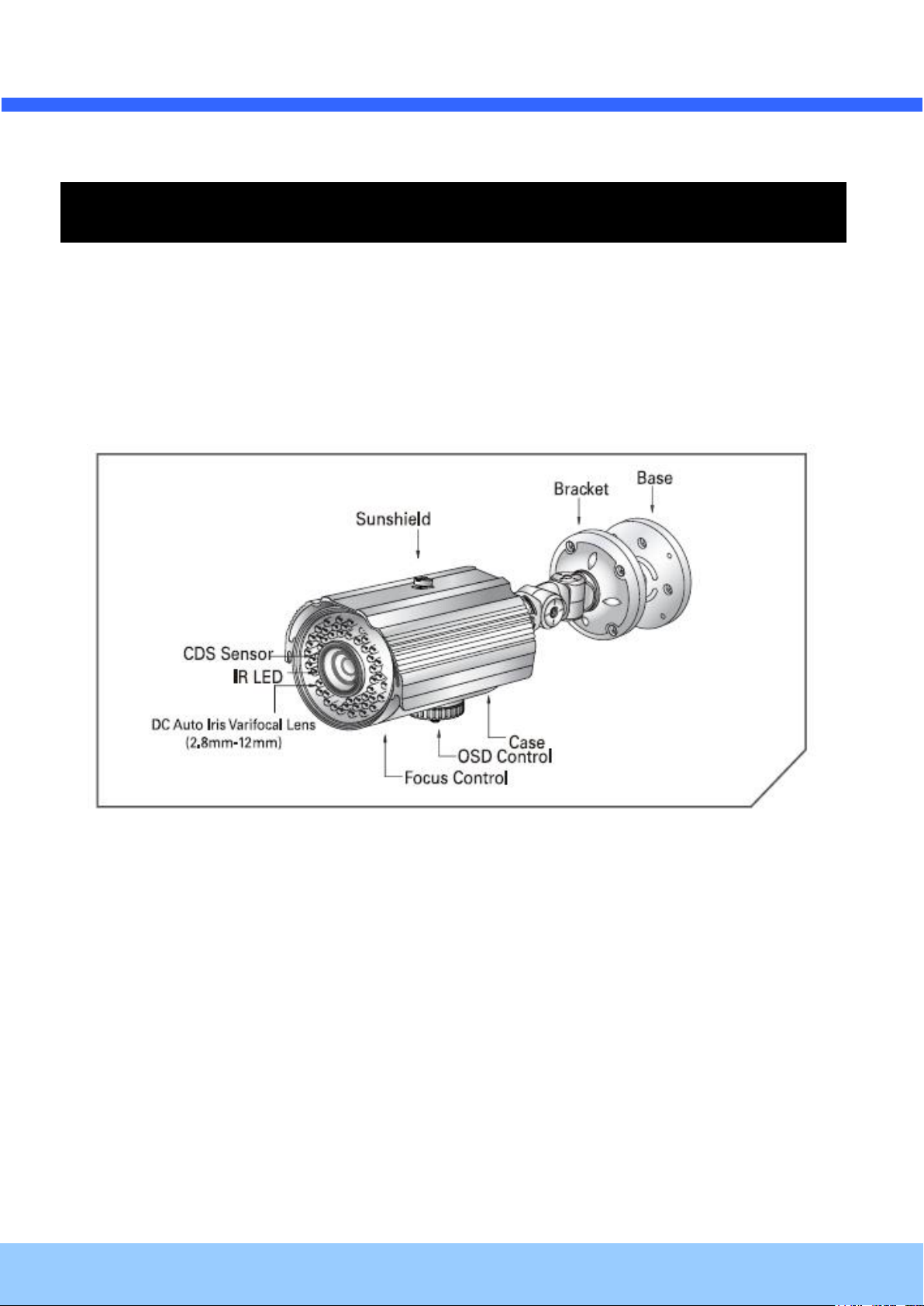
OOIINNTT5566BB OOwwnneer
Rev.1.2 (April, 2012)
17
’
’
ss MMaannuuaall
r
3. On Site Installation
Use Cables and conduits that are suitable for the installation and that are compliant to IP-67. Particular attention
should be paid in the installation so that no moisture is allowed to penetrate into the unit through the cables or
conduits during the life time of the product. Products of which the internal parts are exposed to moisture
because of improper installation are not covered by warranty.
3.1. Bracket
Figure 2-7. Bracket installation
1. Make a suitable hole for cabling
2. Connect the cables.
3. Fix the Base on the wall
4. Adjust the position of the lens for desired viewing of the site.
5. Adjust the focus
Page 18
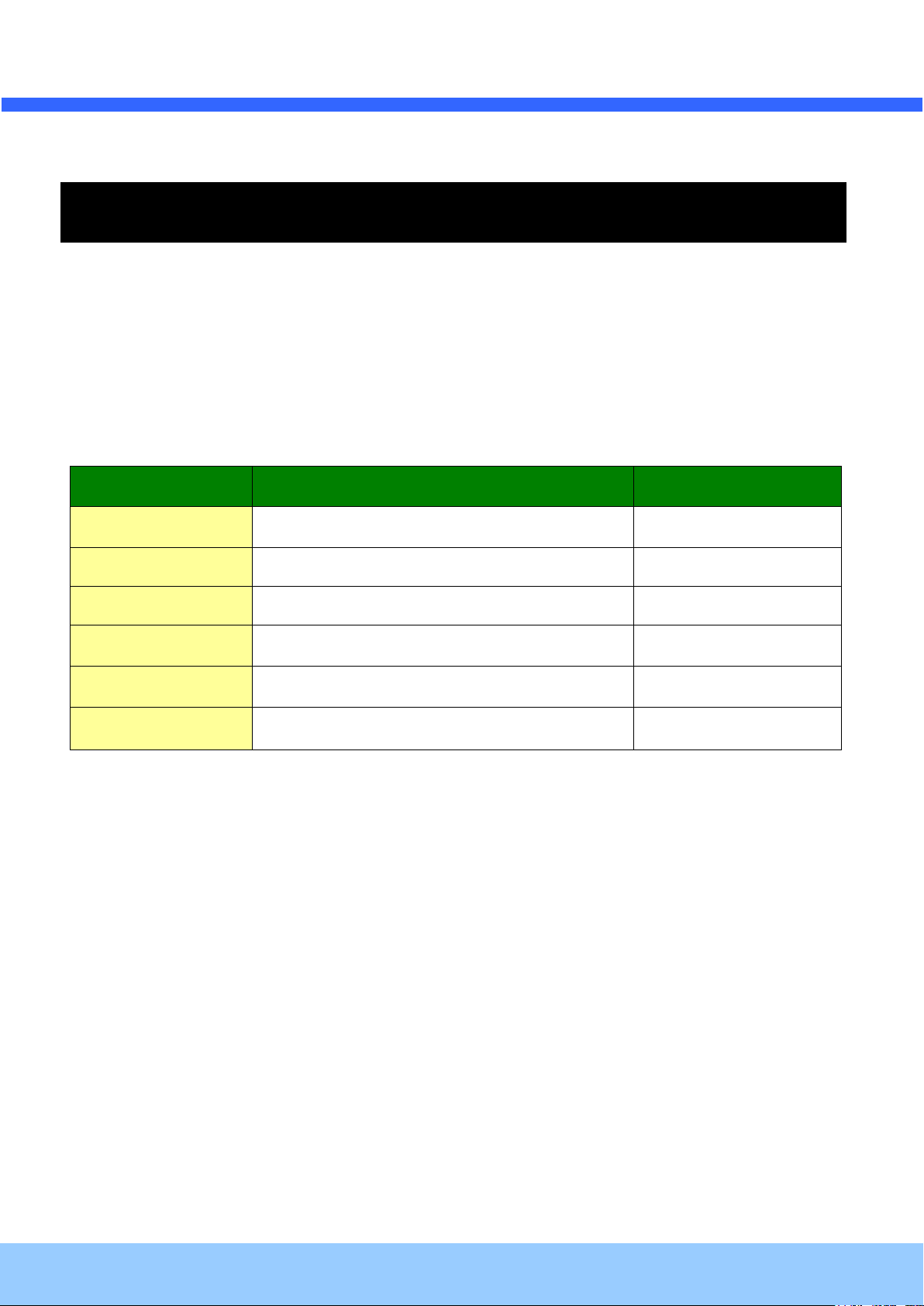
OOIINNTT5566BB OOwwnneer
Rev.1.2 (April, 2012)
18
Recommended
Remark
CPU
Pentium IV 3G above
Main Memory
1GB above
Operating System*
Windows XP
Web Browser
Internet Explorer 6.0 above
Graphic Card
64M above
Higher than 1600x1200
Network
100 Base-T Ethernet
’
’
ss MMaannuuaall
r
4. Getting Started
Brief information for first time operation of OINT56B is provided in this chapter.
4.1. PC Requirement
Audio/Video streaming data received from OINT56B can be displayed or stored in a PC running client programs.
Minimum requirement of the PC is described below:
* Operating Systems supported: Windows 2000 Professional, Windows XP / Vista / 7
Page 19

OOIINNTT5566BB OOwwnneer
Rev.1.2 (April, 2012)
19
LAN switch
DC adaptor
’
’
ss MMaannuuaall
r
4.2. Quick Installation Guide
1. Connect PC and OINT56B to network.
1) Prepare a PC to run programs for the installation and video connection
(PC is needed to assign IP address to OINT56B)
2) Connect OINT56B as shown in dotted line in Figure 4-1. The DC power is applied through DC adaptor.
Figure 4-1. Power and network connection
Page 20

r
Rev.1.2 (April, 2012)
20
Admin Page Button
IP installer
OOIINNTT5566BB OOwwnneer
2. Install Speco-NVR
Speco-NVR is a multi-channel CMS program for to IP camera or Video server. Install Speco-NVR on remote PC
to connect to these products. It is needed to assign connection information to Speco-NVR program before
connection.
Insert the CD provided with product into the PC and install the Speco-NVR.
’
’
ss MMaannuuaall
Figure 4-2. Speco-NVR
Follow the sequence below for setting the IP parameter
i) Run IP installer
ii) Click ① in IP installer window.> Double click on ② > Fill in ④ > make a selection in ⑤ > Fill the
parameters in ⑥
iii) Click on ⑨ to apply the settings.
iv) You can connect to admin page by clicking on ⑩.
Page 21
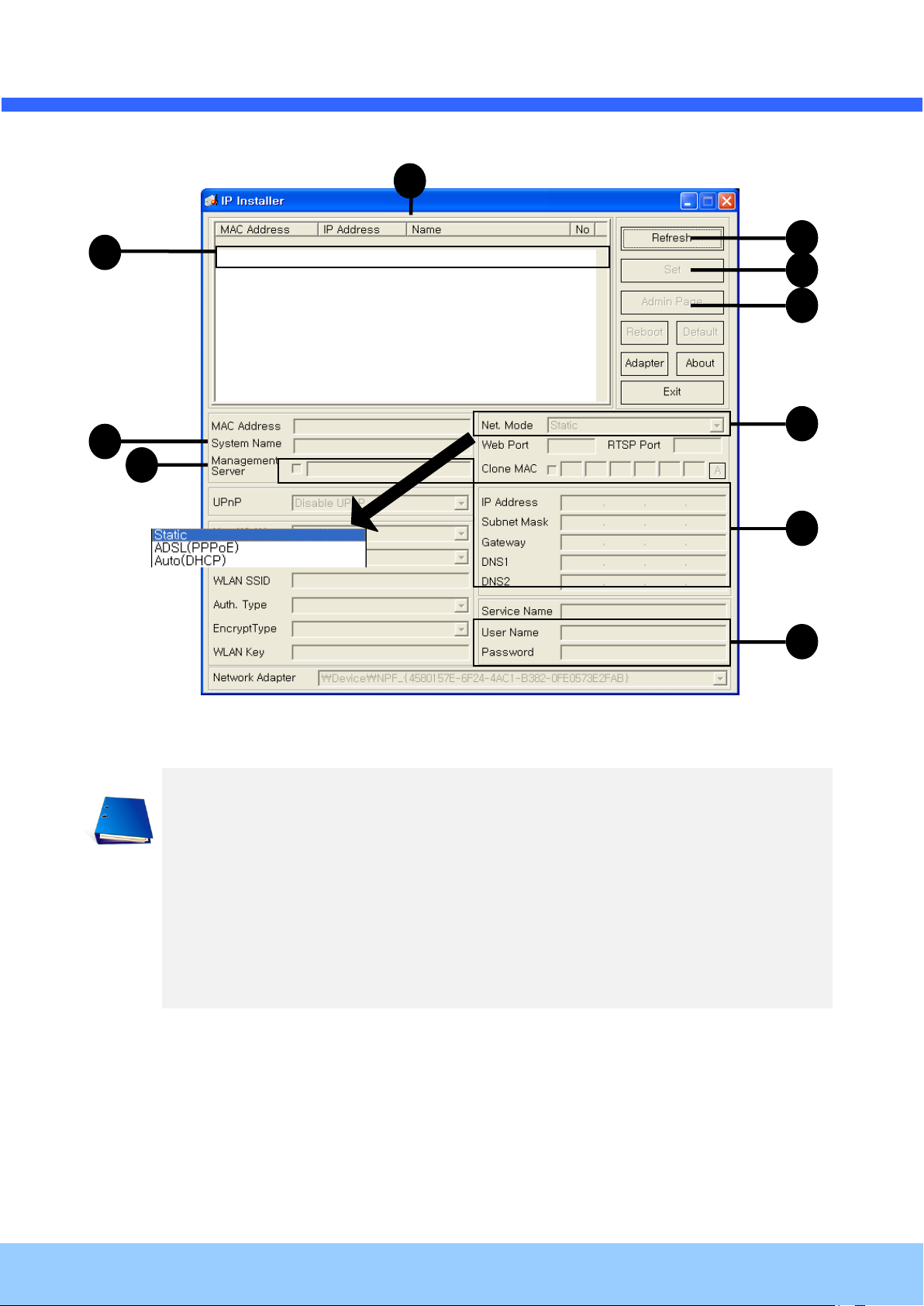
OOIINNTT5566BB OOwwnneer
Rev.1.2 (April, 2012)
21
Click on the field in ③ for sorting and rearranging the list.
Select network mode that best suits from the drop down list in ⑤. You can choose either
Static or ADSL and Auto (DHCP), respectively. If ADSL and Auto are selected, the fields in ⑥
is deactivated.
In case of ADSL, fill the User Name and Password in ⑧ with the values provided by your ISP.
If DDNS service is needed, Check at the box and fill the empty field with hostname you want
in ⑦.
1 2 3 6 4
9 5 7
8
10
r
’
’
ss MMaannuuaall
Page 22

r
Rev.1.2 (April, 2012)
22
Note: Active-X module should be installed on your PC before actual connection. If your PC is
not connected to the internet, you cannot download Active-X module. Most convenient way of
installing the Active-X module is installing Speco-NVR which is available from the CD or our
web site.
Connection to Admin Page
Basic Control Buttons
Video Crop Control
[e.g.] Port 8080
[e.g.] Port 80
Can be omitted the default
port of 80
OOIINNTT5566BB OOwwnneer
3. Remote video connection to OINT56B
1) Connection through Web Viewer
Web Viewer offers simplest way of video connection to OINT56B. For video connection, enter the IP
address of OINT56B in the URL window of Internet Explorer as:
’
’
ss MMaannuuaall
Figure 4-3. Web Viewer
Default ID and password of Admin Page are admin, 1234. For more detailed information, please refer to the
[Configuration_Guide] Guide.
Page 23

r
Rev.1.2 (April, 2012)
23
Camera Assignment
Camera Assignment
Live view
Save
Example
Exit Program
Default ID/PW: admin/1234
OOIINNTT5566BB OOwwnneer
2) Connection through Speco-NVR
Click the camera assignment button for setting camera address. Input the description, address, Ch#,
User ID, Password and port and then click the save button. After assignment procedure, you must
click the SAVE button. You can see the live video when you click the live view button as below. When
you exit Speco-NVR, you have to input the ID/PW, admin/1234. Details for the Speco-NVR can be
found in [Speco-NVR User’s Guide].
’
’
ss MMaannuuaall
Figure 4-4. Speco-NVR
Page 24

r
Rev.1.2 (April, 2012)
24
OOIINNTT5566BB OOwwnneer
4. Additional settings through connection to the Admin Page
All the parameters of new IP camera fallows factory default values. For more sophisticated target application it
is needed to change parameters. The admin page can be connected through
”http://IP_address:HTTP_port_number”/admin.htm
It is needed to enter ID and password of the administrator. Default ID and password are admin, 1234. It is
highly recommended to change the ID and password to prevent illegal access to the IP camera. For more
detailed information, please refer to the [Configuration_Guide] Guide.
’
’
ss MMaannuuaall
Page 25

OOIINNTT5566BB OOwwnneer
Rev.1.2 (April, 2012)
25
’
’
ss MMaannuuaall
r
5. Trouble Shooting
5.1. No power is applied
In case of DC adaptor
If PoE is not applied, the power and network connection should be made through separate cables.
It is recommended to use DC adaptor supplied by provider for the feeding of the power. In case of
replacing the DC power supply, make sure that the power supply meets with the power
requirement of the IP camera to prevent damage or malfunction.
Page 26

OOIINNTT5566BB OOwwnneer
Rev.1.2 (April, 2012)
26
1
2
’
’
ss MMaannuuaall
r
5.2. Cannot connect to the Video
Check the status of the network connection through PING test.
Try the following on your PC:
- Start > Run > Cmd > Ping IP address (Ex : Ping 172.16.42.51)
- If “Reply from ~” message is returned ( in the figure below), the network connection is in normal
state. Try connection to the video again. If the problem persists, or refer to other trouble shooting notes.
- If “Request timed out” message is returned. ( in the figure below), the network connection or
network setting is not in normal state. Check the network cable and settings.
Page 27
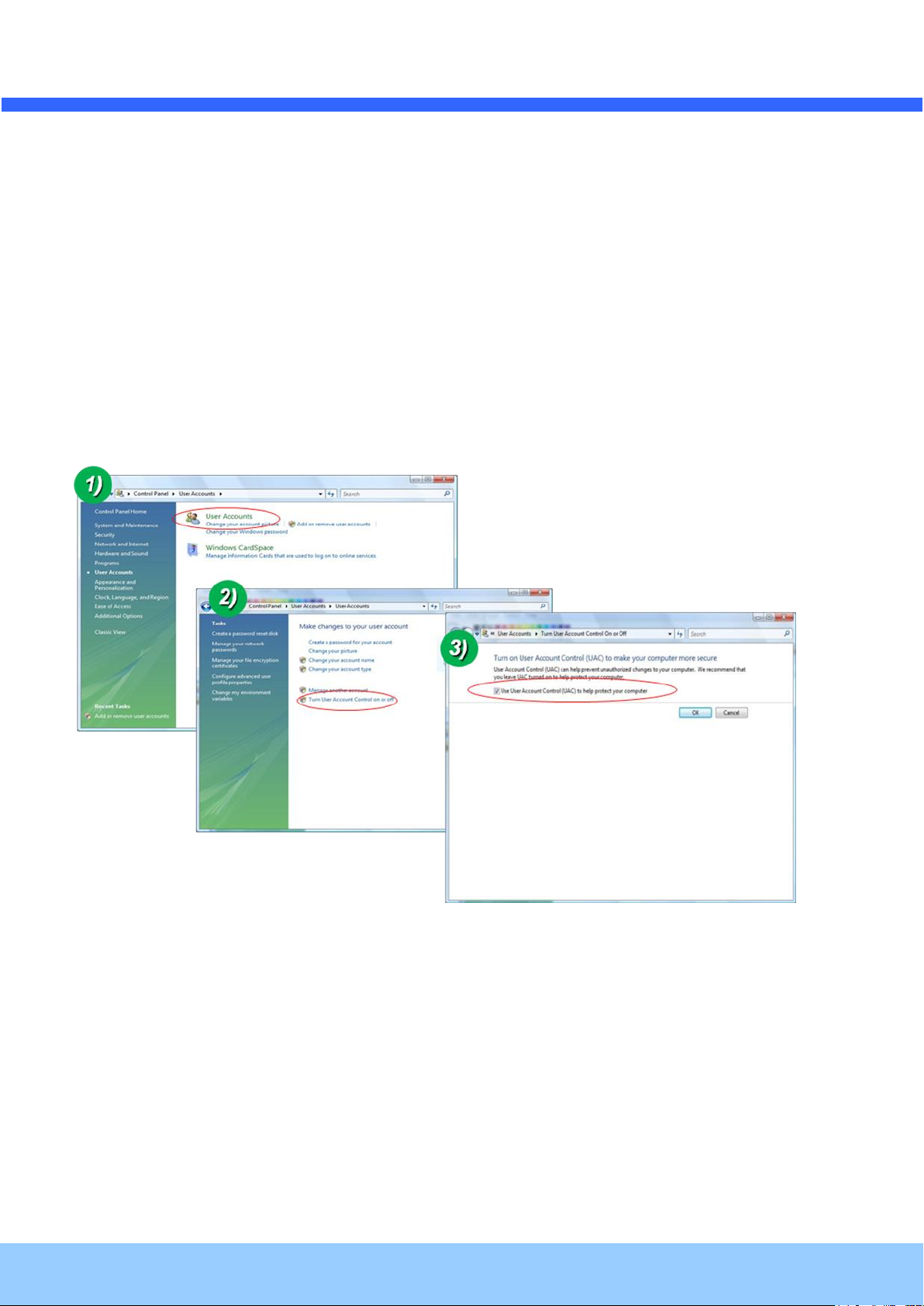
OOIINNTT5566BB OOwwnneer
Rev.1.2 (April, 2012)
27
’
’
ss MMaannuuaall
r
5.3. Windows Vista or Windows 7
Windows Vista and Windows 7 users need to configure UAC (User Access Control) and Privilege Level for
proper recording and still video capture in Speco-NVR and Web Viewer.
<Windows Vista>
1. UAC (User Access Control) configuration
1) Double-click “User Accounts” in control panel
2) Double-click “Turn User Account Control on or off”
3) Uncheck “Use UAC to help protect your computer”
2. Privilege Level Control
1) Select “NVR” icon on the desktop
2) Click right mouse button and select “Properties”
3) Check “Privilege Level” in “Compatibility” tab
Page 28

OOIINNTT5566BB OOwwnneer
Rev.1.2 (April, 2012)
28
r
’
’
ss MMaannuuaall
<Windows 7>
1. UAC (User Access Control) configuration
1) Double-click “User Accounts” in control panel
2) Double-click “Change User Account Control setting”
3) Set to “Never notify”
Page 29

r
Rev.1.2 (April, 2012)
29
OOIINNTT5566BB OOwwnneer
2. Privilege Level Control
1) Select “NVR” icon on the desktop
2) Click right mouse button and select “properties”
3) Check “Privilege Level” in “Compatibility” tab
’
’
ss MMaannuuaall
Page 30

OOIINNTT5566BB OOwwnneer
Rev.1.2 (April, 2012)
30
1. Model name
2. MAC address and Registration number
3. Purchase date
4. Description of the problem
5. Error message
’
’
ss MMaannuuaall
r
5.4. Technical Assistance
If you need any technical assistance, please contact your dealer. For immediate service please provide the
following information.
Page 31
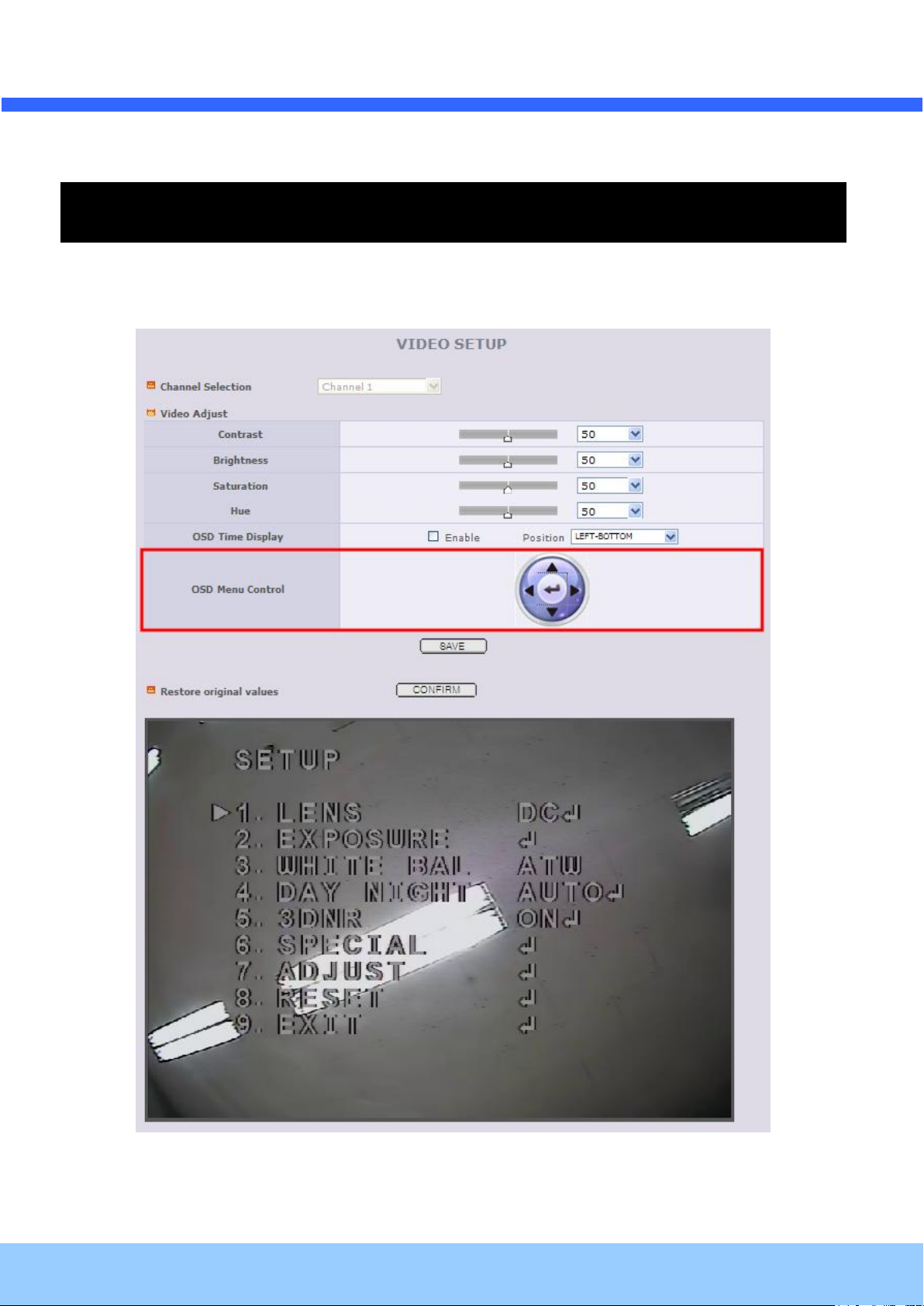
OOIINNTT5566BB OOwwnneer
Rev.1.2 (April, 2012)
31
’
’
ss MMaannuuaall
r
6. Appendix - OSD menu control
To control OSD menu, there are two methods.
First is Video setup page in Administration Tool using Internet Browser as below.
Page 32

r
Rev.1.2 (April, 2012)
32
OOIINNTT5566BB OOwwnneer
Scond is OSD menu controller on camera as below.
’
’
ss MMaannuuaall
Page 33

OOIINNTT5566BB OOwwnneer
Rev.1.2 (April, 2012)
33
’
’
ss MMaannuuaall
r
6-1. OSD
All camera functions are menu driven for easy use.
6-2. Preset Mode
1. Preset : INDOOR / OUTDOOR / LOW LIGHT / HALLWAY / LOBBY / ELEVATOR.
- Used for a quick and easy setup for the installation environment.
6-3. Menu Setup
1. Press the Function Setup switch.
- Main setup menu is displayed on the monitor screen.
2. Select a desired function using the Function Setup switch.
- Place the cursor over a desired item.
3. Set up a selected item by using the Function Setup switch.
Page 34
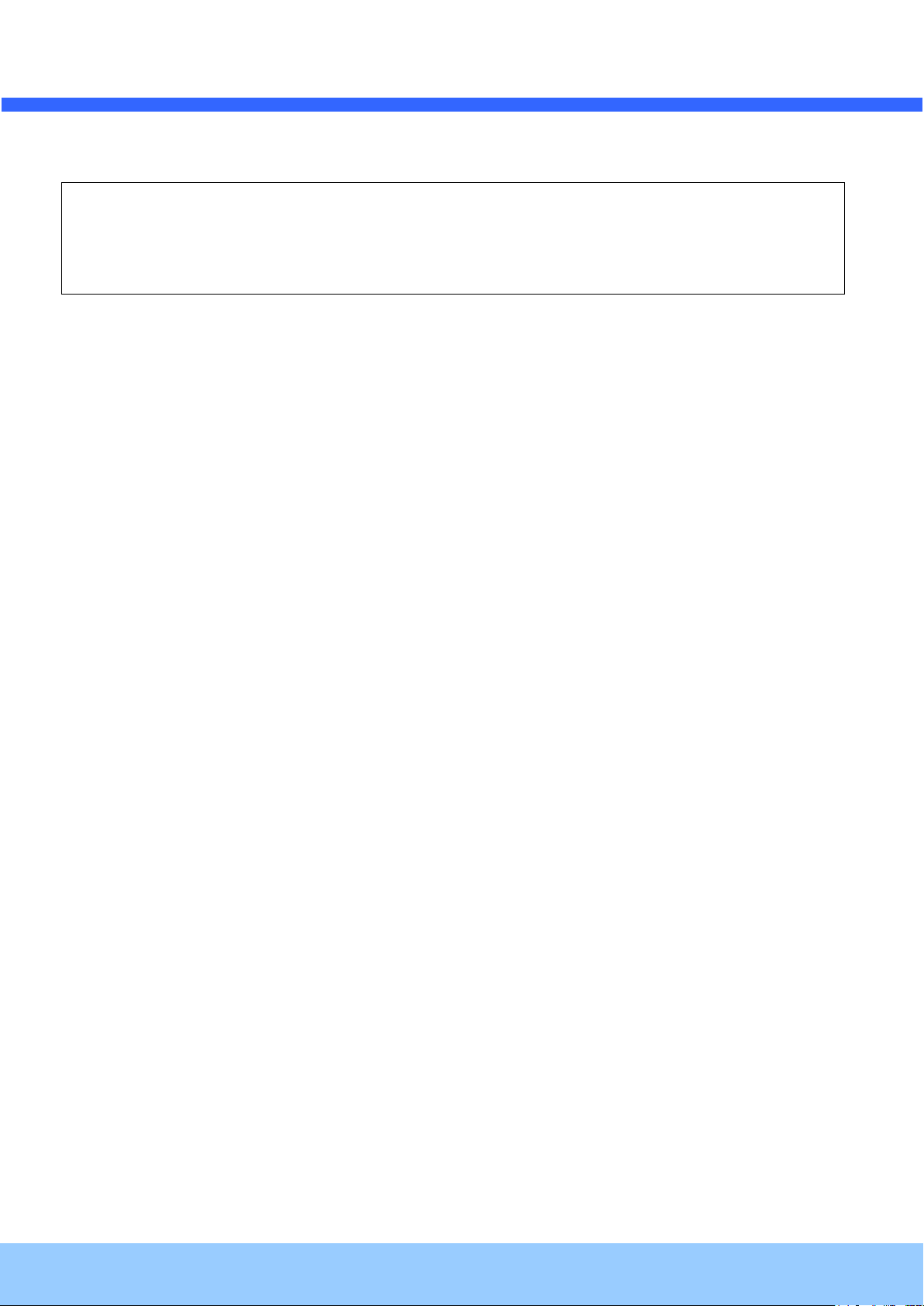
r
Rev.1.2 (April, 2012)
34
☞ NOTE
■ An item with the ◀ icon also has sub menus. To select a sub menu, select an item with the icon and press
the Function Setup switch.
■ An item with the - - - icon is unavailable due to function settings.
OOIINNTT5566BB OOwwnneer
4. To finish the setting, select 'RETURN' and press the Function Setup switch.
’
’
ss MMaannuuaall
Page 35

OOIINNTT5566BB OOwwnneer
Rev.1.2 (April, 2012)
35
☞ NOTE
■ If color rolling occurs when using a DC lens, set Shutter to Fixed (---).
’
’
ss MMaannuuaall
r
6-4. Lens Setting
Using this function, you can control the screen brightness.
1. When the SETUP menu screen is displayed, select 'LENS' by using the Function Setup switch so that
the arrow indicates 'LENS'.
2. DC: You can adjust the minimum shutter and maximum value of ESC shutter mode.
Page 36

OOIINNTT5566BB OOwwnneer
Rev.1.2 (April, 2012)
36
☞ NOTE
■ When the SHUTTER is set to MANUAL or A.FLK mode, INTENSIFY will be disabled.
’
’
ss MMaannuuaall
r
6-5. Exposure Setting
1. When the SETUP menu screen is displayed, select 'EXPOSURE' by using the Function Setup Switch.
2. Select a desired mode using the Function Setup switch.
◆ SHUTTER : You can select either auto or manual shutter.
* --- : Shutter speed is fixed at 1/60sec(1/50sec)
* ESC : Select this to control the shutter speed automatically. If ESC is selected, the shutter speed is
automatically controlled depending on the ambient illumination of the subject.
* MANUAL : You can control shutter speed manually.
(NTSC MODEL : 1/60~1/120,000, PAL MODEL : 1/50~1/120,000)
* A.FLK : Select this when you see picture flicker, this can happen when the frequency of the local
lighting clashes with the camera.
◆ AGC(AUTO GAIN CONTROL) : The higher the gain level, the brighter the screen
- but the higher the noise.
* OFF : Deactivates the AGC function.
Page 37

OOIINNTT5566BB OOwwnneer
Rev.1.2 (April, 2012)
37
☞ NOTE
■ If you press the Function Setup switch to ‘AUTO’ mode, you can adjust brightness by increasing or
decreasing the shutter speed. (x2 ~ x512)
■ Note that the higher the zoom level, the brighter the screen, but the more likely there will be a ghosting
effect.
■ It is normal for Noise, Spots and Whitish symptoms to appear in INTENSIFY mode when the D-ZOOM level
is increased.
* LOW : Allows automatic gain control from 5.3dB to 32dB.
* HIGH : Allows automatic gain control from 5.3dB to 37dB.
◆ INTENSIFY : When it is night or dark, the camera automatically detects then light level and
maintains a clear picture if this mode is activated.
* OFF : Deactivates the INTENSIFY function.
* AUTO : Activates the INTENSIFY function.
◆ RETURN : Select this to save the changes in the EXPOSURE menu and return to the SETUP menu.
r
’
’
ss MMaannuuaall
Page 38

OOIINNTT5566BB OOwwnneer
Rev.1.2 (April, 2012)
38
☞ NOTE
■ White Balance may not work properly under the following conditions. In this case select the AWC mode.
① When the color temperature of the environment surrounding the subject is out of the control range (e.g.
clear sky or sunset).
② When the ambient illumination of the subject is dim.
③ If the camera is directed towards a fluorescent light or is installed in a place where illumination changes
dramatically, the White Balance operation may become unstable.
’
’
ss MMaannuuaall
r
6-6. White Balance (White Bal) Setting
Use the White Balance function to adjust the screen color.
1. When the SETUP menu screen is displayed, select 'White Bal' by using the function Setup switch so that
the arrow indicates 'White Bal'.
2. Select a desired mode using the Function Setup switch.
※ Select one of the following 5 modes, as appropriate for your purpose.
◆ ATW : Select this when the color temperature is between 1,700˚K and 11,000˚K.
◆ OUTDOOR : Select this when the color temperature is between 1,700˚K and 11,000˚K. (sodium light
inclusion)
◆ INDOOR : Select this when the color temperature is between 4,500˚K and 8,500˚K.
◆ MANUAL : Select this to fine-tune White Balance manually. Set White Balance first by using the
ATW or AWC mode. After that switch to MANUAL mode, fine-tune the White Balance and then press
the Function Setup switch.
◆ AWC→SET : To find the optimal luminance level for the current environment, point the camera
towards a sheet of white paper and press the Function Setup switch. If the environment changes,
readjust it.
Page 39
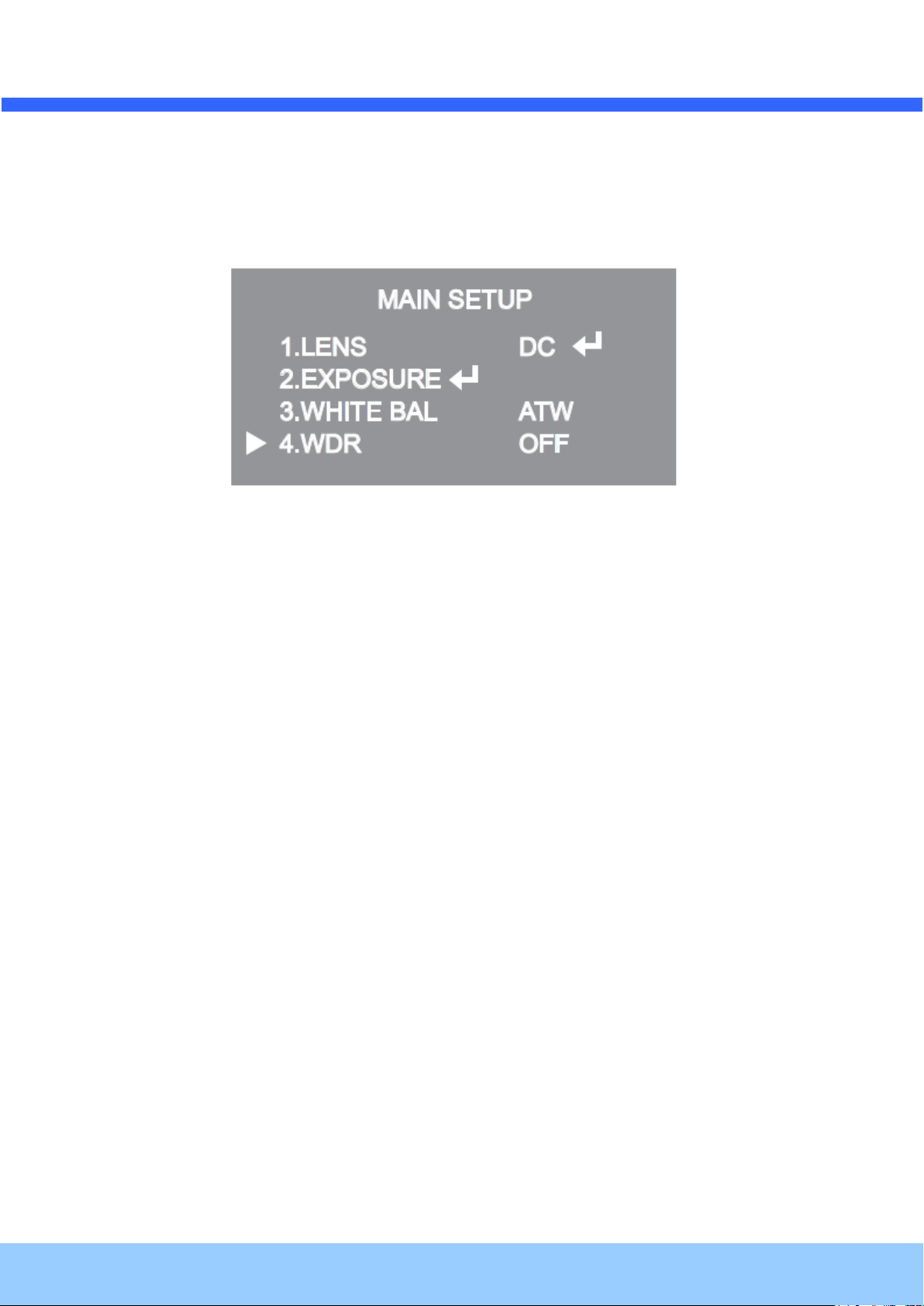
OOIINNTT5566BB OOwwnneer
Rev.1.2 (April, 2012)
39
’
’
ss MMaannuuaall
r
6-7. WDR Setting
WDR illuminates darker spots of an image while retaining the same light level for brighter spots to even out the
overall brightness of images with high contrast between bright and dark spots.
1. When the SETUP menu screen is displayed, select 'WDR' by using the switch so that the arrow
indicates 'WDR'.
2. Use the switch to change the WDR level according to the contrast between bright and dark areas.9
Page 40

OOIINNTT5566BB OOwwnneer
Rev.1.2 (April, 2012)
40
’
’
ss MMaannuuaall
r
6-8. Backlight Setting
Unlike conventional cameras, the 650Line Intensifier3™ Series are designed to deliver a distinctive subject and
background at the same time, even when the subject is backlight, by using the features of the proprietary W-V
DSP chip.
1. When the SETUP menu screen is displayed, select 'BACKLIGHT' by using the Function Setup switch so
that the arrow indicates 'BACKLIGHT'.
2. Select a desired mode using the Function Setup switch.
◆ BLC : Enables a user to directly select a desired area from a picture, and to view the area more
clearly.
◆ HLC (High Light Compensation) : If the scene contains extremely bright light areas such as; from
car headlights, the light can mask out much of the on-screen detail
- LEVEL : Adjust level of the HLC function.
- LIMIT : Enable to change the operating condition.
- MASK COLOR/TONE : Change the color / transparency of the masking area.
(Black, Red, Blue, Cyan, Magenta)
- TOP/BOTTOM/LEFT/RIGHT : Adjust the area to be enhanced
◆ OFF : Not being used
3. Select a desired mode using the Function Setup switch and press the Function Setup switch.
◆ Select 'BLC' to adjust the area to be enhanced then adjust the level.
Page 41
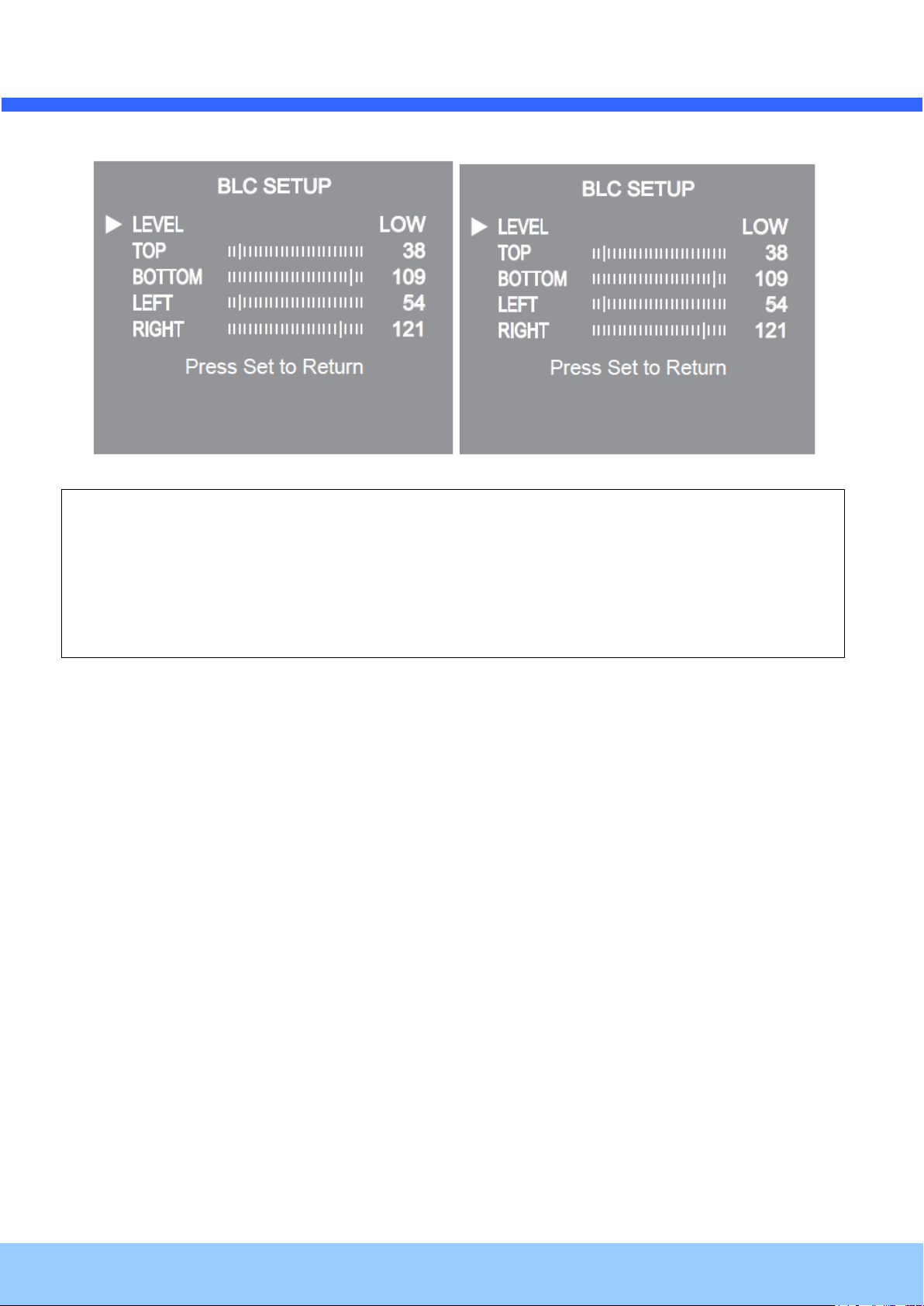
OOIINNTT5566BB OOwwnneer
Rev.1.2 (April, 2012)
41
☞ NOTE
■ Because there can be a difference in the effectiveness of HLC according to the amount of light area in the
screen, optimize the installation angle for the best HLC performance.
■ When dark, the HLC is only activated when a bright light exceeding a specific size in NIGHT ONLY mode.
■ The HLC is not activated in day light or when bright light is not present at night in NIGHT ONLY mode.
■ BLC Function doesn't work in the B/W mode of the DAY/NIGHT menu.
r
’
’
ss MMaannuuaall
Page 42

OOIINNTT5566BB OOwwnneer
Rev.1.2 (April, 2012)
42
☞ NOTE
■ You cannot set the SPECO DNR to ‘ON’ or ‘OFF’ when the AGC mode of the EXPOSURE menu is
‘OFF’.
■ When adjusting the noise reduction level in the SPECO DNR mode, remember that the higher the level set,
the more the noise level will be reduced, as will the brightness of the image.
’
’
ss MMaannuuaall
r
6-9. SPECO DNR Setting
This function reduces the background noise in a low luminance environment.
1. When the SETUP menu screen is displayed, select 'SPECO DNR' by using the Function Setup switch
so that the arrow indicates 'SPECO DNR'.
2. Select a desired mode using the Function Setup switch.
◆ OFF : Deactivates SPECO DNR. Noise is not reduced.
◆ ON : Activates SPECO DNR so that noise is reduced.
3. Set the SPECO DNR mode to 'ON' and press the Function Setup switch. Then you can adjust the noise
reduction level.
Page 43

OOIINNTT5566BB OOwwnneer
Rev.1.2 (April, 2012)
43
’
’
ss MMaannuuaall
r
6-10. Day/Night Setting
You can display pictures in color or black and white.
1. When the SETUP menu screen is displayed, select 'DAY/NIGHT'by using the Function Setup switch so
that the arrow indicates 'DAY/NIGHT'.
2. Select a desired mode using the Function Setup Switch according to the picture display you want.
◆ COLOR : The picture is always displayed in color.
◆ B/W : The picture is always displayed in black and white.
- BURST MODE : You can turn on or off the burst signal on B/W mode.
◆ AUTO : The mode is switched to 'Color' in a normal environment, but switches to 'B/W' mode when
ambient illumination is low. To set up the switching time for AUTO mode, press the Function Setup
switch. You can turn on or off the burst signal on B/W mode.
Page 44

OOIINNTT5566BB OOwwnneer
Rev.1.2 (April, 2012)
44
☞ NOTE
■ When AGC in the EXPOSURE menu is 'OFF', '---' mode operates as like selecting 'COLOR' mode and
'AUTO' mode can not be selected.
r
’
’
ss MMaannuuaall
- BURST MODE : You can turn on or off the burst signal on B/W mode.
- DURATION : You can select brightness of illumination about changing the day/night mode.
- DWELLTIME : You can select the duration time about changing the day/night mode.
→3s, 5s, 7s, 10s, 15s, 20s, 30s, 40, 60s
* The day/night switching point of the camera can be adjusted.
Page 45

OOIINNTT5566BB OOwwnneer
Rev.1.2 (April, 2012)
45
’
’
ss MMaannuuaall
r
6-11. Special Setting
1. When the SETUP menu screen is displayed, select 'SPECIAL' by using the Function Setup switch so
that the arrow indicates 'SPECIAL'.
2. Select a desired mode using the Function Setup switch.
Page 46

OOIINNTT5566BB OOwwnneer
Rev.1.2 (April, 2012)
46
☞ NOTE
■ When the V-REV or H-REV mode is enabled, the text on the screen does not flip.
■ If you increase the SHARPNESS level too high, the picture may become distorted or noise
may appear.
◆ IMAGE ADJ. :
1) When the SETUP menu screen is displayed, select 'IMAGE ADJ' by using the Function Setup switch
so that the arrow indicates 'IMAGE ADJ'.
2) Select a desired mode using the Function Setup switch.
r
’
’
ss MMaannuuaall
* V-REV : You can flip the picture vertically on the screen.
* H-REV : You can flip the picture horizontally on the screen.
* D-ZOOM : You can use a digital zoom of x1 ~ x16.
* DIS (Digital Image Stabilizer) : This function mitigates any picture movement due to external factors
such as wind.
* FONT COLOR : You can change the OSD font color. (White, Yellow, Green, Red, Blue)
* SHARPNESS : As you increase this value, the picture outline becomes stronger and clearer. Adjust
this value appropriately depending on the sharpness of the picture.
* RETURN : Select this to save the settings for the IMAGE ADJ menu and to return to the SETUP menu.
◆ MONITOR: Please change the settings value of video appropriate to your monitor.
1) LCD: Please select this menu item when using a LCD monitor.
2) CRT: Please select this menu item when using a CRT monitor.
3) USER: Please use this menu item when using a monitor other than standard ones. You can change
the gamma, PED level, and color gain in the sub menus.
Page 47

OOIINNTT5566BB OOwwnneer
Rev.1.2 (April, 2012)
47
◆ CAM TITLE: If you enter a title, the title will appear on the monitor.
r
’
’
ss MMaannuuaall
1) If the SPECIAL menu screen is displayed, use the Function Setup switch so that the arrow indicates
'CAM TITLE'.
2) Set it to 'ON' by using the Function Setup switch.
3) Press the Function Setup switch.
4) Use the Function Setup switch to move to a desired letter and select the letter by pressing the
Function Setup switch. Repeat this to enter multiple letters. You can enter up to 15 letters.
5) Enter a title, move the cursor to 'POS' and press the Function Setup switch. The entered title
appears on the screen. Select the position to display the title on the screen by using the Function Setup
switch and press the Function Setup switch. When the position is determined, select 'END' and press
the Function Setup switch to return to the SPECIAL menu.
Page 48
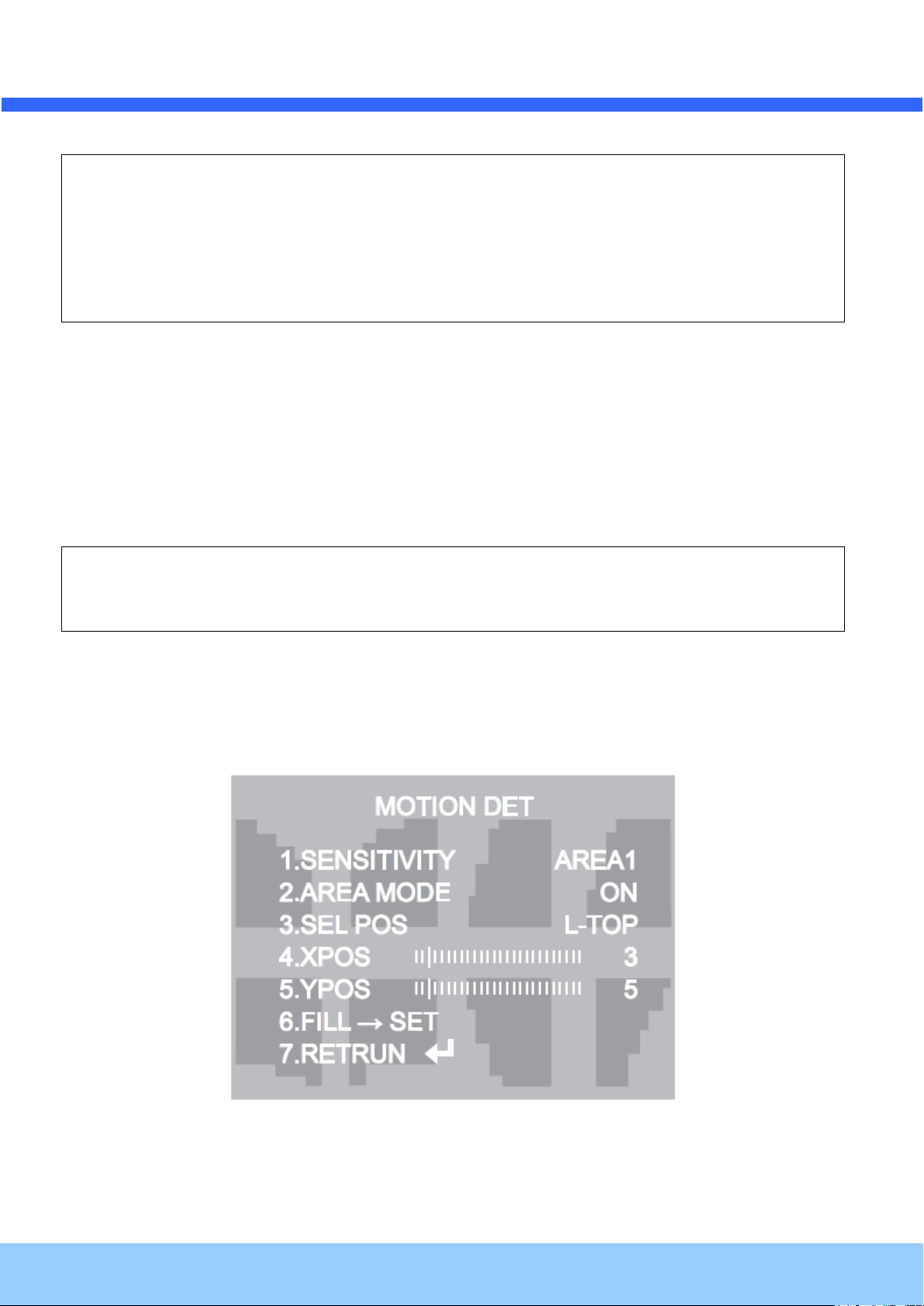
OOIINNTT5566BB OOwwnneer
Rev.1.2 (April, 2012)
48
☞ NOTE
■ When the CAM TITLE menu is ‘OFF’, no title will be displayed on the monitor screen even if you enter one.
■ Only English is available in this mode.
■ If you move the cursor to CLR and press the Function Setup switch, all the letters are deleted. To edit a
letter, change the cursor to the bottom left arrow and press the Function Setup switch. Move the cursor over the
letter to be edited, move the cursor to the letter to be inserted and then press the Function Setup switch.
☞ NOTE
■ When using AC power at 60Hz(NTSC), 50Hz(PAL), frequency, you can use the L/L type synchronization.
■ When the power is DC 12V, the SYNC menu is fixed to the ‘INT’ mode.
◆ SYNC: In areas where the supply is at 60Hz(NTSC), 50Hz(PAL), you can synchronize the output
phase of multiple cameras using the power synchronization function (Line-Lock) without using a
synchronization signal generator.
- INT: Internal Synchronization Type
- L/L: Power Synchronization Type, Line-lock
* Press the Function Setup switch.
r
’
’
ss MMaannuuaall
* You can select a desired phase from 0 to 359 when select 'phase'.
◆ MOTION DET: This product has a feature that allows you to observe movement of objects in 8
different areas on the screen, and the words 'MOTION DETECTED' appear on the screen when
movement is detected. Activity can be monitor more efficiently.
1) When the SPECIAL menu screen is displayed, press the Function Setup switch so that the arrow
Page 49

OOIINNTT5566BB OOwwnneer
Rev.1.2 (April, 2012)
49
indicates ‘MOTION DET’.
2) Set up the mode using the Function Setup switch.
- SENSITIVITY: You can select up to 8 MD areas. When SENSITIVITY number is high, motion
detection sensitivity is increased to recognize even small movement.
- AREA MODE: Determines whether to use the MD area selected in SENSITIVITY.
- SEL POS: Determines which of the 4 vertices of each MD area is to be used.
- XPOS: Determines the coordinate of the horizontal axis for SEL POS.
- YPOS: Determines the coordinate of the vertical axis for SEL POS.
- FILL→SET: Fills in a selected MD area. The color of the area can be selected from brown, orange,
blue, cyan, green, yellow, magenta and red.
- RETURN: Select this to save the MOTION DET menu settings and return to the SPECIAL menu.
◆ PRIVACY: Mask an area you want to hide on the screen.
r
’
’
ss MMaannuuaall
1) When the SPECIAL menu screen is displayed, press the Function Setup switch so that the arrow
indicates 'PRIVACY'.
2) Set up the mode using the Function Setup switch.
- AREA: You can select up to 12 PRIVACY areas.
- MODE: Determines whether to use the area selected in the AREA.
- MASK COLOR: Determine area color. You can select Green, Red, Blue, Black, White, and Gray.
- MASK TONE: Adjust the brightness of MASK COLOR.
- TOP/BOTTOM/LEFT/RIGHT: Adjust the size and position of the selected area.
- RETURN: Select this to save the PRIVACY menu settings and return to the SPECIAL menu.
Page 50
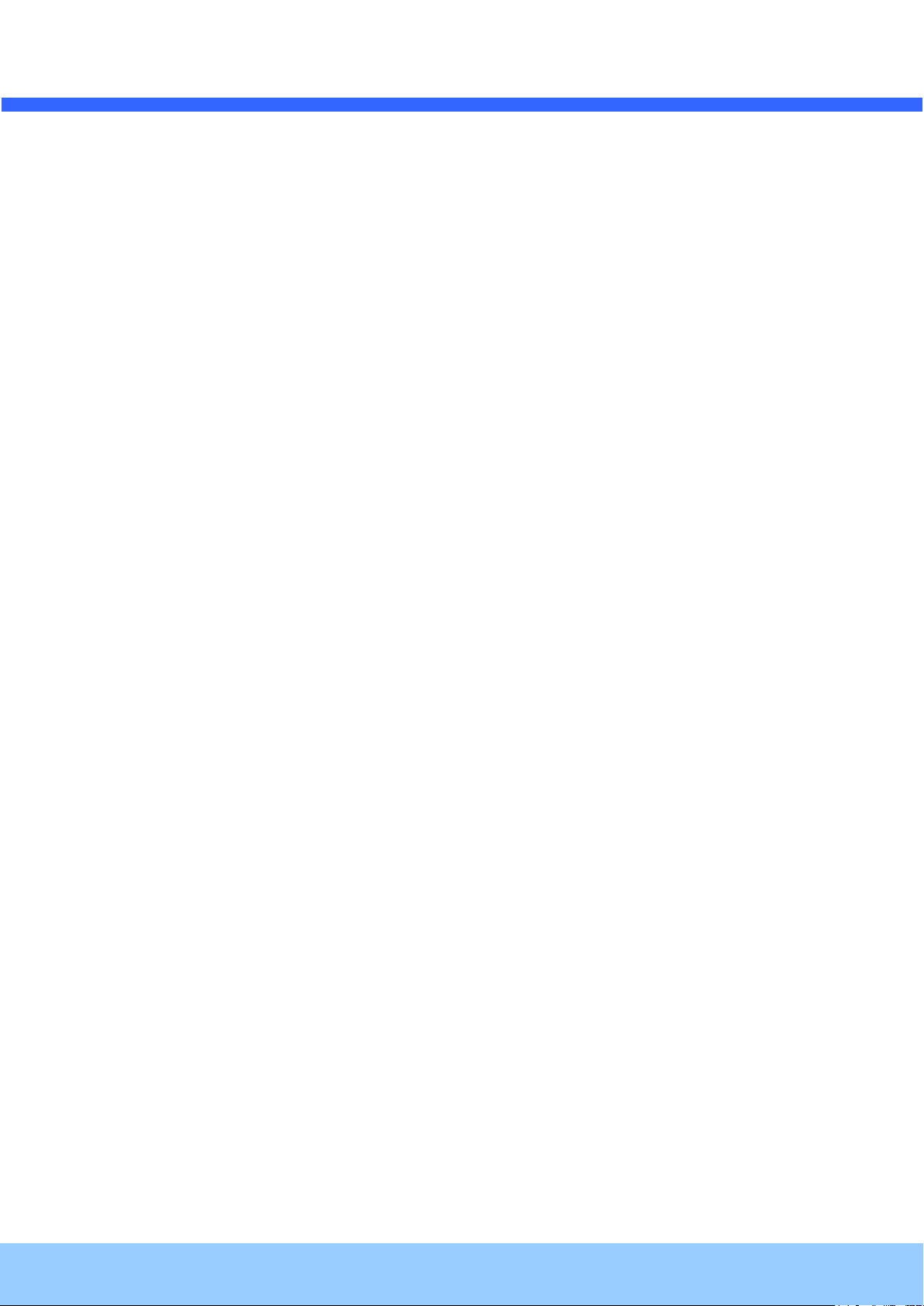
OOIINNTT5566BB OOwwnneer
Rev.1.2 (April, 2012)
50
’
’
ss MMaannuuaall
r
6-12. RETURN Setting
Select a desired RETURN mode using the Function Setup Switch.
- SAVE: Save the current settings and RETURN the MAIN SETUP menu.
- NOT SAVE: Do not save the current settings and RETURN the MAIN SETUP menu.
- RESET: Resets the camera settings to the factory defaults. Language, Communication and Monitor
Settings are not initialized.
