Page 1

O2iB6
Full
Bullet
xel Indoor/Outdoor
Intensifier IP®
HD Megapi
IP Camera
Page 2
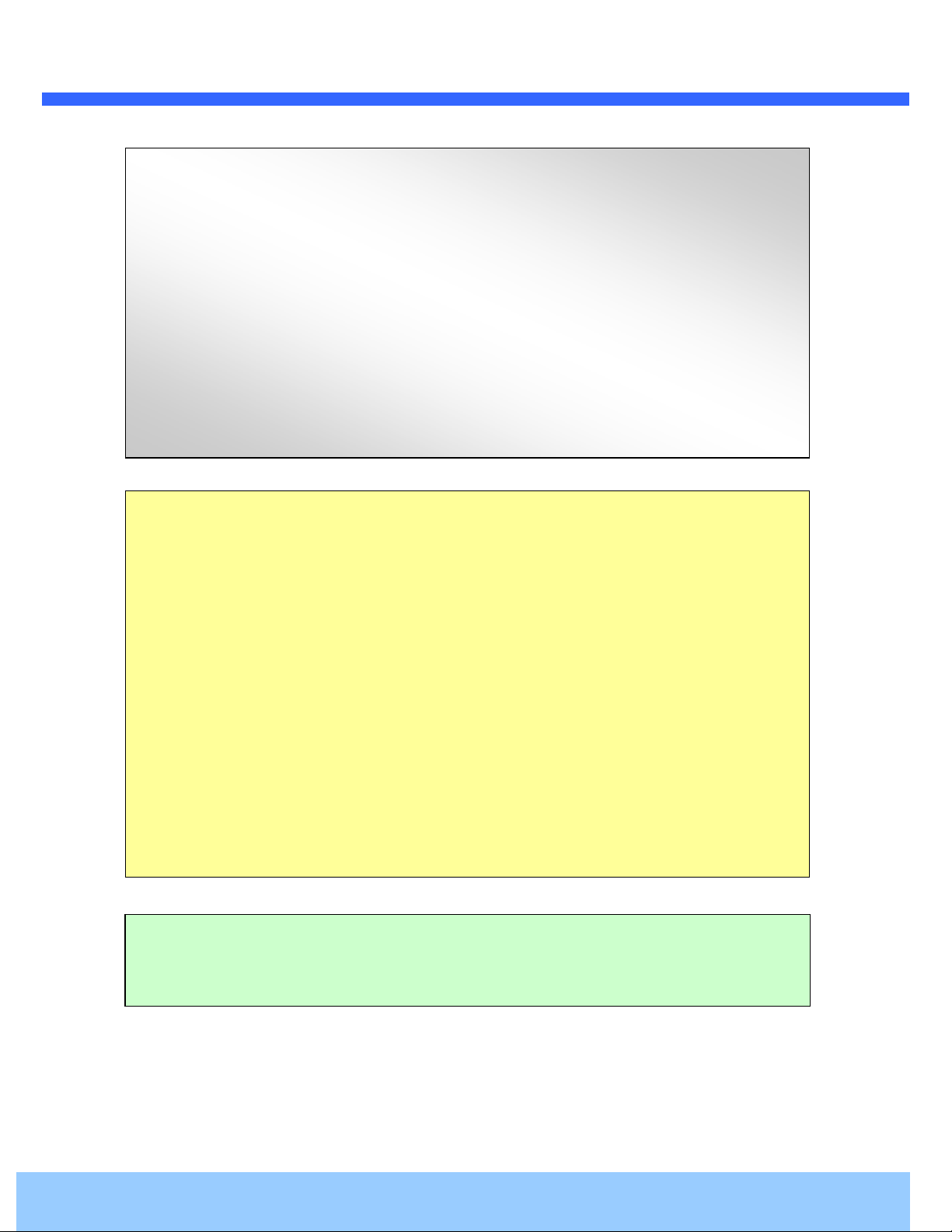
OO22iiBB66 UUsseerr’’ss GGuuiiddee
Directions
Be careful not to cause any physical damage by dropping or throwing the camera. Especially keep the
device out of reach from children.
Do not disassemble the camera. No after service is assumed when disassembled.
Use only power adapters compatible with the unit.
Be careful to prevent moisture or water penetration into the unit. Particular attention is needed when
installing the unit. The screw holes for the installation screws and pipe should be maintained water tight
during the whole life time of the product.
All the electrical connection wires running into the unit should be prepared so that water from the outside
cannot flow into the unit through the surface of the wires. Penetration of the moisture through the wire for
extended period can cause malfunction of the unit or deteriorated image.
Note
This equipment has been tested and found to comply with the limits for a Class A digital device,
pursuant to part 15 of the FCC Rules. These limits are designed to provide reasonable protection
against harmful interference in a residential installation. This equipment generate, uses and can
radiate radio frequency energy and, if not installed and used in accordance with the instructions, may
cause harmful interference to radio communications. However, there is no guarantee that interference
will not occur in a particular installation. If this equipment does cause harmful interference to radio or
television reception, which can be determined by turning the equipment off and on, the user is
encouraged to try to correct the interference by one or more of the following measures:
Reorient or relocate the receiving antenna.
Increase the separation between the equipment and receiver.
Connect the equipment into and outlet on a circuit different from that to which the receiver is
connected
Consult the dealer or an experienced radio/TV technician for help.
Caution
Any changes or modifications in construction of this device which are not explicitly approved by the
party responsible for compliance could void the user’s warranty.
Rev.1.0 (Feb. 2015)
2
Page 3
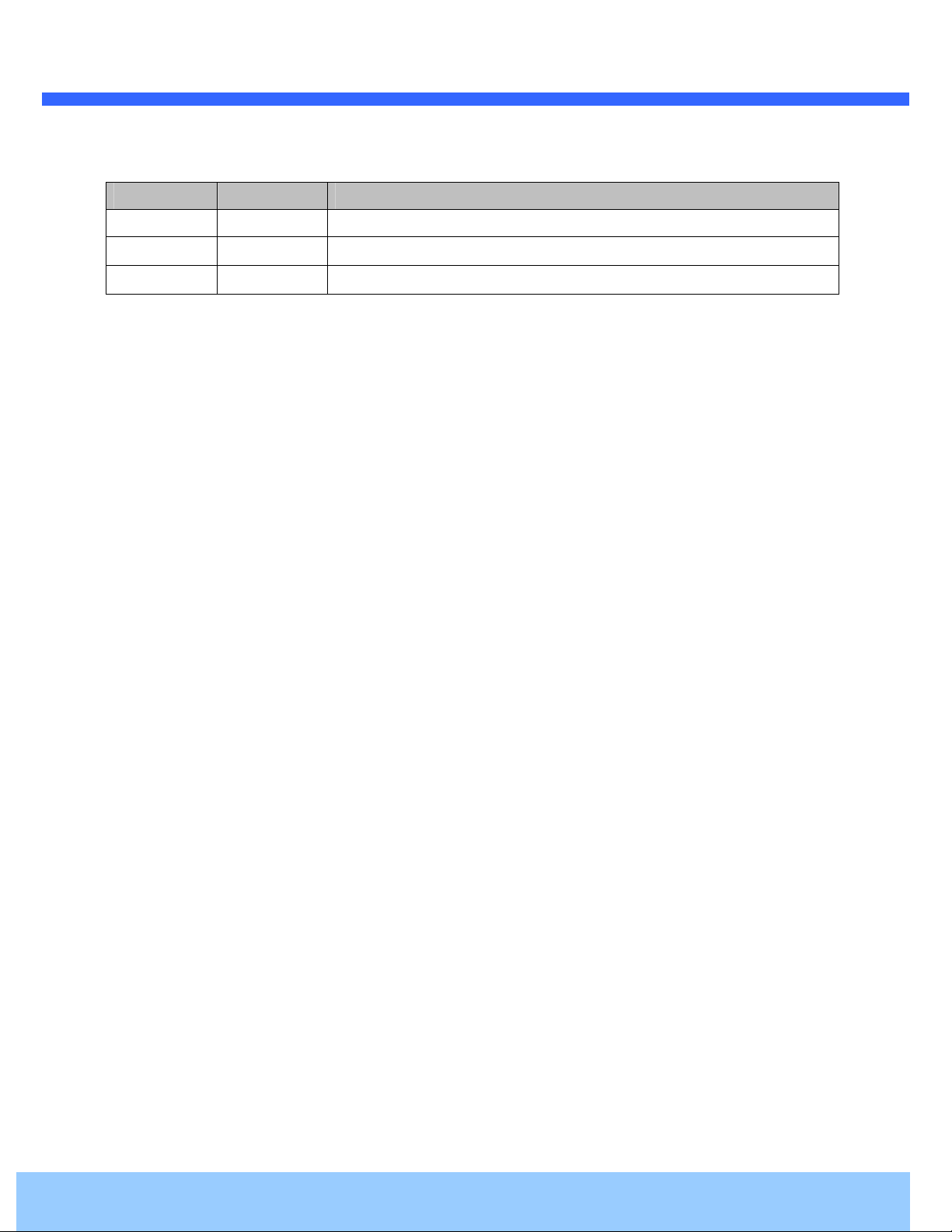
OO22iiBB66 UUsseerr’’ss GGuuiiddee
Revision History
Date Revision Details
Feb 25th, 2015 1.0 First manual revision creation.
Rev.1.0 (Feb. 2015)
3
Page 4
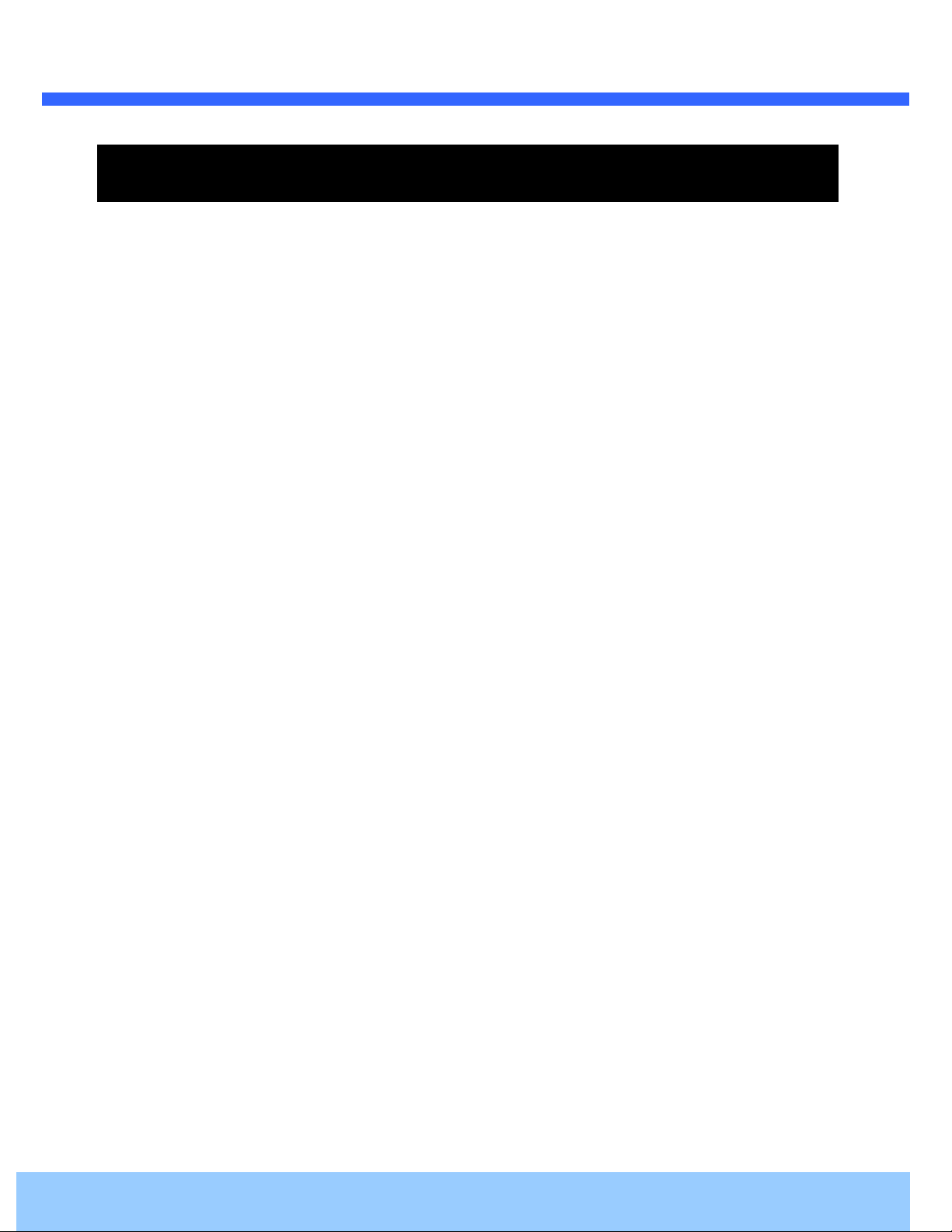
OO22iiBB66 UUsseerr’’ss GGuuiiddee
Contents
1. Introduction .................................................................................................................................................... 5
1.1. Overview ............................................................................................................................................... 5
1.2. Specifications ........................................................................................................................................ 6
1.3. Applications of O2iB6 ............................................................................................................................ 8
2. Product Description ...................................................................................................................................... 9
2.1. Contents ................................................................................................................................................ 9
2.2. Product Preview .................................................................................................................................... 9
2.3. Physical description ............................................................................................................................ 10
2.3.1. External View ............................................................................................................................ 10
2.3.2. Dimensions ............................................................................................................................... 10
2.3.3. External Connector ................................................................................................................... 11
2.3.4. Factory Default Switch .............................................................................................................. 11
2.4. Functional Description ........................................................................................................................ 12
3. On Site Installation ...................................................................................................................................... 14
4. Getting Started ............................................................................................................................................. 15
4.1. PC Requirement ................................................................................................................................. 15
4.2. Quick Installation Guide ...................................................................................................................... 16
4.2.1. Connect PC and O2iB6 to network. .......................................................................................... 16
4.2.2. Install Speco-NVR and set IP parameters on O2iB6 ................................................................ 16
4.2.3. Remote video connection to O2iB6 .......................................................................................... 18
4.2.4. Additional settings through connection to the Admin Page ...................................................... 20
5. Troubleshooting ........................................................................................................................................... 21
5.1. No power is applied ............................................................................................................................ 21
5.2. Cannot connect to the Video ............................................................................................................... 22
5.3. Windows Vista or Windows 7 .............................................................................................................. 23
5.4. Technical Assistance ........................................................................................................................... 26
Appendix A – Important Notice in Exchanging SD Card (Micro SD) ......................................................................... 27
Rev.1.0 (Feb. 2015)
4
Page 5
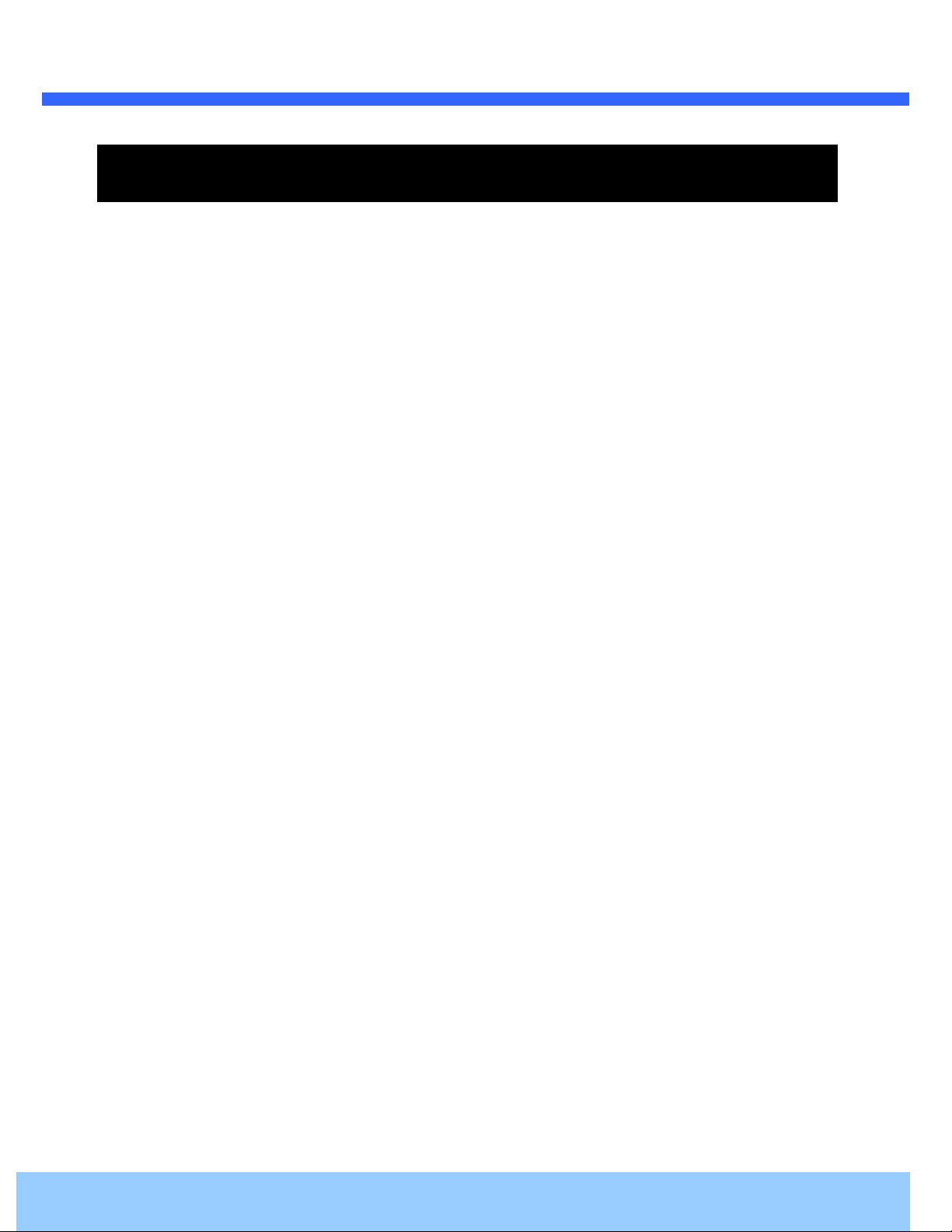
OO22iiBB66 UUsseerr’’ss GGuuiiddee
1. Introduction
1.1. Overview
The ONSIP O2iB6 is a state-of-the-art mega-pixel, dual-codec (H.264, MJPEG) IP/network camera built with
embedded software and hardware technology. It enables real time transmission of synchronized video of Full
HD resolution and audio data. Remote clients can connect to ONSIP O2iB6 for the real time video/audio data
through various client solutions running on PC, PDA or mobile phones. Real time 2-way communication is
available through bidirectional audio communication feature.
Intensifier IP® technology is the most optimized solution for indoor and outdoor surveillance in low-light
conditions by using superior CMOS sensor with low-light sensitivity ISP sensor. Intensifier IP® is especially
beneficial in poor lighting environments, efficiently reducing noise and ghosting while maintain a color image
without the use of IR LEDs.
Designed to be a stand-alone streaming audio & video transmission device, ONSIP O2iB6 can be applied to
various application area such as video security, remote video monitoring, distance education, video conference
or internet broadcasting system.
IP66 compliant housing will extend the application area to harsh environments of wide temperature range.
Embedded PoE (Power over Ethernet, IEEE 802.3af) will enable the owner to reduce TCO (Total Cost of
Ownership) by reducing on-site wiring works for the installation.
Rev.1.0 (Feb. 2015)
5
Page 6
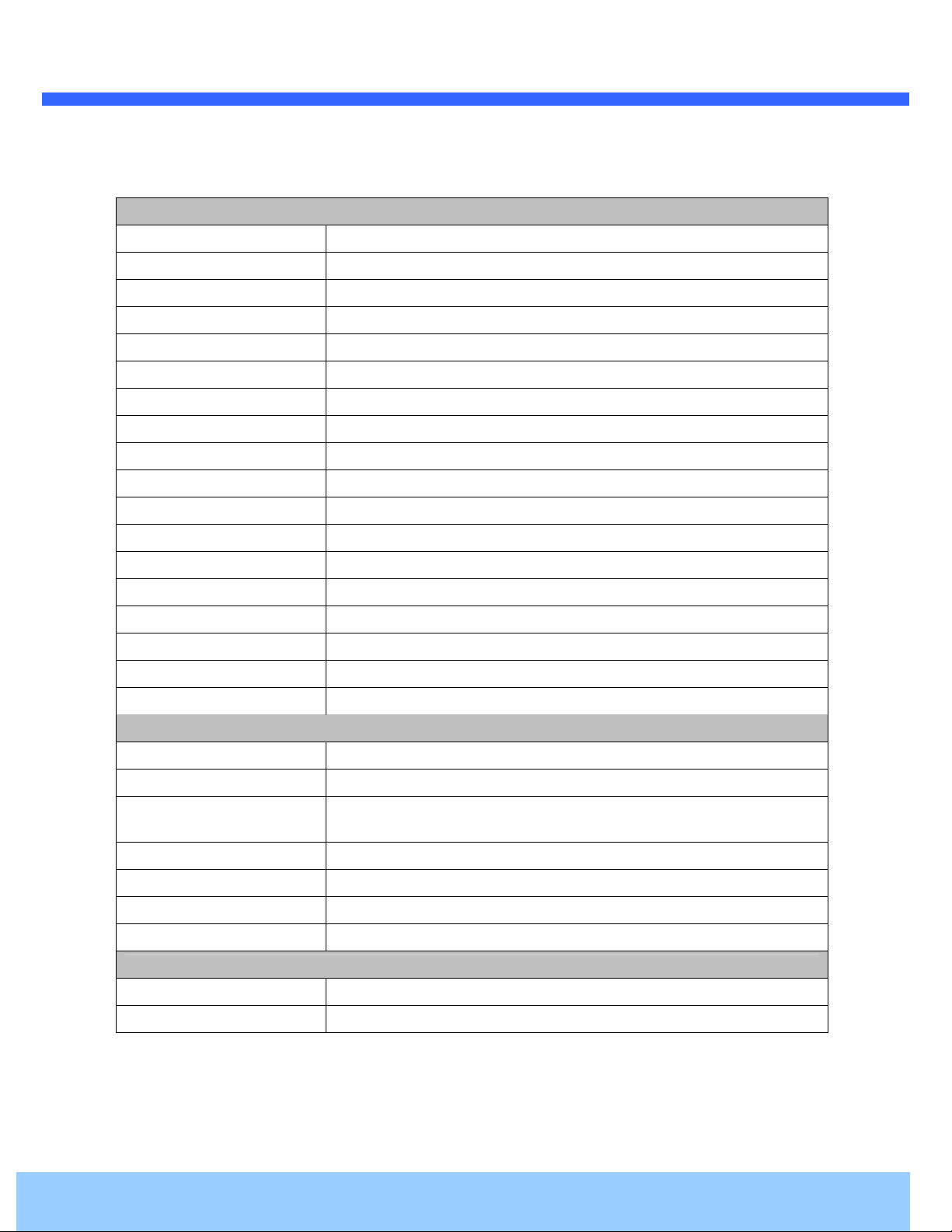
OO22iiBB66 UUsseerr’’ss GGuuiiddee
1.2. Specifications
Camera
Image sensor Progressive scan 1/3 inch CMOS 2M pixels
Full resolution 1,920 x 1,080 pixels (Full HD)
Sync System Internal
Lens 2.9mm fixed (3.6mm, 6mm optional)
Day & Night AUTO, DAY, NIGHT
Sensitivity Intensifier Max – 0.0005 Lux
Back Light Compensation ON / OFF
White Balance ATW(2.000K ~ 10,000K) / MANUAL / PUSH
Exposure DC / ESC
WDR ON / OFF
3D-DNR 0 ~ 20
Intensifier AUTO ON (Max 128x) / OFF
Privacy Mask ON / OFF (10 Programmable Zones)
Motion Detection ON / OFF (4 Programmable Zones)
Digital Zoom 1x ~ 12x
Mirror H / V / Rotate
DEFOG ON / OFF
OSD BUILT IN
Video
Compression method Simultaneous Dual Codec (H.264 / MJPEG)
Resolution 1,920 x 1,080@30fps
Multi-Profile Streaming
Intelligent Bit-Rate Control VBR or CBR
PTZ Digital PTZ & Video crop
Image Setting Text overlay, Privacy mask, De-interlace filter
Motion detection 3 regions
Audio
- 5 simultaneous video profiles
- Select the codec type, resolution and frame rates for each profile.
Mono Upstream 32Kbps G.726 ADPCM, 64Kbps 16bit µ-law PCM ~ MIC/Line-in
Mono Downstream 64Kbps 16bit µ-law PCM ~ Line-out
Rev.1.0 (Feb. 2015)
6
Page 7
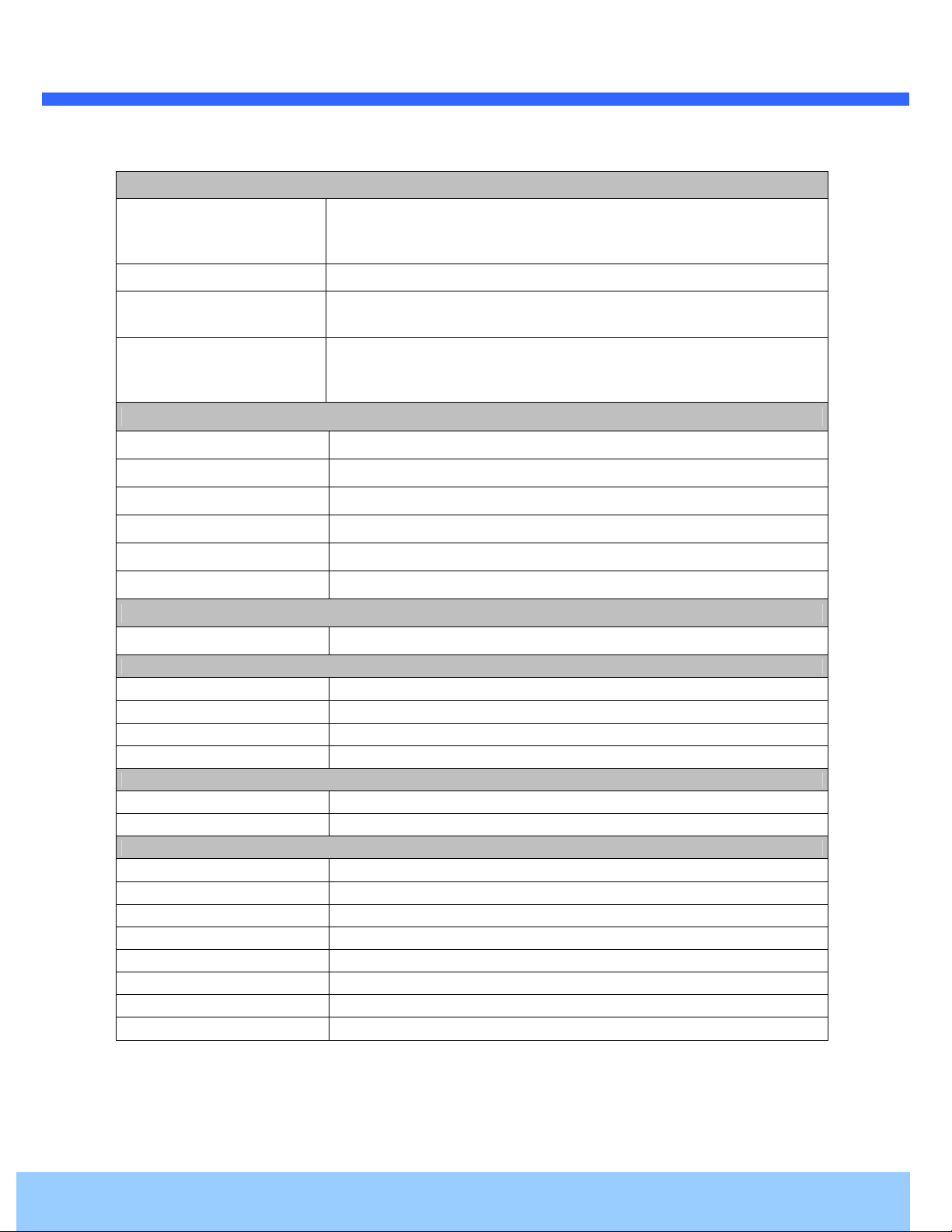
OO22iiBB66 UUsseerr’’ss GGuuiiddee
Network
- IPv4, TCP, UDP, IGMP, ICMP, ARP, RARP, PPPoE, RTCP
Network Protocol
Dynamic IP Speco DDNS (free of charge)
- RTP, RTSP, SDP, HTTP, SMTP, FTP, DHCP, UPnP
- NTP, DNS, DynDNS
Security
Streaming method
External Terminals
LAN 10/100BaseT LAN (auto MDIX)
Analog output 1 channel D1 CVBS output of the encoding video
Alarm input / output Alarm I/O (1 Sensor input & 1 Relay output)
Factory Reset Supported
Audio MIC/Line in, Line out
Power DC 12V input
Alternate Power
Standard PoE IEEE802.3af Supported
Alarm & Event
Intelligent Video Motion Detection
Alarm Triggers Motion Detection + Sensor Input
Alarm Events Video file upload(FTP), Still Image transmission(Email), Relay output
Alarm Buffer (Audio/Video) Configurable Pre-alarm (5~15 sec) & Post-alarm (10~60 sec)
Client Software
Speco NVR Windows XP/Vista/7 (free of charge)
Speco ONSIP Android™, iPhone®, iPad® (free of charge)
Miscellaneous
Operating Temperature -10°C ~ 50°C
Operation Humidity 8 ~ 80% RH
Power DC 12V, 0.6A
Dimensions(W x H x D) Ø99mm x 222.2mm
Weight 773g
Casing AL, PC, Vandal resistant, IP66
Approvals FCC, RoHS
Package information Unit, CD, mounting screws
- User ID & Password protection, IP address filtering
- Digest Authentication, User Access Log
- RTSP streaming with proprietary format for control information
- standard RTSP streaming
- HTTP streaming
Rev.1.0 (Feb. 2015)
7
Page 8
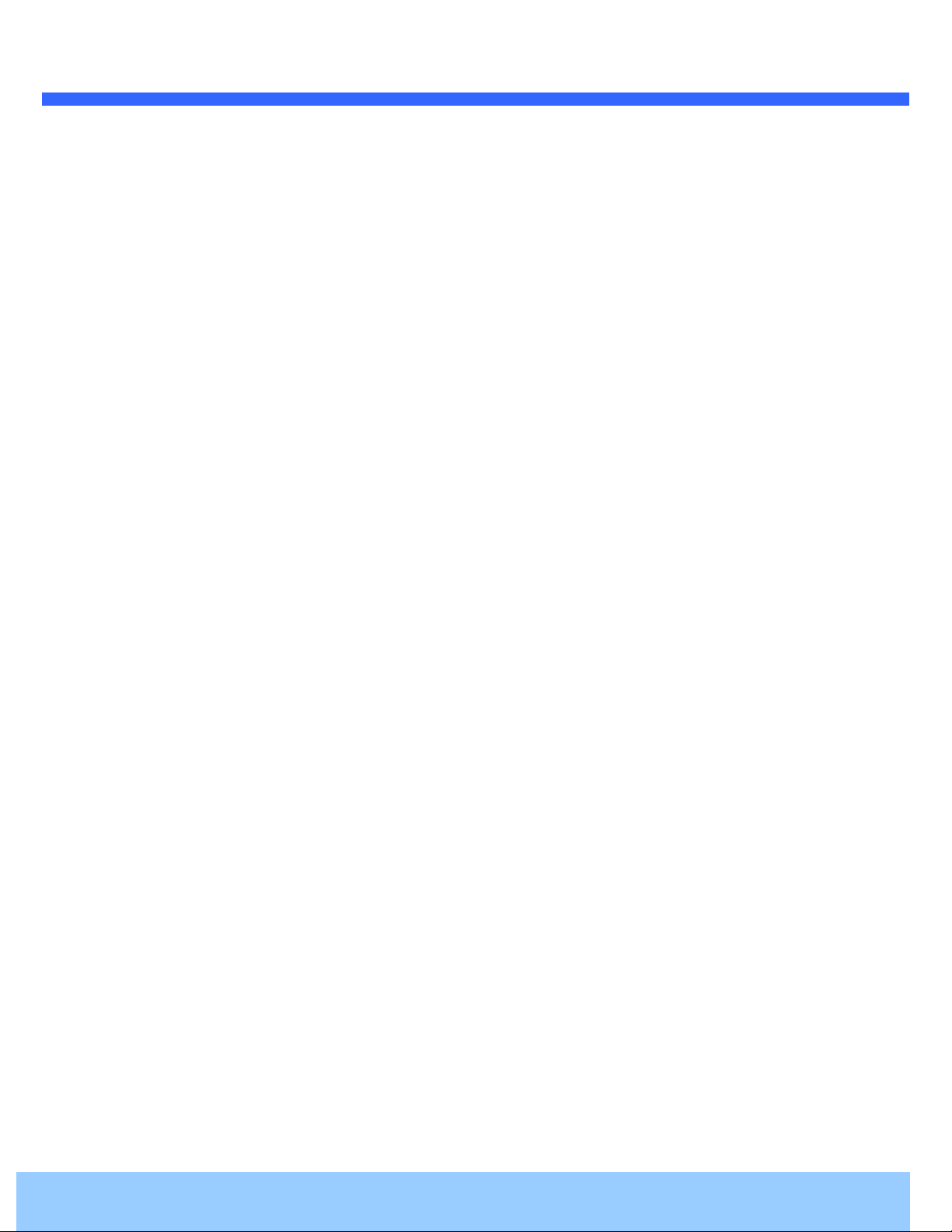
OO22iiBB66 UUsseerr’’ss GGuuiiddee
1.3. Applications of O2iB6
Security surveillance (buildings, stores, manufacturing facilities, parking lots, banks, government facilities,
military, etc.)
Remote monitoring (hospitals, kindergartens, traffic, public areas, etc.)
Teleconference (Bi-directional audio conference). Remote Learning, Internet broadcasting
Weather and environmental observation
Rev.1.0 (Feb. 2015)
8
Page 9
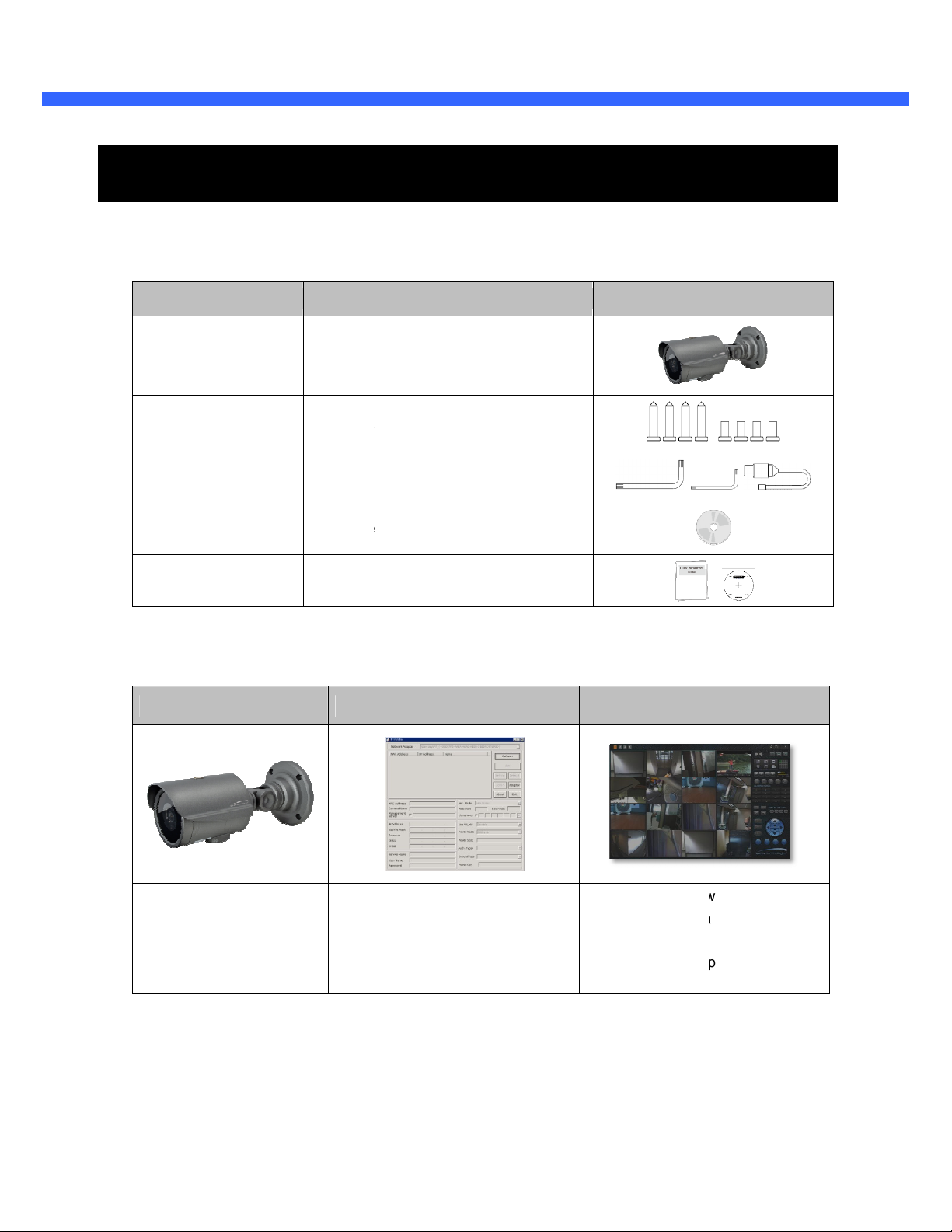
OO22iiBB66 UUsseerr’’ss GGuuiiddee
contains followings :
main unit
2
type wrench
Software & User’s Guide
Quick installation guide
PC software to allocate an IP
address
Remarks
2
PC software to view and record the
A/V streaming data transmitted from
(Simultaneous support of up to 64
2. Product Description
2.1. Contents
The product package
Contents
O2iB6 O2iB6
Accessories
CD
Reference Guide
2.2. Product Preview
O2iB6
Screws (
L-
Description
type)
(2 type), CVBS Cable
, Guide pattern
ONSIP Installer VMS Software
(Speco NVR)
Camera Unit
to the IP Camera
IP camera.
IP cameras@D1)
Page 10

OO22iiBB66 UUsseerr’’ss GGuuiiddee
2.3. Physical description
2.3.1. External View
2.3.2. Dimensions
Figure 2-1. External view of O2iB6
Unit : mm
Figure 2-2. Dimensions
Rev.1.0 (Feb. 2015)
10
Page 11

OO22iiBB66 UUsseerr’’ss GGuuiiddee
2.3.3. External Connector
Sensor Input: white(+), Red(-)
Relay Output: Black(+), Yellow(-)
Network (LAN)
2.3.4. Factory Default Switch
Factory default switch is provided for returning the IP camera to factory default state. The factory default
switch can be found by opening the lower body cap of the camera. There are two functions assigned to
factory default switch.
Line Output
Power Mic/Line Input
Figure 2-3. Connector for external connection
1. Returning to Factory Default State : Press the switch about 5 seconds while power is applied to
return to factory default state.
2. Safe Removal of Micro-SD Card : Press the switch for 1 second to unmount the Micro SD Card for
safe removal.
Factory Default Switch/
Micro SD Card Eject
Figure 2-4. Factory Default switch and Micro-SD Card slot
Video Output (CVBS)
Micro SD Card Slot
Rev.1.0 (Feb. 2015)
11
Page 12

OO22iiBB66 UUsseerr’’ss GGuuiiddee
Power input for supplying
is powered by PoE, do not plug in DC Jack with active DC power
into DC power connector.
45) with PoE standard (
Please insert SD memory card when you want to use SD memory
Connect external audio source or microphone.
Connect speakers with built in amplifier. Audio from remote site is output through Line out in bi
card. In case of pulling out SD memory
2.4. Functional Description
Power :
Caution : If O2iB6
Network (LAN)
100Mbps Ethernet connector (RJ-
Micro SD Card slot
card, please push the SD card.
12V DC power.
IEEE 802.3af).
MIC/Line Input
Line Output
audio mode.
-directional
Page 13

OO22iiBB66 UUsseerr’’ss GGuuiiddee
GND
+12V
Sensor Input
Connect external alarm sensor. Examples of sensing devices are infrared sensor, motion sensor,
heat/smoke sensor, magnetic sensor, etc. Connect the two wires of the sensors to “Sensor Input”.
The sensor type (NC/NO) can be set in admin page. Multiple sensor devices can be connected in parallel.
Photo Coupler
Sensor1+
Sensor1-
Figure 2-6. SENSOR input and connection of the sensor
Relay Output
Relay output is provided for connecting alarm devices or for remote on/off control of devices such as light.
Relay is normal open and it will be closed upon alarm annunciation or remote on. The relay is capable
of switching 30V AC/DC, 2A. For the application which needs power switching beyond this limit, use
additional relay switch as shown in the right of Figure.
Alarm
Out
Device
NO/NC Type Open Collector Type
Sensor
Device
Sensor
Power
Supply
Optional
Relay
Switch
Sensor
Power
Supply
Sensor
Device
Alarm
Out
Device
Relay
* Left : switching requirement below 30V, 2A
* Right : switching requirement higher than 30V, 2A. Apply this connection when either voltage or
current exceed the limit.
Power
Supply
( ~30V)
( ~ 2A)
(DC/AC)
Figure 2-7. RELAY Output connection
Relay
Power
Supply
( ~30V)
( ~ 2A)
(DC/AC)
Rev.1.0 (Feb. 2015)
Power
Supply
(30V~ )
( 2A~ )
(DC/AC)
13
Page 14

OO22iiBB66 UUsseerr’’ss GGuuiiddee
3. On Site Installation
Use Cables and conduits that are suitable for the installation and that are compliant to IP66. Particular attention
should be paid in the installation so that no moisture is allowed to penetrate into the unit through the cables or
conduits during the life time of the product. Products of which the internal parts are exposed to moisture
because of improper installation are not covered by warranty. Follow the procedure below for proper installation
1. Fix the base on the wall.
2. Adjust the rotational position of the camera for desired viewing of the site.
Page 15

OO22iiBB66 UUsseerr’’ss GGuuiiddee
4. Getting Started
Brief information for first time operation of O2iB6 is provided in this chapter.
4.1. PC Requirement
Audio/Video streaming data received from O2iB6 can be displayed or stored in a PC running client programs.
Minimum requirement of the PC is described below:
ITEM Minimum Requirement Recommended Specification
CPU Intel Core i3 3Ghz Intel Core i7
Main Memory 2GB 4GB
Operating System* Windows XP Windows 7 (64bit)
Web Browser Internet Explorer 8, 9 Internet Explorer 8, 9
Graphic Card
Network 10 Base-T Ethernet 100 Base-T Ethernet
* Operating Systems supported: Windows 2000 Professional, Windows XP / Vista / 7
Video RAM 256MB
Resolution 1920x1080
Video RAM 1GB
Higher than 1920x1080
Rev.1.0 (Feb. 2015)
15
Page 16

OO22iiBB66 UUsseerr’’ss GGuuiiddee
to network.
Prepare a PC to run programs for the installation and video connection
(PC is needed to assign IP address to
In the case of using PoE, connect the PC and
your LAN Switch does not support standard PoE, connect
DC power is applied through DC adapter.
Figure 4
and set IP parameters on
channel VMS program for the IP camera. Install Speco
connect to these products. It is needed to assign connection information to Speco
connection. Insert the CD provided with product into the PC and install Speco
to the network using one of the following ways. If
own in dotted line in Figure
NVR on remote PC
NVR program before
LAN switch with
standard POE
LAN switch
DC adaptor
Admin Page Button
4.2. Quick Installation Guide
4.2.1. Connect PC and O2iB6
1.
2.
4.2.2. Install Speco-NVR
Speco-NVR is a multi-
O2iB6)
O2iB6
O2iB6 as sh
-1. Power and network connection
O2iB6
-NVR.
. The
-
-
to
ONSIP Installer
Figure 4-2. Speco-NVR
Page 17

OO22iiBB66 UUsseerr’’ss GGuuiiddee
Follow the sequence below for setting the IP parameter
(1) in ONSIP installer window.> Double click on (2) > Fill in (4) > make a selection in (5) > Fill
(9) to apply the settings.
o admin page by clicking on (10).
for sorting and rearranging the list.
Select network mode that best suits from the drop down list in
ADSL and Auto (DHCP), respectively. If ADSL and Auto
In case of ADSL, fill the User Name and Password in (8) with the values provided by your ISP.
If DDNS service is needed, Check at the box and fill the empty field with hostname you want in
2
4
7
. You can choose either Static or
are selected, the fields in (6)
3
1
6
9
5
8
10
i) Run ONSIP installer
ii) Click
the parameters in (6)
iii) Click on
iv) You can connect t
Click on the field in (3)
deactivated.
(7).
(5)
are
Page 18

OO22iiBB66 UUsseerr’’ss GGuuiiddee
O2iB6
Web Viewer offers simplest way of video connection to
in the URL window of Internet Explorer as:
X module should be installed on your PC before actual connection. If your PC is
not connected to the internet, you cannot download Active
X module is installing
Default ID and password of Admin Page are
For more detailed information, please refer to the
Connection to Admin Page
. For video connection, enter the IP
X module. Most convenient way of
le from the CD or our
Default port 80 can be omitted
4.2.3. Remote video connection to
1. Connection through Web Viewer
address of O2iB6
[e.g.] Port 80
[e.g.] Port 8080
Note : Active-
installing the Active-
web site.
O2iB6
-
Speco-NVR which is availab
Basic Control
Figure 4-3. Web Viewer
“admin”, “1234”.
“Configuration Guide”.
Page 19

OO22iiBB66 UUsseerr’’ss GGuuiiddee
Click the camera assignment button for setting the camera address. Input the description, address,
Ch#, User ID, Password and port and then click the save button. After assignment procedure, you must
click the SAVE button. You can see the live video when y
NVR, you have to input the ID/PW, admin/1234. Details for Speco
Example
ou click the live view button as below. When
NVR can be found in
Camera Assignment
2. Connection through Speco-NVR
you exit Speco-
[Speco-NVR User’s Guide].
-
Live view
Exit Program
Default ID/PW: admin/1234
Camera Assignment
Save
Figure 4-4. Speco-NVR
Page 20

OO22iiBB66 UUsseerr’’ss GGuuiiddee
4.2.4. Additional settings through connection to the Admin Page
All parameters of the camera are factory default out of the box. For a more sophisticated target application,
parameters need to be changed through the admin page. The admin page can be connected through
“http://IP_Address:Port_Number/admin.htm”
ID and password of the administrator are required. Default ID and password are “admin”, “1234”.
It is highly recommended to change the ID and password to prevent illegal access to the IP camera.
For more detailed information, Please refer to the “Configuration Guide”.
Rev.1.0 (Feb. 2015)
20
Page 21
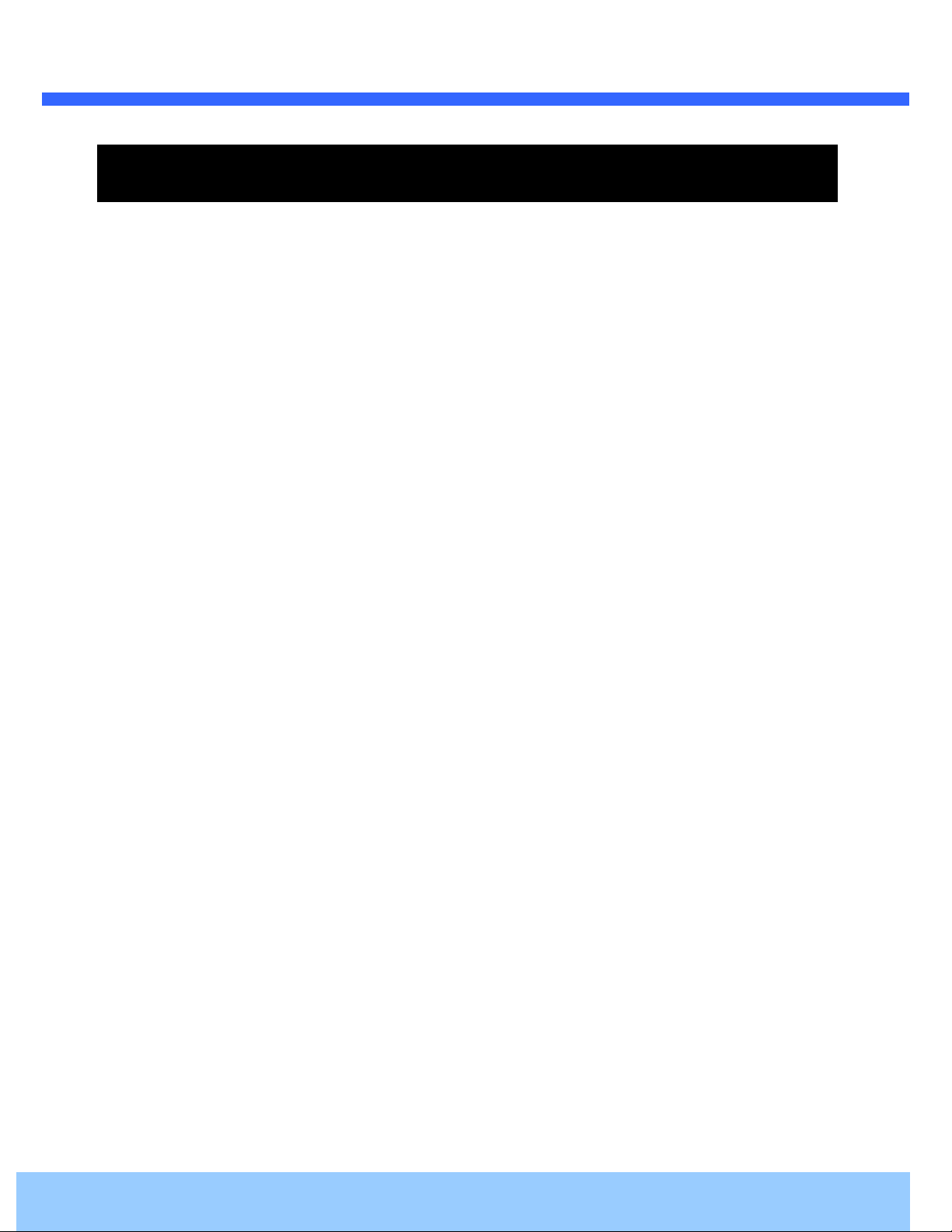
OO22iiBB66 UUsseerr’’ss GGuuiiddee
5. Troubleshooting
5.1. No power is applied
In case of Standard PoE (Power over Ethernet)
Power supply through standard PoE is possible only when the following conditions are met.
1. Standard PoE is supported on the product.
2. The LAN switch supports standard PoE.
Make sure that both the IP camera and the LAN switch support standard PoE (IEEE 802.3af)
In case of DC adapter
If PoE is not applied, the power and network connection should be made through separate cables.
It is recommended to use DC adapter supplied by provider for the feeding of the power. In case of
replacing the DC power supply, make sure that the power supply meets with the power
requirement of the IP camera to prevent damage or malfunction.
Rev.1.0 (Feb. 2015)
21
Page 22

OO22iiBB66 UUsseerr’’ss GGuuiiddee
2
5.2. Cannot connect to the Video
Check the status of the network connection through PING test.
Try the following on your PC :
-
Start > Run > Cmd > Ping IP address (Ex : Ping 172.16.42.51)
-
If “Reply from ~” message is returned (
state. Try connection to the video again. If the problem persists, or refer to other trouble shooting notes.
-
If “Request timed out” message is returned. (
setting is not in normal state. Check the network cable and settings.
1
①①①①
in the figure below), the network connection is in normal
②②②②
in the figure below), the network connection or network
Rev.1.0 (Feb. 2015)
22
Page 23

OO22iiBB66 UUsseerr’’ss GGuuiiddee
Windows Vista or Windows 7
Windows Vista and Windows 7 users need to configure UAC (User Access Control) and Privilege Level for
proper recording and still video capture in Speco
. UAC (User Access Control) configuration
click “User Accounts” in control panel
click “Turn User Account Control on or off”
3) Uncheck “Use UAC to help protect your computer”
2) Click right mouse button and select “Properties”
3) Check “Privilege Level” in “Compatibility” tab
5.3.
<Windows Vista>
1
1) Double-
2) Double-
-NVR and Web Viewer.
2. Privilege Level Control
1) Select “NVR” icon on the desktop
Page 24

OO22iiBB66 UUsseerr’’ss GGuuiiddee
1. UAC (User Access Control) configuration
click “User Accounts” in control panel
click “Change User Account C
<Windows 7>
1) Double-
2) Double-
3) Set to “Never notify”
ontrol setting”
Page 25

OO22iiBB66 UUsseerr’’ss GGuuiiddee
2) Click right mouse button and select “properties”
3) Check “Privilege Level” in “Compatibility” tab
2. Privilege Level Control
1) Select “NVR” icon on the desktop
Page 26

OO22iiBB66 UUsseerr’’ss GGuuiiddee
If you need any technical assistance, please contact
MAC address and Registration number
Description of the problem
. For immediate service please
5.4. Technical Assistance
provide the following information.
1.
1.
Model name
1.1.
2.
2.
2.2.
3.
3.
Purchase date
3.3.
technical support
4.
4.
4.4.
5.
5.
Error message
5.5.
Page 27

OO22iiBB66 UUsseerr’’ss GGuuiiddee
Appendix A – Important Notice in Exchanging SD Card (Micro SD)
SD Card is a non-volatile memory device for storing video and audio data on the product. Note that continuous
recording to the SD Card will cause the memory cell to wear out, eventually resulting in failure.
When you plug out the SD Card for replacement or other purpose, follow the steps below in order to prevent
data loss or crash of the SD Card.
1. Press factory default button for 1 sec to unmount the SD Card .
SD Card can also be unmounted by going to Admin Page -> Sensor&Capture Setup and
clicking on CONFIRM button at the right of SD Card Unmount menu.
2. Unplug the SD Card .
If no action is taken within 1 minute, SD Card will be mounted again.
3. Plug in new SD Card
4. If the SD Card is a new one for the IP camera, format the SD Card by following through the steps
below.
Go to Admin Page -> Sensor & Capture Setup
In the SD Card management menu, click on CONFIRM button at the right of SD Card Format.
For more detailed information regarding connection to admin page,
please refer to the “Configuration Guide”.
Rev.1.0 (Feb. 2015)
27
