Page 1
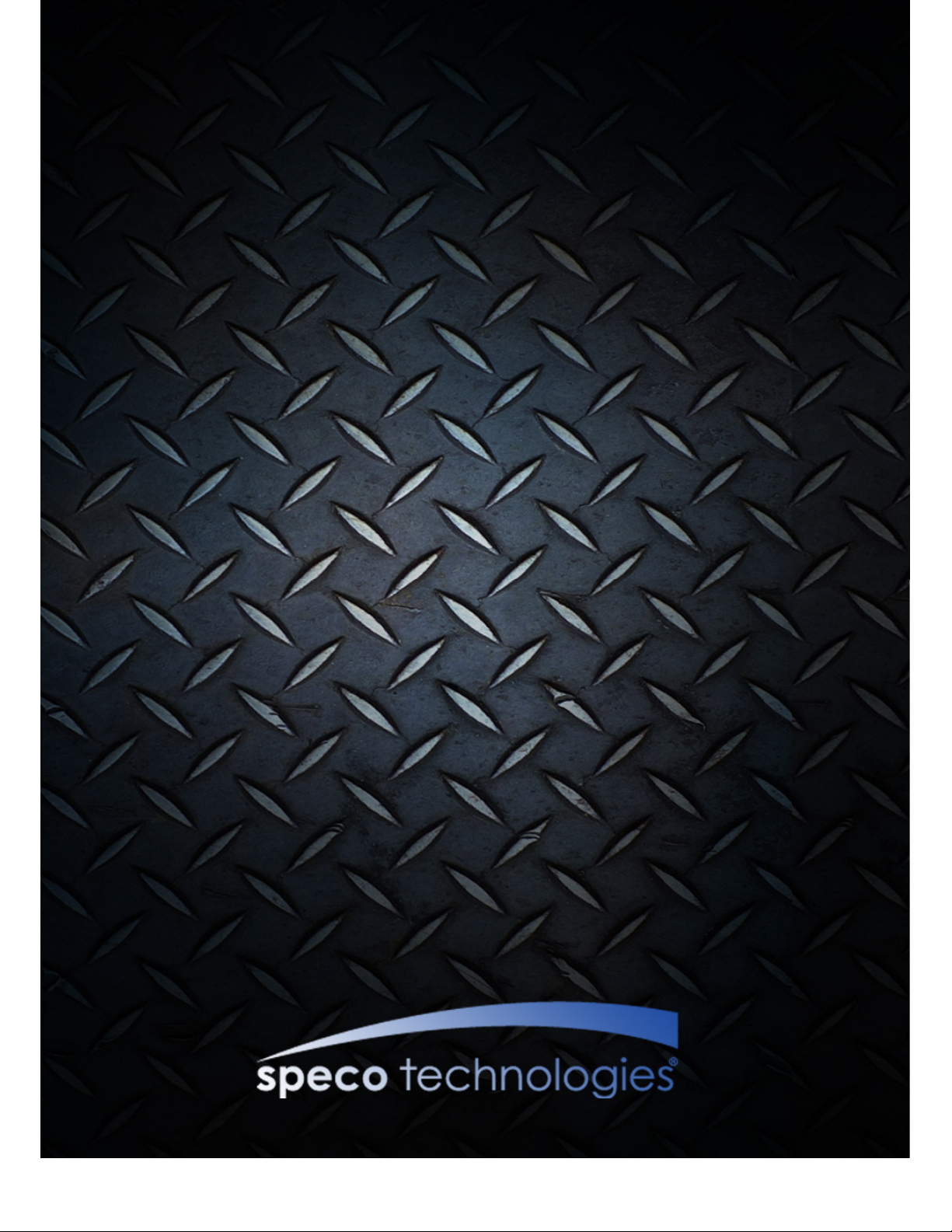
O2iTC23/O2i605CM/O2i607CM/O2i562/O2i675/O2i695
Intensifier IP® Full HD 1080 Specialty IP Camera
Page 2
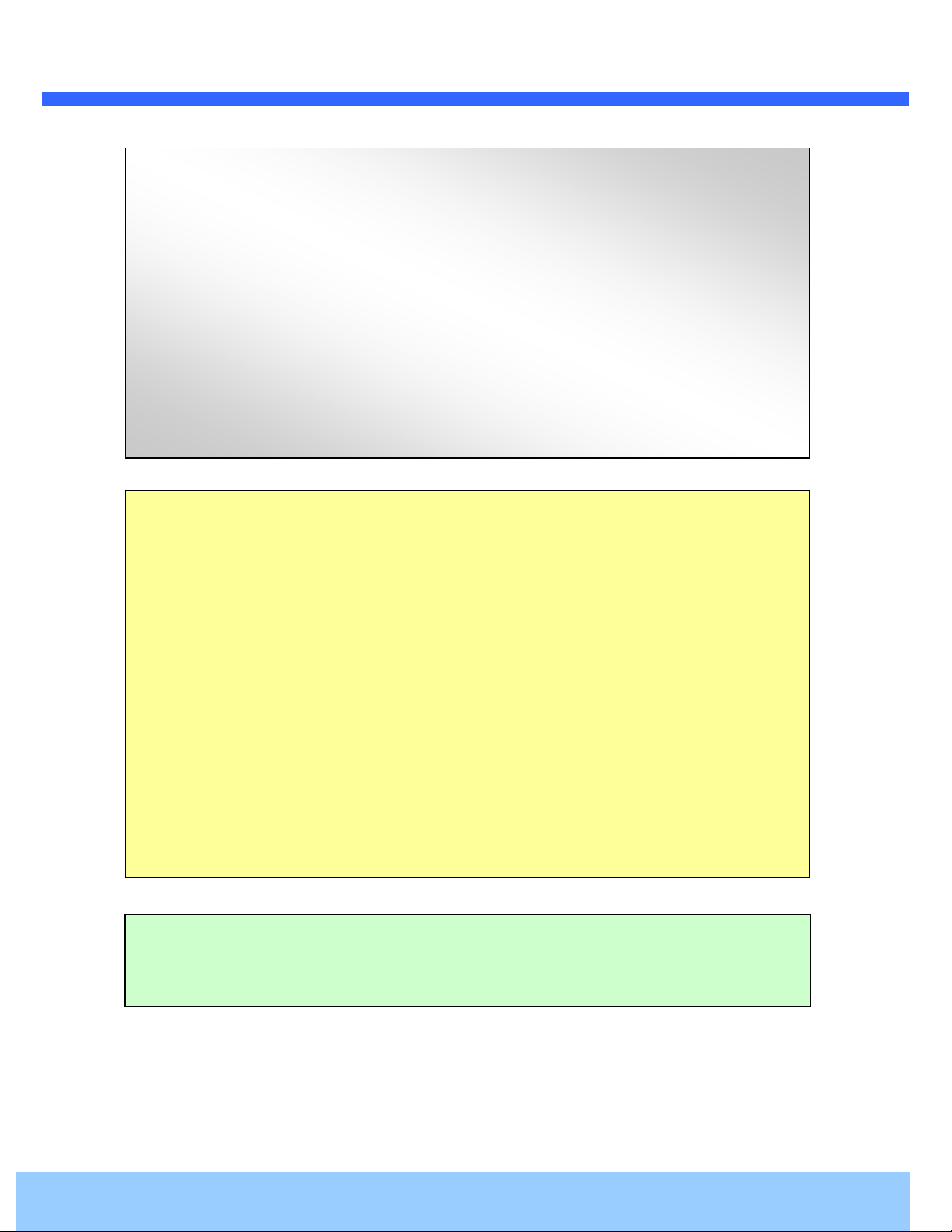
UUsseerr’’ss GGuuiiddee
Directions
Be careful not to cause any physical damage by dropping or throwing the camera. Especially keep the
device out of reach from children.
Do not disassemble the camera. No after service is assumed when disassembled.
Use only power adapters compatible with the unit.
Be careful to prevent moisture or water penetration into the unit. Particular attention is needed when
installing the unit. The screw holes for the installation screws and pipe should be maintained water tight
during the whole life time of the product.
All the electrical connection wires running into the unit should be prepared so that water from the outside
cannot flow into the unit through the surface of the wires. Penetration of the moisture through the wire for
extended period can cause malfunction of the unit or deteriorated image.
Note
This equipment has been tested and found to comply with the limits for a Class A digital device,
pursuant to part 15 of the FCC Rules. These limits are designed to provide reasonable protection
against harmful interference in a residential installation. This equipment generate, uses and can
radiate radio frequency energy and, if not installed and used in accordance with the instructions, may
cause harmful interference to radio communications. However, there is no guarantee that interference
will not occur in a particular installation. If this equipment does cause harmful interference to radio or
television reception, which can be determined by turning the equipment off and on, the user is
encouraged to try to correct the interference by one or more of the following measures:
Reorient or relocate the receiving antenna.
Increase the separation between the equipment and receiver.
Connect the equipment into and outlet on a circuit different from that to which the receiver is
connected
Consult the dealer or an experienced radio/TV technician for help.
Caution
Any changes or modifications in construction of this device which are not explicitly approved by the
party responsible for compliance could void the user’s warranty.
Rev.1.0 (May 2016)
2
Page 3
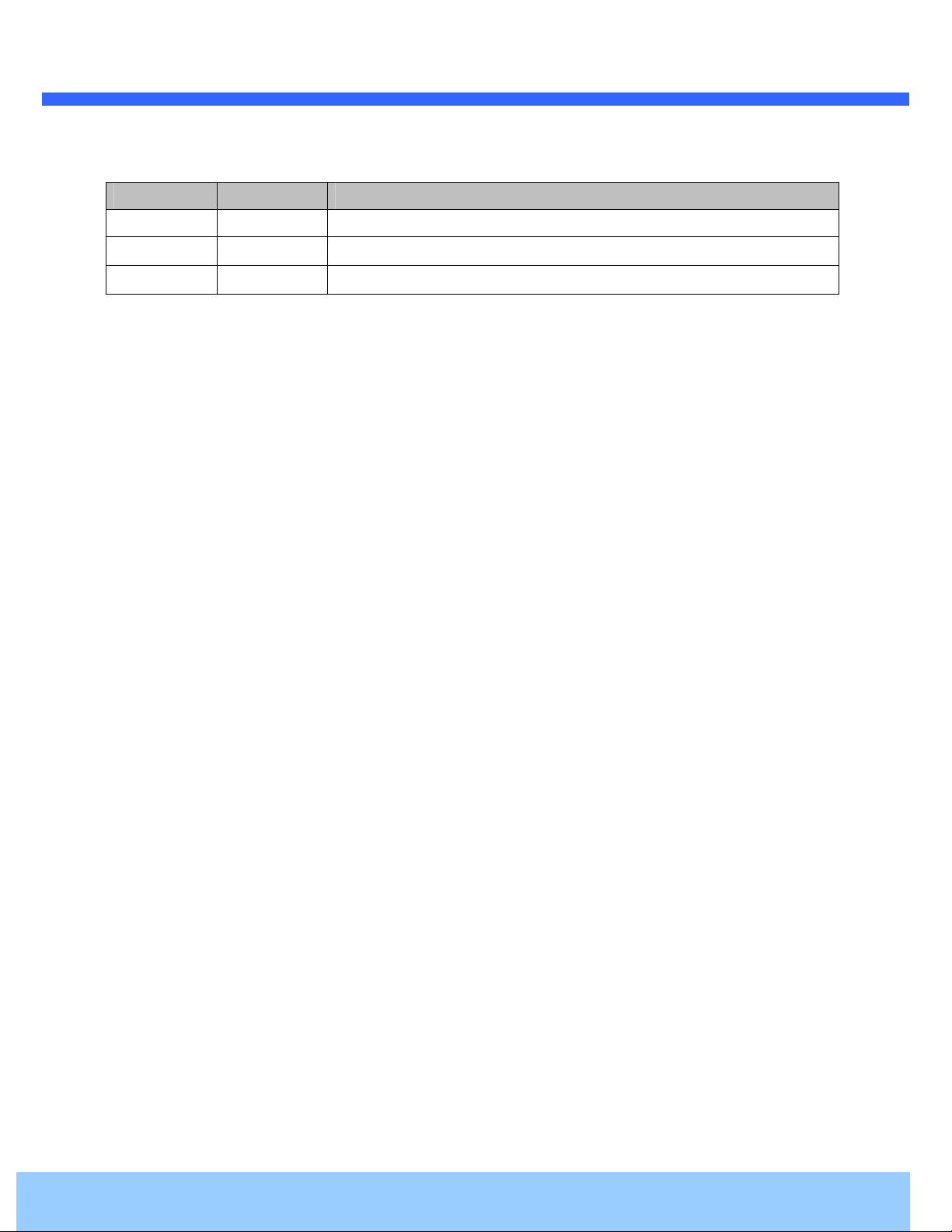
UUsseerr’’ss GGuuiiddee
Revision History
Date Revision Details
May 4th, 2016 1.0 First manual revision creation.
Rev.1.0 (May 2016)
3
Page 4
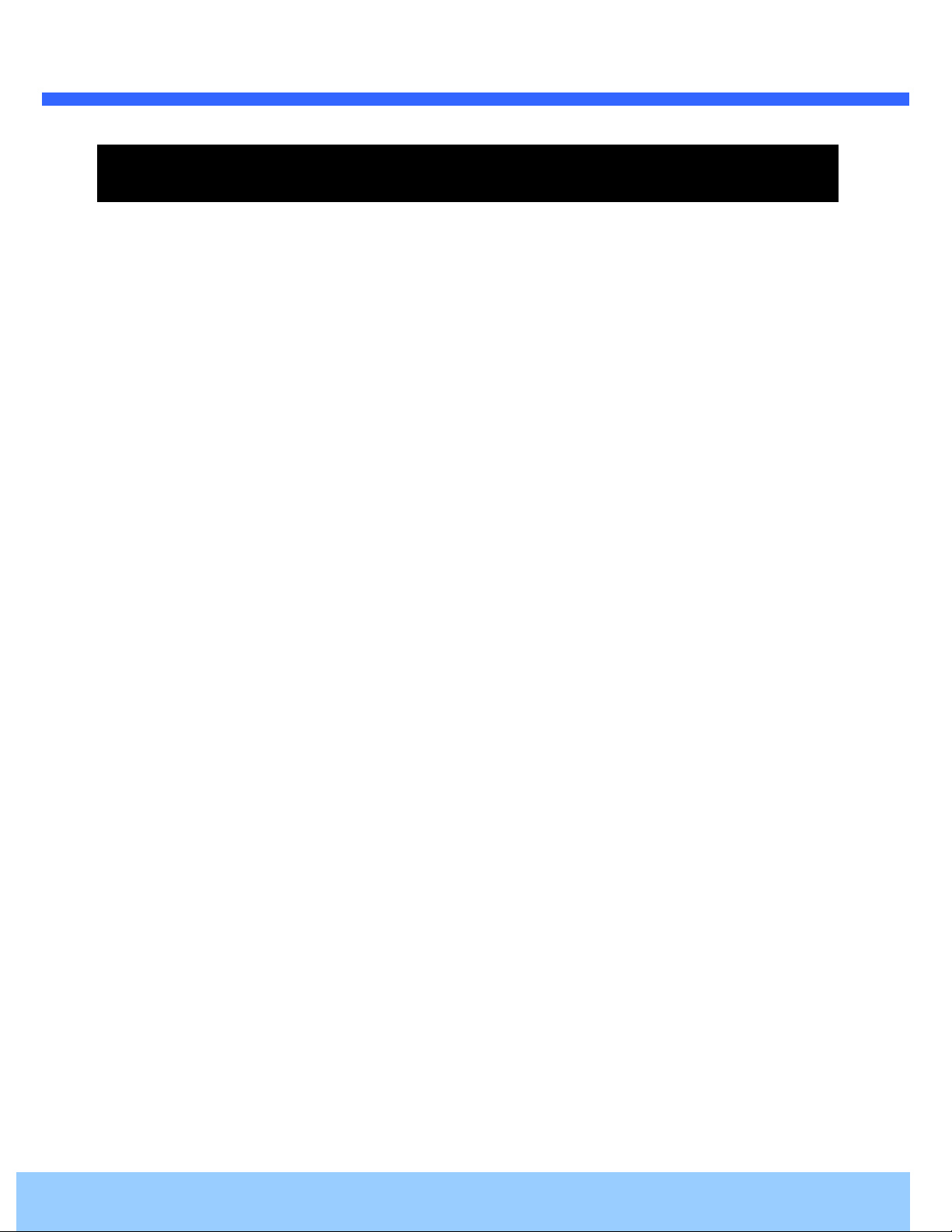
UUsseerr’’ss GGuuiiddee
Contents
1. Introduction .................................................................................................................................................... 5
1.1. Overview ............................................................................................................................................... 5
1.2. Specifications ........................................................................................................................................ 6
2. Product Description ...................................................................................................................................... 8
2.1. Contents ................................................................................................................................................ 8
2.2. Product Preview .................................................................................................................................... 8
2.3. Physical description .............................................................................................................................. 9
2.3.1. External View .............................................................................................................................. 9
2.3.2. Dimensions ................................................................................................................................. 9
2.3.3. Front and Rear view of Main Unit ............................................................................................. 10
2.3.4. Factory Default Switch .............................................................................................................. 10
2.4. Functional Description ........................................................................................................................ 11
3. On Site Installation ...................................................................................................................................... 13
4. Getting Started ............................................................................................................................................. 14
4.1. PC Requirements ................................................................................................................................ 14
4.2. Quick Installation Guide ...................................................................................................................... 15
4.2.1. Connect PC and camera to network. ........................................................................................ 15
4.2.2. Set IP parameters ..................................................................................................................... 15
4.2.3. Remote video connection ......................................................................................................... 16
4.2.4. Additional settings through connection to the Admin Page ...................................................... 18
5. Troubleshooting ........................................................................................................................................... 19
5.1. No power is applied ............................................................................................................................ 19
5.2. Cannot connect to the Video ............................................................................................................... 20
5.3. Technical Assistance ........................................................................................................................... 21
Appendix A – Important Notice in Exchanging SD Card (Micro SD) ......................................................................... 22
Rev.1.0 (May 2016)
4
Page 5
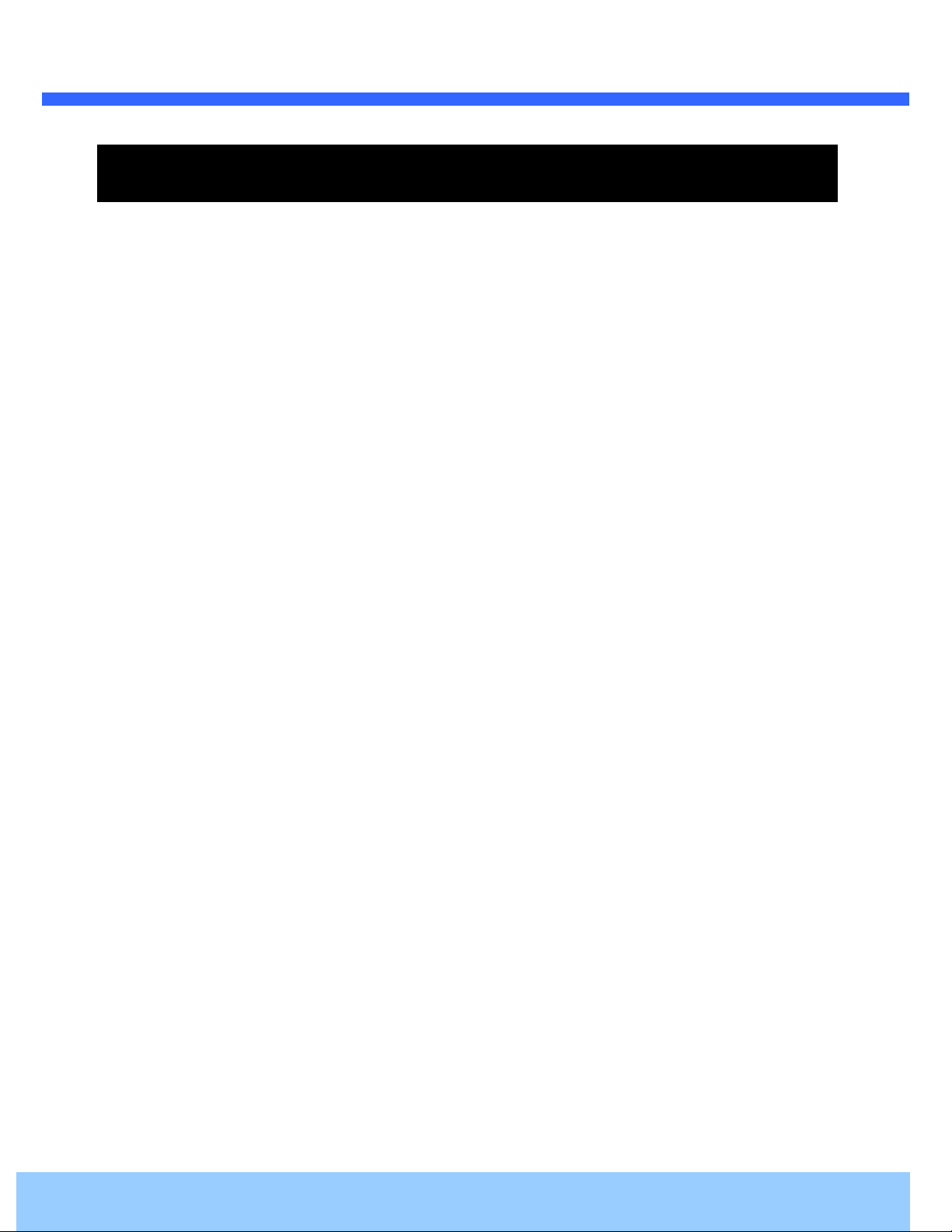
UUsseerr’’ss GGuuiiddee
1. Introduction
1.1. Overview
This product is a multi-codec (H.264, MJPEG) IP camera (or network camera) built with embedded software
and hardware technology. It enables real time transmission of synchronized video up to 1,080P and audio data.
Remote clients can connect to IP Camera for the real time video/audio data through various client solutions
running on PC or smart device. Real time 2-way communication is available through bidirectional audio
communication feature.
Intensifier IP® technology is the most optimized solution for indoor and outdoor surveillance in low-light
conditions by using superior CMOS sensor with low-light sensitivity ISP sensor. Intensifier IP® is especially
beneficial in poor lighting environments, efficiently reducing noise and ghosting while maintain a color image
without the use of IR LEDs.
Designed to be a stand-alone streaming audio & video transmission device, the camera can be applied to
various specialty application areas such as elevators, banks, ceilings, door panels, etc.
The separate main unit and camera design allows for flexibility in installations. The camera portion can be
installed to fit the application need, while the encoder box can be hidden from view. Embedded PoE (Power
over Ethernet, IEEE 802.3af) will enable the owner to reduce the total cost of ownership by reducing on-site
wiring works for the installation.
Rev.1.0 (May 2016)
5
Page 6
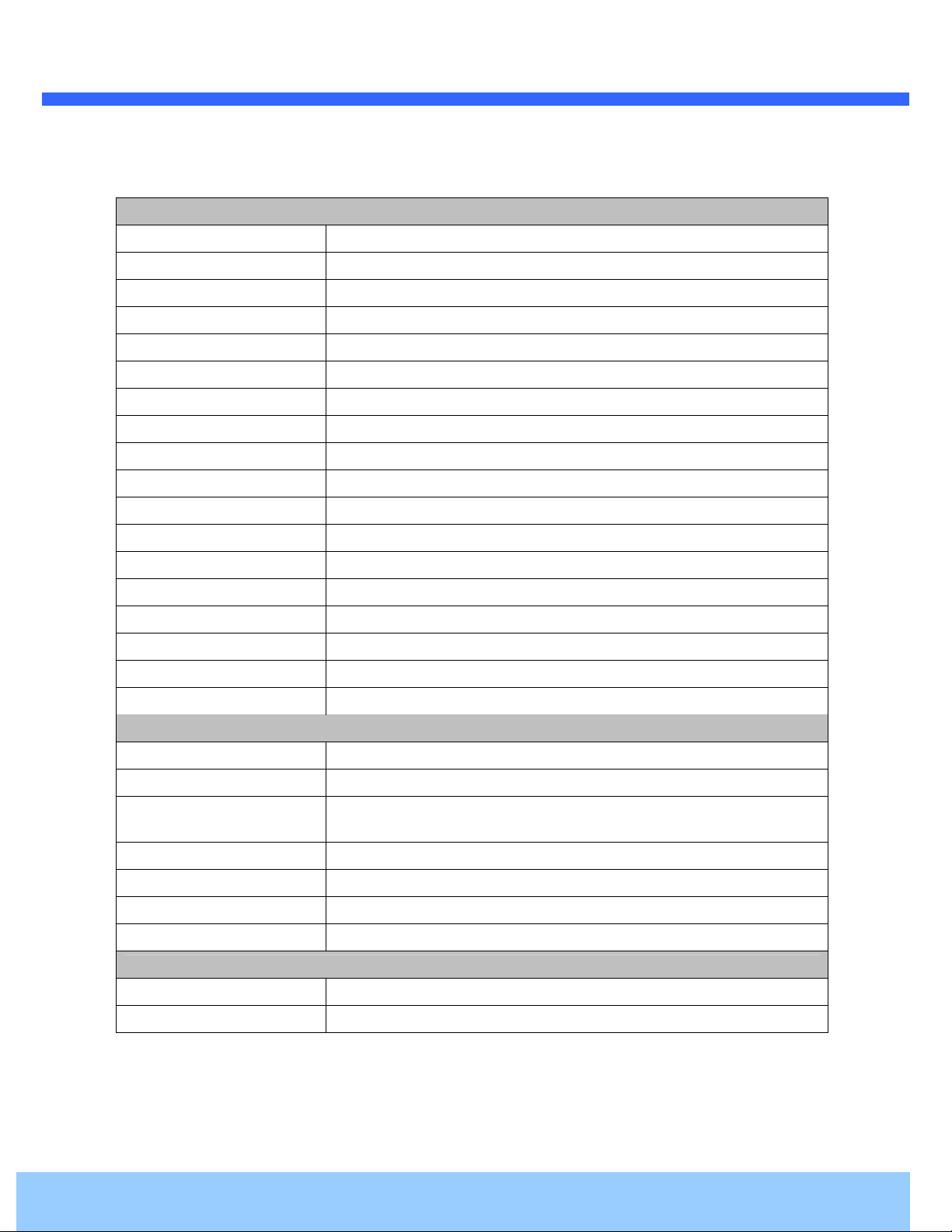
UUsseerr’’ss GGuuiiddee
1.2. Specifications
Camera
Image sensor Progressive scan 1/3 inch CMOS 2M pixels
Full resolution 1,920 x 1,080 pixels (Full HD)
Sync System Internal
Lens 2.9mm fixed (3.6mm for O2i562)
Day & Night AUTO, DAY, NIGHT
Sensitivity Intensifier Max – 0.0005 Lux
Back Light Compensation ON / OFF
White Balance ATW(2.000K ~ 10,000K) / MANUAL / PUSH
Exposure DC / ESC
WDR ON / OFF
3D-DNR 0 ~ 20
Intensifier AUTO ON (Max 128x) / OFF
Privacy Mask ON / OFF (10 Programmable Zones)
Motion Detection ON / OFF (4 Programmable Zones)
Digital Zoom 1x ~ 12x
Mirror H / V / Rotate
DEFOG ON / OFF
OSD BUILT IN
Video
Compression method Simultaneous Dual Codec (H.264 / MJPEG)
Resolution 1,920 x 1,080@30fps
Multi-Profile Streaming
Intelligent Bit-Rate Control VBR or CBR
PTZ Digital PTZ & Video crop
Image Setting Text overlay, Privacy mask, De-interlace filter
Motion detection 3 regions
Audio
- 5 simultaneous video profiles
- Select the codec type, resolution and frame rates for each profile.
Mono Upstream 32Kbps G.726 ADPCM, 64Kbps 16bit µ-law PCM ~ MIC/Line-in
Mono Downstream 64Kbps 16bit µ-law PCM ~ Line-out
Rev.1.0 (May 2016)
6
Page 7

UUsseerr’’ss GGuuiiddee
Network
- IPv4, TCP, UDP, IGMP, ICMP, ARP, RARP, PPPoE, RTCP
Network Protocol
Dynamic IP Speco DDNS (free of charge)
- RTP, RTSP, SDP, HTTP, SMTP, FTP, DHCP, UPnP
- NTP, DNS, DynDNS
Security
Streaming method
External Terminals
LAN 10/100BaseT LAN (auto MDIX)
Alarm input / output Alarm I/O (1 Sensor input & 1 Relay output)
Factory Reset Supported
Audio MIC/Line in, Line out
Power DC 12V input
Alternate Power
Standard PoE IEEE802.3af Supported
Alarm & Event
Intelligent Video Motion Detection
Alarm Triggers Motion Detection + Sensor Input
Alarm Events Video file upload(FTP), Still Image transmission(Email), Relay output
Alarm Buffer (Audio/Video) Configurable Pre-alarm (5~15 sec) & Post-alarm (10~60 sec)
Miscellaneous
Operating Temperature 4°F ~ 113°F
Operation Humidity 8 ~ 80% RH
Power DC 12V, 0.5A
Dimensions(W x H x D)
Weight
Approvals FCC, RoHS
Package information Unit, CD, mounting screws
- User ID & Password protection, IP address filtering
- Digest Authentication, User Access Log
- RTSP streaming with proprietary format for control information
- standard RTSP streaming
- HTTP streaming
Camera : check item spec sheet
Encoder Box : 45.6mm x 25mm x 114mm
Camera : Check item spec sheet
Encoder Box: 0.3 lb
Rev.1.0 (May 2016)
7
Page 8

UUsseerr’’ss GGuuiiddee
contains the following
Main unit and camera unit
Screws (1 type)
Anchors (1 type)
type wrench
Cable bracket
Software & User’s Guide
Quick installation guide
PC software to allocate an IP
Remarks
2. Product Description
2.1. Contents
The product package
:
Contents
Camera
Accessories
CD
Reference Guide
2.2. Product Preview
Model
L-
Description
and Screw
, Guide pattern
ONSIP Installer
Camera Unit &
Main Unit
address to the IP Camera
Page 9

UUsseerr’’ss GGuuiiddee
2.3. Physical description
2.3.1. External View
2.3.2. Dimensions
Figure 2-1. External view of main unit
Unit : mm
Figure 2-2. Dimensions
Rev.1.0 (May 2016)
9
Page 10

UUsseerr’’ss GGuuiiddee
Main Unit
Factory default switch is provided for returning the IP camera to factory default state.
There are two functions assigned to factory default
Returning to Factory Default State
ard
4. Factory Default switch and Micro
slot
Description
Line Output
Line Input
Relay Output
Output
(+)
Connect Camera
: Press the switch about 5 seconds while power is applied to
SD
2.3.3. Front and Rear view of
Figure 2-3. Front view
Figure 2-4. Rear view
2.3.4. Factory Default Switch
Cable bracket screw hole
Pin
1
2 Ground
3 MIC/
4
5 Relay
6 Sensor Input
7 Sensor Input
Connect
Camera
(-)
Unit
switch.
1.
return to factory default state.
2. Safe Removal of Micro-SD C
removal.
Micro SD Card
Figure 2-
: Press the switch for 1 second to unmount Micro-
Factory Default Switch
-SD Card slot
Card for safe
Page 11

UUsseerr’’ss GGuuiiddee
Power input for supplying
into DC power connector.
45) with PoE standard (802.3af). LED on the Ethernet connector shows
s:
It will be lit with orange color when network cabling is all right.
normal data transmission is under way. Off state indicates that there is trouble in network connection
It will be lit in green or red depending on the status
: Green color indicates that the camera i
indicates that data transmission is possible. Blinking green means
Red : Continuous or blinking red indicates that hardware is in abnormal condition.
Please insert SD memory card when you want to use SD memory card. In case of pulling out SD memory
Connect external audio source or microphone.
Connect speakers with built in amplifier. Audio from remote site is output through Line out in bi
LED will be lit with red
is powered by PoE, do not plug in DC Jack with active DC power
Blinking orange color indicates that
s in normal operation mode. Continuous green
that someone is connected
momentarily and it will be lit with green after a while when power is
2.4. Functional Description
Power :
Caution : If camera
Network (LAN)
100Mbps Ethernet connector (RJ-
the status of the camera as follow
- Link LED
12V DC power.
- Status LED (
①
Green
②
applied
Micro SD Card slot
card, please push the SD card.
Connect Camera
Connect Camera Unit.
MIC/Line Input
Line Output
audio mode.
)
.
-directional
Page 12

UUsseerr’’ss GGuuiiddee
GND
+12V
Sensor Input
Connect external alarm sensor. Examples of sensing devices are infrared sensor, motion sensor,
heat/smoke sensor, magnetic sensor, etc. Connect the two wires of the sensors to “Sensor Input”.
The sensor type (NC/NO) can be set in admin page. Multiple sensor devices can be connected in parallel.
Photo Coupler
Sensor1+
Sensor1-
Figure 2-6. SENSOR input and connection of the sensor
Relay Output
Relay output is provided for connecting alarm devices or for remote on/off control of devices such as light.
Relay is normal open and it will be closed upon alarm annunciation or remote on. The relay is capable
of switching 30V AC/DC, 2A. For the application which needs power switching beyond this limit, use
additional relay switch as shown in the right of Figure.
Alarm
Out
Device
NO/NC Type Open Collector Type
Sensor
Device
Sensor
Power
Supply
Optional
Relay
Switch
Sensor
Power
Supply
Device
Sensor
Device
Alarm
Out
Relay
* Left : switching requirement below 30V, 2A
* Right : switching requirement higher than 30V, 2A. Apply this connection when either voltage or
current exceed the limit.
Power
Supply
( ~30V)
( ~ 2A)
(DC/AC)
Figure 2-7. RELAY Output connection
Relay
Power
Supply
( ~30V)
( ~ 2A)
(DC/AC)
Rev.1.0 (May 2016)
Power
Supply
(30V~ )
( 2A~ )
(DC/AC)
12
Page 13

UUsseerr’’ss GGuuiiddee
3. On Site Installation
Use cables and conduits that are suitable for the installation. Particular attention should be paid in the
installation so that no moisture is allowed to penetrate into the unit through the cables or conduits during the life
time of the product. Products of which the internal parts are exposed to moisture because of improper
installation are not covered by warranty. The main unit must not be exposed to weather elements.
1. Connect the wire from the Camera unit (example shown below) to the Connect Cable terminal of the Main
unit.
2. Fix the connecting wire from the camera to the main unit by using the cable bracket.
3. Connect the power cable and LAN cable to the main unit. If connecting to a PoE switch, the main unit
does not need a separate power supply.
Page 14

UUsseerr’’ss GGuuiiddee
4. Getting Started
4.1. PC Requirements
Audio/Video streaming data received from the camera can be displayed or stored in a PC running client
programs. Minimum requirement of the PC is described below:
ITEM Minimum Requirement Recommended Specification
CPU Intel Core i3 3Ghz Intel Core i7
Main Memory 2GB 4GB
Operating System* Windows XP Windows 7 (64bit)
Web Browser Internet Explorer 8 or higher Internet Explorer 8 or higher
Graphic Card
Network 10 Base-T Ethernet 100 Base-T Ethernet
* Operating Systems supported: Windows 2000 Professional, Windows XP / Vista / 7
Video RAM 256MB
Resolution 1920x1080
Video RAM 1GB
Higher than 1920x1080
Rev.1.0 (May 2016)
14
Page 15

UUsseerr’’ss GGuuiiddee
to network.
Prepare a PC to run programs for the installation and video connection
(PC is needed to assign IP address to
In the case of using PoE, connect the PC and
your LAN Switch does not support standard PoE, connect
. The DC power is applied through DC adapter.
Figure 4
Follow the sequence below for setting the IP parameter
(1) in ONSIP installer window.
(9) to apply the settings.
You can connect to admin page by clicking on (10).
to the network using one of the following ways. If
shown in dotted line in
> Double click on (2) > Fill in (4) > make a selection in (5) > Fill
LAN switch with
standard POE
LAN switch
DC adaptor
4.2. Quick Installation Guide
4.2.1. Connect PC and camera
1.
2.
Figure
4.2.2. Set IP parameters
i) Run ONSIP installer
ii) Click
the parameters in (6)
iii) Click on
iv)
camera)
camera
the main unit as
-1. Power and network connection
Page 16

UUsseerr’’ss GGuuiiddee
for sorting and rearranging the list.
Select network mode that best suits from the drop down list in
respectively. If ADSL and Auto are selected, the fields in (6)
In case of ADSL, fill the User Name and Password in (8) with the values provided by your ISP.
If DDNS service is needed, Check at the box and fill the empty field with hostnam
Web Viewer offers simplest way of video connection to
in the URL window of Internet Explorer as:
2
4
7
. You can choose either Static or
. For video connection, enter the IP
3
80 can be omitted
1
6
9
5
8
10
Click on the field in (3)
ADSL and Auto (DHCP),
deactivated.
(7).
4.2.3. Remote video connection
1. Connection through Web Viewer
address of the camera
[e.g.] Port 80
the camera
Default port
(5)
are
e you want in
Page 17

UUsseerr’’ss GGuuiiddee
X module should be installed on your PC before actual connection. If your PC is
not connected to the internet, you cannot download Active
X module is installing
Default ID and password of Admin Page are
For more detailed information, please refer to the
Connection to Admin Page
X module. Most convenient way of
m the CD or our
Note : Active-
installing the Active-
web site.
[e.g.] Port 8080
-
Speco-NVR which is available fro
Basic Control
Figure 4-3. Web Viewer
“admin”, “1234”.
“Configuration Guide”.
Page 18

UUsseerr’’ss GGuuiiddee
4.2.4. Additional settings through connection to the Admin Page
All parameters of the camera are factory default out of the box. For a more sophisticated target application,
parameters need to be changed through the admin page. The admin page can be connected through
“http://IP_Address:Port_Number/admin.htm”
ID and password of the administrator are required. Default ID and password are “admin”, “1234”.
It is highly recommended to change the ID and password to prevent illegal access to the IP camera.
For more detailed information, Please refer to the “Configuration Guide”.
Rev.1.0 (May 2016)
18
Page 19

UUsseerr’’ss GGuuiiddee
5. Troubleshooting
5.1. No power is applied
In case of Standard PoE (Power over Ethernet)
Power supply through standard PoE is possible only when the following conditions are met.
1. Standard PoE is supported on the product.
2. The LAN switch supports standard PoE.
Make sure that both the IP camera and the LAN switch support standard PoE (IEEE 802.3af)
In case of DC adapter
If PoE is not applied, the power and network connection should be made through separate cables.
It is recommended to use DC adapter supplied by provider for the feeding of the power. In case of
replacing the DC power supply, make sure that the power supply meets with the power
requirement of the IP camera to prevent damage or malfunction.
Rev.1.0 (May 2016)
19
Page 20

UUsseerr’’ss GGuuiiddee
2
5.2. Cannot connect to the Video
Check the status of the network connection through PING test.
Try the following on your PC :
-
Start > Run > Cmd > Ping IP address (Ex : Ping 172.16.42.51)
-
If “Reply from ~” message is returned (
state. Try connection to the video again. If the problem persists, or refer to other trouble shooting notes.
-
If “Request timed out” message is returned. (
setting is not in normal state. Check the network cable and settings.
1
①①①①
in the figure below), the network connection is in normal
②②②②
in the figure below), the network connection or network
Rev.1.0 (May 2016)
20
Page 21

UUsseerr’’ss GGuuiiddee
If you need any technical assistance, please contact
MAC address and Registration number
Description of the problem
. For immediate service please
5.3. Technical Assistance
provide the following information.
1.
1.
Model name
1.1.
2.
2.
2.2.
3.
3.
Purchase date
3.3.
4.
4.
4.4.
5.
5.
Error message
5.5.
technical support
Page 22

UUsseerr’’ss GGuuiiddee
Appendix A – Important Notice in Exchanging SD Card (Micro SD)
SD Card is a non-volatile memory device for storing video and audio data on the product. Note that continuous
recording to the SD Card will cause the memory cell to wear out, eventually resulting in failure.
When you plug out the SD Card for replacement or other purpose, follow the steps below in order to prevent
data loss or crash of the SD Card.
1. Press factory default button for 1 sec to unmount the SD Card .
SD Card can also be unmounted by going to Admin Page -> Sensor&Capture Setup and
clicking on CONFIRM button at the right of SD Card Unmount menu.
2. Unplug the SD Card .
If no action is taken within 1 minute, SD Card will be mounted again.
3. Plug in new SD Card
4. If the SD Card is a new one for the IP camera, format the SD Card by following through the steps
below.
Go to Admin Page -> Sensor & Capture Setup
In the SD Card management menu, click on CONFIRM button at the right of SD Card Format.
For more detailed information regarding connection to admin page,
please refer to the “Configuration Guide”.
Rev.1.0 (May 2016)
22
