Page 1

O2FD4M
Flexible Intensifier® Technology
Indoor/Outdoor
Dome IP Camera
Page 2
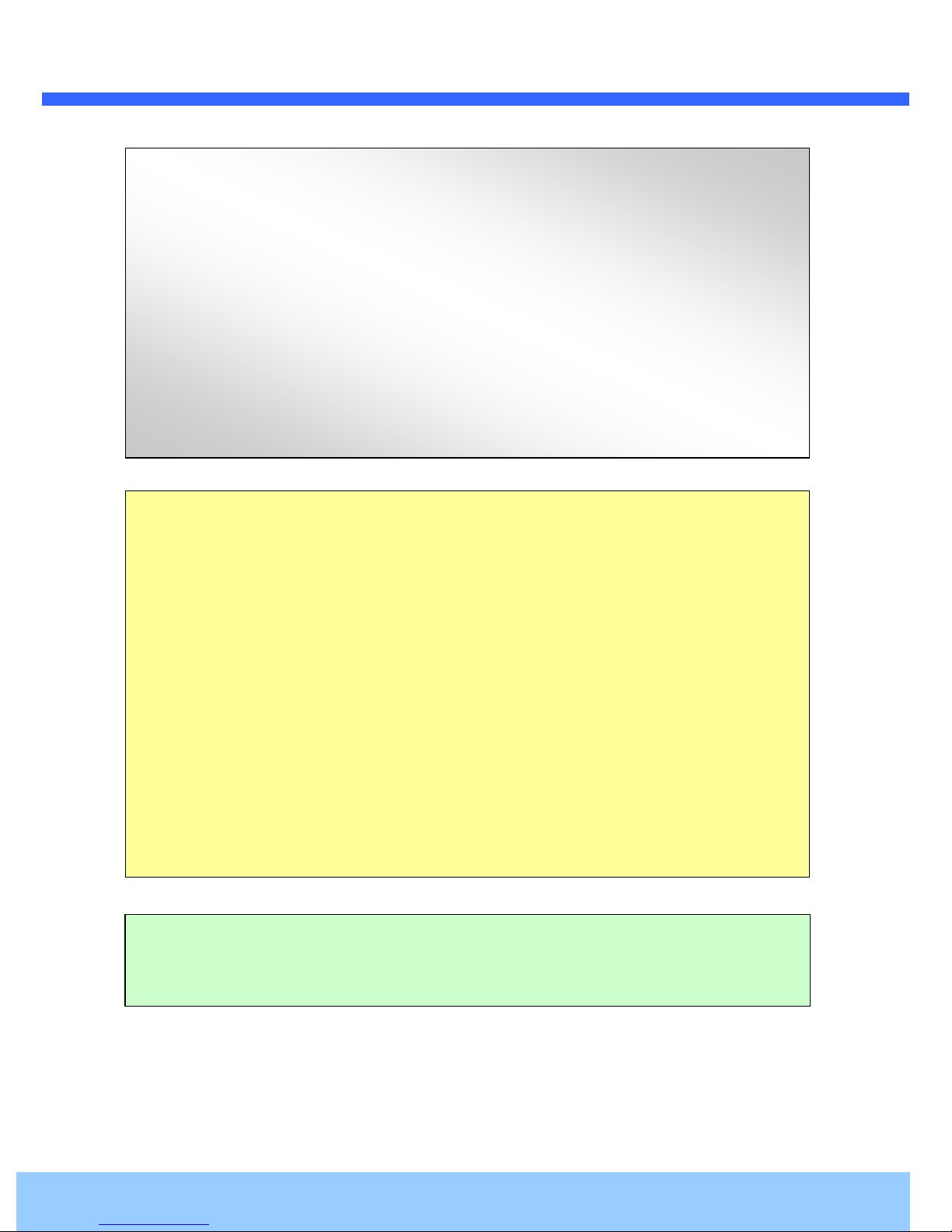
OO22FFDD44MM UUsseerr’’ss GGuuiiddee
Directions
Be careful not to cause any physical damage by dropping or throwing the camera. Especially keep the
device out of reach from children.
Do not disassemble the camera. No after service is assumed when disassembled.
Use only power adapters compatible with the unit.
Be careful to prevent moisture or water penetration into the unit. Particular attention is needed when
installing the unit. The screw holes for the installation screws and pipe should be maintained water tight
during the whole life time of the product.
All the electrical connection wires running into the unit should be prepared so that water from the outside
cannot flow into the unit through the surface of the wires. Penetration of the moisture through the wire for
extended period can cause malfunction of the unit or deteriorated image.
Note
This equipment has been tested and found to comply with the limits for a Class A digital device,
pursuant to part 15 of the FCC Rules. These limits are designed to provide reasonable protection
against harmful interference in a residential installation. This equipment generate, uses and can
radiate radio frequency energy and, if not installed and used in accordance with the instructions, may
cause harmful interference to radio communications. However, there is no guarantee that interference
will not occur in a particular installation. If this equipment does cause harmful interference to radio or
television reception, which can be determined by turning the equipment off and on, the user is
encouraged to try to correct the interference by one or more of the following measures:
Reorient or relocate the receiving antenna.
Increase the separation between the equipment and receiver.
Connect the equipment into and outlet on a circuit different from that to which the receiver is
connected
Consult the dealer or an experienced radio/TV technician for help.
Any changes or modifications in construction of this device which are not explicitly approved by the
party responsible for compliance could void the user’s warranty.
Caution
Rev.1.0 (Dec. 2015)
2
Page 3
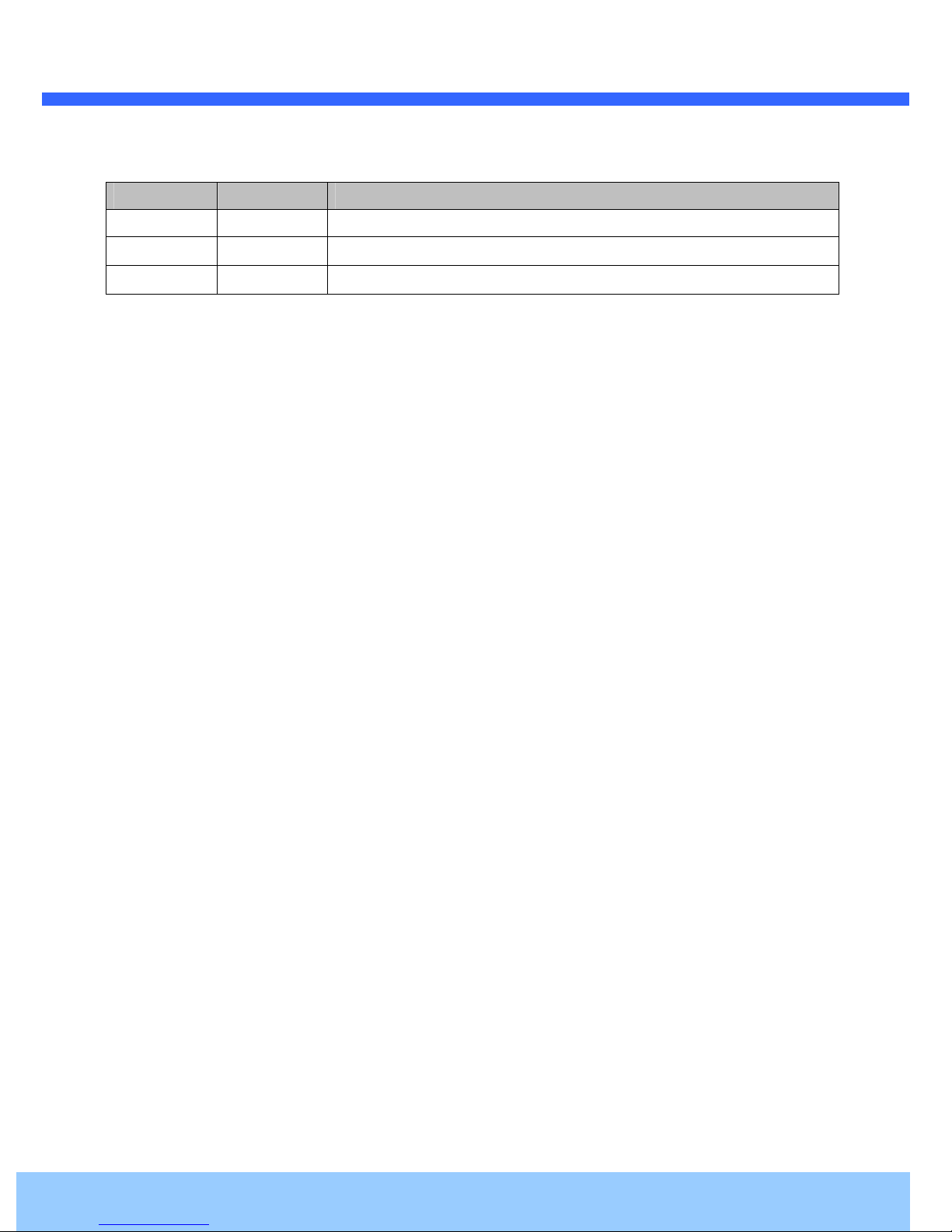
OO22FFDD44MM UUsseerr’’ss GGuuiiddee
Revision History
Date Revision Details
12/15/2015 1.0 Initial version
Rev.1.0 (Dec. 2015)
3
Page 4
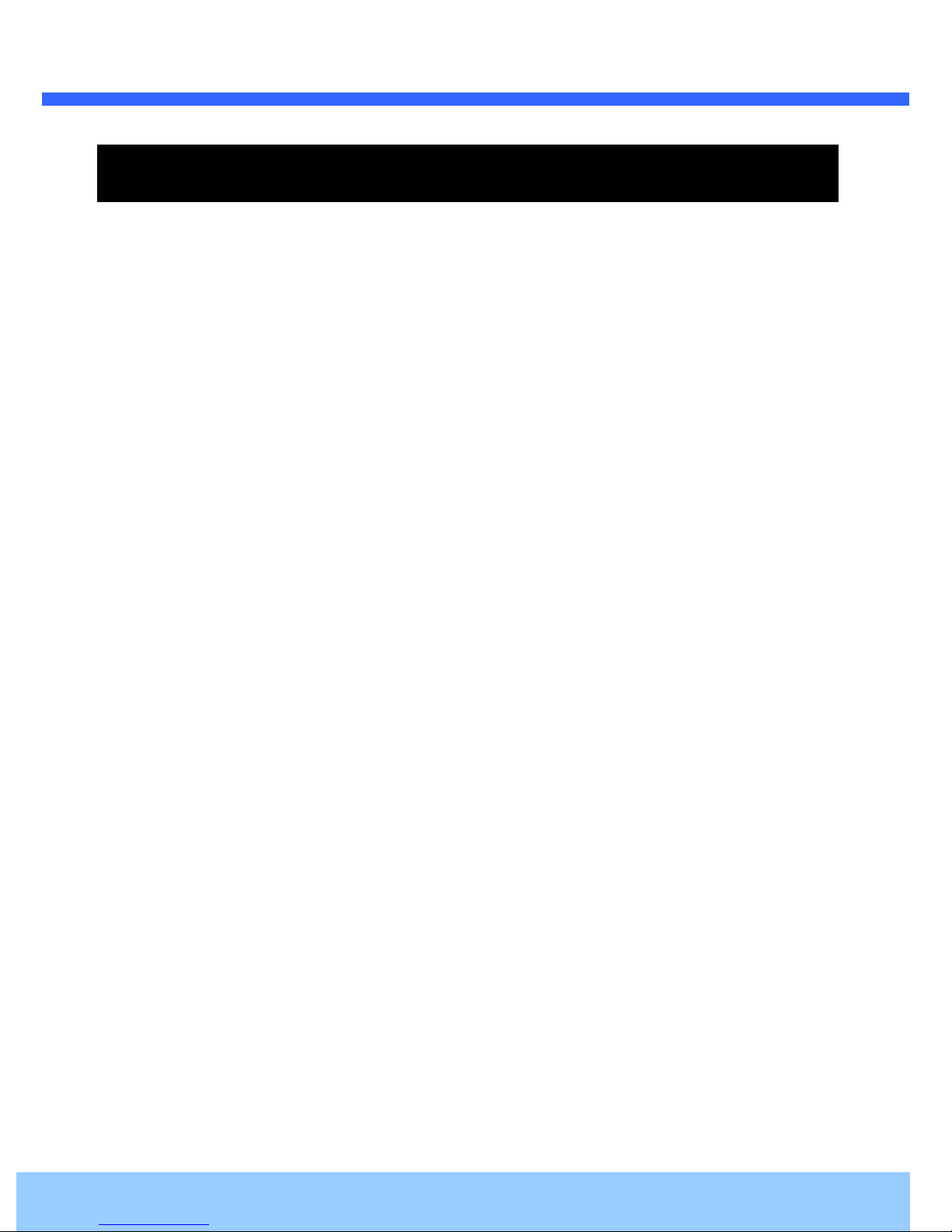
OO22FFDD44MM UUsseerr’’ss GGuuiiddee
Contents
1. Introduction .................................................................................................................................................... 5
1.1. Overview ............................................................................................................................................... 5
1.2. Specifications ........................................................................................................................................ 6
2. Product Description ...................................................................................................................................... 8
2.1. Contents ................................................................................................................................................ 8
2.2. Product Preview .................................................................................................................................... 8
2.3. Physical description .............................................................................................................................. 9
2.3.1. External View .............................................................................................................................. 9
2.3.2. Dimensions ................................................................................................................................. 9
2.3.3. External Connector ................................................................................................................... 10
2.3.4. Factory Default Switch .............................................................................................................. 10
2.4. Functional Description ........................................................................................................................ 11
3. On Site Installation ...................................................................................................................................... 13
4. Getting Started ............................................................................................................................................. 14
4.1. PC Requirement ................................................................................................................................. 14
4.2. Quick Installation Guide ...................................................................................................................... 15
4.2.1. Connect PC and O2FD4M to network. ..................................................................................... 15
4.2.2. Set IP parameters on O2FD4M ................................................................................................ 15
4.2.3. Remote video connection to O2FD4M ..................................................................................... 16
4.2.4. Additional settings through connection to the Admin Page ...................................................... 18
5. Troubleshooting ........................................................................................................................................... 19
5.1. No power is applied ............................................................................................................................ 19
5.2. Cannot connect to the Video ............................................................................................................... 20
5.3. Technical Assistance ........................................................................................................................... 21
Appendix A – Important Notice in Exchanging SD Card (Micro SD) ......................................................................... 22
Rev.1.0 (Dec. 2015)
4
Page 5
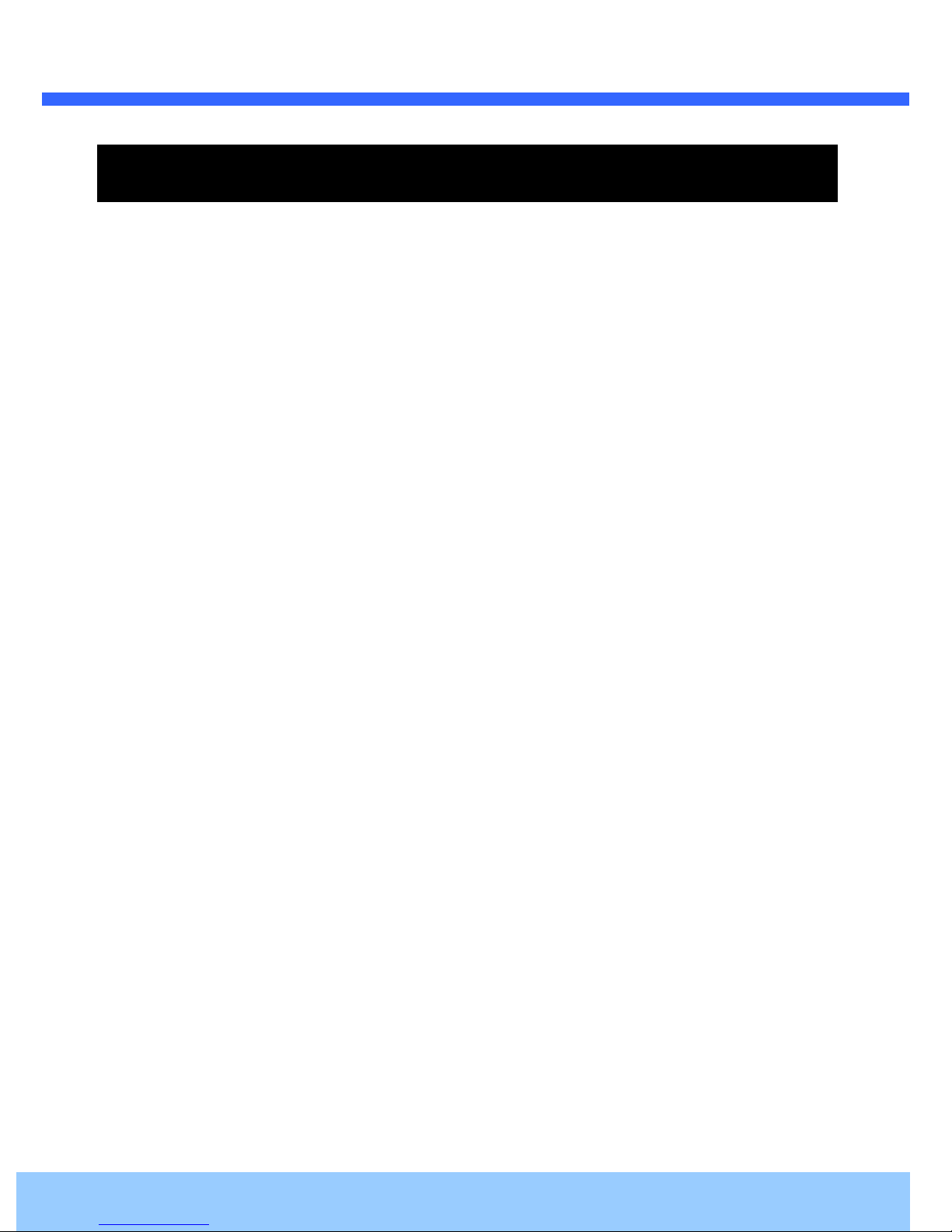
OO22FFDD44MM UUsseerr’’ss GGuuiiddee
1. Introduction
1.1. Overview
The O2FD4M is a 1080p resolution, dual-codec (H.264, MJPEG) network camera. It enables real time
transmission of synchronized video. Remote clients can connect to the O2FD4M for real time video/audio
through PCs and smartphones. Real-time 2-way communication is available through the bidirectional audio
communication feature.
Flexible Intensifier® Technology is the most optimized solution to handle any lighting condition to fit the
installation environment. Intensifier® mode can be used to display a color image in low light. In extreme
darkness, adaptive, super IR LEDs can be used to illuminate the scene without IR saturation of the scene.
Lastly, when a monochrome image is desired without the assistance of IR LEDs, a clear image can be captured
with just a little bit of ambient light.
Designed to be a stand-alone streaming audio & video transmission device, O2FB3M can be applied to various
application area such as video security, remote video monitoring, distance education, video conference or
internet broadcasting system.
Rev.1.0 (Dec. 2015)
5
Page 6
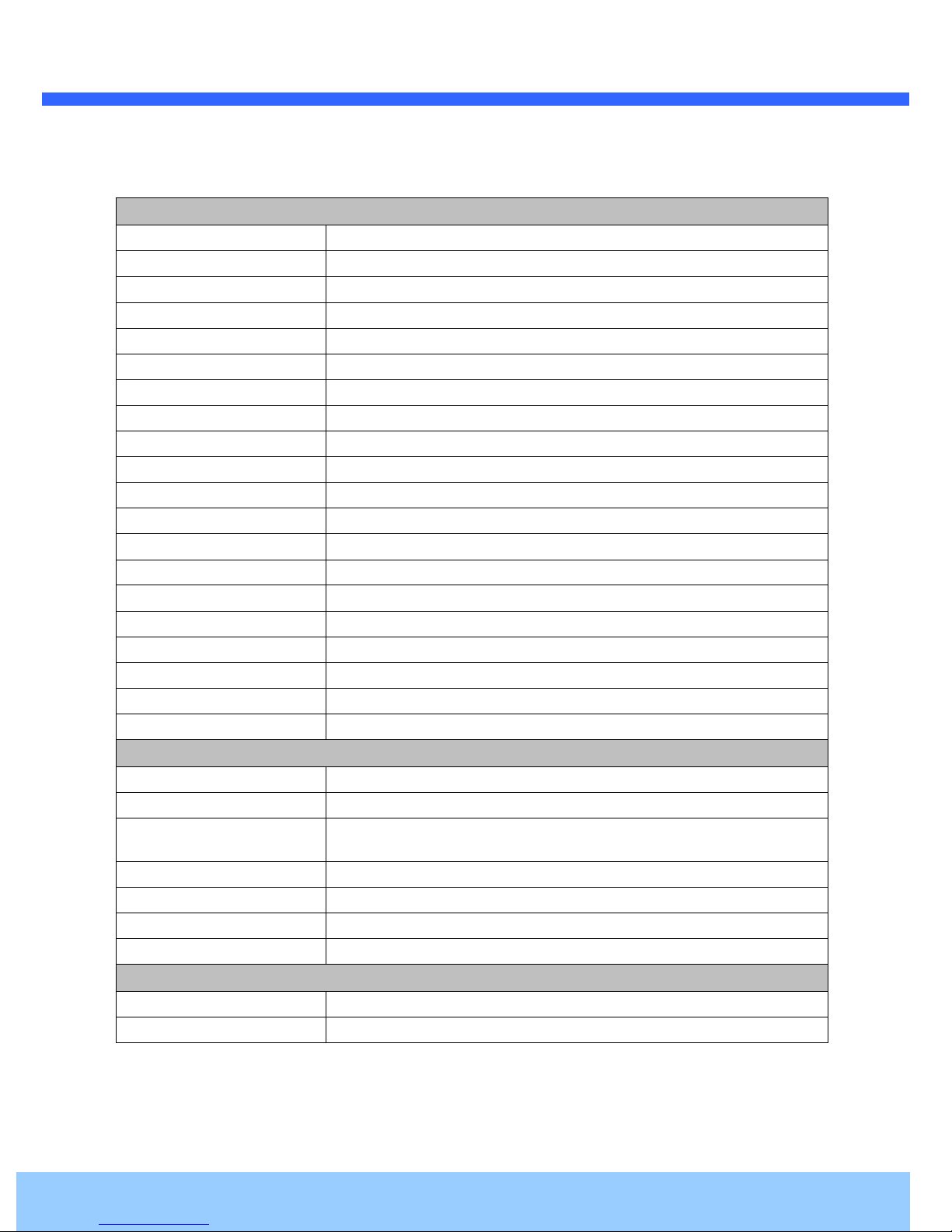
OO22FFDD44MM UUsseerr’’ss GGuuiiddee
1.2. Specifications
Camera
Image sensor Progressive scan 1/3 inch CMOS 2M pixels
Full resolution 1,920 x 1,080 pixels (Full HD)
Sync System Internal
Lens 2.8 ~ 11mm Motorized Focus & Zoom
Day & Night AUTO, DAY, NIGHT
Sensitivity Intensifier Max – 0.0005 Lux / IR LED on : 0.0 Lux
Back Light Compensation ON / OFF
White Balance ATW(2.000K ~ 10,000K) / MANUAL / PUSH
Exposure DC / ESC
WDR ON / OFF
3D-DNR 0 ~ 20
Intensifier AUTO ON (Max 128x) / OFF
Privacy Mask ON / OFF (10 Programmable Zones)
Motion Detection ON / OFF (4 Programmable Zones)
Digital Zoom 1x ~ 12x
Mirror H / V / Rotate
DEFOG ON / OFF
OSD BUILT IN
Heater Yes
IR range
50 ft (depending on scene reflection)
Video
Compression method Simultaneous Dual Codec (H.264 / MJPEG)
Resolution 1,920 x 1,080@30fps
Multi-Profile Streaming
Intelligent Bit-Rate Control VBR or CBR
PTZ Digital PTZ & Video crop
Image Setting Text overlay, Privacy mask, De-interlace filter
Motion detection Cell-based configuration
Audio
Mono Upstream 32Kbps G.726 ADPCM, 64Kbps 16bit µ-law PCM ~ MIC/Line-in
Mono Downstream 64Kbps 16bit µ-law PCM ~ Line-out
- 5 simultaneous video profiles
- Select the codec type, resolution and frame rates for each profile.
Rev.1.0 (Dec. 2015)
6
Page 7

OO22FFDD44MM UUsseerr’’ss GGuuiiddee
Network
- IPv4, TCP, UDP, IGMP, ICMP, ARP, RARP, PPPoE, RTCP
Network Protocol
Dynamic IP Speco DDNS (free of charge)
Security
Streaming method
External Terminals
LAN 10/100BaseT LAN (auto MDIX)
Analog output 1 channel D1 CVBS output
Alarm input / output Alarm I/O (1 Sensor input & 1 Relay output)
Factory Reset Supported
Audio MIC/Line in, Line out
- RTP, RTSP, SDP, HTTP, SMTP, FTP, DHCP, UPnP
- NTP, DNS, DynDNS
- User ID & Password protection, IP address filtering
- Digest Authentication, User Access Log
- RTSP streaming with proprietary format for control information
- standard RTSP streaming
- HTTP streaming
Power DC 12V input
Alternate Power
Standard PoE IEEE802.3af
Alarm & Event
Intelligent Video Motion Detection
Alarm Triggers Motion Detection + Sensor Input
Alarm Events Video file upload(FTP), Still Image transmission(Email), Relay output
Alarm Buffer (Audio/Video) Configurable Pre-alarm (5~15 sec) & Post-alarm (10~60 sec)
Miscellaneous
Operating Temperature -4°F ~ 122°F
Operation Humidity 8 ~ 80% RH
Power DC 12V, 0.6A
Dimensions(H x Ø) 3.62 x 5.11”
Weight 2 lbs
Outdoor Rating IP66
Approvals FCC, RoHS
Package information Unit, CD, mounting screws, chameleon cover
Rev.1.0 (Dec. 2015)
7
Page 8

OO22FFDD44MM UUsseerr’’ss GGuuiiddee
the following
O2FD4M
Screws (
type wrench
Software & User’s Guide
Quick installation guide
PC software to allocate an IP
address to the IP Camera
Remarks
2. Product Description
2.1. Contents
The product package contains
:
Contents
O2FD4M
Accessories
CD
Reference Guide
2.2. Product Preview
O2FD4M
L-
Description
main unit + chameleon cover
2 type)
, CVBS Cable
, Guide pattern
ONSIP Installer
Camera Unit
Page 9

OO22FFDD44MM UUsseerr’’ss GGuuiiddee
2.3. Physical description
2.3.1. External View
2.3.2. Dimensions
Figure 2-1. External view of O2FD4M
Unit : mm
Figure 2-2. Dimensions
Rev.1.0 (Dec. 2015)
9
Page 10

OO22FFDD44MM UUsseerr’’ss GGuuiiddee
2.3.3. External Connector
Sensor Input: white(+), Red(-)
Relay Output: Black(+), Yellow(-)
Network (LAN)
2.3.4. Factory Default Switch
Factory default switch is provided for returning the IP camera to factory default state. Unscrew the cover to
access the switch. There are two functions assigned to factory default switch.
Line Output
Power Mic/Line Input
Figure 2-3. Connector for external connection
1. Returning to Factory Default State: Press the switch about 5 seconds while power is applied to
return to factory default state.
2. Safe Removal of Micro-SD Card: Press the switch for 1 second to unmount the Micro SD Card for
safe removal.
Micro SD Card slot
Factory Default Switch
Figure 2-4. Factory Default switch and Micro-SD Card slot
Rev.1.0 (Dec. 2015)
10
Page 11

OO22FFDD44MM UUsseerr’’ss GGuuiiddee
Power input for supplying
O2FD4M
power into DC power connector.
45) with PoE standard (802.3af).
Please insert SD memory card when you want to use SD memory card. In case of pulling out SD memory
Connect external audio source or microphone.
Connect speakers with built in amplifier. Audio fro
is powered by PoE, do not plug in DC Jack with active DC
m remote site is output through Line out in bi
2.4. Functional Description
Power :
12V DC power.
Caution : If
Network (LAN)
100Mbps Ethernet connector (RJ-
Micro SD Card slot
card, please push the SD card.
MIC/Line Input
Line Output
audio mode.
-directional
Page 12

OO22FFDD44MM UUsseerr’’ss GGuuiiddee
GND
+12V
Sensor Input
Connect external alarm sensor. Examples of sensing devices are infrared sensor, motion sensor,
heat/smoke sensor, magnetic sensor, etc. Connect the two wires of the sensors to “Sensor Input”.
The sensor type (NC/NO) can be set in admin page. Multiple sensor devices can be connected in parallel.
Photo Coupler
Sensor1+
Sensor1-
NO/NC Type Open Collector Type
Sensor
Device
Sensor
Power
Supply
Sensor
Power
Supply
Figure 2-6. SENSOR input and connection of the sensor
Relay Output
Relay output is provided for connecting alarm devices or for remote on/off control of devices such as light.
Relay is normal open and it will be closed upon alarm annunciation or remote on. The relay is capable
of switching 30V AC/DC, 2A. For the application which needs power switching beyond this limit, use
additional relay switch as shown in the right of Figure.
Alarm
Out
Device
Optional
Relay
Switch
Device
Sensor
Device
Alarm
Out
Relay
* Left : switching requirement below 30V, 2A
* Right : switching requirement higher than 30V, 2A. Apply this connection when either voltage or
current exceed the limit.
Power
Supply
( ~30V)
( ~ 2A)
(DC/AC)
Relay
Figure 2-7. RELAY Output connection
Power
Supply
( ~30V)
( ~ 2A)
(DC/AC)
Rev.1.0 (Dec. 2015)
Power
Supply
(30V~ )
( 2A~ )
(DC/AC)
12
Page 13

OO22FFDD44MM UUsseerr’’ss GGuuiiddee
3. On Site Installation
Use cables and conduits that are suitable for the installation and are compliant to IP66. Particular attention
should be paid in the installation so that no moisture is allowed to penetrate into the unit through the cables or
conduits during the lifetime of the product. Products where the internal parts are exposed to moisture because
of improper installation are not covered by warranty.
1. Remove the top cover.
2. Fix the base on a flat surface.
3. Adjust the rotational position of the camera for desired viewing of the site.
4. Place top cover.
Page 14

OO22FFDD44MM UUsseerr’’ss GGuuiiddee
4. Getting Started
Brief information for first time operation of O2FD4M is provided in this chapter.
4.1. PC Requirement
Audio/Video streaming data received from O2FD4M can be displayed or stored in a PC running client programs.
Minimum requirement of the PC is described below:
ITEM Minimum Requirement Recommended Specification
CPU Intel Core i3 3Ghz Intel Core i7
Main Memory 2GB 4GB
Operating System* Windows XP Windows 7 (64bit)
Web Browser Internet Explorer 8, 9 Internet Explorer 8, 9
Graphic Card
Network 10 Base-T Ethernet 100 Base-T Ethernet
* Operating Systems supported: Windows XP / Vista / 7
Video RAM 256MB
Resolution 1920x1080
Video RAM 1GB
Higher than 1920x1080
Rev.1.0 (Dec. 2015)
14
Page 15

OO22FFDD44MM UUsseerr’’ss GGuuiiddee
to network.
Prepare a PC to run programs for the installation and video connection
(PC is needed to assign IP address to
In the case of using PoE, connect the PC and
If your LAN Switch does not support standard PoE, connect
The DC power is applied through DC adapter.
Figure 4
Follow the sequence below for setting the IP parameter
(1) in ONSIP installer window.> Double click on (2) > Fill in (4) > make a
(9) to apply the settings.
You can connect to admin page by clicking on (10).
to the network using one of the following ways.
own in dotted line in Figure
selection in (5) > Fill
LAN switch with
standard POE
LAN switch
DC adaptor
4.2. Quick Installation Guide
4.2.1. Connect PC and O2FD4M
1.
2.
4.2.2. Set IP parameters on O2FD4M
i) Run ONSIP installer
ii) Click
the parameters in (6)
iii) Click on
iv)
O2FD4M)
O2FD4M
O2FD4M as sh
-1. Power and network connection
.
Page 16

OO22FFDD44MM UUsseerr’’ss GGuuiiddee
for sorting and rearranging the list.
Select network mode that best suits from the drop down list in
ADSL and Auto (DHCP), respectively. If ADSL and Auto
In case of ADSL, fill the User Name and Password in (8) with the values provided by your ISP.
O2FD4M
Web Viewer offers simplest way of video connection to
in the URL window of Internet Explorer as:
2
4
7
. You can choose either Static or
are selected, the fields in (6)
hostname you want in
. For video connection, enter the IP
3
Default port 80 can be omitted
1
6
9
5
8
10
Click on the field in (3)
deactivated.
If DDNS service is needed,
(7).
4.2.3. Remote video connection to
1. Connection through Web Viewer
address of O2FD4M
[e.g.] Port 80
(5)
are
check the box and fill the empty field with the
O2FD4M
Page 17

OO22FFDD44MM UUsseerr’’ss GGuuiiddee
Default ID and password of Admin Page are
For more detailed information, please refer to the
Connection to Admin Page
[e.g.] Port 8080
Basic Control
Figure 4-3. Web Viewer
“admin”, “1234”.
“Configuration Guide”.
Page 18

OO22FFDD44MM UUsseerr’’ss GGuuiiddee
4.2.4. Additional settings through connection to the Admin Page
All parameters of the camera are factory default out of the box. For a more sophisticated target application,
parameters need to be changed through the admin page. The admin page can be connected through
“http://IP_Address:Port_Number/admin.htm”
ID and password of the administrator are required. Default ID and password are “admin”, “1234”.
It is highly recommended to change the ID and password to prevent illegal access to the IP camera.
For more detailed information, Please refer to the “Configuration Guide”.
Rev.1.0 (Dec. 2015)
18
Page 19

OO22FFDD44MM UUsseerr’’ss GGuuiiddee
5. Troubleshooting
5.1. No power is applied
In case of Standard PoE (Power over Ethernet)
Power supply through standard PoE is possible only when the following conditions are met.
1. Standard PoE is supported on the product.
2. The LAN switch supports standard PoE.
Make sure that both the IP camera and the LAN switch support standard PoE (IEEE 802.3af)
In case of DC adapter
If PoE is not applied, the power and network connection should be made through separate cables.
It is recommended to use DC adapter supplied by provider for the feeding of the power. In case of
replacing the DC power supply, make sure that the power supply meets with the power
requirement of the IP camera to prevent damage or malfunction.
Rev.1.0 (Dec. 2015)
19
Page 20

OO22FFDD44MM UUsseerr’’ss GGuuiiddee
2
5.2. Cannot connect to the Video
Check the status of the network connection through PING test.
Try the following on your PC :
-
Start > Run > Cmd > Ping IP address (Ex : Ping 172.16.42.51)
-
If “Reply from ~” message is returned (
state. Try connection to the video again. If the problem persists, or refer to other trouble shooting notes.
-
If “Request timed out” message is returned. (
setting is not in normal state. Check the network cable and settings.
1
①①①①
in the figure below), the network connection is in normal
②②②②
in the figure below), the network connection or network
Rev.1.0 (Dec. 2015)
20
Page 21

OO22FFDD44MM UUsseerr’’ss GGuuiiddee
cal assistance, please contact
MAC address and Registration number
Description of the problem
. For immediate service please
5.3. Technical Assistance
If you need any techni
provide the following information.
1.
1.
Model name
1.1.
2.
2.
2.2.
3.
3.
Purchase date
3.3.
technical support
4.
4.
4.4.
5.
5.
Error message
5.5.
Page 22

OO22FFDD44MM UUsseerr’’ss GGuuiiddee
Appendix A – Important Notice in Exchanging SD Card (Micro SD)
SD Card is a non-volatile memory device for storing video and audio data on the product. Note that continuous
recording to the SD Card will cause the memory cell to wear out, eventually resulting in failure.
When you plug out the SD Card for replacement or other purpose, follow the steps below in order to prevent
data loss or crash of the SD Card.
1. Press factory default button for 1 sec to unmount the SD Card .
SD Card can also be unmounted by going to Admin Page -> Sensor&Capture Setup and
clicking on CONFIRM button at the right of SD Card Unmount menu.
2. Unplug the SD Card .
If no action is taken within 1 minute, SD Card will be mounted again.
3. Plug in new SD Card
4. If the SD Card is a new one for the IP camera, format the SD Card by following through the steps
below.
Go to Admin Page -> Sensor & Capture Setup
In the SD Card management menu, click on CONFIRM button at the right of SD Card Format.
For more detailed information regarding connection to admin page,
please refer to the “Configuration Guide”.
Rev.1.0 (Dec. 2015)
22
