Page 1

OWNER’S MANUAL
Full HD IP Camera
Please read this manual carefully before operating
the unit and retain it for future reference.
MODELS
O2D10
O2DP14
O2B16
V1.0
Page 2
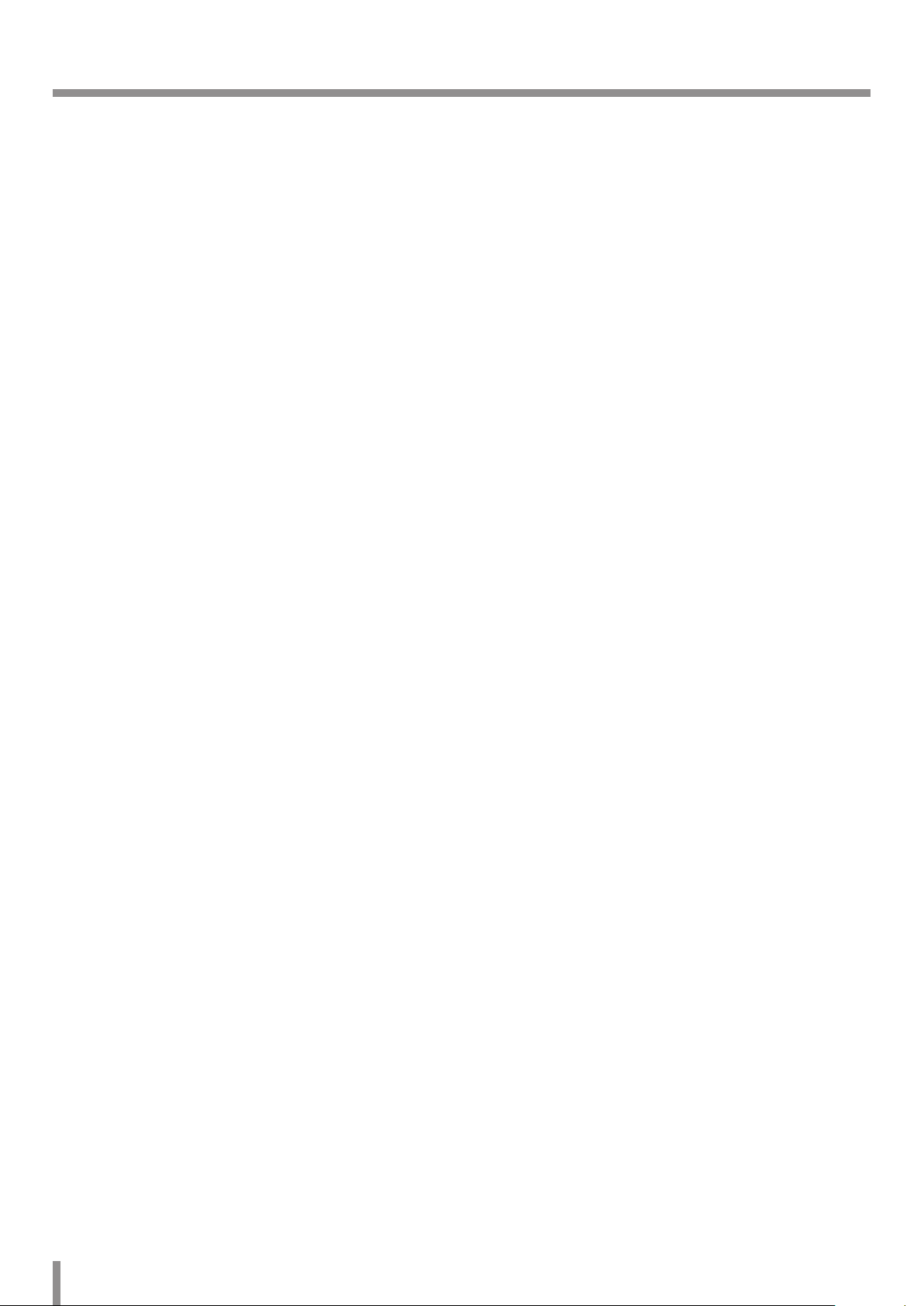
Contents
Introduction ................................................................................... 3
Operation and settings ................................................................. 4
Before using the system .....................................................................4
Recommended PC Requirements ...................................................4
Accessing the Unit ................................................................................5
Web Viewer Overview .........................................................................6
Conguration menu overview ..........................................7
Conguring the Network Camera ...................................................7
Accessing the Conguration menu .................................7
System settings .......................................................................8
Audio & Video settings ......................................................11
Network settings ................................................................. 18
User settings ......................................................................... 21
Event settings ....................................................................... 22
Reference .....................................................................................26
Troubleshooting .................................................................................26
Specications.......................................................................................28
2
Page 3
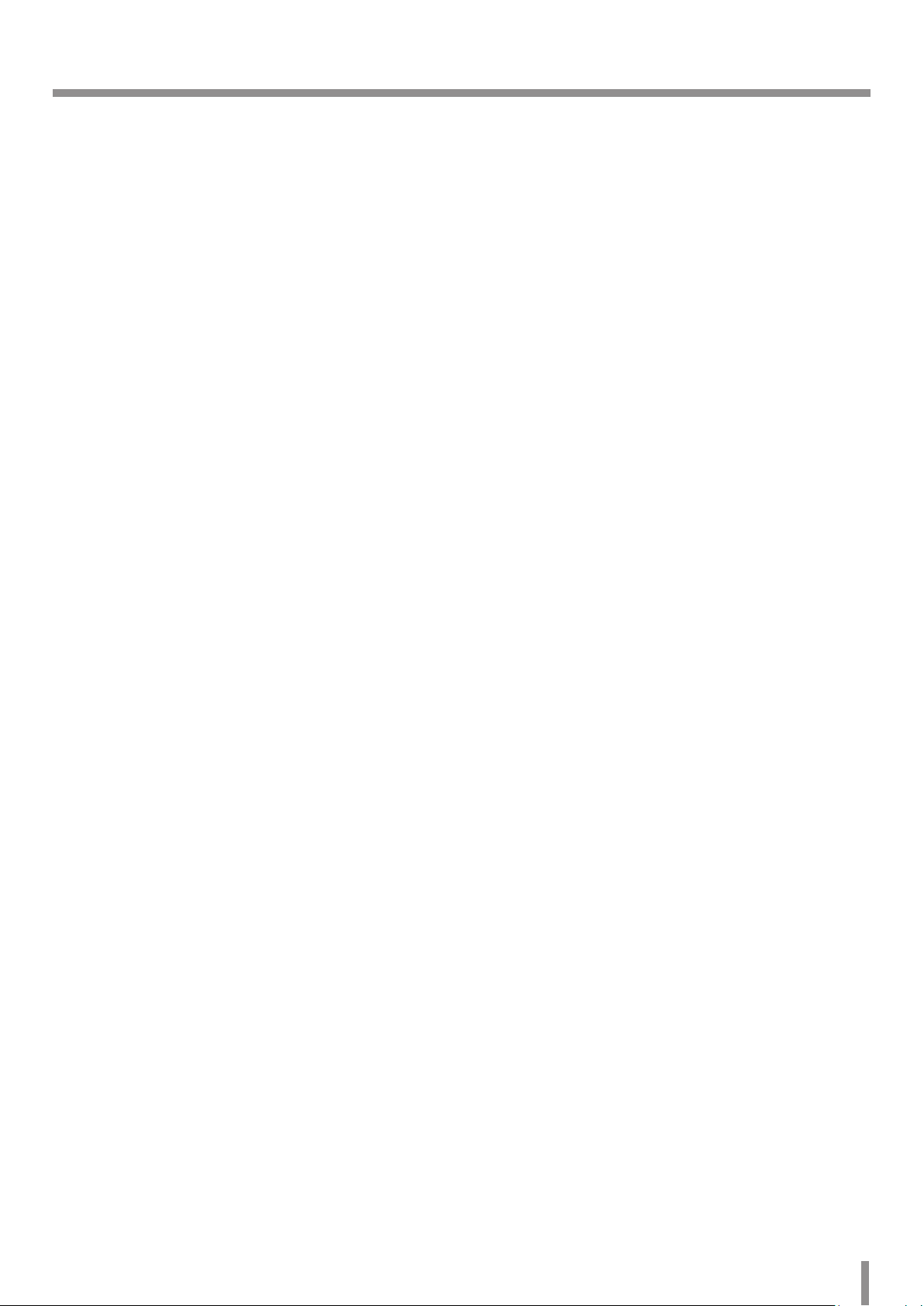
Introduction
This Speco IP Camera is designed for use on an Ethernet network and must be assigned an IP address to make it accessible.
This manual contains instructions on how to install and manage the Speco IP Camera in your networking environment. Some knowledge of
networking environments is recommended.
Should you require any technical assistance, please contact Speco Technologies Technical Support.
Introduction 3
Page 4
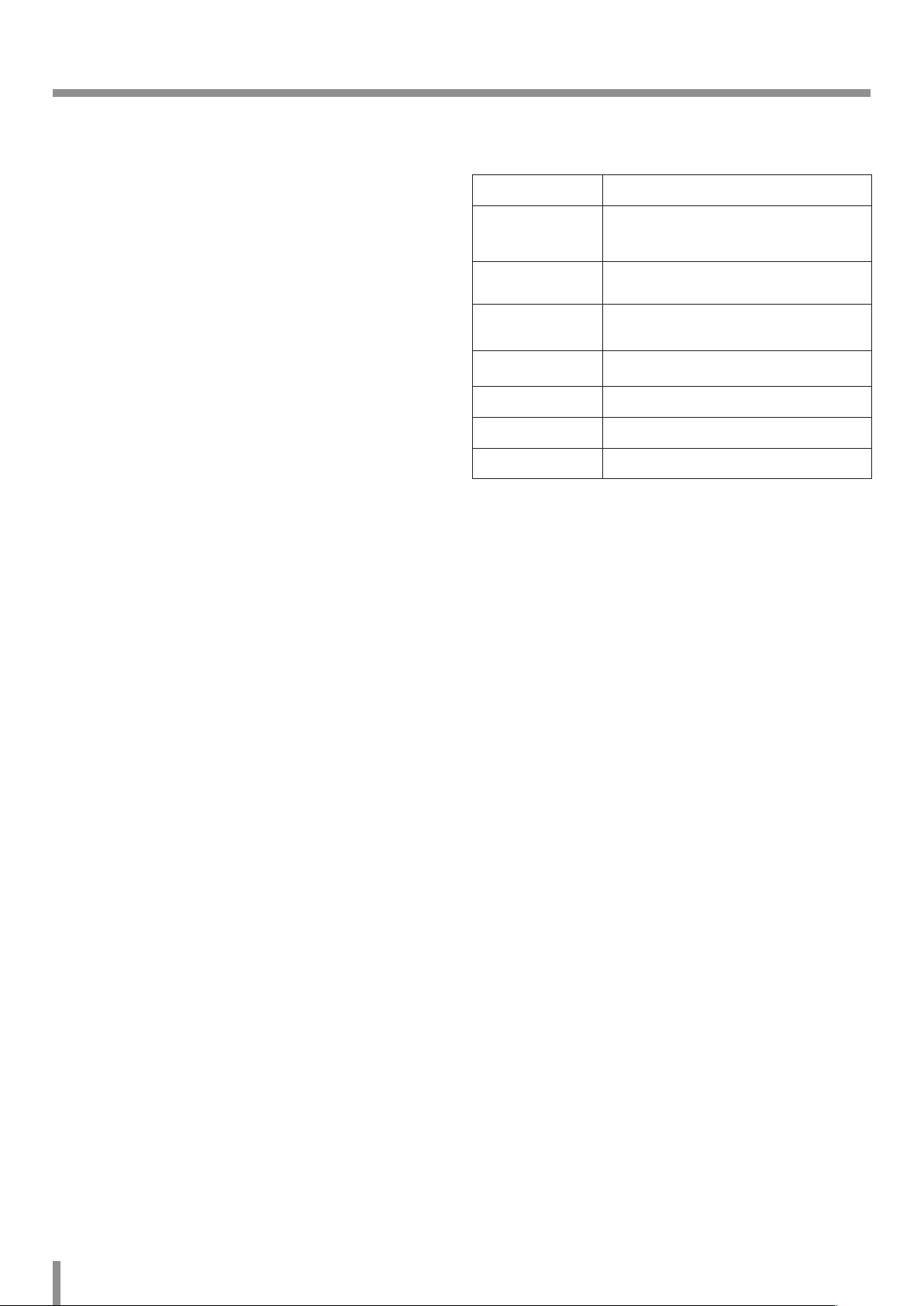
Operation and settings
Before using the system
• Before using device make sure the connections are correct and
verify that proper power supply is used.
• Check the connections of the device for the correct conditions.
• Check that the device connected to the network and that power
is supplied.
• Once the connections are made you need to launch the IP
Scanner utility from the PC that you wish to use.
• To view streaming video in Internet Explorer, set your browser
to allow ActiveX controls. If you find this message “This website
wants to install the following add-on: ‘IPCam_Streamer.cab’ from
‘Speco Technologies’, Click ‘allow’ to enable live video in the web
viewer.
• When you set the camera to run 60 fps in mobile applications,
the actual framerate may be degraded depending on mobile
performance.
Recommended PC Requirements
The Speco IP device can be used with most standard operating
systems and browsers.
Items Requirements
Operating System
CPU
Web Browser Microsoft Internet Explorer (32 bit) 7/8/9.
DirectX
Memory 2 GB or above RAM
Graphics Card 256 MB or above Video RAM
Resolution 2048 x 1536 (with 32 bit color) or higher
Note:
For Windows 7, please download & install ‘DirectX End-User Runtime
Web Installer’.
“http://www.microsoft.com/en-us/download/details.aspx?id=35”
Windows XP Professional,
Windows Vista, Windows 7
Intel Core2 Quad Q6700 (2.66 GHz) or
above
DirectX 9.0c (Windows XP),
DirectX 11 (Windows Vista/7) or above
4 Operation and settings
Page 5
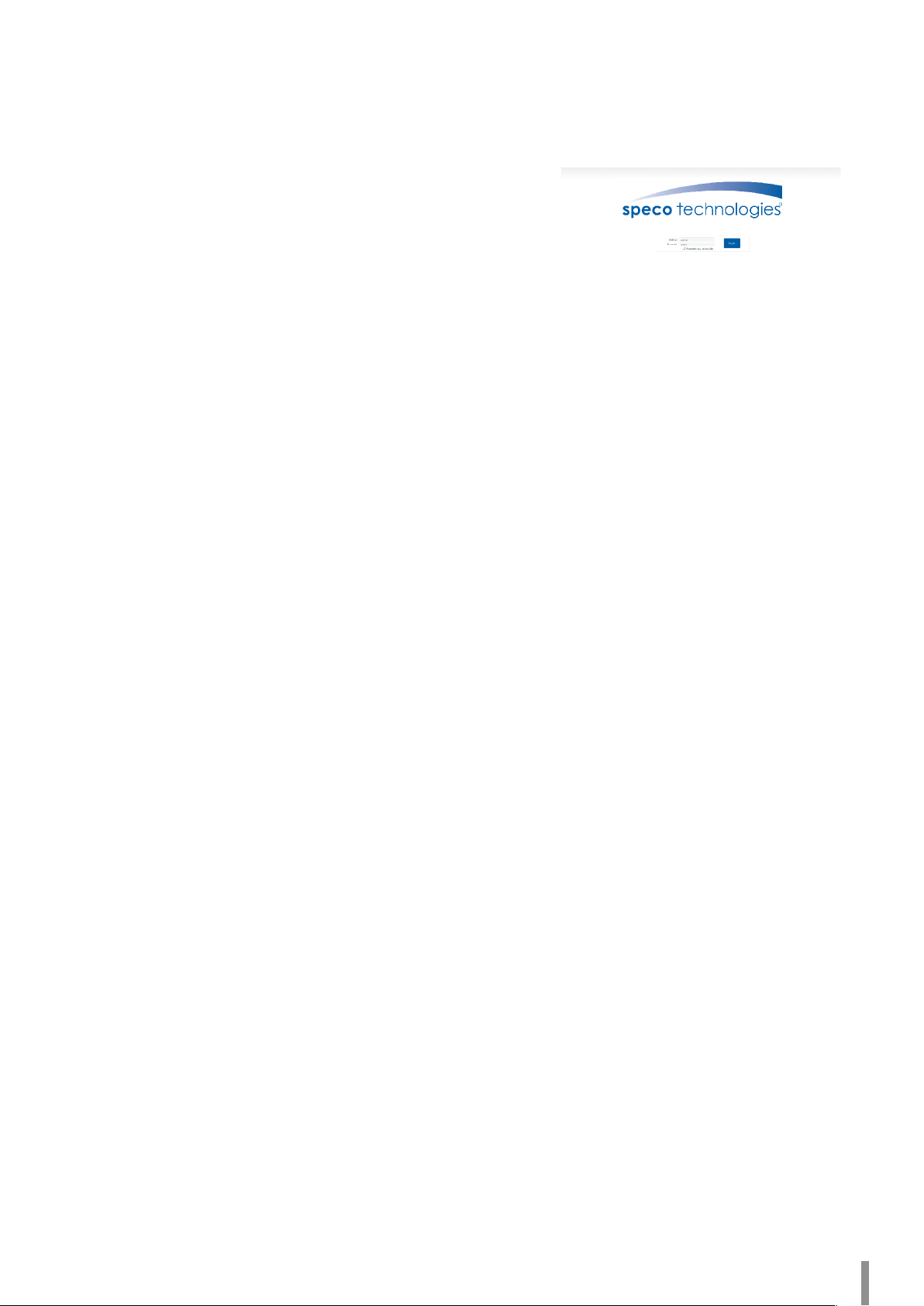
Accessing the Unit
You can access the Speco IP device by following the below steps.
1. Launch IP Scanner
2. Discover the Speco IP device
IP Scanner can automatically discover and display Speco IP
devices on your network.
IP Scanner shows the MAC address, IP address, and Model
Name of the device.
Note:
The computer running IP Scanner must be on the same
network segment (physical subnet) as the Speco IP device.
2.1 After a few seconds of launching the utility, the
Speco IP device will show up in the window.
3. Logging in to the Web Viewer
3.1 Run IP Scanner and locate the Speco IP device.
3.2 When IP devices appear in the window, double-click
the IP address to open up the browser and start the
web viewer. When accessing the web viewer, the
window for login will be shown as below.
3.3 Enter the user name and password. (Note that the
default administrator user name and password are
“admin” and “1234”, respectively.)
Note:
It is highly recommended to change the default
password after initial connection for security
purposes.
Note:
• You can also access the web viewer as shown below.
3.1 Start your Web browser.
3.2 Enter the IP address of the device in the address bar
of the browser.
3.3 Enter the user name and password set by the
administrator.
• Check the browser cookies settings to use [Remember
my credentials].
• If you connect the web viewer for the first time, it may
prompt you to install the ActiveX control, which is
required to show live video.
• If you have trouble connecting to the device or getting a
video stream, check to see if your computer or network
is protected by a proxy or firewall.
Operation and settings 5
Page 6
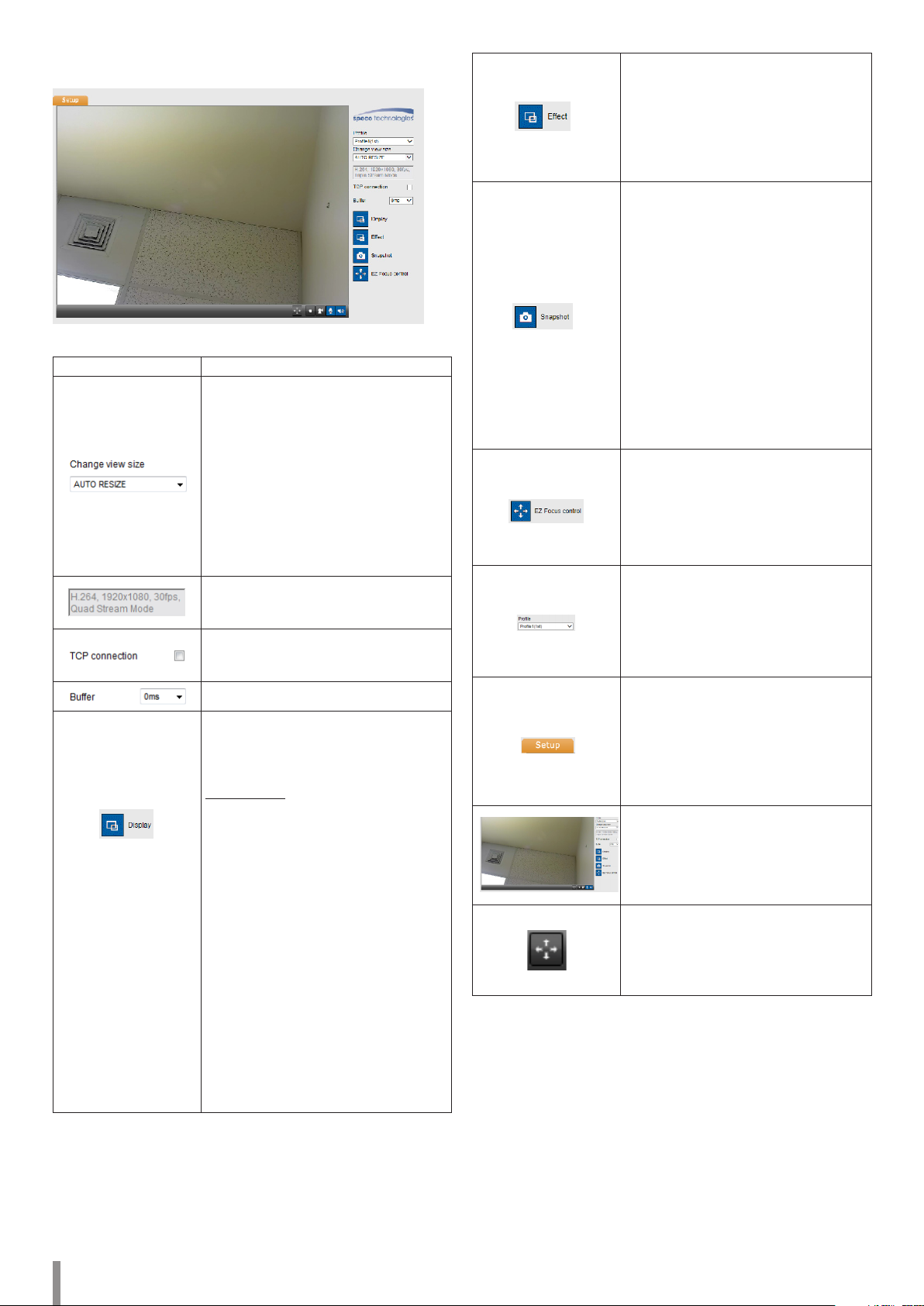
Web Viewer Overview
Item Description
Select the video image size from the
drop-down list.
(FULL SCREEN / AUTO RESIZE / x0.5 / x1 /
x2 / D1 / CIF)
Note:
• Select [FULL SCREEN] to enable full
screen view. To return to the previous
screen, press ESC key or double click.
• When you select [AUTO RESIZE], size
of the live view screen will be revised
to fit the window.
Displays Video Codec, Resolution, FPS
and Preset Mode of the selected video
stream.
Network connection type (TCP or UDP). If
checked, the client connects to the server
using TCP connection.
Select buffering time of the live stream.
Click to display the check box of
[Hostname], [Framerate] and [Bitrate]
options. Select the [Position] on [Display]
menu. (Top Left / Top Right)
Video Analysis
> Hide: Video Analysis display
function is not in use.
> SVA: Displays the Smart Video
Analysis function in the live view
window.
> MD: Displays the Motion
Detection function in the live
view window.
Note:
• When [Pivot] is activated,
on Profile2, Profile3 and Profile4,
motion detection view is available
when a profile is set to the same
codec as Profile1.
• When you use the Digital PTZ
function, all of the Display functions
are deactivated.
Click to expand and then check the [Edge
Enhancement] option. The user gets a
more sharp reception on the live view
window.
Note:
This feature only affects the live view
window.
Click to save the current image in JPEG
format on your computer.
1. Click the [Snapshot] button and then
the Snapshot window is displayed.
2. Click the [Save] button in the
Snapshot window.
3. Enter the file name (JPEG format) and
select the folder to save it.
4. Click the [Save] button to confirm.
5. Click the [Cancel] button in the
Snapshot window to close it.
Note:
The motion detection and SVA windows
are not displayed in the Snapshot file.
Displays the EZ Focus control window.
Note:
• The EZ Focus adjustment is
recommended during installation
only.
• O2B16 supports Zoom / Focus only.
Select the video stream. From the Live
view drop-down list, select the desired
video image source.
Note:
You can set the stream configurations
independently.
Provides all the necessary options
for setting up the device to your
requirements. The user will need
administrator level to do this.
Note:
If you want to exit the Setup menu, select
the Live button.
Displays the current surveillance live
screen.
Click this button and drag the area to use
the Digital PTZ function. Right-clicking
on the screen will bring up the previous
magnification.
(Color icon: On, Gray scale icon: Off.)
6 Operation and settings
Page 7
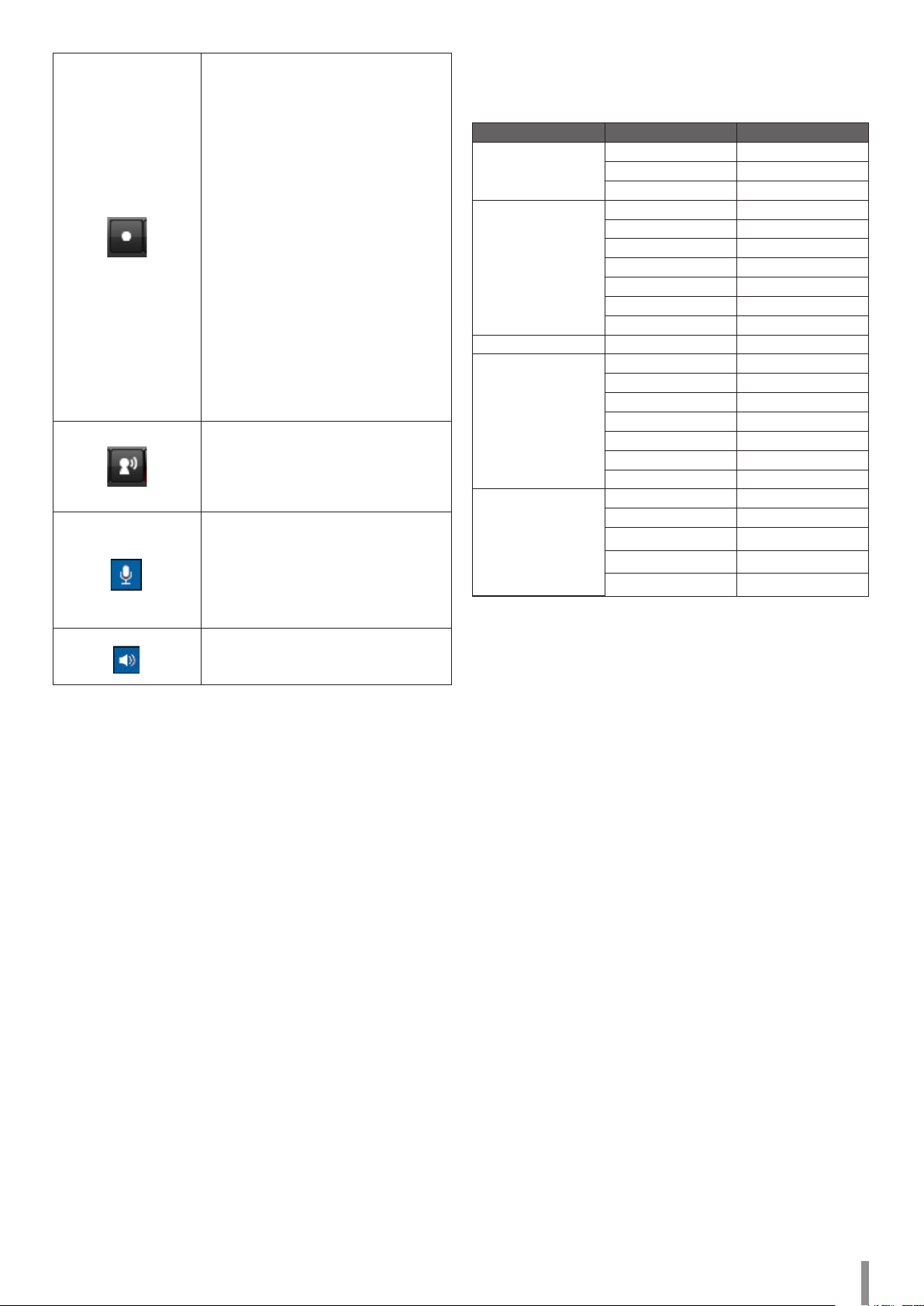
1. Click this button to open the folder
browse window for local recording
on the PC. After the folder selection,
video is recorded automatically
without selection of folder when the
button is clicked again.
Note:
• If you want to change the folder,
move to other pages or press the
refresh button.
• When the stream is changed, a
new storage folder is selected.
2. Recording button is activated and
recording will be started.
Note:
If the recording exceeds 1 hour or 1
GB of storage, recording is stopped
automatically with warning.
3. To stop the recording, click this
button during the recording.
Click this button to connect or
disconnect the audio communication
between the IP device and the
connected PC.
(Color icon: On, Gray scale icon: Off.)
Click this button to switch the
microphone off and on for the computer.
Note:
When the audio is enabled for both In
and Out, this function is available.
(Color icon: On, Gray scale icon: Off.)
Click this button to switch the sound off
and on, for the speaker of the computer.
(Color icon: On, Gray scale icon: Off.)
Conguration menu overview
The following table shows the list of menu items.
Main Menu Sub Menu Note
Basic Setup
Audio & Video
Network Setup
User Admin User Setup
Event Setup
System
Video Setup
Audio Setup
Basic Setup
IP Address Setup
Multicast
IP Filtering
SNMP
QoS
802.1x
Email & FTP Setup
Sensor & Relay
Motion Detection
Audio Detection
Smart Analytics
Triggered Event
Scheduled Event
Current Version
Time Setup
Upgrade & Reset
Storage
Status Report
Conguring the Speco IP Camera Device
The features and options of the Speco IP device are configured
through the Setup menu.
Only administrator-level users have permission to access the Setup
menu.
Accessing the Conguration menu
Click the [Setup] button to display the Web Viewer configuration
window.
Warning
The Configuration setup should be made by qualified service
personnel or system installers.
Operation and settings 7
Page 8
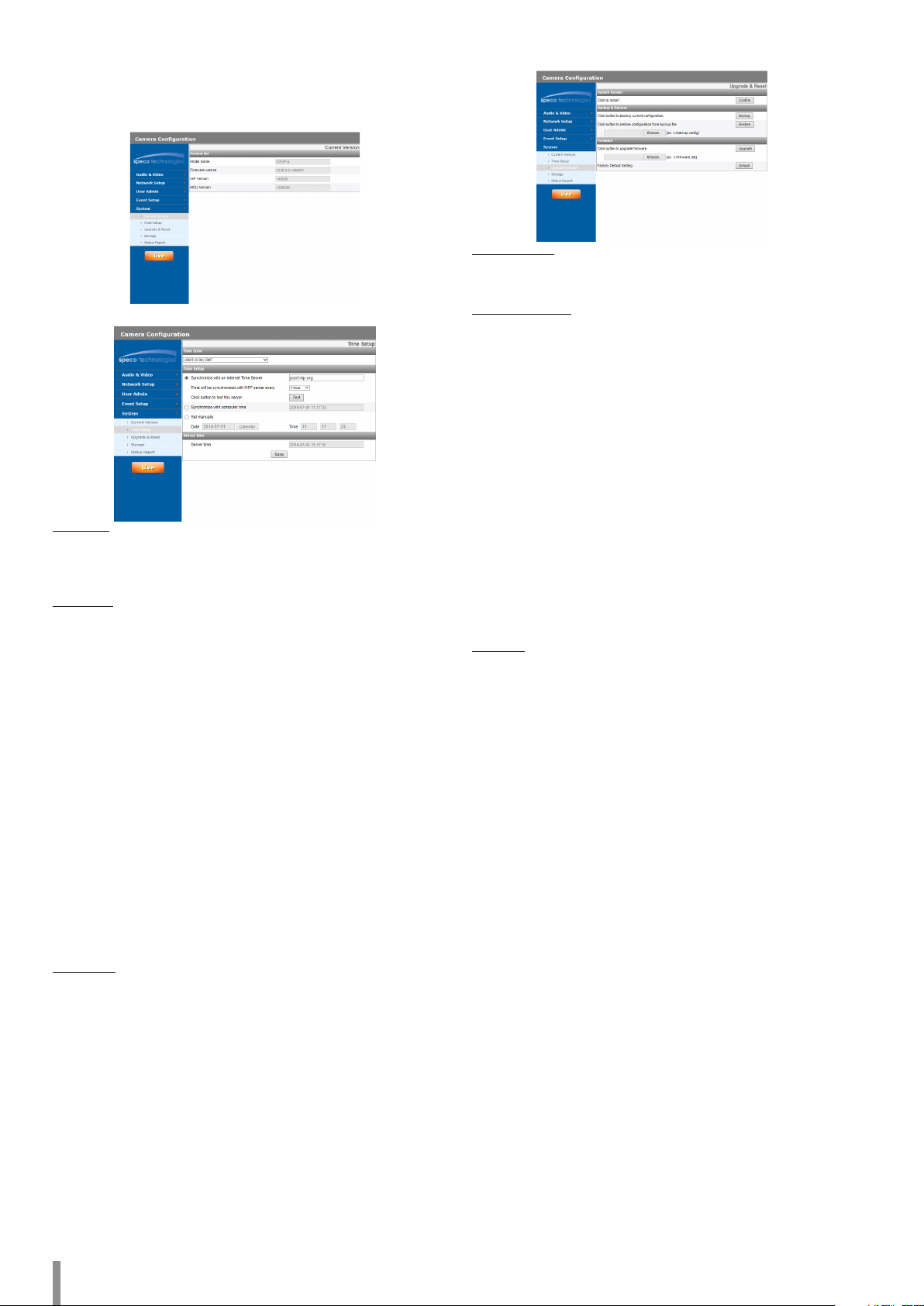
System settings
Current Version
Displays the current Model Name, Software, ISP and MCU version.
Time Setup
Time zone
Set the time difference from GMT in the area where the IP device
is installed. Select the time zone in the area where the IP device is
installed from the drop down list.
Time setup
> Synchronize with an Internet Time Server: Select if you want
to synchronize the IP device’s date and time with an NTP
(Network Time Protocol) server. Specify the NTP server’s
name. Click the [Test] button for connection test with the
server.
> Synchronize with computer: Select if you want to
synchronize the IP device’s date and time with your
computer.
> Set manually: Select if you want to set the IP device’s date
and time manually. Select the year, month and date by
clicking the calendar button. Set hour, minutes and seconds
in the edit boxes.
Note:
• When the system reboots after time setting, time of the
system may be delayed a little. To set the time accurately,
use the [Synchronize with NTP server] option.
• Refer to NTP configuration as operation system of
the Recording Server when the Recording Server use
recording function and NTP server.
Server time
> Server time: Displays the current date and time of the IP
device.
• Save: Click this button to confirm the settings.
Upgrade & Reset
System Restart
Click the [Confirm] button to restart the IP device. It takes a couple
of minutes for the IP device to restart.
Backup & Restore
> Backup: Make a backup of all of the settings.
1. Click the [Backup] button.
2. Click the [Save] button.
3. Follow the instructions on the browser to specify the
folder.
4. Click the [Save] button to save the settings.
> Restore:
1. Click the [Browse] button.
2. Find and open the file in which the configuration setting
file is stored.
3. Click the [Restore] button and the system settings will be
restored and reboot the system.
Note:
Backup and Restore are intended for use on an IP device
having the same version of firmware. This feature is not
intended for multi-configurations or for firmware upgrades.
Firmware
> Upgrade
1. Click the [Browse] button.
2. Find and open the firmware file.
3. Click the [Upgrade] button to update the firmware.
Note:
When you upgrade the system, it may take few minutes
to be finish. Do not close the browser while the upgrade
is in progress. If you close the browser, it may cause a
malfunction. You should wait until the confirmation window
is displayed. When the upgrade is finished, the confirmation
window will be displayed.
> Factory Default: This function should be used with caution.
Clicking it will return all of the IP device’s settings to the
factory default values, except for the Network settings, PTZ
Protocol and Preset settings. (The option depends on the
model.)
Note:
Refer to “Clear browser’s cache” under Troubleshooting.
8 Operation and settings
Page 9
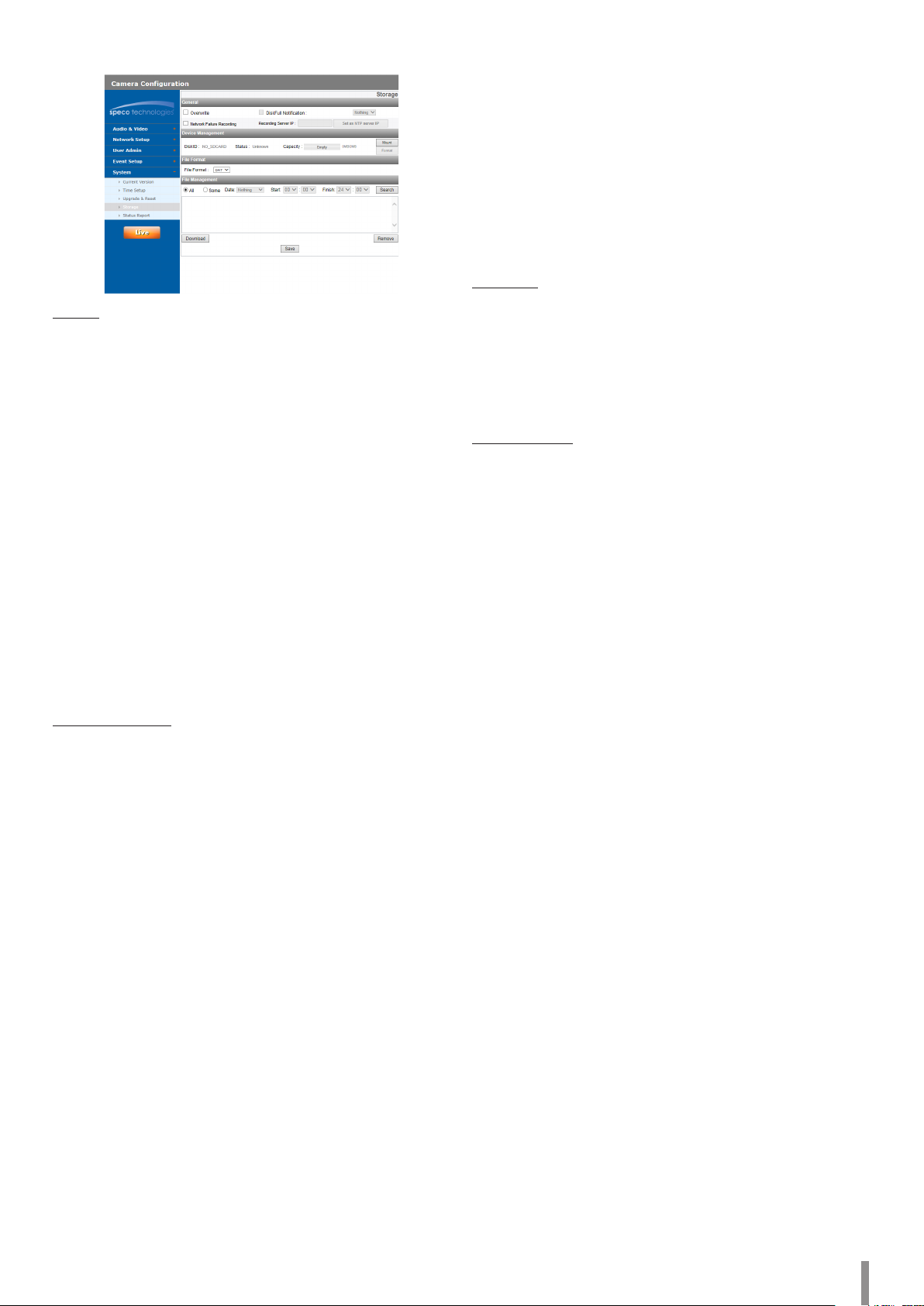
Storage
General
> Overwrite: If enabled, if the micro SD card has insufficient
space, it will overwrite the oldest data.
> DiskFull Notification: Sends an warning e-mail to the SMTP
server when the micro SD card is full. Select the SMTP server
from the drop-down list. You should register the SMTP
server on the Event server setting to set this function.
> Network Failure Recording: Select the check box to activate
the micro SD card recording function. If the system does
not work with recording server, the system will record the
data to the micro SD Card. When the system connects to the
recording server again, the recorded data of the micro SD
card will transfer to the recording server automatically.
> Recording Server IP: Enter the recording server IP.
> Set as NTP server IP: Click this button to use the entered
Recording Server IP as the NTP server IP.
Note:
• The recorded file name is made automatically as the
“[Created date of the file]_[GMT Recording Time].AVI”
type.
• Recorded file on the SD card is recorded at 1 frame per
second when the video codec is set to MJPEG.
Device Management
> Using the micro SD card
1. Insert the micro SD card carefully to the micro SD card
slot of the camera.
2. Click the [Mount] button. If the micro SD card is
mount ed to the system correctly, the [Mount] button will
be changed to the [Unmount] button.
3. Displays the information of the [Disk ID], [Status],
[Capacity] options.
Note:
• When the micro SD card is mounted, you should format
the micro SD card. After the micro SD card format is
finished, you should click the [Mount] button to use it.
• When you use the micro SD card format function, it may
not progress immediately. In this case, you should try it
again after waiting a few minutes.
> Remove the micro SD card
1. Click the [Unmount] button. If the micro SD card is
unmounted from the system correctly, the [Unmount]
button will be changed to the [Mount] button.
2. Remove the micro SD card from the micro SD card slot
of the camera.
Note:
When you use the Unmount function, it may not progress
immediately. Operations such as recording of the system
and reading of data are required before the Unmount
function is activated. You should try it again after waiting a
few minutes.
File Format
> File Format: The Recording File Format is AVI. Recording,
Search and Download are available based on AVI format.
Note:
• [Auto Recording function] may not be activated in case
of network error.
• IP Camera’s time will be appeared in players based on
DirectShow such as Windows Media Player.
File Management
Displays the recorded file of the micro SD card on the list. Click the
[Search] button to display the recorded file. The list will be updated
when you click the [Search] button.
> To view the recorded file of the micro SD card
1. Select the search option.
- All: Search all recorded files in the micro SD card.
- Some: You can set the search condition by using the
date and time options.
2. Click the [Search] button and then the search result is
displayed on the list.
> Download: You can download the recorded data of the list
to your PC. Select a recorded file on the list and click the
[Download] button.
Note:
• It is recommended to deactivate the [Overwrite]
function before you download the file. When [Overwrite]
function is activated, the downloading file might be
overwritten, if the micro SD card has insufficient space.
• The downloaded file can be played by using the File
player.
> Remove: Delete file from the SD card.
• Save: Click this button to confirm the settings.
Operation and settings 9
Page 10

Text Overlay
Preview
You can preview the camera image on the preview window.
Mode
> Normal Mode: Follow the normal procedure of text overlay
option by selecting [Normal Mode].
> Multiline Mode: Set more characters, color and size of the
text overlay by selecting [Multiline Mode]. The saved text
overlay is displayed on the top left area of the screen.
Basic Configuration
When you select [Normal Mode], you can adjust the [Date&Time],
the [Text Information], the [X position], the [Y position] and the
[User Title] function. And other functions can be adjusted by
selecting the [Multiline Mode].
> Date&Time: Click the check box of [Date&Time] to display
time and date of Client PC.
> Text Information: Enter characters in the text field. (From
[Text1] to [Text2]) Maximum number of input characters
depends on the resolution.
Column Row
27 13
> Multi-Line Text: Enter characters in the text field. Maximum
number of input characters depends on the resolution.
Font Size Column Row
0 32 16
1 32 16
2 32 16
3 27 13
> Color: You can make any color by adjusting R.G.B LEVEL.
> Size: You can adjust the font size.
> Transparency: You can adjust the background transparency
of text .
Note:
• If you change the [CaptureMode], the existing characters
may not be seen partially.
• The [Multi-Line Text] is an one off feature. When
refreshing a browser to connect this option again,
the text input field of [Multi-Line Text] is cleared but
contents of text overlay remains on a live view screen.
• If you use the features below, text overlay is changed
[Normal Mode] :
[System>Maintenance>Reboot],
[Audio & Video>Camera>Install>CaptureMode],
[Audio & Video>Camera>Install>Install Preset],
[Audio & Video>Camera>Install>WDR],
[Audio & Video>Camera>Install>Sensor Framerate]
• Text can be blurred depending on background scene
and codec quality. In this case, you can set the text area
as the Smart Codec.
• Save: Click this button to confirm the settings.
> X Position: Set the horizontal position of each text overlay.
> Y Position: Set the vertical position of each text overlay.
> User Title: Enter the user title. The user title is displayed on
the right bottom of screen.
10 Operation and settings
Page 11

Status Report
Log & Report status
The System log provides a summary of the status of the IP device.
The unit records the data of the software activity in a file.
> View Log: Click this button to display the system log
information.
- Download: Click this button to see the log information
of system.
> View report: Click this button to display the report of the
system.
- Download: Click this button to see the report
information of system.
Note :
The downloaded file is a UNIX type. If you open the file in Microsoft
Notepad, it will display the text as if the file contained no line breaks
at all.
Audio & Video settings
Video Setup
Preview
1. Move the camera to the point you want by using the arrow
buttons.
2. Adjust the zoom, focus options.
3. Set the Pan, Tilt, Zoom or Focus step options. (O2B16 does not
support the PAN and TILT functions.)
Note:
• Adjust Focus : To save the final location after the Auto Focus
operation is performed.
• Except for [Adjust Focus], the location of the lens is not stored. If
the power is turned off or restart the software, the lens may not
move to the final location.
Install
> Install Preset: Select the Install Preset mode from the drop-
down list.
Note:
• Privacy Mask settings are initialized every time Pivot
Mode is selected or deselected.
• The constraints for the install presets are shown below.
Install
Preset
Quad
Stream
Triple
Stream
Pivot 25 or 30 On Off
High
Framerate
Sensor
Framerate
25 or 30 Off Off
25 or 30
(Default)
50 or 60 Off Off Off 2
Pivot
Off
Video
Out
NTSC /
PAL /
Off
WDR
On /
Off
On /
Off
On /
Off
Streams
Max
4
3
3
Operation and settings 11
Page 12

> Sensor Framerate: Select the Sensor Framerate value.
Note:
• FPS maximum value cannot exceed the value of Sensor
Framerate.
• Pivot, Video out, WDR, Max Stream Count are limited,
depending on the Install Preset setting.
• You need to reset the Motion Detect and Smart Analytics
in the Event menu every time Pivot Mode is selected or
deselected.
> WDR: WDR (Wide dynamic range) feature can be very
helpful to cope with very challenging lighting conditions. It
is capable of capturing both of the dark part and bright part
and combining the differences into a scene to generate a
highly realistic image as original scene.
Note:
When WDR is running, [Dynamic Range Enhancer] is
operated and [Minimum Shutter Speed] is adjusted
automatically.
> Image Stabilization: The image stabilizer function minimizes
the appearance of shaky images caused by low-frequency
vibration. This function is useful for outdoor surveillance.
Select the option and set to [On] or [Off].
> Image Effect: You can select the digital effect.
- Mirror: Turn on the mirror effect.
- V-Flip: Flip the picture vertically.
Note:
• Video codec settings should be set to H.264 or
H.264_HIGH to operate the Image Stabilization and Pivot
function.
• When you change the settings of [Install Preset],
[Sensor Framerate] and [WDR], the system may be
rebooted or video may be disconnected temporary.
• The [Mirror] and [V-Flip] function can both be selected.
• Install settings will be updated at the time of entering
the Install tab.
• Save: Click this button to confirm the settings.
• Default: Click this button to restore back to original factory
settings.
Focus
> Mode: Under the [Mode] option in the [Focus] menu, select
the following mode.
- Zoom Trig: After changing the zoom on the camera,
autofocus is performed.
- Manual: Use , , , , or button to adjust the
focus position manually.
- Adjust: This function will be activated to adjust the focus.
- Save: Saves the position of Zoom and Focus. The focus
moves to the stored position even if the camera is reset.
- Reset: If the abnormal operating occurs or the camera is
set out of focus by external shocks or other reasons, click
this button to initialize the lens and return to the current
location.
Note:
• After installation, the focus may be changed by external
shocks. In this case, press the [Focus Reset] button to
initialize the lens.
• Click , , , , or button to move once within a
narrow range. And the movement range depends on a
shape of , , buttons.
> Day/Night AF: You can set the Day&Night function with AF
function.
- ON: If you set to On, the AF function will be activated
automatically when the D/N function is activated.
- OFF: Not used.
Note:
• Autofocus may not work properly in the following situations.
1. When the environment is too dark to distinguish the object.
2. When the brightness of the surrounding is sharply changed.
3. When the object is too away or a movement is severe.
4. When the image contrast is low.
5. When the strong light source is in the front and back.
6. When the camera is shaken by external vibration or shock.
If the camera is out of focus after autofocus, adjust the focus
manually using , , , , or button.
• In the conditions as above, it may be out of focus when the
Day / Night mode is converted. In this case, it is recommended
to select [Off].
• Default: Click this button to restore back to original factory
settings.
12 Operation and settings
Page 13

Exposure
> IRIS:
Select the desired lens iris value for camera exposure.
Select [IRIS] option on the [Exposure] menu, then select a value.
- Auto: The lens iris is set automatically.
- Manual: Select this option when use the lens for
adjusting IRIS manually.
Note:
When the [Manual] is selected, IRIS is fixed on full open
state. In this case, adjust the brightness by shutters.
> BLC: Camera’s backlight compensation feature helps
alleviate issues of visibility in high contrast areas.
Note:
When [WDR] is set to [On], the BLC is deactivated.
> Dynamic Range Enhancer: Adjusts the contrast of the image
automatically to provides bright and clear images.
Note:
When [WDR] is set to [on], the [Off ] option of [Dynamic
Range Enhancer] is deactivated. It adjusts the level of the
[WDR].
> Defog: Select the value to remove the fogginess of the
image.
Note:
If the [Defog] function operates while [WDR] is turned on,
it operates simply as On/Off without a difference in the
operating level (High/Middle/Low). This is because WDR
includes the auto-adjust function of Defog.
> AGC: If the images are too dark, change the maximum [AGC]
value to make the images bright.
> Brightness: Adjust the brightness of images.
> Shutter Speed: Select the desired shutter speed for camera
exposure. You can change the shutter speed to higher speed
to capture fast-moving subjects, though the image becomes
darker.
Note:
When [WDR] is set to [on], [Minimum] is deactivated and
adjusted automatically.
1/10 000 1/5 000 1/2 500 1/1 500 1/1 000
1/700 1/500 1/480 1/400 1/360
Maximum
Shutter
1/300 1/250 1/240 1/180 1/150
1/120 1/100 1/60 1/50 1/30
1/25 1/20 1/15 1/8 1/4
1/2 2/3 1 1.5 2
> Anti Flicker: Remove the band noise caused by fluorescent
light.
Note:
When the [IRIS] is set to [Manual], if the surrounding area is
bright, flicker can be seen even if the [Flickerless] is set.
In this case, set the [IRIS] to the [Auto].
• Default: Click this button to restore back to original factory
settings.
1/10 000 1/5 000 1/2 500 1/1 500 1/1 000
1/700 1/500 1/480 1/400 1/360
Minimum
Shutter
1/300 1/250 1/240 1/180 1/150
1/120 1/100 1/60 1/50 1/30
1/25
Operation and settings 13
Page 14

White Balance
> Mode: Under the [Mode] option in the [White Balance]
menu, select the following mode.
- Auto: Adjust the white balance of the full image area.
Use this function in the environment by special lighting
lamp.
Note:
When a monochromatic object is caught on camera, the
object may seem faded.
In case of this, it is recommended to set to [ATW ] mode.
- Manual: You can set the white balance options manually.
If the [Mode] option set to [Manual], [Red] and [Blue] are
displayed.
- ATW (Auto-Tracing White Balance): Adjust the white
balance by tracing the white area.
In the following conditions, ATW may not work properly:
1. When the scene contains mostly high color
temperature objects, such as a blue sky or sunset.
2. When the scene is dim.
- ONE PUSH: If you select the [ONE PUSH] mode, you will
be able to set up the White Balance automatically.
> Red: Set the desired red value.
> Blue: Set the desired blue value.
> Color Temp: If the [Mode] option set to [ATW], this option is
displayed. Click to select the option.
- Indoor: Adjust the white balance according to the indoor
environment.
- Outdoor: Adjust the white balance according to the
outdoor environment.
• Default: Click this button to restore back to original factory
settings.
Day/Night
> Mode: Under the [Mode] option in the [Day/Night] menu,
select the following mode.
- Auto: [Day/Night] mode can be changed to the [Auto]
mode depending on the [Level] settings.
- Day: Maintains the color mode always.
- Night: Maintains the Black-and-white mode always.
> Level: Adjust the automatic conversion time according to
the ambient light. If you select the [High], conversion is
made in the lowest illuminance.
> User Level: When you select the [Level] option to [User],
you can adjust the automatic conversion time according to
the ambient light. The left handle set the value of [Night >>
Day] and the right handle set the value of [Day >> Night].
> Dwell Time: Set the time to maintain the brightness for the
automatic conversion.
14 Operation and settings
Page 15

Note:
• If the difference of value between the [Day >> Night]
and [Night >> Day] is not big enough, there may be a
problem to convert between the Day and Night modes.
• When the [AGC] set to [Off], the [Day/Night] is initialized
to the [Day] mode. Other settings of [AGC] are initialized
to the [Auto] mode.
• Default: Click this button to restore back to original factory
settings.
SmartIR
> Mode
- Auto: When the [Day/Night] menu set to [Night]
mode, the brightness of the IR LED will be adjusted
automatically. The [Max Level] is displayed.
- Manual: When the [Day/Night] menu set to [Night]
mode, the brightness of the IR LED will be fixed.
- Off: When the [Day/Night] menu set to [Night] mode, IR
LED will be turned off.
> Max Level: If the [Mode] option set to [Auto], the maximum
brightness of IR LED can be adjusted.
Note:
When [IRIS] set to [Manual], the [Auto] mode is deactivated.
> Level: If the [Mode] option set to [Manual], the fixed
brightness of IR LED can be set.
• Default: Click this button to restore back to original factory
settings.
Operation and settings 15
Page 16

Image
> DNR: If the image is not clear due to noise, this option can
reduce the noise of the image.
> Saturation: Set the intensity of the color.
> Sharpness: The degree to which the boundary of the two
portions is clearly distinguished. If you set the sharpness
value to higher, the image outline becomes sharp. If you set
to lower value, the image outline becomes dim.
> Privacy Mask
- Add: Click the [Add] button.
1. When you click on the preview screen, yellow cross
point is displayed.
2. Click again to make another point. The point is
connected as sky blue line from previous point.
Note:
• When you select all of 4 points, area is set
automatically.
• To set the Privacy Mask area, each four vertex must
be convex. If the one of 4 vertex is inside to make
concave area, the Privacy Mask area will not be set.
• You can cancel the point by click the mouse right
button near the other point.
• Up to 4 zone is available to set.
- Delete: Delete the selected zone.
- Delete All: Delete all of the mask zone.
- Save: Save the settings of the Privacy Mask.
Note:
• If the privacy mask setting is changed , it is not applied
immediately. You need to click the [Save] button to save
the settings.
• When the [Image] tab is selected, the Privacy Mask area
is displayed on the preview window.
• Set the [Privacy Mask] after setting up the [Install]
settings.
• Privacy Mask settings area is not maintained by the
screen change by the operation of Pan / Tilt / Zoom.
When resetting the Pan / Tilt / Zoom, you need to reset
the Privacy Mask settings area also.
• If the [Image Effect] is changed, the [Privacy Mask]
settings will be initialized.
• [Image Stabilization] and [Privacy Mask] cannot be used
at the same time.
• Default: Click this button to restore back to original factory
settings.
Basic Setup
Profile
Select the stream [Profile1], [Profile2], [Profile3] or [Profile4]
depending on the Install Preset.
Note:
It is displayed the constraints according to the current preset
settings by mouse-over at the right-top of the current Preset.
Profile Profile1 Profile2 Profile3 Profile4
1080p @
Quad
Stream
Triple
Stream
Pivot
High
Framerate
> Enable: Click to activate the stream function.
> Codec: Select the video mode (Codec) from the drop-down
list. The viewer can choose among MJPEG, H.264 and H.264_
HIGH.
> Resolution: Select the resolution from the drop-down list.
> Frame Rate: Set the frame rate of the image.
Note:
Refer to the table below for the supported framerates.
If you enter an unsupported framerate, the actual encoding
framerate will be less than what was entered.
For example, when 17 fps is entered, 15 fps will be applied.
> GOP size: It means “Group of Pictures”. The higher the GOP,
the better is the video quality of the camera. Set the value
of GOP from 1 up to 60 depending on Install Preset settings.
This setting is valid for H.264 video format only.
> Bitrate Mode: Select the Quality.
- VBR: The bit rate may vary depending on the complexity
- CBR: The video quality may vary in order to preserve a
30 fps
1080p @
30 fps
1080p @
30 fps
1080p @
30 fps
1080p @
30 fps
1080p @
15 fps
720p @
30 fps
1080p @
60 fps
720p @
60 fps
Encoding
Framerate
60 O N/A N/A N/A
50 O O N/A N/A
30 O O O N/A
25 O O O O
20 O O O O
15 O O O O
10 O O O O
5 O O O O
4 O O O O
3 O O O O
2 O O O O
1 O O O O
of the video to meet the selected quality.
1080p @
15 fps
720p @
30 fps
1080p @
15 fps
720p @
30 fps
N/A N/A N/A
720p @
30 fps
720p @
30 fps
N/A N/A N/A
D1 @ 60 fps N/A N/A
60 50 30 25
720p @
30 fps
720p @
30 fps
720p @
30 fps
720p @
30 fps
CIF @ 30 fps N/A
CIF @ 30 fps N/A
Sensor Framerate
CIF @ 30 fps
CIF @ 30 fps
N/A
N/A
16 Operation and settings
Page 17

constant bit rate.
> Smart Codec: You can improve the image of a specific area
to configure the Region or Face Detection. If you select
the [Region] option, the [Smart Codec (Region)] window is
activated.
Note :
• When the video codec is H.264 or H.264_HIGH, the
Smart Codec can be selected.
• Two areas can overlap and the sum of the two areas
have to be less than 30 % of the total area.
• Smart Codec settings area is not maintained by the
screen change by the operation of Pan / Tilt / Zoom.
When reset the Pan / Tilt / Zoom, you need to reset the
Smart Codec settings area also.
> Stream quality: If the [Bitrate Mode] option set to VBR, this
option is displayed. Select the stream quality from the drop
down box, the camera supports five types. (Highest, High,
Medium, Low and Lowest)
> Video rate: If the [Bitrate Mode] option set to CBR, this
option is displayed. If the Profile is set to [Profile1], can be
set the Bitrate value from 1024 kbps to 10240 kbps. In case
of [Profile2], [Profile3], [Profile4], it can be set from 256 kbps
to 10 240 kbps.
Note:
If the ‘Bit rate’ is configured too low with high resolution,
the actual frame rate will decrease because of narrow
bandwidth. So you need to set or change the ‘Bit rate’ to a
higher value.
JPEG Snapshot Quality
> Snapshot Quality: Select the quality of JPEG snapshot.
• Save: Click this button to confirm the settings.
Audio Setup
Audio In
> Enable: Click the check box if you want to send the audio
from the microphone input connector.
Note:
The Clients connected to the IP device remain unaffected
with additional changes made in the setting.
> Input: Select the type of audio input. (Line in, Microphone)
> Codec: Select the type of audio encoding.
(G711 PCMA, G711 PCMU, G726 24K, G726 32K)
Audio Out
> Enable: Click the check box to output the audio from the
speaker.
Note:
Depending on the camera and Network condition, it may
delay for a few seconds.
• Save: Click this button to confirm the settings.
Operation and settings 17
Page 18

Network settings
Basic
Multicast
RTP (Real-time Transport Protocol) is an internet protocol that allows
programs to manage the real-time transmission of multimedia data,
via unicast or multicast.
General
> MAC address: Displays the MAC address.
Port & Encryption
> Network encryption: Select the HTTP or HTTPS option for
security.
> Smart Port Setting: Select [On] to allocate a port number
automatically.
Note:
If you select [On], [HTTP Port] and [RTSP Port] options are
deactivated.
> HTTP port: The default HTTP port number (80) can be changed
to any port within the range 1025 to 65535.
> RTSP port: Check RTSP port. The default port is 554. Other
ports can be selected within the range 1025 to 65535.
Note:
The RTSP port number should not be same as the HTTP port
number.
ARP ping
> Enable ARP ping to configure IP address: Check to enable
ARP ping.
• Save: Click this button to confirm the settings.
Profile
> RTP unicast: When enabled the transmission of the data to
the specified equipment happens on a network specifying a
single address.
> RTP multicast: When enabled it reduces the transmission
load on the camera by making the computer of the same
segment network receive the same transmission data. When
multicast option is checked then select Video Port number,
Audio Port number and Data port number.
- IPv4 address: Set the IP address for RTP multicast.
- Base RTP port: Enter the port number of even number
used for the multicast streaming. Each profile uses
successive 6 port number which starts from [Base RTP
port]. It is initially set to 10000 and you can edit this
between 10000 and 65530.
> Motion-Control FPS: If there is movement, the Framerate is
adjusted automatically.
Note:
• Video codec settings should be set to H.264 or H.264_HIGH to
operate the Motion-Control FPS.
• Each profile using multicast needs its own multicast IP address
and port numbers to avoid address conflict. When more than 2
profiles use the same multicast IP address, each [Base RTP port]
number should be distinguished from the other port number
more than 6 at least.
Multicast
> Always Multicast: Check to enable multicast regardless of
client connection.
TTL
> TTL: This option indicates the Time-To-Live of multicast
packets. The default setting is 7, and the allowed TTL range
is from 1 to 255.
IP Fragmentation
> IP Fragmentation: Check to enable IP fragmentation.
When the VMS does not support IP Fragmentation, uncheck
this feature.
• Save: Click this button to confirm the settings.
18 Operation and settings
Page 19

TCP/IP
IPv4 address status
> Automatically set with DHCP: Select this option when a
DHCP server is installed on the network to allow IP address
assignment. With this setting, the IP address is assigned
automatically.
- Notify to SMTP server, if IP address is changed: If you
select this option, the user get a notification mail telling
about changing of IP address of the device.
Note:
• You should register the SMTP server on the Event server
setting to set this function.
> Static IP Setup: Select this option when you set a fixed IP
address, with this setting, specify the IP address, Subnet
mask and default gateway manually.
- IPv4 address: Enter an IP address.
- Subnet mask: Enter a subnet mask address.
- Gateway: Enter the gateway address.
DNS server status
> Primary DNS server: Enter the Primary domain name server
that translates the hostnames into IP address.
> Secondary DNS server: Enter the Secondary DNS server
address that backups the Primary DNS.
IPv6 address status
> Enable: Click the check box if you want to use the IPv6
address.
> Mode
- Manual: Select this option when you set a fixed IP
address manually.
- Basic: Select this option to allow IPv6 address
assignment based on the Mac address. With this setting,
the IP address is assigned automatically.
- DHCPv6: Select this option when exist a DHCPv6 server
in network. If DHCPv6 server is not existed or temporary
disability, it requests assignment every 3 minutes.
> IPv6 address: You can enter the IP address when you select
the Manual mode. There is a notification when you enter an
invalid IP address.
• Save: Click this button to confirm the settings.
IP filtering
The access of the IP addresses in the list are allowed or denied
according to the choice made in the drop-down list of the Basic
policy option. The administrator can add up to 10 IP address entries
to the list (a single entry can contain multiple IP addresses). The
users from these IP addresses need to be specified in the user list
with the appropriate access rights. The IP list is to control the access
permission of clients by checking the client IP address.
IP list
> Basic policy: Select the basic policy type.
- Allow all: Allow all the IP address basically, but the IP
addresses in the list are denied.
- Deny all: Deny all the IP address basically, but the IP
addresses in the list are allowed. At least one IP address
is required to activate this function.
• Save: Click this button to confirm the settings.
• Add: Click this button to add the IP address.
1. Click the [Add] button.
2. Set the IP options.
- Alias: Enter the alias.
- From: Enter the start IP address for the IP filtering.
- To: Enter the end IP address for the IP filtering.
Note:
If you want to deny or to allow a range of IP addresses, enter
the start IP address to “From” and the end IP address to “To”.
You can also add an IP address by entering the same IP
address to “From” and “To”.
3. Click the [Save] button.
4. Repeat the steps 1 to 3 to add additional IP addresses.
• Remove: Click this button to delete an IP address.
1. Select the alias from the list.
2. Click the [Remove] button. The IP address will be deleted.
IPv6 address
• Add: Click this button to add the IP address.
1. Click the [Add] button.
2. Set the IP address option.
- Alias: Enter the alias.
- IPv6 address: Enter the IP address for IP filtering.
3. Click the [Save] button.
4. Repeat the steps 1 to 3 to add additional IPv6 addresses.
• Remove: Click this button to delete an IPv6 address.
1. Select the alias from the list.
2. Click the [Remove] button. The IPv6 address will be deleted.
Operation and settings 19
Page 20

SNMP
The Simple Network Management Protocol (SNMP) is an application
protocol to exchange the management information of network
devices.
SNMP v1/v2c
> Enable SNMP v1/v2c: Selects when SNMP is allowed access
to this device.
> Read Community: Specifies the SNMP management
community in which you want to read this system.
> Write Community: Specifies the SNMP management
community in which you want to write this system.
SNMP v3
> Enable SNMP v3: Selects when SNMP v3 is allowed access to
this device. It supports authentication and encryption.
> SecurityName: Type the security name for the SNMP.
> Password: Type the password for the SNMP.
• Save: Click this button to confirm the settings.
QoS
You can specify network Quality of Service (QoS) settings.
QoS DSCP Configuration
> Video DSCP: Enter the priority of Video for DSCP
(Differentiated Service Code Point) Quality of Service.
> Audio DSCP: Enter the priority of Audio for DSCP Quality of
Service.
> Event DSCP: Enter the priority of Event for DSCP Quality of
Service.
• Save: Click this button to confirm the settings.
802.1x
Specifies whether 802.1x network access is enabled.
802.1x/EAPOL using EAP-TLS
> Enable: Select on to enable the protocol.
Certificates
> To upload or remove the certificates
1. Click the [Browse] Button.
2. Find and open the certificates file.
- CA Certificate: Upload the accredited certificate included
public key.
- Client Certificate: Upload the accredited certificate
included client authentication key.
- Client private key: Upload the accredited certificate
included client private key.
3. Click the [Upload] button to install certificates.
4. Click the [Remove] button to delete certificates.
Basic Configuration
> EAPOL Version: Select the EAPOL version.
> EAP ID: Enter the ID of the client certificate using up to 16
characters.
> Password: Enter the password of the client private key using
up to 16 characters.
• Save: Click this button to confirm the settings.
20 Operation and settings
Page 21

User settings
Basic
The IP device is shipped with the login rights of administrator only.
If others need to access the IP device excluding the configuration a
login with viewer rights need to be created. A maximum of 50 users
can be created.
User list
> Add the User
You can register a new user with various access rights.
1. Click the [Add] button. User setting dialog is displayed.
2. Enter the new User ID and Password. (Should have a
minimum of 4 characters and preferably a combination
of alphanumeric.)
3. To confirm the password, retype the password that you
typed in the Password box.
4. Select the authority from the drop down list to provide
the access rights to each user and then click the [Save]
to confirm your selection.
- Administrator: Allows you to operate setup menus
and to view live images.
- Power user: Use of the limited functions of the
system. (The Setup menu is not allowed.)
A power user can use the Live View, OSD control and
audio functions.
- Normal user: Provides the lowest level of access,
Allows to view live images only.
- Custom user: The user can login and view the live
stream image only when the “Enable anonymous
login” option is checked to enable it.
Note:
• Remember the password.
• Displayed Items according access authority are
as below:
Admin
PTZ O O X
DPTZ O O X
REC O O X
BI-AUD O O X
MIC O O X
SPEAKER O O X
SETTINGS O X X
> Edit the registered user
You can change the password or authority.
1. Choose the user ID and then click the [Edit] button.
2. Change the Password or Authority, then click the [Save]
button to confirm your selection.
Power
User
Normal User /
Custom User
> Delete the registered user
1. Choose the user ID you want to delete.
2. Click the [Remove] button.
Note:
The default administrator user ID ‘admin’ and ‘anonymous’
are permanent and cannot be deleted.
Anonymous
> Enable anonymous login
Check the box to enable anonymous user login - allows the
user access for only viewing the live stream image.
Maximum RTP stream connection
> Maximum number of simultaneous stream connection:
Set this number to limit the number of simultaneous stream
connections.
The connections depend on the stream configuration as
shown in the following Maximum RTP stream connection by
stream configuration.
Video Codec Resolution
H.264_HIGH 1920 x 1080 30 HIGHEST Up to 20
H.264 1920 x 1080 30 HIGHEST Up to 20
MJPEG 1920 x 1080 10 HIGHEST Up to 14
Note:
Preview window of the IP device setting and preset setting
are affected by this setting.
• Save: Click this button to confirm the settings.
Frame
Rate
Quality
Maximum
RTP
stream
Operation and settings 21
Page 22

Event settings
Email & FTP
Event Servers are used to receive the recorded video clip and/or
notification messages.
FTP server list
Image files can be transferred to the FTP server within the
scheduled time. Image file that has been recorded linked to an
external event is sent to the FTP server periodically.
> To add an FTP server
1. Click the [Add] button. FTP server setting window is
displayed.
2. Set the FTP server options.
- Alias: Type the FTP Server name to upload the image
files.
- Address: Enter the FTP server’s IP address.
- Port: Enter the port number. The default FTP port is
21.
- User ID: Type the user name for the Folder shared in
the FTP server.
- Password: Type the password for the folder shared in
the FTP Server.
- Folder: Type the path with the folder that is shared in
the FTP server.
- Test: Select [Test] to test the FTP server.
3. Click the [Save] button to confirm the settings.
> To edit the FTP server
1. Choose the FTP server in the FTP server list.
2. Click the [Edit] button.
You can check or edit the FTP server options.
> To delete the FTP server
1. Choose the FTP server in the FTP server list.
2. Click the [Remove] button. This would remove the FTP
server from the list.
SMTP server list
By selecting the e-mail option, a still image of the event is captured
and an e-mail with the attached image file is sent to the specified
mail address.
> To add an SMTP server
1. Click the [Add] button. SMTP server setting window is
displayed.
2. Set the SMTP server options.
- Alias: Enter the SMTP server name.
- User ID: Enter the user ID of the SMTP server. This
would be the one who owns the mail account.
- Password: Enter the password of the SMTP server.
- Address: Enter the SMTP server address.
- Port: Enter the port number. The default port is 25.
- Enable SSL: Check when use the SSL (Secure Socket
Layer) protocol. SSL protocol is cryptographic
protocols that provide secure communication on a
network.
- Receiving address: Type the recipients e-mail
address. You can specify only one recipient e-mail
address.
- Administrator address: Type the e-mail address of
the administrator.
- Subject: Enter the subject/title of the e-mail.
- Message: This message can describe the information
of the acquired IP address, etc.
- Test: Select [Test] to test the SMTP server.
3. Click the [Save] button to confirm the settings.
> To edit the SMTP server
1. Choose the SMTP server in the SMTP server list.
2. Click the [Edit] button.
You can check or edit the SMTP server options.
> To delete the SMTP server
1. Choose the SMTP server in the SMTP server list.
2. Click the [Remove] button.
Sensor & Relay
Sensor
> Enable: Check the box if you want to activate the sensor.
> Name: Displays the sensor name.
> Type: Select the sensor type.
Relay
> Control duration: Enter the relay time.
> Name: Displays the relay name.
> Type: Select the relay type.
> Control relay
- Run: Click to activate the relay.
- Stop: Click to stop the relay.
• Save: Click this button to confirm the settings.
Note:
The number of Sensor and Relay ports depend on the model.
22 Operation and settings
Page 23

Motion Detection
Preview
You can preview the motion detection window on the preview
window.
General
> Sensitivity: Enter the sensitivity to detect an object in
motion.
• Save: Click this button to confirm the settings.
How to set the motion detect window
1. Click the [Add] button. The motion detect window is
displayed. You can add the three windows maximum for
motion detection area.
2. Set the [Sensitivity] option.
3. Click the edge or corner of the window box to adjust the
window size for motion detection.
4. Click the [Save] button to save the settings.
Note:
• The same sensitivity will be applied to all created motion
detection windows.
• Increase the sensitivity in the environment with a low lighting
condition or a few motion. On the contrary, in an environment
with a bright lighting condition or a lot of motion, decrease the
sensitivity.
• The Motion Detection function may not work depending on
your installation environment.
• Motion Detection settings area is not maintained by the screen
change by the operation of Pan / Tilt / Zoom. When resetting
the Pan / Tilt / Zoom, you need to reset the Motion Detection
settings also.
• You can reset the window size. Click one of the window edge or
corner and drag & drop to reset the motion detection area.
• Motion Detection can be activated when at least one of
channels is enabled, Video codec is set to H.264 and GOP size is
more than 2.
Audio detection
Audio Detection
> Enable: Set to [ON] or [OFF]. The Basic Configuration menu is
displayed when set to [ON].
Basic Configuration
> Level: Select the level of audio detection from the
drop-down list. You can set the level using by jog control.
If you use jog control, the [Level] option is set to [Manual]
automatically.
> Input Graph: Displays at intervals 0.5 seconds within 25
seconds cumulative graph.
> Audio Detect Status: Displays the audio is detected or not.
• Save: Click this button to confirm the settings.
Smart Analytics
Preview
You can preview the camera image on the preview window.
Basic Configuration
> Tamper Detection: Detect changes on the screen and
operate in accordance with the registered Event.
- Enable: Set to [On] or [Off].
> Face Detection: Detect a recognized face on the screen and
operate in accordance with the registered Event.
- Enable: Set to [On] or [Off].
- Sensitivity: Set the [Sensitivity] option.
Additional Analytics (Available up to three)
> To set the detection area
1. Set to [ON] the desired algorithm.
2. Click the [Set Zone] or [Set Line] button.
Operation and settings 23
Page 24

3. Click the left mouse button on the screen to set the
detection area.
- Intrusion: When the perceived object moves into the
event area, the Intrusion Event is activated.
- Object Removal: When the object disappears from the
setting area, the Object Removal Event is activated.
- Object Desertion: When the object is placed in the
setting area, the Object Desertion Event is activated.
- Crossing Line: When the perceived object goes through
the setting lines, the Crossing Line Event is activated.
- Object Counting: When the perceived object goes
through the setting line, the Object Counting Event is
activated.
4. Click the [Save] button to confirm the settings.
Note:
• You can select a max of 3 algorithms.
• To finish the area setting, click right mouse button. In case of
octagon, it is finished after clicking the last point.
• While set an area, if you click the right mouse button over a
point, the point is canceled.
• In case of [Intrusion], [Object Removal], [Object Desertion]
algorithms can set the detect area and [Crossing Line],
[Object Counting] algorithms can set the direction of
detection.
• When detection occurs, the text is displayed at the right of
detection configuration. (“Detected” or “Not Detected”)
• When the area setting and activating of [Object Removal]
and [Object Desertion] are finished, detection will start in
10 seconds to set the initial background.
• [Object Removal] and [Object Desertion] are activated
when the detected object is being in same condition
for 10 seconds.
• [Object Removal] and [Object Desertion] need up to
5 minutes to recognize the object as the background.
• Depending on your installation environment, detection error
can occur or performance degradation of image analysis.
Triggered Event
When an event (Anaytics/ Motion detect/ Sensor Event/Audio
detect) occurs, this unit records the live images and routes as
configured.
Event schedule list
> To edit the Event Schedule
1. Select the Trigger event and click the [Edit] button. Event
schedule window is displayed.
2. Set the options.
• Trigger: Display the selected trigger event and the
current state of trigger. Current state of trigger is
Displayed to On or Off.
• Time: Sets the weekday, Start, Finish, Pre alarm, Post
alarm and Ignore interval time options.
• Action: Selects the options. This occurs when the
event runs.
- FTP(Video) server/SMTP server: Uploading of
images to an FTP server, or e-mail notification.
- Control relay: The relay is activated or
deactivated.
- SD Card recording: Record on the SD card when
the event runs.
- FTP server(JPEG): Sends the JPEG Image to
the FTP server. Image file and suffix setting is
available. You can select Date/Time or Sequence
of Suffix.
• Stream: Selects the stream of the connected camera.
3. Click the [Save] button to confirm the settings.
Note:
• You should register the SMTP and FTP server on the
Event server setting to set this function.
• Recording of event(Analytics/ Motion detect/ Sensor
Event/Audio detect) runs every 5 minutes split file.
• Used stream is profile1(1st) in case of FTP(JPEG)
transmission.
• When the [External] mode in [Day/Night] menu is used,
the [Sensor] is deactivated.
24 Operation and settings
Page 25

Scheduled Event
Activation Time
> Always : You can use always by using the FTP server
regardless of activation time.
> Only scheduled time: Continuously record according to the
set time and the selected weekday. Drag and drop with left
button of the mouse to set the channel and time you want
to record.
Action
Set the below option.
> SD Card recording : Record to SD Card when event occurs.
Selects the camera stream for SD card recording.
> FTP server(JPEG) : Upload the image or send the e-mail to
the FTP server. Send Image per, Base File Name and Suffix
setting are available.
Note:
• You can select through drag of Activation Time table
that is possible to select according to weekday and time.
• Used stream is profile1(1st) in case of FTP(JPEG)
transmission. If always checkbox next to FTP(JPEG) is
checked, FTP(JPEG) is always enable regardless of the
activation time.
• Save: Click this button to confirm the settings.
Operation and settings 25
Page 26

Reference
Troubleshooting
This section provides useful information to help you to resolve any difficulty you might have with your Speco IP device. Fault symptoms,
possible causes and remedial actions are provided here.
IP Setting problems
• ARP/Ping: Disconnect and reconnect the power to the network camera. The device should get the IP within 2 minutes.
• Ping your camera: Open the command prompt on your computer, type ping with the IP address of the network device. The reply
obtained by this command provides explanation for the cause of the problem.
1. bytes = 32 time = 2 ms indicates that the IP address is already used and cannot reuse the same. A new IP address needs to be
obtained.
2. Destination host unreachable: indicates that the network device and your computer do not fall in the same subnet hence needs to
get a new IP address. Contact the system administrator for the required help.
3. Request timed out: Indicates that the IP is free as it is not used by anyone and the network device can obtain this.
• IP Conflicts: If the device is set with a static IP address and if the DHCP option is set then there may be IP’s same as the network device
and other network partner. Hence set the static IP address to 0.0.0.0 to resolve this conflict.
Cannot access the camera from browser:
• Reconnect the network camera with power and check the ping operation to know if the IP is used by others.
• Disable the proxy setting in the Browser if you are using a proxy server.
• Check for proper cabling and network connections, try to ping after verifying the connectivity.
• Sometimes when HTTPS is enabled, we would be checking the URL with http, in this case manually change the URL to the http / https
accordingly.
• Verify the DNS and Gateway settings if the IP address is assigned statically to the network device.
• If the browser you’re using or a page you’re viewing is displaying problems, try to clear the browser’s cache. If that doesn’t fix the
problem, try to clear the browser’s cookies.
Accessing camera external to the local network
• Firewall Protection: Check for the internet firewall with the system administrator, either he has to do port forwarding or modify the DMZ
function on the router.
• Default router needed: Check if you need configure the router settings.
Sporadic network performance
• Network Switches or hubs used may be of the lower configuration and the load on this may not meet the required conditions of our
network camera.
• Check for the RJ-45 cables that are used for the network connectivity.
• If PoE is used check if the power is got by the network camera when connected to it.
Login Password lost
• Reset the camera by pressing the Reset button for more than 3 seconds to restore default settings.
• After the factory settings login using the default user name and password.
Video Streaming problems
• If the video streaming does not start on the Web browser, install the ActiveX client on your computer by following the instructions on
the Web browser.
• Internet Explorer may not display the image normally depending on the ActiveX version. In this case, check the Internet Explorer
settings for ActiveX.
• When Windows IE browsers are used always take care to allow pop ups, check this option before you run the web client.
• Check the quality of image by referring to the video settings as described in the manual.
• Sometimes there may be intermittent or very slow video streaming - this may be because of the higher resolution and frame rate that
are set for the video.
• If video streaming may appear poor at times, this may be because of the network traffic, too many devices connected to the switch or
hub, enabling motion detection to each of the video streams and because of other programs running on your computer.
• If the images appear to be blurred adjust the focus of the network camera to get a clear image.
• Video images if appear white and black adjust the settings in the OSD to get back the colorful image.
• Select the Night mode if the network camera is connected at a place where surrounding light is less or dark.
• If you obtain lower frame rates than what was set you need to check from the system administrator for sufficient bandwidth available or
reduce the number of applications running on the client computer.
26 Reference
Page 27

• If the client PC’s are unable to access the multicast stream, check with the system administrator for the use of a valid multicast address or
check if the router is supporting multicasting.
• If the images appear to have white of gray stripes on it, upgrade the Video graphics driver on the client PC to the latest version.
• Video images may be noisy if you are using the camera in a very low light environment or the bit rate / quality is set to very low values.
Provide higher values for quality and support the surrounding environment with enough light.
Audio condition
The client computer that is interacting with the camera needs to have a sound card that is functional to support speaker and microphone.
The sound card needs to be checked for its support for full duplex communication.
Ensure that the mute button of the client computer is not set and all the audio settings are correct.
Speaker button on the web viewer should be enabled to listen the audio from the network camera.
Ensure that the bidirectional audio button is enabled on the Web viewer and the microphone is set.
Change the input and the output gain for microphone and the speaker respectively to set correct audio level.
Browser’s problems
When you have a problem with browser, press the [Refresh] button on your browser window.
Clear browser’s Cache
• If the web viewer is not working correctly after upgrading firmware, please follow the below solution.
• Solution: Deleting your browser’s cache may be resolve this issue.
1. Open Internet Options in browser Tools menu and click the [Delete Files] button in the second entry (Internet temporary files).
2. Check the other settings that should not be changed.
• If the browser you’re using or a page you’re viewing is displaying problems, try to clear the browser’s cache. If that doesn’t fix the
problem, try to clear the browser’s cookies.
RCA output problem
• RCA output use to initial installation.
• Depending on the IP Camera usage scenario, RCA output video may not be smooth. It is used for initial installation only.
BNC output usage
BNC connector is for convenience of camera installation, and it is not suited to surveillance.
For all further support please contact the supplier or forums or websites.
Reference 27
Page 28

Specications
Camera
Video / Audio
Event
Interface
Network
General
Item O2D10 O2DP14
Image Device 6.4 mm (1/2.8” Type) CMOS
Lens Type 3 mm to 9 mm F1.2 (3x Zoom)
Day / Night ICR (Auto / Day / Night / External / Schedule)
Minimum Illumination
WDR Supported
IR Distance 65 ft
Image Enhancement
Compression H.264, H.264_High, MJPEG
Resolution 1920 x 1080 / 1280 x 720 / D1 (704 x 576) / CIF (352 x 240)
Maximum Frame Rate 1920 x 1080 @ 60 fps
Multi-Streaming Up to 4
ROI (Smart-Codec) Up to 8
Video Analytics
Text Overlay Supported
Audio Compression G.711, G.726
2-way Audio Supported
Audio Detection Supported
Event Trigger Video analytics, Audio detection, Alarm input
Event Notification Relay Out, Email, FTP
Pre Event Buffering Supported
Analog Out BNC out
Audio In / Out 1 / 1
Alarm In / Out 1 In / 1 Out
SD Slot micro SD (Up to 32 GB)
Ethernet RJ-45 10 / 100 BASE-T
Security Password protection, HTTPS (SSL, TLS), IP filtering, IEEE 802.1X
Open Protocol ONVIF 2.2 Profile S, PSIA 1.1
Protocol
Integrated Software SecureGuard
Connections Up to 20
Power Source DC 12 V, PoE
Maximum Power
Consumption
Maximum Input Current 730 mA (DC 12 V), 280 mA (PoE)
Operation Temperature /
Humidity
Protection IK10, IP66 Not supported
Dimension (Ø x H) 5.51” x 4.80”
Weight 2.16 lbs 1.35 lbs
Color: 0.03 lux @ F1.2 (1/30 sec, 50 IRE)
B/W: 0 lux @ IR LED on
Backlight Compensation, 2D+3D-DNR, Defog, Exposure Control, AGC, White Balance,
Privacy Masking, Sharpness, EIS, Pivot, Smart IR
Motion detection, Tampering alarm, Face detection, Intrusion detection, Crossing line,
Object counting, Object removal, Object desertion
IPv4 and IPv6 : TCP/IP, UDP, HTTP, HTTPS, RTP, RTSP, DHCP, ICMP, QoS
IPv4 : FTP, SMTP, NTP, ARP, SNMP v1/v2c/v3, DDNS
8.7 W (DC 12 V), 10.4 W (PoE 48 V)
-4 ºF to 122 ºF / 0 % RH to 80 % RH
28 Reference
Page 29

Camera
Video / Audio
Event
Interface
Network
General
Item O2B16
Image Device 6.4 mm (1/2.8” Type) CMOS
Lens Type 3 mm to 9 mm F1.2 (3x Zoom)
Day / Night ICR (Auto / Day / Night / External / Schedule)
Minimum Illumination
Color: 0.03 lux @ F1.2 (1/30 sec, 50 IRE)
B/W: 0 lux @ IR LED on
WDR Supported
IR Distance 98 ft
Image Enhancement
Backlight Compensation, 2D+3D-DNR, Defog, Exposure Control, AGC, White Balance,
Privacy Masking, Sharpness, EIS, Pivot, Smart IR
Compression H.264, H.264_High, MJPEG
Resolution 1920 x 1080 / 1280 x 720 / D1 (704 x 576) / CIF (352 x 240)
Maximum Frame Rate 1920 x 1080 @ 60 fps
Multi-Streaming Up to 4
ROI (Smart-Codec) Up to 8
Video Analytics
Motion detection, Tampering alarm, Face detection, Intrusion detection, Crossing line,
Object counting, Object removal, Object desertion
Text Overlay Supported
Audio Compression G.711, G.726
2-way Audio Supported
Audio Detection Supported
Event Trigger Video analytics, Audio detection, Alarm input
Event Notification Relay Out, Email, FTP
Pre Event Buffering Support
Analog Out BNC out
Audio In / Out 1 / 1
Alarm In / Out 1 In / 1 Out
SD Slot micro SD (Up to 32 GB)
Ethernet RJ-45 10 / 100 BASE-T
Security Password protection, HTTPS (SSL, TLS), IP filtering, IEEE 802.1X
Open Protocol ONVIF 2.2 Profile S, PSIA 1.1
Protocol
IPv4 and IPv6 : TCP/IP, UDP, HTTP, HTTPS, RTP, RTSP, DHCP, ICMP, QoS
IPv4 : FTP, SMTP, NTP, ARP, SNMP v1/v2c/v3, DDNS
Integrated Software SecureGuard
Connections Up to 20
Power Source AC 24 V, DC 12 V, PoE
Maximum Power
Consumption
10.6 W (AC 24 V), 9.1 W (DC 12 V), 9.6 W (PoE)
Maximum Input Current 670 mA (AC 24 V), 750 mA (DC 12 V), 200 mA (PoE)
Operation Temperature /
Humidity
14 ºF to 122 ºC / 0 % RH to 80 % RH
Protection IK10, IP66
Dimension (W x H x D) 3.63” x 3.54” x 13.33”
Weight 3.4 lbs (with Sunshield 3.7 lbs)
Reference 29
Page 30

