Page 1

OO22BB55 UUsseerr’’ss MMaannuuaall
1
ONSIP
O2B5
Rev.1.1 (Sep,2013)
Page 2
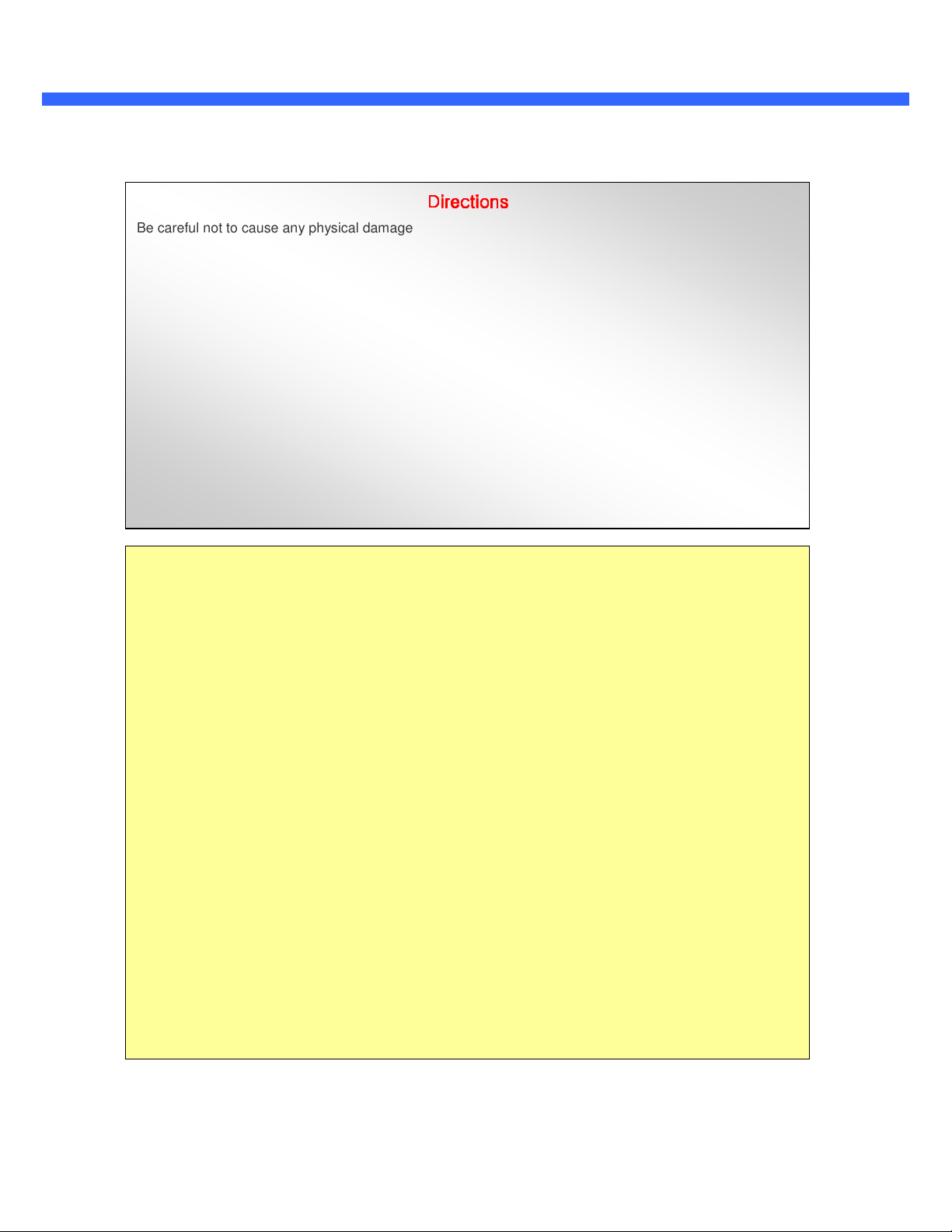
OO22BB55 UUsseerr’’ss MMaannuuaall
2
Be careful not to cause any physical damage by dropping or throwing the camera. Especially keep the
device out of reach from children.
Do not disassemble the camera. No after service is assumed when disassembled.
Use only the power adapter provided with the camera.
Be careful to prevent moisture or water penetration into the unit. Attention is needed when installing the
camera. The screw holes for the installation screws and pipe should be maintained water tight during the
whole life time of the product.
All of the electrical connection wires running into the unit should be prepared so that water from the outside
cannot flow into the unit through the surface of the wires. Penetration of moisture through the wire for an
extended period can cause malfunction of the unit or deteriorated image.
Directions
Directions
DirectionsDirections
Note
This equipment has been tested and found to comply with the limits for a Class A digital device,
pursuant to part 15 of the FCC Rules. These limits are designed to provide reasonable protection
against harmful interference in a residential installation. This equipment generates, uses and can
radiate radio frequency energy and, if not installed and used in accordance with the instructions, may
cause harmful interference to radio communications. However, there is no guarantee that interference
will not occur in a particular installation. If this equipment does cause harmful interference to radio or
television reception, which can be determined by turning the equipment off and on, the user is
encouraged to try to correct the interference by one or more of the following measures:
Reorient or relocate the receiving antenna.
Increase the separation between the equipment and receiver.
Connect the equipment into and outlet on a circuit different from that to which the receiver is
connected
Consult the dealer or an experienced radio/TV technician for help.
Rev.1.1 (Sep,2013)
Page 3
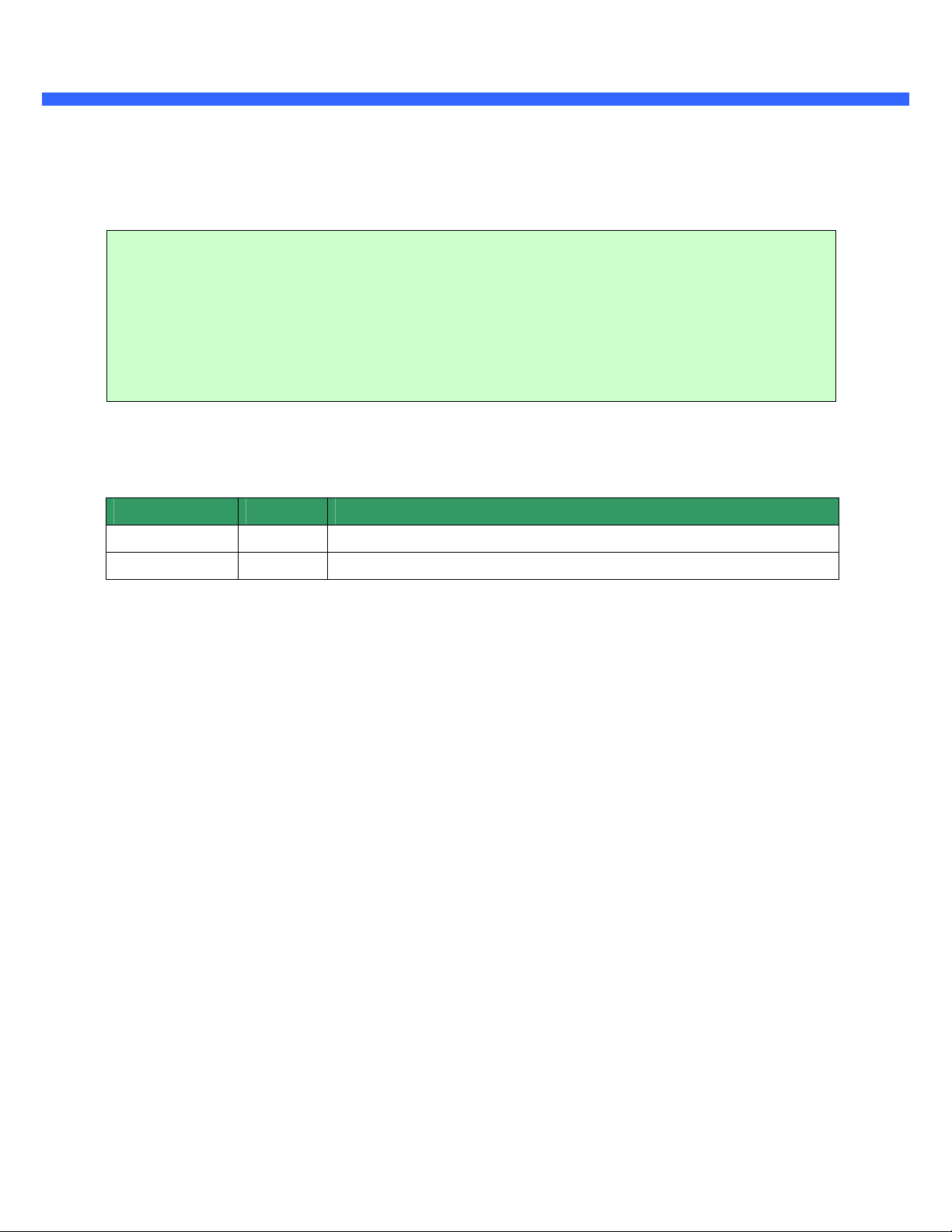
OO22BB55 UUsseerr’’ss MMaannuuaall
3
Caution
Any changes or modifications in construction of this device which are not explicitly approved by the party
responsible for compliance could void the user’s authority to operate the equipment.
Revision History
Date Revision Details
Sep 13th, 2013 1.0 First manual revision creation.
Sep 16th, 2013 1.1 Text revisions
Rev.1.1 (Sep,2013)
Page 4
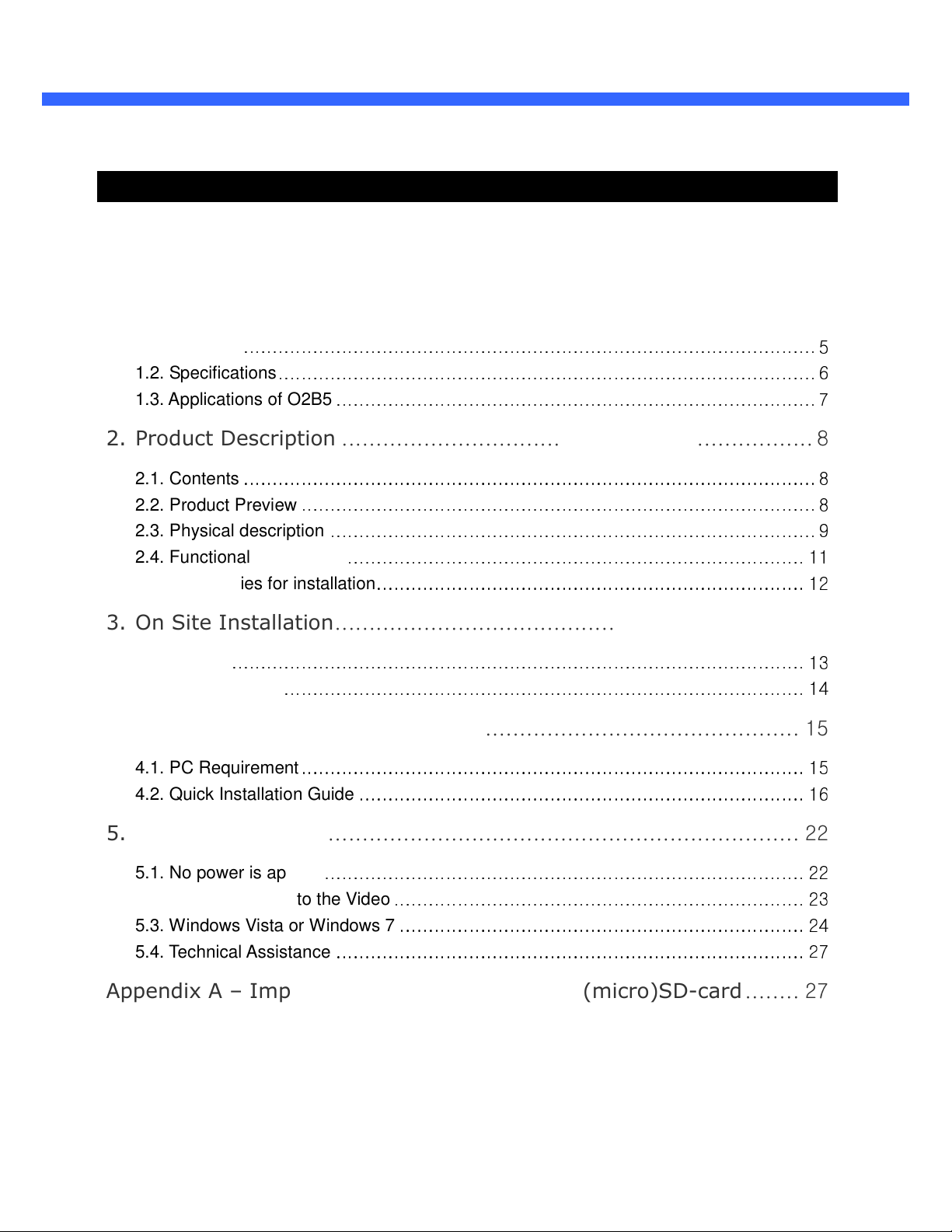
OO22BB55 UUsseerr’’ss MMaannuuaall
4
Contents
Contents.......................................................................................... 4
1. Introduction ................................................................................ 5
1.1. Overview
1.2. Specifications
1.3. Applications of O2B5
................................................................................................... 5
............................................................................................. 6
................................................................................... 7
2. Product Description ..................................................................... 8
2.1. Contents
2.2. Product Preview
2.3. Physical description
2.4. Functional Description
2.5. Accessories for installation
................................................................................................... 8
......................................................................................... 8
.................................................................................... 9
............................................................................... 11
.......................................................................... 12
3. On Site Installation .................................................................... 13
3.1. Bracket
3.2. Micro SD-card
................................................................................................... 13
.......................................................................................... 14
4. Getting Started ......................................................................... 15
4.1. PC Requirement
4.2. Quick Installation Guide
....................................................................................... 15
............................................................................. 16
5. Troubleshooting ......................................................................... 22
5.1. No power is applied
5.2. Cannot connect to the Video
5.3. Windows Vista or Windows 7
5.4. Technical Assistance
................................................................................... 22
....................................................................... 23
...................................................................... 24
................................................................................. 27
Appendix A – Important Notice in Exchanging (micro)SD-card ........ 27
Rev.1.1 (Sep,2013)
Page 5
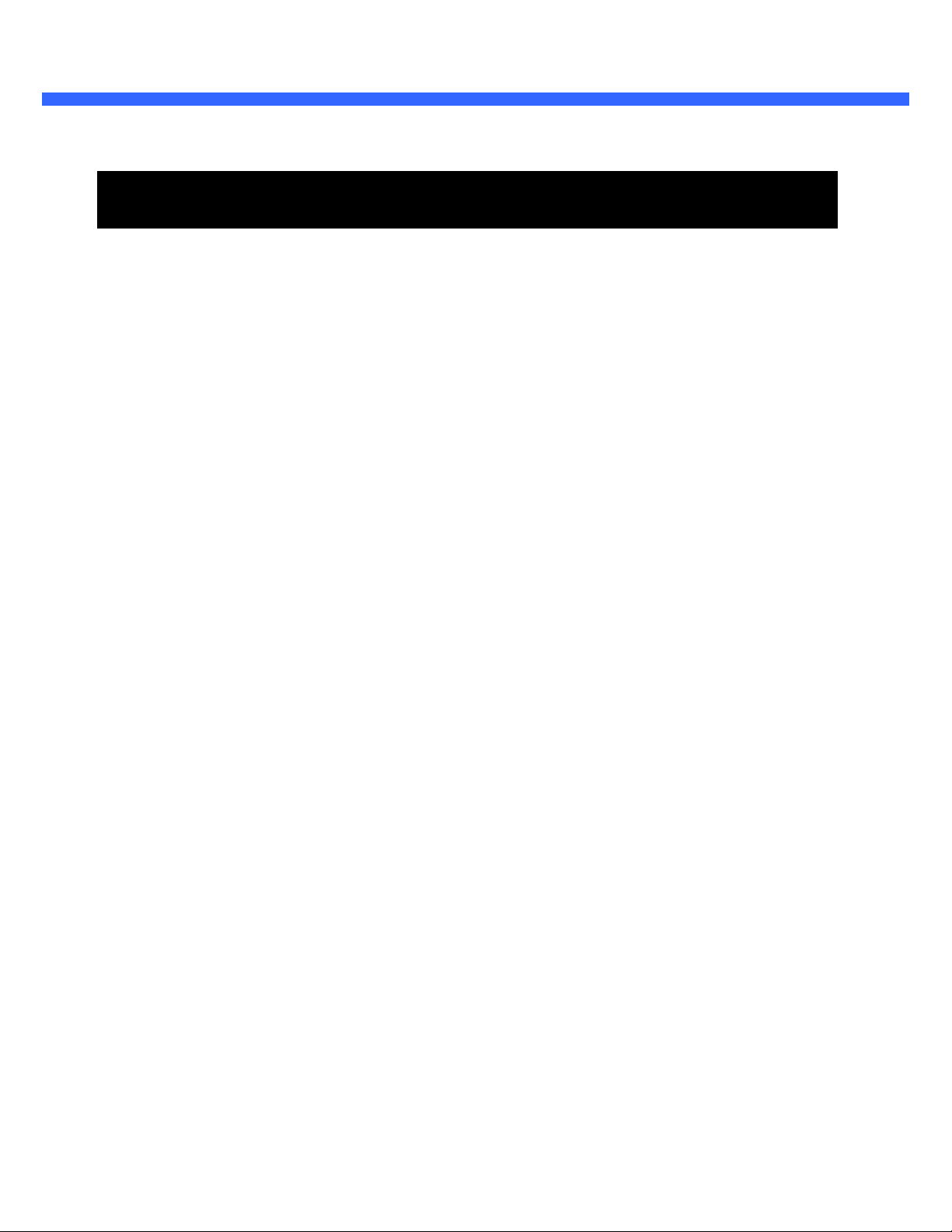
OO22BB55 UUsseerr’’ss MMaannuuaall
5
1. Introduction
1.1. Overview
The O2B5 is a state-of-the-art mega-pixel, dual-codec (H.264, MJPEG) IP/network camera built with embedded
software and hardware technology. It enables real time transmission of synchronized video of up to 1080p and
audio data. Remote clients can connect to O2B5 for real time video/audio data through various client solutions
running on PC, PDA or mobile phones. Real time 2-way communication is available through bidirectional audio
communication feature.
Designed to be a stand-alone streaming audio & video transmission device, O2B5 can be applied to various
application area such as video security, remote video monitoring, distance education, video conference or
internet broadcasting system.
Vandal proof and weather proof housing will extend the application area to harsh environments of wide
temperature range.
Integrated PoE (Power over Ethernet, IEEE 802.3af) will enable the owner to reduce the total cost of ownership
by reducing on-site wiring for installation.
Rev.1.1 (Sep,2013)
Page 6
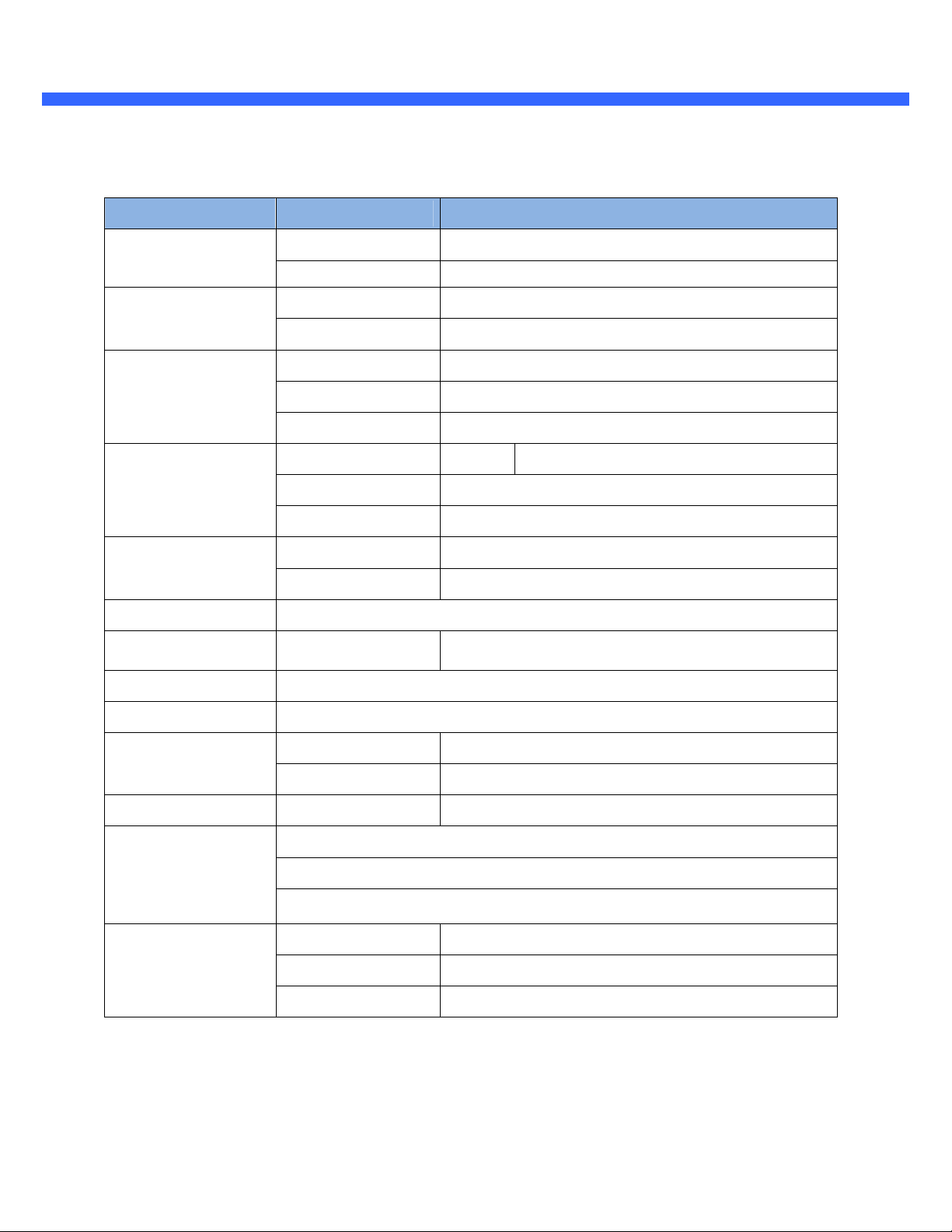
OO22BB55 UUsseerr’’ss MMaannuuaall
6
1.2. Specifications
Category Sub-Category Details
Video
Compression H.264 / MJPEG
Resolution 1920 x 1080
Audio
(Bi-directional)
Up 32 Kbps G.726
Down 64 Kbps PCM
Interface RJ-45, 10/100 Mbps, PoE (802.3af)
Network
Access network Static, DHCP, PPP/PPPoE
Application RTP, RTSP, SMTP, FTP, HTTP, SDP, NTP, DNS
Sensor In 1 NC, NO Selectable
I/O
Mic/Line In Selectable in Admin page
Line Out 1 V p-p output for amplified speaker
PoE Power over Ethernet (IEEE 802.3af)
Power Supply
DC Adapter 12V DC adapter (1 Amp)
Housing IP66 compliant Vandal Proof housing
Motion Detection 3 zones Separate zones with independent sensitivities
Upgrade Firmware upgrade over IP network
Administration Remote administration over IP network
Web Viewer Internet Explorer 8 and up
Client & Viewer
VMS Speco NVR (Windows)
Dynamic IP support DDNS support Speco DDNS (free of charge)
Video/Audio stream encryption
Security
ID and Password protection
IP filtering for restricting administrative access
Sync to PC Synchronize to PC
Time management
Manual Manual time setting
Internet Time Server
Synchronize to Time Server
Rev.1.1 (Sep,2013)
Page 7
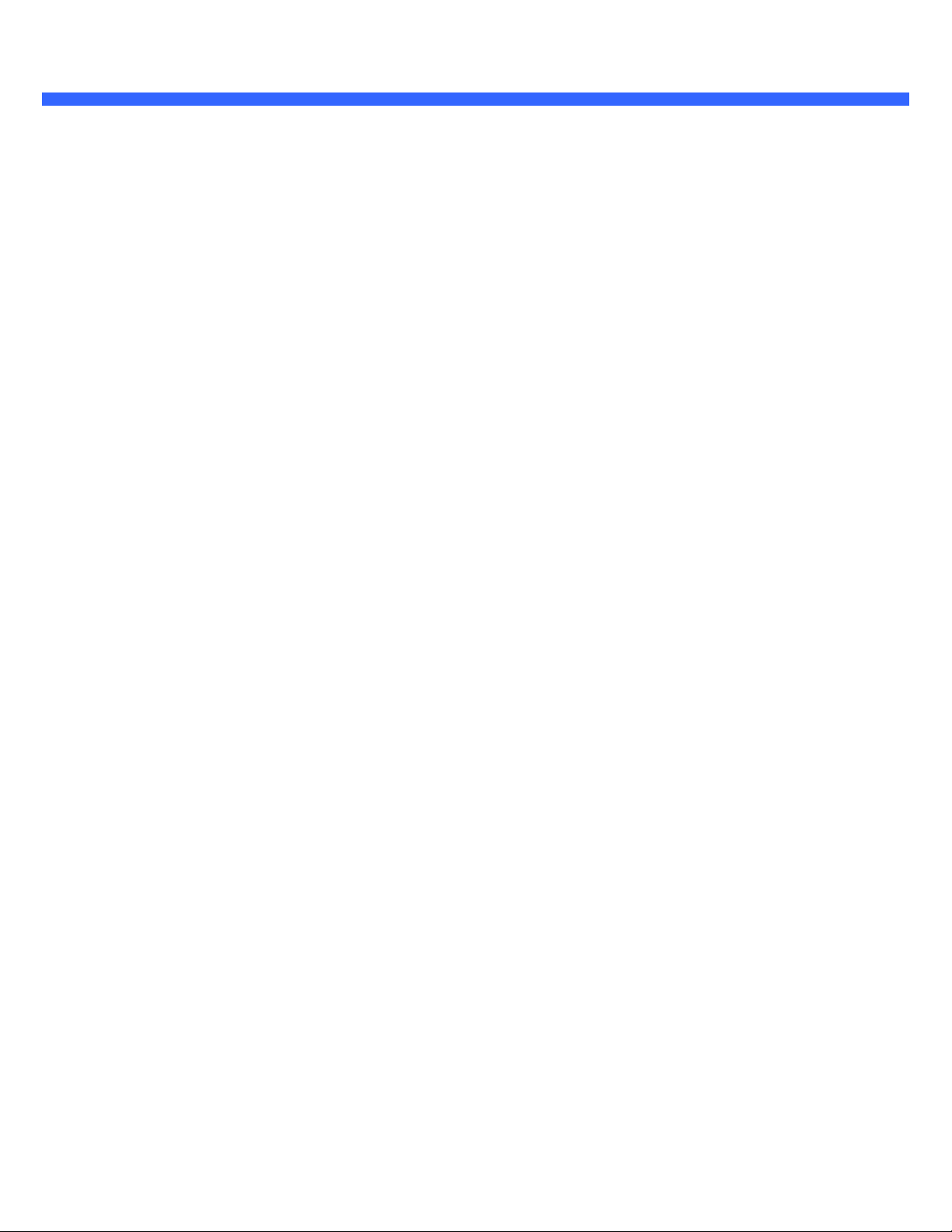
OO22BB55 UUsseerr’’ss MMaannuuaall
7
1.3. Applications of O2B5
Security surveillance (buildings, stores, manufacturing facilities, parking lots, banks, government facilities,
military, etc.)
Remote monitoring (hospitals, kindergartens, traffic, public areas, etc.)
Teleconference (Bi-directional audio conference). Remote Learning, Internet broadcasting
Weather and environmental observation
Rev.1.1 (Sep,2013)
Page 8
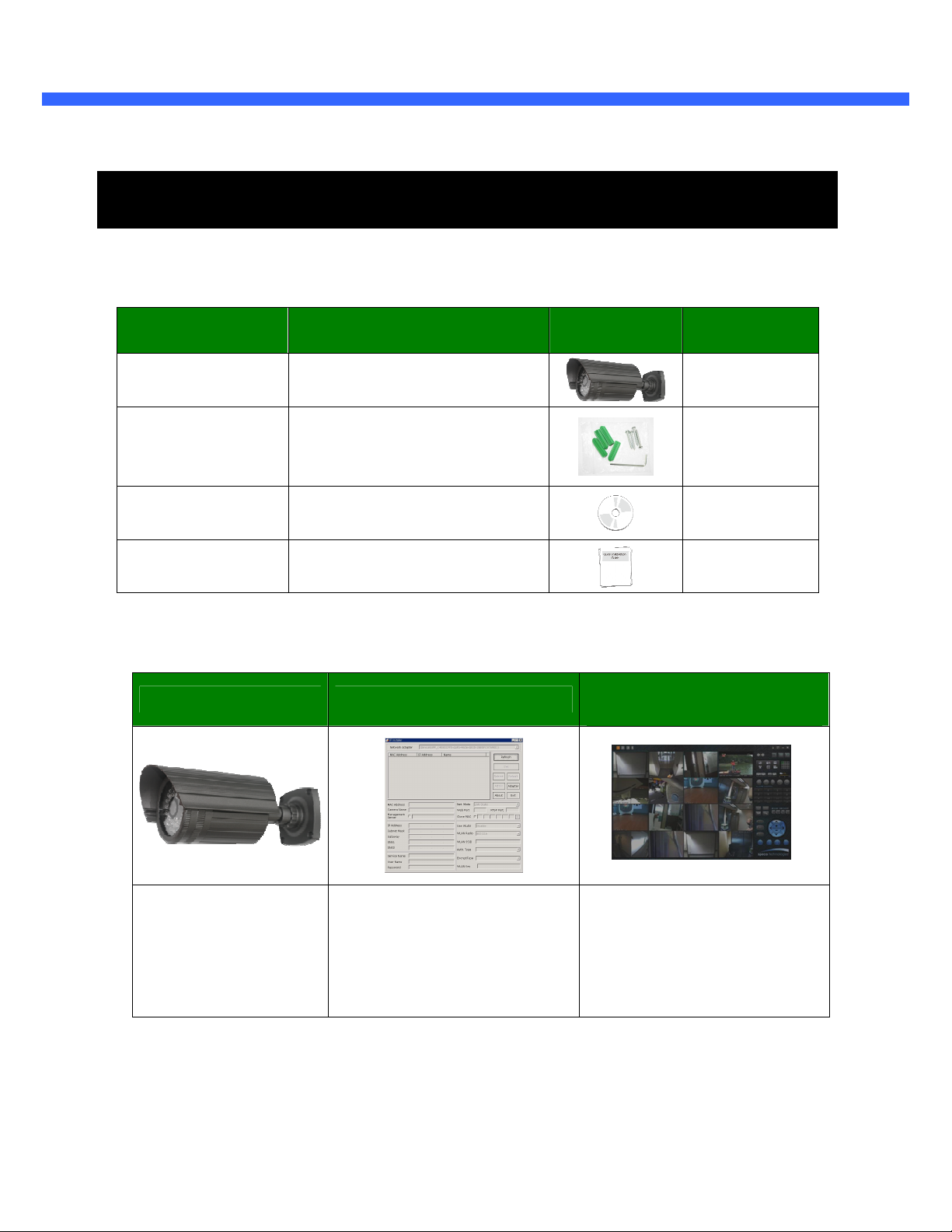
OO22BB55 UUsseerr’’ss MMaannuuaall
8
2. Product Description
2.1. Contents
The product package contains the following:
Contents Description Image Remarks
Main Body
Tools and Mounting
Screws
CD
Quick Reference
Guide
2.2. Product Preview
O2B5 IP Installer
O2B5
Screws (4 pieces of 1 type), Anchors
(4 pieces of 1 type) and L-type
wrench with six angles 1EA
Software & User’s Guide
Quick installation guide
VMS Software
(Speco NVR)
PC software to view and record
Weather proof (Megapixel)
bullet IP Camera
PC software to locate IP cameras on
the network and assign IP
addresses
the A/V streaming data transmitted
from IP camera.
(Simultaneous support of up to 64
IP cameras@D1)
Rev.1.1 (Sep,2013)
Page 9

OO22BB55 UUsseerr’’ss MMaannuuaall
9
2.3. Physical description
2.3.1. External View
IR LED 3 Axis Bracket
2.3.2. Dimensions
Sun Visor
Figure 2-1. External view of O2B5
Figure 2-2. Dimensions
Rev.1.1 (Sep,2013)
Page 10

OO22BB55 UUsseerr’’ss MMaannuuaall
10
2.3.3. Connector information
Power 12VDC
Audio Out
Sensor in
Audio In
RJ-45 Ethernet
Figure 2-3. Connector information
2.3.4. Micro SD card and Factory default switch
Micro SD card slot
Figure 2-4. Factory Default switch and Micro SD card slot
Rev.1.1 (Sep,2013)
Factory default switch
Page 11

OO22BB55 UUsseerr’’ss MMaannuuaall
11
2.4. Functional Description
Power
Power input for supplying 12V 1A DC power.
Caution: If O2B5 is powered by PoE, do not plug in DC Jack with active DC power into
DC power connector.
Audio (MIC/LINE) IN
Connect external audio source or microphone.
Audio (Line) Out
Connect speakers with built in amplifier. Audio from remote site is output through Line out in bi-directional
audio mode.
RJ-45 Ethernet (100Base-T) / PoE (IEEE802.3af)
100Mbps Ethernet connector (RJ-45) with standard PoE (802.3af).
SENSOR IN
Connect external alarm sensor. Examples of sensing devices are infrared sensor, motion sensor,
heat/smoke sensor, magnetic sensor, etc. Connect the two wires of the sensors to “Sensor In”. The
sensor type (NC/NO) can be set in admin page. Multiple sensor devices can be connected in parallel.
P hoto C o upler
+ 1 2 V
+ 1 2 V
+ 1 2 V+ 1 2 V
G N D
G N D
G N DG N D
S ensor1+
S ensor1+
S ensor1+S ensor1+
S e n sor1-
S e n sor1-
S e n sor1-S e n sor1-
N O /N C Type
N O /N C TypeN O /N C T yp e
S e n sor
S e n sor
S e n sorS e n sor
D evic e
D evic e
D evic eD evic e
S e n sor
S e n sor
S e n sorS e n sor
P o w er
P o w er
P o w erP ow er
S u p p ly
S u p p ly
S u p p lyS u p p ly
O p en C ollectorType
O p en C ollectorType
O p en C ollectorTypeO p en C ollectorType
Sensor
Sensor
Sensor Sensor
D e vic e
D e vic e
D e vic e D e vic e
S enso r
S enso r
S enso rS e n sor
P o w er
P o w er
P o w erP ow er
S u p p ly
S u p p ly
S u p p lyS u p p ly
N O /N C Type
Figure 2-4. SENSOR input and connection of the sensor
Rev.1.1 (Sep,2013)
Page 12

OO22BB55 UUsseerr’’ss MMaannuuaall
12
Factory Default Switch
A switch provided for returning the IP camera to factory default state. Unscrew the cover to access the
switch. Press the switch about 5 seconds while power is applied.
Factory default switch
Figure 2-5. Factory Default Switch
2.5. Accessories for installation
Figure 2-6. Accessories for installation of O2B5.
Rev.1.1 (Sep,2013)
Page 13
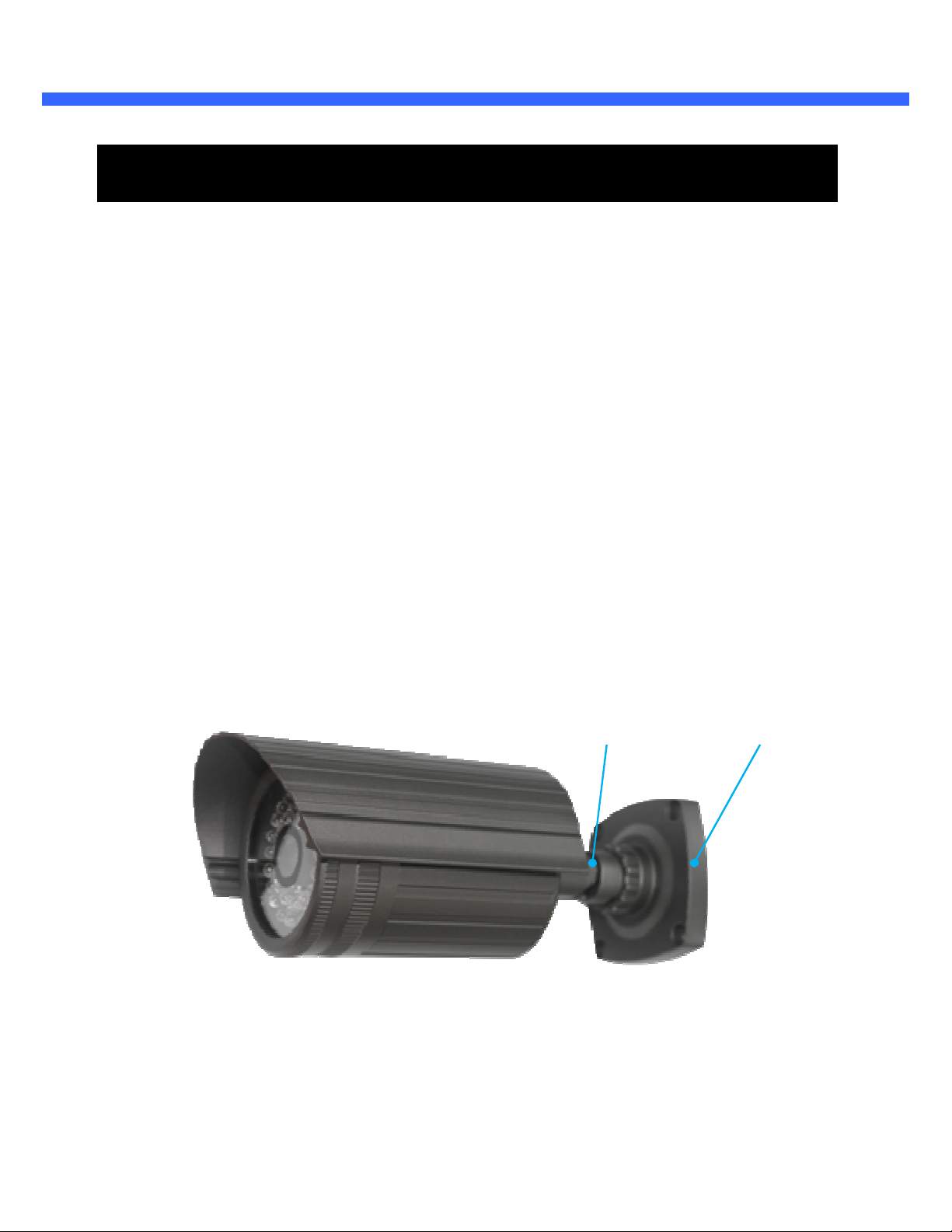
OO22BB55 UUsseerr’’ss MMaannuuaall
13
3. On Site Installation
Use cables and conduits that are suitable for the installation. Close attention should be paid to the installation so
that no moisture is allowed to penetrate into the unit through the cables or conduits during the lifetime of the
product. Products that have internal parts exposed to moisture due to improper installation are not covered by
warranty.
3.1. Bracket
1. If you want to install the camera on a concrete wall, you need to drill four 8mm diameter holes. Minimum
depth is 28mm.
2. Fix the base on the wall.
3. Adjust the position of the camera for desired viewing of the site using 3 Axis.
Base 3 Axis Bracket
Figure 3-1. Bracket Installation
Rev.1.1 (Sep,2013)
Page 14

OO22BB55 UUsseerr’’ss MMaannuuaall
14
3.2. Micro SD-card
1. Disassemble the sun visor
2. Unscrew lens cover
Figure 3-2. Disassemble Sun Visor
Figure 3-3. Unscrew Lens Cover
3. Insert micro SD card in slot
Micro SD-card slot
Figure 3-4 Insertion of Micro SD card
Insert Micro SD-card
Rev.1.1 (Sep,2013)
Page 15
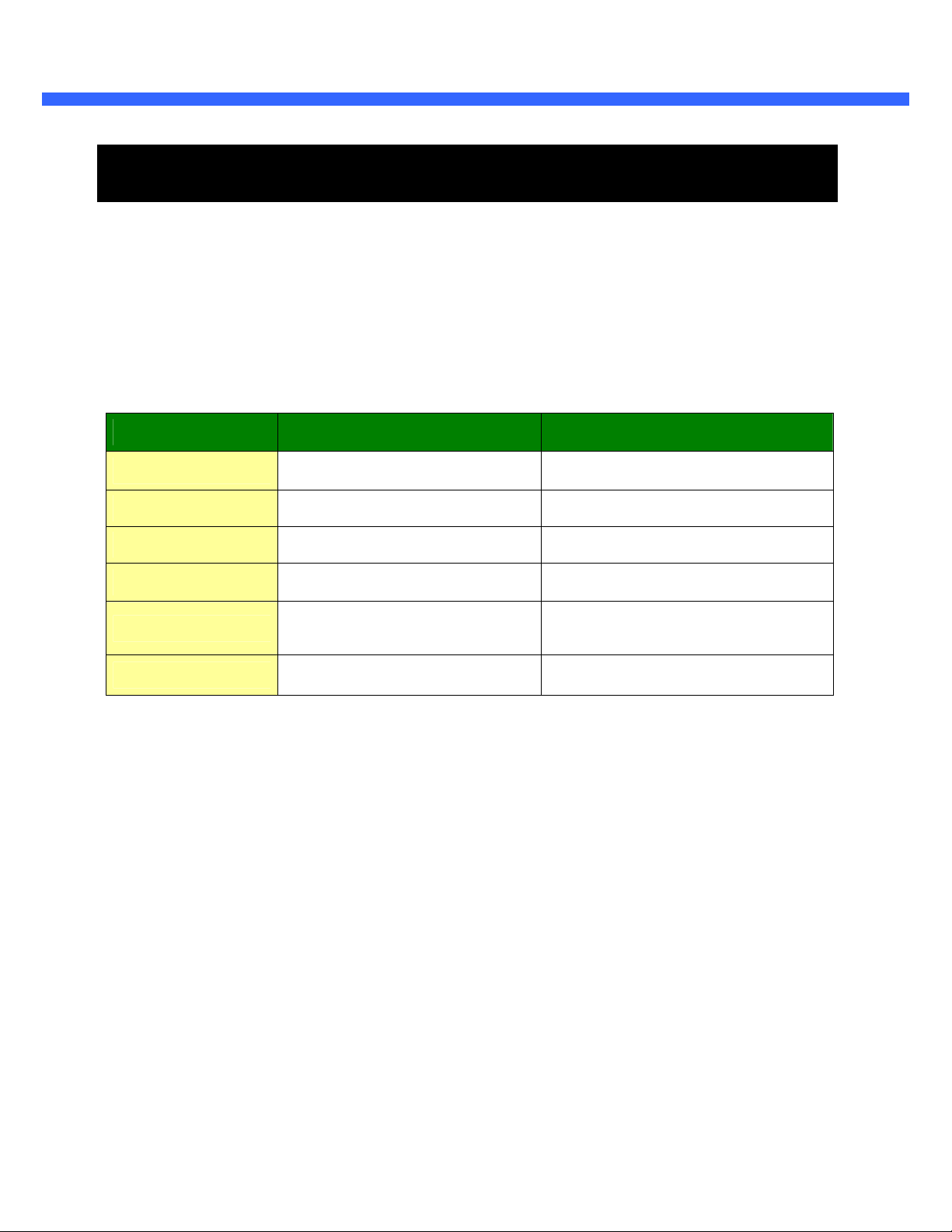
OO22BB55 UUsseerr’’ss MMaannuuaall
15
4. Getting Started
Brief information for the initial operation of O2B5 is provided in this chapter.
4.1. PC System Requirements
Audio/Video streaming data received from O2B5 can be displayed or stored in a PC running client programs.
Minimum requirements of the PC is described below:
CPU Intel Core i3 3Ghz Intel Core i7
Main Memory 2GB 4GB
Operating System* Windows XP Windows 7 (64bit)
Web Browser Internet Explorer 8, 9 Internet Explorer 8 or higher
Graphic Card
Network 100 Base-T Ethernet 100 Base-T Ethernet
* Operating Systems supported: Windows XP / Vista / 7
Minimum Requirements Recommended Specifications
Video RAM 256MB
Resolution 1920x1080
Video RAM 1GB
Higher than 1920x1080
Rev.1.1 (Sep,2013)
Page 16
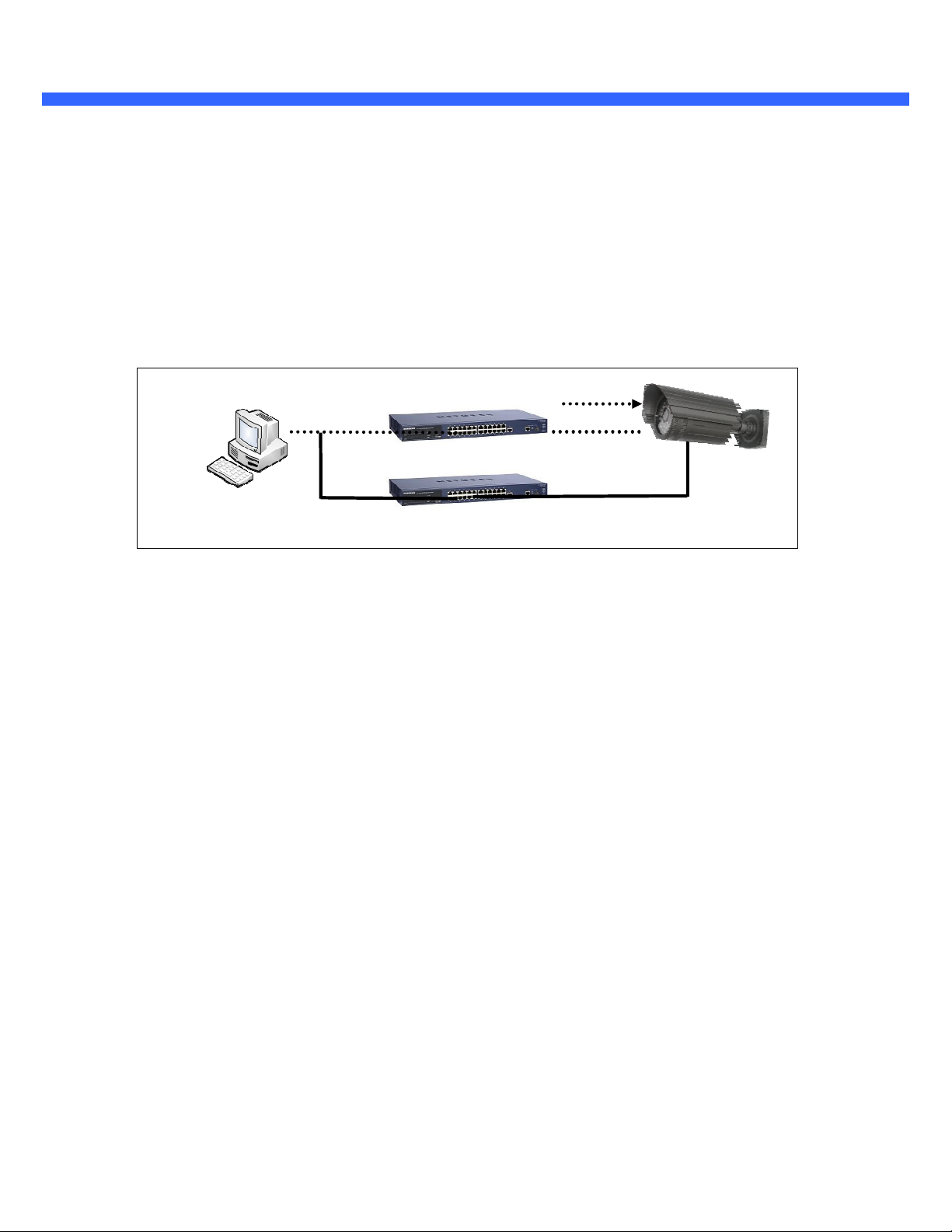
OO22BB55 UUsseerr’’ss MMaannuuaall
16
LAN switch with
standard POE
LAN switch
DC adapter
4.2. Quick Installation Guide
1. Connect PC and O2B5 to network.
1) Prepare a PC to run programs for the installation and video connection
2) In the case of using PoE, connect the PC and O2B5 to the network using one of the following ways.
If your LAN Switch does not support standard PoE, connect O2B5 as shown in dotted line in Figure 4-1.
The DC power is applied through DC adapter.
Figure 4-1. Power and network connection
Rev.1.1 (Sep,2013)
Page 17

OO22BB55 UUsseerr’’ss MMaannuuaall
17
2. Install Speco-NVR
Speco-NVR is a multi-channel VMS program for the IP camera. Install Speco-NVR on remote PC to connect to
these products. It is needed to assign connection information to Speco-NVR program before connection.
Insert the CD provided with product into the PC and install Speco-NVR.
Admin Page Button
ONSIP Installer
Figure 4-2. Speco-NVR
Follow the sequence below for setting the IP parameter
i) Run ONSIP Installer
ii) Click (1) in ONSIP Installer window.> Double click on (2) > Fill in (4) > make a selection in (5) > Fill the
parameters in (6)
iii) Click on (9) to apply the settings.
iv) You can connect to admin page by clicking on (10).
Rev.1.1 (Sep,2013)
Page 18
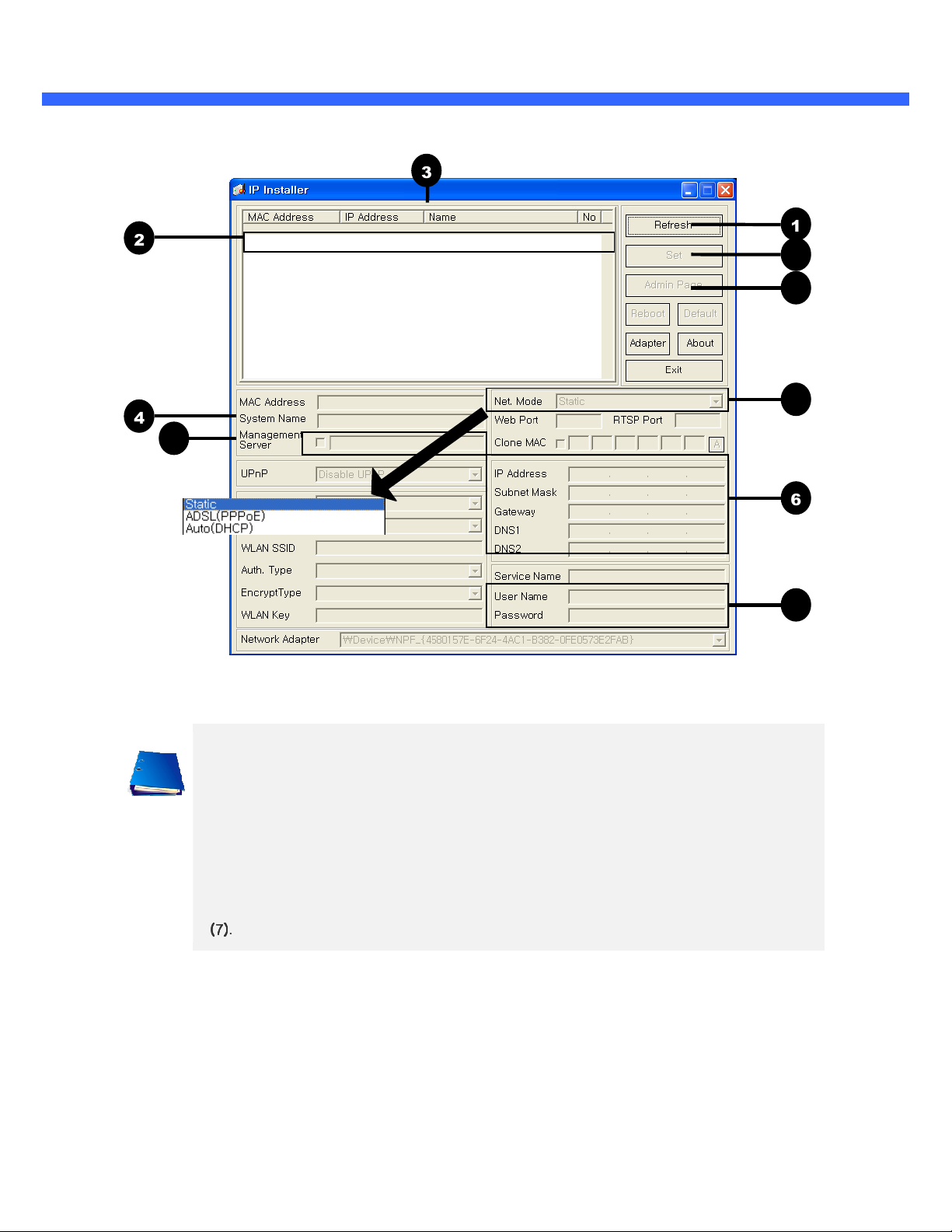
OO22BB55 UUsseerr’’ss MMaannuuaall
18
1
2
3
6
4
9
5
7
8
10
Click on the field in (3) for sorting and rearranging the list.
Select network mode that best suits from the drop down list in (5). You can choose either
Static or ADSL and Auto (DHCP), respectively. If ADSL and Auto are selected, the fields in (6)
are deactivated.
In case of ADSL, fill the User Name and Password in (8) with the values provided by your ISP.
If DDNS service is needed, check the box and fill the empty field with hostname you want in
(7)
(7)
.
(7)(7)
Rev.1.1 (Sep,2013)
Page 19

OO22BB55 UUsseerr’’ss MMaannuuaall
19
omitted
3. Remote video connection to O2B5
1) Connection through Web Viewer
Web Viewer offers the simplest way of video connection to O2B5. For video connection, enter the IP
address of O2B5 in the URL window of Internet Explorer as:
[e.g.] Port 80
[e.g.] Port 8080
Note : Active-X module should be installed on your PC before actual connection. If your PC is
not connected to the internet, you cannot download Active-X module. Most convenient way of
installing the Active-X module is installing Speco-NVR which is available from the CD or the
website.
Connection to Admin Page Basic Control Buttons
Port 80 (default) can be
Video Crop Control
Figure 4-3. Web Viewer
Default ID and password of Admin Page are admin, 1234. For more detailed information, please refer to the
[Configuration_Guide] Guide.
Rev.1.1 (Sep,2013)
Page 20

OO22BB55 UUsseerr’’ss MMaannuuaall
20
2) Connection through Speco-NVR
Click the camera assignment button for setting the camera address. Input the description, address,
Ch#, User ID, Password and port and then click the save button. After assignment procedure, you
must click the SAVE button. You can see the live video when you click the live view button as below.
When you exit Speco-NVR, you have to input the ID/PW, admin/1234. Details for Speco-NVR can be
found in [Speco-NVR User’s Guide].
Camera Assignment
Live view
Camera Assignment
Example
Exit Program
Default ID/PW: admin/1234
Save
Figure 4-4. Speco-NVR
Rev.1.1 (Sep,2013)
Page 21

OO22BB55 UUsseerr’’ss MMaannuuaall
21
4. Additional settings through connection to the Admin Page
All parameters of the camera are factory default out of the box. For a more sophisticated target application,
parameters need to be changed through the admin page. The admin page can be connected through
”http://IP_address:HTTP_port_number”/admin.htm
ID and password of the administrator are required. Default ID and password are admin, 1234. It is highly
recommended to change the ID and password to prevent illegal access to the IP camera. For more detailed
information, please refer to the [Configuration_Guide] Guide.
Rev.1.1 (Sep,2013)
Page 22

OO22BB55 UUsseerr’’ss MMaannuuaall
22
5. Troubleshooting
5.1. No power is applied
In case of Standard PoE (Power over Ethernet)
Power supply through standard PoE is possible only when the following conditions are met.
1. Standard PoE is supported on the product.
2. The LAN switch supports standard PoE.
Make sure that both the IP camera and the LAN switch support standard PoE (IEEE 802.3af)
In case of DC adapter
If PoE is not applied, the power and network connection should be made through separate cables.
Use the DC adapter recommended by the provider. In case of replacing the DC power supply,
make sure that the power supply meets the power requirement of the IP camera to prevent
damage or malfunction.
Rev.1.1 (Sep,2013)
Page 23

OO22BB55 UUsseerr’’ss MMaannuuaall
23
1 2
5.2. Cannot connect to the Video
Check the status of the network connection through PING test.
Try the following on your PC:
- Start > Run > Cmd > Ping IP address (Ex : Ping 172.16.42.51)
- If “Reply from ~” message is returned ( in the figure below), the network connection is in normal
state. Try connection to the video again. If the problem persists, or refer to other trouble shooting notes.
- If “Request timed out” message is returned. ( in the figure below), the network connection or
network setting is not in normal state. Check the network cable and settings.
Rev.1.1 (Sep,2013)
Page 24

OO22BB55 UUsseerr’’ss MMaannuuaall
24
5.3. Windows Vista or Windows 7
Windows Vista and Windows 7 users need to configure UAC (User Access Control) and Privilege Level for
proper recording and still video capture in Speco-NVR and Web Viewer.
<Windows Vista>
1. UAC (User Access Control) configuration
1) Double-click “User Accounts” in control panel
2) Double-click “Turn User Account Control on or off”
3) Uncheck “Use UAC to help protect your computer”
2. Privilege Level Control
1) Select “NVR” icon on the desktop
2) Click right mouse button and select “Properties”
3) Check “Privilege Level” in “Compatibility” tab
Rev.1.1 (Sep,2013)
Page 25

OO22BB55 UUsseerr’’ss MMaannuuaall
25
<Windows 7>
1. UAC (User Access Control) configuration
1) Double-click “User Accounts” in control panel
2) Double-click “Change User Account Control setting”
3) Set to “Never notify”
Rev.1.1 (Sep,2013)
Page 26

OO22BB55 UUsseerr’’ss MMaannuuaall
26
2. Privilege Level Control
1) Select “NVR” icon on the desktop
2) Click right mouse button and select “properties”
3) Check “Privilege Level” in “Compatibility” tab
Rev.1.1 (Sep,2013)
Page 27

OO22BB55 UUsseerr’’ss MMaannuuaall
27
5.4. Technical Assistance
If you need any technical assistance, please contact your dealer. For immediate service please provide the
following information.
1.
1.
Model name
1.1.
2.
2.
MAC address and Registration number
2.2.
3.
3.
Purchase date
3.3.
4.
4.
Description of the problem
4.4.
5.
5.
Error message
5.5.
Appendix A – Important Notice in Exchanging (micro)SD-card
(micro)SD card is a non-volatile memory device for storing video and audio data on the product. Continued
writing to the (micro)SD card will cause wear-off of the memory cell.
When you plug out the (micro)SD card for replacement or other purpose, follow the steps below in order to
prevent data loss.
1. Press factory default button for 1 sec to unmount the (micro)SD card.
a. (micro)SD card can also be unmounted by going to Admin Page -> Sensor&Capture Setup and
clicking on CONFIRM button at the right of SD Card Unmount menu.
2. Unplug the (micro)SD card.
a. If no action is taken within 1 minute, SD card will be mounted again.
3. Plug in new (micro)SD card
4. If the (micro)SD card is a new one for the IP camera, format the (micro)SD card by following through
the steps below.
a. Go to Admin Page -> Sensor&Capture Setup
b. In the SD card management menu, click on CONFIRM button at the right of SD card Format.
For more detailed information regarding connection to admin page, please refer to the
[Configuration_Guide].
Rev.1.1 (Sep,2013)
