Page 1

28” 4K LED monitor
User Manual
M284K
Page 2
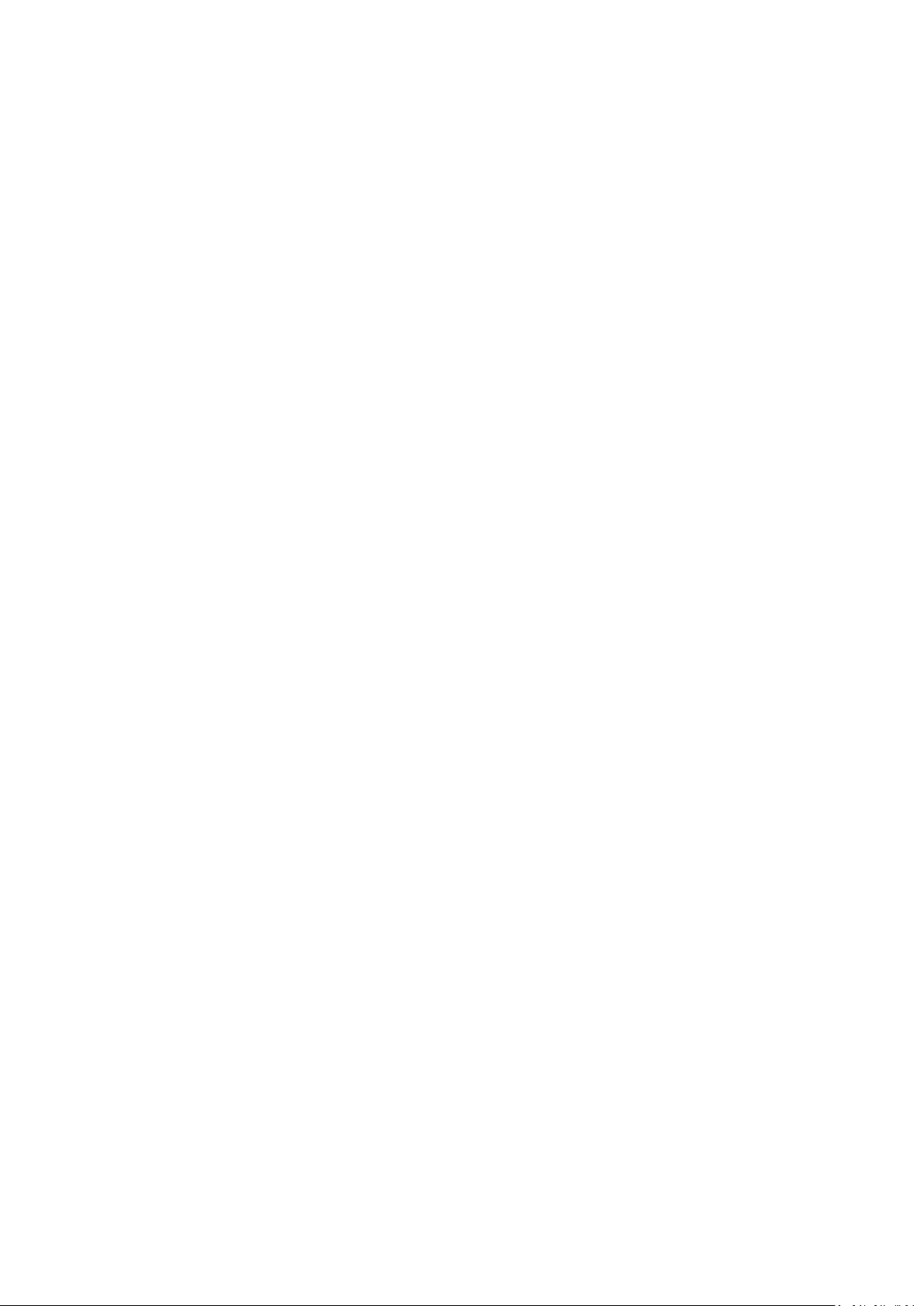
CONTENTS
Safety Information ……….…….…………………………………………………………….………………2
What’s included ……………..………………………………………………………………………………... 4
Getting Started…………………………………..………………………………………………..…………... 8
Troubleshooting……….………………………………………………………………………………….... 14
Specification……………………………………………………………………………………….…………... 15
2 of 15
Page 3
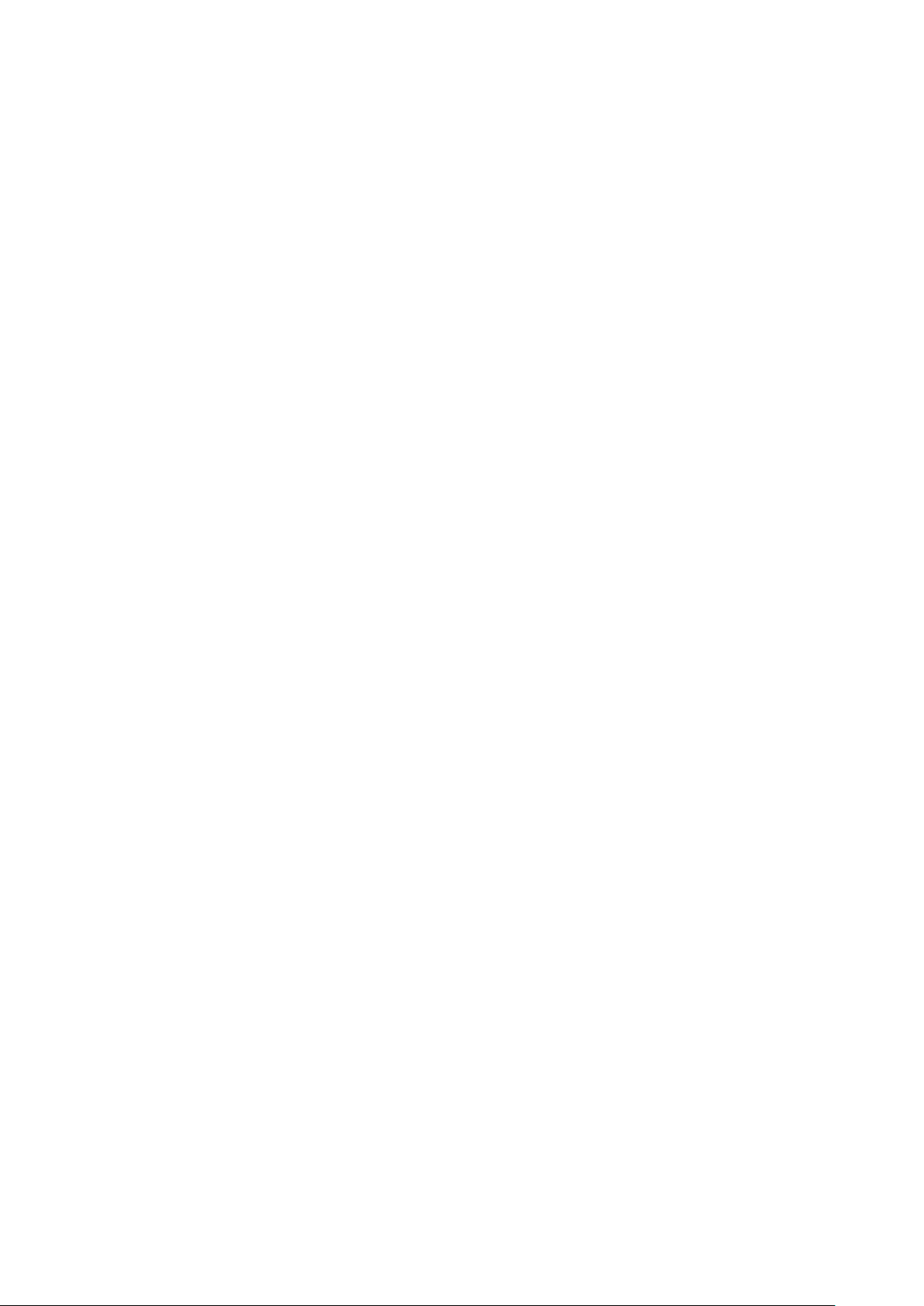
SAFETY INFORMATION
Read these instructions – All the safety and operating instructions should be read
before this product is operated.
Keep these instructions – The safety and operating instructions should be retained for
future reference.
Heed all warnings – All warnings on the appliance and in the operating instructions
should be adhered to.
Follow all instructions – All operating and usage instructions should be followed.
Do not use this equipment near water – The appliance should not be used near water or
moisture e.g. in a wet basement or near a swimming pool.
Clean only with a dry cloth. Do not use solvents or petroleum based fluids.
Do not block any ventilation openings.
Do not install near any heat sources such as radiators, stoves or other apparatus
(including amplifiers) that produce heat.
Do not tamper with the supplied plug. This plug is a BS1363 standard plug.
Protect the power cord from being walked on or pinched, particularly at the plug and at
the point where they exit from the appliance.
Only use attachments/accessories specified by the Speco Technologies.
Use only with a cart, stand, tripod, bracket or table specified by the Speco Technologies
or sold with the apparatus. When a cart or stand is used, use caution when moving it to
avoid any injuries or damage from it tipping over.
Unplug the apparatus during lightning storms or when unused for long periods of time.
Refer all servicing to qualified personnel. Servicing is required when the apparatus has
been damaged in any way, such as power supply cord or plug is damaged, liquid has
been spilled or objects have fallen into the apparatus or it has been exposed to rain or
moisture, it does not operate normally or has been dropped.
Please keep the unit in a well-ventilated environment.
The monitor should only be connected to a main power supply as rated on the back of
the equipment.
To prevent overload, do not share the same power supply socket with too many other
electronic components.
Do not place any connecting wires where they may be stepped on or tripped over.
Do not place heavy items on the cable as this may cause damage.
Hold the main plug, not the wires, when removing from a socket.
Pull the plug out immediately and seek professional help if the main plug or cable is
damaged, liquid has spilt onto the set, if accidentally exposed to water or moisture, if
anything accidentally penetrates the ventilation slots or if the set does not work
normally.
3 of 15
Page 4
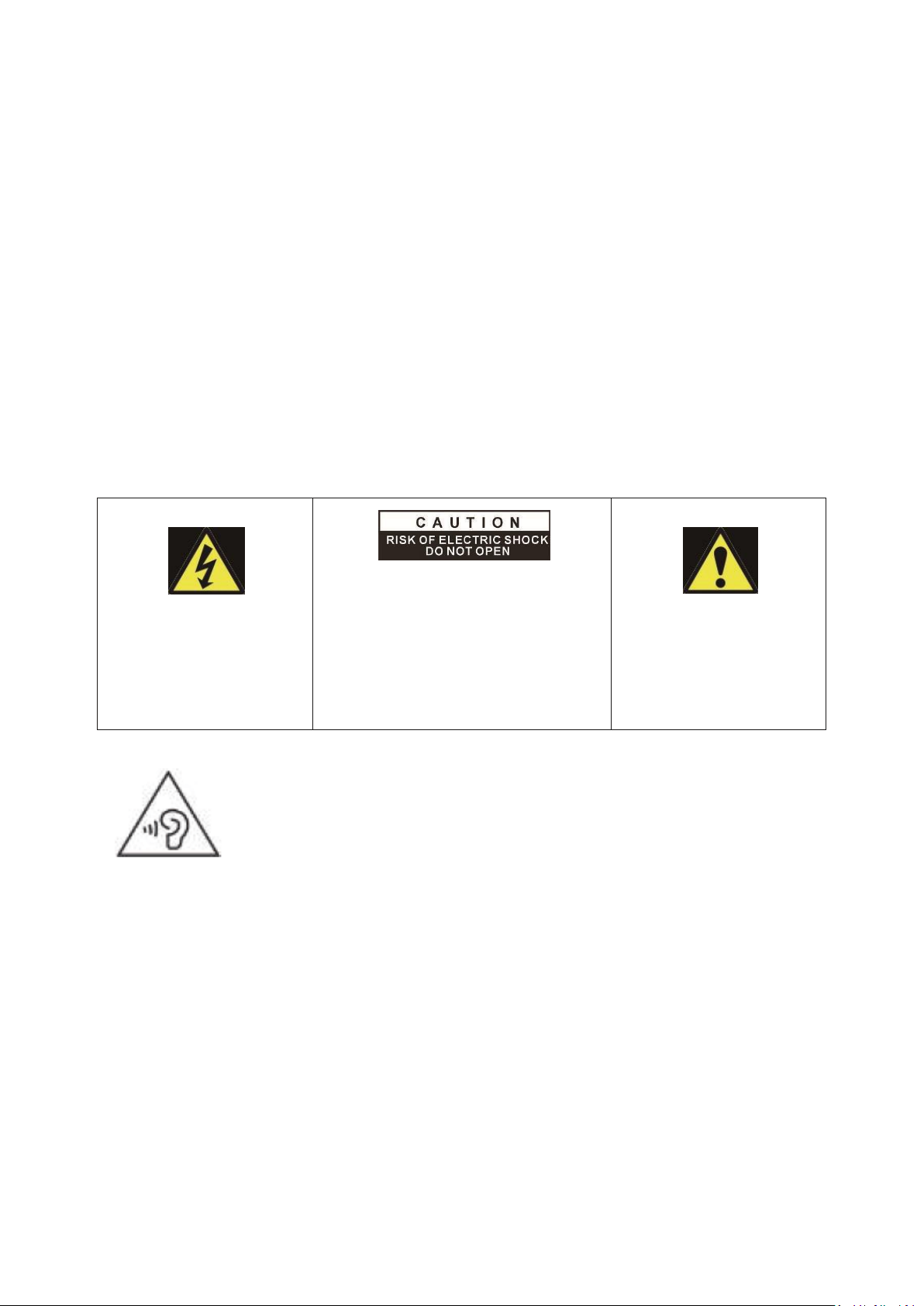
Do not remove the safety covers. There are no user serviceable parts inside. Trying to
This warning sign is to
warn of dangerous
voltage inside the
product.
CAUTION: To reduce the risk of
electric shock, DO NOT remove the
cover (or back). No user serviceable
parts inside. Refer servicing to
qualified service personnel.
This warning sign is to
alert you of important
instructions
accompanying the
product.
service the unit yourself is dangerous and may invalidate the product’s warranty. Only
qualified personnel should service this apparatus.
To avoid battery leakage, remove exhausted batteries from the remote control when
not in use for a long period.
Do not block ventilation slots on the back cover. The monitor can be placed in a cabinet
but ensure at least 5cm (2”) clearance all around. ·Do not tap or shake the screen, this
may damage internal components.
WARNING: To reduce the risk of fire or electric shock, do not expose this apparatus to
rain or moisture. The apparatus shall not be exposed to dripping or splashing and
objects filled with liquids, such as vases, shall not be placed on the apparatus.
WARNING: The wall plug socket is used as a disconnection device and should remain
readily accessible.
WARNING: The batteries shall not be exposed to excessive heat such as direct sunlight
or fire. ·
AT FULL VOLUME, PROLONGED LISTENING MAY DAMAGE THE USER’S
HEARING.
4 of 15
Page 5
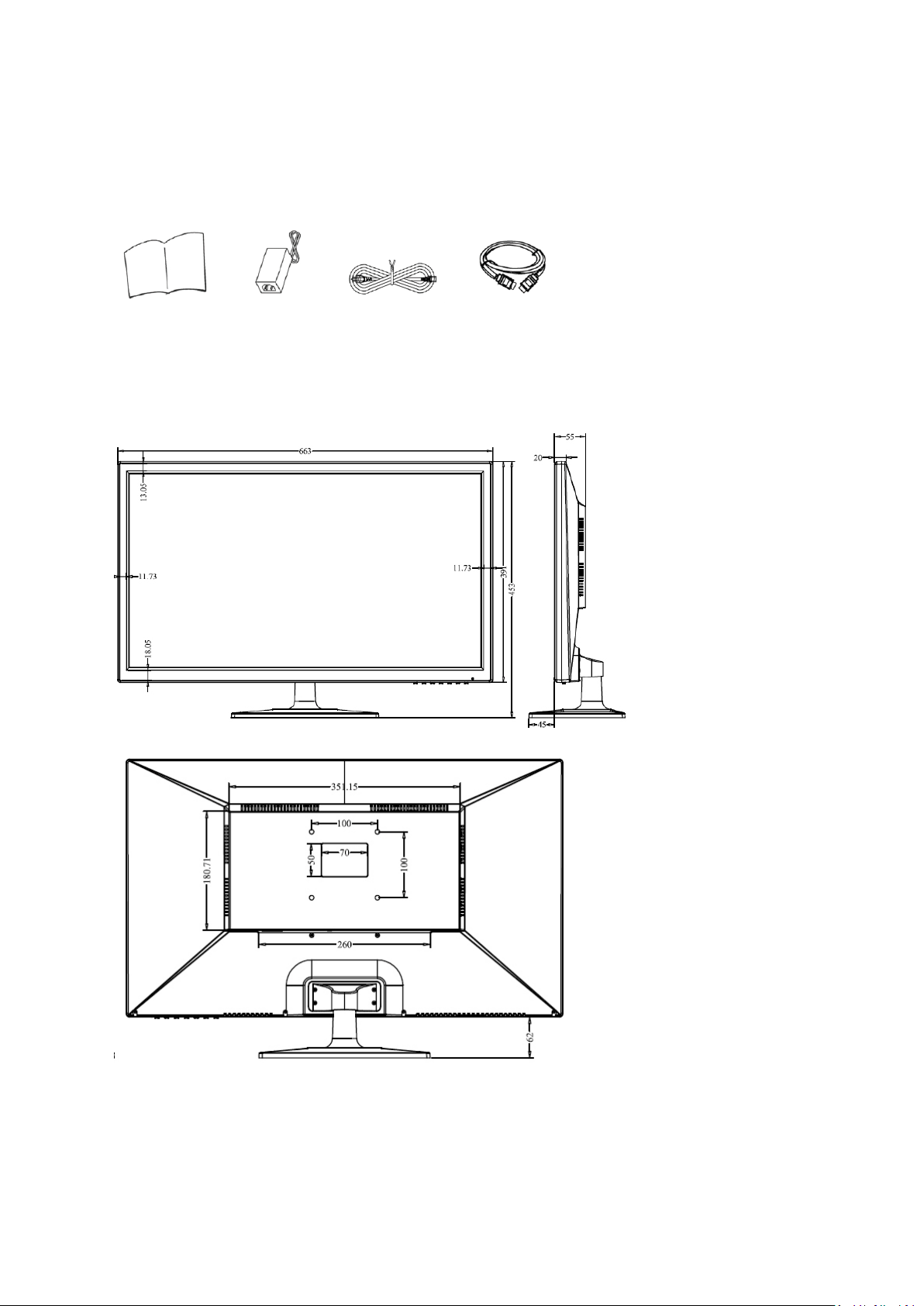
WHAT’S INCLUDED
User manual Power supply Power cable HDMI
Monitor with dimension details :
Way of a liquid crystal display background / audio output
1.DC input port: this port power cord
It will be used to supply the power ;
5 of 15
Page 6

2. HDMI 1 port: This port is HDMI 2.0
It will be used to connect a compatible device. Support HDMI 1.4 & 2.0 ;
3. HDMI 2 port: This port is HDMI 2.0
It will be used to connect a compatible device. Support HDMI 1.4 & 2.0 ;
4.DP 1 This port Display Port 1.2
It will be used to connect a compatible device.
5. DP 2 This port Display Port 1.2
It will be used to connect a compatible device.
6. Audio output port
6 of 15
Page 7

1. SOURCE : Press this button to select the source or exit menu.
2. MENU : To enter menu setting page.
3. Press this button to move left to select the OSD setting.
4. Press this button to move right to select the OSD setting
5. Press this button to move up to select the OSD setting
6. ▼ Press this button to move down to select the OSD setting
7. POWER: To turn ON/OFF the monitor
WALL MOUNTING
The monitor is provided with mounting holes for a VESA approved wall mounting
bracket (not supplied)
The VESA mounting pattern is:100x100mm and the size of the screws is 4 x M6 x 10 (not
supplied)
Do not use screws longer than specified or damage will occur to the internal
components.
NOTE: As the monitor is considered heavy, please consult with a professional wall mount
installer to perform the installation.
7 of 15
Page 8

GETTING STARTED
BUTTON FUNCTIONS
SETTINGS
INITIAL SETUP
Connect the monitor to a power outlet.
1. Press the POWER button on the monitor or to turn it on(the indicator will be lit blue)
2. Connect the relevant cable to the corresponding source on the monitor. The input
should be automatically detected.
3. Press the “ Source” button to bring up the source menu. Use the "▼" "▲" to choose
the preferred input source.
Select from:
DP1
DP2
HDMI 1
HDMI 2
8 of 15
Page 9

PICTURE SET
BRIGHTNESS
It allows the change of image brightness, according to ambient light. Value “0-100”
Contrast
It allows the change of contrast between white and black areas of the image.
Value “0-100”
PICTURE MODE
It allows the change of the image settings among the following:” SRGB –ENERGY SAVESTANDARD-TEXT-MOVIE-GAME”.
DCR
It allows the change of the dynamic contrast of the picture “ ON, OFF”
GAMMA
It allows to change the GAMMA value “ OFF, 1.8, 2.0, 2.2, 2.4 “.
9 of 15
Page 10

IMAGE
H. POSITION
It allows to change horizontal position of the display image. Press “3” and “4” buttons to
horizontally move the image.
V. POSITION
It allows to change vertical position of the display image. Press “3” and “4” buttons to
vertically move the image.
CLOCK
It allows to change CLOCK setting. Value “0-100”
PHASE
It allows to reduce video distortion and instability components.
SCALE
It allows to change the video format of the images among “ WIDE, 4:3 “.
SHARPNESS
It allows to optimize image sharpness parameters according to ambient light “0, 1, 2, 3, 4 “
10 of 15
Page 11

COLOR TEMP.
COLOR TEMP.
It allows to change the color settings among the following: ”Warm – Cool – User”, in “ User”
option, you can select “ Red : 0-100, Green: 0-100, Blue : 0-100 “.
SATURATION
It allows to change colors of the image
HUE
Only used in NTSC system.
11 of 15
Page 12

OSD SETTING
LANGUAGE
It allows to select the desired language: “ENGLISH, FRENCH, TURKCE, ITALIANO, ESPANOL,
PORTUGUES, CHINESE, NEDERLANDS, JAPANESE, DEUTSCH, POLSKI”.
OSD H. POS
It allows to change the horizontal position of the OSD
OSD V. POS
It allows to change the vertical position of the OSD
OSD TIMER
It allows to set up the duration of the OSD, value “0-100”.
TRANSPARENCY
It allows to set up the transparency of the OSD, value “0-100”.
12 of 15
Page 13

RESET
IMAGE AUTO ADJUST
It allows to auto adjust the image.
COLOR AUTO ADJUST
It allows to auto adjust the image color.
RESET
It allows to set up to the factory default.
OD
OD is Over driving and it allows to set up the image overdriving.
MISC.
13 of 15
Page 14

Problem
Solution
No power
Insert the power plug securely into the power outlet.
No picture
Ensure that the equipment is connected properly.
Ensure the correct input is selected.
DVI Input will only support a max resolution of 1920x1080
and fixed refresh of 60Hz. Make sure your display settings
correspond to this.
Buttons on the monitor don’t do
anything
Disconnect the power plug and then reconnect it. (The
unit may not be operating properly due to lightning, static,
or other factors.)
Noise or other interference
Electronic equipment near the unit may be causing
interference. Relocate the unit or move the equipment.
SIGNAL SOURCE
It allows to choose the signal source of the display “ HDMI1, HDMI2, DP1, DP2, AUTO”.
LOW BLUE LIGHT
It allows to choose the low blue effect of the display, value : 0-25-50-75-100.
VOLUME
It allows to change the volume of the monitor from “ 0-100”.
MUTE
It allows to set up the volume on or off.
FREE SYNC
It allows to set up the free sync effect on or off to ensure the image display effect.
TROUBLESHOTING
14 of 15
Page 15

M284K
Panel Type
28'' (16:9) LED Backlit Monitor
Case Type
Plastic
Best Resolution
3840(H) x 2160(V) @ 60 Hz
Active Display Area
648.9 (H) X 369.3 (V)
Pixel Pitch
0.16 (H) x 0.16 (V)
Contrast Ratio
3000:1 Typical
Brightness
280 cd/m²
Response Time
5ms(G2G)
Viewing Angle
U/D: 85° / 85°, L /R: 80° / 80°
Display Colors
1.073G
PC Compatible Frequency
30-145KHz(H) / 50-130Hz(V)
Adjustable Color Temperature
WARM/ COOL /USER
Video Compatibility
Multi-Standard for NTSC / PAL
Aspect Ratio
16: 9
Speaker Multimedia Speakers
Right x 1 Left x 1, 2X5W
Sound Demodulation
Stereo. Audio
Mute
Yes
Operating Humidity
20 % - 70 %
Operating Temperature
- 10 to 50 °C
IN/OUT INTERFACE
Video Interface
HDMI 2.0 x 2, DP 1.2 x 2
Audio Interface
Audio Out x 1,
Safety & EMC Certification
CE / FCC / ROHS
Stand Type
Desktop
Button Position
Right Hand Side
POWER Voltage
AC90-130V 57-63Hz
Power Consumption
Typical 40W
15 of 15
