Page 1
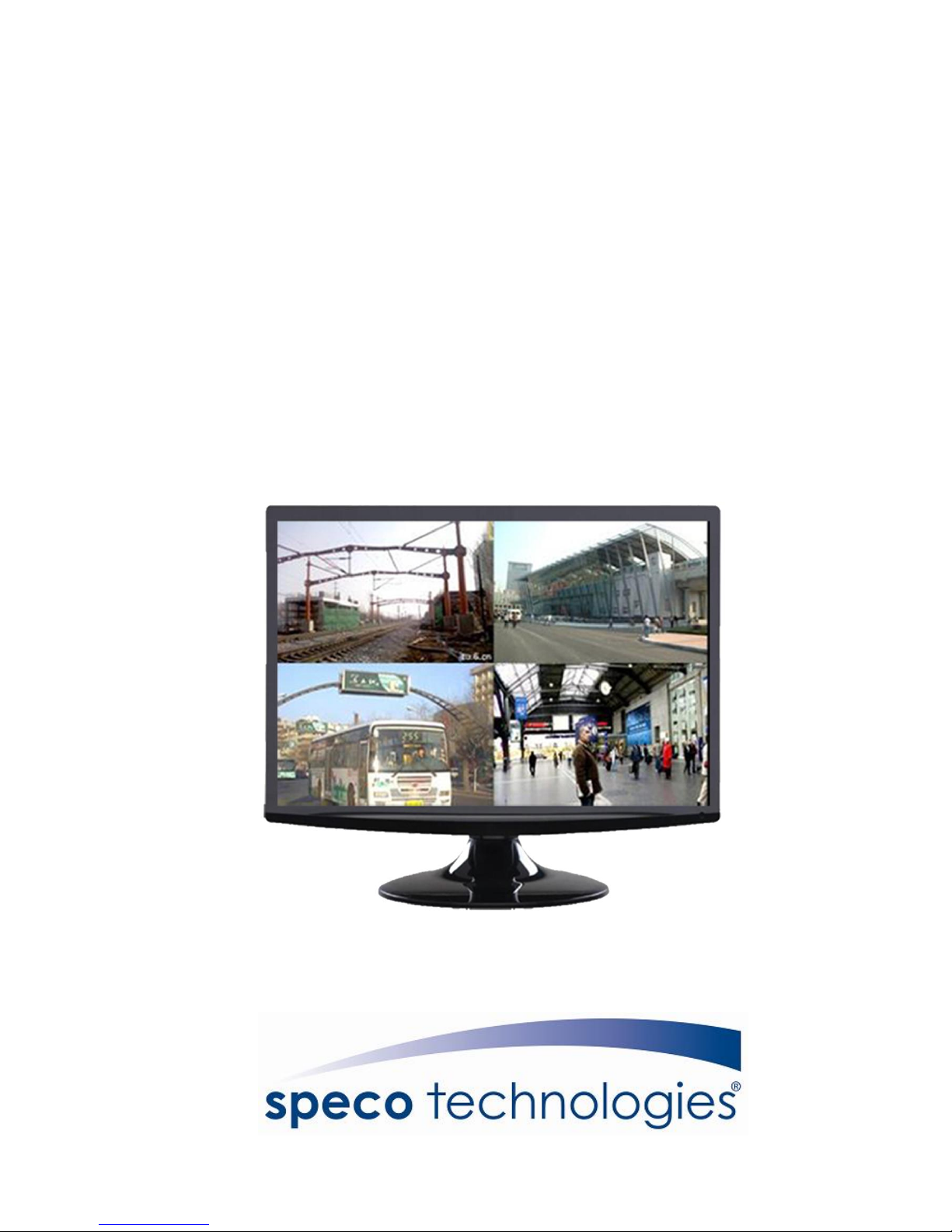
User Manual
M185LCBV4 and M215LCBV4
LCD VIDEO MONITOR
Page 2
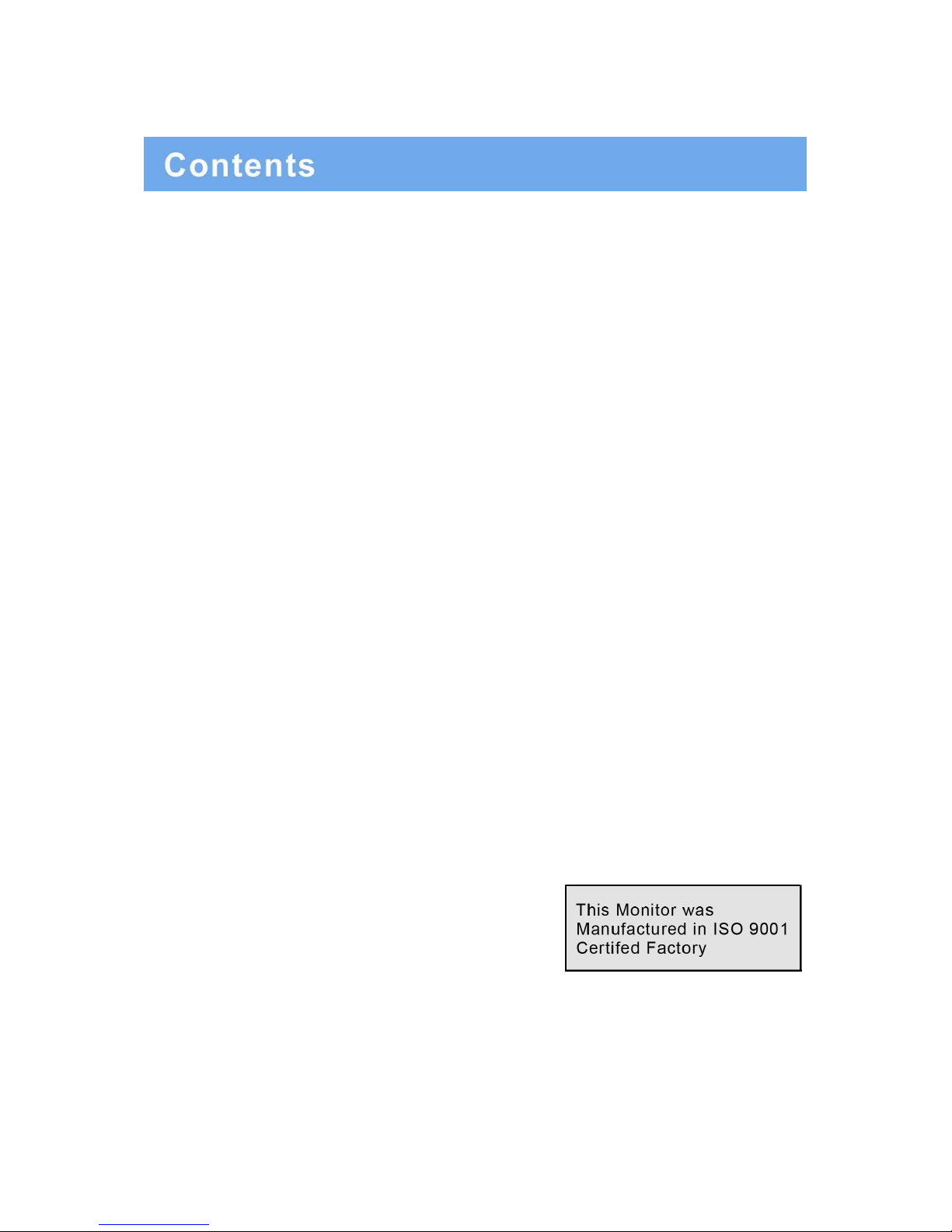
SAFETY INSTRUCTIONS…………………………………………………………………….2-3
CAUTION ………………………………………..……………………………………………..4
FCC RF INTERFERENCE STATEMENT …………………………………………………...5
CONNECTING WITH EXTERNAL EQUIPMENT………………………………………….. 6
CONTROLS AND FUNCTIONS…………………………………………………….……......7-16
MOUNTING GUIDE …………………………………………………………….……..…….. 17
D-SUB CONNECTOR PIN ASSIGNMENTS ……………………………………………….18
POWER MANAGEMENT……………………………………………………………………..19
SPECIFICATIONS………………………………………………………………………..……20
.
1 …………………………………………………………………………… INSTRUCTION MANUAL
Page 3

1. Read all of these instructions.
2. Save these instructions for later use.
3. Follow all warnings and instructions in this manual and on the product.
4. Unplug this product from the wall outlet before cleaning. Do not use liquid or aerosol cleaners. Use
a damp cloth for cleaning.
5. Do not use this product near water.
6. Do not place this product on an unstable cart, stand, or table. The product may fall, causing serious
damage to the product or nearby people.
7. Please comply with the following conditions:
A. Allow a minimum distance of 10cm around the apparatus for sufficient ventilation.
B. The ventilation openings should not be impeded by items such as paper, table-cloths,
curtains, etc..
C. No naked flame sources, such as lighted candles, should be placed on the apparatus.
D. Please dispose of all batteries according to local regulations.
E. Use the monitor in moderate climates.
8. This product should be operated from the type of power source indicated on the marking label. If you
are not sure of the type of power available, consult your dealer or local power company.
9. This product is equipped with a 3 wire grounding type plug having a third (grounding) pin. This is a
safety feature. If you are unable to insert the plug into the outlet, contact your electrician to update the
outlet. Do not defeat the purpose of the grounding-type plug.
10. Do not allow anything to rest on the power cord or place this product where people will walk on the
cord.
11. If an extension cord is used with this product, make sure that the total ampere ratings on the products
plugged into the extension cord does not exceed the extension cord ampere rating. Also, make sure that
the all of the products plugged into the wall outlet do not exceed the rating of the outlet.
12. Never push objects of any kind into this product through cabinet slots as they may touch dangerous
voltage points or short out parts, which could result in the risk of fire or an electric shock. Never spill any
kind of liquid on the product.
13. Do not attempt to service this product yourself, as opening or removing covers may expose you to
dangerous voltage points or other risks. Refer all servicing to trained personnel.
INSTRUCTION MANUAL…………………………………………………………………………… 2
Page 4
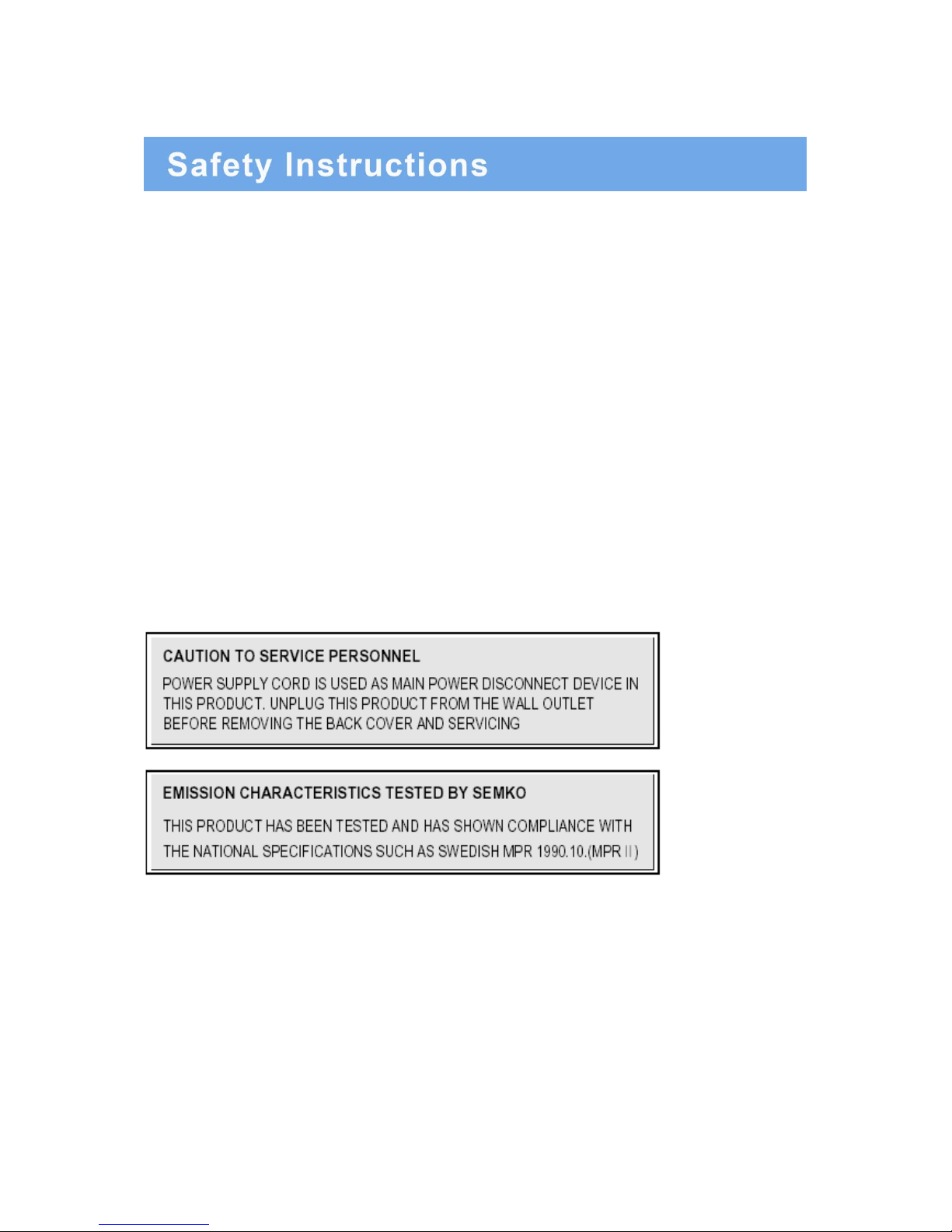
14. Unplug this product from the wall outlet and refer servicing to qualified service personnel under the
following conditions:
A. When the power cord or plug is damaged or frayed.
B. If liquid has been spilled into the product.
C. If the product has been exposed to rain or water.
D. If the product does not operate normally when the operating instructions are followed. Adjust only
those controls that are covered by the operating instructions since improper adjustment of other
controls may result in damage and will often require extensive work by a qualified technician to
restore normal operation.
E. If the product has been dropped or the cabinet has been damaged.
F. If the product exhibits a distinct change in performance, indicating a need for service.
CAUTIONk
The power supply cord is used as the main disconnect device. Ensure that the socket-outlet is
located/installed near the equipment and is easily accessible.
3 …………………………………………………………………………… INSTRUCTION MANUAL
Page 5

▶ NEVER REMOVE THE BACK COVER
Removal of the back cover should be carried out only by qualified personnel.
▶ DO NOT USE IN HOSTILE ENVIRONMENTS
To prevent electrical shock or a fire hazard, do not expose the unit to rain or moisture. This unit is
designed to be used in the office or home. Do not subject the unit to vibrations, dust, or corrosive gases.
▶ KEEP IN A WELL VENTILATED PLACE
Ventilation holes are provided on the cabinet to prevent the temperature from rising. Do not cover or
place anything on top of the unit.
▶ AVOID HEAT
Avoid placing the unit in direct sunshine or near a heating appliance.
▶ TO ELIMINATE EYE FATIGUE
Do not use the unit against a bright back ground or where sunlight and other light sources will shine
directly on the monitor.
▶ BE CAREFUL OF HEAVY OBJECTS
Neither the monitor itself nor any other heavy object should rest on the power cord. Damage to a power
cord can cause fire or electrical shock.
INSTRUCTION MANUAL…………………………………………………………………………… 4
Page 6

NOTE
This equipment has been tested and found to comply with the limits for a Class B digital device, pursuant
to Part 15 of the FCC Rules. These limits are designed to provide reasonable protection against harmful
interference in a residential installation.
This equipment generates, uses, and can radiate radio frequency energy and, if not installed and used in
accordance with the instructions, may cause harmful interference to radio communications. However,
there is no guarantee that interference will not occur in a particular installation.
If this equipment causes harmful interference to radio or television reception, which can be determined by
turning the equipment off and on, the user is encouraged to try to correct the interference by one or more
of the following measures.
- Reorient or relocate the receiving antenna.
- Increase the space between the equipment and receiver.
- Connect the equipment into an outlet on a circuit different from that to which the receiver is
connected.
- Consult the dealer, an experienced radio, or a TV technician for help.
- Only a shielded interface cable should be used.
Finally, any changes or modifications to the equipment by the user not expressly approved by the grantee
or manufacturer could void the user's authority to operate such equipment.
▶ DOC COMPLIANCE NOTICE
This digital apparatus does not exceed the Class A limit for radio noise emissions from digital apparatus
set out in the radio interference regulation of Canadian Department of Communications.
This monitor complies with the basic protection requirements of the Electromagnetic Compatibility (EMC)
Directive 2004/108/EC for electrical and electronic equipment imported into the European Union (EU):
The electromagnetic disturbance generated by the apparatus does not exceed the level specified in the
harmonized EMC Standards for this type of apparatus. It has a level of immunity to the electromagnetic
disturbance to be expected in its intended use, and should operate without unacceptable degradation of
its specified performance.
5 …………………………………………………………………………… INSTRUCTION MANUAL
Page 7
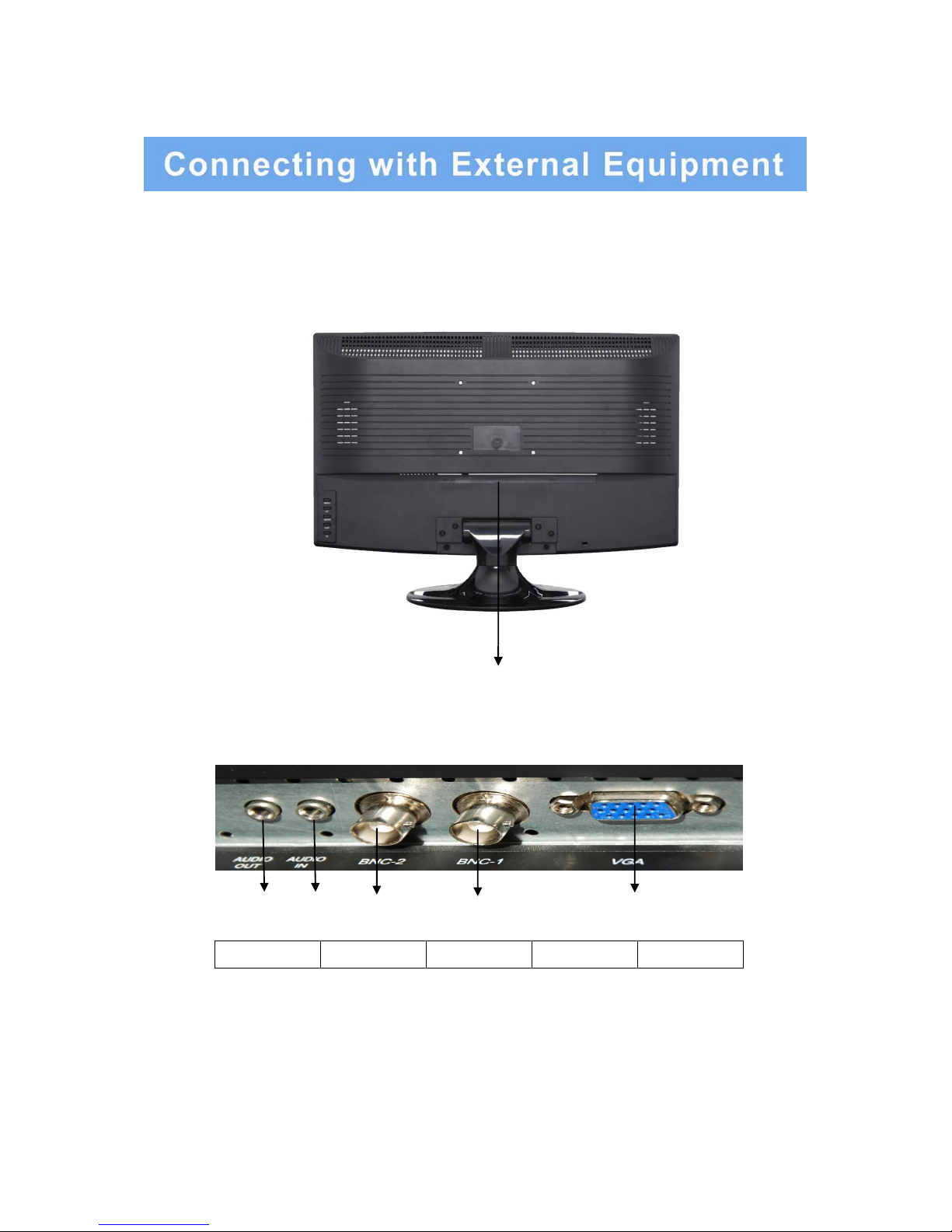
Bottom and Side Panel Control
Back View of Monitor
A. Connector Panel
1. Audio In
2. Audio Out
3. BNC Out
4. BNC In
5. VGA
INSTRUCTION MANUAL…………………………………………………………………………… 6
1
2
3
5
4
Page 8

B. CONTROL KEYS/BUTTONS
Buttons are located on the back of the monitor on the right side of the Bezel.
1. Menu/Source: Opens the OSD and steps down on the OSD. Also, the
MENU button selects either the VGA or BNC input after the EXIT button is
pushed) and then press the MENU button to Select
2. Up: Increases the volume or moves the selector/indicator right in the OSD
3. Down: Decreases the volume or moves selector/indicator left in the OSD
4. Exit: Press MENU button to select the input (first push EXIT and then MENU
button) or to exit the OSD
7 …………………………………………………………………………… INSTRUCTION MANUAL
Page 9

1. OSD setup under BNC input mode
A. COLOR MENU
Press the MENU button to bring the menu on
screen, and then Up/ Down buttons to move left
and right across the menu selections to highlight
the COLOR menu. Press the Menu (Source)
button to enter the (highlighted) COLOR sub menu.
Each additional press of the Menu/Source button
moves the yellow highlighted sub-menu selection
downward, moving from the bottom selection back
to the top of the sub-menu. Pressing the Up /
Down buttons will adjust the value of the
highlighted item. Press the MENU button to save
the values.
Press EXIT to exit the sub-menu, and go back to
the main menu choices. Pressing the EXIT button
while at the top level will close the menu and return
to normal operations.
Adjustments
Contrast: Adjusts the contrast between light and dark areas of the picture.
Brightness: Adjusts the overall picture shade and brightness.
Saturation: Increase or decrease the saturation of the image.
Sharpness: Increase or decrease the sharpness of the image.
Hue: Increase or decrease the hue or tint of the image.
INSTRUCTION MANUAL…………………………………………………………………………… 8
Page 10

1. OSD setup under BNC input mode (continued)
B. AUDIO MENU
Press the MENU button to bring the menu on
screen, and then Up / Down buttons to move left
and right across the menu selections to highlight
the AUDIO menu. Press the Menu (Source)
button to enter the (highlighted) AUDIO sub
menu.
Pressing the Up/ Down buttons will adjust the
value of the highlighted item. Press the MENU
button to save the values. Press EXIT to exit the
sub-menu and go back to the main menu
choices. Pressing the EXIT button while at the
top level will close the menu and return to normal
operations.
Adjustments
Volume: Increase or decrease the volume.
9 …………………………………………………………………………… INSTRUCTION MANUAL
Page 11

1. OSD setup under BNC input mode (continued)
C. OSD MENU
Press the MENU button to bring the menu on screen,
and then Up / Down buttons to move left and right
across the menu selections to highlight the OSD
menu. Press the Menu (Source) button to enter the
(highlighted) OSD sub menu.
Each additional press of the Menu/Source button
moves the yellow highlighted sub-menu selection
downward, moving from the bottom selection back to
the top of the sub-menu. Pressing the Up / Down
buttons will adjust the value of the highlighted item.
Press the MENU button to save the values.
Press EXIT to exit the sub-menu, and go back to the
main menu choices. Pressing the EXIT button while at
the top level will close the menu and return to normal
operations.
Adjustments
Language: There are four languages that you can
choose from:
English, French, Korean, and Chinese.
H. Position: Adjusts the OSD Menu’s Horizontal Position.
V. Position: Adjusts the OSD Menu’s Vertical Position.
OSD Timer: The OSD Menu closes automatically after a set sleep time
(between 1 and 60 seconds)
OSD Blending: Adjusts the brightness of the OSD Menu.
Zoom: Adjusts how much the OSD Menu is zoomed in.
INSTRUCTION MANUAL…………………………………………………………………………… 10
4 :
Page 12

1. OSD setup under BNC input mode (continued)
D. MISC
Press the MENU button to bring the menu on screen,
and then Up / Down buttons to move left and right
across the menu selections to highlight the MISC
menu. Press the Menu (Source) button to enter the
(highlighted) MISC sub menu.
Each additional press of the Menu/Source button
moves the yellow highlighted sub-menu selection
downward, moving from the bottom selection back to
the top of the sub-menu. Pressing the Up / Down
buttons will adjust the value of the highlighted item.
Press the MENU button to save the values. Press
EXIT to exit the sub-menu, and go back to the main
menu choices.
Pressing the EXIT button while at the top level will
close the menu and return to normal operations.
Adjustments
Factory Reset: Reset all settings back to default factory settings.
Signal Source: Choose between a BNC input or a VGA input source.
Display Ratio: Adjusts the dimensions of the display.
11 …………………………………………………………………………… INSTRUCTION MANUAL
4 :
Page 13

2. OSD setup under VGA input mode
A. COLOR MENU
Press the MENU button to bring the menu on
screen, and then Up / Down buttons to move left
and right across the menu selections to highlight
the COLOR menu. Press the Menu (Source) button
to enter the (highlighted) COLOR sub menu.
Each additional press of the Menu/Source button
moves the yellow highlighted sub-menu selection
downward, moving from the bottom selection back
to the top of the sub-menu.
Pressing the Up / Down buttons will adjust the value
of the highlighted item. Press the MENU button to
save the values. Press EXIT to exit the sub-menu,
and go back to the main menu choices. Pressing the
EXIT button while at the top level will close the
menu and return to normal operations.
Adjustments
Auto Color: Automatically adjusts the colors to the best color setting.
Contrast: Adjusts the contrast between light and dark areas of the picture.
Brightness: Adjusts the overall picture shading and brightness.
Color Temp: Adjusts the amount of red, green, and blue present in the image.
INSTRUCTION MANUAL…………………………………………………………………………… 12
Page 14

2. OSD setup under VGA input mode (continued)
B: IMAGE MENU
Press the MENU button to bring the menu on screen,
and then Up / Down buttons to move left and right
across the menu selections to highlight the IMAGE
menu. Press the Menu (Source) button to enter the
(highlighted) IMAGE sub menu.
Each additional press of the Menu/Source button
moves the yellow highlighted sub-menu selection
downward, moving from the bottom selection back to
the top of the sub-menu.
Pressing the Up / Down buttons will adjust the value
of the highlighted item. Press the MENU button to
save the values. Press EXIT to exit the sub-menu,
and go back to the main menu choices. Pressing the
EXIT button while at the top level will close the menu
and return to normal operations.
Adjustments
Auto Adjust: Automatically configures the Phase, Clock, Vertical, and Horizontal Position
settings
H. Position: Adjusts the OSD Menu’s Horizontal Position.
V. Position: Adjusts the OSD Menu’s Vertical Position.
Phase: Adjusts the signal phase to improve sharpness when the image is fuzzy.
Clock: If the clock setting is not exactly the same as the DVR or computer, you may observe
periodic vertical bars of video noise on your image. These noise bars are usually
adjusted out when an Auto Adjust is performed. If the noise bars are still present, this
setting can be adjusted manually.
13 …………………………………………………………………………… INSTRUCTION MANUAL
Page 15

2. OSD setup under VGA input mode (continued)
C. AUDIO MENU
Press the MENU button to bring the menu on
screen, and then Up / Down buttons to move left
and right across the menu selections to highlight
the AUDIO menu. Press the Menu (Source) button
to enter the (highlighted) AUDIO sub menu.
Each additional press of the Menu/Source button
moves the yellow highlighted sub-menu selection
downward, moving from the bottom selection back
to the top of the sub-menu.
Pressing the Up / Down buttons will adjust the
value of the highlighted item. Press the MENU
button to save the values. Press EXIT to exit the
sub-menu, and go back to the main menu choices.
Pressing the EXIT button while at the top level will
close the menu and return to normal operations.
Adjustments
Volume: Increase or decrease the volume.
INSTRUCTION MANUAL…………………………………………………………………………… 14
4 :
Page 16

2. OSD setup under VGA input mode (continued)
D. OSD MENU
Press the MENU button to bring the menu on
screen, and then Up / Down buttons to move left
and right across the menu selections to highlight
the OSD menu. Press the Menu (Source) button to
enter the (highlighted) OSD sub menu.
Each additional press of the Menu/Source button
moves the yellow highlighted sub-menu selection
downward, moving from the bottom selection back
to the top of the sub-menu.
Pressing the Up / Down buttons will adjust the
value of the highlighted item. Press the MENU
button to save the values. Press EXIT to exit the
sub-menu, and go back to the main menu choices.
Pressing the EXIT button while at the top level will
close the menu and return to normal operations.
Adjustments
Language: There are four languages that you can choose from: English, French, Korean, and Chinese.
H. Position: Adjusts the OSD Menu’s Horizontal Position.
V. Position: Adjusts the OSD Menu’s Vertical Position.
OSD Timer: The OSD Menu closes automatically after a set sleep time (between 1 and 60 seconds)
OSD Blending: Adjusts the brightness of the OSD Menu.
Zoom: Adjusts how much the OSD Menu is zoomed in.
15…………………………………………………………………………… INSTRUCTION MANUAL
Page 17

2. OSD setup under VGA input mode (continued)
E. MISC
Press the MENU button to bring the menu on
screen, and then Up / Down buttons to move left
and right across the menu selections to highlight
the MISC menu. Press the Menu (Source) button
to enter the (highlighted) MISC sub menu.
Each additional press of the Menu/Source button
moves the yellow highlighted sub-menu selection
downward, moving from the bottom selection
back to the top of the sub-menu.
Pressing the Up / Down buttons will adjust the
value of the highlighted item. Press the MENU
button to save the values. Press EXIT to exit the
sub-menu, and go back to the main menu
choices. Pressing the EXIT button while at the top
level will close the menu and return to normal
operations.
Adjustments
Factory Reset: Reset all settings back to default factory settings.
Signal Source: Choose between a BNC input or a VGA input source.
INSTRUCTION MANUAL…………………………………………………………………………… 16
Page 18

Wall or Other Mounting with VESA Standard
CAUTION: The wall mount must bear a minimum of five times the monitor’s net weight. To mount your
MONITOR to the wall or another surface, you need to purchase a VESA wall mount. Use four M4 x 8mm
screws (not included) to attach the mount. The monitor mount VESA hole pattern is 100mm x 100mm. Note:
Metric (M4 x 8 mm) is the type screw that should be used (do not use longer screws or the monitor may be
damaged).
Screws
1. Before mounting the monitor, remove the base riser (vertical portion of the base) by removing the two
screws at the top with a screwdriver. Then the base and the riser can be removed. In order to prevent
losing the two screws, we suggest replacing the screws in their original holes.
2. Attach the VESA mount (100mm x 100mm) plate to the rear of the monitor and follow all of the
instructions provided with the mount to complete the mounting process.
17 …………………………………………………………………………… INSTRUCTION MANUAL
Page 19

▶ PIN ASSIGNMENTS
▶ ACCESSORIES
INSTRUCTION MANUAL…………………………………………………………………………… 18
2. Power Cord
1. Quick Installation
Guide
3. VGA Cable
4. User's Manual
(available through re-
saler)
Page 20

POWER CONSUMPTION :<20W
LED INDICATOR
The power management feature of the monitor is comprised of three stages: On (Green Light), No
Signal (Flashing Green Light), and Off (No Light).
MODE
COLOR
MONITOR OPERATION
ON
Green
Normal Operation
NO SIGNAL
Flashing Green
No Signal
OFF
None
Power Off
19 …………………………………………………………………………… INSTRUCTION MANUAL
Page 21

Model
M185LCBV4
M215LCBV4
Size
18.5” LCD CCTV monitor
21.5” LCD CCTV monitor
Aspect Ratio
16:9
Resolution (H x V)
1360 x 768
1920 x 1080
Colors
16.7M
Viewing Angle
H: 170º V: 170º
Viewing Lines
420 TV Lines
Contrast Ratio
10000:1 (DCR)
Response Time
5ms
2ms
2D Comb Filter with Deinterlace
Yes
2D Noise Reduction
Yes
Brightness
300cd/m2
Speakers
2 each (2 watts)
Composite Inputs / Outputs
BNC x 1 / BNC x 1
VGA
VGA x 1
Audio Inputs
Stereo PC
Auto Adjustment
YES
Wall Hanging
VESA Standard
VESA Size
100 x 100mm
Stand
Plastic
Bezel
Plastic
OSD Language
English, French, Korean and Simplified Chinese
Power Consumption
<20W
<30W
Power Supply
AC110~240V, 50/60 Hz
Accessories
Power cord, Audio cable,
VGA Cable and User’s guide
Packaging (L x D x W)
19.6” x 17.8” x 7.5”
498mm x 453mm x 191.6mm
22.3” x 18.9” x 7.5"
567mm x 482mm x 191.6mm
Dimension (L x D x W)
17.5” x 13.8” x 5.43"
444.2mm x 350.7mm x 138mm
20.2” x 15.4” x 5.35”
513.2mm x 391.7mm x 136mm
Gross Weight
9.9lb (4.5Kg)
12.1lb (5.5Kg)
Net Weight
7.89lb (3.58Kg)
9.7lb (4.4Kg)
Operating Temp
32 °F - 122 °F (0 °C - 50 °C)
Safety
FCC, CE, CB, RoHS
▶ ▶ NOTE : Technical specifications are subject to change without notice.
INSTRUCTION MANUAL…………………………………………………………………………… 20
