Page 1
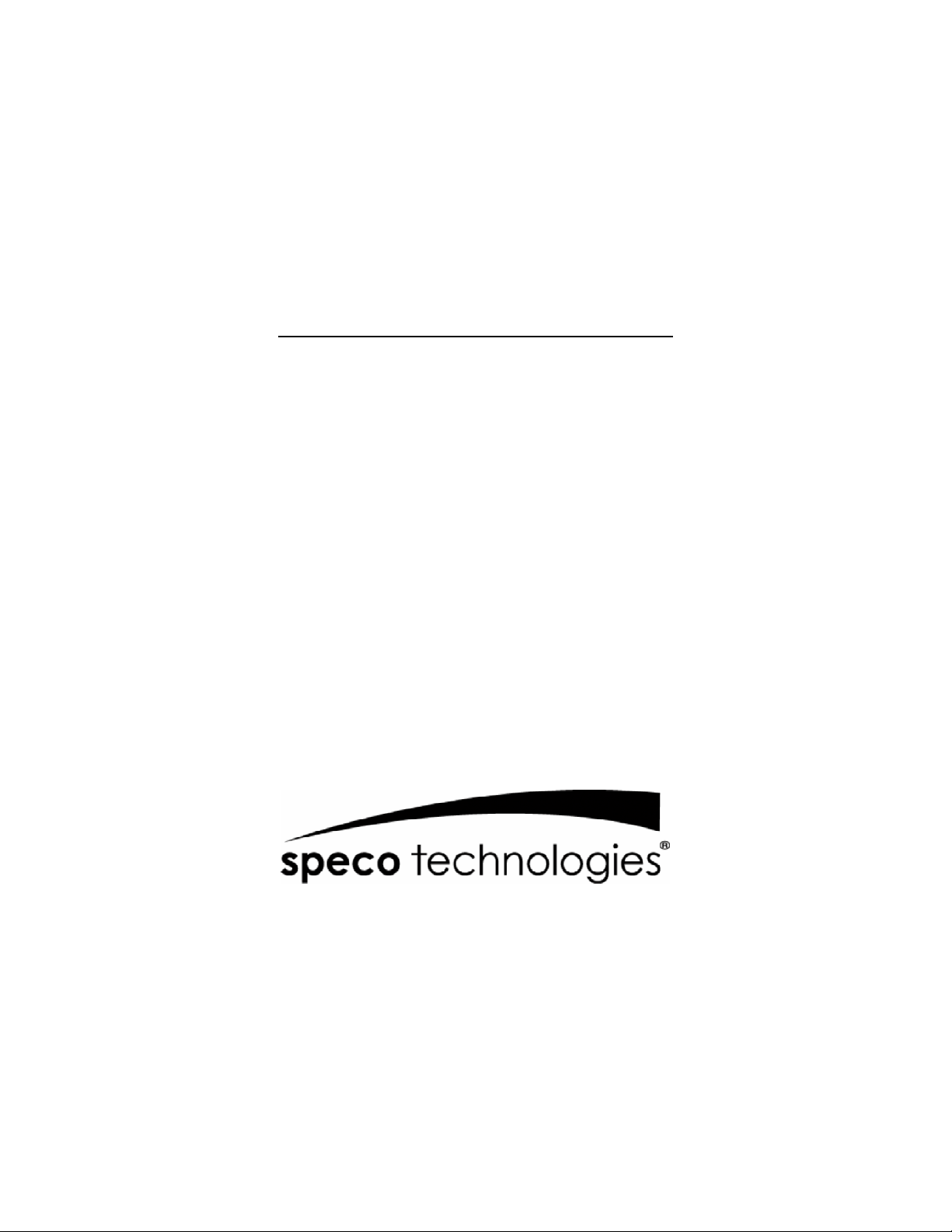
700Line IntensifierHTMSeries
w/Chameleon Cover
HINT13H
(3.6mm)
Tamperproof Dome
Vandal Resistant
Wall/Ceiling Mount
Please read this manual thoroughly before operation and keep
it handy for future reference.
Page 2
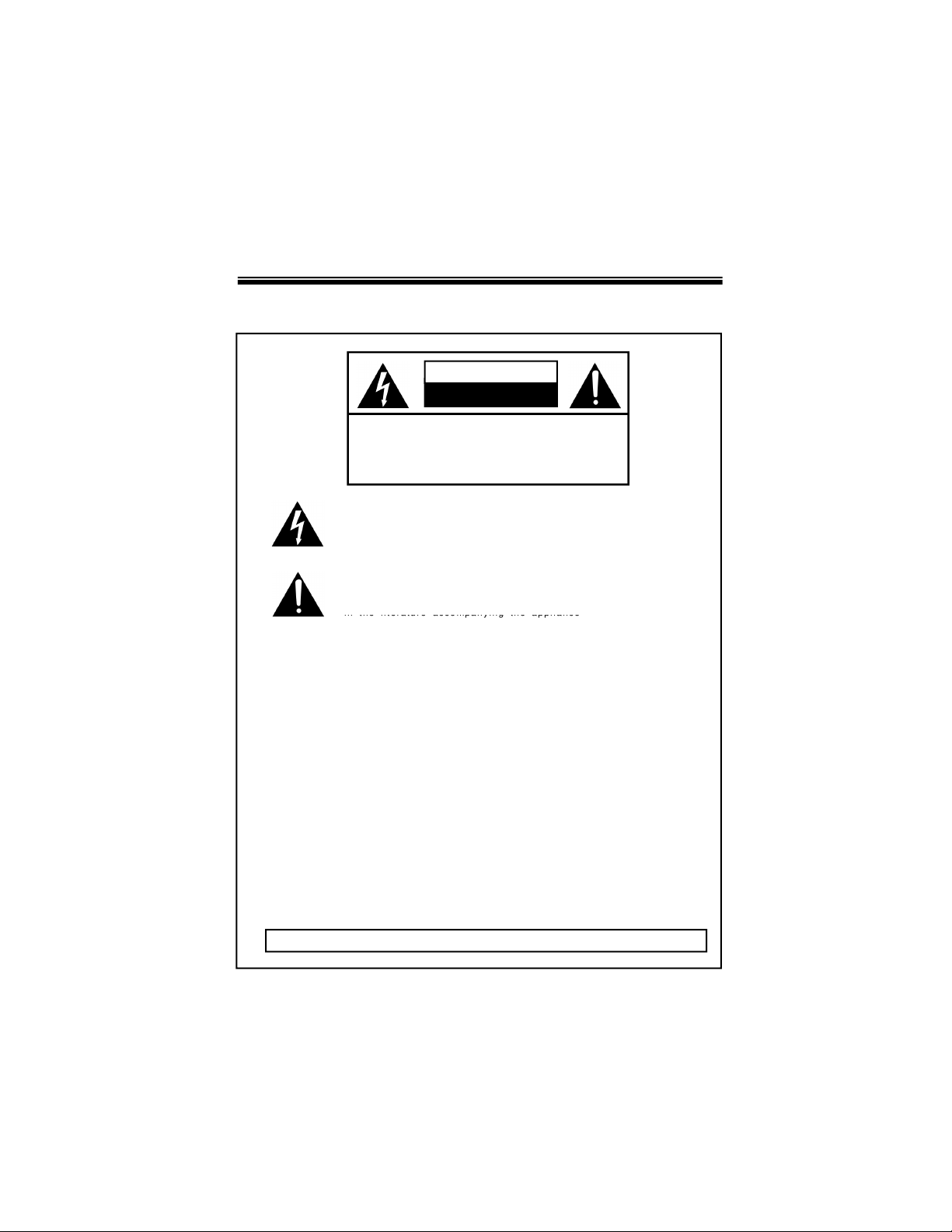
WARNING & CAUTION
in
th e
lit er a tu re
ac co mp an ying
th e
ap pl i a nc e
_ __ __ _ ____ __ _ ___ __
CAUTION
RISK OF ELECTRIC SHOCK
DO NOT OPEN
CAUT ION : TO RE DUCE TH E R ISK OF E LECT RIC SH OCK
The lighti ng flash with an arrowhe ad symbol, withi n an equilater al triangl e is
Intended to alert the user to the presence of un-insulated “dangerous voltage”
within the product’s enclosure that may be of sufficient magnitude to constitute
a risk o f el ectric shock to persons_____________________________ ______ _
The exclamation point within an equilateral triangle is intended to alert the user
to the presence of important operating and maintenance (serving) instructions
IN FO RM AT I O N - Th is e qu ip me n t h as b ee n t es te d a nd found t o c om pa n y w it h
l i mi ts f or a c la s s A d i g i ta l d ev i c e p ur su a n t t o p a rt 1 5 o f t h e F C C r ul es .
T h e s e l im it s ar e d es ig ne d to p ro v i de r ea so na bl e p r ot e c ti o n a ga in st h a r mf u l
I n t e rf e r en ce wh e n t he e qu ip me n t i s o p er at ed i n a co mm er ci al e nv i ro nm e nt .
T hi s e qu ip me nt g e n e r a t es , u se s, a n d c an r a d i a te r a di o f requency en er gy a n d
if no t i nst all ed a nd us ed in ac cord anc e w i th t he i nst ruc ti on m anu al , ma y c a us e
ha rm fu l i nt erf ere nc e t o ra di o c om mu ni ca t ion s. Ope ra ti on o f thi s e q uipm e nt in a
r e s i d e n t i a l a r e a i s l i k e l y t o c a u s e h a r m f u l i n t e r f e r e n c e i n w h i c h
ca se t h e use r w i l l b e r e qu ir e d t o cor re ct th e i nt er fe ren ce a t h i s o wn e xp e ns e.
WARNING – Change or modific ation not expressly appr oved by the manufactur er could void
th e user ’s au th ori ty to o pe ra te t he equ ipme nt __ __ __ __ __ __ __ __ __ __ __ __ __ __ __ __ __
CAUTION : To prevent electric shock and risk of fire hazards:
DO NOT use power sources other than that specified.______
D O N OT R EM O V E C O VE R ( OR B A CK ) .
NO U SE R S ER VI CE AB LE P AR TS I NS ID E
R E F E R S E R V I C I N G T O Q U A L I F I E D
S E RV I C E P E RS ON NE L. __ __ __ __ __ __ _ __
This installation should be made by a qualified service person and should conform to all local codes.
2
Page 3
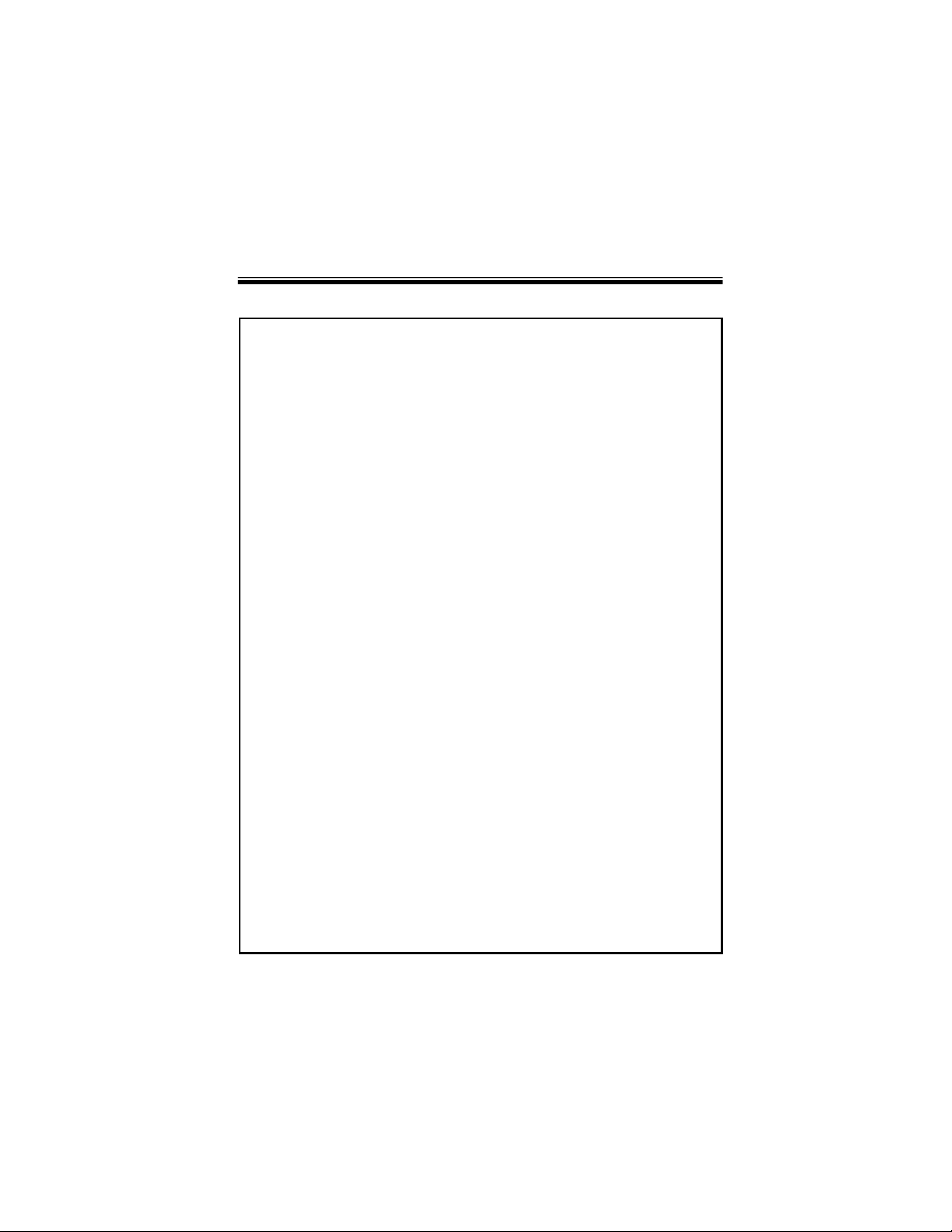
PACKAGE CONTENTS
Please make sure that the following items are included
in the Package:
- 3 Mounting Screws and Anchors
- 1 Set Screw
- 1 Wrench
- 1 Video Test Connector
- 1 Power Cable
- 1 Chameleon Cover
3
Page 4
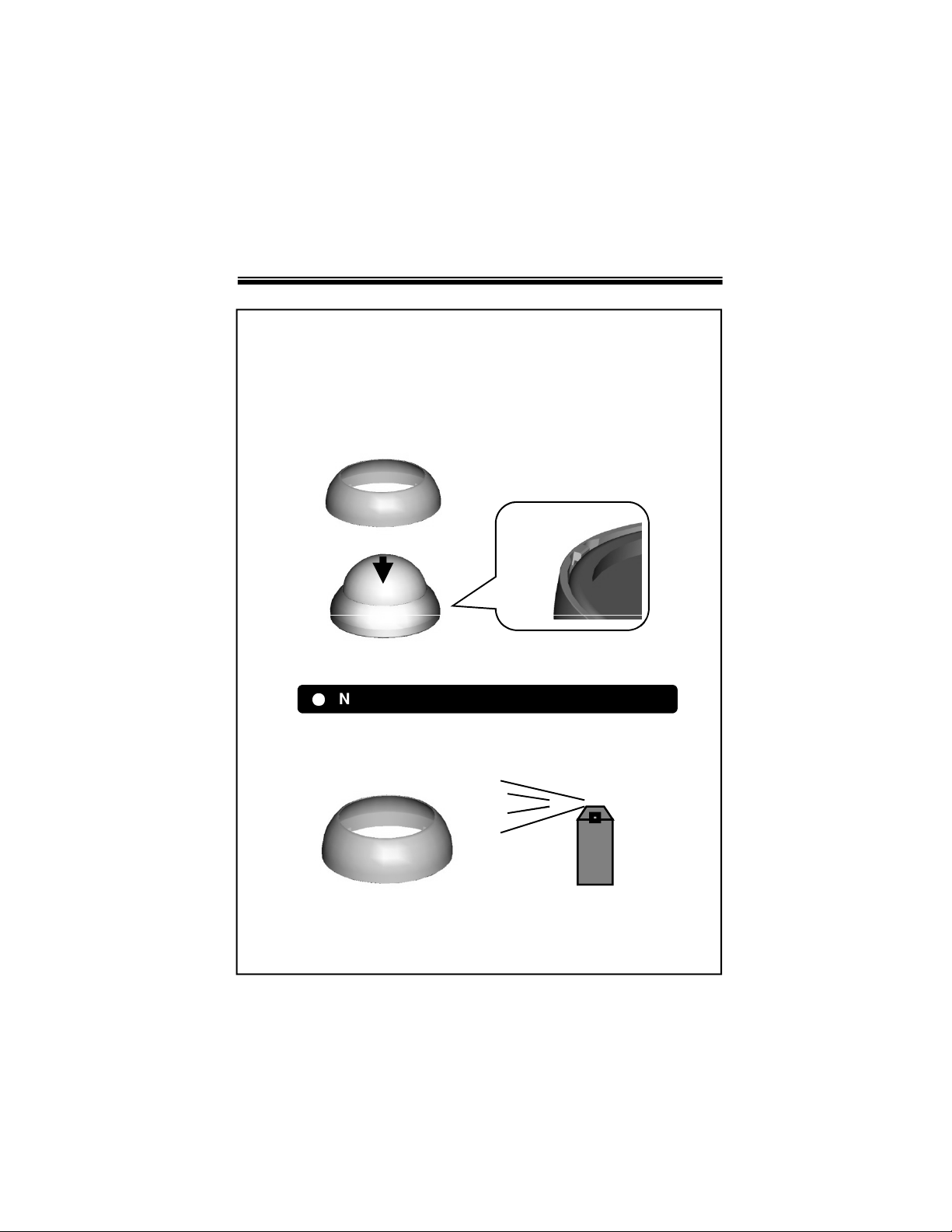
CAMERA INSTALLATION
CHAMELEON COVER
Place the Chameleon Dome over the camera and push until it snaps
into position.
●
Notes : Optional painting before installation
* Painting method for the Chameleon Dome
* Spray the color of your choice onto the Chameleon cover
* If necessary, apply a second coat
4
Page 5
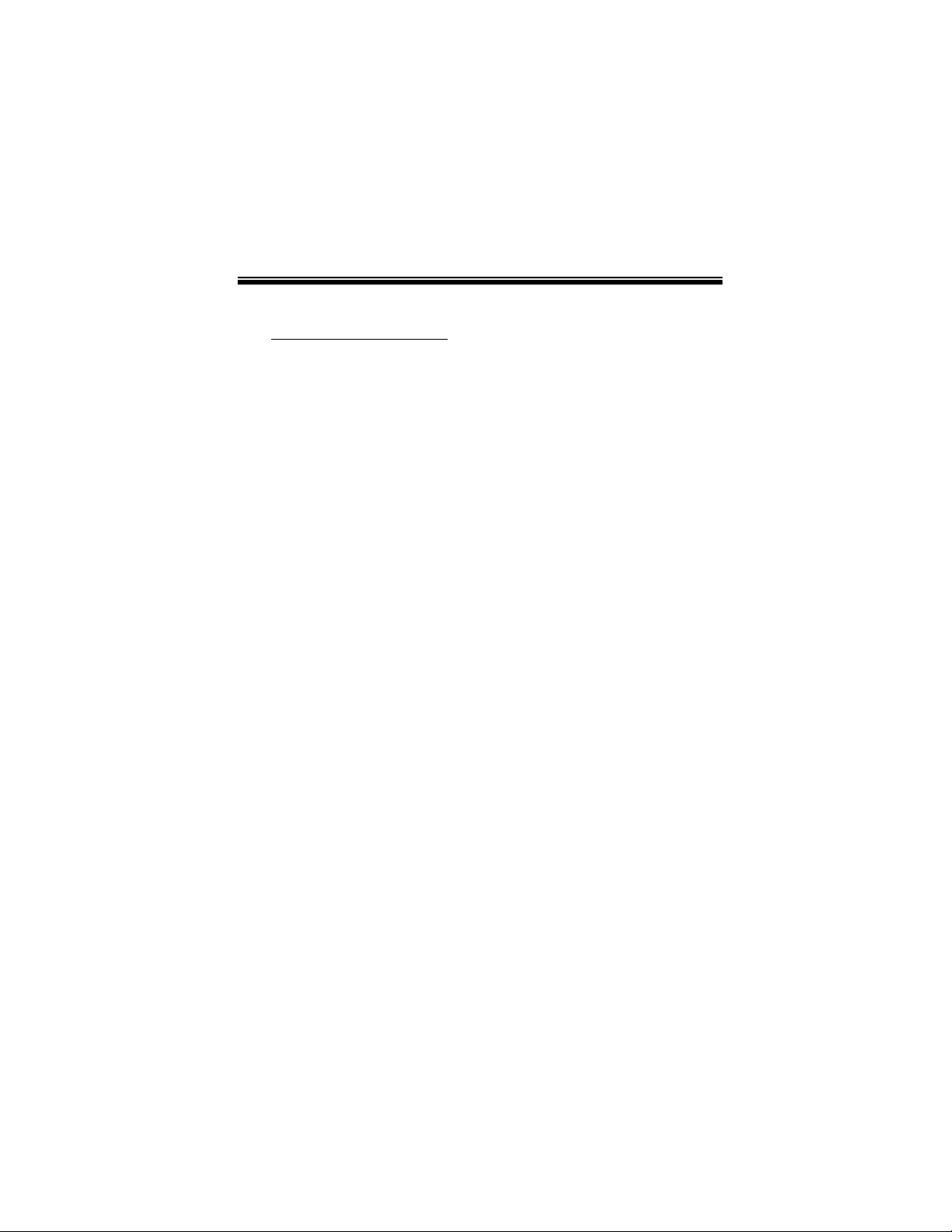
FEATURES
With “PRESETS”
PRESETS (Outdoor, Indoor, Elevator, Lobby, Hallway & Low Light)
Used for a quick and easy setup for the installation environment.
700TVL Resolution
Horizontal resolution of 700 TV lines is achieved by using a
SONY Super-HAD CCD with 520,000 pixels, and a custom DSP
yielding pictures with a high S/N ratio.
INTENSIFIER H
More powerful performance in low light conditions.
High quality pictures can be captured in very low light conditions.
WDR
More powerful WDR in strong back lighting.
SPECO DNR
DSP to remove image noise efficiently, showing clean images in
low light conditions.
HLC (High Light Compensation)
This function reverses bright spots in the picture (such as
headlights). This enables the entire system to do a better job of
resolving and displaying grayscale information such as a
license plate.
5
Page 6

FEATURES
PRIVACY MASK
It also has the ability to mask up to 8 areas of the picture where
viewing is not desired. Each zone can be independently
programmed via the OSD.
STABILIZER
This function removes image jitter that is caused by vibrations in
the building and reduces the amount of hard drive space.
DIGITAL ZOOM
The picture can be enlarged by using this digital zoom function.
DAY/NIGHT
This IntensifierH™ camera can show color pictures in all lighting
conditions, or you can have it automatically switch to a B/W
picture in low light conditions
OSD
All camera functions are menu driven for easy use.
6
Page 7

OSD MENU DETAILS
MODE to ON under the FOCUS ADJUST menu. Adjust the lens focus
MODE to ON under the FOCUS ADJUST menu. Adjust the lens focus
1. PRESET
[INDOOR / OUTDOOR / LOW LIGHT / LOBBY / HALLWAY / ELEVATOR]
- Used for quick and easy setup for the installation environment.
2. LENS SETUP
- BRIGHTNESS : Adjusts the video brightness (selectable from 1-70)
- IRIS SPEED : Adjusts Iris control speed of the DC lens. If the control
speed is too slow or fast, use this menu to adjust the speed.
- FOCUS ADJ : To adjust the DC lens focus correctly, you must change
and after the lens focus had been adjusted, change MODE to OFF.
3. EXPOSURE SETUP
◆
BRIGHTNESS : Adjusts the video brightness.
◆
SHUTTER : You can select either auto or manual shutter.
* A.FLK : Select this when you see picture flicker, this can happen when
the frequency of the local lighting clashes with the camera.
* ESC : Select this to control the shutter speed automatically. If ESC is
selected, the shutter speed is automatically controlled depending
on the ambient illumination of the subject.
* MANUAL : You can control shutter speed manually. (1/60 ~ 1/120,000)
• --- : Shutter speed is fixed at 1/60 sec. (1/50 sec.)
NOTE
☞☞☞☞
When using a DC lens, set the shutter mode to A.FLK if color rolling occurs.
■■■■
When the SHUTTER is set to ESC after selecting Internal Synchronization Type,
■■■■
the picture may become unstable if the camera faces a bright fluorescent light.
Therefore, take care when choosing the installation position.
When the SHUTTER is set to MANUAL or A.FLK mode, INTENSIFY will be
■■■■
disabled.
7
Page 8

OSD MENU DETAILS
4. WDR SETUP
◆
AGC(AUTO GAIN CONTROL) : The higher the gain level, the brighter
the screen, but higher the noise.
* OFF : Deactivates the AGC function.
* LOW : Allows automatic gain control from 5.3dB to 32dB.
* HIGH : Allows automatic gain control from 5.3dB to 37dB.
◆
INTENSIFY : When it is night or dark, the camera automatically detects
the light level and maintains a clear picture if this mode is activated.
* OFF : Deactivates the INTENSIFY function.
•AUTO : Activates the INTENSIFY function.
NOTE
☞☞☞☞
If you press the SET button in ‘AUTO’ mode, you can adjust brightness by
■■■■
increasing or decreasing the shutter speed. (x2 ~ x512)
Note that the higher the INTENSIFY level, the brighter the screen, but the more
■■■■
likely there will be a ghosting effect.
It is normal for noise, spots and whitish symptoms to appear in INTENSIFY
■■■■
mode when the D-ZOOM level is increased.
WDR illuminates darker areas of an image while retaining the same light
level for brighter areas to even out the overall brightness of images
with high contrast between bright and dark areas.
5. WHITE BALANCE SETUP
◆
ATW : Select this when the color temperature is between 1,700˚K and
11,000˚K.
◆
OUTDOOR : Select this when the color temperature is between
1,700˚K and 11,000˚K.(sodium light inclusion)
◆
INDOOR : Select this when the color temperature is between 4,500˚K
and 8,500˚K.
◆
MANUAL : Select this to fine-tune White Balance manually. Set White
Balance first by using the ATW or AWC mode. After that switch to
MANUAL mode, fine-tune the White Balance and then press the
SET button.
◆
AWC→SET : To find the optimal luminance level for the current
environment, point the camera towards a sheet of white paper and
press the Function Setup switch. If the environment changes,
readjust it.
8
Page 9

OSD MENU DETAILS
6. BACK LIGHT SETUP
◆
USER BLC : Enables a user to select a desired area on a picture and
view that area more clearly.
◆
HLC (High Light Compensation) : If the scene contains extremely bright
light areas such as from car headlight, the light can mask out much
of the on-screen detail. Use HLC feature to remove these
exceptionally bright light areas to allow detail such as car license
plate number to become visible.
NOTE
☞☞☞☞
Because there can be a difference in the effectiveness of HLC according to the
■■■■
amount of light area in the screen, optimize the installation angle for the best HLC
performance.
When dark, the HLC is only activated when a bright light exceeding a specific
■■■■
size in NIGHT ONLY mode.
The HLC is not activated in day light or when bright light is not present at night
■■■■
in NIGHT ONLY mode.
BLC Function doesn't work in the B/W mode of the DAY/NIGHT menu.
■■■■
7. SPECO DNR SETUP
This function reduces the background noise in a low light environment.
NOTE
☞☞☞☞
When the AGC mode of the EXPOSURE menu is ‘OFF’, you cannot set the
■■■■
SPECO DNR to ‘ON’ or ‘OFF’.
When adjusting the noise reduction level in DNR3 mode, remember that the
■■■■
higher the level that is set, the greater the reduction the noise level will be, as will
the brightness of the image.
9
Page 10

OSD MENU DETAILS
8. DAY / NIGHT SETUP
◆
EXTERNAL : This mode allows you to supply a desired filter to external
signals.
◆
COLOR : The picture is always displayed in color.
◆
B/W :The picture is always displayed in black and white.
You can turn on or off the burst signal on B/W mode.
◆
AUTO : The mode is switched to ‘Color’ in a normal environment, but
switches to ‘B/W’ mode when ambient illumination is low. To set up
the switching time for AUTO mode, press the SET button.
You can turn on or off the burst signal on B/W mode.
- BURST MODE : You can turn on or off the burst signal on B/W mode.
- DURATION : You can select the brightness level at which the camera
switches from day to night mode.
- DWELL TIME : You can select the duration the camera changes from
day to night mode and night to day.
NOTE
☞☞☞☞
When using a Video Auto Iris Lens, if you set the lens level to low, automatic
■■■■
switching between Color and Black&White may not occur.
When AGC in the EXPOSURE menu is ‘OFF’, '---' mode operates as ‘COLOR’
■■■■
mode and ‘AUTO’ mode cannot be selected.
10
Page 11

OSD MENU DETAILS
more detailed information. The position of
more detailed information. The position of
9. SPECIAL SETUP
◆
IMAGE ADJ.
* MONITOR : Change the setting value of video that is appropriate to your
monitor.
- LCD : Select this menu item when using a LCD monitor.
- CRT : Select this menu item when using a CRT monitor.
- USER : Select this menu item when using a monitor other than standard
ones. You can change the gamma, PED level, and color gain in the
sub menus.
* Reverse :You can reverse the picture.
- OFF : Picture will not be reversed.
- H-REV : Horizontal flip.
- V-REV : Vertical flip.
- HV-REV : Both Horizontal and Vertical flip.
* PIP (Picture in Picture) :Displays a full size
image along with the thumbnail to provide
the thumbnail is adjustable.
* D-ZOOM : You can digital zoom the video image from x1 ~ x16.
* FONT COLOR: You can change the OSD font color.
* SHARPNESS: As you increase this value, the picture outline becomes
stronger and clearer.
Adjust this value appropriately depending on the sharpness of the picture.
* LANGUAGE: You can select the menu language.
- NTSC : Korean, English, French, Spanish, Japanese, Portuguese.
- PAL : English, Chinese, German, Italian, French, Spanish, Russian,
Serbian, Swedish, Danish, Turkish, Portuguese.
◆
CAM TITLE : If you enter a title, the title will appear on the monitor.
◆
SYNC : In areas where the supply is at 60Hz, you can synchronize the
output phase of multiple cameras using the power synchronization
function (Line-Lock) without using a synchronization signal
generator.
- INT : Internal Synchronization Type.
* Press the Function Setup switch.
* You can select a desired phase from 0 to 359 when select ‘phase’.
NOTE
☞☞☞☞
When the power is DC12V, the SYNC menu is fixed to the ‘INT’ mode.
■■■■
11
Page 12

OSD MENU DETAILS
level, the motion detection sensitivity is increased to recognize smaller
level, the motion detection sensitivity is increased to recognize smaller
◆◆◆◆
MOTION DET
- MOTION : Enable or disable the motion detection feature.
- DETECTION : Activates motion detection
- DETECT BOX : Outlines an object on the screen in a box when
movement matches a custom motion type.
- ALARM OUT : Trigger the signal from the Alarm Output Terminal of the
camera when an object’s movement matched a custom motion type.
- DETECT AREA : Defines the motion detection area.
- MASK AREA : Specify a detection exception area to mask. Select a
mask area number and specify the size and position.
* AREA : Select up to 4 areas
* MODE : Turn the selected area ON or OFF.
* TOP/BOTTOM/LEFT/RIGHT : Adjust the size and position of the
selected area.
* RETURN : Select this to save the mask area menu settings and return to
the MOTION menu.
- SENSITIVITY : Set the sensitivity of the motion detection. The higher the
movements.
- DET. SIZE : Selects an object size to detect on the screen. The higher
the level means the larger the detection size.
◆◆◆◆
PRIVACY
- AREA SEL : You can select up to 12 PRIVACY areas.
- MODE : Turn the selected area ON or OFF.
- MASK COLOR : Determine area color. Select GREEN, RED, BLUE,
BLACK, WHITE and GRAY.
- TRANSPARENCY : Add or remove transparency from the masked area.
- SEL POS : Adjust the size and position of the selected area.
- X POS
- Y POS
◆
DIS (Digital Image Stabilizer) :
This function mitigates any picture movement due to external factors such
as wind.
10. EXIT SETUP
- SAVE : Save the current settings and exit the MAIN SETUP menu.
- NOT SAVE : Do not save the current settings and exit the MAIN SETUP.
- RESET : Resets the camera settings to the factory defaults. Language
and Monitor settings are not initialized.
12
Page 13

SPECIFICATIONS
Gain Control
Low / High / OFF selectable
Item
Item
ItemItem
Power Source
Power Source
Power SourcePower Source
Power Consumption 250mA (DC) / 3W (AC)
Image Sensor 1/3”, 960H SONY CCD, 520,000 pixels
Total Pixels NTSC=1020(H) * 508(V)
Effective Pixels NTSC=976(H) * 494(V)
Lens Type 3.6mm
Maximum Aperture Ratio 1 : 1.3 ~2.0
Scanning System 2 : 1 Interlaced
Synchronization Internal / Line-Lock
Video Output 1.0V [p-p] Composite, 75Ω
Resolution 700 TV Line
HINT13H
12VDC & 24VAC ( Dual Voltage )
Electric Shutter Speed
INTENSIFIER H Built-in ( selectable limit ~ X512)
COLOR TEMP
(White Balance)
Min. Illumination
S/N ( Y signal)
SPECO DNR ON / OFF
Motion Detection ON / OFF (8 Programmable Zone)
OSD Built - in
Privacy Function ON / OFF (12 Programmable Zone)
Operational Temperature -29℃℃℃℃ ~ +50℃℃℃℃ ( - 20℉℉℉℉ ~122℉℉℉℉)
Operational Humidity 30% ~90% RH
Weight 1.54Ibs
NTSC=(1/60sec~1/120,000sec)
ATW / Outdoor / Indoor / Manual / AWC (1,700
11,000
K)
°°°°
0.15 Lux, 0.00002 Lux (Sens-up)
More than 52dB
13
K ~
°°°°
Page 14

DIMENSIONS
* TOP VIEW
27
* SIDE VIEW
DIA 80
DIA 110
14
HIGH IMPACT DOME
78
Page 15

WARRANTY
15
Page 16

200 New Highway
Amityville, NY 11701
631-957-8700
www.specotech.com
Rev. 130601
Speco Technologies is constantly developing product improvements.
We reserve the right to modify product design and specifications without notice
and without incurring any obligation.
