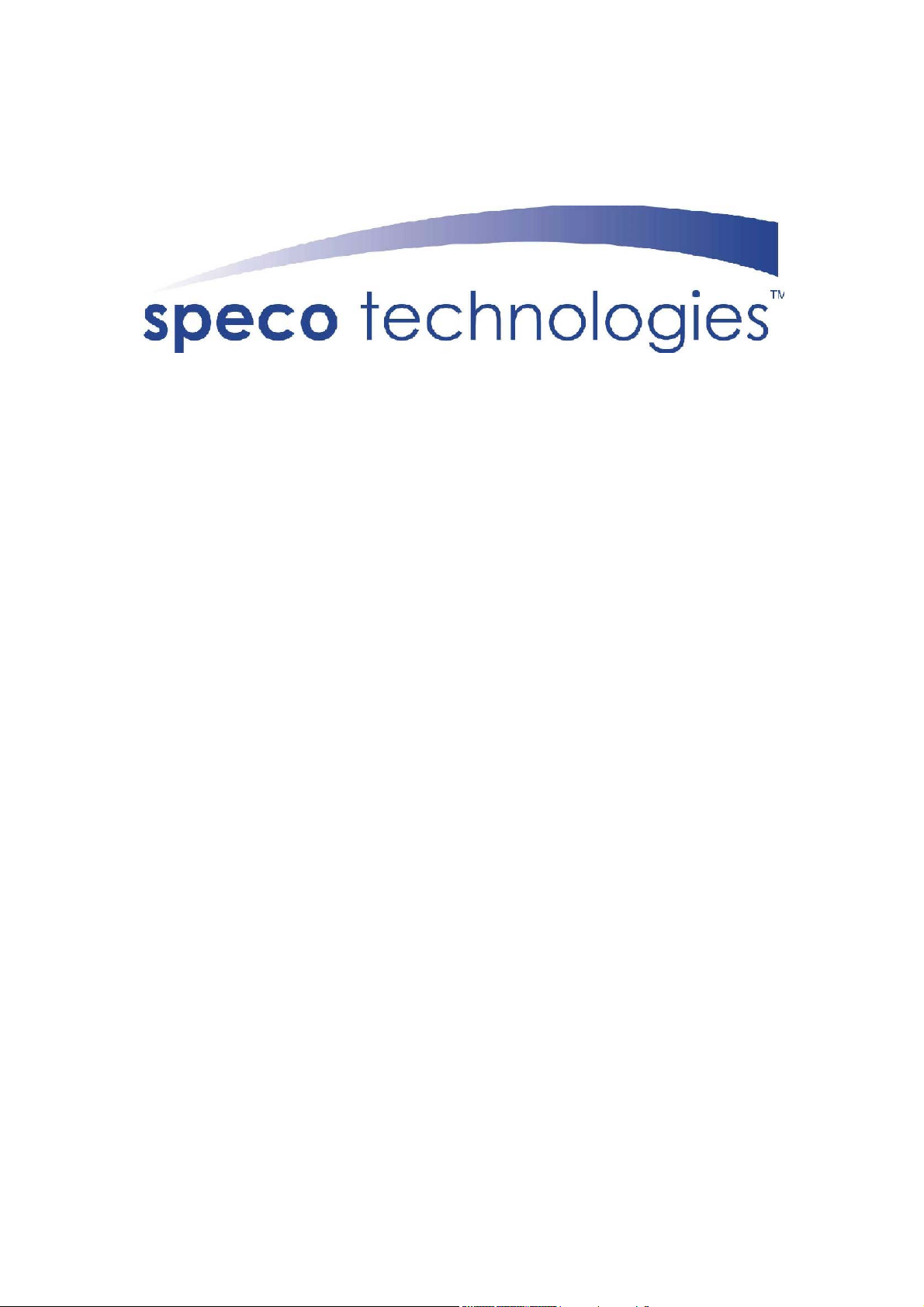
DVR-X4/IP
Operating Instructions
Four Camera DVR System
SPECO TECHNOLOGIES
200 New Highway
Amityville. NY 11701
Tel. 631-957-8700
Fax. 631-957-9142
www.specotech.com
1
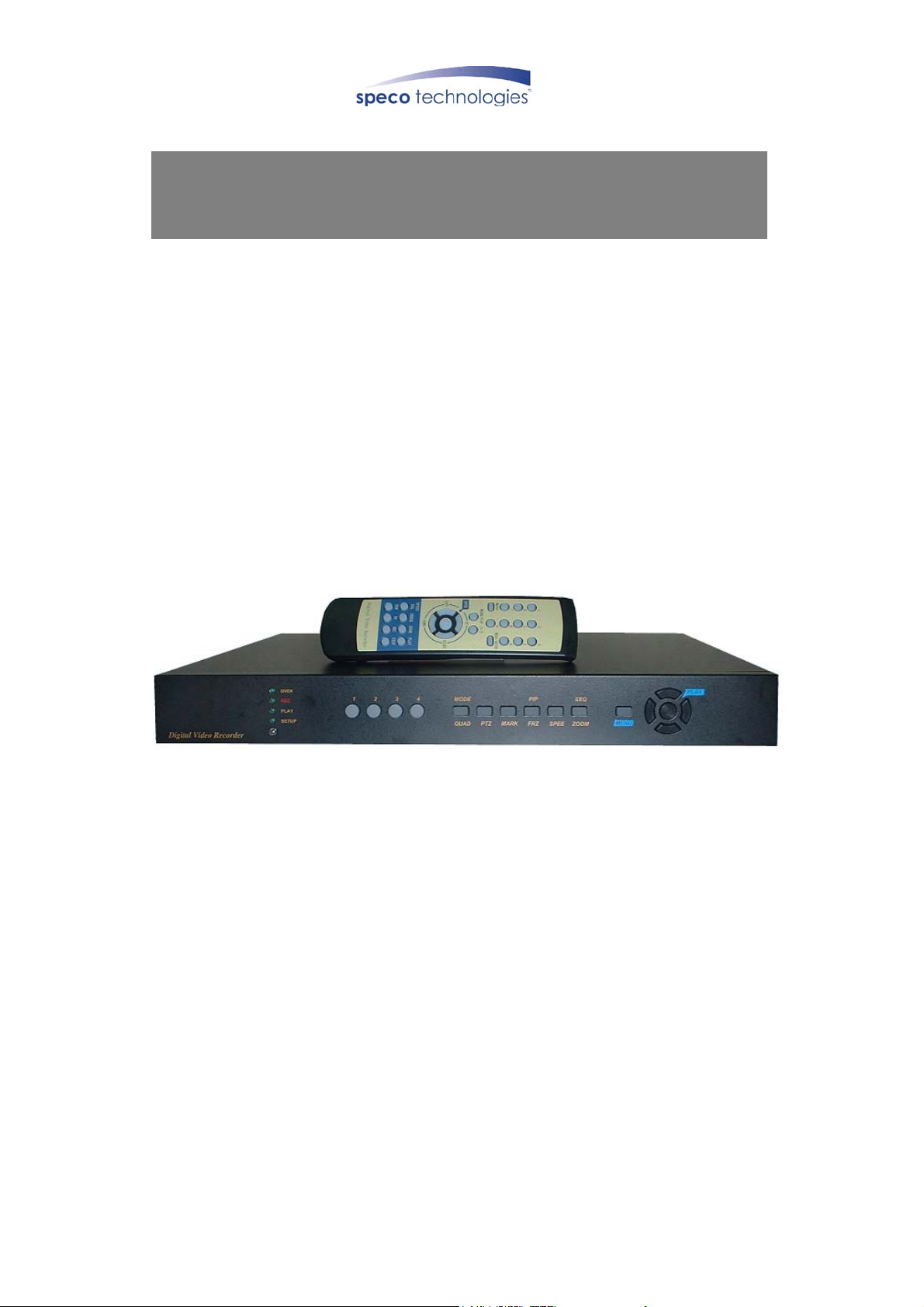
Digital Video Recorder
4 Channel Digital Video Recorder
The Factory Default Password is:
ADMIN (Administrator): 1
Please refer to page 14 of this manual for “Operation and Setup”
Do not change the password before reading this entire manual.
2
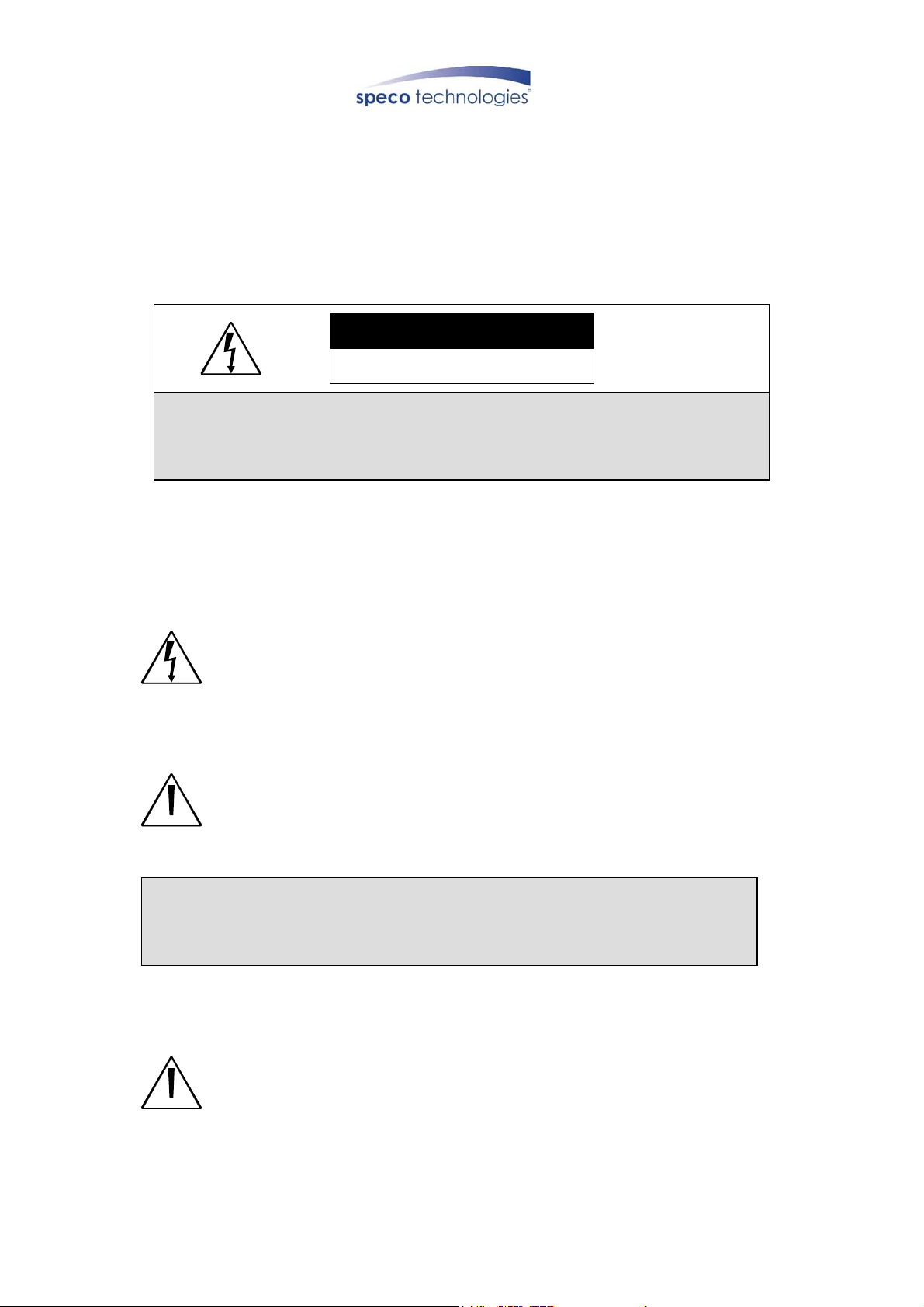
SAFETY PRECAUTIONS
CAUTION
RISK OF ELECTRIC
SHOCK. DO NOT OPEN!
CAUTION : TO REDUCE THE RISK OF ELECTRICAL SHOCK, DO NOT OPEN COVERS.
NO USER SERVICEABLE PARTS INSIDE. REFER SERVICING TO QUALIFIED
SERVICE PERSONNEL.
This label may appear on the bottom of the unit due to space limitations.
The lightning flash with an arrowhead symbol within an equilateral triangle is intended
to alert the user to the presence of uninsulated “ dangerous voltage” within the
product’s enclosure that may be of sufficient magnitude to constitute a risk of electric
shock to persons.
The exclamation point within an equilateral triangle is intended to alert the user to
presence of important operating and maintenance (Servicing) instructions in the
literature accompanying the appliance.
WARNING : TO PREVENT FIRE OR SHOCK HAZARD, DO NOT EXPOSE UNITS NOT
SPECIFICALLY DESIGNED FOR OUTDOOR USE TO RAIN OR MOISTURE.
Attention: installation should be performed by qualified service Personnel only in
accordance with the National Electrical Code or applicable local codes.
3 4
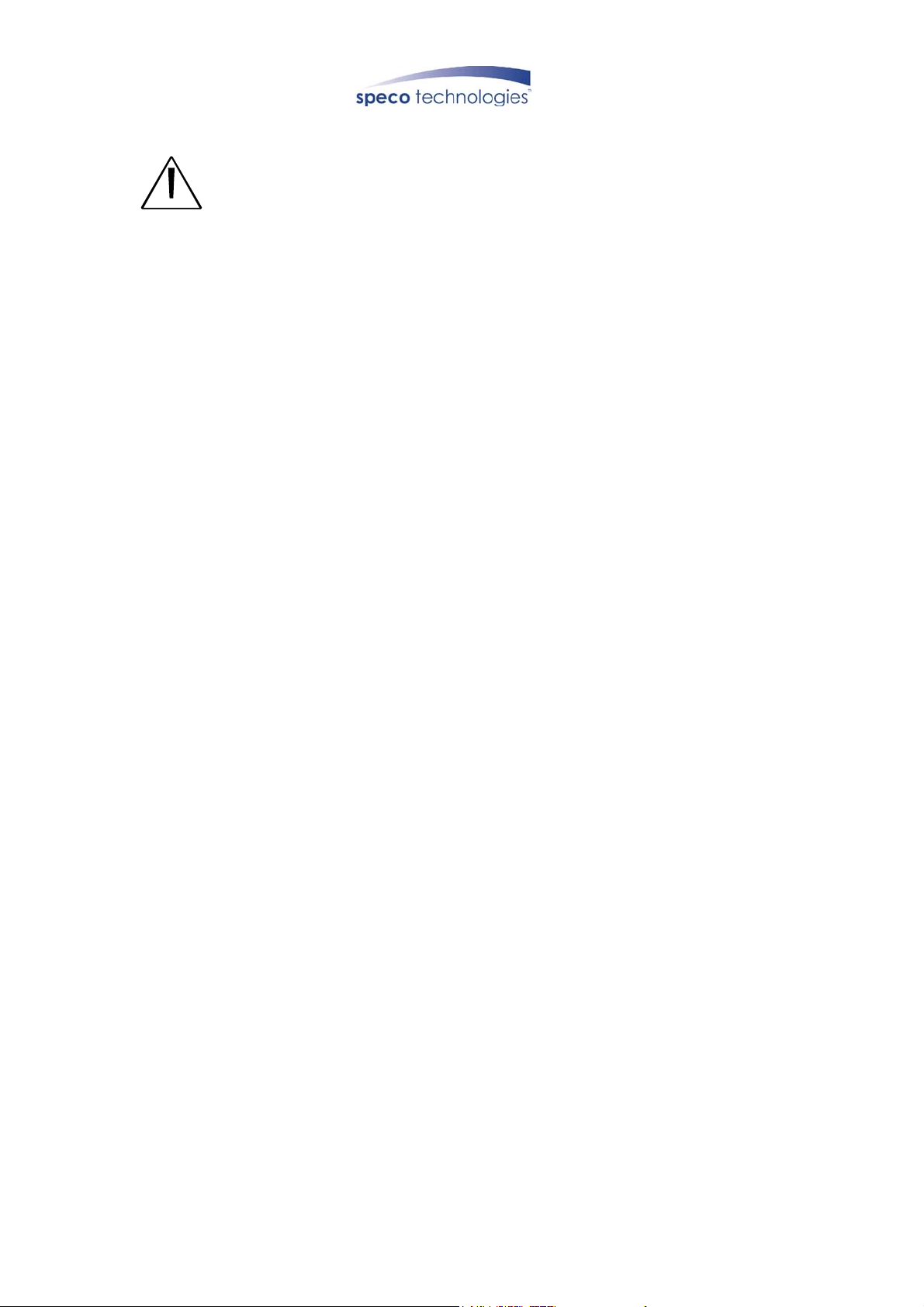
Power Disconnect. Units with or without ON-OFF switches have power supplied to
the unit whenever the power cord is inserted into the power source ; however, the unit
is operational only when the ON-OFF switch is in the ON position. The power cord is
the main power disconnect for all unites.
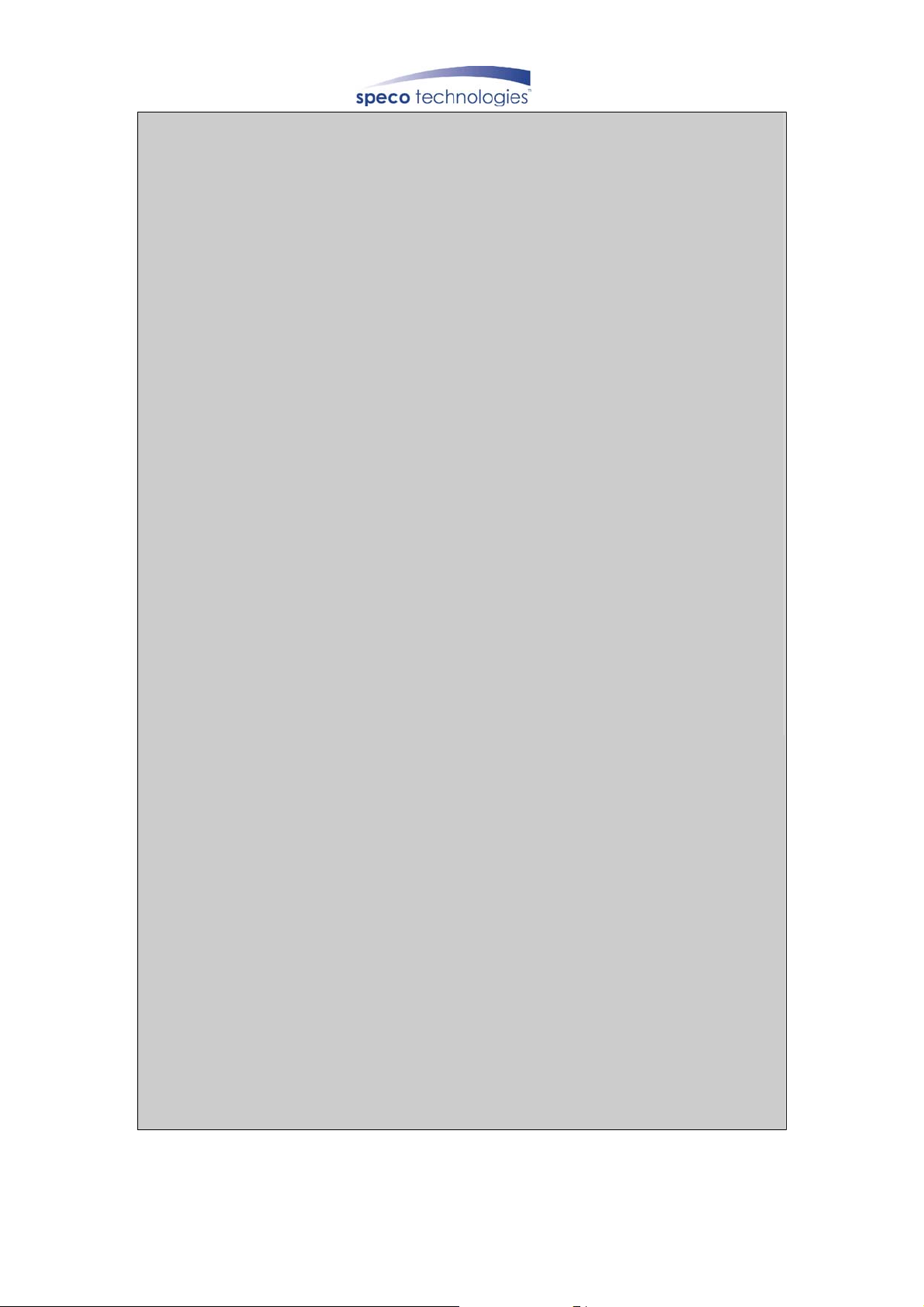
1.Before reading this document………………………………………… 5
2.Unit Description………………………………………………………… 6
zFront Panel…………………………………………………………… 6
zRear Panel……………………………………………………………… 7
zController……………………………………………………………… 8
3.Installation……………………………………………………………… 9
4.Operation………………………………………………………………… 13
zLog-in ………………………………………………………………… 13
zRecord ………………………………………………………………… 14
zPlay …………………………………………………………………… 19
zSetting ……………………………………………………………… 22
5.HDD Bay………………………………………………………………… 37
6.Specification & Configuration…………………………………… 39
5
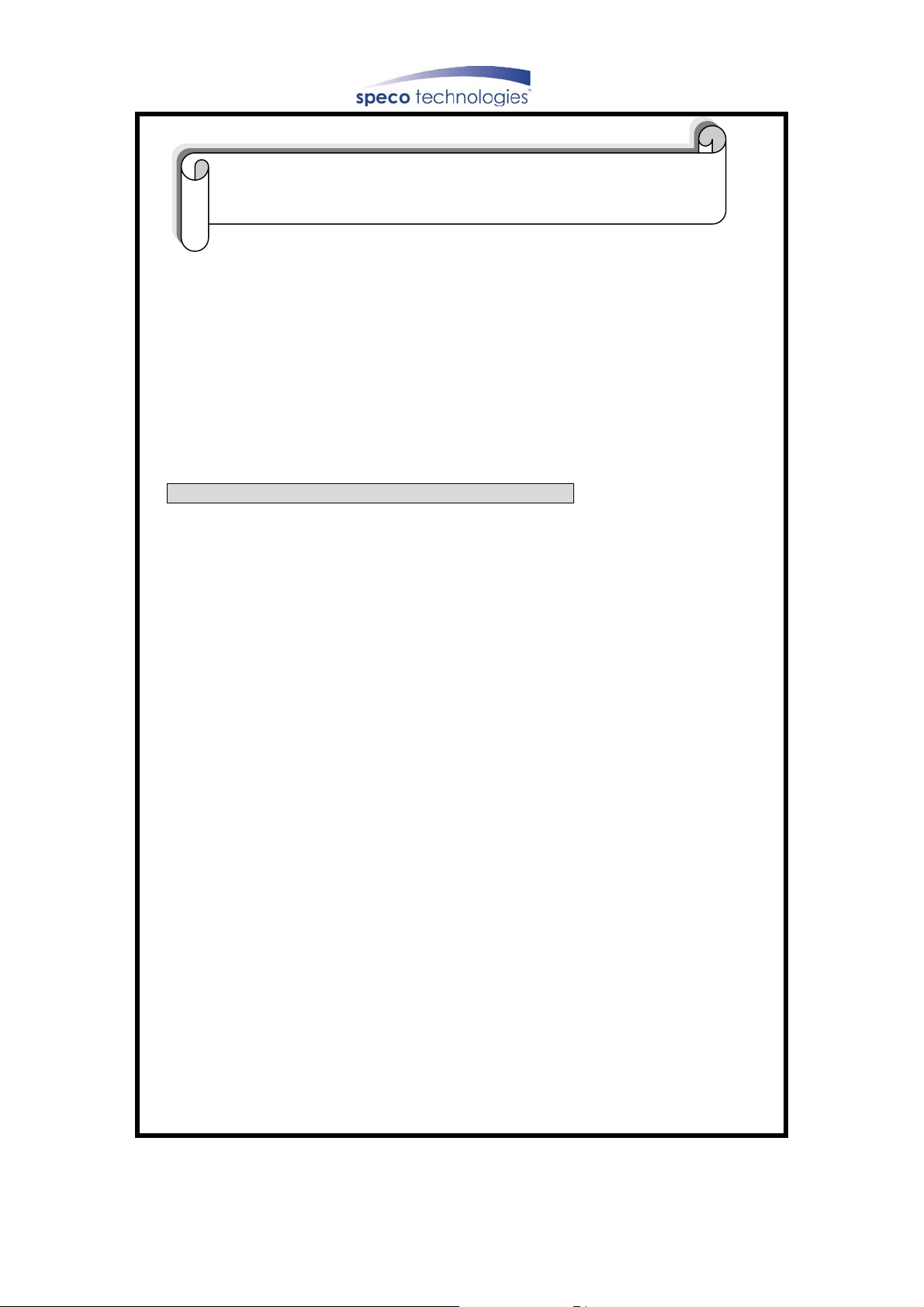
1. Be sure to read this manual before using stand
alone DVR Model
1. This document is intended for both the administrator and users of stand alone DVR Model.
2. This manual contains information for configuring, managing and using stand alone DVR
Model.
3. To prevent fire or electrical shock, do not expose the product to heat or moisture
4. Be sure to read this manual before using stand alone DVR Model.
5. For questions and technical assistance of this product, contact your local dealer.
Strong recommendation on installation of the DVR unit
1. Check electricity at the place you want to install the DVR unit. Make sure it is stable and
meets our electricity requirements. Unstable electricity will cause malfunction of the unit or
cause critical damage to the unit.
2. Several chips on the main board of the DVR unit and hard disk drive inside the unit
generate heat, and it must be properly discharged. Do not put any objects just beside
exhaust port on the left side of the unit and do not close up an opening on the right side of
the unit.
3. Put the DVR unit at well-ventilated place and do not put heat-generating objects on the
unit. When it is installed inside 15 inch mounting rack together with other devices, please
check built-in ventilation fan of the rack is properly running.
6
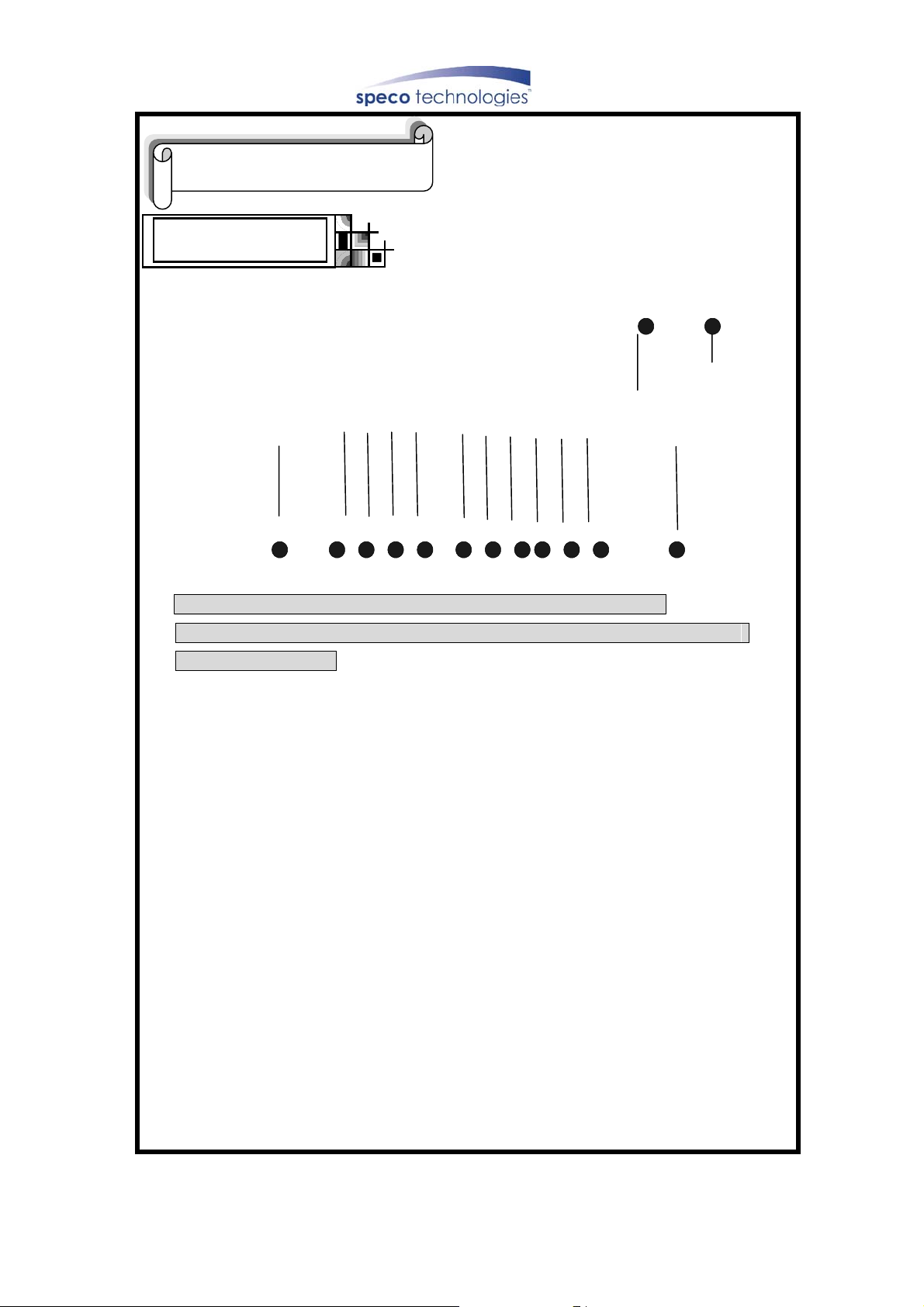
2. Unit Description
1. F ront Panel
14
1 2 3 4 5 6
7 8 9 10
13
※If the Input window is covered, the remote controller may not work
12
11
If several buttons are simultaneously or incorrectly pressed, the system may
not function properly.
1.CH1:Camera 1 In Full Screen.
2.CH2:Camera 2 In Full Screen.
3. CH3:Camera 3 In Full Screen.
4. CH4:Camera 4 In Full Screen.
5.QUAD:Changes to quarterly split screen or Full display screen.
6.PTZ: Selects PTZ function to be controlled.
7.PIP/MARK:Assigns PIP(Picture in picture)or MARK IMAGE to protect selected image from
being overwritten.
8.FRZ:Display screen is paused during live view or playback.
9.SPEED/SEQ:The display screen automatically rotates.
Speed = FF or Rewind during playback.
10.ZOOM:Enlarges the display screen by 200%
11.PLAY/ENTER:Play-Back
12.MENU: System SETUP.
13.Direction button: Use Right/Left/Up/Down arrow keys to navigate menu
14.Lamps: Status indicator
7
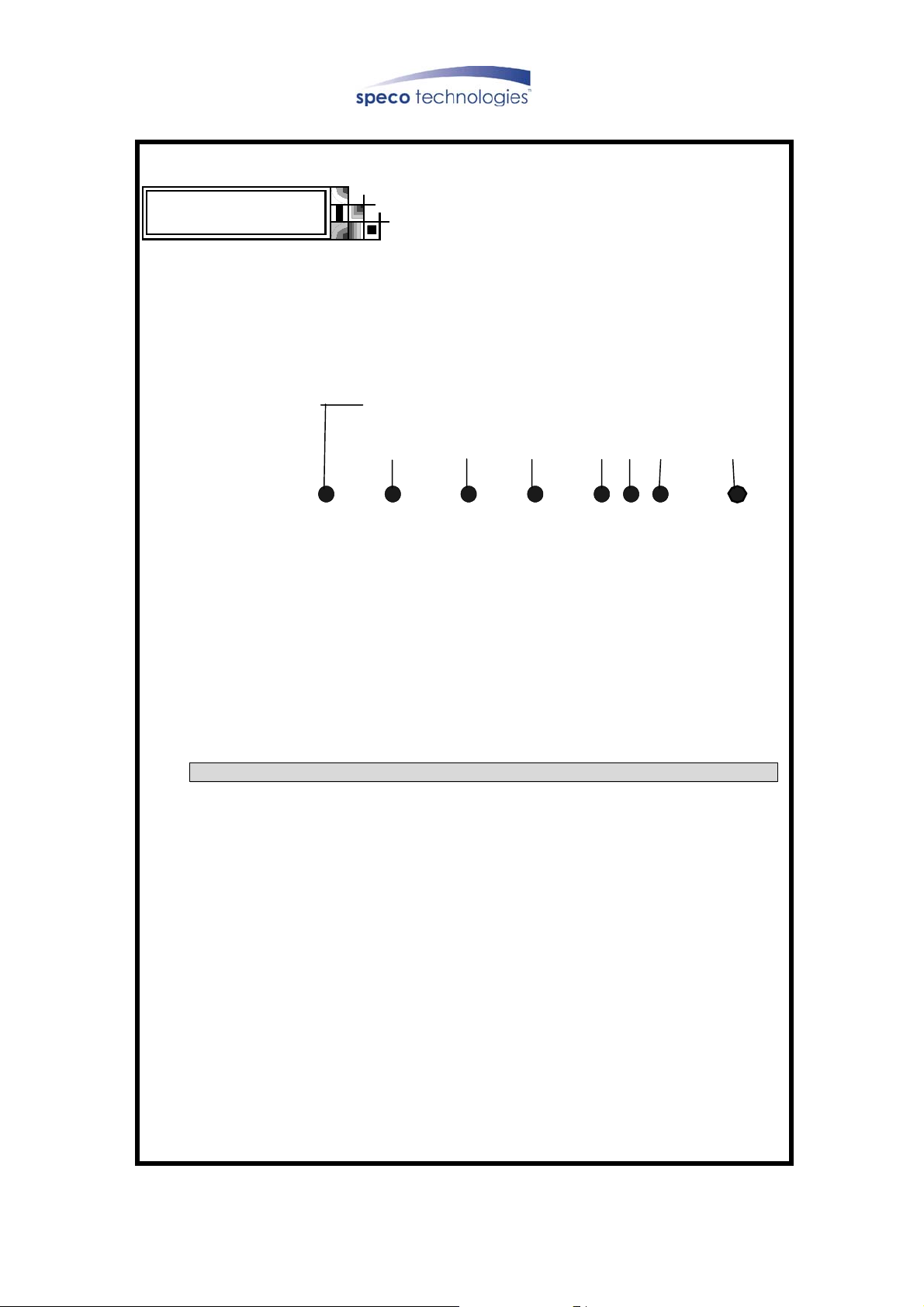
2. Rear Panel
1 2 3 4 5 6 7
1. RS232 Connection
2. Sensor Input/Output and RS-485 output.
3.TCP/IP Connect
4. Camera Connections with Loop out.
5.BNC Out to monitor
6.S-Video
7.DC Power
8.Fan
※ When connecting with other applications or equipment, be sure to turn off the system.
8
8
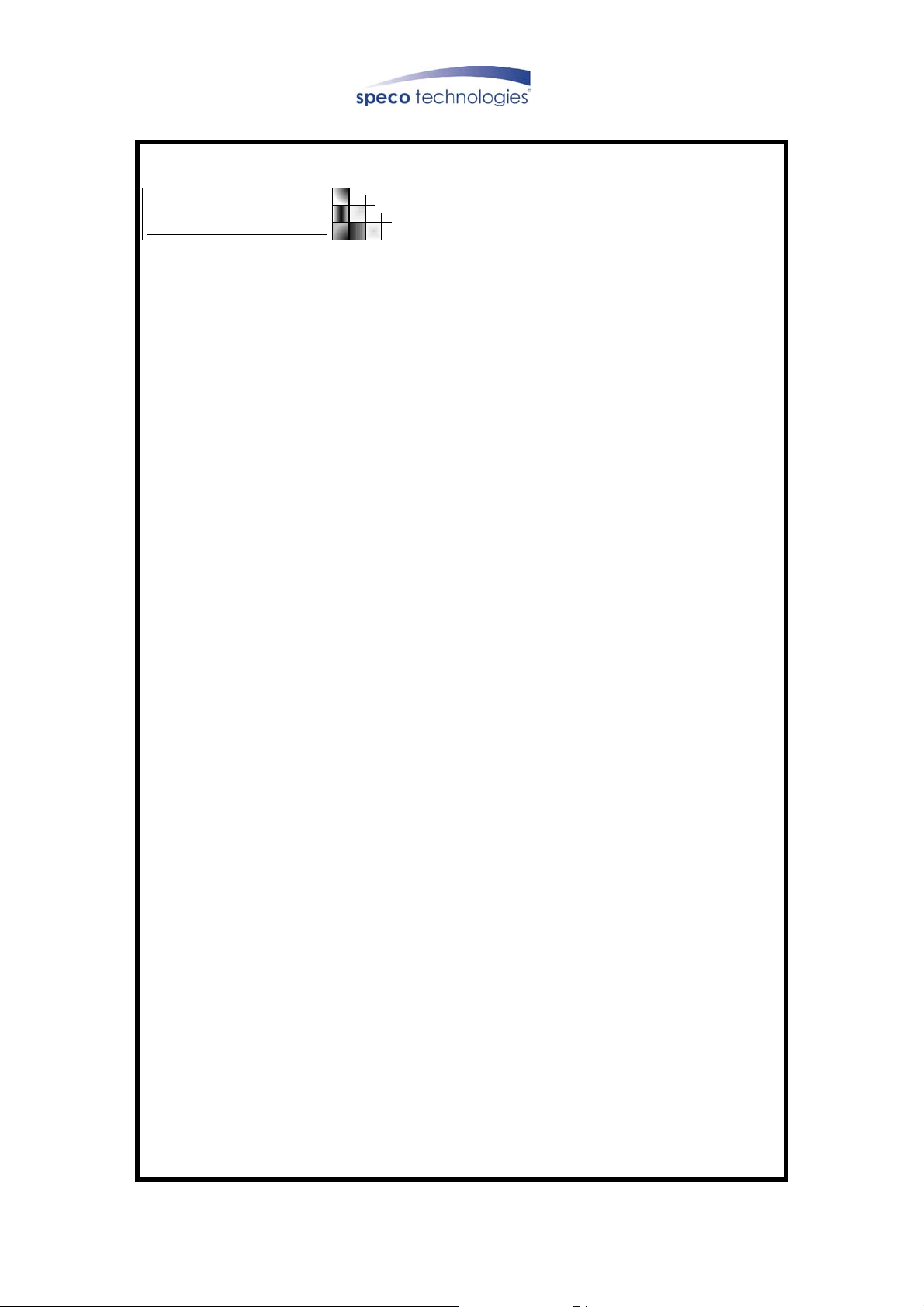
3.Controller
1. 1:Camera 1 In Full Screen.
2. 2:Camera 2 In Full Screen.
3. 3:Camera 3 In Full Screen.
4. 4:Camera 14In Full Screen.
5.QUAD:Changes to quarterly split screen or Full display screen.
6.PIP/MARK:Assigns PIP(Picture in picture)or MARK IMAGE to protect selected image
from being overwritten.
7.FRZ:Display screen is paused during live view or playback.
8.SPEED/SEQ:The display screen automatically rotates.
Speed = FF or Rewind during playback.
9.ZOOM:Enlarges the display screen by 200%
10.PLAY/ENTER:Play-Back
11.MENU: System SETUP.
9
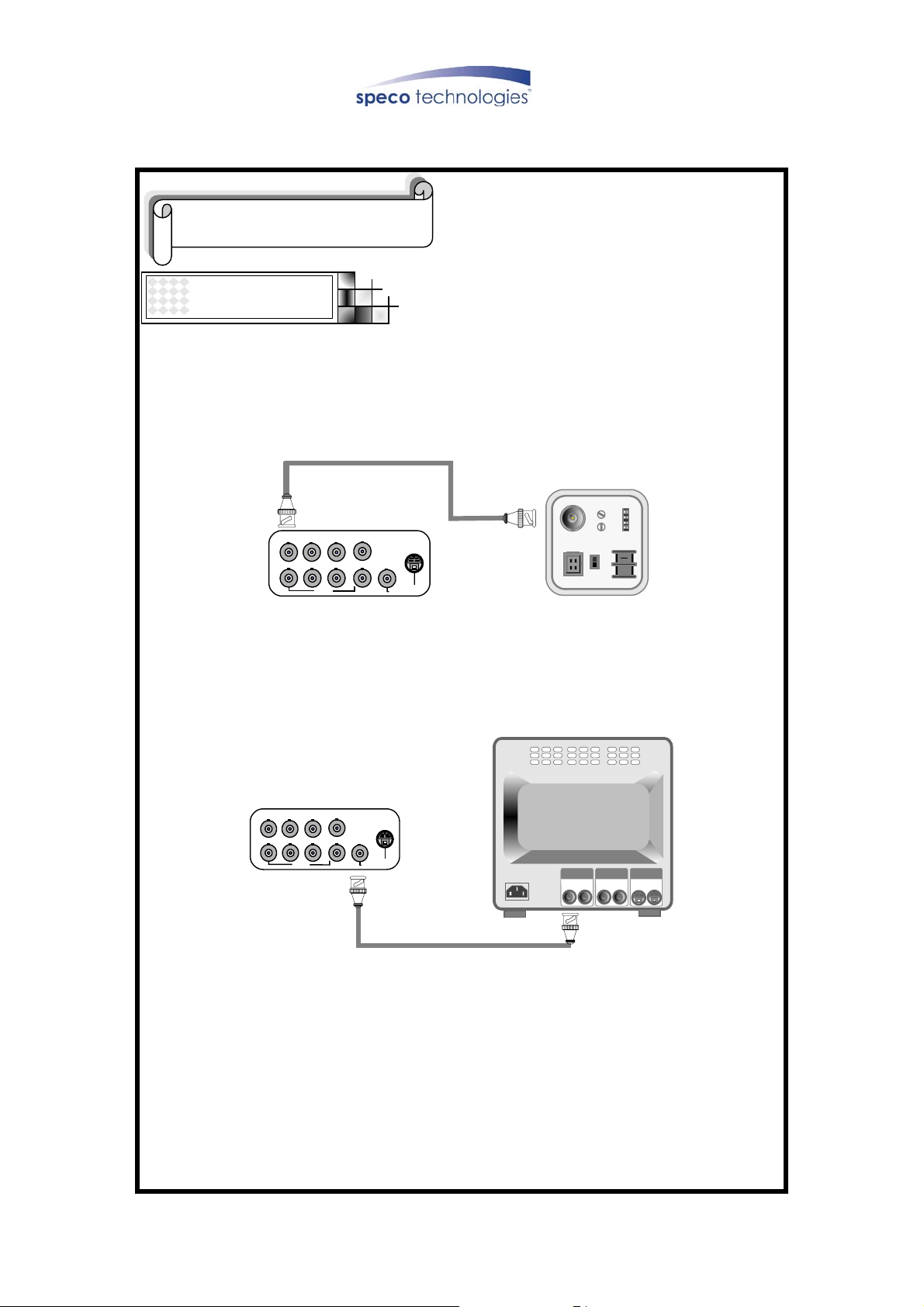
3.Installation
Procedure
1.Camera Connection
Connect the camera to the CAMERA INPUT on the Rear Panel of the system.
DC
LEVEL
V.P
VIDEO
DC
VIDEO
LENS
AC24V/DC12
Rear part of CAMERA
LOOP
CH4
MONITOR
CH1 CH2 CH3
CH1 CH2 CH3 CH4
2. Monitor Connection (Composite Connection Method)
Connect the monitor to the MONITOR OUT on the Rear Panel of the system
LOOP
CH4
MONITOR
VIDEO A
IN OUT
VIDEO B
IN OUT
VIDEO C
IN OUT
CH1 CH2 CH3
CH1 CH2 CH3 CH4
10
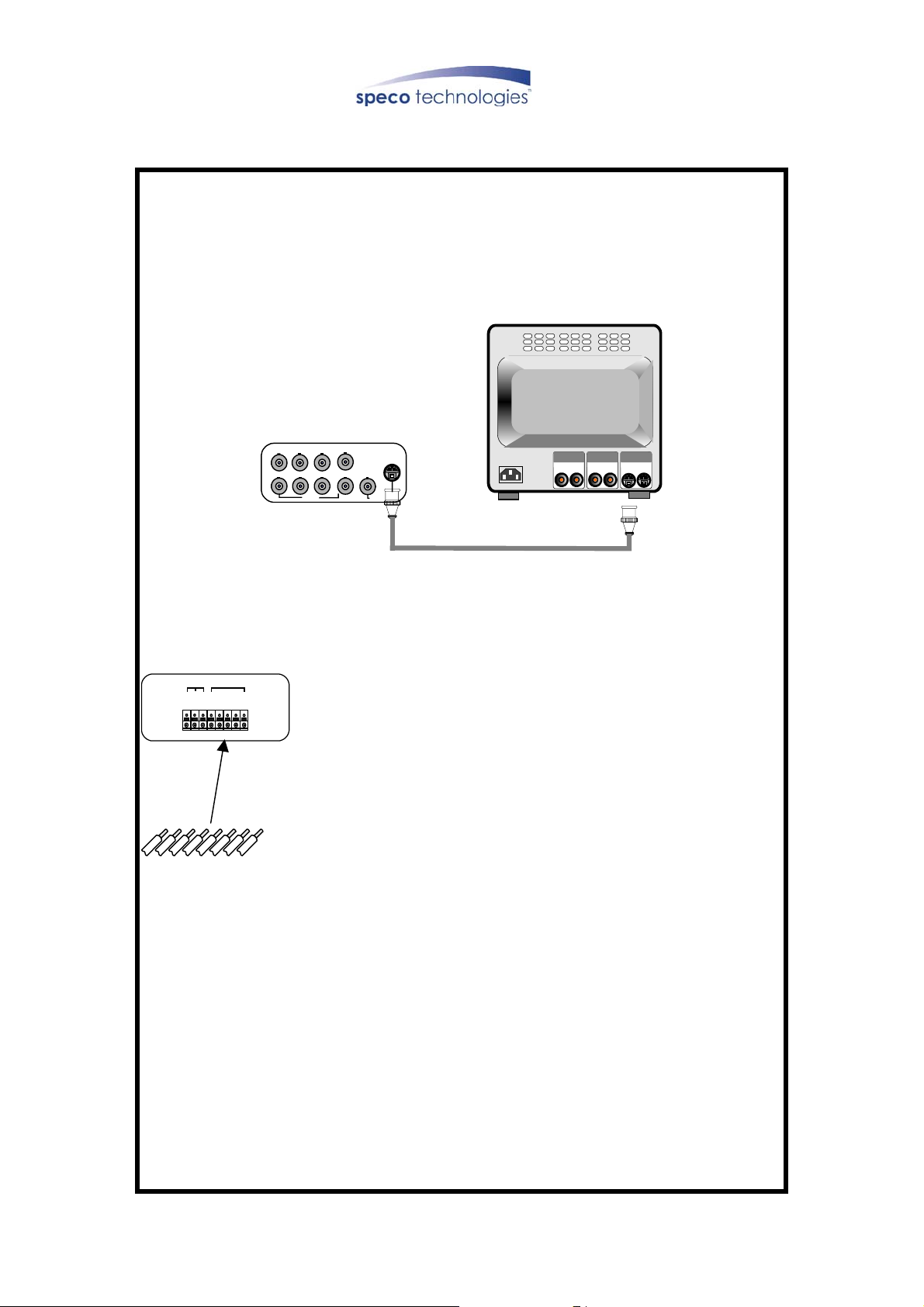
3. Monitor (S-VHS) Connection
Connect S-VIDEO Monitor to MONITOR OUT(S-VHS) on the Rear Panel of the system.
LOOP
CH4
MONITOR
VIDEO
A
IN OUT
VIDEO
B
IN OUT
VIDEO
C
IN OUT
CH1 CH2 CH3
CH1 CH2 CH3 CH4
4.Sensor Connection
Connect the Sensor to the SENSOR INPUT/OUTPUT on the Rear Panel of the system
RELAY
C
O
M
ALARM
N
NOG
D
D3D
D
C
N
1
2
4
D
Terminal block
Pin 1 Alarm1
Pin 2 Alarm2
Pin 3 Alarm3
Pin 4 Alarm4
Pin 5 GND
Pin 6 NO( Normal Open )
Pin 7 NC( Normal Close)
Pin 8 COM
2
O
OM
NC
N
GND
C
1
D3
D4
D
D
(1)Relay output : COM+NC, COM+NO OR COM+NC+NO
(2)Alarm input : Short-circuit between Alarm1, Alarm2, Alarm3 or Alarm4 and GND is
recognized as alarm.
11
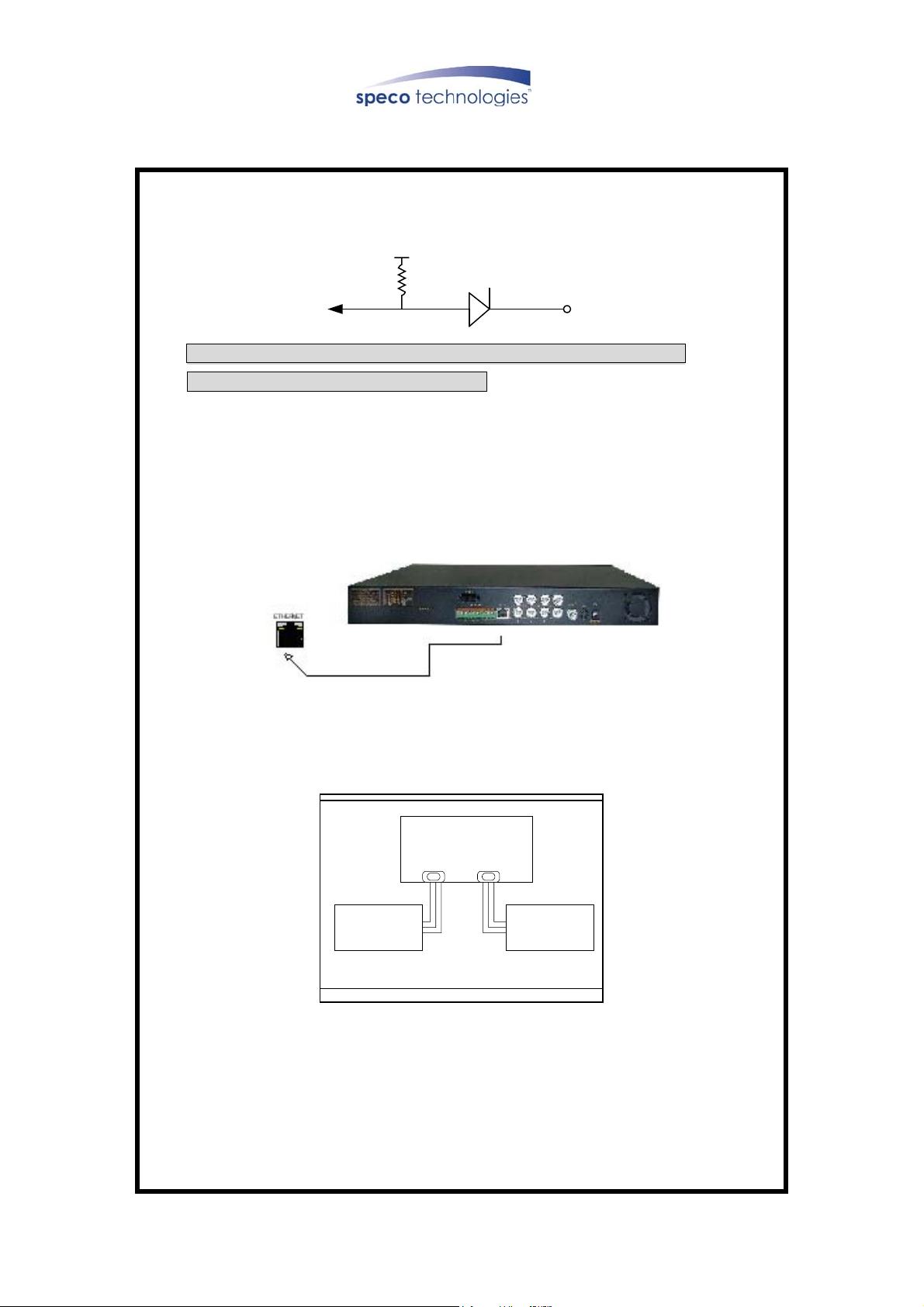
Internal Circuit
5
V
D1
※Thus, there is a danger of damage, when the sensor input goes to a
Negative level or voltage higher than 5V.
5. Network Connection
Connect RS-232C, Modem and LAN
6. HDD connection
Main board
HDD
( Def aul t )
HDD
(Opt ion)
(1)Please make it sure to leave HDD cable as folded up small (tied up)
(2)when you connect single HDD to I/O Board of DVR unit, and place port 1 at connector
of I/O Board and connect HDD to port 3 as shown above picture.
(3)When you connect 2 HDD to I/O Board of DVR unit, first unfold HDD cable and place
port 2 at connector of I/O Board, and connect no.1 HDD
(4)Select jump: Second HDD in slave position
12
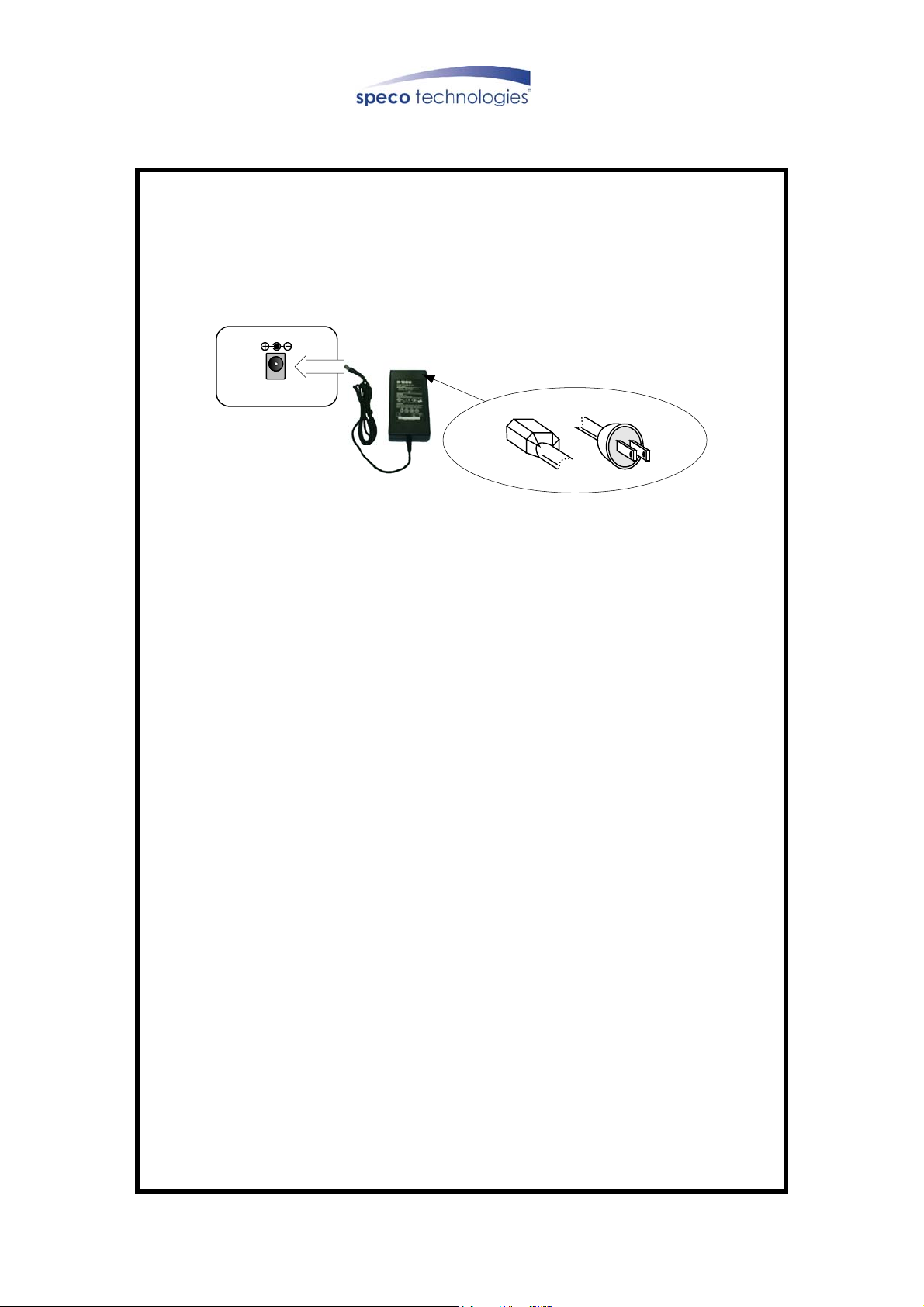
7.Power Connection
Connect the power to the POWER CONNECTION on the Rear Panel of the system,
system will work.
DC 12V
13
