Page 1
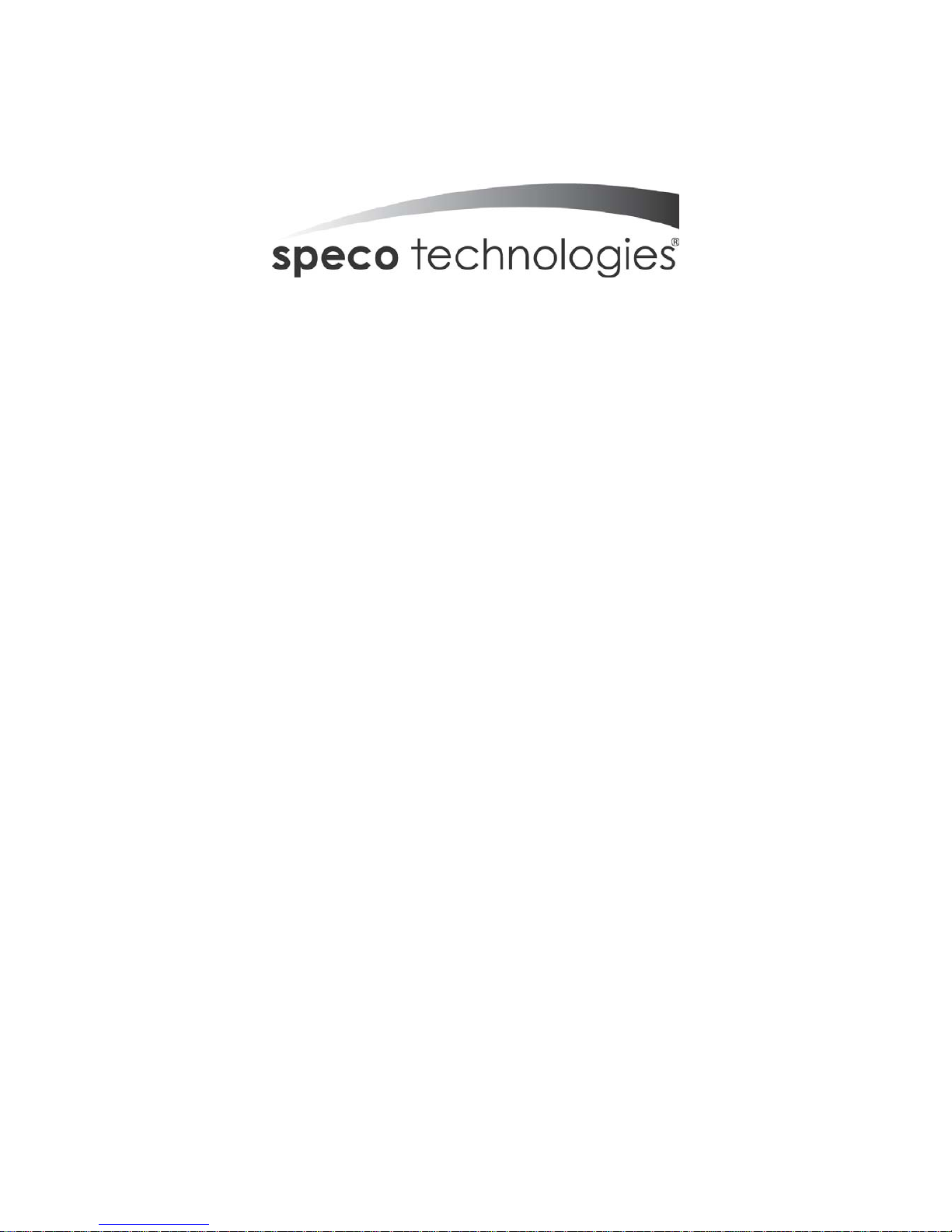
Speco Technologies is constantly developing product improvements. We reserve the right to modify product
design and specifications without notice and without incurring any obligation. Rev. 11/10/09.
DVR4WM/8WM/16WM
Setup Guide
Speco Technologies
200 New Highway
Amityville, NY 11701
800-645-5516
www.specotech.com
Page 2
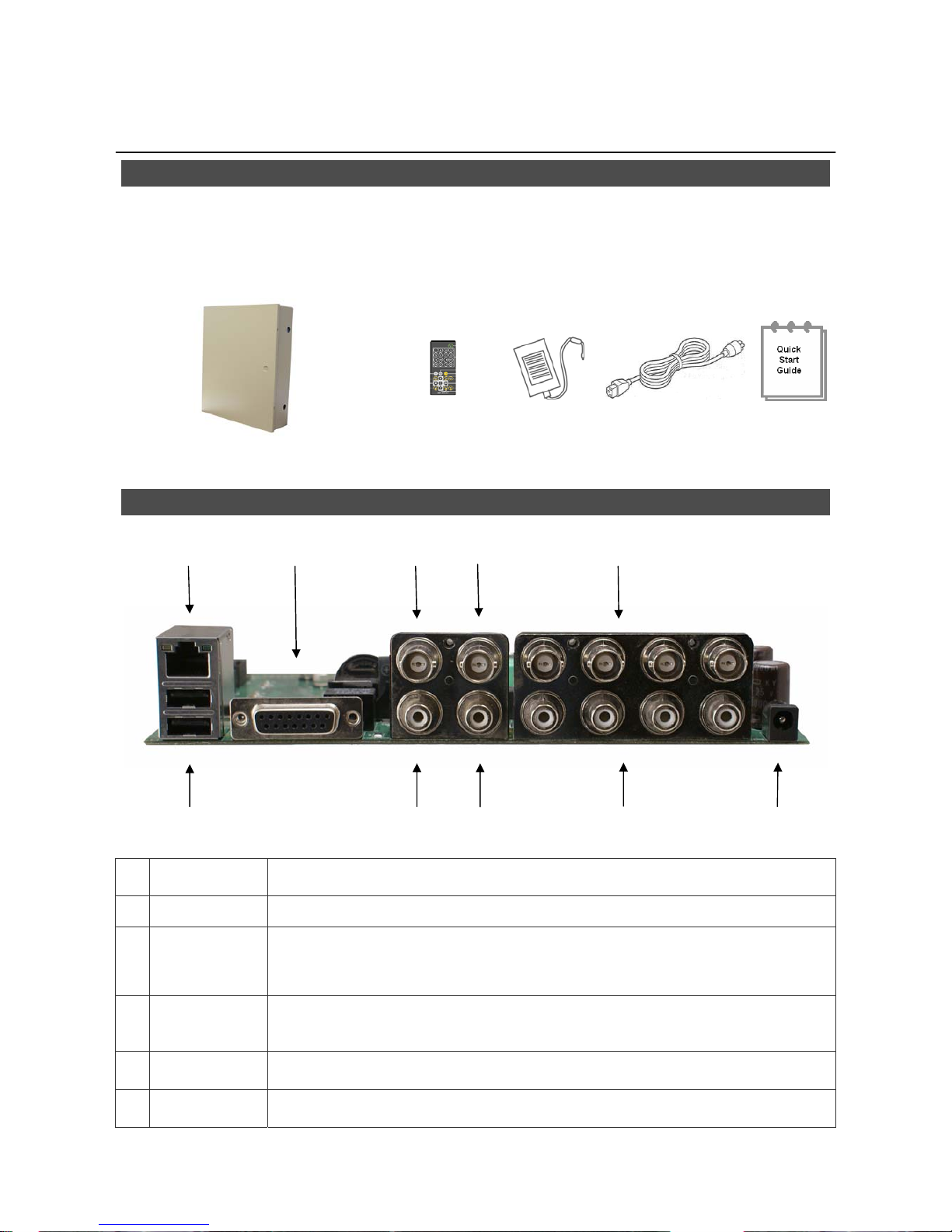
2
DVR4WM/8WM/16WM
Setup Guide
Package Content
Inspect the DVR’s packaging. Make sure that the DVR-4WM/8WM/16WM is packed properly.
Remove all items from the box and make sure it contains the following items.
DVR-4WM/8WM/16WM
Remote
Control
Power
Adaptor
Power Cord
Quick
Guide
Internal Connections
1
LAN 10/100M
(RJ-45)
The DVR is capable of networking. Once the unit is connected to the LAN network, users can
remotely access the DVR through the remote software and SpecoRemote on a PC.
2
USB Port
The USB 2.0 port allows users to connect an external USB device to the unit, such as a USB
ThumbDrive or Flashdrive.
3
Alarm I/O &
RS-485
The DVR provides alarm I/O and RS485 ports that offer users the flexibility required to connect
the DVR to other devices.
4
Main
MonitorBNC
The DVR can connect to a monitor via a BNC connector.
5
Call Monitor
(BNC)
The call monitor is used to display full screen video of all installed cameras in sequence. The
BNC Call Monitor connector allows users to connect the DVR with an optional call monitor.
6
Video In
(BNC)
A group of BNC connectors is provided for video input streams from installed cameras.
1 3 4 5 6
2 7 8 9 10
Page 3
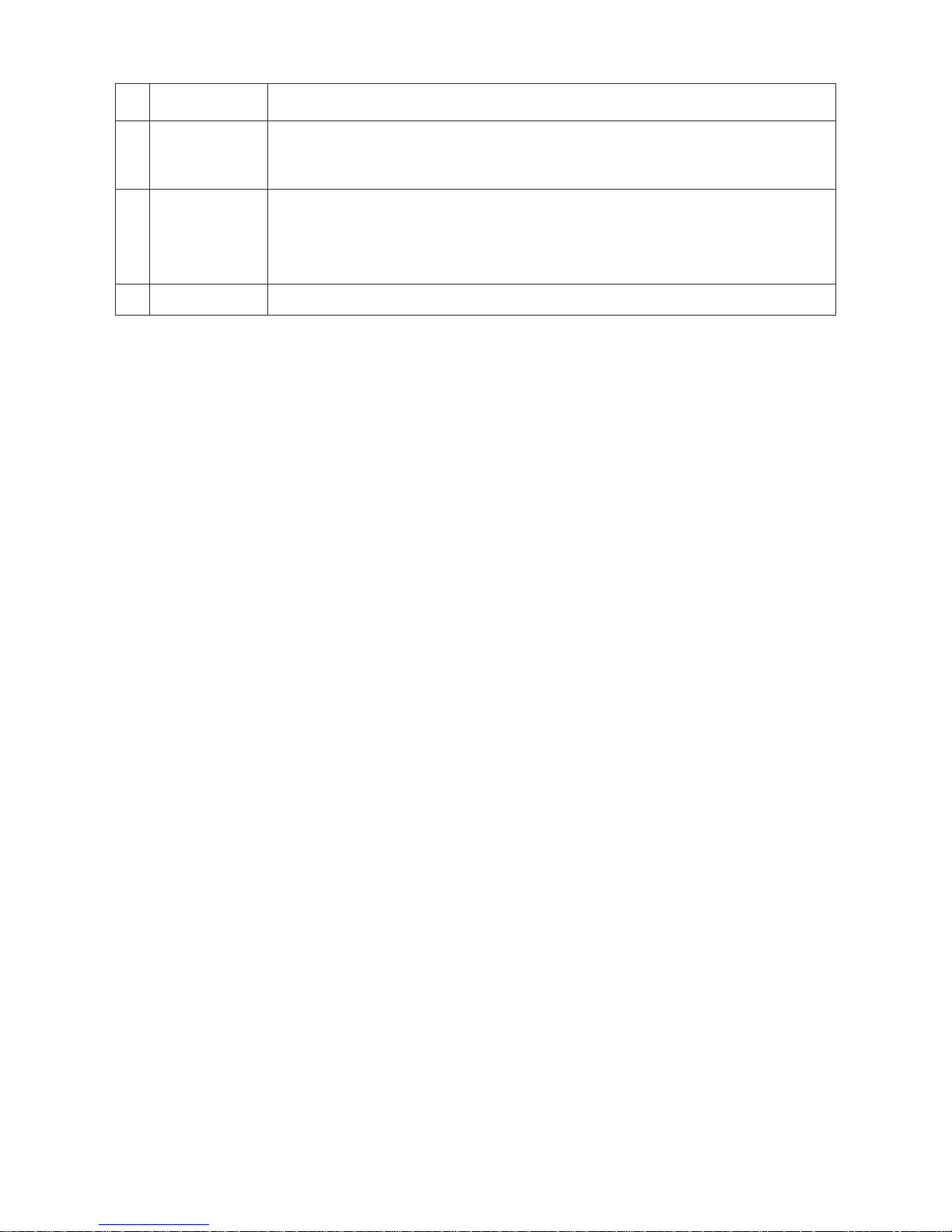
3
7
Main Monitor
Audio Out
Main Monitor Audio Out RCA connector is provided for the DVR to connect an audio output
device (e.g. an amplified speaker).
8
Call Monitor
Audio Out
Call Monitor Audio Out RCA connector is provided for the DVR to connect an audio output
device (e.g. an amplified speaker).
9
Audio In
Audio In connectors are for the DVR to connect audio source devices. For DVR-4WM, 4 RCA
Audio In connectors will be provided; whereas for DVR-8WM and DVR-16WM, a D-Sub Audio
In connector is provided.
10
Power Jack
The DVR has a free voltage DC power connection jack. Please connect the power supply
adapter shipped with the unit.
Page 4
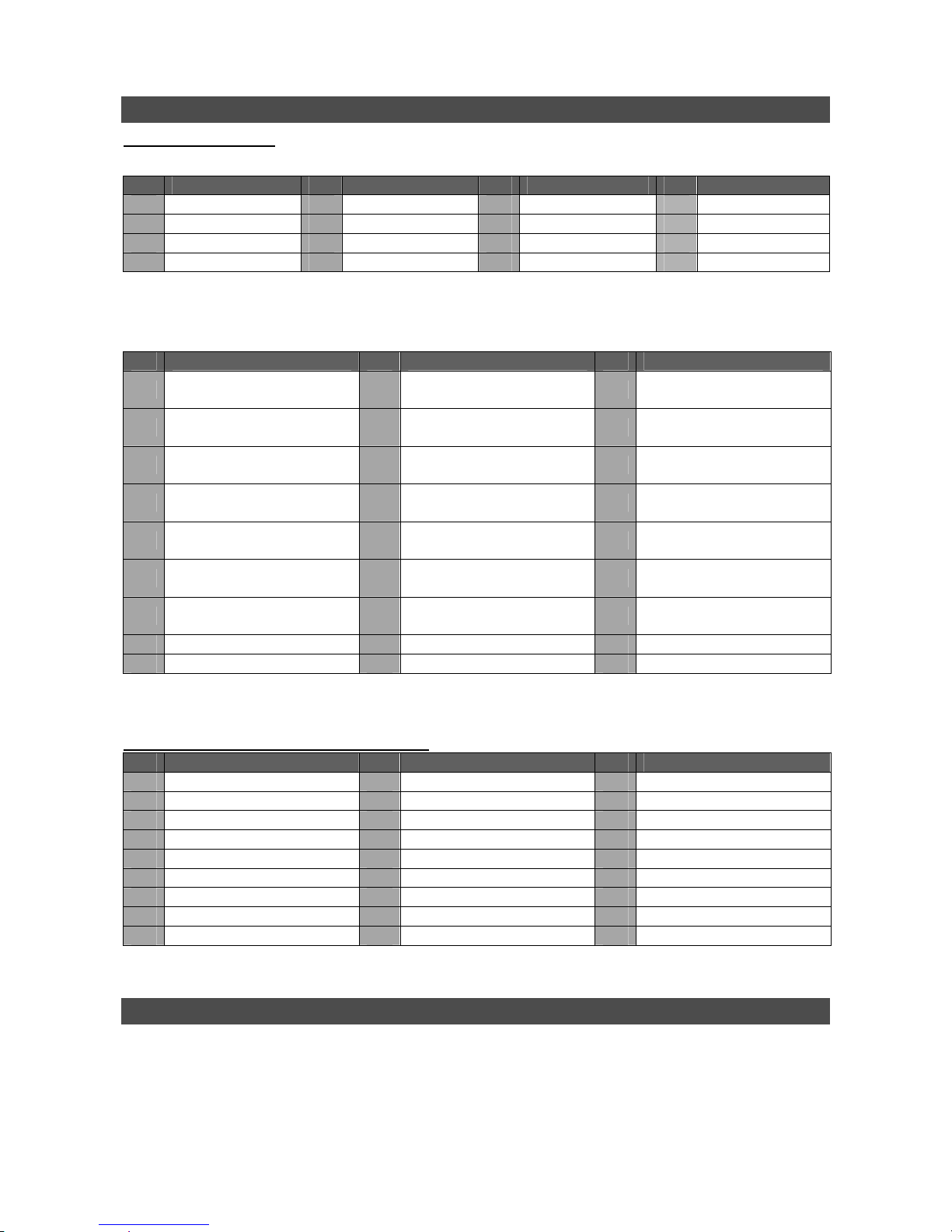
4
Pin Definition of Alarm I/O & RS-485, and Audio In
Alarm I/O & RS-485:
DVR-4WM:
Pin Definition Pin Definition Pin Definition Pin Definition
1
Alarm Out Open
5
Alarm In 1
9
Alarm Out Close
13
GND
2
Alarm Out COM
6
Alarm In 2
10
GND
14
GND
3
RS485 D+
7
Alarm In 3
11
GND
15
GND
4
RS485 D−
8
Alarm In 4
12
GND
15pin D-sub connector I/O cable for 4TL: Speco # DVR4TLALMCBL
DVR-8WM & DVR-16WM:
Pin Definition Pin Definition Pin Definition
1
Alarm Out Open
10
Alarm In 5
19
Alarm In 10
(DVR-16WM)
2
Alarm Out COM
11
Alarm In 6
20
Alarm In 11
(DVR-16WM)
3
RS485 D+
12
Alarm In 7
21
Alarm In 12
(DVR-16WM)
4
RS485 D−
13
Alarm In 8
22
Alarm In 13
(DVR-16WM)
5
Reserved
14
Alarm Out Close
23
Alarm In 14
(DVR-16WM)
6
Alarm In 1
15
Reserved
24
Alarm In 15
(DVR-16WM)
7
Alarm In 2
16
Reserved
25
Alarm In 16
(DVR-16WM)
8
Alarm In 3
17
Reserved
9
Alarm In 4
18
Alarm In 9 (DVR-16WM)
25p D-sub I/O cable for 8/16TL: Speco # DVR816TLALMCBL
Audio In (DVR-8WM & DVR-16WM only):
Pin Definition Pin Definition Pin Definition
1
Audio 1
10
GND
19
Audio 12 (DVR-16WM)
2
Audio 3
11
GND
20
Audio 14 (DVR-16WM)
3
Audio 5
12
GND
21
Audio 16 (DVR-16WM)
4
Audio 7
13
Reserved
22
GND
5
Audio 9 (DVR-16WM)
14
Audio 2
23
GND
6
Audio 11 (DVR-16WM)
15
Audio 4
24
GND
7
Audio 13 (DVR-16WM)
16
Audio 6
25
Reserved
8
Audio 15 (DVR-16WM)
17
Audio 8
9
GND
18
Audio 10 (DVR-16WM)
25p D-sub Audio cable for 8/16TL: Speco # DVR816TLAUDCBL
Power On the DVR
Please follow the proper power on procedures to avoid damaging the DVR.
• Connect all necessary components, e.g. monitor and cameras, before powering the DVR.
• Check the type of power source before connecting the power adaptor to the DVR. The
acceptable power input is between AC110V ~ AC240V.
Page 5
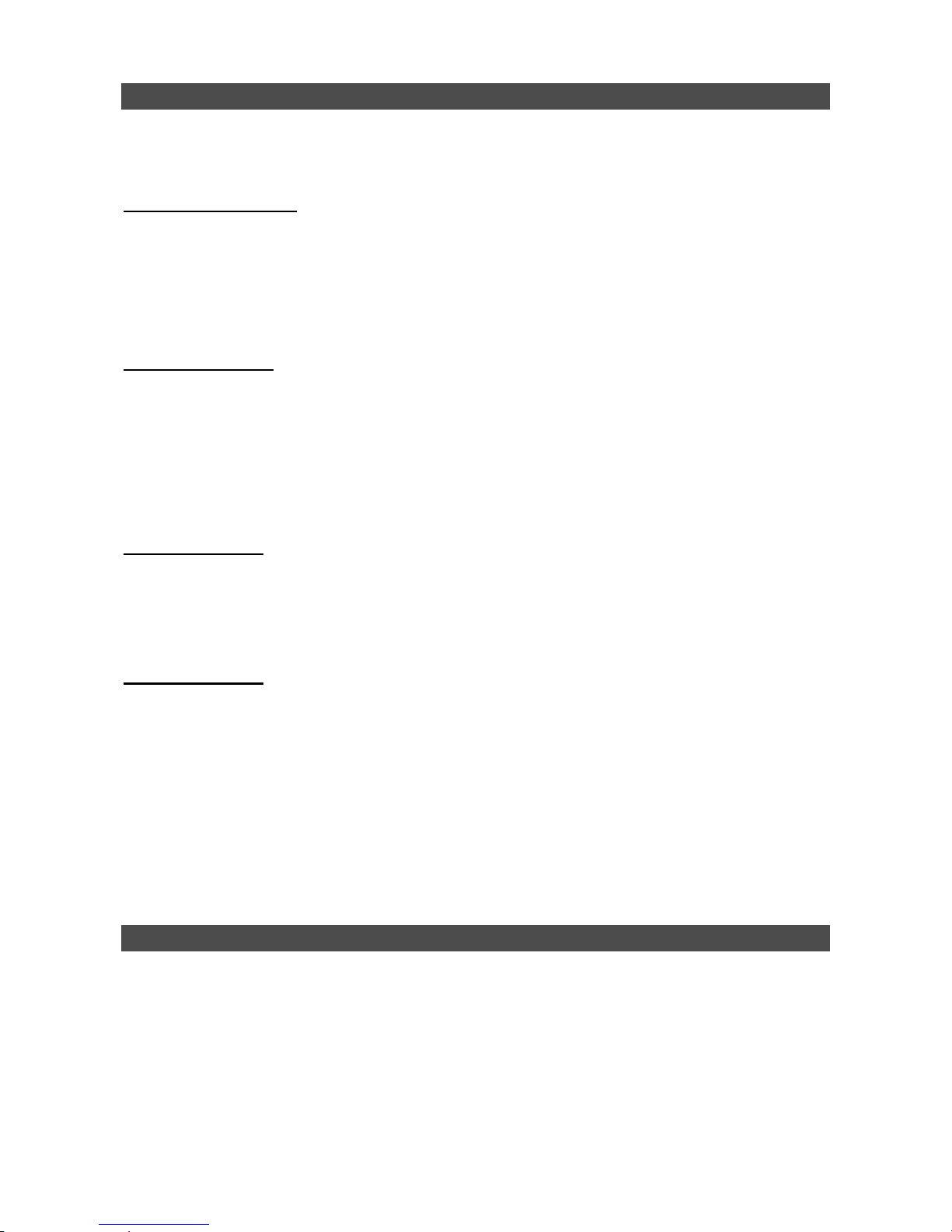
5
Basic Setup
Enter the OSD main menu to setup some basic configurations of the DVR. The basic configuration
must be set with the OSD on the DVR.
Enter OSD Main Menu:
• Press MENU button on the remote controller to enter the OSD main menu.
• Enter username and password. The default username and password is admin and 1234.
• Press MENU again to quickly input the default username “admin”.
• It is strongly suggested to change the password to prevent unauthorized access.
Date / Time Setting:
Follow steps below to setup date/time before the recording starts.
• Select <Date/Time> in System Setup menu.
• Select the date and time using LEFT/RIGHT keys; then adjust the value using UP/DOWN
keys.
• The new date and time settings take effect after the changes are confirmed.
Language Setting:
If users wish to change language of the DVR system, follow the steps below.
• Select <Language> in System Setup menu and press ENTER.
• Press the UP/DOWN keys to select the desired language.
Hard Drive Format
After users have finished changing the time, they must format the drive or they will not be able to
review recorded data.
• Select <Database Setup> in the System Setup and press ENTER.
• Select <Internal Disks> and press ENTER.
• Press ENTER on the Device Name. <None> will begin to flash.
• Use the UP/DOWN keys to change <None> to <Format>.
• Press ENTER again and the drives will format.
• Press ESC to escape the menu when the drives have reached 100%.
Network Setup
Configure the LAN setup for the DVR to properly function with Ethernet connection.
• From OSD main menu, select <System Setup> Æ <Network Setup>, set the <LAN Select>
item to <LAN> or <PPPoE> according to the network application, and enter <LAN Setup>.
• For DHCP, set the DHCP to <ON>. The IP address, Netmask, Gateway and DNS settings are
retrieved from network servers. DHCP is dynamic and the settings change from time to time.
• For Non-DHCP users, set the DHCP to <OFF>. Enter an IP address, Netmask, Gateway, and
DNS settings. Please obtain the information from the network service provider.
Page 6

6
• To change the IP address, Netmask, Gateway and DNS value, press UP/DOWN keys to move
the cursor to the item. Use LEFT/RIGHT keys to access each section of the value and press
ENTER, then change the value using UP/DOWN keys.
• PPPoE users must set the <PPPoE Account>, <PPPoE Password> and <PPPoE Max Idle>
as well.
• When the settings are complete, press ENTER to confirm and save the settings; or ESC to
abort.
Page 7
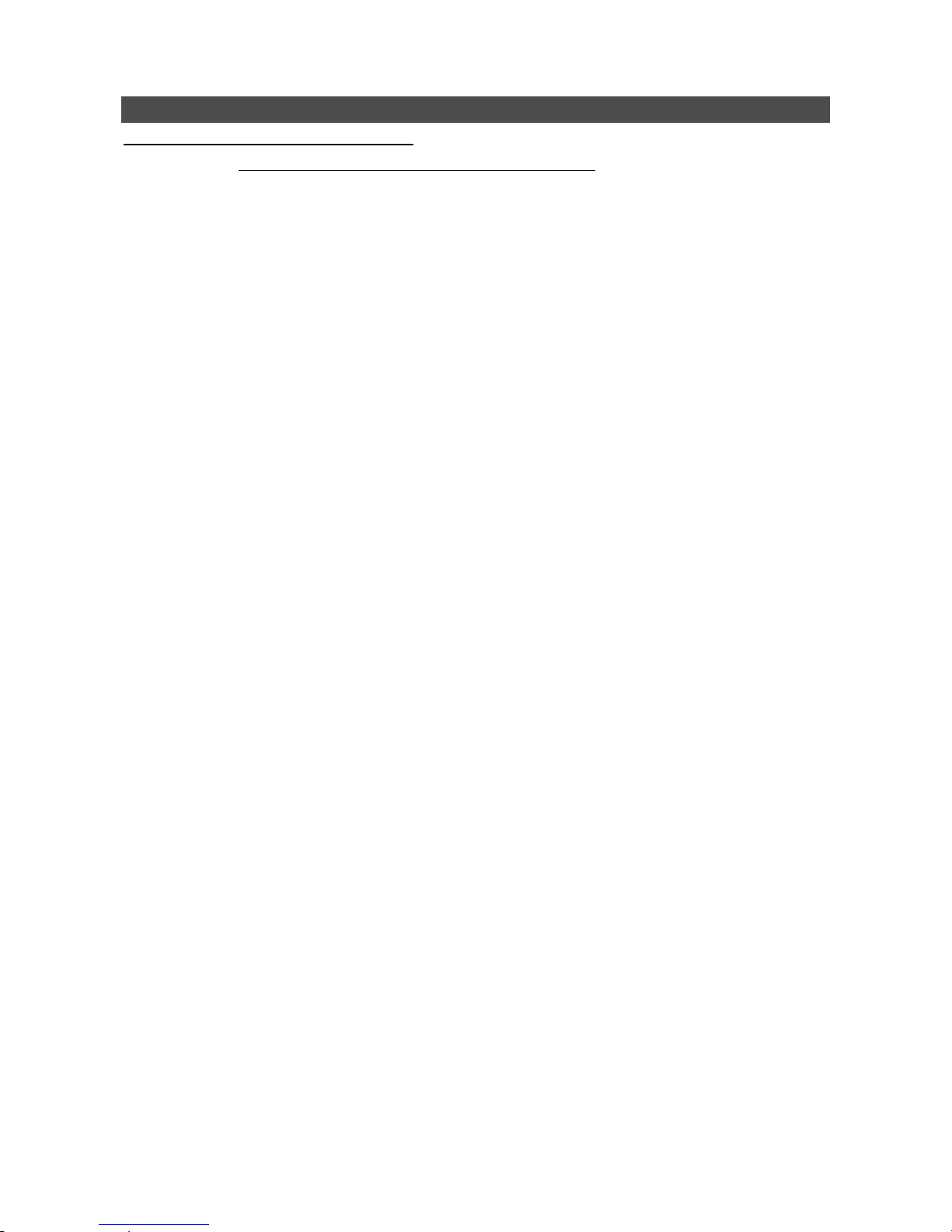
7
Dome Camera Control
Dome Camera Connection & Settings:
• See section Pin Definition of Alarm I/O & RS-485, and Audio In
for RS-485 port pin definition.
• Connect the R+, R- terminals on the dome camera to the D+, D- terminals on the RS-485 port
by RS-485 cable respectively.
• To set up dome camera’s protocol and ID, press MENU to access the OSD main menu or
change the protocol and ID by using SpecoRemote, and select <Camera Setup>. The available
protocols include <Speco>, <DSCP>, <AD422>, <Pelco D>, <Pelco P>, <Fastrax 2>, <JVC>,
<Panasonic_C>, and <Panasonic_N>. The default is <None>. Note that ID number must
match the ID address defined by the dome camera.
• To configure the RS-485 parameters, select <System Setup> from OSD main menu or through
SpecoRemote, and then select <RS485 Setup>. The default RS-485 settings are 9600 Baud, 8
Data Bits, 1 Stop Bit and No Parity.
Page 8

8
Connect the DVR via SpecoRemote
Setup Requirements:
• Make sure the PC is connected to the Internet.
• Obtain IP address of the DVR-4WM/8WM/16WM. To check the DVR’s IP address, press MENU
on the remote controller and select <System Setup> Æ <Network Setup> Æ <LAN Setup> Æ
<IP> to check the IP.
Changing Internet Setting:
• Start the IE; select <Tools> from the main menu of the browser, then <Internet Options> and
then click the <Security> tab.
• Select <Trusted sites> and click <Sites> to specify its security setting.
• Uncheck “Require server verification (https:) for all sites in this zone”. Type the IP address of the
unit in field and click <Add> to add this website to the zone.
• In the Security Level area, click <Custom Level>. Under <ActiveX controls and plug-ins>,
set all items to <Enable> or <Prompt>.
• Click <OK> to accept the settings and close the <Security Settings> screen.
Using SpecoRemote:
• Start IE and enter the IP address of the DVR-4WM/8WM/16WM in the address bar.
• The ActiveX controls and plug-ins dialog will show twice for confirmation; click <YES> to accept
ActiveX plug-ins. The SpecoRemote plug-ins will be downloaded and installed on the PC
automatically when the connection is successfully made.
NOTE: Do not enter any leading “0” characters in the address, for example,
“192.068.080.006” should be entered “192.68.80.6”.
NOTE: If the default trigger port 80 is changed into another one, port 81 for example,
then the IP address should be entered as “192.68.80.6:81
”.
Page 9

9
• Version verification starts automatically to verify whether SpecoRemote was installed. This
process may take up to 30 seconds.
• When the software is completely downloaded and installed, the Login Screen is displayed.
• Enter the username and password. The default usernames and passwords are admin / 1234
and user / 4321.
The following picture shows the display window of the SpecoRemote:
Refer to the table below for brief description of functional items:
Item Description Item Description
1
Instant Recording
10
Search Event List
2
Smooth the Image
11
Capture Snapshot
3
Deflicker On/Off at Playback
12
4:3 Viewing Aspect
4
Audio On/Off
13
HDD Status
5
Select Camera
14
Playback Control
6
Display Mode
15
Select Picture Size
7
View Live Camera
16
Select Bandwidth Speed
8
Playback Video
17
Download DVRPlayer
9
Setup Menu
For more information on SpecoRemote, see User’s Manual.
Page 10

10
SpecoRemote Playback
Playback Remote Video:
• Click <Play> on the main window toolbar, and then <Remote Playback> tab.
• The <From> and <To> on top of the screen display the date and time from which recorded
video is available for playback.
• Choose <Playback> in <Select> field for playback recorded video.
• Select the date and time of the segment to playback from the <Start> field. The date and time
can be changed either by typing desired numbers direcWMy or using the arrow buttons.
• Click <OK> to start the playback, or click <Close> to abort.
Playback Local *.drv File:
• Click <Play> on the main window toolbar, and then <Local Playback> tab.
• Click <Open> and the file selection screen is displayed. Select the *.drv video file to playback
and click <OK>.
• Click <OK> to start the playback, or click <Cancel> to abort.
• View the video playback using the Playback controls.
• To end the playback, click <Live> to return to live video.
Playback Local *.avi Files:
• Start the windows media player or other media player from <Start> menu (or any other possible
access).
• Select <File> and then <Open>.
• Select the wanted *.avi file, and click <Open>.
NOTE: The *.avi files for each channel are stored separately. Therefore the video can
be played back in single channel, full screen mode only.
Playback Event Video
• Click SEARCH on the main window toolbar. The Event List appears.
• Scroll through the Event List and highlight the interested events.
• Double-click on the desired event to view the event video.
Playback Controls:
Page 11
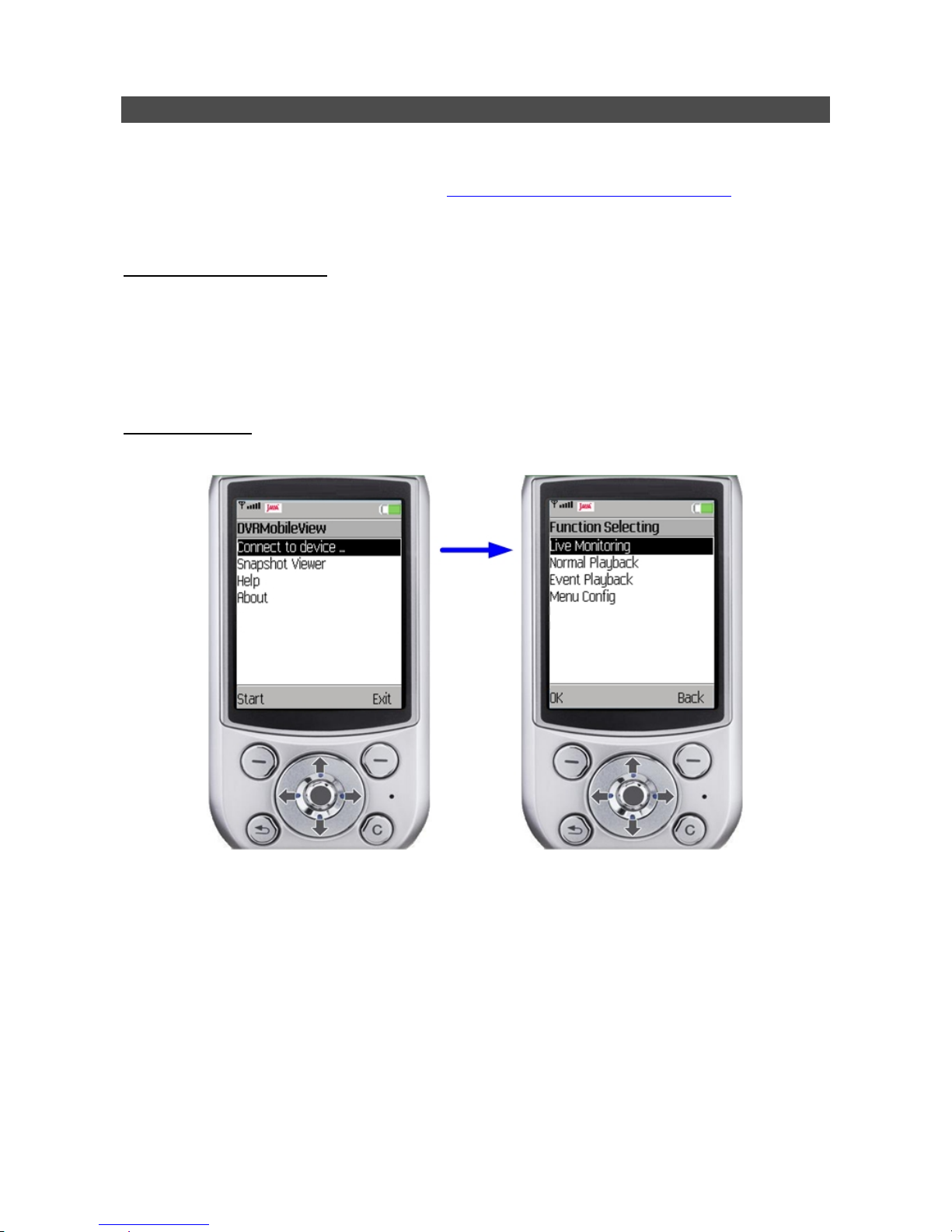
11
Mobile View Software
The DVR-4WM/8WM/16WM provides mobile surveillance software called Mobile View Software.
This allows users to monitor via a mobile device with internet connection. The Mobile View Software
can be downloaded from the official website http://www.specotech.com/software.htm
. Refer below
for a brief introductions of installation on a JAVA mobile device and basic operations.
Download and Installation:
• Access the java installation menu on a JAVA mobile device and connect the official website to
direcWMy download the software to the mobile device.
• After the download has completed, follow the instruction shown on the screen of the JAVA
mobile device to installed Mobile View software.
Basic Operation:
Locate the installed Mobile View software and launch it. The main window will be shown as below.
• Access <Connect to device> and users can create bookmarks for DVRs via entering
hostname/IP address, port, username, and password of the devices.
• When a DVR is connected, the available functions will be listed as shown above on the right.
Users can select <Live Monitoring> to view the live video. <Normal Playback> and <Event
Playback> allow users to playback recorded normal and event videos. <Menu Config> enables
users to setup part of the DVR’s configuration.
• <Snapshot Viewer> is where the snapshot pictures can be viewed after they are saved to the
database of the mobile devices.
Refer to Mobile View Software User’s Manual for installation on Black Berry phones and detailed
information of all functions.
Page 12

12
Speco Technologies
200 New Highway
Amityville, NY 11701
800-645-5516
www.specotech.com
