Page 1
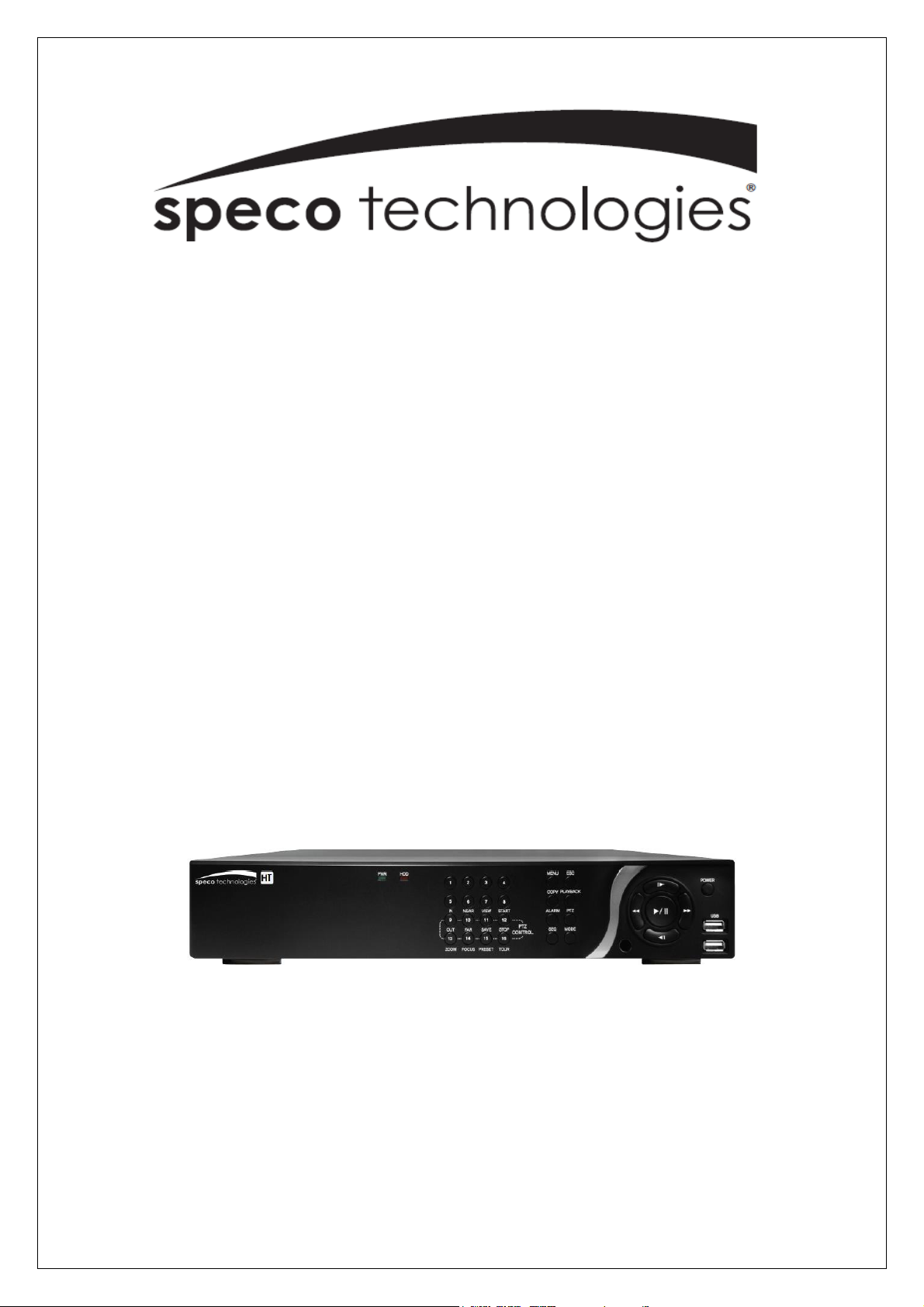
User’s Guide (Ver. 2.1)
Models: D8HT/D16HT
8/16 Channel HD-TVI & IP Full Hybrid DVR
About This User’s Guide
Before operating the unit, please read this user’s guide thoroughly and retain it for future reference.
Page 2
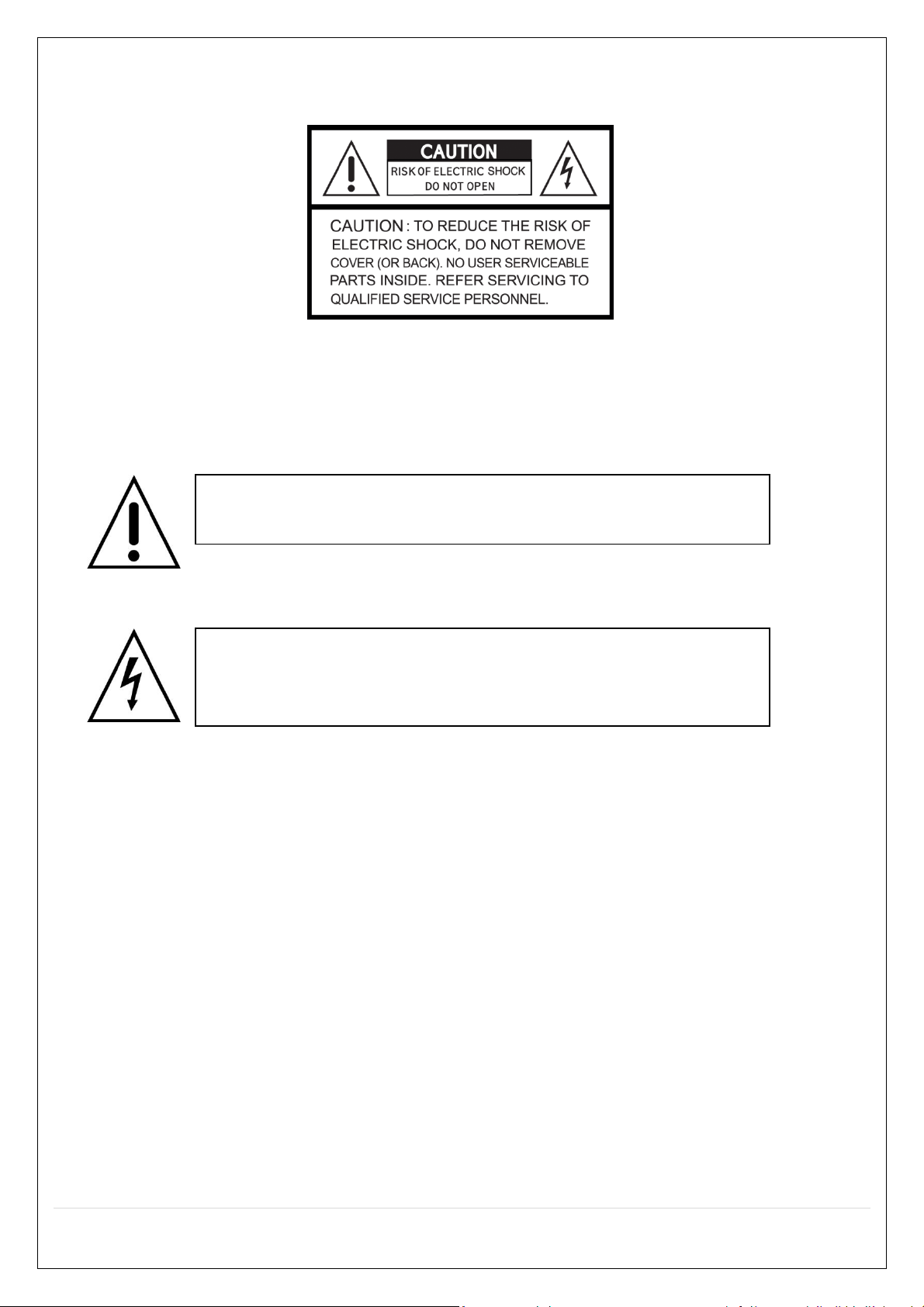
Cautions
This symbol indicates the presence of important operating and maintenance
(servicing) instructions in the literature accompanying the product.
This symbol indicates the presence of “dangerous voltage” within the product’s
enclosure that may be of sufficient magnitude to constitute a risk of electric
shock, property damage, personal injury, or death.
Explanation of Graphical Symbols
WARNING
To reduce a risk of fire or electric shock, do not expose this product to rain or moisture.
CAUTION
Changes or modifications not approved by the manufacture will void the warranty of the product.
Using an incompatible battery may increase the risk of fire or explosion.
Replace only with the same or equivalent type battery recommended by the manufacture.
Discard used batteries according to manufacturer’s instructions.
2
Page 3
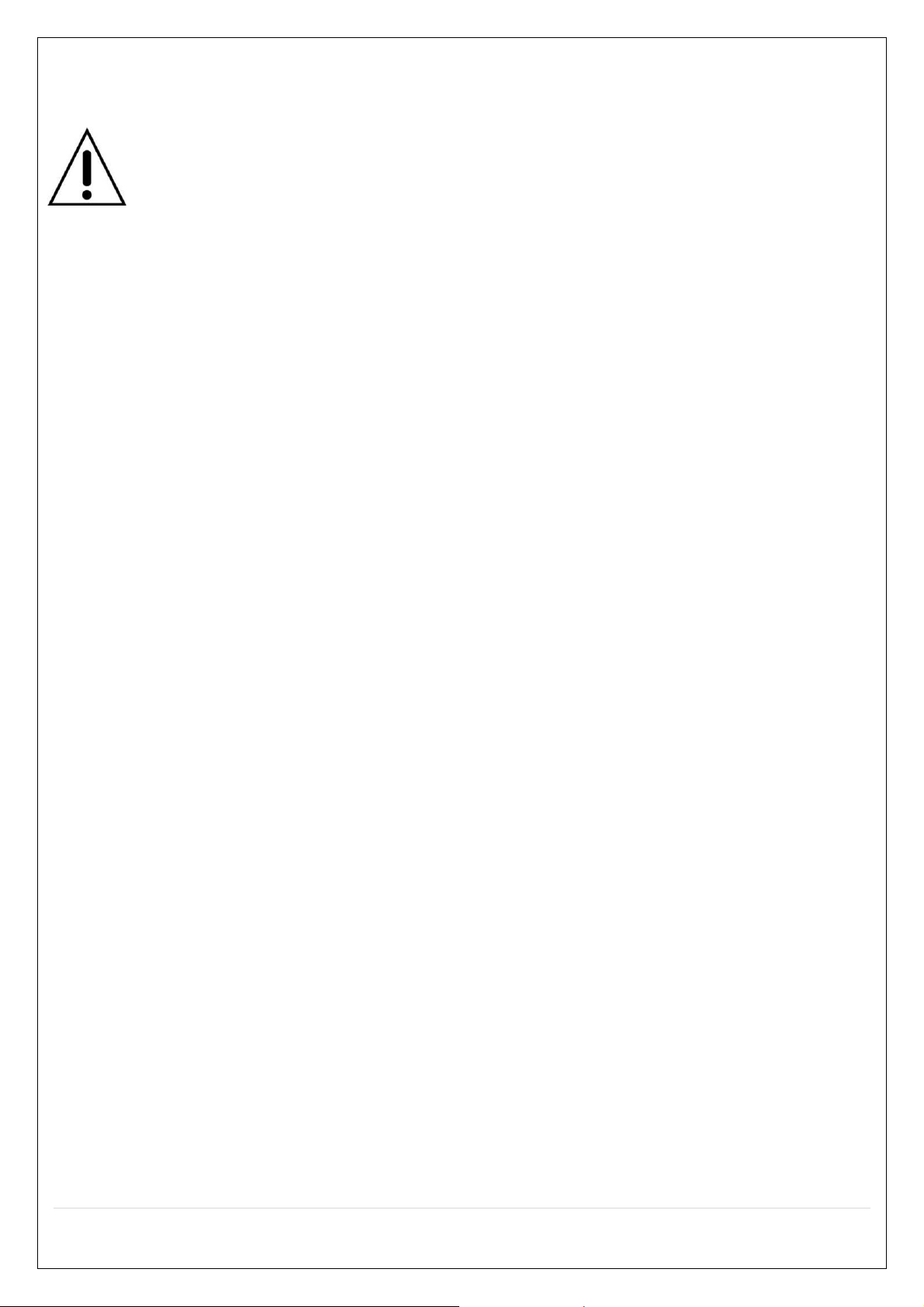
These precautions MUST be followed for safety reasons
Warning
Do not use if the unit emits smoke.
Do not disassemble the unit.
Do not place any heavy or sharp objects on the unit.
Do not place on uneven surface.
Do not expose to shock or vibration.
Do not move the unit when the unit is powered on.
Do not block, and allow dust to accumulate in the air vents.
Do not restrict airflow of the unit; doing so can damage the unit.
Only qualified and experienced personnel should perform installation and
servicing.
Turn off the power of the HT when connecting Cameras, Audio or Sensor
Cables.
The manufacturer is not responsible for any damage caused by improper use
of the product or failure to follow instructions for the product.
The manufacturer is not responsible for any problems caused by or resulting
from the user physically opening the HT for examination or attempting to repair
the unit.
3
Page 4
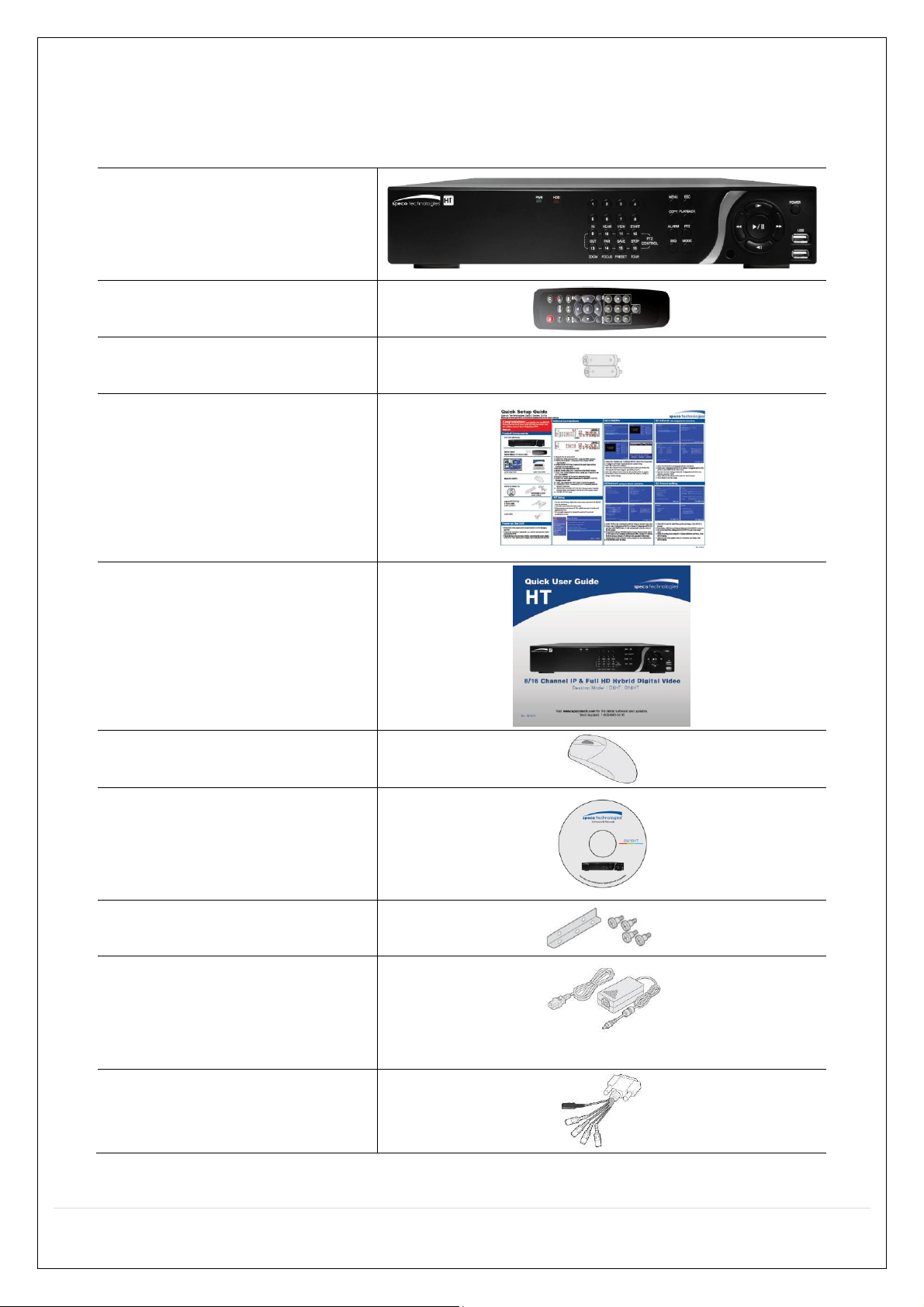
Product Components
DVR Unit
Desktop: D8HT / D16HT
Remote Control
Battery 1.5V (AAA x2)
Quick Setup Guide
Quick User Guide
USB Mouse
Software & Manual CD
Rack mount (x 2) & Screw (x 6)
Adaptor
(D8HT : DC12V 5A,
D16HT : DC12V 6.67A)
& AC Power cable (110V)
Audio Cable
Please make sure the following components are included as specified below.
4
Page 5

Specifications
MODEL NAME
D8HT
D16HT
Operational Mode (HD-TVI, Analog, IP)
Flexible for all channels
Video
Input
HD-TVI
Up to 8
Up to 16
Analog
Up to 8
Up to 16
IP Camera (Throughput)
8 (40Mbps)
16 (40Mbps)
IP Camera Highest
Resolution
Max. 2592x1944 (5MP)
Max. 2592x1944 (5MP)
Output
Main Monitor
VGA and HDMI (Max. 1920x1080)
Sub Monitor
CVBS or SPOT
HD-TVI, Analog Loop Output
8
16
Audio
Input
Local Input
8
16
Remote Input from IP
Camera
8
16
Output
Local Output (RCA)
1 1 Audio Codec
G.711
I/O
Sensor
In
Local Input (Terminal Block)
4
4
Remote Input from IP
Camera
8
16
Alarm Output
1
1
Serial
RS-232C
None
RS-485
1
Recording
Compression
H.264
Local Resolution &
Frame Rate
1920x1080
240fps
480fps
1920x540
240fps
480fps
1280x720
240fps
480fps
640x360
240fps
480fps
960H
240fps
480fps
D1
240fps
480fps
CIF
240fps
480fps
IP Resolution & Frame
Rate
2592x1944
240fps
480fps
Recording Quality Grade
5 Levels
Recording Mode
Continuous / Motion / Sensor / Schedule /
Manual/Continuous + Sensor/ Continuous + Motion
Pre Recording
Max. 20 Minutes
Post Recording
Max. 60 Seconds
Playback
Search
EZ Search, Smart, Date/Time, Event, Archive, Log
5
Page 6
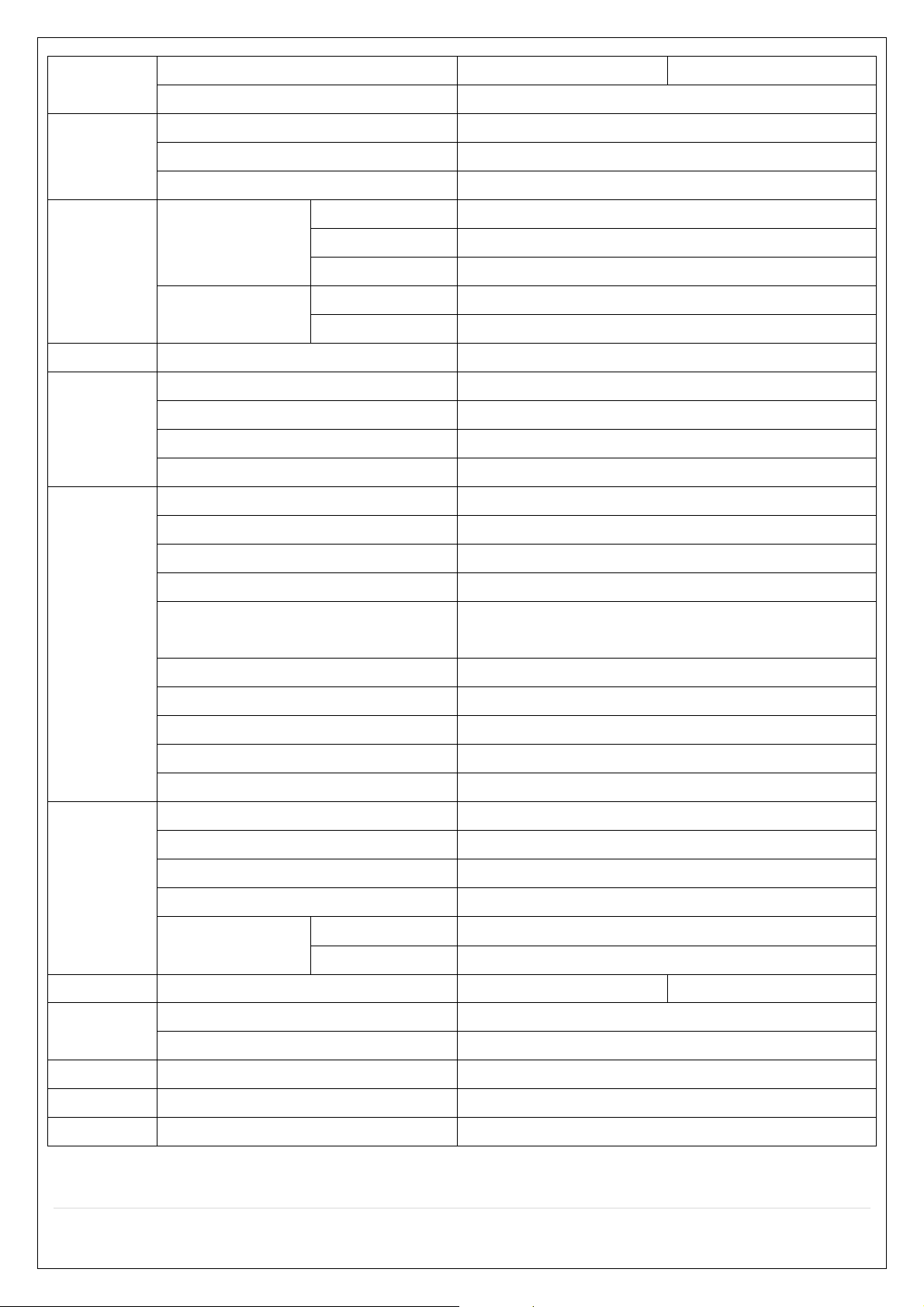
Multi-Decoding
1, 4, 8
1, 4, 9, 16
Playback Speed
x0.25, x0.5, x2, x4, x8, x16, x32, x64
Backup
Media
USB drive, External HDD, Network
File Format
BMP, AVI, Proprietary Format
Huge Backup
Yes (Max. 24 hours)
Storage
HDD
Capacity of 1 HDD
4TB
Internal HDDs
3
e-SATA
1
USB
Front
2
Rear
1
User I/F
Input Method
Front Buttons, IR, Mouse, Keyboard Controller
Network
Private (IP Camera, Auto Connection)
10/100/1000 Base-TX
LAN (IP Camera or Remote Access)
10/100/1000 Base-TX
Dynamic DNS
Yes (Free Speco DDNS)
Dual Encoding for Network
Yes
Features
Digital Zoom
Yes
DLS (Day Light Saving)
Yes
NTP (Network Time Protocol)
Yes
S.M.A.R.T
Yes
EZNetwork / EZRecord / EZSearch /
EZCopy / EZCamera
Yes
Internal Beep
Yes
e-mail Notification
Yes
Cloud Archiving
Yes
Twitter Mass Alert
Yes
HTTPS
Yes
Network
Access
Mobile Viewer
Speco Player (Live, Search, PTZ, 2-Way Audio)
PC Web Viewer
Windows (IE, Chrome, Firefox, Safari)
PC Client
SecureGuard CMS and SpecoTech Multi-Client Viewer
Remote Setup and Upgrade
Yes
Streaming
Analog Channel
640x360@15fps/channel, 320x180@15fps/channel
IP Channel
Relay of the IP Camera's Sub-stream
Power
Power Supply Voltage
12V 5A
12V 6.67A
Temperature
Operation
41° F ~ 104° F (5°C ~ 40°C)
Storage
14° F ~ 122° F (-10°C ~ 50°C)
Humidity
Operation
20% ~ 80% (Non-condensing)
Weight
Unit Weight (Gross weight)
Approximately 12 lbs.
Dimension
Unit Dimension (W x H x D)
15"(W) x 2.83"(H) x 13.4"(D)
Please note that specifications and unit exterior designs are subject to change without notification.
6
Page 7
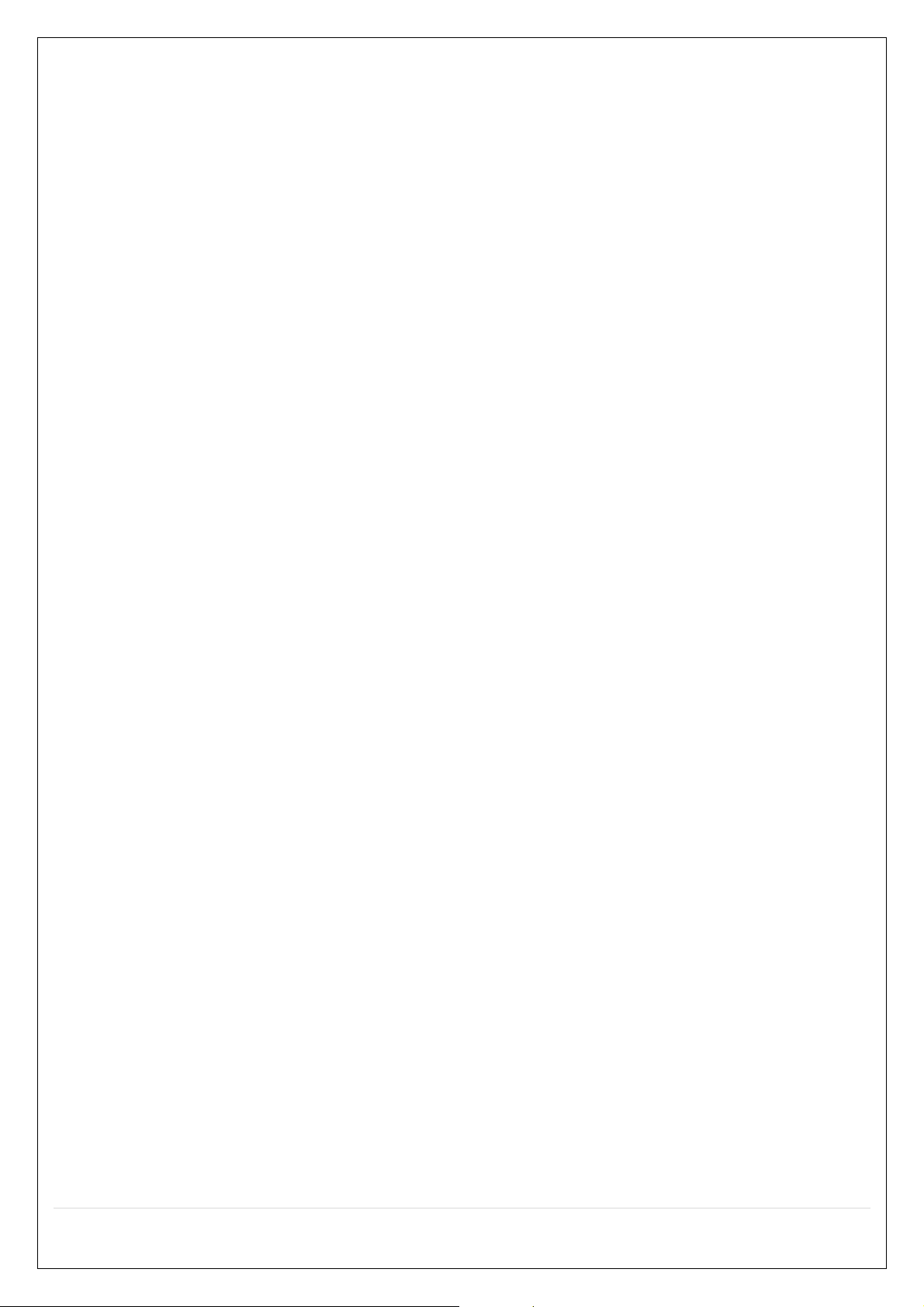
Table of Contents
1. Main Features ............................................................................................................................... 9
2. Initial Boot-up Process ................................................................................................................. 10
2-1. Initial Boot up and Basic Time Setup ........................................................................................ 10
2-2. Setting up Daylight Savings Time ................................ ................................ ............................. 11
2-3. Setting NTP (Network Time Protocol) ....................................................................................... 12
2-4. EZ Setup .................................................................................................................................. 15
2-5 . IP Camera Setup (through SpecoTech Web Viewer) ............................................................... 18
2-6 . Dual Streaming ........................................................................................................................ 18
3. Front and Rear Panels ................................................................................................................ 19
3-1. Front Panel .............................................................................................................................. 19
3-2. Rear Panel Connectors ............................................................................................................ 20
3-3. Remote Control ........................................................................................................................ 21
4. Setting up the DVR ...................................................................................................................... 22
4-0. Setup – Main Live Screen ........................................................................................................ 22
4-1. Setup – IP Camera .................................................................................................................. 23
4-2. Setup – System........................................................................................................................ 27
4-3. Setup – Record Mode ................................ ................................ ................................ .............. 33
4-4. Setup – Device Mode ............................................................................................................... 36
4-5. Setup – Display Mode .............................................................................................................. 42
4-6. Setup – Network Mode............................................................................................................. 43
4-7. Setup – User Management Mode ............................................................................................ 47
4-8. Setup – Storage Mode ............................................................................................................. 50
4-9. Setup - Config Mode ................................................................................................ ................ 51
5. Live, Search and Playback .......................................................................................................... 53
5-1. Live View ................................................................................................................................. 53
5-2. Digital Zoom in Live and Playback Screen ............................................................................... 57
5-3. Search Screen ......................................................................................................................... 57
5-4. Play Mode ................................................................................................................................ 62
6. Back Up .......................................................................................................................................... 64
6-1. Still Image Backup onto USB Flash Drive................................................................................. 64
6-2. Video Backup onto USB Flash Drive during playback .............................................................. 64
6-3. EZCopy: Video Backup onto USB Flash Drive during playback ............................................... 66
6-4. Transferring Still Images or Video from the Archive List ............................................................ 67
6-5. Playback of Backup Video........................................................................................................ 68
7. Network Access Using the Multi-Sites Network Viewer ................................................................ ... 69
7-1. Overview .................................................................................................................................. 69
7-2. PC Requirements ..................................................................................................................... 69
7-3. Installation of the Program ....................................................................................................... 70
7-4. Live Window ............................................................................................................................ 71
7
Page 8
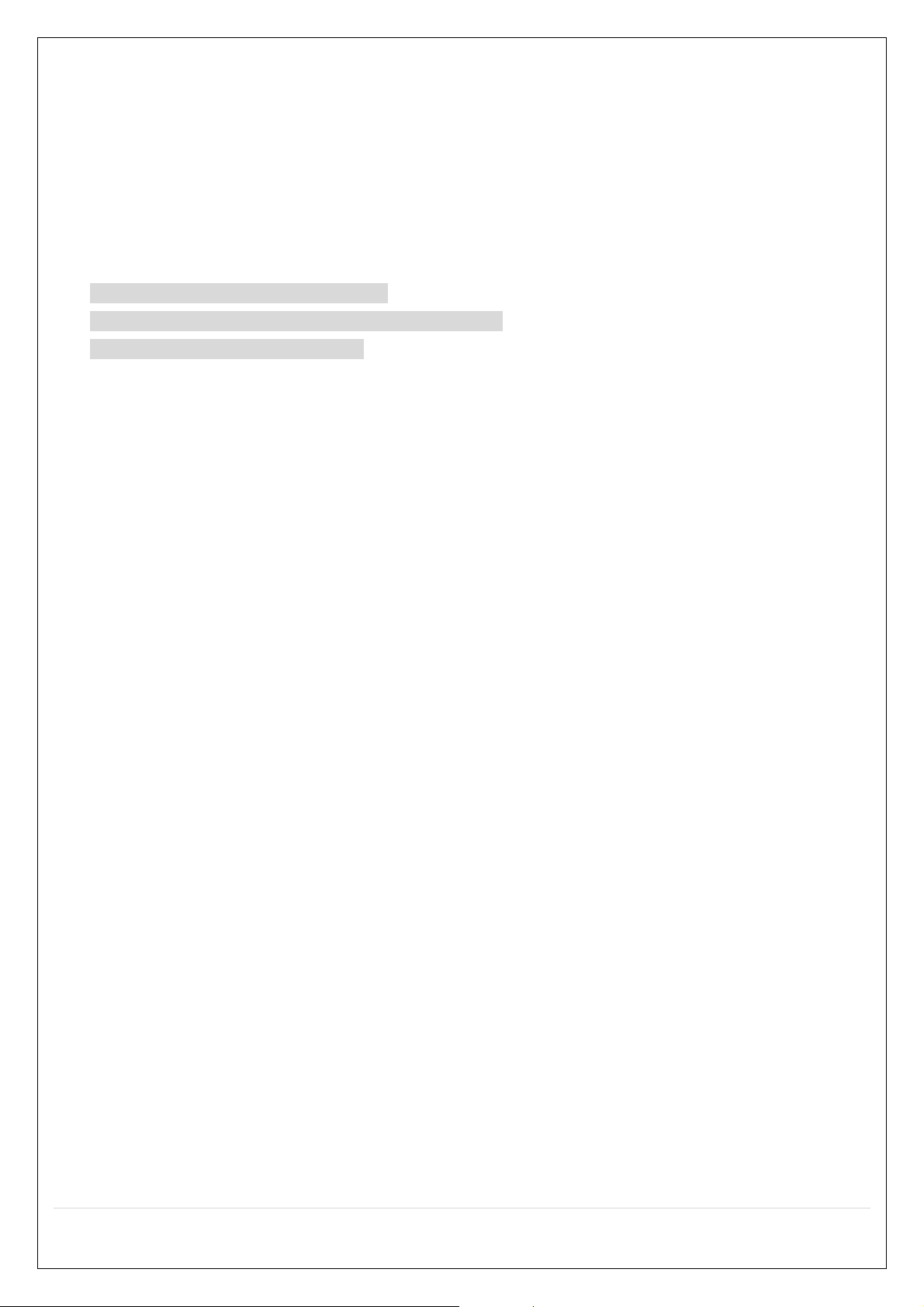
7-5. Search and Playback Window .................................................................................................. 72
7-6. Setup of SpecoTech Multi Client ............................................................................................... 74
7-7. Remote Setup .......................................................................................................................... 79
7-8. Operation ................................................................................................................................. 87
8. Network Access Using the Web-Browser Viewer............................................................................. 95
9. Network Access Using the Smart Phone Viewer ............................................................................. 97
9-1. App Viewer for iPhone .............................................................................................................. 97
9-2. App Viewer for Android Phone ............................................................................................... 100
APPENDIX: Network Connection - LAN ............................................................................................103
APPENDIX: Network Connection – Internet and DDNS .....................................................................105
APPENDIX: E-SATA CONNECTION .................................................................................................108
8
Page 9
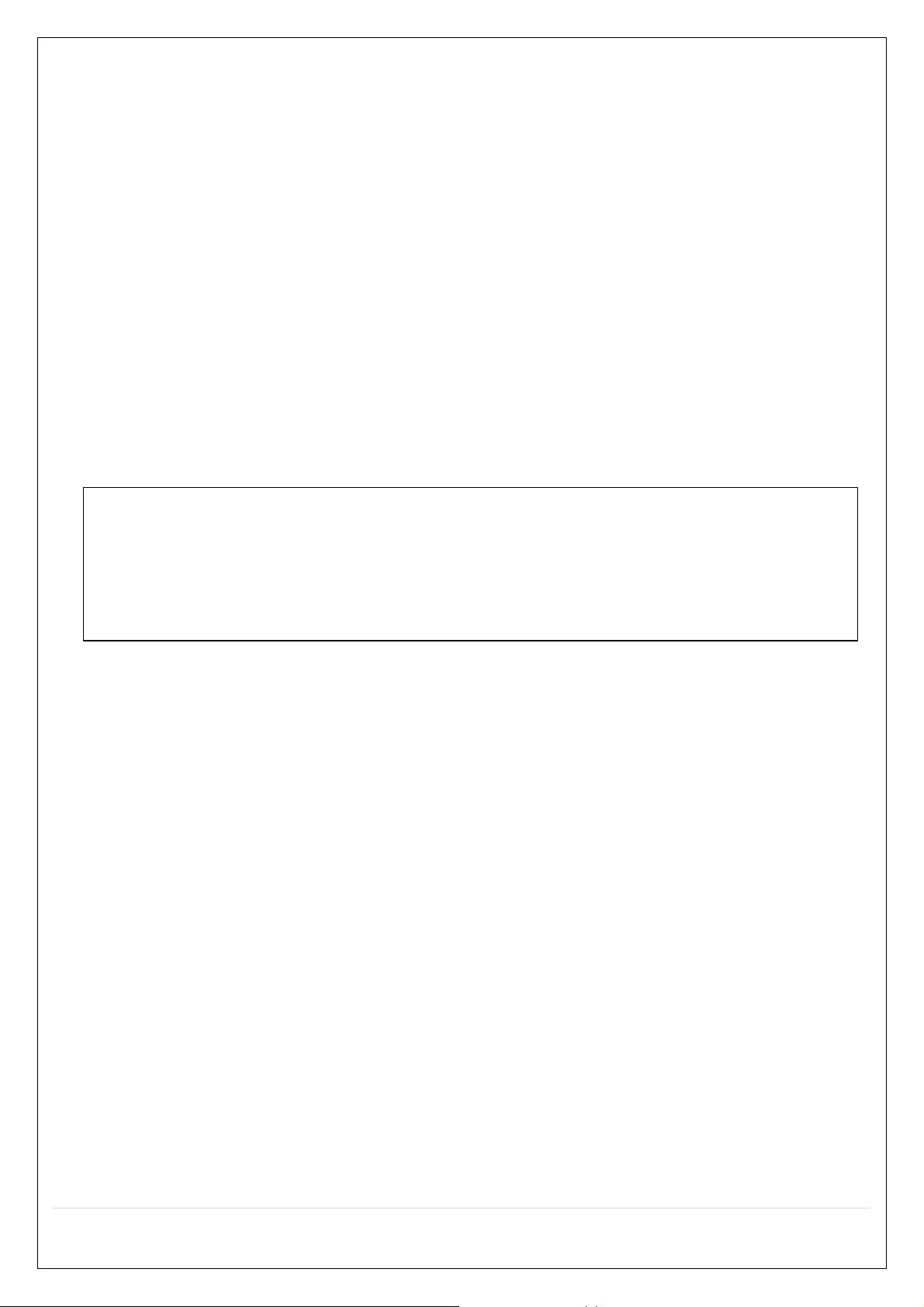
1. Main Features
NOTE: Under federal law, The Fourth Amendment to the U.S. Constitution, Title III of the Omnibus Crime
Control and Safe Streets Act of 1968, as amended by the Electronic Communications Privacy Act of 1986 (18
U.S.C. § 2510, et seq.), and the Foreign Intelligence Surveillance Act of 1978 (50 U.S.C. 1801, et seq.)
permit government agents, acting with the consent of a party to a communication, to engage in warrantless
interceptions of telephone communications, as well as oral and electronic communications.
Easy Record, Copy and Setup
Easy Search by Thumbnail Preview
Easy Network
Easy IP Camera Setup
Recording Rate: D16HT: 480fps @ up to 1920 x 1080, D8HT: 240fps @ up to 1920 x 1080
Digital Deterrent, audio message output upon event
H.264 High Profile compression saves HDD space
Simultaneous live view/playback while continuing to record/network transfer or backup
Remote monitoring/recording/playback/configuration and control via internet
Wi-Fi access point for remote viewing and configuration
Audio Recording: D16HT: 16 Channels, D8HT: 8 Channels
Switch between low and high quality stream during simultaneous Continuous + Motion or
Continuous + Sensor recording modes for storage optimization
Individual Channel Operation
Automatic camera detection (Plug & Play)
Covert camera operation provides enhanced security and administrator control
Dynamically programmable recording priority, motion detection, alarms and scheduling
Simple and Easy Graphic User Interface
Simple Schedule Recording
HDMI Output
VGA Output
LOOP Out
Password to secure installation authorization
Network software supports 10/100/1000Base-T
USB 2.0 port for video clip exporting and easy firmware upgrade via USB Flash Drive
Exclusive File Format Backup and Player
Variety of Ways Network Access via SecureGuard® CMS, SpecoTech Multi-Client Software , Web-
Viewer, and Mobile Viewer
S.M.A.R.T. (Self-Monitoring, Analysis, and Reporting Technology for HDD)
9
Page 10
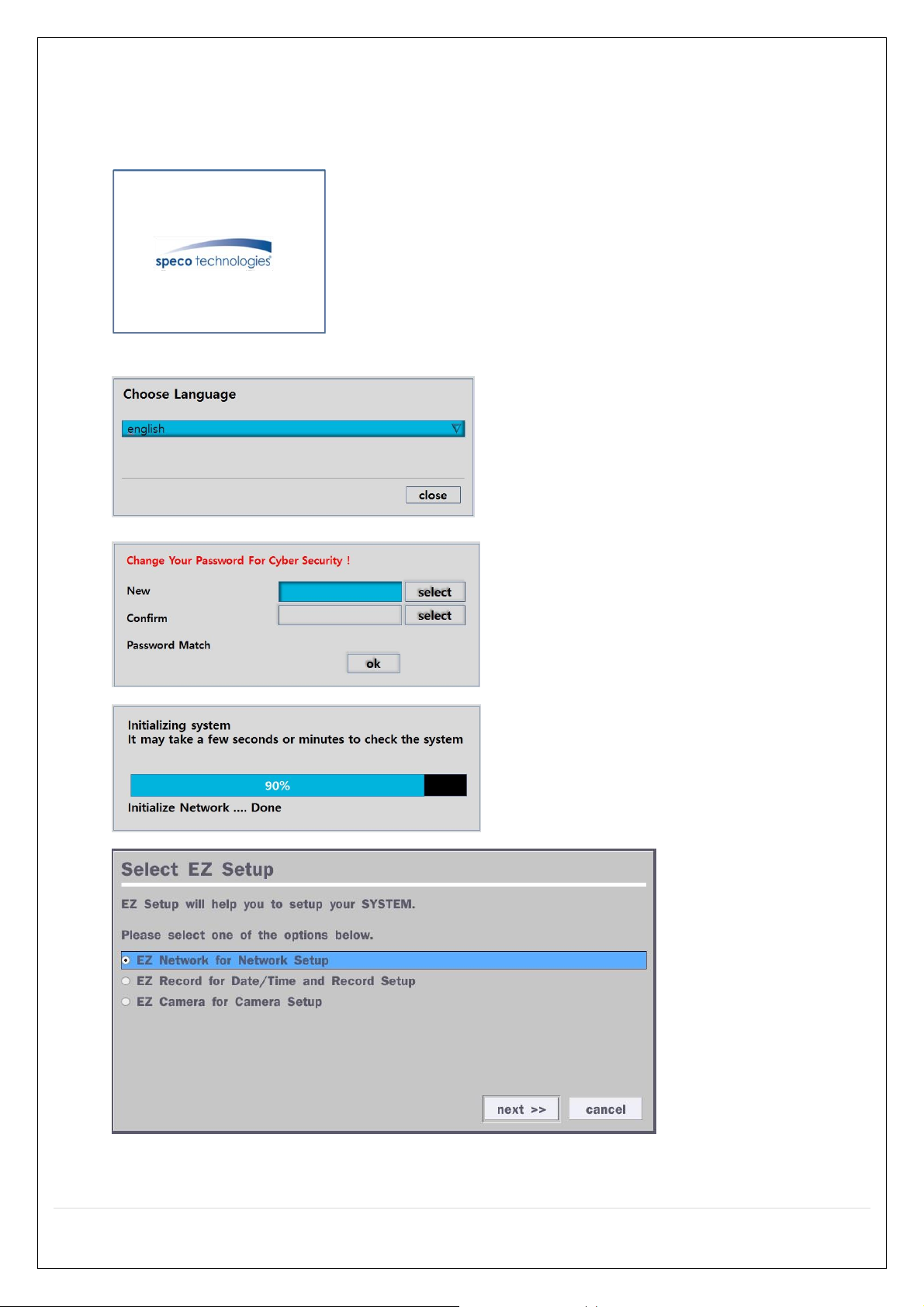
2. Initial Boot-up Process
2-1. Initial Boot up and Basic Time Setup
1. During the first boot up, the following logo will be displayed.
2. After SPECO booting logo, select your language and set the new password.
(EZ Setup Page Reference / Page: 16 ~ 19)
10
Page 11
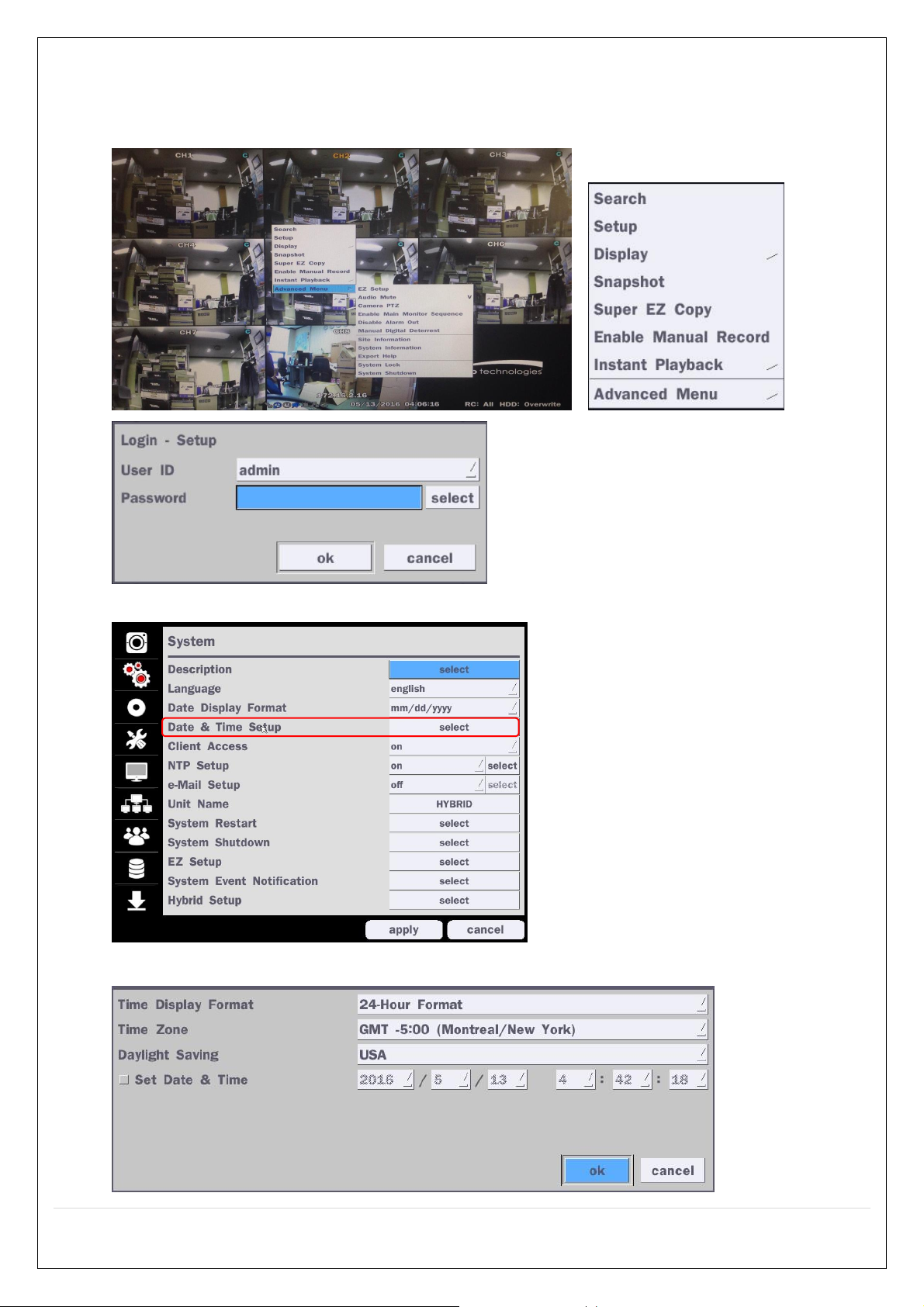
2-2. Setting up Daylight Savings Time
To enable Daylight Saving feature/NTP synchronization, take the following steps.
1. Enter the SETUP mode. The defaults Username is “admin”, and enter your password set before.
2. Go to Setup > System > Date & Time Setup
3. Select the Daylight Saving on dropdown menu.
11
Page 12
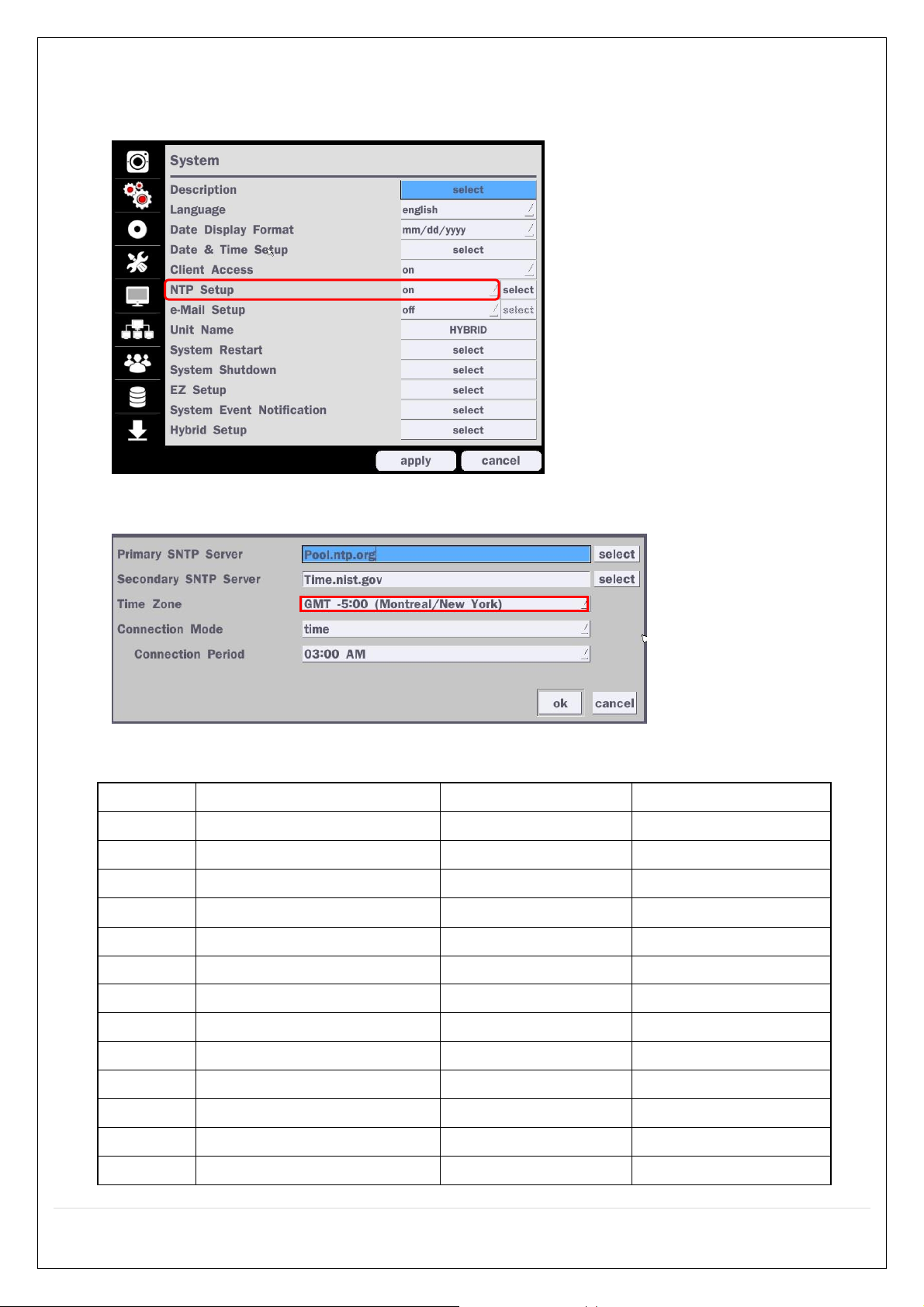
2-3. Setting NTP (Network Time Protocol)
State
Standard Time
Daylight-Saving Time
AL
Alabama
GMT-6
GMT-5
AK
Alaska
GMT-9
GMT-8
AK
Alaska (Aleutian Islands)
GMT-10
NA
AZ
Arizona
GMT-7
NA
AZ
Arizona (Navajo)
GMT-7
GMT-6
AR
Arkansas
GMT-6
GMT-5
CA
California
GMT-8
GMT-7
CO
Colorado
GMT-7
GMT-6
CT
Connecticut
GMT-5
GMT-4
DC
District of Columbia
GMT-5
GMT-4
DE
Delaware
GMT-5
GMT-4
FL
Florida
GMT-5
GMT-4
FL
Florida (W)
GMT-6
GMT-5
1. Setup > System > NTP Setup > on
2. Select your GMT Time Zone refering to the below GMT Time Zone list.
Table2.3.1. GMT Time Zone
12
Page 13
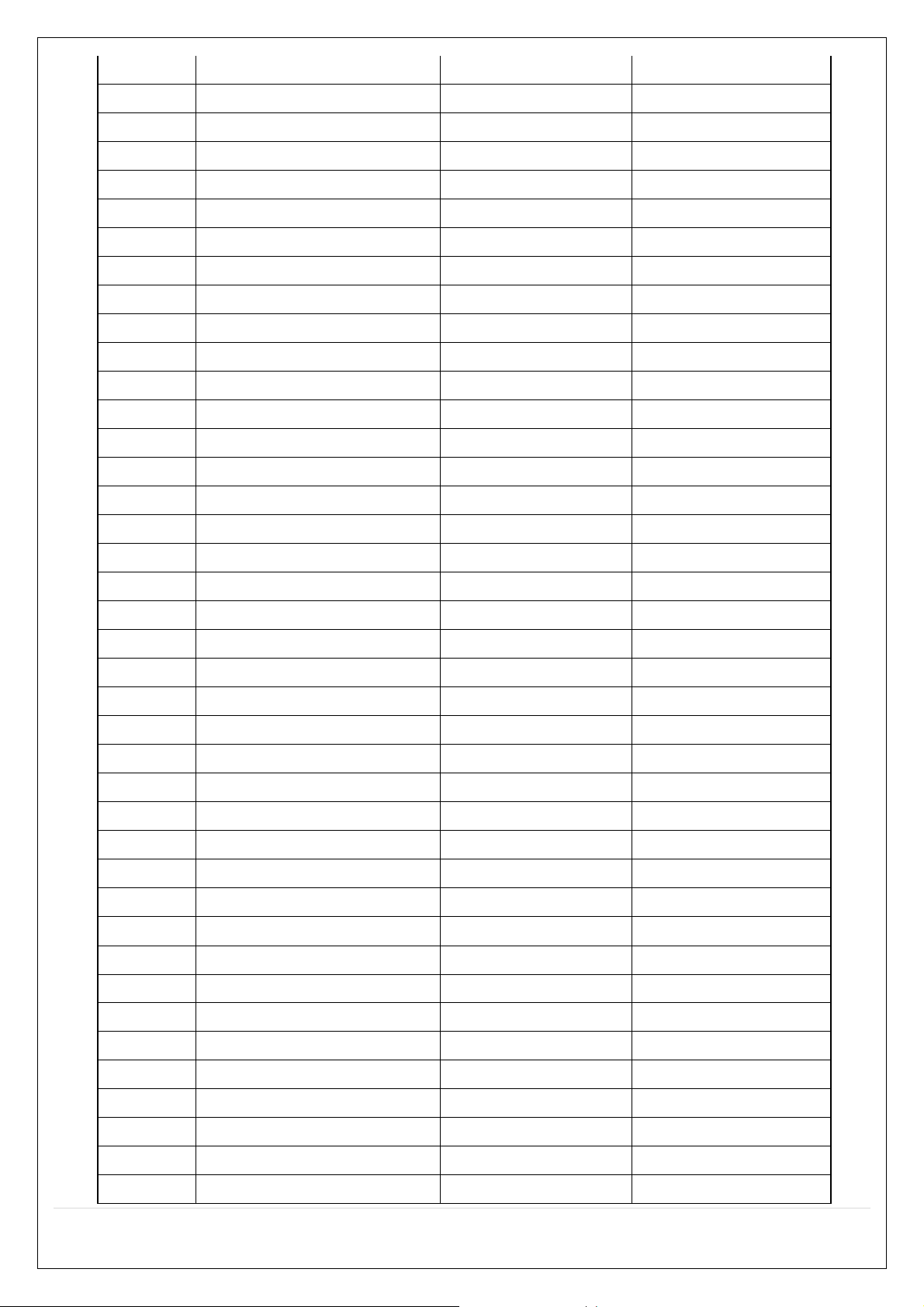
13
GA
Georgia
GMT-5
GMT-4
HI
Hawaii
GMT-10
NA
ID
Idaho (N)
GMT-8
GMT-7
ID
Idaho (S)
GMT-7
GMT-6
IL
Illinois
GMT-6
GMT-5
IN
Indiana
GMT-5
GMT-4
IN
Indiana (SW / NW)
GMT-6
GMT-5
IA
Iowa
GMT-6
GMT-5
KS
Kansas
GMT-6
GMT-5
KS
Kansas (W)
GMT-7
GMT-6
KY
Kentucky (E)
GMT-5
GMT-4
KY
Kentucky (W)
GMT-6
GMT-5
LA
Louisiana
GMT-6
GMT-5
ME
Maine
GMT-5
GMT-4
MD
Maryland
GMT-5
GMT-4
MA
Massachusetts
GMT-5
GMT-4
MI
Michigan
GMT-5
GMT-4
MI
Michigan (W)
GMT-6
GMT-5
MN
Minnesota
GMT-6
GMT-5
MS
Mississippi
GMT-6
GMT-5
MO
Missouri
GMT-6
GMT-5
MT
Montana
GMT-7
GMT-6
NE
Nebraska
GMT-6
GMT-5
NE
Nebraska (W)
GMT-7
GMT-6
NV
Nevada
GMT-8
GMT-7
NH
New Hampshire
GMT-5
GMT-4
NJ
New Jersey
GMT-5
GMT-4
NM
New Mexico
GMT-7
GMT-6
NY
New York
GMT-5
GMT-4
NC
North Carolina
GMT-5
GMT-4
ND
North Dakota
GMT-6
GMT-5
ND
North Dakota (W)
GMT-7
GMT-6
OH
Ohio
GMT-5
GMT-4
OK
Oklahoma
GMT-6
GMT-5
OR
Oregon
GMT-8
GMT-7
OR
Oregon (E)
GMT-7
GMT-6
PA
Pennsylvania
GMT-5
GMT-4
RI
Rhode Island
GMT-5
GMT-4
SC
South Carolina
GMT-5
GMT-4
SD
South Dakota (E)
GMT-6
GMT-5
Page 14
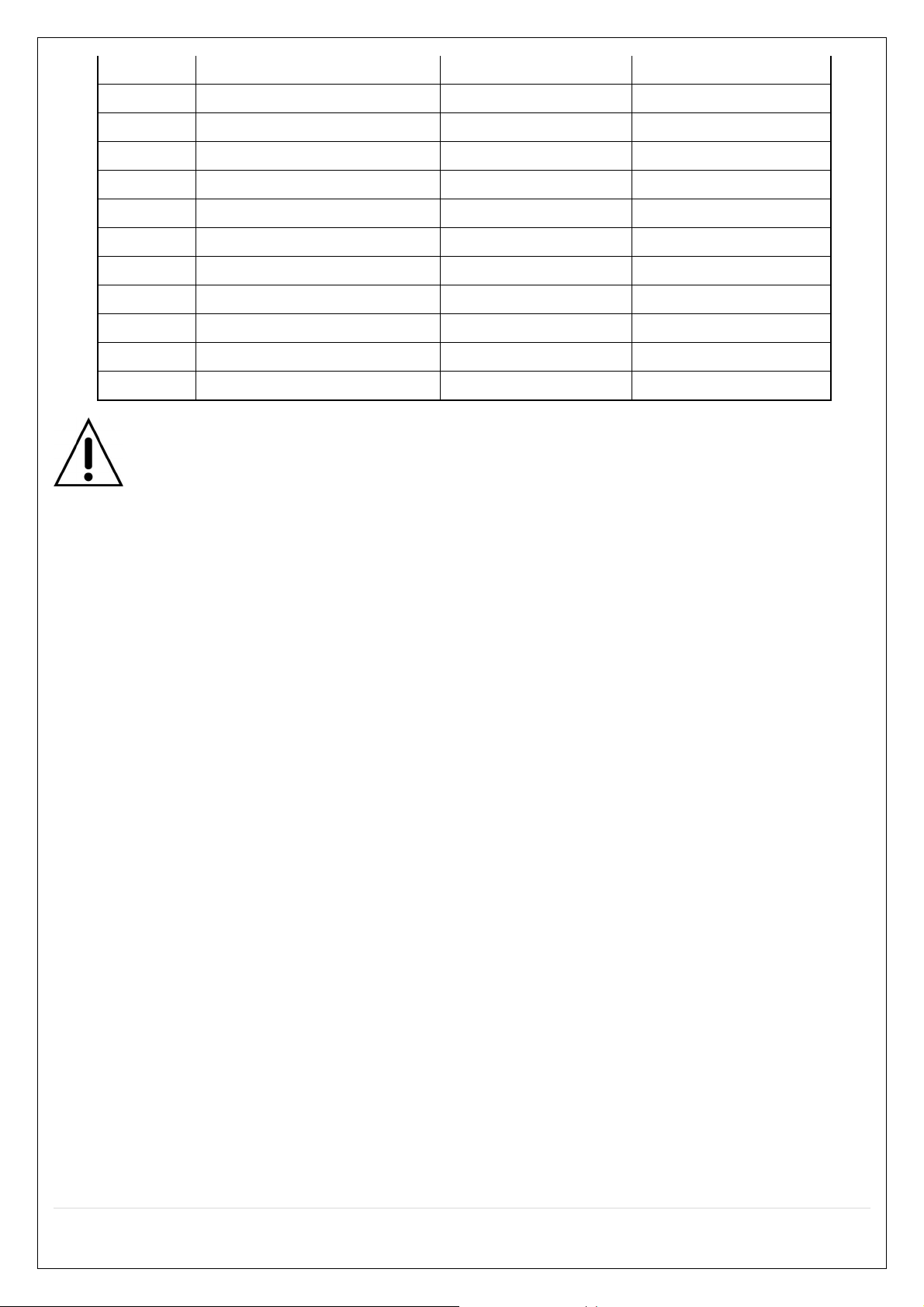
SD
South Dakota (W)
GMT-7
GMT-6
TN
Tennessee (E)
GMT-5
GMT-4
TN
Tennessee (W)
GMT-6
GMT-5
TX
Texas
GMT-6
GMT-5
TX
Texas (W)
GMT-7
GMT-6
UT
Utah
GMT-7
GMT-6
VT
Vermont
GMT-5
GMT-4
VA
Virginia
GMT-5
GMT-4
WA
Washington
GMT-8
GMT-7
WV
West Virginia
GMT-5
GMT-4
WI
Wisconsin
GMT-6
GMT-5
WY
Wyoming
GMT-7
GMT-6
NOTE: If you want the unit to automatically synchronize the local time, the Time Zone
must be properly set according to your local time zone.
14
Page 15

2-4. EZ Setup
1
2
3
4
Quick installation menu for HT and IP Camera Easy installation(Right-Click on the main screen)
Figure 2.4. EZ Setup Screen
2.4.1. Setup IP Camera configurations.
Figure 2.4.1. EZ CAMERA Setup Procedure
① Select EZ Camera for IP camera setup, Click “next” to proceed.
② Configure individual cameras in the EZ Camera Setup.
Select the Channel to configure.
Select the Camera Protocol, and then click “select” on Scan menu. (This will scan the
network for any IP cameras using the specified protocol.)
Select the desired IP camera from the list, and then click on “register”.
If necessary, click on “Preview” to preview the camera, or Setup to change camera settings.
15
Page 16

2.4.2. EZ Network (Using an internet connection)
1 2 4 1 2
3
3
Figure 2.4.2. EZ Network setup procedure
① Select EZ Network for Network Setup.
② DVR will automatically acquire an IP address.
③ DVR will create a default DDNS address, which can be customized with the “Edit” button.
④ Click “finish” to save the setup.
2.4.3. EZ Network setting (Not using internet connection)
Figure 2.4.3. EZ Network Setup – Manual Configuration Screen
16
Page 17
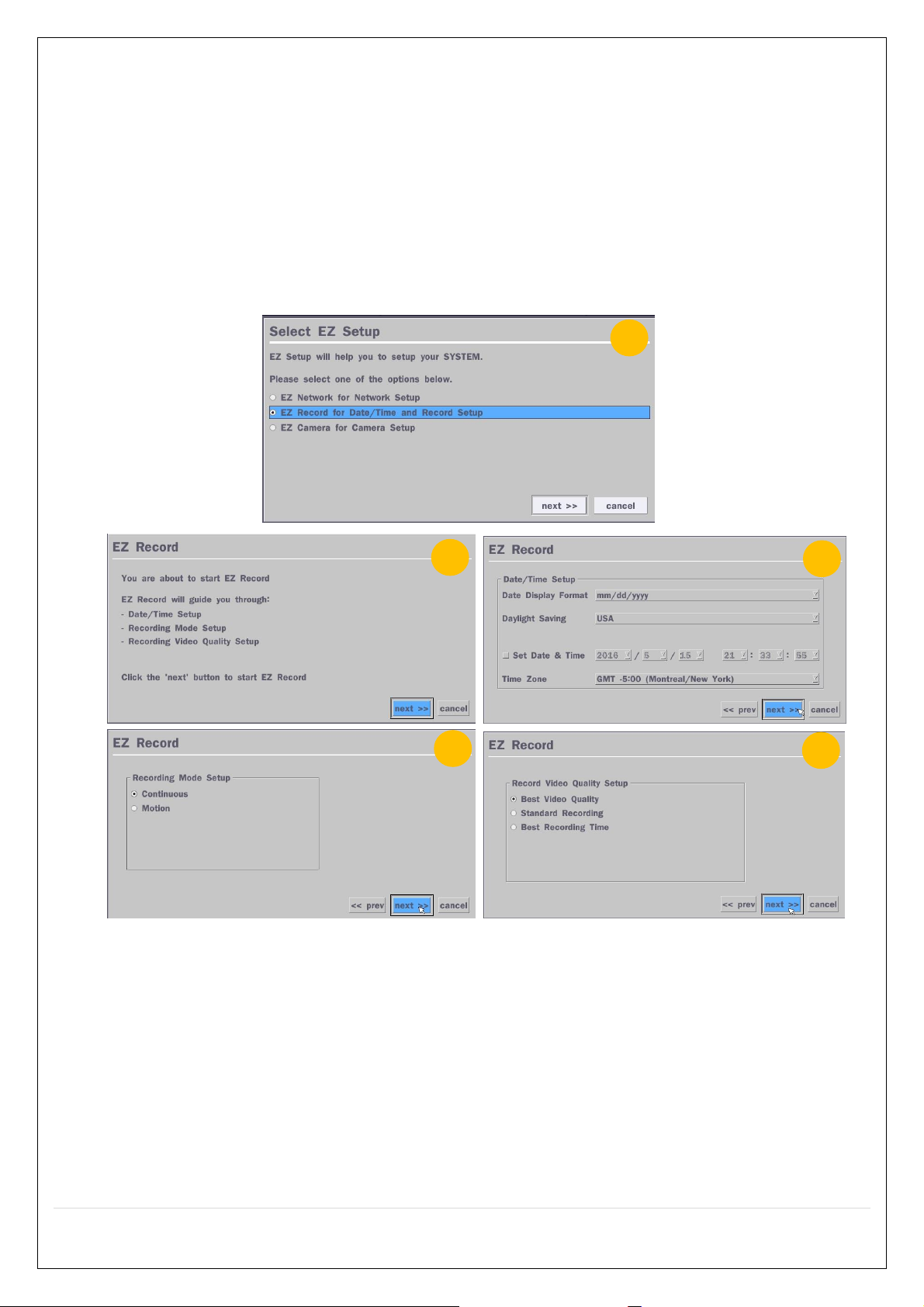
4
5
1 2 3
① Select EZ Network for network setup.
② Select Auto Configuration(DHCP) or Manual Configuration(STATIC) and then click “test” button
when ready.
③ Input the Network Settings if Manual Configuration(STATIC) was selected, and click “test”
④ Click “finish” to save the setup.
2.4.4. EZ Record Setup
Figure 4.2.4. EZ Record Setup Procedure
① Select EZ Record for Date/Time and Record Setup, Click “next” to proceed.
② Description of EZ Record Setup is displayed; Click “next” to proceed.
③ Set up the Date/Time settings and click “next” to get to the record setup.
④ Select Recording mode setup for Continuous/Motion and Setup, click “next” button.
⑤ Select Record video quality setup for Resolution and Setup, click “next” button.
17
Page 18
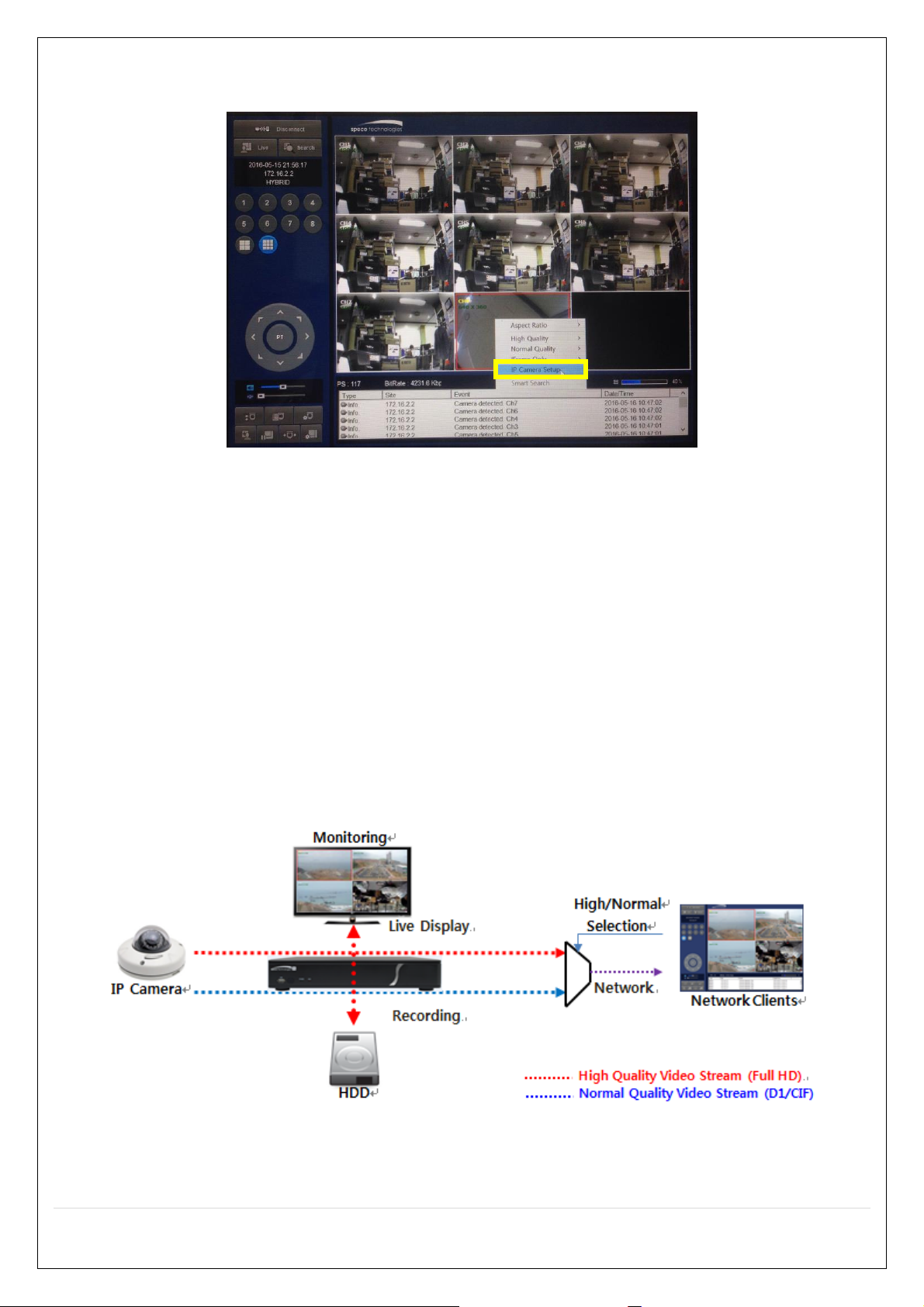
2-5 . IP Camera Setup (through SpecoTech Web Viewer)
HT Series allows remote access to the IP Cameras through "IP Camera Setup" menu in SpecoTech Web Viewer.
① Select IP camera channel and click the right button of mouse
② Select “IP Camera Setup”.
③ Enter ID and Password of the connected IP camera
④ It launches the camera’s web setup page.
In order for the web pages to launch from the “IP Camera Setup” menu when accessed from the WAN, Ports 59011 to
59254 on the router must be port forwarded to the HT. The local address of the HT can be found in the system
information.
2-6 . Dual Streaming
High Quality (Main Profile) Video Stream is used for both Recording and Live Display.
High Quality (Main Profile) Video Stream can be viewed through the network, when selected.
Normal (Secondary) Quality Video Stream is used by default when viewing through the network.
18
Page 19
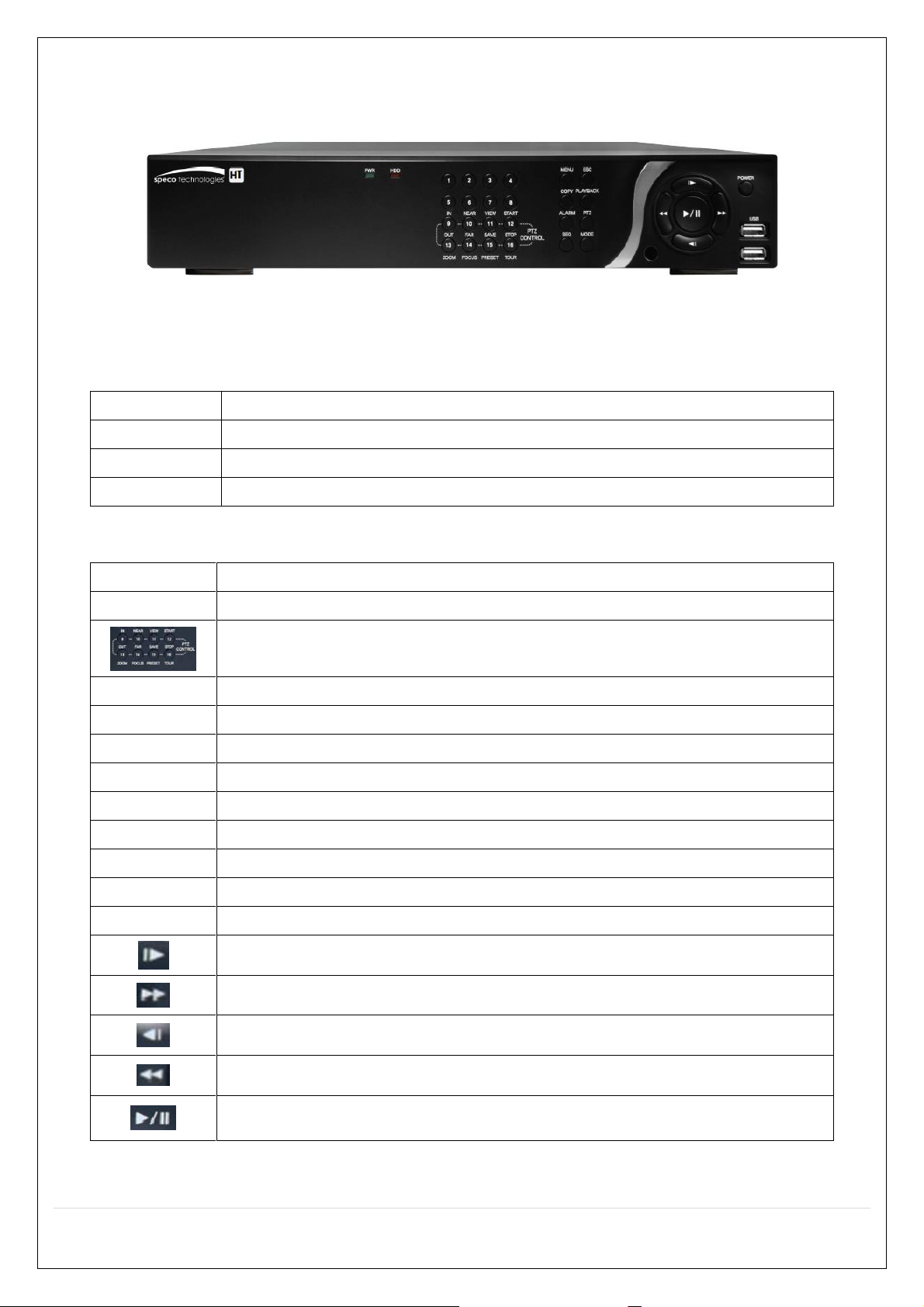
3. Front and Rear Panels
Name
Description
POWER
LED light is on when power is applied to the system.
HDD
LED light is on when the system is recording video data.
USB Port
This USB port for archiving footage into a USB device. (USB 2.0 connector)
Name
Description
Buttons 1~16
Select a channel from CH1 to CH16
Buttons from 9 to 16 is used as function keys on PTZ control mode
To escape out of PTZ mode, press the ESC button.
MENU
Goes into the Setup window
COPY
Takes a Screenshot on Live View and Goes into Backup during Playback
ALARM
Activates the external alarm device
SEQ
Enables the sequence mode on Live
ESC
Exit the current mode or cancels current operation
PLAYBACK
Goes into search mode
PTZ
Activates the Pan, Tilt and Zoom menu
MODE
Toggles between the available display modes (1x1, 2x2, 3x3, 4x4)
POWER
Will initiate system shut down
LIVE mode – Moves Up
SEARCH mode – Skips 1min ahead on playback and 1 frame ahead on pause
LIVE mode – Moves Right
SEARCH mode - Control the play speed (Fast Forward)
LIVE mode – Moves Down
SEARCH mode - Skips 1min back on playback and 1 frame back on pause
LIVE mode – Moves Left
SEARCH mode- Select the play speed (Rewind)
LIVE mode – Select (Center)
SEARCH mode - Play & Pause
3-1. Front Panel
Figure 3.1.1. DVR Front panels
Table 3.1.1. Front LED and Ports of Desktop Models (D16HT/D8HT)
HT Desktop Front
Table 3.1.2. Front Buttons (D16HT/D8HT)
19
Page 20
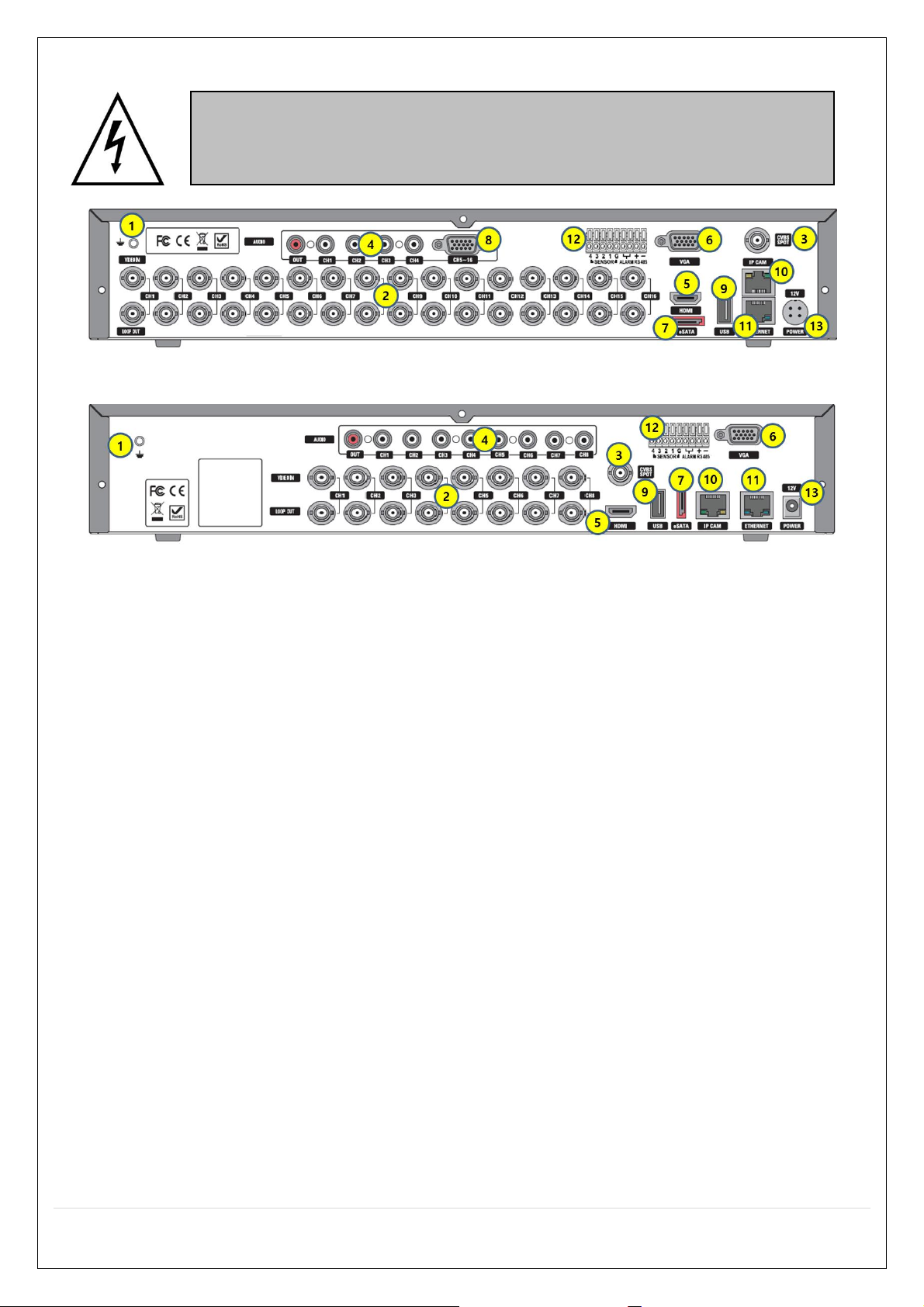
3-2. Rear Panel Connectors
Do not power this system on before all the connections are attached.
Make sure all the connections are properly secured. Faulty connection may result in
the system being damaged.
D16HT
D8HT
Figure 3.2.1. Connectors
① GROUND: Use for ground port.
② VIDEO IN: Video input port.(For HD TVI & Analog 960H cameras)
③ VIDEO OUT: MAIN – Composite Video Output / SPOT – Spot Monitor
④ AUDIO IN & OUT: Four connectors for audio input and one connector for audio output.
⑤ HDMI: HDMI output port. Connectors to the HDMI Monitor
⑥ VGA: VGA (Video Graphics Array) output port. Connects to the PC VGA monitor.
⑦ E-SATA: External SATA port for extension storage.
⑧ AUDIO IN: Audio inputs connections for channels 5-8 or 5-16 through external cable
⑨ USB: USB terminal for video export or firmware upgrade
⑩ IP CAM: Network Second Terminal. No Internet access.
⑪ ETHERNET: RJ-45 Connector for LAN Connection, used for Internet Connection
⑫ SENSOR IN, ALARM OUT, RS-485: External sensor terminal, External alarm out terminal & RS-485
for PTZ Camera control
⑬ POWER: DC12V input
20
Page 21
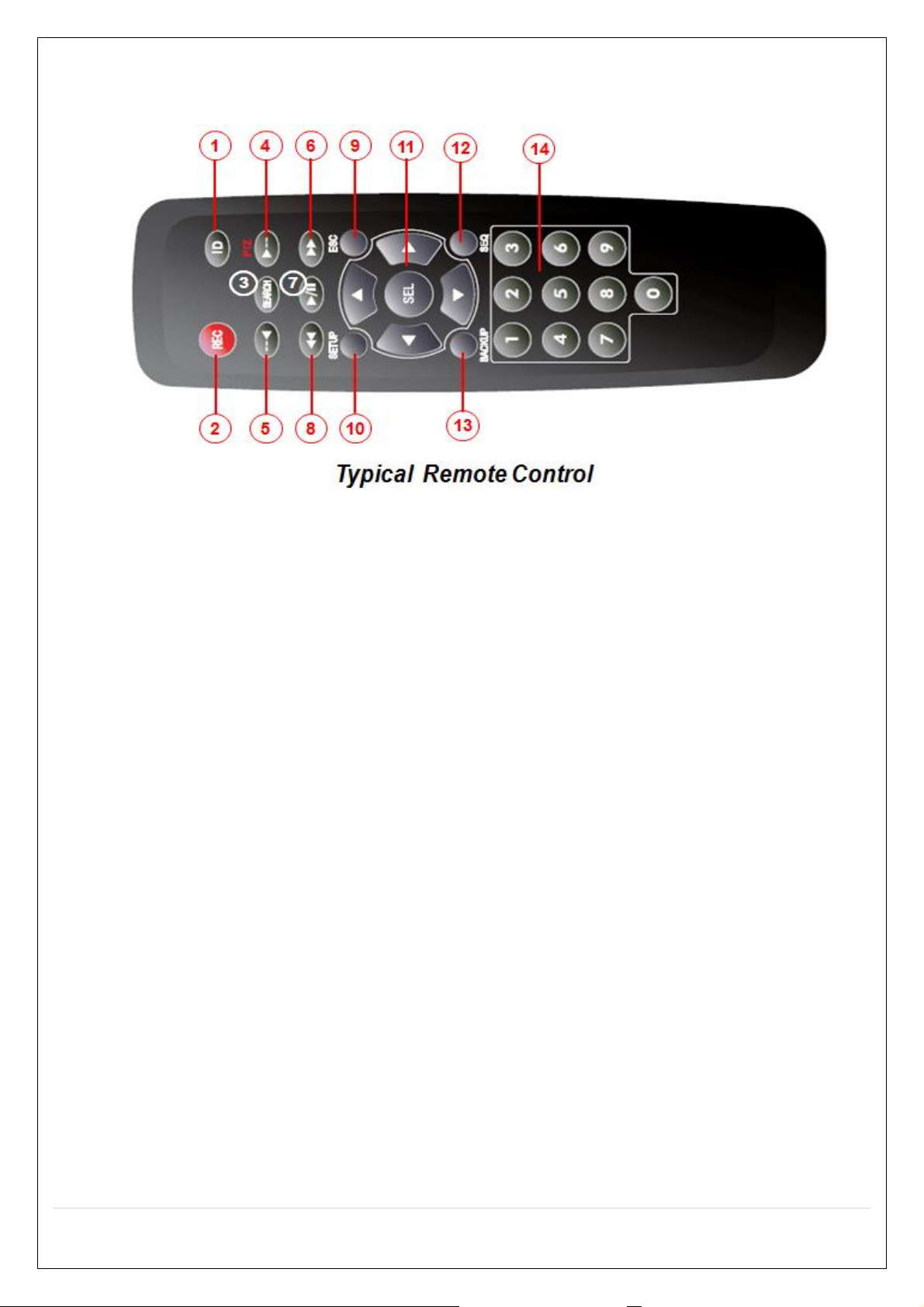
3-3. Remote Control
① ID: To set the remote control ID.
② REC: To start and stop manual recording
③ SEARCH: To go to SEARCH menu.
④ F/ADV:
During playback – To move the playback position 60 seconds forward .
During Pause – To move the playback position moves 1 frame forward
⑤ F/REW:
During playback – To move the playback position 60 seconds back.
During Pause – To move the playback postion 1 frame back.
⑥ FF: To fast forward the recording.
⑦ PLAY/PAUSE: To play or to pause the recording in playback mode
⑧ REW: To rewind the recording.
⑨ ESC:
During setup – To retun to the preivous menu screen.
During Playback – To exit playback mode
System lock – To lock a system when pressing ESC button for 5 seconds.
System unlock – To unlock a system when pressing ESC button for 5 seconds.
⑩ SETUP: To open the SETUP menu.
⑪ Direction buttons: To move menu items or select a channel.
⑫ SEQ: To start auto sequencing the screen in full screen mode. (Toggle)
⑬ BACKUP: To start a backup operations in live or playback mode
⑭ 0~9: To select channel (1,2,3,..) or to enter a DVR ID number or use as number key.
21
Page 22
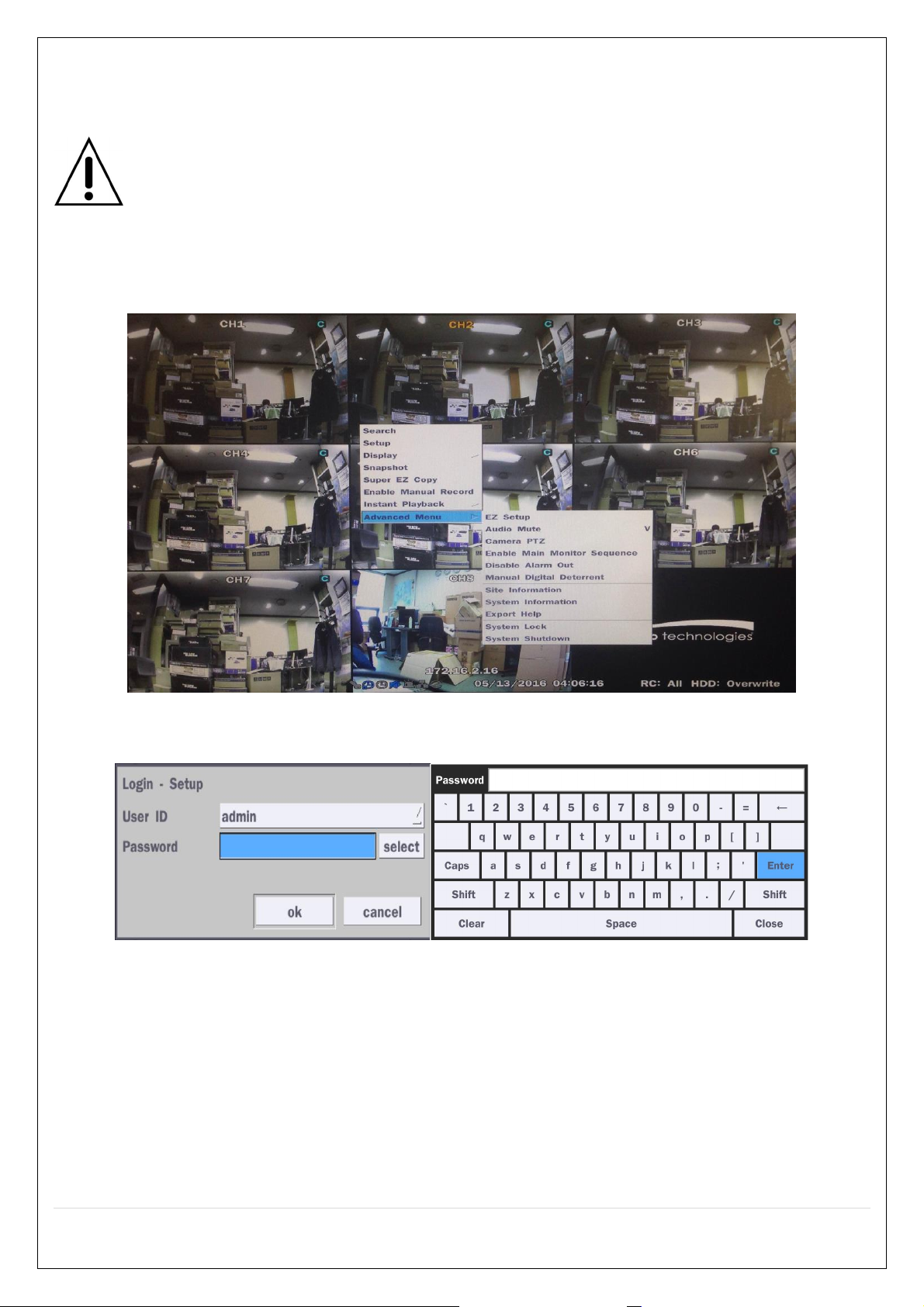
4. Setting up the DVR
The following sections detail the initial setup of the DVR.
Menu screen will close if user response is not received in 5 minutes.
4-0. Setup – Main Live Screen
To enter the setup menu, right click on the mouse and select setup from the submenu or press the setup
button on the remote control.
Table 4.1.1. Live Screen and Quick Operation Window
When the DVR prompts the LOG-IN window, enter the PASSWORD using the virtual keyboard, or the front
panel, or the remote control. The factory default User ID is “admin”, and enter your password set on the
initial boot process (page 11). It is highly recommended to change your password periodically to protect the
system. User can assign new password in Security setup menu.
22
Page 23
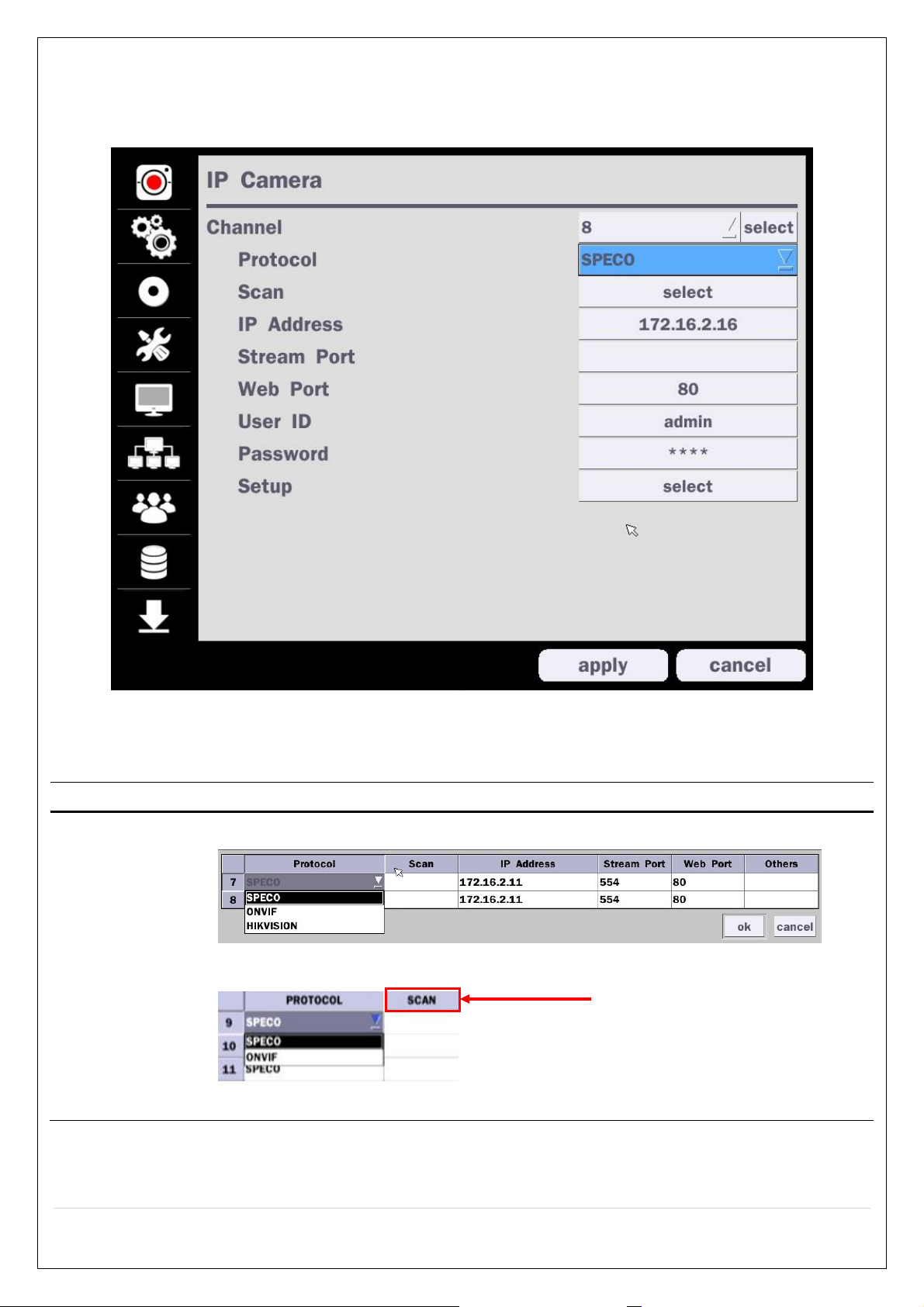
4-1. Setup – IP Camera
Item
Description
Channel
To manually connect each camera, click on “select” to get this window:
Under the column labeled Type, Select IP Camera Protocol
SCAN: Double click the empty box to search IP camera on the local network.
Double Click to Scan
Press the Setup button and enter the password. The setup menu is displayed as picture below. Select IP
Camera icon and press “select” button to enter the setup menu item.
Figure 4.1.1 IP Camera mode setup screen
Table 4.1.1. Menu items in IP Camera mode setup
23
Page 24
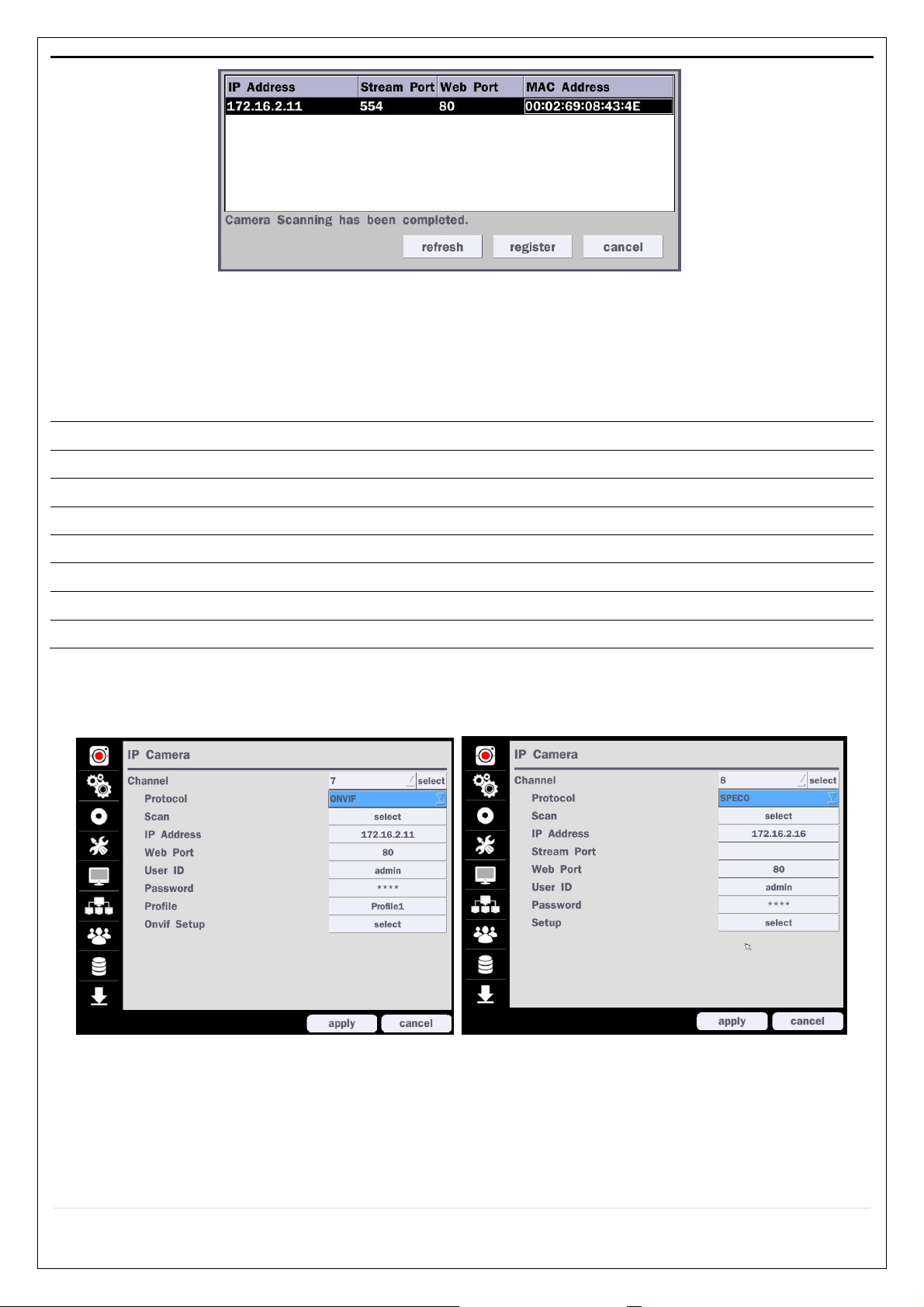
IP Address: Enter the address of IP camera to connect, or select from scanned list.
Stream Port: Enter the port number of IP camera to connect
Web Port: Enter the web port number of IP camera to connect
Others
Protocol
Select the protocol for the IP Camera. (SPECO / ONVIF / HIKVISION)
Scan
Searches the network for IP Cameras using the specified protocol.
IP Address
Enter the IP Address of the desired IP Camera.
Stream Port
Enter the IP Camera stream Port Number (default: 554)
Web Port
Enter the IP Camera Web Port Number (default: 80)
User ID
Enter ID of IP Camera to connect
Password
Enter Password of Camera to connect
Setup
Set up Main stream (Resolution, Framerate, Bitrate) and Sub stream (Frame, Bitrate)
4-1-1. Scan Menu
Scan for IP Cameras on network using ONVIF/SPECO protocols.
Figure 4.1.2 IP CAMERA Setup Screen
24
Page 25
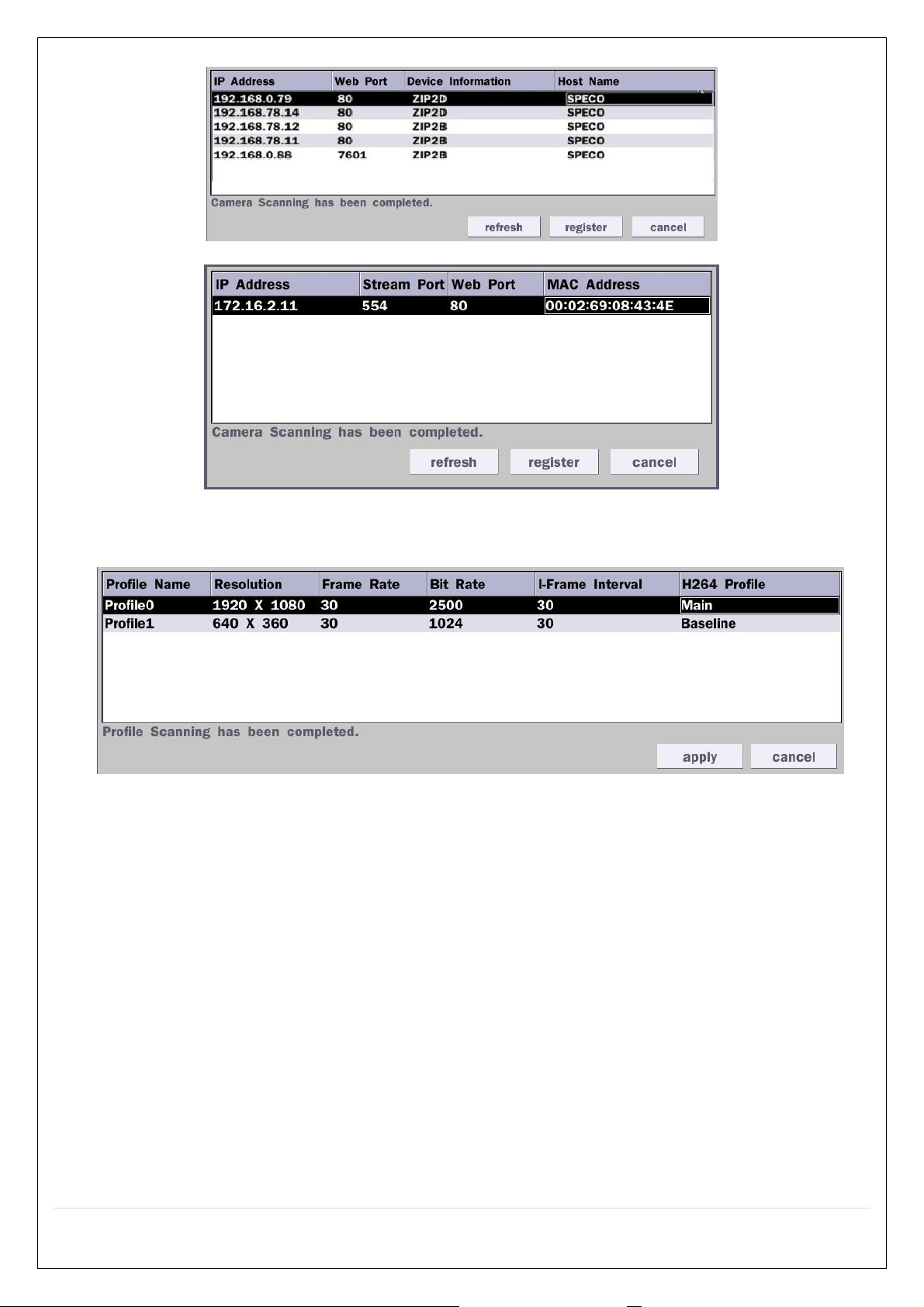
Figure 4.1.3 Upper Image using ONVIF Protocol SCAN, Below Image using SPECO Protocol SCAN
Figure 4.1.4 ONVIF Protocol Profile SCAN Image
① Select the protocol used by the IP Camera and then click the scan button.
② Select the IP Camera from the list and then click the register button.
③ After registering, the basic information is displayed.
④ IP cameras using ONVIF protocol require ID, Password and Profile to be correctly entered for
proper operation.
⑤ SPECO protocols only require ID and Password to be correctly entered for proper operation. IP
cameras using ONVIF protocol can have their Video, Network and System settings accessed
and updated using the ONVIF setup menu.
(ONVIF Setup Menu may not be accessible depending on the ONVIF version used by the
IP camera.
25
Page 26
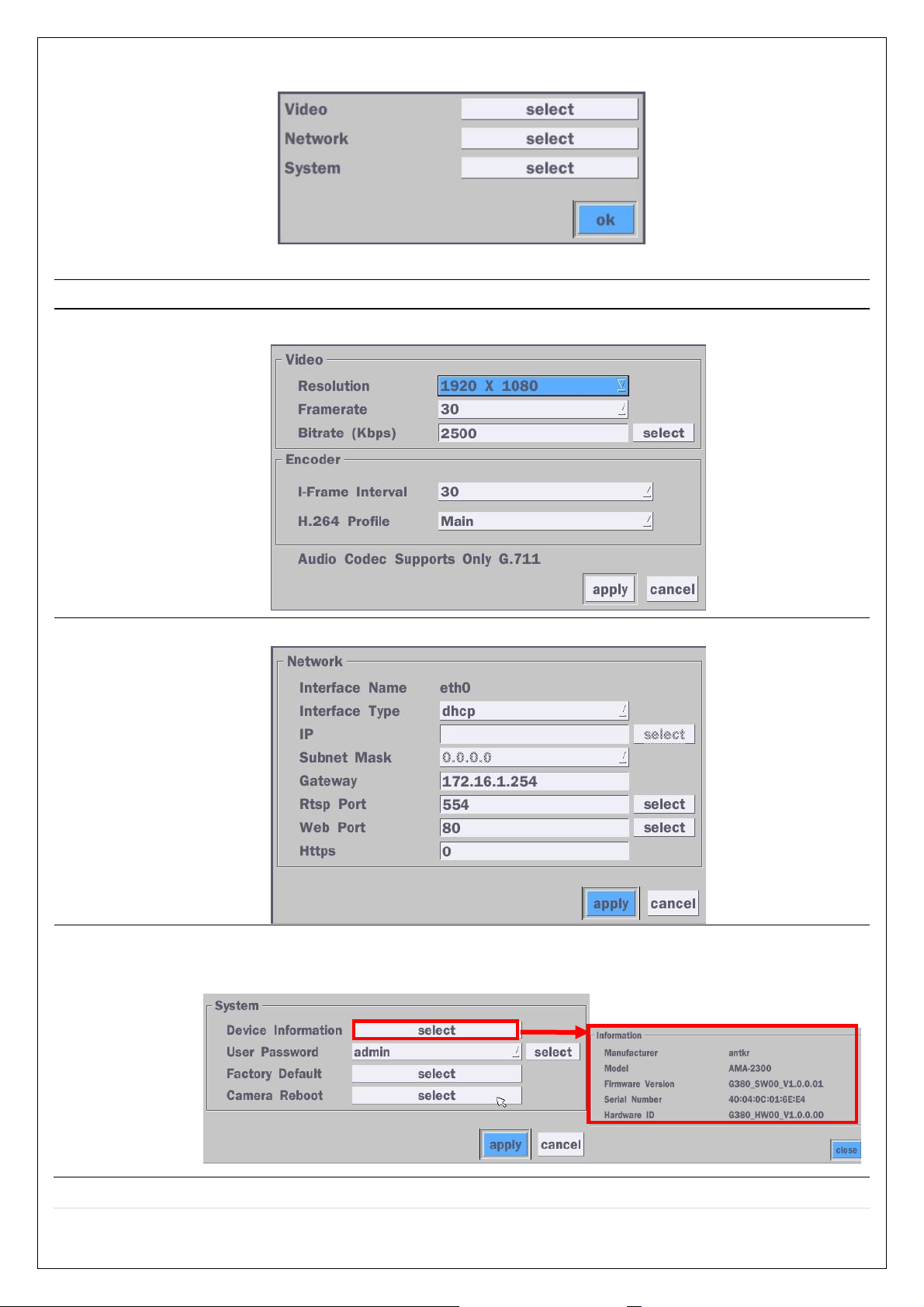
4-1-2. ONVIF Setup Menu
Menu Item
Description
Video
Video, Encoder to view and change to audio settings.
Network
View and change Network settings.
System
IP camera information and can change User password, Factory default and the camera
is rebooting..
Table 4.1.2. Menu Items in ONVIF Setup Screen
26
Page 27
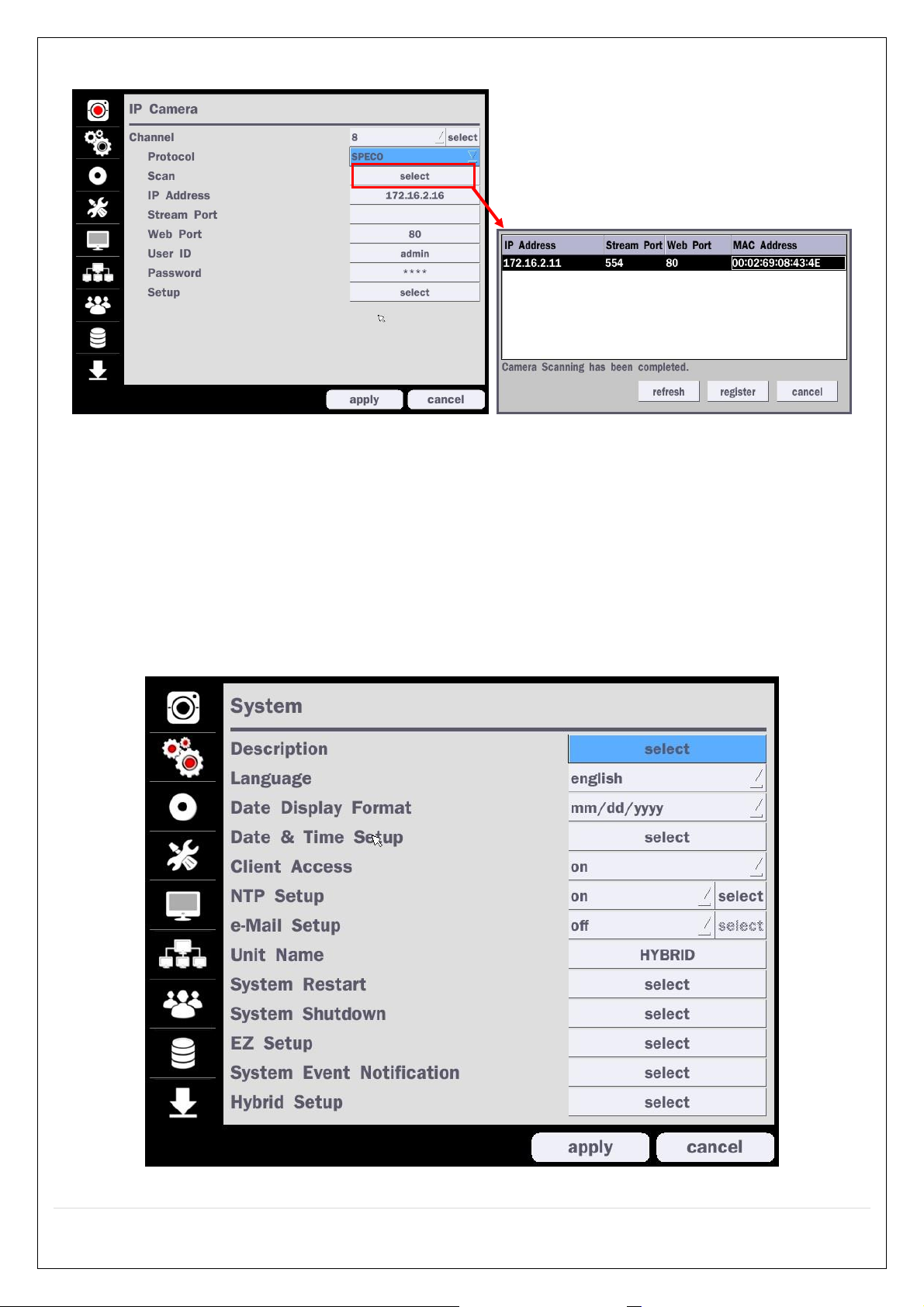
4-1-3. Scan Menu
Figure 4.1.2 IP Camera Setup Screen Figure 4.1.3 Search IP Camera Screen
① Select the IP Camera protocoland then on click the scan button
② Select the IP camera on the list and then click the register button.
③ After the registration is completed, the basic information is to be displayed.
4-2. Setup – System
In the Setup menu, select the System tab. Then, the System menu is displayed as pictured below. Navigate
through the menu items using the mouse or the remote control and change the value of the menu.
Figure 4.2.1. System Setup Screen
27
Page 28
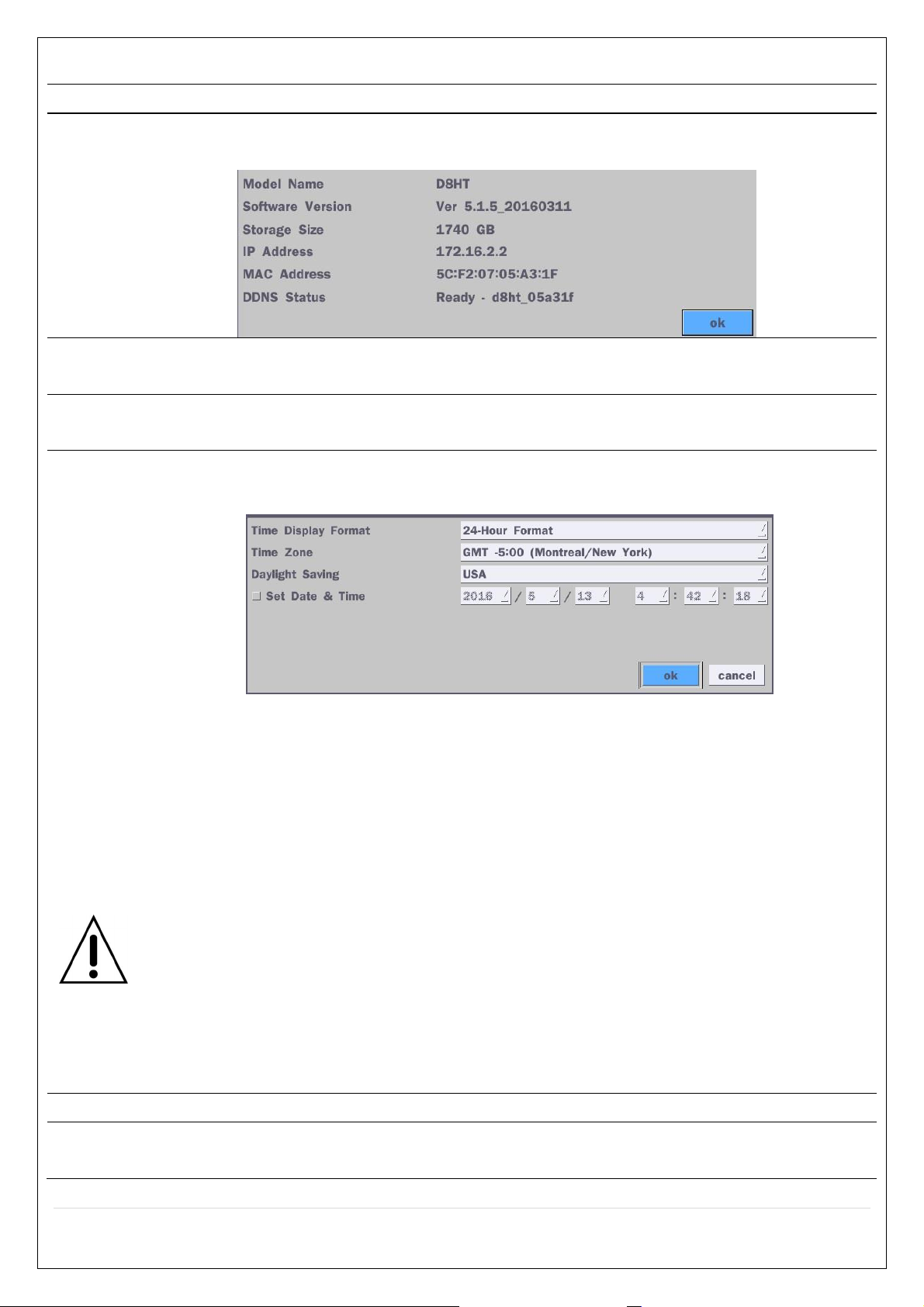
Table 4.2.1. Menu Items in System Setup Screen
Item
Description
Description
Press the button to view the system information. (Software Version, Storage Size, IP
Address, MAC Address and DDNS Status)
Language
Select the display language using the mouse or the remote control. Once a
language is selected, the display language will change.
Date Display
Format
Select the date display format using the mouse or the remote control. Options are:
MM/DD/YYYY, YYYY/MM/DD, DD/MM/YYYY, YYYY-MM-DD, MM-DD-YYYY, DD-MM-YYYY
Date &Time
Setup
Select the display date and time using the mouse or the remote control and press
“ok” button to set the present date and time.
Select Daylight Saving using the mouse or the remote control and select the
appropriate daylight saving time zone. The available options are:
OFF: Daylight saving is turned off.
USA: Applies the USA daylight saving time.
EU: Applies the EU daylight saving time.
- Select the GMT AREA using the mouse or the remote control.
- Set the time difference with the standard time using the mouse or the
button.
OTHERS: If the time zone is neither USA nor EU, set the date and time of the
daylight saving period.
- Select BEGIN or END using the remote and press the SEL button.
Caution
- Do not set the start time to 23:00 for DLS.
- DLS cannot be applied if the date of BEGIN and END is the same.
Client Access
Enable/Disable remote access through the network.
NTP Setup
NTP (Network Time Protocol) which synchronizes the time of the computer systems
over variable-latency data networks.
28
Page 29
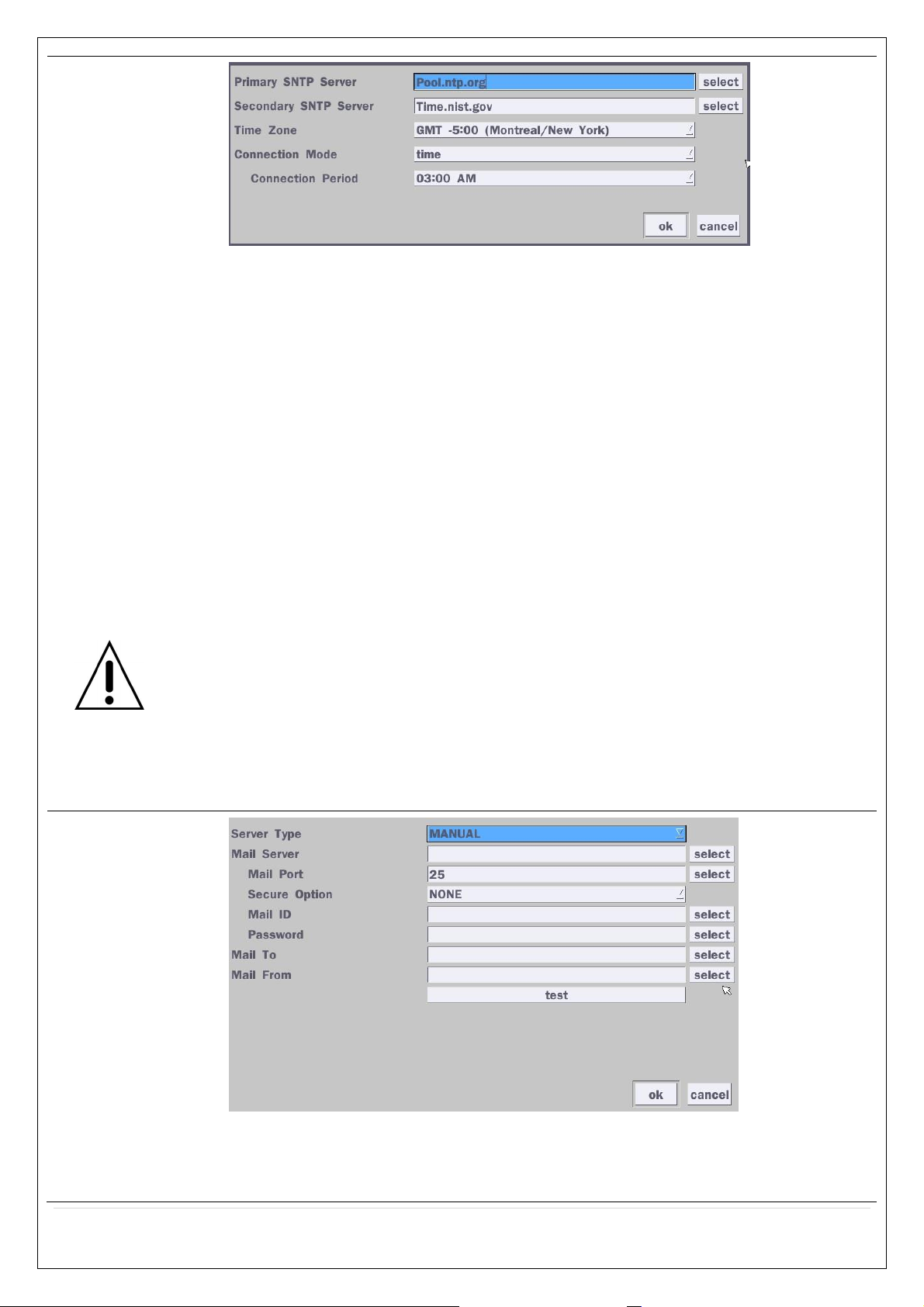
Primary SNTP Server: Input the address of the primary NTP time-server.
Secondary SNTP Server: Input the address of the secondary NTP time-server.
Time Zone: NTP synchronizes with GMT (Greenwich Mean Time) regardless of
geography; user must set his or her own time difference.
Connection Mode: Select the NTP time-server connection mode from TIME,
INTERVAL, and ONCE.
Connection Period
- Time – Refresh the time at the designated time (e.g. 1AM)
- Interval – Every 1 hour ~ 24 hours
- Once – Synchronizes time only once. NTP will not synchronize unless the
Connection Mode is changed.
Sends e-Mail Notification when the NTP server time is faster than the system
time with bellow message.
“NTP server time is faster than the system time.
In this case, NTP server time is ignored to protect the user data.
User must set the time manually.
SYSTEM TIME: Mon Oct 10 13:46:49 2011
SERVER TIME: Mon Oct 10 13:33:12 2011
DVR ID: DVR
IP ADDRESS: 172.16.2.46”
e-Mail Setup
Server Type: Select GMAIL, HOTMAIL, AOL, YAHOO or MANUAL)
Mail Server: Enter the appropriate mail server information.
Mail Port: Assign Mail Port number.
29
Page 30
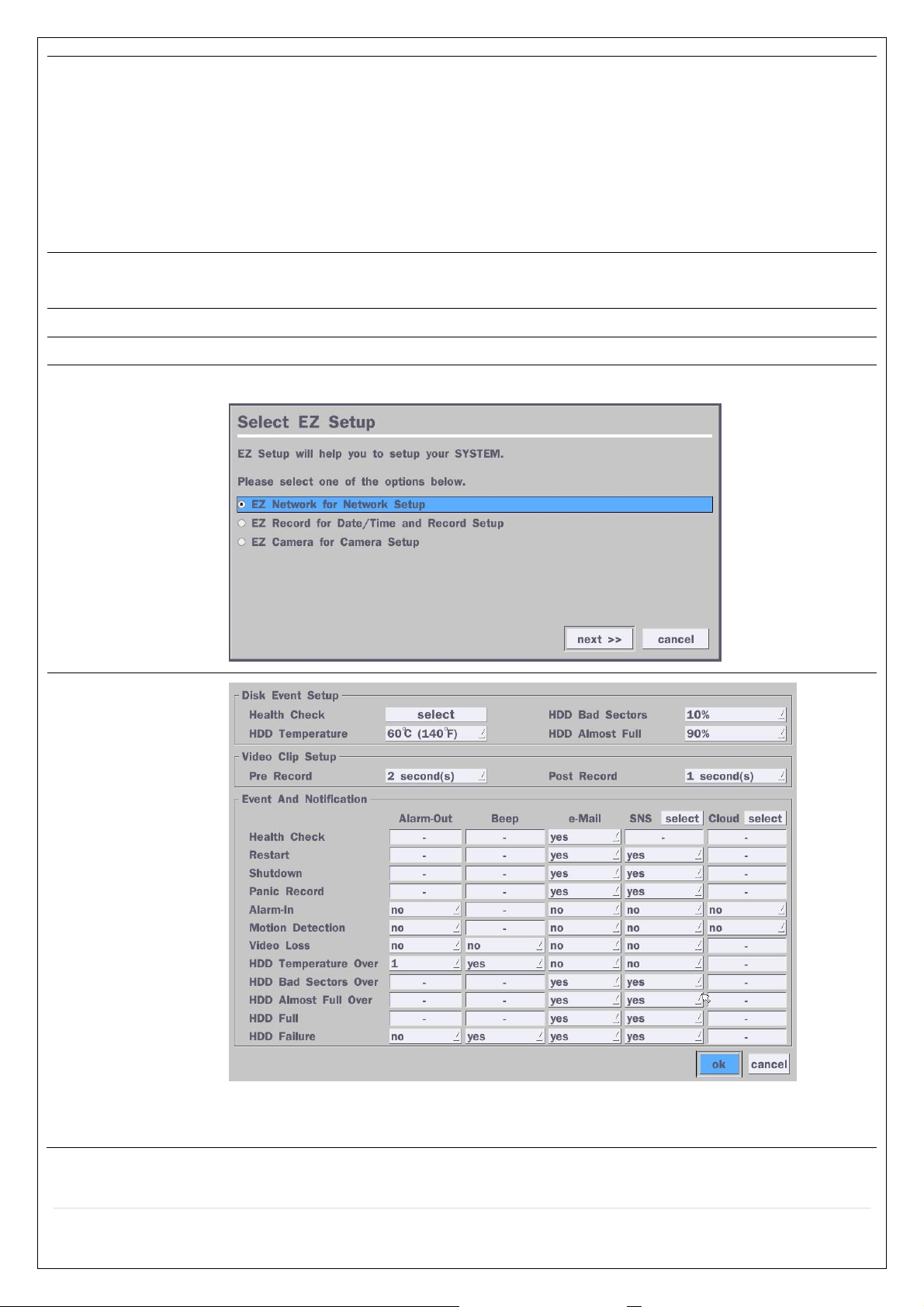
Secure Option: Select the secure mail server connection method. (SSL or TLS)
Mail ID: Enter the appropriate mail server ID.
Password: Enter the appropriate mail server Password
Mail To: Enter the appropriate email address to enable sending e-mail reports using
a virtual keyboard.
Mail From: To set the email address sent to the destination host.
Test : E-mail settings sent a test mail to the registered account
Unit Name
Name the DVR (e.g. Factory, Library, Store, Location etc)
This is to used to identify the name of each DVR under the same network.
System Restart
Restart the system
System Shutdown
Shut down the system
EZ Setup
Helps user to easily setup Network, Recording and IP Camera
System Event
Notification
Health Check – OFF, ON
(Allows the user to set MAIL STATUS periodically) : Daily or Weekly or Monthly
30
Page 31

Video Clip Setup: Setup the duration of video clip for Pre Record and
Post Record.
Event And Notification – yes, no
(Allows the user to set Event Notification “yes” or “no”)
Health Check / Restart / Shutdown / Panic Record
- Enable Email Notification in the event a problem occurs with the HT.
Alarm-In – Enable Email notification when the camera detects sensor.
Motion Detection – Enable Email notification when the camera detects motion.
Video Loss – Enable Email, Beep and Alarm output notification when the
camera signal is lost.
HDD Temperature – Enable Email, Beep and Alarm output notification when the
HDD temperature.
HDD Bad Sectors – Enable Email Notification when the HDD has bad Sectors.
HDD Almost Full – Enable Email Notification when the HDD is almost full
HDD Full – Enable Email Notification when the HDD is full
HDD Failure – Enable Email, Beep and Alarm output Notification when the
HDD fails.
How to use ‘Cloud’
- Notice : User must have a ‘Google Drive’ Account
- Save video clip on the Google Drive and playback though Mobile
device.
1) How to set (Setup – System – System Event Notification – Cloud)
1-1) Click “select” button beside of Cloud.
1-2) Select Google Drive Cloud Archiving to ‘Yes’
1-3) Video clip will be save at Google Drive when ‘Alarm-In’ and ‘Motion’
triggered.
1-4) If the Google Drive Account is not activated then please sign it in
through web setup first.
31
Page 32

1-5) Set Video clip duration
2) How to playback
2-1) Playback through PC
: Log in Google Drive and select a file and playback
2-2) Playback through Mobile device
: Use ‘SpecoPlayer’
Notice – Support iOS from ‘1.5.8_150316’, Android from
‘3.2.2.7_150316’
How to use ‘SNS’
- Notice : User have to make an Twitter account for DVR in order to
follow the Twitter followers.
- DVR send event message to Twitter followers when Event Triggered.
1) How to set (Setup – System – System Event Notification – SNS)
1-1) Click “select” icon beside of SNS.
1-2) Enter the Twitter Account
32
Page 33

1-3) Select the items that user want to receive the status message.
Select “yes”
2) Message receiving (Following)
2-1) Follow the DVR twitter account
2-2) Followers can see received messages
Hybrid Setup
Each channel can be configured to be HD TVI & Analogue or IP Camera. However,
Local channels take priority to ip cameras when it comes to channel order.
4-3. Setup – Record Mode
In the Setup menu, select the Record tab. Then, the Record menu is displayed as pictured below. Navigate
through the menu items or change the settings using the mouse or the remote control.
33
Page 34

Figure 4.3.1. Record Setup Screen
Menu Item
Description
Site
Select a channel for applying the following settings using the mouse or the remote
control. To change the values of all channels, take the following steps. Select the
“select” button to change the values of all channels.
Resolution
Select HD TVI or 960H for analog cameras using the mouse or the remote control.
Frame Rate
Set frame rate for the specified channel. The sum of the frame rate values from each
channel cannot exceed the maximum frame rates for a specific recording resolution.
Quality
Select the recording quality for the selected channel. Options are:
Level 1 (Low), Level 2, Level 3, Level 4, and Level 5 (High)
Recording
Mode
Assign the recording mode for the selected channel.
Options are: Continuous, Motion, Sensor, Schedule, Software or Disable.
Sensor
Recording
Select the sensor setting for the selected channel.
Table 4.3.1. Menu Items in Record Setup Screen
34
Page 35

Pre Record
Enable/disable pre-event recording. Pre-event recording is limited to 20 minutes.
Pre Event
Record
Set the post event recording time duration for the specified channel.
(10~60 seconds)
Audio
Enable/disable audio recording for the specified channel.
Schedule
To setup a recording schedule, select Schedule in the Record menu. Navigate
through the menu items or change the settings using the mouse or the remote control.
Select Channel > select ‘none’, ‘continuous’, ‘motion’ or ‘sensor’ > Highlight area
To copy a schedule to a different channel, select the channel from the Copy Schedule
menu.
Figure 4.3.2. Schedule Recording Setup Screen
none: Disable recording during selected timeframe (Highlighted in White)
continuous: Continuous recording (Highlighted in Green)
motion: Motion recording (Highlighted in Yellow)
sensor: Sensor recording (Highlighted in Red)
clear : Clears the schedule
35
Page 36

4-4. Setup – Device Mode
Item
Description
Alarm-Out
/ Beep Duration
Only one Alarm-out is available.
Set alarm dwell time from 5 to 60 seconds or infinite.
Digital Deterrent
Setup schedule and audio recordings for Digital Deterrent.
Controller & PTZ
Set the PTZ baud rate, protocol, and ID.
Spot-out
Display the channels triggered by an event (Refer to 4.4.3)
Site
Select specified channel for motion zone setup.
Motion Zone
Select either Full Zone or Partial Zone for motion detection.
Motion Sensitivity
Set the motion sensitivity for the selected channel.
Control the motion sensitivity from 1 to 9.
(9 – Highest sensitivity, 1 – Lowest sensitivity)
Key Tone
Enable/disable key tone from front panel usage.
In the Setup menu, select the Device tab. Then, the device menu is displayed as pictured below. Navigate
through the menu items or change the settings using the mouse or the remote control.
Figure 4.4. Device Setup Screen
Table 4.4. Menu Items in Device Setup Screen
36
Page 37

Remote Control ID
Set the remote control ID.
1. Select ID.
2. Input the remote control ID number.
3. An icon will indicate on the Live Screen if the remote control ID is
synchronized.
The options are from 0 to 99
Sensor
Select the type of each sensor.
Option is Off, Normal Open or Normal Close.
Software Triger
Remote trigger channels. User can set the channels that want to make a
sensor recording through remotely with Software record mode.
Item
Description
Import From USB
Import up to 8 sound files from USB.
Export To USB
Export the sound file to USB
Record
Select a channel and set up the date and the duration.
Select START to export audio to Digital Deterrent.
Select the play button to hear message after export.
4-4-1. Digital Deterrent
Trigger audio message via motion detection or sensor.
Figure 4.4.1. Digital Deterrent setup screen
Table 4.4.1. Item for Digital Deterrent Setup Screen
37
Page 38

Schedule
Schedule the sound file considering the expected situation.
38
Page 39

4-4-2. Keyboard Controller & PTZ Setup
To control the PTZ functions of the camera, connect the PTZ controller to the RS-485 port on the back of
the chassis with CAT5 (or equivalent) cable.
① Connect the RS-485 cables of PTZ camera to the RS-485 port on the rear panel.
Figure 4.4.2.1. Device Mode Setup Screen
② Open the PTZ sub menu by selecting the submenu button.
Figure 4.4.2.2. PTZ Control Setup Screen
Note: Connect PTZ cameras that support RS-485 directly to the RS-485 port. If the camera is controlled
through an RS-232C interface, use an RS-232C to RS-485 to RS-232C signal converter.
Use the PTZ setup screen to select the following options for the camera PTZ controller:
- Channel: Channel connected to a PTZ device
- Camera: Protocol Type
- Speed: 19200, 14400, 9600, 4800, 2400 (Baud rate)
- ID: 0-63
Controller (Keyboard Controller): If a PTZ controller is used, select a controller protocol from Controller
menu. Set Speed (Baud Rate) and ID number.
39
Page 40

4-4-3. Spot Out
Item
Description
Spot On Event
Enable/disable channel change if an event occurs on a channel.
Spot Event
Dwell Time
Set the dwell time for the display of the event activated channel.
(3-10sec)
Sequence
Enable/disable sequential display of spot channel in full screen.
If select ‘on’, the selected channel will be displayed on the monitor
periodically.
Sequence Dwell
Time
Set the dwell time for the spot channel display. (3-10sec)
Spot Channel
Select a channel for spot monitoring using the mouse or the remote
control and press ‘ok’ button. (HD-TVI and Analog channels only)
Figure 4.4.3. Spot-Out Setup Screen
Table 4.4.3. Menu Item in Spot-Out Setup Screen
4-4-4. Motion Zone Setup
Select Motion Zone using the mouse or the remote control and select either Partial Zone or Full Zone using
the mouse control. The default value is Full Zone.
If Full Zone is selected, the motion zone grid screen is not displayed. Only set the level of sensitivity for
Motion Sensitivity.
Full Zone: The motion sensor is active on the whole screen.
Partial Zone: The motion sensor is active in the set detection frame.
Select the motion detection position using the mouse or the remote control. Then left click on the mouse or
left click and drag the mouse pointer to select or deselect the area. Highlighted area indicates the partial
motion detection zone. Press the ESC button or right click on the mouse to return to the previous menu.
40
Page 41

Figure 4.4.4. Motion Zone Grid Screen
41
Page 42

4-5. Setup – Display Mode
Item
Description
OSD
Enable/disable on-screen-display.
OSD Contrast
Set the transparency level of the On Screen Display (OSD) (50~100)
Main Monitor
Sequence
Enable/disable sequential display of video in full screen mode.
Sequence Dwell
Time
Set the dwell time of each, single channel display in sequential display
mode (3~60seconds)
In the Setup menu, select the Display tab. Then, the Display menu is displayed as pictured below. Navigate
through the menu items or change the settings using the mouse or the remote control. To return to the
previous setup menu screen, press the ESC button.
Figure 4.5. Display Setup Screen
Table 4.5. Menu Items in Display Setup Screen
42
Page 43

Site
Select a channel to apply the name and covert settings change using the
mouse or the remote control.
Select a channel to apply the following settings using the mouse.
Name
Set the channel name on virtual keypad and select ‘Enter’ using the
mouse. The name can be made up to 36 characters.
Covert
Enable/disable display of the specified video channel in live display.
Color Tuning
Brightness: Change the brightness value. (0~100)
Contrast: Change the contrast value(0~100)
Hue: Change the hue value(0~100)
Saturation: Change the saturation value(0~100)
Main Output
Resolution
Select video output resolution
Support 1920 X 1080, 1600 X 1200, 1280 X 1024, 1280 X 720
Sub Monitor
Output
Select Sub Monitor Video out.
CVBS or SPOT
4-6. Setup – Network Mode
Select the Network tab. Then, the network menu is displayed as pictured below. Navigate through the menu
items or change the settings using the mouse or the remote control.
Figure 4.6. Network Setup Screen
43
Page 44

Table 4.6. Menu Items in Network Setup Screen
Item
Description
Network Type
DHCP: DVR will automatically retrieve an IP address.
Static: Network information must be manually configured.
IP
Enter IP address that is assigned for the DVR
Subnet Mask
Enter Subnet Mask that is assigned for the DVR
Gateway
Enter Gateway that is assigned for the DVR.
DNS (Primary)
Enter Primary DNS address that is assigned for the DVR
DNS (Secondary)
Enter Secondary DNS address assigned for the DVR
DDNS
Dynamic Domain Name System (DDNS) allows a DNS name to be
constantly synchronized with a dynamic IP address. In other words, it
allows using a dynamic IP address to be associated with a static
domain name so others can connect to it by the static name.
Enable/disable using domain name address through DDNS server.
Network Video Port
Enter the port number. (Default 5445)
Network Audio Port
Display the network audio port (Network Port + 1).
Web Port
Enter the port number for connection using web.
(Default web port : 80, Default https port : 443)
Network Stream
Sets the camera display settings for network streaming.
Wireless LAN
1. Connect USB WIFI Dongle to USB connector on DVR.
2. Load the application on your smart phone or PC and enter the WIFI
IP Address.
3. Find the WIFI SSID and enter the password. (Image is below.)
4. Then, the remote viewing and configuration can be used.
* There is a distance limitation for the Wireless LAN.
Push Event
Set Phone ID and check Notification function to receive an event
message from DVR.
44
Page 45

4-6-1. Network Types
Item
Description
Enable DDNS
Turn DDNS on/off
Host Name
This item allows the user to setup a domain name manually,
using virtual keyboard displays as shown.
Subnet/Update
When manual host name input is done, move the cursor to this
item and select ON to submit the settings.
ezDDNS
Enable/disable ezDDNS to register the host name automatically.
4-6-1-1. DHCP
An IP address is automatically assigned by the DHCP server, which automatically assigns the IP address
and other parameters to new devices.
4-6-1-2. Static
IP address, Subnet Mask, Gateway, and DNS are manually assigned by the user.
IP Address: The fixed IP address of the DVR unit.
Subnet Mask: The subnet mask for the LAN.
Gateway: The IP address of the Gateway.
DNS (Primary) The primary address of Domain Name Server
DNS (Secondary): The secondary address of Domain Name Server
NOTE
Unless DNS is properly set, the DDNS and the e-mail features will not work.
4-6-2. DDNS
DDNS (Dynamic Domain Name System) allows a DNS name to be constantly synchronized with a dynamic
IP address. It allows using a dynamic IP address to be associated with a static domain name.
Once the setting is completed, the DDNS address will be:
http://hostname.ddns.specoddns.net
For example, if you enter the host name as “D16HT”, then the address will be:
http://D16HT.ddns.specoddns.net
Select Network > DDNS. The menu displays as below.
Figure 4.6.3. Network Setup Screen – DDNS
Table 4.6.2. DDNS
45
Page 46

4-6-3. Network Port and Web Port
Connecting DVR/DVRs through a common IP sharing device, each DVR must be assigned a unique TCP
port number for access from outside the LAN. This port number is displayed on Network > Network Port
Setup Menu.
NOTE:
If you access the DVR only within the same LAN, the TCP port number does not need to
be changed.
Network access beyond a router
To access DVR beyond a router (firewall), you must open the proper TCP ports for live/playback streaming,
for commands, for remote backup, and for audio streaming. If these ports are not opened properly, you
can’t access the DVR beyond a router.
o For live/playback streaming, for commands, for remote backup: Open the port number
on Network > Network Port menu. The default port number is 5445.
o For bi-directional audio: Open the port number on Network Audio Port. The default port
number is [Network Port number + 1].
o For web-viewer downloading and remote firmware upgrading: Open the port number on
Network > Web Port menu. The default port number is 80.
4-6-4. Network Stream
User can set the Net Resolution, Frame Rate, and Net Quality for the network stream.
- D16HT: Up to 480 fps @ 480x272/320x180 for 16 channels.
- D8HT: Up to 240 fps @ 480x272/320x180 for 8 channels.
<Note> Individual Channels can be set with different Resolution, Frame Rate, and Quality.
Figure 4.6.4. Network Setup Screen – Network Stream
<TIP> USE MOBILE: When this function is enabled, the frame rate is limited to 15fps@CIF and the video
quality is limited to LEVEL 2 for better remote viewing on the mobile phone.
46
Page 47

4-7. Setup – User Management Mode
Item
Description
Authority
Setup
Only the Admin will have access to the menu.
Password Check: Select the Checkbox to enable the functions or leave the Checkbox
blank to disable the functions.
Setup: Enable/Disable of access to Setup
PB(Playback): Enable/Disable of access to Playback
PTZ: Enable/Disable of access to PTZ Control
Rec Off: Enable/Disable of manual Record
Network: Enable/Disable of access to Network
Selected Checkbox: The DVR will ask for a password when the given function is
selected for all users. Blank Checkbox: The DVR will not ask for a password when the
given function is selected for all users.
In the Setup menu, select the User Management tab. Then, the User Management menu is displayed as
pictured below. Navigate through the menu items or change the settings using the mouse or the remote
control.
Figure 4.7. User Management Setup Screen
Table 4.7. Menu Items in User Management Setup Screen
47
Page 48

ADMIN, USER1, USER2, USER3, USER4, USER5, USER6, USER7, USER8,
USER9:
Selected Checkbox: The user can access the function.
Blank Checkbox: The user cannot access the function.
User Name
Setup
Change the name of USER1, USER2, USER3, USER4, USER5, USER6, USER7,
USER8, and USER9.
Click “ENTER” on virtual keypad after naming.
Password
Setup
Options are ADMIN, USER1, USER2 and USER3, USER4, USER5, USER6, USER7,
USER8, and USER9.
Select User Password using the mouse or the remote control and press ‘select’ button.
Select user type and enter the current password. And, enter a new password, enter the
same password again to confirm and select ‘ok’. Then the message “Password
Changed” is displayed. The factory default password for USER1~9 is 1111.
It is highly recommended to assign a new password to protect the system.
Playback
Authority
Set authority level of playback on each user.
Checked box: authorized to playback. Blank check box: no authority.
48
Page 49

Remote
Playback
Timeout
Disconnect the remote playback after the specific time (Disable, 5min, 10min, 15min,
30min, 60min.
Import
Certificate From
USB
Upload https certificate through USB
Advanced
Setup
Send IP address and ports information to the control center
Debug Port
Open or Close the ports for remote checking
Network
Connection
Status
Shows the current network connection status (User, IP Address, Date/Time).
And do disconnect the user’s network connection to click ‘disconnect’ button.
49
Page 50

4-8. Setup – Storage Mode
Item
Description
Overwrite
When enabled, the DVR will continue recording and overwrite the oldest existing
recorded data once the hard drive is full. When disabled, recording will stop once the hard
drive is full.
Disk Format
User will have an option of “Yes” or “No” for formatting the Hard Drive.
After formatting HDD, the DVR will reboot.
Caution: It is recommended to archive any data that you may need in the future
before formatting the hard drive.
Disk Info
Hard drive information. Displays the following information;
Recording
Limit
Enable/disable recording limit.
Recording
Limit Days
Set the recording limit days. (1- 90 days)
If the Recording Limit Days are set to 1, the data will be overwritten after 24 hours.
In the Setup menu, select the Storage tab. Then, the Storage menu is displayed as pictured below.
Navigate through the menu items or change the settings using the mouse or the remote control.
Figure 4.8. Storage Setup Screen
Table 4.8. Menu Items in Storage Setup Screen
50
Page 51

4-9. Setup - Config Mode
Item
Description
Export To
USB
User can save the current configuration (Setting values) of the DVR to the
USB flash drive. Plug in the USB flash on the front panel and press the
button to start the saving process.
Import From
USB
User can upload the configuration of the DVR to another DVR using the
USB Flash drive. Plug in the USB flash drive on the front panel and press
the button to start the loading process.
Load Default
Press the button to reset the system to the default settings.
The following settings such as Language, DVR ID, Security User
Authentication, Security User P/W, Date format, DLS settings, Network
settings, HDD overwrite, Limit recording, HDD serial number, and HDD
ERROR time will not be included.
Load Factory
Default
Press the button to reset the system to the factory default settings.
Software
Upgrade
Upgrade softeware to the latest version.
After connecting USB flash drive to USB port on the DVR, click SEARCH.
It will automatically find the upgrade file.
In the Setup menu, select the Config tab. Then, the configuration menu is displayed as pictured below.
Navigate through the menu items or change the settings using the mouse or the remote control.
Figure 4.9.1. Configuration Setup Screen
Table 4.9.1. Configuration Setup
51
Page 52

4-9-1. Software Upgrade
1. Create a new folder named “upgrade” in the USB flash drive root directory.
2. Create sub-folder for each model under “upgrade” folder and copy each firmware.
For D16HT Models:
- Folder name – “d16ht”
- File name – “main_D16HT_speco_*.*.*_201****”.bin
For D8HT Models:
- Folder name – “d8ht”
- File name – “main_D8HT_speco_*.*.*_201****”.bin
3. Plug in the USB flash drive on the USB port of the rear panel.
4. Navigate to Config menu of Setup.
5. Select Software Upgrade.
6. Follow the procedure from Figure 4.9.2 to Figure 4.9.4. (scan => upgrade => system restart)
Figure 4.9.2 Figure 4.9.3
Figure 4.9.4
NOTICE
If selecting “Restart Now” when the USB flash drive is plugged, the following message will pop
up. “Remove the USB flash drive and select OK.”
52
Page 53

5. Live, Search and Playback
Icon
Description
Indicates the DVR is locked.
Note) to unlock, right click on the live view screen and click on Unlock.
Indicates audio is muted on all channels.
Indicates that alarm is set. To set the alarm function, press the Alarm
button on the front panel.
Indicates that alarm output is activated.
Event indicator. When there is an event (motion recording, video loss,
HDD fail, S.M.A.R.T), this icon will be highlighted.
Indicates that a network client is connected to the DVR.
Indicates that sequencing mode is enabled.
Displays the current date and time.
Remote control ID display. If a remote ID is not set, the message “ALL” is
displayed.
5-1. Live View
In the Live screen, video inputs from the cameras are displayed as they are configured in the Display Setup
screen. Various On-Screen Display (OSD) symbols, which indicate the status of the DVR, are described in
Table 5.1.1.
Figure 5.1.1. Live Screen and Quick Operation Window
Table 5.1.1. Status Indicator Icons in Live Viewing Screen
53
Page 54

Displays the amount of recording on the hard disk from 0-99%.
Indicates that HDD is recycled.
Continuous recording in progress.
Manual recording in progress. To set the Manual recording mode, press
the Record button on the front panel.
Motion alarm recording in progress.
Sensor recording in progress.
Icon
Description
Search
Search button. Click this button to enter the search menu.
Setup
Select this option to enter the Setup menu.
Display
Select between different multi-view display formats.
Snapshot
Capture pictures and store as BMP files
Super EZ Copy
Select this option to start EZ Copy Wizard.
Enable Manual
Record
Manual Record button. Click this button to enable manual recording.
Right click the mouse, and the quick operation window will be displayed as below.
Figure 5.1.2. Quick Operation Window
Table 5.1.2. Menu Items in Quick Operation Window
54
Page 55

Advanced Menu
EZ Setup
Select this option to start EZ Setup Wizard.
Audio Mute
Select this option to mute audio on all channels.
Camera PTZ
Pop up the PTZ user interface.
Enable Main
Monitor Sequence
Sequence button. Click this button to use a sequence function.
Disable
Alarm Out
Click this button to enable/disable Alarm outputs
Manual
Digital Deterrent
Select this option to manually trigger any of the saved Digital Deterrent
messages.
Site
Information
Press the button to view the record setting of a selected channel.
System
Information
Press the button to view the system information.
Export Help
Displays window with instructions for exporting video.
System
Lock
Locks the HT from unauthorized user access.
System Shutdown
Select this option to shutdown system.
55
Page 56

5-1-1. PTZ Control
Image
Item
Description
INITIALIZE
Initialize the PTZ settings of the selected camera
PAN/TILT
Select PAN/TILT using the ▲▼◀ and ▶button,
then press SEL. Adjust the tilt (UP/DOWN)/pan
(LEFT/RIGHT) position using the ▲▼◀and ▶
buttons.
ZOOM/FOCUS
Select ZOM/FOCUS using the▲▼◀ and ▶
buttons, then press SEL. Adjust the zoom
(UP/DOWN)/ focus (LEFT/RIGHT)position using the
▲▼◀ and ▶ buttons.
OSD
Select OSD to enter the menu. Control keys are
Right, Left, UP, Down, Select, Far (REW KEY), and
Near (FF KEY). Press the ESC button to return to
the previous menu. Press the PTZ button to close
the OSD menu.
AUTOSCAN
Press the right key(▶) to start auto scan. Press the
left key (◀) to stop auto scan.
PRESET
Select PRESET, then press the left key(◀). A
number input window will appear. Set the number
(3digits) using the number key, then press the SEL
to confirm the preset number for the current
position. Press the right key (▶) and enter the
number (3digits) to go to the preset position.
TOUR
Select TOU and press the right (▶) key. A number
input window will open. Select a number (1digit)
using a number key, then press SEL to start the
tour. Press the left (◀) key to stop the tour.
Preset the number of the tour group in the OSD
menu.
NUMBER
For the TOUR and PRESET menu.
Press ESC to return to the main menu
Table 5.1.3. Menu Items in PTZ Control Window
56
Page 57

5-2. Digital Zoom in Live and Playback Screen
HT series supports Digital Zoom feature during live and playback mode.
1. Double click the target channel.
2. Click the left button of the mouse and drag to make rectangular shape.
5-3. Search Screen
To enter the Search screen menu, select Search menu on the screen using the mouse or press Search
icon on live screen.
Figure 5.3. Search Screen
There are 8 search options available such as EZ Search, Smart Search, Time Line (Calendar), Event, Go
To First Time, Go To Last Time, Go To Specific Time, Archive, and Log on the screen.
57
Page 58

5-3-1. EZSearch
The EZSearch window is used to find stored video with ease using the thumbnail playback screen.
Figure 5.3.1.1. Calendar Screen Figure 5.3.1.2. Channel Selection Screen
Figure 5.3.1.3. 24 Hourly Thumbnail Screen Figure 5.3.1.4. Minute Thumbnail Screen
Figure 5.3.1.5. Play Mode Screen
1. When the EZSearch menu is selected, the user can see a calendar, which displays recorded dates with
highlights. Select a specific date on a calendar.
2. Select a channel from Channel Selection Screen. Then, 24 Hourly Thumbnail Search screen displays.
3. Select the hourly thumbnail. Then, Minute Thumbnail Search screen displays.
4. Select the thumbnail of seconds & minutes that you want to playback.
5-3-2. SMART Search
The SMART Search window is used to find stored video with motion detected screen.
58
Page 59

Figure 5.3.2.1. Calendar Screen Figure 5.3.2.2. Channel Selection Screen
Figure 5.3.2.3 Full Zone Screen Figure 5.3.2.4. Partial Zone Screen
Figure 5.3.2.5. Event Searched Screen
- [Search] – [Smart Search]
- Select a date of calendar and select a channel
- User can set Full Zone or Partial Zone and set the time.
-
5-3-3. Time Line Search
The CALENDAR Search window is used to find the stored video by using the time line bar.
59
Page 60

Figure 5.3.3.1. Calendar Screen Figure 5.3.3.2. Time-Line Search Screen
When the Timeline menu is selected, the user can see a calendar, which displays recorded dates with
highlights. Select a specific date and time. Click and drag the red time indicator bar to the desired hour.
User can select a specific minutes using a button in the above red box. Press the PLAY button after
selecting the specific time. Press the PREV to return to the SEARCH window.
5-3-4. Event Search
The Event Search window is used to find stored video.
Figure 5.3.4.1. Event Search Screen
When the Event menu is selected, the user can see a calendar, which has recorded data. Select a specific
date and the event log will be displayed. Press the “play” button to playback the data or the “backup” button
to save the data after selecting the specific data. User can find a data of the specific channel and event
using a button in the above red box as following Figure 5.3.10. Press the “prev” to return to the Search
window.
Figure 5.3.4.2. Event Search Screen – Channel & Event Select
60
Page 61

5-3-5. Go To First Time
User can access from the oldest recorded data on the DVR hard drive by selecting Go To First Time on
the Search window.
5-3-6. Go To Last Time
User can access from the last minute recorded data on the DVR hard drive by selecting Go To Last
Time on the Search window.
5-3-7. Go To Specific Time
User can search for video data from a specific instance by setting the date and time in the Go To
Specific Time menu. Use the mouse or the remote control to change the date and time value and press
the “play” button after setting. If there is no video data in the set date and time, “No Data Exist”
message displays.
5-3-8. Archive
The Archive Search window is used to find previously stored video or images.
Figure 5.3.7. Archive Search Screen
When the Archive menu is selected, the user can see a calendar, which has recording data. Select a
specific date and then the archived data will be displayed. Press the “display” button to view the still image
or the first frame of the selected video, then the user can save the selected data.
5-3-9. Log
User can access the Log list search screen by selecting Log on the Search window.
61
Page 62

Figure 5.3.9. Log List Screen
When the Log menu is selected, the user can see a calendar, which has a log data. Select a specific date
and press NEXT button, and then the log data will be displayed. Press the SAVE button to save the data
and then the data is saved as a text file format.
5-4. Play Mode
During playback of a recorded event, the mode changes from SEARCH to PLAY. While in PLAY mode, you
may return to the SEARCH screen by pressing the X button on the status bar.
Figure 5.4.1. Play Mode Screen
The following status bar hides automatically and appears again if a mouse pointer is positioned to the
bottom of the screen.
62
Page 63

Table 5.4.1. Button Functions in PLAY Mode
Button
Description
2x, 4x, 8x,16x, 32x speeds at 4 split screen
2x, 4x, 8x,16x at 9 split screen
2x, 4x, 8x at 16 split screen
Single Channel backward playback speed 1x, 2x, 4x, 8x, 16x, 32x
Jump/Step backward. The playback position moves 60 seconds backward.
Press to play or pause recorded video.
Jump/Step forward. Playback position moves 60 seconds forward.
2x, 4x, 8x,16x, 32x speeds at 4 split screen
2x, 4x, 8x,16x at 9 split screen
2x, 4x, 8x at 16 split screen
Single Channel forward playback speed 1x, 2x, 4x, 8x, 16x, 32x
Slow Mode play. Forward playback speed x1/4, x1/2
Press to back up the video.
EZ Copy button.
Return to the previous menu screen, search window, or exit from the Menu.
63
Page 64

6. Back Up
NOTICE
USB Flash Drive must be in FAT32 file format.
6-1. Still Image Backup onto USB Flash Drive
Still images can be captured and archived onto a USB flash drive or an USB external hard drive in live
mode or while playing back recorded video.
1. Select a specific channel, which wants to back up on live screen.
2. When you press SNAPSHOT button on Quick operation window, the media selection window screen
will display.
3. Once you press START button, the system will capture a still image and archive onto a USB flash drive.
6-2. Video Backup onto USB Flash Drive during playback
Video can be captured and archived onto the USB flash drive or a hard drive while playing back the
recorded video. In playback mode, press the “EXPORT” button to launch the backup function.
1. When you press “EXPORT” button on the selected channel or all channels, the DVR will ask
whether to archive a Still Image, a NSF or AVI and select the proper media type.
2. Select USB Drive (Flash Drive) to back up less than an hour.
64
Page 65

3. Once you select the channel and duration, the system will start to archive the data to the USB drive.
4. The following image shows the progress of archiving the data.
5. The following shows the image to complete the backup. Select lose to return to the previous screen.
65
Page 66

6-3. EZCopy: Video Backup onto USB Flash Drive during playback
Using EZCopy feature, Video can be easily archived onto the USB flash drive or a hard drive.
In playback mode, press the “EZ Copy” button to launch the backup function.
1. Press EZCOPY button on the selected channel or all channels.
2. Then, EZCopy Start time will display.
3. Move time bar cursor to the time of end of backup and press EZCopy button. Then, EZCopy
STOP time will display.
4. EZCopy window will display. The DVR will ask whether to archive a Still Image, a NSF or AVI.
5. After backup format is selected, also select media type and channel(s) to archive the data to the
media.
66
Page 67

6-4. Transferring Still Images or Video from the Archive List
The stored data in the hard drive can be found in the Archive list in the Search window.
User can back up still images or video into the storage device from the Archive list.
1. Select the date to begin searching and navigate through the days using the mouse or remote control.
2. Once user has selected the date, press the “next” button to open the list of stored data.
3. Use the mouse or the remote control to scroll through the archive list.
4. Select a list of stored events in the archive list.
5. Once the desired event has been selected, press the “display” button to view the still image or the first
frame of the selected video.
6. Press the “backup” button to launch the archiving function in playback mode.
7. Press the “close” button to return to the Search window.
Figure 6.3.1. Archive Search Screen
67
Page 68

6-5. Playback of Backup Video
6-5-1. AVI Format
AVI format: AVI format video can be played back by Window Media Player™ or other media player that is
compatible with AVI format video.
1. Please install the HT copies “HDPlayer” folder on USB flash drive with the video.
2. Otherwise, the video and time stamp over video can’t be properly played back and displayed on
Window Media Player™.
Timestamp On AVI. The subtitle is embedded to the video clip file.
The subtitle is embedded to the AVI file.
6-5-2. NSF Format
NSF format: NSF format video can be played back using the HDPlayer that the DVR copies to
“DVRPlayer” folder on USB flash drive with video. Use the mouse scroll to use digital zoom in and out
feature.
68
Page 69

7. Network Access Using the Multi-Sites Network Viewer
CPU
Intel Core i3
1.8Ghz
Memory
2GB DDR2
VGA
512MB
Resolution
1280x720
Disk Space
1GB
OS
Windows Vista, 7, 8 and 10 (NOTE: Not all versions of Windows are supported)
Network
10/100Base T
Others
Direct X 9.0c or Higher
CPU
Intel Core i5
2Ghz or higher.
Memory
4GB DDR3 or higher.
VGA
512MB or higher.
Resolution
1920x1080
Disk Space
1GB
OS
Windows Vista, 7, 8 and 10 (NOTE: Not all versions of Windows are supported)
Network
10/100/1000Base T
Others
Direct X 10 or higher.
7-1. Overview
The SpecoTech Multi Client is a multiple site monitoring client software with; video, audio, and alarm signals
from the DVRs over networks. The SpecoTech Multi Client does not limit the number of DVR units to
register.
The program displays up to 16 DVRs and supports dual monitors.
On the program, user may control PTZ cameras on the DVRs. By attaching a microphone and speaker
system to devices on site, the user may make bi-directional audio communication over the network.
7-2. PC Requirements
Minimum PC Requirements
Recommended PC Requirements
Before installing the program, check the PC specifications. The DVR remote software may not perform
correctly if the PC does not meet the minimum requirements.
69
Page 70

7-3. Installation of the Program
1. Insert the provided CD in the CD drive and double-click “SpecoTech Multi Client (XXXX).exe”
2. Select a destination folder and click “Next”.
3. Select the program folder and click “Next”.
4. The installation status screen is displayed.
5. After the installation is completed, “SpecoTech Multi Client” icon displays on the desktop screen.
70
Page 71

7-4. Live Window
Button
Description
LOCAL PLAYBACK
Click this icon to run a playback window to search and play videos that
are recorded in the local PC.
REMOTE PLAYBACK
Click this icon to run a playback window to search and play videos that
are recorded in the remote DVR.
SITE MANAGEMENT
THUMBNAIL REFRESH: Click this icon to refresh and renew
thumbnail image of the connected sites.
SITE ADDITION: Click this icon to open ‘Site Addition’ window.
SITE DELETE: Click this icon to delete site from the index window,
after disconnect a site.
NET FINDER: Select the site from the index window and click this
icon to modify the information of specific site.
CONNECT
Click this icon to connect the selected site/sites.
DISCONNECT
Click this icon to disconnect the selected site/sites.
SETUP
Click this icon to setup configuration of MULTI CLIENT.
When installation is completed, double click the “SpecoTech Multi Client” icon on your desktop to start
the program.
7-4-1. Main User Interface
7-4-2. Control Buttons
71
Page 72

CAPTURE
Click this icon to capture a still image.
EVENT LIST
Opens list of events logged by the Multi Client.
PAUSE
Click this icon to play/pause live video.
ALARM ON
Click this icon to turn on/off alarm outputs.
RECORD ON
Enable or disable recording of live video to local disk, which has set in
setup menu.
AUDIO
Use the volume control bar to set the audio level.
MIC
Use the microphone volume control bar to set the micro phone level.
PRESET/TOUR/SCAN/MENU
User can control PRESET/TOUR/SCAN/MENU
CHANNEL SPLIT
To select the numbers of display channel/channels (Single, quad, 9
channels, and 16 channels) of highlighted site.
DVR SITE SPLIT
To select the numbers of DVR/DVRs (1 DVR, 4 DVRs, 9 DVRs, 16
DVRs) on main display screen.
7-5. Search and Playback Window
7-5-1. Main User Interface
You can access to search window by clicking the search icon (Local Playback / Remote Playback) on the
upper right of the Live Window.
72
Page 73

7-5-2. Main Control Panel
Button
Description
LOCAL PLAYBACK
Click this icon to run a playback window to search and play videos that
are recorded in the local PC.
REMOTE PLAYBACK
Click this icon to run a playback window to search and play videos that
are recorded in the remote DVR.
THUMBNAIL REFRESH: Click this icon to refresh and renew
thumbnail image of the connected sites.
SITE ADDITION: Click this icon to open ‘Site Addition’ window.
SITE DELETE: Click this icon to delete site from the index
window, after disconnect a site.
NET FINDER: Select the site from the index window and click this
icon to modify the information of specific site.
CONNECT
Click this icon to connect the selected site/sites.
DISCONNECT
Click this icon to disconnect the selected site/sites.
SETUP
Click this icon to setup configuration of SpecoTech Multi Client.
CAPTURE
Click this icon to capture a still image.
EVENT LIST
Opens list of events logged by the Multi Client.
EZCopy Start
Click this icon to set the beginning time for backup of the recorded
video in AVI format.
EZCopy End
Click this icon to set the ending time for backup of the recorded video
in AVI format.
BACKUP
Click this icon to backup the recorded video in AVI format.
AUDIO
Use the volume control bar to set the audio level.
To select the numbers of DVR/DVRs (1 DVR, 4 DVRs, 9 DVRs, 16
DVRs) on main display screen.
To select the numbers of display channel/channels (Single, quad, 9
channels, and 16 channels) of highlighted site.
73
Page 74

To select the channel to playback.
The calendar shows dates with recorded video in color.
To display the recorded data of selected channel or all channels on a
time line scale.
To change a timeline scale from 24 hours to 60 minutes.
The timeline shows recorded data in color on the bar. You can adjust
the timeline scale and move it to the time you wish to playback. Then
click the play icon to display the recorded video.
Playback buttons.
Thumbnail search over the network.
- List the thumbnail 24images from 00:00 to 23:00.
- Select one of 24 images every 150sec for an hour.
- Then play the tile
* Click the “PREVIOUS” button to go the previous step.
Digital Zoom Window in Live and Playback. (Only available in Single
Channel Viewing)
7-6. Setup of SpecoTech Multi Client
Click the setup icon to setup the configuration of Multi Client software. The SETUP window is
displayed as below.
7-6-1. General
Security Option: Set a password for security options. Select security options and set a password.
Then when you access any of selected functions, you need to enter the password.
You can also set the save path for capturing and backup.
Save Path: Specify the location to save captured still image for Capture and Backup data.
Miscellaneous
Automatic Reconnection: If enabled, the software will automatically try to reconnect to the last
successful IP address. But, when CLIENT ACCESS is OFF on the DVR, the software will not try to
reconnect even if it is enabled.
Always On Top: If enabled, the software display will be continuously on the top of other windows.
Time Format: Change the way the Client software displays the time.
74
Page 75

7-6-2. Event
Event log can be archived and searched.
Event Log: Specify the location to save event logs and select event to archive.
75
Page 76

Event Search: Event log can be searched from the selected time.
7-6-3. Record
Record Setup: You can set the recording conditions as the following; Always, Event, or Auto record. And
you can also select target DVR/DVRs and channel/channels. When you set the recording condition to event,
you can set event for motion or alarm with duration.
76
Page 77

Record Local Storage Setup: You can select the local disk to record and the amount of disk space you
want to allow the program to use for recording. You can also select the option to overwrite data or stop
recording when the maximum amount of disk space is full.
7-6-4. Display
You can select the OSD (On Screen Display) to be displayed.
77
Page 78

7-6-5. Language
English, French and Spanish is selectable.
7-6-6. About
“About” provides network client version information.
78
Page 79

7-7. Remote Setup
The menu settings for the DVR unit can be set over network.
Put the cursor of the mouse on the channel, which is connected to the site and right click on the mouse to
open the submenu. Then the following window is displayed as below. Select the REMOTE SETUP.
Then the setup window is displayed. The specified menu screen is displayed on the upper left of the screen.
Enter the password of the DVR when prompted. (Note: The default password is 1111)
Setting is the same as with the DVR menu setting. Refer to the corresponding pages for details on the
setting items.
NOTICE
Web Setup is prohibited when DVR is in local Setup Menu.
79
Page 80

7-7-1. IP Camera
Select IP Camera to set system and time settings
CHANNEL: Select the Channel to setup an IP Camera.
o Protocol : Select the Brand of the IP Camera
o IP : Enter the IP Address of the desired Camera
o Port: Enter the Camera stream Port Number (default: 554).
o Web Port: Enter the Camera Web Port Number (default: 80).
o ID : Enter the User ID for access to the IP Camera
o PASSWORD : Enter the Password for the associated ID
7-7-2. System
Select System to set system and time settings.
80
Page 81

DATE DISPLAY FORMAT: Select the date display format.
In case setting the date & time, the changed date & tiem will be applied to the system.
And, the system will reboot.
When the user make the time back to the past, it does not show “TIME MISMATCH” message
unlike the local system. The data on the duplicated period time will be deleted without
WARNING.
CLIENT ACCCESS: Enable/Disable remote access through network client software.
NTP SETUP: Sets whether to synchronize the time using NTP server or not.
o Primary SNTP Server: Input the NTP primary server address.
o Secondary SNTP Server: Input the NTP secondary server address.
o Time Zone: Select the time zone.
o Connection Mode: Select the connection mode to NTP time server.
SEND E-Mail SETUP: Sets whether to enable/disable e-mail sending function.
o SEVER TYPE: Select GMAIL, HOTMAIL, AOL, YAHOO or MANUAL)
o MAIL SERVER: Input the SMTP server name as well as the user ID and password.
o MAIL PORT: Mail port setting.
o SEURE OPTION: Select a secure mail server connection. (SSL or TLS)
o ID : Email User ID
o PASSWORD : Email User Password
o MAIL TO: Input the appropriate email address to enable sending e-mail reports
o MAIL FROM (Return Mail Address): Set the source e-mail address to be notified to the
destination.
SEND MAIL TEST : E-mail settings sent a test mail to the registered account
UNIT NAME: Name the HT
SYSTEM RESTART : Restart the system
SYSTEM EVENT NOTIFICATION
Allows the user to set EVENT NOFICIATION ON or OFF
o HEALTH CHECK
(Allows the user to set MAIL STATUS periodically) : DAILY or WEELY or MONTHLY
o HDD TEMPERATURE
o HDD BAD SECTOR
o HDD ALMOST FULL
o VIDEO CLIP SETUP: Setting the duration for pre and post recording.
o EVENTS AND NOTIFICATION
o HEALTH CHECK / RESTART / SHUTDOWN / PANIC RECORD
Enable Email Notification in the event a problem occurs with the VS.
o ALARM-IN : Enable Email Notification when the camera detects sensor
81
Page 82

o MOTION DETECTION : Enable Email Notification when the camera detects motion
o VIDEO LOSS: Enable Email, Beep and Alarm output Notification when the camera signal is
lost.
o HDD TEMPERATURE : Enable Email Beep and Alarm output Notification when the HDD
reaches the maximum temperature
o HDD BAD SECTOR: Enable Email Notification when the HDD has bad sectors.
o HDD ALMOST FULL: Enable Email Notification when the HDD is almost full.
o HDD FULL: Enable Email Notification when the HDD is full.
o HDD FAILURE: Enable Email, Beep and Alarm output Notification when the HDD fails.
7-7-3. Record
Select RECORD tab to set the recording conditions.
These settings apply to the specified channel only.
Recording Setup
o RESOLUTION: Sets the resolution for the recordings. The set value applies to an individual
channel.
o FRAME RATE: Sets the recording rate.
o QUALITY: Sets the image quality in 5 levels.
o RECORDING: Sets the recording mode.
o RECORDING MODE: CONTINUOS, SCHEDULE, MOTION, SENSOR
o PRE RECORD: Sets whether to perform or not pre-recording.
o POSE EVENT RECORD: Sets the duration of the event recording.
o AUDIO: Sets whether to perform or not audio recording.
o SECHDULE: Sets the schedule recording.
These settings apply to all channels.
EZRECORD
o RESOLUTION: Sets the resolution for the recordings. The set value applies to an individual
82
Page 83

channel.
o FRAME RATE: Sets the recording rate.
o QUALITY: Sets the image quality in 5 levels.
o RECORDING MODE: Sets the recording mode.
o RECORD DAYS: By the setting value, the Recording Days will change accordingly.
7-7-4. Device
Select Device to set Spot Out, Enable/Disable CVBS Out, motion zone.
ALARM OUT: Set the sensor, motion, and video loss for triggering alarm relay.
HDD Error and Video Loss can be set for triggering a beeping sound
The following settings can be changed to trigger an alarm output.
o ALARM DURATION
DIGITAL DETERRENT: The schedule of digital deterrent can be set and a sound file can be
uploaded to the HT.
To set up schedule, select CHANNEL > select SOUND TYPE > select Area.
CONTROLLER: Set the controller baud rate and ID.
PTZ: Set the PTZ baud rate, protocol, and ID.
SPOT OUT:
o SPOT ON EVENT: Enable/disable channel change if an event occurs on a channel
o SEQUENCE: Enable/disable sequential display of spot channel in full screen
o SPOT CHANNEL: Select a channel for spot monitoring using the mouse or the remote control
and press OK button
MOTION: Setup the motion detection area and the sensitivity.
o SITE: Select the channel
o MOTION ZONE: FULL Zone or PARTIAL Zone
o MOTION SENSITIVITY: 1~9 (High sensitivity level)
83
Page 84

CHANNEL: Select the Channel to configure audio input
o AUDIO SOURCE: Local Audio (RCA) or IP CAM Audio
KEYTONE: Sets On or Off of Key Tone.
REMOTE CONTROLLER ID: Sets an ID number of which remote control to receive commands.
SENSOR: Select the type of sensor.
7-7-5. Display
Select the DISPLAY tab to set the DISPLAY conditions.
These settings apply to all channels.
OSD: Sets whether to display or not date and time as well as channel number on the screen.
OSD CONTRAST: Adjust the character contrast on the screen.
MAIN MONITOR SEQUENCE: Setting for automatically switching the displayed video.
SEQUENCE DWELL TIME: Sets the interval for automatically switching the screens.
SITE: Name, Covert, Brightness, Contrast, Hue, Saturation
These settings apply to the specified channel only.
7-7-6. Network
84
Page 85

NETWORK TYPE ( Cannot be altered remotely )
o STATIC: The address setting mode is manual. Input IP, Gateway, Subnet Mask, and DNS IP.
o DHCP: The address setting mode is automatic.
DDNS: Set whether to use DDNS service or not
o HOST NAME: Allows the user to setup a domain name manually
o SUMBIT/UPDATE: Select ON to submit the settings
o ezDDNS: Enable ezDDNS to register the host name automatically
NETWORK PORT: When connecting multiple DVRs to the network, set a unique port number.
NETWORK AUDIO PORT: Display the network audio port (NETWORK PORT + 1).
WEB PORT: Set a web server port number.
NETWORK STREAM: Set the Resolution, Frame Rate, and the Quality.
WIRELESS LAN : Wireless networks can be configured(option)
o IP ADDRESS: Wireless IP Address
o SSID(Service set identifier): Wireless Network ID
o KEY(8~15 Characters): Wireless Network Password
7-7-7. User Management
Select the USER MANAGEMENT tab to set the DISPLAY conditions.
AUTHORITY SETUP: Select which users have access to each function, password check can be
implemented for each function accessed.
USER NAME SETUP: Select which Username to change
o NEW USER NAME: Input the new username
PASSWORD SETUP: Select Username to change Password
A. CHANGE: Select whether to KEEP or CHANGE the current password.
B. NEW PASSWORD: Input NEW Password if CHANGE was selected.
C. CONFIRM PASSWORD: Input NEW Password again to confirm.
PLAYBACK AUTHORITY: User can select which users have access to which channels.
85
Page 86

7-7-8. Storage
Select Storage to configure continued recording settings by overwriting the hard disk and the storage
period for the recording data.
OVERWRITE: Select on to continue recording by overwriting when the hard disk becomes full.
DISK INFO : Hard drive information.
RECORD LIMIT: Sets whether to limit or not the recording data storage period.
7-7-9. Remote Upgrade
Shows the current Firmware version installed on DVR.
Browse: Select BROWSE to locate the firmware file.
Upgrade: Select UPGRADE to upgrade the firmware of the DVR.
7-7-10. Information
Displays the information of the HT
86
Page 87

7-8. Operation
7-8-1. Addition, Delete, and Modify of DVR Sites
7-8-1-1. Addition of Sites
1. Click SITE ADDITION button. And then the following window will be displayed as below.
o Site Name: Input a name that properly describes a site.
o IP Address: Input IP address (Public IP address of a router that DVR is connected.) or Domain
name
o Port Number: Default Port Number is “5445”.
o ID: Input ID of DVR. Default ID is “admin”.
o Password: Input network password of DVR. Default Password is “1111”.
2. Click OK button. And then the registered site is added on the directory window.
7-8-1-2. Deleting a Site
1. Select the site/sites to delete from the directory window.
2. Click SITE DELETE button. And then the selected site/sites is/are deleted.
7-8-1-3. Modify of Sites
1. Select the site/sites to modify from the directory window.
87
Page 88

2. Click NET FINDER button. And then the following window will be displayed as below.
3. Click MODIFY button. And then the modified information is displayed as below.
7-8-2. Connect and Disconnect
7-8-2-1. Connect
1. Select site/sites to connect from the directory window.
88
Page 89

2. Click CONNECT button, and then site/sites displays/display as connected.
7-8-2-2. Disconnect
1. Select site/sites to disconnect from the directory window.
2. Click DISCONNECT button, and then selected site/sites disconnected.
7-8-3. Still-image Capture During Live
1. Double-click a channel to capture from the display screen. (Otherwise all channels will be captured.).
2. Click CAPTURE button. And then a Capture window will be displayed as below.
3. Set Save Path, File Name, and File Format. And then click OK button.
4. Still image is saved as set in Capture window.
7-8-4. Recording Video on Local PC During Live
1. Click SETUP button. And then a setup window will be displayed as below.
2. Select Record and set the values.
89
Page 90

3. Select Disk and set the values.
4. Click RECORD ON button. And the color of button is changed.
5. Live video data is recorded as set in Record and Disk setup. These video data can be searched and
play-backed with Local Playback.
7-8-5. Local Playback and Remote Playback
7-8-5-1. Playback of Recorded Video on a Local PC
1. Click LOCAL PLAYBACK. And then Playback Window will be displayed.
90
Page 91

2. Select site/sites to connect from the directory window.
3. Click CONNECT button. And then Green bar displays on Search calendar and timeline
scale window.
6. Move the marker on the timeline scale to where there is video data and press the PLAY button.
7. Video data that is recorded on local PC will be play-backed.
8. Use the mouse scroll to digitally zoom in and out from a single channel display.
91
Page 92

7-8-5-2. Playback of Recorded Video on Remote DVR
1. Click REMOTE PLAYBACK. And then Playback Window will be displayed over the Live
Window.
2. Select the site to connect from the directory window.
3. Click CONNECT.
And then Green bar displays on Search calendar and timeline scale window.
4. Move the marker on the timeline scale to where there is video data and press the PLAY button.
5. Video data that is recorded on the remote DVR is play-backed.
92
Page 93

7-8-6. AVI Backup during Playback
You can back up the recorded videos in AVI format during playback.
1. Double-click the target channel to backup.
2. Select the beginning time by using the search calendar and timeline scale bar.
3. Click EZCOPY START button on the timeline scale to select the beginning point of the backup.
4. Click EZCOPY END button on the timeline scale to select the ending point of the backup.
Then, the selected starting point and the ending point on the timeline scale bar will be marked in green.
5. Click BACKUP. And then the BACKUP window will be displayed as below.
6. You can also set the beginning time and ending time on this window. After selecting a channel for backup,
click the OK button. The backup will begin.
93
Page 94

7. AVI video data is recorded as set in AVI Backup window. AVI format video can be played back by using
Window Media Player™ or other media player that is compatible with AVI format video.
94
Page 95

8. Network Access Using the Web-Browser Viewer
The DVR provides a live remote monitoring feature by web-browser viewer. (NOTE: Web-Brower is only
available for Internet Explorer)
1. Check the IP address of the DVR from SETUP>SYSTEM>DESCRIPTION>IP ADDRESS or
2. Input the IP address or Domain name address that you pre-registered.
3. Click this bar. Then the dialog box is displayed.
4. Click “Install” to download and install the ActiveX control.
5. The Web Browser Viewer will be displayed as below after the ActiveX installation
95
Page 96

6. Click the CONNECT button on the Left upper corner of web-viewer. Then “Connect” dialog is
displayed.
Site Name: Input a name that properly describes a site.
IP Address: Input IP address (Public IP address of a router that DVR is connected.) or Domain
name
Port Number: Default Port Number is “5445”.
ID: Input ID of DVR. Default ID is “admin”.
Password: Input network password of DVR. Default Password is “1111”.
7. Then the cameras connected to the DVR are displayed on the screen.
8. Use mouse scroll to digitally zoom in and out from a single channel display.
96
Page 97

9. Network Access Using the Smart Phone Viewer
Notice
Data Usage applied without Wi-Fi connection. Please check with your Phone Carrier.
Notice
SPECO Player is for the VS, HT, HS, ZS, NS, DS, RS, WRS and HD series DVRs.
SPECO VIEWER is not compatible with the T Series DVR’s (TH, TN or TL) or the PC
9-1. App Viewer for iPhone
1. Enter the Apple App Store.
2. Search “Speco Player” in the App Store.
9-1-1. Live
1. Open the installed “Speco Player” App and click button to add a remote device.
2. Enter the site name, IP or DDNS address, Network Port number (default 5445), ID(default admin) and
Password (default 1111). Then, click “Save” button.
* Note: Network Port and Web Port must be forwarded before adding a new site.
3. Select a registered device and select “Live”. Then click “Connect” button.
97
Page 98

4. The app will display the selected channel(s). Double tap the channel screen to switch 1 channel display to 4,
8, 10, 16 channels split display depending on the DVR.
5. To select the display mode(1, 4, 9, 10 or 16 split display), tap the arrow menus button
6. Drag and drop channels
Touch and drag one channel to the other channel to swap the channel location. To swap the channel, drag a
channel to another channel.
7. Digital Zoom In-Out
Double tap on the desired channel to view in 1channel mode. Then use the iPhone zoom feature using two
fingers to pinch the screen to zoom in or out on the video image. User can also move the zoomed image
around by touching the desired spot and dragging the zoom image.
98
Page 99

9-1-2.PTZ Control
To control the PTZ functions of the camera, tap the menu button. Then PTZ menu icons will display. Using the PTZ
icon on the screen, can control PTZF functions.
9-1-3. Playback
1. Select mode as ‘Playback’ and click ‘Connect’ button. Then select Date & Time and click ‘Connect’
button.
2. The app will display the selected channel(s). Double tap the channel screen to switch 1 channel display to 4,
8, 10, 16 channels split display depending on the DVR.
99
Page 100

Notice
SPECO Player is for the HT, VS, NS, HS, DS, RS, WRS and HD series DVRs. SPECO
VIEWER is not compatible with the T Series DVR’s (TH, TN or TL) or the PC Series
3. Tap the menu button. Then Playback menu icons will display.
9-2. App Viewer for Android Phone
1. Enter the Android Play Store.
2. Search “Speco Player” in the Android Market and install the “Speco Player” app.
9-2-1. Live
1. Open the installed “Speco Player” App and select the “Live view / Playback”. Then click the menu button of
the phone to add a remote device.
2. Select the registered device and select ‘Live view’ and select up to 4 channels to monitor. Then click ‘Start’
button.
100
