Page 1

Multi-Room Audio System
Installation and Programming
Manual
Speco Technologies
200 New Highway
Amityville, NY 11701
Phone 631.957.8700 • Toll Free 1.800.645.5516
www.specotech.com
- i -
Page 2
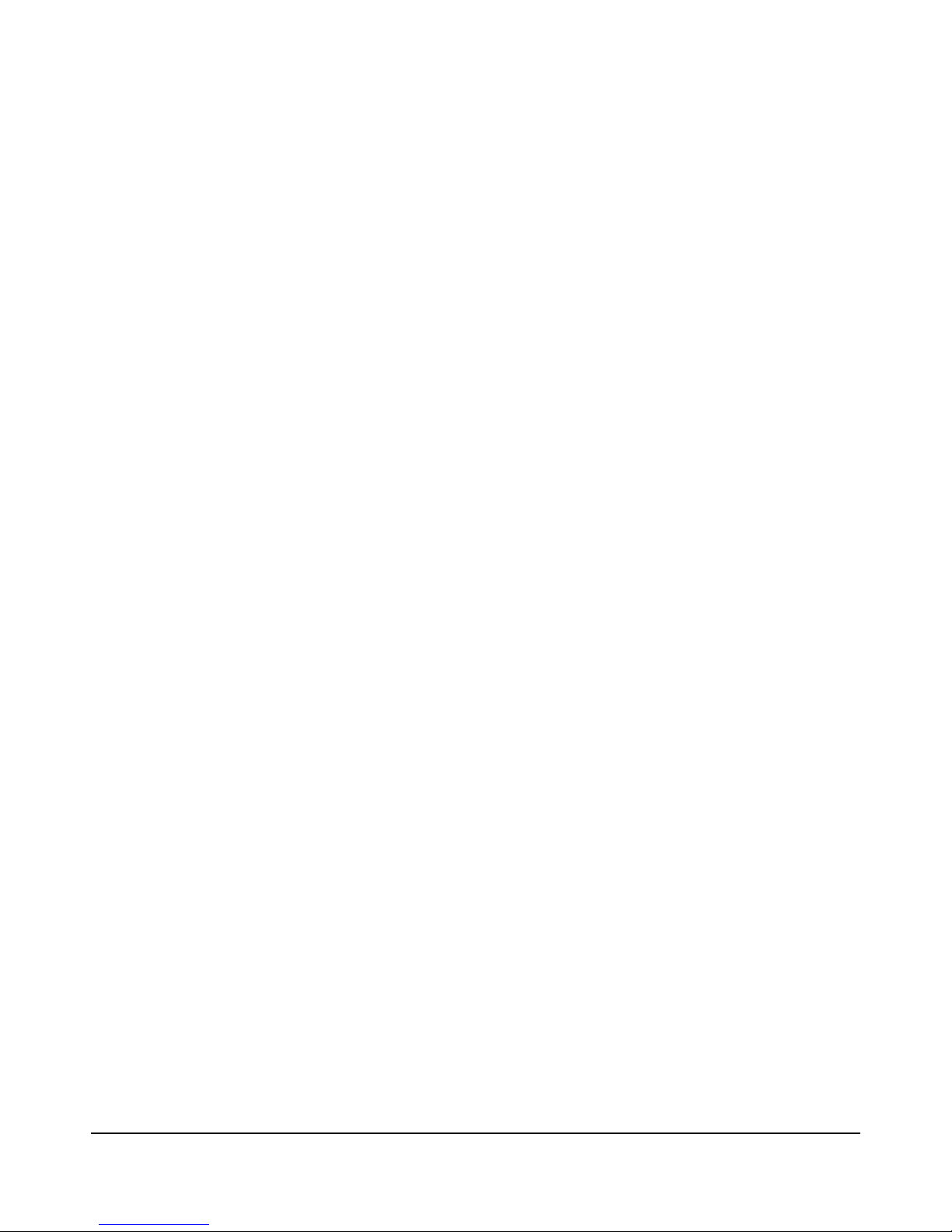
- ii -
Page 3

WARNING: TO REDUCE THE RISK OF ELECTRICAL SHOCK OR FIRE, DO NOT EXPOSE THIS APPLIANCE TO RAIN
OR MOISTURE.
CAUTION: TO REDUCE THE RISK OF ELECTRICAL SHOCK, DO NOT REMOVE COVER FOR ANY REASON. FOR
SERVICE, REFER TO QUALIFIED SERVICE PERSONNEL.
If you have any questions please call Speco Technologies, Inc. at 1.800.645.5516 or 631.957.8700
Safety Instructions:
1) Read these instructions carefully before first operating the appliance.
2) Retain these safety and operating instructions for future reference.
3) Heed all warnings and adhere to all warnings on the appliance and in the operating instructions
4) Follow these operator and user instructions, as failure to do so could result in personal injury or damage to the
appliance.
5) The appliance should not be used near water such as fountains, bathtubs, kitchen sinks or swimming pools.
6) The appliance should be situated so that the appliance receives proper ventilation. For example, the appliance
should not be situated on a bed, sofa, rug, or similar surface that may block the ventilation openings, or placed in
an enclosed installation, such as a bookcase or TV cabinet that may impede the flow of air through the ventilation
openings. Never place any objects on top of the appliance as this may cause the unit to overheat.
7) The appliance should be situated away from heat sources such as vents, sunlight, radiators, stoves, or other
appliances (including other amplifiers) that produce heat.
8) The appliance should be installed on a surface of sufficient strength to support the weight.
8) The appliance should be connected to a power supply only of the type described in the operating instructions or as
marked on the appliance.
9) Precaution should be taken so that the grounding or polarization means of the appliance is not defeated.
10) Power supply cords should be installed so that they are not likely to be walked on or pressed upon by items placed
on or against them, paying particular attention to cords at plugs, receptacles, and the point where they exit from
the appliance.
11) The appliance surface should be cleaned only as recommended by the manufacturer.
12) When left unused for a long period of time, the power cord of the appliance should be unplugged from the outlet.
13) Take precautions that objects do not fall, and liquids are not spilled, into the appliance enclosure through any
openings.
14) Third party carts and stands are used at the users own risk, and any movement combining such cart and the
appliance should be done with care. Quick stops, excessive force and uneven surfaces may cause the appliance
and cart combination to overturn.
15) It is not recommended to mount the appliance directly to a wall or ceiling.
16) The user should not attempt to service the appliance beyond the basic steps described in the operating
instructions. All other servicing should be referred to qualified service personnel, such as when:
A) The power supply cord or the plug has been damaged; or
B) Objects have fallen, liquid has been spilled into the appliance; or
C) The appliance has been exposed to rain; or
D) The appliance does not appear to operate normally; or
E) The appliance has been dropped or the enclosure is damaged.
Precautions:
1) WARNING: BEFORE TURNING ON THE POWER FOR THE FIRST TIME, READ THE FOLLOWING SECTION
CAREFULLY.
2) Do not handle the unit or power cord with wet or damp hands or while holding a beverage. If water or any other liquid
enters the cabinet, unplug the unit from power immediately and take it to a qualified service person for inspection.
3) Place the unit in a well-ventilated location. Take special care to provide plenty of ventilation on all sides of the unit
especially when it is placed in an audio rack. If ventilation is blocked, the unit may overheat and malfunction. Do not stack
anything directly over or against the ventilation openings. Do not expose the unit to direct sun light or heating units as the
unit internal components temperature may rise and shorten the life of the components. Avoid damp and dusty places.
4) From time to time you should wipe off the front and side panels of the cabinet with a soft cloth. Do not use rough
material, thinners, alcohol or other chemical solvents or cloths since this may damage the finish or remove the panel
lettering.
- iii -
Page 4
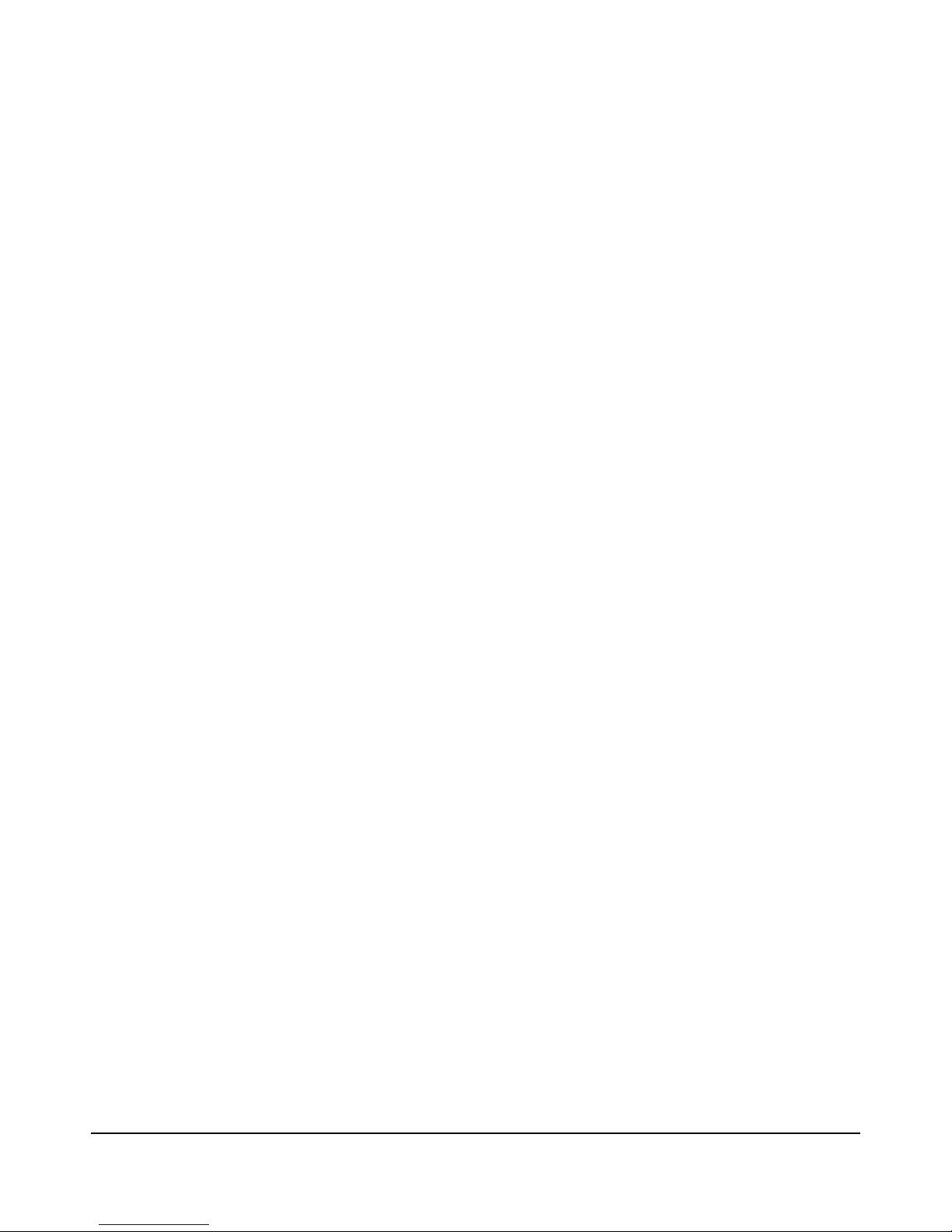
- iv -
Page 5
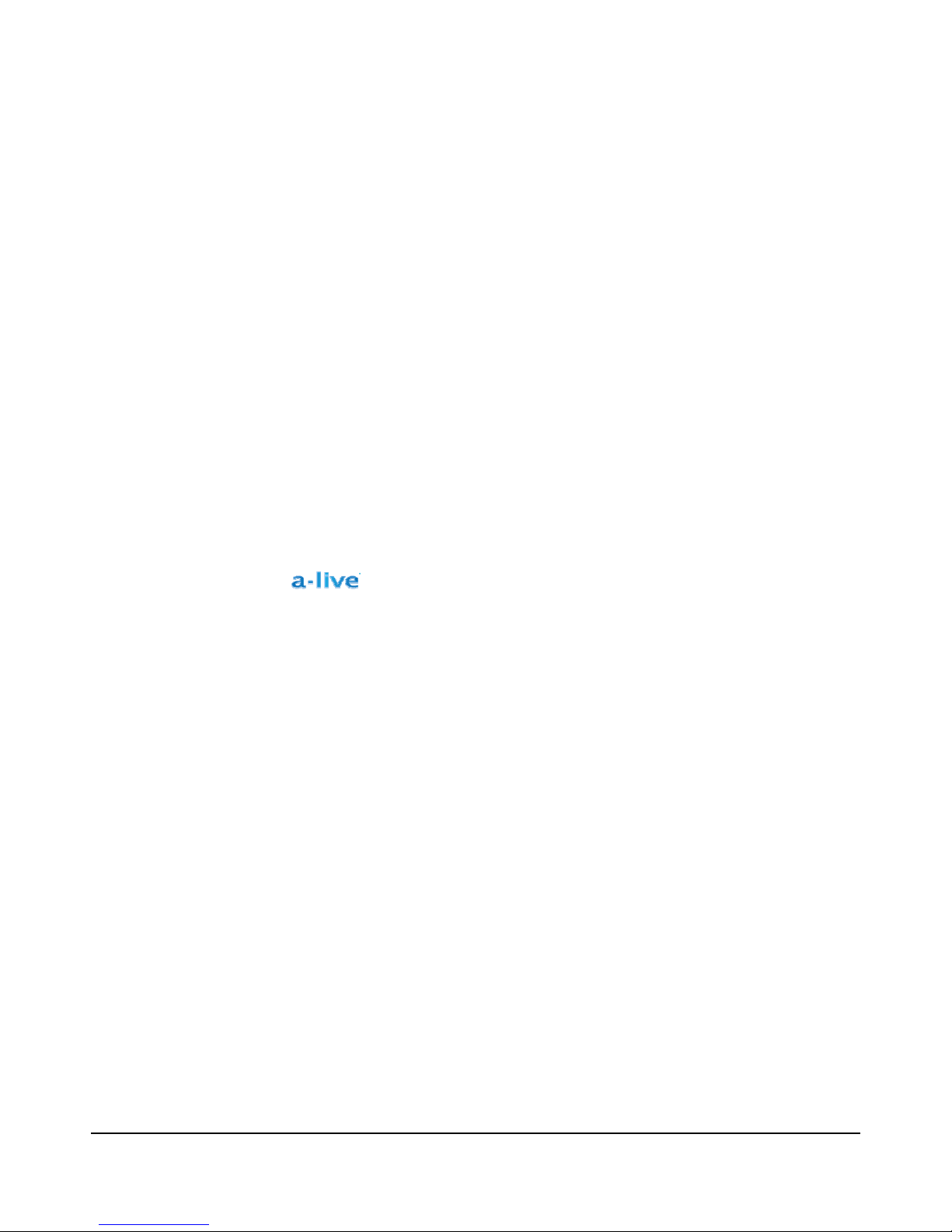
Table of Contents
System Overview....................................................................................... 6
Features & Functions ................................................................................ 6
System Requirements ............................................................................... 6
Getting Started .......................................................................................... 6
Basic System Setup .................................................................................. 7
Rear Panel ................................................................................................ 7
Auxiliary Sources....................................................................................... 8
Playlist Formats......................................................................................... 8
Residential (8 Ω) Speaker Wiring .............................................................. 9
Commercial (70/25V) Speaker Wiring ..................................................... 10
Keypad Wiring ......................................................................................... 11
Network Wiring ........................................................................................ 11
How to Make a Playlist ............................................................................ 12
iTunes Playlist ......................................................................................... 12
Windows Media Player Playlist................................................................ 12
Manager Software ................................................................................... 12
Manager Installation ................................................................................ 12
Password Creation & Auto Login............................................................. 12
Upgrading the
Unit Selection .......................................................................................... 14
Version .................................................................................................... 14
Server Settings (Name and IP Address).................................................. 15
Editing a List (Master Source & Sources By Zone) ................................ 16
Playing a Source ..................................................................................... 20
Keypad Icon Definitions........................................................................... 21
Keypad Menu Tree.................................................................................. 22
Setting the IP Address............................................................................. 23
Additional Keypad Features .................................................................... 23
Controlling AUX Sources via IR Pass Through on Keypads.................... 24
Technical Specifications .......................................................................... 25
Troubleshooting....................................................................................... 26
Warranty and Repair ............................................................................... 27
Manager Software ............................................. 13
- v -
Page 6
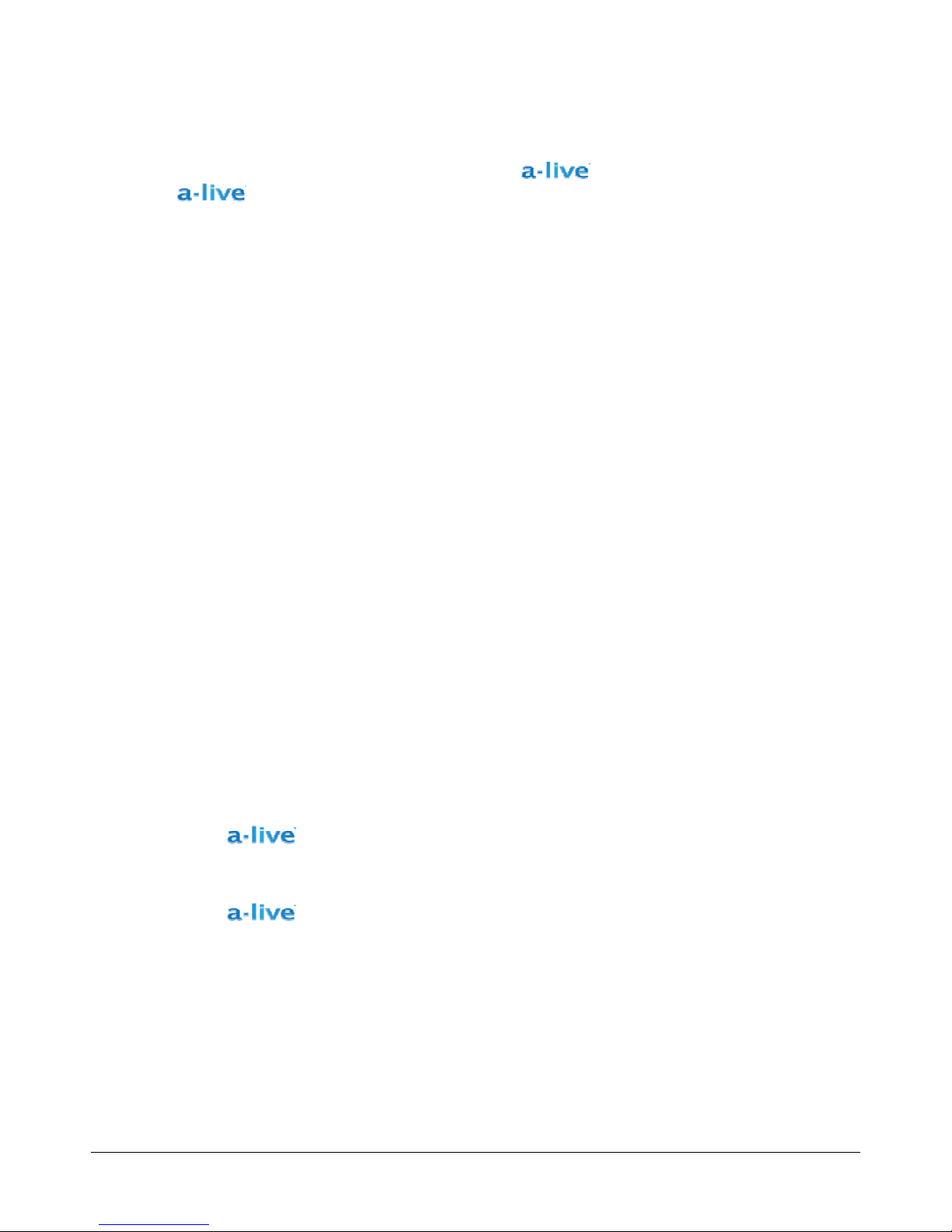
System Overview
We greatly appreciate your choice of Speco Technologies’® as your multiroom audio distribution
system.
simultaneously having the utmost ease in distributing audio throughout a home or business.
is a great choice for those who want to make the most of digital music collections, while
Features & Functions
• Easily distribute up to 6 analog sources and multiple digital music playlists into up to 6 zones per unit
• Residentially focused (8 Ω A6X6A8) or commercially focused (70/25 Volt A6X6A70) models available
• System setup is a snap with intuitive GUI that also functions as a master control for unit
System Requirements
Operating System: Windows XP SP2 or Vista
Minimum CPU for up to 4-zone digital playback: Pentium 4 3.0GHz or faster
Recommended CPU for up to 6-zone digital playback: Pentium Dual 1.60GHz or faster
Memory: 512MB
HDD: 1Gbyte of free space
Getting Started
• Open the box and save it for storage or shipping purposes
• Check your box for the following items.
o (1)
o (1) Users Manual
o (1)
o (6) Speaker Connectors and (6) Keypad Connectors
• The following tools are needed for installation
o Small Flat head Screwdriver and small Phillips head Screwdriver
o Wire cutter/stripper
system
Manager Installation CD
- 6 -
Page 7
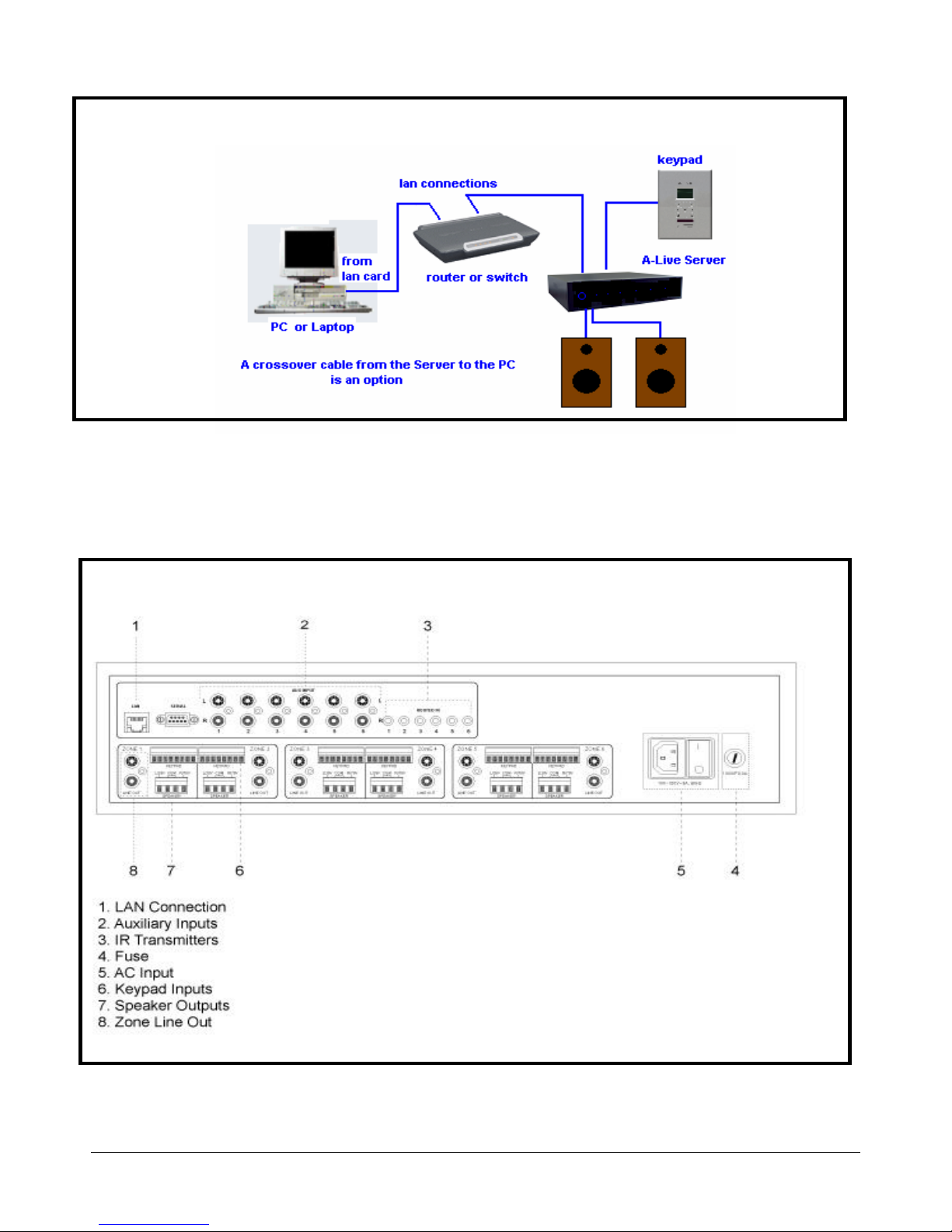
Basic System Setup
Rear Panel
- 7 -
Page 8
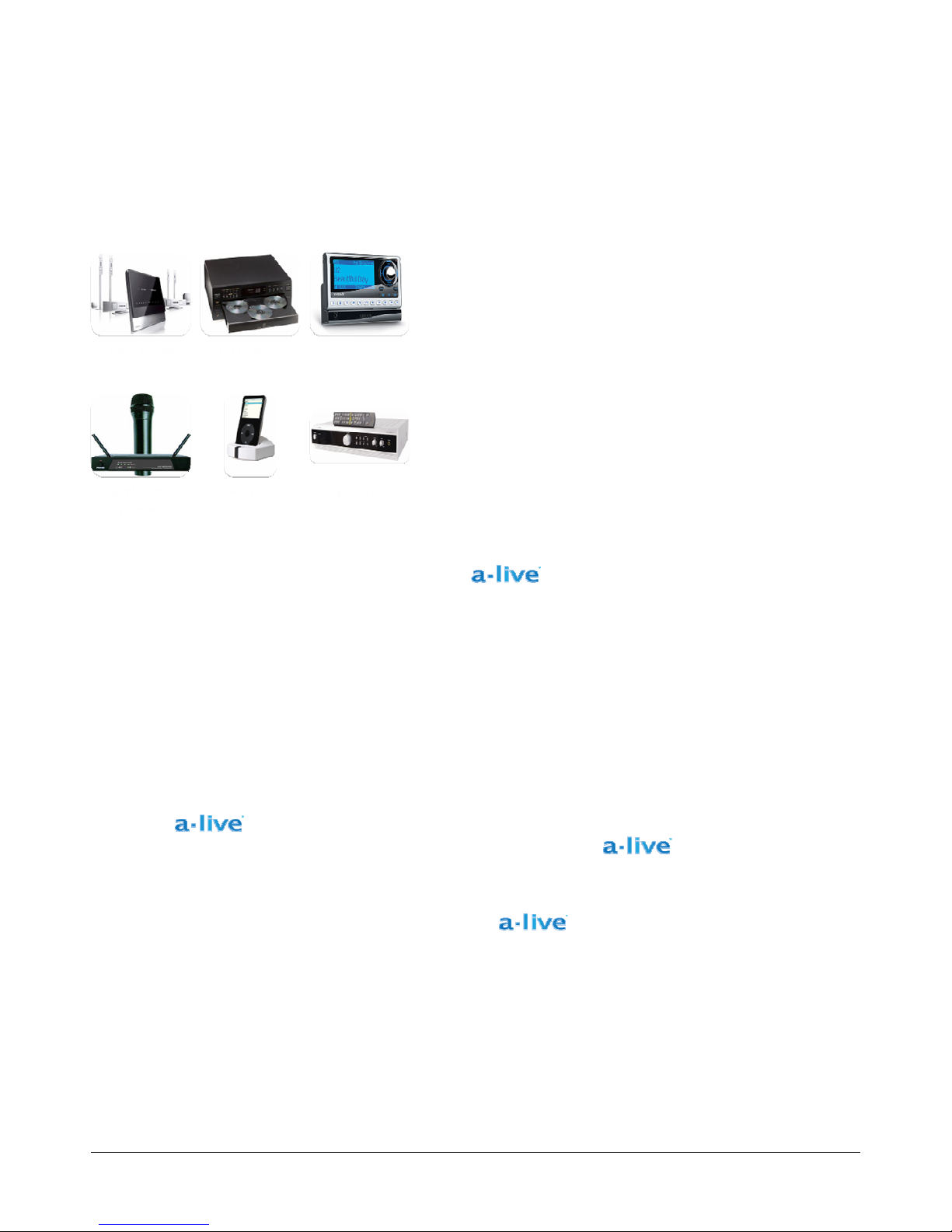
Sources
Auxiliary Sources
In addition to playing streaming music, you can connect up to six additional audio sources.
Examples of such sources are:
o Home Theater System
o CD Changer
o Satellite Radio
o Wireless Microphone Receiver
o MP3 Player
o AM/FM Tuner
* Each auxiliary input can be remotely controlled via the
page 24 for more information )
keypad using the built-in IR pass-through. (see
Playlist Formats
Playlists for can be created through Windows Media Player (.WPL format) or iTunes (.XML format), and
must consist of songs in the .M4A, .M4B, .MP3, .MP4 and .AAC formats. The
of other formats.
Please note that some music purchased from the iTunes store may be encrypted (if it has an .m4p extension) and not
supported. The only current way to play encrypted music via
on your PC as one of the 6 analog sources.
Windows Media Player is a trademark of Microsoft, Inc., registered in the US and other countries. iTunes is a trademark of Apple Inc., registered in
the US and other countries.
is to use a session of iTunes playing directly
Manager will not play songs
- 8 -
Page 9
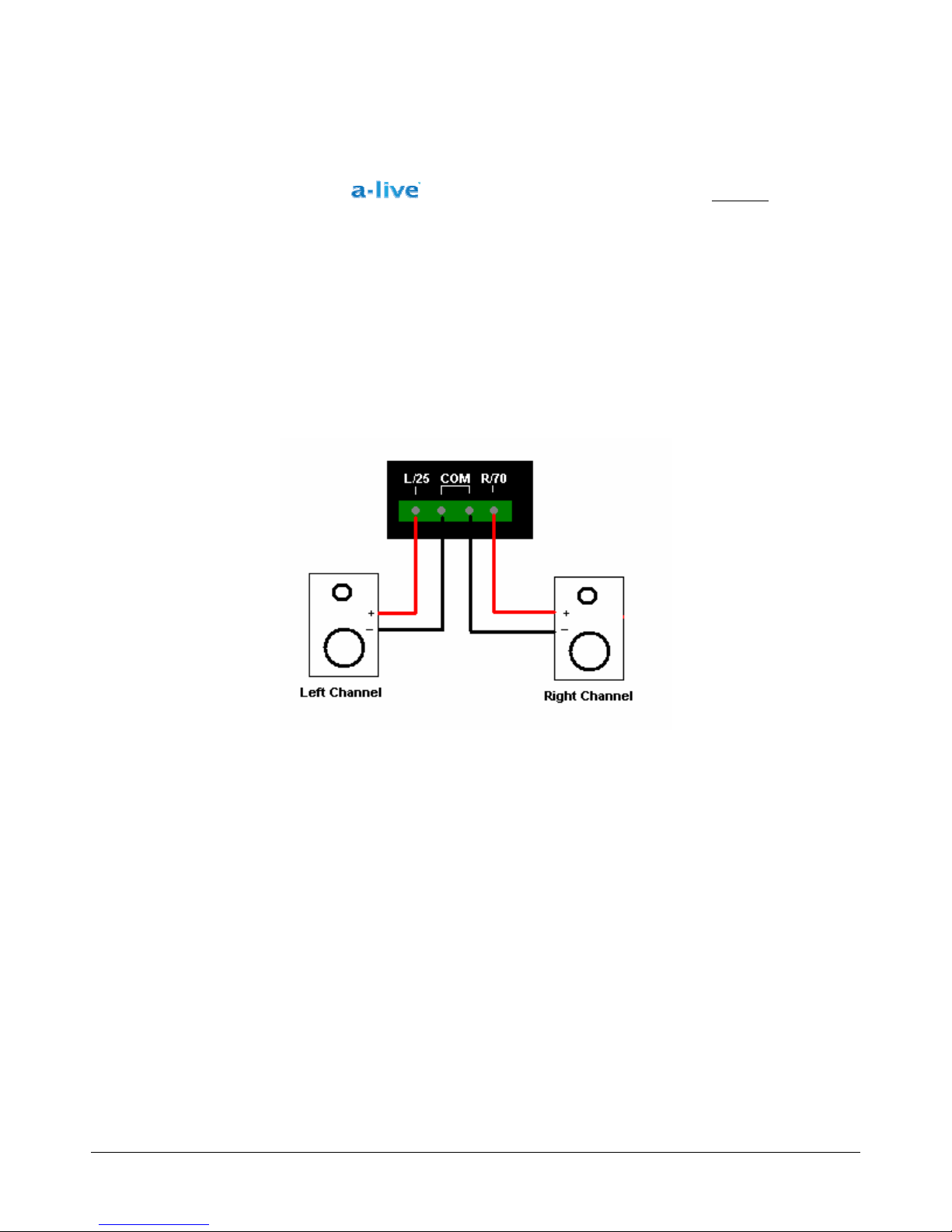
Zone Output Wiring
Residential (8 Ω) Speaker Wiring
There are 6 distinct zones on the 8 Ω system (A6X6A8). Each zone can support 40 watts of power (20
watts per each channel). 18 AWG wire should be sufficient for most residential applications. For wire runs longer than
300 feet, it is recommended to use 16 AWG. We suggest using plenum rated wire for all installations.
For an 8 Ω system, the left channel (L+) connection is located on the far left and the right channel (R+) is located on
the far right. Their respective commons (-) are the two connections in the center. Below is a typical zone output
terminal for the speaker(s) :
Above is the proper wiring for an 8 Ω speaker system.
- 9 -
Page 10

Commercial (70/25V) Speaker Wiring
There are 6 distinct zones on the 70/25V System (A6X6A70). Each zone can support 20 watts of power.
18 AWG wire should be sufficient for most commercial applications. For wire runs longer than 300 feet, it is
recommended to use 16 AWG. We suggest using plenum rated wire for all installations. Below is a typical zone
output terminal for the speaker(s):
Above is a parallel wiring configuration for a 70 Volt speaker system.
For a 70/25V system, the 25V (+) connection is located on the far left and the 70V (+) is located on the far right. The
respective commons (-) are the two connections in the center.
• • A 70 Volt system allows a user to daisy chain many speakers on a zone as long as the combined
wattage settings of the speakers (in the chain) do not exceed the zones maximum wattage, which in
this case is 20 Watts.
Do not mix 70V and 25V speakers on a system installation. The installation should always be
dedicated to either 70 Volt or
• • The wiring for a 70/25V system can be parallel (as shown above) or “loop thru” as shown below.
Always observe and maintain speaker polarity (proper +/-) for optimal sound.
25 Volt. NEVER wire both outputs simultaneously.
- 10 -
Page 11

Keypad Wiring
1. A standard CAT-5 cable (up to 600 ft) is used to connect the keypad to the server.
Network Wiring
1. The network connection between the server and a PC or Laptop can be accomplished with a Cat
5e cable terminated with RJ-45 connectors on each end.
• Please note that the maximum distance for this cable is 300 feet.
• A network switch or router may be used as a junction point between these devices.
Network Connection to the Server
- 11 -
Page 12

How to Make a Playlist
With the Manager, you have two playlist generation options. You can either use iTunes or Windows Media
Player to create your playlists.
iTunes Playlist
Instructions on how to create a playlist via iTunes can be found in “iTunes Help”. Once your playlist is created, you
must right-click on it and export it to a specific destination folder. You will need the exported (.xml) playlist for use in
the
Manager.
Windows Media Player Playlist
Instructions on how to create a playlist via Windows Media Player can be found in the media players “Help”. Once a
playlist is created, it is automatically saved into the users music folder under “playlists”. You will need the (.wpl) playlist
for use in the
Manager.
Manager Software
Manager Installation
• To install the Manager, insert the software CD into your CD-ROM drive. The CD will auto-run
and install a shortcut to the Manager on your desktop. You should always remove any prior installations
of the Manager software before updating to a new version.
Password Creation & Auto Login
• When the Manager is first initialized, you are prompted to create a password. You can
change the password or change the password setting under Options. Select Auto-Login to not be
prompted for a password every time the Manager is initialized.
- 12 -
Page 13

Upgrading the Manager Software
• Should an update to the Manager be available, you can upgrade your software from the
Manager’s Options menu. First, open the Options menu, then select “Upgrade”. The following menu will
open:
• Ensure that the □ box next to your server name is checked off. Then, click File. The following screen will
open up.
- 13 -
Page 14

• Once the “Open” screen comes up, select the upgrade file and click on Open. You will be taken back to
Options and the Start button is now accessible. Press Start and the status bar will first say “Ready” and
then “Success”. Once has been upgraded, press OK and it will take you back to the
Manager. Your hardware and Manager software must then be rebooted for the upgrade to
take effect.
Unit Selection
The Manager is designed to work with both the A6X6A8 8Ω version, and the A6X6A70 70/25V version.
Selecting what version is associated with your Manager installation ensures optimal performance from your digital
music. Simply select the “Unit” tab on the Options menu, and from the drop down, select the format of the system you
are using.
Version
Selecting the Version tab from the Options menu will tell you what version of the Manager software you are running.
This could be useful in Technical Support situations or to determine if your software is utilizing the latest features.
- 14 -
Page 15

Server Settings (Name and IP Address)
Setting up your server is done through the Manager. Follow the steps below
• Open up the Manager and click on the Server icon located in the top left of the toolbar.
• A new window (Server List) will open. Click on the Add button located at the bottom left.
• The Add/Rename window will open next. Here you will input the name of your server and the
server IP address. For this example, “Speco Technologies” is the server name. Next, enter the IP
address that will be applicable to your
the OK button.
server. When you have completed both sections, press
- 15 -
Page 16

• After clicking the OK button, you are taken back to the Server list menu. Click Close and you will be
taken back to the Manager main screen. If you have entered your servers IP correctly, a computer with
your servers name will appear in the left hand column. The screen of the computer icon will turn blue
once the Manager makes a successful connection to the
• Please note that the IP address entered in this section must be identical to the IP address that is
entered on the keypad. See the “Keypad” section of this manual for that procedure.
server.
Editing a List (Master Source & Sources by Zone)
Once you have created your playlists, setting up your master source and sources by zone lists is easily done through
the
• Open up the Manager and click on the Edit List icon located in the top left of the toolbar.
Manager. Follow the steps below
- 16 -
Page 17

• A new window will open. In the left column of that menu, you should see Aux inputs 1 through 6. To add
an existing playlist, click on the Browse button, located at the bottom left of the screen.
• A new window will open. Here you will search for the folder that contains your playlists. For this example,
the “My Playlists” folder is used. Select the playlist that you want to import into the Manager. When
finished, click on the Open button.
- 17 -
Page 18

• After clicking on Open, you are taken back to the Edit List window. Your playlists should now be listed
directly under your Auxs. Repeat the above steps as often as necessary.
• Your next step is to select which playlist(s) and aux(s) you want to add in each zone. You will do this by
choosing a zone from the Sources by Zone bar and then clicking on a playlist or Aux in the “Master
Source List”. Once you have done that, select the Add button. You can subsequently delete playlists
from Sources by Zone by clicking on the playlist or Aux you want to remove and then clicking on the
Remove button.
• Note that by clicking Rename, you have the ability to customize the names of the zones for easier
reference.
• You can also edit the names of the auxiliary inputs from the Edit List window. Simply click once on the
auxiliary to highlight the desired source, and then click again once on the highlighted source to edit. This
is extremely useful to know what the actual source is from the remote keypads, as well as for future
reference from the Manager.
- 18 -
Page 19

• will NOT automatically update your songs if you’ve made any changes in the original playlists
via iTunes or Windows Media Player. To update playlists, you should remove it from all zones, and then
highlight the playlist in the Master Source List. Once highlighted, click on the Refresh button at the
bottom of the column, and then re-add the playlist to all desired zones
• Once you are done adding your playlists and auxiliaries to your zones, click on the Apply button followed
by the OK button located on the bottom left of the menu screen. You will then be taken back to the
Manager’s main menu. Click on the + icon adjacent to your server to open your zone list.
• Click on each individual zone to ensure your playlists and auxiliaries have been imported.
- 19 -
Page 20

Playing a Source
• Once the Playlists have been added to a zone simply highlight the playlist or auxiliary you would like to listen
to and click on the play icon.
Playlist Selection:
All Playlists – Allow the Manager to access all playlists in the zone.
Current Playlist Only – The Manager will only play the selected playlist.
Playback Mode:
Sequential – All songs will play in the original play list order, and playlists will play in the order they
are arranged on the Edit List window.
Random - All songs will play in a non-fixed order.
Please note that if The Playlist Selection is set to All Playlists and Random playback is also selected then the
song selections will jump from Playlist to Playlist.
Repeat Mode:
Off – The playlist(s) will stop after one time through.
Current Song – The currently selected audio file will play in an endless loop.
Current Playlist – The current playlist will repeat in an endless loop.
- 20 -
Page 21

Playlist Sort:
This feature will allow the listener to sort the song list by: Genre, Artist, Album, Title, Filename or set to Off.
• From the Manager home page, you will be able to monitor the song that is currently playing, the artists name,
the origin file, the total playback time and the elapsed time of the song.
• Bass and Treble settings that will be synchronized with the zones keypad.
• Zone Mute control is also available on this page.
Song Controls:
Keypad
Keypad Icon Definitions:
- 21 -
Page 22

Keypad Menu Tree:
After initialization, the keypad will display “Aux 1” (as shown below).
With the keypad wired
and attached to the
unit, the
keypad will initialize after
power has been applied.
The user can at this time
set the volume for this
zone by pressing the
UP/DN arrow buttons.
After pressing “Source Select,” the
display will show the complete auxiliary
list that is available to that zone. Please
Note that the very first keypad
initialization will display all 6 Zones.
Once the Edit List has been
programmed, the auxiliary list from then
on will show only the Auxs that have
been added to the zone until the next
server reboot.
- 22 -
Page 23

Press the “Root Menu”
button. The LCD will display
the menu shown to the
immediate right. Press the
“Source Select”
to display the current
software revision number.
(far right)
Or press the down arrow
button to access the IP
Setting. Here you may view
the current setting. Press the
“Source Select” button to
view and/or change this
setting for your specific LAN
environment.
(far right)
Or press the down arrow to
access the Tone menu.
Press the “Source Select”
button to access the Tone
control menu where the Bass
and Treble settings reside.
Press the “Root Menu”
button to return to the
“Now Playing” screen.
Setting the IP Address:
• The IP address that is entered into the server should be the same IP address that was entered into the
“Server” IP in the Manager software.
• The Gateway entry is not necessary for a LAN connection.
Additional Keypad Features:
• Single Zone Mute – Press the “Mute” button for 1 second. This action will mute the zone associated with that
keypad.
To Exit Single Zone Mute, Press and Hold the “Mute” button for 1 second. Mute will release.
- 23 -
Page 24

Controlling AUX Sources via IR Pass Through on Keypads
• To utilize a keypads IR pass-through, you will need the following
o The remote control that came with the AUX you are trying to control or a properly programmed
universal remote
o (1) IR extender cable for every (1) AUX input you want to control
• To control an AUX source via a keypads IR pass-through, the following steps must be taken.
o Plug the IR extender cable in the corresponding AUX IR port on the rear of the unit. (i.e., if your CD
Player is your AUX 1 source then IR extender cable must be plugged into IR port # 1, Aux 2 into IR
port # 2, etc.) Repeat this step for each AUX sources you have connected to
o Place the other end of the IR extender cable onto the IR sensor of the AUX you want to control
(usually labeled and located on front of an AUX device)
o Once setup is complete, select whichever AUX input you would like to listen to via the keypad.
.
o Once AUX input is selected, you can now point your remote control at the
keypad and
control your AUX source. (it is suggested that you not be more than 30 feet away from keypad while
doing this)
o As a convenience,
will ONLY control the active aux in any given zone. This will prevent a
remote control from interfering with play in another zone.
- 24 -
Page 25

Technical Specifications
Audio source inputs: .....................................6
Zones per unit: .......................................... 6
Multiple server management on LAN:
Keypad ports: ........................................... RS-422
Interface ports: .......................................... RJ-45 for 100Mbps LAN (Ethernet), RS-232 for system diagnostics
Source input connectors: ............................... RCA jacks (left and right)
Source input impedance: ............................... 50k Ω
Source input level: ...................................... 2.2 Vrms max
Amplifier channels: ...................................... 6 channels (A6X6A70) / 12 channels (A6X68)
Power output:
40 watts per channel RMS (A6X68)
Frequency response:
Distortion: ................................................<0.10%THD+N from 20 Hz to 20 kHz
Signal-to-noise ratio: .................................... >90 dB A-weighted, >88 dB unweighted
Speaker impedance (Nominal, minimum):
Speaker connectors: ................................... Removable 4-pole coded snap
Audio line outputs: ...................................... 2.2Vrms (Fixed)
Line output connectors: ................................ RCA jacks (1 pair per zone – L/R for A6X68, bridged mono for
A6X6A70)
Power rating:
Fuse rating: .............................................. F3.0A H 250V USA and Canada
Dimensions: ............................................. 17”W x 17.4” L x 3.5” H
Weight: ................................................... 38 lbs.
........................................... 20 watts per channel RMS (A6X6A70)
................................... 20 Hz to 20 kHz +0/–2.5 dB
............................................ 100-120VAC 3A or 220-240VAC 1.25A, 50-60Hz
..................Yes
............. 8 Ω nominal, 6 Ω minimum (A6X68)
- 25 -
Page 26

Troubleshooting
PROBLEM CAUSE REMEDY REFER
The Unit will not turn on.
Sound is not produced.
off.
There is no connection
between the Manager and
.
The auxiliary inputs don’t
work.
The power cord is not
connected or the plug in
not completely inserted.
The power switch is in the
“Off” position
The fuse is blown. Replace the fuse N/A
The speakers aren’t
connected.
The “Mute” box is selected
in the Manager software.
The volume control is set
to zero.
You have lost your network
connection.
You are trying to play
protected music files.
The Ethernet cable is not
connected or it is not
completely inserted.
Your IP addresses are
matched.
Your Ethernet cable is bad. Replace the Ethernet cable. N/A
The RCA cables are not
connected or completely
inserted.
You forgot to set-up you’re
auxiliaries through the
Manager.
TO
PAGE
Firmly connect the power cord N/A
Set the switch to the “on” position
and then press the power button on
the front of the unit.
Firmly connect the speaker
connectors.
Unselect the “Mute” option in
Manager or press the “Mute” button
on Keypad
Adjust the volume control to
appropriate setting.
Check all cables and network
devices.
Use music files with .mp3, .mp4,
.m4a, .m4b or .AAC. Protected
(.m4p) music purchased through
iTunes is not supported.
Firmly connect the Ethernet cable. 11
Ensure that your computer and
have matching IP
addresses.
Firmly connect the RCA cables. 7
Install the
software onto your computer and set
up your
essential even if you plan on only
using Auxs.
Manager
. This step is
N/A
7
N/A
N/A
7 The sound suddenly goes
N/A
15 & 23
12
- 26 -
Page 27

Warranty and Repair
We warranty this product to be free from any manufacturing or material defects for two (2) years from the date
of purchase. This warranty will not extend to any products which have been subjected to misuse, neglect,
accident, or improper installation, used in violation of instructions furnished by us; or to units which have been
repaired or altered outside of the factory. This limited warranty does not apply to broken cases, batteries, or
other physically damaged parts. Unless requested, the company will replace and return all merchandise in the
packaging in which it was received. This warranty is in lieu of all expressed warranties, expressed or implied,
and of all obligations or liability on our part, and we neither assume nor authorize any representative or other
person to assume for us any obligation or liability. In no event shall we be liable for incidental or consequential
damages arising from the use of the product, or for any delay in the use of this product do to causes beyond
our control. Some states do not allow limitations of how long an implied warranty lasts and/or do not allow the
exclusion or limitation of consequential damages. The above limitations on implied warranty and consequential
damages may not apply to you. This warranty gives you specific legal rights. You may have other rights which
vary from state to state.
Registration
To register your product, please go to http://www.specotech.com/aliveregistration
- 27 -
Page 28

200 New Highway
Amityville, NY 11701
Phone 631.957.8700 • Toll Free 1.800.645.5516
www.specotech.com
- 28 -
