Page 1
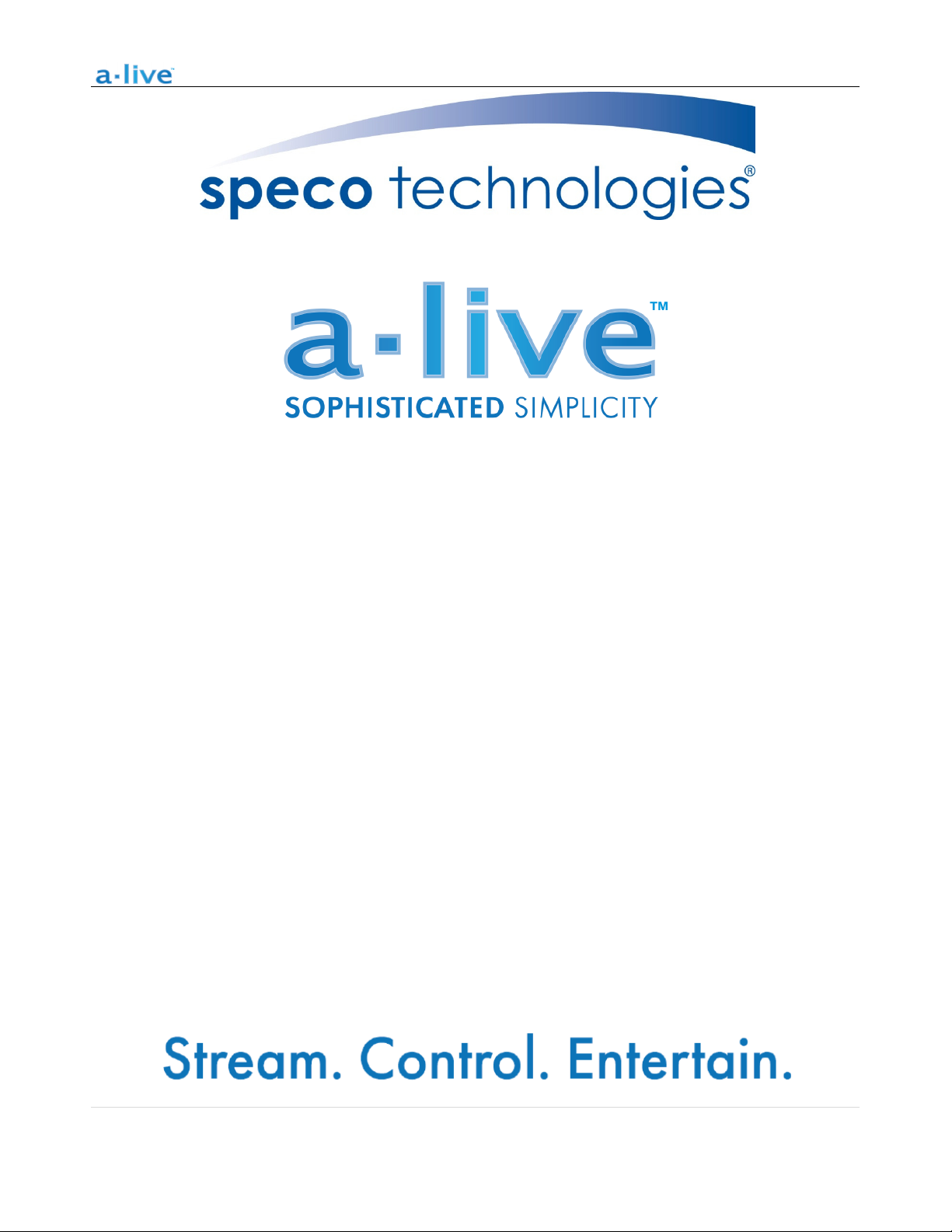
Wiirreelleessss
W
AA1 Wireless Stereo Distribution Amplifier
Muullttiizzoonnee AAuuddiioo DDiissttrriibbuuttiioonn SSyysstteemm
M
Quick Start Guide
1 | P a g e
200 New Highway * Amityville, NY 11701 * www.SpecoTech.com
Page 2

IInnttrroodduuccttiioon
This class D digital amplifier has great performance and is flexible enough to satisfy picky residential audio
enthusiasts while simultaneously meeting the demands of commercial installations. With the free iOS and
Android applications you can easily control your smart audio system to stream and distribute music in up to
12 zones. You can stream the same music to all zones or different music to different zones, no matter if the
music is from local storage like cell phone memory, NAS, USB flash disk and hard disk or from online
streaming services such as Spotify, Tidal, TuneIn, iHeartRadio, Napster, etc.
IInn TThhiiss BBooxx
n
• AA1 x1
• Quick Start Guide x 1
• Power supply x1
• RCA cable x2
• Antennas x2
WWhhaatt YYoouu NNeeeedd FFoorr IInnssttaallllaattiioon
• Wifi Router
• Speakers
• 14-2 to 18-2 Speaker Wire
• Small-head (eyeglass type) Screwdriver
• Mobile device or Computer
n
2 | P a g e
200 New Highway * Amityville, NY 11701 * www.SpecoTech.com
Page 3
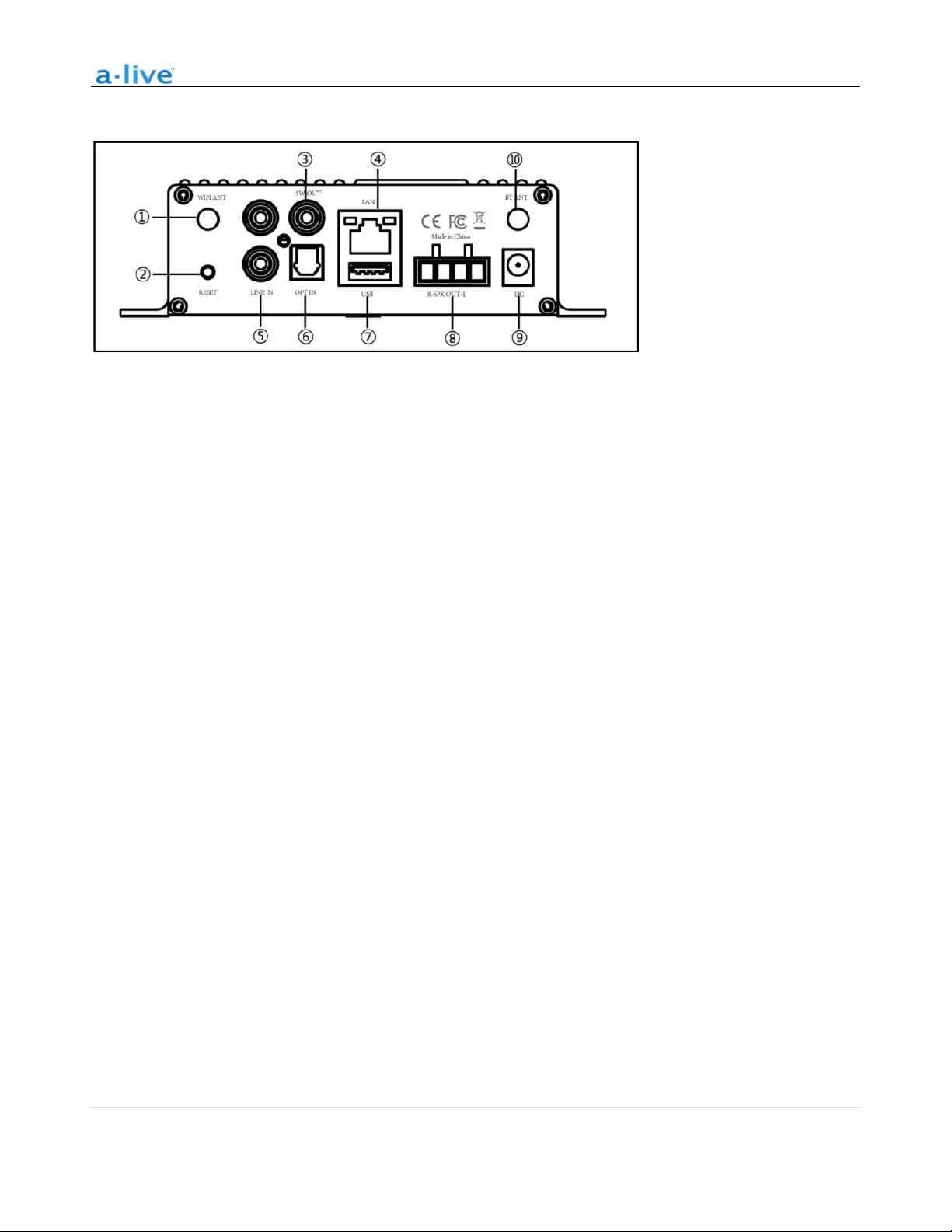
s
IInntteerrffaaccee aanndd FFuunnccttiioonns
① WiFi Antenna: Used for WiFi connection
② Reset: Used to reset the device if you have a problem with your WiFi connection
③ Subwoofer out: Used to connect to an active subwoofer
④ Network connection: RJ45 used to connect to a wired Ethernet network
⑤ Line input: Analog input used to connect audio devices via an RCA cable
⑥ Optical: Used to provide digital input from a 2.1 optical equipped device
⑦ USB input: Used to connect local storage devices
⑧ Speaker terminals: Phoenix speaker terminal used to connect to 8 Ohms speakers
⑨ Power input: DC power input used to connect the power adaptor
⑩ Mobile wireless antenna: Used to pair with mobile devices using a popular wireless
service
3 | P a g e
200 New Highway * Amityville, NY 11701 * www.SpecoTech.com
Page 4
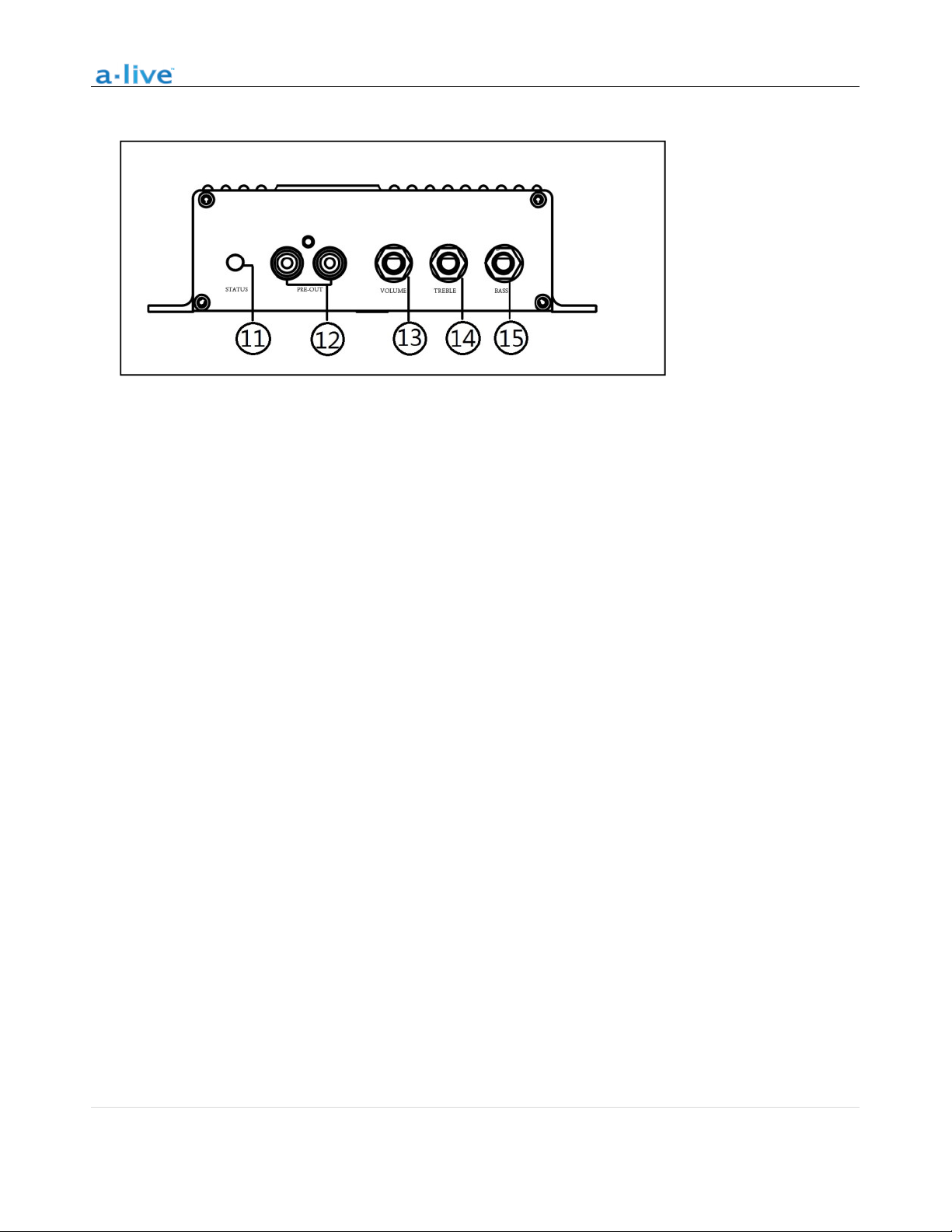
)
IInntteerrffaaccee aanndd FFuunnccttiioonnss ((CCoonntt..)
⑪ LED: Indicates the status of the device
Blinking White: Power on or Network Connecting
Solid White: Network connected, WiFi and USB streaming
Solid Blue: Wireless Input Active
Solid Green: Line Input Active
Solid Purple: Optical Input Active
⑫ Pre out: Used to provide analog signal to another amplifier
⑬ Volume: Used to manually tune the device volume
⑭ Treble: Used to manually tune the treble
⑮ Bass: Used to manually tune the bass
4 | P a g e
200 New Highway * Amityville, NY 11701 * www.SpecoTech.com
Page 5

200 New Highway * Amityville, NY 11701 * www.SpecoTech.com
are included in
amplifier at a safe and proper location.
, but we suggest making sure
(Note that the AS1 can handle speakers from 4 to 16 Ohms impedance)
phoenix
, noting positive and negative terminals match with the positive and negative terminals on your
the amplifier with the power adapt
the adapter into the amplifier first, and then plug the AC plug into your wall or other outlet.
application from the App Store for iOS and Google Play for Android.
An integrated mounting bracket allows mounting
steps
with the inputs on your
It is recommended to connect
HHooww iitt wwoorrkkss
IInnssttaallllaattiioonn GGuuiiddee
1. Unpack your system
Verify all accessories
2. Install your system
Place your
to a wall or surface
mounting.
3. Connect your system
Speaker Wiring Diagrams
your box.
you complete all installation
before permanently
Speaker Wire Connection
Properly wire and connect the
speaker
speaker.
Power connection
Power
4. Download the App
Download the a-live
speaker terminals on the amplifier
or included in the accessories.
5 | P a g e
Page 6

200 New Highway * Amityville, NY 11701 * www.SpecoTech.com
5. Configure
Option 1-Configuration via app
-Connect your Mobile Device to your Wifi Network
-Open the application> press Add Device(+)>choose settings> choose the a-live_xxxx hotspot> after
connecting, press the ‘turn back’ on your WLAN settings> the app will jump to the configuration
step>choose the 2.4G network and enter the password>wait for the device to be configured.
6 | P a g e
Page 7

200 New Highway * Amityville, NY 11701 * www.SpecoTech.com
Configuration via Web console
) in the WiFi setting
browser and enter 10.10.10.254
2.4G router>enter the password> click connect> wait for the device to be
Plug in the wired cable to the RJ45 Ethernet, the device will show on the app in about 10 seconds.
on your cell phone or computer and
Option 2-
-1. Power the device.
-2. Choose the hotspot(a-live_xxxx
-3. Open your
-4. Go for WiFi>choose your
configured.
s
in the address bar.
connect.
Option 3-Connection via LAN
-Power the device
-
7 | P a g e
Page 8

200 New Highway * Amityville, NY 11701 * www.SpecoTech.com
Your Device List will show all available zones. Press a zone to see the information on the current source.
While on the view for the source, swipe right to reveal the available sources. From there, you can select what source
you want to hear next, or swipe left to return to the currently playing source.
App Photo Gallery:
Playback
You also have the ability to combine
zones so that each zone is playing
the same source at the same time.
Just press your finger on the zone
you want to play what another zone
is playing until it indicates it is
ready to merge. Then, drag it on
top of the master zone and release.
In roughly 30 seconds, the zones will
combine.
To separate zones, repeat
the process, but this time drag the
zone you want to free below the
dotted line.
8 | P a g e
Page 9

200 New Highway * Amityville, NY 11701 * www.SpecoTech.com
Streaming from mobile device memory/NAS/Online Music Services
These screens let you access your available music, whether it be hard files on your network or
connected to your a-live hardware, or what streaming options you’ve selected to be available.
By selecting “+ Add More Services,” you can see the list of what services
are available for you to add for your listening pleasure. This list will be
updated over time as we continually work to bring new services to a-live.
9 | P a g e
Page 10

200 New Highway * Amityville, NY 11701 * www.SpecoTech.com
Through device settings you can set an alarm clock or sleep timer, get
live will notify you in your app when there is a new firmware version available. It’s recommended to
update firmware whenever available as this might not only correct bugs or improve
technical information on your
security, but could also
Device Settings
speaker, or rename it.
Firmware update
a-
add new features or services.
10 | P a g e
Page 11

200 New Highway * Amityville, NY 11701 * www.SpecoTech.com
FFAAQQ
Q: Do your devices support airplay and third-party DLNA apps?
A: Yes. They support airplay and third-party apps like BubbleUPNP…
Q: How many zones can you group on one system?
A: 12 rooms is the maximum, while 8 zones are recommended.
Q: What distance can your wireless audio system cover?
A: Once the system is connected to your WiFi router, you can stream your music anywhere there is a WiFi
signal.
Q: Can it play high resolution music?
A: Yes. Our devices can play APE and FLAC within the normal bit rate range. They also support decoding
24bit/192khz music files.
Q: How many languages do you support?
A: Our devices will auto-detect your mobile device language and change automatically. Currently, we
support English, French, German, Spanish, Chinese, Portuguese, Korean and Japanese and more on the
way.
Q: What online music services do you support?
A: Spotify, Tidal, iHeartRadio, Tunein, Napster, and more, with more pending.
Q: Can I play local music?
A: Yes. You can play music from “MY MUSIC” on the application from local storage devices such as mobile
device storage, USB thumb drives, portable hard disk and NAS.
Q: Can a-live work with Windows devices?
A: The Windows application is not available at the moment, but on the Windows PC, users can use iTunes,
Foobar2000 and Spotify connect as a line input.
11 | P a g e
Page 12

Technical Specifications
Amplifier Output 2 x 80W Max
Amplifier Impedance 4-16 Ohms
Wireless network IEEE802.11 b/g/n 2.4G
LAN single 10/100M RJ45
Frequency Response 20Hz to 20KHz
Power input DC 32V, 5A
Audio Source Input USB 2.0, Coaxial, Analog RCA, Optical(2.1)
Audio Source Output Analog RCA
Treble Yes
Bass Yes
Volume Knob Yes
Dimensions: 6.25 “ L x 5.75 “ W x 1.6 “ H
Weight 1.2 Lbs.
Music format MP3/AAC/AAC+/ALAC/APE/WAV
Decoding Up to 24bit/192KHz
@Copyright 2018 by Speco Technologies. All Rights Reserved.
The information contained in this guide is intended to be accurate and reliable. Speco Technologies assumes no
responsibility for any errors contained in this guide. Speco Technologies reserves the rights to make changes in the
specifications and/or design of the above mentioned product without prior notice. The diagrams contained in this
guide may also not fully represent the product that you are using and they are for illustration purposes. Speco
Technologies assumes no responsibility for any differences between the product mentioned in this guide and the
product you purchased.
Rev. 6/26/2018
12 | P a g e
200 New Highway * Amityville, NY 11701 * www.SpecoTech.com
