Page 1

Programmable Digital Room Thermostats
Front view Back view
TE221 Series
Modulating or On/ Off Heating Control
OPERATION MANUAL
Item Description
#
LCD Display temperature and working status.
1
MODE button Access to user and engineer menu and for setting
2
3
℃/ ℉ button Toggle to change ℃/ ℉ scale unit
UP & DOWN buttons Increase & decrease setting or previous/next item
4
SET button Setting for schedules and Time/ Date
5
On/Off button Start/ Stop Using Heating Device
6
Set-point icons Displaying set-point temperature while it is flashing
7
AUTO icons Device is in Using
8
Flake icon NA
9
Hot spring icon Indicate working on Heating mode
10
Flow icon NA
11
Gear icon Indicate Heating Device currently is Open or ON
12
Clock NA
13
Sleep NA
14
Moon Sign Indicating room is unoccupied via occupancy contact
15
Outdoor icon NA
16
Cover screw Screw to tighten back cover with front cover
17
Back plate Plate for mounting on electric box
18
Wiring terminal blocks Terminals for wiring
19
Mounting holes Holes for mounting on electric box
20
Time Display time
21
Schedule number Current Schedule running or setting
22
Day Current day of Sunday ~ Saturday or Selected setting
23
confirmation
day
1151-5-1-01
Revised Date: 2017/08/24
1
Page 2

Installation
Mounting on electric box
1. Separate back plate from the controller by loosing the cover screw;
2. Align the mounting holes on the screw holes of the electric box(applicable to 65x65 or US standard box);
3. Fix the back plate on the electric box by tightening the back plate screws. Suggest to use Philips wider “truss head” or
“washer head” #6-32x 3/4”(20mm).
4. DO NOT let the bolt head rise above the wall of mounting holes of back plate. It might cause the short circuit of the
controller.
Mounting front cover
1. Lock front cover on the back plate by tightening the cover screw underneath with screw driver of Philip electronic
instrument type or similar.
Wiring Example
1. All wires come from electric box must be inserted above the retainers of respective terminal block before
tightening the captive screws;
I/O
AO1(0~10VDC) DO1(SPDT Relay) RS ESI
Modulating Type
Heating Output
On/ Off Type Heating
Output
Remote Temperature
Sensor(NTC 10K)
Occupancy Contact
Revised Date: 2017/08/24
2
Page 3

Button to
Operation
User Mode Operation
The first tier of operation includes the following settings as Figure 2. To operate:
1. Power switch “ON” or “OFF” to start/ stop the System;
2. After switching “ON”, press any button to start the User Mode operation.
i. Press “MODE” button to switch over different program modes.
ii. Press UP/ DOWN button to increase/ decrease or rotate the values of setting.
iii. Press “℃/ ℉” button to toggle between ℉ and ℃ scale.
iv. Press “SET” button to set current time-date. When SET is pressed for more than 3 seconds, users can
set the temperature setpoint schedules.
3. It will return to normal display with the latest setting if there’s no button pressed for 10 seconds.
# Item Description Remarks
Normal Display Display Current Room or Set-Point
1
Temperature and Current Time-Day.
Temperature Setting View Current Set Point or Set the
2
Required Temperature
Setting “-SP- “Parameter in
Engineer Table to Choose Current
Room or Set-Point Temperature.
Mode Select 1. Select the Working Mode:
3
(1) Run/ Halt/ Stop for Schedule
RUN: Run Schedules.
HALT: Pause “Current” Schedule
and Use Manual SP.
STOP: Stop Using All Schedules
and Use Manual SP.
4
℃/ ℉
1. It will toggle the Unit of Temperature
to change between ℉ and ℃.
Time/ Date/ Schedule
5
Setting
SET
1. Set Current Time in 12- Or 24- Hour
Format;
2. Set Calendar and Day of Week;
Press SET to Continue Settings.
Press MODE, Or POWER
Escape Any Time During Setting.
3. When SET Is Pressed for More Than
3 Seconds, Users Can Set
Temperature Set Point Schedules
Revised Date: 2017/08/24
3
Page 4

Fig. 2 User Mode operation sequence
Revised Date: 2017/08/24
4
Page 5

Overview for the settings of Clock and Schedules
� Press ℃/ ℉ or POWER button to escape any time during setting.
Revised Date: 2017/08/24
5
Page 6

1. Detailed State Diagram for Clock Setting
Revised Date: 2017/08/24
6
Page 7

Set points
Set po
ints
Set points
2. Detailed State Diagram for Schedule Setting
Press “Mode” button to select
(day shows steadily)/ deselect
(day flash).
Press MODE button to
toggle Cooling/ Heating
Revised Date: 2017/08/24
Press MODE button to
toggle Cooling/ Heating
Press MODE button to
toggle Cooling/ Heating
7
Page 8

Default Set Point Schedules
COOL Sun Mon Tue Wed Thu Fri Sat
Sch. 1
Sch. 2
Sch. 3
Sch. 4
6:00
26.0℃
8:00
29.5℃
18:00
26.0℃
22:00
26.0℃
6:00
26.0℃
8:00
29.5℃
18:00
26.0℃
22:00
26.0℃
6:00
26.0℃
8:00
29.5℃
18:00
26.0℃
22:00
26.0℃
6:00
26.0℃
8:00
29.5℃
18:00
26.0℃
22:00
26.0℃
6:00
26.0℃
8:00
29.5℃
18:00
26.0℃
22:00
26.0℃
6:00
26.0℃
8:00
29.5℃
18:00
26.0℃
22:00
26.0℃
HEAT Sun Mon Tue Wed Thu Fri Sat
Sch. 1
Sch. 2
Sch. 3
Sch. 4
6:00
21.0℃
8:00
16.0℃
18:00
21.0℃
22:00
16.0℃
6:00
21.0℃
8:00
16.0℃
18:00
21.0℃
22:00
16.0℃
6:00
21.0℃
8:00
16.0℃
18:00
21.0℃
22:00
16.0℃
6:00
21.0℃
8:00
16.0℃
18:00
21.0℃
22:00
16.0℃
6:00
21.0℃
8:00
16.0℃
18:00
21.0℃
22:00
16.0℃
6:00
21.0℃
8:00
16.0℃
18:00
21.0℃
22:00
16.0℃
6:00
26.0℃
8:00
29.5℃
18:00
26.0℃
22:00
26.0℃
6:00
21.0℃
8:00
16.0℃
18:00
21.0℃
22:00
16.0℃
� Unoccupied Set Points: activated by occupancy contact; Cooling: 28.0℃/ Heating: 15.0℃
� When schedules are activated, refer to cooling/ heating set points according to current
schedule.
� When pause or stop schedules, refer to manual set point or latest set point as Cooling Set
Point and dead band for Heating Set Point deviation.
� Scheduled Cooling Set Point range: 10.0℃ ~ 37.0℃; Heating Set Point range: 4.5℃ ~ 32.0
℃; make sure to set heating lower than cooling set point to have proper controls.
Revised Date: 2017/08/24
8
Page 9

SP
Control Actions
There are two types of heating control output: Modulating (0~10 VDC) and On/ Off (SPDT
relay). Both will output simultaneously.
1. Modulating Type Heating Control:
(1) Output Voltage: Valve output allow minimum adjustment (AO1 Low(E5)) from 0-2 Vdc and maximum
adjustment (AO1 High(E6)) from 8 to 10 Vdc. These two output voltages can be gauged by multimeter during
setting to reflect the setting change effects.
(2) Reverse Output: The output voltage can be reversed by setting rE-H(E18) to 0(Direct) or 1(Reverse).
(2) When Demand for Heating, a “Running ( Gear) ( )” icon will be shown on the LCD.
Modulating Type Heating Output (Direct Output)
Modulating Type Heating Output (Reverse
10 VDC
Proportional
Band
0 VDC
Current
Temperature
Revised Date: 2017/08/24
9
Page 10

SP
2. On/ Off Type Heating Control:
(1) Control Output: SPDT relay 24Vac output allows connecting to N.O. or N.C. terminal depending on
requirement. On Demand for Heat Terminal 3 will = 24Vac On/ Off differential can be set at (dIFF(E19)).
Stage
Differential
On/ Off Type
Heating Output
On
OFF
Current
Temperature
Heating
By pressing POWER button OFF you can switch the heating device OFF Terminal 3 = 0Vac Terminal 4 = 24Vac
Special:
1. ESI (Energy Saving Input) Contact status -- When the contact is activated (Room unoccupied), a “Moon ( )”
icon will be shown on the LCD and the thermostat will change the set-point temperatures of Cooling & Heating
to be ESIC & ESIH (refer to Engineer table for details.). When the contact is deactivated (Room back to be
occupied), it will set the set-point values back as normal.
2. If disable local ESI contact detection, the room will become always occupied status as default.
3. The icon , , , or will be shown on LCD while the Schedule 1,2,3, or 4 is running or being
set.
4. If press “MODE” button, there are three schedule modes “RUN, HALT, and STOP” for selection.
a.) RUN mode means activating Schedules. And at the same time an icon ( ~ ) will be steadily shown
on the LCD.
b.) HALT mode means temporarily pause current schedule and using manual S.P instead. And the icon
( ~ ) will be flashing on the LCD.
Revised Date: 2017/08/24
10
Page 11

c.) STOP mode means stop to use manual S.P until manually activate schedule again. And the icon
( ~ ) will be NOT shown on the LCD.
Revised Date: 2017/08/24
11
Page 12

+
+
+
+
Previous
+
+
Engineer Mode Operation
This mode is highly suggested to be operated by trained engineers because it is related to system parameters that
will affect the control results. To operate:
1. Press “Up” and “Down” buttons for over 5 seconds to enter into engineer mode;
2. Press UP or DOWN button to rotate the menu item and press MODE button to enter into the item;
3. Press UP or DOWN button to change the setting and press MODE button to confirm the setting and return to
menu item selection. For no button pressed for 10 seconds, it will go back to menu item selection. The setting
won’t be changed then.
4. To leave Engineer Mode, rotate till “End” and press MODE button or leave the button intact for 10 seconds.
Engineer mode operation flow chart:
MODE
E01
MODE
E01 Setting
_
_
E02
MODE
MODE
E02 Setting
_
No button pressed
for 10s under menu
item selection
_
End
MODE
User Mode
_
Press Up/down
for over 5s
Revised Date: 2017/08/24
Fig. 3 Engineer Mode operation sequence
12
Page 13

Button
Engineer mode menu item descriptions:
Item Mnemonic Description
E1 db Deadband 4.0 0~10.0 7.0 0~18.0 0.5 (°C/°F)
E2 ESIC
E3 ESIH
E4 I-t
E5 AO1L
E6 AO1H
E7 AO2L Not Used
E8 AO2H Not Used
E9 SP-L
E10 SP-H
E11 OFSt Current Temperature Offset 0.0 -10.0~10.0 0.0 -18.0~18.0 0.1 (°C/°F)
E12 Pb
Unoccupied(ESI) Cooling Set
Point
Unoccupied(ESI) Heating Set
Point
Integral Time and Output Cycle
Time
Analog Output 1(Valve) Low
Adjustment
Analog Output 1(Valve) High
Adjustment
Low Limit for Temperature Set
Point
High Limit for Temperature Set
Point
Proportional Band or Stage
Width
Bit Definition --Bit 0: Mode Button
1: Down Buttons
2: Up Button
3: °C/°F Button
4: Power Button
5: Set Button
6: ESI Contact Detection
7: Door/Window Contact
ct detection
*Bit Value
0: Unlock / enable
E13 LOC
1: Lock / disable
Examples:
0- Unlock/enable all
1- Lock MODE
2- Lock Down Button
…
8-Lock °C/°F Button
…
15-Lock MODE & Down & Up &
°C/°F Buttons
16-Lock Power Button
…
64-Disable ESI contact detection
…
128-Disable Door/Window
contact detection
…
255- Lock/disable all
°C Type °F Type
Default Range Default Range
28.0 25.0~35.0 82.0 77.0~95.0 1.0 (°C/°F)
15.0 10.0~22.0 59.0 50.0~72.0 1.0 (°C/°F)
90 10~500 90 10-500 10 (Sec.)
0 0~50 0 0~50 1(~0.04V)
-19 -50~0 -19 -50~0 1(~0.04V)
10.0 0~50.0 50.0 32.0~122.0 1.0 (°C/°F)
35.0 0~50.0 95.0 32.0~122.0 1.0 (°C/°F)
2.0 0~10.0 3.6 0~18.0 0.1 (°C/°F)
0 0-255 0 0-255 1
Step
Revised Date: 2017/08/24
13
Page 14
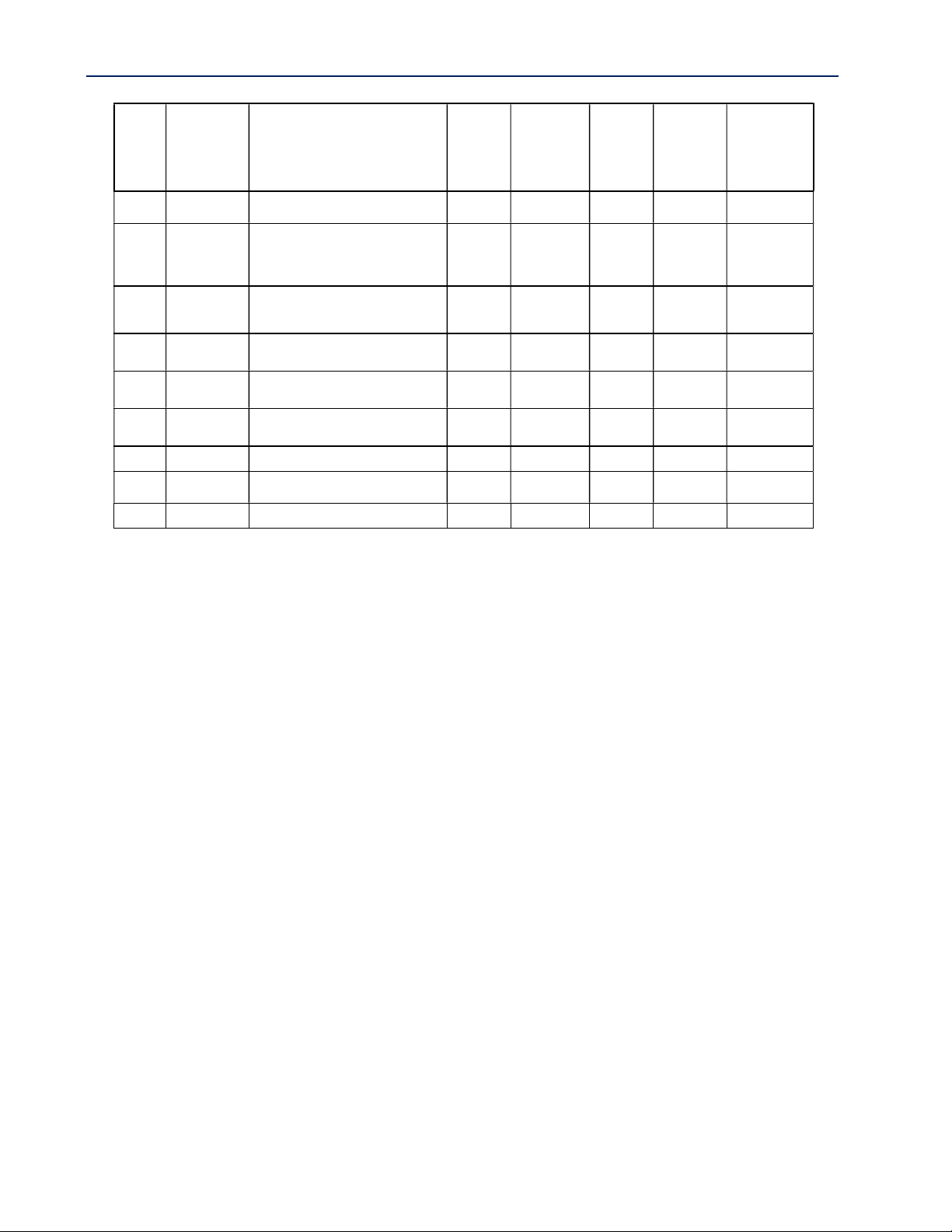
0: display PV
g Heating direct/
E14 ESI ESI Contact Definition 0 0~1 0 0~1
Present Temperature Is Getting
E15 rS
from Built-In Temperature
Sensor, or Remote Temperature
0 0~1 0 0~1
Sensor.
0: N.O.
1: N.C.
0: built-in
1: remote
Display Present Value of
E16 -SP-
Temperature or Set-Point for
Normal Displaying
0 0-1 0 0-1
1: display SP
E17 rE-C Not Used
E18 rE-H
Modulatin
reverse signal output
0 0-1 0 0-1
0 (direct)
1 (reverse)
E19 diFF Stage differential 0.5 0.1~1.0 0.9 0.1~1.8 0.1 (°C/°F)
E20 tESt Self-Diagnostic
E21 rSt
Reset All Parameters to Factory
Defaults
E22 End Exit Engineer Mode
Revised Date: 2017/08/24
14
