
1
Ethernet Adaptor
EAD 02
User Manual
Sparr Electronics Ltd.
No. 43, YMS Complex,
HMT Main Road, Mathikere,
Bangalore - 560054, INDIA.
Phone: +91-80-3602836
Fax: +91-80-3608346
E-mail: info@sparrl.com
Web: http://www.sparrl.com

2
Contents
1. Introduction……………………………………………………………………04
2. EAD 02 Interfaces……………………………………………………………. 04
2.1. Serial Interface………………………………………………………. 04
2.1.1. Ethernet with 2 Serial Ports ………………………………. 04
2.2. Network Interface…………………………………………………… 05
2.3. Hardware Address………………………………………………….. 05
2.3.1. Network Hardware Address……………………………… 05
2.3.2. EAD 02 Ethernet…………………………………………... 05
2.4. Power Supply…………………………………………………………. 06
3. Network Protocols……………………………………………………………. 06
3.1. Packing Algorithm……………………………………………………06
3.2. Channel Identification………………………………………………..07
3.3. IP Address…………………………………………………………….07
3.4. Port Number…………………………………………………………. 07
4. Configuration………………………………………………………………….. 07
4.1. Network Configuration…………………………………………….. 07
4.2. Factory IP Address …………………………………………………. 08
4.3. Initial IP Address Setting…………………………………………… 08
4.4. Serial Configuration………………………………………………… 09
4.5. Configuration Parameters………………………………………….. 09
4.6. Basic Parameters……………………………………………………. 09
4.6.1. IP Address…………………………………………………. 09
4.6.2. Gateway IP Address………………………………………. 09
4.6.3. Netmask……………………………………………………. 09
4.6.4. Telnet Configuration Password…………………………… 10
4.7. Channel Specific Parameters……………………………………….. 10
4.7.1. Interface Mode…………………………………………….. 10
4.7.2. Flow Control……………………………………………….. 11
4.7.3. Port Number……………………………………………….. 11
4.7.4. Remote IP Address………………………………………… 11
4.7.5. Remote TCP Port………………………………………….. 11
4.7.6. Connect Mode……………………………………………… 12
4.7.7. Automatic Connection Address ……………………………12
4.7.8. Disconnect Mode……………………………………………13
4.7.9. Force Telnet Mode………………………………………….13
4.7.10. Buffer Flushing …………………………………………… 13
4.7.11. Inactivity Timeout…………………………………………14
4.7.12. Pack Control……………………………………………….14
4.7.13. Send Characters……………………………………………14
4.7.14. Telnet Terminal Type……………………………………..15
4.7.15. Exit Configuration Mode………………………………… 15

3
5. Configuring through Web Browser………………………………………….. 15
6. Configuring through Telnet Connection…………………………………….. 16
7. Serial Line Interfaces…………………………………………………………. 16
7.1. Connector Pinout RS-232C, Port 1………………………………… 16
7.2. Connector Pinout RS-232C Port 2…………………………………. 16
7.3. Line Interface Description………………………………………….. 17
7.3.1. First Channel, RS-232C…………………………………… 17
7.3.2. Secondary RS-232C Interface ……………………………. 18
8. Application Examples…………………………………………………………. 18
8.1. ASCII Terminal to Host for Login…………………………………. 18
8.2. Telnet Server for Device Management…………………………….. 18
8.3. Printer Connection………………………………………………….. 18
8.3.1. Software Handshake……………………………………………… 19
8.3.2. Printer Ready Signal……………………………………………… 19
9. LED Status Display…………………………………………………………… 19
9.1 LED Description and Functions…………………………………….. 19
10 Technical Data………………………………………………………………… 20
10.1. CPU, Memory Controllers………………………………………… 20
10.2. Serial Interface………………………………………………………20
10.3. Network Interface………………………………………………….. 20
10.4. Power Supply……………………………………………………….. 20
10.5. Power Consumption…………………………………………………21
10.6. LEDs………………………………………………………………….21
10.7. Case…………………………………………………………………. 21
10.8. Dimensions………………………………………………………….. 21
10.9. Weight………………………………………………………………..21
Appendix A……………………………………………………………………….. 22
A.1. IP Addressing……………………………………………………..… 22
A.2. Class A Network……………………………………………………. 22
A.3. Class B Network……………………………………………………. 22
A.4. Class C Network……………………………………………………. 22
A.5. Network Address …………………………………………………… 22
A.6. Broadcast Address…………………………………………………. 23
A.7. IP Netmask…………………………………………………………. 23
A.7.1. Standard IP Network Netmask…………………………………. 23
A.7.2. Netmask Examples……………………………………………….. 23
A.7.3. Private IP Networks and the Internet…………………………… 23
A.7.4. Network RFC’s…………………………………………………… 24
Appendix B……………………………………………………………………….. 25
B.1. Bin/DEC/Hex Table………………………………………………… 25

4
1. Introduction.
The Ethernet Adaptor EAD 02 Device Server is designed to connect peripherals with a
Serial interface to an Ethernet Network using the TCP/IP protocol family (TCP for
Transparent stream and UDP for Datagram applications). Various peripherals can be
interfaced, for example:
? Terminals
? Time/attendance and Data Collection Devices
? CNC controllers
? Industrial Robots
? Data Display units
? Instruments
? Printers
? Modems
The EAD 02 connects peripherals through a transparent TCP data channel or a Telnet
connection to computers or another EAD 02. Datagrams (protocol blocks) can be sent by
UDP. The Network interface speed is 10-Mbit for Ethernet.
2. EAD 02 Interfaces
The EAD 02 supports different peripheral device interface connections.
2.1. Serial Interface
2.1.1. Ethernet with 2 Serial Ports
1 x RS-232 DB25 female (Port 1), Software selectable, Speed up to 115k Baud with
hardware Flow Control. (RTS, CTS, DTR and DCD Signals)
1 x RS 232 interface DB9 male (Port 2), Speed up to 115k Baud without Hardware Flow
Control. (Txd, RxD and Ground Pin support only)

5
Figure 1
2.2. Network Interface
Ethernet Local Area Network speed supported is 10Mbit through RJ45 connector.
2.3. Hardware Address
2.3.1. Network Hardware Address
The hardware address of the EAD 02 can be calculated from the serial number and type:
First three bytes are fixed, and read 00-20-4A
Fourth byte is the type of the unit: ?02 for EAD 02.
Fifth and Sixth bytes are the Serial number in hex notation..
2.3.2. EAD 02 Ethernet
10BaseT (RJ-45 Connector).

6
Figure 2
2.4. Power Supply
The EAD 02 has In-built Power supply with 230VAC Power Input. Typically, the unit
consumes around 250mA with the 10BaseT Ethernet interface activated.
3. Network Protocols
The EAD 02 uses TCP/IP protocols for network communication. The supported standards
are: ARP, UDP, TCP, ICMP, Telnet, TFTP and SNMP. For transparent connections,
TCP/IP (binary stream) or Telnet protocols are used. Firmware updates can be done with
the TFTP protocol.
The IP protocol defines addressing, routing and data block handling over the network.
The TCP (Transmission Control Protocol) assures that no data is lost or duplicated, and
that everything sent into the connection on one side arrives at the target exactly as it was
sent.
For typical Datagram applications where devices interact with others without maintaining
a point to point connection, UDP is used (customer specific versions and “Datagram”
mode).
3.1. Packing Algorithm
The two available packet algorithms (which define how and when packets are sent to the
network) are software selectable on a per-channel base. The standard algorithm is
optimized for applications where EAD 02 is used in a local environment, allowing for

7
very small delays for single characters while trying to keep the packet count low. The
alternate packing algorithm minimizes the packet count on the network, and is especially
useful for applications in routed Wide Area Networks. Various parameters can be set in
this mode to economize the serial data stream.
3.2. Channel Identification
The EAD 02 has one IP Address, which is programmable. The port number selects the
specific channel, which must be unique.
3.3. IP Address
Every device connected to the TCP/IP network must have a unique IP address. This IP
address is used to reference the specific device, for example to build a connection to a
serial port. See Appendix B for a complete description of IP Addressing.
3.4. Port Number
Every TCP connection and every UDP datagram is defined by the two peer IP addresses,
which are source and destination port number. These port numbers are necessary to
address different applications or channels on a network host. The port number can be
compared to an extension on a PBX system.
A Telnet application (login to a host with an ASCII terminal) is commonly assigned TCP
port number 23. More than one Telnet connection can be established to one host to the
Telnet port; however, the other peer IP address/port number combination must be
different. In the EAD 02, a different port number for each channel must be configured.
The EAD 02 uses this port number as the source port in outgoing messages and receives
connections or UDP datagrams, which are addressed to this number. Port 9999 (decimal)
is used for remote configuration.
4. Configuration
The EAD 02 can be configured by various remote or local methods. Either use an ASCII
terminal or terminal emulation to locally access the first serial port or use a Telnet
connection to configure the unit over the network. The EAD 02 configuration is stored in
nonvolatile memory and is retained without AC power. The configuration can be changed
any time. The EAD 02 performs a reset after the configuration has been changed and
stored.
4.1. Network Configuration
To configure over the network, a Telnet connection to port 9999 must be established.

8
4.2. Factory IP Address
The EAD 02 Device Servers are shipped with the following default IP addresses:
Factory IP Address EAD 02 Type192.168.0.254
Factory IP Address EAD 02
192.168.0.254 Ethernet
4.3. Initial IP Address Setting
If the IP Address of the EAD 02 is unknown or undefined, the following sets a temporary
IP address:
a) Set a static ARP with the desired IP address using the hardware address of the EAD
02, which is printed on the product label. This address can also be calculated from the
serial number (see Hardware Address). Below is the command example for
WinNT/Win95, using the DOS prompt, when the hardware address of the EAD 02 is 0020-4A-02-64-0B.
NOTE: In order for the ARP command to work in Windows, the ARP table on the PC
must have at least one IP address defined other than its own. Type “ARP –A” at the DOS
command prompt to verify that there is at least one entry in the ARP table. If there is no
other entry beside the local machine, ping another IP machine on your network to build
the ARP table. This has to be a host other than the machine on which you are working.
Once there is at least one entry in the ARP table, use the following commands to ARP an
IP address to the EAD 02.
arp -s 192.168.0.254 00-20-4A-02-64-0B
The command example for most Unix systems is:
arp -s 192.168.0.254 00:20:4A:02:64:0B
b) Open a Telnet connection to port number 1. This connection will fail, but the EAD 02
will change its IP address to the desired one designated in that step.
telnet 192.168.0.254 1
c) Open a Telnet connection to port 9999 and set all required parameters.
telnet 192.168.0.254 9999
NOTE: The temporary IP address is reverted after every power reset of the EAD 02. Be
sure to log into EAD 02 and store the parameters to make the changes permanent.

9
4.4. Serial Configuration
An ASCII terminal or PC with a terminal emulation is connected to the first serial port of
the EAD 02. The terminal (or PC) should be configured for 9600 Baud, no parity, 8-bit,
and 1 or 2 stop bits. To enter configuration mode, the power on the EAD 02 must be
cycled (powered off and back on). After power-up, the self-test begins. About a half
second later the red LED starts blinking. Now three lowercase ‘x’ characters must be sent
to the EAD 02. These characters must all be sent within approximately one second to
start configuration mode.
NOTE: The easiest way to enter the configuration is to hold down the ‘x’ key at the
terminal (emulation) and then powering the EAD 02. This will ensure that the x
characters will arrive in time.
4.5. Configuration Parameters
After configuration mode is entered (confirm with <CR>), the parameters can be
changed; default values can be confirmed with the enter key. The parameters must be
stored, and the EAD 02 performs a reset.
4.6. Basic Parameters
To change the basic Server parameters, press ‘0’. The following values can be
set/changed:
4.6.1. IP Address
The IP address must be set to a unique value in your network. Please refer to the literature
mentioned in Appendix B if you are not familiar with IP addresses. If the EAD 02 is set
to an address already in use, it will display an error code with the LEDs and it will not
connect to the network.
4.6.2. Gateway IP Address
The router/gateway address is needed to communicate to other LAN segments. The
default gateway must be set to address the router that connects these segments. This
address must be within the local network. If in doubt, consult the network administrator.
4.6.3. Netmask
A netmask defines how many bits from the IP address are to be taken as the network
section and how many bits are to be taken as the host section (reminder: Standard class A
8/24 (net/host), class B 16/16, class C 24/8 bits). If set to 0, the standard appropriate

10
netmask for the actual IP address is used. Appendix B covers the calculation of the right
value in detail.
The EAD 02 prompts for the number of host bits, and then calculates the netmask. It is
shown in standard format “255.255.xxx.xxx” when parameters are displayed.
4.6.4. Telnet Configuration Password
The telnet configuration password can be set to disable unauthorized access to the setup
menu through a telnet connection to the setup port (9999). For the setup through the serial
port, it is not necessary to enter the password.
4.7. Channel Specific Parameters
The baud rate can be set within the defined limits (model dependent, most models 300 to
19200 or 115k Baud).
NOTE: 115 kBaud is entered as “150”
4.7.1. Interface Mode
The line interface (I/F) mode is a bit-coded byte with the following meaning. It is entered
in hexadecimal notation
Function 7 6 5 4 3 2 1 0
Function 7 6 5 4 3 2 1 0
RS-232 0 0
7 Bit 1 0
8 Bit 1 1
No Parity 0 0
Even Parity 1 1
Odd Parity 0 1
1 Stop bit 1 1
2 Stop bit 1 1
Common settings:
RS-232C, 8-bit, No Parity, 1 stop = 0x4C
RS-232C, 7-bit, Even Parity, 1 stop = 0x78
The bit combination can be easily converted to hexadecimal notation for input.
See Appendix C for conversion tables.

11
4.7.2. Flow Control
This parameter sets the local handshake method for stopping output. Generally, Flow
control is not required if the connection is used to pass a blocked protocol with block
sizes <1k (ACK/NAK protocols and the like)
- No flow control: 00
- XON/XOFF flow control in both directions: 01
- Hardware handshake with RTS/CTS lines: 02
- XON/XOFF, pass characters to host: 05
4.7.3. Port Number
This setting is the source port number in TCP connections, and is the number used to
identify the channel for remote initiated connections. The port number must be unique for
every channel, and may not be set to 0 or 9999 (Range: 1- 65535). In general the port
numbers 0..1023 are reserved in UNIX systems for specific applications. It is advisable to
use numbers in the range 2000-30000 to avoid potential conflicts (although these are
unlikely).
If the UDP Datagram mode is selected, the port number is used as the UDP source port
number for outgoing Datagrams. Datagrams sent to the EAD 02 with this port number are
received to this channel.
4.7.4. Remote IP Address
If automatic connection mode is selected, a connection is made to this IP address and the
set remote port number. In manual connection mode, the parts of the IP address that are
not given are taken from this value.
4.7.5. Remote TCP Port
The remote TCP port number must be set to use automatic connections, and can be set to
give a default for manual connect mode. This parameter defines the port number on the
target host to which a connection is attempted.
NOTE: To connect an ASCII terminal to a host using a EAD 02 for login purposes, use
the remote port number 23 (This is the Internet standard port number for Telnet
services).
This port number is also used as the UDP destination port number for transmitted
Datagrams, provided the EAD 02 is used in UDP mode.

12
4.7.6. Connect Mode
This parameter defines how the EAD 02 makes a connection and how it reacts to
incoming connections over the network.
Function 7 6 5 4 3 2 1 0
Connection acceptance 0 0 0
Never accept incoming 0 1 0
Accept incoming with active DTR
Only
1 1 0
Accept unconditional (if not busy)
Response on serial to connect
Nothing (quiet)
0
Character response: (C=conn.,
D=disc., N=not
Available/unreachable)
1
Active connection startup
No active connection startup 0 0 0 0
Start connection with any
Character on serial line
0 0 0 1
Start connection with active-going
DTR line
0 0 1 0
Start connection with CR (0x0d)
Only
0 0 1 1
Manual connection startup (‘C’ +
Address)
0 1 0 0
Datagram Mode (separate doc) 1 1 0 0
Please refer to Appendix C on converting values to hexadecimal format.
4.7.7. Automatic Connection Address
For each serial port, an automatic TCP connection can be programmed—these are the
remote IP address and the TCP port number. If automatic connection is selected, all
parameters must be supplied. If manual connection startup is configured (with “C” +
address/port), only the part not supplied in the command string is used. In manual mode,
the last byte of the address must be supplied.
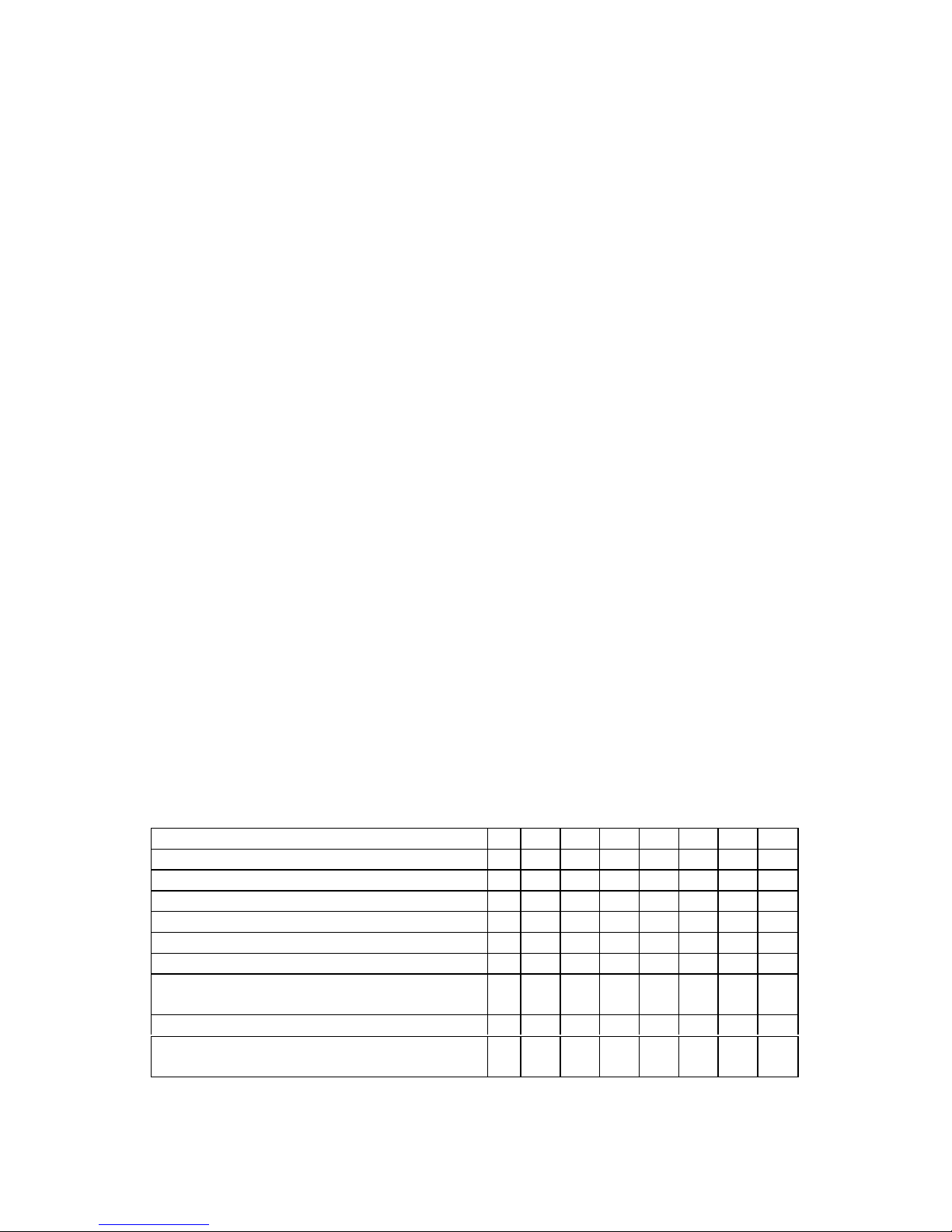
13
Example: The configured remote IP address within the EAD 02 is 129.1.2.3 and the TCP
port number is 1234 :
C121.2.4.5/1<CR>
complete override - connection is started with host
121.2.4.5, port 1.
C5<CR>
This means connect to 129.1.2.5, port 1234.
C28.10/12<CR>
This means connect to 129.1.28.10, port 12.
4.7.8. Disconnect Mode
In disconnect mode, DTR drop can be activated or ignored to end a connection:
- Disconnect with DTR drop: 80
- Ignore DTR: 00
4.7.9. Force Telnet Mode
With another bit in the disconnect mode, EAD 02 can be forced into Telnet (terminal)
mode and the setup for the terminal name can be enabled: - activate Telnet mode and
terminal type setup: 40
4.7.10. Buffer Flushing
With this parameter it is possible to control line handling and network buffers with
connection startup and disconnect. Also, selection between two different packing
algorithms is possible.
Function 7 6 5 4 3 2 1 0
Clear input buffer (line to network)
- with active connection: 1
- with passive connection 1
- at time of disconnect 1
Clear output buffer (network to line)
- with active connection 1
- with passive connection 1
- at time of disconnect 1
Alternate packing algorithm
Character on serial line
1
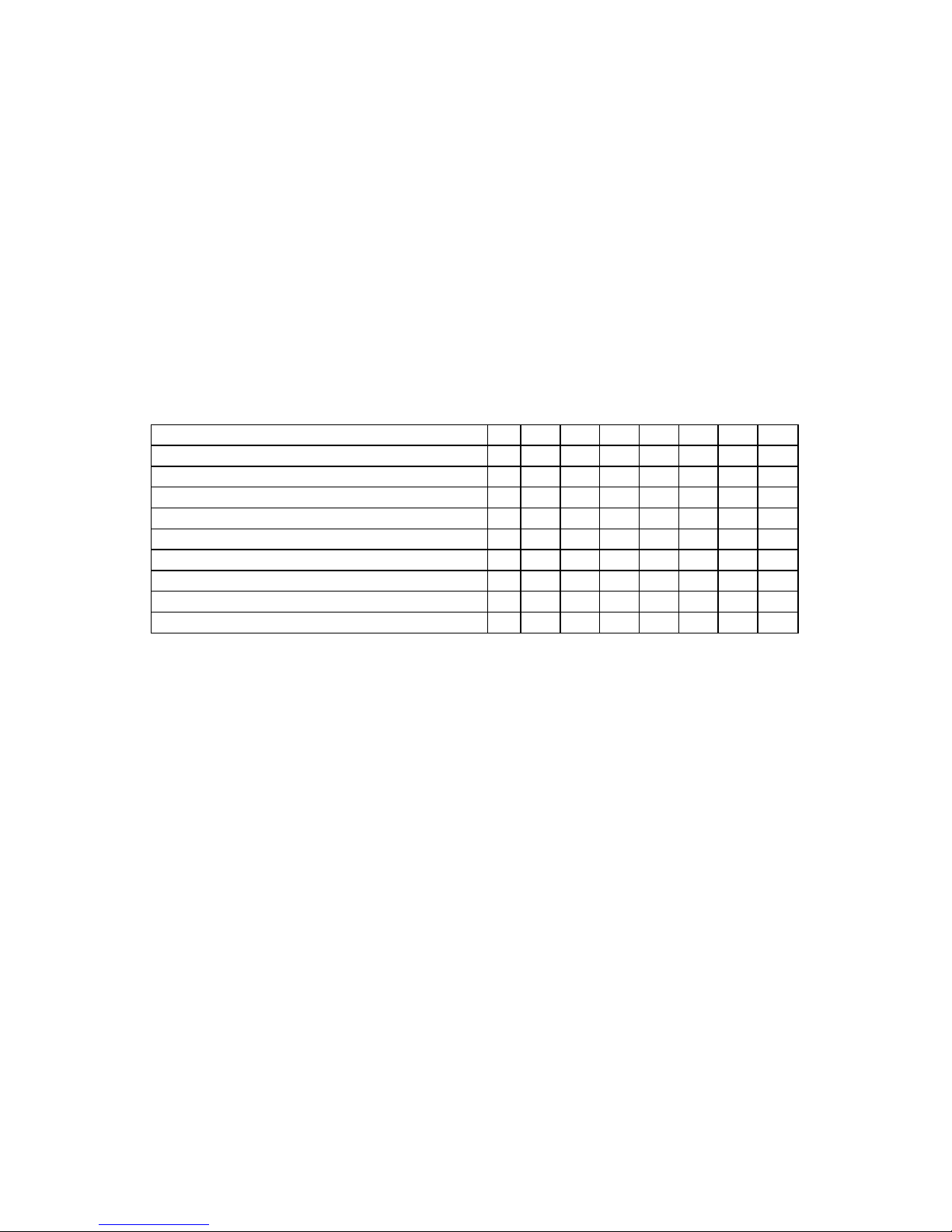
14
4.7.11. Inactivity Timeout
With these parameters an inactivity time can be set. If the set time expires without an
activity on the serial line, the connection is dropped.
4.7.12. Pack Control
(Version 2.80 and above) Alternative pack algorithm settings are controlled here. Set this
value to 00 if specific functions are not needed. The functions of these bits are defined in
the following table:
Function 7 6 5 4 3 2 1 0
Idle time to force transmit: 12ms (avg.) 0 0
Idle time to force transmit: 52ms (avg.) 0 1
Idle time to force transmit: 250ms (avg.) 1 0
Idle time to force transmit: 5 secs (!) 1 1
No trailing chars after sendchar(s) 0 0
One trailing char after sendchar(s) 0 1
Two trailing chars after sendchar(s) 1 0
Sendchars define 2-Byte sequence 1
Send immediate after Sendchar 1
“Idle time to force transmit” defines the time period after which all accumulated
characters are sent, regardless of the recognition of send characters. In some applications,
CRC, Checksum or other trailers follow the end of sequence character. In these cases,
this option helps to adapt frame transmission to the frame boundary. If Bit 4 is set, EAD
02 interprets the Sendchars as a 2-byte sequence, if reset, they will be interpreted
independently.
If Bit 5 is not set, any other characters already in the serial buffer will be included in the
transmission after a “transmit” condition is found. If the bit is set, the EAD 02 will
immediately send after recognizing the transmit condition (sendchar or timeout)
NOTE: A transmission might occur if status information has to be exchanged or an
acknowledgement has to be sent.
4.7.13. Send Characters
Up to two characters can be entered in hexadecimal representation in the parameters
“ sendchar.” If a character received on the serial line matches one of these characters, it is
immediately sent, together with any waiting characters to the TCP connection. This is
especially useful to minimize the response time for specific protocol characters on the

15
serial line (i.e. ETX, EOT etc.). Setting the first Sendchar to “00” disabled the
recognition of the characters. Alternatively, the two characters can be interpreted as a
sequence (see Pack control, above).
4.7.14. Telnet Terminal Type
This parameter appears only if terminal type option is enabled by setting Bit 6 in the
disconnect mode. If set, the terminal name used for setting the Telnet terminal type
exchange option can be set here. Only one name can be entered. If Terminal type option
is enabled, EAD 02 also reacts to the EOR (end of record) and binary options, which can
be used for applications like terminal emulation to IBM hosts (contact Lantronix for
details).
4.7.15. Exit Configuration Mode
To leave the configuration program and save all changes, press ‘9’. All values will be
stored in nonvolatile (E²PROM) memory, and EAD 02 will reset.
5. Configuring through Web Browser
Open your JAVA enabled web browser and enter the IP address assigned to the EAD 02.
The Web Manager page will display. The Web Manager has following menu selections.
Web Manager 3.0 has the following buttons:
? Unit Configuration
? Server Properties
? Port Properties
? Factory Settings 1 and Factory Settings 2 for two serial channels
? Update Settings
? Channel 1 and Channel 2 for devices with two serial channels)
? Tech Support
? FTP – Site
? Back to Web-Manager
? Contact Us

16
6. Configuring through Telnet Connection
To configure the unit over the Local Are Network, establish a Telnet connection to port
9999.
From the Windows Start menu, click Run and type the following command, where
x.x.x.x is the IP address and 9999 is the EAD 02’s fixed network configuration port
number.
telnet x.x.x.x 9999 (Example: telnet 192.168.100.123 9999)
Note: Be sure to include a space between the IP address and 9999.
2. Click OK.
3. The EAD 02 Device Server window displays.
*** Lantronix Universal Device Server ***
Serial Number 7401362 MAC address 00:20:4A:74:05:52
Software version 04.5 (010322)
Press Enter to go into Setup Mode
4. To enter the Setup Mode, you must press Enter within 5 second s.
The configuration settings will appear.
5. Select an option on the menu by entering the number of the option in the Your choice
?field and pressing Enter.
6. To enter a value for a parameter, type the value and press Enter, or to confirm a
current value, just press Enter.
7. When you are finished, save the new configurations (option 9). The unit will reboot.
7. Serial Line Interfaces
7.1. Connector Pinout RS-232C, Port 1
This connector is available on the EAD 02 External Models. Configuration is DCE
(modem-like), 25 pin female Sub D.

17
Pin Direction Function
1 None
2 To EAD 02 TxD Transmitted data
3 From EAD 02 RxD Received data
4 To EAD 02 RTS Request to send
5 From EAD 02 CTS Clear to send
7 Ground
8 From EAD 02 DCD Data carrier detect
20 To EAD 02 DTR Data Terminal Ready
NOTE: Please make sure that other pins are not connected, as there are other signals on
the connector. Improper wiring of these pins might damage the EAD 02.
7.2. Connector Pinout RS-232C Port 2
This connector is available on the EAD 02 External Models. Configuration is PC-like (9
pin male DB), but the signals are different due to DCE function.
Pin Direction Function
Pin Direction Function
2 To EAD 02 TxD Transmitted data
3 From EAD 02 RxD Received data
5 Ground
7.3. Line Interface Description
7.3.1. First Channel, RS-232C
The following paragraph addresses the standard EAD 02. The serial interface of the EAD
02 is designed to be used like a standard DCE (data communications equipment) modem.
EAD 02 transmits data received from the network to RxD (pin 3) and sends data received
on TxD (pin 2) to the network.
Hardware handshake is controlled by means of the signals RTS (pin 4) and CTS (pin 5,
EAD 02-driven). If a connection to/from the channel is active to a peer on the network,
the DCD line (pin 8) is set active. Connection establishment and disconnect can be
controlled with DTR (pin 20).

18
7.3.2. Secondary RS-232C Interface
The secondary interface uses only Transmit data and Receive data other than Ground. So,
There is no possibility of hardware Handshake signalused for channel 2) works exactly
the same way as defined for channel 1.
8. Application Examples
8.1. ASCII Terminal to Host for Login
To connect a DTE (Data Terminal Equipment), a standard non-crossed cable can be used
for port 1. Channel one is configured for speed, interface mode (typically 4C, N,8,1) and
flow control (hardware or XON/XOFF). TCP port number is a user-selected arbitrary
number (10000 is fine). Connect Mode 01 (connect with any character--never accept
network initiated connections), remote IP Address set to the host, and the remote port
number to 23 (telnet service). Flush mode can be set to 80 to select the block-saving
packing algorithm, and no buffers are cleared. A disconnect timeout can be set, whereas
the DTR disconnect feature is disabled (00)
8.2. Telnet Server for Device Management
Management of workstations, routers and other equipment through Telnet sessions is
accomplished by defining the EAD 02 as a Telnet server. The EAD 02 accepts
connections over the network and so “connects” directly to the serial port. It is necessary
to either set the port number to 23 (the Telnet” service standard) or to explicitly enable
the Telnet functionality by setting bit6 (hex 40) in the disconnect mode. Recommended
settings:
Connect Mode: C0 (or 40 if inactive DTR signals that the device is not available)
Disconnect Mode: 40 (to enable telnet server)
Flush Mode: 80
Sendchars: 0A 0A (line feed)
The interface mode will usually be 4C (N81, RS.232)
Example: PC or ASCII Terminal to EAD 02
8.3. Printer Connection
The EAD 02 does not support LPD/LPR spooling systems. In order to use the EAD 02 as
a serial print server, your operating system/application must support TCP socket
connections. A serial printer is usually wired like a DTE device. Different printers have
different pin configurations, so be sure to check your printer manual for the correct pin of
EAD 02. The signal goes low if the printer is unable to accept more data (e.g. the printer
buffer is full). It must be connected to the EAD 02’ RTS input. Depending on the model,
the flow control signals are:

19
RTS (standard).
DTR (widespread, named ”Busy” most times)
TXD
8.3.1. Software Handshake
If a device uses a software handshake, it is unnecessary to connect the RTS and CTS
wires. It may be advisable to jumper the EAD 02 to “always active”.
8.3.2. Printer Ready Signal
If a DTE (printer) has a “ready”- signal (paper installed etc.), it can be used to deny the
connection if not ready. In this case, this signal must be connected to the EAD 02 DTR
signal, and the connection setup should be set to “accept only with active DTR”.
9. LED Status Display
Four different LEDs available next to RJ45 Female LAN display the status of the EAD
02 in addition to the Power ON LED available on the Top Side of the unit which
indicates that the Power is ON.
9.1 LED Description and Functions
The EAD 02has four status LED’s: serial port (Channel) 1 status, serial port (Channel)
2status, diagnostics and network link status.
See the following table for a complete description of status LED function.:
1 2 3 4
Green Yellow Red Green

20
1 Serial Port (Channel) 1 Status LED: Lights solid green to indicate Channel 1 is idle.
Blinks green to indicate Channel 1 is connected to the network and active.
2 Serial Port (Channel) 2 Status LED: Lights solid yellow to indicate Channel 2 is
idle. Blinks yellow to indicate Channel 2 is connected to the network and active.
3 Diagnostics LED: Blinks or lights solid red in combination with the green (Channel 1)
LED to indicate diagnostics and error detection. Red solid, green (Channel 1) blinking:
1x: EPROM checksum error
2x: RAM error
3x: Network controller error
4x: EEPROM checksum error
5x: Duplicated IP address on the network*
6x: Software does not match hardware*
Red blinking, green (Channel 1) blinking:
4x: Faulty network connection*
5x: No DHCP response received*
4 Network Link Status LED: Lights solid green to indicate network port is connected
to the network. * non-fatal error
10 Technical Data
10.1. CPU, Memory Controllers:
V.40 CPU, 10MHz clock
Z85C30 SCC Serial Communications Controller
National Semiconductor DP839xx Ethernet Controller
128kByte RAM, 128 or 256kByte Flash PROM
256 Byte E²PROM for parameter storage
10.2. Serial Interface
25-pin D-shell female connector (DCE pin out)
Speed software selectable 300 to 115k baud
Software selectable RS-232C Interface only
Second channel RS-232C interface
10.3. Network Interface
Integrated 10-BaseT port (RJ-45 connector)

21
10.4. Power Supply
230 V AC input Power
10.5. Power Consumption
Max. 9 Watt
10.6. LEDs
One LED for Power ON status
Four LED’s for network and Serial port interface status
10.7. Case
Metal Case
10.8. Dimensions
Length: 132 mm
Breadth: 98 mm
Height: 38 mm
10.9. Weight
approx. 750g

22
Appendix A - IP Addresses, Netmask etc.
A.1. IP Addressing
An IP address is a 32-bit value, divided into four octets of eight bits each. The standard
representation is four decimal numbers (in the range of 0..255), divided by dots.
Example: 192.2.1.123
This is called decimal-dot notation.
The IP address is divided in two parts: network and host. To support different needs,
three ”network classes” have been defined. Depending on the network class, the last one,
two or three bytes define the host, while the remaining part defines the network. In the
following, ‘x’ stands for the host part of the IP address:
A.2. Class A Network
IP address 1.x.x.x to 127.x.x.x
Only 127 different networks of this class exist. These have a very large number of
potential connected devices (up to 16,777,216)
Example: 10.0.0.1, (network 10, host 0.0.1)
A.3. Class B Network
IP address 128.0.x.x to 191.255.xxx.xxx
These networks are used for large company networks. Every network can
consist of up to 65,534 devices.
Example: 172.1.3.2 (network 172.1, host 3.2)
A.4. Class C Network
IP address 192.0.0.xxx to 223.255.255.xxx
These network addresses are most common and are often used in small companies. These
networks can consist of a maximum number of 254 hosts.
Example: 192.7.1.9 (network 192.7.1, host 9).IP Addresses, Netmask etc.
The remaining addresses 224.x.x.x - 239.x.x.x are defined as ”class D” and
are used as a multicast addresses.
The addresses 240.x.x.x. - 254.x.x.x are defined as "class E" and are
reserved addresses.
A.5. Network Address
The host address with all host bits set to "0" is used to address the network
as a whole (in routing entries, for example).

23
A.6. Broadcast Address
The address with the host part bits set to ‘1” is the broadcast address,
meaning “for every station”.
Network and Broadcast addresses must not be used as a host address (e.g.
192.168.0.0 identifies the entire network, 192.168.0.255 identifies the
broadcast address).
A.7. IP Netmask
The netmask is used to divide the IP address differently from the standard
defined by the classes A, B, C. A netmask defines how many bits from the
IP address are to be taken as the network section and how many bits are to
be taken as the host section.
A.7.1. Standard IP Network Netmask:
Network Bits Host Bits Netmask
Class A 8 24 255.0.0.0
Class B 16 16 255.255.0.0
Class C 24 8 255.255.255.0
Network Bits Host Bits Netmask
Class A 8 24 255.0.0.0
Class B 16 16 255.255.0.0
Class C 24 8 255.255.255.0
Figure B-1
The number of host bits is entered; the NTS then calculates the netmask.
The netmask is displayed in standard decimal-dot notation..IP Addresses, Netmask etc.

24
A.7.2. Netmask Examples
Netmask Host bits
255.255.255.252 2
255.255.255.248 3
255.255.255.240 4
255.255.255.224 5
255.255.255.192 6
255.255.255.128 7
255.255.255.0 8
255.255.254.0 9
255.255.252.0 10
255.255.248.0 11
. .
. .
255.128.0.0 23
255.0.0.0 24
Figure B-2
A.7.3. Private IP Networks and the Internet
If your network is not connected to the Internet and there are no plans to make such a
connection you may use any IP address you wish. If you are not connected to the Internet
and have plans to connect, or you are connected to the Internet and want to operate your
NTSes on an Intranet you should use one of the sub-networks below. These network
numbers have been reserved for such networks. If you have any questions about IP
assignment consult your Network Administrator.
Class A 10.x.x.x
Class B 172.16.x.x
Class C 192.168.0.x.IP Addresses, Netmask etc.
A.7.4. Network RFC’s
For more information regarding IP addressing see the following documents. These can be
located on the World Wide Web using one of the directories or indices:
RFC 950 Internet Standard Subnetting Procedure
RFC 1700 Assigned Numbers
RFC 1117 Internet Numbers
RFC 1597 Address Allocation for Private Internets. Binary to HEX Conversion

25
Appendix B - Binary to HEX Conversion
Hexadecimal digits have values from 0..15, represented as 0...9, A (for 10),
B (for 11) ... F (for 15). The following table can serve as a conversion chart
bin - dec. - hex:
B.1. Bin/DEC/Hex Table
Decimal Binary Hexadecimal
0 0000 0
1 0001 1
2 0010 2
3 0011 3
4 0100 4
5 0101 5
6 0110 6
7 0111 7
8 1000 8
9 1001 9
10 1010 A
11 1011 B
³ 1100 C
13 1101 D
14 1110 E
15 1111 F
Figure C-1
To convert a binary value to a hexadecimal representation, the upper and lower four bits
are treated separately, resulting in a two-digit hexadecimal number.

26
Contact
Questions?
Call Sparr Electronics Technical Support at +91-80-3602836
Head Office
Sparr Electronics Ltd,
No.43, YMS Complex,
HMT Main Road, Mathikere,
Bangalore - 560 054, INDIA.
Phone:+91- 80 - 360 2836
Fax : +91- 80 - 360 8346
Branch Offices
Sparr Electronics Ltd,
B-8, 3rd Floor,
Bijlee Co-operative Housing Society
Vidyanagri Marg,
CST Road, Santracruz -E,
Mumbai –98, INDIA
Phone:+91- 80 - 26655375/26652858
Sparr Electronics Ltd,
Old No:39 New No:4
I Floor IV Main Road
Kasturiba Nagar Adayar
Chennai - 600020,INDIA.
Phone:+91- 80 - 24425073/24425075
Fax : +91- 80 - 24425075
Web and Emails
WEB: www.sparrl.com
For Product Information: info@sparrl.com
For Support: support@sparrl.com
For Sales: sales@sparrl.com

27
WISHING YOU A TROUBLE FREE SERVICE FROM OUR PRODUCT
Assuring you of our best service at all times
