Page 1
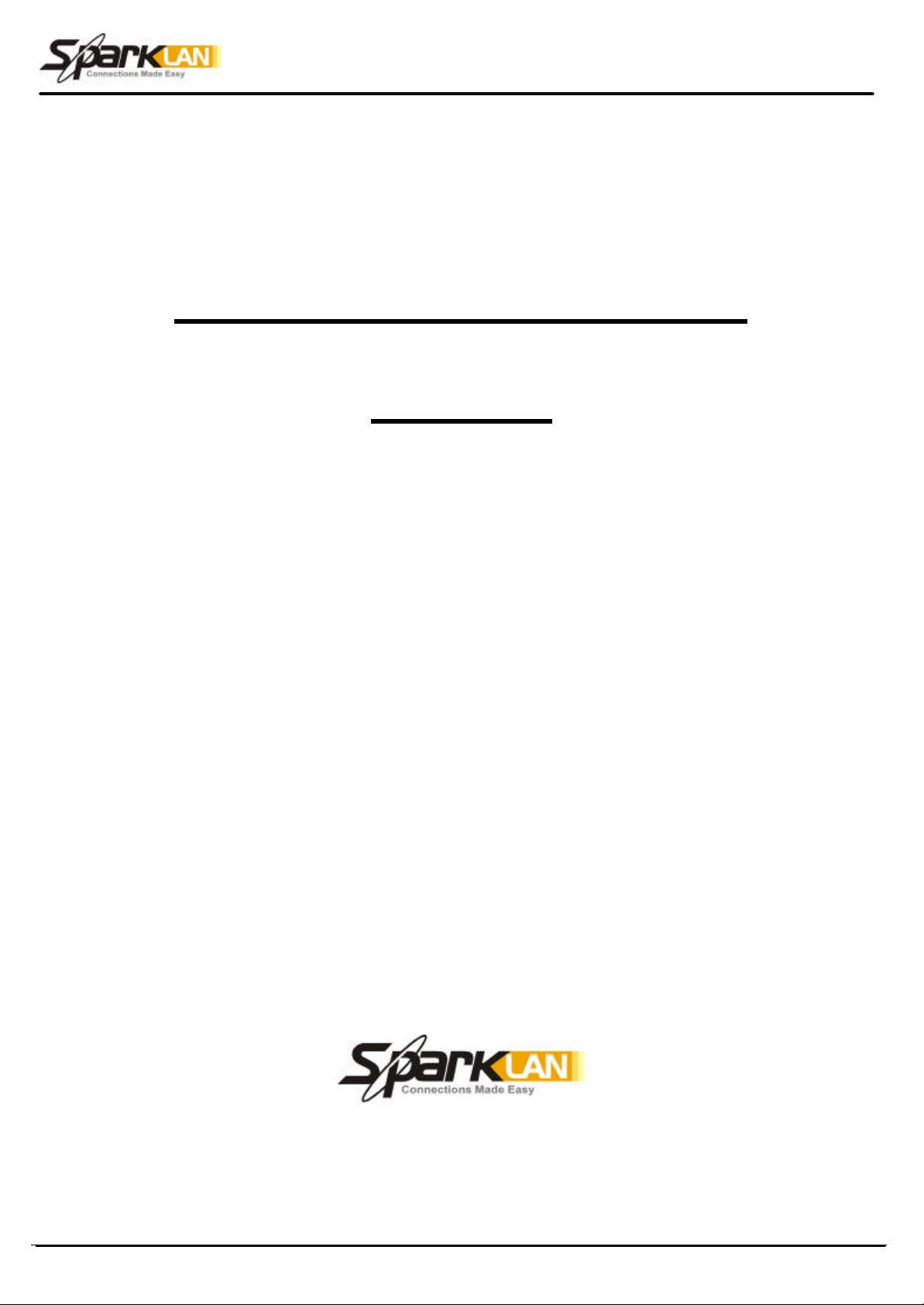
WWW.SparkLAN.com
0
Wireless 802.11g AP Router
WX-6615
User’s Guide
User’s Guide
Version 1.0
Page 2
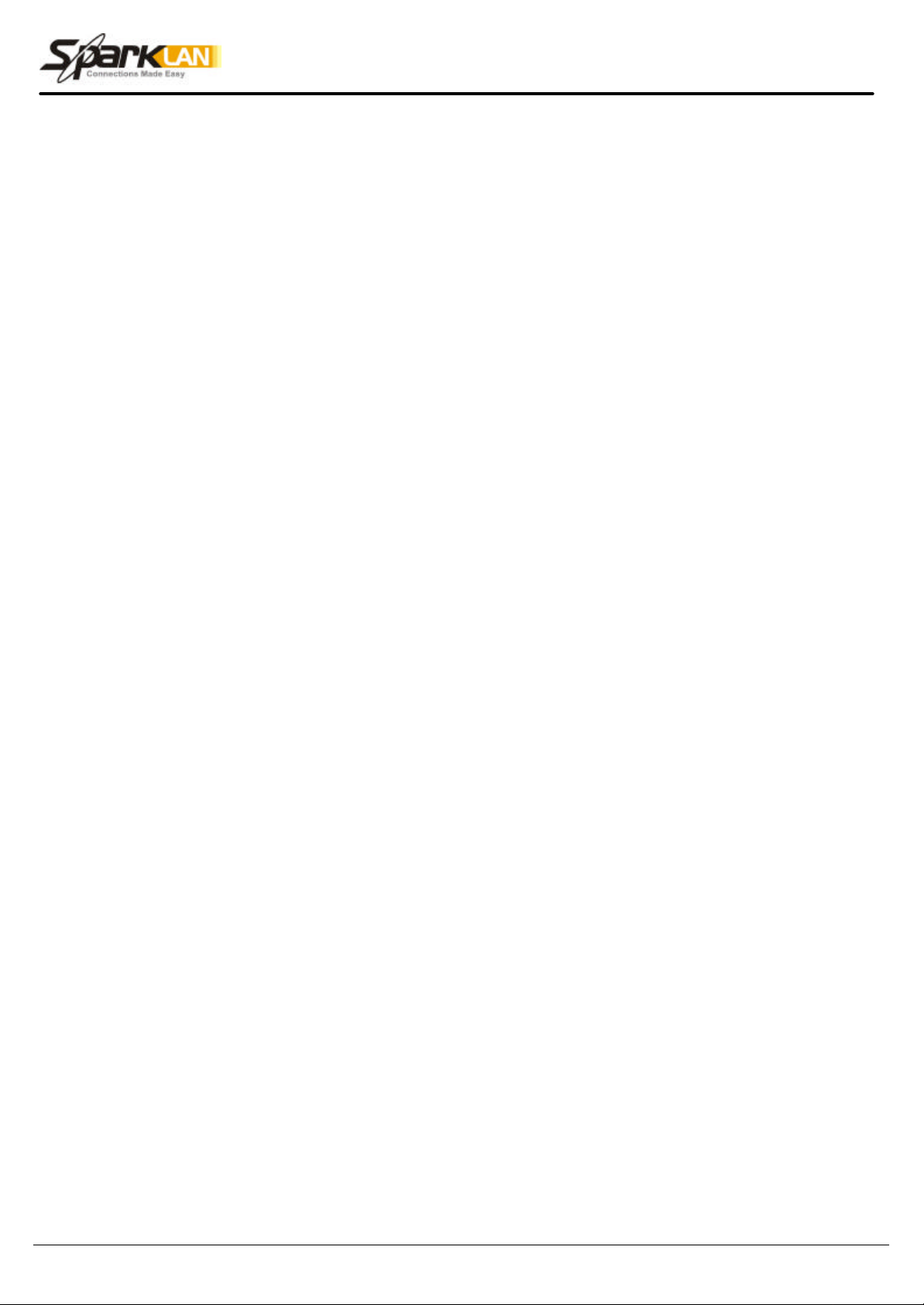
WWW.SparkLAN.com
1
Copyright statement
No part of this publication may be reproduced, stored in a retrieval system, or transmitted in any form
or by any means, whethe r electronic, mechanical, photocopying, recording, or otherwise without the
prior writing of the publisher.
March. 2003
User’s Guide
Page 3

WWW.SparkLAN.com
2
.Contents
1. Introduction ....................................................................................................................3
2. Safety Notification .........................................................................................................4
3. Hardware Installation.................................................................................................... 5
4 Web Management Settings ........................................................................................... 6
4.1. Setup……………………………………………………………………………………………………….7
4.2. Security…………………………………………………………………………………………………..10
4.3. System……………………………………………………………………………………………………12
4.4. DHCP……………………………………………………………………………………………………..15
4.5. SNMP……………………………………………………………………………………………………..17
4.6. Status……………………………………………………………………………………………………..18
4.7. Advanced Wireless…………………………………………………………………………………...19
4.8. Filters……………………………………………………………………………………………………..22
4.9. Port Forwarding……………………………………………………………………………………….25
4.10. Routing…………………………………………………………………………………………………27
4.11. DDNS…………………………………………………………………………………………………..29
5. Troubleshooting..........................................................................................................30
User’s Guide
Page 4
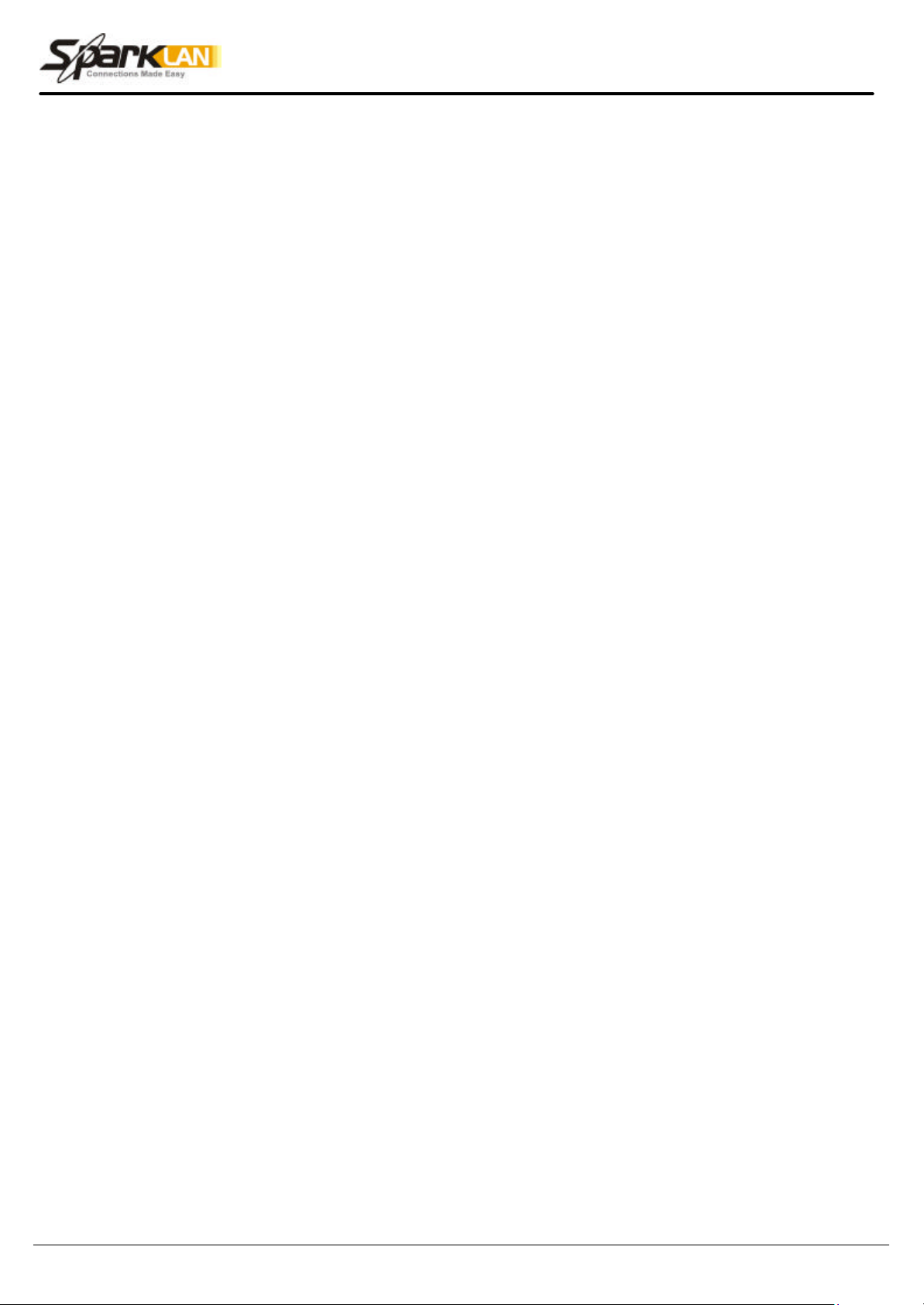
WWW.SparkLAN.com
3
1. Introduction
Thank you for purchasing your WX-6615 Wireless 802.11g AP Router.
This user guide will assist you with the installation procedure.
The package you have received should contain the following items:
§ WX-6615 Wireless 802.11g AP Router
§ User Guide
§ Power Supply / Cord
§ Ethernet Cable
Note: if anything is missing, please contact your vendor
User’s Guide
Page 5
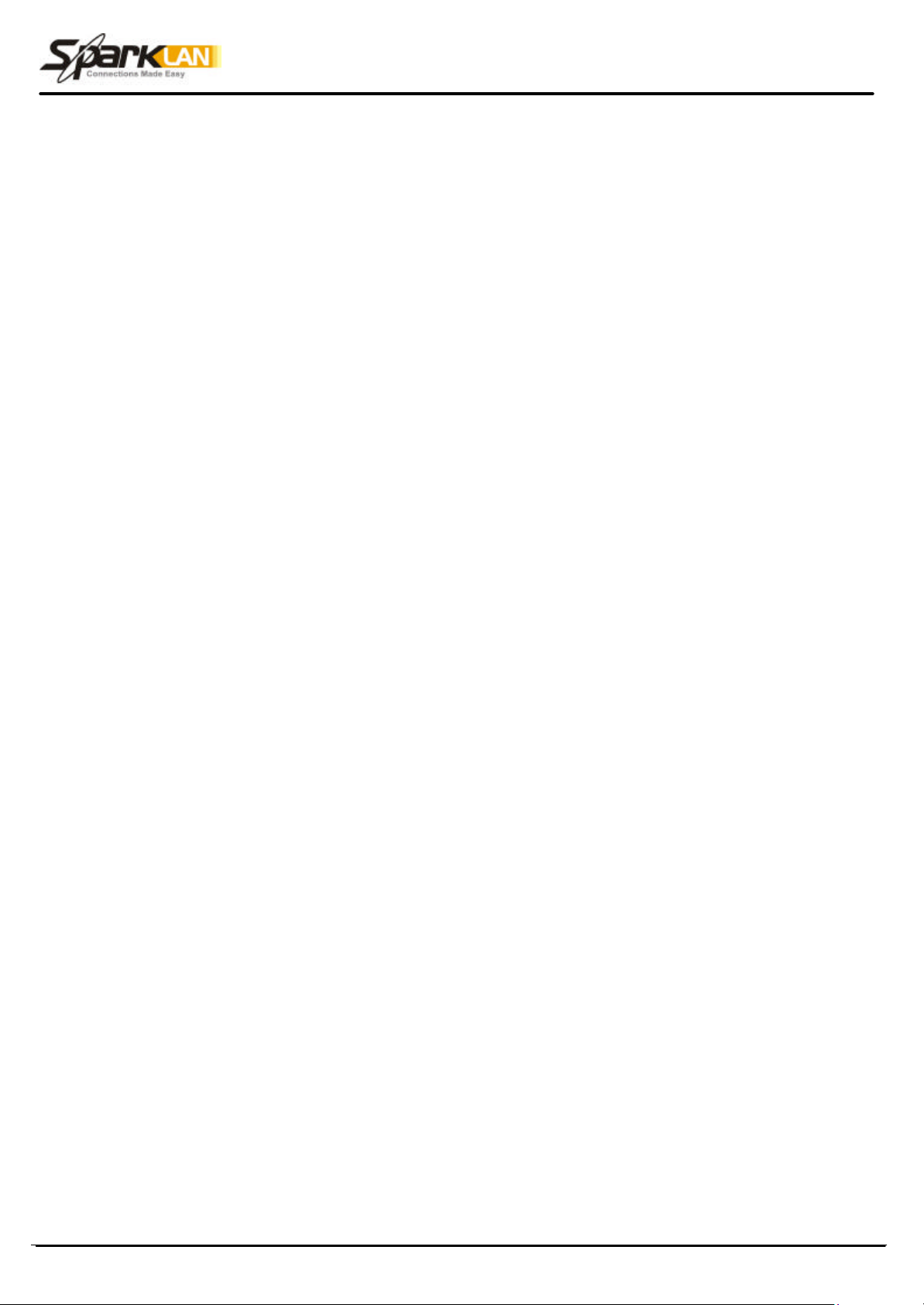
WWW.SparkLAN.com
4
2. Safety Notification
Your Wireless AP Router should be placed in a safe and secure location. To ensure proper operation,
please keep the unit away from water and other damaging elements. Please read the user manual
thoroughly before you install the device. The device should only be repaired by authorized and
qualified personnel.
§ Please do not try to open or repair the device yourself.
§ Do not place the device in a damp or humid location, i.e. a bathroom.
§ The device should be placed in a sheltered and non-slip location within a temperature range of
+5 to +40 Celsius degree.
§ Please do not expose the device to direct sunlight or other heat sources. The housing and
electronic components may be damaged by direct sunlight or heat sources.
User’s Guide
Page 6
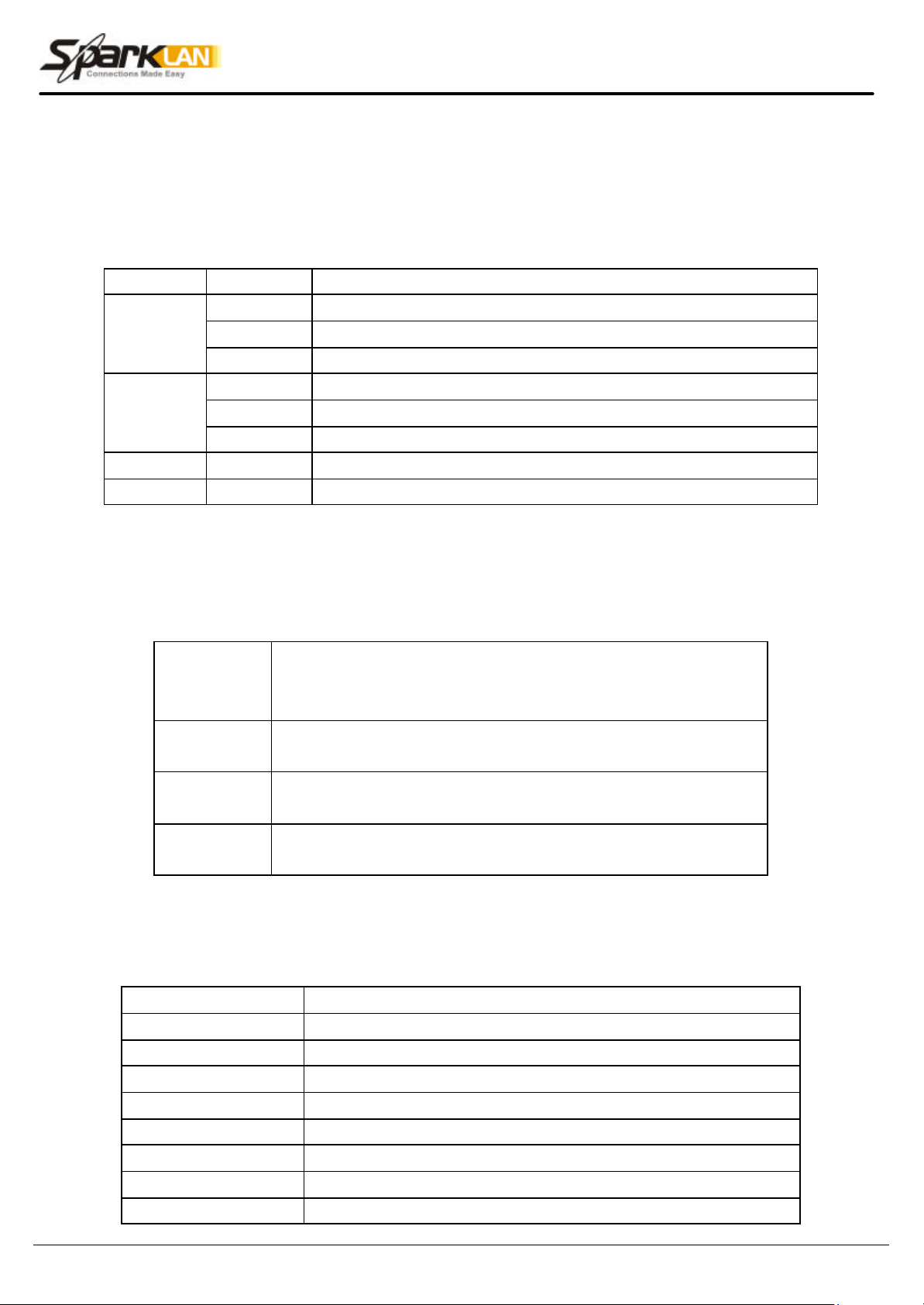
WWW.SparkLAN.com
5
3. Hardware Installation
Front Panel
The front panel provides LED’s for device status. Refer to the following table for the meaning of each
feature.
LED STATUS Description
Off No power
PWR/STAT
Red On 1. Power on 2. Reset to default 3. Firmware upgrade (first 1 minute)
Red Blink 1. System up 2. Power on 3. Firmware upgrade
Off no Ethernet link detected
LAN
Green On 10/100Mbps Fast Ethernet link detected. No activity.
Green Blink Indicates data traffic on the 10/100 Mbps LAN
WAN Orange Blink Indicates data traffic on the 10/100 Mbps LAN
G Yellow Blink Indicates the device is linking or active data through wireless links
Rear Panel
The rear panel features 4 LAN ports, 1 WAN port and Reset button. Refer to the following table for the
meaning of each feature.
Used to connect to the power outlet. Only use the power adapter
Power (DC 5v)
provided with the device. Use of an unauthorized power adapter may
cause damage to your device and violate your warranty.
Reset
LAN
Press the Reset Button for approximately ten seconds, all
configurations will set to factory default settings.
The RJ-45 Ethernet ports used to connect your PC, hub, switch or
Ethernet network.
WAN
The RJ-45 Ethernet port labeled WAN is used to connect your AP
Router to your xDSL or Cable modem.
WX-6615 AP Router Default Settings
The default settings are shown following.
User Name
Password admin
AP Router IP Address 192.168.1.1
AP Router Subnet Mask 255.255.255.0
RF ESSID sparklan-g
11g RF Channel 6
Mode Mixed (11b and 11g)
Encryption Disabled
DHCP client Enabled
User’s Guide
Page 7
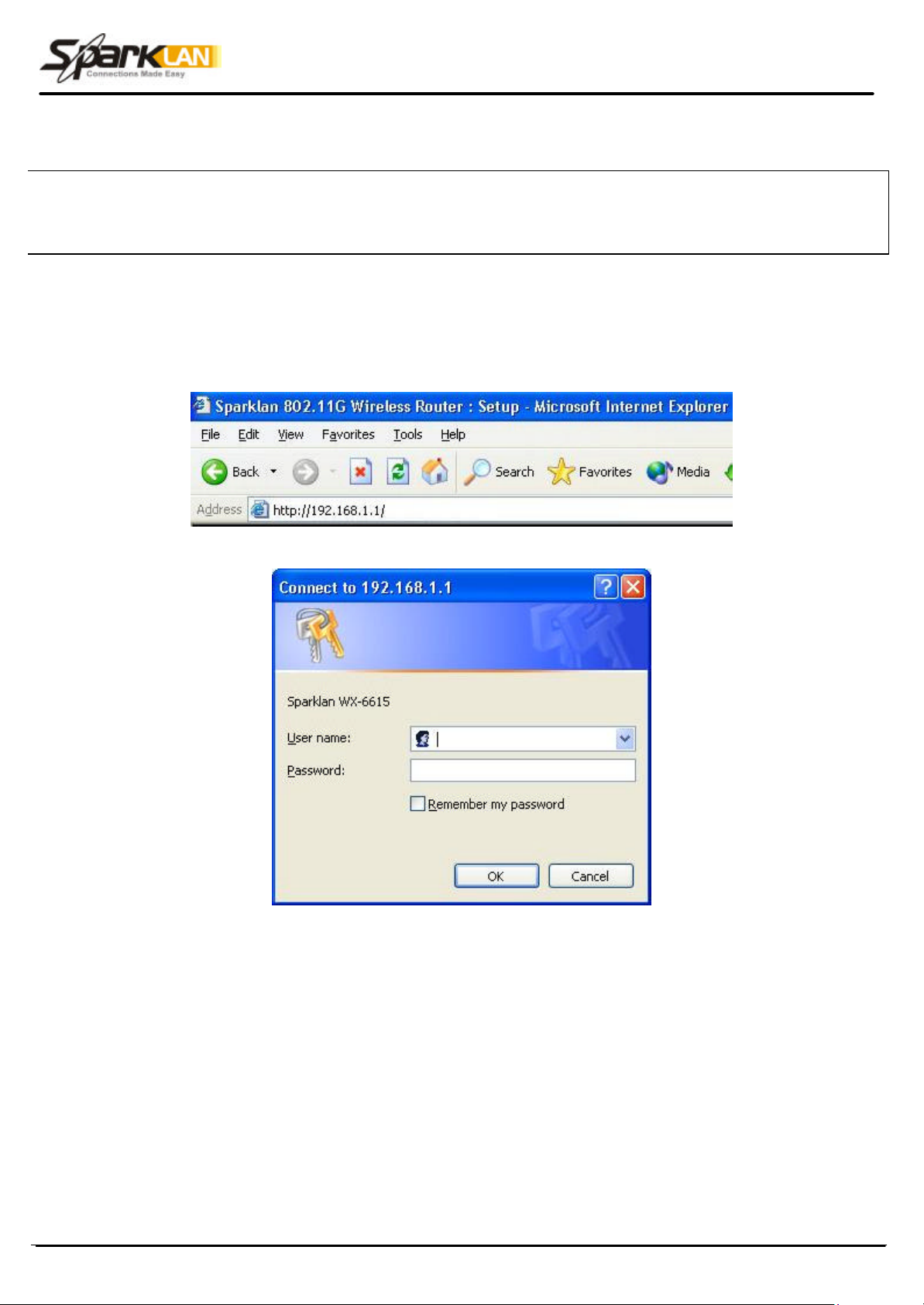
WWW.SparkLAN.com
6
TURN ON POWER SUPPLY
4 Web Management Settings
Quick power cycle can caused system corruption. When power on, be careful not to shut down in
about 5 seconds, because data is writing to the flash.
START UP & LOGIN
In order to configure the Wireless 11g AP Router, you must use your web browser and manually input
http://192.168.1.1 into the Address box and press Enter. The Main Page will appear.
In order to configure the Wireless 11g AP Router, you must input the password into the Password box
and leave blank on the User Name box. The default password is “admin”.
Once you have logged-in as administrator, it is a good idea to change the administrator password to
ensure a secure protection to the Wireless 11g AP Router. The Security Settings section described
later in this manual describes how to change the password.
Once you have input the correct password and logged-in, the screen will change to the Setup page
screen.
User’s Guide
Page 8

WWW.SparkLAN.com
7
MAKE CORRECT NETWORK SETTINGS OF YOUR COMPUTER
4.1. Setup
To change the configuration, use Internet Exp lorer (IE) or Netscape Communicator to connect the
WEB management 192.168.1.1.
Setup
This screen contains all of the Router's basic setup functions.
.
Most users will be able to configure the AP Router and get it working properly using the settings on
this screen. Some Internet Service Providers (ISPs) will require that you enter WX-6615 Wireless
802.11g AP Router specific information, such as User Name, Password, IP Address, Default Gateway
Address, or DNS IP Address. This information can be obtained from your ISP, if required.
Internet:
Host Name: This entry is necessary for some ISPs and can be provided by them.
Domain Name: This entry is necessary for some ISPs and can be provided by them.
Configuration Type: The Router supports four connection types:
User’s Guide
Page 9
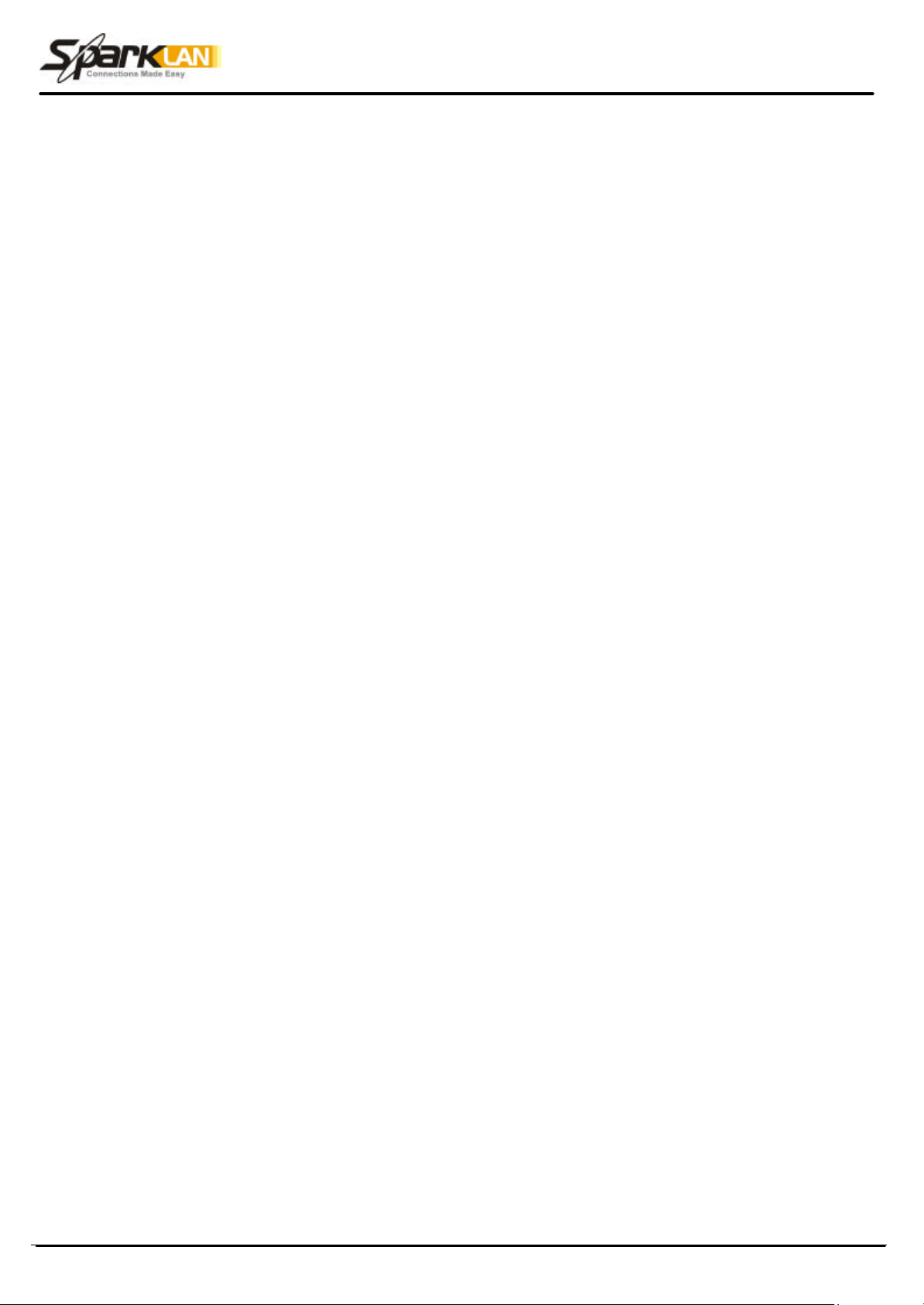
WWW.SparkLAN.com
8
Automatic Configuration - DHCP
Static IP
PPPoE (Point-to-Point Protocol over Ethernet)
PPTP (Point-to-Point Tunneling Protocol)
These types can be selected from the drop-down menu next to Internet Connection. The information
required and available features will differ depending on what kind of connection type you select.
Some descriptions of this information are included here:
Internet IP Address and Subnet Mask
This is the Router's IP Address and Subnet Mask as seen by external users on the
Internet (including your ISP). If your Internet connection requires a static IP address,
then your ISP will provide you with a Static IP Address and Subnet Mask.
• Default Gateway
Your ISP will provide you with the Gateway IP Address.
• DNS (Domain Name Server) IP Address
Your ISP will provide you with at least one DNS IP Address.
• User Name and Password
Enter the User Name and Password you use when logging onto your ISP through a
PPPoE or PPTP connection.
• Connect on Demand
You can configure the Router to disconnect your Internet connection after a specified
period of inactivity (Max Idle Time). If your Internet connection has been terminated due
to inactivity, Connect on Demand enables the Router to automatically re-establish your
connection as soon as you attempt to access the Internet again. If you wish to activate
Connect on Demand, click the radio button.
If you want your Internet connection to remain active at all times, enter 0 in the WX-6615
802.11g AP Router max Idle Time field. Otherwise, enter the number of minutes you
want to have elapsed before your Internet connection terminates.
• Keep Alive Option
This option keeps you connected to the Internet indefinitely, even when your connection
sits idle. To use this option, click the radio button next to Keep Alive. The default Redial
Period is 30 seconds (in other words, the Router will check the Internet connection every
30 seconds).
User’s Guide
Page 10

WWW.SparkLAN.com
9
LAN IP Address and Subnet Mask: This is the Router's IP Address and Subnet Mask as seen on
the internal LAN. The default value is 192.168. 1.1 for IP Address and 255.255.255.0 for Subnet Mask.
Wireless: This section provide the Wireless Network settings for your WLAN
2.4GHz Settings
SSID: The service set identifier ( SSID ) or network name. It is case sensitive and must not exceed 32
characters, which may be any keyboard character. You shall have selected the same SSID for all the
APs that will be communicating with mobile wireless stations.
Domain: Please select the correct Domain for your physical location. European countries differ from
American region.
Channel: Select the appropriate channel from the list provided to correspond with your network
settings. You shall assign a different channel for each AP to avoid signal interference.
WEP: Make sure that all wireless devices on your network are using the same encryption level and
key. WEP keys must consist of the letters "A" through "F" and the numbers "0" through "9."
* Click Apply to save your settings.
User’s Guide
Page 11

WWW.SparkLAN.com
10
4.2. Security
Router Password: Changing the password for the AP Router is as easy as typing the password into
the Enter New Password field. Then, type it again into the Re-enter to confirm.
* Click the Apply button to save the setting.
Use the default password when you first open the configuration pages, after you have configured
these settings, you should set a new password for the Router (using the Security screen). This will
increase security, protecting the Router from unauthorized changes.
VPN Pass-Through: Virtual Private Networking (VPN) is typically used for work-related networking.
For VPN tunnels, the Router supports IPSec Pass-Through, L2TP Pass-Through, and PPTP PassThrough.
• IPSec - Internet Protocol Security (IPSec) is a suite of protocols used to implement secure
exchange of packets at the IP layer. To allow IPSec tunnels to pass through the Router, IPSec
Pass-Through is enabled by default. To disable IPSec Pass-Through, uncheck the box next to
IPSec.
• L2TP - Layer 2 Tunneling Protocol is a protocol used to tunnel Point-to-Point Protocol (PPP)
over the Internet. To allow L2TP tunnels to pass through the Router, L2TP Pass-Through is
enabled by default. To disable L2TP Pass-Through, uncheck the box next to L2TP.
• PPTP - Point-to-Point Tunneling Protocol is the method used to enable VPN sessions to a
Windows NT 4.0 or 2000 server. To allow PPTP tunnels to pass through the Router, PPTP
Pass-Through is enabled by default. To disable PPTP Pass-Through, uncheck the box next to
PPTP.
Web Filters: Using the Web Filters featu re, you may enable up to four different filters.
User’s Guide
Page 12

WWW.SparkLAN.com
11
• Proxy - Use of WAN proxy servers may compromise network security. Denying Proxy will
disable access to any WAN proxy servers. To enable proxy filtering, click the box next to Proxy.
• Java - Java is a programming language for websites. If you deny Java, you run the risk of not
having access to Internet sites created using this programming language. To enable Java
filtering, click the box next to Java.
• ActiveX - ActiveX is a programming language for websites. If you deny ActiveX, you run the
risk of not having access to Internet sites created using this programming language. To enable
ActiveX filtering, click the box next to ActiveX.
• Cookies - A cookie is data stored on your PC and used by Internet sites when you interact with
them. To enable cookie filtering, click the box next to Cookies.
DMZ: The DMZ hosting feature allows one local user to be exposed to the Internet for use of a
special-purpose service such as Internet gaming or videoconferenci ng. DMZ hosting forwards all the
ports at the same time to one PC. The Port Forwarding feature is more secure because it only opens
the ports you want to have opened, while DMZ hosting opens all the ports of one computer, exposing
the computer so the Internet can see it.
Any PC whose port is being forwarded must have its DHCP client function disabled and should have a
new static IP address assigned to it because its IP address may change when using the DHCP
function.
1. To expose one PC, select Enable.
2. Enter the computer's IP address in the DMZ Host IP Address field.
3. Click the Apply button.
Block WAN Request: By enabling the Block WAN Request feature, you can prevent your network
from being "pinged," or detected, by other Internet users. The Block WAN Request feature also
reinforces your network security by hiding your network ports. Both functions of the Block WAN
Request feature make it more difficult for outside users to work their way into your network. This
feature is enabled by default. Select Disable to disable this feature.
* Check all the settings and click Apply to save them.
User’s Guide
Page 13

WWW.SparkLAN.com
12
4.3. System
Restore Factory Defaults: Click the Yes button to reset all configuration settings to factory default
values. Note: Any settings you have saved will be lost when the default settings are restored. Click the
No button to disable the Restore Factory Defaults feature.
*Click the Apply button to save the setting.
Firmware Upgrade: Click the Upgrade button to load new firmware onto the Router. New firmware
versions are posted at www.sparklan.com and can be downloaded for free. If the Router is not
experiencing difficulties, then there is no need to download a more recent firmware version, unless
that version has a new feature that you want to use.
Note: When you upgrade the Router's firmware, you may lose its configuration settings, so
make sure you write down the Router’s settings before you upgrade its firmware.
To upgrade the Router's firmware:
1. Download the firmware upgrade file from the Sparklan website.
2. Extract the firmware upgrade file.
3. Click the Upgrade button.
User’s Guide
Page 14

WWW.SparkLAN.com
13
4. On the Firmware Upgrade screen, click the Browse button to find the firmware upgrade file.
5. Double-click the firmware upgrade file.
6. Click the Upgrade button, and follow the on-screen instructions.
Note: Do not power off the Router or press the Reset button while the firmware is being
upgraded.
Multicast Pass-Through: IP Multicasting occurs when a single data transmission is sent to multiple
recipients at the same time. Using the Multicast Pass-Through feature, the Router allows IP multicast
packets to be forwarded to the appropriate computers. Keep the default setting, Enable, to support the
feature, or select Disable to disable it.
MAC Cloning: The Router's MAC address is a 12-digit code assigned to a unique piece of hardware
for identification. Some ISPs require that you register the MAC address of your network card/adapter,
which was connected to your cable or DSL modem during installation. If your ISP requires MAC
address registration, find your adapter’s MAC address by following the instructions for your PC’s
operating system.
For Windows 98 and Millennium:
1. Click the Start button, and select Run.
2. Type winipcfg in the field provided, and press the OK key.
3. Select the Ethernet adapter you are using.
4. Click More Info .
5. Write down your adapter's MAC address.
For Windows 2000 and XP:
1. Click the Start button, and select Run.
2. Type cmd in the field provided, and press the OK key.
3. At the command prompt, run ipconfig /all, and look at your adapter’s physical address.
4. Write down your adapter's MAC address.
User’s Guide
Page 15
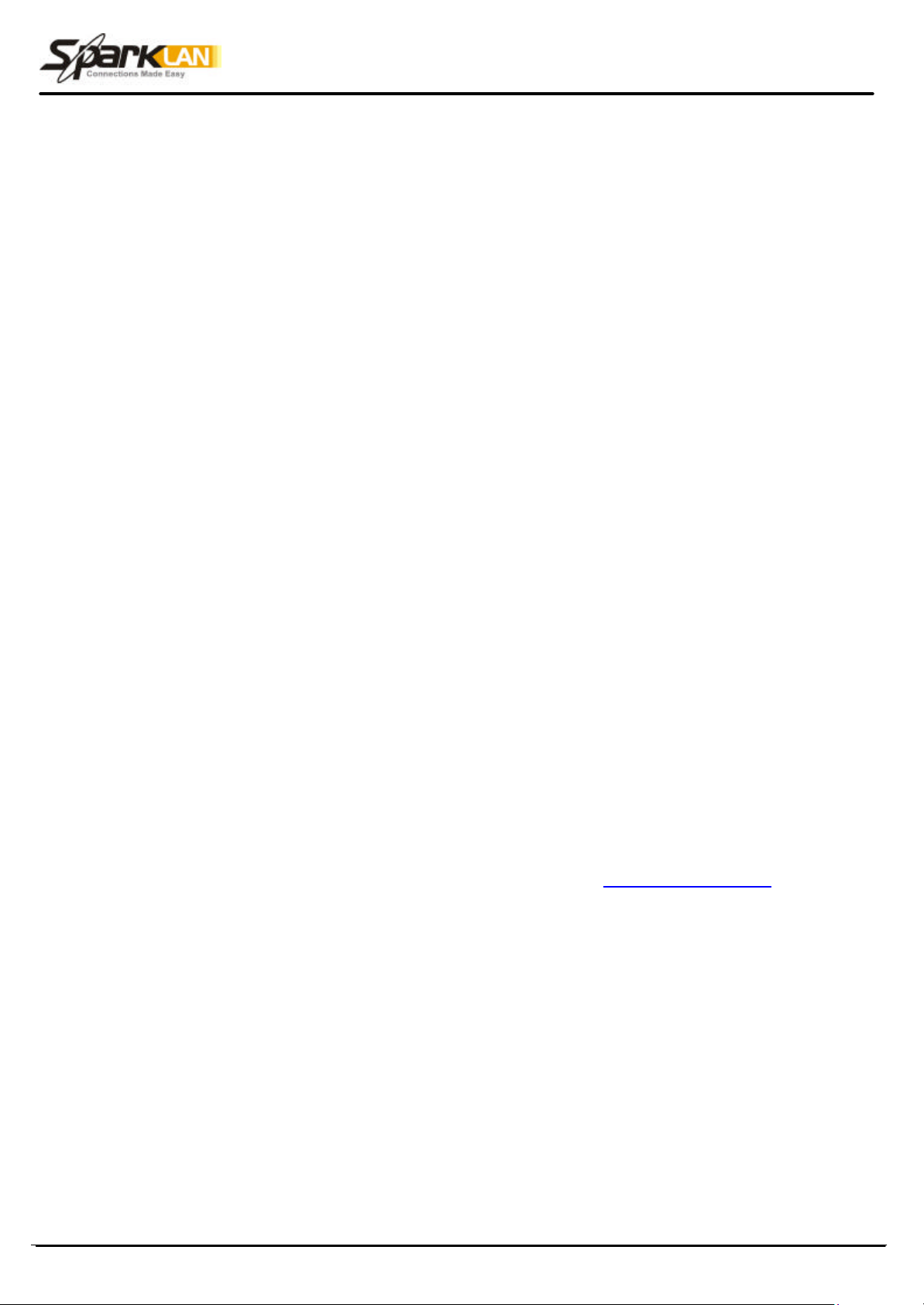
WWW.SparkLAN.com
14
To clone your network adapter's MAC address onto the Router and avoid calling your ISP to change
the registered MAC address, follow these instructions:
1. Select Enable.
2. Enter your adapter's MAC address in the MAC Address field.
3. Click the Apply button.
To disable MAC address cloning, keep the default setting, Disable.
Remote Management: This feature allows you to manage your Router from a remote location, via the
Internet. To disable this feature, keep the default setting, Disable. To enable this feature, select
Enable, and use the specified port (default is 8080) on your PC to remotely manage the Router. You
must also change the Router’s default password to one of your own, if you haven't already. A unique
password will increase security.
To remotely manage the Router, enter http://xxx.xxx.xxx.xxx:8080 (the x's represent the Router's
Internet IP address, and 8080 represents the specified port) in your web browser's Address field. You
will be asked for the Router's password. After successfully entering the password, you will be able to
access the Router's web-based utility.
Note: If the Remote Management feature is enabled, anyone who knows the Router's Internet IP
address and password will be able to alter the Router's settings.
MTU: MTU is the Maximum Transmission Unit. It specifies the largest packet size permitted for
Internet transmission. Keep the default setting, Auto, to have the Router select the best MTU for your
Internet connection. To specify a MTU size, select Manual, and enter the value desired (default is
1400). You should leave this value in the 1200 to 1500 range.
Log: The Router can keep logs of all incoming or outgoing traffic for your Internet connection. This
feature is disabled by default. To keep activity logs, select Enable.
To keep a permanent record of activity logs as a file on your PC's hard drive, Logviewer software must
be used. This software is downloadable from the Sparklan website, www.sparklan.com. In the Send
Log to field, enter th e fixed IP address of the PC running the Logviewer software. The Router will send
updated logs to that PC.
To see a temporary log of the Router's most recent incoming traffic, click the Incoming Access Log
button. To see a temporary log of the Router's most recent outgoing traffic, click the Outgoing
Access Log button.
*Click the Apply button to save the setting.
User’s Guide
Page 16

WWW.SparkLAN.com
15
4.4. DHCP
The DHCP screen allows you to configure the settings for the Router's Dynamic Host Configuration
Protocol (DHCP) server function. The Router can be used as a DHCP server for your network. A
DHCP server automatically assigns an IP address to each computer on your network. If you choose to
enable the Router's DHCP server option, you must configure your entire network PCs to connect to a
DHCP server, the Router.
If you disable the Router's DHCP server function, you must configure the IP Address, Subnet Mask,
and DNS for each network computer (note that each IP Address must be unique).
DHCP Server: Select the Enable option to enable the Router's DHCP server option.
If you already have a DHCP server on your network or you do not want a DHCP server, then
select Disable from the options.
Starting IP Address: Enter a numerical value for the DHCP server to start with when issuing IP
addresses. Because the Router's default IP address is 192.168.1.1, the Starting IP Address must
be 192.168.1.2 or greater, but smaller than192.168.5.253. The default Starting IP Address is
192.168.1.100.
Number of DHCP Users: Enter the maximum number of PCs that you want the DHCP server to
assign IP addresses to. The absolute maximum is 253 - possible if 192.168.1.1 is your starting IP
address. The default is 50.
Client Lease Time: The Client Lease Time is the amount of time a network user will be allowed
connection to the Router with their current dynamic IP address.
Enter the amount of time, in minutes, that the user will be "leased" this dynamic IP address. The
default is 0 minutes, which means one day.
Static DNS 1-3: The Domain Name System (DNS) is how the Internet translates domain or website
names into Internet addresses or URLs. Your ISP will provide you with at least one DNS Server
User’s Guide
Page 17

WWW.SparkLAN.com
16
IP Address. If you wish to utilize another, enter that IP Address in one of these fields. You can
enter up to three DNS Server IP Addresses here. The Router will utilize these for quicker access
to functioning DNS servers.
WINS: The Windows Internet Naming Service (WINS) manages each PC’s interaction with the Internet.
If you use a WINS server, enter that server’s IP Address here. Ot herwise, leave this blank.
Currently Assigned: Click the DHCP Clients Table button to see a list of PCs assigned IP addresses
by the Router. For each PC, the list shows the client hostname, MAC address, IP address, and
the amount of DHCP client lease time left. Click the Refresh button to display the most current
information.
* Click Apply to save your settings.
User’s Guide
Page 18
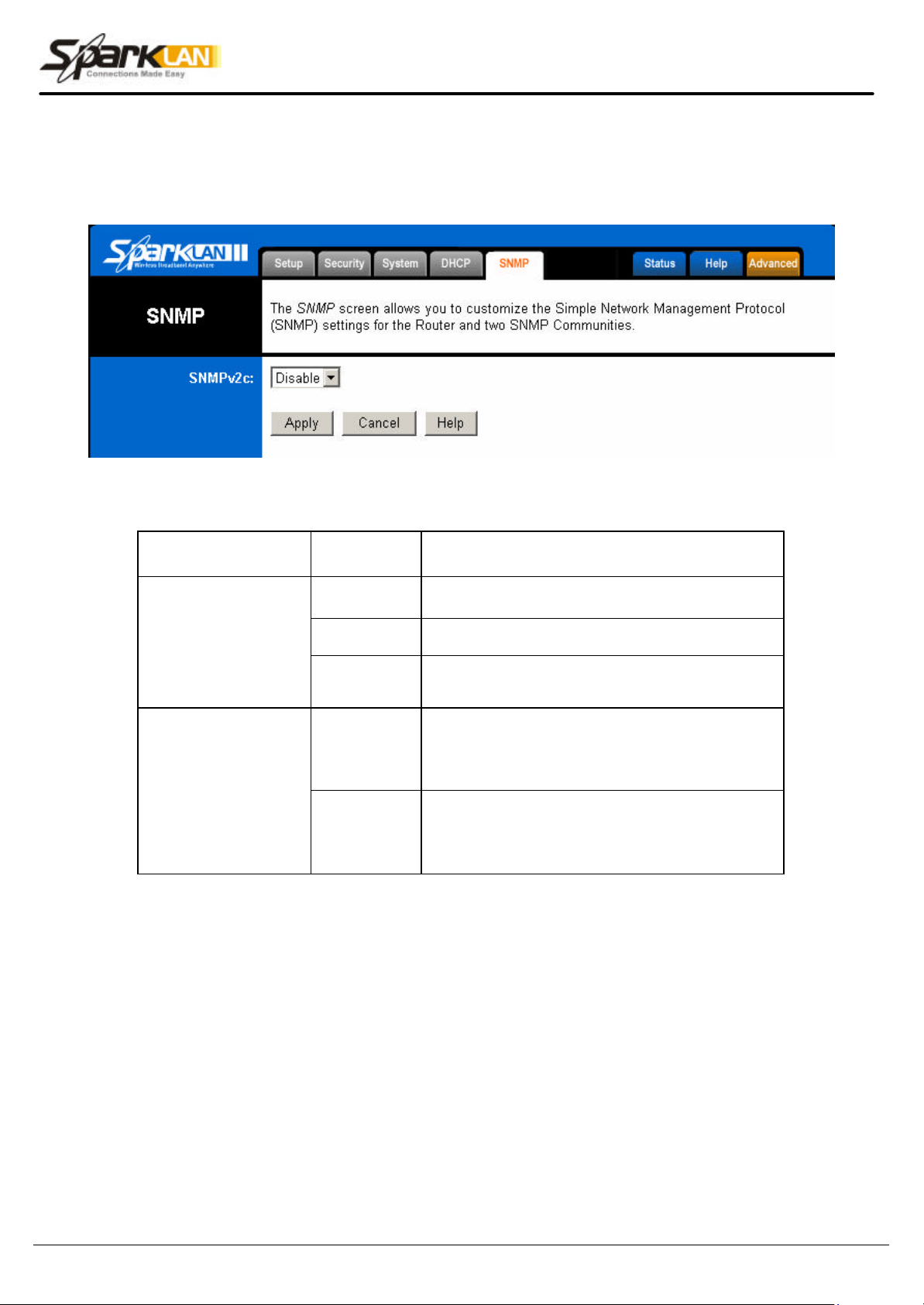
WWW.SparkLAN.com
17
field, enter contact information for the
4.5. SNMP
SNMP: The SNMP screen allows you to customize the Simple Network Management Protocol (SNMP)
settings. SNMP is a popular network monit oring and management protocol.
SNMPv2c
To enable the SNMP support feature, select
Enable. Otherwise, select Disable.
Contact
Identification
SNMP Community
Device Name
Location
(public)
(private)
* Click Apply to save your settings.
In the Contact
Router.
In the Device Name field, enter the name of the
Router.
In the Location field, specify the area or location
where the Router resides.
You may change the SNMP Community's name
from its default, public. Then configure the
community's access as either Read-Only or Read-
Write.
You may change the SNMP Community's name
from its default, private. Then configure the
community's access as either Read-Only or Read-
Write.
User’s Guide
Page 19

WWW.SparkLAN.com
18
4.6. Status
This screen displays the Wireless Router's current status and settings. This information is read-only.
This page will auto re-flash every 5 seconds to keep most update information.
Host Name: The Host Name is the name of the Router. This entry is necessary for some ISPs.
Domain Name: The Domain Name is the name of the Router's domain. This entry is necessary for
some ISPs.
DHCP Release: Click the DHCP Release button to delete the Router's current Internet IP address.
DHCP Renew: Click the DHCP Renew button to get a new Internet IP address for the Router.
*Click the Refresh button to refresh the Router's status and settings.
User’s Guide
Page 20

WWW.SparkLAN.com
19
4.7. Advanced Wireless
Wireless MAC Filters: This function allow administrator to have access control by enter MAC address
of client stations. When Enable this function, two new options will show up.
Depend on the filtering propose, it can be selected to Prevent or Permit.
Click on Edit MAC Filter List to add the client stations MAC list.
The table could store up to 40 different MAC addresses. Please follow the format that it required when
an address is input.
User’s Guide
Page 21

WWW.SparkLAN.com
20
Authentication Type:
Auto: Auto is the default authentication algorithm.It will change its authentication type automatically
to fulfill client ’s requirement.
Open System: Open System authentication is not required to be successful while a client may
decline to authenticate with any particular other client.
Shared Key: Shared Key is only available if the WEP option is implemented. Shared Key
authentication supports authentication of clients as either a member of those who know a shared
secret key or a member of those who do not. IEEE 802.11 Shared Key authentication accomplishes
this without the need to transmit the secret key in clear. Requiring the use of the WEP privacy
mechanism.
Transmission Rate: The rate of data transmission should be set depending on the speed of your
wireless network. You can select from a range of transmission speeds, or you can select AUTO to
have the Router automatically use the fastest possible data rate and enable the Auto-Fallback feature.
Auto-Fallback will negotiate the best possible connection speed between the Router and a wireless
client. The default setting is AUTO.
DTIM Interval: This value indicates the interval of the Delivery Traffic Indication Message (DTIM). A
DTIM field is a countdown field informing clients of the next window for listening to broadcast and
multicast messages. When the Access Point has buffered broadcast or multicast messages for
associated clients, it sends the next DTIM with a DTIM Interval value.
Access Point Clients hear the beacons and awaken to receive the broadcast and multicast messages.
Beacon Interval: The Beacon Interval value indicates the frequency interval of the beacon. Enter a
value between 20 and 1000. A beacon is a packet broadcast by the Router to synchronize the wireless
network. The default value is 100.
RTS Threshold: This value should remain at its default setting of 2346. Should you encounter
inconsistent data flow, only minor modifications are recommended. If a ne twork packet is smaller than
the preset RTS threshold size, the RTS/CTS mechanism will not be enabled. The Router sends
Request to Send (RTS) frames to a particular receiving station and negotiates the sending of a data
User’s Guide
Page 22

WWW.SparkLAN.com
21
frame. After receiving an RTS, the wireless station responds with a Clear to Send (CTS) frame to
acknowledge the right to begin transmission.
Fragmentation Threshold: This value specifies the maximum size for a packet before data is
fragmented into multiple packets. It should remain at its default setting of 2346. If you experience a
high packet error rate, you may slightly increase the Fragmentation Threshold. Setting the
Fragmentation Threshold too low may result in poor network performance. Only minor modifications of
this value are recommended.
AP Mode or Wireless Bridge Mode: WX-6615 802.11g AP Router can operate in two mode. When
the AP Mode is selected, the device operates as a normal Access Point. Proving every wireless client
station a join network point.
The Wireless Bridge Mode will be able to join different WX-6615 wirelessly by input the destination
MAC Address.
* Click Apply to save your settings.
User’s Guide
Page 23

WWW.SparkLAN.com
22
4.8. Filters
The Internet Filter screen allows you to block or allow specific kinds of Internet usage. You can set up
Internet access policies for specific PCs and set up filters by using network port numbers.
This feature allows you to customize up to 15 different Internet Access Policies for particular
PCs, which are identified by their IP or MAC addresses. For each policy's designated PCs, the
Router can do one or more of the following:
• block or allow Internet access or inbound traffic during the days and time periods
specified
• block designated services
• block websites with specific URL addresses
Internet Access
Policy
User’s Guide
• block websites that use specific keywords in their URL addresses.
To create or edit a policy, follow these instructions:
1. Select the policy's number (1 -15) in the drop-down menu.
2. Enter a name in the Enter Policy Name field.
3. Select Internet Access or Inbound Traffic from the Policy Type drop-down
box, depending on the kind of access you want to control. Select Internet
Page 24

WWW.SparkLAN.com
23
T
o see a summary of all the policies, click the
Summary
button. The
Internet Policy Summary
Access to control your network PCs' access to the Internet. Select Inbound
Traffic to cont rol Internet PCs' access to your local area network.
Note: The screen's settings will vary depending on which Policy Type you select.
4. Select Deny or Allow, depending on how you want to control access for specific PCs.
5. Click the Edit List button next to PCs or Internet PCs .
a. On the List of PCs or List of Internet PCs screen, specify PCs by IP address or
MAC address. Enter the appropriate IP addresses into the IP fields. If you have
a range of IP addresses to filter, complet e the appropriate IP Range fields. Enter
the appropriate MAC addresses into the MAC fields.
b. Click the Apply button to save your changes. Click the Cancel button to cancel
your unsaved changes. Click the Close button to return to the Internet Filter
screen.
6. Set the days when access will be filtered. Keep the default setting, Everyday, or select the
appropriate days of the week.
7. Set the time when access will be filtered. Keep the default setting, 24 Hours, or check the
box next to From and use the drop-down boxes to designate a specific time period.
Note: Access for the listed PCs will be controlled during the selected days and
times. Any blocked services or websites will be blocked at all times.
8. In the Blocking Services drop-down boxes, select the services you want to block (the default
setting is None). In the Blocking Services fields, the range of ports for this service will
appear. If you want to change the range of ports, enter the new numbers in the Blocking
Services fields, or edit the service’s settings (see below).
To add a service or edit a service's settings, follow these instructions:
a. Click the Add Service button.
b. To create a new service, enter the name of the service in the Service Name
field. To edit a service's settings, select the service from the box on the right of
the screen.
c. From the Protocol drop-down menu, select the protocol type for this service:
ICMP, UDP, TCP, or UDP & TCP .
d. In the Port Range fields, enter the range of ports for this service.
e. To add a service, click the Add button. To edit the settings for a service, click
the Modify button.
f. To delete a service, select the service from the box on the right of the screen.
Click the Delete button.
g. Click the Apply button to save your changes. Click the Cancel button to undo
your changes. Click the Close button to close the Add Service window.
9. If you want to block websites with specific URL addresses, enter each URL address in a
Website Blocking by URL Address field. You can enter up to four URL addresses. (This
feature is not available if you chose Inbound Traffic for the Policy Type.)
10. If you want to block websites that use specific keywords as part of their URL addresses,
enter each keyword in a Website Blocking by Keyword field. You can enter up to six
keywords. (This feature is not available if you chose Inbound Traffic for the Policy Type.)
11. Click the Apply button to save your settings for an Int ernet Access Policy. Click the Cancel
button to cancel your unsaved changes.
12. To create or edit additional policies, repeat steps 1-11.
Delete To delete an Internet Access Policy, select the policy's number, and click the Delete button.
Summary
screen will show each policy's number, Name, Type, Days, and Time of Day. To delete a policy,
User’s Guide
Page 25

WWW.SparkLAN.com
24
click its box, and then click the Delete button. Click the Close button to return to the Internet
Filter screen.
User’s Guide
Page 26

WWW.SparkLAN.com
25
4.9. Port Forwarding
The Port Forwarding screen sets up public services on your network, such as web servers, ftp servers,
e-mail servers, or other specialized Internet applications. (Specialized Internet applications are any
applications that use Internet access to perform functions such as videoconferencing or online gaming.
Some Internet applications may not require any forwarding.)
When users send this type of request to your network via the Internet, the Router will forward those
requests to the appropriate PC. Any PC whose port is being forwarded must have its DHCP client
function disabled and must have a new static IP address assigned to it because its IP address may
change when using the DHCP function.
Customized
Applications
External Port Enter the numbers of the External Ports (the port numbers seen by users on the Internet).
TCP Protocol Click this checkbox if the application requires TCP.
UDP Protocol Click this checkbox if the application requires UDP.
IP Address Enter the IP Address of the PC running the application.
Enable Click the Enable checkbox to enable port forwarding for the application.
Port Triggering Port Triggering is used for special Internet applications whose outgoing ports differ from the
User’s Guide
Enter the name of the public service or other Internet application in the field provided.
Page 27
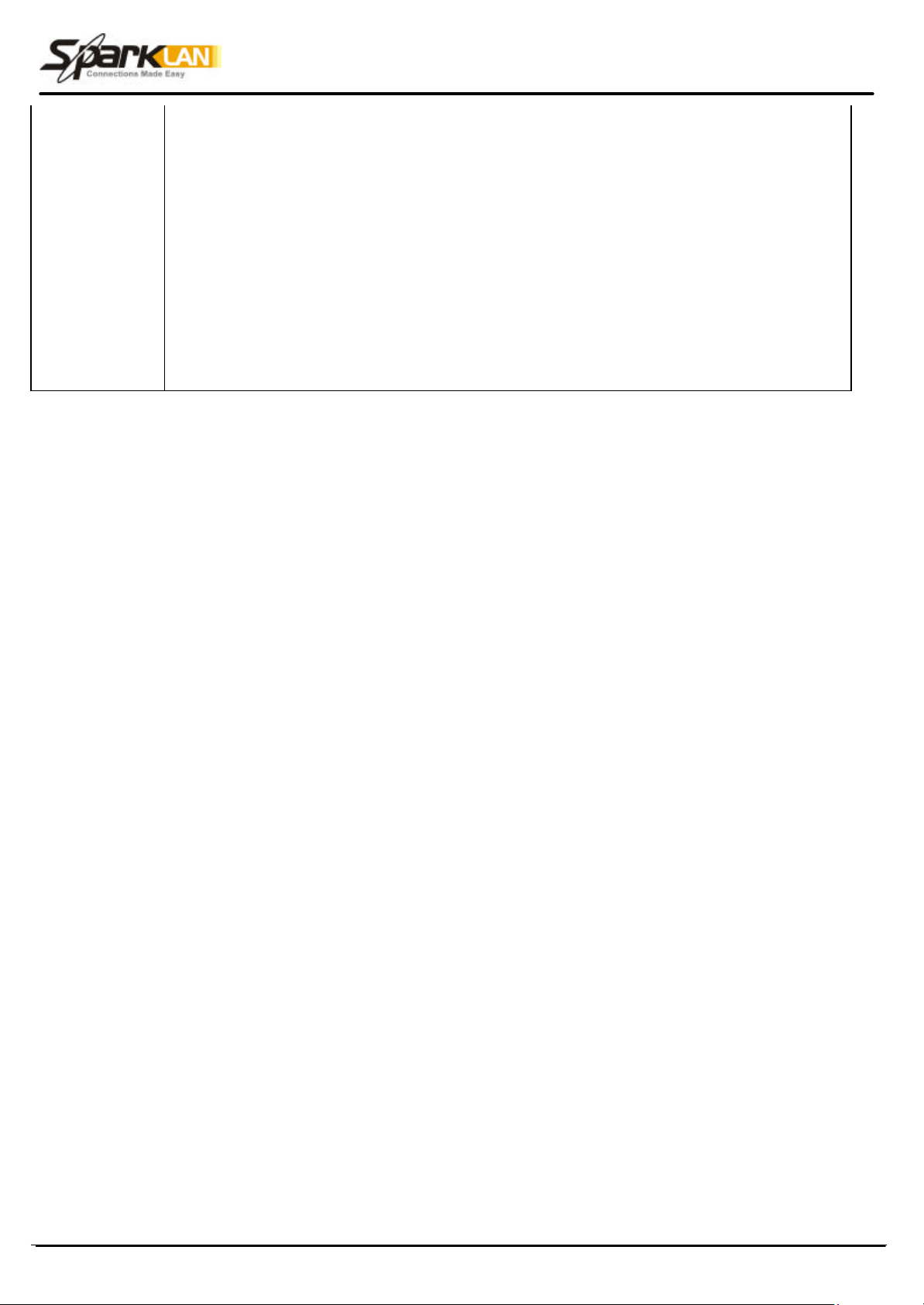
WWW.SparkLAN.com
26
incoming ports. For this feature, the Router will watch outgoing data for specific port numbers.
The Router will remember the IP address of the comput er that sends a transmission requesting
data, so that when the requested data returns through the Router, the data is pulled back to the
proper computer by way of IP address and port mapping rules. Click the Port Triggering button
to set up triggered ports, and follow these instructions:
1. Enter the Application Name of the trigger.
2. Enter the Outgoing Port Range used by the application. Check with the Internet application
for the port number(s) needed.
3. Enter the Incoming Port Range used by the application. Check with the Internet application
for the port number(s) needed.
4. Click the Apply button to save your changes. Click the Cancel button to cancel your
unsaved changes. Click the Close button to return to the Port Forwarding screen.
Check all the settings and click Apply to save them.
User’s Guide
Page 28

WWW.SparkLAN.com
27
4.10. Routing
On the Routing screen, you can set the routing mode and settings of the Router. Gateway mode is
recommended for most users.
The default setting is Gateway.
Operating Mode
Dynamic Routing
(RIP)
Static
Routing, Destination
IP Address, Subnet
Mask, Gateway, and
Interface
Choose the correct working mode. Keep the default setting, Gateway, if the Router is
hosting your network's connection to the Internet (Gateway mode is recommended for
most users). Select Router if the Router exists on a network with other routers.
Note: This feature is not available in Gateway mode.
The default setting is Disable.
Dynamic Routing enables the Router to automatically adjust to physical changes in the
network's layout and exchange routing tables with other routers. The Router determines
the network packets' route based on the fewest number of hops between the source and
destination.
To enable the Dynamic Routing feature, select Enable. To disable the Dynamic Routing
feature for all data transmissions, keep the default setting, Disable.
1. To set up a static route between the Router and another network, select a number from
the Static Routing drop-down list. (A static route is a pre-determined pathway that
network information must travel to reach a specific host or network.)
2. Enter the following data:
• Destination IP Address - The Destination IP Address is the address of the network or
host to which you want to assign a static route.
• Subnet Mask - The Subnet Mask determines which portion of an IP address is the
network portion, and which portion is the host portion.
User’s Guide
Page 29

WWW.SparkLAN.com
28
• Gateway - This is the IP address of the gateway device that allows for contact between
the Router and the network or host.
3. Depending on where the Destination IP Address is located, select LAN & Wireless or
Internet (WAN) from the Interface drop-down menu.
4. To save your changes, click the Apply button. To cancel your unsaved changes, click
the Cancel button.
For additional static routes, repeat steps 1-4.
To delete a static route entry:
1. From the Static Routing drop -down list, select the entry number of the static route.
Delete This Entry
Show Routing Table
2. Click the Delete This Entry button.
3. To save a deletion, click the Apply button. To cancel a deletion, click the Cancel
button.
Click the Show Routing Table button to view all of the valid route entries in use. The
Destination IP address, Subnet Mask, Gateway, and Interface will be displayed for each
entry. Click the Refresh button to refresh the data displayed.
• Destination LAN IP - The Destination IP Address is the address of the network or host to
which the static route is assigned.
• Subnet Mask - The Subnet Mask determines which portion of an IP address is the
network portion, and which portion is the host portion.
• Gateway - This is the IP address of the gateway device that allows for contact between
the Router and the network or host.
• Interface - This interface tells you whether the Destination IP Address is on the LAN &
Wireless (internal wired and wireless networks), the WAN (Internet), or Loopback (a
dummy network in which one PC acts like a network— necessary for certain software
programs).
* Click Apply to save your settings.
User’s Guide
Page 30
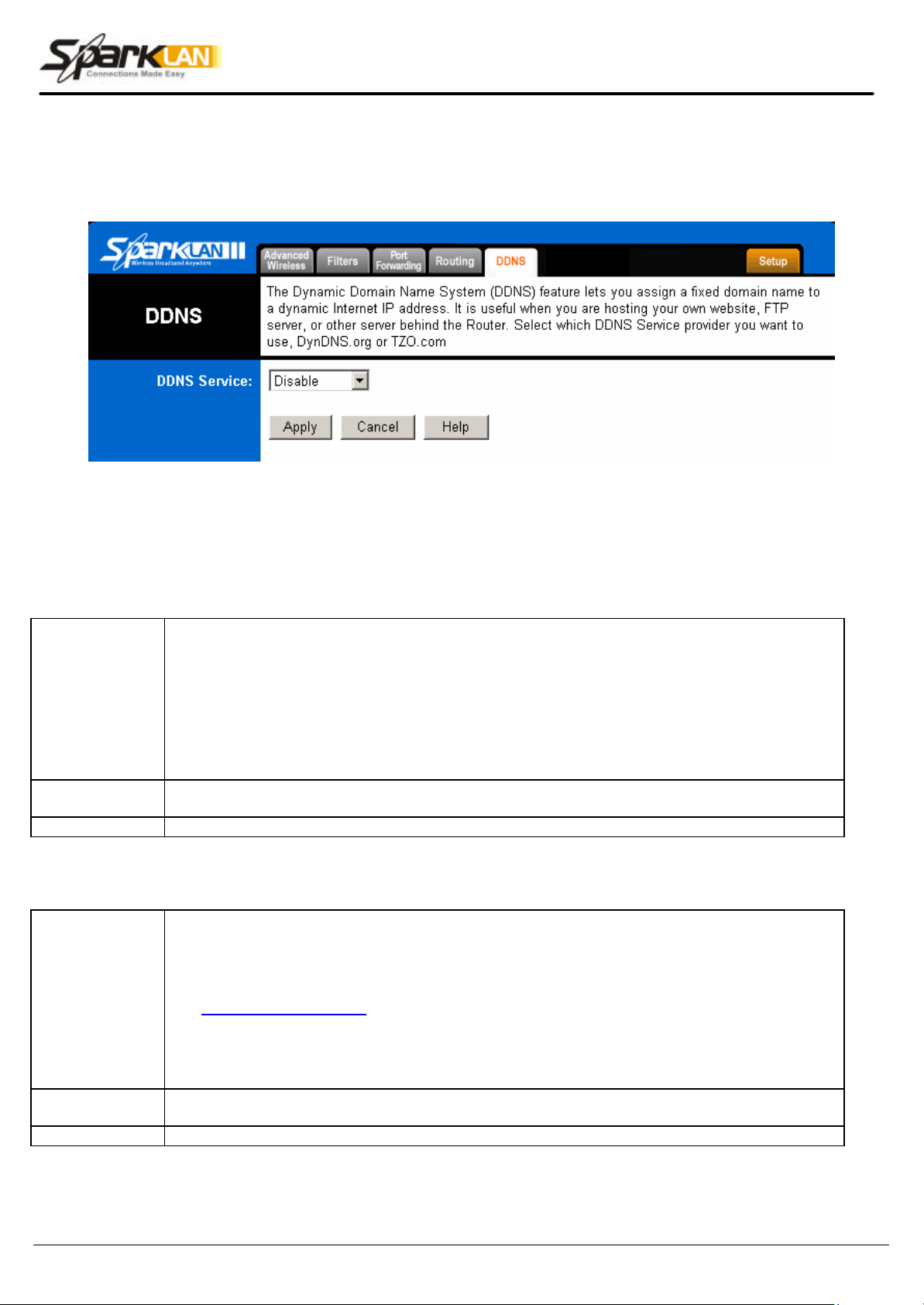
WWW.SparkLAN.com
29
4.11. DDNS
The Router offers a Dynamic Domain Name System (DDNS) feature. DDNS lets you assign a fixed
host and domain name to a dynamic Internet IP address. It is useful when you are hosting your own
website, FTP server, or other server behind the Router. Before using this feature, you need to sign up
for DDNS service with one of two DDNS service providers, DynDNS.org or TZO.
DynDNS.org
To disable DDNS Service, keep the default setting, Disable. To enable DDNS Service using
DynDNS.org, follow these instructions:
DDNS Service
Internet IP
Address
Status The status of the DDNS service connection is displayed here.
TZO.com
DDNS Service
Internet IP
Address
Status The status of the DDNS service connection is displayed here.
1. On the DDNS screen, select DynDNS.org from the DDNS Service Provider dro p-down menu.
2. Sign up for DynDNS service at www.dyndns.org (you can click the link on the DDNS screen).
Write down your account information.
3. Complete the User Name, Password, and Host Name fields.
4. Click the Apply button to save your changes. Click the Cancel button to cancel unsaved
changes.
The Router's current Internet IP Address is displayed here.
To disable DDNS Service, keep the default setting, Disable. To enable DDNS Service using
TZO.com, follow these instructions:
1. On the DDNS screen, select TZO.com from the DDNS Service Provider drop-down menu.
2. Sign up for a free, 30-day trial of TZO service at sparklan.tzo.com, or order TZO service at
www.tzo.com/order.html (you can click the appropriate link on the DDNS screen). Write
down your account information.
3. Complete the Email Address, TZO Password Key, and Domain Name fields.
4. Click the Apply button to save your changes. Click the Cancel button to cancel unsaved
changes.
The Router’s current Internet IP Address is displayed here.
* Click Apply to save your settings.
User’s Guide
Page 31
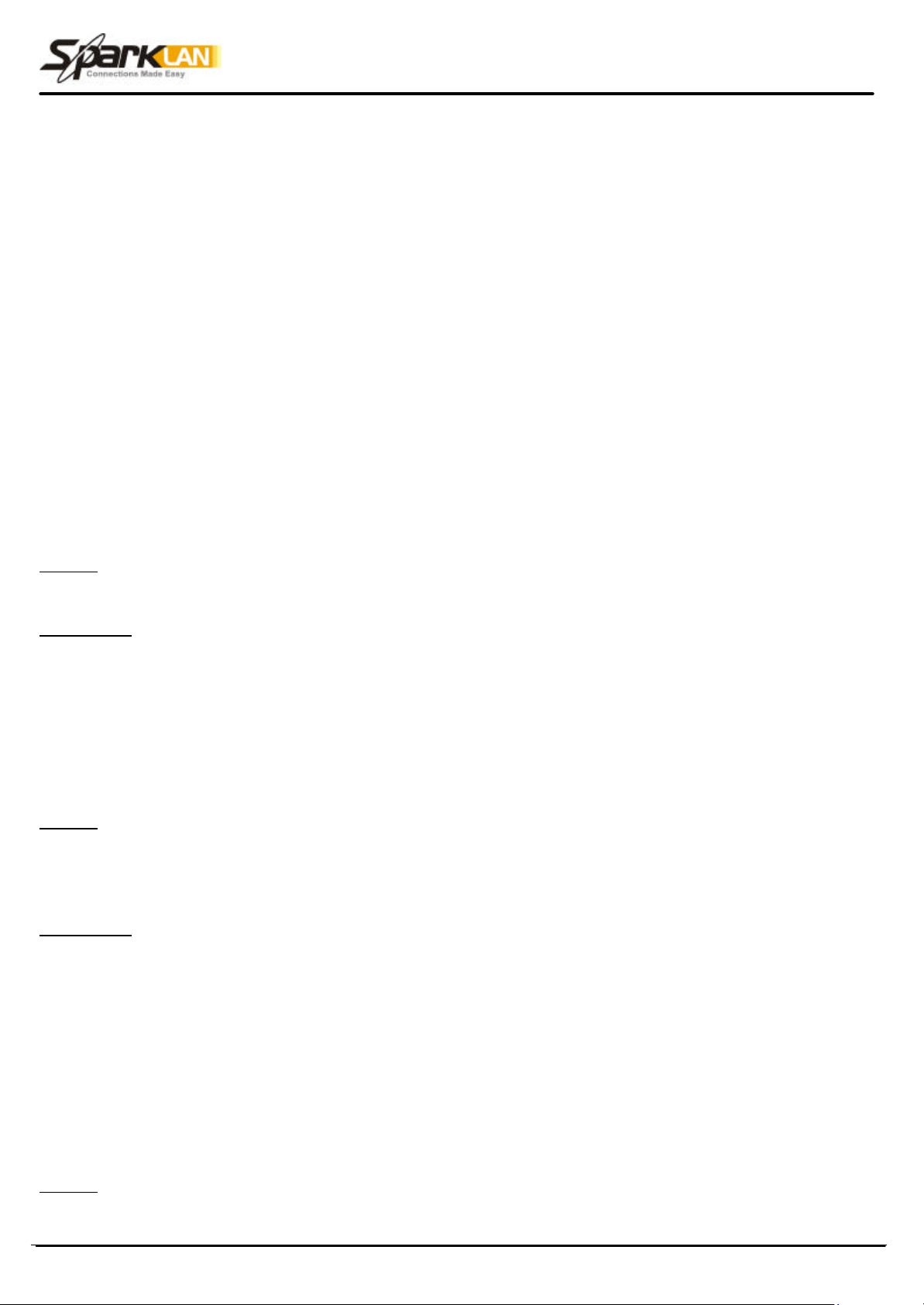
WWW.SparkLAN.com
30
5. Troubleshooting
Basic Functions
Note: If you are using a cable or DSL modem and are experiencing problems connecting
to the Internet, follow these steps:
1. Power off your cable or DSL modem, PC, and the Router.
2. Powe r on your modem and wait a few minutes until the modem has established a connection with
your ISP.
3. Power on the Router.
4. Power on your PC and attempt to connect to the Internet. For most users, the Router's default
values should be satisfactory. Some users may need to enter additional information in order to
connect to the Internet through their ISP or broadband (cable or DSL) carrier. For example, some
cable providers require a specific MAC address for connection to the Internet. To learn more about this,
click the Advanced tab and then the MAC Address Clone tab.
My Wireless AP Router will not turn on. No LED’s light up.
Cause:
§ The power is not connected.
Resolution:
§ Connect the power adapter to your AP and plug it into the power outlet.
Note: Only use the power adapter provided with your AP. Using any other adapter may damage your
AP Router.
LAN Connection Problems I can’t access my AP Router.
Cause:
§ The unit is not powered on.
§ There is not a network connection.
§ The computer you are using does not have a compatible IP Address.
Resolution:
§ Make sure your AP is powered on.
§ Make sure that your computer has a compatible IP Address. Be sure that the IP Address used on
your computer is set to the same subnet as the AP. For example, if the AP is set to 192.168.1.1,
change the IP address of your computer to 192.168.1.15 or another unique IP Address that
corresponds to the 192.168. 1.X subnet.
Use the Reset button located on the rear of the AP Router to revert to the default
settings.
I can’t connect to other computers on my LAN.
Cause:
§ The IP Addresses of the computers are not set correctly.
§ Network cables are not connected properly.
User’s Guide
Page 32
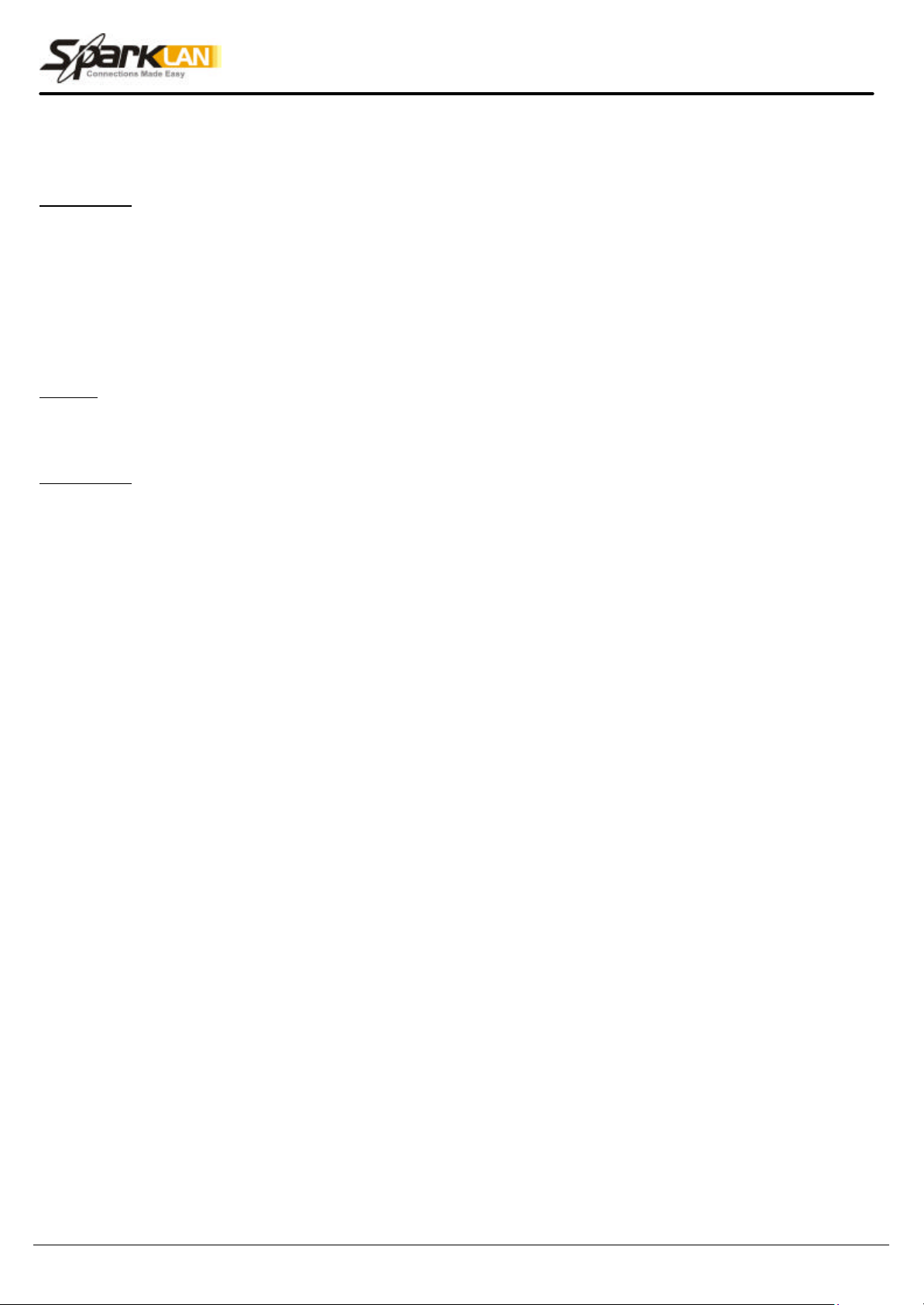
WWW.SparkLAN.com
31
§ Windows network settings are not set correctly.
Resolution:
§ Make sure that each computer has a unique IP Address. If using DHCP through the AP Router,
makes sure that each computer is enable DHCP function and restart the computer.
§ Make sure that the Link LED is on. If it is not, try a different network cable.
§ Check each computer for correct network settings.
Wireless Troubleshooting
I can’t access the Wireless AP Router from a wireless network card
Cause:
§ Out of range.
§ IP Address is not set correctly.
Resolution:
§ Make sure that the Mode, SSID, Channel and encryption settings are set the same on each
wireless adapter.
§ Make sure that your computer is within range and free from any strong electrical devices that may
cause interference.
§ Check your IP Address to make sure that it is compatible with the Wireless AP Router.
User’s Guide
