Page 1
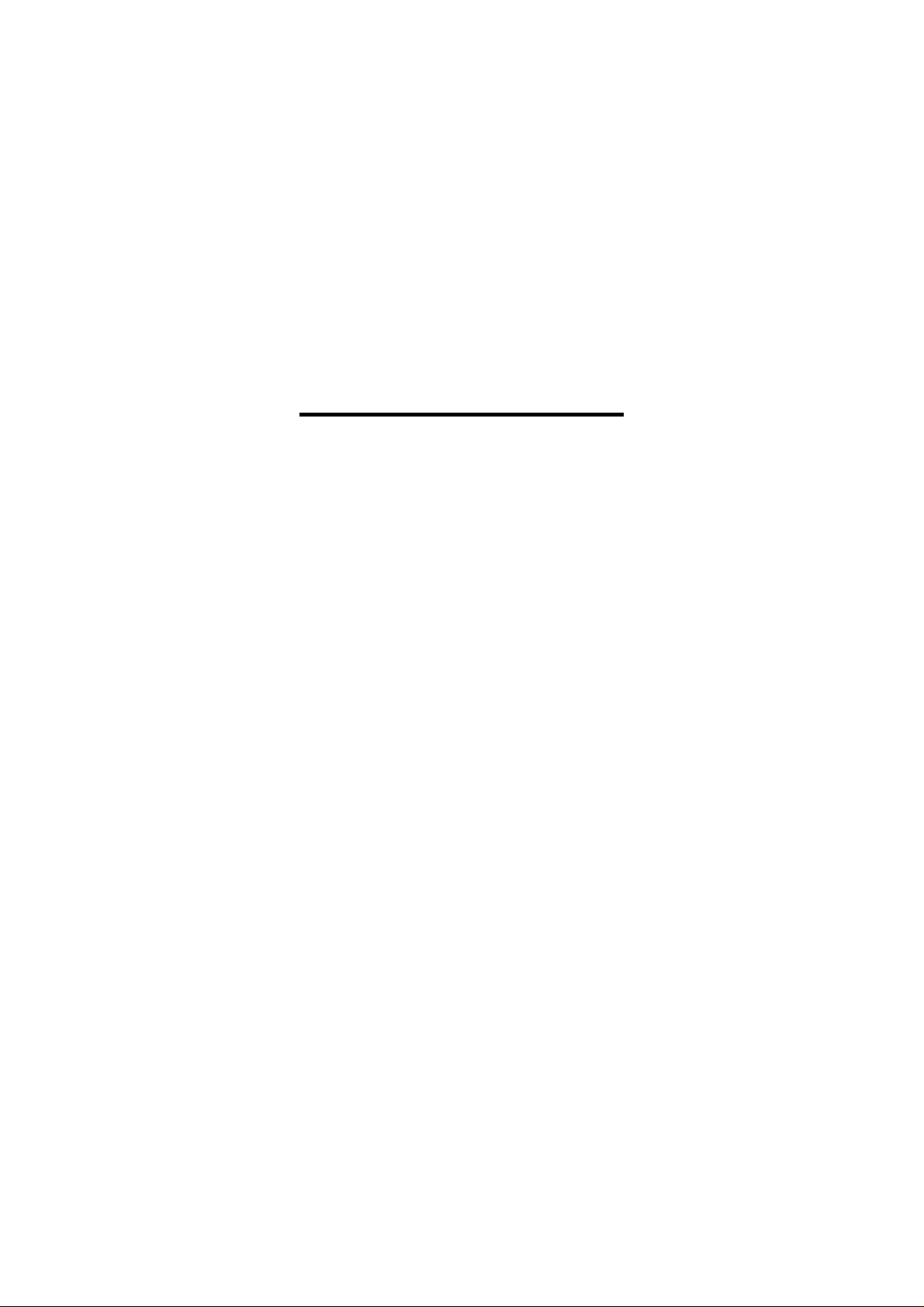
WiFi Network card
Quick Installiaton Guide
Version 1.0
Page 2
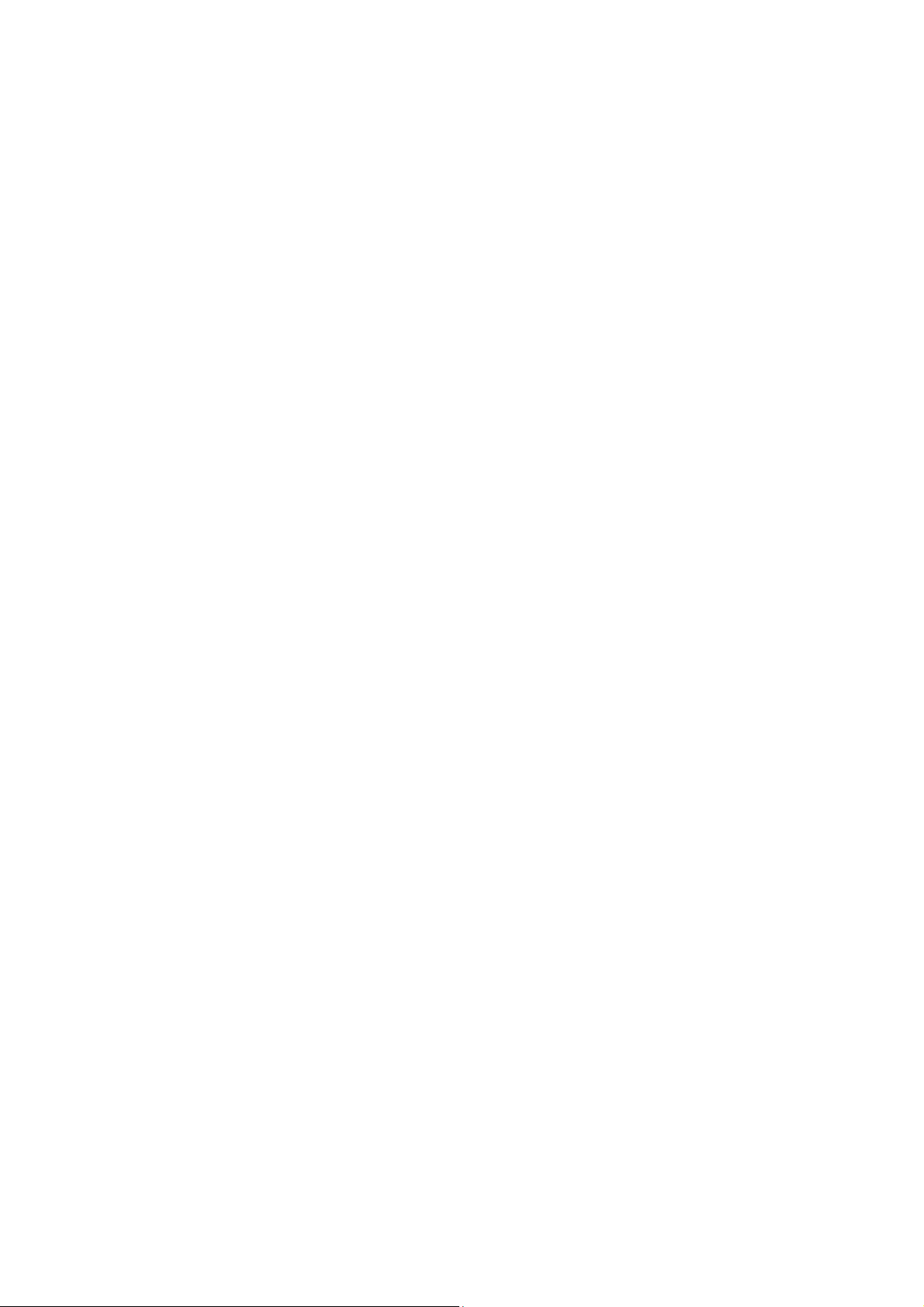
Contents
1. Package Contents ........................................................................................................... 3
2. WiFi Network Card Installation ........................................................................................ 4
3. Connect to Wireless Access Point .................................................................................. 9
1
Page 3
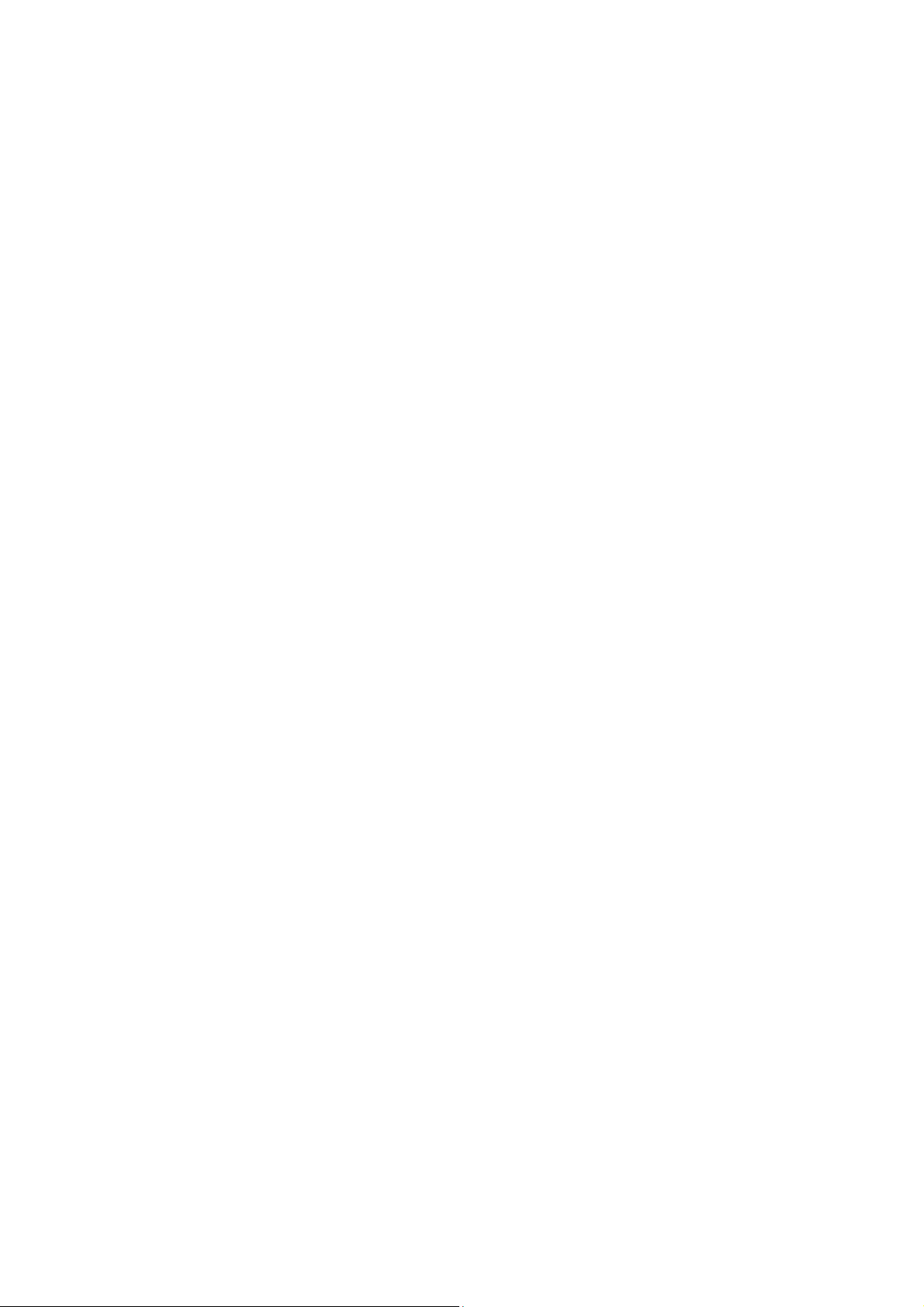
Copyright statement
No part of this publication may be reproduced, stored in a retrieval system, or transmitted in
any form or by any means, whether electronic, mechanical, photocopying, recording, or
otherwise without the prior writing of the publisher.
April 2012
2
Page 4
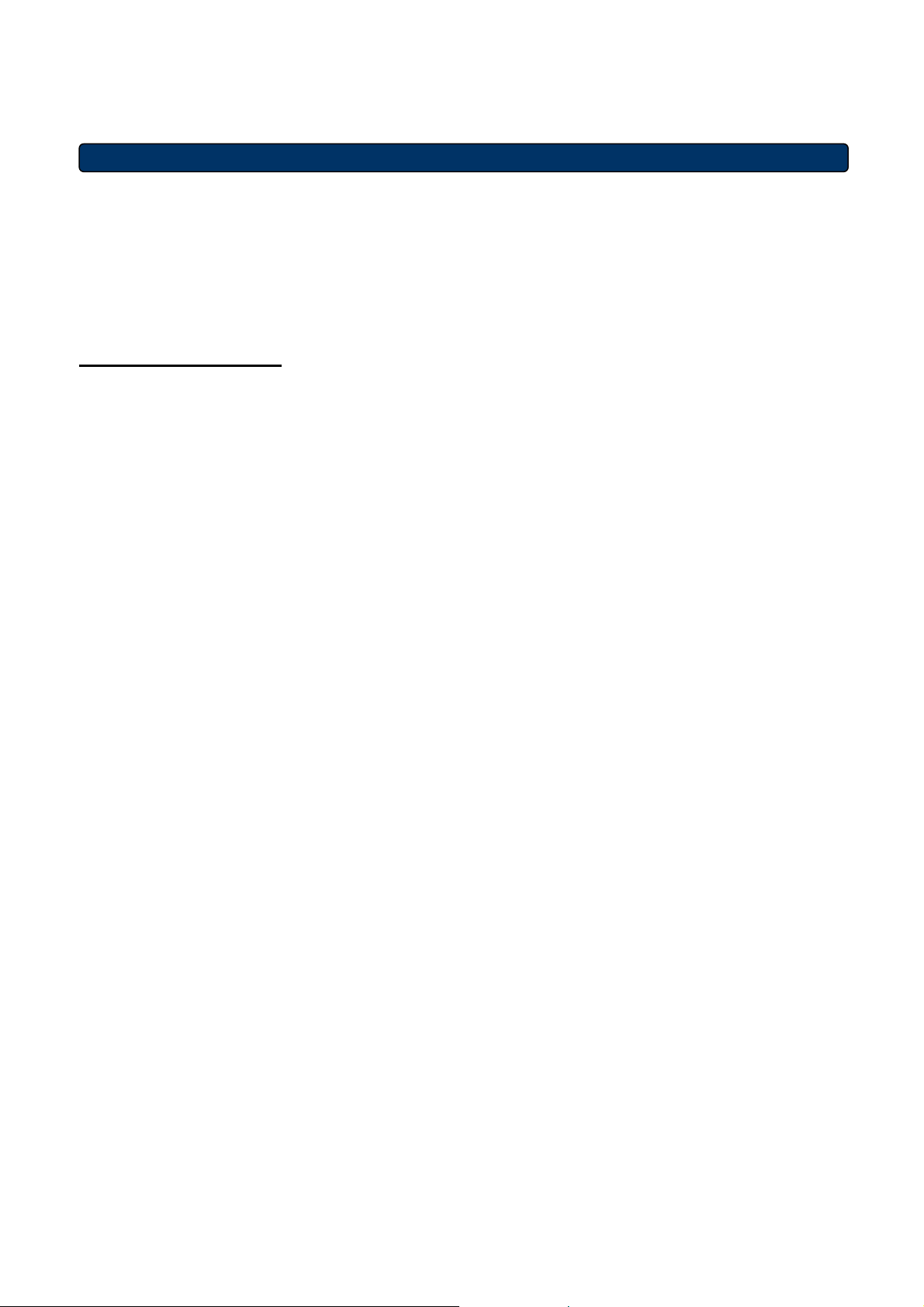
1. Package Contents
Before you starting to use this WiFi network card, please check if there’s anything missing in
the package, and contact your dealer of purchase to claim for missing items:
Package Contents
Please make sure you have the following in the box:
WiFi network card
CDROM
Note: if anything is missing, please contact your vendor
3
Page 5
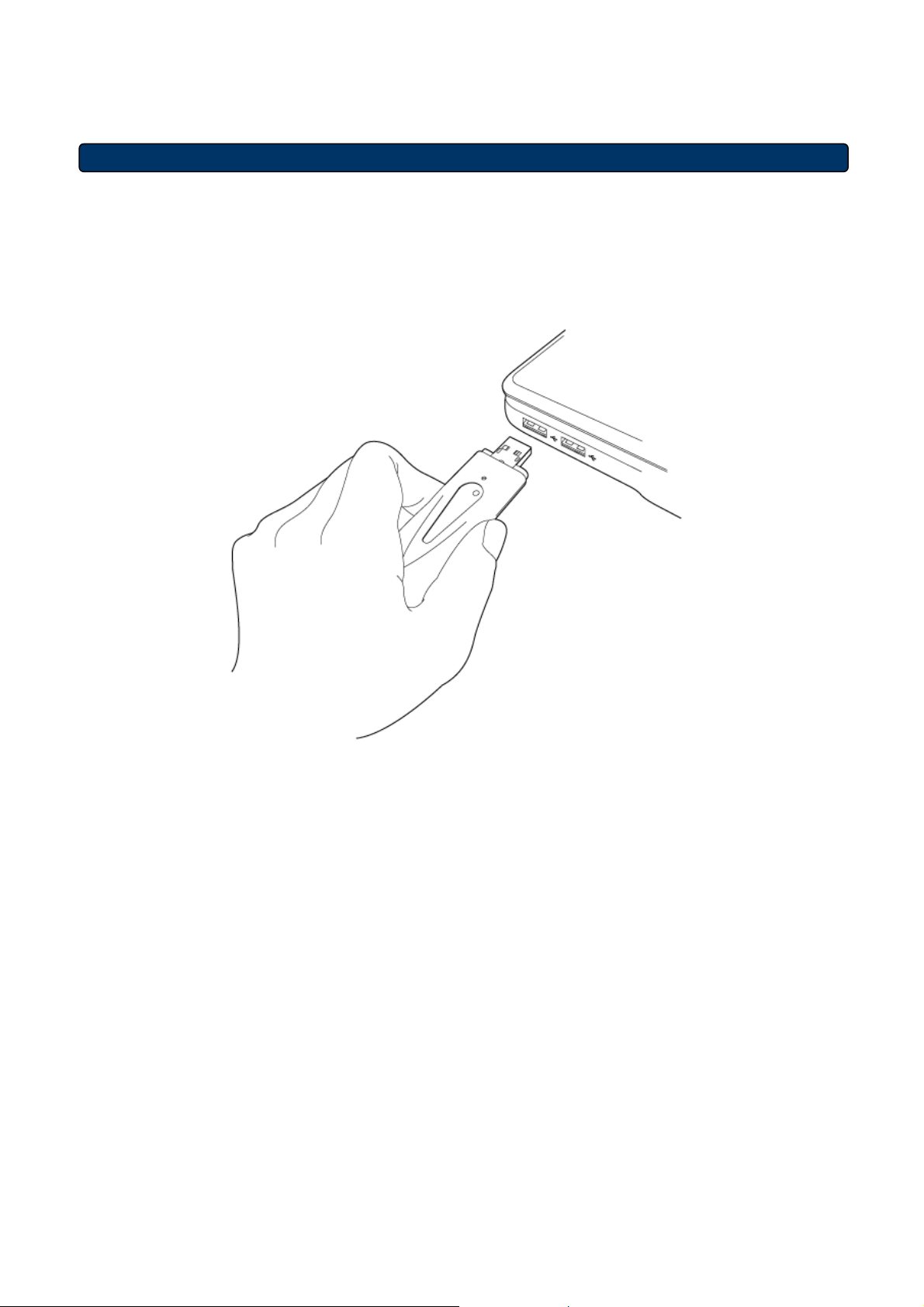
2. WiFi Network Card Installation
1. Insert the WiFi network card into an empty USB 2.0 port of your computer.
Never use force to insert the card, if you feel it’s stuck, flip the card over and try again.
4
Page 6

2. If he following message appear on your computer, click ‘Cancel’.
3. Insert the Driver CD then wait for the Autorun prompt.
5
Page 7

4. If Autorun does not work, please browse the CD content and double click the “Setup.exe”.
5. Click “Next” and then follow the instructions on the screen to continue the installation.
6
Page 8

7
Page 9

6. When you see this message, please click “Finish” to complete the driver installation
process.
8
Page 10

3. Connect to Wireless Access Point
1. After installation is complete, a small Ralink icon appears in the notifications area of
the taskbar. You can double click it to maximize the RaUI dialog box.
2. When starting RaUI, the system will connect to the AP with best signal strength without
setting a profile or matching a profile setting. When starting RaUI, it will issue a scan
command to a WiFi network card. After two seconds, the AP list will be updated with
the results of a BSS list scan. The AP list includes most used fields, such as SSID,
network type, channel used, wireless mode, security status and the signal percentage.
The arrow icon indicates the connected BSS or IBSS network. The dialog box is shown
below.
You could click the two buttons which red arrow pointed to open the “Site Survey” and
“Link Information” page to show detail information.
9
Page 11

3. You could follow the steps to connect to the AP which you want to connect (Example to
Configure Connection with WPA2-PSK).
a. Select the AP and click “Connect” icon
.
b. Authentication/Encryption function appears.
10
Page 12

c. Select WPA2-PSK as the Authentication Type. Select TKIP or AES encryption.
Enter the WPA Pre-Shared Key.
d. Click "OK". Be careful, if the WPA Pre-Shared Key entered is not correct, you won’t
be able to exchange any data frames, even though the AP can be connected.
11
Page 13

4. At last, if you want to know more using method of RaUI, you could refer to the help file
by click the question mark at the top right corner of RaUI to open it.
12
Page 14

Federal Communication Commission Interference Statement
This equipment has been tested and found to comply with the limits for a Class B digital
device, pursuant to Part 15 of the FCC Rules. These limits are designed to provide
reasonable protection against harmful interference in a residential installation. This
equipment generates, uses and can radiate radio frequency energy and, if not installed and
used in accordance with the instructions, may cause harmful interference to radio
communications. However, there is no guarantee that interference will not occur in a
particular installation. If this equipment does cause harmful interference to radio or
television reception, which can be determined by turning the equipment off and on, the user is
encouraged to try to correct the interference by one or more of the following measures:
Reorient or relocate the receiving antenna.
Increase the separation between the equipment and receiver.
Connect the equipment into an outlet on a circuit different from that to which the receiver
is connected.
Consult the dealer or an experienced radio/TV technician for help.
FCC Caution: Any changes or modifications not expressly approved by the party responsible
for compliance could void the user's authority to operate this equipment.
This device complies with Part 15 of the FCC Rules. Operation is subject to the following two
conditions: (1) This device may not cause harmful interference, and (2) this device must
accept any interference received, including interference that may cause undesired operation.
This device is restricted to indoor use when operated in the 5.15 to 5.25 GHz frequency
range.
This EUT is compliance with SAR for general population/uncontrolled exposure limits in
ANSI/IEEE C95.1-1999 and had been tested in accordance with the measurement methods
and procedures specified in OET Bulletin 65 Supplement C. This equipment should be
installed and operated with minimum distance 0.5cm between the radiator & your body.
13
